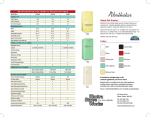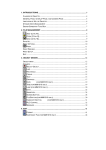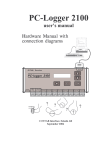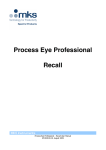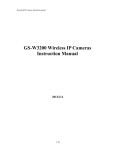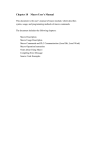Download X2 X2VGA+TM Projector Accessories User Manual
Transcript
ENG 1.00 2004/7 www.x2vga.com Please read and keep this manual. It contains important information on the safe and proper use of your X2VGA Plus High Definition VGA Pack. The term “X2VGA+TM” in this manual means the product, “X2VGA Plus High Definition VGA Pack”. X2VGA+TM is for use exclusively with the Xbox video game system from Microsoft. ~WARNING~ 1. Before you plug or unplug the AV link cable or regulate the dip switches of X2VGA+TM, make sure that the Xbox console has been turned off. Otherwise you will cause a crash and damage either to the Xbox console or the X2VGA+TM! 2. Should a problem happen, please refer to this manual and make sure that you heed all warnings and follow all instructions. Should problems persist, DO NOT take apart, service, repair, or modify the X2VGA+TM in any way. Doing so will increase the risk of serious injury from electric shock, cause damage to your X2VGA+TM, and void your warranty. (Please take note of the breakable seal on the side of the X2VGA+TM with the words “NEOYA Void Warranty if seal is broken”. It looks like follows.) Overview The X2VGA+TM High Definition VGA Pack by Neoya unleashes the full performance of the Xbox. With the X2VGA+TM and a standard VGA monitor, users can play their favorite Xbox games at 480p, 720p, or 1080i resolutions - over double that of standard TV! The X2VGA+TM makes Xbox games come alive, delivering the sharpest, most realistic visuals available. The X2VGA+™ provides both stereo audio and digital audio output. Furthermore, the exceptional 480i EasyViewTM feature and composite video makes it easy for users to fully enjoy the mind-blowing audio and visual effects of the Xbox. Comparing with the former X2VGA, the X2VGA+ is compatible with all versions of the Xbox and presents you with the perfect visual performance by its brand-new design of video processing circuits. Moreover, the newly integrated video and audio pass-through function on the X2VGA+ even allows a quick switch between Xbox and PC by one single button. 1 www.x2vga.com Features l l l l l l l l l Delivers crystal clear 480p, 720p, and 1080i Xbox displays on standard VGA monitors. Provides video and audio pass-through function to switch image and sound at the same time between PC and the Xbox by pressing one single button. Provides exceptional 480i EasyViewTM feature for effortless setup. Includes stereo audio and digital audio outputs with complete support for the Xbox's Dolby Digital 5.1 surround sound. Provides composite video output for convenient connecting to a traditional TV display (480i). Offers complete functionality with a simple cable connection. No need to prepare an additional Xbox high Definition AV Pack or any power adaptor. Provides advanced signal processing. Works perfectly with all versions of the Xbox in accurate color and brightness. Provides VESA standard separate H/V sync. and composite sync. to VGA for enhanced compatibility. Provides Mode Indicator LED, which shows the current display mode (480p, 720p, or 1080i). Can the X2VGA+ work with LCD monitors? Due to 480p, 720p, and 1080i display modes are not the common working modes for computers; therefore, whether the LCD monitors can function normally, really depends on their circuits, and if they give supports to these modes. According to the testing results, we conclude that over 90% of LCD monitors can function normally in 480p mode, and the newer or larger LCD monitors have a higher possibility to work in 720p and 1080i modes correctly—should attribute to their better drive circuits. Moreover, for the LCD monitors manufactured in the recent two years, the possibility even reaches as high as 80% among the 17” or above LCD monitors. What are the differences between the X2VGA+TM and common VGA TV boxes? Common VGA boxes, even those with a component input, convert signals on the basis of traditional TV signals (480i). The X2VGA+™, however, converts signals in their native 2 www.x2vga.com form, including 480p, 720p, and even 1080i (HDTV-class), allowing for much higher resolutions than common VGA TV boxes. Does the X2VGA+™ support all Xbox games? With the exception of the very earliest games that only supported 480i (about 5 games, please refer to http://www.hdtvarcade.com/xboxlist.htm), most existing Xbox games can be displayed in 480p mode on standard VGA monitors with the X2VGA+TM. Nowadays, 480p mode is basically the standard for Xbox games, and more and more Xbox games will begin to support 720p or 1080i modes. Your system is ready for the future with the X2VGA+TM! 3 www.x2vga.com Requirements 1. 2. 3. 4. An Xbox video game system.** A VGA monitor for use with PC. The appropriate VGA and audio cables.** Hi-Fi / Stereo equipment with two channel audio input or digital audio input (typically on the amplifier). ** The manufacturer disables the high-definition video output on the PAL version Xbox (sold in Europe, Australia, NZ, Hong Kong etc.), so it cannot work normally with the X2VGA+TM. ** For using the video and audio switch function, you will need to prepare a VGA cable (15pin HD DSUB male to male), and an audio cable (3.5mm male to male). Please refer to the following illustrations. VGA cable (15pin HD DSUB male to male) audio cable (3.5mm male to male) 4 www.x2vga.com X2VGA+ Connections 5 www.x2vga.com Illustration 1. AV Link Cable The specific AV connector (to the AV port on the Xbox console). 2. VGA In Connect to the VGA output port on PC. 3. VGA Out Connect to the VGA monitor. 4. Audio In Connect to the audio output on PC, or to the composite video input of the TV set as a composite video output in the composite video mode (For more information, please refer to the section entitled “Using Composite Video Output” in the manual). 6 www.x2vga.com 5. Audio Out Connect to your stereo speaker or Hi-Fi equipment. 6. Power Indicator LED The power indicator LED should be green while X2VGA+TM is on and be dark while X2VGA+TM is off. 7. Mode Indicator LED Shows the display mode that X2VGA+TM is working at, as follows: Dark Red Green Orange The present output signal is in 480i mode (Using the 480i EasyViewTM feature) The present output signal is in 480p mode The present output signal is in 720p mode The present output signal is in 1080i mode 8. Power Switch Button released (OFF): X2VGA+ is powered off VGA Out: output “VGA In” video signals Audio out: output “Audio In” audio signals Button pressed down (ON): X2VGA+ is powered on VGA Out: output Xbox video signals Audio Out: output Xbox audio signals You may connect the “VGA In” and “Audio In” connectors of the X2VGA+ to the VGA out and audio out ports on PC, and switch the image and sound between PC and the Xbox at the same time via the X2VGA+ power button. 7 www.x2vga.com 9. Screen Shift Button Provides screen shift function with “480i EasyViewTM”. For further details please refer to the “480i EasyViewTM” section. 10. Dip switches Switch 1 composite video mode / VGA display mode Switch 2 composite video mode / VGA display mode Switch 3 Reserved Switch 4 Composite sync. / Separate H/V sync. The default for the switches above is: 1.OFF 2.OFF 3.OFF 4.OFF For more information, please refer to the section entitled “Setting Synchronization Mode” and “Using Composite Video Output” in the manual. 11. Digital Audio Output (optical fiber) Connect to the Dolby Digital audio decoder or amplifier with digital audio input. Standard Setups for Connecting to A VGA Monitor Using the X2VGA+TM to your VGA monitor is very easy. Please follow the standard setups 8 www.x2vga.com below to connect X2VGA+TM to a VGA monitor. 1. Please make sure that the power button on the Xbox console has been turned off. 2. Please make sure that the dip switches on the side of X2VGA+TM are set correctly. (1.OFF 2.OFF 3.OFF 4.OFF) 3. Connect the X2VGA+ AV Link Cable to the AV port on the Xbox console. 4. Connect one end of the audio cable to the X2VGA+ “Audio In” connector, and the other to the audio out on PC. 5. Connect one end of the audio cable to the X2VGA+ “Audio Out” port and the other to the audio input of you Hi-Fi equipment. 6. Connect one end of the VGA cable to the X2VGA+ “VGA In” connector, and the other to the VGA out on PC. 7. Connect the VGA monitor cable to the X2VGA+ “VGA Out” port. 8. Please verify that the connections above are correct, and the VGA images and audio sound from PC can be performed correctly via the VGA monitor and audio equipment. 9. After correctly connecting the connectors and cables above, turn on the Xbox video game system without a disc in the disc tray. 10. Press the power button of X2VGA+TM, and then make sure that the X2VGA+TM is started (with the power indicator LED green). Then, you will see the Xbox's boot screen. (If the screen appears unstable or blurry, it is normal. See more information on this in the “480i EasyViewTM” section.) 11. In a moment, the Xbox will display the dashboard automatically. Please select “settings”, and then select “video”. 12. Please turn on all the video modes (select “Yes” for all 480p, 720p, and 1080i options), and then select the “Video Mode” you desire (the “Widescreen” mode is suggested). 13. After finishing all the steps above, insert the game disc and enjoy rich audio and visual effects of the Xbox! ** Only when the “Video Mode” is set to “Widescreen” will some Xbox games – such as NBA 2K3 – display at the 720p display mode. ** If you turn on all the video modes, the game will automatically choose the display mode according to the highest mode it supports in the following priority:1080i→ 720p→ 480p→ 480i. ** If the “Video Mode” has been set to “Widescreen” and you are going to play a game that implements specific support for the 16:9 aspect ratio, please use the “vertical size” function of your VGA monitor to adjust the screen to a 16:9 aspect ratio in order to display the game in the correct widescreen state. 9 www.x2vga.com ** If you want to play a game in a specific video mode – 480p mode for example – please only turn on that mode (select “Yes” for 480p) and turn off the other modes (select “No” for 720p, 1080i). 480i EasyViewTM The frequency of horizontal sync. in the 480i signal may be too low; therefore, most VGA monitors are not capable of displaying 480i mode. However, traditional TVs can only display 480i, so the Xbox system defaults the booting screen and dashboard to 480i mode and hence is not capable of presenting those screens on VGA monitors. For troubleshooting this, X2VGA+TM provides a simplified display of 480i with the exceptional 480i EasyViewTM feature (patent pending). In order to maintain the best display while the game is playing, 480i EasyViewTM can display 480i mode signal on VGA monitors with two limitations as follows: 1. See the illustration above. Picture A is the complete screen as it should be; picture B shows what the screen looks like by using the 480i EasyViewTM feature. Notice you can see only half of the full screen at one time. When you need to see the hidden part, hold the Screen Shift Button on X2VGA+TM and the screen will move to the left continually until reaching the rightmost side (see picture C). After reaching the side, the screen will automatically jump to the leftmost side and begin to scroll again (see picture D). The screen will keep rolling as long as you keep holding the Screen Shift button; if it reaches the place you want, just release the button at once and the screen will stop moving. 2. Some screen instability / blurriness in 480i EasyViewTM mode when you start the Xbox system with X2VGA+TM is normal. Don't worry, it is harmless to your monitor and will not be there once you start the game in 480p, 720p, or 1080i modes. ** Since the 480i EasyViewTM feature has the two limitations above, it is only targeted at providing convenience to a short-term use in setting Xbox on VGA monitors. DO NOT use 480i EasyViewTM in playing 480i games or DVDs to reduce the risk of serious injury to your eyes. 10 www.x2vga.com ** The amount of instability / blurriness in using 480i EasyViewTM varies with the manufacturers and models of the VGA monitors. Using Digital Optical Fiber Output (connecting to a digital AV system) If your sound system has digital optical fiber input, you can use the digital output on the X2VGA+™ to take full advantage of the Xbox’s Dolby Digital 5.1 audio capability. 1. Please complete the connection to your VGA monitor according to the section entitled “Standard Setups for Connecting to A VGA Monitor”. 2. Connect the digital audio cable to the digital output of the X2VGA+™ and to the digital input of your sound system (typically a receiver or amplifier). 3. Verify that the steps above are correct, and then turn on the Xbox without a disc in the disc tray. 4. Press the power button of the X2VGA+™, and check to see that the X2VGA+™ is turned on (the power indicator LED should be green). You will then see the Xbox's booting screen on your VGA monitor. (If the screen appears unstable or blurry, it is normal. For more information, please refer to the “480i EasyViewTM” section. 5. In a moment, the Xbox will automatically display the dashboard. Select “Settings”, and then select “Audio”. 6. Select the digital audio settings for your system. Only select DTS or Dolby Digital audio for sound systems that support these audio settings. 7. Finally, insert the game disc and enjoy rich digital audio on your Xbox. ** When using digital optical fiber audio with the X2VGA+™, ensure that the digital optical fiber output is connected; the stereo sound connection is not required. Using Composite Video Output (connecting to a traditional TV) The major function of the X2VGA+™ is to deliver high-quality Xbox displays on standard VGA monitors. However, the X2VGA+™ also provides the convenience of standard composite video output that allows you to connect to a traditional TV when necessary. 11 www.x2vga.com 1. Please complete the audio connection according to the section entitled “Standard Setups for Connecting to A VGA Monitor”. 2. Please make sure that the Xbox console and the X2VGA+ are powered off. 3. Connect the composite connector to the X2VGA+ “Audio In” port (please unplug the audio cable from the X2VGA+ ”Audio In” connector in advance), and connect the other end to the composite video in on a traditional TV set. 4. Regulate the triggers on the side of the X2VGA+, and set the first and second dipswitches to ON. 5. Verify that the steps above are correct, and then turn on the Xbox, ensuring that the X2VGA+ is powered off. **The X2VGA+™ provides composite video output only while its power is turned off. If the power of the X2VGA+™ is turned on, the composite video output will automatically be closed. ** When finished using the composite video output, you must reset Switch 1, Switch 2 to the OFF position in order to go back to using the standard VGA monitor output. Setting Synchronization Mode (advanced function) The X2VGA+TM provides two synchronization modes, the separate H/V sync. (VESA Standard) and the composite sync. The separate H/V sync. is the default setting for X2VGA+TM (Switch 4: OFF). However, under some specific circumstances, you can also switch to the composite sync. (Switch 4: ON) through regulating the dip switches of X2VGA+TM. **To avoid causing any crash or damage to either the Xbox console or the X2VGA+TM, please do not regulate the dip switches of X2VGA+TM when the power button is turned on. **480i EasyView function can only function in the Separate H/V sync. mode. Specifications Dimensions (approximate) 136mm * 53mm * 30mm (w / d / h ) 12 www.x2vga.com Weight (approximate) 165g (6 oz) Power Consumption Below 1W Operation Temperature 5°C to 40°C (41°F - 104°F) Inputs The specific Xbox AV connector input VGA In HD-DSub 15pin Stereo Audio In (3.5mm) Output VGA HD-DSub 15pin output Stereo Audio Out(3.5mm) Digital Audio(Toslink) Composite Video** Video Bandwidth Above 180MHz (-3db) Supported Video Modes 480i mode**, 480p mode, 720p mode, 1080i mode 13 www.x2vga.com Synchronization Modes Separate H/V sync., Composite sync. **Composite video output and stereo audio input share the same connector. Through the switch setting, it can still provide stereo audio sound and Dolby Digital 5.1 surround sound signals in composite video mode. **Most VGA monitors are not capable of displaying 480i mode, but X2VGA+TM provides a simplified display of 480i with the exceptional 480i EasyViewTM feature. **Almost all Xbox games support 480p. There are few games that do not support 480p mode at the present time. 2004 Neoya, Inc. All Rights Reserved. The warranty for the X2VGA+TM applies to the original purchaser only and when the X2VGA+TM is under the condition of normal use and service. Failure to follow the instructions above may result in delays, additional charges, or may void your warranty. The names of actual companies and products mentioned herein may be the trademarks of their respective owners. Neoya, X2VGA+, and the 480i EasyViewTM logos are either registered trademarks or trademarks of Neoya, Inc. The circuitry design of this product is patent pending in Taiwan, China, and the United States. Please DO NOT copy it. 14