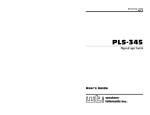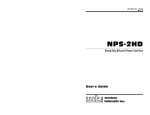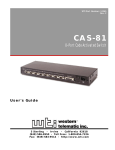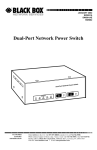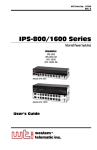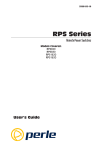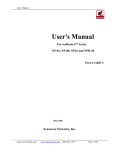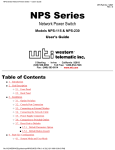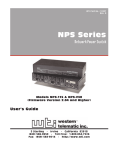Download Western Telematic RPC-4840N Network Card User Manual
Transcript
WTI Part No.: 13224 Rev. A RPC-4840N Network Ready Remote Power Controller User's Guide Warnings and Cautions: No Serviceable Parts Inside; Authorized Service Personnel Only Do not attempt to repair or service this device yourself. Internal components must be serviced by authorized personnel only. • Shock Hazard - Do Not Enter Nameplate Power Warning This device should only be operated with the type of power source indicated on the instrument nameplate. If you are not sure of the type of power service available, consult your local power company. • Connect unit only to a properly measured supply. Use only three wire cord which is provided with the unit. • Reliable earthing of this equipment must be maintained. Particular attention should be given to supply connections when connecting to power strips, rather than direct connections to the branch circuit. Rack Mount Installation When installing this device in an instrument rack, the following factors must be accounted for: 1. Enclosed Racks: Enclosed racks must provide adequate ventilation. Make certain that the rack is not overly crowded and note that each unit in the rack generates its own heat. An enclosed rack should have louvered sides and a fan to circulate cooling air. When mounting the unit in an enclosed rack with a ventilation fan at the top of the rack, note that excessive heat generated by devices at the bottom of the rack can be drawn upward and into the ventilation slots of units located at the top. Make certain to provide adequate ventilation for equipment installed at the bottom of the rack. (Continued) i R P C - 4 8 4 0 N R e m o t e P o w e r Co n t ro l l e r ; U s e r ' s G u i d e Rack Mount Installation (Continued) 1. Enclosed Racks (Continued): The ambient within the rack may be greater than room ambient. Installation should be such that the amount of air flow required for safe operation is not compromised. The maximum temperature for the equipment in this environment is 45°C. Consideration should be given to the maximum rated ambient. Installation should be such that a hazardous stability condition is not achieved due to uneven loading. 2. Open Racks: Make certain that the rack frame does not block the ventilation slots on the instrument cover. If the device is installed on sliders, check the unit when seated all the way into the rack to make certain that ventilation slots are not blocked. Ventilation Slots in the instrument cover are provided to allow ventilation for heat dissipation. To ensure safe, reliable operation, these openings must not be covered or blocked. Disconnect Power If any of the following events are noted, immediately disconnect the unit from the power source and contact qualified service personnel: ii 1. If the power cord becomes frayed or damaged. 2. If liquid has been spilled into the device or if the device has been exposed to rain or water. Table of Contents 1. 2. 3. 4. Introduction . . . . . . . . . . . . . . . . . . . . . . . . . . . . . . . . 1-1 Unit Description . . . . . . . . . . . . . . . . . . . . . . . . . . . . . 2-1 2.1. 2.2. Quick Start Guide . . . . . . . . . . . . . . . . . . . . . . . . . . . . 3-1 Installation 4.1. 4.2. 4.3. 4.4. 4.5. 4.6. 5. . . . . . . . . . . . . . . . . . . . . . . . . . . . . . . . . . . . . . . . . . . . . . . . . . . . . . . . . . . . . . . . . 4-1 4-2 4-3 4-3 4-3 4-4 4-4 4-4 System Mode and User Mode . . . . . . . . . . . . . . . . . . 5-1 Communicating with the RPC-4840N . . . . . . . . . . . . . . 5-2 Command/Menu Conventions . . . . . . . . . . . . . . . . . . 5-4 Defining General Parameters . . . . . . . . . . . . . . . . . . . 5-4 Circuit Parameters . . . . . . . . . . . . . . . . . . . . . . . . . 5-7 Network Parameters . . . . . . . . . . . . . . . . . . . . . . . . 5-9 5.6.1. Implementing IP Security . . . . . . . . . . . . . . . 5-10 Save Configuration Parameters . . . . . . . . . . . . . . . . . 5-12 Operation . . . . . . . . . . . . . . . . . . . . . . . . . . . . . . . . . 6-1 6.1. 6.2. 6.3. 6.4. 6.5. 6.6. 6.7. 7. . . . . . . . . . . . . . . . . . . . . . . . . . . . . . . . . 4-1 Power Connection . . . . . . . . . . . . . . . . . Option Switches . . . . . . . . . . . . . . . . . . Reset Unit to Defaults . . . . . . . . . . . . . . . 4.3.1. Default Button / Reset Button (Local) . 4.3.2. Default Parameters Option . . . . . . . Console Port Connection . . . . . . . . . . . . . Connecting an External Modem . . . . . . . . . Connecting the Network Cable . . . . . . . . . . Configuration . . . . . . . . . . . . . . . . . . . . . . . . . . . . . . . 5-1 5.1. 5.2. 5.3. 5.4. 5.5. 5.6. 5.7. 6. Front Panel . . . . . . . . . . . . . . . . . . . . . . . . . . . . . 2-1 Back Panel . . . . . . . . . . . . . . . . . . . . . . . . . . . . . 2-1 Access the Command Mode . . Displaying circuit Status . . . . Boot/On/Off Commands. . . . . The Default Command . . . . . The Automated Mode . . . . . . Other Commands . . . . . . . . . 6.6.1. Login as Different User 6.6.2. Reset Network Port. . . 6.6.3. Exit / Disconnect . . . . Operating Tips . . . . . . . . . . . . . . . . . . . . . . . . . . . . . . . . . . . . . . . . . . . . . . . . . . . . . . . . . . . . . . . . . . . . . . . . . . . . . . . . . . . . . . . . . . Saving and Restoring Configuration Parameters 7.1. 7.2. . . . . . . . . . . . . . . . . . . . . . . . . . . . . . . . . . . . . . . . . . . . . . . . . . . . . . . . . . . . . . . . . . . . . . . . . . . . . . . . . . . . . . . . . . . 6-1 6-2 6-3 6-5 6-5 6-7 6-7 6-7 6-7 6-8 . . . . . . . . . 7-1 Sending Parameters to a File . . . . . . . . . . . . . . . . . . . 7-1 Restoring Saved Parameters . . . . . . . . . . . . . . . . . . . 7-2 iii R P C - 4 8 4 0 N R e m o t e P o w e r Co n t ro l l e r ; U s e r ' s G u i d e Appendices: A. Interface Descriptions . . . . . . . . . . . . . . . . . . . . . . . . Apx-1 A.1. Console Port Interface . . . . . . . . . . . . . . . . . . . . . Apx-1 A.2. Modem Port Interface . . . . . . . . . . . . . . . . . . . . . Apx-1 B. Specifications . . . . . . . . . . . . . . . . . . . . . . . . . . . . . Apx-2 C. Customer Service . . . . . . . . . . . . . . . . . . . . . . . . . . . Apx-3 List of Figures 2.1. 2.2. 3.1. 4.1. 5.1. 5.2. 5.3. 5.4. 5.5. 5.6. 6.1. A.1. A.2. iv Front Panel . . . . . . . . . . . . . . . . . . . . . . . . . . . . . . . . 2-1 Back Panel . . . . . . . . . . . . . . . . . . . . . . . . . . . . . . . . 2-2 The System Help Screen . . . . . . . . . . . . . . . . . . . . . . . . 3-2 RPC-4840N Block Diagram . . . . . . . . . . . . . . . . . . . . . . 4-1 System Help Screen . . . . . . . . . . . . . . . . . . . . . . . . . . . 5-3 User Help Screen . . . . . . . . . . . . . . . . . . . . . . . . . . . . 5-3 General Parameters Menu (System Mode Only). . . . . . . . . . . 5-5 Circuit Parameters Menu (Circuit 1 Shown) . . . . . . . . . . . . . 5-8 Network Parameters Menu (System Mode Only) . . . . . . . . . . 5-9 IP Security Menu . . . . . . . . . . . . . . . . . . . . . . . . . . . 5-10 System Status Screen (Passwords Hidden) . . . . . . . . . . . . . . 6-2 Console Port Interface. . . . . . . . . . . . . . . . . . . . . . . . Apx-1 Modem Port Interface . . . . . . . . . . . . . . . . . . . . . . . . Apx-1 1. Introduction Network equipment sometimes "locks-up", requiring a service call just to flip the power switch to perform a simple reboot. The RPC-4840N Heavy Duty Remote Power Controller gives you the ability to reboot DC powered equipment from anywhere on the LAN/WAN, or if the network is down, to simply dial-in from a modem for out-of-band power control. Intelligent Power Control The RPC-4840N can communicate over any TCP/IP network using standard Telnet, or out-of-band using an external modem and terminal emulation. Each DC circuit can be assigned an individual password, device name, reboot delay time and unique power-up default status. Security Address specific IP security masks prevent unauthorized users from accessing the RPC command menu via network. The RPC provides two separate password security levels; System level and User level. The System password allows access to all configuration and command functions. The User password allows limited access to command functions. Easy to Use, Easy to Configure The RPC-4840N can be configured over the network, via modem, or locally via the RPC Console Port. Easy-to-use commands let you assign a location name, set system parameters and view circuit status. Circuits can be switched On, Off, or Booted using circuit numbers or user-defined names. Heavy Duty DC Power Control The RPC-4840N can control up to 40 amps of DC power per circuit. Since larger routers require as much as 30 amps, the RPC has power control to spare. The optional second Circuit Module allows the RPC to control power for two 40 amp, DC powered instruments. 1-1 R P C - 4 8 4 0 N R e m o t e P o w e r Co n t r o l l e r ; U s e r ' s G u i d e Features: · Dual 40 Amp Circuits · On/Off/Reboot Switching · Integral 10Base-T Interface · RS232 Modem and Console Ports · Circuit-Specific Password Security · Network Security Features · Manual On/Off Buttons Typographic Conventions Throughout this manual, typefaces and characters have been used to denote the following: 1-2 COURIER FONT Indicates characters typed on the keyboard. For example, /ON 1 or /OFF 2. [Bold Font] Text set in bold face and enclosed in square brackets indicates a specific key. For example, [Enter] or [Esc]. 2. Unit Description 2.1. Front Panel As shown in Figure 2.1, the RPC-4840N front panel includes a series of LED indicators which function as follows: Figure 2.1: Front Panel À Á ON: Lights when Power is applied to the Control Section. Â Ã RXD: Lights when the RPC-4840N receives commands. Ä RDY: Flashes when the RPC-4840N is ready to receive commands. Indicates that the Console Port has received the "Ready" signal from the control device. Circuit 1 Indicator: Lights when the Circuit 1 Switch is closed (Power ON to connected device.) Circuit 2 Indicator: Lights when the optional Circuit 2 Switch is closed (Power ON to connected device.) 2.2. Back Panel À Network Port and Activity Indicator: A 10BaseT, RJ45 Ethernet port for connection to your TCP/IP network. To communicate via network, you must first specify network parameters as described in Section 5.6. Note: The RPC-4840N features a 10BaseT interface. When connecting the RPC to a 100BaseT interface, note that most 100BaseT router switches will autosense to determine if the device is 100BaseT or 10BaseT and then configure the network interface accordingly. If your router switch does not autosense, then the network interface port must be manually set to 10BaseT. 2-1 R P C - 4 8 4 0 N R e m o t e P o w e r Co n t ro l l e r ; U s e r ' s G u i d e Figure 2.2: Back Panel Á Options Switch: Four DIP Switches which set the default baud rate, boot delay, echo mode, and timeout. Â Default Button: Used in conjunction with the Reset Button to reset the unit to defaults (see Section 4.3.) Ã Console Port: A Male RS-232, DB9 Connector, DTE configuration. For connection to a local PC. Ä Modem Port: A Male RS-232, DB9 Connector, DTE configuration. For connection to an external modem. Å Reset Button: Used in conjunction with the Default Button to reset the unit to defaults (see Section 4.3.) Æ Circuit Module 1: For connection to your DC power supply and DC powered device. Each circuit is capable of switching up to 40 Amps. Note that power for control functions is also derived from the Circuit 1 input terminal. A. ON Indicator: Lights when the corresponding Circuit Module is switched On (switch closed). B. Emergency Override Breaker: If the circuit is overloaded, the breaker pops out and opens the circuit. If necessary the Override Breaker can also be manually pulled out to open the circuit. To reset the circuit, press the Override Breaker in. Ç 2-2 Circuit Module 2 (Optional): For connection to a second DC power supply and DC powered device. Same as Circuit Module 1. 3. Quick Start Guide This section provides a brief overview of basic RPC-4840N capabilities, and describes a simple test that can be performed to determine if the unit is operating properly and demonstrate basic communication capabilities. Note that this Quick Start procedure is included only to provide a quick demonstration of basic RPC-4840N capabilities. In order to take full advantage of the complete range of features provided by this unit, it is strongly recommended that you should complete the entire Installation and Configuration sections after completing the Quick Start procedure. 1. Apply Power to the RPC-4840N: Connect an appropriate power source to the input terminals on the Circuit 1 terminal block, located on the RPC back panel. Prior to connecting the unit to your power supply, make certain to review the safety precautions listed at the beginning of this User's Guide. 2. Connect a PC to the RPC-4840N: Attach a standard null modem cable from your PC COM port to the Console Port connector on the RPC back panel. For a description of the port interface, please refer to Appendix A. Note: When the RPC is shipped from the factory, Console Port communication parameters are set as follows: 9600 bps, 8 Data Bits, One Stop Bit, No Parity. Although the RPC allows these parameters to be easily redefined, for this Quick Start procedure, it is recommended that you configure your communications program to accept the default parameters. 3. Access the Command Mode: Start your communications program and then press [Enter]; the System Help Screen should be displayed (Figure 3.1) and the "RPC>" command prompt should appear. For more information on command mode access, please refer to Section 5.2. 3-1 R P C - 4 8 4 0 N R e m o t e P o w e r Co n t ro l l e r ; U s e r ' s G u i d e Remote Power Controller v2.0 Site: WESTERN TELEMATIC, INC. Commands: Display /H /S[P] Display this help screen Display Ckt. Status, [P] with passwords Configuration /G View/Set /P [n] View/Set /N View/Set /DL Download Control /D /Boot <n> /On <n> /Off <n> /T /R /X General Parameters Ckt. Parameters Network Parameters configuration to file Set Ckts. to default setting Boot Ckt. n Turn On Ckt. n Turn Off Ckt. n Reset Network Interface Relogin as different user Exit/Disconnect +------------------------------------+ | [n] = optional Ckt. name or number | | <n> = required Ckt. name or number | | n+n = Ckt. n and Ckt. n | | n:n = Ckt. n through Ckt. n | | * = all Ckts. with access | +------------------------------------+ RPC> Figure 3.1: The System Help Screen 4. Configure Network Port: In order to communicate with the RPC-4840N via the Network Port, you must first define the IP Address, Subnet Mask, and Gateway Address. At the RPC> command prompt, type /N and press [Enter] to display the Network Parameters menu. a) Settings for network parameters will depend on the configuration of your individual network. Please contact your network administrator to determine appropriate settings for the IP Address, Subnet Mask, and Gateway Address. b) To assign network parameters, key in the number for the desired parameter, press [Enter], and then follow the instructions in the resulting submenu. For example, to define the IP Address, type 1 and press [Enter]. 3-2 Quick Start Guide 5. Exit Command Mode: When you have finished setting Network Parameters, type /X and press [Enter] to exit the command mode at the Console Port. Note: Only one port may access the command mode at a given time. In order to allow access to the RPC unit via other ports, always exit from the command mode when finished communicating with the unit. 6. Connect Network Cable: Connect your network interface to the RPC-4840N Network Port. The Network Port is an RJ45, 10BaseT Ethernet jack, for connection to a TCP/IP network. Note: The RPC features a 10BaseT Interface. When connecting to a 100BaseT interface, note that most router switches will autosense to determine if the device is 100BaseT or 10BaseT, and then configure the network interface accordingly. If your router switch does not autosense, then the network interface port must be manually set to 10BaseT. 7. Network Access: Telnet to the RPC's IP address. For example, if the IP address is "119.1.1.1", on a UNIX system the Telnet command would be invoked as follows: $ telnet 119.1.1.1 [Enter] After the Telnet connection is established, the RPC should display the System Help Screen and the RPC> command prompt should appear, indicating that you have successfully accessed the RPC Command Mode via the Network Port. 3-3 R P C - 4 8 4 0 N R e m o t e P o w e r Co n t ro l l e r ; U s e r ' s G u i d e 8. Test Boot Commands: When the RPC-4840N is powered up, both switched circuits will be set in the ON (closed) position. In order to test for proper operation, you may wish to perform the following test. Note that it is not necessary to connect a device to either switched circuit in order to perform this test. a) Reboot Circuits: To initiate a boot cycle at both circuits, go to the RPC> command prompt, type /BOOT * and press [Enter]. Power to both circuits will be switched OFF. After the Boot Delay Period (Default = 5 Seconds), the power to both circuits will then be automatically switched back ON. Note that the Circuit Status Indicators on the RPC front panel will also switch Off and On. b) Switch Circuits OFF: To switch both circuits OFF, go to the RPC> command prompt, type /OFF * and then press [Enter]. Power to both circuits will be switched OFF. Note that the Circuit Status Indicators will also be switched Off. c) Switch Circuits ON: To switch both circuits ON, go to the RPC> command prompt, type /ON * and then press [Enter]. Power to both circuits will be switched ON. Note that the Circuit Status Indicators will also be switched On. 9. Exit Command Mode: Type /X and press [Enter] to exit from the RPC Command Mode, or disconnect using your Telnet program. This completes the introductory overview of the RPC-4840N. Prior to installing and operating the unit, please review the remainder of this User's Guide for important information regarding safety considerations, as well as more detailed installation, configuration, and operation instructions. 3-4 4. Installation 4.1. Power Connection Connect your DC power supply to the Circuit 1 Input Terminals as shown in Figure 4.1. Connect the power supply lines from your DC Powered device to the Output Terminals. Note that the RPC-4840N is available with two separate 40 amp circuits. In order for both circuits to function, power must be connected to both input connectors on the unit's back panel. CAUTIONS: • This device should only be operated with the type of power source indicated on the instrument nameplate. If you are not sure of the type of power service available, please contact your local power company. • Reliable earthing (grounding) of this unit must be maintained. Particular attention should be given to supply connections when connecting to power strips, rather than directly to the branch circuit. "Always On" Architecture: The RPC features "Always On" architecture. This means that once the RPC is connected to your power supply, both circuits will always be set in the ON state, unless program commands are used to set the circuit(s) to the OFF state. Note: In addition to supplying power to the device connected to Circuit 1, the Circuit 1 power input also provides power for the RPC control section. Figure 4.1: RPC-4840N Block Diagram 4-1 R P C - 4 8 4 0 N R e m o t e P o w e r Co n t r o l l e r ; U s e r ' s G u i d e 4.2. Option Switches The Option Switches select default settings for the Baud Rate, Command Echo, Boot Delay and Disconnect Timeout. Default settings selected via the Option Switches will be used when the unit is reset to default parameters as described in Section 4.3. Notes: • Although the Option Switches select default settings for these features, the RPC-4840N configuration menus can also be used to select operating parameters as described in Section 5. • If Option Switch settings are changed, the new settings will not be applied until the unit is reset as described in Section 4.3. Option Switch settings are described below: Baud Rate: The default baud rate for both the Console Port and Modem Port. Boot Delay: The default Boot Delay setting. When a boot cycle is initiated, the Boot Delay determines the length of time each switched circuit will remain off until power is restored. Command Echo: The default setting for the Command Echo for the Console Port, Modem Port and Network Port. When enabled, commands entered at your keyboard will be sent to the RPC and echoed back to your display monitor. Disconnect Timeout: The default Disconnect Timeout value. This determines how long the RPC will wait for additional commands before automatically disconnecting. Note that when the RPC times out, DTR will drop, and the modem disconnect and initialize strings will be sent. Switch Function Down 1 Default Baud Rate 38.4K bps 9600 bps* 2 Default Boot Delay 10 Sec. 5 Sec.* 3 Default Command Echo Enable Disable* 4 Default Disconnect Timeout 30 Min 2 Min* * = Factory Setting 4-2 Up Installation 4.3. Reset Unit to Defaults If Option Switch settings are changed, the new settings will not be applied until the unit is reset to default settings. There are two ways to reset the unit to defaults: Note: When these reset procedures are performed, all user selected parameters, including passwords and circuit names will be lost. Prior to performing these reset procedures, it is strongly recommended to save configuration parameters to an ASCII text file as described in Section 7. 4.3.1. Default Button / Reset Button (Local) Typically, this method is used when you have immediate access to the installation site. 1. Simultaneously press the DEFAULT and RESET buttons, located on the RPC Back Panel. 2. Release the RESET button, wait for approximately five seconds, and then release the DEFAULT button. 4.3.2. Default Parameters Option To reset the unit to default parameters using the General Parameters Menu's "Default Parameters" option, proceed as follows. Note that this method requires that you have already connected a local or remote PC to the unit and have accessed the command mode. 1. Access the RPC Command Mode (see Section 6.1). 2. At the RPC> command prompt, type /G and press [Enter]. The General Parameters menu will appear. 3. From the General Parameters menu, type A and press [Enter]. If command confirmation is enabled, the unit will display a "Sure?" prompt. Type Y and press [Enter] to proceed with the reset procedure. After a brief pause, parameters will be reset to default values. Note: If the Default Parameters function is invoked via the Network Port, the IP Address will not be reset. If this function is invoked via the Console Port or Modem Port, the IP Address will be reset. 4-3 R P C - 4 8 4 0 N R e m o t e P o w e r Co n t r o l l e r ; U s e r ' s G u i d e 4.4. Console Port Connection The Console Port is a male, DB9 connector, wired in a DTE configuration (similar to an AT style computer), which is used for connection to a local PC or control device. Appendix A describes the Console Port interface. 4.5. Connecting an External Modem When connecting directly to an external modem, use a standard DB9 AT to Modem cable. Section 5.4 describes the procedure for defining the modem command strings. Appendix A describes the modem port interface. 4.6. Connecting the Network Cable The Network Port is an RJ45 Ethernet jack, for connection to a TCP/IP network. Connect your 10Base-T cable to the Network Port. Before attempting to access the unit via network, please assign the IP Address, Gateway Address and Subnet Mask as described in Section 5.6. Note: The RPC features a 10BaseT interface. When connecting the RPC to a 100BaseT interface, note that most router switches will autosense to determine if the device is 100BaseT or 10BaseT and then configure the network interface accordingly. If your router switch does not auto-configure for 10BaseT vs. 100BaseT, then the network interface port must be manually set to 10BaseT. 4-4 5. Configuration 5.1. System Mode and User Mode In order to restrict access to sensitive command functions, the RPC-4840N features two separate operating modes; System Mode and User Mode. The System Mode allows access to all configuration menus, command functions and status screens. When the System Mode is active, Boot/On/Off commands can always be directed to either of the two switched circuits, even if each circuit has been assigned a separate password. The System Mode Status Screen shows On/Off conditions for both switched circuits, and lists currently defined system parameters. The User Mode allows limited access to command functions and status screens; users are not allowed to access configuration menus. When the User Mode is active, Boot/On/Off commands can only be directed to the specific circuit(s) allowed by the User Password entered at login. If a different User Password is assigned to each RPC circuit, then a user who accesses the RPC using the password for Circuit 1 is not allowed to boot or switch Circuit 2. On the other hand, if the same User Password is assigned to both circuits, then that user will be able to direct commands to both circuits. The User Mode Status Screen only shows conditions at the circuit(s) owned by the User Password; system parameters are not displayed. When properly configured, the RPC will display a password prompt when the unit is contacted via the Console Port, Modem Port or Network Port. The password entered at this prompt determines whether the unit will start-up in System Mode or User Mode. If the System Password (defined via the General Parameters menu) is entered, the System Mode will be active. If the User Password (defined via the circuit Configuration Menus) is entered, the User Mode will be active. If the System Password is not defined, the RPC will not display the password prompt, and will always start-up in System Mode. Once the System Password has been defined, individual users can be granted access by assigning passwords to the two switched circuits as described in Section 5.5. 5-1 R P C - 4 8 4 0 N R e m o t e P o w e r Co n t r o l l e r ; U s e r ' s G u i d e 5.2. Communicating with the RPC-4840N In order to configure the unit or invoke command functions, the user must first connect to the RPC-4840N and access the command mode. 1. The RPC is transparent to parity and will accept 7 or 8 bit characters, but will always answer back at 8 bits, no parity. Make certain your communication program (e.g. HyperTerminal or ProComm) is set for the appropriate baud rate, bits and parity. a) Via Modem: Start your communications program. Dial the external modem connected to the RPC. Wait for the Connect message and proceed to Step 2. b) Via Local PC: Start your communications program and then press [Enter]. c) Via Network: During initial configuration, the RPC cannot be accessed via the Network Port. After network parameters have been defined (see Section 5.6), the unit may then be accessed via network as described in Section 6.1. Note: Only one port can access the command mode at a given time. When communicating via the Console Port or Modem Port, always make certain to disconnect (using the /X command) when you have finished. If the Console Port or Modem Port are busy, you will not be able to access the command mode via the Network Port. For more information, please refer to Section 6.7. 5-2 2. Password: If the System Password has been defined, the unit will display the Password Prompt. Key in either the System Password or User Password, and press [Enter]. If the system password has not been defined, the prompt will not be displayed. Note that the Password feature is case sensitive. 3. If the System Password is entered, the RPC will display the System Help Screen (Figure 5.1). If the User Password is entered, the User Help Screen (Figure 5.2) will be displayed. Configuration Remote Power Controller v2.0 Site: WESTERN TELEMATIC, INC. Commands: Display /H /S[P] Display this help screen Display Ckt. Status, [P] with passwords Configuration /G View/Set /P [n] View/Set /N View/Set /DL Download Control /D /Boot <n> /On <n> /Off <n> /T /R /X General Parameters Ckt. Parameters Network Parameters configuration to file Set Ckts. to default setting Boot Ckt. n Turn On Ckt. n Turn Off Ckt. n Reset Network Interface Relogin as different user Exit/Disconnect +------------------------------------+ | [n] = optional Ckt. name or number | | <n> = required Ckt. name or number | | n+n = Ckt. n and Ckt. n | | n:n = Ckt. n through Ckt. n | | * = all Ckts. with access | +------------------------------------+ RPC> Figure 5.1: System Help Screen Remote Power Controller v2.0 Site: WESTERN TELEMATIC, INC. Commands: Display /H /S Display this Help Screen Display Ckt. Status Control /D /Boot <n> /On <n> /Off <n> /X Set Ckts. to Default Settings Boot Ckt. n Turn On Ckt. n Turn Off Ckt. n Exit/Disconnect +------------------------------------+ | <n> = Required Ckt. Name or Number | | n+n = Ckt. n and Ckt. n | | n:n = Ckt. n through Ckt. n | | * = All Ckts. with Access | +------------------------------------+ RPC> Figure 5.2: User Help Screen 5-3 R P C - 4 8 4 0 N R e m o t e P o w e r Co n t r o l l e r ; U s e r ' s G u i d e 5.3. Command/Menu Conventions When invoking RPC-4840N commands and selecting items from configuration menus, note the following: · To display the Help Screen, type /H [Enter]. · All RPC commands can be invoked at the RPC> command prompt, or from the General Parameters Menu, Port Parameters Menus or Network Parameters Menu. · RPC commands are not case sensitive. · All commands are invoked by pressing [Enter]. · To select an item from a menu, key in the number for the item and press [Enter]. To exit from a menu, press [Esc] at any time. Parameters defined up to that point will be saved. · The ",Y" option can temporarily suppress the "Sure?" confirmation prompt. The ",Y" option is entered at the end of the command line, immediately following the command or argument. For example, to reset the network port without displaying the "Sure?" prompt, type /T,Y [Enter]. 5.4. Defining General Parameters When the "RPC>" prompt appears, type /G [Enter] to display the General Parameters menu (Figure 5.3). Note that this menu is not available in User Mode. The General Parameters menu offers the following options: 1. System Password: (Up to 16 characters, case-sensitive) When the System Password is defined, the RPC will display a prompt before allowing access to command mode. If the System Password is entered, the RPC will start-up in System Mode. To define the System Password, type 1 and press [Enter]. (Default = undefined). Note: If the System Password is not defined, the password prompt will not be displayed, and the RPC will always start-up in System Mode. 2. 5-4 Site ID: Defines a text string (up to 32 characters) that is often used to indicate the installation site. To define the Site ID, type 2 and press [Enter]. (Default = undefined). Configuration GENERAL PARAMETERS: 1. 2. 3. 4. 5. 6. 7. 8. 9. System Password: Site ID: Modem Init. String: Modem Disc. String: Baud Rate: Command Echo: Disconnect Timeout: Command Confirmation: Automated mode: (undefined) (undefined) ATE0M0Q1&C1&D2S0=1 (undefined) 9600,N,8,1 On 2 Min On Off A. Default Parameters Enter Selection or <ESC> to Exit ... Figure 5.3: General Parameters Menu (System Mode Only) 3. Modem Initialization String: To define the Modem Initialization String (up to 32 characters), type 3 and press [Enter]. For more information on the initialization string, please refer to the user's guide for your external modem. Make certain that the modem is set to autoanswer in one ring. (Default = ATE0M0Q1&C1&D2S0=1). 4. Modem Disconnect String: To define the Disconnect String (up to 32 characters), type 4 press [Enter], and follow the instructions in the submenu. For more information, please refer to the user's guide for your external modem. (Default = undefined). 5. Baud Rate: To select the baud rate for the Modem Port and Console Port, type 5 press [Enter], and follow the instructions in the submenu. Make certain to select a rate that is compatible with the external modem, and/or the device connected to the Console Port. (Default value determined by Option Switch 1; Factory Setting = 9600). Note: When this setting is changed, the new baud rate will not be applied until the user exits and then re-enters the RPC Command Mode. 6. Command Echo: Enables/Disables the command echo. When enabled, commands sent to the RPC will be echoed back to your PC, allowing keystrokes to be displayed . To enable/disable the echo, type 6, press [Enter] and follow the instructions in the submenu. (Default determined by Option Switch 3; Factory Setting = Disabled). 5-5 R P C - 4 8 4 0 N R e m o t e P o w e r Co n t r o l l e r ; U s e r ' s G u i d e 7. Disconnect Timeout: Determines how long the RPC will wait for additional commands. Type 7, press [Enter], and follow the instructions in the submenu. (Default determined by Option Switch 4; Factory Setting = 2 Min.). Note: It is recommended that the Disconnect Timeout should be set at the lowest acceptable value. Since only one port is allowed to access the command mode at a given time, shorter timeout values will decrease the chance of other users being shut out of command mode if a user fails to disconnect when finished communicating with the unit. 8. Command Confirmation: When enabled, the RPC will display a "Sure?" prompt before completing the /T, /X, /R, /BOOT, /ON, /OFF, /D and "A" commands, and will also display the System Status screen after commands are successfully completed. When disabled, the "Sure?" prompt is suppressed, and the Status Screen is not sent when commands are completed. (Default = Enabled). 9. Automated Mode: When enabled, the RPC-4840N will execute the /ON, /OFF, /BOOT, /D, and /X commands without displaying the confirmation prompt, status screen, or confirmation messages. This allows the RPC to be controlled by a device that generates commands to control power switching without human interaction. For more information, please refer to Section 6.5. (Default = Off). Note: When this option is enabled, password security functions are disabled, and users are able to access System Level menus and control both circuits without entering a password. 5-6 Configuration A. Default Parameters: Resets the RPC to the default values specified by the Option Switches. In addition, all menu selected parameters, including circuit names and passwords, will be lost. If Command Confirmation is disabled, the "Sure?" prompt will not be sent. Note: If the Default Parameters function is invoked via the Network Port, the IP Address is not reset. If this function is invoked via the Console Port or Modem Port, the IP Address will be reset. After defining the General Parameters, press [Esc] to exit from the General Parameters menu. 5.5. Circuit Parameters The Circuit Parameters menus are used to assign names and select parameters for each of the two switched circuits. There is a separate Parameters menu for each circuit. Note that the Circuit Parameters menus are not available in User Mode. In addition to selecting parameters for each circuit, the Circuit Parameters menus also allow you to assign an individual User Password to each circuit. If the same User Password is assigned to both circuits, then that password will allow the user to direct Boot/On/Off commands to both circuits. If a different password is assigned to each circuit, then each password will only allow access to it's corresponding circuit module. To access the Circuit Parameters menus from the RPC> prompt, type /P n and press [Enter] where n is the number or name of one of the two switched circuits. The Circuit Parameters menu (Figure 5.4) offers the following options: 1. Circuit Name: (Up to 16 Characters) Assigns a name to the circuit. Typically, this name describes the piece of equipment that is connected to the switched circuit. When circuit names are assigned, Boot/On/Off commands can be invoked using the name or number of the desired circuit. (Default = undefined). 5-7 R P C - 4 8 4 0 N R e m o t e P o w e r Co n t r o l l e r ; U s e r ' s G u i d e CIRCUIT #1 PARAMETERS: 1. 2. 3. 4. Circuit Name: Password: Boot Delay: Power Up Default: (undefined) (undefined) 5 Sec On Enter Selection or <ESC> to Exit ... Figure 5.4: Circuit Parameters Menu (Circuit 1 Shown) 2. Password: (Up to 16 Characters) Assigns a User Password to this circuit. When a User Password is assigned, the circuit is then "owned" by that password. When a User Password is entered at login, the user will have access to only the circuit(s) which are owned by this password. (Default = undefined). Notes: · If you wish to allow a single user to access both switched circuits, assign the same User Password to both circuits. · If the System Password is defined, and the circuit's User Password is not defined, then the System Password will "own" this circuit, and only the System Mode will be able to control the circuit. 3. Boot Delay: During a Boot cycle, the circuit is first switched off and then switched back on. The Boot Delay is the length of time which elapses between the time when power is switched off and the time that power is restored. The Boot Delay can be 1, 5, 10, 15, 30 or 60 seconds. (Default determined by Option Switch 2; Factory Setting = 5 Seconds). 4. Power-Up Default: Determines how this circuit will react when the /D (default) command is invoked, or after a power interruption. Each circuit can be automatically switched On or Off as specified by the Power-Up Default. (Default = On). After Circuit Parameters have been defined, press [Esc] to exit from the Circuit Parameters menu. 5-8 Configuration NETWORK PARAMETERS: 1. 2. 3. 4. IP Address: Subnet Mask: Gateway Address: IP Security MAC Address: (undefined) (undefined) (undefined) 52-54-40-22-74-0e Enter Selection or <ESC> to Exit ... Figure 5.5: Network Parameters Menu (System Mode Only) 5.6. Network Parameters In order to communicate with the RPC-4840N via network, the IP Address, Subnet Mask and Gateway Address must first be defined using the Network Parameters menu. If desired, this menu also allows you to implement IP Security features, which restrict command mode access based on the user's IP Address. Settings for network parameters depend upon the configuration of your individual network. Please contact your network administrator for appropriate settings, and then assign parameters as described in this section. To access the Network Parameters menu (Figure 5.5), type /N and press [Enter]. Note that this menu is not available in User Mode. The following options are available: 1. IP Address: Defines the IP Address for the RPC-4840N unit. Type 1 press [Enter], and follow the instructions in the submenu. (Default = undefined) 2. Subnet Mask: Defines the Subnet Mask for the RPC unit. Type 2 press [Enter], and follow the instructions in the submenu. (Default = undefined) 3. Gateway Address: Defines the Gateway Address for the RPC. Type 3 press [Enter], and follow the instructions in the submenu. (Default = undefined) 4. IP Security: Sets up the IP Security feature as described in Section 5.6.1. 5. Mac Address: Displays the unit's MAC Address. Note that this item is not used to redefine the MAC Address. 5-9 R P C - 4 8 4 0 N R e m o t e P o w e r Co n t r o l l e r ; U s e r ' s G u i d e IP SECURITY 1. 2. 3. 4. 5. 6. 7. 8. 9. 10. Security Mask #1: Mask #1 Action: Security Mask #2: Mask #2 Action: Security Mask #3: Mask #3 Action: Security Mask #4: Mask #4 Action: Security Mask #5: Mask #5 Action: (undefined) Permit (undefined) Permit (undefined) Permit (undefined) Permit (undefined) Permit Enter Selection or <ESC> to Exit Figure 5.6: IP Security Menu 5.6.1. Implementing IP Security The RPC-4840N can be configured to restrict unauthorized IP addresses from Telneting to the unit. This allows the user to grant Telnet access to only a specific group of IP addresses, or block a particular IP address from gaining access. In the default state, the RPC accepts incoming IP connections from all hosts. To configure the IP Security feature, proceed as follows: 1. Access the Network Parameters menu as described in Section 5.6. Note that the Network Parameters menu is not available in User Mode. 2. When the Network Parameters menu appears, type 4 and press [Enter] to access the IP Security menu (Figure 5.6). 3. The IP Security menu lists five IP Security "masks" along with the selected permit/deny action for each mask. a) Each Security Mask prompt is used to define a specific IP address or range of IP addresses. Each Mask Action prompt is used to define the permit/deny action for the corresponding Mask. b) Masks are listed in order of ascending priority; Mask 1 has the lowest priority, Mask 5 has the highest priority. c) Masks have a cumulative effect; high priority masks supersede the effect of lower priority masks. d) Each IP Address consists of a series of four eight bit numbers. The number 255 is used as a wild card. 5-10 Configuration Example 1: Deny access to all hosts except 192.1.1.5: Security Mask #1: 255.255.255.255 Security Mask #2: 192.1.1.5 Mask #1 Action: Deny Mask #2 Action: Permit Since 255 is a wild card, Mask #1 blocks all IP Addresses. Mask #2 then specifically grants access to 192.1.1.5 only. Example 2: Allow access only by addresses that begin with 192. Security Mask #1: 255.255.255.255 Security Mask #2: 192.255.255.255 Mask #1 Action: Deny Mask #2 Action: Permit Since 255 is a wild card, Mask 1 blocks all IP addresses. Mask 2 then grants access to all addresses that begin with 192. Example 3: Allow access only by addresses that begin with 192, deny access to 192.1.1.5. Security Mask #1: 255.255.255.255 Security Mask #2: 192.255.255.255 Security Mask #3: 192.1.1.5 Mask #1 Action: Deny Mask #2 Action: Permit Mask #3 Action: Deny Since 255 is a wild card, Mask 1 blocks all IP addresses. Mask 2 then grants access to all addresses that begin with 192. Finally, Mask 3 specifically blocks access by 192.1.1.5. Note: · Mask #5 has priority over the other four masks. If Mask #5 is set to deny access by "255.255.255.255" (all wild cards), all IP Addresses will be blocked, and you will not be able to access the RPC-4840N Command Mode via network. Access will only be allowed via the Console Port or Modem Port. · When using the wild card address "255.255.255.255" to block access by all IP Addresses, make certain that at least one higher priority mask permits access by your IP address. 5-11 R P C - 4 8 4 0 N R e m o t e P o w e r Co n t r o l l e r ; U s e r ' s G u i d e 5.7. Save Configuration Parameters After the unit has been completely configured, it is recommended to save parameters to an ASCII file as described in Section 7. This allows quick recovery in the event that the unit is reset to default parameters, or the configuration is accidentally deleted or altered. 5-12 6. Operation 6.1. Access the Command Mode Commands can be sent to the RPC-4840N via Network or modem, or from a local PC connected to the Console Port. To access the Command Mode, proceed as follows: Note: Only one port can access command mode at a given time. When you have finished communicating with the unit, always make certain to disconnect using the /X command. When the Console Port or Modem Port are busy, you will not be able to access the command mode via the Network Port. For more information, please refer to Section 6.7. 1. Contact the RPC-4840N: a) Via Network: Telnet to the RPC unit's IP Address. For example, if the IP Address is 192.1.1.1, on a UNIX system the Telnet command would be as follows: $ telnet 192.1.1.1 [Enter] Notes: · In order to contact the RPC via telnet, you must first define the unit's Network Parameters as described in Section 5.6. · If the Telnet connection to the RPC is refused, this may mean that the unit is busy, or that the IP Security feature has denied the connection. b) Via Modem: Start your communications program (e.g. HyperTerminal). Dial the external modem connected to the RPC, then wait for the Connect Message. c) Via Console Port: Start your communications program and press [Enter]. 2. Password: If the System password has been defined, a prompt will be displayed. Key in your System or User Password, and press [Enter]. 3. Disconnect: To end the session, type /X and press [Enter] (or disconnect using Telnet software). 6-1 R P C - 4 8 4 0 N R e m o t e P o w e r Co n t ro l l e r ; U s e r ' s G u i d e 6.2. Displaying circuit Status The Status Screen displays the On/Off state and selected parameters for the switched circuits. To display the Status Screen, type /S and press [Enter]. Note that although the /S command is available in both User and System Mode, the System Status Screen includes more information than the User Status Screen. When the System Mode is active, the /S command will produce the screen shown in Figure 6.1, which lists status and parameters for both circuits, along with Console Port parameters, and modem command strings. Note that in System Mode, the /S command will also accept an argument which will display the User Password for each circuit. To display circuit passwords, access the System Mode, type /SP and press [Enter]. When the User Mode is active, the /S command produces a different version of the status screen, which lists the status and parameters only for the circuit(s) owned by the User password entered at login. If a separate User Password is assigned to the other circuit, the User Mode Status Screen will not list the status for that circuit. In User mode, passwords cannot be displayed. Remote Power Controller v2.0 Site: WESTERN TELEMATIC, INC. Ckt. | Name | Status | Boot Delay | Password | Default | -----+------------------+---------+------------+------------------+---------+ 1 | (undefined) | ON | 5 sec | (undefined) | ON | 2 | (undefined) | ON | 5 sec | (undefined) | ON | -----+------------------+---------+------------+------------------+---------+ Modem Init. String: Modem Disc. String: Communication Settings: Command Echo: Disconnect Timeout: Command Confirmation: Automated mode: ATE0M0Q1&C1&D2S0=1 (undefined) 9600,N,8,1 On 2 Min On Off "/H" for help. RPC> Figure 6.1: System Status Screen (Passwords Hidden) 6-2 Operation 6.3. Boot/On/Off Commands These commands are used to Boot or toggle the On/Off status of the RPC-4840N's two switched circuits. If the same password has been applied to both circuits, commands can be directed to Circuit 1, Circuit 2, or both circuits. If a separate User Password has been assigned to each circuit, then commands can only be applied to the circuit that is owned by the User Password entered at log in. Circuits may be specified by name or number. Notes: · When User Mode is active, commands will only be applied to circuits owned by the User's password. · To apply a command to both circuits, enter an · · · · 1. asterisk (*) in place of the circuit number or name. Commands can only be applied to both circuits when the unit is operating in System Mode, or when both circuits are owned by the same User Password. When commands are applied to both circuits, the RPC will delay for approximately 1 second between actions. For example, when switching both circuits On, the RPC will switch Circuit 1 On, delay one second, then switch Circuit 2 On. Wait for the "RPC>" prompt to appear before entering commands. The prompt will not reappear until the previous command is complete. Commands are not case sensitive. All commands are invoked by pressing [Enter]. If command confirmation is enabled, the RPC will display the Status Screen after the Boot/On/Off commands are successfully completed. Boot Circuit(s): To initiate a Boot cycle, type /BOOT n and press [Enter]. Where "n" is a the number or name of the desired circuit. Note that the "/BOOT" command can also be entered as "/BO". Examples: · To boot both circuits, type /BOOT * or /BO * and then press [Enter]. · To boot Circuit 1, type /BOOT 1 or /BO 1 and then press [Enter]. 6-3 R P C - 4 8 4 0 N R e m o t e P o w e r Co n t r o l l e r ; U s e r ' s G u i d e 2. Switch Circuit(s) On: To power-on a circuit, type /ON n and press [Enter]. Where "n" is the number or name of the desired circuit. Examples: · To power-on both circuits, type /ON * and press [Enter]. · To power-on Circuit 1, type /ON 1 and press [Enter]. 3. Switch Circuit(s) Off: To power-off a circuit, type /OFF n and press [Enter]. Where "n" is the number or name of the desired circuit. Note that the "/OFF" command can also be entered as "/OF". Examples: · To power-off both circuits, type /OFF * or /OF * and press [Enter]. · To power-off a circuit named POWER2, type /OFF POWER2 or /OF POWER2 and press [Enter]. 4. Suppress Command Confirmation Prompt: To execute a Boot/On/Off command without displaying the "Sure?" prompt, include the ",Y" option in the command line. The ",Y" option is entered immediately following the command argument. Examples: · To boot both circuits without displaying the "Sure?" prompts, type /BOOT *,Y or /BO *,Y and then press [Enter]. · To power-off a circuit named POWER1 without displaying the "Sure?" prompt, type /OFF POWER1,Y or /OF POWER1,Y and then press [Enter]. 6-4 Operation 6.4. The Default Command The Default Command (/D) sets circuits to their default On/Off status. The default status is set using the Circuit Parameters menus described in Section 5.5. To set the circuits to their default settings, type /D and press [Enter]. Note: · When User Mode is active, this command will only be applied to the circuit owned by the User's password. The command will not be applied to a circuit owned by another User Password. · When the System Mode is active, this command will be applied to both circuits. · This command will always be applied to all owned circuits. It cannot be directed only to a specific circuit module. 6.5. The Automated Mode The Automated Mode allows the RPC-4840N to perform On/Off/Boot/Default/Exit commands, without displaying menus or generating response messages. Automated Mode is designed to allow the RPC to be controlled by a computer (or another automatic system) which can generate commands to control power switching functions without human intervention. When the Automated Mode is enabled, the /ON, /OFF, /BOOT, /D and /X commands are executed without a "Sure?" confirmation prompt and without command response messages; the only reply to these commands is the "RPC>" prompt, which is displayed when the command is complete. Note: When Automated Mode is enabled, all RPC password security functions are disabled, and users are able to access System Level command functions (including the configuration menus), and control both circuits without entering a password. If you need to enable the Automated Mode, but want to restrict network access to RPC configuration menus, it is recommended to enable and configure the IP Security Function as described in Section 5.6.1. 6-5 R P C - 4 8 4 0 N R e m o t e P o w e r Co n t r o l l e r ; U s e r ' s G u i d e To enable/disable the Automated Mode, access the RPC-4840N General Parameters menu, and proceed as described in Section 5.4. When the Automated Mode is enabled, RPC functions will change as follows: 1. All Password Security Suppressed: When a user attempts to access the command mode, the password prompt will not be displayed at either the Network Port, Modem Port, or Console Port. Unless restricted by the IP Security Function, all users will be allowed to access System Level command functions and control both circuits. At the Console Port, all commands are immediately accepted, whether the circuit is awake or asleep. 2. Status Screen Suppressed: The status screen will not be automatically displayed after commands are successfully executed. Note however, that the /S command can still be invoked to display the status screen if desired. 3. "Sure?" Prompt Suppressed: All commands are executed without prompting for user confirmation. 4. Error Messages Suppressed: If the [Enter] key is pressed without entering a command, the RPC will not respond with the "Invalid Command" message. Note however, that an error message will still be generated if commands are invoked using invalid formats or arguments. All other status display and configuration commands will still function as normal. 6-6 Operation 6.6. Other Commands 6.6.1. Login as Different User The /R command is used to re-login using a different password. When invoked, the RPC will display the password prompt, allowing the user to enter a different password in order to access the other circuit or System Level command functions. The /R command is typically used to switch from User Mode to System Mode. The /R command is available in both System Mode and User Mode. To login as a different user, type /R, press [Enter], and then key in a different valid password at the prompt. To suppress the "Sure?" prompt, type /R,Y [Enter]. 6.6.2. Reset Network Port The /T command is used to reinitialize the RPC Network card. The /T command is not available in User Mode. To reset the Network Port, type /T and press [Enter]. To suppress the "Sure?" prompt, type /T,Y [Enter]. Note: The /T command can only be issued via the Console Port or Modem Port. The /T command cannot be invoked via the Network Port. 6.6.3. Exit / Disconnect To exit from the RPC Command Mode and discontinue connection to the unit, type /X and press [Enter]. The RPC will display the "DISCONNECT" message. To suppress the "Sure?" prompt, type /X,Y [Enter]. Note: Only one port may access the command mode at any given time. In order to allow access to the RPC unit via other ports, always exit from the command mode when you are finished communicating with the unit. For more information, please refer to Section 6.7. 6-7 R P C - 4 8 4 0 N R e m o t e P o w e r Co n t r o l l e r ; U s e r ' s G u i d e 6.7. Operating Tips When connecting to the RPC via network, modem or console port, the following factors should be kept in mind: 1. One Connection at a Time: Only one port can access the command mode at a time. Therefore, it is recommended that users should always disconnect using the /X command when finished communicating with the unit. When a command port is busy, the RPC will react as follows: a) Network Port Busy: If a second user attempts to connect via the Modem Port, the RPC will send a busy message. If a second user attempts to connect via the Console Port, the port will not wake. b) Modem Port Busy: If a second user attempts to connect via the Network Port, the connection will be refused. If a second user attempts to connect via the Console Port, the port will not wake. c) Console Port Busy: If a second user attempts to connect via the Network Port, the connection will be refused. If a second user attempts to connect via the Modem Port, the Console Port will disconnect and the Modem Port will be granted access; the Modem Port has priority over the Console Port. 2. Ping Packet Size: The RPC will not accept Ping Packets larger than approximately 1000 bytes. If you have any questions regarding configuration or operation of the RPC-4840N, please contact WTI Technical Support as described in Appendix C. 6-8 7. Saving and Restoring Configuration Parameters After the RPC-4840N has been properly configured, parameters can be downloaded and saved as an ASCII text file. Later, if the configuration is accidentally altered, the file with the saved parameters can be uploaded to automatically reconfigure the unit without the need to manually assign each parameter. Saved parameters can also be uploaded to other RPC-4840N units. This allows rapid set-up when several units will be configured with the same parameters. The "Save Parameters" procedure can be performed from any terminal emulation program (e.g. ProComm, Crosstalk, Hyperterminal, etc.), which allows downloading of ASCII files. 7.1. Sending Parameters to a File 1. Start your communications program and access the RPC command mode using the System Level Password. 2. When the RPC> command prompt appears, type /DL and press [Enter]. The RPC will prompt you to prepare your communications program. Set up your communications program to receive an ASCII download, and specify a name for the file that will receive the saved parameters (e.g. RPC.PAR). 3. When the communications program is ready to receive the file, return to the RPC command mode, and press [Enter] to proceed. 4. The RPC-4840N will send a series of ASCII command lines which specify the currently selected parameters. 7-1 R P C - 4 8 4 0 N R e m o t e P o w e r Co n t r o l l e r ; U s e r ' s G u i d e 7.2. Restoring Saved Parameters This section describes the procedure for using ProComm to send saved parameters to the RPC-4840N. 1. Start your communications program and access the RPC-4840N command mode using the System Level Password. 2. Configure your communications program to upload an ASCII text file. 3. Upload the file with the saved parameters. If necessary, key in the file name and directory path. 4. When the upload is complete, make certain to terminate the communications program's upload mode. Note: · The current On/Off status of each RPC-4840N circuit will not be saved or restored. However, the selected default On/Off setting for each circuit will be saved and restored. · When the configuration file is sent to the RPC-4840N via telnet, the unit's IP Address, Subnet Mask, and Gateway Address cannot be altered. 5. 7-2 Type /SP and press [Enter], the RPC-4840N will display the Status Screen with passwords revealed. Check the Status Screen to make certain that saved parameters have been restored. A. Interface Descriptions A.1. Console Port Interface Figure A.1: Console Port Interface A.2. Modem Port Interface Figure A.2: Modem Port Interface Apx-1 R P C - 4 8 4 0 N R e m o t e P o w e r Co n t r o l l e r ; U s e r ' s G u i d e B. Specifications Switched DC Circuits: 1 or 2 code-selectable 40 amp Circuit Modules (Second Circuit Module is Optional). Each Circuit Module is rated at -48 VDC @ 40 amps max. Circuit Module: 40 amp On/Off, Push/Pull Circuit Breaker Terminations: Terminal Block with #10 screws. Network Interface: 10Base-T, RJ45 Modem and Console Port Interface: Connector: DB9M, RS232C, DTE Coding: Serial ASCII, 8 Bits, No Parity LEDs: ON, RDY, RXD, CKT 1 ON, CKT 2 ON Physical / Environmental: Operating Temperature: 0°C to 45°C Humidity: 10 - 90% RH, Non-Condensing Temperature: 0°C to 30°C operating Power: -48 VDC (±10%) @ 40 amps max. Size: 3.5" x 19.00" x 7.5" (H x W x D). Requires two rack spaces. Weight: 10 pounds shipping weight Apx-2 C. Customer Service Customer Service hours are from 8:00 AM to 5:00 PM, PST/PDT, Monday through Friday. When calling, please be prepared to give the name and model of the unit, its serial number and a description of its symptoms. If the unit should need to be returned for factory repair it must be accompanied by a Return Authorization number from Customer Service. WTI Customer Service 5 Sterling Irvine, California 92618 Toll Free Service Line: 1-888-280-7227 Local Phone: (949) 586-9950 Service Fax: (949) 457-8138 Email: [email protected] Trademark and Copyright Information WTI and Western Telematic are trademarks of Western Telematic Incorporated. All other product names mentioned in this publication are trademarks of their respective companies. Information and descriptions contained herein are the property of Western Telematic, Inc.. Such information and descriptions may not be copied, disseminated or distributed without the express written consent of Western Telematic, Incorporated. ©Copyright Western Telematic, Inc., 2002. All right reserved. Printed in the United States of America. January 2002 WTI Part Number: 13224 Rev. A Apx-3 R P C - 4 8 4 0 N R e m o t e P o w e r Co n t r o l l e r ; U s e r ' s G u i d e Apx-4 Index # 100BaseT . . . . . . . . . . . . . . . . 2-1, 4-4 10BaseT . . . . . . . . . . . . . . . . . 2-1, 4-4 A Access to Command Mode . . . . . . . . 5-2, 6-1 Always On . . . . . . . . . . . . . . . . . . . 4-1 Automated Mode . . . . 5-6, 6-5 to 6-6 B Back Panel . . . . . . . . . . . . . . . . . . . 2-1 Baud Rate Default . . . . . . . . . . . . . . . . . . . . 4-2 Operating . . . . . . . . . . . . . . . . . . 5-5 Boot Circuits . . . . . . . . . . . . . . . . . 6-3 Boot Command . . . . . . . . . . . . . . . 6-3 Boot Delay . . . . . . . . . . . . . . . . . . . 5-8 Default . . . . . . . . . . . . . . . . . . . . 4-2 C Cautions . . . . . . . . . . . . . . . . . . . . . . . i Circuit Control . . . . . . . . . . . . . . . 6-3 Circuit Defaults. . . . . . . . . . . 5-8, 6-5 Circuit Indicators . . . . . . . . . . . . . 2-1 Circuit Modules. . . . . . . . . . . . . . . 2-2 Emergency Override . . . . . . . . 2-2 ON Indicator . . . . . . . . . . . . . . . 2-2 Circuit Name . . . . . . . . . . . . . . . . . 5-7 Circuit Ownership . . . . . . . . . . . . . 5-7 Circuit Parameters . . . . . . . . . . . . 5-7 Circuit Password . . . . . . . . . . . . . . 5-8 Circuit Status . . . . . . . . . . . . . . . . . 6-2 Co-Location Features . . . . . . 5-1, 5-7 Command Confirmation . . . 5-4, 5-6 Command Conventions . . . . . . . . 5-4 Command Echo Default . . . . . . . . . . . . . . . . . . . . 4-2 Operating . . . . . . . . . . . . . . . . . . 5-5 Command Mode . . . . . . 5-2, 6-1, 6-8 Communication . . . . . . . 5-2, 6-1, 6-8 Configuration . . . . . . . . . . 5-1 to 5-12 Console Port. . . 2-2, 4-4, 6-8, Apx-1 Console Port Access . . . . . . . . . . . 6-1 Customer Service . . . . . . . . . . . Apx-3 D Data Rate . . . . . . . . . . . . . . . . . . . . 5-5 DC Input . . . . . . . . . . . . . . . . . . . . . 4-1 Default Button . . . . . . . . . . . . 2-2, 4-3 Default Command . . . . . . . . . 4-3, 6-5 Default Parameters . . . . . . . . 4-3, 5-7 Default Settings . . . . . . . . . . . . . . . 4-2 Demo . . . . . . . . . . . . . . . . . . 3-1 to 3-4 Deny Access . . . . . . . . . . . . . . . . 5-10 Disconnect . . . . . . . . . . . . . . . 6-1, 6-7 Disconnect String . . . . . . . . . . . . . 5-5 Disconnect Timeout Default . . . . . . . . . . . . . . . . . . . . 4-2 Operating . . . . . . . . . . . . . . . . . . 5-6 Displaying Passwords . . . . . . . . . 6-2 Downloading Parameters . . . . . . . 7-1 Duplex Mode . . . . . . . . . . . . . 4-2, 5-5 E Error Messages Suppress . . . . . . . . . . . . . . . . . . . 6-6 Ethernet Port . . . . . . . . . 2-1, 4-4, 6-8 Reset . . . . . . . . . . . . . . . . . . . . . . 6-7 Exit . . . . . . . . . . . . . . . . . . . . . . . . . 6-7 External Modem . . . . . . . . . . . . . . 4-4 F Factory Settings. . . . . . . . . . . . . . . 4-2 Front Panel Indicators . . . . . . . . . 2-1 G Gateway Address . . . . . . . . . . . . . 5-9 General Parameters . . . . . . 5-4 to 5-6 H Hang-Up String . . . . . . . . . . . . . . . 5-5 Help Screen . . . . . . . . . . . . 5-2 to 5-4 I Initialization String . . . . . . . . . . . 5-5 Installation . . . . . . . . . . . . . 4-1 to 4-4 Interface Description. . . . . . . . Apx-1 IP Address . . . . . . . . . . . . . . . . . . . 5-9 IP Security . . . . . . . . . . . . 5-9 to 5-11 Index-1 R P C - 4 8 4 0 N R e m o t e P o w e r Co n t r o l l e r ; U s e r ' s G u i d e L LED Indicators . . . . . . . . . . . . . . . 2-1 Login as Different User . . . . . . . . 6-7 M MAC Address . . . . . . . . . . . . . . . . 5-9 Modem Connection . . . . . . . . . . . . . . . . . 4-4 Disconnect String . . . . . . . . . . . 5-5 Initialize String . . . . . . . . . . . . . 5-5 Modem Access. . . . . . . . . . . . . . . . 6-1 Modem Port . . . 2-2, 4-4, 6-8, Apx-1 N Network Port . . . . . 2-1, 4-4, 5-9, 6-8 Access. . . . . . . . . . . . . . . . . . . . . 6-1 Parameters . . . . . . . . . . . . . . . . . 5-9 Reset . . . . . . . . . . . . . . . . . . . . . . 6-7 O Off Command . . . . . . . . . . . . . . . . 6-3 On Command . . . . . . . . . . . . . . . . . 6-3 ON Indicator . . . . . . . . . . . . . . . . . 2-1 Operating Tips . . . . . . . . . . . . . . . . 6-8 Operation . . . . . . . . . . . . . . 6-1 to 6-8 Option Switches . . . . 2-2, 4-2 to 4-3 P Parameters Restoring . . . . . . . . . . . . . . . . . . 7-2 Saving . . . . . . . . . . . . . . . . . . . . . 7-1 Passwords . . . . . . . . . . . . . . . . 5-1, 6-7 Displaying . . . . . . . . . . . . . . . . . 6-2 Suppress . . . . . . . . . . . . . . . . . . . 6-6 System . . . . . . . . . . . . . . . . . . . . 5-4 User . . . . . . . . . . . . . . . . . . . . . . . 5-8 Permit Access . . . . . . . . . . . . . . . 5-10 Ping Packet Size . . . . . . . . . . . . . . 6-8 Plug Ownership . . . . . . . . . . . . . . . 5-1 Port Busy . . . . . . . . . . . . . . . . . . . . 6-8 Power Indicators . . . . . . . . . . . . . . 2-1 Power Supply . . . . . . . . . . . . . . . . . 4-1 Power-Up Default . . . . . . . . . 5-8, 6-5 Q Quick Start . . . . . . . . . . . . . 3-1 to 3-4 Index-2 R Rack Mount Installation . . . . . . . . . . i RDY Indicator . . . . . . . . . . . . . . . . 2-1 Reset . . . . . . . . . . . . . . . . . . . . . . . . 4-3 Reset Button . . . . . . . . . . . . . 2-2, 4-3 Reset Network Port. . . . . . . . . . . . 6-7 Reset Parameters . . . . . . . . . . . . . . 5-7 Restoring Parameters . . . . . . . . . . 7-2 RXD Indicator . . . . . . . . . . . . . . . . 2-1 S Safety Information. . . . . . . . . . . . . . . i Saving Parameters. . . . . . . . . . . . . 7-1 Security . . . . . . . . . . . . . . . . . . . . . . 5-1 Site ID Message . . . . . . . . . . . . . . 5-4 Specifications . . . . . . . . . . . . . . Apx-2 Status Screen . . . . . . . . . . . . . . . . . 6-2 Suppress . . . . . . . . . . . . . . . . . . . 6-6 Subnet Mask. . . . . . . . . . . . . . . . . . 5-9 Sure Prompt . . . . . . . . . . . . . . 5-4, 5-6 Suppress . . . . . . . . . . . . . . . . . . . 6-6 Switch Circuits Off . . . . . . . . . . . . 6-4 Switch Circuits On . . . . . . . . . . . . 6-4 System Mode . . . . . . . . . . . . . 5-1, 6-7 System Password. . . . . . . . . . . . . . 5-4 T Technical Support . . . . . . . . . . Apx-3 Timeout . . . . . . . . . . . . . . . . . . . . . . 5-6 U Uploading Parameters . . . . . . . . . 7-2 User Mode . . . . . . . . . . . . . . . 5-1, 6-7 User Password . . . . . . . . . . . . . . . . 5-8 W Warnings . . . . . . . . . . . . . . . . . . . . . . . i 5 Sterling · (949) 586-9950 Fax: Irvine · (949) 583-9514 · California Toll Free: · 92618 1-800-854-7226 http://www.wti.com