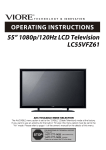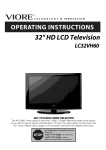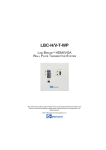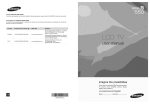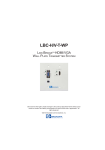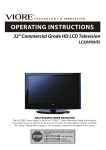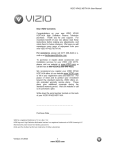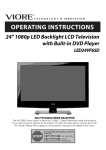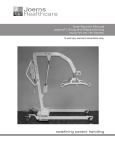Download VIORE LC55 VFZ61 Flat Panel Television User Manual
Transcript
ORET_ __.oo_oo._ ,Noo_.. oN 55" 1080p/120Hz LCD Television LC55 VFZ61 AIR (TV)/CABLE MODE SELECTION The Air/CABLE menu option is set to the "CABLE" (Cable Television) mode at the factory. If you want to use an antenna for the built-in TV tuner, this menu option must be set to the "Air" mode. Please refer to page 11 of the owner's manual for the details of this menu. Contents Caution Safety Information 1 2 Unit and Accessories Product Feature 3 3 Product Introduction 4 Connections 5 Remote Control 6-7 Basic Operation 8 OSD Menu 1. Video menu 2. Audio menu 3. TV menu 9-15 9-10 10 11 12 13-15 4. Setup menu 5. Parental menu Simple Troubleshooting 16 Technical 17 Specifications INSTRUCTION FOR WALL MOUNT VIORE Limited Warranty 18 20 Caution The lightening flash with arrowhead symbol, within an equilateral triangle is intended to alert the user to the presence of un-insulated "dangerous voltage" within the products enclosure that may be of sufficient magnitude to constitute a risk of electric shock to the persons. The exclamation point within an equilateral triangle is intend to alert the user to the presence of important operating and maintenance (servicing) instructions in the literature accompanying the appliance. Correct disposal of this Product (Waste Electrical & Electronic Equipment (WEEE) Your product is designed and manufactured with high quality materials and components which can be recycled and reused. This symbol means that electrical and electronic equipment, at their endof-life should be disposed of separately from your household waste. Please dispose of this equipment at your local community waste collection/ recycling centre. In the USA there are separate collection systems for used electrical and electronic products. Please help us to conserve the environment we live in! us This unit complies with America Safety directives. This unit complies with FCC directives. Safety Information To ensure reliable and safe operation of this equipment, please read carefully instructions in this user guide, especially the safety information below. all the Electrical safety ° The TV set should only be connected to a mains supply which matches that stated on the label on the mains adaptor. ° To prevent overload, don't share the same mains supply socket with too many other items of equipment. - Do not place any connecting wires where they may be stepped on or tripped over. - Do not place heavy items on the leads, which may damage them. - Hold the Mains plug, not the wires, when removing from a socket. - During a thunderstorm or while leaving the TV for long periods, disconnect the aerial (if outdoor) and mains adaptor from the supply. - Do not allow water or moisture to enter the TV or mains adaptor. Do NOT use in wet or moist areas such as Bathrooms, steamy kitchens or near swimming pools. ° Pull the plug out immediately, and seek professional help if: - the mains plug or cable is damaged. - liquid is spilt onto the set, or if it is accidentally exposed to water or moisture. - anything accidentally penetrates the ventilation slots. - the set does not work normally. - Do NOT remove the safety covers. There are no user serviceable parts inside. You may invalidate the warranty. Qualified personnel only are permitted to service this apparatus. - To avoid battery leakage, remove exhausted batteries from the remote control handset, or when not using for along period. - Do NOT break open or throw exhausted batteries on a fire. Physical safety ° Do NOT block ventilation slots in the back cover. You may place the TV in a cabinet, but ensure at least 5cm (2") clearance all around the unit. ° Do NOT tap or shake the TV screen, you may damage the internal circuitry. Take good care of the remote control, do not drop it or allow it to come into contact with liquids. ° To clean the TV use a soft dry cloth. Do NOT use solvents or petrol based fluids. For stubborn stains, you may use a damp soft cloth with diluted detergent. 2 Unit and Accessories TV set User's Manual Remote control AC Power Cable Product Feature • Integrated ATSC TV tuner for HDTV broadcast • Three HDMI input for true digital connections • VGA port for connection to PC 3 reception Product Introduction Front View H ? \ I E IIIIII ml Power Indicator Remote Cq)ontrol window (Keep 1). (IR) Infrared Receiver: (Power on/Standby)LED Indicator Indicator The effective control window. Receives IR signals from the remote control. Indicator: Press Power Button to turn on and off. on(Red) on(Green) receiving window, and clear) Standby mode Power on mode range for the signal 300 to the left or right is 5-8 metres side 2). The functions of the buttons: INPUT:Press to display the input source menu. MENU: Press to display the OSD menu, press again to exit the menu. CH+/-: Press to scan through channels. VOL+/-: Press to adjust the volume. POWER: Turn on/standby the TV set. 4 and from 200 above the front of the remote or below the remote control Connections ® ®®®®®®®® ®®0®®®®® qiiiiEiiiiiiiiiii _qiiili!ii!iii •••_ qiii!ili iiili ilii •i¸_ ® _f_:_,_,_ ....... P® Coax,_ I [mY Pb vGj, S_° Pr LIN _t RIN el Video LIN RIN 21 Headphone out AC POWER _IY Pb P_ LIN R'N IIVMe° Ji ___ LIN __R'NIIIPc'_ __ ,--i 1). Service: USB port for service 2). HDMII/2/3: Connect them to the video output terminal of the external device of the PC Digital coaxial output 6). YPbPrI/2 Audio SWITCH _ 3). VGA: For PC display Connect it to the D-Sub 15 pins analog output connector 4). S-VIDEO: Connect it to S-video output terminal of the external device 5). COAX: IN : Connect them to the video output terminal L/R in 1/2 : Connect 7). VIDEO1/2: Connect L/R in 1/2 : Connect Audio L/R in 1 (Shared 8). PC AUDIO IN: Connect 9). Headphone 12). POWER of the external of the external them to audio output terminal device device device of the external device with S-VIDEO) it to the audio output terminal out : Connect 10). RF: Connect 11). AC POWER them to audio output terminal it to video output terminal Audio of the external of PC it to the headphone antenna or cable 75 Ohm coaxial to receive TV signal. IN: Connect to an earth 100-240V, 50/60Hz AC outlet with the Power Cable. SWITCH: Switch on or off the power supply. • To turn on the LCD TV Press _ on theLCDTVto off • Be sure to turn off the power and unplug both units from the wall outlet before making any connections. 5 Remote Control The remote control is using Infra-Red(IR). Point it towards the front of the LCD TV. The remote control may not work correctly if it is operated out of range or out of angle. 6 Remote Control Installing Batteries 1. Open the battery compartment cover on the back of the remote control. 2. Insert two 1.5V AAA size batteries observing the polarity markings inside the battery compartment. Don't mix different types or used batteries with new ones. 3. Close the cover. ,_ Batteries shall not be exposed - The remote control should be operated IR receive at the front of the LCD TV. - Used batteries should be disposed to excessive heat such as sunshine within 30 feet(7m) properly. 7 or fire. and 30 o to the left and right of the Basic Operation Power on/off 1. Connect to the power supply with the power code. 2. -To turn on the TV Press POWER button on the TV or remote control. -To turn off the TV Press POWER button on the TV or remote control. Input Source select Press INPUT button on the TV set or remote control to display input source menu, and use CH+/- button on the TV set or A/V button on remote control to select the input source, press OK button on the remote control to enter. Note: Before connections you select the input are prepared. source, make sure the Basic OSD Menu operation Press MENU button to display the OSD menu as below: Use A / V button to select the main menu, and press ) button to enter the submenu. In the submenu, use A / V button to select the function item, press ( / ) button to adjust/setup, or press OK button to enter the submenu. * (Press MENU button to return to the upper menu.) * (Press EXIT button to exit the menu display.) Note1: Only when you input the suitable signal, the relevant items can be activated Note2: Please operating the OSD menu according to hint on the bottom of the banner. 8 OSD Menu 1. Video menu Note: The item Color, Sharpness and DNR will not display in VGA mode; The item Tint will display only in NTSC mode; The item VGA will display only in VGA mode. Picture Mode: Select your desired picture mode. You may select the picture mode directly by pressing control. Brightness: Adjust image black level. Contrast: Adjust image contrast. the PICTURE button on the remote Color: Adjust image color.(Invalid in VGA mode) Sharpness: Adjust the sharpness.(Invalid in VGA mode) Note: You could operate the Brightness, Contrast, when you select User as picture mode. Color and Sharpness items only Tint: Adjust the tint of the picture (in NTSC mode). Color Temperature Color Temperature: Select an optimum color temperature mode to suit your eyes for viewing among User, Cool, Middle, Warm. When you select User mode, you could set the R(red), G(Green), B(Blue) Gain. VGA (in VGA mode) 9 OSD Menu Auto adjust: Setup the parameter of the screen automatically. H/V Position: Adjust the transverse/vertical position of the screen. Phase: Adjust the phase of the ADC sampling clock relative to the sync signal, until a stable image is obtained. Clock: Adjust the pixel clock frequency, until the image size is maximized for the screen. DNR: If the broadcast signal received is weak, you can select the DNR option to reduce the video noise level between Off, Low, Mid and High.(Invalid in VGA mode) Power Saving: Turn on/off the Power Saving mode, when the function energy-saving status. is on, the machine is in 2. Audio menu Balance: Adjust the audio output between Bass: Adjust the level of the lower-pitched Treble: Adjust the level of the higherpitched left and right speakers. sounds. sounds. Sound Mode: Select your desired picture mode. You may select the sound mode directly by pressing the SOUND control. Sound Surround:Turn on/off on the surround function. button on the remote SPDIF: Select the mode of the digital audio output such as PCM and Dolby digital or off. Auto Volume Control:Turn on the Auto Volume the volume when you change the programs. 10 Control function, and the TV will auto control OSD Menu 3. TV menu (in TV mode) Description Tuner Mode: Select Cable or Air as the tune mode. Channel Scan: Press > to start channel and Digital channels and store them. Note: When the TV is auto tunning, and return to preview menu. Channel auto scan, This process will find all available Analog you could press MENU button to stop auto tunning Skip Use A / V button to select the channel you want to skip, and press OK button to sign on th right, and the channel will be skipped when you view the channels Press OK button again to cancel. 11 by CH+/- button. OSD Menu 4. Setup menu OSD Language: Select OSD language. OSD Transparency: Change the OSD transparency. Time Setu Time zone: Select the time zone. Time: Setup time for the TV in the Time menu. Sleep Timer: Setup the sleep timer(Auto shut down the TV). Time Display Caption Mode: Change the time display mode. Analog Closed Caption: Setup the Closed Caption for analog channels. Digital Closed Caption: Setup the Closed Caption for digital channels. Digital Caption Style: Setup the digital caption style. Reset Default: Press OK button to restore factory default. 12 OSD Menu 5. Parental menu Note: you shoud enter the passward menu Program (default passward:O000) Block Rating Enable: Turn on/off the Progam Block function. U.S. TV Ratings: Use A / V/< / > button to select, and press OK button to sign (blocked). U.S. Movie Ratings: Use A / V button to select, and press OK button to sign (blocked). 13 to enter the the Parental OSD Menu Canadian English Ratings: Use A / V button to select, and press OK button to sign (blocked). Canadian French Ratings: Use A / V button to select, and press OK button to sign (blocked). Open V-Chip: Use A / V button to select, and press OK button to set the open V-Chip Change Password: Change the password in the submenu Clear All: Press OK button to clear all settings. 14 setinggs for parental control. OSD Menu Parental Control Press Enter to enter the sub-menu If used, this optional feature and then uses the 0-9 to enter the correct password can "block" undesirable and settings that restrict or "block" the programming rating they consider secret 4-number accept-able, to the younger code, the password. programming from appearing that can appear into the TV's memory. Viewer complete coverage. on the TV. Parental control allows the user the capability of defining which program or more sensitive viewer. It can be preset and turned either on or off by the user who specifies the The number of hours blocked programs : 0,0,0,0. on the TV. Parental Control offers the user a wide variety of options ratings are specified are specified. General audience and children viewer blocks for both TV and the motion picture industry; should both be both rating systems should be used, for The ratings are based on the ages of children. Overview To insure complete coverage for all TV programs, ratings from the TV Parental Guidelines (movies and regular TV shows) choose a rating for MPAA, from the selections Rating System below, using the Age Block option for General Audiences, to those, you may wish to add additional restrictions below. And choose and for Children. In addition from the Content Block menu. See the Parental Control menu, and submenus example below. Things to Consider before Setting Up Parental Control Determine which rating you consider acceptable to the viewer. (For example, if you choose TV-PG, all more restrictive ratings will be automatically blocked; the viewer will not be able to see: TV-PG, TV-14, or TV-MA rated programming.) Do you want to block the auxiliary video source entirely? input jacks) Or leave unblocked, Bad Language, then choose allowable Sex Scenes, Violence Scenes, Select a secret password; in the Set Password (Blocks the signal sent by the equipment, ratings. Block program or Fantasy Violence Scenes; such as a VCR, connected "Content" based on individual parameters in the Content BIk option. option. Use the number keys on the remote. Don't forget the password, access the Parental Control menu and change rating selections, to the TV Audio/Video such as: Strong Dialog, it is the only way you can or turn Parental Control off. Do you want Parental Control to be active all the time? If not, you can turn it on or off with the Lock On/Off option. * You can set different Parental Control viewing restrictions * Simply specifying one content block such as Sex Scenes, * Even if you choose to leave the Aux inputs unblocked, from the video sources. * You can not disable Parental Control by disconnecting specified for general audiences will not automatically and for children both can be active at the same time. block another content in the programs the ratings you specify will automatically restrict the programming the TV from power. Block hours will automatically from appearing. that appears reset to the original if power is disconnected. Information MOTION PICTURE ASSOCIATION G General Audiences PG Parental Guidance Suggested Content is such that parents may not want their children to view the program. PG-13 Parental Strongly Cautioned Program is inappropriate for preteens, with a greater degree of offensive material Suggested than a PG rated program R Restricted viewing Not for children under age 17. Strong elements of sex and/or violence. NC-17 No Children under age 17 Not for children under age 17 under any circumstances. Strong sexual content. X Hard Core Films Same as NC-17 rating. No Rating No Rating MPAA Not Rated TV PARENTAL _ GUIDELINE Content RATING not offensive to most viewers SYSTEM _?lllllllllllEll TV-Y Canadian OF USA (MPAA) RATING SYSTEM Young Children Content not offensive to most viewers TV-Y7 Children 7 and over Considered suitable for children over 7, may contain Fantasy Violence Scenes. TV-G Parental Audience TV-PG Parental Guidance TV-14 Parents Strongly Cautioned Unsuitable for children under 14, may contain: Strong Dialog, Bad Language, Sex, and Violence Scenes. TV-MA Mature Audience Only Adults only, may contain: Strong Dialog, Bad Language, Sex, and Violence Scenes. Considered suitable for all audiences; children may watch unattended. Suggested Unsuitable for younger children, may contain: Suggestive Dialog, Bad Language, Sex, and Violence Scenes Rating: Canadian English is used throughout all of Englishspeaking Canada (E, C, C8+, G, PG, 14+, 18+). Canadian French is used in Quebec (E, G, 8 ans +, 13 ans +, 16 ans +, 18 ans +). Note 15 block time setting Simple Troubleshooting If the display fails or performance dramatically deteriorates check the Display in accordance with the following instructions.Remember to check the peripherals topinpiont the source of the failure. If the display still fails to perform No power - Check all connections as expected,connect your helpline for assistance. to the TV. - Press either the power button or the Standby button on the Remote control. No picture or sound - Ensure that the TV is plugged in and the power is on. - Ensure that the aerial is connected. - Try a different programme. Poor picture quality - Check the aerial connections. - Check that the channel is tuned in properly. - Adjust the picture settings:brightness,colour, sharpness,contrast,hue. - Make sure that the TV is not located close to electrical appliances frequency interference. that may emit radio No colour - Adjust the colour setting. - Check that the programme is broadcast in colour. - Check that the cannel is tuned properly. TV does not respond to remote control - Check that there are no obstructions between the remote control and the unit. - Check that the remote control is within range of the unit. - Check that the batteries in the remote control and not weak or exhausted. This LCD TV is for household use and registered as harmless Therefor, you can use it in every location as well as residential 16 on electromagnetic areas. waves. Technical Specifications LCD Panel BROADCAST ANTENNA Panel Size 55" (measured Brightness 500cd/m 2 Dynamic Contrast Ratio 10000:1 SIGNAL SYSTEM diagonally) TFT LCD NTSC=M + ATSC INPUT IMPEDANCE 750 SOUND OUTPUT 8Wx2 Max. Resolution 1920x1080 VIDEO 2 S-VIDEO 1 YPbPr 2 Input Connector AUDIO 4 (L/R) PC/AUDIO 1 HDMI 3 RF 1 SPDIF 1 HEADPHONE 1 Output Connector Power Source 100-240V _-_, 50/60HZ Power Consumption 350W * Product specifications and appearance 17 are subject to change without notice. INSTRUCTION The wall mount FOR WALL MOUNT kit (not included) with your purchase allows you to mount your VIORE TV on the wall. For detailed information on installing the wall mount, refer to the instructions provided by the wall mount manufacturer. It is strongly recommended to contact a technician for professional assistance for wall mount installation. VIORE is not responsible for any damage yourself or others resulting from the wall-mounting. VESA Dimensions to the product or injury to for Wall Mount %%%.°% ,,%%°,% %%o.o,% %%%_o% 'X': X':': iii!iii iiiiiii %%%%% %%%°,% %%%°°% %%%°°% %%%°°% iliiii %%%°°% 200ram @ 600mm @, o O ..........i ii // ili - This VIORE TV is compliant with the VESA Standard 600mm x 200mm. ,, mounting hole pattern 4 pcs of type M5 screws are required for installing the wall mount bracket to your VIORE TV. Do not use screws that are longer than 10 mm. Screws that are too long may cause damage to the inside of the TV set. Do not fasten the screws too tight for this may damage the TV or cause the TV to fall, resulting in personal injury. VIORE is not liable for these kinds of incidents - Do not mount your VIORE - Always - Do not install your Wall Mount Kit while your TV is turned on. It may result in personal injury due to electric shock. use two people TV at more than a 15 degree to mount tilt. the TV to a wall. 18 VIORE TM LIMITED WARRANTY FLAT PANEL TELEVISION This VIORE brand Product, as supplied and distributed by VIORE and delivered new in the original carton to the original purchaser is warranted by VIORE against manufacturing defects in materials and workmanship for a limited warranty period of one (1) year on parts and labor. However, there will be only a 90 day parts and labor limited warranty for commercial use. This Limited Warranty does not apply to store display products and product sold as a "marked down" special, in "as is" condition, "close outs", "liquidation and clearance sales", "open box", products missing accessories, no fault found or damaged at time of delivery to Viore. Proof of purchase within one year from date of purchase in the form of a Bill of Sale, Receipt or Receipted Invoice is evidence the Product is within the limited warranty period. The Bill of Sale, Receipt or Receipted Invoice must be presented as a pre-condition to obtaining the limited warranty service. This limited warranty begins on the original date of purchase, and is valid only used in the United States, Canada, and Puerto Rico by the original purchaser. for problem determination and service procedures. Warranty service may only original dated bill of sale, receipt or receipted invoice must be presented upon service center. on Products purchased through VIORE authorized dealers and To receive warranty service, the purchaser must contact VIORE be performed by a duly authorized VIORE service center. The request as proof of purchase to VIORE or VIORE's authorized VIORE will repair or if repairs cannot be made, VIORE will replace this Product at no charge with the same, like or similar Product if the Product is defective as specified in this limited warranty during the limited warranty period. VIORE may use new or remanufactured parts or products to repair or replace the Product at its sole discretion. All replaced parts and Products become the property of VIORE and must be returned to VIORE. Replacement parts and Products assume the remaining original limited warranty, or ninety (90) days, whichever is longer. Product freight needs to be prepaid by original purchaser and shipped in either its original packaging or packaging affording an equal degree of protection. VIORE shall not be responsible for or obligated to replace damaged goods. If you reside in California and you cannot transport the television due to the size, weight, and method of attachment, VIORE will provide transportation for the television to the repair facility. If you reside in a state other than California, you are responsible for the costs of transporting the television to a repair facility. If the product is received damaged by VIORE, it is the responsibility of the consumer to file a claim against the carrier. VIORE will only store the damaged product for 30 days and reserves the right, in its sole discretion, to dispose of the damaged product or ship it back to the consumer at consumer's expense after 30 days. This limited warranty covers manufacturing defects in materials and workmanship encountered in normal, and except to the extent otherwise expressly provided for in this statement, noncommercial use of this product, and shall not apply to the following, including, but not limited to: Damage which occurs in shipment; delivery and installation; applications and uses for which this product was not intended; altered product or serial numbers; cosmetic damage or exterior finish; accidents, abuse, neglect, fire, water, lightning or other acts of nature; use of products, equipment, systems, utilities, services, parts, supplies, accessories, applications, installations, repairs, external wiring or connectors not supplied or authorized by VIORE which damage this product or result in service problems; incorrect electrical line voltage, fluctuations and surges; customer adjustments and failure to follow operating instructions, cleaning, maintenance and environmental instructions that are covered and prescribed in the instruction book; reception problems and distortion related to noise, echo, interference or other signal transmission and delivery problems; burned-in images. VIORE does not warrant uninterrupted or error-free operation of the product. THERE ARE NO EXPRESS OR IMPLIED WARRANTIES OTHER THAN THOSE LISTED AND DESCRIBED ABOVE, AND NO WARRANTIES WHETHER EXPRESS OR IMPLIED, INCLUDING, BUT NOT LIMITED TO, ANY IMPLIED WARRANTIES OF MERCHANTABILITY OR FITNESS FOR A PARTICULAR PURPOSE, SHALL APPLY AFTER THE EXPRESS WARRANTY PERIODS STATED ABOVE, AND NO OTHER EXPRESS WARRANTY OR GUARANTY GIVEN BY ANY PERSON, FIRM OR CORPORATION WITH RESPECT TO THIS PRODUCT SHALL BE BINDING ON VIORE. REPAIR OR REPLACEMENT AS PROVIDED UNDER THIS LIMITED WARRANTY IS THE EXCLUSIVE REMEDY OF THE CONSUMER. VIORE SHALL NOT BE LIABLE FOR ANY INCIDENTAL, OR CONSEQUENTIAL DAMAGES FOR BREACH OF ANY EXPRESS OR IMPLIED WARRANTY ON THIS PRODUCT; EXCEPT TO THE EXTENT PROHIBITED BY APPLICABLE LAW, ANY IMPLIED WARRANTY OF MERCHANTIBILITY OR FITNESS FOR A PARTICULAR PURPOSE ON THIS PRODUCT IS LIMITED FOR THE DURATION OF THIS LIMITED WARRANTY. THIS LIMITED WARRANTY SHALL NOT EXTEND TO ANYONE OTHER THAN THE ORIGINAL PURCHASER OF THIS PRODUCT, IS NONTRANSFERABLE AND STATES YOUR EXCLUSIVE REMEDY. Some states do not allow limitations on how long an implied warranty lasts, or the exclusion or limitation of incidental or consequential damages, so the above limitations or exclusions may not apply to you. This warranty gives you specific legal rights, and you may also have other rights which vary from state to state. Any provision contained herein which is found contrary to state or local laws shall be deemed null and void and the remaining provisions shall continue in full force and effect. To obtain warranty service, please contact VIORE at: Phone: 1-877-777-1428 1-877-777-1429 (USA / Puerto (Canada) Rico) www.viore.com Ver. 091101 Printed in China 20 VIORE, Inc. 7801 Hayvenhurst Avenue, Van Nuys, California 91406 Printed in China