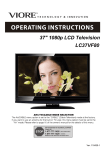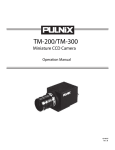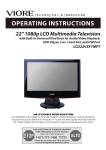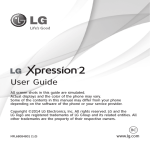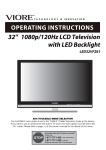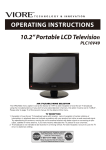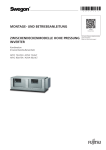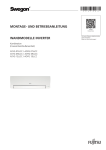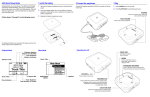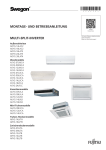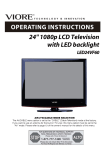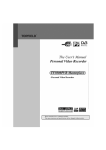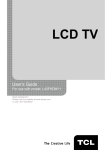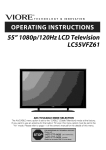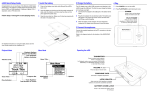Download VIORE LC32VH5HTL Flat Panel Television User Manual
Transcript
32" Commercial Grade HD LCD Television
LC32VH5HTL
17
Contents
Contents
Caution
Safety Information
2
3
Instructions for fixing stand
4
Unit and Accessories
Product Feature
5
5
Introduction
1. Front View
2. Rear View
3. Remote Control
6-9
6
7
8-9
Basic Operation
10-11
OSD Menu
1. Picture menu
2. Audio menu
3. Time menu
4. Setup menu
5. Lock menu
6. Channel menu
12-20
12
13
14
15
16
17-18
Specialty Hotel and Commercial Features
19-24
Simple Troubleshooting
25
THFKQLFDO6SHFL¿FDWLRQV
26
1
Caution
Caution
is intended to alert the user to the presence of un-insulated "dangerous
to constitute a risk of electric shock to the persons.
The exclamation point within an equilateral triangle is intend to alert the
user to the presence of important operating and maintenance (servicing)
instructions in the literature accompanying the appliance.
Correct disposal of this Product
(Waste Electrical & Electronic Equipment (WEEE)
Your product is designed and manufactured with high quality materials and
components which can be recycled and reused.
This symbol means that electrical and electronic equipment, at their endof-life should be disposed of separately from your household waste.
Please dispose of this equipment at your local community waste collection/
recycling centre.
In the USA there are separate collection systems for used electrical and
electronic products. Please help us to conserve the environment we live
in!
This unit complies with America Safety directives.
This unit complies with FCC directives.
2
Safety Information
Safety Information
To ensure reliable and safe operation of this equipment, please read carefully all the
instructions in this user guide, especially the safety information below.
Electrical safety
• The TV set should only be connected to a mains supply which matches that stated on
the label on the mains adaptor
• To prevent overload, don't share the same mains supply socket with too many other
items of equipment.
-Do not place any connecting wires where they may be stepped on or tripped over.
-Do not place heavy items on the leads, which may damage them.
-Hold the Mains plug, not the wires, when removing from a socket.
-During a thunderstorm or while leaving the TV for long periods, disconnect the aerial (if
outdoor) and mains adaptor from the supply.
-Do not allow water or moisture to enter the TV or mains adaptor. Do NOT use in wet
or moist areas such as Bathrooms, steamy kitchens or near swimming pools.
• Pull the plug out immediately, and seek professional help if:
-the mains plug or cable is damaged
-liquid is spilt onto the set, or if it is accidentally exposed to water or moisture
-anything accidentally penetrates the ventilation slots
-the set does not work normally.
-Do NOT remove the safety covers. There are no user serviceable parts inside.
apparatus.
-To avoid battery leakage, remove exhausted batteries from the remote control
handset, or when not using for along period.
Physical safety
• Do NOT block ventilation slots in the back cover. You may place the TV in a cabinet, but
ensure at least 5cm (2") clearance all around the unit.
• Do NOT tap or shake the TV screen, you may damage the internal circuitry. Take good
care of the remote control, do not drop it or allow it to come into contact with liquids.
stubborn stains, you may use a damp soft cloth with diluted detergent.
3
Instructions for fixing stand
Instructions for fixing stand
Note: the pictures below are only for reference
1. Insert stand(part A) into unit(part B).
5 x M4 x 15
2. Screw the stand in the position as
the picture shows.
Screws (5 x 2836/M4 x 20) are
provided with stand.
4
Unit and Accessories and Product Feature
Unit and Accessories
TV set
Security Cover
Stand
INPUT
1
2
3
4
5
6
7
8
0
-/--
PICTURE SOUND
9
SLEEP
DISPLAY
CH+
VOL+
MUTE
CH-
VOL-
MENU
EXIT
OK
CC
User's manual
MTS
EPG
FAV
Mains cable
Remote control
Batteries: 2xAAA
Lock
Screws for security plate(3xST4x20C)
Screw driver˖T20
(2xM3x10) (2xST4x12C)
Screws for security cover
Screw driver˖T15
Security Plate
Screws for stand
(5 x M4 x 15)
Product Feature
•
•
•
•
•
•
Integrated ATSC TV tuner for HDTV broadcast reception
Dual HDMI input for true digital connections
VGA port for connection to PC
Cloning Support
Swivel Stand
Lockable Base
5
Introduction
Introduction
1. Front View
Power Indicator
Remote Control window
(Keep clear)
1. (IR) Infrared Receiver: Receives IR signals from the remote control.
(Power on/Standby)LED Indicator: Press Power Button to turn on and off.
Indicator on(Red)
Indicator on(Green)
Standby mode
Power on mode
The effective receiving range for the signal is 5-8 metres from the front of the remote
control window, and 300 to the left or right side and 200 above or below the remote control
window.
2. The functions of the buttons:
INPUT:Press to display the input source menu.
MENU: Press to display the OSD menu,
press again to exit the menu.
CH+/-: Press to scan through channels.
VOL+/-: Press to adjust the volume.
POWER: Turn on/standby the TV set.
TV
AV1
AV2
S-Video
Component
HDMI1
HDMI2
VGA
Press INPUT button on the TV set or remote control to
display the input source menu, and use CH+/- button on
the TV set or ġ / Ģ button on remote control to select the
input source, press OK button on the remote control to
enter.
Note: Before you select the input source, make sure the
connections are prepared.
6
Introduction
2. Rear View
POWER SWITCH
2
1
12
Service
2
R OUT
R IN
3
4
5
6
7
L OUT
L IN 1 S-VIDEO
8
9
1.
2.
3.
4.
5.
6.
7.
10
11
AC POWER IN: Connect to an earth 100-240V, 50/60Hz AC outlet with the PowerCable.
POWER SWITCH: Switch on or off the power suply.
HDMI1/2: Connect them to the video output terminal of DVD.(used in HDTV1 mode)
PC AUDIO IN: Connect it to the audio output terminal of PC.
VGA: For PC display. Connect it to the D-Sub 15 pins analog output connector of the PC.
YPbPr : Connect them to the video output terminal of DVD.(used in HDTV mode).
VIDEO IN 1/2: Connect it to video output terminal of DVD.
VIDEO L/R in 1/2: Connect them to audio output terminal of DVD.
8. VIDEO out: Connect it to other TV’S video intput .
VIDEO L/R out: Connect them to other TV’S audio input.
9. S-VIDEO: S-Video signal input.
10. COAX: Digital coaxial output.
11. RF: Connect antenna or cable 75 Ohm coaxial to receive TV signal.
12. Service: USB port for service.
7
Introduction
3. Remote Control
The remote control is using Infra-Red(IR). Point it towards the front of the LCD TV. The remote
control may not work correctly if it is operated out of range or out of angle.
POWER(red button): Turn the TV on/standby.
INPUT: Press to display the input source menu.
INPUT
1
2
3
4
5
6
7
8
9
0
-/--
PICTURE SOUND
SLEEP
DISPLAY
CH+
VOL+
MUTE
CH-
VOL-
MENU
EXIT
OK
CC
Number Buttons: Choose channel directly.
Select channel 5, Press button "5";
Select channel 62, Press button "6", then press button "2" in 2
seconds;
Select channel 151, Press button "1", and press button "5" in 2
seconds, and press button "1" in 2 seconds;
Select channel 5-1, Press button "5", and press button "- / - -"
in 2 seconds, and press button "1" in 2 seconds;
(RETURN): Return to the previous channel viewed.
PICTURE: Press repeatedly to cycle through the available
video picture modes.
SOUND: Press to cycle through the different sound settings.
SLEEP : Shutdown timer.
DISPLAY: Display the information of current mode.
MTS
EPG
FAV
VOL+/-: Press to adjust the volume.
CH+/-: Press to scan through channels.
MUTE: Press to mute the sound, press again or press VOL+ to
unmute.
MENU: Press to display the OSD menu.
EXIT: Press to exit the OSD menu.
Thumbstick(! ġĢ ): Allows you to navigate the on-screen
menus and adjust the system settings to your preference.
OK: CONFIRM button.
CC: Press to display the closed caption.
MTS: Press to select the audio channels.
EPG: Press to enter the EPG menu directly.
FAV: Press to add or remove favorite channel.
8
Introduction
Installing Batteries
1. Open the battery compartment cover on the back of the remote control.
2. Insert two 1.5V AAA size batteries observing the polarity markings inside the battery
compartment. Don’t mix different types or used batteries with new ones.
3. Close the cover.
- The remote control should be operated within 30 feet(7m) and 300 to the left and right of the
IR receive at the front of the LCD TV.
- Used batteries should be disposed properly.
9
Basic Operation
Basic Operation
Power on/off
1. Connect to the power with a mains cable and an adaptor (page9).
2.-To turn on the TV
Press POWER button on the TV or remote control.
-To turn off the TV
Press POWER button on the TV or remote control.
Input Source select
Press INPUT button on the TV set or remote control to display the input
source menu, and use CH+/- button on the TV set or ġ / Ģ button on
remote control to select the input source, press OK button on the
remote control to enter.
Note: Before you select the input source, make sure the
connections are prepared.
TV
AV1
AV2
S-Video
Component
HDMI1
HDMI2
VGA
Basic buttons on the remote control
POWER(red button): Turn the TV on/standby.
INPUT : Press to display the input source menu.
Number Buttons: Choose channel directly.
Select channel 5, Press button "5";
Select channel 62, Press button "6", then press button "2" in 2 seconds;
Select channel 151, Press button "1", and press button "5" in 2 seconds, and press button "1" in
2 seconds;
Select channel 5-1, Press button "5", and press button "- / - -" in 2 seconds, and press button "1"
in 2 seconds;
(RETURN): Return to the previous channel viewed.
PICTURE: Press repeatedly to cycle through the available video picture modes.
SOUND: Press to cycle through the different sound settings.
SLEEP: Shutdown timer.
DISPLAY: Display the information of current mode.
VOL+/-: Press to adjust the volume.
CH+/-: Press to scan through channels.
MUTE: Press to mute the sound, press again or press VOL+ to unmute.
MENU: Press to display the OSD menu.
EXIT: Press to exit the OSD menu.
Thumbstick(! ġĢ ): Allows you to navigate the on-screen menus and adjust the system
settings to your preference.
OK: CONFIRM button.
10
Basic Operation
Basic OSD Menu operation
Press MENU button to display the OSD menu as below:
Main menu
Picture, Audio, Time, Setup, Lock, Channel
Submenu
(Picture menu for example)
Hint
you should operate the OSD menu
according to the hint.
Use / ! button to select the main menu, and press Ģbutton to enter the submenu.
In the submenu, use ġ / Ģ button to select the function item, and you could:
adjust ("Contrast" item in Picture menu for example) with / ! button;
select ("Picture Mode" item in Picture menu for example) with / ! button;
enter the submenu ("Close Caption" item in Setup menu for example) with !button.
* (Press MENU button to return to the upper menu.)
* (Press EXIT button to exit the menu display.)
Note1: Only when you input the suitable signal, the relevant items can be activated
Note2: Please operating the OSD menu according to hint on the bottom of the banner.
11
OSD Menu
OSD Menu
1. Picture menu
Description
Picture mode: Select between Standard, Dynamic, Mild, Sports and User.
You may select the picture mode directly by pressing the PICTURE button on the remote
control.
Contrast: Control the difference between the bright and dark regions of the screen picture.
Brightness: Adjust brightness of the picture.
Color: Adjust color of the picture.
Tint: Control the fresh tones to make them appear natural.
Sharpness:
Color Temp.: Select between Normal, Cool and Warm.
12
OSD Menu
2. Audio menu
Flat
Description
Sound Mode: Select your desired picture mode as follow: Flat, Music, Movie, Sports and User
You may select the sound mode directly by pressing the SOUND button on the remote
control.
Bass: Low frequencies intensity.
Treble: High frequencies intensity.
Balance: Left and right stereo audio channels balance.
Surround: Activate or deactivate the Surround function.
Audio Language: Select audio language.
13
OSD Menu
3. Time menu
Description
Sleep timer: You may set the automatic shutdown timer choosing from 5 to 240 minutes, or
deactivate this function.
Time zone:
Daylight Saving Time: Select between On and Off.
Clock: User can not change time manually during DTV mode, for time is from signal source
directly.
14
OSD Menu
4. Setup menu
16:9
PC SETUP
Closed Caption
Description
Menu Language: Select OSD menu language.
Transparency: Turn on or off the transparency menu function.
Zoom Mode: Select the zoom mode between 16:9, 16:9 zoom,
4:3, 4:3 zoom.
Noise reduction: Select the noise reduction mode between
Strong, Off, Weak and Middle.
PC SETUP: If the video input signal comes from your PC, you may
adjust the V-Position, H-Position, Frequency, Phase or even
perform an Auto adjustment.
Closed Caption:
CC Mode: Allow you to select the CC Mode among: On, Off and
CC on Mute.
Basic Selection: Allow you to select the basic selection among:
CC1, CC2, CC3, CC4, Text1, Text2, Text3 and Text4.
Advanced Selection: Allow you to select the advanced selection
among: Service1, Service2, Service3 Service4, Service 5 and
Service 6.
Option: Use thumbstick buttons to
operating in option menu as your
desire.
XVS: Activate / deactivate the automatic dynamic brightness function.
Restore Default: Restore all settings in SETUP menu to factory settings.
15
OSD Menu
5. Lock menu
<RXPXVWHQWHUWKHSDVVZRUGWRJDLQDFFHVVWRWKH/RFNPHQX7KHGHIDXOWSDVVZRUGLV
<RXPD\PRGLI\WKHIROORZLQJRSWLRQV
Description
Change password:&KDQJHWKHSDVVZRUG\RXPXVWHQWHUWKHQHZSDVVZRUGWZLFHWRFRQ¿UP
LW1RWH'RQRWIRUJHWWKHSDVVZRUG
Lock: $OORZ\RXWRWXUQRQRURIIWKHV\VWHPORFN,IGHDFWLYDWHGWKHIXQFWLRQVGHVFULEHGEHORZ
don’t work.
7KLVRSWLRQPHQXDOORZV\RXWRORFNDQ\79FKDQQHORUDGMXVWWKH0RYLHUDWLQJ¿OWHU
US:!
TV: 8VHĤ 0 ĥ EXWWRQVWRVHOHFWWKHGHVLUHGUDWLQJDQGSUHVV
?EXWWRQWREORFNRUXQEORFNUDWLQJ
MPAA:7KH0RYLHUDWLQJ03$$LVXVHG
IRURULJLQDOPRYLHVUDWHGE\WKH0RWLRQ
3LFWXUH$VVRFLDWLRQRI$PHULFD03$$
DVEURDGFDVWHGRQFDEOH79DQGQRW
HGLWHGIRUWHOHYLVLRQ
8VHĤ 0 ĥ EXWWRQWRVHOHFW1$*
3*3*51&RU;
Canada:!
Canada English: 6HOHFWDPRQJ(&&*3*DQG
Canada French: 6HOHFWDPRQJ(*DQVDQVDQVDQG
DQV
Reset RRT:$OORZ\RXWRUHVHWWKH557VHWWLQJ
16
OSD Menu
6. Channel menu
Picture
Audio
Time
Setup
Lock
Channel
Cable
Air/Cable
Auto Scan
Favorite
Show Hide
Channel No.
Channel Label
DTV Signal
Select
Good
:
Move
MENU
Exit
Description
Air/Cable: Allow you to select antenna between Air and Cable.
If you selet “Cable”, the following items(Favorite, Show/Hide, Channel NO, Channel Label
and DTV Signal) are unable to use.
Auto Scan: Enter the Auto Scan menu to start auto scan.
ƾ If you select “Cable” as input signal in Antenna item, allows
you to select Cable System among: Auto, STD, IRC and HRC.
Use Ģ button to highlight the “Start to Scan”, then press !
button to search the channels automatically.
The receivable channels will be stored automatically.
When searching channels, press MENU to stop.
ƾ If you select “Air” as input signal in Antenna item, you
can press ! button to search the channels automatically.
The receivable channels will be stored automatically.
When searching channels, press MENU to stop.
NOTE: It will take a while to auto scan in NTSC or ATSC
mode, please wait patiently.
Favorite: Allow you to add these channels which you desired as the favorite channels.
Use ġ Ģ button to highlight the desired item, then press
OK button to add or remove the highlighted channel as
favorite.
17
OSD Menu
Show/Hide:$OORZ\RXWRVKRZRUKLGHWKHFKDQQHOV
8VHĤ 0 ĥ EXWWRQWRKLJKOLJKWWKHGHVLUHGLWHPWKHQSUHVV
OKEXWWRQWRVKRZRUKLGHWKHKLJKOLJKWHGFKDQQHO
Channel No.:6KRZDQGVHOHFWWKHFKDQQHO
Channel Label:$OORZ\RXWRVHWXSDODEHOIRUWKHFKDQQHO
3UHVV=!0!?!EXWWRQWRVHOHFWWKHSRVLWLRQRIWKHWDEOHDQGSUHVVĤ 0 ĥ EXWWRQWRVHOHFWWKH
ZRUGV
DTV Signal:6KRZWKHTXDOLW\RIGLJLWDOVLJQDOJRRG1RUPDO%DG
18
Specialty Hotel and Commercial Features
Specialty Hotel and Commercial Features
Securing the TV
This TV can be secured to the surface of a desk or table using the included
security plate and lock.
To secure the TV:
Ź Affix the security plate firmly to the surface of a desk or table in the position
where you would like the TV to be located using 3xST4x20C type screws.
Screw driver: T20
19
Specialty Hotel and Commercial Features
Ź Lower the TV carefully onto the security pin. Always use 2 or more people
for this task.
Ź Lock the TV to the security pin using the included lock.
Swivel Stand
Optimum viewing angle for your guest.
Using the connector security cover
This TV includes a metal security cover to restrict access to the TV’s
connectors. Use of this cover is optional. The cover ships installed on the TV and
must be removed prior to cable connection. Care should be taken to use cables
that can be accommodated under the cover when it is screwed in place.
To install the connector cover:
Ź Connect any desired inputs such as cable, HDMI etc.
20
Specialty Hotel and Commercial Features
Ź Bend cables downwards and tie together
Ź Fix cover in place with provided 4 x security screws and screwdriver. Take
care not to capture cables between TV and cover.
2xM3x10
Screw driver˖T20
2xST4x12C
Screw driver˖T15
21
Specialty Hotel and Commercial Features
Configuring Hotel Mode settings
This TV includes a specialized Hotel Mode Menu that allows you to configure
settings for hotel and commercial use. You may restrict users’ access to TV
features and control channel and volume settings.
1
OFF
2
3
4
5
OFF
OFF
OFF
OFF
6
7
8
OFF
2-0
OFF
OFF
Start-up Channel
Start-up Channel Num.
Enable Main Menu
Enable Keypad Func
(1) To enable Hotel Mode:
Ź Press INPUT Source menu appears.
Ź Press numeric keys in sequence 2, 2, 3, 3. Hotel menu as below appears.
ŹSet Hotel Mode Enable setting to “On” using arrow keys.
TV
AV1
AV2
S-Video
Component
HDMI1
HDMI2
VGA
2,2,3,3
OFF
OFF
OFF
OFF
OFF
Start-up Channel
Start-up Channel Num.
Enable Main Menu
Enable Keypad Func
OFF
2-0
OFF
OFF
22
Specialty Hotel and Commercial Features
Details of settings are below
(2) To block access to tuner settings
Ź Set Channel Menu Display to ON. User cannot access channel menu so
tuner settings cannot be changed.
(3) To lock channel to current selection
Ź Select the channel desired for viewing
Ź Set Channel Change to OFF. Channel is locked to current selection. User
cannot change channel.
(4) To restrict input source selection to a selected source
Ź Set the source
Ź Turn source selection off
(5) To fix volume level to a selected level
Ź Set Fixed volume to ON
Ź Choose Fixed Volume Value between 1-100. Volume is fixed at the
preset value. User cannot adjust.
60
Volume
60
(6) To limit maximum volume level to a selected level
Ź Choose Max Volume Value between 1-100. User volume setting is limited
to the preset value.
80
Volume
80
(7) To select a TV start-up channel
Ź Connect an antenna and run a channel scan as detailed on page 17.
Ź Set On Channel to ON.
Ź Set On Channel Number to the desired starti-up channel from the list of
tuned channels. Every time the TV is ON it will start up on the selected
channel regardless of the last-used channel.
23
Specialty Hotel and Commercial Features
Ź Cloning Support
Master TV settings can be easily transferred to multiple guest room TVs using the optional
Cloning Tool CL100. Please refer to CL100 user manual for details.
Master TV
TVs for
Cloning Tool
Model: CL100 (Optional)
Upload setting
Download setting
24
Guest Rooms
Simple Troubleshooting
Simple Troubleshooting
If the display fails or performance dramatically deteriorates check the Display in accordance
with the following instructions.Remember to check the peripherals topinpiont the source of the
failure.
If the display still fails to perform as expected,connect your helpline for assistance.
No power
- Check all connections to the TV.
- Press either the power button or the Standby button on the Remote control.
No picture or sound
- Ensure that the TV is plugged in and the power is on.
- Ensure that the aerial is connected.
- Try a different programme.
Poor picture quality
- Check the aerial connections.
- Check that the channel is tuned in properly.
- Adjust the picture settings:brightness,colour,sharpness,contrast,hue.
- Make sure that the TV is not located close to electrical appliances that may emit radio
frequency interference.
No colour
- Adjust the colour setting.
- Check that the programme is broadcast in colour.
- Check that the cannel is tuned properly.
TV does not respond to remote control
- Check that there are no obstructions between the remote control and the unit.
- Check that the remote control is within range of the unit.
- Check that the batteries in the remote control and not weak or exhausted.
This LCD TV is for household use and registered as harmless on electromagnetic waves.
Therefor,you can use it in every location as well as residential areas.
25
32
450cd/m 2
4000:1
8W x 2
1366 x 768
2
S-VIDEO
1
1
2
VIDEO
AUDIO(L/R)
150W
* Product specifications and appearance are subject to change without notice.
26
VIORETM COMMERCIAL LIMITED WARRANTY
FLAT PANEL TELEVISION
This VIORE brand Product, as supplied and distributed by VIORE and delivered new in the original carton to the
original purchaser is warranted by VIORE against manufacturing defects in materials and workmanship for a
limited warranty period of two (2) years on parts and labor. This Limited Warranty does not apply to store display
products and product sold as a “marked down” special, in “as is” condition, “close out”, “liquidation sale”, "open
box", products missing accessories, no fault found or damaged at time of delivery to Viore.
Proof of purchase within two years from date of purchase in the form of a Bill of Sale, Receipt or Receipted Invoice
is evidence the Product is within the limited warranty period. The Bill of Sale, Receipt or Receipted Invoice must be
presented as a pre-condition to obtaining the limited warranty service.
This limited warranty begins on the original date of purchase, and is valid only on Products purchased through
VIORE authorized dealers and used in the United States, Canada, and Puerto Rico by the original purchaser. To
receive warranty service, the purchaser must contact VIORE for problem determination and service procedures.
Warranty service may only be performed by a duly authorized VIORE service center. The original dated bill of sale,
receipt or receipted invoice must be presented upon request as proof of purchase to VIORE or VIORE's authorized
service center.
VIORE will repair or if repairs cannot be made, VIORE will replace this Product at no charge if the Product is
defective as specified in this limited warranty during the limited warranty period. VIORE may use new or
remanufactured parts or products to repair or replace the Product at its sole discretion. All replaced parts and
Products become the property of VIORE and must be returned to VIORE. Replacement parts and Products
assume the remaining original limited warranty, or ninety (90) days, whichever is longer.
This limited warranty covers manufacturing defects in materials and workmanship encountered in normal, and
except to the extent otherwise expressly provided for in this statement, commercial use of this product, and shall
not apply to the following, including, but not limited to: Damage which occurs in shipment; delivery and installation;
applications and uses for which this product was not intended; altered product or serial numbers; cosmetic damage
or exterior finish; accidents, abuse, neglect, fire, water, lightning or other acts of nature; use of products,
equipment, systems, utilities, services, parts, supplies, accessories, applications, installations, repairs, external
wiring or connectors not supplied or authorized by VIORE which damage this product or result in service problems;
incorrect electrical line voltage, fluctuations and surges; customer adjustments and failure to follow operating
instructions, cleaning, maintenance and environmental instructions that are covered and prescribed in the
instruction book; reception problems and distortion related to noise, echo, interference or other signal transmission
and delivery problems; burned-in images. VIORE does not warrant uninterrupted or error-free operation of the
product.
THERE ARE NO EXPRESS OR IMPLIED WARRANTIES OTHER THAN THOSE LISTED AND DESCRIBED
ABOVE, AND NO WARRANTIES WHETHER EXPRESS OR IMPLIED, INCLUDING, BUT NOT LIMITED TO,
ANY IMPLIED WARRANTIES OF MERCHANTABILITY OR FITNESS FOR A PARTICULAR PURPOSE, SHALL
APPLY AFTER THE EXPRESS WARRANTY PERIODS STATED ABOVE, AND NO OTHER EXPRESS
WARRANTY OR GUARANTY GIVEN BY ANY PERSON, FIRM OR CORPORATION WITH RESPECT TO THIS
PRODUCT SHALL BE BINDING ON VIORE. REPAIR OR REPLACEMENT AS PROVIDED UNDER THIS
LIMITED WARRANTY IS THE EXCLUSIVE REMEDY OF THE CONSUMER. VIORE SHALL NOT BE LIABLE
FOR ANY INCIDENTAL, OR CONSEQUENTIAL DAMAGES FOR BREACH OF ANY EXPRESS OR IMPLIED
WARRANTY ON THIS PRODUCT; EXCEPT TO THE EXTENT PROHIBITED BY APPLICABLE LAW, ANY
IMPLIED WARRANTY OF MERCHANTIBILITY OR FITNESS FOR A PARTICULAR PURPOSE ON THIS
PRODUCT IS LIMITED FOR THE DURATION OF THIS LIMITED WARRANTY. THIS LIMITED WARRANTY
SHALL NOT EXTEND TO ANYONE OTHER THAN THE ORIGINAL PURCHASER OF THIS PRODUCT, IS
NONTRANSFERABLE AND STATES YOUR EXCLUSIVE REMEDY.
Some states do not allow limitations on how long an implied warranty lasts, or the exclusion or limitation of
incidental or consequential damages, so the above limitations or exclusions may not apply to you. Any provision
contained herein which is found contrary to state or local laws shall be deemed null and void and the remaining
provisions shall continue in full force and effect.
To obtain warranty service, please contact VIORE at:
Phone: 1-877-777-1428 (USA / Puerto Rico)
1-877-777-1429 (Canada)
www.viore.com
Ver. 091120
Printed in China