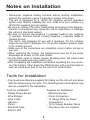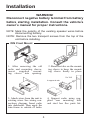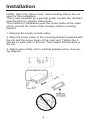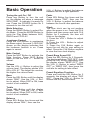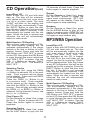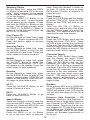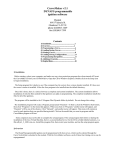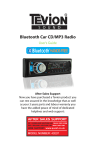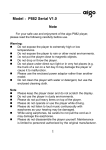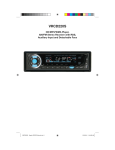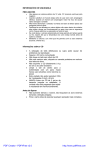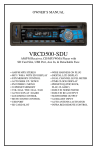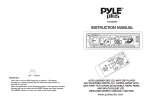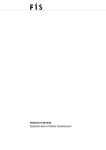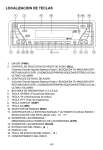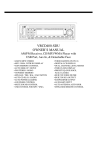Download Viking VGIC4866GSS Range User Manual
Transcript
Contents Precautions..............................................................................2 Notes on Installation.................................................................3 Before You Install.....................................................................4 Installation (DIN Front Mount)...................................................5 Installation (Vehicle's Brackets)................................................6 Wiring Connections..................................................................7 Front Panel Conotrols..............................................................8 Basic Operation.........................................................................9 Radio Operation......................................................................10 CD Operation.....................................................................10-11 MP3 (CD)............................................................................11-12 AUX IN, RCA, & Subwoofer Control.........................................13 Maintenance...........................................................................13 Infra Red Remote Control......................................................14 Simple Troubleshooting Guide.................................................15 Specifications..........................................................................15 Precautions • This unit will only play the following discs. Type of disc Label on the disc CD, MP3, WMA Recorded material Size of disc Audio only 12 cm Care of Discs • Handle the disc by its edge to keep the disc clean. Do not touch the • Do not use CDs with labels or stickers attached. The label may leave a sticky residue when it begins to disc’s surface. peel. • Do not use a CD with paste or ink • Clean the discs with an optional cleaning cloth. Wipe each disc from residue on it. the center out. 2 Notes on Installation • Disconnect negative battery terminal before starting installation. Consult the vehicle’s owner’s manual for proper instruction. • The unit is designed for a 12Volt DC negative ground operation system only. Before installing the unit, make sure your vehicle is a 12Volt DC negative ground system. • Be sure to connect the color coded leads according to the diagram. Incorrect connections may cause the unit to malfunction or damage the vehicle's electrical system. • Be sure to connect the negative (-) speaker leads to the negative (-) speaker terminal. Never connect negative (-) speaker leads to chassis ground. • The unit is only designed for use with 4 speakers. Do not combine output for use with 2 speakers. Do not ground negative speaker leads to the chassis ground. • Make sure all the connections are completely correct before turning on your unit. • When replacing the fuse(s), the replacement must be of the same amperage as shown on the fuse holder. • Do not block vents or heater panels. Blocking them will cause heat to build up inside and may result in fire. • After completing the installation and before operating the unit, reconnect the battery. Then press the (RES) button with a pointed object, such as a ball-point pen to set the unit to its initial status. Tools for Installation • 2 removel wrenches are supplied for taking out the old unit and place with this brand name car radio. The following tools and supplies may also be needed for the installation: Tools for Installation: - Philips Screw-drivers - Wire Stripper - Wire Cutter - Hammer - Pencil - Electrical Tape - Electric Drill Supplies for Installation: - Machine Screws - Crimp Connectors - 14 Gauge Wire for Power Connections - 14-16 Gauge Speaker Wires * The above are not supplied. 3 Before You Install Automotive audio equipment installations can be troublesome at times, even to the most experienced of installation technicians. If you are not confident working with electrical wiring, removing and reinstalling interior panels, carpeting, dashboards or other components of your vehicle, please call your dealer in order to have the unit professionally installed. IMPORTANT: Remove the two transport screws from the top of the unit before installing. 1. Remove the Old Unit from the Dashboard 1. Remove the outer trim frame. DIN Front Mount 2. Insert the keys supplied with the old unit into both sides of the unit as shown in figure below until they click. Pull to remove the old unit from the dashboard. DO NOT DISCONNECT WIRES AT THIS TIME! 2. Mark Polarity of the Speaker Wires Marking the polarity of the speaker wires will make it easier to connect the existing speakers to your car radio.Consult wiring diagram of existing head unit before disconnecting any wires. If you are not positive of the polarity of the existing wires from the speakers to the head unit, install new wires. 1. While the old unit is playing, disconnect the wires from one speaker 2. Take a length of masking tape and fold it around the wire so it forms a flag. 3. On the masking tape mark the polarity of the speaker wires (+ & - ), as well as left or right, and front or rear. 4. Double check that you marked the first speaker correctly by checking that the speaker wires are the same at the head unit. 5. Repeat this procedure for all of the speakers. 6. Mark the power, ground, and any other wires also. 4 Installation WARNING! Disconnect negative battery terminal from battery before starting installation. Consult the vehicle’s owner’s manual for proper instructions. NOTE: Mark the polarity of the existing speaker wires before disconnecting battery. NOTE: Remove the two transport screws from the top of the unit before installing. DIN Front Mount 1. After removing the old radio and mounting sleeve, insert supplied mounting sleeve into opening. 2. Bend the tabs on the mounting sleeve to keep the mounting sleeve firmly in place. 3. Attach wires from the unit to existing wires. See wiring connections diagram. Insert radio into dashboard. Then apply the trim frame to outside of radio. 4. Support radio using supplied rear mounting bolt and steel bar. See parts list. 5 Installation NOTE: Outer trim frame, hook, and mounting sleeve are not used for this installation. This is only intended as a general guide; contact the vehicle's manufacturer for specific instructions. This method of installation uses the screw holes at the sides of the unit and the holes of the existing vehicle mounting bracket. 1. Remove the hooks on both sides. 2. Align the screw holes of the mounting bracket supplied with the car and the screw holes of the main unit. Tighten the 2 screws on each side of the unit. Then fasten the brackets to the car. 3. Attach wires of the unit to existing speaker wires. See wiring diagram. 6 Wiring Connections Make sure that you have a good chassis ground. Good ground connections will eliminate most electrical noise problems. A good chassis ground requires a tight connection to the vehicle's metal chassis. The area around the ground connection should be clean, bare metal without rust, paint, plastic, dust, or dirt for a good electrical connection. Speaker Wiring Notes Follow the above wiring diagram to install the head unit with new or existing speakers. • This unit is designed for use with four (4) speakers with an impedance between 4 Ohms to 8 Ohms. • An impedance load of less than 4 Ohms could damage the unit. • Never bridge or combine the speaker wire outputs. When not using four speakers, use electrical tape to tape the ends of the unused speaker outputs to prevent a short circuit. • Never ground the negative speaker terminals to chassis ground. 7 Front Panel Controls 8 Basic Operation VOL +/- Button to adjust the balance between the left & right speakers. Tuning the unit On / Off Press any Button to turn the unit on, the display will show a message WELCOME to indicate it is ready for use. Press the POWER button for 2 seconds to turn the unit off. Fader Press SEL Button five times and the display shows "FAD", then use the VOL +/- Button to adjust the balance between the front & rear speakers. Clock The time clock can be set anytime when the power is on. Press the CLK Button and then press and hold CLK Button for 3 seconds, the time will blink on the display. 1. Press the VOL + Button to adjust the hour. 2. Press the VOL - Button to adjust the minute. 3. Press the CLK Button again or leave the unit idle for new setting to effect. Press the CLK Button anytime to view the time clock display. Mode Selection Press the BAND Button to select Radio Mode. Press the MODE Button to cycle the Play Mode between AUX, RADIO and CD PLAY. Loudness Control Press the LUD Button to emphasize the Bass output, the word “LOUD ON” shown on the display indicates that the loudness function is on. Press again to cancel. Mute Control Press the MUT Button to activate the Mute function. Press MUT Button again or use the VOL +/ - Button to cancel. Preset Beep Sound Off Press the SEL Button for 2 Seconds. The display will show "DSP OFF", then press the SEL Button repeatedly until the display shows "BEEP OFF". Use the VOL +/- Button to select "BEEP OFF" or "BEEP ON", then leave the unit idle for setting to take effect. Volume Use the VOL +/- Button to adjust the volume level. The display shows VOL 00 to VOL 47. The larger the number, the higher the volume level. Preset Equalizer Function Press and hold the SEL Button for 2 seconds, the display will show "DSP OFF". Press the VOL +/- Button to choose the EQ sound effects. Bass Press the SEL Button until the display shows "BAS". Use the VOL +/- Button to adjust. When DSP is ON, bass control is not available. Treble Press SEL Button until the display shows "TRE". Use the VOL +/- Button to adjust. When DSP is ON, treble control is not available. Balance Press SEL Button four times and the display shows "BAL", then use the 9 Radio Operation Save Your Preset Stations There are six numbered preset buttons which can store and recall stations for each band. While listening to a radio station you would like to save as a pre-set, press and hold one of the buttons numbered 1-6 until you hear a beep. The button you pressed is now the pre-set button for that station. Choose Radio Band Press the BND•ID3 Button anytime to access the radio function. The unit comes with five bands- three FM Bands (FM1, FM2, and FM3) and two AM Bands (AM1, and AM2) selects. Each of the five bands can store up to six preset stations, for a total of 30 preset memory stations. NOTE: To change the receiving range from USA to Europe, remove the faceplate and then move switch marked "A-E" to the appriate region. Automatic Store/Preset Scan A. Automatic Scan & Store While listening to the FM Radio, press and hold the F/PS Button for more than 3 seconds. The receiver will automatically scan the saved stations of that FM Band. While listening to the AM Radio, press and hold the F/PS Button for more than 3 seconds. The receiver will automatically scan and save stations for that AM Bands. Radio Tune / Seek Function In Radio Mode, press Seek +/- Button to manually adjust the radio frequency. SEEK 1 & SEEK 2 Press and hold the SEL Button until "DSP OFF" is shown on the LCD, then press the SEL Button to cycle through the menu selections until "SEEK 1" is shown. Use the VOL +/- Button to select either "SEEK 1" or "SEEK 2". A. Seek 1 Press and hold the SEEK |<< or >>| Button for more than 1 second. The radio will seek the next strong and clear frequency station. Repeat to seek more stations in your listening area with a strong signal. B. Seek 2 Press and hold the SEEK |<< or >>| Button for station search. The search will not cease until you release the button. B. Scan Saved Stations Press the F/PS button once to perform the scanning functions. In FM mode, press the F/PS button and the stations in that FM band will be scanned; press this button in AM mode and scan that AM Band Stations. CD Operation Electronic Skip Protection - 12 or 45 seconds Electronic Skip Protection is ideal for driving on rough roads. Press the SEL Button for 2 seconds. The display will show “DSP OFF”. Press the SEL Button again, “ESP12” will be displayed indicating that Electric Skip Protection will be activated for 12 seconds. With “ESP 12” on the display, use the VOL +/- Button to change the setting to “ESP 45”, indicating that Electronic Skip Protection for 45 seconds is activated. Leave the unit idle for the new setting to take effect. Mono/Stereo Reception Control In FM radio mode, press MONO button on the remote control to toggle between mono reception or stereo reception. The display will show "MONO" or "STEREO". Improvement of reception of distant stations can be done by selecting “MONO” operation which may cut down some reception noise. 10 CD Operation(Cont) 10 seconds of each track. Press this button again to resume playback. Insert/Eject CD Insert a disc into CD slot with label side up. The disc will be automatically loaded into the unit, even when it is off or at radio mode. The word “LOAD” will blink on the display and the CD will play automatically. Press the EJECT Button to eject the disc from the slot. If the disc is not removed from the slot within 5 seconds, it will automatically be loaded into the slot again. When the disc is ejected and removed, the unit will automatically switch to radio mode. Repeat On the Remote or Head Unit, press the No.3/RPT Button to repeat the same track continuously. “RPT ON" will appear on the display. Press this button again to stop repeating. Random On the Remote or Head Unit, press the No.4/RDM Button to play all the tracks in random order. “RDM ON” will appear on the display. Press this button again to stop random play. MP3/WMA Operation Multi-Session CD Reading This unit can read multi-session CDs. The multi-session reading will be activated automatically if the player detects a file that is written in multisession format. Press and hold the SEL Button until "DSP OFF" is shown on the LCD, then press the SEL Button to cycle through the menu selections until "MULT OFF" is shown. Use the VOL +/ - Button to choose "MULT ON" or "MULT OFF". The default is MULT OFF . Insert/Eject CD Insert a disc with MP3/WMA into the CD slot with label side up. The disc will be automatically loaded into the unit, even when it is off or in radio mode. The word “MP3 DISC” will be displayed as the CD is loaded. The first file in the root folder will be played. As the file is playing "ROOT" will be displayed first, then the if there is any ID3 information that will be displayed as the file is playing. Press the EJECT Button to eject the disc from the slot. If the disc is not removed from the slot within 5 seconds, it will automatically be loaded into the slot again. When the disc is ejected and removed, the unit will automatically switch to radio mode. Selecting Tracks On the Head Unit, press the SEEK >>| Button to advance CD to the next track. Track numbers will be shown on the display. Press and hold SEEK >>| to fast forward. Press the SEEK |<< Button to go to a previous track. Track numbers will be shown on the display. Press and hold the SEEK |<< Button to fast reverse. Disc will play normally when the SEEK >>| or SEEK |<< Button is released. On the Remote Control, use the |<< or >>| Buttons. Multi-Session CD Reading This unit can read multi-session CDs. The multi-session reading will be activated automatically if the player detects a file that is written in multisession format. Press and hold the SEL Button until "DSP OFF" is shown on the LCD, then press the SEL Button to cycle through the menu selections until "MULT OFF" is shown. Use the VOL +/ - Button to choose "MULT ON" or "MULT OFF". The default is MULT OFF. Play/ Pause CD On the Remote or Head Unit, press the No.1 Button to pause the CD. Press this button again to resume playback. Scanning Tracks On the Remote or Head Unit, press the No.2/INT Button to play the first 11 Selecting Tracks On the Head Unit, press the SEEK >>| Button to advance CD to the next track. Track numbers will be shown on the display. Press and hold SEEK >>| to fast forward. Press the SEEK |<< Button to go to a previous track. Track numbers will be shown on the display. Press and hold the SEEK |<< Button to fast reverse. Disc will play normally when the SEEK >>| or SEEK |<< Button is released. On the Remote Control, use the |<< or >>| Buttons. track. Press the Number 5 button to go back 10 tracks at once or press the Number 6 button to advance 10 tracks at once. Track Search Press the F/PS Button and the display will show “TRK SCH”. Press the SEL Button so that “TRK" will blink on the display. Then use the VOL +/- Button to choose your desired track and press the SEL Button again to confirm the selection. The selected track will be searched for and then played. Play/ Pause CD On the Remote or Head Unit, press the No.1 Button to pause the CD. Press this button again to resume playback. File Search Press the F/PS Button twice and the display will show “FILE SCH”. Press the SEL Button to enter the root folder of the disc. Use the VOL +/- Button to choose a folder in the root folder, then press the SEL Button to confirm. The selected folder will be opened. Scanning Tracks On the Remote or Head Unit, press the No.2/INT Button to play the first 10 seconds of each track. Press this button again to resume playback. Character Search Press the F/PS Button three times and the display will show “CHAR SCH”. This is for files by file names. Press the SEL Button and the first character will blink on the display. Use the VOL +/- Button to change the character. Press the SEL button once to confirm the character entered and advance to the next character. After you have input the name, press and hold the SEL Button to confirm. The song nearest alphabetically to the name input will be found and then begin to play. Repeat On the Remote or Head Unit, press the No.3/RPT Button to repeat the same track continuously. “RPT ON" will appear on the display. Press this button again to stop repeating. Random On the Remote or Head Unit, press the No.4/RDM Button to play all the tracks in random order. “RDM ON” will appear on the display. Press this button again to stop random play. UP 10 Press the No.6/UP10 Button to advance 10 track at a time. Random While playing MP3 and or WMA files on a CD, press the No.4/RDM Button, “RDM” will appear in the LCD and the unit will play the tracks on the CD at random. DN 10 Press the No.5/DN10 Button to go back 10 track at a time. Electronic Skip Protection - 120 Seconds - Electronic Skip Protection is ideal for driving on rough roads. Electronic Skip Protection for MP3/WMA CDs is a default feature. Please note that this feature supports the CD with Songs encoded by 96Kb/s and 32000Hz. For songs encoded in higher quality, the anti-shock duration will decrease proportionally to the file size. Search Modes There are 4 search modes to help find your favorite MP3 tracks. The search modes only works with MP3 CDs, and do not work with any other CDs. Simple Track Search Press the SEEK |<< or >>| Button to go to the next track or previous 12 Auxilliary in, RCA out & Subwoofer out LCD. If there is no ID3 Tag information, nothing will shown on LCD. The sequence of ID3 Tag information will be shown as follows: (FILE) ALBUM Auxiliary Input The Auxiliary Input Jack is on the panel of the unit. Insert the AUX IN cable's stereo plug into the AUX IN jack on the panel of the unit. Route the other end of the stereo plug to the headphone jack of any external audio device such as walkman and discman. Press the Mode button to choose AUX. Connect any portable audio device such as a DVD player or VCD player to the AUX IN cable. Use the volume control to adjust volume. (FOLDER) MUSIC ARTIST You can also press the BND/ID3 button on the remote control to view the ID3 information anytime. MAINTENANCE Cleaning the Unit Do not use any liquids to clean this unit. Do not use petroleum distillates to clean this unit. Use a clean, dry cloth to clean this unit. RCA Output The RCA Output Jack is on the back of the unit. (Refer to Wiring Diagram) This output is for connecting amplifier, equalizer, or other audio componement that requires a pre-amp out connection. (Red = Right, White = Left) Follow the manufacturers instructions for the audio component that you are connecting. Replacing the Fuse Make sure the amperage matches the specified value when replacing the fuse(s). If the fuse is bad, check the power connection and replace the fuse with a new one. If the same problem occurs, this might indicate a malfunction within the unit. Subwoofer Output The Subwoofer Output Jack is on the back of the unit. (Refer to Wiring Diagram) This output is for connecting a subwoofer amplifier. You must connect an amplifier to the Subwoofer Output Jack to drive a subwoofer. Follow the amplifier's installation instructions. To activate subwoofer control, press and hold the SEL button, then press SEL to cycle to “WOOF OFF”. Then rotate the volume knob to choose WOOF ON” so that the subwoofer function will be turned on. Warning When replacing a fuse, do not use a fuse with a higher amperage rating than the fuse originally supplied to your unit, otherwise damage will result to your unit. ID3 Tag If an MP3/WMA file has ID3 Tag information, it will be displayed on the 13 Infra Red Remote Control This unit comes with a full remote control system. The CR-2025 Lithium battery is an included item with the remote control. In case you have to replace the batteries (1) remove the cover from the back of the remote control. (2) insert a CR-2025 Lithium battery. (3) Fix the cover to the back of the remote control. Operating the remote control Aim at the face panel of the CD Receiver, the maximum distance at which signals can be received is about 6M. Make sure that the signal path is not obstructed. Do not drop or throw the remote control. Do not place the remote control in a location that is exposed to direct sunlight or next to a heating unit or other heat source. 14 Simple Troubleshooting Guide PROBLEM CAUSE/SOLUTION No Power Check wiring connections. Check and make sure the fuse is not blown. Replace with the proper rating/size fuse. Some errors occur in the LCD or nothing functions when buttons are pressed. Press the RESET Button (21). Unable to receive stations Check and make sure the antenna is connected properly. Poor radio reception Check and make sure the antenna is the correct length. Make sure the antenna is not broken. If the antenna is broken, replace it. The antenna is poorly grounded. Check and make sure the antenna is grounded at mounting location. CD’s cannot be loaded A CD is already loaded in the player. Eject CD. Songs keep skipping The CD is dirty or damaged. File information shows in LCD but will not play. Your file may be corrupt. Specifications GENERAL Operating Power..................................................12 Volts DC, Negative Ground Output Wiring...........................................Designed for using four speakers only RCA line out..............................................................low-level outputs - 1000MV Output Impedance..........................................Compatible 4 to 8 Ohm Speakers Fuses.....................................................................................1 amp and 10 amp Dimensions................................................178mm(W) x 178mm(D) x 51mm (H) Weight.......................................................................................................2.3 Kg CD PLAYER Signal / Noise Ratio...................................................................................>80dB Frequency Response.....................................................................20 Hz~20KHz Channel Separation...................................................................................>50dB D / A Converter..............................................................................................1 Bit FM TUNER Tuning Range...................(USA) - 87.5 - 107.9MHz, (Europe) - 87.5 - 108 MHz FM Sensitivity.............................................................................................12dBu Stereo Separation @ 1 Khz.........................................................................35dB AM TUNER Tuning Range......................(USA) -- 530-1710 KHz, (Europe) -- 522-1620 KHz Am Sensitivity............................................................................................30dBu 15