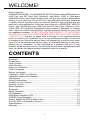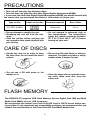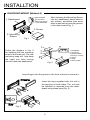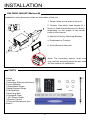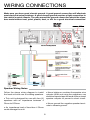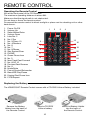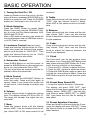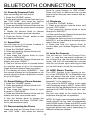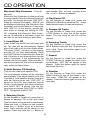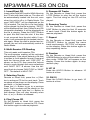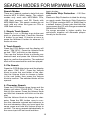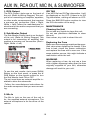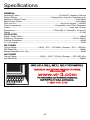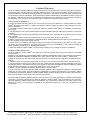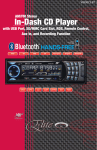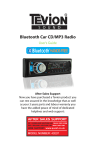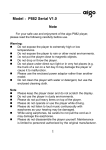Download Virtual Reality Bluetooth VR500CS-BT Specifications
Transcript
WELCOME! Dear Customer, CONGRATULATIONS. The VR500CS-BT MP3/CD Player with AM/FM Receiver, USB Port and SD Card Slot, Electronic Anti-Shock (ESP) & Fold-down Detachable Face, when used as described, will give you years of dependable service in your car, truck, RV, or mini-van. We have taken numerous measures in quality control to ensure that your product arrives in top condition and will perform to your satisfaction. In the rare event that your VR500CS-BT MP3/CD Player with AM/FM Receiver, USB Port and SD Card Slot, Electronic AntiShock (ESP) & Fold-down Detachable Face,contains a damaged or missing item, does not perform as specified, requires warranty service, or you have an installation problem, DO NOT RETURN THIS PRODUCT TO THE STORE. PLEASE CALL OUR TOLL FREE NUMBER FROM THE U.S.A. AND CANADA 1-800-445-1797 and ask to speak with a member of our technical service team; or submit your questions by e-mail to [email protected] and a member of our technical service team will respond by e-mail to your questions. Our in-house technical service team will expedite delivery of your part, advise you on installation, or help troubleshoot a problem with you. If your product needs warranty service, our technical service team representative will help you obtain the fastest remedy possible under the warranty. CONTENTS Contents .......................................................................................................... 1 Precautions...................................................................................................... 2 Care of Discs ................................................................................................... 2 Flash Memory .................................................................................................. 2 Notes on Installation........................................................................................ 3 Tools & Supplies .............................................................................................. 3 Before You Install............................................................................................. 4 Installation (DIN Front Mount)......................................................................... 5 Installation (Vehicle's Brackets) ....................................................................... 6 Microphone...................................................................................................... 7 Wiring Connections ......................................................................................... 8 Location of the Controls .................................................................................. 9 Remote Control ............................................................................................. 10 Basic Operation ............................................................................................. 11 Bluetooth .................................................................................................. 12-13 Radio Operation............................................................................................. 14 CD Operation................................................................................................. 15 MP3/WMA Operation (CD) ............................................................................ 16 USB/SD Card Operation................................................................................ 17 Search Modes for MP3 & WMA Files............................................................ 18 AUX IN, RCA, & Subwoofer Control.............................................................. 19 Specifications ................................................................................................ 20 Warranty......................................................................................................... 21 1 PRECAUTIONS • This unit will only play the following discs. • This unit does not play files that have Digital Rights Management(DRM). • If you have files that have Digital Rights Management(DRM) you should consult with the vendor that you purchased files from for instructions on proper use. Type of disc Label on the disc Recorded material Size of disc Audio only 12 cm CD, MP3, & WMA • Do not attempt to modify the unit. • Modifying the unit will void the warranty. • Stop the vehicle before carrying out any operation that could interfere with your driving. • Do not operate in extremely high or low temperatures. The temperature inside the vehicle should be between 32º F (0º C) and 100º F (37º C) before turning on your unit. CARE OF DISCS • Handle the disc by its edge to keep the disc clean. Do not touch the disc’s surface. • Do not use CDs with labels or stickers attached. The label may leave a sticky residue when it begins to peel. • Do not use a CD with paste or ink residue on it. • Clean the discs with an optional cleaning cloth. Wipe each disc from the center out. FLASH MEMORY The VR500CS-BT supports USB Flash Memory, Secure Digital Card (SD) and Multi Media Card (MMC) of up to 1GB of memory. We recommend you format your Flash Drive/SD Card in FAT32 format before saving any files. If you experience any compatibility problems, we recommend that you contact the manufacturer of the Flash Drive/SD Card/Multi Media Card. 2 NOTES ON INSTALLATION • Disconnect negative battery terminal before starting installation. Consult the vehicle’s owner’s manual for proper instruction. • The unit is designed for a 12Volt DC negative ground operation system only. Before installing the unit, confirm that your vehicle is a 12Volt DC negative ground system. • Be sure to connect the color coded leads according to the diagram. Incorrect connections may cause the unit to malfunction or damage the vehicle’s electrical system. • Be sure to connect the negative (-) speaker leads to the negative (-) speaker terminal. Never connect negative (-) speaker leads to chassis ground. • The unit is only designed for use with 4 speakers. Do not combine output for use with 2 speakers. Do not ground negative speaker leads to the chassis ground. • Make sure all the connections are completely correct before turning on your unit. • When replacing the fuse(s), the replacement must be of the same amperage as shown on the fuse holder. • Do not block vents or heater panels. Blocking them will cause heat to build up inside and may result in fire. • After completing the installation and before operating the unit, reconnect the battery. Then press the (RES) button with a pointed object, such as a ball-point pen to set the unit to its initial status. TOOLS FOR INSTALLATION • The 2 removal keys are supplied for removing the old unit and replacing with the “VR500CS-BT”. The following tools and supplies may also be needed for the installation: SUPPLIES • Machine Screws • Crimp Connectors • 14 Gauge Wire for Power Connections • 14-16 Gauge Speaker Wires TOOLS • Phillips Screw-drivers • Wire Stripper • Wire Cutter • Hammer • Pencil • Electrical Tape • Electric Drill The above are NOT INCLUDED with the VR500CS-BT and must be purchased seperately. 3 BEFORE YOU INSTALL Automotive audio equipment installations can be troublesome at times, even to the most experienced of installation technicians. If you are not confident working with electrical wiring, removing and re-installing interior panels, carpeting, dashboards or other components of your vehicle, please call your dealer in order to have the unit professionally installed. IMPORTANT: Remove the two transport screws from the top of the unit before installing. 1. Remove the Old Unit from the Dashboard A. Remove the outer trim frame. DIN Front Mount Style B. Insert the keys supplied with the old unit into both sides of the unit as shown in figure below until they click. Pull to remove the old unit from the dashboard. DO NOT DISCONNECT WIRES AT THIS TIME! 2. Mark Polarity of the Speaker Wires Marking the polarity of the speaker wires will make it easier to connect the existing speakers to the DVD Head Unit. Consult wiring diagram of existing head unit before disconnecting any wires. If a wiring diagram is not available contact the manufacturer. A. While the old unit is playing, disconnect the wires from one speaker. B. Take a length of masking tape and fold it around the wire so it forms a flag. C. On the masking tape mark the polarity of the speaker wires (+ & - ), as well as left or right, and front or rear. D. Double check that you marked the first speaker correctly by checking that the speaker wires are the same at the head unit. E. Repeat this procedure for all of the speakers. F. Mark the power, ground, and any other wires also. 4 INSTALLTION DIN FRONT-MOUNT (Method A) Bend the tabs to secure the Mounting Sleeve in the dashboard. 1. Dashboard After inserting the Mounting Sleeve into the dashboard, select tabs on top, bottom, and sides, then bend them to secure the mounting sleeve in the dash board.(Fig. 1) 3. Screw 2. Mounting Sleeve Fig. 1 Follow the diagram in Fig. 2 for installing the rear mounting strap to the head unit. The rear mounting strap will help keep the head unit from moving around inside the dashboard. 1. Dashboard 2. Nut (5mm) 3. Spring washer 4. Screw (5 x 25mm) 5. Screw 6. Strap 7. Plain washer Fig. 2 Insert fingers into the groove in the front of frame to remove it. Insert the keys supplied with the unit in the grooves on both sides. The unit can be installed or removed from the dashboard using these keys.(Fig. 3) Fig. 3 5 INSTALLATION DIN REAR-MOUNT (Method B) Installation using the screw holes on both sides of the unit. 1. Screw holes on the side of the unit. 2. Screws. Use either truss screws (5 x 8mm) or flush surface screws (4 x 8mm), depending on the shape of the screw holes in the bracket. 3. Vehicle’s Factory Mounting Bracket 4. Dashboard or Console 5. Hook (Remove this part) Note: The mounting sleeve, outer trim ring, and the mounting strap are not used for this method of installation. PARTS 2 Keys 1 Hex Nut 1 Mounting Sleeve (not shown) 2 Lock Washers 1 Sheet Metal Screw 1 Metal Support Strap 2 Flat Washers 1 Mounting Bolt 1 Faceplate Case 1 1/8" Stereo Cable 1 Remote Control 1 External Microphone (not shown) 6 INSTALLATION MICROPHONES The VR500CS-BT has the ability to use two microphones. One microphone is built-in, the other is a remote microphone. NOTE: IT IS ALWAYS BEST TO INSTALL THE REMOTE MICROPHONE USING THE REAR “MIC IN” JACK DURING THE INITAL INSTALLATION. Built-In Microphone The built-in microphone is located on the front left side of the unit. There is no setup required for this microphone and it is tuned to pick-up the voices of the front and rear seat passengers. Built-In Microphone (not visible) Rear Microphone Jack The suppled microphone shall be used to ensure the sound quality of the driver’s voice. Installation The rear microphone jack is located on the rear of the unit. Insert the plug of the supplied microphone into the microphone jack. Route the microphone and wire to the driver’s side sun visor, rear view mirror, or other area near the driver. Setting the Microphone Volume 1. Press the “PHONE” button. 2. Press and hold the Volume Knob until you see “OUT NUM” on the LCD 3. Press the Volume Knob to cycle through the menu to “TEL”. 4. Rotate the Volume Knob to set the volume of the microphone. 7 WIRING CONNECTIONS Make sure you have good chassis ground. A good ground connection will eliminate most electrical noise problems. A good chassis ground requires a tight connection to the vehicle’s metal chassis. The area around the ground connection should be clean, bare metal without rust, paint, plastic, dust, or dirt for a good electrical connection. Speaker Wiring Notes Follow the above wiring diagram to install the head unit with new or existing speakers. • Never bridge or combine the speaker wire outputs. When not using four speakers, use electrical tape to tape the ends of the unused speaker outputs to prevent a short circuit. • This unit is designed for use with four (4) speakers with an impedance between 4 Ohms to 8 Ohms. • Never ground the negative speaker terminals to chassis ground. • An impedance load of less than 4 Ohms could damage the unit. 8 LOCATION OF THE CONTROLS 1 29 2 3 28 4 5 27 26 25 24 23 22 19 18 17 16 15 18. No. 9 19. No. 8 20. No. 7 21. UP 10/No. 6 22. Down 10/No.5 23. Random/ No. 4 24. No. 3 25. Intro/No. 2 26. Top/No.1 27. PHONE 28. Auxiliary Input 29. USB Port with Cover 30. Reset Button 31. A/E Switch 1. SD/MMC Card Slot 2. Liquid Crystal Display (LCD) 3. CD Slot 4. BND•ID3 / || 5. Previous Track/Fast Reverse 6. Power 7. Next Track/Fast Forward 8. Mode/Mute 9. Volume/SEL/Enter 10. Eject 11. Answer/ Green Phone 12. Hang up/ Red Phone 13. Remove Faceplate 14. Subwoofer/Pound Symbol 15. Scan/Star Symbol 16. FPS/Repeat 17. Stereo/No. 0 30. 21 20 6 7 8 31. 9 9 10 11 14 13 12 REMOTE CONTROL Operating the Remote Control Aim at the front panel of the CD Receiver. The maximum operating distance is about 6M. Make sure that the signal path is not obstructed. Do not drop or throw the remote control. Do expose the remote control to direct sunlight or place next to a heating unit or other heat source. 1. Power On/Off 2. Volume Up 3. Select/Menu/Enter 4. Volume Down 5. Intro/No. 2 6. No.1/Top 7. No. 5/Down 10 8. No. 4/Random 9. No. 8 10. No. 7 11. No. 0/Stereo 12. Star Symbol/Scan 13. PHONE 14. Green Phone Icon 15. No. 3 16. Next Track/Fast Forward 17. No. 6/UP 10 18. Previous/Fast Reverse 19. No. 9 20. Mode/Mute 21. Pound Symbol/Subwoofer 22. Band/ID3/Play/Pause 23. Display/Red Phone Icon 24. F/PS/Repeat 1 6 8 10 3 4 5 15 7 17 9 19 11 21 13 23 16 18 20 22 12 14 2 24 Replacing the Battery The VR500CS-BT Remote Control comes with a CR-2025 Lithium Battery included. Remove the Battery Holder from the back of the Remote Control. Insert a CR-2025 Lithium battery. 10 Insert the Battery Holder into the back of the Remote Control. BASIC OPERATION 1. Tuning the Unit On / Off available. Press any Button to turn the unit on, the display will show a message WELCOME to indicate it is ready for use. Press the POWER button for 2 seconds to turn the unit off. 8. Treble Press Volume Knob until the display shows “TRE”. Use the Volume Knob to adjust. When DSP is ON, treble control is not available. 2. Mode Selection Press the BAND Button to select Radio Mode. Press and hold the MOD/MUT Button to cycle the Play Mode between AUX, RADIO and CD PLAY. Note: USB mode or memory card mode will only be displayed when a USB flash memory or SD Card is inserted. 9. Balance Press Volume Knob four times and the display shows “BAL”, then use the Volume Knob to adjust the balance between the left & right speakers. 10. Fader 3. Loudness Control (head unit only) Press Volume Knob five times and the display shows “FAD”, then use the Volume Knob to adjust the balance between the front & rear speakers. Press and hold the Volume Knob for 2 seconds, then press the Volume Knob repeatedly to cycle through to “LOUD OFF”. Then rotate the Volume Knob to turn to “LOUD ON” for loudness to take effect. 11. Clock The time clock can be set anytime when the power is on. Press the DISP Button and then press and hold DISP Button for 3 seconds, the time will blink on the display. 1. Press the VOL + Button to adjust the hour. 2. Press the VOL - Button to adjust the minute. 3. Press the DISP Button again or leave the unit idle for new setting to effect. Press the DISP Button anytime to view the time clock display. 4. Subwoofer Control Press SUB/# Button on the front panel, or press the #/SUB Button on the remote control to turn the subwoofer ON or OFF. The unit must have an external amplifier installed to drive the subwoofer. 5. Mute Control Press and hold the MOD/MUT Button to mute the radio. Press and hold again to cancel. Note: If you press this button but do not hold it, it will change to another play mode. 12. Preset Beep Sound Off 1. Press the Volume Knob for 2 Seconds. The display will show “DSP OFF”, then press the Volume Knob repeatedly until the display shows “BEEP OFF”. Use the Volume Knob to select “BEEP OFF” or “BEEP ON”, then leave the unit idle for setting to take effect. 6. Volume Use the Volume Knob to adjust the volume level. The display shows VOL 00 to VOL 47. The larger the number, the higher the volume level. 13. Preset Equalizer Function 7. Bass Press and hold the Volume Knob for 2 seconds, the display will show “EQ OFF”. Press the Volume Knob to choose the EQ sound effect desired. Press the Volume Knob until the display shows “BAS”. Use the Volume Knob to adjust. When DSP is ON, bass control is not 11 BLUETOOTH CONNECTION Before Connecting quick reference. Turn the VR500CS-BT ON, then turn your cell phone’s Bluetooth Function ON. 5. Answering a Call When there is an incoming phone call, press the GREEN PHONE Button on the front panel or on the remote control to receive the call through your car radio. 1. Pairing 1. Press the “PHONE” button. 2. Press and hold the Volume Knob until you see “DISP OFF”, 3. Press the Volume Knob repeatedly to cycle through to “PAIRING”. 4. Press and hold the Volume Knob until the word “PAIRING” blinks on the display, 5. Run the Bluetooth search and connect function on your cell phone. 6. VR500CS-BT will be shown on your cell phone’s list of available connections. Select the VR500CS-BT to connect the cell phone with the VR500CS-BT. When you are asked for a connection password, please input “0000” in your cellphone to finish the pairing. The Bluetooth icon and the word “PHONE” will be shown on the VR500CS-BT’s LCD indicating that the Bluetooth function is active and ready to use. 6. Ending a Call When you have finished or wish to ignore a call, press the Red “PHONE” Button either on the Faceplate or on the remote control to hang up. 7. Dialing with the Faceplate When you want to dial a call from the front panel of the radio, press the “PHONE” Button on the front panel. Press Buttons 1-0 to dial the telephone number you wish to call. Press the Green PHONE Button to activate the call. 8. Dialing on the Remote Control To make a call dialing with the remote control, press the “PHONE” Button on the remote. Press Buttons 1-0 on the remote to dial the telephone number you wish to call. Press the Green PHONE Button to activate the call. 2. Ring Volume 1. Press the “PHONE” Button. 2. Press and hold the Volume Knob until you see “FIND NUM”. 3. Then press the Volume Knob to cycle through until “RING” appears. You can adjust the incoming call volume from “0”-”47”. The radio will ring in the midst of song playing if there is any incoming phone call. 9. Recently Dialed Numbers After connecting with cell phone; 1. Press the “PHONE” button. 2. Press and hold the Volume Knob until you see “OUT NUM”. 3. Press and hold the Volume Knob and the display will show the most recently dialed number. 4. Rotate the Volume Knob to choose among the 10 recently dialed numbers. 5. Press the Green “Phone” button to dial the displayed number. Alternative: 1. Press the “PHONE” button; 2. Press the Green Phone button; 3. The most recent dialled number will be shown. Rotate the volume knob to view the recent 10 dialed numbers. Press Green Phone button to make call. 3. Telephone Volume 1. Press the “PHONE” Button. 2. Press and hold the Volume Knob until you see “FIND NUM”. 3. Then press the Volume Knob to cycle through until “TEL” appears. You can adjust the telephone volume from “0”-”47”. The larger the number, the louder the speaker volume during the call. 4. Incoming Call Display When there is an incoming call the LCD Display will blink the incoming number for your 12 BLUETOOTH CONNECTION Knob to cycle through to “DIS CONN”. Press and hold to disconnect the current phone call so that you can connect with another call. 10. Recently Received Calls After connecting with cell phone; 1. Press the “PHONE” button. 2. Press and hold the Volume Knob until you see “OUT NUM”, then press the Volume Knob until the display shows “IN NUM”. 3. Press and hold the Volume Knob and the display will show the most recent received call. 4. Rotate the Volume Knob to choose among the 10 recent received numbers. 5. Press the Green “Phone” button to dial the displayed number. 14. Ringtones 1. Press the “PHONE” button. 2. Press and hold the Volume Knob until you see “OUT NUM”. 3. Then press the Volume Knob to cycle through to “MELODY”. 4. Press and hold the Volume Knob and the display will show MELODY 1. 5. Rotate the Volume Knob to choose from MELODY 1 to 6 as different incoming music tone in the car radio. 6. Press and hold the Volume Knob to confirm after your desired Ringtone is displayed. 11. Speed Dial You can save up to 10 phone numbers in memory for Speed Dialing. 1. Press the “PHONE” button. 2. Press and hold the Volume Knob until you see “OUT NUM”. 3. Next press the Volume Knob to cycle through to “ADD NUM”. 4. Press and hold the Volume Knob and the display will show “NAME *”. 5. Use the Volume Knob to choose letters to compose name of up to 16 characters. Press and hold Volume Knob to confirm. 6. The display will show “NUMBER *”. Use the number buttons on the faceplate or the remote control to enter a telephone number of up to 32 digits. 15. Auto Re-Connect This unit has an “Auto Re-Connect Function”. In case the connected cellphone is out of range (e.g. the user leaves the car for lunch), the unit will automatically connect with the cell phone upon returning so that you do not have to re-set the connection. 16. A2DP Stereo Transfer The A2DP function is for listening to music on the VR500CS-BT via Bluetooth from your cell phone. Play the music in the cellphone, then choose the option of “play via bluetooth” in the cellphone. Then press the MODE button in the radio until the display shows “A2DP”. Note: A2DP mode will only be displayed when you have activated the A2DP function on your cellphone. You can now listen to the music from the cellphone through the car speakers. 12. Speed Dialing a Phone Number 1. Press the “PHONE” button. 2. Press and hold the Volume Knob until you see “OUT NUM”. 3. Then press the Volume Knob to cycle through to “FIND NUM”. 4. Press and hold the Volume Knob and the display will show your saved name. 5. Use the Volume Knob to choose the name and press the Green “PHONE” Button to call someone easily. NOTE: It’s highly recommended that A2DP mode should not be used simultaneously with PHONE mode. Please quit A2DP mode before attempting to make a phone call, unexpected results may occur, depending on different cellphone models. 13. Disconnecting the Phone Press and hold the Volume Knob until you see “OUT NUM”, then press the Volume 13 RADIO OPERATION 1. Choose Radio Band 5. Save Your Preset Stations Press the BND•ID3 Button anytime to access the radio function. The unit comes with five bands - three FM (FM1, FM2, and FM3) and two AM (AM1 and AM2) Band selects. Each of the five bands can store up to six preset stations, for a total of 30 preset memory stations. NOTE: To change the receiving range from USA to Europe, remove the faceplate and move the switch marked “A-E” to the appropriate region. There are six numbered preset buttons which can store and recall stations for each band. While listening to a radio station, press and hold one of the buttons numbered 1-6 until you hear a beep. That button is now the pre-set button for that station. 6. Automatic Store/Preset Scan A. Automatic Scan & Store While listening to the FM Radio, press and hold the F/PS Button for more than 3 seconds. The receiver will automatically scan and save stations to one of the FM Bands. While listening to the AM Radio, press and hold the F/PS Button for more than 3 seconds. The receiver will automatically scan and save stations to one of the AM Bands. 2. Radio Tune / Seek Function In Radio Mode, press Seek +/- Button to manually adjust the radio frequency. 3. SEEK 1 & SEEK 2 Press and hold the Volume Knob until “DSP OFF” is shown on the LCD, then press the Volume Knob to cycle through the menu selections until “SEEK 1” is shown. Use the Volume Knob to select either “SEEK 1” or “SEEK 2”. B. Reset Automatic Scan & Store A. Seek 1 Press the F/PS Button once to scan all stations saved. In the FM Mode, all 3 FM Bands will be scanned. In the AM Mode both of the AM Bands will be scanned. Press and hold the F/PS button for 3 seconds and the receiver will scan the radio stations in your area, then save them over the current pre-sets. C. Scan Saved Stations Press and hold the |<< or >>| Button for more than 1 second. The radio will seek the next strong and clear frequency station. Repeat to seek more stations in your listening area with a strong signal. B. Seek 2 Press and hold the |<< or >>| Button for a radio station search. The search will not cease until you release the button. 4. Mono/Stereo Reception Control In FM radio mode, press the 0/ST button on the front panel or on the remote control to toggle between mono reception or stereo reception. The display will show “MONO” or “STEREO”. Improvement of reception of distant stations can be done by selecting “MONO” operation which may cut down some reception noise. 14 CD OPERATION Electronic Skip Protection - 10 or 40 fast reverse. Disc will play normally when the >>| or |<< Button is released. seconds Electronic Skip Protection is ideal for driving on rough roads. Press the Volume Knob for 2 seconds. The display will show “DSP OFF”. Press the Volume Knob again, “ESP10” will be displayed indicating that Electronic Skip Protection will be activated for 10 seconds. With “ESP 10” on the display, use the Volume Knob to change the setting to “ESP 40”, indicating that Electronic Skip Protection for 40 seconds is activated. Leave the unit idle for the new setting to take effect. 4. Play/Pause CD On the Remote or Head Unit, press the BND•ID3/>|| Button to pause the CD. Press these buttons again to resume playback. 5. Resume All Tracks On the Remote or Head Unit, press the 1/TOP Button to play the all the tracks again. The first song on the CD will be played. 1. Insert/Eject CD 6. Scanning Tracks Insert a disc into the CD slot with label side up. The disc will be automatically loaded even if the radio is off or in the Radio Mode. The word “LOAD” will blink on the display and the CD will play automatically. Press the EJECT Button to eject the disc from the slot. If the disc is not removed from the slot within 5 seconds, it will automatically be loaded into the slot again. When the disc is ejected and removed, the unit will automatically switch to Radio Mode. On the Remote or Head Unit, press the INT/2 Button to play the first 10 seconds of each track. Press this button again to resume playback. 7. Repeat On the Remote or Head Unit, press the FPS/RPT Button to repeat the same track continuously. “RPT ON” will appear on the display. Press this button again to cancel the repeat function. 2. Multi-Session CD Reading 8. Random This unit can read multi-session CDs. The multi-session reading will be activated automatically if the player detects a file that is written in multi-session format. Press and hold the Volume Knob until “DSP OFF” is shown on the LCD, then press the Volume Knob to cycle through the menu selections until “MULT OFF” is shown. Use the Volume Knob to choose “MULT ON” or “MULT OFF”. The default is MULT OFF. On the Remote or Head Unit, press the RDM/4 Button to play all the tracks in random order. “RDM ON” will appear on the display. Press this button again to stop random play. 3. Selecting Tracks On the Remote or Head Unit, press the >>| Button to advance CD to the next track. Track numbers will be shown on the display. Press and hold >>| Button to fast forward. Press the |<< Button to go to a previous track. Track numbers will be shown on the display. Press and hold the |<< Button to 15 MP3/WMA FILES ON CDs 1. Insert/Eject CD 5. Resume All Tracks Insert a disc with MP3 and/or WMA files into the CD slot with label side up. The disc will be automatically loaded into the unit, even when the unit is off or in Radio Mode. The word “MP3 DISC” will be displayed as the CD is loaded. The first file in the root folder will be played. As the file is playing, “ROOT” will be displayed first, then if there is any ID3 information available, it will be displayed as the file is playing. Press the EJECT Button to eject the disc from the slot. If the disc is not removed from the slot within 5 seconds, it will automatically be loaded into the slot again. When the disc is ejected and removed, the unit will automatically switch to Radio Mode. On the Remote or Head Unit, press the 1/TOP Button to play the all the tracks again. The first song on the CD will be played. 6. Scanning Tracks On the Remote or Head Unit, press the 2/INT Button to play the first 10 seconds of each track. Press this button again to resume playback. 7. Repeat On the Remote or Head Unit, press the F/PS/RPT Button to repeat the same track continuously. “RPT ON” will appear on the display. Press this button again to stop repeating tracks 2. Multi-Session CD Reading This unit reads multi-session CDs. The multi-session reading will be activated automatically if the player detects a file that is written in multi-session format. Press and hold the Volume Knob until “DSP OFF” is shown on the LCD, then press the Volume Knob to cycle through the menu selections until “MULT OFF” is shown. Use the Volume Knob to choose “MULT ON” or “MULT OFF”. The default is MULT OFF . 8. Random On the Remote or Head Unit, press the 4/RDM Button to play all the tracks in random order. “RDM ON” will appear on the display. Press this button again to stop random play. 9. UP 10 Press the 6/UP10 Button to advance 10 tracks at a time. 3. Selecting Tracks 10. DN 10 Remote or Head Unit, press the >>| Button to advance CD to the next track. Track numbers will be shown on the display. Press and hold >>| to fast forward. Press the |<< Button to go to a previous track. Track numbers will be shown on the display. Press and hold the |<< Button to fast reverse. Disc will play normally when the >>| or |<< Button is released. Press the 5/DN10 Button to go back 10 tracks at a time. 4. Play/ Pause CD On the Remote or Head Unit, press the “BND•ID3” button to pause the CD. Press this button again to resume playback. 16 USB/SD/MMC CARD OPERATION USB Flash Memory 4. Scanning Tracks To play MP3 / W MA files from a USB flash memory, insert a USB flash memory into the USB port on the left side of the unit. The unit will start playing MP3 / W MA files on the USB flash memory automatically. Or press the MODE Button to select USB after pressing POWER Button to turn on the unit. On the Remote or Head Unit, press the 2 / I NT Button to play the first 10 seconds of each track. Press this button again to resume playback. 5. Repeat On the Remote or Head Unit, press the F/PS / R PT Button to repeat the same track continuously. “RPT ON” will appear on the display. Press this button again to stop repeating. SD/MMC Card To play MP3 / W MA files from a SD/MMC Card, insert a SD/MMC Card into the SD Card Slot on the left side of the unit. The unit will start playing MP3 / W MA files on the SD/MMC Card memory automatically. Or press the MODE Button to select SD/MMC Card after pressing POWER Button to turn on the unit. 6. Random On the Remote or Head Unit, press the 4 / RDM Button to play all the tracks in random order. “RDM ON” will appear on the display. Press this button again to stop random play. 1. Play / Pause When playing MP3 / W MA in the USB drive, press the “BND-ID3” Button to pause playback. press the Button again to restore. 7. UP 10 Press the 6 /UP10 Button to advance 10 tracks at a time. 2. Selecting Tracks 8. DN 10 If the MP3/WMA files are stored in folders on the USB drive or SD Card, the unit will start by playing the first song in the first folder. After playing all the files sequentially in the first folder, the unit will play sequentially all of the files in the next folder. The unit will continue playing through all of the folders on the USB drive or SD Card in this manner. If the USB drive or SD Card has loose files and folders containing files, it will play the loose files sequentially, then it will play the files in the folders sequentially. The 5/DN10 and 6 / UP10 Buttons are used to advance ten tracks at a time or go back ten tracks at a time. Press the 5 /DN10 Button to go back 10 tracks at a time. 3. Resume All Tracks On the Remote or Head Unit, press the 1/ TOP Button to play the all the tracks again. The first song on the CD will be played. 17 SEARCH MODES FOR MP3/WMA FILES begin to play. Search Modes Electronic Skip Protection - 120 Sec- There are 4 search modes to help find your favorite MP3 & WMA tracks. The search modes only work with MP3/WMA CDs, USB flash memory, and SD Cards with MP3/WMA files. The search modes do not work with any other file types on CDs or USB flash memory. onds Electronic Skip Protection is ideal for driving on rough roads. Electronic Skip Protection for CD (that contains MP3 or WMA files) is a default feature. Please note that this feature support the CD with Songs encoded at 96Kb/s and 32000Hz. For songs encoded in higher quality, the anti-shock duration will decrease proportionally to the file size. 1. Simple Track Search Press the |<< or >>| Button to go to the next track or previous track. Press the Number 5 button to go back 10 tracks at once or press the Number 6 button to advance 10 tracks at once. 2. Track Search Press the F/PS Button and the display will show “TRK SCH”. Press the Volume Knob so that “TRK” will blink on the display. Then use the Volume Knob to choose your desired track and press the Volume Knob again to confirm the selection. The selected track will be searched for and then played. 3. File Search Press the F/PS Button twice and the display will show “FILE SCH”. Press the Volume Knob to enter the root folder of the disc. Use the Volume Knob to choose a folder in the root folder, then press the Volume Knob to confirm. The selected folder will be opened. 4. Character Search Press the F/PS Button three times and the display will show “CHAR SCH”. This is for files by file names. Press the Volume Knob and the first character will blink on the display. Use the Volume Knob to change the character. Press the SEL button once to confirm the character entered and advance to the next character. After you have input the name, press and hold the Volume Knob to confirm. The song nearest alphabetically to the name input will be found and then 18 AUX IN, RCA OUT, MIC IN, & SUBWOOFER 1. RCA Output ID3 TAG The RCA Output Jacks are on the back of the unit. (Refer to Wiring Diagram) This output is for connecting an amplifier, equalizer, or other audio componement that requires a pre-amp out connection. (Red = Right, White = Left) Follow the manufacturers instructions for the audio component that you are connecting. If an MP3 file has ID3 Tag information, it will be displayed on the LCD. If there is no ID3 Tag information, nothing will shown on LCD. Press the BND/ID3 button anytime to view the ID3 information of the song. MAINTENANCE Cleaning the Unit Do not use any liquids to clean this unit. Do not use petroleum distillates to clean this unit. Use a clean, dry cloth to clean this unit. 2. Sub Woofer Output The Sub Woofer Output Jack is on the back of the unit. (Refer to Wiring Diagram) This output is for connecting an amplifier, that requires a pre-amp out connection. (Red = Right, White = Left) Replacing the Fuse Make sure the amperage matches the specified value when replacing the fuse(s). If the fuse is bad, check the power connection and replace the fuse with a new one. If the same problem occurs, this might indicate a malfunction within the unit. WARNING When replacing a fuse, do not use a fuse with a higher amperage rating than the fuse originally supplied to your unit, otherwise damage will result to your unit. To use the sub woofer Jack press SUB/# Button on the front panel, or press the #/ SUB Button on the remote control to turn the Sub Woofer Jack ON or OFF. The unit must have an external amplifier installed to drive the subwoofer. Follow the manufacturers instructions for the audio component that you are connecting. 3. Mic In The Mic In jack on the rear of the unit is for the supplied external microphone. The external microphone is for the driver of the vehicle. 19 Specifications GENERAL Operating Power ................................................................... 12 Volts DC, Negative Ground Output Wiring ............................................................Designed for using four speakers only Maximum Output Power ..................................................................................... 4x45 Watts RMS Output Power ............................................................................................. 4x21 Watts RCA line out .............................................................................. low-level outputs - 1000MV Output Impedance ...........................................................Compatible 4 to 8 Ohm Speakers Fuses ....................................................................................................... 1 amp and 10 amp Dimensions................................................................... 178mm(W) x 178mm(D) x 51mm (H) Weight ......................................................................................................................... 2.3 Kg CD PLAYER Signal / Noise Ratio.....................................................................................................>80dB Frequency Response ...................................................................................... 20 Hz~20KHz Channel Separation.....................................................................................................>50dB D / A Converter............................................................................................................. 16 Bit FM TUNER Tuning Range...................................... (USA) - 87.5 - 107.9MHz, (Europe) - 87.5 - 108 MHz FM Sensitivity ..............................................................................................................12dBu Stereo Separation @ 1 Khz............................................................................................35dB AM TUNER Tuning Range......................................... (USA) -- 530-1710 KHz, (Europe) -- 522-1620 KHz Am Sensitivity..............................................................................................................30dBu 20 Limited Warranty VIRTUAL REALITY VIDEO LABS® products are designed and manufactured to provide a high level of troublefree performance. VIRTUAL REALITY VIDEO LABS® warrants, to the original purchaser, that its products are free from defects in material and workmanship for 30 days from the date of original purchase, as part of our commitment to product excellence. VIRTUAL REALITY VIDEO LABS®HUKVYP[ZHMÄSPH[LZYV\[PULS`PTWYV]LZ the designs, materials or production methods of its existing products. Because it is impractical to publicize all changes in every product, we reserve the right to make such changes without notice. CONDITIONS OF WARRANTY: If during the 30 day warranty period your new product is found to be defective, VIRTUAL REALITY VIDEO LABS® will repair such defect, or replace the product, without charge for parts or labor subject to the following conditions: 1. All repairs must be performed by VIRTUAL REALITY VIDEO LABS® HUKVY P[Z HMÄSPH[LZ PU ,H[VU[V^U New Jersey. 2. The equipment must not have been altered or been damaged through negligence, accident, or improper operation. 3. The replacement of parts are exempted from this warranty when replacement is necessary due to normal wear and tear. 4. All warranty claims must be accompanied by a copy of the sales receipt or bill of sale. 5. Repair or replacement parts supplied by VIRTUAL REALITY VIDEO LABS® under this warranty are protected only for the unexpired portion of the original warranty. 6. In the case of car stereos, this warranty does not extend to the elimination of car static or motor noise; correction of antenna problems; costs incurred for the removal or reinstallation of the product; damage to tapes, speakers, accessories or car electrical systems. 7. VIRTUAL REALITY VIDEO LABS® will not be responsible for any charge incurred for installation. OWNER’S RESPONSIBILITIES: VIRTUAL REALITY VIDEO LABS® will make every effort to provide warranty service within a reasonable period of time. SHOULD YOU HAVE ANY QUESTIONS ABOUT SERVICE RECEIVED, OR IF YOU WOULD LIKE ASSISTANCE IN OBTAINING SERVICE, PLEASE CALL TOLL FREE 1-800-445-1797, 8:30am - 4:30pm EST. In order to provide you with the proper warranty service, we request that you adhere to the following procedure: 1. Include a copy of your sales receipt or bill of sale with your unit when it is returned for warranty service. 2. If it is necessary to return your product for service, please return it securely packed, preferably in the original shipping carton, and freight and insurance prepaid to the following address: VIRTUAL REALITY VIDEO LABS, Service Department, 41 James Way, Eatontown, New Jersey 07724. 3. Please include a detailed explanation of the problem you are having. 4. If your product is found by VIRTUAL REALITY VIDEO LABS® to have a defect in material or workmanship, within the warranty period, it will be repaired or replaced at no charge and returned to you prepaid. Where permitted by Iaw VIRTUAL REALITY VIDEO LABS® liability shall be limited to that set forth in this warranty. This warranty shall be the exclusive remedy of the purchaser. VIRTUAL REALITY VIDEO LABS® makes no other warranty of any kind, expressed or implied; and all implied warranties, are hereby disclaimed by VIRTUAL REALITY VIDEO LABS® and excluded from this warranty, VIRTUAL REALITY VIDEO LABS®HUKVYP[ZHMÄSPH[LZ[OLTHU\MHJ[\YLYKPZ[YPI\[VYHUKZLSSLYZOHSSUV[IL liable for any injury, loss or damage, incidental or consequential, arising out of the use or intended use of the product. ©2006 Virtual Reality Sound Labs® All designs, logos and images are the exclusive property of Virtual Reality Sound Labs® and/or its affiliates. All rights reserved. 100606 Printed in China 00000