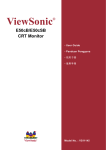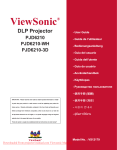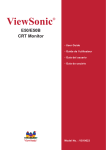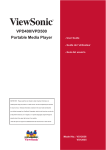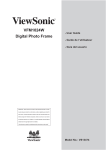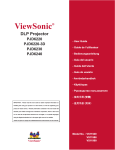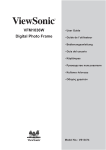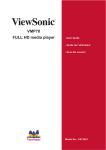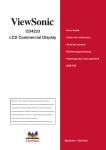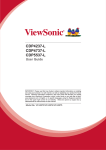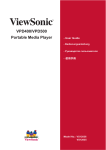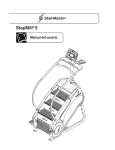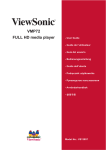Download ViewSonic E50B Computer Monitor User Manual
Transcript
ViewSonic ® E50/E50B CRT Monitor - User Guide - Guide de l’utilisateur - Guía del usuario - Guia do usuário IMPORTANT: Please read this User Guide to obtain important information on installing and using your product in a safe manner, as well as registering your product for future service. Warranty information contained in this User Guide will describe your limited coverage from ViewSonic Corporation, which is also found on RXUZHEVLWHDWKWWSZZZYLHZVRQLFFRPLQ(QJOLVKRULQVSHFL¿FODQJXDJHVXVLQJ the Regional selection box in the upper right corner of our website. “Antes de operar su equipo lea cuidadosamente las instrucciones en este manual” ViewSonic ® Model No. : VS11145 Contents Compliance Information ................................................................................. 1 Important Safety Instructions........................................................................... 2 Declaration of RoHS Compliance.................................................................... 3 Copyright Information ...................................................................................... 4 Product Registration........................................................................................ 4 Getting Started Package Contents ........................................................................................... 5 Precautions ..................................................................................................... 5 Quick Installation ............................................................................................. 6 Using the Monitor Setting the Timing Mode ................................................................................. 7 Adjusting the Screen Image ............................................................................ 8 OSD Lock Settings .......................................................................................... 9 Main Menu Controls ........................................................................................ 10 Other Information 6SHFL¿FDWLRQV .................................................................................................. 12 Troubleshooting............................................................................................... 13 Customer Support ........................................................................................... 14 Cleaning the Monitor ....................................................................................... 15 Limited Warranty ............................................................................................. 16 Mexico Limited Warranty................................................................................. 17 ViewSonic E50/E50B Compliance Information FCC Statement This device complies with part 15 of FCC Rules. Operation is subject to the following two conditions: (1) this device may not cause harmful interference, and (2) this device must accept any interference received, including interference that may cause undesired operation. This equipment has been tested and found to comply with the limits for a Class B digital device, pursuant to part 15 of the FCC Rules. These limits are designed to provide reasonable protection against harmful interference in a residential installation. This equipment generates, uses, and can radiate radio frequency energy, and if not installed and used in accordance with the instructions, may cause harmful interference to radio communications. However, there is no guarantee that interference will not occur in a particular installation. If this equipment does cause harmful interference to radio or television reception, which can be determined by turning the equipment off and on, the user is encouraged to try to correct the interference by one or more of the following measures: • Reorient or relocate the receiving antenna. • Increase the separation between the equipment and receiver. • Connect the equipment into an outlet on a circuit different from that to which the receiver is connected. • Consult the dealer or an experienced radio/TV technician for help. Warning: You are cautioned that changes or modifications not expressly approved by the party responsible for compliance could void your authority to operate the equipment. For Canada • This Class B digital apparatus complies with Canadian ICES-003. • Cet appareil numérique de la classe B est conforme à la norme NMB-003 du Canada. CE Conformity for European Countries The device complies with the requirements of the EEC directive 89/336/EEC as amended by 92/31/EEC and 93/68/EEC Art.5 with regard to “Electromagnetic compatibility”, and 73/23/EEC as amended by 93/68/EEC Art.13 with regard to “Safety.” Following information is only for EU-member states: The mark shown to the right is in compliance with the Waste Electrical and Electronic Equipment Directive 2002/96/EC (WEEE). The mark indicates the requirement NOT to dispose the equipment as unsorted municipal waste, but use the return and collection systems according to local law. ViewSonic E50/E50B 1 Important Safety Instructions 1. Read these instructions completely before using the equipment. 2. Keep these instructions in a safe place. 3. Heed all warnings. 4. Follow all instructions. 5. Do not use this equipment near water. Warning: To reduce the risk of fire or electric shock, do not expose this apparatus to rain or moisture. 6. Clean with a soft, dry cloth. If further cleaning is required, see “Cleaning the Display” in this guide for further instructions. 7. Do not block any ventilation openings. Install the equipment in accordance with the manufacturer’s instructions. 8. Do not install near any heat sources such as radiators, heat registers, stoves, or other GHYLFHVLQFOXGLQJDPSOL¿HUVWKDWSURGXFHKHDW 9. Do not attempt to circumvent the safety provisions of the polarized or grounding-type plug. A polarized plug has two blades with one wider than the other. A grounding type plug has two blades and a third grounding prong. The wide blade and the third prong are SURYLGHGIRU\RXUVDIHW\,IWKHSOXJGRHVQRW¿WLQWR\RXURXWOHWFRQVXOWDQHOHFWULFLDQIRU replacement of the outlet. 10. Protect the power cord from being tread upon or pinched, particularly at the plug, and the point where if emerges from the equipment. Be sure that the power outlet is located near the equipment so that it is easily accessible. 11. 2QO\XVHDWWDFKPHQWVDFFHVVRULHVVSHFL¿HGE\WKHPDQXIDFWXUHU 12. Use only with a cart, stand, tripod, bracket, or table specified by the manufacturer, or sold with the apparatus. When a cart is used, use caution when moving the cart/apparatus combination to avoid injury from tip-over. 13. Unplug this equipment when it will be unused for long periods of time. 14. 5HIHUDOOVHUYLFLQJWRTXDOL¿HGVHUYLFHSHUVRQQHO6HUYLFHLVUHTXLUHGZKHQWKHXQLWKDV been damaged in any way, such as: if the power-supply cord or plug is damaged, if liquid is spilled onto or objects fall into the unit, if the unit is exposed to rain or moisture, or if the unit does not operate normally or has been dropped. ViewSonic E50/E50B 2 Declaration of RoHS Compliance This product has been designed and manufactured in compliance with Directive 2002/95/EC of the European Parliament and the Council on restriction of the use of certain hazardous substances in electrical and electronic equipment (RoHS Directive) and is deemed to comply with the maximum concentration values issued by the European Technical Adaptation Committee (TAC) as shown below: Proposed Maximum Concentration Actual Concentration Lead (Pb) 0.1% < 0.1% Mercury (Hg) 0.1% < 0.1% Cadmium (Cd) 0.01% < 0.01% Hexavalent Chromium (Cr6+) 0.1% < 0.1% Polybrominated biphenyls (PBB) 0.1% < 0.1% Polybrominated diphenyl ethers (PBDE) 0.1% < 0.1% Substance Certain components of products as stated above are exempted under the Annex of the RoHS Directives as noted below: Examples of exempted components are: 0HUFXU\LQFRPSDFWÀXRUHVFHQWODPSVQRWH[FHHGLQJPJSHUODPSDQGLQRWKHUODPSVQRW VSHFL¿FDOO\PHQWLRQHGLQWKH$QQH[RI5R+6'LUHFWLYH /HDGLQJODVVRIFDWKRGHUD\WXEHVHOHFWURQLFFRPSRQHQWVÀXRUHVFHQWWXEHVDQGHOHFWURQLF ceramic parts (e.g. piezoelectronic devices). 3. Lead in high temperature type solders (i.e. lead-based alloys containing 85% by weight or more lead). 4. Lead as an allotting element in steel containing up to 0.35% lead by weight, aluminium containing up to 0.4% lead by weight and as a cooper alloy containing up to 4% lead by weight. ViewSonic E50/E50B 3 Copyright Information Copyright © ViewSonic® Corporation, 2007. All rights reserved. Macintosh and Power Macintosh are registered trademarks of Apple Computer, Inc. Microsoft, Windows, Windows NT, and the Windows logo are registered trademarks of Microsoft Corporation in the United States and other countries. ViewSonic ®, the three birds logo, OnView, ViewMatch, and ViewMeter are registered trademarks of ViewSonic Corporation. VESA is a registered trademark of the Video Electronics Standards Association. DPMS and DDC are trademarks of VESA. Disclaimer: ViewSonic Corporation shall not be liable for technical or editorial errors or omissions contained herein; nor for incidental or consequential damages resulting from furnishing this material, or the performance or use of this product. In the interest of continuing product improvement, ViewSonic Corporation reserves the right to change product specifications without notice. Information in this document may change without notice. No part of this document may be copied, reproduced, or transmitted by any means, for any purpose without prior written permission from ViewSonic Corporation. Product Registration To meet your future needs, and to receive any additional product information as it becomes available, please register your product on the Internet at: www.viewsonic.com. The ViewSonic® Wizard CD-ROM also provides an opportunity for you to print the registration form, which you may mail or fax to ViewSonic®. For Your Records Product Name: Model Number: Document Number: Serial Number: Purchase Date: E50/E50B ViewSonic 15” CRT Monitor VS11145 E50/E50B-8_UG_ENG Rev. 1A 06-28-07 __________________________________________ __________________________________________ Product disposal at end of product life The lamp in this produc contains mercury. Please dispose of in accordance with local, state or federal laws. ViewSonic is concerned about the preservation of our environment. Please dispose of this product properly at the end of its useful life. ViewSonic E50/E50B 4 Getting Started Congratulations on your purchase of a ViewSonic® color monitor. Important! Save the original box and all packing material for future shipping needs. Note : The word “Windows” in this user guide refers to the following Microsoft operating systems: Windows 95, Windows NT, Windows 98, Windows 2000, Windows ME (Millennium), and Windows XP. Package Contents Your package includes: • Color monitor • DB-15 video cable • Power cord • ViewSonic® CD-ROM Wizard • Quick Start Guide Note 7KH&'LQFOXGHVWKH8VHU*XLGH3')¿OHVDQG,1),&0GLVSOD\RSWLPL]DWLRQ¿OHV 7KH,1)¿OHHQVXUHVFRPSDWLELOLW\ZLWK:LQGRZVRSHUDWLQJV\VWHPVDQGWKH,&0¿OH,PDJH Color Matching) ensures accurate on-screen colors. ViewSonic® recommends that you install ERWK¿OHV Precautions • For best viewing conditions sit at least 18” from the monitor. • Avoid touching the screen with your fingers. Oils from the skin are difficult to remove. • • • Never remove the rear cover. The monitor contains high voltage parts. You may suffer serious injury if you touch these parts. Avoid exposing the monitor to direct sunlight or another heat source, including an open flame. The monitor should be facing away from direct sunlight to reduce glare. Always handle your monitor with care when moving it. ViewSonic E50/E50B • Place your monitor in a well ventilated area. Do not place anything on the monitor that prevents adequate dissipation of heat. • Ensure the area around the monitor is clean and free of moisture. • Keep the monitor away from magnets, motors, transformers, speakers, and televisions. • Do not place heavy objects on the monitor, video cable, or power cord. • If smoke, on abnormal noise, or a strange odor is present, immediately switch the monitor off and call your dealer or ViewSonic®. It is dangerous to continue using the monitor. 5 Quick Installation 1. CD-ROM drive, see “Customer Support” on page 14. Connect power cord Connect the power cord to a properly grounded AC outlet. 2. Wait for the CD-ROM to auto-start. Note : If the CD-ROM does not autostart: Connect video cable • Make sure both the monitor and computer are turned OFF. double-click on the CD-ROM icon in Windows Explorer, and then doubleclick on viewsonic.exe. • Con nect t he v ideo cable to t he computer. Macintosh® users: Models older than G3 require a Macintosh adapter. Attach the adapter to the computer and plug the video cable into the adapter. To order a ViewSonic ® Macintosh adapter, contact ViewSonic. See “Customer Support” on page 14. 3. Turn ON monitor and computer Turn ON the monitor, then turn ON the computer. This sequence (monitor before computer) is very important. 4. Follow the on-screen instructions. 5. Windows users: Set the Timing Mode UHVROXWLRQDQGUHIUHVKUDWH Example: 800 x 600 @ 85Hz. For instructions on changing the resolution and refresh rate, see the graphic card’s user guide. Installation is complete. Enjoy your new ViewSonic® color monitor. Note : At this point Windows users may receive a message asking them to LQVWDOOWKH,1)¿OH To be best prepared for any future customer service needs: print this user guide and write the serial number in “For Your Records” on page 4. (See back of monitor.) Install Display Optimization files ,1)DQG,&0¿OHV To register your product go online to www.viewsonic.com. Insert the ViewSonic ® Wizard CDROM into your computer’s CD-ROM drive. The ViewSonic® Wizard CD-ROM also provides an opportunity for you to print the registration form which you may mail or fax to ViewSonic®. Note : If your computer does not have a Power cord AC wall outlet ViewSonic E50/E50B Video cable 6 Using the Monitor Setting the Timing Mode Setting the timing mode is important for maximizing the quality of the screen image and minimizing eye strain. The timing mode consists of the resolution (example 800 x 600) and refresh rate (or vertical frequency; example 85 Hz). After setting the timing mode, use the OSD (On Screen Display) controls to adjust the screen image. For the best picture quality set your monitor timing mode to: VESA 800 x 600 @ 85 Hz. To set the Timing Mode: 1. Set the resolution:Right-click on the Windows desktop > Properties > Settings > set the resolution. 2. Set the refresh rate:See your graphic card’s user guide for instructions. Note : The refresh rate should already be set if you have done the CD installation (or refer to your graphics card documentation). ViewSonic E50/E50B 7 Adjusting the Screen Image Use the buttons on the front control panel to display and adjust the OSD controls. The OSD FRQWUROVDUHH[SODLQHGDWWKHWRSRIWKHQH[WSDJHDQGDUHGH¿QHGLQ³0DLQ0HQX&RQWUROV´RQ page 10. Main Menu With OSD controls MAIN MENU (1) CONTRAST/BRIGHTNES H. POSITION/SIZE V. POSITION/SIZE PINCUSHION/PIN BALANCE TRAPEZOID/PARALLEL TOP/BOTTOM HOOK ZOOM TILT EXIT :MENU SELECT : / Front Control Panel shown below in detail • Scrolls through menu options. • Also toggles between two controls on some screens. Displays the Main Menu or exits the control screen and saves adjustments. • Displays the control screen for the highlighted control. • Adjusts the displayed control. Power LED Green = ON Green=Flicking Power On/Off ViewSonic E50/E50B 8 OSD Lock Settings You have the option of using the On Screen Display (OSD) locking feature, OSD LOCK, to prevent unwanted changes to the current image settings. • OSD Lock : Press and hold the “MENU” button on the face of the monitor for 10 VHFRQGV7KHPHVVDJH³26'/2&.´ZLOOWKHQGLVSOD\EULHÀ\LQGLFDWLQJWKDWWKH26' image settings are now locked. • OSD Unlock : Press and hold the “MENU” button again for 10 seconds. The message ³26'81/2&.´ZLOOWKHQGLVSOD\EULHÀ\LQGLFDWLQJWKDWWKH26' image settings are now unlocked. Do the following to adjust the display settings: 1. To display the Main Menu, and select “MENU”. MAIN MENU (1) MAIN MENU (2) CONTRAST/BRIGHTNES H. POSITION/SIZE V. POSITION/SIZE PINCUSHION/PIN BALANCE TRAPEZOID/PARALLEL TOP/BOTTOM HOOK ZOOM TILT EXIT :MENU 2. SELECT : DEGAUSS MOIRE REDUCTION OSD POSITION LANGUAGE VIEWMATCH COLOR VIEWMETER MEMORY RECALL / EXIT :MENU SELECT : / To select a setting to be adjusted, press the arrow buttons on the front control panel of your monitor and scroll through the choices. When the desired control is highlighted, SUHVVEXWWRQŻŹ Note : Some controls on the Main Menu are listed in pairs, such as Contrast/Brightness. 'LVSOD\FRQWUROVFUHHQVDPSOHVKRZQLQVWHSEHORZ3UHVVEXWWRQźŸWRWRJJOHWR the next control in the pair. 3. To adjust the setting, such as CONTRAST in the sample below, press the arrow buttons. CONTRAST EXIT : MENU 4. BRIGHTNESS : To save the adjustment and exit the menu press button “MENU” twice. ViewSonic E50/E50B 9 Main Menu Controls Adjust the menu items shown below by using the up and down buttons. Control Explanation __________________________________________________________________________________ Contrast adjusts the difference between the image background (black level) and the foreground (white level). Brightness adjusts the background black level of the screen image. Zoom expands and contracts the entire screen image. Horizontal Position moves the screen image left or right. Horizontal Size adjusts the width of the screen image. Vertical Position moves the screen image up or down. Vertical Size adjusts the height of the screen image. Pincushion curves the vertical sides of the screen image. Pin Balance curves the vertical edges of the screen image to the left or right. Trapezoid adjusts the top and bottom of the screen image until they have equal length. Parallel slants the vertical edges of the screen image until they are parallel. OSD Position allows you to move the on-screen display menus and control screens. Tilt rotates the entire screen image. Memory Recall returns adjustments to the original factory settings if the display is operating in a factory preset timing mode listed in this user guide. Exception: This control does not affect changes made with the User Color control. ViewSonic E50/E50B 10 Control Explanation __________________________________________________________________________________ DegaussUHPRYHVWKHEXLOGXSRIPDJQHWLF¿HOGVWKDWFDQFDXVH irregular colors to appear around the edges of screen images. There are two ways to degauss the display: automatically by turning the monitor on, or manually by selecting the Degauss control from the menu. With Degauss selected from the menu, press button [2] to degauss the monitor manually. Important: Do not degauss repeatedly. Doing so can be harmful to the display. Wait at least 20 minutes before selecting this control again. ViewMatch® Color provides several color options: several preset color temperatures and User Color which allows you to adjust red (R), green (G), and blue (B). The factory setting for this product is 9300K (9300° Kelvin). 9300K — Adds blue to the screen image for cooler white (used in PRVWRI¿FHVHWWLQJVZLWKÀXRUHVFHQWOLJKWLQJ 6500K — Adds red to the screen image for warmer white and richer red. User Color— Individual adjustments for red, green, and blue. Language allows you to choose language in the menus and control screens. Moire reduces interference patterns that appear as ripples, waves, or unwanted background color textures. Interference patterns of this type are most noticeable when viewing images having closely VSDFHGOLQHVRU¿QHO\GHWDLOHGSDWWHUQV ViewMeter displays the frequencies (horizontal and vertical) coming from the graphics card of the computer. Top Hook adjusts the top corners of the screen image. Bottom Hook adjusts the bottom corners of the screen image. ViewSonic E50/E50B 11 Other Information 6SHFL¿FDWLRQV CRT Type Dot Pitch Phosphor Glass surface O 15” (13.8” viewable diagonal area). 90 GHÀHFWLRQPP1HFN 0.24 mm horizontal, 0.14 mm vertical, and 0.28 mm diagonal dot pitch RGB, P 22 medium short persistence 70aDQWLJODUHDQWLUHÀHFWLRQDQGDQWLVWDWLVWLF Input Signal Video Sync RGB Analog (0.7/1.0 Vp-p, 75 Ohms) fH:30-54 kHz, fv:50-120 Hz Separate Sync. Compatibility PC Macintosh1 VGA up to 1024 x 768 Power Macintosh compatible from 640 x 480 to 832 x 624 (may require Macintosh cable adapter) Resolution Recommended and supported 640 x 480 @ 60, 75, 85 Hz 640 x 400 @ 70 Hz 800x 600 @ 60, 75, 85 Hz 1024 x 768 @ 60 Hz 832 x 624 @ 75 Hz (Mac) Power Voltage AC 100-240 VAC 50/60 Hz Display Area Default Full scan 270 mm(H) x 202 mm(V) 285 mm(H) x 214 mm(V) Operating Conditions Temperature Humidity Altitude 32 F to 104 F (0 C to 40 C) 5% to 95% (non-condensing) To 10,000 feet Storage Conditions Temperature Humidity Altitude -40 F to 140 F (-40 C to 60 C) 5% to 95% (non-condensing) To 50,000 feet Dimensions Physical (monitor) 360 mm (W) x 379 mm (H) x 389 mm (D) 14.2” (W) x 14.9” (H) x 15.3” (D) Weight Net 10.4 kg / 22.9 lb (monitor only) Regulations . O O O O O O O FCC-B, DHHS, CSA/NRTL, CB, TUV/S, NOM, UL, MPR II Power Consumption Modes 1 O On Sleep < 70 W (Green LED) :*UHHQÀLFNLQJ Macintosh models prior to G3 require a Macintosh adapter. To order a ViewSonic® Macintosh adapter, contact Customer Support. You will need to provide the product serial number. Note : 7KLVSURGXFWZDVGHVLJQHGIRURSHUDWLRQLQWKHPDJQHWLF¿HOGVRIWKHKHPLVSKHUHZKHUHLWZDVSXUFKDVHG ViewSonic E50/E50B 12 Troubleshooting No power • Make sure power button (or switch) is ON. • Make sure A/C power cord is securely connected to the back of the monitor and to a power outlet. • Plug another electrical device (like a radio) into the power outlet to verify that the outlet is supplying proper voltage. Power is ON but no screen image • Make sure the video cable supplied with the monitor is tightly secured to the video output port on the back of the computer. If the other end of the video cable is not attached permanently to the monitor, tightly secure it to the monitor. • Adjust brightness and contrast. • Verify whether an adapter is required for proper signal continuity between graphics card and monitor. Flickering • Not enough power supplied. Connect the monitor to a different outlet. If using a surge protector, reduce the number of devices plugged in. • Check the ViewMeter from the main menu to verify the refresh rate (vertical frequency) LV+]RUKLJKHU6HH³6SHFL¿FDWLRQV´RQSDJH 5HPRYHDQ\GHYLFHVIURPWKHDUHDDURXQGWKHPRQLWRUWKDWHPLWPDJQHWLF¿HOGVVXFKDV radios, surge protectors, unshielded speakers, fluorescent lights, AC power converters, desk fans, etc. • Make sure the graphics card in your computer can use non-interlaced mode at the desired frequencies. To enable your graphics card to support higher refresh rates, try selecting fewer colors or running lower resolutions. Wrong or abnormal colors • If any colors (red, green, or blue) are missing, check the video cable to make sure it is securely connected. Loose or broken pins in the cable connector could cause an improper connection. • Connect the monitor to another computer. • Select Degauss from the Main Menu. Do this only once. • If you have an older graphics card, contact ViewSonic® Customer Support. Entire screen image rolls vertically 0DNHVXUHYLGHRLQSXWVLJQDOVDUHZLWKLQWKHPRQLWRU¶VVSHFL¿HGIUHTXHQF\UDQJH • Try the monitor with another power source, graphics card, or computer system. • Connect the video cable securely. Control buttons do not work • Press only one button at a time. ViewSonic E50/E50B 13 Customer Support For technical support or product service, see the table below or contact your reseller. Note : You will need the product serial number. T=Telephone Country/Region Web Site Australia/New Zealand www.viewsonic.com.au Canada www.viewsonic.com Europe/Middle East/Baltic countries/North Africa www.viewsoniceurope.com Contact your reseller Hong Kong www.hk.viewsonic.com T= 852 3102 2900 [email protected] India www.in.viewsonic.com T= 1800 11 9999 [email protected] Korea www.kr.viewsonic.com T= 080 333 2131 [email protected] Latin America (Argentina) www.viewsonic.com/la/ Latin America (Brazil) www.viewsonic.com/la/ Latin America (Chile) www.viewsonic.com/la/ Latin America (Columbia) www.viewsonic.com/la/ Latin America (Mexico) www.viewsonic.com/la/ F=Fax AUS=1800 880 818 NZ=0800 008 822 T= 1-866-463-4775 F= 1-909-468-5814 T= 0800-666-0098 F= 1-909-444-5655 T= 0800-891-1829 F= 1-909-444-5655 T= 800-440303 F= 1-909-444-5655 T= 01800-9-156588 F= 1-909-444-5655 T= 001-866-823-2004 F= 1-909-444-5655 E-mail [email protected] [email protected] [email protected] [email protected] [email protected] [email protected] [email protected] Renta y Datos, 29 SUR 721, COL. LA PAZ, 72160 PUEBLA, PUE. Tel: 01.222.891.55.77 CON 10 LINEAS Electroser, Av Reforma No. 403Gx39 y 41, 97000 Merida, Yucatan. Tel: 01.999.925.19.16 Other places please refer to http://www.viewsonic.com/la/soporte/index.htm#Mexico Latin America (Peru) www.viewsonic.com/la/ Macau www.hk.viewsonic.com Puerto Rico & Virgin Islands www.viewsonic.com T= 0800-53311 F= 1-909-444-5655 T= 853 700 303 T= 1-800-688-6688 (English) T= 1-866-379-1304 (Spanish) F= 1-909-468-1202 [email protected] [email protected] [email protected] [email protected] Singapore/Malaysia/Thailand www.ap.viewsonic.com T= 65 6461 6044 South Africa www.viewsoniceurope.com www.viewsoniceurope.com/uk/Support/Calldesk.htm United Kingdom www.viewsoniceurope.com/uk/ www.viewsoniceurope.com/uk/Support/Calldesk.htm United States www.viewsonic.com ViewSonic E50/E50B T= 1-800-688-6688 F= 1-909-468-1202 [email protected] [email protected] 14 Cleaning the Monitor • Make sure the monitor is turned off. • Never spray or pour any liquid directly onto the screen or case. To clean the screen : 1. Wipe the screen with a clean, soft, lint-free cloth. This removes dust and other particles. 2. If further cleaning is required not clean, apply a small amount of non-ammonia, nonalcohol based glass cleaner onto a clean, soft, lint-free cloth, and wipe the screen. To clean the case : 1. Use a soft, dry cloth. 2. If further cleaning is required, apply a small amount of a non-ammonia, non-alcohol based, mild non-abrasive detergent onto a clean, soft, lint-free cloth, then wipe the surface. Disclaimer : ViewSonic® does not recommend the use of any ammonia or alcohol-based cleaners on the monitor screen or case. Some chemical cleaners have been reported to damage the screen and/ or case of the monitor. ViewSonic® will not be liable for damage resulting from use of any ammonia or alcohol-based cleaners. ViewSonic E50/E50B 15 Limited Warranty VIEWSONIC® CRT MONITOR What the warranty covers: ViewSonic warrants its products to be free from defects in material and workmanship, under normal use, during the warranty period. If a product proves to be defective in material or workmanship during the warranty period, ViewSonic will, at its sole option, repair or replace the product with a like product. Replacement product or parts may include remanufactured or refurbished parts or components. How long the warranty is effective: ViewSonic® Monitor products are warranted for three (3) years for all parts excluding the display tube, and three (3) years for ODERUIURPWKHGDWHRIWKH¿UVWFXVWRPHUSXUFKDVH Who the warranty protects: 7KLVZDUUDQW\LVYDOLGRQO\IRUWKH¿UVWFRQVXPHUSXUFKDVHU What the warranty does not cover: 1. $Q\SURGXFWRQZKLFKWKHVHULDOQXPEHUKDVEHHQGHIDFHGPRGL¿HGRUUHPRYHG 2. Damage, deterioration or malfunction resulting from: a. Accident, misuse, neglect, fire, water, lightning, or other acts of nature, unauthorized product modification, or failure to follow instructions supplied with the product. b. Repair or attempted repair by anyone not authorized by ViewSonic. c. Any damage of the product due to shipment. d. Removal or installation of the product. e. &DXVHVH[WHUQDOWRWKHSURGXFWVXFKDVHOHFWULFSRZHUÀXFWXDWLRQVRUIDLOXUH f. 8VHRIVXSSOLHVRUSDUWVQRWPHHWLQJ9LHZ6RQLF¶VVSHFL¿FDWLRQV g. Normal wear and tear. h. Any other cause which does not relate to a product defect. 3. Any product exhibiting a condition commonly known as “image burn-in” which results when a static image is displayed on the product for an extended period of time. 4. Removal, installation, transportation, insurance, and set-up service charges. How to get service: 1. For information about receiving service under warranty, contact ViewSonic Customer Support (please refer to Customer Support page). You will need to provide your product’s serial number. 2. To obtain warranted service, you will be required to provide (a) the original dated sales slip, (b) your name, (c) your address, (d) a description of the problem, and (e) the serial number of the product. 3. Take or ship the product freight prepaid in the original container to an authorized ViewSonic service center or ViewSonic. 4. For additional information or the name of the nearest ViewSonic service center, contact ViewSonic. Limitation of implied warranties: There are no warranties, express or implied, which extend beyond the description contained herein including the implied ZDUUDQW\RIPHUFKDQWDELOLW\DQG¿WQHVVIRUDSDUWLFXODUSXUSRVH Exclusion of damages: ViewSonic’s liability is limited to the cost of repair or replacement of the product. ViewSonic shall not be liable for: 1. Damage to other property caused by any defects in the product, damages based upon inconvenience, loss of use of the product, loss of time, loss of profits, loss of business opportunity, loss of goodwill, interference with business relationships, or other commercial loss, even if advised of the possibility of such damages. 2. Any other damages, whether incidental, consequential or otherwise. 3. Any claim against the customer by any other party. Effect of state law: 7KLVZDUUDQW\JLYHV\RXVSHFL¿FOHJDOULJKWVDQG\RXPD\DOVRKDYHRWKHUULJKWVZKLFKYDU\IURPVWDWHWRVWDWH6RPHVWDWHV do not allow limitations on implied warranties and/or do not allow the exclusion of incidental or consequential damages, so the above limitations and exclusions may not apply to you. Sales outside the U.S.A. and Canada: For warranty information and service on ViewSonic products sold outside of the U.S.A. and Canada, contact ViewSonic or your local ViewSonic dealer. The warranty period for this product in mainland China (Hong Kong, Macao and Taiwan Excluded) is subject to the terms and conditions of the Maintenance Guarantee Card. For users in Europe and Russia, full details of warranty providedcan be found in www.viewsoniceurope.com under Support/ Warranty Information. 4.3: ViewSonic CRT Monitor Warranty ViewSonic E50/E50B CRT_LW01 Rev. 1C 06-25-07 16 Mexico Limited Warranty VIEWSONIC® CRT MONITOR What the warranty covers: ViewSonic warrants its products to be free from defects in material and workmanship, under normal use, during the warranty period. If a product proves to be defective in material or workmanship during the warranty period, ViewSonic will, at its sole option, repair or replace the product with a like product. Replacement product or parts may include remanufactured or refurbished parts or components & accessories. How long the warranty is effective: ViewSonic LCD TVs are warranted for 1 year for all parts excluding the light source and 1 year for labor from the date RIWKH¿UVWFXVWRPHUSXUFKDVH Who the warranty protects: 7KLVZDUUDQW\LVYDOLGRQO\IRUWKH¿UVWFRQVXPHUSXUFKDVHU What the warranty does not cover: $Q\SURGXFWRQZKLFKWKHVHULDOQXPEHUKDVEHHQGHIDFHGPRGL¿HGRUUHPRYHG 2. Damage, deterioration or malfunction resulting from: D$FFLGHQWPLVXVHQHJOHFW¿UHZDWHUOLJKWQLQJRURWKHUDFWVRIQDWXUHXQDXWKRUL]HGSURGXFWPRGL¿FDWLRQ unauthorized attempted repair, or failure to follow instructions supplied with the product. b. Any damage of the product due to shipment. F&DXVHVH[WHUQDOWRWKHSURGXFWVXFKDVHOHFWULFDOSRZHUÀXFWXDWLRQVRUIDLOXUH G8VHRIVXSSOLHVRUSDUWVQRWPHHWLQJ9LHZ6RQLF¶VVSHFL¿FDWLRQV e. Normal wear and tear. f. Any other cause which does not relate to a product defect. 3. Any product exhibiting a condition commonly known as “image burn-in” which results when a static image is displayed on the product for an extended period of time. 4. Removal, installation, insurance, and set-up service charges. How to get service: For information about receiving service under warranty, contact ViewSonic Customer Support (Please refer to the attached Customer Support page). You will need to provide your product’s serial number, so please record the product information in the space provided below on your purchase for your future use. Please retain your receipt of proof of purchase to support your warranty claim. For Your Records Product Name: _______________________________ Model Number: _______________________________ Document Number: ___________________________ Serial Number: ________________________________ Purchase Date: _______________________________ Extended Warranty Purchase? ________________(Y/N) If so, what date does warranty expire? ______________ 1. To obtain warranty service, you will be required to provide (a) the original dated sales slip, (b) your name, (c) your address, (d) a description of the problem, and (e) the serial number of the product. 2. Take or ship the product in the original container packaging to an authorized ViewSonic service center. 3. Round trip transportation costs for in-warranty products will be paid by ViewSonic. Limitation of implied warranties: There are no warranties, express or implied, which extend beyond the description contained herein including the implied ZDUUDQW\RIPHUFKDQWDELOLW\DQG¿WQHVVIRUDSDUWLFXODUSXUSRVH Exclusion of damages: ViewSonic’s liability is limited to the cost of repair or replacement of the product. ViewSonic shall not be liable for: 1. Damage to other property caused by any defects in the product, damages based upon inconvenience, loss of use of WKHSURGXFWORVVRIWLPHORVVRISUR¿WVORVVRIEXVLQHVVRSSRUWXQLW\ORVVRIJRRGZLOOLQWHUIHUHQFHZLWKEXVLQHVV relationships, or other commercial loss, even if advised of the possibility of such damages. 2. Any other damages, whether incidental, consequential or otherwise. 3. Any claim against the customer by any other party. 4. Repair or attempted repair by anyone not authorized by ViewSonic. ViewSonic E50/E50B 17 &RQWDFW,QIRUPDWLRQIRU6DOHV$XWKRUL]HG6HUYLFH&HQWUR$XWRUL]DGRGH6HUYLFLRZLWKLQ0H[LFR Name, address, of manufacturer and importers: México, Av. de la Palma #8 Piso 2 Despacho 203, Corporativo Interpalmas, Col. San Fernando Huixquilucan, Estado de México Tel: (55) 3605-1099 http://www.viewsonic.com/la/soporte/index.htm NÚMERO GRATIS DE ASISTENCIA TÉCNICA PARA TODO MÉXICO: 001.866.823.2004 Hermosillo: Distribuciones y Servicios Computacionales SA de CV. Calle Juarez 284 local 2 Col. Bugambilias C.P: 83140 Tel: 01-66-22-14-9005 E-Mail: [email protected] Villahermosa: Compumantenimietnos Garantizados, S.A. de C.V. AV. GREGORIO MENDEZ #1504 COL, FLORIDA C.P. 86040 Tel: 01 (993) 3 52 00 47 / 3522074 / 3 52 20 09 E-Mail: [email protected] Puebla, Pue. (Matriz): RENTA Y DATOS, S.A. DE C.V. Domicilio: 29 SUR 721 COL. LA PAZ 72160 PUEBLA, PUE. Tel: 01(52).222.891.55.77 CON 10 LINEAS E-Mail: [email protected] Veracruz, Ver.: CONEXION Y DESARROLLO, S.A DE C.V. Av. Americas # 419 ENTRE PINZÓN Y ALVARADO Fracc. Reforma C.P. 91919 Tel: 01-22-91-00-31-67 E-Mail: [email protected] Chihuahua Soluciones Globales en Computación C. Magisterio # 3321 Col. Magisterial Chihuahua, Chih. Tel: 4136954 E-Mail: [email protected] Cuernavaca Compusupport de Cuernavaca SA de CV Francisco Leyva # 178 Col. Miguel Hidalgo C.P. 62040, Cuernavaca Morelos Tel: 01 777 3180579 / 01 777 3124014 E-Mail: [email protected] Distrito Federal: QPLUS, S.A. de C.V. Av. Coyoacán 931 Col. Del Valle 03100, México, D.F. Tel: 01(52)55-50-00-27-35 E-Mail : [email protected] Guadalajara, Jal.: SERVICRECE, S.A. de C.V. Av. Niños Héroes # 2281 Col. Arcos Sur, Sector Juárez 44170, Guadalajara, Jalisco Tel: 01(52)33-36-15-15-43 E-Mail: [email protected] Guerrero Acapulco GS Computación (Grupo Sesicomp) Progreso #6-A, Colo Centro 39300 Acapulco, Guerrero Tel: 744-48-32627 Monterrey: Global Product Services Mar Caribe # 1987, Esquina con Golfo Pérsico Fracc. Bernardo Reyes, CP 64280 Monterrey N.L. México Tel: 8129-5103 E-Mail: [email protected] MERIDA: ELECTROSER Av Reforma No. 403Gx39 y 41 Mérida, Yucatán, México CP97000 Tel: (52) 999-925-1916 E-Mail: [email protected] Oaxaca, Oax.: CENTRO DE DISTRIBUCION Y SERVICIO, S.A. de C.V. Murguía # 708 P.A., Col. Centro, 68000, Oaxaca Tel: 01(52)95-15-15-22-22 Fax: 01(52)95-15-13-67-00 E-Mail. [email protected] Tijuana: STD Av Ferrocarril Sonora #3780 L-C Col 20 de Noviembre Tijuana, Mexico FOR USA SUPPORT: ViewSonic Corporation 381 Brea Canyon Road, Walnut, CA. 91789 USA Tel: 800-688-6688 (English); 866-323-8056 (Spanish); Fax: 1-800-685-7276 E-Mail: http://www.viewsonic.com 4.3: ViewSonic Mexico Limited Warranty ViewSonic E50/E50B CRT_LW03 Rev. 1A 06-25-07 18 ViewSonic ®