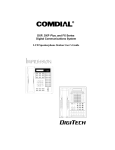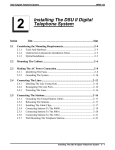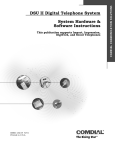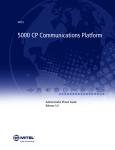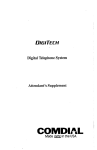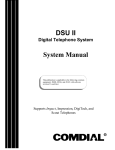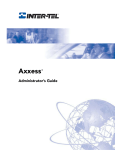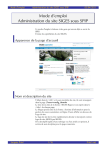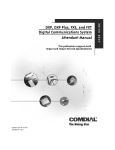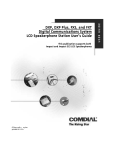Download Vertical Communications DXP Plus Telephone User Manual
Transcript
DXP, DXP Plus, and FX Series Digital Communications System Non-LCD Multi-line Telephone Station User’s Guide AW400p 1 ABC 2 DEF 3 GHI 4 JKL 5 MNO 6 PRS 7 TUV 8 WXY 9 OPER 0 SPKR T/C MUTE HOLD TAP ITCM DIGITECH COMDIAL # unisyn01.cdr TRANS CONF TAP SPKR MUTE HOLD ITCM This user guide is applicable to the DigiTech models 7714S-** and 7714X as well as the Impression models 2122S-** and 2122X-** non-LCD telephones when used with the following digital communications systems: DXP with Software Revision 9C DXP or DXP Plus with Software Revision 11A and later FX Series with Software Revision 12A and later NOTE: “S” in the model number means Speakerphone and “X” means Monitor Telephone. C E R T I F I E D 9 0 0 1 R E D I T E ANSI-RAB G CER TI FICATION I S T A R Accredited by the Dutch Council for Accreditation for certification and registration activities. R D A E C C I S O R Comdial's Quality Management System Is Certified To The ISO 9001 Standard. Comdial strives to design the features in our communications systems to be fully interactive with one another. However, this is not always possible, as the combinations of accessories and features are too varied and extensive to insure total feature compatibility. Accordingly, some features identified in this publication will not operate if some other feature is activated. Comdial disclaims all liability relating to feature non-compatibility or associated in any way with problems which may be encountered by incompatible features. Notwithstanding anything contained in this publication to the contrary, Comdial makes no representation herein as to the compatibility of features. 2/12/97 GCA70-314 Contents Contents 1 Introducing the Telephone . . . . . . . . . . . . . . . . 1-1 1.1 1.2 1.3 1.4 1.5 1.6 1.7 2 Answering Calls. . . . . . . . . . . . . . . . . . . . . . . . . 2-1 2.1 2.2 3 3.5 Holding Calls ..................................................... 4-1 Transferring Outside Calls. . . . . . . . . . . . . . . . 5-1 5.1 5.2 5.3 5.4 6 Making Calls....................................................... 3-1 Using Speed Dial ............................................... 3-3 Using Last Number Redial ................................. 3-3 Making A Subdued Off-Hook Voice Announcement (SOHVA) ................................... 3-4 Camping On At A Station ................................... 3-5 Holding Calls . . . . . . . . . . . . . . . . . . . . . . . . . . . 4–1 4.1 5 Answering Calls.................................................. 2-1 Answering A Subdued-Off Hook Voice Announcement (SOHVA) ................................... 2-1 Making Calls . . . . . . . . . . . . . . . . . . . . . . . . . . . 3-1 3.1 3.2 3.3 3.4 4 Introducing this Guide ........................................ 1-1 Introducing The Impression Model 2122S......... 1-1 Introducing The Impression Model 2122X ....... 1-2 Introducing The DigiTech Model 7714S............ 1-2 Introducing The DigiTech Model 7714X ........... 1-3 Using The Speakerphone .................................... 1-3 Understanding What The Lights Mean .............. 1-6 Transferring Outside Screened Calls.................. 5-1 Transferring Outside Unscreened Calls.............. 5-1 Making A Hot Transfer ...................................... 5-2 Transferring Calls To Intercom Or Tie Line....... 5-2 Conferencing . . . . . . . . . . . . . . . . . . . . . . . . . . . 6-1 6.1 Conferencing Stations Together ......................... 6-1 Non-LCD Station User's Guide – iii Contents 7 GCA70-314 Using the Other Features . . . . . . . . . . . . . . . . . 7-1 7.1 7.2 7.3 7.4 7.5 Blocking Voice-Announce Calls......................... 7-2 Diverting Incoming Calls To Another Station... 7-1 Forwarding Calls................................................. 7-4 Making A Paging Announcement....................... 7-3 Listening To a Call Over The Telephone’s Speaker (Group Listening) ................................. 7-4 7.6 Muting Your Telephone....................................... 7-4 7.7 Setting A Do Not Disturb Condition At Your Station ................................................................ 7-5 7.8 Overriding A Call Or A Do Not Disturb Condition At Another Telephone (Executive Override) ...... 7-5 7.9 Setting Your Personal Ringing Tones ................ 7-6 7.10 Using Background Music ................................... 7-6 7.11 Setting The Volume Control .............................. 7-7 8 Using The Messaging Feature . . . . . . . . . . . . . 8-1 8.1 8.2 9 Using The Message Waiting Light ..................... 8-1 Using LCD Messaging ...................................... 8-2 Programming Your Telephone . . . . . . . . . . . . . 9-1 9.1 9.2 Storing Extension Numbers And Feature Codes..................................................... 9-1 Storing Speed Dial Numbers .............................. 9-3 10 Operating Your Telephone With A DSS/BLF Console . . . . . . . . . . . . . . . . . . . . . . . . . . . . . . 10–1 Publication Index . . . . . . . . . . . . . . . . . . . . . . . . . . I–1 Appendix A (Quick Reference Guide) . . . . . . . . . A-1 iv – Non-LCD Station User's Guide GCA70-314 Introducing the Telephone 1 1.1 Introducing the Telephone Introducing This Guide Congratulations and thank you for using an Impression or DigiTech telephone! Once you have seen all of the options and benefits that your new telephone offers, you will wonder how you ever did your job without it. This guide offers helpful information for using all of the functions of your new telephone and serves as a quick reference guide as well. If you should need more information about a particular function or a function that is not listed in this guide, consult the Reference Manual, GCA 70-224 (your system attendant or telephone system administrator should have several copies). 1.2 Introducing The Impression Model 2122S Speakerphone The Impression 2122S Speakerphone features a microphone that allows you to have telephone conversations without lifting the handset. unisyn02cdr Programmable Buttons Speaker Mute Button Transfer or Conference Button 1 ABC 2 DEF GHI 4 JKL 5 MNO 6 PRS 7 TUV 8 WXY 9 OPER 0 3 Volume Control # Speaker Button Message Waiting Light Hold Button SPKR T/C MUTE HOLD TAP ITCM Microphone Opening TAP Button Intercom Button Impression Model 2122S Speakerphone Non-LCD Station User's Guide 1–1 Introducing the Telephone 1.3 GCA70-314 Introducing The Impression Model 2122X Monitor Telephone The Impression Monitor Telephone has the same physical appearance as the Impression Speakerphone. Although they look alike, there is one functional difference in the way the telephones operate. The Monitor Telephone includes a speaker that allows you to listen to incoming calls. Although this model also features a microphone, you can only use it to answer a call announce. 1.4 Introducing The DigiTech Model 7714S Speakerphone The DigiTech 7714S Speakerphone features a microphone that allows you to have telephone conversations without lifting the handset. Auxiliary Jack TAP Button Transfer/ Conference Button COMDIAL DIGITECH Speaker Programmable Buttons Mute Button TRANS CONF TAP SPKR MUTE Speaker Button Volume Control Message Waiting Light HOLD Intercom Button ITCM AW400n Hold Button Microphone Opening DigiTech Model 7714S Speakerphone 1–2 Non-LCD Station User's Guide GCA70-314 1.5 Introducing the Telephone Introducing The DigiTech Model 7714X Monitor Telephone The DigiTech Monitor Telephone has the same physical appearance as the DigiTech Speakerphone. Although they look alike, there is one functional difference in the way the telephones operate. The Monitor Telephone includes a speaker that allows you to listen to incoming calls. Although this model also features a microphone, you can only use it to answer a call announce. 1.6 Using the Speakerphone NOTE: The instructions in this section apply to the monitor telephone only in call announce, hands-free answer back operation. When using your speakerphone, the microphone and loudspeaker are farther away from you than when you use your handset. Both the signal from the loudspeaker and the signal to the microphone must be strengthened. When microphones and loudspeakers are close together (such as in a speakerphone), additional amplification typically generates a ringing sound (public address systems do this if the volume is too high or the microphone is too close to a loudspeaker). Your speakerphone’s sound-activated switches allow either the microphone or the loudspeaker to be on at a given time. This means that voice sounds travel in only one direction at a particular moment. Non-LCD Station User's Guide 1–3 Introducing the Telephone GCA70-314 1.6.1 Speakerphone User Guidelines • Both parties cannot talk at the same time. You must wait for silence out of your loudspeaker before talking. You must stop talking to hear the other party. • Background noise may prevent the sound-activated switches from operating properly. Avoid placing the speakerphone where it will detect sounds from typewriters, keyboards, printers, paging systems, and other equipment. • Speak slightly louder than normal and with a clear, authoritative voice. For the microphone to best detect your voice, speak within three feet of it and face the telephone. • Raising the volume of the loudspeaker makes it easier for the sound-activated switches in your telephone to select the distant party’s voice. Lowering the volume of the loudspeaker makes it easier for the switches to select your voice. • Since the system takes several seconds to provide the best switching, constant sound patterns—such as elongating your words and playing externally-supplied music—may prevent the sound-activated switches from operating properly. 1–4 Non-LCD Station User's Guide GCA70-314 Introducing the Telephone • Place the telephone on a hard surface and away from table edges. Do not place the telephone in corners or enclosures. Do not let obstructions come between you and the microphone. Rooms with hard, flat surfaces that reflect sound may affect the sound-activated switches. • If you are using a handset and the other party is using a speakerphone, avoid breathing heavily into your microphone. Avoid other sounds that may affect the distant telephone’s sound-activated switches. • In some situations, such as when you or the distant party are in a noisy environment, you may have to lift your handset to ensure a clear conversation. • When both you and the distant party use speakerphones, the sound-activated switches can occasionally detect both voices simultaneously, thus blocking out both voices. Non-LCD Station User's Guide 1–5 Introducing the Telephone 1.7 GCA70-314 Understanding What the Lights Mean The lights on your telephone indicate the status of lines, features, and intercom. — Next to a Direct Station Select (DSS)/ Busy Lamp Field (BLF) button: Steady red = station is in use. Flashing red = station is receiving a call. Winking red = message-waiting light set for you by station associated with that DSS button. — Next to a line button: Steady green = line is in use at your station. Steady red = line is in use at another station. Flashing red = your line is ringing. Flashing orange = your line is ringing and will be answered when you lift the handset. Winking green = line is on hold at your station. Winking red = line is on hold at another station. Fluttering orange = line has recalled from hold at your station. Fluttering green = a second line has recalled from hold at your station before you have answered the first recalling line (fluttering orange). Fluttering red = line has recalled from hold at another station. — Next to a fixed feature or programmable feature button: Steady red = the feature is on. Steady off = the feature is off. — Next to an INTERCOM button: Steady green with a quick flash = you are using your intercom. Winking red = a message is set on your telephone for others to receive when calling. Flashing orange = another station is calling you. — Next to the HOLD button: Fluttering red = message awaits pick up. Winking green = a line is on hold at your station. — Next to the SPEAKER button: On steady (with telephone on hook and busy) = speakerphone mode is active. On steady (with telephone on hook and idle) = background music is turned on. Flashing = feature viewing and programming is in progress. — Next to the MUTE button: On steady = called party cannot hear your conversation. 1–6 Non-LCD Station User's Guide GCA70-314 Introducing the Telephone 1.7.1 Explanation Of Light Patterns The lights on your telephone alert you to different conditions by turning on and off in a certain pattern. You will observe the following light patterns on your speakerphone or monitor telephone: Flashing. The light flashes on and off at equal times (about 1/2 second on and 1/2 second off). Winking. In contrast to flashing, the light goes off for a very short time compared to the time it is on. Fluttering. Afluttering light is about eight times faster than a flashing light. unisyn04.cdr Line Lights (one for each button) Mute Light 1 DEF 4 JKL 5 MNO 6 PRS 7 TUV 8 WXY 9 Speaker Light ABC OPER Message Waiting Light 3 2 GHI 0 DSS/BLF Lights (one for each button) # SPKR T/C MUTE HOLD TAP ITCM unisyn01.cdr Hold Light Intercom Light Lights On The Impression Models AW400m DIGITECH COMDIAL DSS/BLF Lights Mute Light Speaker Light TRANS CONF TAP SPKR MUTE Line Lights Message Waiting/ Hold Light HOLD ITCM Intercom Light Lights On The DigiTech Models Non-LCD Station User's Guide 1–7 This page remains blank intentionally. GCA70-314 2 2.1 Answering Calls Answering Calls Answering Calls • To answer a call that is ringing at your telephone, 1. If the light is flashing orange, lift handset, —OR— if the light is flashing red, press the line button next to it and lift handset. • To answer a call using the speakerphone, 1. Press flashing line or INTERCOM button. • To answer a call that is ringing at any telephone, 1. Lift handset. 2. Press INTERCOM and dial ✳ 4 plus extension number of ringing telephone. • To answer a call that is ringing at a particular telephone in your group, 1. Hear ringing. 2. Press INTERCOM and dial # 4 (you must have the ringing station programmed in your call pickup group). 3. Speak toward telephone to answer call. Lift handset if you desire privacy or if you are using a monitor telephone. Non-LCD Station User's Guide 2–1 Answering Calls GCA70-314 • To answer a call that is ringing the loud ringer or night transfer station, 1. Hear ringing. 2. Lift handset. 3. Press INTERCOM. 4. Dial 65 through 68 to select ringing zone (1–4) at the location of the bell, or dial 69 to answer any ringing zone. NOTE: This feature is known as Trunk Access From Any Station (TAFAS). 2.2 Answering A Subdued-Off Hook Voice Announcement (SOHVA) The installer may arrange your telephone to receive a subdued off-hook voice announcement (SOHVA). If so, an intercom caller may break into your outside call and deliver a message to your telephone receiver for you to hear. NOTE: While off-hook on an outside call, you will hear several quick tone bursts followed by an announcement delivered to your ear through the handset. • To block a SOHVA, 1. Press INTERCOM. 2. Dial ✳ 2. • To remove block, 1. Press INTERCOM. 2. Dial # 2. • To respond verbally, 1. Press and hold MUTE. 2. Speak into handset. 3. Release MUTE to return to distant party. 2–2 Non-LCD Station User's Guide GCA70-314 Answering Calls • To respond non-verbally, 1. If announcing station has an LCD speakerphone, press a preprogrammed RESPONSE MESSAGE button to send message to calling telephone. The message you sent will appear on the LCD of the announcing telephone and will disconnect the call. NOTE: Announcing station must have LCD speakerphone. If announcing telephone is not an LCD speakerphone, the call will immediately disconnect. Non-LCD Station User's Guide 2–3 This page remains blank intentionally. GCA70-314 3 3.1 Making Calls Making Calls Making Calls • To make a call, 1. Lift handset and select line (unless your telephone selects it for you), or select intercom and listen for dial tone. 2. Either dial number, use speed dial feature, use redial feature, or press Direct Station Select (DSS) if making an intercom call. • To access outside line using the line group feature, 1. Press INTERCOM, then dial line group access code: 9 = line group 1, 80–89 = line groups 2 through 11, 60–64 = line groups 12 through 16. 2. Listen for outside dial tone. 3. Dial number. 4. When called party answers, lift handset. • To queue for a line group if all lines are busy, 1. Press INTERCOM and dial line group access code (9, 80–89, or 60–64). 2. Hear busy tone. 3. Dial ✳ 6. 4. Press SPEAKER. Non-LCD Station User's Guide 3–1 Making Calls GCA70-314 • If you have line appearance for a particular line and wish to queue for that line, 1. Note the busy status light (LED). 2. Press INTERCOM. 3. Dial ✳ 6. 4. Press line button. 5. Press SPEAKER. • To answer queuing ring-back, 1. Lift handset and hear dial tone for line. • To cancel queuing before it rings back at your telephone, 1. Lift handset. 2. Press INTERCOM and dial # 6. 3. Hang up handset. • If you must enter an account code when making outside calls, 1. Select line. 2. Press INTERCOM and dial ✳ 04 (this places the call on hold), —OR— press preprogrammed ACCOUNT CODE button (this will not interrupt the call in progress). 3. Dial your account number, hear outside dial tone, and dial outside number. 4. When called party answers, lift handset. 3–2 Non-LCD Station User's Guide GCA70-314 3.2 Making Calls Using Speed Dial • To dial a speed dial number from a preprogrammed DSS button, 1. Press preprogrammed button. If you programmed the number at the second level of a DSS button, press HOLD before pressing button. 2. When called party answers, lift handset. • To dial personal or system speed dial numbers from your keypad, 1. Dial desired code: 0-9 = personal speed dial number, ✳100–✳599 = system speed dial number. If you are already on a line, press HOLD then dial code. 2. When called party answers, lift handset. NOTE: On some earlier systems, the available speed dial codes are ✳100–✳299. 3.3 Using Last Number Redial • To redial the last number that you dialed at your telephone, 1. Press SPEAKER (or hang up handset) to disconnect current ringing or busy tone. 2. Dial #. 3. Listen for ringing or busy tone over the telephone’s speaker. When called party answers, lift handset, or if called party is busy, press SPEAKER to disconnect. Non-LCD Station User's Guide 3–3 Making Calls GCA70-314 • To automatically redial the last dialed number once a minute for 10 minutes, 1. Hang up. 2. Press an installer-programmed AUTOMATIC REDIAL button. 3. Listen for ringing or busy tone over the speaker. 4. When called party answers, lift the handset (you must do this to disengage the redial feature). 3.4 Making A Subdued Off-Hook Voice Announcement (SOHVA) • To make a SOHVA announcement using the preprogrammed SOHVA button, 1. Make intercom call and hear busy tone. 2. Decide whether to interrupt. 3. If you decide not to interrupt the called party, hang up, —OR— 1. To interrupt, press preprogrammed SOHVA button and hear several quick tone bursts. 2. Make announcement (busy tone means that the called telephone is in speakerphone mode and you cannot make announcement, that system programming has denied your SOHVA, or that the called party has blocked your SOHVA). 3. Wait on line for verbal reply. NOTE: You cannot control how the called party receives the announcement. This depends on whether the called party is using a headset and on the programming of his or her station. For example, if the called party has set the station to forward to voice mail or to another station not in the SOHVA group, he or she will not receive your announcement. 3–4 Non-LCD Station User's Guide GCA70-314 3.5 Making Calls Camping On At A Station NOTE: You can camp on at only one station at a time. 3.5.1 Camping On At A Busy Station And Waiting For An Answer (Call Waiting) If the telephone you have called is busy, you can send a call-waiting tone to the telephone and wait on line for an answer (you must be using the handset for this feature to work). • To activate call waiting when you hear a busy signal, 1. Dial ✳ 6 (called party hears tone). 2. Wait on line for reply. Called party can place the current call on hold or disconnect from the call to answer your call-waiting tone, or ignore your call-waiting tone and continue current conversation. • To cancel call waiting, 1. Press INTERCOM, then dial # 6. 2. Hang up or press SPEAKER to end. • To answer a call-waiting tone if you receive one while on a call, 1. Hear short burst in handset receiver. 2. You may choose to ignore the call-waiting tone and remain on line with your original caller, —OR— complete present call and hang up handset (waiting call will begin ringing). Lift handset to answer waiting call. Non-LCD Station User's Guide 3–5 Making Calls GCA70-314 3.5.2 Camping On At A Busy Station And Waiting For An Automatic Callback If you call another station and receive a busy signal or a Do Not Disturb tone, you can press a button that will cause the system to ring your telephone when the station is available. • To camp on at any busy station, 1. Dial ✳6 when you hear a busy tone. Your telephone immediately disconnects. When the station you called becomes available, your telephone will ring with five short tone bursts. • To answer the callback ring, 1. Hear five short tone bursts. 2. Press INTERCOM. The other telephone will start ringing. If you do not press INTERCOM within the time limit set by the installer, you cancel the callback at that time; however, you can cancel automatic callback at any time before your telephone sounds the tone bursts. • To cancel the callback before your telephone sounds the tone bursts, 1. Press INTERCOM and dial # 6. • To camp on at a station with a Do Not Disturb condition set, 1. Dial ✳ 6 when you hear the DND tone. A callback will occur when the user at the called station disables the Do Not Disturb condition. 3–6 Non-LCD Station User's Guide GCA70-314 Making Calls 3.5.3 Camping On At An Idle Station And Waiting For An Automatic Callback If you call another station and hear ringing but receive no answer, you can press a button that will cause the system to ring your telephone when the user at the called station initiates any telephone activity. • To camp on at a station for which you hear ringing but receive no answer, 1. Dial ✳ 6. Callback will occur after the user at the called station initiates any telephone activity. • To cancel the camp-on condition at any time, 1. Press INTERCOM and dial # 6. NOTE: If you make a call in the voice announce mode and receive no answer at the called station, the CALLBK option is still available to you. Non-LCD Station User's Guide 3–7 This page remains blank intentionally. GCA70-314 Holding Calls 4 4.1 Holding Calls Holding Calls • To place a call on hold, 1. Press HOLD. 2. Hang up handset. • To return to a call that is on hold, 1. Lift handset and press line button with flashing light, —OR— press TAP. • To place a call on exclusive hold, 1. Press HOLD twice and hang up handset. • To retrieve an exclusive hold, 1. Press line button of held call (button with flashing light), —OR— press TAP (if station does not have line appearance). • To place a call on hold at another telephone, 1. While on line, press INTERCOM (system places call on hold). 2. Dial ✳ 90, then dial extension number of telephone to receive held call. 3. Hang up handset. Non-LCD Station User's Guide 4–1 Holding Calls GCA70-314 • To retrieve a held call at another station, 1. Lift handset. 2. Press INTERCOM and dial # 90. 3. Dial extension number of station that has the held call. 4. Answer call. • To answer a call at the extension receiving held call, 1. Lift handset, —OR— press INTERCOM. 2. Press TAP and answer call. • To park a call, 1. When on a line, press INTERCOM. 2. Dial ✳, then dial park orbit access code (91–99 for orbit 1–9). If chosen orbit is busy, dial a different orbit number. 3. Hang up handset. 4. Remember the code for later use or make it known to those who need to know it in order to retrieve the call. NOTE: If no one retrieves the call within a programmable time limit, it reverts to the parking station as a standard held call. You can place only one call in an orbit at a time. • To retrieve a parked call, 1. From any station, press INTERCOM. 2. Dial #. 3. Dial park orbit access code, or press preprogrammed PARK button. 4. Answer call. 4–2 Non-LCD Station User's Guide GCA70-314 5 5.1 Transferring Outside Calls Transferring Outside Calls Transferring Outside Screened Calls • To announce a call before transferring it (screened), 1. Answer outside call. 2. Press TRANSFER/CONFERENCE (this places the call on hold). 3. Dial station number, or press DSS button for that station. 4. Upon answer, announce the call. 5. Hang up the handset (this transfers the call), or if in speakerphone mode, press SPEAKER to disconnect. 5.2 Transferring Outside Unscreened Calls • To transfer a call without first announcing it (unscreened), 1. Answer outside call. 2. Press TRANSFER/CONFERENCE (this places the call on hold). 3. Dial station number, or press DSS button for that station. 4. Hang up handset, or if using speakerphone, press SPEAKER to disconnect. If no one answers the call within a preprogrammed time, it will re-ring your telephone. Non-LCD Station User's Guide 5–1 Transferring Outside Calls 5.3 GCA70-314 Making A Hot Transfer • To make a hot transfer, 1. Answer call. 2. Press TRANSFER/CONFERENCE (this places the call on hold). 3. Dial extension number of telephone to receive the transfer or press the DSS button for that extension. 4. Announce call. 5. Press TRANSFER/CONFERENCE. 6. Press SPEAKER to disconnect (if in speakerphone mode) or hang up handset. The person receiving the transfer has the call. 5.4 Transferring Calls To Intercom Or Tie Line • To do a quick screened transfer to intercom or tie line, 1. Answer call. 2. Dial intercom number for transfer location. 3. When party at transfer location answers, announce call. 4. Hang up or press preprogrammed RELEASE button. • To do a quick unscreened transfer to intercom or tie line, 1. Answer call. 2. Dial intercom number for transfer location. 3. Hang up or press preprogrammed RELEASE button. 5–2 Non-LCD Station User's Guide GCA70-314 6 6.1 Conferencing Conferencing Conferencing Stations Together • To set up a conference call that includes any combination of outside lines and intercom parties, 1. Make first call. 2. Press TRANSFER/CONFERENCE (this places the call on hold). 3. Select next line and make next call. 4. Press TRANSFER/CONFERENCE to establish conference. 5. Repeat the last three procedures to add up to two more parties for a 5-party conference (including yourself) when using the DXP system. NOTE: When using a DXP Plus system, you can have up to seven parties (including yourself) on a conference call. • To retrieve a line from hold and bring that party into the conference, 1. Press TRANSFER/CONFERENCE. 2. Press line button. 3. Press TRANSFER/CONFERENCE. • To continue conversation on remaining line after other outside lines have dropped out of conference, 1. Press the line button of the remaining party. Non-LCD Station User's Guide 6–1 Conferencing GCA70-314 • To drop out of a conference call you initiated involving outside lines (creating an unsupervised conference), 1. Dial # (lines remain lighted and in use until one or both outside parties disconnect; when one party drops out of an unsupervised conference, the other party remains on hold until hanging up or reconnecting with you on line). NOTE: The installer must program your system to include this feature or it will not operate as described. • To rejoin an unsupervised conference between two outside lines, 1. Press TAP. NOTE: Conference volume levels depend upon the quality of the external lines. 6–2 Non-LCD Station User's Guide GCA70-314 7 7.1 Using The Other Features Using The Other Features Blocking Voice-Announce Calls • To block voice-announce calls, 1. Press INTERCOM. 2. Dial ✳ 2. • To un-block voice-announce calls, 1. Press INTERCOM. 2. Dial # 2. 7.2 Diverting Incoming Calls To Another Station Call diverting permits you to send an incoming call to another station that you have previously designated. You can divert an incoming call to the designated station whether you are busy or idle. You must program a CALL FORWARD button (using the instructions in the programming section) on your station to serve as a call divert button. • To identify the station to receive diverted calls, 1. Press INTERCOM. 2. Dial ✳ 55. 3. Dial extension number of station to receive diverted call. 4. Press SPEAKER to end. • To divert calls to the designated station, 1. Hear ringing or see flashing line status light. 2. Press CALL FORWARD (system immediately forwards ringing call to station you designated). Non-LCD Station User's Guide 7–1 Using The Other Features 7.3 • GCA70-314 Forwarding Calls To forward your calls, 1. Press preprogrammed FORWARD button, —OR— press INTERCOM and dial one of the following codes: ✳52 = all calls forward immediately, ✳54 = all calls forward after RNA or Busy, ✳51 = prime line and personal intercom calls forward immediately, ✳53 = prime line and personal intercom calls forward after RNA or Busy. 2. Dial extension number of the telephone that is to receive your forwarded calls. 3. Press SPEAKER. • To cancel call forwarding, 1. Lift handset, —OR— press INTERCOM. 2. Dial # 5. 3. Press SPEAKER or hang up handset. 7–2 Non-LCD Station User's Guide GCA70-314 7.4 Using The Other Features Making a Paging Announcement • To send a paging announcement, 1. Lift handset. 2. Press INTERCOM, then dial 70–77 zones 1–8 [in the default mode, code 70 (zone 1) provides an all-call function], —OR— press a preprogrammed PAGE button. 3. Make announcement. 4. Remain on line if awaiting a reply (known as a meet-me page), —OR— hang up handset. At times other telephone users may page you with instructions to meet them on line. This is known as a meet-me page. You can go to the nearest telephone and dial a code to contact the paging party. • To reply to a meet-me page, 1. Lift handset of nearest telephone. 2. Press INTERCOM. 3. Dial 78. 4. Meet paging party on line. Non-LCD Station User's Guide 7–3 Using The Other Features 7.5 GCA70-314 Listening To A Call Over The Telephone Speaker (Group Listening) • To activate group listening while on a call, 1. Press the preprogrammed GROUP LISTEN button. • To cancel group listening, 1. Press the preprogrammed GROUP LISTEN button again. NOTE: You should cancel Group Listening before hanging up the handset to end the call. 7.6 Muting Your Telephone • To mute your telephone, 1. Press MUTE (MUTE function and light turn on). You can still hear distant callers, but they cannot hear you. • To speak to the distant party, 1. Press MUTE again (MUTE function and light turn off). 7–4 Non-LCD Station User's Guide GCA70-314 7.7 Using The Other Features Setting A Do Not Disturb Condition At Your Station • To enable DND, 1. Press preprogrammed DND button. The light associated with the DND button turns on when the feature is active. • To disable the DND condition, 1. Press preprogrammed DND button. The light associated with the DND button turns off when the feature is disabled. • To set a Do Not Disturb condition at your telephone when a call rings at your station, 1. Hear ringing. 2. Press DND button. Ringing will stop, caller will hear the Do Not Disturb tone, and your telephone will remain in DND until you disable the feature (described above). 7.8 Overriding A Call Or A Do Not Disturb Condition At Another Telephone (Executive Override) • To override an in-progress call or a Do Not Disturb condition at another telephone, 1. Make intercom call and hear a busy signal. 2. Dial ✳ 03 (all parties will hear several tone bursts). 3. Speak your announcement (if in voice-first mode) or hear ring-back tone (if in tone-first mode). NOTE: This action disables DND condition at the other telephone until the user at that station resets DND. Non-LCD Station User's Guide 7–5 Using The Other Features 7.9 GCA70-314 Setting Your Personal Ringing Tones • To select one of the ringing tones, 1. Press INTERCOM. 2. Dial ✳ ✳ 4. 3. Dial number (1–8) to select ring tone. 4. Press SPEAKER to end. 7.10 Using Background Music • To turn the music on, 1. Press INTERCOM. 2. Dial ✳11 for music source one or ✳12 for music source two (the SPEAKER light turns on when background music is on). 3. Adjust music volume with the volume control. • To turn the music off, 1. Press INTERCOM. 2. Dial # 1 (the SPEAKER light turns off when background music is off). 7–6 Non-LCD Station User's Guide GCA70-314 Using The Other Features 7.11 Setting The Volume Control • There are four ringer loudness levels (plus an OFF position). Set the level as follows: 1. While your telephone is on-hook and idle, press VOLUME UP or VOLUME DOWN once for each change in loudness that you desire. The ringer sounds once for each change as an example of the current setting. Your selection becomes the new default setting and will result in your telephone ringing at that level for all future calls (until you change the default by repeating the procedure). NOTE: If you set the ringer to the OFF position, your telephone will sound a short ring burst once for each call you receive at your station while the ringer is off. • There are eight speaker loudness levels. Set the level for the current call as follows: 1. While on a call and in speakerphone mode, press VOLUME UP or VOLUME DOWN once for each change in loudness that you desire. • There are at least eight handset loudness levels. Set the level for the current call as follows: 1. While on a call and in handset mode, press VOLUME UP or VOLUME DOWN once for each change in loudness that you desire. Non-LCD Station User's Guide 7–7 Using The Other Features GCA70-314 • There are eight headset loudness levels. Set the level for the current call as follows: 1. While on a call and in headset mode, press VOLUME UP or VOLUME DOWN once for each change in loudness that you desire. • There are eight group listening loudness levels. Set the level for the current call as follows: 1. While on a call and in the group listening mode, press VOLUME UP or VOLUME DOWN once for each change in loudness that you desire. • There are eight background music loudness levels. Set the level as follows: 1. While background music is on at your station, press VOLUME UP or VOLUME DOWN once for each change in loudness you desire. This level will remain set for background music until you change it again, even if you turn off the feature and then reactivate it. • To set a permanent group listening, speaker, headset, or handset loudness level for all future calls, 1. Press INTERCOM. 2. Activate speaker, headset, handset, or group listen mode you want to affect. 3. While in that mode, press VOLUME UP or VOLUME DOWN to adjust loudness. 4. Dial ✳ ✳ 7 or press a preprogrammed SAVE button to hold the loudness at the last setting for all future calls (until you change the default again). 5. Repeat this procedure in each mode until you have set all default volume levels. 7–8 Non-LCD Station User's Guide GCA70-314 8 8.1 Using The Messaging Feature Using The Messaging Feature Using The Message Waiting Light • To turn on the message-waiting light (and a broken dial tone) at an idle telephone, 1. Press INTERCOM. 2. Dial ✳ 3. 3. Dial extension number of station you want to alert. The message-waiting light of that station will flash. • To turn off the message waiting light at a busy or idle station, 1. Press INTERCOM. 2. Dial # 3. 3. Dial extension number of alerted station. The message-waiting light of that station will turn off. • To turn off the message-waiting light during message-delivering conversation, 1. Press INTERCOM once if off-hook, twice if on-hook. NOTE: Only the person sending the message or the person receiving the message can turn off the message-waiting light. Non-LCD Station User's Guide 8–1 Using The Messaging Feature 8.2 GCA70-314 Using LCD Messaging You can set system-supplied messages to display at any calling LCD speakerphone. • To turn on LCD messaging, 1. Press INTERCOM. 2. Dial ✳ 02. 3. Press # to clear current message if you have one stored. 4. Dial message code number (01–30). 5. Press # and then press SPEAKER to end message. 6. INTERCOM light flashes. • To turn off LCD messaging and your INTERCOM light, 1. Press INTERCOM. 2. Dial # 02. • To send an LCD message to a caller who has initiated a SOHVA or intercom call from another LCD telephone, 1. Hear the SOHVA tone or voice announcement in your handset or headset. 2. Press the appropriate fixed RESPONSE MESSAGE button to send a preselected message (I Will Call Back, for example) to the calling telephone. 8–2 Non-LCD Station User's Guide GCA70-314 9 9.1 Programming Your Telephone Programming Your Telephone Storing Extension Numbers And Feature Codes • To store extension numbers at DSS buttons, 1. Press INTERCOM. 2. Dial ✳ ✳ 3. 3. Press programmable DSS button to choose storage location. 4. Dial extension number. 5. Press next programmable button and dial another extension number to store. 6. Repeat previous step until you finish storing numbers. 7. Press SPEAKER to end. • To store special-purpose feature buttons, 1. Press INTERCOM. 2. Dial ✳ ✳ 3. 3. Press programmable button to choose storage location. 4. Dial the access code for the feature. 5. Press next location button, and store next feature code. 6. Repeat previous step until you have stored all desired feature codes, —OR— press SPEAKER to end. Example: Program a group call pickup button as follows: press INTERCOM, dial ✳ ✳ 3, press the desired programmable button, dial # 4, and press SPEAKER. NOTE: The feature codes appear in the Quick Reference Guide located in the back of this manual. Non-LCD Station User's Guide 9–1 Programming Your Telephone GCA70-314 • To store a fixed RESPONSE MESSAGE button, 1. Press INTERCOM. 2. Dial ✳ ✳ 6. 3. Press programmable button for RESPONSE MESSAGE button location. 4. Dial message number (01-30) from list of messages provided by your system attendant or installer. 5. Press # to save programming. 6. Press SPEAKER to end. 7. Label button location. 9–2 Non-LCD Station User's Guide GCA70-314 9.2 Programming Your Telephone Storing Speed Dial Numbers • To store an outside number as a speed dial number, 1. Press INTERCOM. 2. Dial ✳ ✳ 1. 3. Press programmable button (or 1–0 on keypad) to choose storage location. NOTE: Remember, you can store another number at a second level at a programmable button by first pressing HOLD. 4. Press line button, or dial 01–16 to select line groups 1–16, or dial 00 for system to select line. 5. Dial number you want to store (up to 16 digits that can include ✳ and #). To store hookflash in a number sequence, press TAP; press HOLD to store pause (only if needed). 6. Press TRANSFER/CONFERENCE to store number. 7. Press next programmable button, and dial another number to store. 8. Repeat previous step until you have stored all numbers. 9. Press SPEAKER to end. NOTE: When you are programming emergency numbers and making test calls to emergency numbers, the Federal Communications Commission (FCC) requires that you do the following: (1) remain on the line and briefly explain to the dispatcher the reason for the call; (2) always make test calls during the off-peak hours, such as early morning or late evening. Non-LCD Station User's Guide 9–3 Programming Your Telephone GCA70-314 • To store an intercom number as a speed dial number, 1. Press INTERCOM. 2. Dial ✳ ✳ 1. 3. Press the button you want to program (1–0). 4. Press INTERCOM or 8 to preselect intercom. 5. Dial the intercom number you want to store (up to 16 digits that can include # and ✳). 6. Press SPEAKER. 7. Repeat procedure for each speed dial number. NOTE: You cannot program pauses or hookflashes with intercom speed dial numbers. 9–4 Non-LCD Station User's Guide GCA70-314 10 DSS/BLF Console Operating Your Telephone With A DSS/BLF Console The DSS/BLF console has 32 additional buttons and status lights that extend the memory button capability of an adjacent companion telephone. The console for the Impression models is DU32X and is shown below. The DD32X 32-button console for the DigiTech models is shown on the following page. You can program the buttons for automatic dialing (speed dial) or direct station selection (DSS) with busy lamp field (BLF) using the instructions provided in this guide. When the installer assigns a DSS/BLF console to a station port, the system recognizes it as such and automatically clears (blanks) the console buttons so that you can store numbers at the buttons as you need them. unisyn18.cdr BLF Lights Line Buttons DSS Buttons DU32X - 32-Button DSS/BLF Console DU32X – 32-Button DSS/BLF Console Non-LCD Station User's Guide 10–1 DSS/BLF Console GCA70-314 Line Buttons DSS Buttons BLF Lights DD32XA DD32X – 32-Button DSS/BLF Console 10–2 Non-LCD Station User's Guide GCA70-314 Index Publication Index A Answering Calls . . . . . . . . . . . . . . . . . . . . . . . . . . . . . . . . . . . . . 2-1 Answering A SOHVA . . . . . . . . . . . . . . . . . . . . . . . . . . . . . . . . 2-2 B Background Music . . . . . . . . . . . . . . . . . . . . . . . . . . . . . . . . . . . 7-5 Blocking Voice Announce calls . . . . . . . . . . . . . . . . . . . . . . . . . 7-1 C Call Waiting . . . . . . . . . . . . . . . . . . . . . . . . . . . . . . . . . . . . . . . . 3-5 Camping On . . . . . . . . . . . . . . . . . . . . . . . . . . . . . . . . . . . . . . . . 3-5 Conferencing . . . . . . . . . . . . . . . . . . . . . . . . . . . . . . . . . . . . . . . 6-1 D DigiTech Monitor Telephone . . . . . . . . . . . . . . . . . . . . . . . . . . . 1-3 DigiTech Speakerphone . . . . . . . . . . . . . . . . . . . . . . . . . . . . . . . 1-2 Diverting Incoming Calls To Another Station . . . . . . . . . . . . . 7-1 Do Not Disturb, Setting . . . . . . . . . . . . . . . . . . . . . . . . . . . . . . . 7-5 DSS/BLF Console . . . . . . . . . . . . . . . . . . . . . . . . . . . . . . . . . . 10-1 F Feature Access Codes. . . . . . . . . . . . . . . . . . . . . . . . . . . . . . . . . 9-1 Forwarding Calls . . . . . . . . . . . . . . . . . . . . . . . . . . . . . . . . . . . . 7-2 G Group Listening . . . . . . . . . . . . . . . . . . . . . . . . . . . . . . . . . . . . . 4-1 H Holding Calls . . . . . . . . . . . . . . . . . . . . . . . . . . . . . . . . . . . . . . . 7-4 I Impression Monitor Telephone . . . . . . . . . . . . . . . . . . . . . . . . . 1-2 Impression Speakerphone. . . . . . . . . . . . . . . . . . . . . . . . . . . . . . 1-1 L Last Number Redial . . . . . . . . . . . . . . . . . . . . . . . . . . . . . . . . . . 3-3 LCD Messaging . . . . . . . . . . . . . . . . . . . . . . . . . . . . . . . . . . . . . 8-2 Lights, Telephone . . . . . . . . . . . . . . . . . . . . . . . . . . . . . . . . . . . . 1-6 Non-LCD Station User's Guide I–1 Index GCA70-314 M Making Calls. . . . . . . . . . . . . . . . . . . . . . . . . . . . . . . . . . . . . . . . Messaging . . . . . . . . . . . . . . . . . . . . . . . . . . . . . . . . . . . . . . . . . . Monitor Telephone, DigiTech . . . . . . . . . . . . . . . . . . . . . . . . . . Monitor Telephone, Impression . . . . . . . . . . . . . . . . . . . . . . . . . Muting Your Telephone . . . . . . . . . . . . . . . . . . . . . . . . . . . . . . . 3-1 8-1 1-3 1-2 7-4 O Overriding A Call/Do Not Disturb. . . . . . . . . . . . . . . . . . . . . . . 7-5 P Paging . . . . . . . . . . . . . . . . . . . . . . . . . . . . . . . . . . . . . . . . . . . . . 7-3 Programming Your Telephone . . . . . . . . . . . . . . . . . . . . . . . . . . 9-1 R Ringing Tones, Personal. . . . . . . . . . . . . . . . . . . . . . . . . . . . . . . 7-6 S SOHVA, Answering . . . . . . . . . . . . . . . . . . . . . . . . . . . . . . . . . . SOHVA, Making . . . . . . . . . . . . . . . . . . . . . . . . . . . . . . . . . . . . Speakerphone, Using . . . . . . . . . . . . . . . . . . . . . . . . . . . . . . . . . Speed Dial. . . . . . . . . . . . . . . . . . . . . . . . . . . . . . . . . . . . . . . . . . Speed Dial, Programming . . . . . . . . . . . . . . . . . . . . . . . . . . . . . 2-2 3-4 1-3 3-3 9-3 T Telephone Features, Other . . . . . . . . . . . . . . . . . . . . . . . . . . . . . 7-1 Transferring Calls . . . . . . . . . . . . . . . . . . . . . . . . . . . . . . . . . . . . 5-1 V Voice-Announce, Blocking . . . . . . . . . . . . . . . . . . . . . . . . . . . . 7-1 Volume Control, Setting . . . . . . . . . . . . . . . . . . . . . . . . . . . . . . . 7-7 I–2 Non-LCD Station User's Guide GCA70–314 Quick Reference Guide A Appendix A Quick Reference Guide This chart provides you with a quick reference guide of the feature dialing codes. If you wish, you can detach these pages and keep them near your telephone to serve as a stand-alone reference. Before dialing a feature code, make sure that you hear intercom dial tone. If you are getting outside dial tone, you must press TAP to get intercom dial tone before dialing a feature code. Feature Enable Code Account Code ✳ 04 + account code All Call 70 Attendant Calling 0 Automatic Callback and ✳ 6 Call Waiting (Camp On) Disable Code #6 Call Forward, Personal ✳ 51 + extension no. Call Forward, All Calls ✳ 52 + extension no. Call Forward, Ring–No Answer, All Call ✳ 54 + extension no. #5 Call Forward, Ring–No ✳ 53 + extension no. Answer, Personal Calls Call Park, Orbit 91–99 ✳ (91–99) Call Park, Pickup # (91–99) Call Pickup, Directed ✳ 4 + extension no. Call Pickup, Group #4 Camp On ✳6 Do Not Disturb Override extension no. + ✳ 03 Executive Override extension no. + ✳ 03 Hold, Manual HOLD #6 Hold, Exclusive HOLD + HOLD Hold, Directed ✳ 90 Hold, Directed Pickup # 90 LCD Messaging ✳ 02 + message # 02 Non-LCD Station User's Guide A–1 Quick Reference Guide GCA70–314 Feature Enable Code Line Group 1 9 Line Groups 2–11 80–89 Line Groups 12–16 60–64 Line Pick Up From Any Station, Zones 1–4 65–68 Line Pick Up From Any Station, All Zones 69 Meet Me Answer Page 78 Message Waiting ✳ 3 + extension no. Message Wait Retrieval #00 Operator Access 0 Paging, All Call 70 Paging, Zones 2–8 71–77 Paging, Meet Me 78 Park Orbit Retrieve #91–#99 Park Orbit Send ✳91–✳99 Personal Ringing Tones ✳ ✳ 4 + tone code (1–8) Redial Last Dialed Number # Speed Dial, Station 1–0 Speed Dial, System ✳ 100 ✳ 599 Speed Dial , Programming ✳✳1 Tracker, Call ✳8 Tracker, Message Retrieve #800–#899 Tracker Pager # 07 Disable Code # 3 + extension no. # 06 NOTE: The dialing codes provided in this quick reference guide are default values. Your system installer has the ability to renumber these codes. A–2 Non-LCD Station User's Guide GCA70–314 Quick Reference Guide The following table details several unique dialing codes that are only applicable to single line proprietary and industry-standard telephones. Feature Enable Code Pick Up Last Line ✳08 Broker’s Call ✳07 S p e ed Di al A ccess Code ✳01 Saved Number Redial ✳06 Dial Saved Number ✳09 TAP Dialing Code ## Non-LCD Station User's Guide A–3 This page remains blank intentionally. Personal Notes Personal Notes This manual has been developed by Comdial Corporation (the “Company”) and is intended for the use of its customers and service personnel. The information in this manual is subject to change without notice. While every effort has been made to eliminate errors, the Company disclaims liability for any difficulties arising from the interpretation of the information contained herein. The information contained herein does not purport to cover all details or variations in equipment or to provide for every possible contingency to be met in connection with installation, operation, or maintenance. Should further information be desired, or should particular problems arise which are not covered sufficiently for the purchaser’s purposes, contact Comdial, Inside Sales Department, P.O. Box 7266, Charlottesville, Virginia 22906. R Charlottesville, Virginia 22901-2829 World Wide Web: http://www.comdial.com/ Printed in U.S.A. GCA70–314.03 02/97