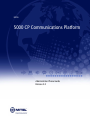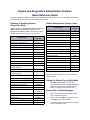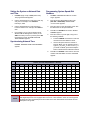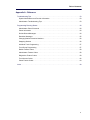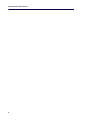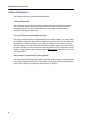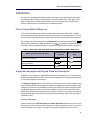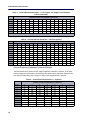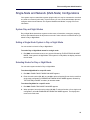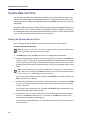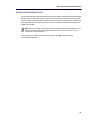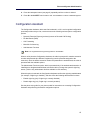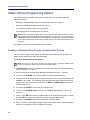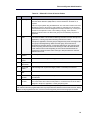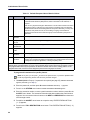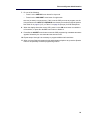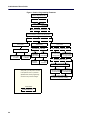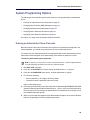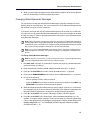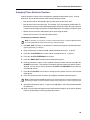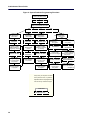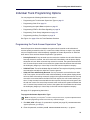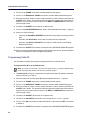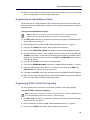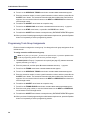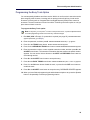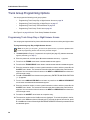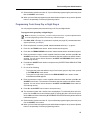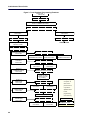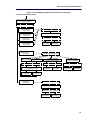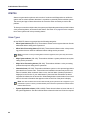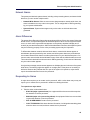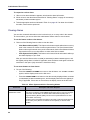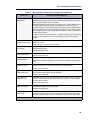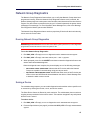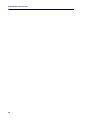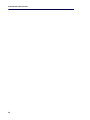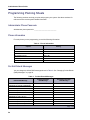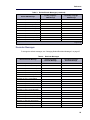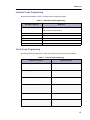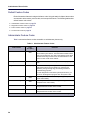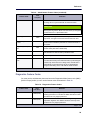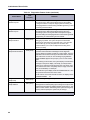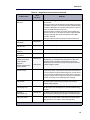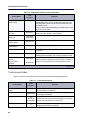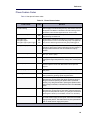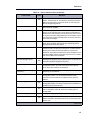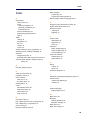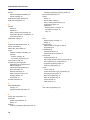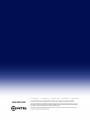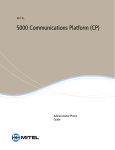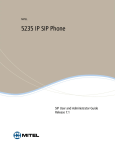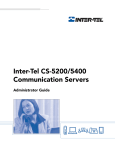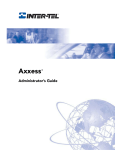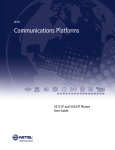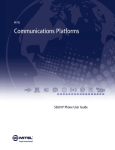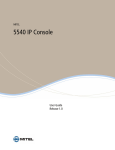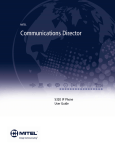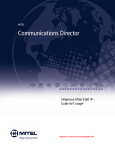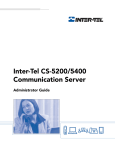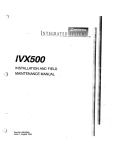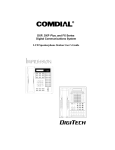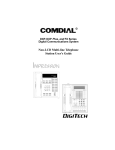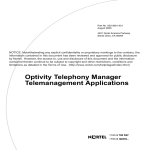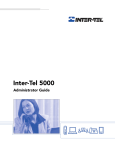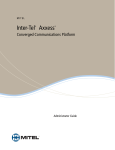Download Mitel 5000 User guide
Transcript
jfqbi RMMM=`m=`çããìåáÅ~íáçåë=mä~íÑçêã ^Çãáåáëíê~íçê=mÜçåÉ=dìáÇÉ oÉäÉ~ëÉ=RKM NOTICE The information contained in this document is believed to be accurate in all respects but is not warranted by Mitel Networks™ Corporation (MITEL®). The information is subject to change without notice and should not be construed in any way as a commitment by Mitel or any of its affiliates or subsidiaries. Mitel and its affiliates and subsidiaries assume no responsibility for any errors or omissions in this document. Revisions of this document or new editions of it may be issued to incorporate such changes. No part of this document can be reproduced or transmitted in any form or by any means - electronic or mechanical - for any purpose without written permission from Mitel Networks Corporation. Trademarks Mitel, SX-200, and SUPERSET are trademarks of Mitel Networks Corporation. Adobe Acrobat Reader is a registered trademark of Adobe Systems Incorporated. Other product names mentioned in this document may be trademarks of their respective companies and are hereby acknowledged. Administrator Phone Guide Release 5.0 ®,™ Trademark of Mitel Networks Corporation © Copyright 2011, Mitel Networks Corporation All rights reserved ii System and Diagnostics Administrator Features Quick Reference Guide This guide provides information for frequently used administrator phone features. For more information about these and other features, refer to the main Administrator Phone Guide. Enabling or Disabling System Diagnostics Mode Default Administrator Feature Codes While on-hook, enter the Diagnostics Mode feature code (9900 or 9100) to enable/disable diagnostics mode. DIAGNOSTICS ON/OFF appears. Then enter one of the following diagnostics feature codes shown below. Feature Name Code (U.S./Eur.) Feature Name Code (U.S./Eur.) Automatic Diagnostics Delivery On/Off 9823 Clear Network Alarm 9851 Clear System Alarm 9850 Compression On/Off 9982/9182 9981/9181 9900/9100 Diagnostic – ASAI Snoop Off 9926/9126 Compression Statistics Diagnostic – ASAI Snoop On 9927/9127 Diagnostics On/Off Diagnostic – Dump Extension 9933/9133 Enable Network Day Diagnostic – Dump Node Info 9936/9136 Enable Network Night 9861 Diagnostic – Heap Dump 9943/9143 Modem Disable 9867 Diagnostic – Heap Statistics 9947/9147 Modem Enable 9866 Diagnostic – ISDN View 9948/9148 Modem Reset 9869 Diagnostic – Major Reset 9962/9162 Night Ring On/Off 9860 Diagnostic – Mark as Leaks 9945/9145 Periodic Diagnostics On/Off 9825 Diagnostic – Mark as Quiescent 9946/9146 Program Database Diagnostic – Minor Reset 9964/9164 Program System Speed Dial 9801 Diagnostic – Network Freeze Zone System Histories 9939/9139 Diagnostic – Network Groups 9963/9163 Diagnostic – Network Unfreeze Zone - System History 9989/9189 Diagnostic – Print Auxdata 9972/9172 Diagnostic – Print Message Log 9975/9175 Diagnostic – Print Network Log 9976/9176 Diagnostic – Query Node Traffic 9978/9178 Diagnostic – Show Version 9928/9128 Diagnostic – SIP View 9987/9187 Diagnostic – Spare 1–3 9910-9912/ 9110-9112 Diagnostic – System History 9974/9174 Diagnostic – View Displays 9983/9183 Seize Device 9973/9173 System History Freeze 9993/9193 System History Unfreeze 9998/9198 9862 9932/9132 Set Network Date/Time 9810 Set Time/Date 9800 Synchronize Network Time 9811 Use the administrator phone to program the following system features. Setting the System Day or Night Mode Dial 9860. NIGHT MODE IS ON (or OFF) appears followed by THE SYSTEM IS IN NIGHT MODE, if the system is in Night Mode. In Day Mode, the display returns to the idle state. Responding to Alarm Messages 1. When a minor alarm indication appears, write down the alarm information. 2. While on-hook, dial 9850 (Clear System Alarm) or dial 9851 (Clear Network Alarm). 3. Look up the alarm in the administrator guide and take the appropriate action. Setting the System or Network Date and Time Programming System Speed-Dial Numbers 1. Dial 9800 (single node) or 9810 (multi-node). The programmed date appears. 1. Dial 9801. PROGRAM SYS SPD # <number range> appears. 2. Use the dial pad buttons to enter the month, day, and year. For example, enter 020308 for February 3, 2008. 2. Enter the System Speed Dial location code (000–999 or 0000–4999). ENTER NAME <current name> appears. 3. Use the dial pad buttons to enter the time in hours and minutes. For example, enter 0900 for 9:00. 3. Enter the name or leave the existing name. See the table below for dial pad characters. 4. 4. If the system is set for 12-hour display format, SELECT AM OR PM appears. Press 1 (or the AM menu button) for A.M. or press 2 (or the PM menu button) for P.M. SYSTEM DATE AND TIME UPDATED appears. Press # or the ACCEPT menu button. ENTER NUMBER appears. 5. Enter the number, up to 48 digits, using one of the following methods: Synchronizing Network Time Press the REDIAL menu button to enter the last external number dialed or saved. Use the dial pad to enter the number. In Numeric Mode, you can press # to enter a hyphen (-) or press * to enter a colon (:). If you make a mistake, press the backspace button to delete the last characters entered. Dial 9811. NETWORK TIME SYNCHRONIZED appears. 6. Press # or the ACCEPT menu button to save the number. SYS SPD BIN # <number> UPDATED appears. Number of Times Dialpad Button is Pressed Button 1 2 3 4 5 6 7 8 9 10 11 12 13 14 15 1 : - / , . ; ( ) & + * ! ? # 1 2 A B C 2 a b c 3 D E F 3 d e f 4 G H I 4 g h i 5 J K L 5 j k l 6 M N O 6 m n o 7 P Q R S 7 p q r s 8 T U V 8 t u v 9 W X Y Z 9 w x y z 0 0 NOTE The chart above applies to the Mitel 52xx/53xx IP phones, 8660 IP phone, and 8528, 8568, and 8560 digital telephones when equipped with version 5.0 or later software. Charts for other supported languages and other supported phones are located in the main Administrator Phone Guide and the latest phone user guides. Table of Contents Chapter 1: Introduction Overview. . . . . . . . . . . . . . . . . . . . . . . . . . . . . . . . . . . . . . . . . . . . . . . . . . . . . . . . . . . . . . . . . . . . . 3 Administrator Types . . . . . . . . . . . . . . . . . . . . . . . . . . . . . . . . . . . . . . . . . . . . . . . . . . . . . . . . . . . 3 Additional References . . . . . . . . . . . . . . . . . . . . . . . . . . . . . . . . . . . . . . . . . . . . . . . . . . . . . . . . . 4 Feature References . . . . . . . . . . . . . . . . . . . . . . . . . . . . . . . . . . . . . . . . . . . . . . . . . . . . . . . . 4 Previous Software and Hardware Versions . . . . . . . . . . . . . . . . . . . . . . . . . . . . . . . . . . . . . . 4 Administrator Programming Planning Sheets . . . . . . . . . . . . . . . . . . . . . . . . . . . . . . . . . . . . . 4 System Networks and Nodes . . . . . . . . . . . . . . . . . . . . . . . . . . . . . . . . . . . . . . . . . . . . . . . . . . . . . 5 Multicultural English References . . . . . . . . . . . . . . . . . . . . . . . . . . . . . . . . . . . . . . . . . . . . . . . . . . 6 Chapter 2: Phone and System Administration Introduction . . . . . . . . . . . . . . . . . . . . . . . . . . . . . . . . . . . . . . . . . . . . . . . . . . . . . . . . . . . . . . . . . . . 9 Phone Feature Button Differences . . . . . . . . . . . . . . . . . . . . . . . . . . . . . . . . . . . . . . . . . . . . . . . 9 Supported Languages and Dial pad Character Descriptions . . . . . . . . . . . . . . . . . . . . . . . . . . . . 9 Custom Characters . . . . . . . . . . . . . . . . . . . . . . . . . . . . . . . . . . . . . . . . . . . . . . . . . . . . . . . . . 9 Phones Supporting Newer Character Bitmaps . . . . . . . . . . . . . . . . . . . . . . . . . . . . . . . . . . . 10 Phones Supporting Old Character Bitmaps . . . . . . . . . . . . . . . . . . . . . . . . . . . . . . . . . . . . . 11 Phones Supporting Japanese Character Bitmaps . . . . . . . . . . . . . . . . . . . . . . . . . . . . . . . . 12 Single-Node and Network (Multi-Node) Configurations . . . . . . . . . . . . . . . . . . . . . . . . . . . . . . . . 13 System Day and Night Modes . . . . . . . . . . . . . . . . . . . . . . . . . . . . . . . . . . . . . . . . . . . . . . . . . . 13 Setting a Single-Node System in Day or Night Mode . . . . . . . . . . . . . . . . . . . . . . . . . . . . . . . . 13 Selecting Nodes for Day or Night Mode . . . . . . . . . . . . . . . . . . . . . . . . . . . . . . . . . . . . . . . . . . 13 System Date and Time . . . . . . . . . . . . . . . . . . . . . . . . . . . . . . . . . . . . . . . . . . . . . . . . . . . . . . . . . 14 Setting the System Date and Time . . . . . . . . . . . . . . . . . . . . . . . . . . . . . . . . . . . . . . . . . . . . . . 14 Synchronizing Network Times . . . . . . . . . . . . . . . . . . . . . . . . . . . . . . . . . . . . . . . . . . . . . . . . . . 15 System Speed Dial . . . . . . . . . . . . . . . . . . . . . . . . . . . . . . . . . . . . . . . . . . . . . . . . . . . . . . . . . . . . 16 Configuration Assistant. . . . . . . . . . . . . . . . . . . . . . . . . . . . . . . . . . . . . . . . . . . . . . . . . . . . . . . . . 17 Station (Phone) Programming Options. . . . . . . . . . . . . . . . . . . . . . . . . . . . . . . . . . . . . . . . . . . . . 18 Enabling or Disabling Other Phones as Administrator Phones . . . . . . . . . . . . . . . . . . . . . . . . . 18 Enabling or Disabling Attendant Phones . . . . . . . . . . . . . . . . . . . . . . . . . . . . . . . . . . . . . . . . . . 19 Programming Extension User Names . . . . . . . . . . . . . . . . . . . . . . . . . . . . . . . . . . . . . . . . . . . . 20 Programming Phone Toll Restrictions . . . . . . . . . . . . . . . . . . . . . . . . . . . . . . . . . . . . . . . . . . . . 20 System Programming Options . . . . . . . . . . . . . . . . . . . . . . . . . . . . . . . . . . . . . . . . . . . . . . . . . . . 25 Entering an Administrator Phone Passcode . . . . . . . . . . . . . . . . . . . . . . . . . . . . . . . . . . . . . . . 25 iii Administrator Phone Guide Changing Do-Not-Disturb (DND) Messages . . . . . . . . . . . . . . . . . . . . . . . . . . . . . . . . . . . . . . . 26 Changing Default Reminder Messages . . . . . . . . . . . . . . . . . . . . . . . . . . . . . . . . . . . . . . . . . . . 27 Changing Phone Extension Numbers . . . . . . . . . . . . . . . . . . . . . . . . . . . . . . . . . . . . . . . . . . . . 28 Swapping Phone Extension Numbers . . . . . . . . . . . . . . . . . . . . . . . . . . . . . . . . . . . . . . . . . . . . 29 Individual Trunk Programming Options. . . . . . . . . . . . . . . . . . . . . . . . . . . . . . . . . . . . . . . . . . . . . 31 Programming the Trunk Answer Supervision Type . . . . . . . . . . . . . . . . . . . . . . . . . . . . . . . . . . 31 Programming Caller ID . . . . . . . . . . . . . . . . . . . . . . . . . . . . . . . . . . . . . . . . . . . . . . . . . . . . . . . 32 Programming the Hybrid Balance Option . . . . . . . . . . . . . . . . . . . . . . . . . . . . . . . . . . . . . . . . . 33 Programming DTMF or Dial Pulse Signalling . . . . . . . . . . . . . . . . . . . . . . . . . . . . . . . . . . . . . . 33 Programming Trunk Group Assignments . . . . . . . . . . . . . . . . . . . . . . . . . . . . . . . . . . . . . . . . . . 34 Programming the Busy Trunk Option . . . . . . . . . . . . . . . . . . . . . . . . . . . . . . . . . . . . . . . . . . . . . 35 Trunk Group Programming Options . . . . . . . . . . . . . . . . . . . . . . . . . . . . . . . . . . . . . . . . . . . . . . . 36 Programming Trunk Group Day or Night Answer Access . . . . . . . . . . . . . . . . . . . . . . . . . . . . . 36 Programming Trunk Group Day or Night Ring-in . . . . . . . . . . . . . . . . . . . . . . . . . . . . . . . . . . . . 37 Programming Trunk Group Toll Restrictions . . . . . . . . . . . . . . . . . . . . . . . . . . . . . . . . . . . . . . . 38 Programming Trunk Group Trunk Lists . . . . . . . . . . . . . . . . . . . . . . . . . . . . . . . . . . . . . . . . . . . 39 Alarms. . . . . . . . . . . . . . . . . . . . . . . . . . . . . . . . . . . . . . . . . . . . . . . . . . . . . . . . . . . . . . . . . . . . . . 42 Alarm Types . . . . . . . . . . . . . . . . . . . . . . . . . . . . . . . . . . . . . . . . . . . . . . . . . . . . . . . . . . . . . . . . 42 Network Alarms . . . . . . . . . . . . . . . . . . . . . . . . . . . . . . . . . . . . . . . . . . . . . . . . . . . . . . . . . . . . . 43 Alarm Differences . . . . . . . . . . . . . . . . . . . . . . . . . . . . . . . . . . . . . . . . . . . . . . . . . . . . . . . . . . . 43 Responding to Alarms . . . . . . . . . . . . . . . . . . . . . . . . . . . . . . . . . . . . . . . . . . . . . . . . . . . . . . . . 43 Clearing Alarms . . . . . . . . . . . . . . . . . . . . . . . . . . . . . . . . . . . . . . . . . . . . . . . . . . . . . . . . . . . . . 44 Internal Modem . . . . . . . . . . . . . . . . . . . . . . . . . . . . . . . . . . . . . . . . . . . . . . . . . . . . . . . . . . . . . . . 46 Enabling or Disabling the Internal Modem . . . . . . . . . . . . . . . . . . . . . . . . . . . . . . . . . . . . . . . . . 46 Resetting the Internal Modem . . . . . . . . . . . . . . . . . . . . . . . . . . . . . . . . . . . . . . . . . . . . . . . . . . 46 Network Group Diagnostics . . . . . . . . . . . . . . . . . . . . . . . . . . . . . . . . . . . . . . . . . . . . . . . . . . . . . 47 Running Network Group Diagnostics . . . . . . . . . . . . . . . . . . . . . . . . . . . . . . . . . . . . . . . . . . . . . 47 Seizing a Device . . . . . . . . . . . . . . . . . . . . . . . . . . . . . . . . . . . . . . . . . . . . . . . . . . . . . . . . . . . . 47 History Freezes. . . . . . . . . . . . . . . . . . . . . . . . . . . . . . . . . . . . . . . . . . . . . . . . . . . . . . . . . . . . . . . 49 Freezing or Unfreezing the System History . . . . . . . . . . . . . . . . . . . . . . . . . . . . . . . . . . . . . . . . 49 Freezing or Unfreezing the Network History . . . . . . . . . . . . . . . . . . . . . . . . . . . . . . . . . . . . . . . 49 iv Table of Contents Appendix A : Reference Troubleshooting Tips . . . . . . . . . . . . . . . . . . . . . . . . . . . . . . . . . . . . . . . . . . . . . . . . . . . . . . . . . . 53 System Administrator and Provider Information . . . . . . . . . . . . . . . . . . . . . . . . . . . . . . . . . . . . 53 Administrator Troubleshooting Tips . . . . . . . . . . . . . . . . . . . . . . . . . . . . . . . . . . . . . . . . . . . . . . 53 Programming Planning Sheets . . . . . . . . . . . . . . . . . . . . . . . . . . . . . . . . . . . . . . . . . . . . . . . . . . . 54 Administrator Phone Passcode . . . . . . . . . . . . . . . . . . . . . . . . . . . . . . . . . . . . . . . . . . . . . . . . . 54 Phone Information . . . . . . . . . . . . . . . . . . . . . . . . . . . . . . . . . . . . . . . . . . . . . . . . . . . . . . . . . . . 54 Do-Not-Disturb Messages . . . . . . . . . . . . . . . . . . . . . . . . . . . . . . . . . . . . . . . . . . . . . . . . . . . . . 54 Reminder Messages . . . . . . . . . . . . . . . . . . . . . . . . . . . . . . . . . . . . . . . . . . . . . . . . . . . . . . . . . 55 Changing Station Extension Numbers . . . . . . . . . . . . . . . . . . . . . . . . . . . . . . . . . . . . . . . . . . . . 56 Swapping Stations . . . . . . . . . . . . . . . . . . . . . . . . . . . . . . . . . . . . . . . . . . . . . . . . . . . . . . . . . . . 56 Individual Trunk Programming . . . . . . . . . . . . . . . . . . . . . . . . . . . . . . . . . . . . . . . . . . . . . . . . . . 57 Trunk Group Programming . . . . . . . . . . . . . . . . . . . . . . . . . . . . . . . . . . . . . . . . . . . . . . . . . . . . 57 Default Feature Codes . . . . . . . . . . . . . . . . . . . . . . . . . . . . . . . . . . . . . . . . . . . . . . . . . . . . . . . . 58 Administrator Feature Codes . . . . . . . . . . . . . . . . . . . . . . . . . . . . . . . . . . . . . . . . . . . . . . . . . . . 58 Diagnostics Feature Codes . . . . . . . . . . . . . . . . . . . . . . . . . . . . . . . . . . . . . . . . . . . . . . . . . . . . 59 Trunk Access Codes . . . . . . . . . . . . . . . . . . . . . . . . . . . . . . . . . . . . . . . . . . . . . . . . . . . . . . . . . 62 Phone Feature Codes . . . . . . . . . . . . . . . . . . . . . . . . . . . . . . . . . . . . . . . . . . . . . . . . . . . . . . . . 63 Index . . . . . . . . . . . . . . . . . . . . . . . . . . . . . . . . . . . . . . . . . . . . . . . . . . . . . . . . . . . . . . . . . . . . . . . 69 v `Ü~éíÉê=N fåíêçÇìÅíáçå Administrator Phone Guide 2 Introduction Overview This guide provides instructions on using your administrator phone to perform basic user and system administration on the MItel 5000 Communications Platform (CP). For quick access to frequently used feature instructions, you can use the removable Quick Reference Guide included with this guide. You must have access to an administrator phone to perform tasks described in this guide. This is a phone designated to perform system and phone administrative tasks. The system administrator assigns the administrator phone in the 5000 CP Database (DB) Programming application. See “Administrator Types” below. For ease of use when programming administrator features and managing system alarm messages, Mitel recommends using a display phone, such as the 5340 IP phone, 5360 IP phone, 8662 IP phone, 8660 IP phone, 8568 digital telephone, or 8560 digital telephone. You cannot use a single line (analog) phone as an administrator phone. See “Phone Feature Button Differences” on page 9 for more details about these phones. Administrator Types The following administrator types are referenced in this guide: • Phone administrator: Uses the administrator phone to perform administrative functions such as changing system modes, managing alarms, and programming basic phone features. • Voice Mail administrator: Uses the administrator voice mailbox to perform end-user level voice mail administration. Refer to the appropriate Voice Mail Administrator Guide for more information. • For Enterprise® Messaging and Unified Voice Messaging (previously known as Basic Voice Mail), see the Unified Voice Messaging and Enterprise Messaging Administrator Guide, part number 580.8009. • For NuPoint Unified Messaging (UM), see the NuPoint documentation at Mitel Online Web site (http://www.edocs.mitel.com). For NuPoint administration, refer to the Web Console Help and the Technical Documentation Online Help. • System administrator: Uses the 5000 CP DB Programming application to configure all phone system and voice mail features for your organization. Your system administrator may be on site, or you may rely on your local MItel provider (the company that installed your phone system and now services it) for system administration. All sales, service, and technical support are handled at the local level by your authorized Mitel provider. If you do not know the contact information for your local provider, use the “Partners – Mitel Partner Locator” link at the top of the Mitel Web site (www.mitel.com) to locate your nearest office. • Network administrator: Maintains the network and performs network-related tasks. 3 Administrator Phone Guide Additional References The following references contain additional information. Feature References The administrator phone functions as both a standard system phone and an administrator phone. However, because this guide describes features that are programmed from the administrator phone only, see the appropriate phone user guides for detailed feature descriptions and end-user instructions. Previous Software and Hardware Versions This guide provides instructions for Mitel 5000 CP v5.0 and later software. You may find that some features mentioned in this guide do not apply to your system. For more information, see the hardware or software manuals for your product or software version. Contact your local authorized Mitel provider (the company that installed your phone system and now services it) for more information. If you do not have the contact information for your local provider, use the “Partners – Mitel Partner Locator” link at the top of the Mitel Web site (www.mitel.com) to locate your nearest office. Administrator Programming Planning Sheets You can use the included programming planning sheets to help you plan your site system and voice mail programming requirements. For programming planning sheets and default system feature codes, see the “Programming Planning Sheets” on page 54. 4 Introduction System Networks and Nodes Two or more Mitel 5000 CP systems can be connected to form a network, providing a seamless interface between the systems. For example, a 5000 CP in Phoenix, Arizona can be connected to another 5000 CP in Tampa, Florida. System users can place calls across the network to other extensions as if they were in the same building. Each system can have its own time settings, call configurations, System Speed-Dial contacts, and so on. In this guide, all references to a network mean two or more connected systems. Each system in a network is called a node. The maximum capacities for networking appear in Table 1. Table 1: System Network Capacities Network Node or Device System Nodes per network Local devices per node Capacity 99 304a Off-node devices per node 10,000b Devices per network 40,000 a. The maximum number of phones and trunks that can be installed is limited by the number of voice channels and system memory resources available. b. Depends on system licensing. 5 Administrator Phone Guide Multicultural English References This guide is intended for audiences in the United States (U.S.) and in Europe, including the United Kingdom (U.K.). Because of this dual support, dual references are made to industry features, standards, and telecommunications terminology, as appropriate throughout the document. For the purposes of this administrator guide, British English terms are assumed to apply to other English-speaking European cultures, as well. For example, the U.S. telecom industry refers to an audio communication line between a public switching system and a private switching system as a “central office” or “CO” trunk. In the U.K., this same type of line is called a “local exchange” trunk. In this guide, these terms appear in a sentence as, “...central office trunk (local exchange trunk)...”. This guide does not make a distinction between American English and British English spellings of common words. Only American English spellings appear in this manual. For example, the word “analog” is not spelled as “analogue.” 6 `Ü~éíÉê=O mÜçåÉ=~åÇ=póëíÉã=^Çãáåáëíê~íáçå Administrator Phone Guide 8 Phone and System Administration Introduction You can use a designated administrator phone for simple system administrative tasks. Mitel recommends using a larger-size display phone, such as the Mitel 5340, 5360, 8662, 8660, 8568, or 8560 phone to administer the system. You may notice some feature differences between the phone types, as described in the following sections. Phone Feature Button Differences Table 2 describes differences between the Mitel 5340, 5360, 8662, 8660, 8568, and 8560 phones when using feature buttons to enter dial pad characters or activate features. For ease of use, this guide refers to buttons in procedures by name rather than using the icon designation. For example, a procedure may refer to the Backspace button, which can be either the MUTE (Mute) button (models 8662, 8660, and 8560) or the (Hold) button (models 5340, 5360, and 8568). Refer to the appropriate phone user guide for detailed phone feature descriptions. Table 2: Mitel 8560, 8568, 8660, 8662, 5340, and 5360 Phone Button Differences Button as Referenced in Procedures Backspace: Moves the cursor to the previous position when entering characters. Forward: Moves the cursor to the next position when entering characters. Special: Sometimes required to enter feature codes. Mitel 8560, 8660, and 8662 MUTE FWD Mitel 5340 5360, and 8568 (Mute) (Forward) (Special) (Hold) (Transfer) (Special) Supported Languages and Dial pad Character Descriptions In addition to U.S. English, U.K. English, Mexican Spanish, and Japanese, v4.0 or later software supports Canadian (Québec) French. Any of these five languages can be designated as primary or secondary languages in the system. The Change Language feature code (default 301) allows phone users to switch between the system’s designated primary language and the phone’s designated secondary language. After a language is selected, all of the displays on that phone present the chosen language (except for diagnostic displays, which are presented in English only, and custom feature and trunk labels, which are presented as programmed). Likewise, all of the voice prompts on that phone will present the chosen language (except for Enterprise Messaging, which does not support Canadian French). Custom Characters Various features such as Do-Not-Disturb and Station Speed Dial allow users to enter custom characters from their phone’s dial pad. Depending on which language the phone is using, the custom characters may change. The charts on the following pages show which custom 9 Administrator Phone Guide characters the user will enter depending on the number of times each dial pad button is pressed. Users may now enter both lowercase and uppercase characters instead of the uppercase-only restriction in place prior to v4.0. When entering dial pad characters: • To switch from Alpha Mode to Numeric Mode, press the Message button (the button designation depends on phone type) or the USE ALPHA MODE/USE NUMERIC MODE menu button. The Message button and lamp button are lit in Alpha Mode. They are off in Numeric Mode. • In Numeric Mode, you can press # for a hyphen (-) or * for a colon (:). The following table summarizes which phones use which character bitmaps when the system is equipped with v4.0 or later software. See the following pages for character bitmap charts. Table 3: Phones and Supported Character Bitmaps with Version 4.0 or Later Software Newer Character Bitmaps Phones U.S. & U.K. 8560/8660 8528/8568 French Canadian Spanish 52xx/53xx Older Character Bitmaps U.S., U.K., Fr-Can Spanish All Others Japanese Phones Supporting Newer Character Bitmaps The Mitel 52xx/53xx IP phones, the 8660 IP phone, and the 8528, 8568, and 8560 digital telephones are able to support all of the newer character bitmaps required to fully support the Canadian French and Mexican Spanish languages. When using these phones, the following charts show which characters the user will enter depending on the number of times each dial pad button is pressed. Table 4: Custom Dial Pad Characters — U.S. English and U.K. English Number of Times Dial Pad Button is Pressed Button 1 1 : 2 A 3 D 4 G 5 J 6 M 7 P 8 T 9 W 0 0 10 2 3 B E H K N Q U X 4 / C F I L O R V Y 5 , 2 3 4 5 6 S 8 Z 6 . a d g j m 7 t 9 7 ; b e h k n p u w 8 ( c f i l o q v x 9 ) & r s y z 10 + 11 12 * ! 13 ? 14 # 15 1 Phone and System Administration Table 5: Custom Dial Pad Characters — Mexican Spanish Number of Times Dial Pad Button is Pressed Button 1 2 3 4 5 6 7 8 9 0 1 : A D G J M P T W ¡ 2 B E H K N Q U X ¿ 3 / C F I L O R V Y ª 4 , 2 3 4 5 6 S 8 Z º 5 . A D G J M 7 T 9 0 6 ; b e h k n p u w 7 ( c f i l o q v x 8 ) Á É Í 9 & Á é Í 10 + 11 * Ñ r Ú y Ó s Ü z ñ ó ú ü 12 ! 13 ? 14 # 15 1 12 ! à è 13 ? â é 14 # æ ê 15 1 ç ë û Ü Table 6: Custom Dial Pad Characters — Canadian French Number of Times Dial Pad Button is Pressed Button 1 2 3 4 5 6 7 8 9 0 1 : A D G J M P T W « 2 B E H K N Q U X » 3 / C F I L O R V Y 0 4 , 2 3 4 5 6 S 8 Z 5 . A D G J M 7 T 9 6 ; b e h k n p u w 7 ( c f i l o q v x 8 ) À È Î 9 & Â É Ï 10 + Æ Ê î 11 * Ç Ë ï Ô r Ù y Œ s Û z ó œ Ü Ÿ ù Ÿ Phones Supporting Old Character Bitmaps Only the Mitel 52xx/53xx IP phones, the 8660 IP phone, and the 8528, 8568, and 8560 digital telephones support the newer character bitmaps needed to fully support the Canadian French and Mexican Spanish languages. However, they continue to support the limited subset of characters that were available prior to v4.0. When using these other phones, the following charts show which characters the user will enter depending on the number of times each dial pad button is pressed. Table 7: Custom Dial Pad Characters — U.S. English, U.K. English, and Canadian French Number of Times Dial Pad Button is Pressed Button 1 2 3 1 : A D 2 B E 3 / C F 4 , 2 3 5 . a d 6 ; b e 7 ( c f 8 ) 9 & 10 + 11 * 12 ! 13 ? 14 # 15 1 Page 1 of 2 11 Administrator Phone Guide Table 7: Custom Dial Pad Characters — U.S. English, U.K. English, and Canadian French (continued) Number of Times Dial Pad Button is Pressed 4 5 6 7 8 9 0 G J M P T W 0 H K N Q U X I L O R V Y 4 5 6 S 8 Z g j m 7 t 9 h k n p u w i l o q v x r s y z Page 2 of 2 Table 8: Custom Dial Pad Characters — Mexican Spanish Button 1 2 3 4 5 6 7 8 9 0 1 : A D G J M P T W 0 2 B E H K N Q U X 3 / C F I L O R V Y 4 , 2 3 4 5 6 S 8 Z Number of Times Dial Pad Button is Pressed 5 6 7 8 9 10 11 . ; ( ) & + * A b c D e f G h i J k l M n o ñ 7 p q r s T u v 9 w x y z 12 ! 13 ? 14 # 15 1 Phones Supporting Japanese Character Bitmaps The Mitel 52xx/53xx IP phones do not support Japanese characters. However, for all other phones supported by the system, the following chart shows which Japanese characters the user will enter depending on the number of times each dial pad button is pressed. Table 9: Custom Dial Pad Characters — Japanese Number of Times Dial Pad Button is Pressed Button 1 2 3 4 5 6 7 8 9 0 12 1 A KA SA TA NA HA MA YA RA WA 2 I KI SHI CHI NI HI MI YU RI WO 3 U KU SU TSU NU FU MU YO RU N 4 E KE SE TE NE HE ME yu RE pa 5 O KO SO TO NO HO MO 8 RO ba 6 a i u e o tsu ya 7 1 2 3 4 5 6 7 yo lg 9 0 Phone and System Administration Single-Node and Network (Multi-Node) Configurations Your system may be a stand-alone system (single node) or it may be connected to more than one node as a network (multi-node). In some cases, you can use the administrator phone to configure network node features. See “System Networks and Nodes” on page 5 for more information. System Day and Night Modes Day or Night Mode determines a system trunk access, toll restriction, emergency outgoing access, and related features for all phones on a node. Active calls are not affected when you switch to Day or Night Mode. Setting a Single-Node System in Day or Night Mode You can set the local node in Day or Night Mode. To set the Day or Night Mode status for a single-node: 1. Dial 9860. NIGHT MODE IS ON (or OFF) appears followed by THE SYSTEM IS IN NIGHT MODE, if the system is in Night Mode. If the system is in Day Mode, the display returns to the idle state. Selecting Nodes for Day or Night Mode You can select system nodes for Day or Night Mode. To activate Night Mode for a specific node: 1. Dial 9861. ENABLE NIGHT MODE ON NODE appears. 2. Enter the node number (01–99), or enter 00 to select all nodes (00 can also be used for a single-node configuration). ENABLED NETWORK NIGHT MODE appears, followed by THE SYSTEM (or NODE <number>) IS IN NIGHT MODE. To activate Day Mode for a specific node: 1. Dial 9862. ENABLE DAY MODE ON NODE appears. 2. When prompted, enter the node number (01–99). To select all nodes or for a single-node configuration, enter 00. ENABLED NETWORK DAY MODE appears. The display then returns to the idle state. 13 Administrator Phone Guide System Date and Time You can reset the system time or date when necessary; for example, when the system has returned to its default state or for daylight-savings time. The date and time are shown on all display phones and on Station Message Detail Recording (SMDR) reports, which record call activity data. If enabled in DB Programming, the Mitel 5000 CP supports Automatic Daylight Savings Time (British Summer Time, in Europe). If Network Time Protocol (NTP) is enabled for your system, the network date and time automatically synchronize daily at 12:30 a.m. with an identified atomic clock. Contact your system administrator for more information. Setting the System Date and Time You can change the date and time for an individual node or for the entire network. To set the system date and time: Note: At any time, you can press * to return to the previous menu, or press the Speaker button to exit programming and cancel any unsaved changes. 1. Dial 9800 (single node) or 9810 (multi-node). The programmed date appears. 2. Use the dial pad buttons to enter the month, day, and year. For example, enter 020311 for February 3, 2011. The day of the week is automatically calculated and set by the system when you enter the date. When you have finished, the displays shows the current time. If you entered the date incorrectly, INVALID DATE appears, and you are prompted to enter a new date. Note: For the Japanese language (which is not supported on the 5xxx phones, enter the date as year, month, day. For example, type 110203 for February 3, 2011. Also, time prompts are reversed, and you set a.m. or p.m. before setting the hour and minutes. If you do not need to change the date, press # or the ACCEPT menu button to skip to the TIME <programmed time> prompt. 3. Use the dial pad buttons to enter the time in hours and minutes. For example, enter 0900 for 9:00. If you entered the time incorrectly, INVALID TIME appears and you are prompted to enter a new time. If you do not need to change the time, press # or the ACCEPT menu button twice to exit. SYSTEM DATE AND TIME UPDATED appears. 4. If the system is set for 12-hour display format, SELECT AM OR PM (AM=1 PM=2) appears. Press 1 (or the AM menu button) for a.m. or press 2 (or the PM menu button) for p.m. SYSTEM DATE AND TIME UPDATED appears. If you press any button other than 1 or 2, INVALID TIME appears, and you are prompted to enter a new time. 14 Phone and System Administration Synchronizing Network Times You can synchronize the minutes past the hour across a network configuration without changing the hour. This is useful when nodes are in different time zones. If a node time is off by more than 30 minutes, synchronizing the minutes may cause the hour to change. Also, network time is automatically synchronized every day at 12:30 a.m. (00:30), using the time setting on the lowest node number. Note: When it is enabled, an NTP synchronization overrides the 5000 CP synchronization on any node that has NTP enabled (see “System Date and Time” above). Contact your system administrator for more information. To synchronize the clocks in all nodes in the network, dial 9811. NETWORK TIME SYNCHRONIZED appears. 15 Administrator Phone Guide System Speed Dial You can program System Speed Dial numbers; then any system user can use the System Speed Dial feature to dial the programmed numbers. (With v3.2 or later software, you can create system speed dial entries in a CSV file and import/export the entries to/from DB Programming. See your system administrator for details.) System Speed Dial numbers can include hookflashes or pauses for dialing a series of numbers. For example, a Speed Dial number can contain a pause, an access code, and a phone number. To program or change System Speed Dial numbers and names: At any time, you can press * to return to the previous menu, or press the Speaker button to exit the programming session and cancel any unsaved changes. Note: You can press the Special button (see page 9) once for an asterisk (*), twice for a pound (#), three times for a hookflash (F), or four times for a pause (P). 1. Dial 9801. PROGRAM SYS SPD # (000-999 or 0000-4999) appears. 2. Enter the Speed Dial location code (000–999 or 0000-4999). ENTER NAME <current name> appears. 3. Do one of the following: • Enter the name (or leave the existing name). • Press the CLEAR menu button or the backspace button (see page 9) repeatedly to erase the current name and leave it blank. 4. Press # or the ACCEPT menu button. ENTER NUMBER appears. 5. Enter the number, up to 48 digits, using one of the following methods: • Press the REDIAL menu button to enter the last external number dialed or saved. • Use the dial pad to manually enter the number. If you make a mistake, you can press the backspace button (see page 9) to move the cursor backward and delete the last characters entered. Note: To use Private Branch Exchange (PBX) trunks in Speed Dial numbers, enter the other system trunk access codes followed by a pause. The lengths of the hookflash and the pause are determined by the programmable Central Office (CO) Hookflash and Pause Digit timers. 6. Press # or the ACCEPT menu button to save the number. You hear a single progress tone when the number is accepted. SYS SPD BIN # <number> UPDATED appears. To delete System Speed Dial names or numbers: 1. Dial 9801. PROGRAM SYS SPD # (000–999 or 0000-4999) appears. 2. Enter the Speed Dial location code (000–999 or 0000-4999). ENTER NAME <current name> appears. 3. Press the CLEAR menu button or the backspace button (see page 9) repeatedly until the name is deleted, and then press # or the ACCEPT menu button. ENTER NUMBER appears. 16 Phone and System Administration 4. Press the backspace button (see page 9) repeatedly until the number is deleted. 5. Press # or the ACCEPT menu button to exit. SYS SPD BIN # <number> UPDATED appears. Configuration Assistant The Configuration Assistant, which was first introduced in v4.0, is a voice-guided configuration portal that provides easy-to-use, remote access to the following end-user phone configuration options: • Dynamic Extension Express (previously known as Personal Call Routing) • Do-Not-Disturb (DND) • Call Forwarding • Meet-Me Conferencing • Administrator Functions Note: The original Remote Programming feature is still available. When a call is placed to Configuration Assistant, the caller is prompted for a station extension number and passcode (the Remote Programming numeric passcode assigned to the extension). Once the station extension number and passcode are authenticated, the caller is presented with the available options. The Administrator Functions option, which is presented only if the authenticated extension is identified as a designated administrator, allows the caller to change the system’s night ring status. (This the only administrator function available in v5.0 and later.) When this option is selected, the Configuration Assistant confirms the night ring enabled status (for example, “Night ring is enabled”), and then offers the following administrator functions: • Enable night ring (only if night ring is currently disabled) • Disable night ring (only if night ring is currently enabled) See the phone user guide for your phone model for instructions on accessing Configuration Assistant and performing the desired configuration options. 17 Administrator Phone Guide Station (Phone) Programming Options The following sections describe station (phone) options that you can program with the administrator phone: • Enabling or Disabling Other Phones as Administrator Phones on page 18 • Enabling or Disabling Attendant Phones on page 19 • Programming Extension User Names on page 20 • Programming Phone Toll Restrictions on page 20 Note: Because the following programming changes are saved in the system database, you cannot make changes if the 5000 CP DB Programming application is open. If you try to make changes, DATABASE IN USE BY OTHER APPLICATIONS appears. The application must be closed before you can use the administrator phone to make changes. Contact your system administrator for more information. See Figure 1 on page 24 for the Database Option flowchart. Enabling or Disabling Other Phones as Administrator Phones You can enable or disable other phones as additional administrator phones. However, you cannot use the administrator phone to disable itself. To enable or disable administrator phones: Note: At any time, you can press * to return to the previous menu, or press the Speaker button to exit the programming session and cancel any unsaved changes. 1. Dial 9932 (9132 in Europe). If a passcode is required (see page 25), ENTER PASSCODE appears (otherwise, go to step 3). 2. Enter the passcode, and then press #. ENTER DATABASE OPTION (1 - 3) appears. 3. Press 1 or the STATION menu button. ENTER STATION EXTENSION appears. 4. Enter the extension number, or enter a partial extension number, and then press # or the ACCEPT menu button. The extension information that best matches the partial number appears. You can use the Volume buttons or the NEXT and PREVIOUS menu buttons to scroll through entries. 5. Press # or the ACCEPT menu button to accept the entry. 6. Press 1 or the STATION FLAGS menu button. ADMINISTRATOR (ON = 1 OFF = 2) appears. 7. Press 1 or the ON menu button to enable the phone as an administrator phone, or press 2 or the OFF menu button to disable the phone as an administrator phone. 8. Press # or the ACCEPT menu button. DATABASE UPDATED appears. 9. When you have finished programming the administrator telephone set, press the Speaker button or # repeatedly to exit the programming session. 18 Phone and System Administration Enabling or Disabling Attendant Phones You can enable or disable other phones as Attendant phones. Attendant phones can be called by dialing 0 at the phones they serve. Usually, they are also programmed to provide these services: • Central operators for incoming calls • Message centers • Recall phones for unanswered calls To enable or disable Attendant phones: Note: At any time, you can press * to return to the previous menu, or press the Speaker button to exit the programming session and cancel any unsaved changes. 1. Dial 9932 (9132 in Europe). If a passcode is required (see page 25), ENTER PASSCODE appears (otherwise, go to step 3). 2. Enter the passcode, and then press #. ENTER DATABASE OPTION (1 - 3) appears. 3. Press 1 or the STATION menu button. ENTER STATION EXTENSION appears. 4. Enter the extension number, or enter a partial extension number, and then press # or the ACCEPT menu button. The extension information that best matches the partial number appears. You can use the Volume buttons or the NEXT and PREVIOUS menu buttons to scroll through entries. 5. Press # or the ACCEPT menu button to accept the entry. 6. Press 2 or the STATION INFO menu button. ENTER STN INFO OPTION (1-2) appears. 7. Press 1 or the ATTENDANT menu button. ENTER ATTENDANT EXTENSION appears. Note: If NO ATTENDANTS PROGRAMMED appears, attendants must be programmed in DB Programming before you can assign other stations as attendants. If applicable, contact your system administrator for assistance. 8. Enter the extension of the phone to be assigned as an Attendant. When the display shows the circuit information, press # again to return to the ENTER STATION INFO OPTION prompt. If necessary, repeat steps 7 and 8 for additional Attendant phones. 9. When you have finished programming the administrator telephone set, press # or the Speaker button repeatedly to exit the programming session. 19 Administrator Phone Guide Programming Extension User Names You can assign user names (the name shown on the display) to other system phones. You can also change existing user names. To program user names: Note: At any time, you can press * to return to the previous menu, or press the Speaker button to exit the programming session and cancel any unsaved changes. 1. Dial 9932 (9132 in Europe). If a passcode is required (see page 25), ENTER PASSCODE appears (otherwise, go to step 3). 2. Enter the passcode, and then press #. ENTER DATABASE OPTION (1 - 3) appears. 3. Press 1 or the STATION menu button. ENTER STATION EXTENSION appears. 4. Enter the extension number, or enter a partial extension number, and then press # or the ACCEPT menu button. The extension information that best matches the partial number appears. You can use the Volume buttons or the NEXT and PREVIOUS menu buttons to scroll through entries. 5. Press # or the ACCEPT menu button to accept the entry. ENTER STATION OPTION (1 - 3) appears. 6. Press 2 or the STATION INFO menu button. ENTER STATION INFO OPTION (1 - 2) appears. 7. Press 2 or the USERNAME menu button. ENTER USERNAME appears. 8. Enter the user name (up to 10 characters) using the dial pad buttons. See “Supported Languages and Dial pad Character Descriptions” on page 9. 9. Press # or the ACCEPT menu button. DATABASE UPDATED appears. 10. When you have finished programming the administrator telephone set, press the Speaker button or # repeatedly to exit the programming session. Programming Phone Toll Restrictions You can program toll restriction classes of service (COS) for specific system phones. A COS restricts or allows certain digit patterns when external phone numbers are dialed. COS options are programmed individually for phones, voice processing system applications, and trunk groups. Separate COS designations are available for Day and Night Modes. A phone or trunk group can have a combination of COS restrictions. See “To program toll restrictions for specific phones:” on page 22 for instructions. Note: System Speed Dial numbers can be programmed to bypass COS restrictions on a systemwide basis. If the option is not enabled, all System Speed Dial numbers are subject to toll restriction. Note: The Emergency Call access code (911 U.S. or 999/112 Europe) overrides all toll restrictions and trunk access programming. Table 10 below and Table 11 on page 22 describe default U.S. and European COS values. 20 Phone and System Administration Table 10: Default U.S. Class of Service Values COS 01 Name ARS Only Restriction This is a phone class of service only. It is not used for trunk groups. Also, the Automatic Route Selection (ARS) feature, which is standard on the 5000 CP, is required. Calls can only be placed using the ARS feature. The user hears reorder tones when attempting to place a call using any other method. A restricted user can still select individual trunks if the trunks are designated as exempt from ARS Only, or if they were transferred, were placed on hold, or are recalling or ringing. Trunk restriction determines which trunks in the ARS route group can be selected by the phone or application. 02 Deny Area/ Office This restriction is divided into eight user groups to allow the use of varying area/office code restriction tables. This is useful for reducing restrictions for some of the phones, applications, or trunk groups while increasing restrictions for others. Each phone, application, and trunk group is assigned a day mode and a night mode user group in DB Programming. Within each user group, area codes can be designated as restricted, allowed, or extended. Restricting an area code prevents users from placing calls to that area code. Allowing an area code allows all office codes within that area code. Designating an area code as extended allows the programmer to determine which office codes (up to 800) are allowed or restricted within that area code. 03 Deny Operator Calls to operator numbers are restricted. 04 Deny Toll Access Calls to numbers containing a toll string (defaults to 1) are restricted. 05 Deny International Calls to international numbers are restricted. 06 Deny Equal Access Calls that begin with equal access digits (10XXX or 101XXXX) are restricted. 07 Deny Local Calls Calls to local numbers are restricted. 08 Denied Numbers Calls to programmed denied numbers (defaults to 1900NXXXXXX+ and 976XXXX+) are restricted. 09 Allowed Numbers Calls to programmed allowed numbers (defaults to 1800NXXXXXX+) are allowed, even if the number also matches a dial pattern in a restricted class of service that is assigned to the phone, application, or trunk group being used. COS designations 01 to 09 have default values. COS designations (10 to 16) do not have default values and are blank. All COS values are programmable. Each may be specified as an allowed or denied class of service, dialing patterns can be programmed for each, and each can be assigned to phones and trunk groups as needed. 21 Administrator Phone Guide Table 11: Default European Class of Service Values COS 01 Name ARS Only Restriction This is a phone class of service only. It is not used for trunk groups. Also, the Automatic Route Selection (ARS) feature, which is standard on the 5000 CP, is required. Calls can only be placed using the ARS feature. The user hears reorder tones when attempting to place a call using any other method. A restricted user can still select individual trunks if the trunks are designated as exempt from ARS Only, or if they were transferred, were placed on hold, or are recalling or ringing. Trunk restriction determines which trunks in the ARS route group can be selected by the phone or application. 02 Deny Operator Calls to operator numbers are restricted. 03 Deny Toll Access Calls to numbers containing a toll string (TN+, TE, 010+, and T1+) are restricted. 04 Deny International Calls to international numbers (I+) are restricted. 05 Deny Local Calls Calls to local numbers (N+) are restricted. 06 Denied Numbers Calls to programmed denied numbers (0891+ and 0898+) are restricted. 07 Allowed Numbers Calls to programmed allowed numbers (0345+, 0500+, 0645+, and 0800+) are allowed, even if number also matches a dial pattern in a restricted class of service that is assigned to the phone, application, or trunk group being used. Calls are restricted only if the dialed patterns match the denied pattern exactly. COS designations 01–07 have default values. COS designations 10–16 do not have default values and are blank. All of the classes of service are programmable. Each may be specified as an allowed or denied class of service, dialing patterns can be programmed for each, and each can be assigned to phones and trunk groups as needed. To program toll restrictions for specific phones: Note: At any time, you can press * to return to the previous menu, or press the Speaker button to exit the programming session and cancel any unsaved changes. 1. Dial 9932 (9132 in Europe). If a passcode is required (see page 25), ENTER PASSCODE appears (otherwise, go to step 3). 2. Enter the passcode, and then press #. ENTER DATABASE OPTION (1 - 3) appears. 3. Press 1 or the STATION menu button. ENTER STATION EXTENSION appears. 4. Enter the extension number, or enter a partial extension number, and then press # or the ACCEPT menu button. The extension information that best matches the partial number appears. You can use the Volume buttons or the NEXT and PREVIOUS menu buttons to scroll through entries. 5. Press # or the ACCEPT menu button to accept the entry. ENTER STATION OPTION (1 - 3) appears. 6. Press 3 or the TOLL RESTRICTION menu button. TOLL RESTRICTION OPTION (1 - 2) appears. 22 Phone and System Administration 7. Do one of the following: • Press 1 or the COS DAY menu button for day mode. • Press 2 or the COS NIGHT menu button for night mode. SET DAY (or NIGHT) COS XX appears. If this is not the COS you want to program, use the Volume buttons or the NEXT and PREVIOUS menu buttons to scroll to through the options. See Table 10 on page 21 (U.S.) or Table 11 on page 22 (Europe) for COS descriptions. 8. When the display shows the correct COS, press 1 or the ON menu button to enable the toll restriction, or press 2 or the OFF menu button to disable it. 9. Press # or the ACCEPT menu button to save the COS programming. DATABASE UPDATED appears followed by the TOLL RESTRICTION OPTION menu. 10. Repeat steps 6 through 8 as necessary to program additional toll restrictions. 11. When you have finished programming the administrator telephone set, press the Speaker button or # repeatedly to exit the programming session. 23 Administrator Phone Guide Figure 1: Station Programming Flowchart Enter Program Database feature code 9932 (9132) ENTER DATABASE OPTION Press 1 or STATION menu button ENTER STATION EXTENSION Type the extension number, and then press #. ENTER STATION OPTION Press 1 or STATION FLAGS menu button Press 2 or STATION INFO menu button Press 3 or TOLL RESTRICTION menu button STATION INFO OPTION TOLL RESTRICTION OPTION Select flag to program Press 1 or ON menu button to enable Press 2 or OFF menu button to disable Press 1 or ATTENDANT menu button Press 2 or USERNAME menu button Enter Attendant extension Enter new username At any time, you can press * to return Press 1 or COS Press 2 or COS DAY menu button NIGHT menu button for day mode for night mode SET DAY/NIGHT COS XX If necessary, select COS number to program by scrolling Press 1 or ON menu button to enable COS Press 2 or OFF menu button to disable COS to the previous menu, or press the Speaker button to exit programming and cancel any unsaved changes. YOUR INPUT PHONE DISPLAYS 24 If wanted, select another COS number to program by scrolling Phone and System Administration System Programming Options The following sections describe system options that you can program with the administrator phone: • Entering an Administrator Phone Passcode on page 25 • Changing Do-Not-Disturb (DND) Messages on page 26 • Changing Default Reminder Messages on page 27 • Changing Phone Extension Numbers on page 28 • Swapping Phone Extension Numbers on page 29 See Figure 2 on page 30 for the System Database flowchart. Entering an Administrator Phone Passcode Because several of the features described in this guide are accessed and configured in the system database, you should use a passcode to prevent unauthorized access. You cannot use your administrator phone to assign passcodes to other administrator phones. Passcodes must be assigned at the administrator phone where the passcode is used. To enter an administrator phone passcode: Note: At any time, you can press * to return to the previous menu, or press the Speaker button to exit the programming session and cancel any unsaved changes. 1. Dial 9932 (9132 in Europe). 2. Press 2 or the SYSTEM menu button. ENTER SYSTEM OPTION (1 - 4) appears. 3. Press 2 or the PASSCODE menu button. CHANGE PASSCODE TO appears. 4. Do one of the following: • Enter a passcode (1 to 8 digits), and then press #. • Press # to erase the passcode and leave it blank. VERIFY PASSCODE appears. 5. Enter the passcode exactly as you did in step 4 above followed by #. DATABASE UPDATED appears followed by the ENTER SYSTEM OPTION (1 - 4) menu. If you hear reorder/fast-busy tones and see an error message, the passcodes did not match and you must start over at the CHANGE PASSCODE prompt. 6. When you have finished programming the administrator telephone set, press the Speaker button or # repeatedly to exit the programming session. 25 Administrator Phone Guide Changing Do-Not-Disturb (DND) Messages You can delete or change the default DND messages. A phone in DND halts all pages, incoming intercom calls, camped-on calls, and transferred calls to that phone. Queue callbacks, recalls, and direct ring-in calls are not blocked. Another user calling the phone while it is in DND hears a repeating signal of four fast tones and a pause. Display phones show the DND message. The caller cannot camp on, but can queue or leave a station message at the phone. In a network, each node has a list of DND messages that can be used only on that node. For reference, you can view default DND messages and record new messages in Table 3 on page 54. Refer to the appropriate phone user guide for more information about using DND Messages. Note: When using primary and secondary languages, the system has default DND messages in both languages. When changing DND messages, you should keep the meanings for the messages in both lists the same. For example, if you change the primary language DND message 02 to PAGE ME, program a similar message for message 02 in the secondary language. Note: You must use a Mitel 8660/8662 six-line display phone to reprogram messages that use Katakana (Japanese) characters. The Japanese language is not supported on the 5000-series phones. To program DND messages: Note: At any time, you can press * to return to the previous menu, or press the Speaker button to exit the programming session and cancel any unsaved changes. 1. Dial 9932 (9132 in Europe). If a passcode is required (see page 25), ENTER PASSCODE appears (otherwise, go to step 3). 2. Enter the passcode, and then press #. ENTER DATABASE OPTION (1 - 3) appears. 3. Press 2 or the SYSTEM menu button. ENTER SYSTEM OPTION (1 - 4) appears. 4. Press 1 or the DND MESSAGES menu button. SELECT DND MESSAGE # (01 - 20) appears. 5. Do one of the following: • Enter a message number, and then press #. • Press the SCROLL menu button, and then use the Volume buttons or the NEXT and PREVIOUS menu buttons to scroll through the options. 6. When the display shows the message that you want to change, enter the 1- to 16-character new message (you do not have to select the message). See “Supported Languages and Dial pad Character Descriptions” on page 9 for dial pad character descriptions. 7. Press # or the ACCEPT menu button. <Message> SCROLL OR EDIT appears. 8. Press # or the ACCEPT menu button again. SELECT DND MESSAGE # (01 - 20) appears. To program another message, scroll to the message you want and repeat steps 6 and 7. After programming all messages, press # while the display shows SELECT DND MESSAGE # (01 - 20). DATABASE UPDATED appears followed by ENTER SYSTEM OPTION (1 - 4). Note: You must return to the ENTER SYSTEM OPTION (1 - 4) menu to save DND message changes. 26 Phone and System Administration 9. When you have finished programming the administrator telephone set, press the Speaker button or # repeatedly to exit the programming session. Changing Default Reminder Messages You can delete or change the default Reminder Messages. Reminder messages are set to signal a phone at a specified time. The user can select one of 20 different messages and set the reminder time up to 24 hours in advance. In a network, each node has a list of Reminder Messages that can be used only on that node. For reference, you can view default Reminder Messages or record new messages in the table on Table 4 on page 55. Refer to the appropriate phone user guide for more information about using Reminder Messages. Note: When using primary and secondary languages, the system has default DND messages in both languages. When changing DND messages, you should keep the meanings for the messages in both lists the same. For example, if you change the primary language DND message 02 to PAGE ME, program a similar message for message 02 in the secondary language. Note: You must use a Mitel 8660/8662 six-line display phone to reprogram messages that use Katakana (Japanese) characters. The Japanese language is not supported on the 5000-series phones. To change default Reminder Messages: Note: At any time, you can press * to return to the previous menu, or press the Speaker button to exit the programming session and cancel any unsaved changes. 1. Dial 9932 (9132 in Europe). If a passcode is required (see page 25), ENTER PASSCODE appears (otherwise, go to step 3). 2. Enter the passcode, and then press #. ENTER DATABASE OPTION (1 - 3) appears. 3. Press 2 or the SYSTEM menu button. ENTER SYSTEM OPTION (1 - 4) appears. 4. Press 3 or the REMINDER MSGS menu button. SELECT REMINDER MSG # (1 - 20) appears. 5. Do one of the following: • Enter a message number, and then press #. • Press the SCROLL menu button, and then use the Volume buttons or the NEXT and PREVIOUS menu buttons to scroll through the options. 6. When the display shows the message that you want to change, enter the 1- to 16-character new message (you do not have to select the message). See “Supported Languages and Dial pad Character Descriptions” on page 9 for dial pad character descriptions. 7. Press # or the ACCEPT menu button. <Message> SCROLL OR EDIT appears. 8. Press # or the ACCEPT menu button again. SELECT REMINDER MESSAGE # (01 - 20) appears. To program another message, scroll to the message you want and repeat steps 6 and 7. After programming all messages, press # while the display shows SELECT REMINDER MESSAGE # (01 - 20). DATABASE UPDATED appears followed by ENTER SYSTEM OPTION (1 - 4). 27 Administrator Phone Guide Note: You must return to the ENTER SYSTEM OPTION (1 - 4) menu to save Reminder Message changes. 9. When you have finished programming the administrator telephone set, press the Speaker button or # repeatedly to exit the programming session. Changing Phone Extension Numbers You can change the extension number for any system phone. The new extension number cannot be the same as an existing number. To change a phone extension number: Note: At any time, you can press * to return to the previous menu, or press the Speaker button to exit the programming session and cancel any unsaved changes. 1. Dial 9932 (9132 in Europe). If a passcode is required (see page 25), ENTER PASSCODE appears (otherwise, go to step 3). 2. Enter the passcode, and then press #. ENTER DATABASE OPTION (1 - 3) appears. 3. Press 2 or the SYSTEM menu button. ENTER SYSTEM OPTION (1 - 4) appears. 4. Press 4 or the STN EXTENSION menu button. ENTER SYS STN OPTION (1 - 2) appears. 5. Press 1 or the CHANGE EXT menu button. ENTER STATION EXTENSION appears. 6. Enter the extension number, or enter a partial extension number, and then press # or the ACCEPT menu button. The extension information that best matches the partial number appears. You can use the Volume buttons or the NEXT and PREVIOUS menu buttons to scroll through entries. 7. Press # or the ACCEPT menu button to accept the entry. 8. After you select an extension, CHANGE <extension> TO EXTENSION appears. 9. Enter the new extension number for the phone, and then press # or the ACCEPT menu button to accept the entry. UPDATING DATABASE appears for approximately four seconds followed by DATABASE UPDATED. Note: If you entered an extension number that is already assigned, CONFLICTING EXTENSION appears. After ENTER STATION EXTENSION appears, enter another extension number. 10. When you have finished programming the administrator telephone set, press the Speaker button or # repeatedly to exit the programming session. 28 Phone and System Administration Swapping Phone Extension Numbers A phone extension number can be reassigned to (swapped with) another phone. To swap extensions, the two affected phones must meet the following criteria: • Both phones (and the administrator phone) must reside on the same node. • Both phones must be the same type. For example, if you are swapping a Mitel 8662 ITP Mode phone extension number with another system extension number, the other extension number must be assigned to another ITP Mode Mitel 8662. This applies to all device types. • Neither device can be the administrator phone performing the swap. • Neither device can be in an active Hot Desk session. To swap phone extension numbers: Note: At any time, you can press * to return to the previous menu, or press the Speaker button to exit the programming session and cancel any unsaved changes 1. Dial 9932 (9132 in Europe). If a passcode is required (see page 25), ENTER PASSCODE appears (otherwise, go to step 3). 2. Enter the passcode, and then press #. ENTER DATABASE OPTION (1 - 3) appears. 3. Press 2 or the SYSTEM menu button. ENTER SYSTEM OPTION (1 - 4) appears. 4. Press 4 or the STN EXTENSION menu button. 5. Press 2 or SWAP EXTS. ENTER STATION EXTENSION appears. 6. Enter the extension number, or enter a partial extension number, and then press # or the ACCEPT menu button. The extension information that best matches the partial number appears. You can use the Volume buttons or the NEXT and PREVIOUS menu buttons to scroll through entries. 7. Press # or the ACCEPT menu button to accept the entry. SWAP <extension> WITH EXTENSION appears. 8. Enter the second extension number to be swapped. DATABASE UPDATED appears. Note: CONFLICTING EXTENSION appears if the entered extension is the administrator phone performing the swap, the same extension number as the target phone, or the wrong device type. 9. After ENTER SYSTEM OPTION (1 - 4) appears, press # again to exit to the ENTER DATABASE OPTION menu. 10. When you have finished programming the administrator telephone set, press the Speaker button or # repeatedly to exit the programming session. 29 Administrator Phone Guide Figure 2: System Database Programming Flowchart Enter Program Database feature code 9932 (9132) ENTER DATABASE OPTION Press 2 or SYSTEM menu button ENTER SYSTEM OPTION Press 1 or DND MESSAGES menu button SELECT DND MESSAGE Press 2 or PASSCODE menu button CHANGE PASSCODE SELECT REMINDER MSG Enter message number or select DND message to program by scrolling Enter 0–8 digit passcode and press # Enter message number or select message to program by scrolling (DND message) SCROLL OR EDIT VERIFY PASSCODE (Reminder message) SCROLL OR EDIT Enter the new message using alpha or numeric mode and press # Enter the new passcode again and press # Enter the new message using alpha or numeric mode and press # If wanted, select another message to program Press 4 or STN EXTENSIONS menu button Press 3 or REMINDER MSGS menu button If wanted, select another message to program Press 1 or CHANGE EXT menu button ENTER STATION EXTENSION ENTER STATION EXTENSION Enter the extension number of the phone to be changed Enter the extension number of the first phone to be swapped and press # CHANGE (number) SCROLL OR EDIT SWAP (extension) WITH EXTENSION Enter the new extension number for the phone and press # Enter the extension number of the second phone to be swapped and press # At any time, you can press * to return to the previous menu, or press the Speaker button to exit programming and cancel any unsaved changes. YOUR INPUT PHONE DISPLAYS 30 Press 2 or SWAP EXTS menu button Phone and System Administration Individual Trunk Programming Options You can program the following individual trunk options: • Programming the Trunk Answer Supervision Type on page 31 • Programming Caller ID on page 32 • Programming the Hybrid Balance Option on page 33 • Programming DTMF or Dial Pulse Signalling on page 33 • Programming Trunk Group Assignments on page 34 • Programming the Busy Trunk Option on page 35 See Figure 3 on page 40 for the Trunk Database flowchart. Programming the Trunk Answer Supervision Type Answer Supervision determines whether the system should consider a call valid when it receives polarity reversal from the CO, or wait for the Valid Call timer to expire. Any outside call put on hold becomes valid immediately, regardless of Answer Supervision or Valid Call timer status. There are three Answer Supervision Type options: • Polarity Reversal: A loop reversal must be received to consider the call valid. When the first loop reversal is received, the call is made valid immediately, and the phone display shows the call cost. When a second loop reversal is received, the system terminates the call. If a second loop reversal is not received, the system does not terminate the call unless the inside party hangs up or loss-of-loop is received from the telephone company. • Valid Call Timer: The call is validated after the Valid Call Timer expires. All polarity reversals received before and after the Valid Call Timer are ignored. • Valid Call Timer with Polarity Reversal: If a loop reversal is received before the Valid Call Timer expires, the call will be made valid immediately, and the phone display shows call cost. When a second loop reversal is received, the system terminates the call. If a loop reversal is not received before the Valid Call Timer expires, the call is made valid by the timer. If a loop reversal is received after the timer expires, the loop reversal is ignored, but the call cost is reset. If a second loop reversal is then received, the system terminates the call. If a second loop reversal is not received, the system will not terminate the call unless the inside party hangs up or loss-of-loop is received from the telephone company. See page 31 for programming instructions. To program the Answer Supervision Type: Note: At any time, you can press * to return to the previous menu, or press the Speaker button to exit the programming session and cancel any unsaved changes. 1. Dial 9932 (9132 in Europe). If a passcode is required (see page 25), ENTER PASSCODE appears (otherwise, go to step 3). 2. Enter the passcode, and then press #. ENTER DATABASE OPTION (1 - 3) appears. 31 Administrator Phone Guide 3. Press 3 or the TRUNK menu button. ENTER TRUNK OPTION appears. 4. Press 1 or the INDIVIDUAL TRUNK menu button. ENTER TRUNK EXTENSION appears. 5. Enter the extension number, or enter a partial extension number, and then press # or the ACCEPT menu button. The extension information that best matches the partial number appears. You can use the Volume buttons or the NEXT and PREVIOUS menu buttons to scroll through entries. 6. Press # or the ACCEPT menu button to accept the entry. 7. Press 1 or the ANS SUPERVISION menu button. ANS SUPERVISION OPTION (1 - 3) appears. 8. Select one of the following: • Press 1 or the POLARITY-REVERSE menu button for the polarity-reversal supervision type. • Press 2 or the VALID CALL menu button for Valid Call timer supervision. • Press 3 or the VALID + POLARITY menu button for Valid Call timer with Polarity Reversal supervision. 9. Press # or the ACCEPT menu button to accept the entry. DATABASE UPDATED appears. 10. When you have finished programming the administrator telephone set, press the Speaker button or # repeatedly to exit the programming session. Programming Caller ID You can enable or disable incoming and outgoing Caller ID for individual trunks. To program Caller ID for an individual trunk: Note: At any time, you can press * to return to the previous menu, or press the Speaker button to exit the programming session and cancel any unsaved changes. 1. Dial 9932 (9132 in Europe). If a passcode is required (see page 25), ENTER PASSCODE appears (otherwise, go to step 3). 2. Enter the passcode, and then press #. ENTER DATABASE OPTION (1 - 3) appears. 3. Press 3 or the TRUNK menu button. ENTER TRUNK OPTION appears. 4. Press 1 or the INDIVIDUAL TRUNK menu button. ENTER TRUNK EXTENSION appears. 5. Enter the extension number, or enter a partial extension number, and then press # or the ACCEPT menu button. The extension information that best matches the partial number appears. You can use the Volume buttons or the NEXT and PREVIOUS menu buttons to scroll through entries. 6. Press # or the ACCEPT menu button to accept the entry. 7. Press 2 or the CALLER ID menu button. SET CALLER ID (ON = 1 OFF = 2) appears. 8. Press 1 or the ON menu button to enable CALLER ID, or press 2 or the OFF menu button to disable it. 9. Press # or the ACCEPT menu button to accept the entry. DATABASE UPDATED appears. 32 Phone and System Administration 10. When you have finished programming the administrator telephone set, press the Speaker button or # repeatedly to exit the programming session. Programming the Hybrid Balance Option A field technician runs a Hybrid Balance Test to ensure that analog trunks connected to the 5000 CP have the best hybrid balance settings. You can change the hybrid balance setting for individual trunks. To program the Hybrid Balance Option: Note: At any time, you can press * to return to the previous menu, or press the Speaker button to exit the programming session and cancel any unsaved changes. 1. Dial 9932 (9132 in Europe). If a passcode is required (see page 25), ENTER PASSCODE appears (otherwise, go to step 3). 2. Enter the passcode, and then press #. ENTER DATABASE OPTION (1 - 3) appears. 3. Press 3 or the TRUNK menu button. ENTER TRUNK OPTION appears. 4. Press 1 or the INDIVIDUAL TRUNK menu button. ENTER TRUNK EXTENSION appears. 5. Enter the extension number, or enter a partial extension number, and then press # or the ACCEPT menu button. The extension information that best matches the partial number appears. You can use the Volume buttons or the NEXT and PREVIOUS menu buttons to scroll through entries. 6. Press # or the ACCEPT menu button to accept the entry. 7. Press 3 or the HYBRID BALANCE menu button. HYBRID BALANCE OPTION (0 - 7) appears. 8. Enter the Hybrid Balance option (0 to 7), or use the Volume buttons or the NEXT and PREVIOUS menu buttons to scroll through entries. 9. Press # or the ACCEPT menu button to accept the entry. DATABASE UPDATED appears. 10. When you have finished programming the administrator telephone set, press the Speaker button or # repeatedly to exit the programming session. Programming DTMF or Dial Pulse Signalling You can program trunks for dual tone multi-frequency (DTMF) or dial pulse signalling. To program DTMF or dial pulse signalling: Note: At any time, you can press * to return to the previous menu, or press the Speaker button to exit the programming session and cancel any unsaved changes. 1. Dial 9932 (9132 in Europe). If a passcode is required (see page 25), ENTER PASSCODE appears (otherwise, go to step 3). 2. Enter the passcode, and then press #. ENTER DATABASE OPTION (1 - 3) appears. 3. Press 3 or the TRUNK menu button. ENTER TRUNK OPTION appears. 33 Administrator Phone Guide 4. Press 1 or the INDIVIDUAL TRUNK menu button. ENTER TRUNK EXTENSION appears. 5. Enter the extension number, or enter a partial extension number, and then press # or the ACCEPT menu button. The extension information that best matches the partial number appears. You can use the Volume buttons or the NEXT and PREVIOUS menu buttons to scroll through entries. 6. Press # or the ACCEPT menu button to accept the entry. 7. Press 4 or the SIGNALLING menu button. ENTER SIGNALLING OPTION (1 - 2) appears. 8. Press 1 or the DTMF menu button, or press 2 or the PULSE menu button. 9. Press # or the ACCEPT menu button to accept the entry. DATABASE UPDATED appears. 10. When you have finished programming the administrator telephone set, press the Speaker button or # repeatedly to exit the programming session. Programming Trunk Group Assignments Each trunk must be assigned to a trunk group. You change the trunk group assignment for an individual trunk. To assign a trunk to a different trunk group: Note: At any time, you can press * to return to the previous menu, or press the Speaker button to exit the programming session and cancel any unsaved changes. 1. Dial 9932 (9132 in Europe). If a passcode is required (see page 25), ENTER PASSCODE appears (otherwise, go to step 3). 2. Enter the passcode, and then press #. ENTER DATABASE OPTION (1 - 3) appears. 3. Press 3 or the TRUNK menu button. ENTER TRUNK OPTION appears. 4. Press 1 or the INDIVIDUAL TRUNK menu button. ENTER TRUNK EXTENSION appears. 5. Enter the extension number, or enter a partial extension number, and then press # or the ACCEPT menu button. The extension information that best matches the partial number appears. You can use the Volume buttons or the NEXT and PREVIOUS menu buttons to scroll through entries. 6. Press # or the ACCEPT menu button to accept the entry. 7. Press 5 or the TRUNK GROUP menu button. ENTER TRUNK GRP EXTENSION appears. 8. Enter the trunk group number, or use the Volume buttons or the NEXT and PREVIOUS menu buttons to scroll through entries. 9. Press # or the ACCEPT menu button to accept the entry. DATABASE UPDATED appears. 10. When you have finished programming the administrator telephone set, press the Speaker button or # repeatedly to exit the programming session. 34 Phone and System Administration Programming the Busy Trunk Option You can temporarily disable a trunk from service. While it is out of service it cannot be used to place outgoing calls. However, incoming calls on analog trunks will still ring in and can be answered. Incoming calls on Integrated Services Digital Network (ISDN) trunks cannot be answered. The trunk remains out of service until the Trunk Busy Out timer expires or until you place the trunk back in service. To program the Busy Trunk option: Note: At any time, you can press * to return to the previous menu, or press the Speaker button to exit the programming session and cancel any unsaved changes. 1. Dial 9932 (9132 in Europe). If a passcode is required (see page 25), ENTER PASSCODE appears (otherwise, go to step 3). 2. Enter the passcode, and then press #. ENTER DATABASE OPTION (1 - 3) appears. 3. Press 3 or the TRUNK menu button. ENTER TRUNK OPTION appears. 4. Press 1 or the INDIVIDUAL TRUNK menu button. ENTER TRUNK GRP EXTENSION appears. 5. Enter the extension number, or enter a partial extension number, and then press # or the ACCEPT menu button. The extension information that best matches the partial number appears. You can use the Volume buttons or the NEXT and PREVIOUS menu buttons to scroll through entries. 6. Press # or the ACCEPT menu button to accept the entry. 7. Press 6 or the BUSY TRUNK menu button. MARK TRUNK BUSY (ON = 1 OFF = 2) appears. 8. Press 1 or the ON menu button disable the trunk, or press 2 or the OFF menu button to enable the trunk. 9. Press # or the ACCEPT menu button to accept the entry. DATABASE UPDATED appears. 10. When you have finished programming the administrator telephone set, press the Speaker button or # repeatedly to exit the programming session. 35 Administrator Phone Guide Trunk Group Programming Options You can program the following trunk group options: • Programming Trunk Group Day or Night Answer Access on page 36 • Programming Trunk Group Day or Night Ring-in on page 37 • Programming Trunk Group Toll Restrictions on page 38 • Programming Trunk Group Trunk Lists on page 39 See Figure 3 on page 40 for the Trunk Group Database flowchart. Programming Trunk Group Day or Night Answer Access You can program separate lists for phones with allowed-answer access in day and night modes. To program trunk group Day or Night Answer Access: Note: At any time, you can press * to return to the previous menu, or press the Speaker button to exit the programming session and cancel any unsaved changes. 1. Dial 9932 (9132 in Europe). If a passcode is required (see page 25), ENTER PASSCODE appears (otherwise, go to step 3). 2. Enter the passcode, and then press #. ENTER DATABASE OPTION (1 - 3) appears. 3. Press 3 or the TRUNK menu button. ENTER TRUNK OPTION appears. 4. Press 2 or the TRUNK GROUP menu button. ENTER TRUNK GROUP EXTENSION appears. 5. Enter the extension number, or enter a partial extension number, and then press # or the ACCEPT menu button. The extension information that best matches the partial number appears. You can use the Volume buttons or the NEXT and PREVIOUS menu buttons to scroll through entries. 6. Press # or the ACCEPT menu button to accept the entry. ENTER TRUNK GROUP OPTION (1 - 6) appears. 7. Press 1 or the ANS-ACCESS DAY menu button or press 2 or the ANS-ACCESS NIGHT menu button. ENTER STATION EXTENSION appears. 8. Enter the extension number, or enter a partial extension number, and then press # or the ACCEPT menu button. The extension information that best matches the partial number appears. You can use the Volume buttons or the NEXT and PREVIOUS menu buttons to scroll through entries. 9. Press # or the ACCEPT menu button to accept the entry. 10. The extension number and a Yes/No menu are displayed. To include the phone in the list, press 1 or the YES menu button followed by #. To exclude the phone from the list, press 2 or the NO menu button followed by #. DATABASE UPDATED followed by ENTER STATION EXTENSION appears. 36 Phone and System Administration 11. Select another extension number. Or, if you are finished programming the phone list, press # or the ACCEPT menu button. 12. When you have finished programming the administrator telephone set, press the Speaker button or # repeatedly to exit the programming session. Programming Trunk Group Day or Night Ring-in You can program separate phone lists with ring-in for Day and Night Modes. To program trunk group Day or Night Ring-in: Note: At any time, you can press * to return to the previous menu, or press the Speaker button to exit the programming session and cancel any unsaved changes. 1. Dial 9932 (9132 in Europe). If a passcode is required (see page 25), ENTER PASSCODE appears (otherwise, go to step 3). 2. Enter the passcode, and then press #. ENTER DATABASE OPTION (1 - 3) appears. 3. Press 3 or the TRUNK menu button. ENTER TRUNK OPTION appears. 4. Press 2 or the TRUNK GROUP menu button. ENTER TRUNK GROUP EXTENSION appears. 5. Enter the extension number, or enter a partial extension number, and then press # or the ACCEPT menu button. The extension information that best matches the partial number appears. You can use the Volume buttons or the NEXT and PREVIOUS menu buttons to scroll through entries. 6. Press # or the ACCEPT menu button to accept the entry. ENTER TRUNK GROUP OPTION (1 - 6) appears. 7. Do one of the following: • To program the phone that will have ring in for this trunk group for day mode, press 3 or the RING-IN DAY menu button. • To program for night mode, press 4 or the RING-IN NIGHT menu button. ENTER STATION EXTENSION appears. 8. Enter the extension number, or enter a partial extension number, and then press # or the ACCEPT menu button. The extension information that best matches the partial number appears. You can use the Volume buttons or the NEXT and PREVIOUS menu buttons to scroll through entries. 9. Press # or the ACCEPT menu button to accept the entry. 10. The extension number and a Yes/No menu are displayed. To include the phone in the list, press 1 or the YES menu button followed by #. To exclude the phone from the list, press 2 or the NO menu button followed by #. DATABASE UPDATED followed by ENTER STATION EXTENSION appears. 11. Select another extension number. Or, if you are finished programming the phone list, press # or the ACCEPT menu button. 12. When you have finished programming the administrator telephone set, press the Speaker button or # repeatedly to exit the programming session. 37 Administrator Phone Guide Programming Trunk Group Toll Restrictions You can program toll restriction classes of service for the trunk groups. See “Programming Phone Toll Restrictions” on page 20 for more information. To program trunk group toll restrictions: Note: At any time, you can press * to return to the previous menu, or press the Speaker button to exit the programming session and cancel any unsaved changes. 1. Dial 9932 (9132 in Europe). If a passcode is required (see page 25), ENTER PASSCODE appears (otherwise, go to step 3). 2. Enter the passcode, and then press #. ENTER DATABASE OPTION (1 - 3) appears. 3. Press 3 or the TRUNK menu button. ENTER TRUNK OPTION appears. 4. Press 2 or the TRUNK GROUP menu button. ENTER TRUNK GROUP EXTENSION appears. 5. Enter the extension number, or enter a partial extension number, and then press # or the ACCEPT menu button. The extension information that best matches the partial number appears. You can use the Volume buttons or the NEXT and PREVIOUS menu buttons to scroll through entries. 6. Press # or the ACCEPT menu button to accept the entry. ENTER TRUNK GROUP OPTION (1 - 6) appears. 7. Press 5 or the TOLL RESTRICTION menu button. TOLL RESTRICTION OPTION (1 - 4) appears. 8. Select one of the following toll restrictions: • COS for day or night mode: For Day Mode, press 1 or the COS DAY menu button, or press 2 or the COS NIGHT menu button Night Mode. SET DAY (or NIGHT) COS <number> appears. If necessary, scroll to the correct COS. When the display shows the correct COS, press 1 or the ON menu button to enable the toll restriction, or press 2 or the OFF menu button to disable it. If applicable, repeat this step to program additional COS toll restrictions. • Exempt from ARS: Press 3 or the EXEMPT FROM ARS button. EXEMPT FROM ARS appears. Press 1 or the YES menu button to enable the option, or press 2 or the NO menu button to disable it. • Subject to toll restriction: Press 4 or the SUBJECT TO TOLL menu button. When the display shows SUBJECT TO TOLL, press 1 or the YES menu button to enable the option. Or, press 2 or the NO menu button to disable it. 9. Press # or the ACCEPT menu button to continue. DATABASE UPDATED appears. 10. When you have finished programming the administrator telephone set, press the Speaker button or # repeatedly to exit the programming session. 38 Phone and System Administration Programming Trunk Group Trunk Lists You can program a list of trunks for a trunk group. Note: At any time, you can press * to return to the previous menu, or press the Speaker button to exit the programming session and cancel any unsaved changes. To program trunk group trunk lists: 1. Dial 9932 (9132 in Europe). If a passcode is required (see page 25), ENTER PASSCODE appears (otherwise, go to step 3). 2. Enter the passcode, and then press #. ENTER DATABASE OPTION (1 - 3) appears. 3. Press 3 or the TRUNK menu button. ENTER TRUNK OPTION appears. 4. Press 2 or the TRUNK GROUP menu button. ENTER TRUNK GROUP EXTENSION appears. 5. Enter the extension number, or enter a partial extension number, and then press # or the ACCEPT menu button. The extension information that best matches the partial number appears. You can use the Volume buttons or the NEXT and PREVIOUS menu buttons to scroll through entries. 6. Press # or the ACCEPT menu button to accept the entry. ENTER TRUNK GROUP OPTION (1 - 6) appears. 7. Press 6 or the TRUNK LIST menu button. ENTER TRUNK EXTENSION appears. 8. Enter the extension number, or enter a partial extension number, and then press # or the ACCEPT menu button. The extension information that best matches the partial number appears. You can use the Volume buttons or the NEXT and PREVIOUS menu buttons to scroll through entries. 9. Press # or the ACCEPT menu button to accept the entry. 10. The display shows the extension number and a Yes/No menu. To include the phone in the list, press 1 or the YES menu button followed by #. To exclude the phone from the list, press 2 or the NO menu button followed by #. DATABASE UPDATED followed by ENTER TRUNK EXTENSION appears. 11. Select another extension number. Or, if you are finished programming the phone list, press # or the ACCEPT menu button. 12. When you are finished with all programming, press the Speaker button or # repeatedly to exit the programming session. 39 Administrator Phone Guide Figure 3: Trunk Database Programming Flowchart feature code 9932 (9132) ENTER DATABASE OPTION Press 3 or TRUNK menu button ENTER TRUNK OPTION Press 2 or TRUNK GROUP menu button Press 1 or INDIVIDUAL TRUNK menu button ENTER TRUNK EXTENSION ENTER TRUNK GRP EXTENSION Type the trunk extension number SEE NEXT PAGE INDIVIDUAL TRUNK OPTION Press 1 or ANSWER SUPERVISION menu button ANS SUPERVISION OPTION Press 1 or POLARITY REVERSE menu button Press 2 or CALLER ID menu button Press 3 or VALID + POLARITY menu button SET CALLER ID Press 1 or ON menu button Press 3 or HYBRID BALANCE menu button Press 2 or VALID CALL menu button Press 2 or OFF menu button HYBRID BALANCE OPTION Enter option number or select option to program by scrolling Press 4 or SIGNALLING menu button At any time, you ENTER SIGNALING OPTION can press * to return to the Press 1 or DTMF menu button Press 5 or TRUNK GROUP menu button Press 2 or PULSE menu button ENTER TRUNK GRP EXTENSION MARK TRUNK BUSY Press 1 or ON menu button 40 or press the Speaker button to exit Enter the trunk group number Press 6 or TRUNK BUSY menu button previous menu, Press 2 or OFF menu button programming and cancel any YOUR INPUT PHONE DISPLAYS Phone and System Administration Figure 4: Trunk Database Programming Flowchart (Continued) CONTINUED FROM PREVIOUS PAGE Enter the number of the trunk group to be programmed TRUNK GROUP OPTION Press 1 or ANS ACCESS DAY menu button ENTER PHONE EXTENSION Press 2 or ANS ACCESS NIGHT menu button Type the extension number Press 3 or RING-IN DAY menu button (Extension number) YES/NO Press 5 or TOLL RESTRICTION menu button TOLL RESTRICTION OPTION Press 1 or COS Press 2 or COS DAY menu button NIGHT menu button SET DAY/NIGHT COS XX If necessary, select COS number to program by scrolling Press 1 or ON menu button Press 6 or TRUNK LIST menu button Press 2 or NO menu button Press 1 or YES menu button Press 4 or RING-IN NIGHT menu button Press 3 or EXEMPT FROM ARS menu button Press 4 or SUBJECT TO TOLL menu button EXEMPT FROM ARS SUBJECT TO TOLL Press 1 or YES menu button Press 2 or NO menu button Press 1 or YES menu button Press 2 or NO menu button Press 2 or OFF menu button ENTER TRUNK EXTENSION Type the trunk number (Extension number) YES/NO Press 1 or YES menu button Press 2 or NO menu button 41 Administrator Phone Guide Alarms Alarms are generated on phones as the result of continuous self-diagnostics run within the system and are a basic indicator that there is a problem or potential problem with the system. The severity and type of alarm determines the corrective action necessary to resolve the problem. To allow you to monitor multiple nodes, the system provides both system alarms, which includes voice processing alarms, and network-wide alarms. See Table 12 on page 44 for the complete list of minor system and voice processing alarms. Alarm Types On the 5000 CP, alarms are grouped into the following categories: • Minor System alarms (000–019): These alarms indicate a minor system that can often be addressed without calling service personnel. • Minor Voice Processing alarms (020–039): These alarms indicate a minor voice processing problem that can often be addressed without calling service personnel. Note: Even when a voice processing alarm has been registered, the system may still function correctly • Major System alarms (100–199): These alarms indicate a system problem that requires calling service personnel. • Major Voice Processing alarms (200–224): These alarms indicate a voice processing problem that requires calling service personnel. • Network alarms (225–244): These alarms indicate a system or voice processing problem generated from a remote node. These alarms are handled in the same way as the local alarm is handled. When a network alarm occurs, the local alarm (number) equivalent is displayed on the first line of your administrator’s phone and the node where the alarm originated is indicated on the second line. What distinguishes a network alarm from a local alarm is the node information that appears on the second line of the phone’s display. Note: The alarm numbers 225–244 are used internally by the system and do not appear on your administrator’s phone. Instead, your administrator phone shows the equivalent local alarm number between 000 and 224. • 42 System Application alarms (A1001-A1099): These alarms indicate an issue with one of the system applications. See the individual alarm to determine the level of service required. Phone and System Administration Network Alarms The system provides both system alarms, including voice processing alarms, and network-wide alarms so you can monitor multiple nodes: • Network-Wide Alarms: When an event occurs that generates a network-wide alarm, the alarm is broadcast to every node in the system. This is configurable in DB Programming by your system administrator. • System Alarms: System alarms appear only on the node on which the alarm was generated. Alarm Differences The system Alarm Reporting feature detects equipment failures. If there is a system failure that affects service, a major alarm appears at all affected phones. When a minor equipment failure occurs, a minor alarm is generated and appears on the primary attendant’s display and, if enabled, at your administrator phone. When a Voice Mail alarm is in effect, the telephone system may be functioning properly, but the voice processing system may be inoperative. To differentiate between network-wide and local alarms, network-wide alarms appear on administrator phones preceded by NET ALARM, and local system alarms are preceded with SYS ALARM. Network-wide alarms override system alarms on your administrator phone. On remote nodes, network-wide alarms indicate the name of the node on which the alarm occurred. The node name is obtained from the username in DB Programming, if one is entered. Otherwise, only the node number appears. A major alarm message, MAJOR ALARM, appears on all display phones in the event of a systemwide failure. The warning might also appear on a single phone if the phone or its cabling is defective. Because they indicate that all or part of the system is inoperative, major alarms require immediate attention from service personnel. Responding to Alarms A major alarm requires you to contact service personnel, while a minor alarm may or may not require you to contact service personnel in addition to clearing the alarm. To respond to a major alarm: 1. Take the action as described below: • #100-199 (major system alarms): An equipment failure has occurred that requires the attention of service personnel. • #200-224 (major voice processing alarms): An equipment failure has occurred that requires the attention of service personnel. • SYS ALARM #NNNN: Contact service personnel. • CALL TECHNICIAN: Write down all alarm information, including what was taking place when the alarm occurred, and then contact service personnel. 43 Administrator Phone Guide To respond to a minor alarm: 1. When a minor alarm indication appears, write down the alarm information. 2. While on-hook, clear the alarm as described in “Clearing Alarms” on page 44. SYSTEM (or NETWORK) ALARM CLEARED appears. 3. Take the appropriate action as indicated in Table 12 on page 44. If an alarm is not listed in the table, contact service personnel. Clearing Alarms You can clear a network-wide alarm on the local node only or on every node in the network. To clear an alarm, you can use either the administrator feature codes or menu buttons. To use the feature codes to clear alarms: 1. Dial one of the following feature codes to clear the alarm: • Clear Network Alarm (9851): This feature code clears network-wide alarms on every node in the network, but it does not affect system alarms. The Clear Network Alarm feature code may be entered on any node in the network, but the Send Network Alarms flag must be set for you to clear alarms on other nodes in the network. • Clear System Alarm (9850): This feature code clears all local and network-wide system alarm displays on your node. After you enter the feature code, SYSTEM (or NETWORK) ALARM CLEARED appears, and the highest priority alarm is cleared. If applicable, enter the feature code again to clear the next alarm in the queue (only one alarm is cleared at a time). To use menu buttons to clear alarms: 1. Do one of the following: • Press the CLEAR ALL ALARMS menu button to clear all alarms. ALL ALARMS CLEARED appears, and the display returns to the idle menu. • Press the CLEAR ALARM menu button to clear the currently displayed alarm. SYSTEM (or NETWORK) ALARM CLEARED appears, and the display shows the next highest priority, if applicable. If there are no more alarms, the display returns to the idle menu. Table 12: Minor System and Voice Processing Alarms Alarm Text SYS ALARM #10 xNNNN OFF HOOK Description and Action Required A phone has remained off-hook and inactive past the expiration of the Inactivity Alarm timer. The display and the SMDR indicate which phone is off-hook. The lamps in the button for that station on attached Direct Station Select (DSS) units or Programmable Key Module (PKM) units and on the Speed Dial buttons of other phones flutter continuously. Locate the phone and replace the handset in the cradle. Calls being transmitted over the secondary voice path are not affected or interrupted by an off-hook alarm condition. Page 1 of 2 44 Phone and System Administration Table 12: Minor System and Voice Processing Alarms (continued) Alarm Text Description and Action Required SYS ALARM #11 xNNNN EMERGENCY A user has dialed the Emergency Call feature code. The system has seized a trunk and dialed the emergency phone number that will bring responders to the location where the 5000 CP Base Server is installed. The default Emergency Call code for U.S. systems is 911, and the default code for European systems is 999. Emergency dial sequences, such as 112 for some European localities, can be programmed for the location where the 5000 CP Base Server is installed. However, if an appropriate emergency phone number is dialed from a remote location to ensure response to that location, no alarm will appear at the administrator phones. No action is required, just clear the alarm. To facilitate emergency services reaching the party in need, determine who made the emergency call and where help is needed. SYS ALARM #16 NO DELAYED MAJOR The system was unable to perform a scheduled delayed major reset because the system was not idle. If this alarm recurs, contact service personnel. SYS MGR LINK ERR #17 The certificate is not yet valid or the system is not connected to the appropriate <error string> System Manager server. Contact service personnel. SYS ALARM #18 SYS MGR INV CERT A corrupt certificate was uploaded or there was an error in writing the file. SYS ALARM #20 CHECK PRINTER The printer is not functioning properly. SYS ALARM #21 V-MAIL 80% FULL Contact service personnel. Check that the cable and the power cord are connected, and that it has paper and toner. The external voice mail disk space is 80 percent full. If it reaches 100 percent, Voice Mail cannot accept any messages until disk space is made available. Contact service personnel. SYS ALARM #22 V-MAIL 100% FULL 100 percent of the external voice mail disk space is in use. Voice mail cannot accept any messages until disk space is made available. Contact service personnel. SYS ALARM #23 SMDR 80% FULL The SMDR disk space on the external voice processing system is 80 percent full. If it reaches 100 percent before the SMDR information is cleared, no further SMDR recording will be possible. Contact service personnel. SYS ALARM #24 SMDR 100% FULL 100 percent of the SMDR disk space on the external voice processing system is in use. No further SMDR recording is possible. Contact service personnel. SYS ALARM #32 INSUF BAND The IP Network does not have enough bandwidth to support the IP call that is currently connected to the extension. If this alarm is generated frequently, it could indicate a network problem that requires the attention of your network administrator. Page 2 of 2 45 Administrator Phone Guide Internal Modem The 5000 CP internal modem performs multiple functions. When enabled, the modem is used for DB Programming, Message Print, SMDR, and for uploading software licenses. Enabling or Disabling the Internal Modem If disabled, the modem and extension are placed into Do-Not-Disturb mode. In DND, the modem rejects all calls and does not allow camp ons. Any outside calls that attempt to ring a disabled modem are automatically transferred to the primary attendant. To enable/disable a modem: 1. Dial 9866 (Modem Enable) or 9867 (Modem Disable). ENABLE (DISABLE) MODEM EXT # appears. 2. Enter the extension of the modem to enable or disable it. MODEM ENABLED (or DISABLED) appears. If an invalid modem extension is entered, INVALID MODEM EXTENSION appears. Resetting the Internal Modem The internal modem must be reset if it fails to answer an incoming call or is out of synchronization with an external modem. WARNING:Possible data corruption. Do not reset the modem if it is connected to a DB Programming session. If you do, the programming session is dropped, potentially corrupting the database. For this reason, Mitel recommends that you assign the modem extension to a Speed Dial button. During a reset, any call connected to the modem is dropped. To reset the internal modem: 1. Dial 9869. RESET MODEM EXT# appears. 2. Enter the modem extension number. MODEM RESET appears. If an invalid modem extension is entered, INVALID MODEM EXTENSION appears. 46 Phone and System Administration Network Group Diagnostics The Network Group Diagnostics feature allows you to verify that Network Groups have been programmed correctly. When the Network Group Diagnostics feature code is entered, the platform initiates pings from each system-connected device and determines if the other devices respond. If a device does not respond to the ping or if a firewall is detected, the system issues a Message Print message. For more information about Message Print, refer to the Message Print Diagnostics Manual, part number 550.8018. The Network Group Diagnostics feature works on proprietary IP devices for the local node only. It does not work across nodes. Running Network Group Diagnostics WARNING:System Performance. Because this feature affects system performance, run the diagnostics program after normal business hours when the system is idle. To run the Network Group Diagnostics: 1. Dial 9900 (9100 in Europe) to turn on diagnostics mode. DIAGNOSTICS ON appears. 2. Dial 9963 (9163 in Europe). NET GRP CHECK (YES = 1 NO = 2) appears. 3. When prompted, press 1 or the ACCEPT menu button to start the diagnostics feature. NET GROUP DIAG IN PROGRESS appears. When the diagnostics are complete, the phone displays one of the following messages: • NET GROUP CHECK COMPLETED: Indicates that all IP devices within the Network Groups are capable of communicating using peer-to-peer audio. • NET GROUP CHECK ERRORS FOUND: Indicates that either some of the IP devices are offline or there are NATs/firewalls located between the devices. Check Message Print to determine which errors occurred. Seizing a Device For troubleshooting purposes, you can enable diagnostics mode and then seize a specific trunk or extension by entering the module, circuit, and device number. The Seize Device feature is affected by trunk restriction. The administrator phone must have outgoing access permission for the trunk to seize it. Toll restriction is applied to any calls placed after the trunk is seized. To seize a device: 1. Dial 9900 (9100 in Europe), to turn on diagnostics mode. DIAGNOSTICS ON appears. 2. Press the Special button (see page 9), and then dial 9973 (9173 in Europe). ENTER BOARD appears. 47 Administrator Phone Guide 3. Enter the board (module) number, not the unit number, where the device to be seized is located, while observing the following conditions: • • If you enter a single digit, press # after the digit to continue. If you enter an incorrect module number or if the module is not entered in the system, INVALID BOARD NUMBER appears. • If you have multiple ports (for example, dual-T1 or Internet Protocol Resource Application (IPRA) ports) ENTER PORT appears. 4. Enter the (port) circuit number of the device to be seized. If you enter a single digit, press # after the digit to continue. Valid numbers depend on the type of module. If you enter an invalid module number, INVALID MODULE NUMBER appears. • If there is only one device on the selected port, the selected device is seized as if the user had directly entered the extension or trunk number. • If there is more than one device on the selected port, ENTER DEVICE appears. Enter the number of the device to be seized. Valid numbers depend on the type of devices installed. If you enter an invalid device number, INVALID DEVICE NUMBER appears. When the device has been selected, it is seized as if the user had directly entered the extension or trunk access number. 5. Dial 9900 (9100 in Europe) to turn off diagnostics mode. DIAGNOSTICS OFF appears. 48 Phone and System Administration History Freezes When certain system failures occur, service personnel may request a system history freeze (system data snapshot), so they can analyze system activity for the time period preceding the alarm. Note: Do not perform these procedures unless directed to do so by service personnel. Freezing or Unfreezing the System History You can freeze or unfreeze the current node system history. To freeze or unfreeze system history: 1. Dial 9900 (9100 in Europe) to turn on diagnostics mode. DIAGNOSTICS ON appears. 2. Dial 9993 (9193 in Europe) to freeze the system history, or dial 9998 (9198 in Europe) to unfreeze the system history. HISTORY FROZEN (or UNFROZEN) appears. If you try to change the state of the system history to its current status, HISTORY ALREADY FROZEN (or UNFROZEN) appears. 3. Dial 9900 (9100 in Europe) to turn off diagnostics mode. DIAGNOSTICS OFF appears. Freezing or Unfreezing the Network History You can freeze or unfreeze the network history for any node in the network. Service personnel can then pull the information from each node for troubleshooting purposes. Nodes are assigned to freeze zones by the database programmer to allow selective freezes. You must know which zone to freeze or unfreeze. A node can be in more than one freeze zone. If you freeze a zone that contains a node that is already frozen, SOME NODES ALREADY FROZEN appears and the node remains frozen. If you unfreeze a zone with unfrozen nodes in it, SOME NODES ALREADY UNFROZEN appears. To determine the individual freeze status of the nodes, check the Message Print output. To freeze or unfreeze network history: 1. Dial 9900 (9100 in Europe) to turn on diagnostics mode. DIAGNOSTICS ON appears. 2. Dial 9939 (9139 in Europe) to freeze the history a network node, or dial 9989 (9189 in Europe) to unfreeze the history of a network node. SELECT FRZ ZONE (0–9) # appears. 3. Enter the number of the node you want to freeze or unfreeze. FREEZE ZONE XX IS FROZEN (or UNFROZEN) appears. If you try to change the state of the system history to its current status, FREEZE ZONE XX ALREADY FROZEN (or UNFROZEN) appears. 4. Dial 9900 (9100 in Europe) to turn off diagnostics mode. DIAGNOSTICS OFF appears. 49 Administrator Phone Guide 50 ^ééÉåÇáñ=^ oÉÑÉêÉåÅÉ Administrator Phone Guide 52 Reference Troubleshooting Tips Topics in this section include information to help you troubleshoot problems. System Administrator and Provider Information Because this guide covers administrator set features only, you may find that you need additional assistance from your system administrator for issues such as creating new user accounts or changing system settings. Your system administrator may be on site, or you may rely on your local provider (the company that installed your phone system and now services it) for system administration. All sales, service, and technical support are handled at the local level by your authorized Mitel provider. If you do not know the contact information for your local provider, use the “Partners – Mitel Partner Locator” link at the top of the Mitel Web site (www.mitel.com) to locate your nearest office. Administrator Troubleshooting Tips Table 1 lists administrator troubleshooting tips. Table 1: Administrator Troubleshooting Tips Problem I Cannot access administrator phone features. Possible Solution You may be experiencing one of the following: • You may not be using the administrator phone assigned by the system administrator. • If passcode protection is enabled, you must enter a passcode before you can access administrator phone features. To determine your passcode, contact your system administrator or local authorized provider. See “System Administrator and Provider Information” above. One of our employees has left the See “Programming Extension User Names” on page 20. company, and I need to change the user name shown on the display. I need to change the system time shown See “Setting the System Date and Time” on page 14. on the phone displays. I cannot clear an alarm shown on the phone display. You can use the administrator phone to clear alarms by entering the Clear System Alarm feature code (9850). System users cannot use “*67” to block Caller ID when placing external calls. To use “*67,” you must select an outside line directly rather than using Automatic Route Selection to select outside lines. Contact your system administrator or local authorized provider for more information. See “System Administrator and Provider Information” on page 53. I can change the system time, but when I Your system may be configured to use Network Time Protocol (NTP), come in the morning, a different time which automatically synchronizes network date and time at 12:15 appears. A.M. daily, but the NTP server time is incorrect. Contact your system administrator for assistance in correcting the time on the NTP server. 53 Administrator Phone Guide Programming Planning Sheets The following sections can help you plan and program your system. Use these sections for reference and to record system-related information. Administrator Phone Passcode Administrator phone passcode: ___________________________ Phone Information For each phone you are programming, record the following information. Table 2: Phone Information Options Setting Phone extension number User name Toll restriction classes of service Administrator phone? Yes or No Attendant phone? Yes or No House phone? Yes or No Do-Not-Disturb Messages You can change the default DND messages shown in Table 3. See “Changing Do-Not-Disturb (DND) Messages” on page 26. Table 3: Do-Not-Disturb Messages Default DND Message Primary Language DND Message Secondary Language DND Message MESSAGE 01 (DO-NOT-DISTURB) MESSAGE 02 (LEAVE A MESSAGE) MESSAGE 03 (IN MEETING UNTIL) MESSAGE 04 (IN MEETING) MESSAGE 05 (ON VAC. HOLIDAY 'TIL) MESSAGE 06 (ON VAC. HOLIDAY) MESSAGE 07 (CALL ME AT) MESSAGE 08 (AT THE DOCTOR) MESSAGE 09 (ON A TRIP) MESSAGE 10 (ON BREAK) Page 1 of 2 54 Reference Table 3: Do-Not-Disturb Messages (continued) Primary Language DND Message Default DND Message Secondary Language DND Message MESSAGE 11 (OUT OF TOWN 'TIL) MESSAGE 12 (OUT OF OFFICE) MESSAGE 13 (OUT UNTIL) MESSAGE 14 (WITH A CLIENT) MESSAGE 15 (WITH A GUEST) MESSAGE 16 (UNAVAILABLE) MESSAGE 17 (IN CONFERENCE) MESSAGE 18 (AWAY FROM DESK) MESSAGE 19 (GONE HOME) MESSAGE 20 (OUT TO LUNCH) Page 2 of 2 Reminder Messages To change the default messages, see “Changing Default Reminder Messages” on page 27. Table 4: Reminder Messages Default Reminder Message Primary Language Reminder Message Secondary Language Reminder Message MESSAGE 01 (MEETING) MESSAGE 02 (STAFF MEETING) MESSAGE 03 (SALES MEETING) MESSAGE 04 (CANCEL MEETING) MESSAGE 05 (APPOINTMENT) MESSAGE 06 (PLACE CALL) MESSAGE 07 (CALL CLIENT) MESSAGE 08 (CALL CUSTOMER) MESSAGE 09 (CALL HOME) MESSAGE 10 (CALL CORPORATE) MESSAGE 11 (CALL ENGINEERING) MESSAGE 12 (CALL MARKETING) MESSAGE 13 (CALL ACCOUNTING) MESSAGE 14 (CANCEL DND) MESSAGE 15 (CANCEL CALL FWD) MESSAGE 16 (TAKE MEDICATION) MESSAGE 17 (MAKE RESERVATION) MESSAGE 18 (REVIEW SCHEDULE) MESSAGE 19 (LUNCH) MESSAGE 20 (REMINDER) 55 Administrator Phone Guide Changing Station Extension Numbers See “Changing Phone Extension Numbers” on page 28. Table 5: Station Extension Numbers Old Extension Number New Extension Number Swapping Stations See “Swapping Phone Extension Numbers” on page 29. Table 6: Swapped Extension Numbers Extension Number 56 Swapped with Extension Reference Individual Trunk Programming Record the information in Table 7 for each trunk you want to program. Table 7: Individual Trunk Programming Information Required Responses Answer Supervision Type: Polarity Reversal or Valid Call or Valid Call with Polarity Reversal Caller ID? Yes or No Hybrid Balance: Signaling: DTMF or Dial Pulse Trunk Group Number: User name: Trunk Group Programming Record the following information in Table 8 for each trunk group you want to program. Table 8: Trunk Group Programming Information Required Programming Plan Phones with Day Answer Access: Phones with Night Answer Access: Phones with Day Ring In: Phones with Night Ring In: Toll Restriction Classes of Service: Trunks in Trunk Groups: 57 Administrator Phone Guide Default Feature Codes Each of the station features is assigned a feature code. Using the station’s dialpad, these codes are entered to select trunks, process calls, and use special features. The following tables show default feature code values: Administrator Feature Codes on page 58 Diagnostics Feature Codes on page 59 Phone Feature Codes on page 63 Trunk Access Codes on page 62 Administrator Feature Codes Table 9 summarizes feature codes accessible on administrator phones only. Table 9: Administrator Feature Codes Feature Name Code U.S. (Eur.) Definition Clear Network Alarm 9851 Clears network-wide alarms on every node in the network, but will not affect system alarms. The Clear Network Alarm feature code may be entered on any node in the network, but the Send Network Alarms flag must be set for the administrator to clear alarms on other nodes in the network. Clear System Alarm 9850 Clears all local and network-wide system alarm displays on your node. Diagnostics On/Off 9900 (9100) Enables or disables system diagnostics mode to perform diagnostics functions such as freezing or unfreezing the database, printing message logs, and seizing a device for troubleshooting purposes. Because diagnostics mode affects system performance, you should run the diagnostics program when the system is idle. Enable Network Day 9862 Places any or all remote nodes into day mode (you are prompted for the node number). Enable Network Night 9861 Places any or all remote nodes into night mode (you are prompted for the node number). Modem Disable 9867 Disables the internal modem; used in conjunction with the assigned extension number of the modem. Modem Enable 9866 Enables the internal modem; used in conjunction with the assigned extension number of the modem. Page 1 of 2 58 Reference Table 9: Administrator Feature Codes (continued) Feature Name Modem Reset Code U.S. (Eur.) Definition 9869 Resets the internal modem when the modem fails to answer an incoming call or to synchronize with an external modem. NOTICE Database corruption could occur if the modem is reset during a DB Programming session. Mitel recommends that you assign the modem extension to a Speed Dial button. Night Ring On/Off 9860 Places system in night mode or cancels night mode. While in night mode, the night toll and trunk restriction lists are used. Periodic Diagnostics On/Off 9825 Periodic diagnostics extends and improves the functionality and checks and reconciliations performed on various resources in the system. Program System Speed Dial 9801 Programs system-wide Speed Dial numbers when followed by location codes (000–999 or 0000-4999). Set Network Date/Time 9810 Programs the time and date for all nodes in the system. Local time and date can also be reset by individual nodes. Set Time/Date 9800 Programs system time and date. Synchronize Network Time 9811 Synchronizes the minutes past the hour across the network. If a node's time is off by more than 30 minutes, synchronizing the minutes may cause the hour to change. Also, network time is automatically synchronized every day at 12:30 AM (00:30), using the time setting on the node with the lowest number. Page 2 of 2 Diagnostics Feature Codes You must use the administrator phone and enter the Diagnostics Mode feature code (9900) [9100 in Europe] before you can use the feature codes summarized in Table 10. Table 10: Diagnostics Feature Codes Feature Name Code U.S. (Eur.) Compression On/Off 9982 (9182) Compresses call processing messages sent to DB Programming, speeding up transfers. You should not disable this feature unless instructed to do so by support personnel. Compression Statistics 9981 (9181) Dumps various statistics related to the DB Programming compression algorithm. This feature should be used only when directed to do so by support personnel. Definition Page 1 of 4 59 Administrator Phone Guide Table 10: Diagnostics Feature Codes (continued) Feature Name Code U.S. (Eur.) Definition Diagnostic – ASAI Snoop Off 9926 (9126) Turns off the ASAI output to Message Print. ASAI is the protocol the system uses to talk to DB Programming and the AVDAP. Turning this feature on helps the support personnel debug the messaging between Call Processing and DB Programming or Call Processing and the AVDAP. Diagnostic – ASAI Snoop On 9927 (9127) Turns on the ASAI output to Message Print. ASAI is the protocol the system uses to talk to DB Programming and the voice processing system. Turning this feature on helps the support personnel debug the messaging between Call Processing and DB Programming or Call Processing and the AVDAP. Diagnostic – Dump Extension 9933 (9133) Allows a field technician to dump a device or structure when debugging a problem. The system dumps the internal data structures for that extension to message print. If you press the pound button (#) you are prompted for a command. The command allows you to enter an alphanumeric string of the structure to dump. Diagnostic – Dump Node Information 9936 (9136) Pressing the Dump Node Information feature code dumps specified node information to Message Print for diagnostic purpose. When the system prompts for a node number, enter the applicable node number or zero (0) for all nodes within a network. If the node does not exist, an error message saying INVALID NODE NUMBER appears and prompts you for a node number again. After entering a node number, the system displays a confirmation message on the phone display. This helps you analyze which nodes are up and which nodes are down (the word ‘down’ does not mean that the node is completely down, it simply means the node is unreachable). For Example: If all nodes are up, the display shows ALL NODES ARE UP X. The ‘X’ represents the total number of the nodes. If node 3 and 5 of a 5-node network are down, the display shows # NODES DOWN 2 3 5. Diagnostic – Heap Dump 9943 (9143) For internal engineering use only. Diagnostic – Heap Statistics 9947 (9147) This feature code outputs miscellaneous heap information to Message Print as well as putting up a message on the phone that indicates the percentage of available dynamic heap memory. This feature code is useful in determining if the system is losing heap memory and how quickly the system may be losing it. Page 2 of 4 60 Reference Table 10: Diagnostics Feature Codes (continued) Feature Name Diagnostic – ISDN View Code U.S. (Eur.) 9948 (9148) Definition This feature code toggles through the three different ISDN view output modes. Entering the feature code the first time puts the ISDN view feature into headers only mode. In this mode the system outputs all ISDN messages to Message Print in header format (that is, it does not contain any ISDN information elements). Entering the feature code the second time puts the ISDN view feature into full mode. In this mode the system outputs all ISDN message to Message Print in full format (that is, each ISDN information element). Entering the feature code one more time turns this feature off. Diagnostic – Major Reset 9962 (9162) For internal engineering use only. Diagnostic – Mark As Leaks 9945 (9145) For internal engineering use only. Diagnostic - Mark As Quiescent 9946 (9146) For internal engineering use only. Diagnostic – Minor Reset 9964 (9164) For internal engineering use only. Diagnostic – Network Freeze Zone System Histories 9939 (9139) The system fault history for any freeze zone in the network can be halted (frozen) or re-enabled using these feature codes when diagnostics mode is enabled. The fault history can then be extracted from each zone and used by service personnel when troubleshooting the system. Diagnostic – Network Unfreeze Zone System Histories 9989 (9189) Diagnostic – Network Groups 9963 (9163) Allows you to verify that the Network Groups on the local node are programmed properly. When 9963 is entered at an administrator’s phone, the telephone system initiates pings from each IP device on the local node and determines if the other devices respond to the ping. If a device does not respond to the ping or if a firewall is detected, the system issues a Message Print message. Diagnostic – Print Auxdata 9972 (9172) (Not Programmable) Sends a report to a designated printer or file that shows system reset history information to be used for troubleshooting purposes. Diagnostic – Print Message Log 9975 (9175) (Not Programmable) Sends a report to a designated printer or file that lists system error messages to be used for troubleshooting purposes. Diagnostic – Print Network Log 9976 (9176) This feature code prints the network log to message print. This feature is useful in determining the system of a networked system. Diagnostic – Query Node Traffic 9978 (9178) Using this feature code you can query the status of various devices on the system based on the status of the traffic flags in DB Programming. The output is sent to Message Print. Page 3 of 4 61 Administrator Phone Guide Table 10: Diagnostics Feature Codes (continued) Feature Name Diagnostic – Show Version Code U.S. (Eur.) 9928 (9128) Definition To check the call processing software version at an administrator's phone, you can enable diagnostics mode, then enter this feature code to view the version and date of the call processing software. However, feature code 9928 displays the firmware version of the phone if it is in SIP mode. Diagnostic – SIP View 9987 (9187) Allows you to change the system wide SIP output value. Options include No Output, Headers, and Full Output. Diagnostic – Spare 1–3 9910–9912 (9110–9112) For internal engineering use only. Diagnostic – System History 9974 (9174) For internal engineering use only. Diagnostic – View Displays 9983 (9183) For internal engineering use only. Program Database 9932 (9132) Can be used for programming phone, system, and trunk parameters. Seize Device 9973 (9173) Used during troubleshooting to seize a specific trunk or phone by indicating the board number, port number, and device number. System History – Freeze 9993 (9193) System History – Unfreeze The system fault history can be frozen or unfrozen using these feature codes when diagnostics mode is enabled. Fault history is used by service personnel when troubleshooting the system. 9998 (9198) Page 4 of 4 Trunk Access Codes Table 11 lists trunk access codes used to select trunks when placing outgoing calls. Table 11: Trunk Access Codes Feature Name Code U.S. (Eur.) Definition Automatic Route Selection (ARS) 92000 Allows the system to select the route wanted for placing a call, as programmed in the database. Trunk Group Access 1–208 92001–92208 Selects an available trunk from a programmed group of trunks for placing an outside call. Emergency Call 911 (999/112 or as applicable) Entering this feature code selects an outgoing trunk and automatically dials the programmed Emergency Call number, which is routed by default out Trunk Group 1. Outgoing Call 62 8 Selects an outgoing trunk according to the programmed outgoing access mode for that phone. Reference Phone Feature Codes Table 12 lists phone feature codes. Table 12: Phone Feature Codes Feature Name Code Definition Account Code – All Calls Following 391 Allows the phone user to enter a forced or optional account code that will apply to all calls following the entry of this feature code and will appear in the SMDR. To disable the All Calls Following feature, the feature code is entered again without an account code. Account Code – Optional 390 Allows the phone user to enter an optional account code for SMDR reports during an outside call. ACD Agent Login ACD Agent Logout ACD Agent Login/Logout Toggle 326 327 328 These feature codes allow an ACD hunt group member (agent) to log into and out of one or more ACD hunt groups. The agent will only receive calls through the ACD hunt group while logged in. ACD Agent Wrap-Up Terminate 329 When an ACD agent completes a call, no other ACD hunt group call will ring at the phone until the ACD Wrap-Up Timer expires or the agent enters this feature code to terminate the wrap-up session. Activate Door Relay 332 If enabled, activates a door relay switch on the system to unlock a door (i.e., “buzz” it open). Agent Help 375 The Agent Help feature allows a phone user to request help from a designated “Agent Help Extension” during a two- or three-party call. Agent Help Reject 376 When a request-for-help call rings, the Agent Help Extension can choose to join the call or enter this feature code to reject the request. Answer (Ringing Call) 351 Answers the call that has been ringing or holding the longest at that phone. Audio Diagnostics 320 When initiated, users are prompted to answer questions about the audio problems by pressing specific keypad buttons. Automatic CO Access On/Off 360 (Not used on single line phones) Allows the phone user to determine how ringing outside calls will be answered: simply by lifting the handset or pressing the Speaker button (automatic answer), or by lifting the handset or pressing the Speaker button and pressing a Call button, individual trunk button or the ANSWER button. Automatic IC Access On/Off 361 (Not used on single line phones) Allows the phone user to determine how ringing intercom calls will be answered: simply by lifting the handset (automatic answer), or by lifting the handset and pressing the IC button (or a Call button, if there is no IC button). Automatic Trunk Answer 350 Using this feature code, phone users with allowed answer can pick up trunks that are ringing into the system, but that are not actually ringing at their phones. This feature does not pick up transferred calls or recalls that are ringing at the phone. Page 1 of 6 63 Administrator Phone Guide Table 12: Phone Feature Codes (continued) Feature Name Code Definition Background Music On/Off 313 (Not used on single line phones) Turns on and off background music heard through the phone speaker. Barge-In 386 Allows the supervisor to barge-in on a call to help the hunt group member/agent. Call Forward All Calls 355 Immediately forwards all calls to another phone or to an outside phone number. Call Forward If Busy 357 Immediately forwards all calls to another phone or to an outside phone number when the phone is in use. Call Forward If No Answer 356 Forwards all calls to another phone or to an outside phone number if not answered within a predetermined time. Call Forward If No Answer/Busy 358 Forwards all calls to another phone or to an outside phone number if not answered within a predetermined amount of time, or immediately if the phone is in use. Call Logging 333 Allows users of display phones to view missed, received, and dialed calls. Change Language 301 A phone user can change the assigned language for the phone by entering the Change Language feature code while the phone is idle. CO Hookflash 330 Sends a timed hookflash over the trunk while on an outside call (includes conference calls). 5 Connects from three to four parties in an Ad Hoc Conference, which consists of any combination of inside and outside parties. Data 340 Allows operation of a data device attached to a digital telephone. Requires a modem-equipped data device. Supported on 5000 CP systems equipped with appropriate digital interface equipment. Default Station 394 This single feature code cancels account codes for all calls following, Do-Not-Disturb, manual call forwarding, background music, ring intercom always, and queue requests; restores handsfree mode, pages, hunt group calls, and system forwarding; and returns phone volumes to default values. Directories 307 (Display phones Only) Allows display phone users to search for extension numbers or System Speed Dial numbers. The number can then be dialed, if appropriate. Conference Display Hardware Serial Number (Display phones Only) When the phone user enters this feature code, the phone displays the system’s license key ID. Page 2 of 6 64 Reference Table 12: Phone Feature Codes (continued) Feature Name Code Definition Display Outside Party Name On/Off 379 (Display phones Only) When the phone user enters this feature code, while connected to a CO call that has outside party name information, the display will toggle between the caller’s name and number. If there is no outside party name or the Expanded CO Call Information On Displays flag is disabled, the user will hear a burst of reorder tone and see the CANNOT ACCESS FEATURE display. If the Display Outside Party Name On/Off feature code is programmed in a user programmable button with a lamp, the lamp will be lit when the outside party name is enabled and off when the outside party number is enabled. Display Time/Date (ITP) Show IP Address (SIP) 300 (Display phones Only) Temporarily displays the system date and time, user name, and extension number during a call or when other displays are shown. Feature code 300 displays the IP Address of a phone if it is in SIP mode. Do-Not-Disturb Do-Not-Disturb Cancel Do-Not-Disturb On/Off 370 371 372 The Do-Not-Disturb feature code halts all intercom calls, transferred calls, and pages to the phone. The Cancel code returns the phone to normal operation. The on/off code can be used to turn Do-Not-Disturb on or off. Do-Not-Disturb Override 373 (Not used on single line phones) If enabled in the database, allows the phone user to break through another phone’s Do-Not-Disturb mode when placing an intercom call. Dynamic Extension Express On Dynamic Extension Express Off Dynamic Ext. Express On/Off 363 362 364 Allow the user to enable or disable the Dynamic Extension Express (formerly called Personal Call Routing) feature. Dynamic Ext. Express – Handoff 388 Provides the following functions: Push: Allows the user to push an active call from his or her main extension to an associated destination without disconnecting audio. Pull: Allows the user connected to an active call on a mobile or home phone to pull the call back to his or her main extension. Enhanced Speakerphone Enable 310 (Digital telephones only) When entered at a digital telephone, this feature code enables the enhanced speakerphone. Digital telephones can also use the Special button + Speaker buttons. Feature Key Default 395 (Not used on single line phones) Phones have userprogrammable feature buttons that can be set to enter feature codes. This code returns the user-programmable buttons to the database default values. Group Listen 312 (Not used on single line phones) Allows a user to transmit a conversation over the phone speaker while in handset or headset mode. Handsfree On/Off 319 (Not used on single line phones) Disables/enables the phone’s handsfree intercom answering. Incoming intercom calls ring as private calls if handsfree answering is disabled. Page 3 of 6 65 Administrator Phone Guide Table 12: Phone Feature Codes (continued) Feature Name Code Definition Headset Enable Headset Disable Headset On/Off 315 316 317 (Not used on single line phones) The enable code signals the system that a headset has been connected to the phone. The disable code returns the phone to normal operation. The on/off feature code can be used to toggle the feature on or off. Hold – Individual 336 Places a call on hold so that it can be picked up directly at that phone or through a reverse transfer from any other phone. Hold – System 335 Places an outside call on system hold. It can be picked up directly at any phone that has an individual trunk button and has allowedanswer and/or outgoing access for that trunk, or by the phone that placed it on hold. (If used on conference or intercom calls, the system places the call on individual hold.) Hot Desk On/Off 348 Allows the phone user to log on to a Hot Desk-enabled base phone or log off of a Hot Desk session. Hunt Group Remove Hunt Group Replace Hunt Group Remove/Replace 322 323 324 Removes the phone from its assigned hunt group(s) or places it in again. Does not affect non-hunt group calls. The remove/replace feature code can be used to toggle the feature. LCD Contrast Adjustment 303 Adjusts the LCD contrast on the display. The phone must be idle to use this feature. Message 365 This feature code is used for leaving and retrieving a message waiting indication at a called phone or the called phone’s message center. Depending on how the message was left, the called phone user either retrieves the message from his/her message center or from the phone that left the message. Message – Cancel 366 Allows the phone user to cancel a message waiting indication that he or she left at another phone. Message – Cancel Current 368 Cancels a message waiting indication that is waiting at the phone without requiring the user to respond to it. Message – Silent 367 Leaves a Message Waiting indication at a phone without first placing an intercom call. Mute On/Off 314 (Not used on single line phones) Turns the microphone on or off during a call. If muted, the phone user can hear the other party, but the party cannot hear the phone user. Page 7 When followed by a paging zone code (0–9 or 0–49), it allows announcements to be made through phone speakers and any external paging speakers in the page zone. Page On/Off 325 (Not used on single line phones) Halts pages through the phone speaker or allows them to be received again. Program Buttons 397 (Not used on single line phones) User-programmable feature buttons and Station Speed Dial buttons can be programmed using this feature code. Page 4 of 6 66 Reference Table 12: Phone Feature Codes (continued) Feature Name Code Definition 392 The station passcode is used for the Remote Programming feature. The passcode can be changed by entering the Program Station Passcode feature code at the phone or when using the Remote Programming feature. 6 Requests (or cancels) an automatic callback when a busy trunk or phone becomes available. Record-A-Call 385 If the system is programmed with a Record-A-Call application, the phones can be programmed to use the Record-A-Call feature. It allows users to enter a feature code whenever they want to record an ongoing call in their designated Record-A-Call mailbox. Users can retrieve the recorded messages later, just as they would any other mailbox messages. Redial 380 Redials the last outside phone number dialed or saved at the phone (up to 48 digits). Also used to save numbers at phones programmed for last number saved. Redirect Call 331 Allows the phone user to route ringing outside, intercom, and camped on calls to another phone, hunt group, or outside number. Routing of the redirected call is still subject to trunk and toll restrictions. This feature provides these options in addition to the currently available options which allow the phone user to redirect calls to Voice Mail or Do-Not-Disturb. Reminder Message Reminder Message Cancel 305 306 (Not used on single line phones) The phone user can set reminder messages that signal the phone at specific times. Or, the user can cancel all reminder messages for the phone. Remote Configuration – Disable 343 Reserved for controlled introduction. Disables the Remote Configuration feature. The VPN connection from the Remote Proxy Server to the 5000 CP is terminated. Remote Configuration – Display License Key 347 Reserved for controlled introduction. Displays the license key ID (HASP key) for the 5000 CP. Remote Configuration – Enable 342 Reserved for controlled introduction. Enables a Remote Configuration session. The Virtual Private Network (VPN) connection from the 5000 CP to the Remote Proxy Server is initiated. Remote Configuration – Reset 344 Reserved for controlled introduction. Resets a Remote Configuration session. The VPN connection from the 5000 CP to the Remote Proxy Server is reset. Remote Programming 359 Allows a user to place a phone in DND mode, forward the phone’s calls, or change the passcode; either from another phone or through DISA. Program Station Passcode Queue Request Reverse Transfer (Call Pick-Up) Review Keys 4 396 Picks up a call ringing or holding at a phone or hunt group. (Not used on single line phones) User-programmable feature buttons and Station Speed Dial buttons can be viewed using this feature code. Page 5 of 6 67 Table 12: Phone Feature Codes (continued) Feature Name Code Definition Ring Intercom Always On/Off 377 Enables/disables the feature that allows the phone to always place private (non-handsfree) intercom calls. Ring Tone Selection 398 (Not used on single line phones) Selects the type of ringing alert tone that will be heard from the phone. Routing Off 304 Disables System OAI Offering Control for third-party applications. This feature requires you to enter a passcode. Once you disable routing, you cannot enable it again (i.e., only the third-party application can enable routing). Station Monitor 321 (Hunt Group supervisors only) Allows a designated hunt group supervisor to monitor a call of anyone in the associated hunt group. Station Speed Dial Station Speed Dial Programming 382 383 Dials/programs one of the 10 Station Speed Dial numbers when followed by a location code (0–9). Steal 387 Allows the supervisor to take away a call from the hunt group member/agent. Switch Keymap 399 (Not used on single line phones) Allows a phone user to switch between standard and alternate keymaps. System Forward Enable System Forward Disable System Forward On/Off 352 353 354 Enables or disables the database-programmed System Forwarding feature for this phone. The on/off feature code can be used to toggle the feature on or off. System Speed Dial 381 Dials one of the 1000-5000 System Speed Dial phone numbers when followed by a location code (000–999 or 0000-4999). Also used for reviewing System Speed Dial numbers. Transfer to Hold 346 Transfers a call to another phone and places it on individual hold so that it does not ring or send call waiting signals until it recalls. Transfer to Ring 345 Transfers a call to another phone or to an outside phone number. Page 6 of 6 Index Index A Administrator feature codes 58 phone enabling or disabling 18 password, programming 25 troubleshooting 53 phone troubleshooting 53 programming planning sheets 4 types 3 Alarms clearing 44 descriptions 44 minor 44 network 43 system 43 Answer Supervision Type, programming 31 Attendant phones, enabling or disabling 19 Automatic daylight-saving time 14 Route Selection, ARS-only Class of Service 21 Automatic Route Selection, ARS-only Class of Service 22 B Busy Out, programming 35 C Caller ID, programming 32 Capacities, network 5 Class of Service ARS only 21, 22 European values 22 Clearing alarms 44 Codes administrator feature 58 diagnostics feature 59 phone feature 63 trunk access 62 DND messages programming 26 programming planning sheets 54 DND messages, Japanese language 26, 27 E Emergency calls, toll restriction override 20 English, multicultural references 6 Extension numbers changing 28 swapping 29 F Feature codes administrator 58 diagnostics 59 phone 63 Flowcharts Station programming 24 System programming 30 Trunk programming 40 Freeze and unfreeze network history 49 system history 49 H History network 49 system 49 Hookflash, speed dial 16 I Individual trunk programming planning sheets 57 Internal modem enabling and disabling 46 resetting 46 J Japanese language DND messages 26, 27 M D Day Mode, setting 13 Day or Night Answer Access, programming 36 Day or Night Ring-in, programming 37 Device, seizing 47 Diagnostics feature codes 59 Major alarms 43 Messages DND, programming 26 Reminder, changing 27 Minor alarms 44 Mode, Day or Night 13 69 Administrator Phone Guide Modem internal, enabling and disabling 46 internal, resetting 46 Multicultural English references 6 Multi-node configuration 13 N Network alarms 43 capacities 5 history, freezing and unfreezing 49 single and multi-node configurations 13 synchronizing time 15 Night Mode, setting 13 P Passwords, administrator phone 25 Pause, speed dial 16 PBX trunks, speed dialing 16 Phone attendant, enabling or disabling 19 extension numbers, changing 28 user names, programming 20 Phone feature codes 63 Programming planning sheets administrator phone password 54 DND messages 54 individual trunk programming 57 phone information 54 Reminder messages 55 station extension numbers 56 swapping stations 56 trunk groups 57 Provider information 53 swapping, programming planning sheets 56 Synchronize network time 15 System alarms 43 date and time, setting 14 history, freezing and unfreezing 49 programming options 25 Speed Dial deleting names or numbers 16 toll restriction override 20 using 16 T Time daylight saving, automatic 14 setting 14 Toll restrictions COS override for emergency calls 20 programming 20 Troubleshooting administrator phone 53 administrator phone features 53 Trunk groups assigning trunks to 34 Day or Night Answer Access, programming 36 Day or Night Ring-in, programming 37 programming planning sheets 57 trunk lists, programming 39 Trunks access codes 62 Answer Supervision Type, programming 31 assigning to trunk groups 34 Busy Out, programming 35 Caller ID, programming 32 polarity reversal 31 Valid Call Timer 31 R Reminder Messages changing 27 programming planning sheets 55 S Single node configuration 13 Speed dial pauses and hookflashes 16 System 16 Stations numbers, programming planning sheets 56 70 U User names, programming 20