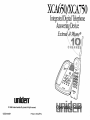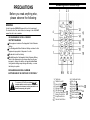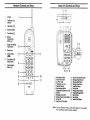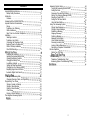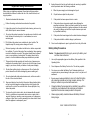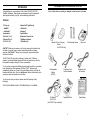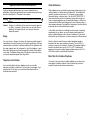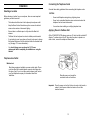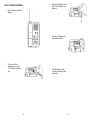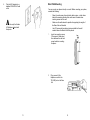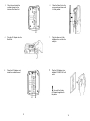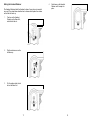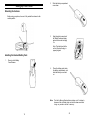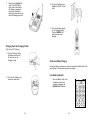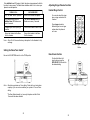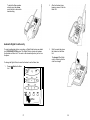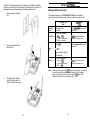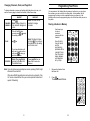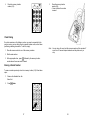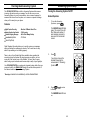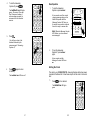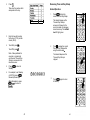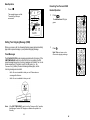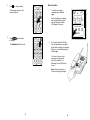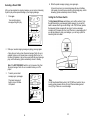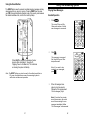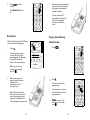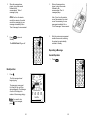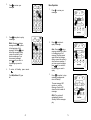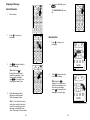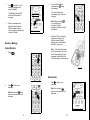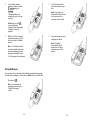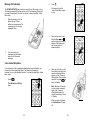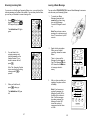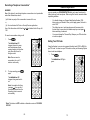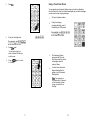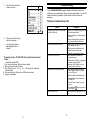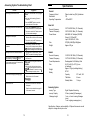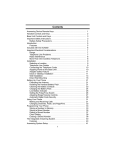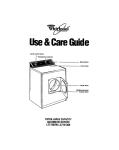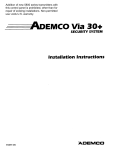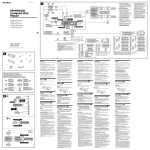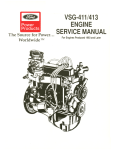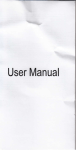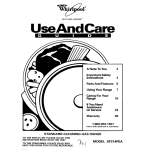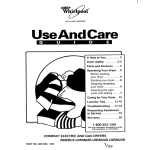Download Uniden XCA750 Telephone User Manual
Transcript
Answering Device Remote Keys PRECAUTIONS 23 1 Before you read anything else, please observe the following: WARNING! Uniden Corporation DOES NOT represent this unit to be waterproof. To reduce the risk of fire, electrical shock, or damage to the unit, DO NOT expose this unit to rain or moisture. RECHARGEABLE NICKEL-CADMIUM BATTERY WARNING This equipment contains a Rechargeable Nickel-Cadmium Battery. The Rechargeable Nickel-Cadmium Battery contained in this equipment may explode if disposed of in a fire. Do not short circuit the battery. Do not charge the Rechargeable Nickel-Cadmium Battery used in this equipment in any charger other than the one designed to charge this battery as specified in this Guide. Using another charger may damage the battery, or cause the battery to explode. RECHARGEABLE NICKEL-CADMIUM BATTERIES MUST BE DISPOSED OF PROPERLY The eclamation point within an equilateral trlangla la intended to alert the user to the presence of Important operating and maintenance (servicing) instructions In the literature accompanying the appliance. 4 5 6 7 89 10 11 Talk Button Talk/Batt Low LED Remote Button w Repeat Key ti Message DeleteKey H OGM RecordKey ib Time/ Day Stamp Reset a Memory Store Button Ringer/Pause Button Channel Select Button Flash/Redial Button Play Key b Skip Key bb Answer S stem On/Off Key a Stop Key b Play New Message Key -E OGM ReviewKey 14 Voice Guided Help Key ? PIN/Security Key on Contents Important Safety Instructions .................................. 3 Battery Safety Precautions ................................ .4 Introduction . . . . . . . . . . . . . . . . . . . . . . . . . . . . . . . . . . . . . . . . . . . . . . . . 5 Features . . . . . . . . . . . . . . . . . . . . . . . . . . . . . . . . . . . . . . . . . . . . . . . . 5 Included with the XCA650/XCA750 ........................... .6 Important Electrical Considerations ............................ .7 Range . . . . . . . . . . . . . . . . . . . . . . . . . . . . . . . . . . . . . . . . . . . . . . . . . . Telephone Line Problems ................................. .7 Radio Interference. ...................................... .8 More Than One Cordless Telephone ........................ .8 Installation. . . . . . . . . . . . . . . . . . . . . . . . . . . . . . . . . . . . . . . . . . . . . . . . . 9 Selecting a Location . . . . . . . . . . . . . . . . . . . . . . . . . . . . . . . . . . . . . . 9 Telephone Line Outlets . . . . . . . . . . . . . . . . . . . . . . . . . . . . . . . . . . . .9 Connecting the Telephone Cords ........................... 10 Applying Power to the Base Unit. ........................... 10 Desk or Tabletop Installation. .............................. 11 Direct Wall Mounting ..................................... 14 Se~ingUp~ourPhone......................................l9 Extending the Antenna ................................... 19 Installing the Handset Battery Pack. ......................... 19 Cleaning the Battery Contacts. ............................ .21 Charging the Battery Pack. ............................... .22 Low Battery Indicator. ................................... .23 Setting the Pulse/Tone Switch. ............................ .24 Charging from the Charging Cradle. ........................ .25 Adjusting Ringer/Volume Controls. .......................... 26 Automatic Digital Code Security ........................... .27 UsingYourPhone..........................................3 0 Making and Receiving Calls .............................. .30 Changing Channels, Flash, and Page/Find. .................. .31 Programming Your Phone .................................. .32 Storing a Number in Memory. ............................. .32 Storing a Mixed Number ................................. .34 Dialing a Stored Number. ................................ .36 Chain Dialing .......................................... .37 Erasing a Stored Number ................................ .37 The Integrated Answering System . . . . . . . . . . . . . . . . . . . . . . . . . . . . .39 Features...............................................3 9 1 Answering System Setup ................................... .40 Turning the Answering System On/Off ...................... .40 Setting the Clock. ...................................... .42 Reviewing Time and Day Stamp. .......................... .44 Setting Your Outgoing Message (OGM) ..................... .45 Selecting a Preset OGM ............................................................ 49 Setting the Toll Saver Switch. 1 .50 Using the Reset Button .................................. .51 Using Your Answering System. .............................. .52 Playing New Messages. ................................. .52 Playing a Stored Message. ............................... .54 Repeating a Message ................................... .56 Skippinga Message . . . . . . . . . . . . . . . . . . . . . . . . . . . . . . . . . . . ..5 9 Deleting a Message. .................................... .61 Message Full Indication. . . . . . . . . . . . . . . . . . . . . . . . . . . . . . . . . . .65 Voice-Guided Help Menu. ................................ .65 Screening Incoming Calls ................................ .67 Leaving a Memo Message. ............................... .68 Recording a Telephone Conversation. . . . . . . . . . . . . . . . . . . . . . . .69 Remote Operation ........................................ .70 Setting Your PIN Code .................................. .70 UsingaTouch-TonePhone................................7 2 Troubleshooting.. . . . . . . . . . . . . . . . . . . . . . . . . . . . . . . . . . . . . . . . ..7 4 Telephone Troubleshooting Chart. ......................... .74 Answering System Troubleshooting Chart ................... .75 Specifica~ons.............................................7 6 2 Important Safety Instructions 12. When using your telephone equipment, these basic safety precautions should always be followed to reduce the risk of fire, electrical shock, and injury to persons: Unplug this product from the wall outlet and refer servicing to qualified service personnel under the following conditions: A. When the power supply cord is damaged or frayed. B. If liquid has been spilled into the product. 1. Read and understand all instructions. C. If the product has been exposed to rain or water. 2. Follow all warnings and instructions marked on the product. D. 3. Unplug this product from the wall outlet before cleaning, and use a dry cloth, without liquid or aerosol cleaners. If the product does not operate normally when following the operating instructions. (Adjust only those controls that are covered by the operating instructions. Improper adjustment of other.controls may result in damage and will often require extensive repair work by a qualified technician.) 4. Do not use this product near water; for example, near a bath tub, wash bowl, kitchen sink or laundry tub, in a wet basement, or near a swimming pool. E. If the product has been dropped or the cabinet has been damaged. F. If the product exhibits a distinct change in performance. 5. Do not place this product on an unstable cart, stand, or table. The 6. 7. telephone may fall, causing serious damage to the unit. 13. Slots and openings in the cabinet and the back or bottom are provided for ventilation. To protect the product from overheating, these openings must not be blocked or covered. This product should never be placed near or over a radiator or heat register. This product should not be placed in a built-in installation unless proper ventilation is provided. Battery Safety Precautions This product should be operated only from the type of power source indicated on the marking label. If you are not sure of the type of power supply to your home, consult your dealer or local power company. 8. Do not allow anything to rest on the power cord. Do not locate this product where the cord will be damaged by persons walking on it. 9. Do not overload wall outlets and extension cords, as this can result in the risk of fire or electrical shock. 10. 11. Never push objects of any kind into this product through cabinet slots, as they may touch dangerous voltage points or short out parts that could result in a risk of fire or electric shock. Never spill liquid of any kind on the product. To reduce the risk of electric shock, do not disassemble this product. Take it to qualified service personnel when service or repair work is required. Opening or removing covers may expose you to dangerous voltages or other risks. Incorrect reassembly can cause electric shock when the appliance is subsequently used. Do not use the telephone to report a gas leak in the vicinity of the leak. Caution: To reduce the risk of fife of injury to persons by the battery, read and follow these instructions: 1. Use only the appropriate type and size Battery Pack specified in this Operating Guide. 2. Do not dispose of the Battery Pack in a fire. The cell may explode. 3. Do not open or mutilate the Battery Pack. Released electrolyte is corrosive and may cause damage to the eyes or skin. It may be toxic if swallowed. 4. Exercise care in handling the battery in order not to short the battery with conducting materials such as rings, bracelets, and keys. The battery or conductor may overheat and cause burns. 5. Charge the Battery Pack provided with or identified for use with this product only in accordance with the instructions and limitations specified in the instruction manual provided for this product. 6. Observe proper polarity orientation between the Battery Pack and battery charger. SAVE THESE INSTRUCTIONS 3 4 Introduction Congratulations on your purchase of the Uniden XCA650/XCA750 Cordless Telephone. These phones are designed to exacting standards which provide reliability, long life, and outstanding performance. Included with the XCA65O!!CA750 If any of these items are missing or damaged, contact the place of purchase. Features 10 Channels AutoTalk™ l AutoStandby™ l Speakerphone l Pulse/Tone Dialing * l 10-Number Memory l l l Redial/Flash Key . . . . . Random Code™ Digital Security UltraClear Plus AutoSecure™ Page/Find Button Base/Handse t Volume Con trols . Talk/Battery Low Indicator . 14 Day Battery Life AutoTalk™ allows you to answer a call by just removing the Handset from the Base so you don’t have to waste time pushing buttons or flipping swatches. AutoStandby™ allows you to hang up by simply returning the Handset to the Base. Handset Extra Charging Cradle (for XCA750 only} Two Mounting Screws The UltrClear Plus innovative technology, together with 10 different channels, virtually eliminates background noise and provides you with the best possible reception during all of your conversations. To help protect you against misbilled calls which might result from your phone being activated by other equipment, Random Code™ digital security automatically selects one of over 65 thousand digital security codes for the Handset and Base Units. Also, the AutoSecure TM feature electronically locks your phone when the Handset is on the Base. Base Unit OR Rechargeable Battery (BT161) Telephone Cord for New Zealand Telephone Cord for Australia Operating Guide Memo Paper To get the most from your phone, please read this Operating Guide thoroughly. l Note: For New Zealand version, Pulse Mode dialing is not available. AC Adapter (AAD-50U) (for XCA750, 2pcs included) 5 6 Radio lntetference Important Electrical Considerations Unplug all electrical appliances when you know an electrical storm is approaching. Lightning can pass through your household wiring and damage any device connected to it. This phone is no exception. Warning: Please do not attempt to unplug any appliance during an electrica Caution: Changes or modifications to this product not expressly approved by Uniden, or operation of this product in any way other than as detailed by this Operating Guide, could void your authority to operate this product. Range l Radio interference may occasionally cause buzzing and humming in your cordless Handset, or clicking noises in the Base Unit. This interference is caused by external sources such as TV, refrigerator, vacuum cleaner, fluorescent lighting, or electrical storm. Your unit is NOT DEFECTIVE. If these noises continue and are too distracting, please check around your home to see what appliances may be causing the problem. In addition, we recommend that the Base not be plugged into a circuit that also powers a major appliance because of the potential for interference. Be certain that the antenna on the unit is fully extended when needed. In the unlikely event that you consistently hear other voices or distracting transmissions on your phone, you may be receiving radio signals from another cordless telephone or other source of interference. If you cannot eliminate this type of interference, you need to change to a different channel. Your new phone is designed to achieve the maximum possible range by transmitting and receiving according to the highest specifications. We have rated this phone to operate at a maximum distance with the qualification that the range depends upon the environment in which the telephone is used. Many factors limit range, and it would be impossible to include all the variables in our rating. The Maximum Range rating of this phone is meant to be used as a means of comparison against other range claims. Finally, it should be noted that some cordless telephones operate at frequencies that may cause interference to nearby TVs and VCRs. To minimize or prevent such interference, the base of the cordless telephone should not be placed near or on top of a TV or VCR. If interference is experienced, moving the cordless telephone farther away from the TV or VCR will often reduce or eliminate the interference. Telephone Line Problems If you want to use more than one cordless telephone in your home, they must operate on different channels. Press the channel key to select a channel that provides the clearest communication. If you are having trouble with your telephone service, you must first disconnect your phone to determine if it is the cause of your problem. If you determine that it is the cause, you must leave it disconnected until the trouble has been corrected. 7 More Than One Cordless Telephone 8 Installation Connecting the Telephone Cords Consider these safety guidelines before connecting the telephone cords: Selecting a Location CAUTION: Before choosing a location for your new phone, there are some important guidelines you should consider: l l l l l l The location should be close to both a phone jack and power outlet. Keep the Base Unit and Handset away from sources of electrical noise such as motors or fluorescent lighting. l l l Never install telephone wiring during a lightning storm. Never touch uninsulated telephone wires or terminals unless the telephone line has been disconnected. Use caution when installing or modifying telephone lines. Be sure there is sufficient space to fully extend the Base Unit antenna. Applying Power to the Base Unit The Base Unit can be placed on a desk or tabletop or wall mounted. All the XCA650/XCA750 phones require an AC outlet and the included AC Adapter. To relieve strain on the DC plug when the phone is placed on a desk or table, connect the adapter as shown below. If you decide to mount your phone on the wall, make sure to change the Handset Retainer so that the tab which holds the Handset faces up. (See page 17 for more information.) You should charge your new phone for 15-12 hours uninterrupted before completing the installation or using the Handset. Telephone Line Outlet Modular Jack Most phone equipment available now uses modular jacks. Phone cords are fitted with a molded plastic connector which plugs into this type of jack. If you do not have modular phone jacks, contact your local telephone company for information about their installation. Wrap the power cord around the convenient notch on the bottom. Important: Place the power cord so that it does not create a trip hazard, or where if could become chafed and create a fire or other electrical hazards. 9 10 Desk or Tabletop Installation 1. 2. 3. Plug the AC Adapter cord into the 9V DC input jack on the Base Unit. 4. Place the AC Adapter cord around the strain relief. 5. Plug the other end of the cord into the telephone jack on the wall. Place the Base on a desk or tabletop. Plug one end of the telephone cord into the TEL LINE jack on the Base Unit. 11 12 6. Direct Wall Mounting Plug the AC Adapter into a standard 230-240V AC wall outlet. You can mount your phone directly on a wall. Before mounting your phone, consider the following: l A l Use only the Uniden AC Adapter supplied with this phone. ’ l 1. Select a location away from electrical cables, pipes, or other items behind the mounting location that could cause a hazard when inserting screws into the wall. Make sure the wall material is capable of supporting the weight of the Base Unit and Handset. Use #10 screws with anchoring devices suitable for the wall material where the Base Unit will be placed. Insert two mounting screws 100mm apart. Allow about 5mm between the wall and screw heads for mounting the phone. 5mm 100mm 1 2. 13 Plug one end of the telephone cord into the TEL LINE jack on the Base Unit. 14 3. Place the cord inside the molded channel on the bottom of the Base Unit. 6. Place the Base Unit on the screws and push down until it’s firmly seated. 4. Plug the AC Adapter into the Base Unit. 7. Plug the other end of the telephone line cord into the wall jack. 5. Place the AC Adapter cord inside the molded channel. 8. Plug the AC Adapter into a standard 230-240V AC wall outlet. ! Use only the Uniden AC Adapter supplied with this phone. 15 16 Setting the Handset Retainer 4. The Handset Retainer holds the Handset in place if your phone is mounted on a wall. The steps below describe how to remove and replace the retainer so that the tab faces up. 1. Push up on the Handset Retainer on the Base Unit, and slide the tab out. 2. Flip the retainer over so the tab faces up. 3. Put the retainer back into its slot on the Base Unit. 17 Push down on the Handset Retainer until it snaps into place. 18 2. Slide the battery compartment cover down. 3. Align the plastic connector of the Nickel-Cadmium battery pack with its socket and plug it in. Setting Up Your Phone Extending the Antenna Before using your phone, be sure to fully extend the antenna to the vertical position. Note: The black lead will be on the left when the plug is properly aligned. Installing the Handset Battery Pack 1. Press in on the Battery Cover Release. 4. Note: 19 Place the battery pack inside the battery compartment, and slide the battery cover back on. The built-in Memory Backup feature allows up to 3 minutes to disconnect the old battery pack and install a new one without losing any numbers stored in memory. 20 Cleaning the Battery Contacts Charging the Battery Pack To maintain a good charge, it is important to clean all charging contacts on the Handset and Base Unit about once a month. Use a pencil eraser or other contact cleaner. Do not use any liquids or solvents. Initial Battery Charging The rechargeable Nickel-Cadmium battery pack must be fully charged before using your phone for the first time. We recommend that the battery pack charge for aooroximately 15-20 hours, without interruption, before plugging the phone line into your new phone. 1. T’ Place the Handset on the Base Unit. Hang the Handset on the cradle when the phone is mounted on a wall. Contacts YZontacts Note: Make sure to change the Handset Retainer before hanging up the phone. IMPORTANT!!! It is advisable to use the main base unit for initial charging This will automatically set the security code when you first use the phone. Should you wish to change the security code, please refer to pege 27 for instruction. 21 22 2. Make sure the charge LED lights. If the LED doesn’t light, check to see that the AC Adapter is plugged in, and that the Handset is making good contact with the Base Unit charging contacts. 3. Plug the AC Adapter into a standard 230/240V AC wall outlet. 4. Place the Handset upright on the Charging Cradle. The red CHARGE LED lights while the unit is charging. Charging from the Charging Cradle (Only for the XC750 phone.) 1. Plug the Charging Cradle AC Adapter cord into the DC input jack on the Charging Cradle. Continuous Battery Charging For the best battery performance, return the Handset to the Base Unit at the end of the day. This keeps the battery fully charged. Low Battery Indicator 2. Place the AC Adapter cord around the strain relief. When the Battery Pack in the Handset is very low and needs to be charged, the talk/batt low LED flashes. 23 24 If the talk/batt l o w LED begins to flash, the phone is programmed to limit its functions to save power. The table below describes what to do to return your phone to normal operation. DURING A CALL IN STANDBY MODE Only the talk button operates. None of the buttons will operate. The Handset beeps and the talk/batt low LED flashes once everv 3 seconds. The Handset talk/batt low LED flashes once every 3 seconds. Complete your call as quickly as possible. You will not be able to make a call. Return the Handset to the Base Unit for charaina. Return the Handset to the Base Unit for charaina. Note: Adjusting Ringer/Volume Controls 1 Handset Ringer Control You can also select the ringer tone or ringer volume for the Handset. Press ringer to select a different ringer tone or ringer volume when the phone is not in use. I Allow 15 to 20 hours without any interruption for the Handset to fully recharge. 1 4 Handset Ringer Tone Select Button Setting the Pulse/Tone Switch* Be sure the PULSE/TONE switch is in the TONE position. Base Volume Controls To adjust the Base Unit ringer volume, move the RING VOL-OFF LO H/ switch to the desired setting. Note: Most phone systems are Tone dialing. Check with your local phone company if you are not sure whether your system is Tone or Pulse dialing. * The New Zealand model is a tone only telephone and the Pulse/ Tone switch has been disabled. 25 26 To adjust the Base speaker volume, press the volume control switch to achieve the desired setting. 2. After the Handset stops beeping, remove it from the Base Unit. 3. Wait 5 seconds then place the Handset on the Base Unit. Automatic Digital Code Security To avoid unauthorised calls on your phone, a Digital Code feature was added to all XCA650/XCA750 phones. This Digital Code is shared only between the Handset and Base Unit. The code is set automatically when you first use the phone. To change the Digital Code, be sure the Handset is on the Base, then: 1. The charge LED will blink quickly, indicating that the code has changed. Press page/find on the Base Unit. - 27 28 If the Base Unit loses power while the Handset is off the Base, the Digital Code may be erased. When this happens, the Handset will not function. To reestablish communication between the Handset and Base Unit: 1. Restore power to the Base Unit. Using Your Phone Making and Receiving Calls The following features of the XCA650/XCA750 phone are different depending on the Handset’s Location when you make or receive a call. HANDSET ON HAN;;:; OFF BASE ANSWER CALL MAKE CALL 2. Pick up Handset (AutoTalk) Press speaker button on the Base Unit. 1) Pick up Handset 2 ) PreSS @ 3) Listen for dial tone 4) Dial the number fVote: You must use the Handset to make a call. Press speaker button on the Base Unit. Press @ Place the Handset back on the Base Unit. I! HANG UP -OR- Return Handset to Base (AutoStandby) REDIAL Note: 3. 1) Pickup Handset 2) Press @ 3) Listen for dial tone 4) Press @ Afofe: You must use the Handset to make a call. Sometimes when you press @ to hang up the phone, you may get an error tone and the phone will not disconnect. If this happens, place the Handset on the Base Unit or press @ again while holding the Handset close to the Base Unit. The charge LED will blink quickly, indicating that the Digital Code has been reset. 29 30 Changing Channels, Flash, and Page/Find Programming Your Phone To change channels or access call waiting while the phone is in use, or to use the one-way page to locate the Handset, follow these steps: I HANDSET I Press @ CHANGING CHANNELS Note: Change channels to help eliminate background noise. BASE UNIT Note: You must use the Handset to change channels. For convenience, the Handset has ten memory locations so you can store the numbers you use most often in either place. Just remember that all programming functions must be completed when your phone is in the standby mode, since the programming keys do not function while you are on the phone. Storing a Number in Memory Use these keys to store a number in memory with the Handset. If the call waiting tone sounds, press @to accept the waiting call. FLASH Note: The Base Unit does not have 8. You must use the Handset for call waiting and to make a call. -OR- Note: An error tone will sound and the programming procedure will be canceled if more than 20 seconds elapse between each keystroke entry or step. If you have finished a call and want to make another call, press @I to hang up and aet a dial tone. PAGE/FIND Note: When page/find is pressed on the Base Unit, the Handset beeps. Press page/find on the Base Unit to locate the Handset. Note: If you do not have any special phone service, pressing FLASH might disconnect the current call. If the above FLASH operation does not work and you have the “Easy Call” service connected then follow your service provider’s instruction to operate “Call waiting’: 31 1. Remove the Handset from the Base Unit. 2. Press @ . The talk/batt low LED blinks. 32 3. 4. Note: Enter the number you want to store (up to 16 digits). @)@@a@a@ If a pause is needed during dialing to access a long distance service, press Q . @Q @@@a@a@ Storing a Mixed Number (Australian Model Only) If your phone is set up for Pulse dialing you can store a mixed mode number so that you can easily access long distance services. Use these keys to store a mixed mode number in memory with the Handset. The @ button counts as one digit and lasts three seconds. Pressing @ more than once increases the length of the pause between numbers. 5. Press 0 again. 6. Enter the memory location Note: An error tone will sound and the programming procedure will be canceled if more than 20 seconds elapse between each keystroke entry or step. A tone indicates that the number is stored. 33 1. Remove Handset from the Base Unit. 2. Press 0 . The talk/batt low LED blinks. 3. Enter the number to be dialed in pulse mode. 34 4. Dialing a Stored Number Press tone on the Handset. (# button) To dial a number previously stored in memory, follow these steps: 1. Remove the Handset from the Base Unit. 2. Press @ . 3. Press @ . I 5. Enter the number to be dialed in tone mode. 6. If a pause is needed during dialing to access a long distance service, press ‘@ . @@O@ Q@@O@ The @ button counts as one digit and lasts three seconds. Pressing @ more than once increases the length of the pause between numbers. Note: 7. Press @ again. 6. Enter the memory location A tone indicates that the number is stored. . 36 4. 3. Press the memory location number (0-9). Press the memory location number (0-9). A tone indicates the number is erased. Chain Dialing On certain occasions, after dialing a number, you may be requested by the party or service you are calling to enter a special access code, such as when performing a banking transaction. To do this, simply: Note: 1. Store the access code into one of the memory numbers. 2. Dial the main number. 3. At the appropriate time, press @ followed by the memory location number where the access code is saved. An error tone will sound and the erase procedure will be canceled if more than 20 seconds elapse between each keystroke entry or step. Erasing a Stored Number To erase a number previously stored in a memory location (0-9), follow these steps: 1. Remove the Handset from the Base Unit. 2. Press @ twice. 37 38 The Integrated Answering System The XCA650/XCA750 has a built-in Answering System which answers incoming calls and records you message. You can also use your new Answering System to record a conversation, leave a memo message for someone else who will use the phone, or to announce a special message when you’ll be away from your phone. Answering System Setup Turning the Answering System On/Off HandsetOperation 1. Features Digital Tapeless Recording Remote Operation from Handset Selectable Outgoing Messages Voice-Guided Help Menu The talk/batt low LED fights green. The current Time and Day Stamp and number of new messages recorded is announced in the Handset receiver. More than 20 Minutes Record Time l Call Screening l Built in Flash Memory Backup l l To turn the Answering System on, press a. Toll Saver Time and Day Stamp Digital Tapeless Recording allows you to quickly review your messages, saving or deleting the messages you choose. You’ll never have to worry about a tape wearing out or resetting properly. There is also a Voice-Guided Help Menu available when operating the remote keys from the Handset. By simply pressing one button, you can review all of the function keys on the Handset. You won’t have to worry about finding a quick reference card because help is really at your fingertips. 2. Press 0. You will hear a tone in the Handset followed by the announcement: “Answering System on. ” Your XCA650/XCA750 is an advanced, integrated system which offers you maximum ilexbility, but please read through the sections that exprain all of the features before using your Answering System. * Recording a conversation is available only on New Zealand Model. 3. Press -again to return to Standby. The talk/batt low LED turns Off, 39 40 4. To turn the Answering System off, press B BaseOperation The talk/batt low LED lights green, The current Time and Day Stamp and number of new messages recorded is announced on the Handset receiver. 1. To turn the Answering System on, press answer. A tone sounds, and the current outgoing message plays on the Base Unit speaker and the Message Counter LED turns on. A second tone sounds to indicate the unit is ready to answer calls. Note: When the Message Counter 5. LED flashes, you have unread new messages. Press 0 . You will hear a tone in the Handset followed by the announcement: “Answering System off,” 2. To turn the Answering System off, press answer again. A tone sounds and the Message Counter LED turns Off. 6. Setting the Clock Press a again to return to Standby. The talk/batt low LED turns off. The clock in your XCA650/XCA750 Answering System starts when power is applied to the Base Unit. Follow these steps to set the clock to the correct time. 1. Press w on the Handset. The talk/batt low LED lights green. 41 42 2. Press 0. Reviewing Time and Day Stamp Then enter the number which corresponds to the day. HandsetOperation 1. Saturday 3. Enter the two-digit number for the hour (01-12) and the minute (00-59) 4. To set AM, press *. 1 Press a to hear the current Time and Day Stamp. The Handset beeps and the Time and Day Stamp is announced, followed by the new total number of messages stored in memory The talk/batt low LED lights green. 7 2. To set PM, press #. Press m to replay the current Time and Day Stamp while using the remote keys . Note: A beep indicates the new rime is programmed, and the new Time and Day Stamp is announced in the Handset receiver. The Handset beeps and the Time and Day Stamp is replayed. 5. Press W to return to Standby. 6. For example, to set Tuesday at 3:20 PM, press w followed by these keys. 3. Note: Remember to press zb;gain to return to 43 Press a again to return to Standby. 44 BaseOperation 1. Press . Recording Your Personal OGM l HandsetOperation The speaker beeps, and the Time and Day Stamp is announced. 1. Press w. The talk/batt low LED lights green. Setting Your Outgoing Message (OGM) When you receive a call, the Answering System answers and automatically plays either a preset message or your personal Outgoing Message. Preset Messages 2. Press lb. Note: You can leave up to a 60-second outgoing message. The XCA650/XCA750 has two message programmed in its memory. If the REC TIME/ANN/4/1 switch is in either the four or one position, the first preset message below plays. Incoming messages are limited to four or one minute respectively. If the switch is set in the left posion. (i.e., the “Announce On/y” position) the second message below plays, and no incoming message are recorded. . l Note: Hello. No one is available to take your call. Please leave a message after the tone. Hello. No one is available to take your call. If the REC TIME/ANN/4/1 switch is in the “Announce Only” position, the Message Counter LED displays an A when the system is in Standby. 45 46 3. Base Operation Press m to stop recording. The message replays in the Handset receiver. 1. To record an outgoing message, press and hold ogm. Start recording your message after you hear the long tone and the Message Counter LED begins to count up. 4. Press a again to return to Standby. 2. The talk/batt low LED turns off. Do not get closer than 300 mm from the microphone, and speak clearly while recording your message. When you are finished recording, release ogm. You hear a tone, and your message is played on the Base Unit speaker, The Message Counter LED resets to zero, Note: You can leave up to a 60-second outgoing message. 47 48 4. While the preset message is playing, press ogm again. Selecting a Preset OGM After you have recorded an outgoing message, you can set your Answering System to play either a preset message or your outgoing message. 1. A tone will sound, and your recorded message will play on the Base Unit speaker. A second tone sounds after your message plays, and the Answering System automatically returns to Standby. Press ogm. Setting the Toll Saver Switch Your recorded outgoing message will begin to play. The Ring Number/Toll Saver switch allows you to set the number of rings the caller hears before your Answering System answers. You can set the switch to answer after 2 rings or after 4 rings. In the TS (Toll Saver) position, the Answering System answers after two rings if you have messages recorded, and it answers after four rings if there are no new messages So if you call long distance to check your messages, you can hang up after the second ring and not be billed. 2. While your recorded outgoing message is playing, press ogm again. A tone will sound, and you hear the preset message “Hello. No one is available to take your call, please leave a message after the tone” on the Base Unit speaker. A second tone sounds after the preset message plays, and the Answering System automatically returns to Standby. Note: If the REC TIME/ANN/4/1 switch is set to Announce Only, then the preset message “Hello. No one is available to take your call” is played. 3. To select your recorded message again, press ogm The preset message will begin to play on the Base Unit speaker. *Note; For the New Zealand Model, when in the TS (Toll Saver) position, the answering system answers after six (6) rings if there are messages and nine (9) rings if there are no new messages. 49 50 Using the Reset Button Using Your Answering System The RESET button is used to erase all recorded outgoing messages and any messages which are saved in memory. Pressing RESET does not erase your PIN (Personal Identification Number) code or the security code between the Handset and Base Unit, and the Time and Day Stamp. Playing New Messages HandsetOperation 1. Press a. The current Time and Day Stamp and number of stored new messages is announced. 2. Press *. The message is announced first, then the Day and Time stamp afterwards. &I 4 When RESET is pressed, the Message Counter begins to flash and display P. See page 10, “Applying Power to the Base Unit,” for instructions on returning the system to Standby. Note; If you want to stop reviewing your messages, press W. Note; The RESET button may also be used in the unlikely event that an AC power line disturbance causes the answering system to malfunction and become inoperative. 3. When all messages have played, a long tone sounds followed by the announcement “End of messages” plays. Note: If less than five minutes record time remains, the actual record time remaining for new messages immediate/y follow “End of messages” announcement. 51 52 4. Press a to return to Standby. 3. The talk/batt low LED goes Off. After the previous announcement another tone sounds, indicating the system has automatically returned to Standby. The new message LED stops flashing, indicating that all of the new messages have been reviewed and stored. BaseOperation Playing a Stored Message When the Message Counter LED flashes, you have received new messages. 1. HandsetOperation 1. Press -Z+ . Press a. The message is announced first, then the Day and Time stamp afterwards. The Message Counter LED displays the number of the message playing. Note: If you want to stop reviewing your messages, press the 4. 2. When all messages have played, a long tone sounds followed by the announcement “End of messages” plays. Press F. The first message stored begins playing. Note: If less than five minutes record time remains, the actual record time remaining for new messages immediate/y follow “End of messages” announcement. 53 The message is announced first, then the Day and Time stamp afterwards. Note: If you want to stop reviewing your messages, press I. 54 3. When all messages have played, a long tone sounds followed by the announcement “End of messages” plays. 2. Note: /f less than five minutes record time remains, the actual record time remaining for new messages immediately follo w “End of messages” announcement. Note: If less than five minutes record time remains, the actual record time remaining for new messages immediate/y follo w “End of messages” announcement. 4. 3. Press w to return to Standby. When all messages have played, a long tone sounds followed by the announcement “End of messages”plays. The talk/batt low LED goes off. After the previous announcement another tone sounds, indicating the system has automatically returned to Standby. Repeating a Message HandsetOperation 1. Press a. BaseOperation 1. Press b. The first message stored begins playing. The message is announced first, then the Day and Time stamp afterwards. The Message Counter LED displays the number of the message playing. /Vote: If you want to stop reviewing your messages, press I. 55 56 2. 3. Press b to review your messages. Base Operation 1. Press b to review your messages. 2. Press 44 at anytime to replay a message. Press 44 at anytime to replay a message. Nofe: Pressing ti during a message returns the system to the beginning of that message. Pressing 44 again before the message replays causes the system to scan back one message, If you have several messages, press 44 until you return to the message you want to replay. 4. Note: Pressing ti during a message returns the system to the beginning of that message, Pressing repeat again before the message replays causes the system to scan back one message. If you have several messages, press 44 until you return to the message you want to replay. To return to Standby, press remote ’ . 3. The talik/batt low LED goes Off. Press ■ at anytime to stop reviewing messages and return to Standby. The new message LED remains on, and the Message Counter LED shows the total number of messages. Note: The system will automatically return to Standby if all the messages play. 57 5a Skipping a Message 5. HandsetOperation 1. Press remote. 2. Press b to review your messages. 3. The talk/batt low LED goes Off. BaseOperation 1. Press F to review your messages. 2. Press M at anytime to skip to the next message. Press N at anytime to skip to the next message. Note: Each time B is pressed the system scans forward one message. If you have several messages, press bb until you get to the message you want to play. 4. To return to Standby, press m. Note: Each time bb is pressed, the system scans forward one message. If you have several messages, press b until you get to the message you want to play. When all messages have played, the announcement “End of messages” plays. Note: If less than five minutes record time remains, the actual record time remaining for new messages immediate/y follow “End of messages” announcement. 59 60 3. 3. Press m at anytime to stop reviewing messages and return to Standby. The system beeps and immediately goes to the next message. The Message Counter LED shows the total number of messages. 4. Note: When you press @ , you are deleting the message. Once the message is deleted, it cannot be replayed. When all messages have played, the announcement “End of messages” plays. Then the system automatically returns to Standby. 4. Deleting a Message HandsetOperation 1. If you decide to delete a message, press @ during the message. When the “End of messages” announcement plays, you will hear a series of quick warning tones in the Handset followed by a long tone. Note: If less than five minutes record time remains, the actual record time remaining for new messages immediate/y follow “End of messages” announcement. Press w. BaseOperation 1. 2. Press F to review your messages. Press b to review your messages. Note: You can press * when you have received new messages. Note: You can press 46 (8 key) when you have received new messages. 61 62 2. If you decide to delete a message, press and release ze;tyt$e during the 2. You will hear three short tones, followed by a longer tone. Note: If you release the delete button before all three short tones sound, the messages are not erased. The system beeps and immediate/y goes to the next message. Note: When you press 0, you are deleting the message. Once the message is deleted, if cannot be replayed. 4. When the “End of messages” announcement plays, you will hear a long tone on the Base speaker. 3. Note: If less than five minutes record time remains, the actual record time remaining for new messages immediate/y follow “End of messages” announcement. A long tone sounds once the messages are erased. Note: The deletion announcement above depends on how many messages are stored in memory. Deleting All Messages You can delete all your messages without deleting each separate message. To delete all the messages, you must use the delete button on the Base Unit. 1. Press and hold 0. Note: You must review all messages before using the “Delete All Messages” function. 63 64 Message Full Indication 2. A tone sounds, and the Voice-Guided Menu begins to play. The XCA650/XCA750 has a maximum record time of 20 minutes or up to 40 incoming message. When the memory is full, the Answering System will not record incoming calls. To return the system to normal operation, follow these steps. 1. 2. Press ?. When the memory is full, the phone will ring 10 times before the announcement “No remaining time for incoming messages” plays. 3. There are two ways to exit the Help Menu - press m anytime during the review or listen to all the options and wait for the system to automatically exit. 4. When you exit Help, you will hear a short tone every three seconds, indicating that the system IS in the Command Waiting Mode. Press another command, or press w to return to Standby. You must review your messages and then delete some or all of the stored messages. Voice-Guided Help Menu If you are unsure of the commands available while using the Handset, you can use the Voice-Guided Help Menu. The Handset commands are reviewed for you on the Handset Receiver. To access the Help Menu, follow these steps. 1. Press a. The talk/batt low LED lights green. Note: You have 20 seconds to enter another command while in the Command Waiting Mode before the system automatically returns to Standby. When you return to Standby, the talk/batt low LED goes Off. 65 66 Screening Incoming Calls Leaving a Memo Message If you receive a call while your Answering System is on, you can listen to the incoming message on the Base Unit speaker. If you are away from the Base, you can use your Handset to screen incoming calls. You can use the XCA650/XCA750 to leave a Memo Message for someone else who uses your Answering System. 1. 1. Press a after the phone begins to ring and the w LED begins to light green. The talk/batt low LED lights green, Note; You can leave a memo message for a minimum record time of 2 seconds and up to 60 seconds. 2. 2. You can listen to the outgoing message and incoming message on the Handset receiver. If you decide to answer the call, press @. Speak into the microphone. When you are finished recording, release the memo Button. There is a tone, and the Message Counter be ins to flash The Message l!ounter LED shows the total number of messages stored in memory. Note: The Answering System stops recording the incoming message when @ is pressed. 3. 3. To record your Memo Message, press and hold memo until you hear a long tone and the Message Counter LED begins to count up. When you finish the call, press @ to hang up. After you have recorded your message, the system returns to Standby. Note: If you have new or unplayed messages, the Message Counter LED on the Base Unit continues to flash. If all the messages have been reviewed, the Message Counter LED shows the number of messages stored but does not f/ash. The talk/batt low LED goes Off. 67 68 Recording a Telephone Conversation* WARNING Use of this device for monitoring telephone conversations is not permissible under New Zealand law, unless:- Remote Operation you can operate your XCA650/XCA750 while you’re away from home by calling from any touch-tone phone. When using this feature, remember these important guidelines. (a) At feast one party of the conversation is aware of its use, l or, (b) Use is authorised for Police or Security Service applications. Use of this information shall follow the ,principles detailed in the Privacy Act . 1993. l To record a conversation during a call: 1. The dialing keys on a touch-tone phone work the same as the function keys on your phone’s Handset except you must press # before selecting a command. You cannot change the Time and Day Stamp or your PIN code from a touch-tone phone. Press m. Setting Your PIN Code The talk/batt low LED changes from red to green, and the telephone sounds warning beeps to /et the other party know that the call is being recorded. Using the Handset, you can set a personal four-digit code (0000 to 9999) for your PIN code. You must use your PIN code to access your Answering System from a touch-tone telephone. 1. Note: You can record a conversation for up to 10 minutes continuously 2. l You should change your Personal Identification Number (PIN) before using your Handset. When you first apply power, the code is set to 0000. Press m. The talk/batt low LED lights green. To stop recording, press w again. The talk/batt low LED changes from green back to red. Note: A recorded call is like a message - if you use all of the available record time, the Recording function cancels automatically, *Note: This feature is NOT available on Australian version of XCA650 XCA 750. 69 70 2. Using a Touch-Tone Phone Press *. You can operate your Answering System using any touch-tone telephone. Use this function to check for recorded messages, play or delete messages, or even record a new outgoing message. 3. 1. Call your telephone number. 2. During the outgoing message playback, press ## followed by your PIN number. - Press your four-digit code. ;;;;;;;;l;,=ue@9ez9 @ @9 4. Press & again. You will hear a long tone which indicates that the new code is saved, 5. 3. The Answering System announces the Time and Day Stamp. And the number of messages stored in memory follows. 4. You then hear intermittent beeps indicating that the system is in the Command Waiting Mode. Press a again to return to Standby. Afofe: You must enter a command within 20 seconds or the Answering System hangs up and returns to Standby. 71 72 - 5. Use this chart to select the function you want. Function Repeat Press I Troubleshooting - #1 If your XCA650/XCA750 integrated Telephone Answering Device is not performing to your expectations, please try these simple steps. If you are still unable to resolve the problems, contact Uniden Customer Service for assistance. Telephone Troubleshooting Chart Suggestion Problem Help Menu 1 #0 1 Charge light won’t come on when Handset is placed in Base Unit. l Make sure AC Adapter is plugged into the Base Unit and wall outlet. Make sure Handset is properly seated in Base Unit. l Make sure that the char ing contacts on the Handset and Base unit are clean. l Make sure that the Base Unit antenna is fully extended and vertical. l Move the Handset and/or Base Unit to different locations and try again. l Press chan to select another channel. l Check both ends of the Base Unit telephone line cord. l Make sure the AC Adapter is plugged into the Base Unit and wall outlet. l Disconnect the AC Adapter for a few minutes, and then reconnect it. l Nickel-Cadmium battery pack ma be weak. Charge the battery on the Base Unit for 15-20 hours. l Extend the Base Unit antenna vertically l The Handset may be too far away from the Base Unit. l Place the Base Unit away from noise sources. l 6. When you’ve finished, hang up to exit the system. Audio sounds weak and/or scratchy. Your Answering System automatically returns to Standby. l To remotely set your XCA650/XCA 750 to activate the auto-answer feature: (Australian Version ONLY) 1. From any remote phone, dial your phone number. 2. Allow your phone to ring 10 times. 3. After 10 rings, your X C A 6 5 0 will activate the answering machine facility. 4. Once activated, you will hear your OGM announcement. 5. Hang-up immediately. Can’t make or receive calls. Handset doesn’t rlng or receive a page. The Digital Securit Code may be erased. Set the Digital CJe. l Set the Base Unit Ringer switch to LO or HI. l Base Unit doesn’t ring. 73 74 Answering System Troubleshooting Chart Specifications Suggestion Problem Answering System does not work. Answering System does not answer calls. l .pke sure that the Base Unit is plugged l Make sure the Answering System is turned on. l Press the RESET button to reset the system after an AC line spike. l Set the REC TIME/ANN/4/1 switch in either the 4-mintue or 1 -minute position. l The memorv mav be full. Delete some or all of the saved messages. l The incoming messages may be too long. Remind callers to leave a brief message. l The memory may be full. Delete some or all of the saved messages. After a power failure, the outgoing message is deleted. l The answering machine has a flash memory with no battery backup. Record our personal outgoing message again. 7 he default messages should still remain. Message Counter LED flashes the letter P. l There has been a power failure. Press RESET to reset the Answering System. No sound on the Base Units eaker during call monitoring or message p I)ayback l Adjust the volume control on the side of the Base Unit. Cannot access remote call-in features from another touch-tone phone. l fv?;v?b;rure you’re using the correct PIN l Make sure that the touch-tone phone ou’re using can transmit the tone for at Yeast two seconds. If it cannot. vou mav have to change to another phone. ’ Messages are incomplete. Cannot record outgoing message (ogm). l The memory may be full. Delete some or all of the saved Clock losses time. l The power to the base unit has been interrupted. Reset the clock as detailed on page 41 of this owner’s manual. General Frequency Control Modulation Operating Temperature Phase Locked Lcop (PLL) Synthesizer FM -10˚ to 50˚C Base Unit Receive Frequency Transmit Frequency Power Source 39.775-40.000 MHz (10 Channels) 30.075-30.300 MHz (10 Channels) AAD-650U AC Adapter (N14700) Output: 9V, 350mA DC Input: 230-240V AC, 50Hz Size Weight 213 (W) x 140 (D) x 48 (H) mm Approx. 667 gm Handset Receive Frequency Transmit Frequency Power Requirements Size Weight Battery 30.075-30.300 MHz (10 Channels) 39.775-40.000 MHz (10 Channels) Rechargeable Ni-Cd Battery Pack 56 (W) x 68 (D) x 307 (H) mm (w/ antenna) Approx. 353 gm (including battery) BT-l 61 270 mAh, 3.6V Capacity 6 hours Talk Mode Standby Mode 14 days Answering System memory Type memory Capacity Message Length Digital Tapeless Recording 20 min. (nominal) (40 messages) 1 min. or 4 min. Incoming Message (max.) 1 min. outgoing message (max.) Specifications, Features, and availability of Optional Accessories are all subject to change without prior notice. 75 76 WARRANTY UNIDEN XCA650/XCA750 1 YEAR WARRANTY (Batteries and Accessories are covered for 90 Days ONLY) Note: Please keep your sales docket as it provides evidence of warranty. Warranty is only valid in the country where the product has been purchased. WARRANTOR: Uniden Australian Pty. Limited ACN 001 865 498 Uniden New Zealand Limited ELEMENTS OF WARRANTY Uniden warranty to the original retail owner for the duration of this warranty, its XCA650/XCA750 Cordless Telephone (hereinafter referred to as the Product), to be free from defects in materials and craftsmanship with only the limitations or exclusions set out below. WARRANTY DURATION This warranty to the original retail owner only, shall terminate and be of no further effect ONE (1) Year after the date oforiginal retail sale. This warranty will be deemed invalid if the product is: (A) Damaged or not maintained as reasonable and necessary, (B) Modified, altered or used as part of any conversion kits, subassemblies, or any configurations not sold by Uniden. (C) Improperly installed, (D) Repaired by someone other than an authorfzed Uniden Repair Agent for a defect or malfunction covered by this warranty, (E) Used in conjunction with any equipment or parts or as a part of a system not manufactured by Uniden, (F) Installed, programmed or serviced by anyone other than an authorfzed Uniden Repair Agent, (G) Where the Serial Number label of the product has been removed or damaged beyond recognition. PARTS COVERED: This warranty covers for One year, the Base/Charging UnitHandset Only All accessories (Battery, AC Adapter, Cable, Modular Plug, etc.) arecovered for 90 Days only STATEMENT OF REMEDY: In the event that the product does not conform to this warranty at any time while this warranty is in effect, the warrantor at its discretion, will repair the defect or replace the product and return it to you without charge for parts and service. THIS WARRANTY DOES NOT COVER OR PROVIDE FOR THE REIMBURSEMENT OR PAYMENT OF INCIDENTAL OR CONSEQUENTIAL DAMAGES. THIS GUARANTEE IS IN ADDITION TO AND DOES NOT IN ANYWAY AFFECT YOUR RIGHTS UNDER THE CONSUMER GUARANTEE ACT. WARRANTY CARD: If a warranty card has been included with this product then please fill it in and return to us within 14 days of purchase. Your name and the Serial number of the product will then be registered in our database and this will help us process your claim with greater speed and efficiency should you require warranty service. PROCEDURE FOR OBTAINING PERFORMANCE OF WARRANTY: In the event that the product does not conform to this warranty, the Product should be shipped or delivered, freight prepaid, with evidence of original purchase (e.g., a copy of the sales docket), to the warrantor at: UNIDEN AUSTRALIA PTY LIMITED UNIDEN NEW ZEALAND LIMITED SERVICE DIVISION 345 Princes Highway, Rockdale, NSW 2216 150 Hams Road East Tamaki, Auckland Ph (9) 273 8383 FAX (9) 274 0009 Ph: (02) 9599-3577 FAX (02) 9599-3278 Customers in other States should ship or deliver the Product freight prepaid to their nearest Uniden Authorised Repair Centre. (Contact Uniden for the nearest Warranty Agent to you) miderr 0 1996 Uniden Australia Pty Limited. All right reserved. UDZZ01552BA Printed in Hong Kong