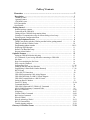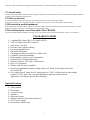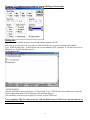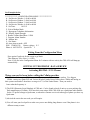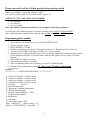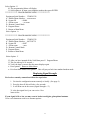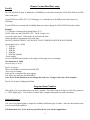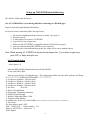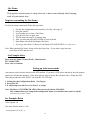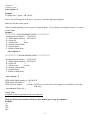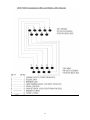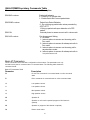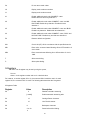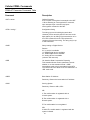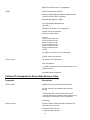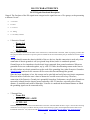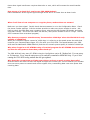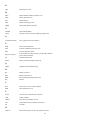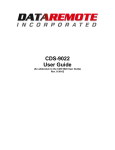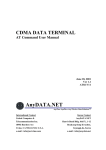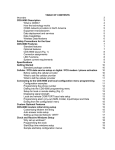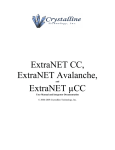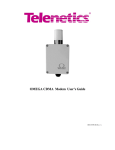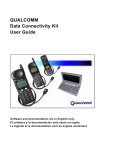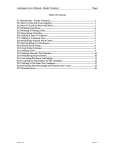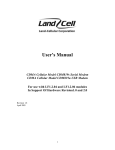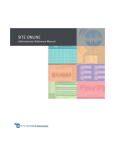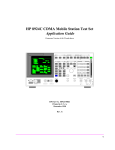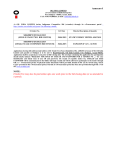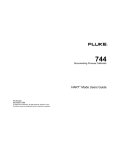Download CDS-9020 - ARC Electronics
Transcript
Draft DATEREMOTE, INC CDS-9020 MANUAL ARC Electronics 800-926-0226 1 Table of Contents Overview ………………………………………………………………. 3 Description ………………………………………………………………………… 3 Standard Feature ………………………………………………………………………… Optional Features ……………………………………………………………………….. CDS-9020 Layout ……………………………………………………………………….. LED Descriptions …………………………………………………………………………. Specifications ………………………………………………………………………….… 4 4 5 5 5 Getting Started ……..………………………………………………………………… 6 Standard package contents ………………………………………………………………… Connecting to the CDS-9020 ………………………………………………………….…. Dialing into the CDS-9020 Programming Menu ………………………………………… Example of Communication setup for remote dialing or local setup ……………… …… Exiting from the Configuration Menu ……………………………………………………. 7 7 7 8 9 Setting up Telephone Service ……………………………………………………… 9 Things you need to ask the Cellular provider before getting started …………….. 10 Things to tell the Cellular Carrier ………………………………………………... 10 Programming phone number …………………………………………………..... 10-11 Displaying Signal Strength ……………………………………………………………... 11 Remote Com Baud Rate setup …………………………….……………………………. 12 Program Alarm Number ………………………………….…………………………….. 12 Optional Features …………………………………………………………….…… 12 Setting up CDS-9020 Modem Init string ………………………………………….……. 13 AT-Commands, if your having difficulties connecting to CDS-9020 ……………….…. 13 Site Name ……………………………………………………………………………….. 14 Steps for customizing the Site Name ………………………………………………….. 14 Why set-up the Windows? ……………………………………………………………… 14 Programming Clock ……………………………………………………………………. 15-16 Setting up the Start and Stop Windows ………………………………………………... 16-17 Programming Cellular Phone Number Remotely …………………………………….. 17-18 RS-232 Setup …………………………………………………………………………… 19 3 Wire RS-232 Connections ………………………………………………………….…. 20 CDS-9020 Programming Cable wiring Diagram …………………………………….… 21 CDS-9020 DB-9 Male to a DB-25 Female Diagram …………………………………… 22 CDS-9020 Terminal Block to a DB-25 Female ………………………………………… 22 Setting up Host PC Modem …….……………………………………………………….. 23 Generic AT String ………………………………………………………………………. 23-24 Commands Reference …………………………………………………………….……. 24 CDS-9020 Cellular and PCS CDMA AT-Commands ………………………….……… 24 QUALCOMM Proprietary Commands Table…………………………………………... 25 Basic AT Parameters …………………………………………………………………… 25-26 S-Registers ……………………………………………………………………….……. 26-27 Cellular CDMA Commands ……………………………………………………….….. 28-29 Basic Action Commands ……………………………………………………………… 27-29 What is CDMA? ………………………………………………………………………. 30 How the technology Works? ………………………………………………………….. 30-31 RS-232 Characteristics ………………………………………………………………... 32-35 Trouble shooting problems …………………………………………………………… 35-36 Glossary Of Wireless Terms …………………………………………………….. 2 37-39 Overview This documentation describes all the features, functions and interfacing to the CDS-9020 products to other DTE (Data Terminal Equipment). This manual was written for people who have a basic understanding of DCE (Data Communications Equipment) products. DESCRIPTION A self contained cellular/PCS system that is cost effective for remote telemetry/meter reading, data application and AVL applications. The CDS-9020 establishes a new industrial benchmark for accurate and efficient data communications at an affordable price. The CDS-9020 is a complete 19,200bps digital cellular or PCS modem standalone modem. It works at 800MHz or 1.9MHz. DCE (Data Communication Equipment) is setup to communicate from 1200bps to a maximum throughput of 19,200bps. It does not support auto baud rate detection. It works like a standard landline modem and is compatible with 95% of host modems. Since the CDS-9020 uses IS-95A and IS707 CDMA-one standard. You will see a much more reliable connection then when using standard analog cellular modem for your remote data retrieval. CDS-9020 is much more then just a standalone modem. It has menu features to configure the unit locally or remotely. It has four programmable windows so you can turn the unit on and off to conserve power at certain times of the day or night. Programming the phone/NAM is a snap, you don't have to go to the local cellular provider, with the programming menu we embedded in the firmware. It just walks you throw step by step. CDS-9020 can be upgraded to a CDS-9021/A. CDS-9021 is the same PCB board as the CDS-9020 we manufactured the board to add extra features. Such as a wireless\cellular analog modem module and a GPS module for tracking (AVL applications). You can order these extra modules at the same time of purchase or, place the orders as you go. If the CDMA-one coverage footprint does not cover the area that you are planning to use your CDS-9020. You would order part# CDS-9021/A (the A stands for the analog modem module). With this add on feature it gives the CDS-9020 the ability to operate in analog or digital mode. In addition, you still get the same low rates of a digital phone line . If you order the unit without the analog modem module, and the site you plan on using the CDS-9020 does not have CDMA coverage you can order an analog module after you installed the unit, Part Number CDS-9022 Module. For the GPS-AVL user who needs coverage nationwide, the CDS-9020/AG is the unit you would want to order. This unit comes with a CDMA modem, GPS module, and 1 Meg of memory for downloading archiving data and an analog modem module so you can track your vehicles anywhere and anytime, with most tracking software. Safety precautions for the user The following notes refer to OEM module for the CDS-9020/CDS-9021 Series Modem Cellular Engine and to applications based on CDS-9020/CDS-9021 Modem. The end user of an application based on the CDS-9020/CDS-9021 Modem Series must incorporate these safety precautions into his/her instruction manual. 2.1 Electrical safety 3 The lowest input voltage that can be applied to the CDS-9020 is 10.5VDC; the highest voltage that can be used is 24VDC 2.2 Aircraft safety Cellular engines can interfere with an aircraft’s navigation system and its cellular network. The use of CDS-9020/CDS-9021 Modem on board aircraft is forbidden by federal law 2.3 Safety on the road a) It is not permitted to signal incoming calls by sounding the vehicle’s horn or flashing the lights. b) In case of emergency. Use the hands-free option to speak only if it does not divert your attention from the traffic. 2.4 Electronics in medical equipment Radio transmitters, including cellular engines, can interfere with the operation of inadequately protected medical devices. Please address all questions to a doctor or the manufacturer of the medical device. 2.5 Precautions in the event of loss/theft of the CDS-9020 If your CDS-9020/CDS-9021 Modem is missing, notify your cellular network operator immediately in order to avoid misuse. STANDARD FEATURES Ø Ø Ø Ø Ø Ø Ø Ø Ø Ø Ø Ø Ø Ø 1 standard DB-9 female, RS-232C interface (DCE) 1 RS-232 modem block DCE connector Auto answer \ auto dial Real time clock (supports polling) User-programmable on site Site Name \ ID Number Call progress monitor for trouble free cellular calls Cellular\PCS network monitoring Polling windows reduces power consumption Remote DCE com settings (baud rate) Antenna Connector: TNC style 50 Ohm female Hayes AT-Commands Reboots itself if it detects a problem Remotely programmable (windows, alarm number, AT-String, NAM /phone#, baud rate, time and site ID Ø Low voltage shut off (shuts down if voltage drops to 9.3VDC, will turn back on when voltage reaches 11.2VDC (Note: this is used for solar/battery applications and telemetry applications so the battery does not fully discharge). Optional Features Ø Ø Ø Ø Ø Ø Ø Analog modem GPS module 1 meg of memory Antenna’s Solar panel system Nema 4x enclosure (all weather enclosures) 12VDC power supply Ø Host modem, cellular ready 4 CDS-9020 LAYOUT Figure 1 CDS-9020 layout P1 - RS-232 female DB-9 standard DCE port, any modem cable will work. P2 : RS-232 terminal block (Note: you can not use P1 & P2 at the same time) . P3 : Input power connector 10.5VDC to 24VDC (2 pos terminal block). P4 : Analog Modem option header. (option) P5 : GPS Module or memory module header. (option) P6 : Input from radio module. P7 : 6 I/O’s digital or analog, inputs or output. LED DESCRIPTIONS D5 = PWR/STATUS: This tells you if you are in a digital mode or analog mode. 1 blink every second = CDMA mode with CDMA data available, 2 blinks in one second = only CDMA voice mode no CDMA data available and 3 blinks = Analog mode only. D4 = Receive Data (RXD) D3 = Transmit Data (TXD) D2 = Carrier Detect (CD) D1 = Data Terminal Ready (DTR) 5 SPECIFICATIONS (physical): CDS-9020: 3.2"W x 2.75"H x 6"L CDS-9020 Complete unit mounted in a Nema 4x Enclosure 6"W x 8"H x 4.5"D SPECIFICATIONS (cellular transceiver 800MHz): Transmit frequency Receives frequency RF Digital output power RF analog output power Vocoder Modulation/demodulation Antenna impedance Antenna connector 824 - 848.970 MHz 869 - 893.970 MHz CDMA 200mW to 600mW AMPS 600mW 8-16 kbps and EVRC voice: PM with COPANDER data: FM 50 OHM External Mini TNC SPECIFICATIONS (CDMA 800 & 1.9 MHz/Analog Modem) error correction/compression cellular throughput serial interface flow control modulation techniques MNP 10EC, TX-CELL and V.42/V.42bis up to 16,000 bps buffered EIA RS-232C (DB-9 or terminal block) XON/XOFF, RTS/CTS, or HP ENQ/ACK CCITT V.32bis (14.400 bps) CCITT V.32 (9600 bps) CCITT V.22 bis (2400 bps) CCITT V.22 (1200 bps) CCITT V.21 (300bps) BELL 212A (1200 bps) SPECIFICATIONS (CDMA PCS 1.9MHz) Current: 680 mA max. Transmitter Power: 200 mW Transmit: 1850 to 1910 MHz Receive: 1930 to 1990 MHz Channel Spacing: 50 kHz Freq. Stability: ±1.0 ppm POWER CONSUMPTION (COMPLETE UNIT): Standby current, Window on = 25ma Quiescent Standby, Window off = 3.2ma Online Transmit Current (transmitting data) = 210ma to 680ma (greater the signal level less current, lower signal level the more it draws current) TEMPERATURE: Operational Range-30C to 60C (-22F to +140F) 6 Humidity: 95%, non-condensing GETTING STARTED Be sure product was shipped complete. If you find anything missing please contact your supplier. STANDARD PACKAGE CONTENTS 1) CDS-9020 CDMA Modem (mounted in a powder coated box with mount ing holes) 2) TNC Rubber Ducky Type antenna 3) Flat ribbon cable RS-232 modem and programming cable 4) Modem software used for setting up The Configuration Menu 5) User Manual 6) 2 terminal blocks (2 pos for PW, 8 pos for RS-232) Connecting to the CDS-9020 1. Plug power in, 12VDC into P3 (see figure #1) 2. On initial power up, you should see the CDS-9020 LED lights blinking on and off 3. After the light stops blinking and only the DTR LED and the PWR/Status LED are on, the CDS-9020 is finished booting up, it takes around 20 seconds 4. Turn on computer / laptop 5. Plug in DB-9 RS-232 Cable to computer (laptop) 6. Start a terminal program (Terminal for windows 3.1, HyperTerminal, PCLUS, etc). 7. Select the correct COM Port in software usually COM 1 in most laptops. (settings) 8. Set baud rate to 19.200bps (Default for CDS9020/9021 Series) Note: if you have changed this setting, you need to set the DTE to the same baud rate speed you set it to last time you configure the CDS-9020. If you don’t know what the DTE speed is set to, see page 45, Trouble shooting. 9. Press CTRL-W three times quickly (you need to hold down Ctrl key and press W three times in 1 second) 10. The Configuration Menu will display (If the Configuration Menu does not display, see page 45 Trouble shooting) Now you are ready to start programming locally Dialing into the CDS-9020 Programming Menu: Note: This can only be done after you have programmed a phone number and system I.D. number into the unit. Dialing from the host computer with a Hayes compatib le modem. Execute a terminal software. Setup your software to dial the site, baud rate (19,2bps default), Com Port. Parity and Flow Control. 7 Example, of communication setup for remote dialing or local setup Dialing site: Type AT in your terminal software, your modem should respond with OK. After you received an OK, It is a good idea to clear the buffer out of your host modem before dialing. Type, AT&F then hit Enter. To dial into the site use the standard ATDT command. If you did not receive an OK please see Trouble Shooting Page 46. See Example below. ATDTXXXXXXX After the CONNECT message displays or CD goes high. Press CTRL-W three times within one second, the Main Configuration Menu will be displayed, after the menu displays. You can choose an option or press option F to access to your DTE device. Note: by hitting CTRL-W it disconnects the TXD and RXD from your DTE device and talks directly to the CDS-9020 controller. 8 See Examples below ************** CONFIGURATION MENU ************** A. Set Receive Window 1 00:00 to 00:00 B. Set Receive Window 2 00:00 to 00:00 C. Set Receive Window 3 00:00 to 00:00 D. Set Receive Window 4 00:00 to 00:00 E. Set Time: 18:12:51 F. Exit to Modem Mode G. Reprogram Telephone Information H. Display Signal Strength I. Remote Comms Baud Rate: 19200 J. Program Alarm Number: K. Modem Init: L. Site Name: M. Auto Answer mode: OFF ESN: 17900241336 Battery voltage: 11.3 Phone #: 8053399739 System ID: 2 Exiting From the Configuration Menu Press option F and wait for the screen to go blank Then Hang-up Telco Line (+++ATH) Note: If you are in the Configuration Menu for 5 minutes with no activity the CDS-9020 will hang-up automatically. SETTING UP TELEPHONE \ DATA SERVICE Activating DIGITAL \ PCS Phones Things you need to know before calling the Cellular provider. 1)You need to find out your CDMA carrier in the area you will be using your modem. Two biggest CDMA carriers are Sprint PCS and Verizon Wireless, both of these carriers have CDMA and analog on their systems and both of them have coverage in 97 % of the United States. Then you need to know what the frequency is. 2) The ESN (Electronic Serial Number) of CDS unit. Can be found on back of unit or on your packing slip. Each manufacture of Cellular \ PCS have their own unique ESN CDS-9020 use a Qualcomm radio module. So the 179 prefix belongs to Qualcomm, so when the customer service ask what type of phone you have say Qualcomm. 3) Advised the carrier the area code you will require. 4) You will want your local prefix to make sure you are not dialing long distance even if the phone is in a different county or state. 9 Things you need to ask the Cellular provider before getting started 1)What is your SID# ? (System ID) example = 00027. 2) Are you a wireline system = B? or a non-wireline system = A? *THINGS TO TELL THE CELLULAR CARRIER* 1. No voice mail 2. No caller ID 3. No 3 way calling Note: After all these questions are answered you can figure out all other parameters. For A/B select, if the cellular provider is a wireline company enter B ONLY or NO ROAMING If the cellular provider is a non-wireline company enter A ONLY or NO ROAMING Programming phone number 1. 2. 3. 4. 5. 6. 7. 8. 9. 10. Power unit up, wait for all LED’s to go off except PWR\STATUS Turn on computer / laptop Plug in DB-9 RS-232 Cable Execute a terminal type of software (Terminal for windows 3.1, HyperTerminal, PCLUS, etc). Select the correct COM Port in software usually com 1 in most laptops. Set baud rate to 19.200bps (Default) Note: if you have already changed this setting you need to set the DTE to that baud rate speed. If you don’t know what the DTE speed is set to see page 45 Trouble shooting. Press CTRL-W 3 times in 1 second The Configuration Menu will display If the Configuration Menu does not display, see page 45 Trouble shooting When the menu comes up press option G. Reprogram Telephone Information See example below EXAMPLE: ************** CONFIGURATION MENU ************** A. Set Receive Window 1 00:00 to 00:00 B. Set Receive Window 2 00:00 to 00:00 C. Set Receive Window 3 00:00 to 00:00 D. Set Receive Window 4 00:00 to 00:00 E. Set Time: 18:12:51 F. Exit to Modem Mode G. Reprogram Telephone Information H. Display Signal Strength I. Remote Comms Baud Rate: 19200 J. Program Alarm Number: K. Modem Init: N. Site Name: O. Auto Answer mode: OFF ESN: 17900241336 Battery voltage: 11.3 Phone #: XXXXXXXXXX System ID: 2 10 Select Option: G 10. The programming Menu will display 11. Select option A to input your telephone number then press ENTER. ************** PROGRAMMING MENU ************* Equipment Serial Number : 17900241336 A. Mobile Phone Number : xxxxxxxxxx B. System ID : 00000 C. A/B/no roam : no roam D. Remote Control Mode E. Program Phone F. Return to Main Menu Select Option: A ************** PROGRAMMING MENU ************* Equipment Serial Number : 17900241336 A. Mobile Phone Number : 8053399739 B. System ID : 00027 C. A/B/no roam : auto D. Remote Control Mode E. Program Phone F. Return to Main Menu Select Option: C 12. After you have inputted all the NAM data press E. Program Phone 13. This can take up to 10 seconds + 14. Verify the data is correct after the menu displays again 15. Press option F. Return to Main Menu 16. Exit from Main Menu Press option F. This will put you back into standard modem mode. Displaying Signal Strength For local or remotely connections follow the steps below. 1. Get into the configuration menu remotely or locally (See page 4) 2. Press the letter H, this will take a few seconds 3. It will Print out on the screen (Signal Strength = ??) 31 is the best signal level you can receive 18 or better is fine. If your signal is 18 or less you may want to look at our higher gain optional antenna. Go to www.dataremote.com to see antenna options. 11 Remote Comms Baud Rate setup Locally : The CDS-9020 DCE speed is defaulted at 19,200BPS you will need to match the (CDS-9020) DCE to the DTE at the same speed. If your DTE device (RTU, PLC, PC, Datalogger, etc, communicate at 28,800bps you need to drop it to 19,200bps. If your DTE device can only talk at 9600bps then you need to change the CDS-9020 DCE speed to match. Example: ***** Remote Communication Setting Menu ***** NOTE: Make sure the DTE (RTU, PLC, Traffic Counter, etc) is set to the same speed. If the speeds do not match, the units will not be able to communicate with each other. DO NOT CHANGE THIS IF YOU DO NOT FULLY UNDERSTAND DTE & DCE SPEEDS Current baud rate is: 19200 1. 1200 bps 2. 2400 bps 3. 4800 bps 4. 9600 bps 5. 19200 bps (default) Select Option: To select 9600BPS press number 4, the display will prompt you (see example) New baud rate is: 9600 Are you sure? (Y or N): Press Y to except. Then it will display, baud rate has been RESET Press a key to continue. After you have completed this setup option. You will be put back into the Main MENU Note: If you do this Remotely do not change the baud rate. Change it after the call is complete. Press F to Exit main Configuration Menu. Program Alarm Number: This option is for cryout alarms that your device controls. I/O can be setup as an Open or Close Dry contact or a + 5VDC digital pulse. You can have it call the Host Computer and report any alarm cond itions. Optional Features: You can use our digital inputs or outputs for all kinds of different types of alarms. Have the unit send an email or a fax on an alarm condition. Call Dataremote, Inc. if you need any special needs for your wireless applications. 12 Setting up CDS-9020 Modem Initial string The default is blank from the factory (See AT-COMMANDS, if your having difficulties connecting to CDS-9020 page) Steps for customizing the Modem Initial String For local or remote connections follow the steps below. 3. 4. 5. 6. 7. 8. 9. Get into the configuration menu remotely or locally (See page 4) Press the letter K It will prompt you to enter a AT-STRING Type in lower case or upper case Make sure the AT-STRING is compatible with the CDS-9020 (See page 4) After you enter the string HIT ENTER on your keyboard When the line is disconnected\hung- up the new string will be sent to modem chip set Note: When entering AT-STRING do not use the backspace bar. If you make a typo/error, press ESC or Enter and start over. See Example below Select Option: K Enter the NEW Modem Initialization string (50 chars MAX): at+ms=10,0,9600,14400 After you type the new AT-String hit enter. The Configuration Menu will come back with new AT-String. ************** CONFIGURATION MENU ************** A. Set Receive Window 1 00:00 to 00:00 B. Set Receive Window 2 00:00 to 00:00 C. Set Receive Window 3 00:00 to 00:00 D. Set Receive Window 4 00:00 to 00:00 E. Set Time: 08:45:40 F. Exit to Terminal Mode G. Reprogram Telephone Information H. Display Signal Strength I. Remote Comms Baud Rate: 9600 J. Program Alarm Number: K. Modem Init: at+ms=10,0,9600,14400(note: this AT-STRING is to force the modem into V.32B mode only) L. Site Name: M. Auto Answer mode: OFF ESN: 17909310176 Battery voltage: 12.4 Phone #: 8053399736 System ID: 2 Select Option: 13 Site Name: This option is not necessary to setup, however, it does come in handy when keeping track of your remote sites. Steps for customizing the Site Name: For local or remote connections follow the step below. 1. 2. 3. 4. 5. 6. 7. 8. Get into the configuration menu remotely or locally (See page 4) Press the option L It will prompt you to enter a Site Name Type in lower case or upper case The Site name can only be 12 charters long After you enter the string HIT ENTER on your keyboard Main Menu will refresh and display Site Name If you type more then 12 Charters it will display INVALID ENTRY (See example below) Note: When entering Site Name, do not use the back space bar. If you make a typo/error just press Enter or ESC and start over. See Example below Enter new Site Name (12 chars MAX): Dataremote\te INVALID ENTRY Press a key to continue. Setting up Auto answer mode Auto answer comes from the factory in the OFF position. If you have a DTE device that has to have the modem answer the call turn this option on. Some host software want to answer the call them selves. When the CDS9020 rings it prints the word “RING” out of the RS-232 TXD line. 1. Getting into the Configuration Menu. (See Page 4) 2. Press letter M. 3. It will prompt you with Yes or No Press Y to except. Note: The Hayes AT-COMMAND ATS0=1 Does not work with the CDS-9020. This command has to be setup in the configuration Menu, as a default if auto answer is off the CDS-9020 picks up after 6th RING. See Examples Below Select Option: M New Auto Answer mode is: ON Are you sure? (Y or N): y 14 ************** CONFIGURATION MENU ************** A. Set Receive Window 1 00:00 to 00:00 B. Set Receive Window 2 00:00 to 00:00 C. Set Receive Window 3 00:00 to 00:00 D. Set Receive Window 4 00:00 to 00:00 E. Set Time: 08:45:57 F. Exit to Terminal Mode G. Reprogram Telephone Information H. Display Signal Strength I. Remote Comms Baud Rate: 9600 J. Program Alarm Number: K. Modem Init: at+ms=10,0,9600,14400 L. Site Name: M. Auto Answer mode: ON ESN: 17909310176 Battery voltage: 12.1 Phone #: 805-339-9739 System ID: 32 Setting Up Windows and Clock Why setup the windows? If you are running the CDS-9020 from a battery source and want to maximize your battery life, you want the battery to last as long as possible. You will need to figure out when you will be calling the CDS-9020, and set the polling windows to correspond with those times. Example: NOTE: this is used mostly with applications that are battery powered. If your using the CDS-9020 for billing collections, and you know you are never going to poll your device between the hours of 11:00am until 12:00 midnight. You can have the CDS-9020 turn off to conserve power. What that means is the CDS-9020 will only be able to receive calls during 23:59 to 10:59AM That does not mean the CDS won’t call you if your DTE device has the capabilities of dialing into the host. The CDS-9020 is always looking for activity on the RS-232 lines. If you send a ATDT string to the CDS- 9020 during a Power Down Cycle it will wake up and report the alarm. Programming Clock (you must do this before you program any time windows). Get into the Configuration Menu (Remotely or Locally) Press the letter E Follow the Prompts Note: When entering the time, you will need to program in Military Time. See Example ************** CONFIGURATION MENU ************** A. Set Receive Window 1 00:00 to 00:00 B. Set Receive Window 2 00:00 to 00:00 15 C. Set Receive Window 3 00:00 to 00:00 D. Set Receive Window 4 00:00 to 00:00 E. Set Time: 02:12:41 F. Exit to Terminal Mode G. Reprogram Telephone Information H. Display Signal Strength I. Remote Comms Baud Rate: 9600 J. Program Alarm Number: K. Modem Init: at+ms=10,0,9600,14400 L. Site Name: Dataremote M. Auto Answer mode: ON ESN: 14709319176 Battery voltage: 12.0 Phone #: 805 339-9739 System ID: 2 Select Option: E Current Time is: 02:12:51 Enter NEW time in MILITARY time (HH:MM): 17:08 ************** CONFIGURATION MENU ************** A. Set Receive Window 1 00:00 to 00:00 B. Set Receive Window 2 00:00 to 00:00 C. Set Receive Window 3 00:00 to 00:00 D. Set Receive Window 4 00:00 to 00:00 E. Set Time: 17:08:21 F. Exit to Terminal Mode G. Reprogram Telephone Information H. Display Signal Strength I. Remote Comms Baud Rate: 9600 J. Program Alarm Number: K. Modem Init: at+ms=10,0,9600,14400 L. Site Name: Dataremote M. Auto Answer mode: ON ESN: 17909310176 Battery voltage: 12.0 Phone #: 8053399736 System ID: 2 Select Option: Setting up the Start and Stop Windows Note: make sure you know what time you need the unit to be turn OFF if its important data and you set a window just for Midnight 23:59 to 6:00am. You will only be able to call the unit during that window time. This is the reason we added 4 Start and Stop windows so you can set B for a 10 minute cycle or a 4 hours window cycle and so on. Get into the Configuration Menu (Remotely or Locally) Press the letter A Follow the Prompts 16 ************** CONFIGURATION MENU ************** A. Set Receive Window 1 00:00 to 00:00 B. Set Receive Window 2 00:00 to 00:00 C. Set Receive Window 3 00:00 to 00:00 D. Set Receive Window 4 00:00 to 00:00 E. Set Time: 17:08:21 F. Exit to Terminal Mode G. Reprogram Telephone Information H. Display Signal Strength I. Remote Comms Baud Rate: 9600 J. Program Alarm Number: K. Modem Init: at+ms=10,0,9600,14400 L. Site Name: Dataremote M. Auto Answer mode: ON ESN: 17909310176 Battery voltage: 12.0 Phone #: 8053399736 System ID: 2 Select Option: A Window 1 Start time is: 00:00 Enter NEW time in MILITARY time (HH:MM): 23:59 (Midnight turns on) Window 1 Stop Time is: 00:00 Enter NEW time in MILITARY time (HH:MM): 11:00 (11:00am unit turns off) ************** CONFIGURATION MENU ************** A. Set Receive Window 1 23:59 to 11:00 B. Set Receive Window 2 00:00 to 00:00 C. Set Receive Window 3 00:00 to 00:00 D. Set Receive Window 4 00:00 to 00:00 E. Set Time: 17:09:38 F. Exit to Terminal Mode G. Reprogram Telephone Information H. Display Signal Strength I. Remote Comms Baud Rate: 9600 J. Program Alarm Number: K. Modem Init: at+ms=10,0,9600,14400 L. Site Name: Dataremote M. Auto Answer mode: ON ESN: 17909310176 Battery voltage: 11.2 Phone #: 8053399736 System ID: 2 Programming Cellular Phone Number Remotely When you use this programming option remotely you need to be very cautious. Sometimes the site can be 100’s of miles from your location and if you set this option wrong you will have to send someone out to the site. Get into the Configuration Menu (Remotely or Locally) Press the letter G Follow the Prompts 17 Atdt3369739 CONNECT 19200 Select Option: G Example: To change the C: option. A/B / B only Press C this will change the A/B select. You press C unt il the right option displays. Make sure this the correct option After you finish inputting your data, press E: Program Phone. If you change your mind press letter F: to return to main menu. Example: ************* PROGRAMMING MENU ************* Equipment Serial Number : 17903349157 A. Mobile Phone Number : 8053906754 B. System ID : 2 C. A/B/no roam : B only D. Remote Control Mode E. Program Phone F. Return to Main Menu Select Option: C ************** PROGRAMMING MENU ************* Equipment Serial Number : 17903349157 A. Mobile Phone Number : 8053906754 B. System ID : 2 C. A/B/no roam : no roam D. Remote Control Mode E. Program Phone F. Return to Main Menu Select Option: E NEW Mobile Phone number is: 8053906754 NEW System ID number is : 2 NEW A/B roam mode is : no roam (NOTE: be sure your unit is not roaming It’s a good idea to leave this on B only) Are you sure? (Y or N): y Exiting Menu. Telephone will be programmed at the end of this call. Hang up call the new parameter will be set after modem gets a hang up command Example: +++ OK ATh OK 18 RS-232 SETUP See more about RS-232 Signal levels in trouble shooting section: 19 3 Wire RS-232 Connection When using a 3 wire RS-232 connection, it requires you to put a jumper on JP1, RTS to CTS and add AT&D0 to the Modem String (Option: K.Modem Init) if JP1 is not shorted together your DTE device will not communicate. With the CDS-9020 you do need to short together DTR and DSR the AT&D0 does the same thing for you. If you feel you need to, it will not affect your data. Shorting together JP2 DTR to DSR the current goes up about 7ma more when waiting for a call. In applications where the current draw is important, do not use JP2, use the AT&D0 command. Note: When plugging in the programming cable while JP-1 and JP-2 are shorted together, this will confuse the DTE device. It is best you remove these jumpers when you are doing a local connection with programming cable. 20 21 CDS-9020 DB-9 MALE TO A DB-25 FEMALE DIAGRAM CDS-9020 TERMINAL BLOCK TO A DB-25 FEMALE 22 HOST AT COMMANDS SETTING UP HOST PC MODEM The CDS-9020 is a V.32Bis modem (V.32Bis range = 1200bps to 14,400bps). You need to force your host modem down to V.32Bis. There are several Modem manufactures but there are only a handful of modem chipset manufactures. They all say they are Hayes compatible but one command from a USR MODEM might mean something entirely different then a ZOOM MODEM. Most people that are not too familiar with modems think putting their DTE speed to 14,400bps force their V.90 modems to V.32Bis mode. You need to open the manufacture manual to look at their AT-STINGS so you can force it to only look for a V.32Bis mode. Generic strings Courier V-Everything, USR models AT&F1S54=192S56=192S58=33S34=7s27=16&W&W1 Rockwell or Conexant Chipsets (Zoom, Best Data, Diamond and most WIN MODEMS) AT&W+MS=V32B,0,9600,14400,9600,14400&W OR AT&F+MS=10,0,9600,14400&W If you are running a communication software package that communicates with your meters or DTE device remotely, you will need to add this to your AT-STRING setup. NOTE: The above Statement does not have to be done. Most of the time your standard modem setup works. These string are just suggestions to make a more reliable connection. Who Manufactured my Host Modem? ALL MODEMS SOLD IN THE US ARE REQUIRED TO HAVE AN FCC ID #. The only downside here is that this ID # is on the modem itself, and with internal modems, you have to open your CPU and usually remove the modem card to find the FCC ID. (Yo u may also find some other markings or model #s that might give you a clue as to the manufacturer is). Once you find the FCC ID, go to the to the FCC site, put the first 3 characters of the ID to find the manufacture. For example, my IBM Aptiva (2140-L61) came with an "Lt WinModem". I turned my power off, unplugged the AC cord, opened the cover, removed the phone cable, removed the screw holding the modem card, and pulled it out. On the back, I found a sticker that had the FCC ID #: DK4TAI-24427-M5-E. I entered DK4 in the 1st search field and got back the manufacturer: GVC Corp., Taiwan. I also found stamped on the component side: "DF-1156HV/R2B" (GVC's model #/board revision #), and noticed the LUCENT 1643 (Apollo) chip. Likewise, my 3Com/USR Courier has an FCC ID starting with CJE. If I put CJE in the FCC query, I get back US Robotics Access Corp. 23 CDS-9020 Cellular and PCS CDMA AT -Commands Default AT-STRING Profile at&v &C: 2; &D: 2; &F: 0; E: 1; L: 0; M: 0; Q: 0; V: 1; X: 4; Z: 0; S0: 0 S10: 14; S11: 95; S3: 13; S4: 10; S5: 8; S6: 2; S7: 50; S8: 2; S9: 6 +FCLASS: 0; +CFG: ""; +FCC: 0,1,0,0,0,0,0,0; +FIS: 0,1,0,0,0,0,0,0 +CDR: 0; +CDS: 0,1,2048,6; +CFC: 0; +CQD: 10; +CRC: 0; +CRM: 0; +CTA: 0 +CXT: 0; +DR: 0; +DS: 3,0,2048,6; +EB: 1,0,30; +EFCS: 1; +ER: 0 +ES: 3,0,2; +ESR: 1; +ETBM: 1,1,20; +FAA: 0; +FAP: 0,0,0; +FBO: 0 +FBU: 0; +FCQ: 1,0; +FCR: 0; +FCT: 1E; +FEA: 0; +FFC: 0,0,0,0; +FHS: 0 +FIE: 0; +FIP: 0; +FLI: ""; +FLO: 1; +FLP: 0; +FMS: 0; +FNR: 0,0,0,0 +FNS: ""; +FPA: ""; +FPI: ""; +FPP: 0; +FPR: 8; +FPS: 1; +FPW: "" +FRQ: 0,0; +FRY: 0; +FSA: ""; +FSP: 0; +ICF: 3,3; +IFC: 2,2; +ILRR: 0 Commands Reference Introduction to the Commands The modem functions in the phone are controlled using the same industry standard AT commands that are used to control landline modems. A knowledge of these commands is not required by most users of the phone, but they are provided here for reference. The parameters set by the various AT commands in this appendix are remembered by the phone, and are transmitted to the modem at the carrier’s site each time you make a call. In this way, your settings continue to be used until you power down the phone. The settings are lost on power-down. It also gives you automatic support of all AT commands that are unknown to the modem but are supported by your cellular or PCS carrier. Since the carrier may charge you for the air time used for this connection, the phone’s autoconnect ability is disabled by default. (Use the AT+CXT command to change this behavior.) The modem has two operational states: • Command state • Online state Initially, it is in the Command state where the modem accepts the industry-standard AT commands. When instructed to dial out or answer a data call, the modem is in the online state. Modes of Operation Asynchronous mode - used to transfer information between two computers. 24 QUALCOMM Proprietary Commands Table Command Description $QCQNC=<value> Packet call behavior 0 - Enable IS-707 packet data. 1 - Enable Quick Net Connect packet data. $QCPKND=<value> Packet Auto Detect Behavior 0 - Do not bring up packet calls unless preceded by ATDT #7777 1- Bring up packet calls upon detection of a PPP packet. Instructs phone to answer current call in voice mode. $QCCAV $QCVAD=<value> Pre-Arrangement Setting 0 - No effect 1 - Instructs phone to answer next incoming call in Fax mode. 2 - Instructs phone to answer all subsequent calls in Fax mode. 3 - Instructs phone to answer next incoming call in asynchronous mode. 4 - Instructs phone to answer all subsequent calls in in asynchronous mode. Basic AT Parameters These commands control the basic configuration of the modem. The parameters can only be read back by the &V command when in command state. The following table shows the command format. Basic AT Parameters Table Parameter Description E0 Do not echo commands in command state or online command state. E1 Echo commands in command state or online command state. L0 Low speaker volume. L1 Low speaker volume. L2 Med speaker volume. L3 High speaker volume. M0 Speaker off. M1 Speaker on until carrier reported (support of this feature is optional). M2 Speaker on (support of this feature is optional). Q0 Return result codes. 25 Q1 Do not return result codes. V0 Display result codes as numbers. V1 Display result codes as words. X1 Enable additional result code CONNECT <rate>. Disable dial tone and busy detection.1 X2 Enable additional result codes CONNECT <rate> and NO DIALTONE. Disable busy detection. Enable dial tone detection.1 X3 Enable additional result codes CONNECT <rate> and BUSY. Enable busy detection. Disable dial tone detection.1 X4 Enable additional result codes CONNECT <rate>, BUSY and NO DIALTONE. Enable busy and dial tone detection.1 Z0 Reset to default configuration. &C1 Circuit 109 (CF) ON in accordance with the specified service. &D1 Enter online command state following ON-to-OFF transition of circuit 108/2. &D2 Enter command state following On to Off transition of circuit 108/2. T Select tone dialing. P Select pulse dialing. S-Registers The value of an S-register may be set by using the syntax, Sn=xxx where n is the register number and xxx is a decimal value. For instance, to set the register SO to 3, the command SO=3 would be used. r1b read register SO, the command SO? is used. The following table describes the S-registers. S-Registers Table Register Value S0 0 [1 to255] Description Disable automatic answering Enable automatic answering after S3 13 Carriage Return character. S4 10 Line Feed character. S5 8 Backspace character. S6 2 to 10 2 Pause before blind dialing. 26 S7 . S8 1 to 255 [50] Number of seconds to establish end-to-end data connection 0 to 255 2 Number of seconds to pause when “,” is encountered in dial string. [S9] 0 to 255 6 Carrier detect threshold in increments of 0.1 seconds. S10 1 to 254 [14] Number of tenths of a second from carrier loss to disconnect. [S11] 50-255 [95] DTMF tone duration and spacing in milliseconds Basic Action Commands The following table describes the Basic Action commands. Basic Action Commands Table Command Description A Go off hook. Answer any incoming call D<dial string> Dial. The dial string may contain the following characters: Digits 0 to 9, *, #, A, B, C, and D. The dial string may contain the following dial modifiers: T Tone dialing P Pulse dialing , Pause during dialing W Wait for dial tone @ Wait for quiet answer ! Hook flash $ Wait for billing tone (for credit-card calls) ; After dialing, the phone remains in command state H0 Disconnect and return to command state. 00 Return to online data state from 27 Cellular CDMA Commands CDMA AT Parameter Commands Table Command Description +CXT=<value> Cellular Extension. 0 Do not pass unrecognized commands to the IWF. 1 When detecting an unrecognized AT command, open transport layer connection and pass unrecognized command to the IWF. +CFG=“<string>” Configuration String. The string (up to and including the termination character) will be stored by the MT2 and sent to the base station prior to dialing. Each transmission of an AT+CFG command from the TE2 replaces the contents of the previous string. The string may be up to 248 characters. +CAD? Query Analog or Digital Service. Returns: 0 if no service is available 1 if CDMA Digital service available 2 if TDMA Digital service available 3 if Analog service is available (values 4-255 reserved) +CDR Um Interface Data Compression Reporting. This extended-format numeric parameter controls whether or not the extended-format “+CDR:” intermediate result code is transmitted by the MT2. The result code is the same as for the TIA/EIA/IS -131 +DR: result code. +CBIP? Base Station IP Address. Read-only. Returns the base station’s IP address. +CSS? Serving System. Read-only. Returns <AB>,<SID> AB: A The mobile station is registered with an A-band system. B The mobile station is registered with a B-band system. Z The mobile station is not registered. SID: 0-16383 The mobile station is registered with the system indicated. 28 99999 The mobile station is not registered. +CSQ? Query Received Signal Quality. Returns the Signal Quality Measure <SQM> and the Frame Error Rate <FER> as follows: Signal Quality Measure <SQM> 0-31 Signal Quality Measurement (see Note 1). 99 SQM is not known or is not detectable. All other values are reserved. Frame Error Rate <FER> 0<0.01% 10.01% to less than 0.1% 20.1% to less than 0.5% 30.5% to less than 1.0% 41.0% to less than 2.0% 52.0% to less than 4.0% 64.0% to less than 8.0% 7?8.0% 99 <FER> is not known or is not detectable. All other values are reserved. +CFC=<value> Um Interface Fax Compression. 0 No compression. 1 V.42bis compression with parameters as set by the +CDS command. 2 Modified Read compression. Cellular AT Commands for Packet Data Services Table Command Description +CTA=<value> Set/Read/Test Um packet data inactivity timer. 0 Traffic Channel not released during inactivity periods. 1-255 Release the Traffic Channel after <value> 1-second intervals have elapsed since last sending or receiving RLP data frames on the Um interface. 20 (default) +CPTC=<value> Controls Traffic Channel state without affecting the IWF Link Layer connection. 0 Release Traffic Channel 1 Originate Traffic Channel 29 WHAT IS CDMA (Code Division Multiple Access) A method for transmitting real- time signals over a shared portion of the spectrum. The foremost application of CDMA is the digital cellular pho ne technology from QUALCOMM that operates in the 800MHz band and 1.9GHz PCS band. CDMA phones are noted for their excellent call quality and low current draw. CDMA is less costly to implement, requiring fewer cell sites than the GSM and TDMA digital cellphone systems and providing three to five times the calling capacity. It provides more than 10 times the capacity of the analog cellphone system (AMPS). CDMA has become widely used in North America and is also expected to become the third-generation (3G) technology for GSM. Unlike GSM and TDMA, which divides the spectrum into different time slots, CDMA uses a spread spectrum technique to assign a code to each conversation. After the speech codec converts voice to digital, CDMA spreads the voice stream over the full 1.25MHz bandwidth of the CDMA channel, coding each stream separately so it can be decoded at the receiving end. The rate of the spreading signal is known as the "chip rate," as each bit in the spreading signal is called a "chip" (no relation to an integrated circuit). All voice conversations use the full bandwidth at the same time. One bit from each conversation is multiplied into 128 coded bits by the spreading techniques, giving the receiving side an enormous amount of data it can average just to determine the value of one bit. CDMA transmission has been used by the military for secure phone calls. Unlike FDMA and TDMA methods, CDMA's wide spreading signal makes it difficult to detect and jam. For more information, contact the CDMA Development Group (CDG) at www.cdg.org. See wireless generations, IS-95, CDMA2000, W-CDMA, GSM, FDMA, TDMA, CDPD, CDG and spread spectrum. HOW THE TECHNOLOGY WORKS CDMA is an exciting technology, and the illustration below shows you how calls from a base station are encoded and transmitted to a cellphone. At the base station, each voice conversation is converted into digital code and compressed with a vocoder. The vocoder output is doubled by a convolution encoder that adds redundancy for error checking. Each bit from the encoder is replicated 64 times and exclusive OR'd with a Walsh code that is used to identify that call from the rest. The output of the Walsh code is exclusive OR'd with the next string of bits (PN sequence) from a pseudo-random noise generator, which is used to identify all the calls in a particular cell's sector. At this point, there is 128 times as many bits as there were from the vocoder's output. All the calls are 30 combined and modulated onto a carrier frequency in the 800 MHz range. At the receiving side, the received signals are quantized (tur ned into bits) and run through the Walsh code and PN sequence correlation receiver to recover the transmitted bits of the original signal. When 20ms of voice data is received, a Viterbi decoder corrects the errors using the convolutional code, and that all goes to the vocoder which turns the bits back into waveforms (sound). The following illustration shows how bits move from base station to cellphone and a single bit example takes you through the Boolean math. The example bit is a 1, and the Walsh and PN codes are 0. 31 RS-232 CHARACTERISTICS RS-232 Signals Functional Description General: The first letter of the EIA signal name categorizes the signal into one of five groups, each representing a different "circuit": • A - Ground • B - Data • C - Control • D - Timing • S - Secondary channel • 1 Protective Ground o Name: AA Direction: - o CCITT: 101 o This pin is usually connected to the frame of one of the devices, either the DCE or the DTE, which is properly grounded. The sole purpose of this connection is to protect against accidental electric shock and usually this pin should not be tied to Signal Ground. This pin should connect the chassis (shields) of the two devices, but this connection is made only when connection of chassis grounds is safe (see ground loops below) and it is considered optional. Ground loops are low impedance closed electric loops composed from ground conductors. When two grounded devices are connected together, say by a RS-232 cable, the alternating current on the lines in the cable induces an electric potential across the ends of the grounding line (either Protective Ground or Signal Ground), and an electric current will flow across this line and through the ground. Since the loops impedance is low, this current can be quite high and easily burn out electric components. Electrical storms could also cause a burst of destructive current across such a loop. Therefore, connection of the Protective Ground pin is potentially hazardous. Furthermore, not all signal grounds are necessarily isolated from the chassis ground, and using a RS-232 interface, especially across a long distance, is unreliable and could be hazardous. 30 meters is considered the maximum distance at which the grounding signals can be connected safely. • 2 Transmit Data o Name: BA Direction: DTE -> DCE o CCITT: 103 o Serial data (primary) is sent on this line from the DTE to the DCE. The DTE holds this line at logic 1 when no data are being transmitted. A "On" (logic 0) condition must be present on the following signals, where implemented, before data can be transmitted on this line : CA, CB,CC and CD (Request To Send, Clear To Send,Data Set Ready, Data Terminal Ready). 32 • 3 Receive Data o Name: BB Direction: DTE <- DCE o CCITT: 104 o Serial data (primary) is sent on this line from the DCE to the DTE. This pin is held at logic 1 (Mark) when no data are being transmitted, and is held "Off" for a brief interval after an "On" to "Off" transition on the Request To Send line, in order to allow the transmission to complete. • 4 Request To Send o Name: CA Direction: DTE -> DCE o CCITT: 105 o Enables transmission circuits. The DTE uses this signal when it wants to transmit to the DCE. This signal, in combination with the Clear To Send signal, coordinates data transmission between the DTE and the DCE. A logic 0 on this line keeps the DCE in transmit mode. The DCE will receive data from the DTE and transmit it on to the communication link. The Request To Send and Clear To Send signals relate to a half- duplex telephone line. A half duplex line is capable of carrying signals on both directions but only one at a time. When the DTE has data to send, it raises Request To Send, and then waits until the DCE changes from receive to transmit mode. This "On" to "Off" transition instructs the DCE to move to "transmit" mode, and when a transmission is possible, the DCE sets Clear To Send and transmission can begin. On a full duplex line, like a hard-wired connection, where transmission and reception can occur simultaneously, the Clear To Send and Request To Send signals are held to a constant "On" level. A "On" to "Off" transition on this line instructs the DCE to complete the transmission of data that is in progress, and to move to a "receive" (or "no transmission") mode. • 5 Clear To Send o Name: CB Direction: DTE <- DCE o CCITT: 106 o An answer signal to the DTE. When this signal is active, it tells the DTE that it can now start transmitting (on Transmitted Data line). When this signal is "On" and the Request To Send,Data Set Ready, and Data Terminal Ready are all "On", the DTE is assured that its data will be sent to the communications link. When "Off", it is an indication to the DTE that the DCE is not ready, and therefor data should not be sent. When the Data Set Ready and Data Terminal Ready signals are not implemented, in a local connection which does not involve the telephone network, the Clear To Send and Request To Send signals are sufficient to control data transmission. 33 • 6 Data Set Ready o Name: CC Direction: DTE <- DCE o CCITT: 107 o On this line the DCE tells the DTE that the communication channel is available (i.e., in an automatic calling system, the DCE (modem) is not in the dial, test or talk modes and therefore is available for transmission and reception). It reflects the status of the local data set and does not indicate that an actual link has been established with any remote data equipment. • 7 Signal Ground o Name: AB Direction: - o CCITT: 102 o This pin is the reference ground for all the other signals, data and control. • 8 Receive Line Signal Detect or Data Carrier Detect o Name: CF Direction: DTE <- DCE o CCITT: 109 o The DCE uses this line to signal the DTE that a good signal is being received (a "good signal" means a good analog carrier, that can ensure demodulation of received data). • A note on signal travel direction The pin names are the same for the DCE and DTE. The Transmit Data (pin number 2) is a transmit line on the DTE and a receive line on the DCE, Data Set Ready (pin number 6) is a receive line on the DTE and a transmit line on the DCE, and so forth. • Electrical Signal Characteristics • Voltage levels defined in the standard • • • • • • • • • • Data signals Driver (Required) Terminator (expected) "0","Space" "1","Mark" 5 - 15 3 - 25 Control signals "Off" Driver (Required) Terminator (expected) -5 - -15 -3 - -25 -5 - -15 -3 - -25 Volts Volts "On" 5 - 15 3 - 25 Volts Volts The Noise Margin Issue Note that terminator (receiving end) voltages are not the same as driver required voltages. This voltage level definition compensates for voltage losses across the cable. 34 Signals traveling along the cable are attenuated and distorted as they pass. Attenuation increases as the length of the cable increases. This effect is largely due to the electrical capacitance of the cable. The maximum load capacitance is specified as 2500pf (picofarad) by the standard. The capacitance of one meter of cable is typically around 130pf, thus the maximum cable length is limited to around 17 meters. However, This is a nominal length defined by the standard, and it is possible to use longer cables up to 30 meters, with low-capacitance cables, or with slow data rates and a proper error correction mechanism. • Interface Mechanical Characteristics The connection of the DCE and the DTE is done with a plug in connector. The female connector should be associated with the DCE. The following table lists the pin assignments defined by the standard. The type of connector to be used is not mentioned in the standard, but the DB-25 (or on IBM -AT's, a minimal DB-9) connectors are almost always used. • Pin designation for the 25-pin and 9-pin DB connector includes equivalent CCITT V.24 identification, and signal direction DB-25 Pin # ----1 2 3 4 5 6 7 8 9 • DB-9 Pin # ----- Common Name ----FG 3 TD 2 RD 7 RTS 8 CTS 6 DSR 5 SG 1 DCD NOT USED EIA Name ----AA BA BB CA CB CC AB CF CCITT ----101 103 104 105 106 107 102 109 DTE-DCE ---------> <-----> <--<-----<--- Formal Name ------------------Frame Ground Transmitted Data, TxD Received Data, RxD Request To Send Clear To Send Data Set Ready Signal Ground, GND Data Carrier Detect Diagram of the DB-25 and DB-9 connectors male connectors , front view 1 13 _______________________________ \ . . . . . . . . . . . . . / \ . . . . . . . . . . . . / --------------------------14 25 1 5 _______________ \ . . . . . / \ . . . . / ----------6 9 TROUBLE SHOOTING If the signal is weak, will data transmission slow down? Generally, the speed at which data moves is not affected by signal strength. However, there may be 35 times when signal interference requires data to be re-sent, which will increase the overall transfer time. How strong of a signal do I need to use CDS-9020 Modem? Data transmission at the highest signal strength levels will be no faster than at lower levels. When I call from a host computer or a regular phone, modem does not answer? Make sure you have signal. Double check that auto-answer is on in the Configuration Menu. Check the phone number settings. Call the wireless provider to make sure phone number is active. Ask them to check the ESN make sure it matches yours, also get the their System ID Number and make sure that’s correct. See if the CDS-9020 can dial-out, call a phone number to see if it rings. Use the ATDT command from a terminal program). Why does my computer sometimes say 'Connected at 19200 bps' when the CDS-9020 is only capable of 14400 bps? When your computer reports a speed of 19200 bps, it is referring to the speed across the cable that connects your computer/Data Logger, RTU, Etc with your CDS-9020. The speed between your CDS9020 and the Nationwide CDMA Network (and thus the overall system speed) is limited to 14400 bps. Why when I type in an AT-STRING using a Terminal program the AT-STRING does not show up after the unit powers down then powers back up? The CDS-9020 will only store AT-STING using the Config Menu option K. Modem Init: You can put up to 50 characters. Every time the unit powers up it sends this command to MSM3000 chip. If you’re also running the CDS-9020 Analog modem that also gets updated. Why does the current draw go higher some times, and not as much as other data calls? Several factors can affect current. Low signal strength will increase your current because your modem must use more power to transmit and receive signals. Also, transmitting data uses more power than receiving data. 36 Glossary Terms For Wireless A Actual traffic channels Effective traffic channels plus soft handoff channels ACCOLC Access Overload Classes AMPS Advanced Mobile Phone Service B BSS Base Station System BTS Base Transceiver Sub-system C CDG CDMA Development Group CDMA Code Division Multiple Access CELP Code Excited Linear Predictive C/I Carrier to Interference ratio D DS CDMA Direct Sequence CDMA E Eb/No Energy per Bit to Noise ratio Effective Traffic Channels Number of traffic carrying channels less soft handoff channels. Equivalent to an FDMA or TDMA traffic channel. EVRC Enhanced Variable Rate Coder F FDMA Frequency Division Multiple Access FER Frame Erasure Rate G GPS Global Positioning System GSM Global System for Mobile Communications I IS-54 TIA TDMA Air Interface Standard IS-95 TIA Spread-spectrum Digital Cellular Standard IS-687 TIA CDMA Data Standard IWU Inter-working Unit 37 K kbps kilobits per second M MCC Multi-Channel CDMA Controller card MOS Mean Opinion Scores MS Mobile Station MSC Mobile Switching Center MTBF Mean Time Between Failures N NAMPS Narrowband AMPS NCSA National Center for Supercomputing Applications O Overhead Channels Sync, paging and access channels P PCM Pulse Code Modulation PCS Personal Communications Services PDC Personal Digital Cellular Physical Channel Total number of traffic elements; actual traffic channels plus overhead channels PN Pseudorandom Noise PSTN Public Switched Telephone Network Q QPSK Quadrature Phase Shift Keying R RF Radio Frequency RLP Radio Link Protocol RSSI Received Signal Strength Indication RX Receive S SAC Subscriber Access Control (CDMA) SMS Short Message Service T TACS Total Access Communications System TCH Traffic Channel TDMA Time Division Multiple Access TIA Telecommunications Industry Association TX Transmit W WiLL™ Motorola's Wireless Local Loop system for fixed 38 wireless applications X XCVR Transceiver 39