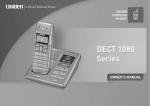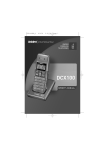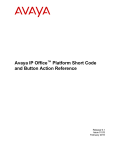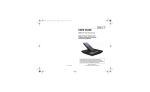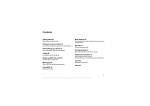Download Uniden DECT1060 Cordless Telephone User Manual
Transcript
UC01501BB_0
8/9/06
2:46 PM
Page i
UC01501BB_0
8/9/06
2:46 PM
Page 1
Introducing your Digital Cordless Telephone
• Crystal clear digital sound quality
• Caller ID* to see who’s calling before you pick
up the phone
• 30 Number Caller ID
• 100 Phonebook entries
• Last 10 number redial
• 10 handset ringer options (6 Melodies and 4 Tones)
• Room monitor**
• Sound enhancer lets you adjust the tone of your
earpiece to your personal preference.
• Integrated telephone answering machine
(DECT1080/DECT1080-2 only)
* Feature requires Caller ID service from your
local telephone company. There is usually a fee
for this service.
** Multiple handset are required for these features.
Welcome
Thank you for purchasing a Uniden Multi-Handset
phone.
Note: Illustrations in this manual are used for
explanation purposes. Some illustrations in this
manual may differ from the actual unit.
Accessibility
Uniden provides a customer service hotline for
accessibility questions. If you have a disability and
need customer service assistance or if you have
any questions about how Uniden’s products can
accommodate persons with disabilities, please call
the accessibility voice/TTY line: 1-800-874-9314.
A representative is available to talk to you M-F,
8:00 am to 5:00 pm, CST. After hours, you can
leave us a message, and we will call you back.
Information is also available on our website,
www.uniden.com, under the “Accessibility” link.
In this guide you will find all the information you
need, explained simply to help you get the most
from your phone.
IMPORTANT
This equipment is not designed for making
emergency calls when the power fails. Alternative
arrangements should be made for access to
emergency services.
[1]
UC01501BB_0
8/9/06
2:46 PM
Page 2
Contents
Setting up
Finding a location
Connecting your phone
Preparing the handsets
Installing and charging the handset battery pack
Battery Low Warning
Battery Performance
Setting the date and time
Connecting the telephone line cord
4
4
4
5
5
6
6
6
6
Store a redial number to the phonebook
Deleting numbers from the redial list
Mute (privacy)
Finding/paging handsets
Keypad lock
Conversation recording
(DECT1080/DECT1080-2 only)
14
15
15
15
16
17
17
18
18
19
19
19
20
20
20
21
21
21
22
22
22
23
23
24
24
25
25
Your handset
Your base
Your handset display
Standby Display
Quick Guide
7
8
9
10
11
Using the phonebook
Store a phonebook name/number
View and dial a phonebook entry
Edit a phonebook name/number
Delete a phonebook name/number
Copy phonebook names/numbers
Check available memory space
Using your phone
Make a call
Adjust the earpiece/speaker volume during a call
Make a call by pre-dialing
Handset range
Call timer
Handsfree
End a call
Receive a call
Call Waiting
Receiving internal calls
Muting the ringer
Redial
Redial the last number called
Redial any of the last 10 numbers called
12
12
12
12
12
12
12
13
13
13
13
13
14
14
14
Handset and base menu settings
Handset ringer volume
Handset ringer type
Auto talk
Sound enhancer
Appointment
Alarm
Handset name
Talk display
Language
Base ringer volume (DECT1080/DECT1080-2 only)
Base ringer type (DECT1080/DECT1080-2 only)
Prefix dialing
Seven-Digit Dialing
Call barring
[2]
16
UC01501BB_0
8/9/06
2:46 PM
Page 3
Settings menu
Tones
Dial Mode
Tone Dialing Switch-Over
Registering a new handset
De-register a handset or a base
Base PIN code
Selecting a base
Resetting your phone
26
26
26
27
27
28
29
29
30
Default settings
31
Network services
Caller ID
Call Waiting Tone
Calls log
View the Calls log
Copy Calls log number to the phonebook
Delete Calls log entry(ies)
Message waiting (DECT1060/DECT1060-2 only)
32
32
32
32
33
33
34
34
Using extra handsets
Room monitor
Using room monitor
Call another handset (internal or intercom call)
Answer an external call while on an internal call
Transferring a call
Conference call
35
35
35
36
36
36
37
The Telephone Answering Machine
(DECT1080/DECT1080-2 only)
Answering Machine Operation from a Handset
Message Playback
38
38
38
[3]
Record Memo
Answering Machine Settings
Answer on/off
Play/Delete/Record OGM
Select OGM
Setting Call Screen
Using Call Screen
Ring Delay
Message Length
Setting Remote PIN
Message Alert
Language
Using the Base Answering Machine
Remote Access Away from Home
38
38
39
39
39
39
39
40
40
40
40
40
41
42
Simple solutions
Handset/Base
Caller ID
Telephone Answering Machine
(DECT1080/DECT1080-2 only)
43
43
44
44
General information
Specifications
Maintenance
Cleaning your product
Replacing the handset battery pack
Liquid Damage
Precautions
I.C. Notice
Warranty
45
45
45
45
45
46
47
50
51
UC01501BB_0
8/9/06
2:46 PM
Page 4
Setting up
Connecting your phone
Follow these simple steps to prepare your
phone for use.
1 Connect the base power supply to the back of
the base. Plug the other end into the wall
electrical outlet.
Finding a location
WARNING
Use only the power supply that came with your
phone.
• The location should be close to both a phone
jack and a continuous power outlet (one which
is not connected to a switch).
Using another power supply could seriously
damage your phone and invalidate your
warranty.
• The base and handset should be kept away
from sources of electrical noise such as motors,
microwave ovens, and fluorescent lighting.
Do not connect the telephone line cord until
your handset is fully charged. This will prevent
the risk of the phone being answered before the
battery pack is charged. Answering the phone
before the battery pack is fully charged may
prevent them from reaching their optimum
capacity.
• For better reception, place the base as high as
possible.
• The base should be placed in an open area for
optimum range and reception.
• If your home has wired alarm equipment
connected to a phone line, be sure that
installing the system does not disable your
alarm equipment. If you have questions about
what will disable alarm equipment, contact your
telephone company or a qualified installer.
2 If you have purchased a model containing
multiple handsets and chargers, connect each
charger's power supply to the charger base and
plug into a wall electrical outlet.
[4]
UC01501BB_0
8/9/06
2:46 PM
Page 5
Preparing the handsets
NOTE: Once your handset is fully charged, your
phone is designed for the base charge
LED to turn off for approximately 4
seconds during the following instances:
Installing and charging the handset battery pack
1 On each handset:
Remove the battery compartment cover.
Press down on the semi-circle indent and slide
the cover off.
Connect the supplied battery pack with the
correct polarity.
Slide the battery cover back until it clicks
securely into place.
1) just after reaching a full charge
2) 1 minute after reaching a full charge
3) every 5 minutes after reaching a full charge
To alleviate the charge LED from blinking on the
base, you can simply remove the handset from
the charging cradle.
2 To charge the battery, place the handset(s) on
the base or on a charger. The charging light in
the base illuminates. While charging, the
symbol
scrolls and when the handset is fully
charged, all the bars of the battery symbol will
be filled when the phone is off the cradle.
If the charging light does not come on, reposition
the handset in the base or charger, ensuring that
the charging points contact. You must charge
each handset for 15-20 hours before use.
You may also select to leave the handset in the
cradle, which will not damage the unit. Once fully
charged, you may notice the charge LED light will
turn for 4 seconds every 5 minutes. This is normal
operation and does not mean your unit is
defective.
WARNING
Under no circumstances should nonrechargeable batteries be used. Only use the
supplied battery pack or you will invalidate your
guarantee and may damage the telephone.
[5]
UC01501BB_0
8/9/06
2:46 PM
Page 6
BATTERY LOW WARNING
If the
symbol is displayed on the handset,
CHARGE BATTERY appears and you hear the
low battery tone, you will need to recharge your
handset.
Setting the date and time
The phone uses the 24 hour clock.
In standby:
1 Press
.
2 Press
or
until Time & Alarm is
displayed and press
.
For optimum performance, be sure to return the
handset to the cradle after each call. If the
handset is left off of the base, the actual talk
time duration will be reduced respective to the
amount of time the handset is off the cradle.
3 Press
or
until Set Date&Time is
displayed and press
.
4 Enter Day, Month, and Year using the keypad,
e.g. 030605 for 3rd June 2005, and
press
.
Battery Performance
The handset may become warm during charging,
this is normal. On a single charge your handset
will give 16 hours talk time and 7 days standby
time.
5 Enter Hour and Minute using the keypad, and
press
.
Over time, as the batteries wear out, the charge
capacity will reduce, therefore, reducing the
talk/standby time of the handset.
6 Press
to return to standby.
Connecting the telephone line cord
1 Connect the telephone line cord into the TEL
LINE jack on the back of the base.
Plug the other end into the telephone outlet.
Setting up your phone is complete.
Now you can make and receive calls.
Eventually the battery pack will need to be
replaced.
[6]
UC01501BB_0
8/9/06
2:46 PM
Page 7
Your Handset
Up/Redial
• Press during a call to increase the
earpiece or speaker phone volume.
• Use to scroll through the phonebook,
menu, redial list, or CALLER ID log.
• Use to access the redial list.
Menu/OK
• Press to access the menus.
• Press to confirm a setting.
• Use for handset call screening.
Earpiece
Display
Clear
• Use to delete incorrect digits or letters.
• Press to go back to the previous menu.
• Press and hold to mute the
ringer temporarily.
Down/Phonebook
• Press during a call to decrease the
earpiece or speaker phone volume.
• Use to scroll through the phonebook,
menu, redial list, or CALLER ID log.
• Use to access the phonebook list.
End/Turn on/off
• Press to end a call.
• Press to exit the menu mode and return
to standby.
• Press and hold to turn handset on or off.
Intercom
Use when making internal calls,
conference calls or for transferring calls
(if you have more than one handset
registered to your base).
Lock
Press and hold to switch the
handset keypad lock On and Off.
Talk
• Press to make and receive calls.
Speaker
• Use for handsfree.
• Press and hold to play messages.
(DECT1080/DECT1080-2 only)
CID/Flash
• Use for flash and conference function.
• Use to access the CALLER ID log.
• Press and hold to insert a pause.
Microphone
Temporary Tone
Press and hold to switch the
dial mode to tone temporarily.
Note: Each handset can be turned off to conserve battery life. To turn off the handset, press and hold
.
When the handset is turned off, you cannot make or receive calls on that handset. To turn the handset
on again, press and hold
or place the handset in the charger.
[7]
UC01501BB_0
8/9/06
2:46 PM
Page 8
Your base
Telephone line
AC power (yellow)
Telephone line
AC power (yellow)
Answering Machine LED Display
Charge LED
• Lights up when handset is
charging in the cradle.
In Use LED
• Lights up when handset is
in use.
Find HS
• Press to page handset(s).
play/stop
• Press to play messages.
• Press to stop playback.
skip
• Press to play next message.
delete
• Delete a message.
repeat/back
• Press to replay
messages.
Ans (answering machine)
on/off
• Press to turn answering
machine On or Off.
volume
• Adjusts answer machine
speaker volume.
for DECT1080/DECT1080-2
for DECT1060/DECT1060-2
[8]
UC01501BB_0
8/9/06
2:46 PM
Page 9
Your handset display
Symbol
Explanation
Symbol
Always displayed when your handset is
on, shows the battery status.
Explanation
Displayed when you are in handsfree.
Displayed when the ringer volume is set
to OFF.
Battery fully charged.
Half charged.
Always displayed when your handset is
on, shows the handset is linked to the
base.
Flashes and you hear a warning tone
during a call if the handset moves out of
range, you will need to move closer to
the base for clearer reception.
Empty and you hear a warning tone the battery is low and needs charging.
Remains steady when the line is in use.
Flashes while connecting and
receiving calls.
Indicates the alarm has been set.
The call is muted.
Displayed when the keypad has been
locked.
Displayed when you have a new voice
message. (DECT1060/1060-2 only)
Flashes when new messages are
recorded.
Displayed when messages are played.
(DECT1080/DECT1080-2 only)
[9]
UC01501BB_0
8/9/06
2:46 PM
Page 10
Standby Display
Once charged, your handset display will appear as illustrated below, displaying the handset name and
number, and time and date. This is referred to as ‘standby mode’.
For example:
Battery Level Indicator
Handset-Base Signal Indicator
You can personalize your handset
with your name (see page 22).
Day/Month
Time of Day
Handset Number
[10]
UC01501BB_0
8/9/06
2:46 PM
Page 11
Quick Guide
Function
Make a call
Make a call by pre-dialing
Adjust earpiece volume
End a call
Receive a call
Redial
Privacy
Button press
, enter number.
Enter number,
.
During a call,
or
.
or place handset on base/charger.
Phone rings,
.
then
or
to display number,
.
During a call,
and select Mute, repeat the same step to select “Unmute”
to resume a call.
Store phonebook number
then
, select New Entry,
, enter name,
,
enter number,
. Select Tone,
, then select Save,
.
Dial phonebook number
then
or
,
.
Handset ringer melody
then
or
to Audio Setting
.
Press
or
to Ringer Type then
.
Press
or
to select External,
Internal, Paging, Alarm, or Appointment
.
Press
or
to select the melody,
.
Make internal call
then
or
to select internal handset number,
or
.
[DECT1080/DECT1080-2 only]
Answering machine ON/OFF
(on base).
Play/Stop your messages
[11]
UC01501BB_0
8/9/06
2:46 PM
Page 12
Handset range
If the handset is too far away from the base,
during standby, Searching appears and the
symbol will flash. During a call you will hear a
warning tone. You will need to mover closer to the
base for clearer reception and to avoid being
disconnected.
Using your phone
Make a call
1 Press
the
symbol is displayed. When
you hear the dial tone, dial the number you
want. The number is shown in the display.
After a short delay the call timer will start timing
the call.
2 Press
Call timer
When you make or receive a call, a short while
after the line is connected the call timer will show
the duration of the call in the display in hours,
minutes and seconds. The call time will be
displayed for a further 5 seconds after you end
the call.
to exit and return to standby.
Adjust the earpiece/speaker volume during a
call
1 Press
or
to adjust the volume.
There are six levels.
Handsfree
You can use handsfree to talk to your caller
without holding the handset to your ear. You can
speak into the handset microphone and listen over
the loudspeaker.
Make a call by pre-dialing
1 In standby, enter the number to be dialed.
The number is displayed.
You can enter numbers up to 24 digits long.
Press
to delete any incorrect digits.
Press and hold
to delete all digits.
2 Press
Handsfree also enables other people in the room
to listen in to the conversation.
to dial the displayed number.
[12]
UC01501BB_0
8/9/06
During a call:
1 Press
. The
handsfree.
2:47 PM
Page 13
Call Waiting
If you subscribe to Call Waiting and the call
waiting tone sounds during a call, press
to
switch between callers.
This model has a special call waiting tone in
addition to the one you typically hear from your
local service provider. This tone will be heard after
the standard tone when you receive a call waiting
notification. This tone is provided as an extra
feature and will have to be turned on in order to
activate as the default setting is set to OFF. To
turn this feature on, go to the menu, select audio
setting, tones, and call waiting - then set the
feature to ON.
symbol is displayed while
2 Press
or
again to go back to the
normal talk operation.
End a call
1 Press
.
Or
Place the handset back on the base/charger.
The call time will remain in the display for a
further 5 seconds.
Receive a call
When you receive a call, the handset(s) will
ring (as long as handset ring volume is not set to
OFF - see page 20).
The symbol
will flash in the handset display.
If you have subscribed to a Caller ID service, the
caller’s number will be displayed (if available).
See page 32 for further information on Caller ID.
1 Press
NOTE: If this feature is set to OFF, you WILL still
receive call waiting notifications IF you
have subscribed to call waiting features
from your local service provider.
Receiving internal calls
If you receive a call from another handset, the
internal caller’s handset number and banner
name, if programmed, will be displayed.
to answer the call.
Muting the ringer
You can also turn the ringer off or mute
temporarily, by pressing and holding
the phone rings.
Or simply lift the handset from the base (providing
Auto Talk is set to On, see page 21). After a short
delay the call timer will start timing the call.
[13]
while
UC01501BB_0
8/9/06
2:47 PM
Page 14
Store a redial number to the phonebook
1 In standby, press
to display the last
number called.
Redial
Redial the last number called
1 Press
.
2 Press
3 Use
4 Press
2 Press
or
to display the redial
number you want.
.
to select Redial.
or
3 Press
.
to select
.
5 The number is displayed again, press
to display the
.
6 Select distinctive ring if required. Press
or
to select a ringer. Select No Special if a
distinctive ring is not required then press
.
2 Press
or
to display any of the
last 10 numbers called.
7 Select Save and press
. Or press
or
to select Go Back to go back to the
previous menu and press
. You will hear a
beep to confirm the entry is stored.
If the name/number is stored in the phonebook,
the name will be shown as well.
3 Press
or
4 <Enter Name> is displayed.
Enter a name using the keypad and press
.
For information on entering names, see page 17.
You can enter a name of up to 13 letters.
Press
to delete an incorrect letter.
Redial any of the last 10 numbers called
Your handset saves the last 10 numbers called
into a redial list. You can select and redial any
number from the list at a later time. Each handset
has its own redial list. Numbers stored in the
redial list can be up to 24 digits long.
1 In standby, press
last number called.
, then use
Store to Phbk, press
to dial the displayed number.
8 Press
[14]
to return to standby.
UC01501BB_0
8/9/06
2:47 PM
Page 15
Deleting numbers from the redial list
1 In standby, press
number called.
2 Press
or
numbers called.
Press
to display the last
Finding/paging handsets
You can use the Find Handset button on the base
to locate a missing handset or page the user
(paging calls cannot be answered by a handset).
to display any of the last 10
3 With the number you want displayed, press
1 Press
on the base.
Any handsets registered to your base will ring.
.
4 Press
or
to select Clear to delete the
number selected or All Clear to delete all
numbers in the list. Press
.
5 Press
Press
6 Press
or
.
and then select Unmute.
To stop the paging ring:
1 Press
on the handset or press
on the base again.
If you do not stop the paging ring, it will stop
automatically after 60 seconds.
to select Yes to confirm.
to return to standby.
Mute (privacy)
When on a call you can mute the handset
microphone and speak privately to someone in the
same room, without your caller hearing you.
1 During a call, press
and select Mute.
Press
.
The symbol
is displayed while mute is on
and your caller cannot hear you.
2 Repeat the same step to resume your call.
[15]
UC01501BB_0
8/9/06
2:47 PM
Page 16
Keypad lock
The keypad lock helps prevent accidental dialing
when you are carrying the handset around and
can also be used to stop younger children dialing
out accidentally.
Conversation recording
(DECT1080/DECT1080-2 only)
When on a call, you can record a conversation.
When the keypad lock is on, you can still receive
calls by pressing
or
, but you cannot
make calls except for emergency 911 calls.
2 Press
press
Switch the keypad lock ON
The recording will stop when the maximum
recording time is reached.
1 Press and hold
.
1 During a call, press
symbol appears.
Switch the keypad lock OFF
1 Press and hold
return to standby.
to unlock the keypad and
[16]
or
.
.
to select Rec Converse,
UC01501BB_0
8/9/06
2:47 PM
Page 17
If you enter a letter and the next letter is on the
same button, press
to move the cursor to
the right before trying to enter the next letter.
Using the phonebook
You can store your 100 frequently used names
and numbers in the phonebook for easy dialing.
Press
to exit the phonebook menu and
return to standby at any time.
To switch between upper and lower case,
press
.
5 <Enter Number> is displayed. Enter the
number. Press
.
Store a phonebook name/number
Phonebook entries are stored alphabetically.
1 Press
2 Press
3 Press
Press
To enter a pause, press and hold
.
You will see an R appear in the display first.
Continue holding
until you see a P for
pause appear in the display.
.
.
or
to select New Entry.
. <Enter Name> appears.
4 Enter name using the keypad, then press
Stored names can be up to 13 letters long.
Press
to delete an incorrect letter.
Stored numbers can be up to 24 digits long.
Press
.
Press
6 Press
press
Entering names
For example, to enter the name JOHN:
For J,
press once.
For O,
press three times.
For H,
press twice.
For N,
press twice.
to delete an incorrect digit.
to confirm the number.
or
.
7 Press
or
and press
to select a tone type and
to select Save or Go Back
.
8 The phonebook entry is now stored.
Press
to return to standby.
[17]
UC01501BB_0
8/9/06
2:47 PM
Page 18
Entering a ‘pause’ in a stored number
You may need to enter a pause in some
international or charge card numbers or if you are
connected to a switchboard.
Edit a phonebook name/number
1 Press
to access the phonebook list.
2 The display shows the first alphabetical entry in
the phonebook.
Press
or
to display the name for
the entry you want (or search alphabetically).
When storing a number, at the point where you
want a pause, press and hold
. You will see
an R appear in the display first. Continue holding
until you see a P for pause appear in the
display.
3 Press
to access the phonebook menu.
4 Press
or
until Edit Entry is
displayed and press
.
View and dial a phonebook entry
1 Press
and the first alphabetical entry is
displayed.
5 The name is displayed.
2 Press
or
to scroll through the
entries and display the entry you want.
Or
Search alphabetically for the entry.
6 Press
or
to move the cursor.
Press
repeatedly to delete any incorrect
letters, then enter the correct letters using the
keypad and press
.
To search alphabetically
Enter the first letter of the name you want using
the keypad.
e.g. for Helen, press
twice, then use
or
to display the exact entry you want.
7 The number is displayed. Press
or
to
move the cursor.
Press
repeatedly to delete any incorrect
digits and then enter the correct number using the
keypad and press
.
3 Press
Or
Press
8 Select a tone type and press
to dial the number.
to exit and return to standby.
[18]
.
UC01501BB_0
8/9/06
2:47 PM
Page 19
9 Select Save or Go Back and press
10 Press
Copy phonebook names/numbers
1 Using the handset that you want to copy from,
press
to access the phonebook list.
.
to exit and return to standby.
2 Press
or
to display the name for
the entry you want (or search alphabetically).
Or skip this step if you want to copy the whole
phonebook to another handset.
Delete a phonebook name/number
1 Press
to access the phonebook list.
2 The display shows the first alphabetical entry in
the phonebook.
Press
to display the name for
or
the entry you want (or search alphabetically).
3 Press
.
4 Press
or
Copy All. Press
3 Press
to access the phonebook menu.
5 Select a handset to copy to, press
.
When the selected handset rings press
the
key on the handset which is ringing,
the display shows Transfer Done.
4 Press
or
until Delete Entry is
displayed and press
.
5 Press
to select Copy Entry or
.
or
to select Yes.
6 Press
to confirm deletion or press
to
go back to the menu screen without deleting.
Check available memory space
1 Press
.
7 Press
2 Press
to exit and return to standby.
3 Press
Press
[19]
.
or
to select Information.
. The number of stored entries appears.
UC01501BB_0
8/9/06
2:48 PM
Page 20
Handset ringer type
There are 10 handset ringer melodies to choose
from, 6 Melodies and 4 Tones. You can select
different ringtones for external calls, internal calls,
page calls, alarm tones or appointment reminders.
Handset and base menu settings
Handset ringer volume
There are 6 ringer volumes to choose from.
You can also select volume Off if you do not want
to be disturbed.
1 Press
You can set a different ringer volume for each
handset registered to your base.
1 Press
to access the main menu.
to select Audio Setting
2 Press
or
and press
.
3 Press
or
and press
.
to access the main menu.
2 Press
or
and press
to select Audio Setting
to select Ringer Type
.
or
to select External,
Internal, Paging, Alarm, or Appointment
4 Press
3 Press
or
and press
to select Ringer Volume
.
and press
.
4 Press
or
to select the volume you
want (you will hear a sample of each as you
scroll through), then press
to confirm.
5 Press
or
to select the melody you
want. You will hear a sample of each as you
scroll through the melodies.
5 Press
to exit and return to standby.
If you select Volume Off, the
symbol will be
displayed.
6 With the ringer melody you want displayed,
press
to confirm your selection.
7 Press
[20]
to exit and return to standby.
UC01501BB_0
8/9/06
2:48 PM
Page 21
Auto Talk
Auto Talk, lets you answer the phone just by
picking it up from the cradle. If you switch Auto
Talk off, you have to press
to answer a call,
even if a handset is on the base or charger.
The default setting is ‘On’.
1 Press
3 Press
or
to select one from NORMAL,
to confirm.
TREBLE, ALTO, or BASS. Press
Appointment
The Date & Time must be set before you can
access the Calendar menu option. To set Date &
Time, see page 6. Your phone allows you to set 5
personalized date and time appointments.
to access the main menu.
2 Press
Press
or
.
to select Auto Talk.
1 Press
3 Press
Press
or
.
to select On or Off.
2 Press
Press
or
.
to select Time & Alarm.
3 Press
Press
or
.
to select Set Appointm.
4 Press
or
to select one from
4 Press
to exit and return to standby.
Sound Enhancer
You can adjust the Audio Tone of the earpiece.
Your phone gives you four audio tone options:
Normal, Treble (High), Alto (Middle), or Bass (Low).
1 During a call, press
menu.
2 Press
or
Appointment 1 to Appointment 5.
to access the main
Press
.
5 Press
or
to select On. Press
.
6 Enter date and time for the appointment
(see page 6). Press
.
to select
SoundEnhancer. Press
to access the main menu.
7 Enter the appointment name using the keypad
(up to 13 characters). Press
.
.
[21]
UC01501BB_0
8/9/06
2:48 PM
Page 22
Alarm
Your phone allows you to set an alarm.
1 Press
to access the main menu.
1 Press
2 Press
Press
or
.
to select Time & Alarm.
3 Press
Press
or
.
to select Set Alarm.
4 Press
or
to select On. Press
2 Press
Press
or
.
to select Display.
3 Press
Press
or
.
to select Handset Name.
4 Handset Name appears. Enter the name using
the number keypad. Press
to confirm.
.
5 Press
5 Enter time for the alarm using the number keypad.
6 Press
to access the main menu.
to exit and return to standby.
Talk Display
You can select the type of information displayed
during a call − the time of the call or the caller’s
number (if available). The default setting is Time.
1 Press
to access the main menu.
.
7 Press
to exit and return to standby. The
appears, showing that the alarm is set to on.
When the reminder occurs, your phone will ring.
To stop alarm tone, press any key on the
handset. Once set, the alarm remains on and
will ring at the same time every day. To cancel
the alarm, follow the instructions above and set
the alarm to ‘Off’.
Handset name
You can change the name your phone displays on
the screen. If you have more than one handset,
you can use the name to identify your handset.
2 Press
Press
or
.
to select Display.
3 Press
Press
or
.
to select Talk Display.
4 Press
Press
or
.
to select Time or Number.
5 Press
[22]
to exit and return to standby.
UC01501BB_0
8/9/06
2:48 PM
Page 23
Language
You can change the language the menu display
will use. Choose from English, Spanish, or
French.
Base ringer volume
(DECT1080/DECT1080-2 only)
There are 6 volume levels to choose from or you
can select volume OFF.
1 Press
1 Press
to access the main menu.
2 Press
Press
or
.
to select Display.
3 Press
Press
or
.
to select Sel Language.
to access the main menu.
to select Base Settings
2 Press
or
and press
.
3 Press
or
and press
.
to select Audio Settings
4 Press
or
to select English, Español,
or Français.
Press
to confirm.
4 Press
or
until Ringer Volume is
displayed and press
.
5 Press
5 Press
or
to select the volume you
want (you will hear a sample of each as you
scroll through), then press
to confirm.
to exit and return to standby.
6 Press
[23]
to exit and return to standby.
UC01501BB_0
8/9/06
2:48 PM
Page 24
Base ringer type (DECT1080/DECT1080-2 only)
There are 10 base ringer options to choose from
(6 Melodies and 4 Tones).
1 Press
Prefix dialing
If you need to add a prefix to the number for a
long distance call, or if you need to add your
saved area code to the number, do the following:
to access the main menu.
1 Press
.
3 Press
or
and press
.
2 Press
Press
or
.
to select Base Settings.
3 Press
Press
or
.
to select Additional.
4 Press
Press
or
.
to select Prefix Dial.
to select Audio Settings
4 Press
or
until Ringer Type is
displayed and press
.
5 Press
or
to select the ringer you want.
You will hear a sample of each as you scroll
through the ringer types.
5 Enter the number using the number keypad or
. Press
to confirm.
6 With the ringer type you want displayed, press
to confirm your selection.
7 Press
to access the main menu.
to select Base Settings
2 Press
or
and press
6 Press
to exit and return to standby.
[24]
to exit and return to standby.
UC01501BB_0
8/9/06
2:49 PM
Page 25
Seven-Digit Dialing
You can program your local area code into your
handset. If you get a call from within your area
code, you'll only see the 7-digit phone number. If
you get a call from outside your area code, you'll
see all 10 digits.
Call barring
When switched on, Call Barring prevents calls
from being made to a specific number, area code
or international code.
1 To enter an area code, press
the main menu.
2 Press
Press
or
.
to select Base Settings.
3 Press
Press
or
.
to select Call Barring.
1 Press
to access
2 Press
or
until Base Settings is
displayed and press
.
3 Press
press
or
.
to display Additional and
4 Press
press
or
.
to select Area Code and
4 Enter the number using the number keypad
or
. Press
.
5 Press
Press
5 Enter the number of your area code using the
number keypad and press
.
6 Press
to access the main menu.
6 Press
to exit and return to standby.
[25]
or
to select On or Off.
to confirm.
to exit and return to standby.
UC01501BB_0
8/9/06
2:49 PM
Page 26
Settings menu
5 Press
or
to display either On or
Off and press
to confirm. For Key tone,
select from pattern 1-3 or off and press
.
Tones
You can switch on or off the tones for key touch,
confirmation, call waiting, and out-of-range alarm.
For example, when the key tone is set to ON, you
will hear a tone each time you press a keypad
button.
1 Press
6 Press
Dial mode
You can set your phone to use either Tone or
Pulse dialing. The pre-set setting is TONE dialing,
where you will hear a tone beep each time you
dial a number. Most modern exchanges and
switchboards use Tone dialing, so you should not
need to change this setting. Only change it if your
switchboard uses Pulse dialing or if you cannot
make a call using Tone dialing.
to access the main menu.
2 Press
or
until Audio Setting is
displayed and press
.
3 Press
until Tones is displayed. Press
4 Press
or
to exit and return to standby.
.
to select the option you want
1 Press
Key
to access the main menu.
2 Press
or
until Base Settings is
displayed and press
.
Confirmation
Warning
Call Waiting
Range Alarm.
Press
.
[26]
to select Additional and
3 Press
press
or
.
4 Press
press
or
to display Dial Mode and
. The current setting is displayed.
UC01501BB_0
5 Press
8/9/06
or
Pulse and press
6 Press
2:49 PM
Page 27
Registering a new handset
When you register a new handset to your base,
you will be asked to enter the base PIN code.
to display either Tone or
to confirm.
to exit and return to standby.
The pre-set PIN code is 0000. If you wish you can
change this code, see page 29.
Tone Dialing Switch-Over
If you have set your phone to use Pulse dialing,
you can switch temporarily to Tone dialing for the
duration of a call:
1 Press
Before registering, make sure the new handset is
fully charged and that you have the base and
handset in front of you. Also, make sure all
handsets and the base are in standby.
.
On the handset you want to register:
1 Press
to access the main menu.
2 Enter the number you want. Press and
hold
, D will be displayed.
Any digits entered after the D will be dialed
using tone dialing.
2 Press
or
until Add.settings is
displayed and press
.
3 Press
press
or
.
to display Register and
4 Press
or
to select your base
number and press
.
On your base:
5 Press and hold
for approx. 3 seconds.
You are now in ‘registration mode’.
[27]
UC01501BB_0
8/9/06
2:49 PM
Page 28
De-register a handset or a base
If you have more than one handset registered to
your base or more than one base registered to your
handset(s), you can de-register both the handset
from the base or the base from the handset.
If the base already has the maximum number of
handsets (6) registered to it you will need to deregister one of the existing handsets before you
can register the new handset.
See section for de-registering handsets.
Before registering, make sure all handsets and the
base are in standby.
On the handset you want to register:
Enter the base PIN code.
Pre-set base PIN code is 0000.
You will hear a confirmation tone when
registration is complete.
1 Press
to access the main menu.
2 Press
or
until Add. Settings is
displayed and press
.
When in standby, the new handset number will be
displayed.
3 Press
or
and press
The handset will automatically be allocated with
the next available handset number.
4 Press
or
Base and press
If registration is unsuccessful, the display will
show Not Registered and you will need to
follow the registration procedure again.
to display Deregister
.
to select Handset or
.
5 Press
or
to display the handset or
base you want to de-register and press
.
6 Press
or
to select Yes and press
.
If the handset registers to the base successfully,
you will hear a confirmation tone.
7 Press
[28]
to exit and return to standby.
UC01501BB_0
8/9/06
2:49 PM
Page 29
Base PIN code
You need to enter the base PIN code when you
are registering handsets. For security reasons you
may wish to change the PIN code. You can
choose a PIN code up to 4 digits long.
Selecting a base
You can register a handset to up to 4 bases, e.g.
one at work and one at home or one upstairs and
one in the garage, and switch between them.
Once your handset is registered with other bases,
you can either specify the base you want to use
or, select Automatic for your handset to choose
the base with the strongest signal.
If you reset the base from the handset, base PIN
code will be 0000.
Always keep a record of your base PIN code.
Note your PIN code and keep it in a safe place.
If you change the PIN code you will need to use
the new code for any handset registered to your
base.
1 Press
1 Press
to access the main menu.
2 Press
or
until Base Settings is
displayed and press
.
3 Press
press
or
.
2 Press
Press
or
.
to select Add.Settings.
3 Press
Press
or
.
to select Select Base.
4 Press
or
to select Automatic or
the base number. Press
.
to display Base Pin and
4 Enter a new PIN code (up to 4 digits) and
press
.
5 Press
to access the main menu.
to exit and return to standby.
[29]
UC01501BB_0
8/9/06
2:49 PM
Page 30
Resetting your phone
If you reset your phone, both the base and
handset will return to their default settings.
The time, date, handset name, and phonebook
will not return to default.
For the handset:
1 Press
to access the main menu.
2 Press
Press
or
.
to select Add.Settings.
If you have more than one handset registered to
your base and you complete the following
procedure, only the handset you reset and the
base will go back to the default settings.
3 Press
Press
or
.
to select Reset Handset.
4 Press
or
to select Yes.
Press
to confirm.
The handset will beep.
For the base:
1 Press
to access the main menu.
2 Press
or
until Base Settings is
displayed and press
.
3 Press
or
and press
4 Press
confirm.
5 Press
or
to display Reset Base
.
to select Yes and
to
to exit and return to standby.
[30]
UC01501BB_0
8/9/06
2:49 PM
Page 31
Default settings
Handset and base
Ringer Volume
Level 3
Ringer Type
External
Tone
Tone 1
Base PIN
0000
Prefix Dial
Not Set
Call Barring
Not Set
Area Code
Not Set
Dial Mode
Tone
Internal
Tone 2
Paging
Tone 3
[DECT1080/DECT1080-2 only]
Alarm
Tone 3
Select OGM
Pre- Recorded
On
Appointment
Tone 3
Answer On/Off
Key
Pattern 1
Call Screen
On
Confirmation
On
Ring Delay
Toll Saver
Warning
On
Message Length
1min
Call Waiting
Off
Remote PIN
0000
Range Alarm
On
Language
English
Message Alert
On
Alarm
Not Set
Appointment
Not Set
Auto Talk
On
Language
English
[31]
UC01501BB_0
8/9/06
2:49 PM
Page 32
NOTE: If this feature is set to OFF, you WILL still
receive call waiting notifications IF you
have subscribed to call waiting features
from your local service provider.
Network services
TO USE CALLER ID OR ANY OTHER SERVICES
DETAILED IN THIS SECTION, YOU MUST FIRST
CONTACT YOUR LOCAL TELEPHONE
COMPANY AND SUBSCRIBE TO THE
RELEVANT SERVICE.
Calls log
The calls log stores details of the last 30 incoming
calls.
Caller ID
With CALLER ID, the caller’s name, if available, is
shown in the handset display as you receive an
incoming call so you can see who is calling before
you pick up the phone.
It can store numbers up to 24 digits long and
names up to 13 characters long. When you have
new calls the number of message appears in the
display.
Only the first 14 letters of the caller’s name are
displayed.
Unavailable or Private will be displayed or,
If the caller has withheld their listing,
if the number is unavailable the display will show
Unavailable. You will not be able to dial back an
entry with one of these messages.
Call Waiting Tone
This model has a special call waiting tone in
addition to the one you typically hear from your
local service provider. This tone will be heard after
the standard tone when you receive a call waiting
notification. This tone is provided as an extra
feature and will have to be turned on in order to
activate as the default setting is set to OFF. To
turn this feature on, go to the menu, select audio
setting, tones, and call waiting - then set the
feature to ON.
When the calls log is full, a new call will replace
the oldest call.
[32]
UC01501BB_0
8/9/06
2:49 PM
Page 33
View the calls log
1 Press
.
The latest calls log entry is displayed (or Call
List Empty if there are no entries).
2 Press
or
Copy Calls log number to the phonebook
1 Press
. The latest calls log entry is
displayed.
2 Press
or
you want.
to scroll through the calls log.
3 Press
or
to continue viewing other
calls log entries.
Or
Press
to exit and return to standby.
3 Press
to scroll and display the entry
5 The number is displayed. To confirm and save
the entry to the phonebook, press
.
If necessary, you can edit the number,
using
to delete any incorrect digits and
enter new ones using the keypad.
3 To add (or delete) a "1" at the beginning of the
displayed phone number, press
.
To add (or remove) the stored area code,
press
.
4 Press
.
4 Store to Phbk is displayed. Press
.
Enter a name using the keypad and press
to confirm.
If you enter a name that is already stored in the
phonebook, you will be prompted to enter
another name.
Dial calls log number
1 Press
. The latest calls log entry is
displayed.
2 Press
or
you want.
to scroll to the number
6 Press
Press
or
.
to select a distinctive ring.
to dial the entry displayed.
7 Press
or
to Save. Press
.
The entry is now saved in the phonebook.
8 Press
[33]
to exit and return to standby.
UC01501BB_0
8/9/06
2:49 PM
Page 34
Delete Calls log entry(ies)
1 Press
.
The latest calls log entry is displayed.
2 Press
or
to scroll to the entry you
want. If you delete all calls log, skip this step.
3 Press
.
Select Delete Entry or Delete List.
Press
to select Yes or No then press
to confirm.
4 Press
to exit and return to standby.
Message Waiting (DECT1060/DECT1060-2 only)
If you have subscribed to a message waiting
service through your local telephone company,
when you have a message waiting in your
mailbox, the
symbol will be displayed on the
handset.
To listen to your waiting messages, you should
call your voice mailbox as instructed by your local
telephone services provider. When you have
listened to your messages, the symbol
will no
longer be displayed.
[34]
UC01501BB_0
8/9/06
2:50 PM
Page 35
Room Monitor
This feature allows you to monitor sounds in
another room. For instance, you can use this
feature and 2 handsets as a baby monitor.
Using extra handsets
If you purchased a multi-pack all your handsets
come pre-registered to the base.
First, you will need to setup 2 handsets for room
monitoring.
You can use a total of 6 handsets with your base.
Your handset can only be used with one base at
any time during a call.
To register a handset to your base, see page 27.
Using Room Monitor
1 Press
on the handset.
To de-register a handset from your base, see
page 28.
2 Press
Press
If you already have 6 handsets registered to your
base and you want to register a new handset, you
will first need to de-register one of your existing
handsets, see ‘De-register a handset or a base’,
page 28.
3 Press
or
to select the original handset
to monitor.
Press
. The handset to monitor will ring.
or
.
to select Room Monitor.
4 On the monitored handset, press
Room monitor will start.
With more than one handset you can make
internal or intercom calls, transfer calls and hold
conference calls.
.
Place the handset you selected to monitor in the
room you wish to monitor, it will function as a
microphone.
The second handset will be used as a remote
speaker, allowing you to monitor sounds in the
room.
[35]
UC01501BB_0
8/9/06
2:50 PM
To exit room monitor, press
Page 36
Transferring a call
You can transfer an external caller from your
handset to another handset.
.
This feature only works when both handsets are
within the range of the base. If either handset is
out of range, the function will stop.
During an external call:
1 Press
. The external caller is put ‘on-hold’.
Call another handset (internal or intercom call)
1 Press
. The
symbol is displayed and
you will hear the internal call dialing tone.
2 Press
or
to select name, number or
the handset you want to transfer the call to and
press
or
key. The called handset will
ring.
2 Press
or
to select the name, number,
or the handset you want to call. Press
or
. The handset will ring.
NOTE: If you do not select another handset to
transfer the call to within 60 seconds,
your caller will automatically be taken
off of hold allowing you to continue your
conversation.
3 When the called handset answers, press
or place the handset back on the base to end
the call.
3 When the called handset answers, press
to transfer the call.
If the called handset does not answer,
press
to return to the external caller.
[36]
UC01501BB_0
8/9/06
2:50 PM
Page 37
Conference call
You can hold a 3-way conversation (conference
call) between your handset, an external caller and
another internal handset user.
During an external call:
1 Press
. The external caller is put ‘on-hold’.
2 Press
or
to select name, number or
the handset you want to have a conference call
with and press
or
key.
The called handset will ring.
3 When the called handset answers, press
to start your conference call.
4 Any handset can press
leave the conference call.
at any time to
[37]
UC01501BB_0
8/9/06
2:50 PM
Page 38
Handset Key
Press and hold 1
2
3
4
The Telephone Answering Machine
(DECT1080/DECT1080-2 only)
The Telephone Answering Machine will offer up to
14 minutes of digital recording for incoming or
outgoing messages and memo messages.
Delete All Messages
The delete all messages feature can be accessed
from the AM Operation menu. Use
or
to
select Delete All and press
. Press
or
to select Yes and press
.
You can set up your answering machine using any
handset and record a personal OGM (Out Going
Message). Messages can be reviewed at the
base, from any handset or from a touch tone
phone on an outside line.
Record Memo
The record memo feature can be accessed from
or
to
the AM Operation menu. Use
select Record Memo. Press
.
Answering Machine Operation from a Handset
The answering machine settings can only be
accessed from the handset menu.
1 In standby, press
2 Use
or
Function
Play
Repeat/Back
Skip
Delete
on the handset.
After the confirmation tone, you can record a
memo message 1 minute long. Your answering
machine allows you the settings of recording times
of 1 minute and 4 minutes (see page 40). The
memo message is treated as a new message.
to select AM Operation.
. You can now select from the AM
Operation menu or access messages with the
3 Press
following instructions.
Answering Machine settings
Answering Machine settings can be accessed
or
from the AM Operation menu. Use
select AM Setting. Press
.
Message Playback
The answer machine messages can be played
back using the number keys as shown below;
[38]
to
UC01501BB_0
8/9/06
2:50 PM
Page 39
You can now choose from the AM settings menu
as follows.
Setting Call Screen
Incoming messages can be screened (played
through the base speaker) by setting this feature
on.
Answer On/Off
To set the Answering Machine On or Off, use
.
or
to select Answer On/Off. Press
Select the desired On or Off option and
press
.
Use
Press
Using Call Screen
With Call Screen On, during OGM play and
incoming message record the handset will show
CallScreen=OK.
There is also a pre-recorded OGM for your
selection.
To play/delete or record an OGM, use
or
to select Play OGM, Delete OGM or Record OGM.
Press
.
If
is pressed the call is screened through the
handset speakerphone.
The call can be answered at any time by pressing
or
on the handset.
Select the desired option and press
.
If recording an OGM, record will begin after the
confirmation tone.
or
.
Select the desired On or Off option and
press
.
Play/Delete/Record OGM
You may record and edit 2 personal OGMs
(Out Going Messages). OGM 1 and OGM 2.
Select OGM
To select an OGM, use
Select OGM. Press
to select Call Screen.
or
This function is only available with one handset at
a time.
to select
.
[39]
UC01501BB_0
8/9/06
2:50 PM
Page 40
Ring Delay
You can set the answering machine to pick up a
call after 10sec, 20sec, 30sec or Toll Saver.
Setting Remote PIN
You must set a 4 digit PIN to enable remote
access from an outside line.
For Toll Saver, the call is answered after 10sec if
there are new messages and 30sec if there are no
new messages.
To set the Remote PIN use
or
to select
Remote PIN. Press
. Enter a 4 digit PIN and
press
.
To set the ring time, use
or
to select
Ring Delay. Press
. Select the desired ring
delay option and press
.
Message Alert
To set the base to beep when there is a new
message use
or
to select Msg. Alert.
Press
. Select the desired On or Off option
and press
.
Message Length
You can set the record length for incoming
messages from 1 minute or 4 minutes or set to
Announce only.
Language
To select the answering machine language, use
or
to select Language.
Announce only means only the OGM is played.
To set the message length use
or
to
select Msg. Length.
Press
Press
Press
. Select the desired message length
option and press
.
[40]
. Select English or Español.
.
UC01501BB_0
8/9/06
2:50 PM
Page 41
Using the Base Answering Machine
When the answering machine is off, the LED
display at the base will be blank. The LED display
is a message counter when the answering
machine is on. When there are new messages,
the number of new messages will be displayed
and will be blinking. You may review messages
from the base using the following keys.
(Answering Machine On/Off)
- Press to switch answer setting On or Off.
(Delete)
- Press during message playback to delete
current message. In standby, a short press
prompts a confirmation tone and another press
will delete all old messages.
(Play/Stop)
- Press to play messages/stop messages. If there
are new messages the answering machine will
play new messages. If there are no new
messages, the answering machine will play
back old messages.
(Repeat/back)
- Repeat the playing message/back to the
previous message.
(Skip)
- Skip to the next message.
[41]
UC01501BB_0
8/9/06
2:50 PM
Page 42
06
Remote Access Away from Home
You can access your answering machine from any
remote touch tone phone on an outside line.
You must set a 4 digit remote PIN in the handset to
enable remote access (see page 41).
07
Record OGM
08
09
You may select from the key options below.
Key
Main Menu
Key
Sub Menu
00
01
02
03
04
05
Voice guidance
Play Messages
Repeat
Skip
Delete Message
Select OGM
9
1
2
3
9
9
OGM 1
OGM 2
Pre-Recorded
To Main Menu
OGM 1
OGM 2
To Main Menu
1
2
9
On
Off
To Main Menu
1
2
3
9
-
1 min
4 min
Announce only
To Main Menu
-
AM on/off
To use Remote Access;
Call in to your answering machine. During the
OGM playback, press the
key on your
touch tone phone. The OGM will stop. Enter the 4
digit PIN and you will have access to the
answering machine. The voice guidance will play
the help menu.
1
2
9
Message Length
Stop
You can still use remote access when the
answering machine is Off. The answering machine
will answer a call after 60 seconds.
[42]
UC01501BB_0
8/9/06
2:50 PM
Page 43
Simple solutions
Handset/Base
The most common problems often have the
simplest solutions. We hope that you will not
experience any problems with your product, but in
the event that you do, this section hopes to help
you overcome any problems quickly and with
minimum effort.
No dial tone
• Is the handset registered to the base?−
see page 27.
• Is the
symbol flashing and can you hear a
beep during a call?− if so, move closer to the
base as you are out of range.
First, check that:
• the telephone line cord is correctly connected.
Cannot dial out
• Is
symbol displayed?− if so the keypad lock
is on, see page 16.
• the power cord is correctly connected
and switched on.
Handset does not ring
• The ringer volume may be set to off,
see page 20.
• Is the
symbol flashing?− if so, move closer
to the base as you are out of range.
• the battery pack is charged and not in need of
replacing.
If you have more than one handset registered
to your base, remember to check the
connections on this too.
If you are still experiencing problems, please try
the following or feel free to contact our
customer service center. See back cover page
for contact information.
[43]
UC01501BB_0
8/9/06
2:50 PM
Page 44
Handset is not charging properly
• Check that the charge light is on and that the
handset is sitting correctly in the base or
charger. Clean the charging contacts with a dry
cloth.
CALLER ID
Caller’s details are not displayed
• Have you subscribed to a CALLER ID service?
If not, contact your local telephone service
provider.
• Are you using the power adaptor supplied with
your phone?
• The caller may have withheld their details.
Handset will not link up with the base
• Is the
symbol flashing?− if so, move closer
to the base as you are out of range.
• Let the phone ring a couple of times as
there may be a delay in receiving the
CALLER ID information.
• Is the handset registered to the base?− see
page 27.
TELEPHONE ANSWERING MACHINE
(DECT1080/DECT1080-2 only)
Not answering calls
• Check that answering machine is turned on,
see page 39.
• Buzzing noise on my radio, TV, computer
or hearing aid. Sometimes your phone may
interfere with other electrical equipment if it
is placed too close. We recommend you
leave a distance of at least one foot to
avoid this.
Cannot make a call
• Is the Call Barring set?− see page 25.
• Is the prefix dial set?− see page 24.
[44]
UC01501BB_0
8/9/06
2:50 PM
Page 45
Maintenance
Cleaning your product:
Wipe the handset, base and charger with a damp
(not wet) cloth, or an anti-static wipe. Never use a
dry cloth as this may cause a static shock. Never
use household polish as this will damage the
product.
General information
This equipment is not designed for making
emergency telephone calls when the power fails.
Alternative arrangements should be made for
access to emergency services.
Specifications
Operating
Temperature
AC Adapter
Part Number
Input Voltage
Output
Voltage
Battery Part
Number
Capacity
Replacing the handset batteries:
Over time, as the handset batteries wear out, the
talk and standby times after charging will reduce.
The batteries will eventually need replacing.
32° F to 122° F
(0° C to 50° C)
Base: AD-1012
Charging Cradle: AD-0005
Base: 120V AC, 60 Hz
Charging Cradle: 120V AC, 60 Hz
Base: 6V DC @ 400mA
Charging Cradle: 9V DC @ 210mA
BT-1002
Inserting new batteries:
1 Remove the battery compartment cover and the
old batteries.
2 Insert the rechargeable batteries. Connect the
batteries with the correct polarity. Replace
the battery compartment cover.
2.4V DC @ 800mAh
Notes:
• Use only the supplied AD-1012 and AD-0005
AC adapters.
• Do not use any other AC adapter.
• Do not place the power cord where it creates a
trip hazard or where it could become chafed
and create a fire or electrical hazard.
• Do not place the base in direct sunlight or
subject it to high temperatures.
[45]
UC01501BB_0
8/9/06
2:50 PM
Page 46
IMPORTANT: You must unplug the telephone line
while recharging the battery packs to avoid charge
interruption.
Liquid Damage
Moisture and liquid can damage your cordless
phone. Follow the suggestions below if your
phone gets wet.
Base:
Exterior
If the handset or base is exposed to moisture or
liquid, but only the exterior plastic housing is
affected, wipe off the liquid, and use as normal.
1. Disconnect the AC adapter from the base,
shutting off electrical power.
2. Disconnect the telephone cord from the base.
3. Let dry for at least 3 days.
Interior
If moisture or liquid has entered the plastic
housing (i.e. liquid can be heard in the phone or
liquid has entered the handset battery
compartment or vent openings on the base):
CAUTION: DO NOT use a microwave oven to
speed up the drying process. This will cause
permanent damage to the handset, base and the
microwave oven. After following these steps, if
your cordless telephone does not work, please
call our Customer Service Hotline. See back cover
page for contact information.
Handset:
1. Remove the battery cover and leave it off for
ventilation.
2. Disconnect the battery pack. Leave the
battery cover off and the battery pack
disconnected for at least 3 days.
3. Once the handset is completely dry,
reconnect the battery pack and the battery
cover.
4. Recharge the handset's battery pack for 15 to
20 hours before using.
[46]
UC01501BB_0
8/9/06
2:50 PM
Page 47
Warning!
The cords on this product and/or accessories contain
lead, a chemical known to the State of California to cause
birth defects or other reproductive harm. Wash hands
after handling.
Precautions!
Before you read anything else, please observe
the following:
Warning!
Uniden America Corporation DOES NOT represent this
unit to be waterproof. To reduce the risk of fire, electrical
shock, or damage to the unit, DO NOT expose this unit to
rain or moisture.
Important Safety Instructions
When using your telephone equipment, basic safety
precautions should always be followed to reduce the risk
of fire, electric shock and injury to persons, including the
following:
Rechargeable Nickel-Metal-Hydride Battery Warning
• This equipment contains a rechargeable Nickel-MetalHydride battery.
• The rechargeable batteries contained in this
equipment may explode if disposed of in a fire.
• Nickel is a chemical known to State of California to
cause cancer.
• Do not short-circuit the battery.
• Do not charge the rechargeable battery used in this
equipment in any charger other than the one specified
in the owner's manual. Using another charger may
damage the battery or cause the battery to explode.
1. Do not use this product near water, for example, near
a bath tub, wash bowl, kitchen sink or laundry tub, in a
wet basement or near a swimming pool.
2. Avoid using a telephone (other than a cordless type)
during an electrical storm. There may be a remote risk
of electric shock from lightning.
3. Do not use the telephone to report a gas leak in the
vicinity of the leak.
4. Use only the power cord and batteries indicated in this
manual. Do not dispose of batteries in a fire. They may
explode. Check with local authorities for possible
battery disposal instructions.
5. Do not disassemble any component of this product.
SAVE THESE INSTRUCTIONS
Rechargeable Batteries Must Be Recycled or
Disposed of Properly
The exclamation point within an equilateral
triangle is intended to alert the user to the
presence of important operating and
maintenance (servicing) instructions in the
literature accompanying the appliance.
CAUTION
Risk of explosion if battery is replaced by an incorrect
type. Dispose of used batteries according to the
instructions.
Do not open or mutilate the battery, and disconnect the
battery before shipping this product.
Uniden works to reduce lead content in our PVC coated
cords in our product and accessories.
[47]
UC01501BB_0
8/9/06
2:50 PM
Page 48
The FCC Wants You To Know
This equipment complies with Part 68 of the FCC rules
and the requirements adopted by the ACTA. On the
bottom of this equipment is a label that contains, among
other information, a product identifier in the format
US:AAAEQ##TXXXX. If requested, this number must be
provided to the telephone company.
REN is separately shown on the label.
If this equipment causes harm to the telephone network,
the telephone company will notify you in advance that
temporary discontinuance of service may be required. But
if advance notice isn't practical, the telephone company
will notify the customer as soon as possible. Also, you will
be advised of your right to file a complaint with the FCC if
you believe it is necessary.
An applicable Universal Service Order Codes (USOC)
certification for the jacks used in this equipment is
provided (i.e., RJ11 C) in the packaging with each piece
of approved terminal equipment. A plug and jack used to
connect this equipment to the premises wiring and
telephone network must comply with the applicable FCC
Part 68 rules and requirements adopted by the ACTA. A
compliant telephone cord and modular plug is provided
with this product. It is designed to be connected to a
compatible modular jack that is also compliant. See
installation instructions for details.
The telephone company may make changes in its
facilities, equipment, operations or procedures that could
affect the operation of the equipment. If this happens the
telephone company will provide advance notice in order
for you to make necessary modifications to maintain
uninterrupted service.
Please follow instructions for repairing, if any (e.g. battery
replacement section); otherwise do not substitute or
repair any parts of the device except as specified in this
manual. Connection to party line service is subject to
state tariffs. Contact the state public utility commission,
public service commission or corporation commission for
information. This equipment is hearing aid compatible.
The REN is used to determine the number of devices that
may be connected to a telephone line. Excessive RENs
on a telephone line may result in the devices not ringing
in response to an incoming call. In most but not all areas,
the sum of RENs should not exceed five (5.0). To be
certain of the number of devices that may be connected
to a line, as determined by the total RENs, contact the
telephone provider. For products approved after July 23,
2001, the REN for this product is part of the product
identifier that has the format US:AAAEQ##TXXXX. The
digits represented by ## are the REN without a decimal
point (e.g., 03 is a REN of 0.3). For earlier products, the
Should you experience trouble with this equipment,
please contact Uniden customer service at 800-2971023. If the equipment is causing harm to the telephone
network, the telephone company may request that you
disconnect the equipment until the problem is resolved.
[48]
UC01501BB_0
8/9/06
2:50 PM
Page 49
NOTICE: According to telephone company reports, AC
electrical surges, typically resulting from lightning strikes,
are very destructive to telephone equipment connected to
AC power sources. To minimize damage from these types
of surges, a surge arrestor is recommended.
Radio Interference
Radio interference may occasionally cause buzzing and
humming in your cordless handset, or clicking noises in
the base. This interference is caused by external sources
such as TV, refrigerator, vacuum cleaner, fluorescent
lighting, or electrical storm. Your unit is NOT
DEFECTIVE. If these noises continue and are too
distracting, please check around your home to see what
appliances may be causing the problem. In addition, we
recommend that the base not be plugged into a circuit
that also powers a major appliance because of the
potential for interference. Be certain that the antenna on
the unit is fully extended when needed. In the unlikely
event that you consistently hear other voices or
distracting transmissions on your phone, you may be
receiving radio signals from another cordless telephone
or other source of interference. If you cannot eliminate
this type of interference, you need to change to a
different channel.
Changes or modifications to this product not expressly
approved by Uniden, or operation of this product in any
way other than as detailed by the owner's manual, could
void your authority to operate this product.
This device complies with part 1 5 of the FCC rules.
Operation is subject to the following two conditions: (1)
This device may not cause harmful interference, and (2)
This device must accept any interference received,
including interference that may cause undesired
operation. Privacy of communications may not be
ensured when using this phone.
To insure the safety of users, the FCC has established
criteria for the amount of radio frequency energy various
products may produce depending on their intended
usage. This product has been tested and found to comply
with the FCC's exposure criteria.
Finally, it should be noted that some cordless telephones
operate at frequencies that may cause interference to
nearby TVs and VCRs. To minimize or prevent such
interference, the base of the cordless telephone should
not be placed near or on top of a TV or VCR. If
interference is experienced, moving the cordless
telephone farther away from the TV or VCR will often
reduce or eliminate the interference.
The antenna(s) used for the base-unit must be installed
to provide a separation distance of at least 20 cm from all
persons and must not be collocated or operated in
conjunction with any other antenna or transmitter.
[49]
UC01501BB_0
8/9/06
2:50 PM
Page 50
Cordless Telephone Privacy
Cordless telephones are radio devices. Communications
between the handset and base of your cordless
telephone are accomplished by means of radio waves
which are broadcast over the open airways. Because of
the inherent physical properties of radio waves, your
communications can be received by radio receiving
devices other than your own cordless telephone unit.
Consequently, any communications using your cordless
telephone may not be private.
I.C. Notice
Terminal Equipment
NOTICE: This equipment meets the applicable Industry
Canada Terminal Equipment Technical Specifications.
This is confirmed by the registration number. The
abbreviation, IC, before the registration number signifies
that registration was performed based on a Declaration of
Conformity indicating that Industry Canada technical
specifications were met. It does not imply that Industry
Canada approved the equipment.
NOTICE: The Ringer Equivalence Number (REN) for this
terminal equipment is marked on the equipment itself.
The REN assigned to each terminal equipment provides
an indication of the maximum number of terminals
allowed to be connected to a telephone interface. The
termination on an interface may consist of any
combination of devices subject only to the requirement
that the sum of the Ringer Equivalence Numbers of all
the devices does not exceed five.
RADIO EQUIPMENT
The term "IC:" before the radio certification number only
signifies that Industry Canada technical specifications
were met.
Operation is subject to the following two conditions: (1)
this device may not cause interference, and (2) this
device must accept any interference, including
interference that may cause undesired operation of the
device. "Privacy of communications may not be ensured
when using this telephone."
[50]
UC01501BB_0
8/9/06
2:50 PM
Page 51
option, repair or replace the defective unit and
return it to you without charge for parts, service, or
any other cost (except shipping and handling)
incurred by warrantor or its representatives in
connection with the performance of this warranty.
Warrantor, at its option, may replace the unit with
a new or refurbished unit. THE LIMITED
WARRANTY SET FORTH ABOVE IS THE SOLE
AND ENTIRE WARRANTY PERTAINING TO THE
PRODUCT AND IS IN LIEU OF AND EXCLUDES
ALL OTHER WARRANTIES OF ANY NATURE
WHATSOEVER, WHETHER EXPRESS, IMPLIED
OR ARISING BY OPERATION OF LAW,
INCLUDING, BUT NOT LIMITED TO ANY
IMPLIED WARRANTIES OF MERCHANTABILITY
OR FITNESS FOR A PARTICULAR PURPOSE.
THIS WARRANTY DOES NOT COVER OR
PROVIDE FOR THE REIMBURSEMENT OR
PAYMENT OF INCIDENTAL OR
CONSEQUENTIAL DAMAGES. Some states do
not allow this exclusion or limitation of incidental
or consequential damages so the above limitation
or exclusion may not apply to you. LEGAL
REMEDIES: This warranty gives you specific legal
rights, and you may also have other rights which
vary from state to state. This warranty is void
outside the United States of America and Canada.
PROCEDURE FOR OBTAINING
One Year Limited Warranty
Important: Evidence of original purchase is
required for warranty service. WARRANTOR:
UNIDEN AMERICA CORPORATION ("Uniden")
ELEMENTS OF WARRANTY: Uniden warrants,
for one year, to the original retail owner, this
Uniden Product to be free from defects in
materials and craftsmanship with only the
limitations or exclusions set out below.
WARRANTY DURATION: This warranty to the
original user shall terminate and be of no further
effect 1 2 months after the date of original retail
sale. The warranty is invalid if the Product is (A)
damaged or not maintained as reasonable or
necessary, (B) modified, altered, or used as part
of any conversion kits, subassemblies, or any
configurations not sold by Uniden, (C) improperly
installed, (D) serviced or repaired by someone
other than an authorized Uniden service center for
a defect or malfunction covered by this warranty,
(E) used in any conjunction with equipment or
parts or as part of any system not manufactured
by Uniden, or (F) installed or programmed by
anyone other than as detailed by the owner's
manual for this product. STATEMENT OF
REMEDY: In the event that the product does not
conform to this warranty at any time while this
warranty is in effect, warrantor will either, at its
[51]
UC01501BB_0
8/9/06
2:50 PM
Page 52
PERFORMANCE OF WARRANTY: If, after
following the instructions in the owner's manual
you are certain that the Product is defective, pack
the Product carefully (preferably in its original
packaging). Disconnect the battery from the
Product and separately secure the battery in its
own separate packaging within the shipping
carton. The Product should include all parts and
accessories originally packaged with the Product.
Include evidence of original purchase and a note
describing the defect that has caused you to
return it. The Product should be shipped freight
prepaid, by traceable means, to warrantor at:
Uniden America Service
4700 Amon Carter Blvd.
Fort Worth, TX 76155
[52]
UC01501BB_0
8/9/06
2:50 PM
Page 53
Memo
[53]
UC01501BB_0
8/9/06
2:50 PM
Page 54
At Uniden, we'll take care of you!
Thank you for purchasing a Uniden product. if you have any questions or problems,
please do not return this product to the place of purchase.
Having Trouble? Our customer care specialists are here to help you! Visit our website at
www.uniden.com or call our Customer Service Hotline at 1-800-297-1023,
Monday through Friday, 7 AM to 7 PM or Saturday/Sunday, 9 AM to 5 PM,
CST. The Customer Service Hotline is closed on holidays.
Need A Part?
To order headsets, additional handsets, replacement batteries, or other
accessories, visit our website at www.uniden.com or call 1-800-554-3988,
Monday through Friday, 8 AM to 5 PM, CST.
Help For Our
Customers with
Special Needs
If you need special assistance due to a disability, or have questions on the
accessibility features of this product, please call 1-800-874-9314 (voice or
TTY).
May be covered under one or more of the following U.S. patents:
4,797,916
5,533,010
5,663,981
5,758,289
5,864,619
5,960,358
6,314,278
6,788,920
6,914,940
5,381,460
5,574,727
5,671,248
5,768,345
5,893,034
5,987,330
6,418,209
6,788,953
6,953,118
5,426,690
5,581,598
5,696,471
5,787,356
5,912,968
6,044,281
6,618,015
6,839,550
5,434,905
5,650,790
5,717,312
5,794,152
5,915,227
6,070,082
6,671,315
6,889,184
Other patents pending.
[54]
5,491,745
5,660,269
5,732,355
5,801,466
5,929,598
6,125,277
6,714,630
6,901,271
5,493,605
5,661,780
5,754,407
5,825,161
5,930,720
6,253,088
6,782,098
6,907,094
UC01501BB_0
UCZZ01501BB(0)
8/9/06
2:50 PM
Page 55