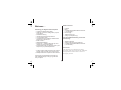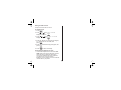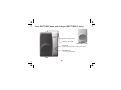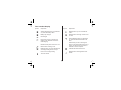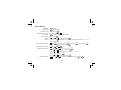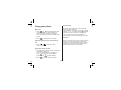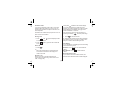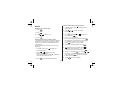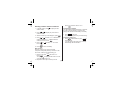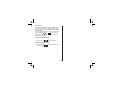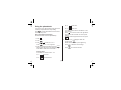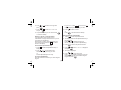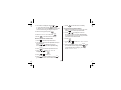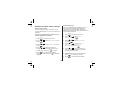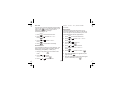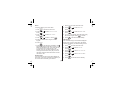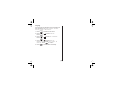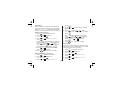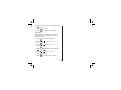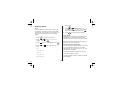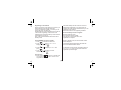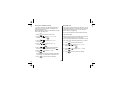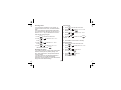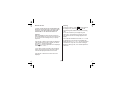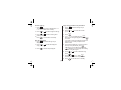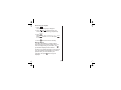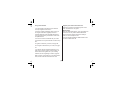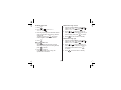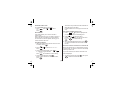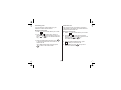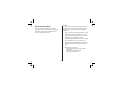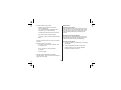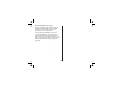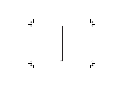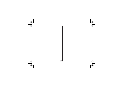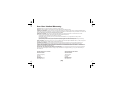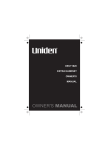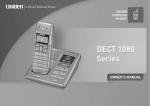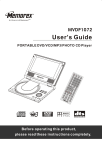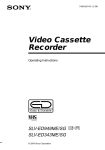Download Uniden DECT1825 Owner`s manual
Transcript
DECT1825/DECT1825+1 Series Owners Manual OWNER'S MANUAL Welcome… What’s in the box: • • • Introducing your Digital Cordless Telephone • • • • • • • • • • Crystal clear digital sound quality Caller ID* to see who’s calling before you pick up the phone 30 Number calls log 100 Names and numbers phonebook 10 Last number redial 10 Handset ringer melodies (4 standard and 6 polyphonic) to choose from. Room monitor** Walkie-talkie handset** Private ring* – selected callers will only come through to your personal handset. Sound enhancer lets you adjust the tone of your earpiece to your personal preference. • • • Handset Base 2 x NiMH rechargeable batteries AAA size (1.2V 650 mAh) Power supply Telephone line cord Charger (multi-packs only) For each additional handset, you will have the following: • • • Additional handset Charger with power supply attached 2 x NiMH rechargeable batteries AAA size (1.2V 650 mAh) IMPORTANT This equipment is not designed for making emergency calls when the power fails. Alternative arrangements should be made for access to emergency services. * Feature requires Caller ID service from network supplier. There is usually a fee for this service. ** Multiple handset are required for these features. In this guide you will find all the information you need, explained simply to help you get the most from your phone. [1] Setting up Finding a location Connecting your phone Preparing the handsets Installing and charging the handset battery pack Battery Low Warning Battery Performance Setting the date and time Connecting the telephone line cord Your handset Your DECT1825 base and charger (DECT1825+1 only) Your handset display Standby Display Quick Guide Using your phone Make a call Adjust the earpiece/ receiver volume during a call Preparatory dialling (pre-dial) Handset range Call timer Handsfree mode End a call Receive a call Call Waiting Receiving internal calls Redial Contents 4 4 4 5 5 5 5 6 6 7 8 9 10 11 12 12 12 12 12 12 13 13 13 13 13 14 [2] Redial the last number called Redial any of the last 10 numbers called Store a redial number to the phonebook Deleting numbers from the redial list Mute (privacy) Finding/paging handsets Keypad lock 14 14 14 15 15 15 16 Using the phonebook Store a phonebook name/number View and dial a phonebook entry Edit a phonebook name/number Delete a phonebook name/number Copy phonebook names/numbers 17 17 18 18 19 19 Handset and base menu settings Handset ringer volume Handset ringer type Auto talk Sound enhancer Appointment Alarm Handset name Talk display Language Private ring Storing a new private ring Editing and deleting a private ring Prefix dialing Call barring 20 20 20 21 21 21 22 22 22 23 24 24 24 24 25 Settings menu Tones Flash (Recall) Dial Mode Tone Dialling Switch-Over Registering a new handset De-register a handset and base Base PIN code Selecting a base Resetting your phone 26 26 26 27 27 28 29 29 30 30 Default settings 31 Network services Caller ID Calls log View the calls log Dial calls log number Copy calls log number to the phonebook Delete calls log entry(ies) Message Waiting 32 32 32 33 33 33 34 34 Using extra handsets Register your handset to another base Walkie-talkie Set Walkie-talkie mode Make a Walkie-talkie call Walkie-talkie ringer volume Walkie-talkie ringer type Exit Walkie-talkie mode Room monitor Call another handset (internal call) 35 35 35 36 36 36 36 37 37 37 [3] Answer an external call while on an internal call Transferring a call Conference call 37 38 38 Simple solutions Handset/Base Caller ID 39 39 40 General information Safety Maintenance Cleaning your product Replacing the handset batteries How many telephones can I have? Warranty 41 41 42 42 42 43 46 Setting up Connecting your phone 1 Connect the base power supply into the socket on the back of the base. Plug the other end into the mains power socket. Follow these simple steps to prepare your phone(s) ready for use. Finding a location Make sure your phone is: • Within 1.8 metres of a power and phone socket so that the cords will reach. • At least 1 metre away from other electrical appliances, to avoid interference. • Not located in humid or damp conditions, e.g. in a bathroom. WARNING Use only the power supply that came with your phone. Using another power supply could seriously damage your phone and invalidate your warranty. Do not connect the telephone line cord until your handset is fully charged. This will prevent the risk of the phone being answered before the batteries are charged. Answering the phone before the batteries are fully charged may prevent them from reaching their optimum capacity. 2 On each charger (multi-packs only): Connect the power supply attached to each charger into the mains and switch on. [4] BATTERY LOW WARNING If the symbol is displayed on the handset, CHARGE BATTERY appears and you hear the low battery tone, you will need to recharge your handset. We recommend that you place the handset back on the base/charger between use to ensure that it is always fully charged. Preparing the handsets Installing and charging the handset batteries. 1 On each handset: Remove the battery compartment cover. Press down on the semi-circle indent and slide the cover off. Connect the supplied battery pack with the correct polarity. Slide the battery cover back until it clicks securely into place. Battery Performance The handset may become warm during charging, this is normal. On a single charge your handset will give 16 hours talk time and 7 days standby time. 2 To charge the battery, place the handset(s) on the base or on a charger. The charging light in the base illuminates. While charging, the symbol scrolls and when the handset is fully charged, all the bars of the battery symbol will be filled when the phone is off the cradle. If the charging light does not come on, reposition the handset in the base or charger, ensuring that the charging points contact. You must charge each handset for 15-20 hours before use. New NiMH batteries does not reach its full capacity until it has been in use for several days. Over time, as the batteries wear out, the charge capacity will reduce, so reducing the talk/standby time of the handset. Eventually the batteries will need to be replaced. WARNING Under no circumstances should nonrechargeable batteries be used. Only use the supplied battery pack or you will invalidate your guarantee and may damage the telephone. [5] Setting the date and time The phone uses the 24 hour clock. In standby mode: 1 Press menu/ok. 2 Press rdl or until Time & Alarm is displayed and press menu/ok . 3 Press rdl or until Set Date & Time is displayed and press menu/ok . 4 Enter Day, Month, and Year using the keypad, e.g. 03 0605 for 3rd June 2005, and press menu/ok. 5 Enter Hour and Minute using the keypad, and press menu/ok 6 Press end to return to standby. Connecting the telephone line cord 1 Connect the telephone line cord into the TEL LINE socket on the back of the base. Plug the other end into the telephone wall socket. Only use the telephone line cord supplied or your phone may not work correctly. Setting up is now complete. You can make and receive calls on your phone. [6] Your Handset Up/Redial • Press during a call to increase the earpiece or speakerphone volume. • Use to scroll through the phonebook, menu, redial list, or CALLER ID log. • Use to access the redial list and menu options. Earpiece/Receiver Display Clear • Use to delete incorrect digits or letters. • Press to go back to the previous menu. • Press and hold to mute the ringer temporarily. Menu/OK • Press to access the menus. • Press to confirm a setting. • Use for handset call screening Talk Press to make and receive calls. End • Press to end a call • Press to exit the menu mode and return to standby. Down/Phonebook • Press during a call to decrease the earpiece or speakerphone volume. • Use to scroll through the phonebook, menu, redial list, or CALLER ID log. • Use to access the phonebook list and menu options. Intercom Use when making internal calls, conference calls or for transferring calls (if you have more than one handset registered to your base). Speaker Use for handsfree mode. Lock Use to switch the handset keypad lock On and Off. cid/flash • Use for flash, pause, conference function • Use to access the CALLER ID log Microphone Temporary Tone Switch the dial mode to tone temporarily [7] Your DECT1825 base and charger (DECT1825+1 only) AC power socket (yellow) Telephone line socket CHARGER (DECT1825+1 only) charge LED - Lights up when handset is charging in the cradle. find handset key - Press to page handset(s) BASE [8] Your handset display Symbol Explanation Symbol Explanation Always displayed when your handset is on, shows the battery status. Displayed when you are in hands free mode. Battery fully charged. Displayed when the ringer volume is set to OFF. Half charged. Always displayed when your handset is on, shows the handset is linked to the base. Empty and you hear a warning tone (during a call) -batteries are low and need charging. Flashes and you hear a warning tone during a call if the handset moves out of range, you will need to move closer to the base for clearer reception. Remains steady when the line is in use. Flashes when receiving a call. Indicates the alarm has been set. Displayed when you have subscribed to a message waiting service and you have a new message waiting. Displayed when the keypad has been locked. The call is muted. [9] Standby Display Once charged, your handset display will be as below, displaying the handset name and number, and time and date. This is referred to as ‘standby mode’. For example: Battery Level Indicator Handset-Base Signal Indicator You can personalise your handset with your name (see page 22). Day/Month Time of Day Handset Number [10] Quick Guide Function Make a call Preparatory call Adjust earpiece volume End a call Receive a call Redial Privacy Button press , enter number. talk Enter number, rdl or talk . . or place handset on base/charger. end Phone rings, rdl . talk During a call, then or rdl During a call, menu/ok to display number, and select Mute, repeat the same step to select "Un Mute" to resume a call. Store phonebook number menu/ok then Select Tone, Dial phonebook number Handset ringer melody then rdl , select New Entry, menu/ok or menu/ok , then select Save, , talk ,enter name, menu/ok . menu/ok , enter number, . menu/ok menu/ok then Press rdl or to Ringer Type then Press rdl or to select External, Internal, Paging, rdl or then rdl rdl or to Audio Settings Alarm, or Appointment Press Make internal call . talk int'com menu/ok . to select the melody, or menu/ok menu/ok . . . to select internal handset number, [11] menu/ok or talk . menu/ok . Using your phone Handset range Up to 300 metres outdoors and up to 50 metres indoors (in ideal conditions). If the handset is too far away from the base, during standby, Searching appears and the symbol will flash. During a call you will hear a warning tone. You will need to mover closer to the base for clearer reception and to avoid being disconnected. Make a call 1 Press talk the symbol is displayed. When you hear the dial tone, dial the number you want. The number is shown in the display. After a short delay the call timer will start timing the call. 2 Press end Call timer to exit and return to standby. When you make or receive a call, a short while after the line is connected the call timer will show the duration of the call in the display in hours, minutes and seconds. The call time will be displayed for a further 5 seconds after you end the call. Adjust the earpiece/receiver volume during a call 1 Press rdl or to adjust the volume. There are six levels. Preparatory dialling (pre-dial) 1 In standby mode, enter the number to be dialed. The number is displayed. You can enter numbers up to 24 digits long. clear Press to delete any incorrect digits. clear Press and hold to delete all digits. 2 Press talk to dial the displayed number. [12] Handsfree mode You can use handsfree mode to talk to your caller without holding the handset to your ear. You can speak into the handset microphone and listen over the loudspeaker. The symbol will flash in the handset display. If you have subscribed to a Caller ID service through your network supplier, the caller’s number will be displayed (if available). See page 32 for further information on Caller Id. Handsfree also enables other people in the room to listen in to the conversation. You can also turn the ringer off temporarily, by pressing and holding clear while the phone rings. During a call: 1 Press 1 Press . The in handsfree mode. 2 Press mode. to answer the call. Or simply lift the handset from the base (providing Auto Talk is set to On, see page 21).After a short delay the call timer will start timing the call. symbol is displayed while again to go back to the normal talk Call Waiting If you subscribe to Call Waiting and the call waiting tone sounds during a call: End a call 1 Press end . Or talk cid/ Australia: Press flash then 2 to switch between callers. cid/ New Zealand: Press flash to switch between callers. Place the handset back on the base/charger. The call time will remain in the display for a further 5 seconds. Receiving internal calls If you receive a call from another handset, the internal caller’s handset number will be displayed. Receive a call When you receive a call the handset(s) will ring (as long as handset ring volume is not set to OFF - see page 20). [13] Redial Store a redial number to the phonebook 1 In standby mode, press rdl to display the last number called. Redial the last number called 1 Press talk . 2 Press 3 Use . rdl 4 Press 2 Press rdl or to display the redial number you want. menu/ok or menu/ok 3 Press , then use rdl or To Phbk, press menu/ok. to select Redial. menu/ok . 4 <Enter Name> is displayed. menu/ok Enter a name using the keypad and press . For information on entering names, see page 17. You can enter a name of up to 13 letters. clear Press to delete an incorrect letter. Redial any of the last 10 numbers called Your handset saves the last 10 numbers called into a redial list. You can select and redial any number from the list at a later time. Each handset has its own redial list. Numbers stored in the redial list can be up to 24 digits long. 1 In standby mode, press last number called. rdl 5 The number is displayed again, press talk menu/ok . 6 Select distinctive ring if required. Press or if a rdl to select a ringer. Select No Special menu/ok distinctive ring is not required then press . to display the menu/ok 7 Select Save and press . Or press rdl or to select Go Back to go back to the previous menu/ok menu and press . You will hear a beep to confirm the entry is stored. 2 Press rdl or to display any of the last 10 numbers called. If the name/number is stored in the phonebook, the name will be shown as well. 3 Press to select Store 8 Press to dial the displayed number. [14] end to return to standby. Deleting numbers from the redial list 1 In standby mode, press number called. rdl Press menu/ok and then select Unmute. Finding/paging handsets You can use the Find Handset button on the base to locate a missing handset or page the user (paging calls cannot be answered by a handset). to display the last 2 Press rdl or to display any of the last 10 numbers called. 3 With the number you want displayed, press 1 Press on the base. Any handsets registered to your base will ring. menu/ok To stop the paging ring: 1 Press end on the handset or press on the base again. If you do not stop the paging ring, it will stop automatically after 60 seconds. 4 Press rdl or to select Clear to delete the number selected or All Clear to delete all menu/ok numbers in the list. Press . 5 Press Press 6 Press rdl or . menu/ok end to select Yes to confirm. to return to standby. Mute (privacy) When on a call you can mute the handset microphone and speak privately to someone in the same room, without your caller hearing you. menu/ok 1 Duringmenu/ok a call, press and select Mute. Press . The symbol is displayed while mute is on and your caller cannot hear you. 2 Repeat the same step to resume your call. [15] Keypad lock The keypad lock helps prevent accidental dialling when you are carrying the handset around and can also be used to stop younger children dialling out accidentally. When the keypad lock is on, you can still receive calls by pressing talk or , but you cannot make calls except for emergency 111 (for NZ) or 000 (for Australia) calls. Switch the keypad lock ON 1 Press and hold . symbol appears. Switch the keypad lock OFF 1 Press and hold to unlock the keypad and return to standby mode. [16] Using the phonebook You can store your 100 frequently used names and numbers in the phonebook for easy dialling. Press end to exit the phonebook menu and return to standby at any time. 2 Press . menu/ok 3 Press rdl or to select New Entry. Press menu/ok . <Enter Name> appears. menu/ok 4 Enter name using the keypad, then press Stored names can be up to 13 letters long. Press clear to delete an incorrect letter. . Entering names For example, to enter the name John: press once. For O, press three times. For N, press twice. 5 <Enter Number> is displayed. Enter the menu/ok number. Press . Stored numbers can be up to 24 digits long. . For J, press twice. If you enter a letter and the next letter is on the same button. Press to move the cursor to the right before trying to enter the next letter. To enter a pause press 1. To switch between upper and lower case, press . Store a phonebook name/number Phonebook entries are stored alphabetically. 1 Press For H, [17] Press clear Press menu/ok to delete an incorrect digit. to confirm the number. 6 Press rdl or press menu/ok. E.g. for Helen, press twice, then use or rdl to display the exact entry you want. to select a tone type and 7 Press rdl or to select Save or Go Back and press menu/ok . 8 The phonebook entry is now stored. Press to return to standby. end 3 Press rdl Or Press end to dial the number. to exit and return to standby. Edit a phonebook name/number 1 Press to access the phonebook list. Entering a ‘pause’ in a stored number You may need to enter a pause in some international or charge card numbers or if you are connected to a switchboard. When storing a number, at the point where you cid/ want a pause, press and hold flash . A P will be shown in the display. 2 The display shows the first alphabetical entry in the phonebook. Press rdl or to display the name for the entry you want (or search alphabetically). 3 Press View and dial a phonebook entry 1 Press and the first alphabetical entry is displayed. menu/ok to access the phonebook menu. 4 Press rdl or until Edit Entry is displayed and press menu/ok. 5 The name is displayed. 2 Press rdl or to scroll through the entries and display the entry you want. Or Search alphabetically for the entry. 6 Press rdlclear or to move the cursor. Press repeatedly to delete any incorrect letters, then enter the correct letters using the keypad and press menu/ok . To search alphabetically Enter the first letter of the name you want using the keypad. [18] 7 Press 7 The number is displayed. Press rdl or clear to move the cursor. Press repeatedly to delete any incorrect digits and then enter the correct number using the keypad and press 8 Select a tone type and press Copy phonebook names/numbers 1 Using the handset that you want to copy from press to access the phonebook list. menu/ok . 2 Press rdl or to display the name for the entry you want (or search alphabetically). Or skip this step if you want to copy the whole phonebook to another handset. 9 Select Save or Go Back and press menu/ok. 10 Press to exit and return to standby. end Delete a phonebook name/number 1 Press to access the phonebook list. 3 Press menu/ok. 4 Press rdl or to select Copy Entry or Copy All. Press menu/ok. 2 The display shows the first alphabetical entry in the phonebook. Press rdl or to display the name for the entry you want (or search alphabetically). 3 Press menu/ok menu/ok 5 Select a handset to copy to, press . When the selected handset rings press the talk key on the handset which is ringing, the display shows Transfer Done. to access the phonebook menu. 4 Press rdl or until Delete Entry is displayed and press menu/ok . 5 Press rdl or menu/ok to exit and return to standby. end to select Yes. clear 6 Press to confirm deletion or press to go back to the menu screen without deleting. [19] Handset and base menu settings Handset ringer type There are 10 handset ringer melodies to choose from, 4 standard ringtones and 6 polyphonic ringtones. You can select different ringtones for external calls, internal calls, page calls, alarm tones or appointment reminders. Handset ringer volume There are 6 ringer volumes to choose from. You can also select volume Off if you do not want to be disturbed. 1 Press menu/ok to access the main menu. You can set a different ringer volume for each handset registered to your base. 1 Press menu/ok 2 Press rdl or to select Audio menu/ok Setting and press . to access the main menu. 2 Press rdl or menu/ok press . to select Audio Setting and 3 Press rdl or to select Ringer Type and press menu/ok. 3 Press rdl or press menu/ok . to select Ringer Volume and 4 Press rdl or to select External, Internal, Paging, Alarm, or Appointment and press menu/ok. 4 Press rdl or to select the volume you want (you will hear a sample of each as you menu/ok scroll through), then press to confirm. 5 Press rdl or to select the melody you want. You will hear a sample of each as you scroll through the melodies. 5 Press end to exit and return to standby. If you select Volume OFF, the symbol will be displayed. 6 With the ringer melody you want displayed, press menu/ok to confirm your selection. 7 Press [20] end to exit and return to standby. Normal, Treble, Alto, or Bass. Press to confirm. Auto Talk Auto Talk, lets you answer the phone just by picking it up from the cradle. If you switch Auto Talk off, you have to press talk to answer a call, even if a handset is on the base or charger. The default setting is ‘On’. Appointment The Date & Time must be set before you can access the Calendar menu option. To set Date & Time, see page 6. Your phone allows you to set 5 personalised date and time appointments. 1 Press menu/ok to access the main menu. menu/ok 2 Press rdl or menu/ok Press . to select Auto Talk. 1 Press 3 Press rdl or Press menu/ok . to select On or Off. 2 Press rdl or Press menu/ok 4 Press end 4 Press rdl or to select one from Appointment 1 to Appointment 5. menu/ok Press . 5 Press 1 During a call, press menu/ok to access the main menu. or rdl or to select On. Press menu/ok . 6 Enter date and time for the appointment (see page 6). Press menu/ok. 2 Press rdl or to select Sound Enhancer. Press menu/ok . rdl to select Time & Alarm. 3 Press rdl or to select Set Appointm. Press menu/ok . to exit and return to standby. Sound Enhancer You can adjust the Audio Tone of the earpiece. Your phone gives you four audio tone options: Normal, Treble (High), Alto (Middle), or Bass (Low). 3 Press to access the main menu. 7 Enter the appointment name using the keypad (up to 13 characters). Press menu/ok . to select one from [21] Alarm Your phone allows you to set an alarm. 1 Press menu/ok to access the main menu. 1 Press menu/ok 2 Press Press menu/ok menu/ok to access the main menu. rdl or . to select Display. rdl or . to select Handset Name. 2 Press rdl or menu/ok Press . to select Time & Alarm. 3 Press Press 3 Press rdl or Press menu/ok . to select Set Alarm. 4 Handset Name appears. Enter the name using the number keypad. Press menu/ok to confirm. 4 Press to select On. Press rdl or menu/ok 5 Press 5 Enter time for the alarm using the number keypad. to exit and return to standby. end Talk Display You can select the type of information displayed during a call – the time of the call or the caller’s number (if available). The default setting is Time. 6 Press menu/ok . 7 Press end to exit and return to standby. The appears, showing that the alarm is set to on. When the reminder occurs, your phone will ring. To stop alarm tone, press any key on the handset. Once set, the alarm remains on and will ring at the same time every day. To cancel the alarm, follow the instructions above and set the alarm to ‘Off’. 1 Press 2 Press Press 3 Press Press 4 Press Press Handset name You can change the name your phone displays on the screen. If you have more than one handset, you can use the name to identify your handset. 5 Press [22] menu/ok to access the main menu. rdl or . to select Display. rdl or . to select Talk Display. or to Select Time or Number. menu/ok menu/ok rdl . menu/ok end to exit and return to standby. Language You can change the language the menu display will use. Choose from English, German, French, Italian, Dutch, Or Spanish. 1 Press menu/ok to access the main menu. 2 Press Press menu/ok 3 Press Press menu/ok rdl rdl or . to select Display. or . to select Sel Language. 4 Press rdl or to select English, German, French, Italian, Dutch, or Spanish. Press menu/ok to confirm. 5 Press end to exit and return to standby. [23] Private Ring With this feature, if a caller’s number matches the private ring number in a handset. Only the handset will ring. Private Call appears in other handsets' displays. You can set up to 10 private ring numbers. Press 4 Press delete. rdl or . to select Private Ring. 6 Press 1 Press to exit and return to standby. 3 Press Press 2 Press rdl or to select Base Settings. Press menu/ok . rdl or to select Private Ring. to exit and return to standby. menu/ok to access the main menu. 2 Press rdl or to select Base Settings. Press menu/ok . Editing and deleting a private ring 1 Press menu/ok to access the main menu. 3 Press end Prefix dialing If you need to add a prefix to the number for a long distance call, or if you need to add your saved area code to the number, do the following: 5 Press rdl or to select the handset to store. Press menu/ok to confirm. 6 Press to select the entry to edit or Edit: Edit the number using the keypad. menu/ok Press . Press rdl or to select the menu/ok handset to store. Press to confirm. Delete:menu/ok Press rdl or to select Yes Press . 4 For the 1st entry, enterclear a private ring using the number keypad and . From the 2nd entry, menu/ok press , and use rdl or to select New Entry. Press menu/ok , then enter the private menu/ok ring using the number keypad, press . end or menu/ok 2 Press rdl or to select Base Settings. Press menu/ok . menu/ok rdl . 5 Press , and use rdl or to select Edit Entry to edit, or Delete Entry to delete. menu/ok Press . Storing a new private ring 1 Press menu/ok to access the main menu. 3 Press Press menu/ok 4 Press Press [24] rdl menu/ok rdl menu/ok or . to select Additional. or . to select Prefix Dial. 5 Enter the number using the number keypad or clear . menu/ok Press to confirm. 6 Press end to exit and return to standby. Call barring When switched on, Call Barring prevents calls being made to a specific number, area code or international code. 1 Press menu/ok to access the main menu. 2 Press rdl or Press menu/ok. to select Base Settings. 3 Press rdl or Press menu/ok . to select Call Barring. 4 Enter the number using the number keypad or clear menu/ok . . Press 5 Press rdl or to select On or Off. Press menu/ok to confirm. 6 Press end to exit and return to standby. [25] Settings menu Press menu/ok 6 Press 2 Press rdl or until Audio Setting is displayed and press menu/ok. 3 Press 4 Press want until Tones is displayed. Press rdl or end to exit and return to standby. Flash (Recall) Flash (Recall) is used when connected to certain switchboards, for transferring calls to another extension number, and for some network services. to access the main menu. menu/ok . 5 Press rdl or to display either On or menu/ok Off and press to confirm. For Keymenu/ok tone, select from pattern 1-3 or off and press . Tones You can switch on or off the tones for key touch, confirmation, call waiting, and out-of-range alarm. For example, when the key tone is set to ON, you will hear a tone each time you press a keypad button. 1 Press menu/ok Contact your network or switchboard provider for advice on how to use the button. . Changing the Flash (Recall) time You can change the Flash (Recall) time according to your switchboard requirements. The Flash (Recall) times you can set are: 80, 100, 120, 180, 250, 300, 600, and 800ms to select the option you Key Confirmation Consult your switchboard provider for advice if unsure which setting you need. Warning Call Waiting The default setting is 100ms (Australia) or 600ms (New Zealand). Range Alarm. [26] menu/ok 1 Press menu/ok to access the main menu. 1 Press 2 Press rdl or until Base Settings is menu/ok displayed and press . 2 Press rdl or until Base Settings is displayed and press menu/ok. 3 Press rdl or to select Additional and press menu/ok . 3 Press rdl or press menu/ok . 4 Press rdl or to display Recall Time and press menu/ok. The current setting is displayed. 4 Press rdl or to display Dial Mode menu/ok and press . The current setting is displayed. 5 Press rdl or to select 80, 100, 120, 180, 250, 300, 600, and 800msec and press menu/ok to confirm. 5 Press rdl or to display either Tone or Pulse and press menu/ok to confirm. 6 Press end 6 Press to exit and return to standby. to select Additional and to exit and return to standby. Tone Dialing Switch-Over If you have set your phone to use Pulse dialing, you can switch temporarily to Tone dialing for the duration of a call: 1 Press talk . Dial mode Note: Pulse dialing is not available for NZ model selecting Pulse option will save as Tone dialing. You can set your phone to use either Tone or Pulse dialing. The pre-set setting is TONE dialing, where you will hear a tone beep each time you dial a number. Most modern exchanges and switchboards use Tone dialing, so you should not need to change this setting. Only change it if your switchboard uses Pulse dialing or if you cannot make a call using Tone dialing. end to access the main menu. 2 Enter the number you want. Press and hold D will be displayed. Any digits entered after the D will be dialed using tone dialing. [27] Registering a new handset When you register a new handset to your base, you will be asked to enter the base PIN code. The pre-set PIN code is 0000. If you wish you can change this code, see page 29. Each handset can only be registered to one base at a time. Before registering, make sure the new handset is fully charged and that you have the base and handset in front of you. Also, make sure all handsets and the base are in standby mode. If the base already has the maximum number of handsets (6) registered to it you will need to deregister one of the existing handsets before you can register the new handset. See section below for de-registering handsets. On the handset you want to register: menu/ok 1 Press to access the main menu. When in standby mode, the new handset number will be displayed. 2 Press rdl or until Add.settings is menu/ok displayed and press . The handset will automatically be allocated with the next available handset number. 3 Press rdl or press menu/ok If registration is unsuccessful, the display will show Not Registered and you will need to follow the registration procedure again. On the handset you want to register: Enter the base PIN code. Pre-set base PIN code is 0000. You will hear a confirmation tone when registration is complete. to display Register and 4 Press rdl or to select your base number and press menu/ok . On your base: 5 Press and hold for approx. 3 seconds until you hear the registration tone. You are now in ‘registration mode’. [28] De-register a handset and base If you have more than one handset registered to your base you can de-register a handset or the bases registered to use. Before registering, make sure all handsets and the base are in standby mode. 1 Press menu/ok Base PIN code You need to enter the base PIN code when you are registering handsets. For security reasons you may wish to change the PIN code. You can choose a PIN code up to 4 digits long. If you reset the base from the handset, base PIN code will be 0000. to access the main menu. Always keep a record of your base PIN code. Note your PIN code and keep it in a safe place. If you change the PIN code you will need to use the new code for any handset registered to your base. 2 Press rdl or until Add. Settings is displayed and press menu/ok . 3 Press rdl or to display Deregister and press menu/ok . 1 Press 4 Press rdl or to select Handset or Base and press menu/ok . 3 Press rdl or menu/ok press . rdl or 6 Pressmenu/ok to select Yes and press . If the handset has been registered to the base successfully, you will hear a confirmation tone. end to access the main menu. 2 Press rdl or until Base Settings is menu/ok displayed and press . 5 Press rdl or to display the handset or base you want to de-register and press menu/ok. 7 Press menu/ok 4 Press to exit and return to standby. [29] end to display Base Pin and to exit and return to standby. For the base: menu/ok 1 Press to access the main menu. Selecting a base You can register a handset to up to 4 bases, e.g. one at work and one at home, and switch between them. Once your handset is registered with other bases, you can either specify the base you want to use or, select Automatic for your handset to choose the base with the strongest signal. 1 Press menu/ok 2 Press rdl or until Base Settings is menu/ok displayed and press . 3 Press rdl or to display Reset Base and press menu/ok . 4 Press confirm. to access the main menu. 2 Press rdl or menu/ok Press . to select Add.Settings. 3 Press rdl or Press menu/ok . to select Select Base. rdl or to select Yes and menu/ok to 5 Press end to exit and return to standby. For the handset: 1 Press menu/ok to access the main menu. 4 Press rdl or to select Automatic or the base number. Press menu/ok. 2 Press rdl or Press menu/ok . to select Add.Settings. Resetting your phone If you reset your phone, both the base and handset will return to their pre-set (default) settings. The time, date, handset name, and phonebook will not return to default. If you have more than one handset registered to your base and you complete the following procedure, only the handset you reset and the base will go back to the default settings. 3 Press rdl or to select Reset Handset. Press menu/ok. rdl or 4 Press menu/ok to select Yes. Press to confirm. The handset will beep. [30] Default settings Handset and base Ringer Volume Level 3 Ringer Type External Tone 1 Internal Tone 2 Paging Tone 3 Alarm Tone 3 Appointment Tone 3 Key Pattern 1 Confirmation On Warning On Call Waiting On Range Alarm On Tone [31] Alarm Not Set Appointment Not Set Auto Talk On Language English Select Base Automatic Group ID(Walkie-Talkie) 000 Flash (Recall)Time 100ms (Australia) 600ms (New Zealand) Base PIN 0000 Prefix Dial Not Set Call Barring Not Set Private Ring Not Set Network services Calls log To view the Calls log, press in standby mode, and use TO USE CALLER ID OR ANY OTHER SERVICES DETAILED IN THIS SECTION, YOU MUST FIRST CONTACT YOUR NETWORK PROVIDER AND SUBSCRIBE TO THE RELEVANT SERVICE. cid/ flash rdl or when the phone is to scroll. The calls log stores details of the last 30 incoming calls. It can store numbers up to 24 digits long and names up to 13 characters long. When you have new calls the number of message appears in the display. Caller ID With CALLER ID the caller’s number is shown in the handset display as you receive an incoming call so you can see who is calling before you pick up the phone. If the caller has withheld their number, Private will be displayed or, if the number is unavailable the display will show Unavailable. You will not be able to dial back an entry with one of these messages. Only the last 14 digits of the number are displayed. If the number has more than 14 digits you will see the symbol “..” below the first digit. menu/ok Press to view the digits that are not displayed and select Use Number. When the calls log is full, a new call will replace the oldest call. If your caller’s number is stored in the phonebook and an exact number match is found, the caller’s name will be displayed instead of the number. Only the first 14 letters of the caller’s name are displayed. [32] View the calls log cid/ 1 Press flash . The latest calls log entry is displayed (or Call List Empty if there are no entries). 2 Press rdl or Copy calls log number to the phonebook cid/ 1 Press flash The latest calls log entry is displayed. 2 Press rdl or you want. to scroll through the calls log. 3 Press 3 Press rdl or to continue viewing other calls log entries. Or Press end to exit and return to standby. 3 Press talk menu/ok . menu/ok 4 Store To Phbk is displayed. Press . Enter a name using the keypad and press menu/ok to confirm. If you enter a name that is already stored in the phonebook, you will be prompted to enter another name. Dial calls log number cid/ 1 Press flash . The latest calls log entry is displayed. 2 Press rdl or entry you want. to scroll to the number 5 The number is displayed. To confirm and save menu/ok the entry to the phonebook, press . If necessary you can edit the number, using clear to delete any incorrect digits and entering new ones using the keypad. to scroll and display the to dial the entry displayed. 6 Press Press rdl or . menu/ok to select a distinctive ring. menu/ok 7 Press rdl or to Save. Press . The entry is now saved in the phonebook. 8 Press [33] end to exit and return to standby. Delete calls log entry(ies) cid/ 1 Press flash . The latest calls log entry is displayed. 2 Press rdl or to scroll to the entry you want. If you delete all calls log, skip this step. menu/ok 3 Press . Delete Entry or Delete List. Selectmenu/ok menu/ok Press to select Yes or No then press to confirm. 4 Press end to exit and return to standby. Message Waiting If you have subscribed to a message waiting service through your network provider, when you have a message waiting in your mailbox, the symbol will be displayed on the handset. To listen to your waiting messages, you should call your voice mailbox as instructed by your network provider. When you have listened to your messages, the symbol will no longer be displayed. [34] Using extra handsets Register your handset to another base Follow the procedure for registering shown in the other manufacturer’s user guide. If you purchased a multi-pack all your handsets come pre-registered to the base. Walkie-Talkie With the walkie-talkie feature, a pair of handsets can function as two-way radios. Walkie-Talkie Mode does not interfere with the main base's ability to make or receive telephone calls. Your phone is GAP compatible, which means you can register other DECT (Digitally enhanced cordless telephone) GAP compatible handsets to your base and register your handset to other GAP compatible bases. You must set both handsets to Walkie-Talkie-mode to make a walkie-talkie call. You can use a total of 6 handsets with your base. Your handset can only be used with one base at any time. To register a handset to your base, see page 28. To de-register a handset from your base, see page 29. If you already have 6 handsets registered to your base and you want to register a new handset, you will first need to de-register one of your existing handsets, see ‘De-registering a handset’, page 29. With more than one handset you can make internal calls, transfer calls and hold conference calls. [35] Set Walkie-Talkie mode 1 Press menu/ok . Walkie-Talkie ringer volume 1 When the handset has been set to Walkiemenu/ok Talkie mode, press .Press rdl or to select Ringer Volume. Press menu/ok. 2 Press rdl or to select Walkie Talkie. Press menu/ok . 2 Press rdl or to select the volume you want (you will hear a sample of each as you menu/ok scroll through), then press to confirm. 3 Enter the group ID. (All other handsets with the same group ID within range will ring.) Default setting is 000. clear To edit the group ID, use and use the number keypad to enter the new number. 4 Press menu/ok 3 Press end to exit and return to standby. Walkie-Talkie ringer type 1 When the handset has been set to Walkiemenu/ok to Talkie mode, press . Press rdl or select Ringer Type. Press menu/ok. . Make a walkie-talkie call 1 Press talk . All other handsets with the same group ID within range will ring. At the receiving handset, press talk to answer. 2 Press rdl or to select the melody you want. You will hear a sample of each as you scroll through the melodies. Press menu/ok to confirm. 2 Press end to hang up. If the other handset is out of range, the operation will be cancelled. 3 Press [36] end to exit and return to standby. This feature only works when both handsets are within the range of the base. If either handset is out of range, the function will stop. Exit Walkie-Talkie-mode To receive normal phone calls again: 1 Press menu/ok, press or to select rdl Off. menu/ok Press . Call another handset (internal call) 1 Press int'com . The symbol is displayed and you will hear the internal call dialing tone. Room Monitor This feature allows you to monitor sounds in another room. Place a handset in the room you wish to monitor, it will function as a microphone. A second handset can be used as a remote speaker, allowing you to monitor sounds in the room. 2 Press rdl or to select the name, number, or the handset you want to call. Press menu/ok or talk . The handset will ring. 3 When the called handset answers, press end or place the handset back on the base to end the call. Using Room Monitor 1 Using the handset to be placed in the room to be menu/ok monitored, Press . 2 Press rdl or Press menu/ok. Answer an external call while on an internal call During an internal call, if an external caller is trying to get through, you will hear a series of short beeps to alert you to the call. to select Room Monitor. 3 On the monitored handset, press rdl or to select the original handset. Press menu/ok. The handset to monitor will ring. If you have Caller ID, the caller’s information will also be displayed. 1 To end the internal call, press talk to take the external call. 4 On the original handset, press talk Room monitor will start. To exit room monitor, press end . [37] end , then press Transferring a call You can transfer an external caller from your handset to another internal handset. Conference call You can hold a 3-way conversation (conference call) between your handset, an external caller and another internal handset user. During an external call: 1 Press int'com . The external caller is put ‘on-hold’. During an external call: 1 Press int'com . The external caller is put ‘on-hold’. 2 Press rdl or to select name, number or the handset you want to transfer the call to and menu/ok press or talk key. The called handset will ring. 3 When the called handset answers, press or place the handset backs on the base to transfer the call. 2 Press rdl or to select name, number or the handset you want to have a conference call menu/ok or talk key. with and press The called handset will ring. end 3 When the called handset answers, press cid/ to start your conference call. flash 4 Any handset can press end at any time to leave the conference call. If the called handset does not answer, press talk to return to the external caller. [38] Simple solutions Handset/Base The most common problems often have the simplest solutions. We hope that you will not experience any problems with your product, but in the event that you do, this section hopes to overcome any problems quickly and with minimum effort. No dial tone • Is the handset registered to the base?, see page 28. • Firstly, check that: • the telephone line cord is correctly connected. • the mains power cord is correctly connected and switched on. • the battery pack is charged and not in need of replacing. Is the symbol flashing and can you hear a beep during a call? – if so, move closer to the base as you are out of range. Cannot dial out • Is symbol displayed, if so the keypad lock is on, see page 16. Handset does not ring • The ringer volume may be set to off, see page 20. • Is the symbol flashing? – if so, move closer to the base as you are out of range. If you have more than one handset registered to your base remember to check the connections on this too. If you are still experiencing a problem, you are likely to find a solution opposite. [39] Handset is not charging properly • Check that the charge light is on and that the handset is sitting correctly in the base or charger. Clean the charging contacts with a dry cloth. • Cannot make a call • Is the Call Baring set, see page 25. • CALLER ID Are you using the power adaptor supplied with your phone? Caller’s details are not displayed • Have you subscribed to a CALLER ID service? If not, contact your network provider. Handset will not link up with the base • Is the symbol flashing? – if so, move closer to the base as you are out of range. • Is the handset registered to the base, see page 28. • Buzzing noise on my radio, TV, computer or hearing aid Sometimes your phone may interfere with other electrical equipment if it is placed too close. We recommend you leave a distance of at least one metre to avoid this. Is the prefix dial set, see page 24. • The caller may have withheld their details. • Let the phone ring a couple of times as there may be a delay in receiving the CALLER ID information. Caller’s name is not displayed even though it is stored in the phonebook • Have you stored the telephone number with the full STD (dialling) code in the phonebook? The name will only be displayed if an exact number match is found. [40] General information Safety • Only use the power supply that came with the product. Using an unauthorised power supply will invalidate your guarantee and may damage the telephone. This equipment is not designed for making emergency telephone calls when the power fails. Alternative arrangements should be made for access to emergency services. • Do not open or tamper with the handset or base (other than to change the batteries). You could expose yourself to high voltages or other risks. Please see warranty page for contact information regarding repair. Or visit our website at www.uniden.com.au, www.uniden.co.nz. [41] • Radio signals transmitted between the handset and base may cause interference to hearing aids. • DO NOT use your phone: - near emergency/intensive care medical equipment. - if you have a pacemaker fitted. - during an electrical storm. • Maintenance Cleaning your product: Wipe the handset, base and charger with a damp (not wet) cloth, or an anti-static wipe. Never use a dry cloth as this may cause a static shock. Never use household polish as this will damage the product. DO NOT position your product: - less than one metre away from other electrical appliances, e.g. TV and radio sets, clock/alarms and computers, or you risk interference. - on antique/veneered wood (as the product may become warm during charging). - on carpets or other surfaces which generate fibres. Replacing the handset batteries: Over time, as the handset batteries wear out, the talk and standby times after charging will reduce. The batteries will eventually need replacing. Always ensure free flow of air over the products surfaces. • • Inserting new batteries: 1 Remove the battery compartment cover and the old batteries. DO NOT expose your product: - to water (or use it in damp conditions, such as in bathrooms). - to fire, explosive or other hazardous conditions. - to direct sunlight. 2 Insert rechargeable batteries. Connect the batteries with the correct polarity. Replace the battery compartment cover. DO NOT dispose batteries with ordinary domestic refuse. There is a risk of the release of highly toxic chemicals. [42] How many telephones can I have? All items of telephone equipment have a Ringer Equivalence Number (REN), which is used to calculate the number of items which may be connected to any one telephone line. The total recommended REN on one line is 3. If you exceed a REN of 3, your phones may not ring. With different telephone types there is no guarantee of ringing, even when the REN is less than 3. Your phone has a REN of < 0.01 (even with additional handsets and chargers registered to your base). [43] [44] [45] One Year Limited Warranty Important: Evidence of original purchase is required for warranty service. Warrantor: Uniden Australia Pty Limited A.B.N. 58 001 865 498 Uniden New Zealand Limited ELEMENT OF WARRANTY: Uniden warrants to the original retail owner for the duration of this warranty, its DECT1825/DECT1825+1 (herein after referred to as the Product), to be free from defects in materials and craftsmanship with only the limitations or exclusions set out below. Warranty is only valid in the original country of purchase. WARRANTY DURATION: This warranty to the original retail owner only, shall terminate and be of no further effect 12 months after the date of original retail sale. This warranty will be deemed invalid if the product is; (A) Damaged or not maintained as reasonable and necessary, (B) Modified, altered or used as part of any conversion kits, subassemblies, or any configurations not sold by Uniden, (C) Improperly installed, (D) Repaired by someone other than an authorized Uniden Repair Agent for a defect or malfunction covered by this warranty, (E) Used in conjunction with any equipment or parts or as part of a system not manufactured by Uniden. PARTS COVERED: This warranty covers for one (1) year, the Base unit and handset (DECT1825/DECT1825+1) or base, charger and handsets. All accessories (AC adaptor etc)are covered for 90 days only. STATEMENT OF REMEDY: In the event that the product does not conform to this warranty at any time while this warranty is in effect, the warrantor at its discretion, will repair the defect or replace the product and return it to you without charge for parts or service. THIS WARRANTY DOES NOT COVER OR PROVIDE FOR THE REIMBURSEMENT OR PAYMENT OF INCIDENTAL OR CONSEQUENTIAL DAMAGES. THIS GUARANTEE IS IN ADDITION TO AND DOES NOT IN ANY WAY AFFECT YOUR RIGHTS UNDER THE CONSUMER GUARANTEE ACT. PROCEDURE FOR OBTAINING PERFORMANCE OR WARRANTY: In the event that the product does not conform to this warranty, the Product should be shipped or delivered, freight pre-paid, with evidence of original purchase (eg. a copy of the sales docket), to the warrantor at: UNIDEN AUSTRALIA PTY LIMITED SERVICE DIVISION UNIDEN NEW ZEALAND LIMITED SERVICE DIVISION 345 Princes Highway, Rockdale, NSW 2216, AUSTRALIA Fax: (02) 9599 3278 www.uniden.com.au 150 Harris Road, East Tamaki, Auckland, NEW ZEALAND Fax: (09) 274 4253 www.uniden.co.nz [46] THANK YOU FOR BUYING A UNIDEN PRODUCT. (c) 2005 Uniden Australia Pty Limited. Uniden New Zealand Ltd. Printed in China UCZZ01831ZZ (0)