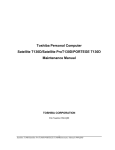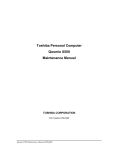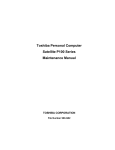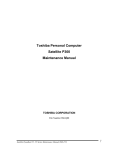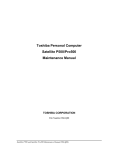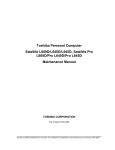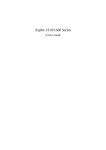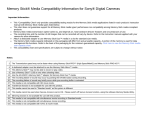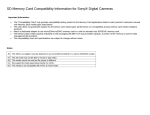Download Toshiba PORTEGET110DD Laptop User Manual
Transcript
Toshiba Personal Computer
Satellite T110DD/Satellite ProT110DD/PORTEGE
T110DD
Maintenance Manual
TOSHIBA CORPORATION
File Number 960-Q08
Satellite T110D / Satellite Pro T110D / PORTEGE T110D Maintenance Manual (960-Q08)
Copyright
© 2009 by Toshiba Corporation. All rights reserved. Under the copyright laws, this manual
cannot be reproduced in any form without the prior written permission of Toshiba. No patent
liability is assumed with respect to the use of the information contained herein.
Toshiba Personal Computer Satellite T110D, Satellite Pro T110D, PORTEGE T110D
Maintenance Manual
First edition Sept. 2009
Disclaimer
The information presented in this manual has been reviewed and validated for accuracy. The
included set of instructions and descriptions are accurate for the Satellite T110D, Satellite
Pro T110D, and PORTEGE T110D Series at the time of this manual's production. However,
succeeding computers and manuals are subject to change without notice. Therefore, Toshiba
assumes no liability for damages incurred directly or indirectly from errors, omissions, or
discrepancies between any succeeding product and this manual.
Trademarks
Intel, Intel SpeedStep, Intel Core, Pentium and Celeron are trademarks or registered
trademarks of Intel Corporation or its subsidiaries in the United States and other
countries/regions.
Windows and Microsoft are registered trademarks of Microsoft Corporation.
Other trademarks and registered trademarks not listed above may be used in this manual.
Satellite T110D / Satellite Pro T110D / PORTEGE T110D Maintenance Manual (960-Q08)
Preface
This maintenance manual describes how to perform hardware service maintenance for the
Toshiba Personal Computer Satellite T110D, Satellite Pro T110D, and PORTEGE T110D
Series.
The procedures described in this manual are intended to help service technicians isolate
faulty Field Replaceable Units (FRUs) and replace them in the field.
SAFETY PRECAUTIONS
Four types of messages are used in this manual to bring important information to your
attention. Each of these messages will be italicized and identified as shown below.
DANGER: “Danger” indicates the existence of a hazard that could result in death or
serious bodily injury, if the safety instruction is not observed.
WARNING: “Warning” indicates the existence of a hazard that could result in bodily
injury, if the safety instruction is not observed.
CAUTION: “Caution” indicates the existence of a hazard that could result in property
damage, if the safety instruction is not observed.
NOTE: “Note” contains general information that relates to your safe maintenance
service.
Improper repair of the computer may result in safety hazards. Toshiba requires service
technicians and authorized dealers or service providers to ensure the following safety
precautions are adhered to strictly.
Be sure to fasten screws securely with the right screwdriver. If a screw is not fully
fastened, it could come loose, creating a danger of a short circuit, which could cause
overheating, smoke or fire.
If you replace the battery pack or RTC battery, be sure to use only the same model
battery or an equivalent battery recommended by Toshiba. Installation of the wrong
battery can cause the battery to explode.
Satellite T110D / Satellite Pro T110D / PORTEGE T110D Maintenance Manual (960-Q08)
The manual is divided into the following parts:
Chapter 1
Hardware Overview describes the Satellite T110D, Satellite Pro
T110D, PORTEGE T110D system unit and each FRU.
Chapter 2
Troubleshooting Procedures explains how to diagnose and resolve
FRU problems.
Chapter 3
Test and Diagnostics describes how to perform test and diagnostic
operations for maintenance service.
Chapter 4
Replacement Procedures describes the removal and replacement of the
FRUs.
Appendices
The appendices describe the following:
Handling the LCD Module
Board layout
Pin assignments
Keyboard scan/character codes
Key layout
Wiring diagrams
Satellite T110D / Satellite Pro T110D / PORTEGE T110D Maintenance Manual (960-Q08)
Conventions
This manual uses the following formats to describe, identify, and highlight terms and
operating procedures.
Acronyms
On the first appearance and whenever necessary for clarification acronyms are enclosed in
parentheses following their definition. For example:
Read Only Memory (ROM)
Keys
Keys are used in the text to describe many operations. The key top symbol as it appears on
the keyboard is printed in boldface type.
Key operation
Some operations require you to simultaneously use two or more keys. We identify such
operations by the key top symbols separated by a plus (+) sign. For example, Ctrl + Pause
(Break) means you must hold down Ctrl and at the same time press Pause (Break). If
three keys are used, hold down the first two and at the same time press the third.
User input
Text that you are instructed to type in is shown in the boldface type below:
DISKCOPY A: B:
The display
Text generated by the computer that appears on its display is presented in the typeface
below:
Format complete
System transferred
Satellite T110D / Satellite Pro T110D / PORTEGE T110D Maintenance Manual (960-Q08)
Table of Contents
Chapter 1
Hardware Overview
1.1
Features ..........................................................................................................................1
1.2
System Block Diagram ..................................................................................................6
1.3
2.5-inch Hard Disk Drive...............................................................................................9
1.4
Keyboard......................................................................................................................12
1.5
TFT Color Display.......................................................................................................13
1.5.1 LCD Module with CCFL Backlight .............................................................13
1.6
Power Rails ..................................................................................................................14
1.7
Batteries .......................................................................................................................15
1.7.1 Main Battery .................................................................................................15
1.7.2 Battery Charging Control..............................................................................15
1.7.3 RTC battery...................................................................................................17
1.8
AC Adapter ..................................................................................................................18
Satellite T110D / Satellite Pro T110D / PORTEGE T110D Maintenance Manual (960-Q08)
Chapter 2
Troubleshooting Procedures
2.1
Troubleshooting ............................................................................................................ 1
2.2
Troubleshooting Flowchart........................................................................................... 2
2.3
Power Supply Troubleshooting..................................................................................... 6
Procedure 1 Power Status Check .................................................................................. 6
Procedure 2 Connection Check..................................................................................... 8
Procedure 3 Charging Check ........................................................................................ 8
Procedure 4 Replacement Check ................................................................................ 10
2.4
System Board Troubleshooting................................................................................... 11
Procedure 1 Message Check ....................................................................................... 12
Procedure 2 Debugging Port Check............................................................................ 13
Procedure 3Replacement Check ................................................................................. 13
2.5
Hard Disk Drive Troubleshooting .............................................................................. 14
Procedure 1 Partition Check ....................................................................................... 14
Procedure 2 Message Check ....................................................................................... 15
Procedure 3 Diagnostic Test Program Execution Check ............................................ 16
Procedure 4 Connector Check and Replacement Check............................................. 17
2.6
Keyboard Troubleshooting ......................................................................................... 18
Procedure 1 Diagnostic Test Program Execution Check ............................................ 18
Procedure 2 Connector Check and Replacement Check............................................. 19
2.7
Touch pad Troubleshooting ........................................................................................ 20
Procedure 1 Diagnostic Test Program Execution Check ............................................ 20
Procedure 2 Connector Check and Replacement Check............................................. 21
2.8
Display Troubleshooting............................................................................................. 22
Procedure 1 External Monitor Check.......................................................................... 22
Procedure 2 Diagnostic Test Program Execution Check ............................................ 22
Procedure 3 Connector and Cable Check ................................................................... 23
Procedure 4 Replacement Check ................................................................................ 24
2.9
LAN Troubleshooting................................................................................................. 25
Procedure 1 Diagnostic Test Program Execution Check ............................................ 25
Procedure 2 Connector Check and Replacement Check............................................. 25
Satellite T110D / Satellite Pro T110D / PORTEGE T110D Maintenance Manual (960-Q08)
2.10
Wireless LAN Troubleshooting...................................................................................26
Procedure 1 Transmitting-Receiving Check ................................................................26
Procedure 2 Antennas' Connection Check ...................................................................27
Procedure 3 Replacement Check .................................................................................28
2.11
Sound Troubleshooting................................................................................................29
Procedure 1 Connector Check......................................................................................29
Procedure 2 Replacement Check .................................................................................30
2.12
Bluetooth Troubleshooting ..........................................................................................31
Procedure 1 Connector Check and Replacement Check.............................................31
2.13
HDMI Troubleshooting ...............................................................................................32
Procedure 1 Connector Check and Replacement Check..............................................32
Procedure 2 External Monitor Check...........................................................................32
Procedure 3Connector and Cable Check .....................................................................33
Procedure 4Replacement Check ..................................................................................34
2.14
Memory Troubleshooting ............................................................................................35
Procedure 1 Diagnostic Test Program Execution Check .............................................35
Procedure 2 Connect Check and Replacement Check .................................................35
2.15
3G Troubleshooting .....................................................................................................36
Procedure 1 Connect Check and Replacement Check .................................................36
2.16
Camera Troubleshooting..............................................................................................37
Procedure 1 Camera Execution Check.........................................................................37
Procedure 2 Connect Check and Replacement Check .................................................37
2.17
Microphone Troubleshooting ......................................................................................38
Procedure 1 Sound Recorder Execution Check ...........................................................38
Procedure 2 Connect Check and Replacement Check .................................................38
2.18
CRT Troubleshooting ..................................................................................................39
Procedure 1 External Monitor Check...........................................................................39
Procedure 2 Connector and Cable Check ....................................................................39
Procedure 3 Replacement Check .................................................................................39
2.19
USB Troubleshooting ..................................................................................................40
Procedure 1 Diagnostic Test Program Execution Check .............................................40
Satellite T110D / Satellite Pro T110D / PORTEGE T110D Maintenance Manual (960-Q08)
Procedure 2 Connect Check and Replacement Check ................................................ 40
2.20
LED Troubleshooting ................................................................................................. 41
Procedure 1 Each function Execution Check.............................................................. 41
Procedure 2 Connect Check and Replacement Check ................................................ 41
Satellite T110D / Satellite Pro T110D / PORTEGE T110D Maintenance Manual (960-Q08)
Chapter 3 Diagnostic Programs
3.1
Tests and Diagnostics Software Overview ....................................................................2
3.2
Executing the Diagnostic Test .......................................................................................3
3.3
Subtest names.................................................................................................................7
3.4
System Test..................................................................................................................10
3.5
Memory Test................................................................................................................17
3.6
Keyboard Test..............................................................................................................21
3.7
Display Test .................................................................................................................24
3.8
Hard Disk Test .............................................................................................................39
3.9
Real Time Clock Test ..................................................................................................42
3.10
Cache Memory Test.....................................................................................................44
3.11
High Resolution Display Test......................................................................................46
3.12
Multimedia Test ...........................................................................................................52
3.13
MEMORY2 Test..........................................................................................................53
3.14
Error Codes and Error Status Names ...........................................................................55
3.15
Running Test................................................................................................................57
3.16
DMI INFOEMATION .................................................................................................58
3.16.1 Check DMI Information ...................................................................................58
3.16.2 Write DMI Information.....................................................................................58
3.17
Log Utilities .................................................................................................................60
3.17.1 Operations .........................................................................................................60
3.18
System Configuration ..................................................................................................62
3.19
Running Test Edit Item................................................................................................63
3.19.1 Function Description.........................................................................................63
3.19.2 Operation Description.......................................................................................63
3.20
Common Tests and Operation .....................................................................................65
3.20.1 How to operate a window .................................................................................65
3.20.2 How to Stop the Test Program..........................................................................65
3.20.3 Test Status Screen .............................................................................................65
3.20.4 Test Stop Display..............................................................................................66
3.20.5 How to enter data ..............................................................................................66
Satellite T110D / Satellite Pro T110D / PORTEGE T110D Maintenance Manual (960-Q08)
Chapter 4
4.1
Replacement Procedures
Overview....................................................................................................................... 1
Safety Precautions......................................................................................................... 2
Before You Begin ......................................................................................................... 3
Disassembly Procedure ................................................................................................. 4
Assembly Procedure...................................................................................................... 5
Tools and Equipment .................................................................................................... 5
Screw Tightening Torque.............................................................................................. 6
Screw Notation
.......................................................................................................... 7
4.2
Battery pack .................................................................................................................. 8
4.3
HDD............................................................................................................................ 11
4.4
Memory Module ......................................................................................................... 14
4.5
Keyboard..................................................................................................................... 17
4.6
Wireless LAN card and BT Module ........................................................................... 20
4.7
3G Module .................................................................................................................. 22
4.8
Display Assembly ....................................................................................................... 23
4.9
Cover Assembly.......................................................................................................... 31
4.10
Touch pad.................................................................................................................... 34
4.11
I/O board ..................................................................................................................... 37
4.12
System Board .............................................................................................................. 40
4.13
CPU ............................................................................................................................ 44
4.14
LCD unit ..................................................................................................................... 46
4.15
Web Camera Module .................................................................................................. 50
4.16
Application for Thermal grease on CPU and North Bridge ....................................... 52
4.17
Speaker Box ................................................................................................................ 54
Satellite T110D / Satellite Pro T110D / PORTEGE T110D Maintenance Manual (960-Q08)
Appendix
Appendix A
Handling the LCD Module ................................................................................1
Appendix B
Board Layout .....................................................................................................1
Appendix C
Pin Assignments.................................................................................................1
Appendix D
Keyboard Scan/Character Codes .......................................................................1
Appendix E
Key Layout.........................................................................................................1
Appendix F
Wiring Diagrams................................................................................................1
Satellite T110D / Satellite Pro T110D / PORTEGE T110D Maintenance Manual (960-Q08)
Chapter 1
Hardware Overview
Satellite T110/Satellite ProT110/PROTEGE T110 Maintenance Manual (960-Q08)
Chapter1 Hardware Overview
1
Hardware Overview
Chapter 1
Contents
1.1
Features ......................................................................................................................... 1
1.2
System Block Diagram ................................................................................................. 5
1.3
2.5-inch Hard Disk Drive.............................................................................................. 8
1.4
Keyboard..................................................................................................................... 11
1.5
TFT Color Display...................................................................................................... 12
1.6
Power Rails ................................................................................................................. 13
1.7
Batteries ...................................................................................................................... 14
1.8
1.7.1
Main Battery.......................................................................................... 14
1.7.2
Battery Charging Control ...................................................................... 15
1.7.3
RTC battery ........................................................................................... 16
AC Adapter ................................................................................................................. 17
Satellite T110/ Satellite Pro T110/PROTEGE T110 Maintenance Manual (960-Q08)
Chapter1 Hardware Overview
Figures
Figure 1-1-1 Left of the computer.......................................................................................... 3
Figure 1-1-2 Right of the computer ....................................................................................... 4
Figure 1-2-1 System Block Diagram for Intel Platform ........................................................ 5
Figure 1-3-1 2.5-inch HDD ................................................................................................... 9
Figure 1-4-1 Keyboard for US Style.................................................................................... 12
Figure 1-5-1 LCD Module………… ......................... ……………………………………..13
Tables
Table 1-3-2
2.5-inch HDD dimensions ................................................................................ 9
Table 1-3-3
2.5-inch HDD Specification............................................................................ 10
Table 1-5-2
LCD module specifications............................................................................. 12
Table 1-6-1
CULV Power supply output rating ................................................................. 13
Table 1-7-1
Battery specifications ..................................................................................... 14
Table 1-7-2
Time required for charges of main battery ..................................................... 15
Table 1-7-3
Data preservation time .................................................................................... 15
Table 1-7-4
Time required for charges of RTC battery...................................................... 16
Table 1-8-1
AC adapter specifications ............................................................................... 17
Satellite T110/ Satellite Pro T110/PROTEGE T110 Maintenance Manual (960-Q08)
Chapter 1 Hardware Overview
1.1 Features
The Satellite T110D/Satellite Pro T110D/PROTÉGÉ T110D (AMD Platform) features are
listed below.
Microprocessor
Microprocessor that is used will be different by the model.
It supports processors as follows
-1.6GHz (18W), Turion X2 Neo Dual-Core Processor L625
-1.5GHz (18W), Athlon X2 Neo Dual-Core Processor L325
-1.6GHz (15W), Athlon Neo MV-40
Memory
Two DDRII (667MHz specification compliant) used and be up to 8GB which can be
upgraded through Memory Module Slot. Maximum upgradeable system memory may
depend on the model
VRAM
Shared with System RAM for AMD RS780MN。
HDD
5400RPM: 250GB, 320GB, 500GB, internal drives. 2.5 inch x 9.5mm height.
Display
LCD
11-inch, 256.125(H) X 144.0(V) WXGA+ 262,144 colors + LED, High-brightness,
amorphous silicon TFT color display.
CRT
Supported via a RGB connector.
Keyboard
Satellite T110D / Satellite Pro T110D /PROTEGE110D Maintenance Manual (960-Q08)
1
Chapter 1 Hardware Overview
Keyboard module has 85 or 86 keys and support optional Windows and application
Keys
Battery
The RTC battery is equipped inside the computer.
The main battery is a detachable lithium ion battery.
6 cell Li-Ion 10.8v/4800mAh
USB (Universal Serial Bus)
3 USB ports are provided. The ports comply with the USB2.0 standard. USB Sleep
and Charge function can be supported by only one port of the left side. (Mode 1-4).If
USB Sleep and Charge function is enabled, the computer’s battery will discharge
during hibernation or when the computer is turned off. It is recommended that user
connect the AC adaptor to the computer when enabling the USB Sleep and Charge
function.
Sound system
Internal stereo speaker, Internal MIC (Option) external monaural microphone
connector, stereo headphone connector.
Wireless LAN
Some computers in this series are equipped with a Wireless LAN card.
LAN
The computer has built-in support for Ethernet LAN (10 megabits per second,
10BASE-T) and Fast Ethernet LAN (100 megabits per second, 100 BASE-TX)
Bridge Media Slot
SD/SDHC/MS/MS pro/XD/MMC are supported.
Bluetooth
Some computers in this series offer Bluetooth wireless communication functionality.
This module is Version 2.1+EDR.
Security
Satellite T110D / Satellite Pro T110D /PROTEGE110D Maintenance Manual (960-Q08)
2
Chapter 1 Hardware Overview
Kensington Lock,
Hard Disk Drive Password
3D Accelerometer for Hard Disk Drive
1. Extend Monitor connector 2. FAN HOLE
3. Bridge Media Slot
4. HDMI out port
5. USB port (USB Sleep and Charge function is supported by this port only.)
6. Web Camera
7. Microphone
8. Display Screen
9. Keyboard
10. Touch Pad
11. Touch Pad Control Right Buttons
12. Touch Pad Control Light Buttons
13. LED light indicator
14. Power Button
15. Hall-sensor
Figure 1-1-1 Left of the computer
Satellite T110D / Satellite Pro T110D /PROTEGE110D Maintenance Manual (960-Q08)
3
Chapter 1 Hardware Overview
1. Headphone Jack
2. Microphone jack
3. USB port
4. LAN jack
5. DC-IN jack
Figure 1-1-2 Right of the computer
Satellite T110D / Satellite Pro T110D /PROTEGE110D Maintenance Manual (960-Q08)
4
Chapter 1 Hardware Overview
1.2 System Block Diagram
Figure 1-2-1 shows the system block diagram.
Figure 1-2-1 System block diagram for AMD Platform
Satellite T110D / Satellite Pro T110D /PROTEGE110D Maintenance Manual (960-Q08)
5
Chapter 1 Hardware Overview
The PC contains the following components.
CPU
-1.6GHz (18W), Turion X2 Neo Dual-Core Processor L625
-1.5GHz (18W), Athlon X2 Neo Dual-Core Processor L325
-1.6GHz (15W), Athlon Neo MV-40
Memory
Two memory slots capable of accepting DDRII-SDRAM 1GB, 2GB or 4GB memory
modules for a maximum of 8GB.
204-pin SO-DIMM
1.5V operation
BIOS ROM (Flash memory)
16Mbit
Chipset
This gate array has the following elements and functions.
Chipset (AMD RS780MN/SB710 Platform)
North Bridge (AMD RS780MN)
AMD HyperTransport Interface support (HT1.0 and HT3.0)
PCI Express Gen2 (version 1.0)
A-Link Express II Interface
528-ball 21 x 21mm FC-BGA Package
South Bridge (AMD SB710)
A-Link Express II Interface (1/2/4-lane)
Serial ATA (SATA) Controller
PCI Interface
IDE Controller
SATA AHCI support
Low Pin count (LPC) interface
Serial Peripheral Interface (SPI)
DMA controller
Satellite T110D / Satellite Pro T110D /PROTEGE110D Maintenance Manual (960-Q08)
6
Chapter 1 Hardware Overview
USB Controllers(5 OHCI and 2 EHCI to support 12 USB2.0 ports and
2 dedicated USB1.1 ports)
RTC
GPIO
ACPI Power Management3.0
SMBus 2.0 Controller
High Definition Audio Controller
528-pin 21mm x 21mm FCBGA Packag
Other main system chips
•
Clock Generator (Congo Platform: SLG8SP628VTR)
•
EC/KBC –[W/CIR(Winbond WPCE775LA0DG)]
•
HD Audio (CONEXANT CX20582-10Z)
•
Card Reader controller (REALTEAK RTS5159 )
•
10/100 LAN controller (Atheros AR8132M)
Mini Card
Wireless LAN (BTO)
IEEE802.11b/g or IEEE802.11b/g/n
Wireless WAN (BTO)
HSPA
Blue tooth
Bluetooth V2.1+EDR. (BTO)
Satellite T110D / Satellite Pro T110D /PROTEGE110D Maintenance Manual (960-Q08)
7
Chapter 1 Hardware Overview
1.3 2.5-inch Hard Disk Drive
A compact, high-capacity HDD with a height of 9.5mm contains 2.5-inch magnetic disks and
magnetic heads.
Figure 1-3-1 shows a view of the 2.5-inch HDD and Tables 1-3-2 and 1-3-3 list the
specifications.
Figure 1-3-1 2.5-inch HDD
Standard value
Parameter
TOS MK2555GSX
Outline
dimensions
TOS MK3255GSX
Width (mm)
Height (mm)
Depth (mm)
69.85
9.5
100
Weight (g)
97/98/101/102
TOS MK5055GSX
Standard value
Parameter
HTS545025B9A300
Outline
dimensions
Width (mm)
Height(mm)
Depth (mm)
Weight (g)
HTS545032B9A300
HTS545050B9A300
69.85
9.5
100
101(Max)
Satellite T110D / Satellite Pro T110D /PROTEGE110D Maintenance Manual (960-Q08)
8
Chapter 1 Hardware Overview
Standard value
Parameter
WD2500BEVT-26ZCT0
WD3200BEVT-26ZCT0
Width (mm)
69.85
Outline
Height (mm)
9.5
dimensions
Length (mm)
100.0
99(Max)
Weight (g)
Table 1-3-2 2.5-inch HDD dimensions
Parameter
Storagesize
(formatted)
Speed (RPM)
Specification
TOS MK2555GSX
TOS MK3255GSX
TOS MK5055GSX
250GB
320GB
500GB
5400
Data transfer Rate
- To/From Media
- To/From Host
363~952MB/S
3GB/S
Bus Transfer Rate
Average random seek
time (read) (ms)
Power-on-to-ready
(sec)
Parameter
Storage size
(formatted)
Speed (RPM)
Data transfer Rate
- To/From Media
- T0/From Host
Bus Transfer Rate
Average random
seek time (read) (ms)
Power-on-to-ready
(sec)
3GB/S
12
3.5(typ)/9.5(Max)
Specification
HTS545025B9A300
HTS545032B9A300
HTS545050B9A300
250GB
320GB
500GB
5400
363~952MB/S
3GB/S
3GB/S
12
3.5
Satellite T110D / Satellite Pro T110D /PROTEGE110D Maintenance Manual (960-Q08)
9
Chapter 1 Hardware Overview
Specification
Parameter
Storage
(formatted)
Speed (RPM)
size
Data transfer Rate
- To/From Media
- T0/From Host
bus transfer rate
Average random seek
time (read) (ms)
Power-on-to-ready
(sec)
WD2500BEVT-26ZCT0
WD3200BEVT-26ZCT0
250GB
320GB
5,400
933MB/s Max.
3Gb/s
3Gb/s
12.0ms/13.0ms
4.0 (typ)
Table 1-3-3 2.5-inch HDD Specification
Satellite T110D / Satellite Pro T110D /PROTEGE110D Maintenance Manual (960-Q08)
10
Chapter 1 Hardware Overview
1.4 Keyboard
The Satellite T110D, Satellite Pro T110D, and PORTEGE T110D keyboard is for US style
Figure 1-4-1 is a view of the keyboard for US style
Figure 1-4-1 Keyboard for US style
See Appendix E for details of the keyboard layout
Satellite T110D / Satellite Pro T110D /PROTEGE110D Maintenance Manual (960-Q08)
11
Chapter 1 Hardware Overview
1.5 TFT Color Display
The Satellite T110 use LED to control backlight.
LCD Module
Figure 1-5-1 shows a view of the LCD module and Table 1-5-2 lists the specifications.
Figure 1-5-1 LCD Module
Specifications(WXGA+)
Item
SAMSUNGA
LTN116AT01-T01
CHI MEI
N116B6-L02
LG
LP116WH1-TLA1
AUO
B116XW02 V0
Number of
Dots
Dot spacing
(mm)
Display
Colors
1,366 x 3(R,G,B) x
768
0.2265(H)×
0.2265(V)
1,366 x 3(R,G,B) x
768
0.1875(H)×
0.1875(V)
1,366 x 3(R,G,B) x
768
0.1875(H)×
0.1875(V)
1,366 x 3(R,G,B) x
768
0.1875(H)×
0.1875(V)
262,144 colors
262,144 colors
262,144 colors
262,144 colors
Table 1-5-2 LCD module specifications
Satellite T110D / Satellite Pro T110D /PROTEGE110D Maintenance Manual (960-Q08)
12
Chapter 1 Hardware Overview
1.6 Power Rails
Table 1-6-1 lists the power rail output specifications of Congo platform.
Power supply (Yes/No)
Name
Voltage [V]
Power OFF
Suspend mode
Power OFF
Boot mode
No Battery
+5VPCU
5
Yes
Yes
No
+5V
5
No
No
No
+3VPCU
3.3
Yes
Yes
No
+3V_S5
3.3
Yes
No
No
+3VSUS
3.3
Yes
No
No
+3V
3.3
No
No
No
+1.8VSUS
1.8
Yes
No
No
+SMDDR_VTERM
1.8
Yes
No
No
+SMDDR_VREF
1.8
Yes
No
No
+1.8V
1.8
No
No
No
+1.5V
1.5
No
No
No
+1.2V
1.25
No
No
No
+1.05v
1.05
No
No
No
+NB_CORE
1.0~1.2
No
No
No
VCC_CORE
0.7~1.2
No
No
No
Table 1-6-1 Congo Power supply output rating
Satellite T110D / Satellite Pro T110D /PROTEGE110D Maintenance Manual (960-Q08)
13
Chapter 1 Hardware Overview
1.7 Batteries
The PC has the following two batteries.
Main battery
Real time clock (RTC) battery
Table 1-7-1 lists the specifications for these two batteries.
Battery Name
Battery Element
Output Voltage
Main battery
6 Cells
Lithium ion
10.8 V
Real time clock
(RTC) battery
COIN Type
Lithium ion
3V
Table 1-7-1 Battery specifications
1.7.1 Main Battery
The main battery is the primary power supply for the computer when the AC adapter is not
connected. In Standby, the main battery maintains the current status of the computer.
Satellite T110D / Satellite Pro T110D /PROTEGE110D Maintenance Manual (960-Q08)
14
Chapter 1 Hardware Overview
1.7.2 Battery Charging Control
Battery charging is controlled by a power supply microprocessor. The power supply
microprocessor controls power supply and detects a full charge when the AC adaptor and
battery are connected to the computer.
Battery Charge
When the AC adapter is connected, normal charging is used while the system is
turned on and quick charge is used while the system is turned off. Refer to the
following Table 1-7-2.
6 cell
Power ON
Power OFF
5 ~ 10 hours
about 5 hours
Table 1-7-2 Time required for charges of main battery
Charge is stopped in the following cases.
1. The main battery is fully charged
2. The main battery is removed
3. Main battery or AC adapter voltage is abnormal
4. Charging current is abnormal
Data preservation time
When turning off the power in being charged fully, the preservation time is as
following Table 1-7-3.
6 cell
Sleep
Shut down
About 3 days
About 30 days
Table 1-7-3 Data preservation time
Satellite T110D / Satellite Pro T110D /PROTEGE110D Maintenance Manual (960-Q08)
15
Chapter 1 Hardware Overview
1.7.3 RTC Battery
The RTC battery provides the power supply to maintain the date, time, and other system
information in memory.
Table 1-7-4 lists the Time required for charges of RTC battery and data preservation time.
Condition
Time
Charging time
About 24 hours
Data retaining time
About 30 days
Table 1-7-4 Time required for charges of RTC battery
Satellite T110D / Satellite Pro T110D /PROTEGE110D Maintenance Manual (960-Q08)
16
Chapter 1 Hardware Overview
1.8 AC Adapter
The AC adapter is used to charge the battery.
Table 1-8-1 lists the AC adapter specifications.
Parameter
With Led
Power
Specification
DELTA/ LITE-ON
3pin
DELTA/ LITE-ON 2pin
65W
65W
Input voltage
AC 100V/240V
Input frequency
50Hz/60Hz
Input current
≦1.5A
Output voltage
DC 19V
Output current
3.42A
3.42A
Table 1-8-1 AC adapter specifications
Satellite T110D / Satellite Pro T110D /PROTEGE110D Maintenance Manual (960-Q08)
17
Chapter 2
Troubleshooting Procedures
Satellite T110D / Satellite Pro T110D / PORTEGE T110D Maintenance Manual (960-Q08)
Chapter 2 Troubleshooting Procedures
Chapter 2
Contents
Chapter 2
Contents
2.1
Troubleshooting ............................................................................................................ 1
2.2
Troubleshooting Flowchart........................................................................................... 2
2.3
Power Supply Troubleshooting..................................................................................... 6
2.4
2.5
2.6
2.7
2.8
Procedure 1
Power Status Check .................................................................. 6
Procedure 2
Connection Check..................................................................... 8
Procedure 3
Charging Check ........................................................................ 8
Procedure 4
Replacement Check ................................................................ 10
System Board Troubleshooting................................................................................... 11
Procedure 1
Message Check ....................................................................... 12
Procedure 2
Debugging Port Check............................................................ 13
Procedure 3
Replacement Check ................................................................ 13
Hard Disk Drive Troubleshooting .............................................................................. 14
Procedure 1
Partition Check........................................................................ 14
Procedure 2
Message Check ....................................................................... 15
Procedure 3
Diagnostic Test Program Execution Check ............................ 16
Procedure 4
Connector Check and Replacement Check............................. 17
Keyboard Troubleshooting ......................................................................................... 18
Procedure 1
Diagnostic Test Program Execution Check ............................ 18
Procedure 2
Connector Check and Replacement Check............................. 19
Touch pad Troubleshooting ........................................................................................ 20
Procedure 1
Diagnostic Test Program Execution Check ............................ 20
Procedure 2
Connector Check and Replacement Check............................. 21
Display Troubleshooting............................................................................................. 22
Procedure 1
External Monitor Check.......................................................... 22
Procedure 2
Diagnostic Test Program Execution Check ............................ 22
Procedure 3
Connector and Cable Check.................................................... 23
Procedure 4
Replacement Check ................................................................ 24
Satellite T110 / Satellite Pro T110 / PORTEGE T110 Maintenance Manual (960-Q08)
Chapter 2 Troubleshooting Procedures
2.9
2.10
2.11
2.12
LAN Troubleshooting................................................................................................. 25
Procedure 1
Diagnostic Test Program Execution Check ............................ 25
Procedure 2
Connector Check and Replacement Check............................. 25
Wireless LAN Troubleshooting.................................................................................. 26
Procedure 1
Transmitting-Receiving Check ............................................... 26
Procedure 2
Antennas' Connection Check .................................................. 27
Procedure 3
Replacement Check ................................................................ 28
Sound Troubleshooting............................................................................................... 29
Procedure 1
Connector Check..................................................................... 29
Procedure 2
Replacement Check ................................................................ 30
Bluetooth Troubleshooting ......................................................................................... 31
Procedure 1
2.13
2.14
2.15
HDMI Troubleshooting .............................................................................................. 32
Procedure 1
Connector Check and Replacement Check............................. 32
Procedure 2
External Monitor Check.......................................................... 32
Procedure 3
Connector and Cable Check.................................................... 33
Procedure 4
Replacement Check ................................................................ 34
Memory Troubleshooting ........................................................................................... 35
Procedure 1
Diagnostic Test Program Execution Check ............................ 35
Procedure 2
Connect Check and Replacement Check ................................ 35
3G Troubleshooting .................................................................................................... 36
Procedure 1
2.16
2.17
2.18
Connector Check and Replacement Check............................ 31
Connect Check and Replacement Check ................................ 36
Camera Troubleshooting............................................................................................. 37
Procedure 1
Camera Execution Check........................................................ 37
Procedure 2
Connect Check and Replacement Check ................................ 37
Microphone Troubleshooting...................................................................................... 38
Procedure 1
Sound Recorder Execution Check .......................................... 38
Procedure 2
Connect Check and Replacement Check ................................ 38
CRT Troubleshooting ................................................................................................. 39
Procedure 1
External Monitor Check.......................................................... 39
Procedure 2
Connector and Cable Check.................................................... 39
Procedure 3
Replacement Check ................................................................ 39
Satellite T110 / Satellite Pro T110 / PORTEGE T110 Maintenance Manual (960-Q08)
Chapter 2 Troubleshooting Procedures
2.19
2.20
USB Troubleshooting ................................................................................................. 40
Procedure 1
Diagnostic Test Program Execution Check ............................ 40
Procedure 2
Connect Check and Replacement Check ................................ 40
LED Troubleshooting ................................................................................................. 41
Procedure 1
Each function Execution Check.............................................. 41
Procedure 2
Connect Check and Replacement Check ................................ 41
Satellite T110 / Satellite Pro T110 / PORTEGE T110 Maintenance Manual (960-Q08)
Chapter 2 Troubleshooting Procedures
2
2.1
Trouble shooting
Chapter 2 describes how to determine which Field Replaceable Unit (FRU) in the computer
is causing the computer to malfunction.
The FRUs covered are:
1. Power supply
7. LAN
13. 3G
2. System Board
8. Wireless LAN
14. Camera
3. SATA HDD
9. Sound
15. Microphone
4. Keyboard
10. Bluetooth
16. Ext CRT
5. Touch pad
11. HDMI
17. USB
6. Display
12. Memory
18 LED
The Test Program operations are described in Chapter 3. Detailed replacement procedures are
described in Chapter 4.
NOTE: After replacing the system board, it is necessary to execute the subtest 01 initial
configuration of the 3.3 Setting of the hardware configuration in Chapter 3.
The implement for the Diagnostics procedures is referred to Chapter 3. Also, following
implements are necessary:
1. Phillips screwdrivers (For replacement procedures)
2. Implements for debugging port check
Toshiba Free-DOS system
Satellite T110D / Satellite Pro T110D / PORTEGE T110D Maintenance Manual (960-Q08)
1 Chapter 2 Troubleshooting Procedures
2.2
Troubleshooting Flowchart
Use the flowchart in Figure 2-2-1 as a guide for determining which troubleshooting
procedures to execute. Before going through the flowchart steps, verify the following:
Ask customer to enter the password if a password is registered.
Verify with the customer that Toshiba Windows is installed on the hard disk. NonWindows operating systems can cause the computer to malfunction.
Make sure all optional equipment is removed from the computer.
Satellite T110D / Satellite Pro T110D / PORTEGE T110D Maintenance Manual (960-Q08)
2 Chapter 2 Troubleshooting Procedures
Figure 2-2-1 Troubleshooting flowchart (1/2)
Satellite T110D / Satellite Pro T110D / PORTEGE T110D Maintenance Manual (960-Q08)
3 Chapter 2 Troubleshooting Procedures
Figure 2-2-1 Troubleshooting flowchart (2/2)
If the diagnostics program cannot detect an error, the problem may be intermittent. The Test
program should be executed several times to isolate the problem. Check the Log Utilities
function to confirm which diagnostic test detected an error(s), and then perform the
appropriate troubleshooting procedures as follows:
1. If an error is detected on the system test, memory test, display test, expansion test,
real timer test, sound test or LAN/Bluetooth test, perform the System Board
Troubleshooting Procedures in Section 2.4.
2. If an error is detected on the hard disk test, perform the HDD Troubleshooting
Procedures in Section 2.5.
3. If an error is found on the keyboard test (DIAGNOSTICS TEST) and pressed key
display test, perform the Keyboard Troubleshooting Procedures in Section 2.6.
Satellite T110D / Satellite Pro T110D / PORTEGE T110D Maintenance Manual (960-Q08)
4 Chapter 2 Troubleshooting Procedures
4. If an error is found on the touch pad test, perform the Touch pad Troubleshooting
Procedures in Section 2.7.
5. If an error is detected on the display test, perform the Display Troubleshooting
Procedures in Section 2.8.
6. If an error is detected on the LAN test, perform the LAN Troubleshooting Procedures
in Section 2.9.
7. If an error is detected on the Wireless LAN test, perform the Wireless LAN
Troubleshooting Procedures in Section 2.10.
8. If an error is detected on the sound test, perform the Sound Troubleshooting
Procedures in Section 2.11.
9. If an error is detected on the Bluetooth test, perform the Bluetooth Troubleshooting
Procedures in Section 2.12.
10. If an error is detected on the HDMI test, perform the HDMI Troubleshooting
Procedures in Section 2.13
Satellite T110D / Satellite Pro T110D / PORTEGE T110D Maintenance Manual (960-Q08)
5 Chapter 2 Troubleshooting Procedures
2.3
Power Supply Troubleshooting
The power supply controller controls many functions and components. To determine if the
power supply is functioning properly, start with Procedure 1 and continue with the other
Procedures as instructed. The procedures described in this section are:
Procedure 1: Power Status Check
Procedure 2: Connection Check
Procedure 3: Charging Check
Procedure 4: Replacement Check
Procedure 1
Power Status Check
The following LED indicates the power supply status:
Battery LED
DC IN LED
The Power Supply control displays the power supply status with the Battery LED and the DC
IN LED as listed in the tables below.
Battery icon
Power supply status
Lights Orange
Battery is charged and the AC adapter is connected. It has
no relation with ON/OFF of the system power.
Lights Green
Battery is fully charged and the AC adapter is connected. It
has no relation with ON/OFF of the system power.
Blinks Orange
(even intervals)
The battery level is low while the system power is ON.
Doesn’t light
Any condition other than those above.
Table 2-3-1 Battery icon
DC IN icon
Power supply status
Lights Green
DC power is being supplied from the AC adapter.
Blinks Orange
Power supply malfunction*1
Doesn’t light
Any condition other than those above.
Table 2-3-2 DC IN icon
Satellite T110D / Satellite Pro T110D / PORTEGE T110D Maintenance Manual (960-Q08)
6 Chapter 2 Troubleshooting Procedures
*1 When the power supply controller detects a malfunction, the DC IN icon blinks orange
and perform the following procedure.
When the icon is blinking, perform the following procedure.
1.
Remove the battery pack and the AC adapter.
2.
Re-attach the battery pack and the AC adapter.
If the icon is still blinking after the operation above, check the followings:
Check 1 If the DC IN icon blinks orange, go to Procedure 2.
Check 2 If the DC IN icon does not light, go to Procedure 3.
Check 3 If the battery icon does not light orange or green, go to Procedure 4.
NOTE: Use a supplied AC adapter.
Satellite T110D / Satellite Pro T110D / PORTEGE T110D Maintenance Manual (960-Q08)
7 Chapter 2 Troubleshooting Procedures
Procedure 2 Connection Check
The wiring diagram related to the power supply is shown below:
Any of the connectors may be disconnected. Perform Check 1.
Check 1
Make sure the AC adapter and the AC power cord is firmly plugged into the
PCN1 connector and wall outlet. If these cables are connected firmly, go to Check
2.
Check 2
Replace the AC adapter and the AC power cord with new ones.
Check 3
If the DC IN icon does not light, go to Procedure 4.
If the battery icon does not light, go to Check 3.
Make sure the main battery pack is installed in the computer correctly. If the
battery is properly installed and the battery icon still does not light, go to
Procedure 4.
Procedure 3
Charging Check
Check if the power supply controller charges the battery pack properly. Perform the
following procedures:
Check 1
Make sure the AC adapter is firmly plugged into the DC IN socket.
Check 2
Make sure the battery pack is properly installed. If it is properly installed, go to
Check 3.
Check 3
The battery pack may be completely discharged. Wait a few minutes to charge the
battery pack while connecting the battery pack and the AC adapter. If the battery
pack is still not charged, go to Check 4.
Check 4
The battery’s temperature is too high or low. Leave the battery for a while to
adjust it in the right temperature. If the battery pack is still not charged, go to
Check 5.
Check 5
Replace the battery pack with a new one. If the battery pack is still not charged,
Satellite T110D / Satellite Pro T110D / PORTEGE T110D Maintenance Manual (960-Q08)
8 Chapter 2 Troubleshooting Procedures
go to Procedure 4.
Satellite T110D / Satellite Pro T110D / PORTEGE T110D Maintenance Manual (960-Q08)
9 Chapter 2 Troubleshooting Procedures
Procedure 4
Replacement Check
The power is supplied to the system board by the AC adapter. If either the AC adapter or the
system board was damaged, perform the following Checks.
To disassemble the computer, follow the steps described in Chapter 4, Replacement
Procedures.
When AC adapter is connected;
Check 1
AC adapter may be faulty. Replace the AC adapter with a new one. If the problem
still occurs, perform Check 2.
Check 2
System board may be faulty. Replace the system board with a new one.
When AC adapter is not connected ;
(When driving with battery pack)
Check 1
Battery pack may be faulty. Replace it with a new one. If the problem still occurs,
perform Check 2.
Check 2
System board may be faulty. Replace it with a new one.
Satellite T110D / Satellite Pro T110D / PORTEGE T110D Maintenance Manual (960-Q08)
10
Chapter 2 Troubleshooting Procedures
2.4
System Board Troubleshooting
This section describes how to determine if the system board is malfunctioning or not. Start
with Procedure 1 and continue with the other procedures as instructed. The procedures
described in this section are:
Procedure 1: Message Check
Procedure 2
Diagnostic Test Program Execution Check
Procedure 3: Replacement Check
Satellite T110D / Satellite Pro T110D / PORTEGE T110D Maintenance Manual (960-Q08)
11
Chapter 2 Troubleshooting Procedures
Procedure 1
Message Check
When the power is turned on, the system performs the Power on Self Test (POST) installed
in the BIOS ROM. The POST tests each IC on the system board and initializes it.
If an error message is shown on the display, perform Check 1.
If there is no error message, go to Procedure 2.
If Free-DOS or Windows is properly loaded, go to Procedure 4.
Check 1
If one of the following error messages is displayed on the screen, press the F2 key
as the message instructs. These errors occur when the system configuration
preserved in the RTC memory (CMOS type memory) is not the same as the actual
configuration or when the data is lost.
If you press the F2 key as the message instructs, the SETUP screen appears to set
the system configuration.
Satellite T110D / Satellite Pro T110D / PORTEGE T110D Maintenance Manual (960-Q08)
12
Chapter 2 Troubleshooting Procedures
Procedure 2
Diagnostic Test Program Execution Check
Execute the following tests from the Diagnostic Test Menu. These tests check the system
board. Refer to Chapter 3, Tests and Diagnostic, for more information on how to perform
these tests.
1. System test
2. Memory test
3. Keyboard test
4. Display test
5. Hard Disk test
6. CPU Temperature test
7. Main Battery test
8. BIOS test
9. System Status LED test
10. Wireless LAN test
11. LAN/Sound test
12. UUID test-DMI Information (Write DMI)
If an error is detected during these tests, go to Procedure 3.
Procedure 3
Replacement Check
System board may be faulty. Disassemble the computer following the steps described in
Chapter 4, Replacement Procedures and replace system board with a new one.
Satellite T110D / Satellite Pro T110D / PORTEGE T110D Maintenance Manual (960-Q08)
13
Chapter 2 Troubleshooting Procedures
2.5 SATA Hard Disk Drive Troubleshooting
To check if HDD is malfunctioning or not, follow the troubleshooting procedures below as
instructed.
Procedure 1: Partition Check
Procedure 2: Message Check
Procedure 3: Format Check
Procedure 4: Diagnostic Test Program Execution Check
Procedure 5: Connector Check and Replacement Check
CAUTION: The contents of the hard disk will be erased when the HDD troubleshooting
procedures are executed. Transfer the contents of the hard disk to other
storage drive(s). For the backup, refer to the User’s Manual.
Procedure 1
Partition Check
Insert the Toshiba USB memory and start the computer. Perform the following checks:
Check 1
Input C: and press Enter. If you cannot change to drive C, go to Check 2. If you
can change to drive C, go to Procedure 2.
Check 2
input USB memories and press Enter. Choose Display Partition Information from
the menu. If drive C is listed in the Display Partition Information, go to Check 3.
If drive C is not listed, return to the menu and choose the option to create a DOS
partition or a logical DOS drive on drive C. If the problem still occurs, go to
Procedure 2.
Check 3
If drive C is listed as active in the menu, go to Check 4. If drive C is not listed as
active, return to the menu and choose the option to set the active partition for
drive C. Then go to Procedure 2.
Check 4
Remove the USB memory and reboot the computer. If the problem still occurs, go
to Procedure 2. Otherwise, the 2.5” HDD is operating normally.
Satellite T110D / Satellite Pro T110D / PORTEGE T110D Maintenance Manual (960-Q08)
14
Chapter 2 Troubleshooting Procedures
Procedure 2
Message Check
When the power is turned on, the system performs the Initial Reliability Test (IRT) installed
in the BIOS ROM. When the test detects an error, an error message is displayed on the screen.
Turn on the computer and check the message on the screen. When an OS starts from the 2.5”
HDD, go to Procedure 3. Otherwise, start with Check 1 below and perform the other checks
as instructed.
Check 1
If either of the following messages appears, go to Check 2. If the following
messages do not appear, perform Check 3.
Insert system disk in drive
Press any key when ready .....
or
Non-System disk or disk error
Replace and press any key when ready
Check 2
Using the SYS command of the Free-DOS; transfer the system to the 2.5” HDD.
If the system is not transferred, go to Procedure 3. Refer to the Free-DOS Manual
for detailed operation.
If the following message appears on the display, the system program has been
transferred to the HDD.
System Transferred
If an error message appears on the display, perform Check 3.
Check 3
2.5” HDD(s) and the connector(s) of system board may be defective (Refer to the
steps described in Chapter 4, Replacement Procedures for disassembling.). Insert
HDD(s) to the connector(s) firmly. If it is (or they are) firmly connected, go to
Procedure 3.
Satellite T110D / Satellite Pro T110D / PORTEGE T110D Maintenance Manual (960-Q08)
15
Chapter 2 Troubleshooting Procedures
Procedure 3
Diagnostic Test Program Execution Check
The HDD test program is stored in the Diagnostics Disk. Perform all of the HDD tests in the
Hard Disk Drive Test. Refer to Chapter 3, Tests and Diagnostics, for more information about
the HDD test program.
If an error is detected during the HDD test, an error code and status will be displayed. The
error codes and statuses are described in Table 2-5-1. If an error code is not displayed but the
problem still occurs, go to Procedure 5.
Code
Status
01
Bad Command Error
02
Bad Address Mark Error
04
Record Not Found
05
HDC Not Reset Error
07
Drive Not Initialized
09
DMA Boundary Error
0A
Bad Sector
0B
Bad Track Error
10
ECC Error
11
ECC Recover Enabled
20
HDC Error
40
Seek Error
80
Time Out Error
AA
Drive Not Ready
BB
Undefined Error
CC
Write Fault
E0
Status Error
F0
No Sense Error
??
Other Error
Table 2-5-1 HDD error code & status
Satellite T110D / Satellite Pro T110D / PORTEGE T110D Maintenance Manual (960-Q08)
16
Chapter 2 Troubleshooting Procedures
Procedure 4
Connector Check and Replacement Check
HDD(s) is/are connected to the connector(s) on the system board. The connection of HDD(s)
and board may be defective. Otherwise, they may be faulty. Disassemble the computer
following instructions in Chapter 4, Replacement Procedures and perform the following
checks.
Check 1
Make sure HDD(s) is/are firmly connected to the connector(s) on the system
board.
If any of the connections are loose, reconnect firmly and repeat Procedure 1. If the
problem still occurs, go to Check 2.
Check 2
(One of) HDD(s) may be faulty. Replace it with a new one following the
instructions in Chapter 4, Replacement Procedures and check the operation. If the
problem still occurs, perform Check 3.
Check 3
System board may be faulty. Replace it with a new one following the instructions
in Chapter 4, Replacement Procedures.
Satellite T110D / Satellite Pro T110D / PORTEGE T110D Maintenance Manual (960-Q08)
17
Chapter 2 Troubleshooting Procedures
2.6 Keyboard Troubleshooting
To check if the computer’s keyboard is malfunctioning or not, follow the troubleshooting
procedures below as instructed.
Procedure 1: Diagnostic Test Program Execution Check
Procedure 2: Connector and Replacement Check
Procedure 1
Diagnostic Test Program Execution Check
Execute the Keyboard Test (DIAGNOSTIC TEST) and Pressed key display test in the
Diagnostic Program. Refer to Chapter 3, Tests and Diagnostics, for more information on how
to perform the test program.
If an error occurs, go to Procedure 2. If an error does not occur, keyboard is functioning
properly.
Satellite T110D / Satellite Pro T110D / PORTEGE T110D Maintenance Manual (960-Q08)
18
Chapter 2 Troubleshooting Procedures
Procedure 2
Connector and Replacement Check
The connection of cable and board may be defective. Otherwise, they may be faulty.
Disassemble the computer following the steps described in Chapter 4, Replacement
Procedures, and perform the following checks:
Check 1
Make sure keyboard cable is firmly connected to system board.
If the connection is loose, reconnect firmly and repeat Procedure 1. If the problem
still occurs, go to Check 2.
Check 2
Keyboard may be faulty. Replace it with a new one following the instructions in
Chapter 4, Replacement Procedures. If the problem still occurs, perform Check 3.
Check 3
System board may be faulty. Replace it with a new one following the instructions
in Chapter 4, Replacement Procedures.
Satellite T110D / Satellite Pro T110D / PORTEGE T110D Maintenance Manual (960-Q08)
19
Chapter 2 Troubleshooting Procedures
2.7 Touch pad Troubleshooting
To check if the computer’s touch pad is malfunctioning or not, follow the troubleshooting
procedures below as instructed.
Procedure 1: Diagnostic Test Program Execution Check
Procedure 2: Connector and Replacement Check
Procedure 1
Diagnostic Test Program Execution Check
Execute the Touch pad test in the Diagnostic Program. Refer to Chapter 3, Tests and
Diagnostics, for more information on how to perform the test program.
If an error occurs, go to Procedure 2. If an error does not occur, touch pad is functioning
properly.
Satellite T110D / Satellite Pro T110D / PORTEGE T110D Maintenance Manual (960-Q08)
20
Chapter 2 Troubleshooting Procedures
Procedure 2 Connector and Replacement Check
The connection of cable and board may be defective. Otherwise, they may be faulty.
Disassemble the computer following the steps described in Chapter 4, Replacement
Procedures, and perform the following checks:
Check 1
Make sure the cable is firmly connected to system board.
If the connection is loose, reconnect firmly and repeat Procedure 1. If the problem
still occurs, go to Check 2.
Check 2
Touch Pad or the cable may be faulty. Replace it with a new one following the
instructions in Chapter 4, Replacement Procedures. If the problem still occurs,
perform Check 3.
Check 3
System board may be faulty. Replace it with a new one following the instructions
in Chapter 4, Replacement Procedures
Satellite T110D / Satellite Pro T110D / PORTEGE T110D Maintenance Manual (960-Q08)
21
Chapter 2 Troubleshooting Procedures
2.8 Display Troubleshooting
To check if the computer’s display is malfunctioning or not, follow the troubleshooting
procedures below as instructed.
Procedure 1: External Monitor Check
Procedure 2: Diagnostic Test Program Execution Check
Procedure 3: Connector and Cable Check
Procedure 4: Replacement Check
Procedure 1
External Monitor Check
Connect an external monitor to the computer’s external monitor port, and then boot the
computer. The computer automatically detects the external monitor.
When “Power on Display” setting is “Auto-Selected” (Default) in BIOS Setup Menu.
If this setting is “System LCD only”, external monitor cannot be displayed. The computer
automatically detects the external monitor.
If the external monitor works correctly, the internal LCD may be faulty. Go to Procedure 3.
If the external monitor appears to have the same problem as the internal monitor, system
board may be faulty. Go to Procedure 2.
Procedure 2
Diagnostic Test Program Execution Check
The Display Test program is stored in Diagnostics disk. This program checks the display
controller on system board. Insert the Diagnostics disk, turn on the computer and run the test.
Refer to Chapter 3, Tests and Diagnostics for details. If an error is detected, go to Procedure 3.
Satellite T110D / Satellite Pro T110D / PORTEGE T110D Maintenance Manual (960-Q08)
22
Chapter 2 Troubleshooting Procedures
Procedure 3
Connector and Cable Check
LCD Module is connected to system board by an LCD cable. Their cables may be
disconnected from system board. Disassemble the computer following the steps described in
Chapter 4, Replacement Procedures.
If the connection is loose, reconnect firmly and restart the computer. If the problem still
occurs, go to Procedure 4.
Satellite T110D / Satellite Pro T110D / PORTEGE T110D Maintenance Manual (960-Q08)
23
Chapter 2 Troubleshooting Procedures
Procedure 4
Replacement Check
LCD module, LCD cable are connected to display circuits. Any of these components may be
faulty. Refer to Chapter 4, Replacement Procedures, for instructions on how to disassemble
the computer and then perform the following checks:
If characters or graphics on the internal display are not displayed clearly, perform
Check 1.
If some screen functions do not operate properly, perform Check 2.
If LED backlight remains lit when the display is closed, perform Check 3.
Check 1
LCD cable may be faulty. Replace LCD cable with a new one following the
instructions in Chapter 4, Replacement Procedure and test the display again. If the
problem still occurs, perform Check 2.
Check 2
LCD module may be faulty. Replace LCD module with a new one following the
instructions in Chapter 4, Replacement Procedure and test the display again. If the
problem still occurs, perform Check 3.
Check 3
System board may be faulty. Replace it with a new one following the instructions
in Chapter 4, Replacement Procedure.
Satellite T110D / Satellite Pro T110D / PORTEGE T110D Maintenance Manual (960-Q08)
24
Chapter 2 Troubleshooting Procedures
2.9 LAN Troubleshooting
To check if the computer’s LAN is malfunctioning or not, follow the troubleshooting
procedures below as instructed.
Procedure 1:
Diagnostic Test Program Execution Check
Procedure 2:
Connector Check and Replacement Check
Procedure 1
Diagnostic Test Program Execution Check
Execute LAN test in the LAN test program. Refer to Chapter 3, Tests and Diagnostics for
more information on how to perform the test program.
If any error is detected by the test, go to Procedure 2.
Procedure 2
Connector Check and Replacement Check
The LAN function is embedded on system board. If LAN malfunctions, its connection is
defective or LAN cable and system board may be faulty.
Check 1
Make sure LAN cable is firmly connected to the connector CN1. If the problem
still occurs, perform Check 2.
No Separated LAN BOARD ,it’s assembled.
Check 2
LAN cable may be faulty. Replace it with a new one. If the problem still occurs,
perform Check 3.
Check 3
System board may be faulty. Replace it with a new one following the instruction in
Chapter 4.
Satellite T110D / Satellite Pro T110D / PORTEGE T110D Maintenance Manual (960-Q08)
25
Chapter 2 Troubleshooting Procedures
2.10 Wireless LAN Troubleshooting
To check if the computer's Wireless LAN is malfunctioning or not, follow the troubleshooting
procedures below as instructed.
Procedure 1: Transmitting-Receiving Check
Procedure 2: Antennas' Connection Check
Procedure 3: Replacement Check
Procedure 1
Transmitting-Receiving Check
Before starting the test, make sure wireless communication is enabled in BIOS setup
Check 1
Execute Wireless LAN test program to check the transmitting-receiving function
of wireless LAN. You will need a second computer that can communicate by
wireless LAN. Perform the test following the instructions described in Chapter 3.
If the computer passes the test, the function is correctly working. If the computer
does not pass the test, perform Procedure 2.
Satellite T110D / Satellite Pro T110D / PORTEGE T110D Maintenance Manual (960-Q08)
26
Chapter 2 Troubleshooting Procedures
Procedure 2
Antennas' Connection Check
The wireless LAN function-wiring diagram is shown below:
Any of the connections may be defective. Disassemble the computer following the steps
described in Chapter 4, Replacement Procedures, and perform the following checks:
Check 1
Make sure the wireless communication is Enabled in BIOS setup.
If the Wireless communication is "Disabled", change it to "Enabled". If the
problem still occurs, perform Check 2.
Check 2
Make sure wireless LAN card is firmly connected to the CN22 on system board. If
the connector is defective, connect it firmly and perform Procedure 1. If the
problem still occurs, perform Check 3.
Check 3
Make sure that wireless LAN antenna cables (black and white) are firmly
connected to the connectors on Wireless LAN card. If wireless LAN antenna
cables are not connected properly, connect them firmly and perform Procedure 1.
If the problem still occurs, go to the procedure 3.
Satellite T110D / Satellite Pro T110D / PORTEGE T110D Maintenance Manual (960-Q08)
27
Chapter 2 Troubleshooting Procedures
Procedure 3
Replacement Check
Wireless LAN card, wireless LAN antenna or system board may be faulty. Refer to Chapter 4,
Replacement Procedures, for instructions on how to disassemble the computer and then
perform the following checks:
Check 1
Wireless LAN antenna may be faulty. Replace it with a new one following the
instructions in Chapter 4, Replacement Procedures. If the problem still occurs,
perform Check 2.
Check 2
Wireless LAN card may be faulty. Replace it with a new one following the
instructions in Chapter 4, Replacement Procedures. If the problem still occurs,
perform Check 3.
Check3
System board may be faulty. Replace it with a new one following the instructions
in Chapter 4, Replacement Procedures.
Satellite T110D / Satellite Pro T110D / PORTEGE T110D Maintenance Manual (960-Q08)
28
Chapter 2 Troubleshooting Procedures
2.11 Sound Troubleshooting
To check if the sound function is malfunctioning or not, follow the troubleshooting procedures
below as instructed.
Procedure 1: Connector Check
Procedure 2:
Procedure 1
Replacement Check
Connector Check
The connection of sound system is shown in the following figure.
As the connection may be defective, disassemble the PC and check each connection.
If the problem still occurs, go to Procedure 2.
Satellite T110D / Satellite Pro T110D / PORTEGE T110D Maintenance Manual (960-Q08)
29
Chapter 2 Troubleshooting Procedures
Procedure 2
Replacement Check
If External microphone/Headphone does not work properly, perform check 1.
If internal microphone /Speaker do not work properly, perform check 2.
If HP out does not work properly, perform check 3.
If Volume control does not work properly, perform check 4.
Check 1
External microphone/Headphone may be faulty. Replace it with a new one
following the steps in Chapter 4. If the problem still occurs, perform Check 5.
Check 2
Internal microphone /Speaker may be faulty. Replace it with a new one following
the steps in Chapter 4. If the problem still occurs, perform Check 5.
Check 3
HP out may be faulty. Replace it with a new one following the steps in Chapter 4.
If the problem still occurs, perform Check 5.
Check 4
Volume control may be faulty. Replace it with a new one following the steps in
Chapter 4. If the problem still occurs, perform Check 6.
Check 5
Flat cables between AD board/Speaker and system board may be faulty. Replace it
with new cable following the instructions in Chapter 4. If the problem still occurs,
perform Check 6.
Check 6
Audio board/System board may be faulty. Replace it with a new one following the
instructions in Chapter 4.
Satellite T110D / Satellite Pro T110D / PORTEGE T110D Maintenance Manual (960-Q08)
30
Chapter 2 Troubleshooting Procedures
2.12 Bluetooth Troubleshooting
To check if the computer’s Bluetooth is malfunctioning or not, follow the troubleshooting
procedure below as instructed.
Procedure 1
Connector Check and Replacement Check
The Bluetooth module is connected to system board. If Bluetooth malfunctions, its
connection is defective or Bluetooth cable and system board may be faulty.
Check 1
Make sure Bluetooth cable is firmly connected to the connector CN12 (system
board). If the problem still occurs, perform Check 2.
Check 2
Bluetooth cable may be faulty. Replace it with a new one. If the problem s till
occurs, perform Check 3.
Check 3
Bluetooth may be faulty. Replace it with a new one following the steps in Chapter
4. If the problem still occurs, perform Check 4.
Check 4
System board may be faulty. Replace it with a new one following the instruction in
Chapter 4.
Satellite T110D / Satellite Pro T110D / PORTEGE T110D Maintenance Manual (960-Q08)
31
Chapter 2 Troubleshooting Procedures
2.13 HDMI Troubleshooting
To check if the computer’s HDMI is malfunctioning or not, follow the troubleshooting
procedures below as instructed.
Procedure 1: External HDMI Monitor Check
Procedure 2: Connector and Cable Check
Procedure 3: Replacement Check
Procedure 1
Connector Check and Replacement Check
The HDMI port is connected to system board. If HDMI malfunctions, its connection is
defective or HDMI cable and system board may be faulty.
Check 1
Make sure HDMI cable is firmly connected to the connector CN11 (system board).
If the problem still occurs, perform Procedure 2.
Procedure 2
External Monitor Check
Connect an external monitor to the computer’s HDMI port, and then boot the computer. The
computer automatically detects the external monitor.
If the external monitor works correctly, the internal LCD may be faulty. Go to Procedure 3.
If the external monitor appears to have the same problem as the internal monitor, system
board may be faulty. Go to Procedure 2.
Satellite T110D / Satellite Pro T110D / PORTEGE T110D Maintenance Manual (960-Q08)
32
Chapter 2 Troubleshooting Procedures
Procedure 3
Connector and Cable Check
HDMI monitor connected to HDMI&USB board by an HDMI cable.
If the connection is loose, reconnect firmly and restart the computer. If the problem still
occurs, go to Procedure 4.
Satellite T110D / Satellite Pro T110D / PORTEGE T110D Maintenance Manual (960-Q08)
33
Chapter 2 Troubleshooting Procedures
Procedure 4
Replacement Check
HDMI signals are connected to display circuits via HDMI cable and HDMI&USB board. Any
of these components may be faulty. Refer to Chapter 4, Replacement Procedures, for
instructions on how to disassemble the computer and then perform the following checks:
If characters or graphics on the internal display are not displayed clearly, perform
Check 1.
If some screen functions do not operate properly, perform Check 4.
Check 1
HDMI cable may be faulty. Replace HDMI cable with a new one following the
instructions in Chapter 1, Replacement Procedure and test the display again. If the
problem still occurs, perform Check 2.
Check 2
HDMI monitor may be faulty. Replace HDMI monitor with a new one following
the instructions in Chapter 2, Replacement Procedure and test the display again. If
the problem still occurs, perform Check 3
Check 3
HDMI&USB board may be faulty. Replace it with a new one following the
instructions in Chapter 3, Replacement Procedure.
Check 4
System board may be faulty. Replace it with a new one following the instructions
in Chapter 4, Replacement Procedure.
Satellite T110D / Satellite Pro T110D / PORTEGE T110D Maintenance Manual (960-Q08)
34
Chapter 2 Troubleshooting Procedures
2.14 Memory Troubleshooting
Memory troubleshooting can following below procedures as instructed.
Procedure 1:
Diagnostic Test Program Execution Check
Procedure 2:
Connect Check and Replacement Check
Procedure 1
Diagnostic Test Program Execution Check
Execute Memory test in the Memory test program. Refer to Chapter 3, Tests and Diagnostics
for more information on how to perform the test program.
If any error is detected by the test, go to Procedure 2.
Procedure 2
Connect Check and Replacement Check
Memory function abnormal always accompany NB run abnormal, the RAM may be not insert
correctly or slot is defective or RAM and system board may be faulty.
Check 1
Make sure RAM is correctly and firmly inserted to the slots. If the problem still
occurs, perform Check 2.
Check 2
RAM may be faulty. Replace it with a new one. If the problem still occurs,
perform Check 3.
Check 3
The slot and MB may be faulty. Replace it with a new one following the
instruction in Chapter 4.
Satellite T110D / Satellite Pro T110D / PORTEGE T110D Maintenance Manual (960-Q08)
35
Chapter 2 Troubleshooting Procedures
2.15 3G Troubleshooting
To check if the computer’s 3G is malfunctioning or not, follow the troubleshooting procedure
below as instructed.
Procedure 1
Connector Check and Replacement Check
The 3G module is connected to system board. If 3G malfunctions, its connection is defective or
Antenna and system board may be faulty.
Check 1
Make sure 3G is firmly connected to the connector CN21 (system board). If the
problem still occurs, perform Check 2.
Check 2
Antenna may be faulty. Replace it with new one. If the problem s till occurs,
perform Check 3.
Check 3
3G card may be faulty. Replace it with a new one following the steps in Chapter 4.
If the problem still occurs, perform Check 4.
Check 4
System board may be faulty. Replace it with a new one following the instruction in
Chapter 4.
Satellite T110D / Satellite Pro T110D / PORTEGE T110D Maintenance Manual (960-Q08)
36
Chapter 2 Troubleshooting Procedures
2.16 Camera Troubleshooting
To check if the computer’s Camera is malfunctioning or not, follow the troubleshooting
procedure below as instructed.
Procedure 1:
Camera Execution Check
Procedure 2:
Connect Check and Replacement Check
Procedure 1
Camera Execution Check
Open photo/video tool to look if there is an image. If not, go to Procedure 2.
Procedure 2
Connect Check and Replacement Check
The CCD cable is connected to system board. If camera malfunctions, its connection may be
defective or CCD cable and system board may be faulty.
Check 1
Make sure the other side of CCD cable is correctly and firmly inserted to the CN1
in MB. If the problem still occurs, perform Check 2.
Check 2
CCD cable may be faulty. Replace it with a new one. If the problem still occurs,
perform Check 3.
Check 3
Camera may be faulty. Replace it with a new one following the instruction in
Chapter 4.
Check 4
System board may be faulty. Replace it with a new one following the instruction in
Chapter 4.
Satellite T110D / Satellite Pro T110D / PORTEGE T110D Maintenance Manual (960-Q08)
37
Chapter 2 Troubleshooting Procedures
2.17 Microphone Troubleshooting
Microphone troubleshooting can following below procedures as instructed.
Procedure 1:
Sound Recorder Execution Check
Procedure 2:
Connect Check and Replacement Check
Procedure 1
Sound Recorder Execution Check
Open accessory to find sound recorder tool, try to record a length of sound, and then replay it
to see if microphone is working normal. If not, go to Procedure 2.
Procedure 2
Connect Check and Replacement Check
The Microphone is combined with CCD cable which is connected to system board. If
microphone malfunctions, its connection may be defective or CCD cable and system board
may be faulty.
Check 1
Make sure the other side of CCD cable is correctly and firmly inserted to the CN1
in MB. If the problem still occurs, perform Check 2.
Check 2
CCD cable or Microphone may be faulty. Replace it with a new one. If the
problem still occurs, perform Check 3.
Check 3
System board may be faulty. Replace it with a new one following the instruction in
Chapter 4.
Satellite T110D / Satellite Pro T110D / PORTEGE T110D Maintenance Manual (960-Q08)
38
Chapter 2 Troubleshooting Procedures
Satellite T110D / Satellite Pro T110D / PORTEGE T110D Maintenance Manual (960-Q08)
39
Chapter 2 Troubleshooting Procedures
2.18 CRT Troubleshooting
To check if the computer’s CRT is malfunctioning or not, follow the troubleshooting
procedures below as instructed.
Procedure 1: External Monitor Check
Procedure 2: Connector and Cable Check
Procedure 3: Replacement Check
Procedure 1
External Monitor Check
Connect an external monitor to the computer’s external CRT port, and then to see if you can
transfer video image to external monitor. If not, go procedure2.
Procedure 2
Connector and Cable Check
CRT board is connected to system board by a CRT cable. Their cables may be disconnected
from system board. Disassemble the computer following the steps described in Chapter 4,
Replacement Procedures.
If the connection is loose, reconnect firmly and restart the computer. If the problem still
occurs, go to Procedure 3.
Procedure 3
Replacement Check
Check 1
CRT cable may be faulty. Replace CRT cable with a new one following the
instructions in Chapter 4--Replacement Procedure, and then test again. If the
problem still occurs, perform Check 2.
Check 2
CRT board may be faulty. Replace CRT board with a new one following the
instructions in Chapter 4, Replacement Procedure, and then test again. If the
problem still occurs, perform Check 3.
Check 3
System board may be faulty. Replace it with a new one following the instructions
in Chapter 4, Replacement Procedure.
Satellite T110D / Satellite Pro T110D / PORTEGE T110D Maintenance Manual (960-Q08)
40
Chapter 2 Troubleshooting Procedures
2.19 USB Troubleshooting
Flatiron Mini carries 3 USB port. To check if the computer’s USB port is malfunctioning or
not, follow the troubleshooting procedures below as instructed.
Procedure 1:
Diagnostic Test Program Execution Check
Procedure 2:
Connect Check and Replacement Check
Procedure 1
Diagnostic Test Program Execution Check
Execute USB test in the USB test program.
If any error is detected by the test, go to Procedure 2.
Procedure 2
Connect Check and Replacement Check
USB is connected to system board by a HDMI cable and an Audio cable. These cables may be
disconnected from system board. Disassemble the computer following the steps described in
Chapter 4, Replacement Procedures.
Check 1
Make sure HDMI cable and Audio cable are correctly and firmly inserted. If the
problem still occurs, perform Check 2.
Check 2
HDMI/B or Audio/B may be faulty. Replace it with a new one. If the problem still
occurs, perform Check 3.
Check 3
The system board may be faulty. Replace it with a new one following the
instruction in Chapter 4.
Satellite T110D / Satellite Pro T110D / PORTEGE T110D Maintenance Manual (960-Q08)
41
Chapter 2 Troubleshooting Procedures
2.20 LED Troubleshooting
These are 9 LED lights at Top assy. From left to right, the Open statuses of them represent
functions as below.
1. AC-IN
2. Power
3. Battery
4.HDD
5. Cardreader
6.W-Lan
7.3G
8.Arrow Lock
9.Number Lock
To check if the computer’s LED is malfunctioning or not, follow the troubleshooting
procedures below as instructed.
Procedure 1:
Each function Execution Check
Procedure 2:
Connect Check and Replacement Check
Procedure 1
Each function Execution Check
In this procedure, you must first make sure all components except LED are working right.
Then you can execute the related function to check if the corresponding LED is on or not. If
not, please go to Procedure2.
Procedure 2
Connect Check and Replacement Check
LED light is combined with Touchpad/B which is connected to system board by a TP-MB
cable. This cable may be disconnected from system board. Disassemble the computer
following the steps described in Chapter 4, Replacement Procedures.
Check 1
Make sure TP-MB is correctly and firmly inserted. If the problem still occurs,
perform Check 2.
Check 2
Touchpad/B may be faulty. Replace it with a new one. If the problem still occurs,
perform Check 3.
Check 3
The system board may be faulty. Replace it with a new one following the
instruction in Chapter 4.
Satellite T110D / Satellite Pro T110D / PORTEGE T110D Maintenance Manual (960-Q08)
42
Test Program for Field.
Chapter 3
Diagnostic Programs
Satellite T110D and Satellite Pro T110D Tests and Diagnostics Manual
1
Test Program for Field.
Chapter 3 Contents
3.1
Tests and Diagnostics Software Overview ............................................................ 3-3
3.2
Executing the Diagnostic Test ............................................................................... 3-4
3.3
Subtest names......................................................................................................... 3-8
3.4
System Test .......................................................................................................... 3-11
3.5
Memory Test ........................................................................................................ 3-18
3.6
Keyboard Test ...................................................................................................... 3-22
3.7
Display Test ......................................................................................................... 3-24
3.8
Floppy Disk Test .................................................................................................. 3-39
3.9
Hard Disk Test ..................................................................................................... 3-41
3.10 Real Time Clock Test .......................................................................................... 3-44
3.11 Cache Memory Test ............................................................................................. 3-46
3.12 High Resolution Display Test .............................................................................. 3-48
3.13 Multimedia Test ................................................................................................... 3-54
3.14 MEMORY2 Test .................................................................................................. 3-55
3.15 Error Codes and Error Status Names ................................................................... 3-57
3.16 Running Test ........................................................................................................ 3-59
3.17 DMI INFOEMATION ......................................................................................... 3-60
3.17.1
Check DMI Information .............................................................................. 3-60
3.17.2
Write DMI Information................................................................................ 3-60
3.18 Log Utilities ......................................................................................................... 3-63
3.18.1
Operations .................................................................................................... 3-63
3.19 System Configuration .......................................................................................... 3-65
3.20 OPTION............................................................................................................... 3-66
3.20.1
Function Description.................................................................................... 3-66
3.20.2
Operation Description .................................................................................. 3-66
3.21 Common Tests and Operation ............................................................................. 3-68
3.21.1
How to operate a window ............................................................................ 3-68
3.21.2
How to Stop the Test Program ..................................................................... 3-68
3.21.3
Test Status Screen ........................................................................................ 3-68
3.21.4
Test Stop Display ......................................................................................... 3-70
3.21.5
How to enter data ......................................................................................... 3-70
2
Satellite T110D and Satellite Pro T110D Tests and Diagnostics Manual
Test Program for Field.
3.1
Tests and Diagnostics Software Overview
This chapter explains how to use the Tests and Diagnostics Software for the Satellite T110
and Satellite Pro T110 computer systems.
NOTES: Before starting the Tests and Diagnostics software:
1. Check all cables for loose connections.
2. Exit any application and close Windows.
The Diagnostics Menu consists of the following options:
Diagnostic Test
Running Test
DMI Information
Log Utilities
System Configuration
Option
The Diagnostic Test Menu consists of the following functional tests:
System Test
Memory Test
Keyboard Test
Display Test
Floppy Disk Test
Hard Disk Test
Real Time Clock Test
Cache Memory Test
High Resolution Display Test
Multimedia Test
Memory2 Test
FDD & HDD Error Retry Count Set
The following equipment is required to perform some of the diagnostic test programs:
The Diagnostics Disk (all tests)
A formatted working disk for the floppy disk drive test (all tests)
A CD test media (Toshiba Backup CD ROM for the CD-ROM test)
The following sections detail the tests contained within the Diagnostic Test Menu. Refer to
Sections 3.18, 3.19, 3.20 and, 3.21 for detailed information on the remaining functions of the
Tests and Diagnostics software.
Satellite T110D and Satellite Pro T110D Tests and Diagnostics Manual
3
Test Program for Field.
3.2
Executing the Diagnostic Test
Free-DOS is required to run the Diagnostics Program. To start the programs follow these
steps:
1. Create a Free-DOS bootable disk and copy all the files from the Tests and
Diagnostics software to the disk.
2. Insert the boot disk into the computer’s floppy disk drive and turn on the computer.
NOTES: If error message display “Sorry. This Model Type Not Match This Machine”:
Please Check :
1. You test disk is match this model , ex. disk is 14” but machine is 13” .
2. The M/B EEPROM project type is math your test disk , if not , please use WDMI3.EXE
to modify with right LCD size .
The following screen displays:
TOSHIBA Satellite(Pro) T110 Diagnostics
Version v1.00
ESC
::Select item
:Escape
[ DIAGNOSTICS MENU ]
01.DIAGNOSTIC TEST
02.RUNNING TEST
03.DMI INFORMATION
04.LOG UTILITIES
05.SYSTEM CONFIGURATION
06.OPTION
99.EXIT
3. To select the Diagnostic Test from the Diagnostics Menu use the arrow keys to set the
highlight bar to 01 and press Enter.
4
Satellite T110D and Satellite Pro T110D Tests and Diagnostics Manual
Test Program for Field.
The following menu displays:
TOSHIBA Satellite(Pro) T110 Diagnostics
Version V1.00
ESC
::Select item
:Escape
[ DIAGNOSTICS MENU ]
01.
02.
03.
04.
05.
01.
01.
06.
02.
99.
03.
04.
05.
06.
07.
DIAGNOSTIC TEST
RUNNING TEST
DMI INFORMATION [ DIAGNOSTIC TEST MENU ]
LOG UTILITIES
SYSTEM
CONFIGURATION
SYSTEM TEST
TEST
08. CACHE MEMORY TEST
SYSTEM
OPTION
MEMORY TEST
09. HIGH RESOLUTION DISPLAY TEST
EXIT
KEYBOARD TEST
10. MULTIMEDIA TEST
DISPLAY TEST
11. MEMORY2 TEST
FLOPPY DISK TEST
88. FDD&HDD ERROR RETRY COUNT SET
HARD DISK TEST
99. EXIT TO DIAGNOSTICS MENU
REAL TIME CLOCK TEST
:Select item Enter:Decision item Esc:Escape
Refer to Sections 3.4 through 3.14 for detailed descriptions of Diagnostics Tests 1 through
11. Item 88 sets the floppy disk drive and hard disk drive error retry count. Item 99 exits the
submenu of the Diagnostic Test and returns to the Diagnostics Menu.
Satellite T110D and Satellite Pro T110D Tests and Diagnostics Manual
5
Test Program for Field.
4. Select the subtest you want to execute and press Enter. The following menu displays:
TOSHIBA Satellite(Pro) T110 Diagnostics
Version V1.00
ESC
: :Select item
:Escape
[ DIAGNOSTICS MENU ]
[ SYSTEM TEST ]
01. DIAGNOSTIC TEST
02. RUNNING TEST
01. FAN ON/OFF
03. DMI INFORMATION
01.
FAN
ON/OFF
02.TEST
Battery
[ DIAGNOSTIC
MENU Test
]
04. LOG UTILITIES
03.
CPU
Temperature
05. SYSTEM CONFIGURATION
DIAGNOSTIC
TEST MENU
01.
SYSTEM
01.OPTION
SYSTEM TEST
TEST
9. 99.
REALExit
TIMEtoCLOCK
TEST
06.
02.
MEMORY
TEST
08.
CACHE
MEMORY
TEST
99. EXIT
03. KEYBOARD TEST
09. HIGH RESOLUTION DISPLAY TEST
04. DISPLAY TEST
10. MULTIMEDIA TEST
05. FLOPPY DISK TEST
11. MEMRY2 TEST
06. HARD DISK TEST
88. FDD&HDD ERROR RETRY COUNT SET
07. REAL TIME CLOCK TEST 99. EXIT TO DIAGNOSTICS MENU
5. Select the desired test from the subtest menu and press Enter. The following Test
Parameter menu displays:
TOSHIBA Satellite(Pro) T110 Diagnostics
Version V1.00
ESC
: :Select item
:Escape
[ DIAGNOSTICS MENU ]
[ SYSTEM TEST ]
[ TEST PARAMETER ]
01. DIAGNOSTIC TEST
01.
01. FAN
FAN ON/OFF
01.
Go
01.TEST
Go To
To Test
Test02. Battery Test
02. RUNNING
02. Test Loop 03.: CPU
YESTemperature
03. DISK UTILITIES
[ DIAGNOSTIC
TEST
MENU ]
03. Error
Stop99.: Exit
NO to
04. LOG UTILITIES
DIAGNOSTIC TEST MENU
05. SYSTEM CONFIGURATION
01.
TEST
09. REAL TIME CLOCK TEST
01. SYSTEM
SYSTEM
TEST
06.
OPTION
02.
MEMORY
TEST
10. NPX TEST
99.KEYBOARD
EXIT
03.
TEST
11. HIGH RESOLUTION DISPLAY TEST
04. DISPLAY TEST
12. MULTIMEDIA TEST
05. FLOPPY DISK TEST
13. USB TEST
06. HARD DISK TEST
14. MEMORY2 TEST
07. REAL TIME CLOCK TEST 88. FDD&HDD ERROR RETRY COUNT SET
99. EXIT TO DIAGNOSTICS MENU
Use the arrow keys to highlight the desired option and press Enter.
6
Satellite T110D and Satellite Pro T110D Tests and Diagnostics Manual
Test Program for Field.
NOTES: The Item2 and 3 of Test Parameter are not used by some tests.
Go To Test
Move the highlight bar to Go To Test and press Enter to start executing the test.
Test Loop
Select NO to return the screen to the subtest menu after the test is complete.
Select YES to set the test to run continuously until it is halted by the user.
Error Stop
Select NO to keep the test running even if an error is found.
Select YES to stop the test program when an error is found and display the HALT
OPERATION screen as shown below:
[[ HALT OPERATION ]]
1: Test end
2: Continue
3: Retry
These three selections have the following functions:
1: Terminates the test program and exits to the subtest menu.
2: Continues the test from the error.
3: Restarts the test from the beginning.
Use the arrow keys to move the cursor to the desired option and press Enter.
Table 3-1 in Section 3.3 lists the function of each test on the subtest menu. Table 3-2 in
Section 3.15 lists the error codes and error status for each error.
Satellite T110D and Satellite Pro T110D Tests and Diagnostics Manual
7
Test Program for Field.
3.3
Subtest names
Table 3-1 lists the subtest names for each test program in the Diagnostic
Test menu.
Table 3-1 Subtest Names(1/3)
No.
01
02
03
04
8
Test Name
SYSTEM TEST
MEMORY TEST
KEYBOARD TEST
DISPLAY TEST
No.
Subtest Name
01
FAN ON/OFF check
02
Battery TEST
03
CPU Temperature
04
3D HDD Protection Test (90d)
01
Conventional Memory
02
Protected Mode
03
Protected Mode (32MB-MAX)
04
RAM Refresh
05
Stress Test
01
Pressed Key Display [85J KBD]
02
Pressed Key Display [86 KBD]
03
Pressed Key Display [85 KBD]
04
PS/2 Mouse (Pointing 2Button)
01
Character Attributes
02
Character Set
03
80* 25 Character Display
04
320* 200 Graphics Display
05
640* 200 Graphics Display
06
640* 480 Graphics Display
07
Display Page
08
“H” Pattern Display
09
Video DAC Register W/R/C
10
Color Graphics Display
11
Color Attributes Display
12
Color Tiling
Satellite T110D and Satellite Pro T110D Tests and Diagnostics Manual
Test Program for Field.
Table 3-1 Subtest Names(2/3)
No.
05
06
07
08
09
Test Name
No.
Subtest Name
01
Sequential Read
02
Sequential W/R/C
03
Random Address/Data
04
Write Specified Address
05
Read Specified Address
01
Sequential Read
02
Address Uniqueness
03
Random Address Data
04
Cross Talk and Peek Shift
05
Write Specified Address
06
Read Specified Address
07
Sequential Write
08
W-R-C Specified Address
01
Real Time Test
02
Backup Memory Test
03
Real Time Carry Test
01
Constant Data Test
02
Address Pattern Test
03
Increment/Decrement Test
04
Bit Shift Pattern Test
05
*Write Disturb Test
06
Checker Board Test
07
Marching Test
08
Working Data Test
HIGH RESOLUTION
01
VRAM W/R/C Test
DISPLAY TEST
02
640* 480 Mode Display
03
800* 600 Mode Display
04
1024* 768 Mode Display
05
“H” Pattern Display
06
Focus Test (“E” Pattern)
FLOPPY DISK TEST
HARD DISK TEST
REAL TIME CLOCK
TEST
CACHE MEMORY
TEST
Satellite T110D and Satellite Pro T110D Tests and Diagnostics Manual
9
Test Program for Field.
Table 3-1 Subtest Names(3/3)
No.
10
11
Test Name
MULTIMEDIA TEST
MEMORY2
No.
Subtest Name
01
Sequential Read Test
02
Random Read Test
03
Read Specified Address Test
04
1 point W/R/C Test
01
All one/zero Test
02
Walking 1/Walking 0 Test(Left)
03
Walking 1/Walking 0 Test(Right)
04
Walking 1/Walking 0 Test(Left /Right)
*This test cannot support.
10
Satellite T110D and Satellite Pro T110D Tests and Diagnostics Manual
Test Program for Field.
3.4
System Test
To execute the System Test select 01 from the Diagnostic Test Menu, press Enter and follow
the directions on the screen. The System Test contains three subtests. Move the highlight bar
to the subtest you want to execute and press Enter.
Subtest 01
FAN ON/OFF Checking
Select 1,2,3 to control FAN on/off , 1=Fan on , 2=Fan off , 3=Exit .
[BOIFAN2.EXE] Program Version : 1.0
1: Fan On 2: Fan Off 3: Exit
Fan1 Status On Fan1RPM : 5000 or Fan1 Status OFF Fan1RPM : 0
Fan2 Status On Fan2RPM : 2500 or Fan2 Status OFF Fan2RPM : 0
Subtest 02
Battery Test
This will display battery information for check , press [ESC] to exit .
[BOIPCU.EXE] Program Version : 1.0 03-27-2007
voltage
: 12522 mV
Remaining capacity alarm
temperature
: 24.4 ‘C
Remaining time alarm
current
: 1330 mA
Battery mode
average current
: 1327 mA
AtRate
relative state of charge : 93 %
At rate time to full
absolute state of charge : 89 %
At rate time to empty
remaining capacity
: 3546 mAh
At rate O. K.
full charge capacity
: 3800 mAh
Maximun error
run time to empty
: -1 min.
Charging current
average time to empty
: -1 min.
Charging voltage
average time to full
: 101 min.
Manufacturer name
cycle count
: 10 times
Device name
design capacity
: 4000 mAh
Device chemistry
design voltage
: 11100 mV
Manufacturer data
specification information : 2.1
Manufacture date
serial no.
: 32009
STATUS
: INIT
: 400 mAh
: 10 min
:0
: 0 mA
: 65535 min
: 65535 min
: FFFF
:2%
: 2800 mA
: 12600 mA
: SANYO
: NS2P3SZDNVWR
: LION
:0
: 9/13/2005
Press [ESC] KEY to exit
Satellite T110D and Satellite Pro T110D Tests and Diagnostics Manual
11
Test Program for Field.
Subtest 03
CPU Temperature
This will display CPU Temperature for check , press [ESC] to exit .
[CPU_TEMP.EXE] Program Version : 1.3 03-09-2009
CPU Temperature : XX
GPU Temperature : XX
NOTES: If no external Graphics , GPU not report temperature . when read data is 255
mean no external Graphics .
Subtest 04
3D HDD Protection Test (90d)
1. For Field inspection T&D.
This program judges by sampling five kinds of data shown below.
No Item
1
Access
platform.
2
Test Fixture
12
Contents
An access platform is leveling.
The Fixture which fixes PC by 90 degree inclination is used.
Vibration/shock doesn't take a PCB at the time of T&D inspection.
Satellite T110D and Satellite Pro T110D Tests and Diagnostics Manual
Test Program for Field.
3
Test1
The display of a test program and the set method of PC are shown
below.
Display of a Test Program
The portion which PC and Test-Fixture contact is green.
Set method of PC
Z
Upper
X
Judgment
If all data is less than ranges, it will be OK.
Satellite T110D and Satellite Pro T110D Tests and Diagnostics Manual
13
Test Program for Field.
4
Test2
The display of a test program and the set method of PC are shown
below.
Display of a Test Program
Set method of PC
Rear
Upper
Judgment
If all data is less than ranges, it will be OK.
14
Satellite T110D and Satellite Pro T110D Tests and Diagnostics Manual
Test Program for Field.
5
Test3
The display of a test program and the set method of PC are shown
below.
Display of a Test Program
Set method of PC
Right
Upper
Judgment
If all data is less than ranges, it will be OK.
Satellite T110D and Satellite Pro T110D Tests and Diagnostics Manual
15
Test Program for Field.
6
Test4
The display of a test program and the set method of PC are shown
below.
Display of a Test Program
Front
Set method of PC
Upper
Judgment
If all data is less than ranges, it will be OK.
16
Satellite T110D and Satellite Pro T110D Tests and Diagnostics Manual
Test Program for Field.
7
Test5
The display of a test program and the set method of PC are shown
below.
Display of a Test Program
Set method of PC
Left
Upper
8
Inspection
9
Setting
Calibration
data
Judgment
If all data is less than ranges, it will be OK.
Judgment
If all data is less than ranges, it will be OK.
When an inspection result is O.K., calibration at HPC.
2. Test Result
A test result is displayed when a test is completed. A display of result is O.K. or NG.
And an error flag is returned at the end of a program.
OK is 0.
NG is 1.
Satellite T110D and Satellite Pro T110D Tests and Diagnostics Manual
17
Test Program for Field.
3.5
Memory Test
To execute the Memory Test select 02 from the Diagnostic Test Menu, press Enter and
follow the directions on the screen. The Memory Test contains five subtests that test the
computer’s memory. Move the highlight bar to the subtest you want to execute and press
Enter.
NOTE: If NO is selected for Test Loop on the Test Parameter menu, the Test Status
screen displays while the test is executing. When the test is complete the Memory Test
menu displays.
If YES is selected for Test Loop on the Test Parameter menu, the Test Status screen
displays while the test is executing. Press Ctrl + break to return to the Memory Test menu.
Subtest 01
Conventional Memory
This subtest first writes test data patterns to conventional memory (0 to 640
KB), then reads the new data and compares the result with the original data
patterns.
If a compare error occurs, the write data, read data, and test address display on
the screen. Addresses are displayed in 4KB increments during the test.
Test Process:
1. Byte Enable Test
One bit write/ 8 bit read” is executed and the new data is compared
with the original data.
Test data = CCAA5533H, 80000000H
2. Byte Enable Test
“One bit write/16 bit read” is executed and the new data is compared
with the original data.
Test data = CCAA5533H, 80000000H
3. Data bus test
“One bit write/16 bit read” is executed and the new data is compared
with the original data.
Test data = 1H, 2H, 4H, 8H, 10H, through 80000000H.
4. Fixed data test
“16 bit write/ 16 bit read” is executed and the new data is compared
to the original data.
Test data = FFFFFFFFH, 00000000H, 80018001H
18
Satellite T110D and Satellite Pro T110D Tests and Diagnostics Manual
Test Program for Field.
5. Address pattern test
“16 bit write and 16 bit read” of address pattern data is executed and
the new data is compared with the original data.
Test data = 0000H, 0004H, 0008H, 000CH,...8000H, 8004H, through
FFECH
Subtest 02
Protected Mode
This subtest first writes data patterns and address data from 1 to 32 MB, then
reads the new data and compares the result with the original data patterns.
Addresses are displayed in 64KB increments during the test.
.
Test Process:
1. Byte Enable Test
One bit write/ 8 bit read” is executed and the new data is compared
with the original data.
Test data = CCAA5533H, 80000000H
2. Byte Enable Test
“One bit write/16 bit read” is executed and the new data is compared
with the original data.
Test data = CCAA5533H, 80000000H
3. Data bus test
“One bit write/16 bit read” is executed and the new data is compared
with the original data.
Test data = 1H, 2H, 4H, 8H, 10H, through 80000000H.
4. Fixed data test
“16 bit write/ 16 bit read” is executed and the new data is compared
to the original data.
Test data = FFFFFFFFH, 00000000H, 80018001H
5. Address pattern test
“16 bit write and 16 bit read” of address pattern data is executed and
the new data is compared with the original data.
Test data = 0000H, 0004H, 0008H, 000CH,...8000H, 8004H, through
FFECH
Subtest 03
Protected Mode [32MB - MAX]
This subtest first writes data patterns and address data from 32MB to the
maximum installed memory, reads the new data, and then compares the result
Satellite T110D and Satellite Pro T110D Tests and Diagnostics Manual
19
Test Program for Field.
with the original data patterns. Addresses are displayed in 64KB increments
during the test.
Test Process:
1. Byte Enable Test
One bit write/ 8 bit read” is executed and the new data is compared
with the original data.
Test data = CCAA5533H, 80000000H
2. Byte Enable Test
“One bit write/16 bit read” is executed and the new data is compared
with the original data.
Test data = CCAA5533H, 80000000H
3. Data bus test
“One bit write/16 bit read” is executed and the new data is compared
with the original data.
Test data = 1H, 2H, 4H, 8H, 10H, through 80000000H.
4. Fixed data test
“16 bit write/ 16 bit read” is executed and the new data is compared
to the original data.
Test data = FFFFFFFFH, 00000000H, 80018001H
5. Address pattern test
“16 bit write and 16 bit read” of address pattern data is executed and
the new data is compared with the original data.
Test data = 0000H, 0004H, 0008H, 000CH,...8000H, 8004H, through
FFECH
Subtest 04
RAM Refresh
This subtest writes a data pattern (CCAA5533H ) in 4KB from 0 to the
maximum installed memory, then waits for a memory refresh cycle (16 ms or
more), reads the new data, and compares the result with the original data
pattern.
20
Satellite T110D and Satellite Pro T110D Tests and Diagnostics Manual
Test Program for Field.
Test Process:
1. Checks the memory size to determine the maximum size of installed
memory.
2. Tests memory addresses 0 to the maximum installed.
3. Writes, reads, and compares test data after a memory refresh cycle
(16ms or more).
NOTE: There may be a short delay between write and read operations,
depending on the memory size.
Subtest 05
Stress Test
This subtest writes the following 16KB data patterns to the Write/Read Buffer
in conventional memory.
data:
FFFFFFFFFFFFFFFF0000000000000000
5555555555555555AAAAAAAAAAAAAAAA
CCCCCCCCCCCCCCCC3333333333333333
0000000000000000FFFFFFFFFFFFFFFF
AAAAAAAAAAAAAAAA5555555555555555
3333333333333333CCCCCCCCCCCCCCCC
FFFFFFFFFFFFFFFF0000000000000000
0000000000000000FFFFFFFFFFFFFFFF
5555555555555555AAAAAAAAAAAAAAAA
AAAAAAAAAAAAAAAA5555555555555555
CCCCCCCCCCCCCCCC3333333333333333
3333333333333333CCCCCCCCCCCCCCCC
Satellite T110D and Satellite Pro T110D Tests and Diagnostics Manual
21
Test Program for Field.
3.6
Keyboard Test
To execute the Keyboard Test select 03 from the Diagnostic Test Menu, press Enter and
follow the directions on the screen. The Keyboard Test contains five subtests that test the
computer’s keyboard and mouse actions. Move the highlight bar to the subtest you want to
execute and press Enter.
NOTE: The Test Loop and Error Stop parameters are not enabled for the Keyboard test.
When test Fn key need press “Fn + *” ,” *” is the same “P” key .
Subtest 01
Pressed Key Display [85J Keyboard]
When you execute this subtest, the keyboard layout is drawn on the display.
When any key is pressed, the corresponding key on the screen changes from
light to dark. Holding a key down enables the auto-repeat function which
causes the key’s display character to blink.
[[[ Press Key Display ]]]
Layout of a keyboard (85J keys)
Subtest 02
Pressed Key Display [86 Keyboard]
This subtest is used for the 86 keyboard and functions the same as Subtest 1.
Subtest 03
Pressed Key Display [85 Keyboard]
This subtest is used for the 85 keyboard and functions the same as Subtest 1.
22
Satellite T110D and Satellite Pro T110D Tests and Diagnostics Manual
Test Program for Field.
Subtest 04
PS/2 Mouse (Pointing)
This subtest checks the function of mouse as shown below.
A) Pointing device (mouse)
B) Mouse buttons
Please move cursor to upper left and press left button , screen will display
<PRESS> in left rectangle , move cursor to lower right and press right
button , screen will display <PRESS> in right rectangle , the program exit .
If left and right button short , screen will display <Left and Right Button
maybe short > , the program exit .
LEFT
PRESS
TOUCH_PAD TEST
RIGHT
PRESS
Please Do Not Press the Left and Right Button At The Same Time
Satellite T110D and Satellite Pro T110D Tests and Diagnostics Manual
23
Test Program for Field.
3.7
Display Test
To execute the Display Test select 04 from the Diagnostic Test Menu, press Enter and
follow the directions displayed on the screen. The Display Test contains twelve subtests that
test the display in various modes. Move the highlight bar to the subtest you want to execute
and press Enter.
Subtest 01
Character Attributes
This subtest displays character attributes and color attributes. The character
attributes are: normal, intensified, reverse, and blinking. The color attributes
are: blue, red, magenta, cyan, yellow, and white. These seven colors each
display a background color, foreground color and high resolution color. The
screen below displays when this subtest is executed.
CHARACTER ATTRIBUTES
NEXT LINE SHOWS NORMAL DISPLAY
NNNNNNNNNNNNNNNNNNNNNNNNNNNNNNNN
NEXT LINE SHOWS INTENSIFIED DISPLAY
IIIIIIIIIIIIIIIIIIIIIIIIIIIIIIII
NEXT LINE SHOWS REVERSE DISPLAY
RRRRRRRRRRRRRRRRRRRRRRRRRRRRRRRR
RRRRRRRRRRRRRRRRRRRRRRRRRRRRRRRR
NEXT LINE
SHOWS BLINKING DISPLAY
BBBBBBBBBBBBBBBBBBBBBBBBBBBBBBBB
BLUE
RED
MAGENTA
GREEN
CYAN
YELLOW
WHITE
Press
[ Enter ] KEY
To exit this subtest and return to the Display Test menu:
24
Satellite T110D and Satellite Pro T110D Tests and Diagnostics Manual
Test Program for Field.
Press Enter if NO was selected for Test Loop on the Test Parameter Menu.
Press Ctrl + break if YES was selected for Test Loop on the Test Parameter
Menu.
Subtest 02
Character Set
This subtest displays the character codes 00H - FFH, using Mode 01H
(40*25). The screen below displays when this subtest is executed.
CHARACTER SET IN 40*25
Press
[Enter] Key
To exit this subtest and return to the Display Test menu:
Press Enter if NO was selected for Test Loop on the Test Parameter Menu.
Press Ctrl + break if YES was selected for Test Loop on the Test Parameter
Menu.
Satellite T110D and Satellite Pro T110D Tests and Diagnostics Manual
25
Test Program for Field.
Subtest 03
80 * 25 Character Display
This subtest uses 80*25 video resolution to display character codes 20H 7EH using Mode 03H (80*25). The data displayed is shifted 1 byte to the left
for each line as shown below.
80*25 CHARACTER DISPLAY
01234567890123456789012345678901234567890123456789012345678901234567890123456789
!”#$%&’()*=,.-/0123456789:;?@ABCDEFGHIJKLMNOPQRSTUVWXYZ[\]^_’abcdefghIjklmno
!”#$%&’()*=,.-/0123456789:;?@ABCDEFGHIJKLMNOPQRSTUVWXYZ[\]^_’abcdefghIjkl mnop
”#$%&’()*=,.-/0123456789:;?@ABCDEFGHIJKLMNOPQRSTUVWXYZ[\]^_’abcdefghIjklmnopq
#$%&’()*=,.-/0123456789:;?@ABCDEFGHIJKLMNOPQRSTUVWXYZ[\]^_’abcdefghIjklmnopqr
$%&’()*=,.-/0123456789:;?@ABCDEFGHIJKLMNOPQRSTUVWXYZ[\]^_’abcdefghIjklmnopqrs
%&’()*=,.-/0123456789:;?@ABCDEFGHIJKLMNOPQRSTUVWXYZ[\]^_’abcdefghIjklmnopqrst
&’()*=,.-/0123456789:;?@ABCDEFGHIJKLMNOPQRSTUVWXYZ[\]^_’abcdefghIjkl mnopqrstu
’()*=,.-/0123456789:;?@ABCDEFGHIJKLMNOPQRSTUVWXYZ[\]^_’abcdefghIjklmnopqrstuv
Shifted to the left one letter by one letter.
23456789:;?@ABCDEFGHIJKLMNOPQRSTUVWXYZ[\]^_’abcdef gh I j k l mnopqrst
3456789:;?@ABCDEFGHIJKLMNOPQRSTUVWXYZ[\]^_’abcdef gh I j k l mnopqrst
456789:;?@ABCDEFGHIJKLMNOPQRSTUVWXYZ[\]^_’abcdef gh I j k l mnopqrst
Press [Enter] KEY
To exit this subtest and return to the Display Test menu:
Press Enter if NO was selected for Test Loop on the Test Parameter Menu.
Press Ctrl + break if YES was selected for Test Loop on the Test Parameter
Menu.
26
Satellite T110D and Satellite Pro T110D Tests and Diagnostics Manual
Test Program for Field.
Subtest 04
320 * 200 Character Display
This subtest uses 320*200 video resolution to display green, red and yellow
followed by cyan, magenta, and white. The screen below shows the displays
when this subtest is executed.
320 * 200 GRAPHICS DISPLAY
COLOR SET 0 : [ 4 ]
GREEN
CYAN
RED
MAGENTA
YELLOW
WHITE
Press ENTER to display the following sixteen colors: black, blue, green,
cyan, red, magenta, brown, white, dark gray, light blue, light green, light cyan,
light red, light magenta, yellow, and intensified white.
Satellite T110D and Satellite Pro T110D Tests and Diagnostics Manual
27
Test Program for Field.
320*200 GRAPHICS DISPLAY
BLACK
:
[ D ]
D
GRAY
BLUE
L
BLUE
GREEN
L
GREEN
CYAN
L
CYAN
RED
L
RED
MAGENTA
L
MAGENTA
BROWN
YELLOW
WHITE
I
WHITE
Press [Enter] KEY
Press ENTER to display 64 gradations of red, green, blue and white on the
screen
320*200 GRAPHICS DISPLAY
:
[ 13 ]
64 gradations of red are displayed.
64 gradations of green are displayed.
64 gradations of blue are displayed.
64 gradations of white are displayed.
Press [Enter] KEY
To exit this subtest and return to the Display Test menu:
Press Enter if NO was selected for Test Loop on the Test Parameter Menu.
Press Ctrl + break if YES was selected for Test Loop on the Test Parameter
Menu.
28
Satellite T110D and Satellite Pro T110D Tests and Diagnostics Manual
Test Program for Field.
Subtest 05
640 * 200 Character Display
This subtest uses 640*200 video resolution to display three windows, each
window drives a different set of dots: even dots, odd dots and all dots. The
screen below displays when this subtest is executed.
640 * 200 GRAPHICS DISPLAY
EVEN DOTS
DRIVEN
: [ 6 ]
ODD DOTS
DRIVEN
ALL DOTS
DRIVEN
Press ENTER to display the following 16 colors: black, blue, green, cyan,
red, magenta, brown, white, dark gray, light blue, light green, light cyan, light
red, light magenta, yellow, and intensified white.
640*200 GRAPHICS DISPLAY
:
[ E ]
BLACK
DARK
GRAY
BLUE
LIGHT
GREEN
LIGHT GREEN
CYAN
LIGHT
CYAN
RED
LIGHT
RED
MAGENTA
LIGHT
MAGENTA
BROWN
YELLOW
WHITE
INTENSIFIED WHITE
BLUE
Press [Enter] KEY
To exit this subtest and return to the Display Test menu:
Press Enter if NO was selected for Test Loop on the Test Parameter Menu.
Press Ctrl + break if YES was selected for Test Loop on the Test Parameter
Menu.
Satellite T110D and Satellite Pro T110D Tests and Diagnostics Manual
29
Test Program for Field.
Subtest 06
640 * 480 Character Display
This subtest uses 640*350 video resolution to display 16 colors: black, blue,
green, cyan, red, magenta, brown, white, dark gray, light blue, light green,
light cyan, light red, light magenta, yellow, and intensified white. The screen
below displays when this subtest is executed.
640*350 GRAPHICS DISPLAY
:
[10 ]
BLACK
DARK
GRAY
BLUE
LIGHT
GREEN
LIGHT GREEN
CYAN
LIGHT
CYAN
RED
LIGHT
RED
MAGENTA
LIGHT
MAGENTA
BROWN
YELLOW
WHITE
INTENSIFIED WHITE
BLUE
Press [Enter] KEY
Press ENTER to display the following 16 colors: black, blue, green, cyan,
red, magenta, brown, white, dark gray, light blue, light green, light cyan, light
red, light magenta, yellow, and intensified white using 640*480 video
resolution.
30
Satellite T110D and Satellite Pro T110D Tests and Diagnostics Manual
Test Program for Field.
640*480 GRAPHICS DISPLAY
:
[12 ]
BLACK
DARK
GRAY
BLUE
LIGHT
GREEN
LIGHT GREEN
CYAN
LIGHT
CYAN
RED
LIGHT
RED
MAGENTA
LIGHT
MAGENTA
BROWN
YELLOW
WHITE
INTENSIFIED WHITE
BLUE
Press [Enter] KEY
To exit this subtest and return to the Display Test menu:
Press Enter if NO was selected for Test Loop on the Test Parameter Menu.
Press Ctrl + break if YES was selected for Test Loop on the Test Parameter
Menu.
Satellite T110D and Satellite Pro T110D Tests and Diagnostics Manual
31
Test Program for Field.
Subtest 07
Display Page
This subtest displays video pages zero through seven.
DISPLAY PAGE 0
000000000000000000000000000000000000000000000000000000000000000
0............................................................0
0............................................................0
0............................................................0
0............................................................0
0............................................................0
0............................................................0
0............................................................0
0............................................................0
0............................................................0
0............................................................0
0............................................................0
0............................................................0
0............................................................0
0............................................................0
0............................................................0
0............................................................0
0............................................................0
0............................................................0
0............................................................0
000000000000000000000000000000000000000000000000000000000000000
To exit this subtest and return to the Display Test menu:
Press Enter if NO was selected for Test Loop on the Test Parameter Menu.
Press Ctrl + break if YES was selected for Test Loop on the Test Parameter
Menu.
32
Satellite T110D and Satellite Pro T110D Tests and Diagnostics Manual
Test Program for Field.
Subtest 08
"H" Pattern Display
This subtest displays a full screen of "H" patterns.
HHHHHHHHHHHHHHHHHHHHHHHHHHHHHHHHHHHHHHHHHHHHHHHHHHHHHHHHHHHHHHHHHHHHH
HHHHHHHHHHHHHHHHHHHHHHHHHHHHHHHHHHHHHHHHHHHHHHHHHHHHHHHHHHHHHHHHHHHHH
HHHHHHHHHHHHHHHHHHHHHHHHHHHHHHHHHHHHHHHHHHHHHHHHHHHHHHHHHHHHHHHHHHHHH
HHHHHHHHHHHHHHHHHHHHHHHHHHHHHHHHHHHHHHHHHHHHHHHHHHHHHHHHHHHHHHHHHHHHH
HHHHHHHHHHHHHHHHHHHHHHHHHHHHHHHHHHHHHHHHHHHHHHHHHHHHHHHHHHHHHHHHHHHHH
HHHHHHHHHHHHHHHHHHHHHHHHHHHHHHHHHHHHHHHHHHHHHHHHHHHHHHHHHHHHHHHHHHHHH
HHHHHHHHHHHHHHHHHHHHHHHHHHHHHHHHHHHHHHHHHHHHHHHHHHHHHHHHHHHHHHHHHHHHH
HHHHHHHHHHHHHHHHHHHHHHHHHHHHHHHHHHHHHHHHHHHHHHHHHHHHHHHHHHHHHHHHHHHHH
HHHHHHHHHHHHHHHHHHHHHHHHHHHHHHHHHHHHHHHHHHHHHHHHHHHHHHHHHHHHHHHHHHHHH
HHHHHHHHHHHHHHHHHHHHHHHHHHHHHHHHHHHHHHHHHHHHHHHHHHHHHHHHHHHHHHHHHHHHH
HHHHHHHHHHHHHHHHHHHHHHHHHHHHHHHHHHHHHHHHHHHHHHHHHHHHHHHHHHHHHHHHHHHHH
HHHHHHHHHHHHHHHHHHHHHHHHHHHHHHHHHHHHHHHHHHHHHHHHHHHHHHHHHHHHHHHHHHHHH
HHHHHHHHHHHHHHHHHHHHHHHHHHHHHHHHHHHHHHHHHHHHHHHHHHHHHHHHHHHHHHHHHHHHH
HHHHHHHHHHHHHHHHHHHHHHHHHHHHHHHHHHHHHHHHHHHHHHHHHHHHHHHHHHHHHHHHHHHHH
HHHHHHHHHHHHHHHHHHHHHHHHHHHHHHHHHHHHHHHHHHHHHHHHHHHHHHHHHHHHHHHHHHHHH
HHHHHHHHHHHHHHHHHHHHHHHHHHHHHHHHHHHHHHHHHHHHHHHHHHHHHHHHHHHHHHHHHHHHH
HHHHHHHHHHHHHHHHHHHHHHHHHHHHHHHHHHHHHHHHHHHHHHHHHHHHHHHHHHHHHHHHHHHHH
HHHHHHHHHHHHHHHHHHHHHHHHHHHHHHHHHHHHHHHHHHHHHHHHHHHHHHHHHHHHHHHHHHHHH
HHHHHHHHHHHHHHHHHHHHHHHHHHHHHHHHHHHHHHHHHHHHHHHHHHHHHHHHHHHHHHHHHHHHH
HHHHHHHHHHHHHHHHHHHHHHHHHHHHHHHHHHHHHHHHHHHHHHHHHHHHHHHHHHHHHHHHHHHHH
HHHHHHHHHHHHHHHHHHHHHHHHHHHHHHHHHHHHHHHHHHHHHHHHHHHHHHHHHHHHHHHHHHHHH
HHHHHHHHHHHHHHHHHHHHHHHHHHHHHHHHHHHHHHHHHHHHHHHHHHHHHHHHHHHHHHHHHHHHH
HHHHHHHHHHHHHHHHHHHHHHHHHHHHHHHHHHHHHHHHHHHHHHHHHHHHHHHHHHHHHHHHHHHHH
HHHHHHHHHHHHHHHHHHHHHHHHHHHHHHHHHHHHHHHHHHHHHHHHHHHHHHHHHHHHHHHHHHHHH
To exit this subtest and return to the Display Test menu:
Press Enter if NO was selected for Test Loop on the Test Parameter Menu.
Press Ctrl + break if YES was selected for Test Loop on the Test Parameter
Menu.
Subtest 9
Video DAC Register W/R/C
This subtest writes data patterns to the Video DAC register lookup table (PEL
Address register), then reads the new data, and compares the result to the
original data patterns. The original content of the Video DAC register is saved
in RAM and restored after the test is completed.
The test data patterns are 00H,15H, 2AH and 3FH.
NOTE: If NO is selected for Test Loop on the Test Parameter menu,
“Screen will remain blank” displays on the screen while the test is
executing. When the test is complete the Display Test menu displays.
If YES is selected for Test Loop on the Test Parameter menu, “The Screen
will remain blank” displays on the screen and then the screen flickers due
to the fast screen refresh while the test is executing. Press Ctrl + break to
return to the Display Test menu.
Satellite T110D and Satellite Pro T110D Tests and Diagnostics Manual
33
Test Program for Field.
Subtest 10
Color Graphics Display
This subtest displays three colors, cyan, white and yellow on the screen as
shown below.
640 * 480 GRAPHICS DISPLAY
CYAN
WHITE
YELLOW
To exit this subtest and return to the Display Test menu:
Press Enter if NO was selected for Test Loop on the Test Parameter Menu.
Press Ctrl + break if YES was selected for Test Loop on the Test Parameter
Menu.
34
Satellite T110D and Satellite Pro T110D Tests and Diagnostics Manual
Test Program for Field.
Subtest 11
Color Attributes Display
This subtest displays 16 colors: black, blue, green, cyan, red, magenta, brown,
white, dark gray, light blue, light green, light cyan, light red, light magenta,
yellow, and intensified white. The screen below displays when this subtest is
executed.
640*480 COLOR ATTRIBUTE DISPLAY
0
1
2
3
4
5
6
7
8
9
A
B
C
D
E
F
Press [Enter] Key
Pressing Enter executes VRAM mapping test which indicates vertical lines
Press Enter to execute the VRAM mapping test which displays a horizontal
line at one dot intervals using Mode 12.
Satellite T110D and Satellite Pro T110D Tests and Diagnostics Manual
35
Test Program for Field.
NOTE: The following screen does not display correctly. It will be
amended in the next version.
Press [Enter] Key
Press Enter to execute the VRAM mapping test which displays a vertical line
at four dot intervals using Mode 12.
Press [Enter] Key
Press Enter to display VRAM mapping test using the all dots Mode.
36
Satellite T110D and Satellite Pro T110D Tests and Diagnostics Manual
Test Program for Field.
Press [Enter] Key
To exit this subtest and return to the Display Test menu:
Press Enter if NO was selected for Test Loop on the Test Parameter Menu.
Press Ctrl + break if YES was selected for Test Loop on the Test Parameter
Menu.
Satellite T110D and Satellite Pro T110D Tests and Diagnostics Manual
37
Test Program for Field.
Subtest 12
Color Tiling
This subtest displays black, gray, white, and 3 gradations of red, green, and
blue as shown in the following display.
Black
Red
Green
Blue
Gray
Red
Gradation
Green
Gradation
Blue
Gradation
White
Red
Gradation
Green
Gradation
Blue
Gradation
To exit this subtest and return to the Display Test menu:
Press Enter if NO was selected for Test Loop on the Test Parameter Menu.
Press Ctrl + break if YES was selected for Test Loop on the Test Parameter
Menu.
38
Satellite T110D and Satellite Pro T110D Tests and Diagnostics Manual
Test Program for Field.
3.8
Floppy Disk Test
CAUTION: Before running the floppy disk test, prepare a formatted work disk. Remove
the diagnostics disk and insert the work disk into the FDD. The contents of the floppy disk
will be erased.
To execute the Floppy Disk Test select 05 from the Diagnostic Test Menu, press Enter and
follow the directions on the screen. The Floppy Disk Test contains five subtests that test the
FDD. Move the highlight bar to the subtest you want to execute and press Enter.
Subtest 01
Sequential Read
This subtest sequentially reads all the tracks (Tracks 0 to 79)on the floppy
disk.
Subtest 02
Sequential W/R/C
This subtest continuously writes the data pattern B5ADADh to all the
specified tracks selected in Subtest 01. The data pattern is then read and
compared to the original data.
Subtest 03
Random Address/Data
This subtest writes random data to random addresses on all tracks defined in
Subtest 01. The data is then read and compared to the original data.
Satellite T110D and Satellite Pro T110D Tests and Diagnostics Manual
39
Test Program for Field.
Subtest 04
Write Specified Address
NOTE: The first two digits of the ADDRESS indicate which track is being
tested, the next two digits indicates the head, and the last two digits
indicate the sector.
This subtest allows you to verify the errors from Subtest 02. It writes specified
data to a specified track and head. Use the Log Utilities (see Section 3.21) to
specify the track number and head number where the error(s) occurred during
Subtest 02. The following message displays on the screen to enter the test
data, track number, and head number.
TEST DATA ??
TRACK NO (00~79) ??
HEAD NO (0~1) ?
Subtest 05
Read Specified Address
This subtest reads data from a specified track and head.
The following message displays on the screen to enter the test track number
and head number.
TRACK NO (00~79) ??
HEAD NO (0~1) ?
40
Satellite T110D and Satellite Pro T110D Tests and Diagnostics Manual
Test Program for Field.
3.9
Hard Disk Test
To execute the Hard Disk Test select 06 from the Diagnostic Test Menu, press Enter and
follow the directions on the screen. The Hard Disk Test contains eight subtests that test the
functions of the hard disk drive. Move the highlight bar to the subtest you want to execute
and press Enter.
NOTES: The contents of the hard disk will be erased when subtest 02, 03, 04, 05, 07 or
08 is executed. Before running the test, transfer the contents of the hard disk to other disk.
A password is necessary to execute the Hard Disk Test. The password is: hard disk
Subtest 01
Sequential Read
This subtest sequentially reads all the tracks on the HDD starting at track 0.
When all tracks have been read, the test starts at the maximum track and reads
sequentially back to track 0.
Subtest 02
Address Uniqueness (This subtest need very long time)
This subtest writes unique address data to each sector of the HDD track-bytrack. The data written to each sector is then read and compared with the
original data. There are three ways the HDD can be read:
Subtest 03
Forward sequential
Reverse sequential
Random
Random Address Data
This subtest writes random data to 1000 different random addresses on the
HDD. This data is then read and compared to the original data.
Satellite T110D and Satellite Pro T110D Tests and Diagnostics Manual
41
Test Program for Field.
Subtest 04
Cross Talk and Peak Shift
This subtest writes eight of the most likely to fail data patterns (shown below)
to a cylinder on the HDD, then reads the data while moving from cylinder to
cylinder.
Data Pattern
B5ADADH
4A5252H
EB6DB6H
149249H
63B63BH
9C49C4H
2DB6DBH
D24924H
Subtest 05
Write Specified Address
NOTE: This subtest is designed to run with the Test Loop set to NO. This
subtest is a debug tool and the operator should enter the Test Parameters
each time.
.
This subtest allows you to verify the errors from Subtest 01. It writes specified
data to a specified LBA. Use the Log Utilities (see Section 3.18) to specify the
LBA number where the error(s) occurred during Subtest 01. The following
message displays on the screen to enter the test data, and Sector count.
TEST DATA
??
SECTOR COUNT (01~39) ??
START ADDRESS (00000000~MAX Address) ?
Subtest 06
Read Specified Address
NOTE: This subtest is designed to run with the Test Loop set to NO. This
subtest is a debug tool and the operator should enter the Test Parameters
each time.
This subtest allows you to verify the errors from Subtest 01. It reads specified
data (Subtest 06) from a specified LBA. Use the Log Utilities (see Section
3.18) to specify the LBA number where the error(s) occurred during Subtest
01. The following message displays on the screen to enter the test sector
count.
SECTOR COUNT (01~39) ??
START ADDRESS (00000000~MAX Address) ?
42
Satellite T110D and Satellite Pro T110D Tests and Diagnostics Manual
Test Program for Field.
Subtest 07
Sequential Write
This subtest writes specified data to all cylinders on the HDD. The following
message displays on the screen to enter the test data.
TEST DATA
Subtest 08
????(=37b3H)
W-R-C Specified Address
This subtest writes specified data to a specified sector count, then reads and
compares the result. The following message displays on the screen to enter the
test data, sector count.
TEST DATA
????(=37b3H)
SECTOR COUNT (01~39) ??
START ADDRESS (00000000~Max Address) ?
Satellite T110D and Satellite Pro T110D Tests and Diagnostics Manual
43
Test Program for Field.
3.10 Real Time Clock Test
To execute the Real Time Clock Test select 07 from the Diagnostic Test Menu, press Enter
and follow the directions on the screen. The Real Time Clock Test contains three subtests
that test the computer’s real time functions. Move the highlight bar to the subtest you want to
execute and press Enter.
Subtest 01
Real Time
This subtest allows you to change the date and time. To execute the Real Time
Subtest, follow these steps:
1. Select Subtest 01 and the following displays:
[ REAL TIME TEST
]
Current date : mm-dd-yyyy
Current time : hh:mm:ss
Enter new date : mm-dd-yyyy
Enter new time : hh:mm:ss
Press [Enter] key to exit test
2. If the current date is not correct, enter the correct date at the "Enter new
date" prompt and press Enter. The following prompt displays:
Enter new time :
3. If the current time is not correct, enter the correct time using a 24-hour
format and press Enter.
NOTE: If NO is selected for Test Loop on the Test Parameter menu, the
Real Time Clock Test menu displays.
If YES is selected for Test Loop on the Test Parameter menu, the screen
above displays and the test is executed again. Press Ctrl + break to return
to the Real Time Clock Test menu.
44
Satellite T110D and Satellite Pro T110D Tests and Diagnostics Manual
Test Program for Field.
Subtest 02
Backup Memory
This subtest writes 50 bytes of test data (FFH, AAH, 55H, and 00H) to the
CMOS 14th address, then reads the new data and compares it to the original
data.
Subtest 03
Real Time Carry
CAUTION: When this subtest is executed, the current date and time are
reset.
This subtest checks the clock’s carry function.
[ REAL TIME CARRY TEST
]
Current date : 12-31-1999
Current time : 23:59:55
Press [Enter] key to exit test
The following is the display after the date carry function is executed.
[ REAL TIME CARRY TEST
]
Current date : 01-01-2000
Current time : 00:00:01
Press [Enter] key to exit test
To exit this subtest and return to the Real Time Clock menu:
Press Enter if NO was selected for Test Loop on the Test Parameter Menu.
Press Ctrl + break if YES was selected for Test Loop on the Test Parameter
Menu.
Satellite T110D and Satellite Pro T110D Tests and Diagnostics Manual
45
Test Program for Field.
3.11 Cache Memory Test
To execute the Cache Memory Test select 08 from the Diagnostic Test Menu, press Enter
and follow the directions on the screen. The Cache Memory Test contains eight subtests that
test the computer's cache memory. Move the highlight bar to the subtest you want to execute
and press Enter.
NOTE: If NO is selected for Test Loop on the Test Parameter menu, the screen will
remain blank while the subtest is executing. When the test is complete the Cache Memory
Test menu displays.
If YES is selected for Test Loop on the Test Parameter menu, the Test Status screen
displays while the subtest is executing. Press Ctrl + break to return to the Cache Memory
Test menu.
Subtest 01
Constant Data Test
This subtest reads the contents of cache memory and saves it into RAM. The
subtest then writes constant data (FFFFH, AAAAH, 5555H, 0101H, 0000H),
reads the new data and compares the result with the original data pattern. The
original cache memory content is then restored to the cache memory.
Subtest 02
Address Pattern Test
This subtest reads the contents of cache memory and saves it into RAM. The
subtest then writes address data patterns (0000H, 0001H, 0002H, through
3FFDH, 3FFEH, 3FFFH), reads the new data and compares the result with the
original data. The original cache memory content is then restored to the cache
memory.
Subtest 03
Increment/Decrement Test
This subtest reads the contents of cache memory and saves it into RAM. The
subtest then writes the increment data (00H, 01H, 02H, through FDH, FEH,
FFH), reads the new data and compares the result with the original data. After
comparing the incremental data, decrement data (FFH, FEH, FEH, through
02H, 01H, 00H) is written and the new data is read and compared with the
original data. The original cache memory content is then restored to the cache
memory.
46
Satellite T110D and Satellite Pro T110D Tests and Diagnostics Manual
Test Program for Field.
Subtest 04
Bit Shift Pattern Test
This subtest reads the contents of cache memory and saves it into RAM. The
subtest then writes the bit shift data patterns (1 bit shifted every 4 bytes), reads
the new data and compares the result with the original data. The original
cache memory content is then restored to the cache memory.
Subtest 05
Write Disturb Test (We can’t support this time)
This subtest reads the contents of cache memory and saves it into RAM. The
subtest then writes the “write disturb data,” reads the new data and compares
the result with the original data. The original cache memory content is then
restored to the cache memory.
Subtest 06
Checker Board Test
This subtest reads the contents of cache memory and saves it into RAM. The
subtest then writes the “checker board data,” (data which is inverted
front/back and left/right) reads the new data and compares the result with the
original data. The original cache memory content is then restored to the cache
memory.
Subtest 07
Marching Test
This subtest reads the contents of cache memory and saves it into RAM. The
subtest then writes the “marching data,” (00H through 01H and 01H through
00H) reads the new data and compares the result with the original data. The
original cache memory content is then restored to the cache memory.
Subtest 08
Working Data Test
This subtest reads the contents of cache memory and saves it into RAM. The
subtest then writes the “working data,” reads the new data and compares the
result with the original data. The original cache memory content is then
restored to the cache memory.
Satellite T110D and Satellite Pro T110D Tests and Diagnostics Manual
47
Test Program for Field.
3.12 High Resolution Display Test
To execute the High Resolution Display Test select 09 from the Diagnostic Test Menu, press
Enter and follow the directions on the screen. The High Resolution Display Test contains six
subtests that test the computer's high resolution video display. Move the highlight bar to the
subtest you want to execute and press Enter.
Subtest 01
VRAM W/R/C Test
This subtest writes address and data patterns to Video RAM, then reads the
values from the Video RAM and compares them to the original test patterns.
During the execution of this test 13 different color screens display: black,
green, green, blue, blue, red, red, red, black, white, pink, cyan, and black.
Test Process:
1. Sets the video display to 1024*768 mode
2. Bank change test
Writes 1 byte data in order 0, 1, through Fh, and compares the result,
at every bank, to the original data patterns.
3. Bit shift data test
Writes 01h data into addresses A000:0000h through A000:FFFFh for
each bank, reads the new data and, then compares the results with the
original data. Data is then shifted 1 bit to the left, and all bits (01h,
02h, 04h, 08h, through 80h) are tested again.
4. Fixed data test
Writes test data (in order FFh, AAh, 55h, 00h) into addresses
A000:0000h through A000:FFFFh for each bank by, reads the new
data and, then compares the results with the original data. Data is then
shifted 1 bit to the left, and all bits are tested again
NOTE: If NO is selected for Test Loop on the Test Parameter menu, the
screen displays the colors listed above and then the High Resolution
Display Test menu displays.
If YES is selected for Test Loop on the Test Parameter menu, the screen
displays the colors listed above. Press Ctrl + break to return to the High
Resolution Display Test menu.
48
Satellite T110D and Satellite Pro T110D Tests and Diagnostics Manual
Test Program for Field.
Subtest 02
640*480 Mode Display
This subtest uses 640*480 video resolution to display a high resolution white
frame, 256 letter types (8*16 pixels) and 64 gradations of white, red, green,
and blue as shown below.
[ 640*480 256 ]
Press [ Enter ]key
256 letter
types
indication
0---+---1---+---2---+---3---+---4---+---5---+---6--WHITE
64 gradations
RED
64 gradations
GREEN
64 gradations
64 gradations
BLUE
To exit this subtest and return to the High Resolution Display Test menu:
Press Enter if NO was selected for Test Loop on the Test Parameter Menu.
Press Ctrl + break if YES was selected for Test Loop on the Test Parameter
Menu.
Satellite T110D and Satellite Pro T110D Tests and Diagnostics Manual
49
Test Program for Field.
Subtest 03
800 * 600 Mode Display
This subtest uses 800*600 video resolution to display a high resolution white
frame, 256 letter types (8*16 pixels) and 256 gradations of white, red, green,
and blue as shown below.
Press [ Enter ] key
[ 800*600 256 ]
256 letter types
indication
0---+---1---+---2---+---3---+---4---+---5---+---6--WHITE
64 gradations
RED
64 gradations
GREEN
64 gradations
64 gradations
BLUE
To exit this subtest and return to the High Resolution Display Test menu:
Press Enter if NO was selected for Test Loop on the Test Parameter Menu.
Press Ctrl + break if YES was selected for Test Loop on the Test Parameter
Menu
50
Satellite T110D and Satellite Pro T110D Tests and Diagnostics Manual
Test Program for Field.
Subtest 04
1024* 768 Mode Display
This subtest uses 1024*768 video resolution to display a high resolution white
frame, 256 letter types (8*16 pixels) and 64 gradations of white, red, green,
and blue as shown below.
[ 1024*768 256 ]
Press [ Enter ] key
256 letter types
indication
0---+---1---+---2---+---3---+---4---+---5---+---6--WHITE
64 gradations
RED
64 gradations
GREEN
64 gradations
BLUE
64 gradations
To exit this subtest and return to the High Resolution Display Test menu:
Press Enter if NO was selected for Test Loop on the Test Parameter Menu.
Press Ctrl + break if YES was selected for Test Loop on the Test Parameter
Menu.
Satellite T110D and Satellite Pro T110D Tests and Diagnostics Manual
51
Test Program for Field.
Subtest 05
“H” Pattern Display
This subtest uses the 1024*768 Mode to display a high resolution white
frame, “H” letters (8*16 pixels fonts), at 128 letters by 48 lines.
HHHHHHHHHHHHHHHHHHHHHHHHHHHHHHHHHHHHHHHHHHHHHHHHHHHHHHHHHHHHHHHHHHHHH
HHHHHHHHHHHHHHHHHHHHHHHHHHHHHHHHHHHHHHHHHHHHHHHHHHHHHHHHHHHHHHHHHHHHH
HHHHHHHHHHHHHHHHHHHHHHHHHHHHHHHHHHHHHHHHHHHHHHHHHHHHHHHHHHHHHHHHHHHHH
HHHHHHHHHHHHHHHHHHHHHHHHHHHHHHHHHHHHHHHHHHHHHHHHHHHHHHHHHHHHHHHHHHHHH
HHHHHHHHHHHHHHHHHHHHHHHHHHHHHHHHHHHHHHHHHHHHHHHHHHHHHHHHHHHHHHHHHHHHH
HHHHHHHHHHHHHHHHHHHHHHHHHHHHHHHHHHHHHHHHHHHHHHHHHHHHHHHHHHHHHHHHHHHHH
HHHHHHHHHHHHHHHHHHHHHHHHHHHHHHHHHHHHHHHHHHHHHHHHHHHHHHHHHHHHHHHHHHHHH
HHHHHHHHHHHHHHHHHHHHHHHHHHHHHHHHHHHHHHHHHHHHHHHHHHHHHHHHHHHHHHHHHHHHH
HHHHHHHHHHHHHHHHHHHHHHHHHHHHHHHHHHHHHHHHHHHHHHHHHHHHHHHHHHHHHHHHHHHHH
HHHHHHHHHHHHHHHHHHHHHHHHHHHHHHHHHHHHHHHHHHHHHHHHHHHHHHHHHHHHHHHHHHHHH
HHHHHHHHHHHHHHHHHHHHHHHHHHHHHHHHHHHHHHHHHHHHHHHHHHHHHHHHHHHHHHHHHHHHH
HHHHHHHHHHHHHHHHHHHHHHHHHHHHHHHHHHHHHHHHHHHHHHHHHHHHHHHHHHHHHHHHHHHHH
HHHHHHHHHHHHHHHHHHHHHHHHHHHHHHHHHHHHHHHHHHHHHHHHHHHHHHHHHHHHHHHHHHHHH
HHHHHHHHHHHHHHHHHHHHHHHHHHHHHHHHHHHHHHHHHHHHHHHHHHHHHHHHHHHHHHHHHHHHH
HHHHHHHHHHHHHHHHHHHHHHHHHHHHHHHHHHHHHHHHHHHHHHHHHHHHHHHHHHHHHHHHHHHHH
HHHHHHHHHHHHHHHHHHHHHHHHHHHHHHHHHHHHHHHHHHHHHHHHHHHHHHHHHHHHHHHHHHHHH
HHHHHHHHHHHHHHHHHHHHHHHHHHHHHHHHHHHHHHHHHHHHHHHHHHHHHHHHHHHHHHHHHHHHH
HHHHHHHHHHHHHHHHHHHHHHHHHHHHHHHHHHHHHHHHHHHHHHHHHHHHHHHHHHHHHHHHHHHHH
HHHHHHHHHHHHHHHHHHHHHHHHHHHHHHHHHHHHHHHHHHHHHHHHHHHHHHHHHHHHHHHHHHHHH
HHHHHHHHHHHHHHHHHHHHHHHHHHHHHHHHHHHHHHHHHHHHHHHHHHHHHHHHHHHHHHHHHHHHH
HHHHHHHHHHHHHHHHHHHHHHHHHHHHHHHHHHHHHHHHHHHHHHHHHHHHHHHHHHHHHHHHHHHHH
HHHHHHHHHHHHHHHHHHHHHHHHHHHHHHHHHHHHHHHHHHHHHHHHHHHHHHHHHHHHHHHHHHHHH
HHHHHHHHHHHHHHHHHHHHHHHHHHHHHHHHHHHHHHHHHHHHHHHHHHHHHHHHHHHHHHHHHHHHH
HHHHHHHHHHHHHHHHHHHHHHHHHHHHHHHHHHHHHHHHHHHHHHHHHHHHHHHHHHHHHHHHHHHHH
To exit this subtest and return to the High Resolution Display Test menu:
Press Enter if NO was selected for Test Loop on the Test Parameter Menu.
Press Ctrl + break if YES was selected for Test Loop on the Test Parameter
Menu.
52
Satellite T110D and Satellite Pro T110D Tests and Diagnostics Manual
Test Program for Field.
Subtest 06
Focus Test ( “E” Pattern)
This subtest sets the 1024*768 Mode and displays “E” patterns (18*18 dot
fonts), at 56 letters *42 lines surrounded by a high resolution white frame.
To exit this subtest and return to the High Resolution Display Test menu:
Press Enter if NO was selected for Test Loop on the Test Parameter Menu.
Press Ctrl + break if YES was selected for Test Loop on the Test Parameter
Menu.
Satellite T110D and Satellite Pro T110D Tests and Diagnostics Manual
53
Test Program for Field.
3.13 Multimedia Test
To execute the Multimedia Test select 10 from the Diagnostic Test Menu, press Enter and
follow the directions on the screen. The Multimedia Test contains four subtests that test the
computer's multimedia functions. Move the highlight bar to the subtest you want to execute
and press Enter.
NOTE: Use the Toshiba Backup CD-ROM for Subtests 01, 02, and 03.
Because CDROM driver issue , the Multimedia function can’t test , this is limitation .
Subtest 01
Sequential Read Test
This subtest sequentially reads one block unit (2K bytes) of all logical
addresses from the test CD.
NOTE: If NO is selected for Test Loop on the Test Parameter Menu, the
screen will remain blank while the subtest is executing. When the test is
complete the Multimedia Test menu displays.
If YES is selected for Test Loop on the Test Parameter Menu, the Test
Status screen displays while the subtest is executing. Press Ctrl + break to
return to the Multimedia Test menu.
Subtest 02
Random Read Test
This subtest randomly reads all addresses.
Subtest 03
Read Specified Address Test
This subtest reads data from a specified block of addresses.
The following message displays on the screen to enter the start and end block
addresses:
START BLOCK ADDRESS ?
END BLOCK ADDRESS
?
Subtest 04
1 Point W/R/C (R/RW Media)
NOTE: Use CD-R or CD-RW, the CD-ROM and DVD cannot be used for
this subtest, and some DVD-dual can’t support this test.
This subtest writes specified data to a specified block count, then reads and
compares the result.
54
Satellite T110D and Satellite Pro T110D Tests and Diagnostics Manual
Test Program for Field.
3.14 MEMORY2 Test
To execute the Expansion Test select 11 from the Diagnostic Test Menu, press Enter and
follow the directions on the screen. The MEMORY2 Test contains four subtests that test the
computer's. Move the highlight bar to the subtest you want to execute and press Enter.
NOTE: If NO is selected for Test Loop on the Test Parameter menu, the Test Status
screen displays while the test is executing. When the test is complete the Memory Test
menu displays.
If YES is selected for Test Loop on the Test Parameter menu, the Test Status screen
displays while the test is executing. Press Ctrl + break to return to the Memory Test menu
Subtest 01
All one/All zero test
This subtest performs pseudorandom data read/write. The data consists of “all
ones”/”all zero” patterns produced by pseudorandom sequence generator. The
test checks address error.
FFFFFFFFFFFFFFFF0000000000000000
0000000000000000FFFFFFFFFFFFFFFF
Subtest 02
Walking 1/Walking 0 test (Left)
This subtest uses “running one”/”running zero” patterns. This test sequence
allows also to checking system bus in maximum noise conditions. The
following test sequence is written.
7FFF7FFF7FFF7FFF8000800080008000
BFFFBFFFBFFFBFFF4000400040004000
After all the memory being tested is filled with the pattern, it is read in
descanting direction and compared with reference data. As the memory is
read, the data is replaced with inverse test pattern. After all the memory is
read and replaced with inverted pattern, it is read in descanting direction and
compare with new reference data. As the memory is read, the data is replaced
with next pattern, which is like first one shifted to right.
Subtest 03
Walking 1/Walking 0 test (Right)
Tee test method is the same as Subtest2. However, the data to be used differs.
80008000800080007FFF7FFF7FFF7FFF
4000400040004000BFFFBFFFBFFFBFFF
Subtest 04
Walking 1/Walking 0 test (Left/ Right)
Satellite T110D and Satellite Pro T110D Tests and Diagnostics Manual
55
Test Program for Field.
Tee test method is the same as Subtest2. However, the data to be used differs.
7FFF7FFF7FFF7FFF8000800080008000
BFFFBFFFBFFFBFFF4000400040004000
DFFFDFFFDFFFDFFF2000200020002000
FFFBFFFBFFFBFFFB0004000400040004
FFFDFFFDFFFDFFFD0002000200020002
FFFEFFFEFFFEFFFE0001000100010001
80008000800080007FFF7FFF7FFF7FFF
4000400040004000BFFFBFFFBFFFBFFF
0004000400040004FFFBFFFBFFFBFFFB
0002000200020002FFFDFFFDFFFDFFFD
0001000100010001FFFEFFFEFFFEFFFE
56
Satellite T110D and Satellite Pro T110D Tests and Diagnostics Manual
Test Program for Field.
3.15 Error Codes and Error Status Names
The following table lists the error codes and error status names for the Diagnostic Tests.
Table 3-2 Error codes and error status names (1/2)
Device Name
Error Code
Error Status Name
(Common)
FF
Data Compare Error
Memory
02
Protected Mode Not Changed
??
Other Error
01
Bad Command Error
02
Address Mark Not Found
03
Write Protected
04
Record Not Found
06
Media Change Line Error
08
DMA Overrun Error
09
DMA Boundary Error
0C
Select Media Error
10
CRC Error
20
FDC Error
40
Seek Error
80
Time Out Error
??
Other Error
01
Bad Command Error
02
Bad Address Mark Error
04
Record Not Found
05
HDC Not Reset Error
07
Drive Not Initialized
09
DMA Boundary Error
0A
Bad Sector
0B
Bad Track Error
10
ECC Error
11
ECC Recover Enabled
20
HDC Error
40
Seek Error
80
Time Out Error
AA
Drive Not Ready
FDD
HDD
Satellite T110D and Satellite Pro T110D Tests and Diagnostics Manual
57
Test Program for Field.
Table 3-2 Error codes and error status names (2/2)
Device Name
HDD
Cache Memory
Multimedia
Error Code
Error Status Name
BB
Undefined Error
CC
Write Fault
E0
Status Error
F0
No Sense Error
??
Other Error
02
Protect Mode Error
03
Caching Error
??
Other Error
01
Write Error
0F
Invalid Drive
15
Drive Not Ready
??
Other Error
NOTE: If error status name is Other Error , please reference the Error Code for error
information
58
Satellite T110D and Satellite Pro T110D Tests and Diagnostics Manual
Test Program for Field.
3.16 Running Test
NOTES:
1. You may add or delete subtests using the Running Test Edit Item function, see Section
3.20.
2. Do not forget to insert a work disk in the FDD. If a work disk is not inserted an error
will be generated during the Floppy Disk Test.
3. If the test completes successfully an “PASS” sign with blue letters displays on the
screen.
4. If the test fails or is interrupted before completion an “FAIL” sign with red letters
displays on the screen.
5. If running item not select an “NOITEM” sign with green letters display on the screen.
6. All errors which occur during execution of the Running Test are logged in the Log
File.
7. This program is executed according to the Count Loop number selected in the
Running Test Edit Item, see Section 3.20. To terminate the program, press Ctrl +
Break.
Satellite T110D and Satellite Pro T110D Tests and Diagnostics Manual
59
Test Program for Field.
3.17 DMI INFOEMATION
Select 03 from the Diagnostics Menu and press Enter to Check or Write DMI Information
Data:
3.17.1 Check DMI Information
The Check DMI Configuration program contains the following configuration information for
the computer:
NOTE: Please set the media of DVD before starting a test.
AHCI cannot control under the DOS
System information (Type 1)
1. Manufacture : TOSHIBA
2. Product Name : Satellite XXXXXX
3. Version
:(TOSHIBA Part Number)
4. Serial Number : Serial Number
5. UUID Number: xxxxxxxxxxxxxxxxxxxxxxxxxxxxxx
OEM Strings (Type 11)
1. OEM String : xxxxxxxxxxxxxxxxxxxxxxxxxxx
On Board LAN MAC
1. MAC ADR : xxxxxxxxxxxx
DVD Region Code
1. User Change Time : X
2. Region Code
:X
3.17.2 Write DMI Information
The Write DMI Information program contains the following information for the computer :
1.
2.
3.
4.
5.
6.
7.
8.
a.
60
Manufacture Name ( TOSHIBA )
Product Name ( Satellite XXXXXX )
Part Number ( PSP50X-XXXXXX )
Serial Number ( 12345678W )
OEM String ( PSP50X-XXXXX,SXXXXXXXXXX )
Model Select [1]Dyn-Jpn [2]Tos-Jpn [3]Tos-Eng [4]Tos-FR
Write UUID ( XXXXXXXXXXXXXXXX )
Brightness Write ( XXXXXXXX )
SLP2.0 Build Sig [1]Non OS [2]OS
Satellite T110D and Satellite Pro T110D Tests and Diagnostics Manual
Test Program for Field.
b. Wireless LAN ID ( 001E4CXXXXXX )
c. AC Adapter Select [1]65W [2]75W [3]90W [4]120W
Select 1 ~ c to keyin new data , select 0 to exit program , program will compare input data
length with the max length , if over will retry keyin
Note : Please Check New DMI Information After System Restart !!
V3.2
1. **** Manufacture Name ( TOSHIBA ) - (32)
2. **** Product Name ( Satellite XXXXXX ) - (32)
3. **** Part Number ( PSP50X-XXXXXX ) - (26)
4. **** Serial Number ( 12345678W ) - (32)
5. **** OEM String ( PSP50X-XXXXX,SXXXXXXXXXX ) - (64)
6. **** Model Select [1]Dyn-Jpn [2]Tos-Jpn [3]Tos-Eng [4]Tos-FR – (2)
7. **** Write UUID ( XXXXXXXXXXXXXXXX ) – (16)
8. **** Brightness Write ( XXXXXXXX ) – (8)
a. **** SLP2.0 Build Sig [1]Non OS [2]OS-(2)
b. **** Wireless LAN ID ( 001E4CXXXXXX ) –(12)
c. **** AC Adapter Select [1]65W [2]75W [3]90W [4]120W –(1)
0. **** Exit
Please Select (1 ~ c) To Modify DMI String :
Current Data of EEPROM : Toshiba
1. Enter the Manufacture Name : TOSHIBA
Your Keyin is
: TOSHIBA
…… This is your keyin data
EEPROM return : TOSHIBA
……. This is read from eeprom back
Press any key to continue
Note : Please Check New DMI Information After System Restart !!
If Keyin length too long will retry :
Current Data of EEPROM : 12345678WU
4. Enter the Serial Number : 12345678901234
Your Keyin String Length Not Correct 14 > 10 !!!
Current Data of EEPROM : 12345678WU
4. Enter the Serial Number :
NOTE: The SLP2.0 is Microsoft SPEC , call “System Locked Pre-Installation”or”SLP”,
It is for OEM pre install Windows and no need to Active , If you select Non OS , then you
need to Active your OS before you use .
Function Detail :
Satellite T110D and Satellite Pro T110D Tests and Diagnostics Manual
61
Test Program for Field.
6. Model Select :
[1]Dyn–Jpn : BIOS Logo is “dynabook” , CMOS Language is Japanese .
[2]Tos-Jpn : BIOS Logo is “Toshiba” , CMOS Language is Japanese .
[3]Tos-Eng : BIOS Logo is “Toshiba” , CMOS Language is English .
[4]Tos-FR : BIOS Logo is “Toshiba” , CMOS Language is French .
7. UUID :
Total is 16 byte data , Front 10 byte is time random data , last 6 byte is LAN MAC .
8. Brightness Table :
It depend on LCD EDID to set different brightness data .
a. SLP2.0 Build Sig :
[1]Non OS : EEPROM fill ”MS” for non Microsoft OS , BIOS not load SLP OPROM function .
[2]OS : EEPROM fill Others for Microsoft OS , BIOS load SLP OPROM function .
b. Wireless LAN ID :
If change M/B , but wireless/B not change , need fill wireless MAC into new change M/B .
c. AC Adapter Select :
[1]65W : Machine need 65W AC Adapter .
[2]75W : Machine need 75W AC Adapter .
[3]90W : Machine need 90W AC Adapter .
[4]120W : Machine need 120W AC Adapter .
The AC Adapter request is base on machine power request , some high performance need
120W Adapter , low cost machine maybe only 75W can meet request .
Because AC Adapter do not had HWID for detect , so need key in data by menu .
(1) If machine setting 75W , AC Adapter use 120W , it’s OK .
(2) If machine setting 120W , AC Adapter use 75W , because Adapter can’t support
enough power , it can’t charge well .
(3) If machine setting 90W , AC adapter use 90W , Adapter Select 90 W , it’s OK .
(4) If machine setting 90W , AC adapter use 90W , Adapter Select 120W , “PHM” and
“ECO” utility will display wrong data , power consumption display double data more
the machine actual use .
62
Satellite T110D and Satellite Pro T110D Tests and Diagnostics Manual
Test Program for Field.
3.18 Log Utilities
This function logs error information generated while a test is in progress and stores the
results in RAM (Maximum error log : 500 times). This function can store data on a floppy
disk. If the power switch is turned off, the error information will be lost. Error information is
displayed in the following order:
1.
2.
3.
4.
5.
6.
7.
8.
Error count (CNT)
Test name and subtest number (TEST)
Pass count (PASS)
Error status (STS)
FDD/HDD or memory address (ADDR)
Write data (WD)
Read data (RD)
Error Name ( ERROR NAME/DETAILS)
3.18.1 Operations
1. Select 04 and press Enter in the Diagnostics Menu to log error information into
RAM or onto a floppy disk. Error information is displayed in the following format:
XXXX ERRORS
CNT
001
002
TEST
FDD 02
FDD 01
PASS
0000
0000
STS
180
120
PASSCOUNT = XXXX
ADDR
0000001
0000001
Address
Error Status
Pass Count
Subtest Number
Test Name
Error Count
WD
00
00
RD
00
00
ERROR NAME/DETAILS
WRITE PROTECTED
TIME OUT ERROR
Read Data
Write Data
Error Name and Detail
[[1:Next, 2:Prev, 3:Exit, 4;Clear, 5:FD Log Read, 6:FD Log Write, 7:Log Save]]
Satellite T110D and Satellite Pro T110D Tests and Diagnostics Manual
63
Test Program for Field.
2. Error information displayed on the screen can be manipulated with the following
number keys:
The 1 key scrolls the display to the next page.
The 2 key scrolls the display to the previous page.
The 3 key returns to the Diagnostics Menu.
The 4 key erases all error log information in RAM.
The 5 key reads the log information from a floppy disk.
The 6 key writes the log information to a floppy disk.
The 7 key save the log information to a floppy disk.
The following are the test abbreviations for each Diagnostics Test.
Test Name
System Test
Memory Test
Keyboard Test
Display Test
Floppy Disk Test
Hard Disk Test
Real Time Clock Test
Cache Memory Test
Height Resolution Display Test
Multimedia Test
Memory2 Test
64
Test Abbreviations
ROM
RAM
KBD
CRT
FDD
HDD
RTM
CAH
KIF
MLT
RAM
Satellite T110D and Satellite Pro T110D Tests and Diagnostics Manual
Test Program for Field.
3.19 System Configuration
Select 05 from the Diagnostics Menu and press Enter to display the following system
configuration:
SYSTEM CONFIGURATION :
*
*
*
*
-
*
*
*
*
*
-
BIOS VER = VX.XX KBC VER = XXXX
MAC ADDRESS : XXXXXXXXXXXX
0 ASYNC ADAPTER
1 HDD DRIVE(S):XXXXXXXXXXXXXXXXXXXXXXXXXX
FW Rev.:XXXXXXXX
CUR LBA:XXXXXXXX ORG LBA:XXXXXXXX
BATTERY TYPE:XXXXXXXXXX
XXXMB MEMORY SIZE
XXX CPU
1 Vedio Chip XXXXXXXXXXXXX
1 ODD DRIVE(S):XXXXXXXX
FW Rev.:XXXX
Press Enter to return to the Diagnostics Menu.
Satellite T110D and Satellite Pro T110D Tests and Diagnostics Manual
65
Test Program for Field.
3.20
OPTION
3.20.1 Function Description
Function description lets you add or delete the subtests used to execute the Running Test.
The following screen displays after pressing the Tab key to edit an item in the Running Test.
KEY OPERATION
PgDn
PgUp
Home
End
Ins
Del
Enter
Cursor Down
Cursor Up
Page Down
Page Up
Top of ITEM
End of ITEM
Insert ITEM
Delete ITEM
End
3.20.2 Operation Description
Select 05 from the Diagnostics Menu and press Enter to display the following:
Test Item Editor
[RUNNING TEST]
Loop Count (1-65535, 0 = infinity) 00000
T-No
01
02
02
02
02
04
04
04
04
04
04
04
04
05
08
08
Test Name
System Test
Memory Test
Memory Test
Memory Test
Memory Test
Display Test
Display Test
Display Test
Display Test
Display Test
Display Test
Display Test
Display Test
Floppy Disk Test
Hard Disk Test
Real Time Clock Test
S-No
Subtest
Subtest
Subtest
Subtest
Subtest
Subtest
Subtest
Subtest
Subtest
Subtest
Subtest
Subtest
Subtest
Subtest
Subtest
Subtest
Error Stop
01
01
02
03
04
01
02
03
04
05
06
07
08
02
01
02
NO
Subtest Name
ROM Checksum
Conventional Memory
Protect Mode
Protect Mode (32MB Max)
RAM Refresh
VRAM W/R/C
Character Attribute Set
Character Set
80 * 25 Character Display
320 * 200 Graphics Display
640 * 200 Graphics Display
640 * 480 Graphics Display
Display Page
Sequential W/R/C
Sequential Read
Backup Memory Test
Tab: HELP (Key Operation)
66
Satellite T110D and Satellite Pro T110D Tests and Diagnostics Manual
Test Program for Field.
1. Enter a number or 0 for Loop Count and press Enter.
Select a number from 1 to 65535 to define the number of times the Running Test
executes.
Select 0 to run the test continuously until halted by the user.
2. Select the NO or YES for Error Stop and press Enter.
Select NO to keep the test running even if an error is found.
Select YES to stop the test program when an error is found.
NOTE: All errors which occur during execution of the Running Test are logged
in the Log File.
3. Press Insert to add a subtest.
4. Press Delete to remove the selected subtest.
5. Press Enter when you have finished editing the Running Test list.
6. The following message displays:
Do you want to save the data?
Save to disk
Do not save
7. Select the option and press Enter.
8. Select 03 from the Diagnostics Menu and press Enter to execute the Running Test.
NOTE: If press Ctrl+break in the runin process, please press more one any key
to exit.
Satellite T110D and Satellite Pro T110D Tests and Diagnostics Manual
67
Test Program for Field.
3.21 Common Tests and Operation
3.21.1 How to operate a window
To input parameters, or open a window use the following keys.
key
[Enter] key
[Esc] key
: to move a highlight bar
: to select an item at the highlight bar
: to close the current window and go back to the previous
window
3.21.2 How to Stop the Test Program
To stop a test:
[Ctrl]+[Break]
Press the Ctrl key and the Break key simultaneously.
3.21.3 Test Status Screen
NOTE: The Test Status Screen does not display during all the tests. See the specific test
description Sections 3.4 through 3.14.
The following Test Status screen displays during most tests. See the description of each test
Sections 3.4 through 3.14 for specific screen information.
Test Name
Sub Test
Pass Count
Write Data
Address
Test Name
Subtest No.
:0101
:00000
:00
:00000000
Error Count
Read Data
Status
:00000
:00
:00
Displays the name of the test being executed.
Displays the Subtest number in the following format:
ffgg
ff = Subtest No.
gg = Step Number (Will be blank if the test does not have a
Step Number.)
68
Satellite T110D and Satellite Pro T110D Tests and Diagnostics Manual
Test Program for Field.
Pass Count
Displays the number of times the test has been executed.
Error Count
Displays the number of errors which have occurred during the test.
Write Data
Displays only the test data that has failed to compare during the
test while being written during the test.
Read Data
Displays test data that has failed to compare during the test while
being read during the test.
Test Address
Displays the Test Address. (The format differs for each test.)
Error Status
Displays the error status.
Error Name
Displays the name of the error.
Satellite T110D and Satellite Pro T110D Tests and Diagnostics Manual
69
Test Program for Field.
3.21.4 Test Stop Display
If an error occurs during a Subtest and YES is selected for Error Stop, the following message
displays:
[HALT OPERATION]
1. Test end
2. Continue
3. Retry
* Select 1, 2, or 3
The three selections have the following functions:
1: Terminates the test program and exits to the subtest menu.
2: Continues the test from the error.
3: Restarts the test from the beginning.
Use the arrow keys to move the cursor to the desired option and press Enter.
3.21.5 How to enter data
Letters which must be entered are always shown in [ ]. Simultaneous entries are displayed
by a “+” mark. For example:
[a] [Enter]
Press the “a” key, then press the [Enter] key.
[Ctrl] + [c]
Press the [Ctrl] key and the “c” key simultaneously.
70
Satellite T110D and Satellite Pro T110D Tests and Diagnostics Manual
Chapter 4
Replacement Procedures
Satellite T110D / Satellite Pro T110D / PORTEGE T110D Maintenance Manual (960-Q08)
Chapter 4 Replacement Procedures
Chapter 4
4.1
Contents
Overview....................................................................................................................... 1
Safety Precautions ................................................................................................... 2
Before You Begin ................................................................................................... 3
Disassembly Procedure........................................................................................... 4
Assembly Procedure ............................................................................................... 5
Tools and Equipment .............................................................................................. 5
Screw Tightening Torque ....................................................................................... 6
Screw Notation........................................................................................................ 7
4.2
Battery pack .................................................................................................................. 8
4.3
HDD............................................................................................................................ 11
4.4
Memory Module ......................................................................................................... 14
4.5
Keyboard..................................................................................................................... 17
4.6
Wireless LAN card and BT Module ........................................................................... 20
4.7
3G Module card .......................................................................................................... 22
4.8
Display Assembly ....................................................................................................... 23
4.9
Top Cover Assembly .................................................................................................. 31
4.10
Touch pad.................................................................................................................... 35
4.11
I/O boards.................................................................................................................... 38
4.12
System Board .............................................................................................................. 40
4.13
CPU heat sink ............................................................................................................. 45
4.14
LCD unit ..................................................................................................................... 47
4.15
Web Camera Module .................................................................................................. 51
4.16
Application for Thermal grease on CPU and North Bridge ....................................... 53
4.17
Speaker Box ................................................................................................................ 55
4.18
HDD cable ................................................................................................................ 57
Satellite T110D / Sa tellite Pro T110D / PORTEGE T110D Maintenance Manual (960-Q08)
Chapter 4 Replacement Procedures
Figures
Figure 4-2-1
Remove the battery pack................................................................................. 9
Figure 4-2-2
Install the battery pack.................................................................................. 10
Figure 4-3-1
Turn the computer upside down ................................................................... 11
Figure 4-3-2
Remove HDD assembly................................................................................ 12
Figure 4-3-3
Remove HDD ............................................................................................... 13
Figure 4-4-1
Remove memory slot cover .......................................................................... 15
Figure 4-4-2
Remove a memory module ........................................................................... 15
Figure 4-4-3
Insert a memory module ............................................................................... 16
Figure 4-5-1
Remove 2 screws for KB Holder .................................................................. 18
Figure 4-5-2
Remove Keyboard holder and Keyboard...................................................... 18
Figure 4-6-1
Remove a wireless LAN card ....................................................................... 20
Figure 4-6-2
Remove a Bluetooth Module ........................................................................ 21
Figure 4-7-1
Remove a 3G module card............................................................................ 22
Figure 4-8-1
Remove HDD slot cover............................................................................... 23
Figure 4-8-2
Remove the memory slot cover .................................................................... 24
Figure 4-8-3
Remove the screws (from bottom side) ........................................................ 24
Figure 4-8-4
Remove the screws (from top side) .............................................................. 25
Figure 4-8-5
Disconnect the touch pad FFC/LAN FFC/Power FFC ................................ 25
Figure 4-8-6
Remove the LAN board................................................................................ 26
Figure 4-8-7
Remove the LCD cable from system board.................................................. 26
Figure 4-8-8
Remove the hinge screws ............................................................................. 27
Figure 4-8-9
Remove the display assembly....................................................................... 27
Figure 4-8-10
Secure the hinge screws ................................................................................ 28
Figure 4-8-11
Connect LCD harness to the system board ................................................... 29
Figure 4-8-12 Arrange and connect Wireless LAN cable and 3G....................................... 29
Figure 4-8-13
Install the LAN board ................................................................................... 30
Figure 4-9-1
Remove the screws(back) ............................................................................. 31
Figure 4-9-2
Remove the screws (front) and top cover assembly ..................................... 32
Figure 4-9-3
Disconnect the touch pad FFC/LAN FFC/Power FFC ................................ 32
Figure 4-9-4
Remove the screws and Power FFC from the Power Board......................... 33
Figure 4-10-1
Remove the touch FFC cable........................................................................ 35
Satellite T110D / Sa tellite Pro T110D / PORTEGE T110D Maintenance Manual (960-Q08)
Chapter 4 Replacement Procedures
Figure 4-10-2
Loose the screws........................................................................................... 36
Figure 4-10-3
Remove the touchpad and touchpad board ................................................... 36
Figure 4-11-1
Positions of I/O boards ................................................................................. 38
Figure 4-11-2
Remove the screws from I/O boards............................................................. 39
Figure 4-12-1
Remove the system board ............................................................................. 40
Figure 4-12-2 Remove the RTC battery-step_1................................................................... 42
Figure 4-12-3 Remove the RTC battery-step_2................................................................... 43
Figure 4-12-4
Install the RTC Battery ................................................................................. 44
Figure 4-13-1
Remove the CPU heat sink ........................................................................... 45
Figure 4-14-1
Remove the display mask ............................................................................. 47
Figure 4-14-2
Remove screws securing the LCD................................................................ 48
Figure 4-14-3
Remove the LCD .......................................................................................... 48
Figure 4-14-4
Remove the harness ...................................................................................... 49
Figure 4-14-5
Remove the LCD hinge ................................................................................ 49
Figure 4-15-1
Remove EMI tape on the web camera module ............................................. 51
Figure 4-15-2
Remove the connector of Web Camera module ........................................... 51
Figure 4-15-3
Peel off the glue of Web Camera module..................................................... 52
Figure 4-16-1 Intel &AMD Thermal grease on North Bridge and CPU ............................. 53
Figure 4-16-2
Apply silicon grease for North Bridge and CPU .......................................... 54
Figure 4-17-1
Remove the securing screws at left side ....................................................... 55
Figure 4-17-2
Remove the securing screws at right side..................................................... 55
Figure 4-17-3
Remove the Speaker Box.............................................................................. 56
Figure 4-18-1
Remove the HDD cable ................................................................................ 57
Satellite T110D / Sa tellite Pro T110D / PORTEGE T110D Maintenance Manual (960-Q08)
Chapter 4 Replacement Procedures
4
2
4.1
Overview
This chapter describes the procedure for removing and replacing the field replaceable units
(FRUs) in the PC. It may not be necessary to remove all the FRUs in order to replace one.
The chart below provides a guide as to which other FRUs must be removed before a
particular FRU can be removed. The numbers in the chart indicate the relevant section
numbers in this manual.
In all cases when removing an FRU, the battery pack must also be removed. When repairing
an FRU that is the potential cause of a computer fault, use the chart to determine the order in
which FRUs need to be removed.
The tilt stand, if it is installed, can be removed without any other FRUs removed.
4.2 Battery Pack
4.3 HDD
4.4 Memory Module
4.5 Keyboard
4.10 Touch
Pad
4.17 Speaker
Box
4.9 TOP Cover Assembly
4.6 Wireless LAN Card
4.7 3G module
and BT module
card
4.11 I/O Boards
4.12 System Board
4.8 Display
Assembly
4.14 LCD unit
4.15 WEB
Camera module
4.13 CPU heat sink
4.16 Application for Thermal pad and
grease on CPU and North Bridge
Chart Notation
The chart shows the case for the following
example:
Removing a LCD unit
All FRUs down to the “4.2 Battery
pack”to“4.5 Keyboard” and "4.9 TOP Cover
Assembly" and "4.8 Display Assembly" above
LCD unit must be removed
Satellite T110D / Satellite Pro T110D / PORTEGE T110DMaintenance Manual (960-Q08)
1
Chapter 4 Replacement Procedures
Safety Precautions
Please read the following safety instructions before disassembling the computer and always
follow the instructions while working on the computer.
DANGER:
1. In the case of the battery, always use authentic parts or equivalent parts
approved by Toshiba. Other batteries may have different specifications
that are incompatible with the computer and may result in fire or
explosion.
Due to the risk of alkali fluid leaks, never attempt to heat or disassemble
the battery. Similarly, due to the risk of explosion, never expose the
battery to flame.
2. Some parts including the power supply generate high voltages. If you
need to turn on the power while disassembling the computer, do not
touch any connectors or other components due to the risk of electric
shock. Also, do not disassemble individual parts when performing
routine maintenance.
WARNING: 1. To prevent electric shock, turn off the power unplug the AC adapter from
the power source.
2. As the battery installed to the computer is typically already charged, the
risk of electric shock remains even when the AC adapter is unplugged
from the socket. To prevent electric shock, always take off any metal
jewelry or accessories such as necklaces, bracelets or rings before
working on the computer. Never work with wet or moist hands.
3. Take care not to injury yourself on any edges or corners.
CAUTION:
1. Confirm that replacement parts have compatible specifications before
replacing on the computer. Never use incorrect parts as these may cause
faults on the computer.
2. To prevent internal damage such as short circuits or burning, do not
allow any screws, paper clips, or other metal objects to fall into the
computer. When removing screws, always replace with the same size
screws. Ensure that all screws are fully tightened. Loose screws may
result in short circuits leading to overheating, smoke or flame.
3. To prevent electric shock, check that you have disconnected all cables
from a part before removing the part.
4. When connecting to the AC power supply, use only an AC adapter and
cable approved by Toshiba.
5. To prevent electric shock, ensure that all replacement parts are
compatible with the computer and that all cables and connectors are
securely connected.
Satellite T110D / Satellite Pro T110D / PORTEGE T110DMaintenance Manual (960-Q08)
2
Chapter 4 Replacement Procedures
Before You Begin
Take note of the following points before starting work. Always remove the AC adapter and
battery pack before commencing any of the procedures. The procedure for removing the
battery pack is described in section “4.2 Battery Pack”.
1. Do not disassemble the computer unless it is operating abnormally.
2. Use the designated tools.
3. Ensure that the environment for working on and storing parts does not contain any of
the following.
Dust or dirt
Static electricity
Extremely hot, cold or humid conditions
4. Perform the diagnostic tests described in Chapter 2 to determine which FRU is the
cause of the fault.
5. Do not perform any unnecessary work. Always work in accordance with the
disassembly and reassembly procedures in this manual.
6. Keep parts removed from the computer in a safe place away from the computer where
they will not be damaged or interfere with your work.
7. Disassembling requires the removal of a large number of screws. Keep removed
screws in a safe place such that you can determine which screws belong to which part.
8. When reassembling, ensure that you use the correct screws and fit parts in the correct
position. Screw sizes are noted in the text and figures.
9. As all parts have sharp edges and corners, take care not to cut yourself.
10. After replacing an FRU, check that the computer and replaced part operate correctly.
Satellite T110D / Satellite Pro T110D / PORTEGE T110DMaintenance Manual (960-Q08)
3
Chapter 4 Replacement Procedures
Disassembly Procedure
Three main types of cable connector are used.
Pressure plate connector
Spring connector
Normal pin connector
When disconnecting a pressure plate connector, lift up the tag on one side of the plastic
pressure plate on the connector and pull the cable out from the connector. When reconnecting
a cable to a pressure plate connector, lift up the pressure plate to a suitable height and insert
the cable into the connector. Press down on both sides of the pressure plate such that both
sides of the plate and connector are at the same height and that the cable is fixed in the
correct position. Pull the cable to ensure that it is securely connected. If the cable is
disconnected from the connector, reconnect it making sure that you lift the pressure plate
high enough to insert fully the cable.
For spring connectors, lifting up the stopper frees the cable and allows it to be pulled out. To
reconnect, hold the stopper in the up position and insert the cable, then lower the stopper to
secure the cable.
Normal pin connectors are used for all other cables. Simply pull out or push in these
connectors to disconnect or reconnect.
Pressure plate connector
Spring connector
Satellite T110D / Satellite Pro T110D / PORTEGE T110DMaintenance Manual (960-Q08)
4
Chapter 4 Replacement Procedures
Assembly Procedure
After the computer has been disassembled and the part that caused the fault has been repaired
or replaced, the computer must be reassembled.
Take note of the following general points when assembling the computer.
Take your time and follow the instructions carefully. Hurrying the assembly work
will only introduce new problems.
Check that all cables and connectors are securely connected;
Before fastening FRUs or other parts in place, ensure that no cables are caught on
screws or the FRU.
Check that all latches are securely closed.
Ensure that you have installed all FRUs correctly and do not have any screws left
over. Using an incorrect screw may damage the thread or screw head and result in
the FRU not being securely fastened in place.
After installing FRUs, check that the computer operates correctly.
Tools and Equipment
For your safety and the safety of the people around you, it is important that you use
Electrostatic Discharge (ESD) equipment. Correctly utilizing of the equipment increases the
percentage of successful repairs and saves on the cost of damaged or destroyed parts. The
following equipment is required for disassembly and assembly.
One Philips screwdriver with type 0 bit (for Super THIN HEAD screws)
One Philips screwdriver with type 1 bit (for screws other than above)
One screwdriver with T6-bit TORX (for HDD slot cover)
Tweezers (for lifting screws)
ESD mats (lay on work table or floor)
An ESD wrist strap and heel grounder
Anti-static carpet or flooring
Satellite T110D / Satellite Pro T110D / PORTEGE T110DMaintenance Manual (960-Q08)
5
Chapter 4 Replacement Procedures
Screw Tightening Torque
Use the following torque when tightening screws.
CAUTION: Over-tightening may damage screws or parts. Under-tightening may allow
screws to loosen (and possibly fall out) causing a short circuit or other
damage.
NOTE: To tighten screws quickly and accurately, an electric screwdriver is
recommended.
M2 (2mm)
0.167 N·m (1.7 kgf·cm)
M2.5 (2.5mm)
0.245 N·m(2.5 kgf·cm)
M3.0 (3mm)
0.245 N・m (2.5 kgf・cm)
NOTE: To prevent damage to THIN HEAD screws, press along the axis of the
screwdriver while turning the screw. This is because the contact area between
the screw and driver is less than for a pan head screw (standard pan-shaped
screw head).
Satellite T110D / Satellite Pro T110D / PORTEGE T110DMaintenance Manual (960-Q08)
6
Chapter 4 Replacement Procedures
Screw Notation
To make maintenance of the computer easier, markings of the kinds of the screws including
the types and lengths are indicated on the computer body.
Format:
Screw shape + Screw length (mm)
Screw shape
B: Bind screw
F: Thin head screw
S: Super thin head screw
T: Tapping screw
U: Other screws (Unique screws: pan head, stud, etc.)
Example: B6 … 6mm bind screw
Satellite T110D / Satellite Pro T110D / PORTEGE T110DMaintenance Manual (960-Q08)
7
Chapter 4 Replacement Procedures
4.2
Battery pack
Removing the battery pack
The following describes the procedure for removing the battery pack (See Figure 4-2-1).
CAUTION: Take care not to short circuit the terminals when removing the battery pack.
Similarly, do not drop, knock, scratch, disassemble, twist, or bend the battery
pack.
1. Turn off the power of the computer.
2. Disconnect the AC adapter and all external devices from the computer.
3. Turn the computer upside down.
4. Slide and hold the battery release latch (2) to free the battery pack after moving the
battery release latch (1) into it unlock position – pick the battery pack out of the
computer from fillister.
Satellite T110D / Satellite Pro T110D / PORTEGE T110DMaintenance Manual (960-Q08)
8
Chapter 4 Replacement Procedures
Figure 4-2-1 Remove the battery pack
NOTE: Dispose of the used battery pack in accordance with the laws and ordinances of
your local authority.
Installing the battery pack
The following describes the procedure for installing the battery pack (See Figure 4-2-2).
CAUTION: There is a danger that the lithium ion battery pack may explode if not fitted,
operated, handled, or disposed correctly. Dispose always the used battery
pack in accordance with the laws and ordinances of your local authority.
Use only the batteries approved by Toshiba.
NOTE: Check visually the battery terminals and clean off any dirt with a dry cloth.
1. Turn off the power of the computer.
2. Disconnect the AC adapter and all external devices from the computer.
Satellite T110D / Satellite Pro T110D / PORTEGE T110DMaintenance Manual (960-Q08)
9
Chapter 4 Replacement Procedures
3. Attach the battery cover to the battery pack.
4. Insert the battery pack
5. Ensure the battery release latch (2) is moved into its locked position
Figure 4-2-2 Install the battery pack
Satellite T110D / Satellite Pro T110D / PORTEGE T110DMaintenance Manual (960-Q08)
10
Chapter 4 Replacement Procedures
4.3
HDD
Removing a HDD-H9.5mm
The following describes the procedure for removing the HDD (See Figure 4-3-1 to 4-3-3).
CAUTION: Take care not to press on the top or bottom of a HDD. Pressure may cause
data loss or damage to the device.
1. Turn the computer upside down.
2. Remove the following screws with a T6-bit TORX securing HDD slot cover and
remove HDD slot cover.
M2.04.0U
FPH(T6) screw
x2
3. Remove the following screws securing the HDD assembly.
M2.04.0F
FLAT BIND screw
x4
4. Disconnect the HDD assembly from the connector on the HDD cable
MAIN HDD
Figure 4-3-1 Turn the computer upside down
Satellite T110D / Satellite Pro T110D / PORTEGE T110DMaintenance Manual (960-Q08)
11
Chapter 4 Replacement Procedures
CAUTION: When a HDD is installed, they are installed in the position as the following
figure.
Screw
M2×4 4pcs
PULL TAB
Figure 4-3-2 Remove HDD assembly
Satellite T110D / Satellite Pro T110D / PORTEGE T110DMaintenance Manual (960-Q08)
12
Chapter 4 Replacement Procedures
5. Remove the following screws securing the HDD holder and remove the HDD holder.
M3.03.5F
FLAT BIND screw
x4
M3×3.5
Figure 4-3-3 Remove HDD
Installing HDD-H9.5mm
The following describes the procedure for installing the main HDD.
1. Install a HDD to the HDD holder and secure it with the following screws.
M3.03.5F
FLAT BIND screw
x4
NOTE: Although they are 3mm head screws, screw torque must be set in 2.5kgf-cm for
four screws securing the HDD holder.
2. Connect HDD carefully to the HDD cable
3. Insert the HDD assembly with HDD cable into the HDD slot.
4. Secure the HDD assembly with the following screw.
M2.04.0F FLAT BIND screw
x4
Satellite T110D / Satellite Pro T110D / PORTEGE T110DMaintenance Manual (960-Q08)
13
Chapter 4 Replacement Procedures
4.4
Memory Module
CAUTION: The power of the computer must be turned off when you remove a memory
module. Remove a memory module with the power on risks damaging the
module or the computer itself.
Do not touch memory module terminals. Any dirt on the terminals may cause
memory access problems.
Never press hard or bend a memory module.
Removing a memory module
To remove a memory module, confirm that the computer is in boot mode. Then perform the
following procedure (See Figure 4-4-1 to 4-4-2).
1. Loose the screw securing the memory slot cover.
2. Remove the memory slot cover.
3. Open the left and right latches and remove a memory module.
Satellite T110D / Satellite Pro T110D / PORTEGE T110DMaintenance Manual (960-Q08)
14
Chapter 4 Replacement Procedures
Figure 4-4-1 Remove memory slot cover
Figure 4-4-2 Remove a memory module
Satellite T110D / Satellite Pro T110D / PORTEGE T110DMaintenance Manual (960-Q08)
15
Chapter 4 Replacement Procedures
Installing a memory module
To install a memory module, confirm that the computer is in boot mode. Then perform the
following procedure (See Figure 4-4-3).
1. Insert a memory module into the connector of the computer slantwise (terminal side
first) and press it to connect firmly.
CAUTION: The power must be turned off when you insert a memory module. Inserting a
memory module with the power on might damage the module or the
computer itself.
Never press hard or bend a memory module.
2. Install the memory slot cover and secure it with the screw.
3. When the power of the computer is turned on, the computer checks automatically the
memory size. Confirm that the new memory is detected correctly.
4. If the memory is not detected, check that it is connected correctly.
Figure 4-4-3 Insert a memory module
Satellite T110D / Satellite Pro T110D / PORTEGE T110DMaintenance Manual (960-Q08)
16
Chapter 4 Replacement Procedures
4.5
Keyboard
Removing the keyboard
The following describes the procedure for removing the keyboard (See Figure 4-5-1 to 4-5-2).
CAUTION: As the keycap may fall out, when handling the keyboard always hold it by the
frame and do not touch the keycap.
1. Upside down the computer and remove the battery.
2. Remove the screws on KB holder.
M2.0x3.0F
Flat BIND screws
x2
3. Remove the screw securing Keyboard.
M2.5x8.0F
Flat BIND screws
x2
4. Open the display.
5. Insert your finger into the slot between the KB holder and the keyboard. Then, lift up
the keyboard holder to remove it.
6. Insert your finger into the slot between keyboard and top cover. Then lift up the
keyboard to remove it.
7. Disconnect keyboard cable.
Satellite T110D / Satellite Pro T110D / PORTEGE T110DMaintenance Manual (960-Q08)
17
Chapter 4 Replacement Procedures
Figure 4-5-1 Remove 2 screws for KB Holder
Figure 4-5-2 Remove Keyboard Holder and Keyboard
Satellite T110D / Satellite Pro T110D / PORTEGE T110DMaintenance Manual (960-Q08)
18
Chapter 4 Replacement Procedures
Installing the keyboard
The following describes the procedure for installing the keyboard.
1. Connect the keyboard flexible cable to the connector on the system board.
2. Slide and set the keyboard.
3. Install the K/B holder by pressing it from the topside.
4. Upside down the computer and secure keyboard with the following screw.
M2.58.0F
Flat BIND screw
x2
5. Secure the KB holder with the following screw.
M2.03.0F
Flat BIND screw
x2
Satellite T110D / Satellite Pro T110D / PORTEGE T110DMaintenance Manual (960-Q08)
19
Chapter 4 Replacement Procedures
4.6
Wireless LAN card and Bluetooth Module
Removing a Wireless LAN card
The following describes the procedure for removing a Wireless LAN card (See Figure 4-6-1).
1.
Disconnect the wireless LAN antenna cable from the connectors on a wireless
LAN card.
2.
Open the left and right latches holding a wireless LAN card and remove a wireless
LAN card from the connector on the system board.
Figure 4-6-1 Remove a wireless LAN card
Installing a Wireless LAN card
The following describes the procedure for installing a Wireless LAN card.
1. Insert a wireless LAN card terminal slantwise into the connector on the computer
and press a wireless LAN card into latches.
2. Connect the wireless LAN antenna cable to the terminals on a wireless LAN card.
3. Put the wireless LAN antenna cable on the right location from the guide.
Satellite T110D / Satellite Pro T110D / PORTEGE T110DMaintenance Manual (960-Q08)
20
Chapter 4 Replacement Procedures
Removing a Bluetooth module
The following describes the procedure for removing a Bluetooth module (See Figure 4-6-2).
1.
Disconnect the Bluetooth cable f from the connector on the system board.
2.
Remove the Bluetooth module from the hook on the Base Assembly.
Figure 4-6-2 Remove a Bluetooth Module
Installing a Bluetooth module
The following describes the procedure for installing a Bluetooth module.
1.
Connect the Bluetooth cable to the connector on the system board.
2.
Insert the Bluetooth module into the hook on the Base Assembly.
Satellite T110D / Satellite Pro T110D / PORTEGE T110DMaintenance Manual (960-Q08)
21
Chapter 4 Replacement Procedures
4.7
3G module card
Removing 3G module card
The following describes the procedure for removing a 3G module card (See Figure 4-7-1).
1.
Disconnect the 3G antenna cable from the connectors on a 3G module card.
2.
Open the left and right latches holding a 3G module card and remove a 3G module
card from the connector on the system board.
Figure 4-7-1 Remove a 3G module card
Installing a 3G module card
The following describes the procedure for installing a 3G module card.
1.
Insert the 3G module card terminal slantwise into the connector on the computer
and press the 3G module card into latches.
2.
Connect the 3G antenna cable to the terminals on a 3G module card.
Satellite T110D / Satellite Pro T110D / PORTEGE T110DMaintenance Manual (960-Q08)
22
Chapter 4 Replacement Procedures
4
4.8 Display Assembly
Removing the display assembly
The following describes the procedure for removing the display assembly (See Figure 4-8-1
to 4-8-7).
1. Close the display and turn the computer upside down.
2. Remove the battery pack (See Figure 4-2-1)
3. Remove HDD slot cover and memory slot cover
Figure 4-8-1 Remove HDD slot cover
Satellite T110D / Satellite Pro T110D / PORTEGE T110D Maintenance Manual (960-Q08)
23
Chapter 4 Replacement Procedures
Figure 4-8-2 Remove the memory slot cover
4. Remove the screws from the bottom side.
Figure 4-8-3 Remove the screws (from bottom side)
5. Disassemble KB Holder and KB (See Figure 4-5-1 to Figure 4-5-2)
6. Remove the screws from the top side and remove the cover.
Satellite T110D / Satellite Pro T110D / PORTEGE T110D Maintenance Manual (960-Q08)
24
Chapter 4 Replacement Procedures
Figure 4-8-4 Remove the screws (from top side)
7. Disconnect the touch pad FFC/LAN FFC/Power FFC from the connector on the
system board.
Figure 4-8-5 Disconnect the touch pad FFC/LAN FFC/Power FFC
8. Disassembly TOP Cover Assembly.
Satellite T110D / Satellite Pro T110D / PORTEGE T110D Maintenance Manual (960-Q08)
25
Chapter 4 Replacement Procedures
9. Disconnect the LAN FFC on LAN board and remove the LAN FFC
10. Remove the screws from the LAN board and remove the LAN board.
Figure 4-8-6 Remove the LAN board
11. Disconnect the wireless LAN antenna cable and 3G antenna cable from the
connectors on the cards. (See Figure 4-6-1 and Figure 4-7-1)
12. Pull out the LCD cables from the guide of system board.
Figure 4-8-7 Remove the LCD cable from system board
13. Remove the DC-IN connector from the base assembly.
Satellite T110D / Satellite Pro T110D / PORTEGE T110D Maintenance Manual (960-Q08)
26
Chapter 4 Replacement Procedures
14. Opening the display to 120degree, keeping display side by hand and remove the hinge
screw
‧ M2.0 4F
FLAT BIND screw
x4
Figure 4-8-8 Remove the hinge screws
15. Remove the display assembly with two hands holding from the base assembly.
Figure 4-8-9 Remove the display assembly
Satellite T110D / Satellite Pro T110D / PORTEGE T110D Maintenance Manual (960-Q08)
27
Chapter 4 Replacement Procedures
Installing the display assembly
The following describes the procedure for installing the display assembly.
1. Inserting the pole of hinge to the hole of hinge assembly, set the display assembly
with hands on the base assembly.
2. Secure the hinges with the following screws.
‧M2.0 4F
FLAT BIND screw
x4
Figure 4-8-10 Secure the hinge screws
NOTE: Be sure to apply the locktight to the screws instructed in the figure above.
3. Connect the LCD harness to the connector on the system board.
Satellite T110D / Satellite Pro T110D / PORTEGE T110D Maintenance Manual (960-Q08)
28
Chapter 4 Replacement Procedures
Figure 4-8-11 Connect LCD harness to the system board
4. Put the DC-IN connector to the base assembly.
5. Arrange the wireless antenna cables and 3G antenna cables along the guide
Figure 4-8-12 Arrange and connect Wireless LAN cable and 3G
Satellite T110D / Satellite Pro T110D / PORTEGE T110D Maintenance Manual (960-Q08)
29
Chapter 4 Replacement Procedures
6. Install the LAN board and secure the screws on the LAN board.
Figure 4-8-13 Install the LAN board
7. Connect the LAN FFC to the connector on the LAN board.
8. Arrange the Wireless LAN antenna and 3G antenna along the guide and contact
with the connector with hands.
9. Install Top Cover Assembly of the system.
NOTE: If Fingerprint or Dust left on LCD screen during disassembly and assembly
LCD units, please follow Appendix A to clean it.
Satellite T110D / Satellite Pro T110D / PORTEGE T110D Maintenance Manual (960-Q08)
30
Chapter 4 Replacement Procedures
4.9 Top Cover Assembly
Removing the top cover assembly
The following describes the procedure for removing the top cover assembly (See Figure 4-91 to 4-9-4).
1. Turn over the computer.
2. Remove the following screws securing the cover assembly from the back and bottom
of computer.
M2.02F
FLAT BIND screw
x3
M2.03F
FLAT BIND screw
x2
M2.04F
FLAT BIND screw
x9
M2.06F
FLAT BIND screw
x3
M2.58F
FLAT BIND screw
x2
Figure 4-9-1 Remove the screws (back)
3. Disassemble KB Holder and KB (See Figure 4-5-1 to Figure 4-5-2)
Satellite T110D / Satellite Pro T110D / PORTEGE T110D Maintenance Manual (960-Q08)
31
Chapter 4 Replacement Procedures
4. Remove the following screws securing the top cover assembly from the front of
computer. Pull up and remove the top cover assembly from the base assembly.
Figure 4-9-2 Remove the screws (front) and top cover assembly
5. Disconnect the touch pad FFC/LAN FFC/Power FFC from the connector on the
system board.
Figure 4-9-3 Disconnect the touch pad FFC/LAN FFC/Power FFC
Satellite T110D / Satellite Pro T110D / PORTEGE T110D Maintenance Manual (960-Q08)
32
Chapter 4 Replacement Procedures
6. Disconnect the Power FFC from the connector on the Power board. Remove the
following screws securing the Power Board from the bottom of Top Cover
Assembly.
Figure 4-9-4 Remove the screws and Power FFC from the Power Board
Satellite T110D / Satellite Pro T110D / PORTEGE T110D Maintenance Manual (960-Q08)
33
Chapter 4 Replacement Procedures
Installing the top cover assembly
The following describes the procedure for installing the top cover assembly.
1. Connect the Power FFC to the connector on the power board.
2. Secure the power board with the following screws.
M2.03F
FLAT BIND screw
x2
3. Install the top cover assembly to the base assembly.
NOTE: Be careful not to catch the cables between top cover assembly and base
assembly.
4. Connect the touch pad FFC /LAN FFC/ Power FFC to the connector on the system
board.
5. Install the Keyboard and Keyboard holder.
6. Secure the cover assembly with the following screws from the back and bottom of
computer.
M2.02F
FLAT BIND screw
x3
M2.03F
FLAT BIND screw
x2
M2.04F
FLAT BIND screw
x9
M2.06F
FLAT BIND screw
x3
M2.58F
FLAT BIND screw
x2
Satellite T110D / Satellite Pro T110D / PORTEGE T110D Maintenance Manual (960-Q08)
34
Chapter 4 Replacement Procedures
4.10 Touch Pad
Removing the touch pad
The following describes the procedure for removing the touch pad (See Figure 4-10-1 to 410-3).
1. Disconnect the touch pad board FFC, touch pad FFC from the connector on the touch
pad board.
2. Remove the following screws securing the touch pad plate.
M2.0x2F FLAT BIND screw
x8
3. Remove the touch pad board and touch pad plate, disconnect the touch pad FFC from
the connector on the touch pad.
4. Peel off and remove the touch pad from the top cover assembly.
Figure 4-10-1 Remove the touch FFC cable
Satellite T110D / Satellite Pro T110D / PORTEGE T110D Maintenance Manual (960-Q08)
35
Chapter 4 Replacement Procedures
Figure 4-10-2 Remove the screws
Figure 4-10-3 Remove the touchpad and touchpad board
Satellite T110D / Satellite Pro T110D / PORTEGE T110D Maintenance Manual (960-Q08)
36
Chapter 4 Replacement Procedures
Installing the touch pad
The following describes the procedure for installing the touch pad.
1. Peel off the separator covering on the sensor portion of a new touch pad.
NOTE: Do not reuse the touch pad so that it can not be used after peeling off from the
computer. Be sure to stick a new touch pad.
When sticking the touch pad, be careful not to get the bubbles under the touch
pad.
2. Stick and install the touch pad on the top cover assembly.
3. Connect the touch pad FFC to the connector on the touch pad.
4. Install the touch pad plate and the touch pad board, secure it with the following
screws.
M2.0x2F FLAT BIND screw
x8
5. Connect the touch pad FFC and the touch pad board FFC to the connector on the
touch pad board.
Satellite T110D / Satellite Pro T110D / PORTEGE T110D Maintenance Manual (960-Q08)
37
Chapter 4 Replacement Procedures
4.11 I/O Boards
Removing I/O Boards
The following describes for removing the I/O boards (See Figure 4-11-1 and Figure 4-11-2).
1. Disconnect HDMI FFC, Audio FFC and LAN FFC from I/O boards’ connectors.
2. Remove below screws and then incline pull out I/O Boards (CRT board, HDMI board,
Audio board and LAN board)
3. Disconnect the CRT cable, Speaker cable from I/O boards’ connectors.
Figure 4-11-1 Positions of I/O boards
M2.0x3F
FLAT BIND screw
x6
M2.0x4F
FLAT BIND screw
x1
Satellite T110D / Satellite Pro T110D / PORTEGE T110D Maintenance Manual (960-Q08)
38
Chapter 4 Replacement Procedures
Figure 4-11-2 Remove the screws from I/O boards
Installing I/O Boards
The following describes for installing I/O boards.
1. Fix the below screws then incline insert in I/O Boards(CRT board, HDMI board, Audio
board and LAN board)
M2.0x3F
FLAT BIND screw
x6
M2.0x4F
FLAT BIND screw
x1
2. Connect the CRT cable, HDMI FFC, Audio FFC, LAN FFC, Speaker cable from I/O
boards’ connectors.
NOTE: Be careful not to catch the cables between top cover assembly and base
assembly.
Satellite T110D / Satellite Pro T110D / PORTEGE T110D Maintenance Manual (960-Q08)
39
Chapter 4 Replacement Procedures
4.12 System board
CAUTION: 1. when handling the system board, always hold by the edges. Do not touch
the printed circuit face.
2. if replacing with a new system board, execute the subtest01 Initial
configuration in section 3.3 “Setting of the hardware configuration”.
Removing the system board
The following describes the procedure for removing the system board (See Figure 4-12-1).
1. Disconnect the LAN BOARD FFC, LCD CABLE, Antenna cable, Audio board
FFC, HDMI FFC, Bluetooth cable, SIM CARD FFC, TP board FFC, Power
Board FFC, HDD cable from the connector on the system board.
2. Remove the following screws securing the system board and remove the system
board.
M2.03.0F
FLAT BIND screw
x2
3. Disconnect the RGB cable and DC-IN cable from the connector on the system board.
Figure 4-12-1 Remove the system board
Satellite T110D / Satellite Pro T110D / PORTEGE T110D Maintenance Manual (960-Q08)
40
Chapter 4 Replacement Procedures
Installing the system board
The following describes the procedure for installing the system board.
1. Connect the RGB cable and DC-IN cable to the connector on the system board.
2. Secure the system board with the following screws.
M2.03F
FLAT BIND screw
x2
3. Connect the LAN BOARD FFC, LCD CABLE, Antenna cable, Audio board FFC,
HDMI FFC, Bluetooth cable, SIM CARD FFC, TP board FFC, Power Board
FFC, HDD cable to the connector on the system board.
Satellite T110D / Satellite Pro T110D / PORTEGE T110D Maintenance Manual (960-Q08)
41
Chapter 4 Replacement Procedures
Removing RTC battery
The following describes the procedure for removing the RTC battery unit (See Figure 4-12-2
to 4-12-3).
1. Pull the away the socket of RTC battery and use a clamp to hold RTC battery tightly.
2. Rotate battery through the way then remove it.
Figure 4-12-2 Remove the RTC battery-step_1
Satellite T110D / Satellite Pro T110D / PORTEGE T110D Maintenance Manual (960-Q08)
42
Chapter 4 Replacement Procedures
Figure 4-12-3 Remove the RTC battery-step_2
Satellite T110D / Satellite Pro T110D / PORTEGE T110D Maintenance Manual (960-Q08)
43
Chapter 4 Replacement Procedures
Installing RTC battery
The following describes the procedure for installing the RTC battery unit
(See Figure 4-12-4).
1. Press the force vertically then lock the RTC battery tightly.
Figure 4-12-4 Install the RTC battery
Satellite T110D / Satellite Pro T110D / PORTEGE T110D Maintenance Manual (960-Q08)
44
Chapter 4 Replacement Procedures
4.13 CPU heat sink
Removing the CPU heat sink
The following describes the procedure for removing the CPU heat sink (See Figure 4-13-1).
1. Disconnect the Heat sink cable from the connector on the system board
2. Loose the following screws securing the heat sink holder along 1 to 3.
M2.03.0F
FLAT BIND screw
x3
NOTE: When removing the heat sink holder, be sure to remove the screws in the reverse
order of the number marked on the holder.
M2X3.0 3pcs
Figure 4-13-1 Remove the CPU heat sink
Satellite T110D / Satellite Pro T110D / PORTEGE T110D Maintenance Manual (960-Q08)
45
Chapter 4 Replacement Procedures
Installing the CPU heat sink
The following describes the procedure for installing the CPU heat sink
1.
Secure the following screws securing the heat sink holder along 1 to 3.
2.
M2.03.0F
FLAT BIND screw
x3
Connect the Heat sink cable from the connector on the system board
Satellite T110D / Satellite Pro T110D / PORTEGE T110D Maintenance Manual (960-Q08)
46
Chapter 4 Replacement Procedures
4.14 LCD unit
Removing the LCD unit
The following describes the procedure for removing the LCD unit (See Figure 4-14-1 to 414-4).
1. Remove Screw MYLAR cover x4
2. Remove the following screws securing the display mask
M2.04.0F
FLAT BIND screw
x4
3. Insert your finger between the edge of the display mask and the LCD, and remove the
display mask while releasing the latches of display mask. (Note: when removing the
display mask, please first remove from top side to the bottom in order to lessen the
degree of breaking.
Figure 4-14-1 Remove the display mask
4. Remove the following screws securing the LCD unit, and disconnect CCD FPC
M2.03.0F
FLAT BIND screw
x4
Satellite T110D / Satellite Pro T110D / PORTEGE T110D Maintenance Manual (960-Q08)
47
Chapter 4 Replacement Procedures
Figure 4-14-2 Remove screws securing the LCD
5. Remove the LCD unit, the hinge and the LCD Harness from the bottom side
Figure 4-14-3 Remove the LCD
Satellite T110D / Satellite Pro T110D / PORTEGE T110D Maintenance Manual (960-Q08)
48
Chapter 4 Replacement Procedures
6. With the bottom edge of the LCD unit on the display cover, lift only the top edge of
the LCD unit. After peeling off the MYLAR tape, disconnect the LCD harness from
the connector on the back of the LCD.
Figure 4-14-4 Remove the harness
7. Remove the following screws securing the LCD support (LCD unit side) and remove
the hinge from the LCD unit.
M2.02.5F
FLAT BIND screw
x4
Figure 4-14-5 Remove the LCD hinge
Satellite T110D / Satellite Pro T110D / PORTEGE T110D Maintenance Manual (960-Q08)
49
Chapter 4 Replacement Procedures
Installing the LCD unit
The following describes the procedure for installing the LCD unit.
Install the LCD supports (LCD unit side) and hinge to the LCD and secure them with the
following screws.
M22.5F FLAT BIND screw
x4
1. Stand the LCD unit on the display cover and connect the LCD harness to the
connector on the back of LCD.
2. Stick the MYLAR tape on the connector of LCD harness.
3. Secure the LCD unit with the following screws, and connect LCD harness with CCD
FPC.
M2.03.0F
FLAT BIND screw
x4
4. Secure the display mask with following screws
M2.04.0F
FLAT BIND screw
x4
5. Cover screws with Screw MYLAR cover x4
NOTE: When installing the display mask, make sure there is no gap between the display
mask and the display cover.
Satellite T110D / Satellite Pro T110D / PORTEGE T110D Maintenance Manual (960-Q08)
50
Chapter 4 Replacement Procedures
4.15 Web Camera module
Removing Web Camera module
The following describes the procedure for removing the Web Camera module.
(See Figure 4-15-1 to 4-15-3).
1.
Remove EMI tape on the web camera module.
2.
Peel off the glue of Web Camera module.
3.
Peel off the glue of Web Camera module.
Figure 4-15-1 Remove EMI tape on the web camera module
Figure 4-15-2 Remove the connector of Web Camera module
Satellite T110D / Satellite Pro T110D / PORTEGE T110D Maintenance Manual (960-Q08)
51
Chapter 4 Replacement Procedures
Figure 4-15-3 Peel off the glue of Web Camera module
Installing Web Camera module
The following describes the procedure for installing the Web Camera module.
1. Connect the connector of Web Camera module.
2. Pull in the glue of Web Camera Module.
3. Install the EMI tape on the web camera module.
Satellite T110D / Satellite Pro T110D / PORTEGE T110D Maintenance Manual (960-Q08)
52
Chapter 4 Replacement Procedures
4.16 Application for Thermal grease on CPU and North Bridge
(See Figure 4-16-1)
I.
For thermal grease on North Bridge and CPU
Figure 4-16-1 Intel &AMD Thermal grease on North Bridge and CPU
A000018310
A000063980
THERMAL GREASE FCR-AS
THERMAL GREASE 7762
Satellite T110D / Satellite Pro T110D / PORTEGE T110D Maintenance Manual (960-Q08)
53
Chapter 4 Replacement Procedures
II. Use grease on North Bridge and CPU
0.15cc for one repair.
Figure 4-16-2 Apply silicon grease for North Bridge and CPU
Satellite T110D / Satellite Pro T110D / PORTEGE T110D Maintenance Manual (960-Q08)
54
Chapter 4 Replacement Procedures
4.17 Speaker Box
Removing Speaker Box
The following describes the procedure for removing Speaker Box. (See Figure 4-17-1 to 417-3).
1.
Remove the following screws securing Speaker Box.
2.
M2.03F
FLAT BIND screw
x4
Remove the Speaker Box.
Figure 4-17-1 Remove the securing screws at left side.
Figure 4-17-2 Remove the securing screws at right side
Satellite T110D / Satellite Pro T110D / PORTEGE T110D Maintenance Manual (960-Q08)
55
Chapter 4 Replacement Procedures
Figure 4-17-3 Remove the Speaker Box.
Installing Speaker Box
The following describes the procedure for installing Speaker Box.
1.
Install the Speaker Box.
2.
Secure Speaker Box of following screws.
M2.03F
FLAT BIND screw
x4
Satellite T110D / Satellite Pro T110D / PORTEGE T110D Maintenance Manual (960-Q08)
56
Chapter 4 Replacement Procedures
4.18 HDD Cable
Removing HDD cable
The following describes the procedure for removing HDD cable. (See Figure 4-18-1).
1. Remove HDD door and RAM door.
2. Pull out HDD cable from the direction as below picture showed.
Figure 4-18-1 Remove the HDD cable.
Installing HDD cable
The following describes the procedure for installing HDD cable.
1.
Install the HDD cable.
2.
Secure HDD door and RAM door.
Satellite T110D / Satellite Pro T110D / PORTEGE T110D Maintenance Manual (960-Q08)
57
Appendices
Satellite T110D / Satellite ProT110D /PROTEGE T110D Maintenance Manual (960-Q08)
Appendix Contents
Appendix A Handling the LCD Module............................................................................. 1
Appendix B Board Layout................................................................................................... 1
B.1
System Board .................................................................................................... 1
B.2
Touch Pad Board............................................................................................... 4
B.3
CRT Board ........................................................................................................ 6
B.4
Power Board...................................................................................................... 8
B.5
SIM Card Board.............................................................................................. 10
B.6
HDMI Board ................................................................................................... 12
B.7
ADO_USB Board ........................................................................................... 14
B.8
LAN Board...................................................................................................... 16
Appendix C Pin Assignment................................................................................................ 1
C.1
CN1 LCD Panel Connector ............................................................................. 1
C.2
CN2 Power Board Connectors ........................................................................ 1
C.3
CN3 Keyboard connectors................................................................................ 2
C4
CN4 LAN Connectors………………………………………………………...2
C5
CN5 SATA HDD Connectors........................................................................... 3
C.6
CN6 Touchpad Connectors............................................................................... 4
C.7
CN9 Audio USB Board Connectors ................................................................ 4
C.8
CN10 RTC Battery Connectors ........................................................................ 5
C.9
CN11 HDMI Connectors .................................................................................. 5
C.10
CN12 Bluetooth Connectors ............................................................................. 6
C.11
CN14 Battery Connectors ............................................................................... 6
C.12
CN15 FAN Connectors..................................................................................... 7
C.13
CN16 CRT Connectors ..................................................................................... 7
C.14
CN20 DDR Connectors .................................................................................... 7
C.15
CN21 DDR Connectors .................................................................................. 11
C.16
CN23 WLAN Connectors............................................................................... 16
Satellite T110D / Satellite ProT110D /PROTEGE T110D Maintenance Manual (960-Q08)
AppendixD
D.1
Display Codes.................................................................................................. 1
Display Codes ................................................................................................... 1
Appendix E Keyboard Layout ............................................................................................ 1
E.1
United States (US) Keyboard............................................................................ 1
E.2
Thai (TI) Keyboard........................................................................................... 1
E.3
Korean (KO) Keyboard .................................................................................... 2
E.4
United Kingdom (UK) Keyboard..................................................................... 2
E.5
US International (UI) Keyboard ....................................................................... 3
E.6
Hebrew (HB) Keyboard ................................................................................... 3
E.7
Danish (DM) Keyboard.................................................................................... 4
E.8
Swiss (SW) Keyboard ...................................................................................... 4
E.9
Arabic (ARE) Keyboard................................................................................... 5
E.10
Czech (CZ) Keyboard....................................................................................... 5
E.11
Russian (RU) Keyboard ................................................................................... 6
E.12
Portuguese (PO) Keyboard............................................................................... 6
E.13
Slovakian (SL) Keyboard ................................................................................. 7
E.14
Italian (IT) Keyboard........................................................................................ 7
E.15
French (FR) Keyboard...................................................................................... 8
E.16
German (GR) Keyboard ................................................................................... 8
E.17
Greek (GK) Keyboard ...................................................................................... 9
E.18
French_Canadian (Bilingual) Keyboard........................................................... 9
E.19
Hungarian (HG) Keyboard ............................................................................. 10
E.20
Spanish (SP) Keyboard................................................................................... 10
E.21
Turkish (TR) Keyboard .................................................................................. 11
E.22
Turkish F (TF-F) Keyboard............................................................................ 11
E.23
Swedish (SD) Keyboard ................................................................................. 12
E.24
Belgian_Flemish (BE) Keyboard ................................................................... 12
E.25
Yugoslavian (YU) Keyboard.......................................................................... 13
E.26
Norwegian (NW) Keyboard ........................................................................... 13
E.27 Scandinavian (ND) Keyboard ......................................................................... 14
E.28 Romanian(RM) Keyboard ............................................................................... 14
Satellite T110D / Satellite ProT110D /PROTEGE T110D Maintenance Manual (960-Q08)
E.29
Frence_Canadian(Acnor) Keyboard................................................................ 15
E.30
Japanese (JP) Keyboard................................................................................... 15
E.31
Bulgarian Keyboard......................................................................................... 16
E.32
Taiwan(TW) Keyboard ................................................................................... 16
Satellite T110D / Satellite ProT110D /PROTEGE T110D Maintenance Manual (960-Q08)
Appendix F Wiring Diagrams..........................................................................................F-1
F.1
RGB Monitor ID Wraparound Connector .................................................... F-1
F.2
LAN Loopbak Connector ..............................................................................F-1
Satellite T110D / Satellite ProT110D /PROTEGE T110D Maintenance Manual (960-Q08)
Handling the LCD Module
Appendix A
Appendix A Handling the LCD Module
Precautions for handling the LCD module
The LCD module can be easily damaged during assembly or disassembly. Observe the
following precautions when handling the LCD module:
1. When installing the LCD module in the LCD cover, be sure to seat it so that it is
properly aligned and maximum visibility of the display is maintained.
2. Be careful to align the holes at the four corners of the LCD module with the
corresponding holes in the LCD cover before securing the module with screws.
Do not force the module into place, because stress can affect its performance.
Also, the panel’s polarized surface is easily scarred, so be careful when handling it.
Satellite T110D / Satellite Pro T110D /PORTEGE T110D Maintenance Manual (960-Q08)
Handling the LCD Module
3. If the panel’s surface gets fingerprint or dust, put on gloves and wipe it with static
electricity cloth. If it is still dirty, drop some cleaning alcohol on the surface and wipe it
again.
If the surface is much more fingerprint or dust, we recommend a CRT cleaning agent.
Apply the agent to a cloth and then wipe the panel’s surface. Do not apply cleanser
directly to the panel.
If dust still exists, please use ionic FAN which can avoid static electricity to deal with
it.
4. If water or other liquid is left on the panel’s surface for a long period, it can change
the screen’s tint or stain it. Be sure to quickly wipe off any liquid with cloth or ionic
FAN
5. Glass is used in the panel, so be careful not to drop it or let it strike a hard object,
which could cause breakage or cracks.
Satellite T110D / Satellite Pro T110D /PORTEGE T110D Maintenance Manual (960-Q08)
Handling the LCD Module
6. CMOS-LSI circuits are used in the module, so guard against damage from
electrostatic discharge. Be sure to wear a wrist or ankle ground when handling the
module.
Satellite T110D / Satellite Pro T110D /PORTEGE T110D Maintenance Manual (960-Q08)
Handling the LCD Module
7. Do not expose the module to direct sunlight or strong ultraviolet rays for long periods.
8. Do not store the module at temperatures below specifications. Cold can cause the
liquid crystals to freeze, lose their elasticity or otherwise suffer damage.
9. Do not disassemble the LCD module. Disassembly can cause malfunctions.
Satellite T110D / Satellite Pro T110D /PORTEGE T110D Maintenance Manual (960-Q08)
Handling the LCD Module
10. If you transport the module, do not use packing material that contains epoxy resin
(amine) or silicon glue (alcohol or oxide). These materials can release gas that can damage
the panel’s polarization.
Satellite T110D / Satellite Pro T110D /PORTEGE T110D Maintenance Manual (960-Q08)
Board Layout
Appendix B
Appendix B Board Layout
B.1 System Board
Figure B-1-1 System board layout (front)
Satellite T110D / Satellite ProT110D /PROTEGE T110D Maintenance Manual (960-Q08)
1
Board Layout
13
14
15
16
25
18
9
19
22
26
10
20
24
1
21
13
Figure B-1-2 System board layout (Back)
NUM
Location
Function
(01)
CN1
LVDS CONN
(02)
CN2
POWER BOARD CONN
(03)
CN3
KB CONN
(04)
CN4
LAN CONN
(05)
CN5
SATA HDD CONN
Satellite T110D / Satellite ProT110D /PROTEGE T110D Maintenance Manual (960-Q08)
2
Board Layout
(06)
CN6
TP CONN
(07)
CN7
ODD CONN
(08)
CN8
3G CONN
(09)
CN9
AUDIO Board CONN
(10)
CN10
RTC CONN
(11)
CN11
HDMI Board CONN
(12)
CN12
BT CONN
(13)
PCN1
AC-IN CONN
(14)
CN14
BATTERY CONN
(15)
CN15
FAN CONN
(16)
CN16
CRT CONN
(17)
U9
(18)
CN19
DDR CONN
(19)
CN20
DDR CONN
(20)
CN21
3G CONN
(21)
CN22
WLAN CONN
(22)
U15
CPU
(24)
U20
South Bridge
(25)
U14
NB
(26)
U18
CLOCK GEN
EC IC
Table B-1-3 System board ICs and connectors
Satellite T110D / Satellite ProT110D /PROTEGE T110D Maintenance Manual (960-Q08)
3
Board Layout
B.2 Touch Pad Board
<Front layout>
Figure B-2-1 Touch Pad board layout (Front)
NUM
Location
Function
(01)
SW1
Mouse Button Left key
(02)
SW2
Mouse Button Right key
(03)
LID
HALL Sensor
Table B-2-2 Touch Pad board connectors
<Back layout>
Figure B-2-3 Touch Pad board layout (Back)
Satellite T110D / Satellite ProT110D /PROTEGE T110D Maintenance Manual (960-Q08)
4
Board Layout
NUM
Location
Function
(01)
LED1
AC-IN LED
(02)
LED2
POWER LED
(03)
LED3
BATT LED
(04)
LED4
HDD LED
(05)
LED5
Bridge Media LED
(06)
LED6
W-LAN LED
(07)
LED7
WiMAX/3G LED
(08)
CN2
TP Board to TP Module CONN
(09)
CN1
TP Board to M/B CONN
Table B-2-4 Touch Pad board connectors
Satellite T110D / Satellite ProT110D /PROTEGE T110D Maintenance Manual (960-Q08)
5
Board Layout
B.3 CRT Board
<Front layout>
Figure B-3-1 Finger Print Board layout (Front)
NUM
Location
(01)
U1
(02)
CN2
Function
CRT ESD protection, level-shifting ,sync impedance
matching IC
CRT CONN
Table B-3-2 CRT Board connectors
Satellite T110D / Satellite ProT110D /PROTEGE T110D Maintenance Manual (960-Q08)
6
Board Layout
<Back layout>
Figure B-3-3 CRT Board layout (Back)
NUM
(01)
Location
CN1
Function
CRT to M/B CONN
Table B-3-4 Finger Print Board connectors
Satellite T110D / Satellite ProT110D /PROTEGE T110D Maintenance Manual (960-Q08)
7
Board Layout
B.4 Power Board
<Front layout>
Figure B-4-1 Power Board layout (Front)
NUM
Location
Function
(01)
SW1
Power SW
(02)
LED1
Power LED
Table B-4-2 Power Board connectors
Satellite T110D / Satellite ProT110D /PROTEGE T110D Maintenance Manual (960-Q08)
8
Board Layout
<Back layout>
Figure B-4-3 Power Board layout (Back)
NUM
Location
(01)
CN1
Function
Power/B to M/B CONN
Table B-4-4 Power Board connectors
Satellite T110D / Satellite ProT110D /PROTEGE T110D Maintenance Manual (960-Q08)
9
Board Layout
B.5 SIM (3G) Board
<Front layout>
Figure B-5-1 SIM (3G) Board layout (Front)
NUM
Location
(01)
CN1
Function
SIM(3G)/B to M/B CONN
Table B-5-2 SIM (3G) Board connectors
Satellite T110D / Satellite ProT110D /PROTEGE T110D Maintenance Manual (960-Q08)
10
Board Layout
<Back layout>
Figure B-5-3 SIM (3G) Board layout (Back)
NUM
Location
(01)
JSIM1
Function
SIM Card CONN
Table B-5-4 SIM (3G) Board connectors
Satellite T110D / Satellite ProT110D /PROTEGE T110D Maintenance Manual (960-Q08)
11
Board Layout
B.6 HDMI Board
<Front layout>
Figure B-6-1 HDMI Board layout (Front)
NUM
Location
Function
(01)
CN1
HDMI CONN
(02)
CN2
HDMI/B to M/B CONN
(03)
CN3
USB CONN
(04)
CN4
5 IN 1 Card Reader CONN
Table B-6-2 HDMI Board connectors
Satellite T110D / Satellite ProT110D /PROTEGE T110D Maintenance Manual (960-Q08)
12
Board Layout
<Back layout>
Figure B-6-3 HDMI Board layout (Front)
Location
Function
(01)
U3
HDMI LEVEL SHIFT IC
(02)
U1
Card Reader IC
Table B-6-4 HDMI Board connectors
Satellite T110D / Satellite ProT110D /PROTEGE T110D Maintenance Manual (960-Q08)
13
08
Board Layout
B.7 ADO_USB Board
<Front layout>
Figure B-7-1 ADO_USB Board layout (Front)
NUM
Location
Function
(01)
CN3
USB CONN
(02)
CN2
USB CONN
(03)
CN7
Inner Speaker CONN
(04)
CN5
Earphone CONN
(05)
CN1
ADO_USB Board to M/B CONN
(06)
CN6
External MIC CONN
Table B-7-2 ADO_USB Board connectors
Satellite T110D / Satellite ProT110D /PROTEGE T110D Maintenance Manual (960-Q08)
14
Board Layout
<Back layout>
Figure B-7-3 ADO_USB Board layout (Back)
NUM
Location
Function
(01)
U2
Codec IC
Table B-7-4 ADO_USB Board IC
Satellite T110D / Satellite ProT110D /PROTEGE T110D Maintenance Manual (960-Q08)
15
Board Layout
B.8 LAN Board
<Front layout>
Figure B-8-1 LAN Board layout (Front)
NUM
Location
Function
(01)
CN1
RJ45 CONN
(02)
CN2
LAN Board to M/B CONN
(03)
U1
LAN Transformer
Table B-8-1 LAN Board IC and connectors
Satellite T110D / Satellite ProT110D /PROTEGE T110D Maintenance Manual (960-Q08)
16
Board Layout
<Back layout>
Figure B-8-2 LAN Board layout (Back)
Satellite T110D / Satellite ProT110D /PROTEGE T110D Maintenance Manual (960-Q08)
17
Pin Assignment
Appendix C Pin Assignment
C.1
CN1 LCD Panel Connectors
PIN No.
Signal name
I/O
PIN No.
Signal name
I/O
1
VIN
---
2
VIN
---
3
LCDVCC
---
4
LCDVCC
---
5
+3V
---
6
CDD_POWER
I
7
MIC_GND
---
8
IN_MIC_R
I
9
GND
---
10
GND
---
11
USBP10-_LCD
---
12
USBP10+_LCD
---
13
GND
---
14
LCD_DDCCLK
I/O
15
LCD_DDCDAT
I/O
16
GND
---
17
INT_TXLCLKOUT-
I
18
INT_TXLCLKOUT+
I
19
GND
---
20
INT_TXOUT2-
I
21
INT_TXOUT2+
I
22
GND
---
23
INT_TXOUT1-
I
24
INT_TXOUT1+
I
25
GND
---
26
INT_TXOUT0-
I
27
INT_TXOUT0+
I
28
GND
---
29
LVDS_VADJ
---
30
DISPON
---
C.2
CN2 Power Board Connector
PIN No.
Signal name
I/O
PIN No.
Signal name
I/O
1
+3VPCU
I
2
NBSWON#
I
3
PWRLED#
I
4
GND
---
Satellite T110D / Satellite Pro T110D / PROTÉGÉ T110D Maintenance Manual (960-Q08)
1
Pin Assignment
C.3
CN3 Keyboard Connectors
PIN No.
Signal name
I/O
PIN No.
Signal name
I/O
1
K_LED_P
---
2
MY16
O
3
---
---
4
MX17
O
5
---
---
6
K_LED_P
---
7
MY2
O
8
MY1
O
9
MY0
O
10
MY4
O
11
MY3
O
12
MY5
O
13
MY14
O
14
MY6
O
15
MY7
O
16
MY13
O
17
MY8
O
18
MY9
O
19
MY10
O
20
MY11
O
21
MY12
O
22
MY15
O
23
MX7
O
24
MX2
O
25
MX3
O
26
MX4
O
27
MX0
O
28
MX5
O
29
MX6
O
30
MX1
O
31
K_LED_P
O
32
CAPSLED
O
33
FN_F10
O
34
NUMLED
O
C.4
CN4 LAN Connector
PIN No.
Signal name
I/O
PIN No.
Signal name
I/O
1
AVDD_CEN
---
2
TX1P
---
3
TX1N
---
4
GND
---
5
TX0P
---
6
TX0N
---
Satellite T110D / Satellite Pro T110D / PROTÉGÉ T110D Maintenance Manual (960-Q08)
2
Pin Assignment
C.5
CN5 SATA HDD Connectors
PIN No.
Signal name
I/O
PIN No.
Signal name
I/O
1
NC
---
2
GND
---
3
NC
---
4
SATA_TXP0
I/O
5
NC
---
6
SATA_TXN0
I/O
7
NC
---
8
GND
---
9
NC
---
10
SATA_RXN0
I/O
11
NC
---
12
SATA_RXP0
I/O
13
NC
---
14
GND
---
15
NC
---
16
NC
---
17
GND
---
18
GND
---
19
GND
---
20
GND
---
21
GND
---
22
GND
---
23
NC
---
24
+5V
---
25
+5V
---
26
+5V
---
27
+5V
---
28
+5V
---
29
+5V
---
30
NC
---
31
GND
---
32
GND
---
33
GND
---
34
GND
---
35
GND
---
36
GND
---
37
GND
---
Satellite T110D / Satellite Pro T110D / PROTÉGÉ T110D Maintenance Manual (960-Q08)
3
Pin Assignment
C.6
CN6 Touchpad Connectors
PIN No.
Signal name
I/O
PIN No.
Signal name
I/O
1
GND
---
2
GND
---
3
GND
---
4
LID591#
O
5
TPCLK
I
6
TPDATA
I
7
MMC_LED#
---
8
3G_WIMAX_LED#
---
9
RF_LED
I
10
SATA_LED#_C
---
11
BAT_SAT1
I
12
BAT_SAT0
I
13
SUSLED_EC
I
14
PWERLED#
I
15
ACIN
I
16
+3V
---
17
+3VPCU
---
18
NUMLED
---
19
+5V
---
20
FN_F10
---
C.7
CN9 Audio USB Board Connectors
PIN No.
1
3
Signal name
ACZ_SDIN0
GND
I/O
PIN No.
Signal name
I/O
O
2
ACZ_SDOUT_AUDIO
I/O
---
4
ACZ_SYNC_AUDIO
I
5
ACZ_RST#_AUDIO
I
6
GND
---
7
BIT_CLK_AUDIO
I/O
8
GND
---
---
10
MIC_GND
O
O
12
GND
---
9
11
GND
INT_MIC_R
Satellite T110D / Satellite Pro T110D / PROTÉGÉ T110D Maintenance Manual (960-Q08)
4
Pin Assignment
13
AMP_MUTE#
I
14
SPKR
I
15
GND
---
16
GND
---
17
USBOC#0
I/O
18
GND
---
19
USBP1+
I/O
20
USBP1-
I/O
21
GND
---
22
USBP0+
I/O
23
USBP0-
I/O
24
GND
---
25
USB_EN#0_1
O
26
+3V
---
27
NC
---
28
+3V
---
29
NC
---
30
+5V
---
31
+5V
---
32
+5
---
33
+5VPCU
---
34
+5VPCU
---
35
+5VPCU
---
36
+5VPCU
---
37
+5VPCU
---
PIN No.
Signal name
C.8
CN10 RTC Battery Connectors
PIN No.
1
C.9
Signal name
TERM12
I/O
I
2
GND
I/O
---
CN11 HDMI Connectors
PIN No.
Signal name
I/O
PIN No.
Signal name
I/O
1
+3V
---
2
USBP11-
I/O
3
USBP11+
I/O
4
GND
I
5
PLTRST#
6
+5VPCU
---
7
+5VPCU
---
8
+5VPCU
---
9
+5VPCU
---
10
+5V
---
Satellite T110D / Satellite Pro T110D / PROTÉGÉ T110D Maintenance Manual (960-Q08)
5
Pin Assignment
11
MMC_LED#
O
12
BUSBP3-
I/O
13
BUSBP3+
I/O
14
GND
---
15
USB_SLEEP_OC#
O
16
USB_SLEEP_EN#
I
17
BOARD_ID2
O
18
HDMI_CON_HP
---
19
HDMI_CON_DDCDATA
I/O
20
HDMI_CON_DDCCLK
O
21
GND
I
22
HDMICLKN
I
23
HDMICLKP
I
24
GND
---
25
HDMITX0N
I
26
HDMITX0P
I
27
GND
---
28
HDMITX1N
I
29
HDMITX1P
I
30
GND
---
31
HDMITX2N
I
32
HDMITX2P
I
C.10
CN12 Bluetooth Connectors
PIN No.
Signal name
I/O
PIN No.
Signal name
I/O
1
GND
---
2
USBP9+
I/O
3
USBP9-
I/O
4
WCS_CLK
---
5
GND
---
6
BT_RESET
---
7
WCS_DAT
O
8
+3V
---
9
BT_EN
O
10
GND
---
C.11
CN14 Battery Connectors
PIN No.
Signal name
I/O
PIN No.
Signal name
I/O
1
GND
---
2
GND
---
3
MBCLK
I/O
4
MBDATA
I/O
5
TEMP_MBAT
---
6
GND
---
7
ID
O
8
MBAT+
---
Satellite T110D / Satellite Pro T110D / PROTÉGÉ T110D Maintenance Manual (960-Q08)
6
Pin Assignment
9
MBAT+
---
11
GND
---
C.12
10
---
CN15 FAN Connectors
PIN No.
Signal name
I/O
1
TH_FAN_POWER
---
3
FANSIG
O
C.13
GND
PIN No.
2
Signal name
GND
I/O
---
CN16 CRT Connector
PIN No.
Signal name
I/O
PIN No.
Signal name
I/O
1
+5V
---
2
+3V
---
3
NC
---
4
NC
---
5
GND
---
6
DDCDAT
I/O
7
VSYNC
I
8
DDCCLK
I/O
9
HSYNC
I
10
GND
---
11
GND
---
12
RED_L
I
13
GREEN_L
I
14
GND
---
15
GND
---
16
BLUE_L
I
C.14
CN19 DDR Connectors
PI N No.
Signal name
I/O
PIN No.
Signal name
I/O
1
SMVREF_DIM
---
2
GND
---
3
GND
---
4
MEM_MA_DATA1
I/O
5
MEM_MA_DATA5
I/O
6
MEM_MA_DATA0
I/O
7
MEM_MA_DATA4
I/O
8
GND
---
9
GND
---
10
MEM_MA_DM0
I
Satellite T110D / Satellite Pro T110D / PROTÉGÉ T110D Maintenance Manual (960-Q08)
7
Pin Assignment
11
MEM_MA_DQS0_N
I/O
12
GND
---
13
MEM_MA_DQS0_P
I/O
14
MEM_MA_DATA6
I/O
15
GND
17
MEM_MA_DATA2
I/O
18
M_B_DQ2
I/O
19
GND
---
20
GND
---
21
M_B_DQ13
I/O
22
M_B_DQ12
I/O
23
M_B_DQ9
I/O
24
M_B_DQ8
I/O
25
GND
---
26
GND
---
27
M_B_DQS#1
I/O
28
M_B_DM1
I/O
29
M_B_DQS1
I/O
30
DDR3_DRAMRST#
I
31
GND
---
32
GND
---
33
M_B_DQ11
I/O
34
M_B_DQ14
I/O
35
M_B_DQ10
I/O
36
M_B_DQ15
I/O
37
GND
---
38
GND
---
39
M_B_DQ16
I/O
40
M_B_DQ20
I/O
41
M_B_DQ21
I/O
42
M_B_DQ17
I/O
43
GND
---
44
GND
---
45
M_B_DQS#2
I/O
46
M_B_DM2
I/O
47
M_B_DQS2
I/O
48
GND
---
49
GND
---
50
M_B_DQ18
O
51
M_B_DQ22
I/O
52
M_B_DQ23
I/O
53
M_B_DQ19
I/O
54
GND
---
55
GND
---
56
M_B_DQ28
I/O
57
M_B_DQ24
I/O
58
M_B_DQ25
I/O
59
M_B_DQ29
I/O
60
GND
---
16
MEM_MA_DATA7
Satellite T110D / Satellite Pro T110D / PROTÉGÉ T110D Maintenance Manual (960-Q08)
I/O
8
Pin Assignment
61
GND
---
62
M_B_DQS#3
I/O
63
M_B_DM3
I/O
64
M_B_DQS3
I/O
65
GND
---
66
GND
---
67
M_B_DQ26
I/O
68
M_B_DQ30
I/O
69
M_B_DQ27
I/O
70
M_B_DQ31
I/O
71
GND
---
72
GND
---
73
M_CKE2
I/O
74
M_CKE3
I/O
75
+1.5VSUS
---
76
+1.5VSUS
---
77
NC
---
78
NC
---
79
M_B_BS#2
I
80
M_B_A14
I
81
+1.5VSUS
---
82
+1.5VSUS
---
83
M_B_A12
I
84
M_B_A11
I
85
M_B_A9
I
86
M_B_A7
---
87
+1.5VSUS
---
88
+1.5VSUS
---
89
M_B_A8
I/O
90
M_B_A6
I/O
91
M_B_A5
I/O
92
M_B_A4
I/O
93
+1.5VSUS
---
94
+1.5VSUS
---
95
M_B_A3
I/O
96
M_B_A2
I/O
97
M_B_A1
I/O
98
M_B_A0
I/O
99
+1.5VSUS
---
100
+1.5VSUS
---
101
M_CLK_DDR2
I/O
102
M_CLK_DDR3
I/O
103
M_CLK_DDR#2
I/O
104
M_CLK_DDR#3
I/O
105
+1.5VSUS
---
106
+1.5VSUS
----
107
M_B_A13
I
108
M_B_BS#1
I
109
M_B_BS#0
I
110
M_B_RAS#
I
Satellite T110D / Satellite Pro T110D / PROTÉGÉ T110D Maintenance Manual (960-Q08)
9
Pin Assignment
111
+1.5VSUS
---
112
+1.5VSUS
113
M_B_WE#
I
114
M_CS#2
115
M_B_CAS#
I
116
M_ODT2
I/O
117
+1.5VSUS
---
118
+1.5VSUS
---
119
M_B_A13
I
120
M_ODT3
---
121
M_CS#3
---
122
NC
---
123
+1.5VSUS
---
124
+1.5VSUS
---
125
NC
I/O
126
SMDDR_VREF_DI
MM
---
127
GND
---
128
GND
---
129
M_B_DQ32
I/O
130
M_B_DQ36
I
131
M_B_DQ37
I/O
132
M_B_DQ33
I/O
133
GND
---
134
GND
---
135
M_B_DQS#4
I/O
136
M_B_DM4
I/O
137
M_B_DQS4
I/O
138
GND
---
139
GND
---
140
M_B_DQ38
I/O
141
M_B_DQ34
I/O
142
M_B_DQ39
I/O
143
M_B_DQ35
I/O
144
GND
---
145
GND
---
146
M_B_DQ44
I/O
147
M_B_DQ41
I/O
148
M_B_DQ45
I/O
149
M_B_DQ40
I/O
150
GND
---
151
GND
I/O
152
M_B_DQS#5
I/O
153
M_B_DM5
155
GND
--I
I/O
154
M_B_DQS5
I/O
---
156
GND
---
157
M_B_DQ43
I/O
158
M_B_DQ46
I/O
159
M_B_DQ47
I/O
160
M_B_DQ42
I/O
Satellite T110D / Satellite Pro T110D / PROTÉGÉ T110D Maintenance Manual (960-Q08)
10
Pin Assignment
161
GND
---
162
GND
---
163
M_B_DQ53
I/O
164
M_B_DQ50
I/O
165
M_B_DQ52
I/O
166
M_B_DQ48
I/O
167
GND
---
168
GND
---
169
M_B_DQS#6
I/O
170
M_B_DM6
I
171
M_B_DQS6
---
172
GND
---
173
GND
---
174
M_B_DQ51
I/O
175
M_B_DQ51
I/O
176
M_B_DQ55
I/O
177
M_B_DQ49
I/O
178
GND
---
179
GND
---
180
M_B_DQ59
I/O
181
M_B_DQ56
I/O
M_B_DQ61
I/O
183
M_B_DQ57
I/O
GND
---
185
GND
---
186
M_B_DQS#7
I/O
187
M_B_DM7
I/O
188
M_B_DQS7
I/O
189
GND
---
190
GND
---
191
M_B_DQ60
I/O
192
M_B_DQ58
I/O
193
M_B_DQ62
I/O
194
M_B_DQ63
I/O
195
GND
---
196
GND
---
197
SA0
I/O
198
PM_EXTTS#1
--
199
+3V
---
200
CGDAT_SMB
I/O
201
SA0
---
202
CGCLK_SMB
I/O
203
+SMDDR_VTERM
I/O
204
+SMDDR_VTERM
I/O
C.15
184
CN20 DDR Connectors
PI N No.
1
182
Signal name
SMDDR_VREF_DIMM
I/O
---
PIN No.
2
Signal name
GND
Satellite T110D / Satellite Pro T110D / PROTÉGÉ T110D Maintenance Manual (960-Q08)
I/O
---
11
Pin Assignment
3
GND
---
4
M_A_DQ4
I/O
5
M_A_DQ0
I/O
6
M_A_DQ7
I/O
7
M_A_DQ5
I/O
8
GND
---
9
GND
---
10
M_A_DQS#0
I/O
11
M_A_DM0
I/O
12
M_A_DQS0
I/O
13
GND
---
14
GND
---
15
M_A_DQ3
I/O
16
M_A_DQ1
I/O
17
M_A_DQ6
I/O
18
M_A_DQ2
I/O
19
GND
---
20
GND
---
21
M_A_DQ10
I/O
22
M_A_DQ15
I/O
23
M_A_DQ8
I/O
24
M_A_DQ13
I/O
25
GND
---
26
GND
---
27
M_A_DQS#1
I/O
28
M_A_DM1
I/O
29
M_A_DQS1
I/O
30
DDR3_DRAMRS
T#
I
31
GND
---
32
GND
---
33
M_A_DQ9
I/O
34
M_A_DQ14
I/O
35
M_A_DQ10
I/O
36
M_A_DQ11
I/O
37
GND
---
38
GND
---
39
M_A_DQ23
I/O
40
M_A_DQ17
I/O
41
M_A_DQ18
I/O
42
M_A_DQ21
I/O
43
GND
---
44
GND
---
45
M_A_DQS#2
I/O
46
M_A_DM2
I/O
47
M_A_DQS2
I/O
48
GND
---
49
GND
---
50
M_A_DQ20
I/O
51
M_A_DQ22
I/O
52
M_A_DQ19
I/O
Satellite T110D / Satellite Pro T110D / PROTÉGÉ T110D Maintenance Manual (960-Q08)
12
Pin Assignment
53
M_A_DQ16
I/O
54
GND
---
55
GND
---
56
M_A_DQ26
I/O
57
M_A_DQ24
I/O
58
M_A_DQ29
I/O
59
M_A_DQ31
I/O
60
GND
---
61
GND
---
62
M_A_DQS#3
I/O
63
M_A_DM3
I/O
64
M_A_DQS3
I/O
65
GND
---
66
GND
---
67
M_A_DQ28
I/O
68
M_A_DQ27
I/O
69
M_A_DQ25
I/O
70
M_A_DQ30
I/O
71
GND
---
72
GND
---
73
M_CKE2
I/O
74
M_CKE3
I/O
75
+1.5VSUS
---
76
+1.5VSUS
---
77
NC
---
78
NC
---
79
M_A_BS#2
I
80
M_A_A14
I
81
+1.5VSUS
---
82
+1.5VSUS
---
83
M_A_A12
I
84
M_A_A11
I
85
M_A_A9
I
86
M_A_A7
---
87
+1.5VSUS
---
88
+1.5VSUS
---
89
M_A_A8
I/O
90
M_A_A6
I/O
91
M_A_A5
I/O
92
M_A_A4
I/O
93
+1.5VSUS
---
94
+1.5VSUS
---
95
M_A_A3
I/O
96
M_A_A2
I/O
97
M_A_A1
I/O
98
M_A_A0
I/O
99
+1.5VSUS
---
100
+1.5VSUS
---
101
M_CLK_DDR0
I/O
102
M_CLK_DDR1
I/O
Satellite T110D / Satellite Pro T110D / PROTÉGÉ T110D Maintenance Manual (960-Q08)
13
Pin Assignment
103
M_CLK_DDR#0
I/O
105
+1.5VSUS
---
107
M_A_A13
109
104
M_CLK_DDR#1
I/O
106
+1.5VSUS
----
I
108
M_A_BS#1
I
M_A_BS#0
I
110
M_A_RAS#
I
111
+1.5VSUS
---
112
+1.5VSUS
113
M_A_WE#
I
114
M_CS#0
115
M_A_CAS#
I
116
M_ODT0
I/O
117
+1.5VSUS
---
118
+1.5VSUS
---
119
M_A_A13
I
120
M_ODT1
---
121
M_CS#1
---
122
NC
---
123
+1.5VSUS
---
124
+1.5VSUS
---
125
NC
---
126
SMDDR_VREF_
DIMM
---
127
GND
---
128
GND
---
129
M_A_DQ32
I/O
130
M_A_DQ34
I
131
M_A_DQ37
I/O
132
M_A_DQ39
I/O
133
GND
---
134
GND
---
135
M_A_DQS#4
I/O
136
M_A_DM4
I/O
137
M_A_DQS4
I/O
138
GND
---
139
GND
---
140
M_A_DQ33
I/O
141
M_A_DQ36
I/O
142
M_A_DQ38
I/O
143
M_A_DQ35
I/O
144
GND
---
145
GND
---
146
M_A_DQ47
I/O
147
M_A_DQ41
I/O
148
M_A_DQ45
I/O
149
M_A_DQ40
I/O
150
GND
---
151
GND
I/O
M_A_DQS#5
I/O
152
Satellite T110D / Satellite Pro T110D / PROTÉGÉ T110D Maintenance Manual (960-Q08)
--I
14
Pin Assignment
153
M_A_DM5
155
GND
I/O
154
---
156
M_A_DQS5
I/O
GND
---
157
M_A_DQ42
I/O
158
M_A_DQ44
I/O
159
M_A_DQ43
I/O
160
M_A_DQ46
I/O
161
GND
---
162
GND
---
163
M_A_DQ49
I/O
164
M_A_DQ50
I/O
165
M_A_DQ55
I/O
166
M_A_DQ53
I/O
167
GND
---
168
GND
---
169
M_A_DQS#6
I/O
170
M_A_DM6
I
171
M_A_DQS6
---
172
GND
---
173
GND
---
174
M_A_DQ48
I/O
175
M_A_DQ51
I/O
176
M_A_DQ55
I/O
177
M_A_DQ54
I/O
178
GND
---
179
GND
---
180
M_A_DQ57
I/O
181
M_A_DQ63
I/O
M_A_DQ60
I/O
183
M_A_DQ56
I/O
GND
---
185
GND
---
186
M_A_DQS#7
I/O
187
M_A_DM7
I/O
188
M_A_DQS7
I/O
189
GND
---
190
GND
---
191
M_A_DQ59
I/O
192
M_A_DQ62
I/O
193
M_A_DQ61
I/O
194
M_A_DQ58
I/O
195
GND
---
196
GND
---
197
SA0
I/O
198
PM_EXTTS#0
--
199
+3V
---
200
CGDAT_SMB
I/O
201
SA0
---
202
CGCLK_SMB
I/O
182
184
Satellite T110D / Satellite Pro T110D / PROTÉGÉ T110D Maintenance Manual (960-Q08)
15
Pin Assignment
203
C.16
+SMDDR_VTERM
I/O
204
+SMDDR_VTER
M
I/O
CN23 WLAN Connectors
PIN No.
Signal name
I/O
PIN No.
Signal name
I/O
1
WLAN_WAKE#
O
2
+3V_WL_VDD
---
3
WCS_DAT
---
4
GND
---
5
WCS_CLKR
---
6
+1.5V
---
7
NC
---
8
LAD0_PCIE
I/O
9
GND
---
10
LAD1_PCIE
I/O
11
CLK_PCIE_MINI1#
I
12
LAD2_PCIE
I/O
13
CLK_PCIE_MINI1
I
14
LAD3_PCIE
I/O
15
GND
---
16
LFRAME#_PCIE
I
17
NC
---
18
GND
---
19
NC
---
20
RF_EN
I
21
GND
---
22
PLTRST#
I
23
PCIE_RXN2
O
24
+3V_WL_VAUX
---
25
PCIE_RXP2
O
26
GND
---
27
GND
---
28
+1.5V
---
29
GND
---
30
WL_SMCLK
I/O
31
PCIE_TXN2
I
32
WL_SMDATA
I/O
33
PCIE_TXP2
I
34
GND
---
35
GND
---
36
USBP8-
I/O
37
GND
---
38
USBP8+
I/O
39
+3V_WL_VAUX
---
40
GND
---
Satellite T110D / Satellite Pro T110D / PROTÉGÉ T110D Maintenance Manual (960-Q08)
16
Pin Assignment
41
+3V_WL_VAUX
---
42
NC
---
43
GND
---
44
NC
---
45
PCLK__DEBUG
---
46
NC
---
47
PLTRST#_DEBUG
---
48
+1.5V
---
49
LDRQ#0__DEBUG
---
50
GND
---
51
SERIRQ_DEBUG
O
52
+3V_WL_VDD
---
Satellite T110D / Satellite Pro T110D / PROTÉGÉ T110D Maintenance Manual (960-Q08)
17
Display Codes
Appendix. D
Appendix D Display Codes
D.1
Display Codes
Cap
No.
Keytop
01
Code set 1
Code set 2
Note
Make
Break
Make
Break
‘ ~
29
A9
0E
F0
0E
02
1 !
02
82
16
F0
16
03
2 @
03
83
1E
F0
1E
04
3 #
04
84
26
F0
26
05
4 $
05
85
25
F0
25
06
5 %
06
86
2E
F0
2E
07
6 ^
07
87
36
F0
36
08
7 &
08
88
3D
F0
3D
*2
09
8 *
09
89
3E
F0
3E
*2
10
9 (
0A
8A
46
F0
46
*2
11
0 )
0B
8B
45
F0
45
12
- _
0C
8C
4E
F0
4E
13
= +
0D
8D
55
F0
55
15
BkSp
0E
8E
66
F0
66
16
Tab
0F
8F
0D
F0
0D
17
Q
10
90
15
F0
15
18
W
11
91
1D
F0
1D
19
E
12
92
24
F0
24
20
R
13
93
2D
F0
2D
21
T
14
94
2C
F0
2C
22
Y
15
95
35
F0
35
23
U
16
96
3C
F0
3C
*2
24
I
17
97
43
F0
43
*2
25
O
13
98
44
F0
44
*2
26
P
19
99
4D
F0
4D
*2
27
[ {
1A
9A
54
F0
54
28
] }
1B
9B
5B
F0
5B
Table D-1-1 Scan codes (set 1 and set 2) (1/4)
Satellite T110D / Satellite Pro T110D / PROTÉGÉ T110D Maintenance Manual (960-Q08)
Display Codes
Cap
No.
Keytop
29
Code set 1
Code set 2
Note
Make
Break
Make
Break
\ |
2B
AB
5D
F0
5D
30
Caps Lock
3A
BA
58
F0
58
31
A
1E
9E
1C
F0
1C
32
S
1F
9F
1B
F0
1B
33
D
20
A0
23
F0
23
34
F
21
A1
2B
F0
2B
35
G
22
A2
34
F0
34
36
H
23
A3
33
F0
33
37
J
24
A4
3B
F0
3B
*2
38
K
25
A5
42
F0
42
*2
39
L
26
A6
4B
F0
4B
*2
40
; :
27
A7
4C
F0
4C
*2
41
‘ “
28
A8
52
F0
52
43
Enter
1C
9C
5A
F0
5A
44
Shift (L)
2A
AA
12
F0
12
45
No.102
key
56
D6
61
F0
61
46
Z
2C
AC
1A
F0
1A
47
X
2D
AD
22
F0
22
48
C
2E
AE
21
F0
21
49
V
2F
AF
2A
F0
2A
50
B
30
B0
32
F0
32
51
N
31
B1
31
F0
31
52
M
32
B2
3A
F0
3A
*2
53
, <
33
B3
41
F0
41
*2
54
. >
34
B4
49
F0
49
*2
55
/ ?
35
B5
4A
F0
4A
*2
57
Shift (R)
36
B6
59
F0
59
Table D-1-1 Scan codes (set 1 and set 2) (2/4)
Satellite T110D / Satellite Pro T110D / PROTÉGÉ T110D Maintenance Manual (960-Q08)
*5
*3
Display Codes
Cap
No.
Keytop
58
Code set 1
Code set 2
Note
Make
Break
Make
Break
Ctrl
1D
9D
14
F0
14
*3
60
Alt (L)
38
B8
11
F0
11
*3
61
Space
39
B9
29
F0
29
62
ALT (R)
E0
38
E0
B8
E0
11
E0
F0
11
75
Ins
E0
52
E0
D2
E0
70
E0
F0
70
*1
76
Del
E0
53
E0
D3
E0
71
E0
F0
71
*1
79
E0
4B
E0
CB
E0
6B
E0
F0
6B
*1
80
Home
E0
47
E0
C7
E0
6C
E0
F0
6C
*1
81
End
E0
4F
E0
CF
E0
69
E0
F0
69
*1
83
E0
48
E0
C8
E0
75
E0
F0
75
*1
84
E0
50
E0
D0
E0
72
E0
F0
72
*1
85
PgUp
E0
49
E0
C9
E0
7D
E0
F0
7D
*1
86
PgDn
E0
51
E0
D1
E0
7A
E0
F0
7A
*1
E0
4D
E0
CD
E0
74
E0
F0
74
*1
89
110
Esc
01
81
76
F0
76
112
F1
3B
BB
05
F0
05
113
F2
3C
BC
06
F0
06
114
F3
3D
BD
04
F0
04
115
F4
3E
BE
0C
F0
0C
116
F5
3F
BF
03
F0
03
117
F6
40
C0
0B
F0
0B
118
F7
41
C1
83
F0
83
119
F8
42
C2
0A
F0
0A
120
F9
43
C3
01
F0
01
121
F10
44
C4
09
F0
09
Table D-1-1 Scan codes (set 1 and set 2) (3/4)
Satellite T110D / Satellite Pro T110D / PROTÉGÉ T110D Maintenance Manual (960-Q08)
*3
Display Codes
Cap
No.
Keytop
122
F11
57
D7
78
F0
78
*3
123
F12
58
D8
07
F0
07
*3
124
PrintSc
*6
*6
*6
*6
*6
126
Pause
*7
*7
*7
*7
*7
202
Fn
—
—
—
—
*4
203
Win
E0
5B
E0
DB
E0
1F
E0
F0
1F
204
App
E0
5D
E0
DD
E0
2F
E0
F0
2F
Code set 1
Make
Code set 2
Break
Make
Note
Break
Table D-1-1 Scan codes (set 1 and set 2) (4/4)
Notes:
1.
2.
3.
4.
5.
6.
7.
*
*
*
*
*
*
*
Scan codes differ by mode.
Scan codes differ by overlay function.
Combined with the Fn key makes different codes.
Fn key does not generate a code by itself.
This key corresponds to key No. 42 in a 102-key model.
Refer to Table D-6, No. 124 key scan code.
Refer to Table D-7, No. 126 key scan code.
Satellite T110D / Satellite Pro T110D / PROTÉGÉ T110D Maintenance Manual (960-Q08)
Display Codes
Cap
Key
Code set 1
No.
top
55
/
E0 AA E0 35 E0 B5 E0 2A E0
F0
12
E0 4A E0
F0
4A E0
12
75
INS
E0 AA E0 52 E0 D2 E0 2A E0
F0
12
E0
70
E0
F0
70
E0
12
76
DEL
E0 AA E0 53 E0 D3 E0 2A E0
F0
12
E0
71
E0
F0
71
E0
12
79
E0 AA E0 4B E0 CB E0 2A E0
F0
12
E0 6B E0
F0
6B E0
12
80
Home
E0 AA E0 47 E0 C7 E0 2A E0
F0
12
E0 6C E0
F0 6C E0
12
81
End
E0 AA E0 4F E0 CF E0 2A E0
F0
12
E0
69
E0
F0
69
E0
12
83
E0 AA E0 48 E0 C8 E0 2A E0
F0
12
E0
75
E0
F0
75
E0
12
84
E0 AA E0 50 E0 D0 E0 2A E0
F0
12
E0
72
E0
F0
72
E0
12
85
PgUp
E0 AA E0 49 E0 C9 E0 2A E0
F0
12
E0 7D E0
F0 7D E0
12
86
PgDn
E0 AA E0 51 E0 D1 E0 2A E0
F0
12
E0 7A E0
F0
7A E0
12
89
E0 AA E0 4D E0 CD E0 2A E0
F0
12
E0
74
E0
F0
74
E0
12
203
Win
E0 AA E0 5B E0 DB E0 2A E0
F0
12
E0
1F
E0
F0
1F
E0
12
204
App
E0 AA E0 5D E0 DD E0 2A E0
F0
12
E0
2F
E0
F0
2F
E0
12
Make
Code set 2
Break
Make
Break
Table D-1-2 Scan codes with left Shift key
Note : The table above shows scan codes with the left Shift key. In combination with
the right Shift key, scan codes are changed as listed below:
Set 1
Set 2
With left Shift
E0 AA __________
E0 2A ___________
E0 F0 12 ________
E0 12 ___________
With right Shift
E0 B6
E0 36
E0 F0 59
E0 59
Satellite T110D / Satellite Pro T110D / PROTÉGÉ T110D Maintenance Manual (960-Q08)
Display Codes
Cap
Key
Code set 1
No.
top
75
INS
E0 2A E0
52
E0 D2 E0
AA E0 12
E0
70
E0 F0
70
E0
F0 12
76
DEL
E0 2A E0
53
E0 D3 E0
AA E0 12
E0
71
E0 F0
71
E0
F0 12
79
E0 2A E0 4B E0 CB E0
AA E0 12
E0
6B E0 F0
6B E0
F0 12
80
Home
E0 2A E0
47
E0 C7 E0
AA E0 12
E0 6C E0 F0 6C E0
F0 12
81
End
E0 2A E0
4F
E0 CF E0
AA E0 12
E0
69
E0 F0
69
E0
F0 12
83
E0 2A E0
48
E0 C8 E0
AA E0 12
E0
75
E0 F0
75
E0
F0 12
84
E0 2A E0
50
E0 D0 E0
AA E0 12
E0
72
E0 F0
72
E0
F0 12
85
PgUp
E0 2A E0
49
E0 C9 E0
AA E0 12
E0 7D E0 F0 7D E0
F0 12
86
PgDn
E0 2A E0
51
E0 D1 E0
AA E0 12
E0
7A E0 F0
7A E0
F0 12
89
E0 2A E0 4D E0 CD E0
AA E0 12
E0
74
E0 F0
74
E0
F0 12
203
Win
E0 2A E0 5B E0 DB E0
AA E0 12
E0
1F
E0 F0
1F
E0
F0 12
204
App
E0 2A E0 5D E0 DD E0
AA E0 12
E0
2F
E0 F0
2F
E0
F0 12
Make
Code set 2
Break
Make
Break
Table D-1-3 Scan codes in Numlock mode
Cap
Code set 1
Code set 2
No.
Keytop
43
ENT
E0
1C
E0
9C
E0
5A
E0
F0
5A
58
CTRL
E0
1D
E0
9D
E0
14
E0
F0
14
60
LALT
E0
38
E0
B8
E0
11
E0
F0
11
121
ARROW
45
C5
77
F0
77
122
NUMERIC
45
C5
77
F0
77
123
Scrl
46
C5
7E
F0
7E
Make
Break
Make
Break
Table D-1-4 Scan codes with Fn key
Satellite T110D / Satellite Pro T110D / PROTÉGÉ T110D Maintenance Manual (960-Q08)
Display Codes
Cap
No.
Code set 1
Keytop
Code set 2
Make
Break
Make
Break
09
8
(8)
48
C8
75
F0
75
10
9
(9)
49
C9
7D
F0
7D
11
0
(*)
37
B7
7C
F0
7C
23
U
(4)
4B
CB
6B
F0
6B
24
I
(5)
4C
CC
73
F0
73
25
O
(6)
4D
CD
74
F0
74
26
P
(–)
4A
CA
7B
F0
7B
37
J
(1)
4F
CF
69
F0
69
38
K
(2)
50
D0
72
F0
72
39
L
(3)
51
D1
7A
F0
7A
40
;
(+)
4E
CE
79
F0
79
52
M
(0)
52
D2
70
F0
70
54
.
(.)
53
D3
71
F0
71
55
/
(/)
E0
35
E0
B5
40
4A
E0
F0
4A
Table D-1-5 Scan codes in overlay mode
Key
top
Shift
Prt Sc
Common
Code set 1
Make
2A
E0
Ctrl
E0
Shift
E0
Alt
E0
Code set 2
Break
37
E0
B7
E0
37
E0
37
E0
54
D4
Make
AA
E0
12
E0
B7
E0
B7
E0
Break
7C
E0
F0
7C
E0
7C
E0
F0
7C
7C
E0
F0
7C
84
F0
B4
Table D-1-6 No.124 key scan code
Satellite T110D / Satellite Pro T110D / PROTÉGÉ T110D Maintenance Manual (960-Q08)
F0
12
Display Codes
Key
top
Pause
Shift
Code set 1
Code set 2
Make
Make
Common* E1 1D
45
E1
Ctrl*
E0
C6
E0 46
9D
C5
E1
14
77
E1
F0
E0
7E
E0
F0
7E
Table D-1-7 No.126 key scan code
*: This key generates only make codes.
Satellite T110D / Satellite Pro T110D / PROTÉGÉ T110D Maintenance Manual (960-Q08)
14
F0
77
Appendix E Keyboard Layout
E.1 United Status (US) Keyboard
Figure US keyboard
E.2 Thai (TI) Keyboard
Figure TI keyboard
Satellite T110D / Satellite Pro T110D / PROTÉGÉ T110D Maintenance Manual (960-Q08)
1
E.3 Korean (KO) Keyboard
Figure KO keyboard
E.4
United Kingdom (UK) Keyboard
Figure UK keyboard
Satellite T110D / Satellite Pro T110D / PROTÉGÉ T110D Maintenance Manual (960-Q08)
2
E.5 US International (UI) Keyboard
Figure UI keyboard
E.6 Hebrew (HB) Keyboard
Figure HB keyboard
Satellite T110D / Satellite Pro T110D / PROTÉGÉ T110D Maintenance Manual (960-Q08)
3
E.7 Danish (DM) Keyboard
Figure DM keyboard
E.8 Swiss (SW) Keyboard
Figure SW keyboard
Satellite T110D / Satellite Pro T110D / PROTÉGÉ T110D Maintenance Manual (960-Q08)
4
E.9 Arabic (ARE) Keyboard
Figure ARE keyboard
E.10 Czech (CZ) Keyboard
Figure CZ keyboard
Satellite T110D / Satellite Pro T110D / PROTÉGÉ T110D Maintenance Manual (960-Q08)
5
E.11 Russian (RU) Keyboard
Figure RU keyboard
E.12 Portuguese (PO) Keyboard
Figure PO keyboard
Satellite T110D / Satellite Pro T110D / PROTÉGÉ T110D Maintenance Manual (960-Q08)
6
E.13 Slovakian (SL) Keyboard
Figure SL keyboard
E.14 Italian (IT) Keyboard
Figure IT keyboard
Satellite T110D / Satellite Pro T110D / PROTÉGÉ T110D Maintenance Manual (960-Q08)
7
E.15 French (FR) Keyboard
Figure FR keyboard
E.16 German (GR) Keyboard
Figure GR keyboard
Satellite T110D / Satellite Pro T110D / PROTÉGÉ T110D Maintenance Manual (960-Q08)
8
E.17 Greek (GK) Keyboard
Figure GK keyboard
E.18 French_Canadian (Bilingual) Keyboard
Figure CF(BI) keyboard
Satellite T110D / Satellite Pro T110D / PROTÉGÉ T110D Maintenance Manual (960-Q08)
9
E.19 Hungarian (HG) Keyboard
Figure HG keyboard
E.20 Spanish (SP) Keyboard
Figure SP keyboard
Satellite T110D / Satellite Pro T110D / PROTÉGÉ T110D Maintenance Manual (960-Q08)
10
E.21 Turkish (TR) Keyboard
Figure TR keyboard
E.22 Turkish F (TF-F) Keyboard
Figure TF-F keyboard
Satellite T110D / Satellite Pro T110D / PROTÉGÉ T110D Maintenance Manual (960-Q08)
11
E.23 Swedish (SD) Keyboard
Figure SD keyboard
E.24 Belgian_Flemish (BE) Keyboard
Figure BE keyboard
Satellite T110D / Satellite Pro T110D / PROTÉGÉ T110D Maintenance Manual (960-Q08)
12
E.25 Yugoslavian (YU) Keyboard
Figure YU keyboard
E.26 Norwegian (NW) Keyboard
Figure NW keyboard
Satellite T110D / Satellite Pro T110D / PROTÉGÉ T110D Maintenance Manual (960-Q08)
13
E.27 Scandinavian (ND) Keyboard
Figure ND keyboard
E.28 Romanian(RM) Keyboard
Figure RM keyboard
Satellite T110D / Satellite Pro T110D / PROTÉGÉ T110D Maintenance Manual (960-Q08)
14
E.29 Frence_Canadian(Acnor) Keyboard
Figure Acnor keyboard
E.30 Japanese (JP) Keyboard
Figure JP Keyboard
Satellite T110D / Satellite Pro T110D / PROTÉGÉ T110D Maintenance Manual (960-Q08)
15
E.31 Bulgarian Keyboard
Figure BU Keyboard
E.32 Taiwan(TW) Keyboard
Figure TW Keyboard
Satellite T110D / Satellite Pro T110D / PROTÉGÉ T110D Maintenance Manual (960-Q08)
16
Wiring Diagrams
Appendix F
Appendix F
F.1
Wiring Diagrams
RGB Monitor ID Wraparound connector
Figure F-1-1 RGB Monitor ID Wraparound connector (15PIN to 15PIN)
F.2
LAN Loopback Connector
(3) BIDBP (RX+)
(1) BIBAP ‘(TX+)
(2) BIDAN (TX-)
(4) BIDBN (RX-)
Figure F-2-1 LAN loopback connector
Satellite T110D / Satellite Pro T110D / PROTÉGÉ T110D Maintenance Manual (960-Q08)