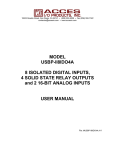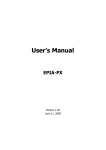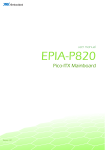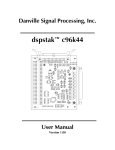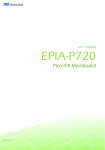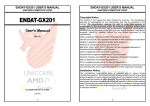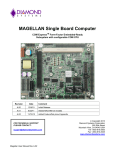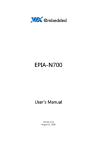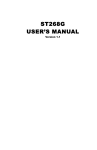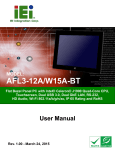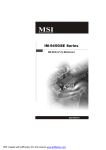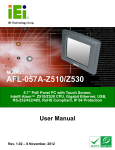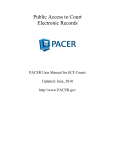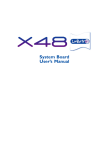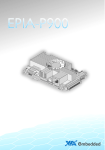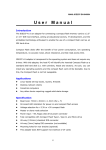Download EPIA-P710 - ACCES I/O Products, Inc.
Transcript
EPIA-P710 Pico-ITXe Mainboard Manual JANUARY 16, 2009 VERSION 1.0 Copyright and Trademarks Copyright © 2009 VIA Technologies Incorporated. All rights reserved. No part of this document may be reproduced, transmitted, transcribed, stored in a retrieval system, or translated into any language, in any form or by any means, electronic, mechanical, magnetic, optical, chemical, manual or otherwise without the prior written permission of VIA Technologies, Incorporated. All trademarks are the property of their respective holders. PS/2 is a registered trademark of IBM Corporation. Disclaimer No license is granted, implied or otherwise, under any patent or patent rights of VIA Technologies. VIA Technologies makes no warranties, implied or otherwise, in regard to this document and to the products described in this document. The information provided in this document is believed to be accurate and reliable as of the publication date of this document. However, VIA Technologies assumes no responsibility for the use or misuse of the information in this document and for any patent infringements that may arise from the use of this document. The information and product specifications within this document are subject to change at any time, without notice and without obligation to notify any person of such change. Regulatory Compliance FCCFCC-B Radio Frequency Interference Statement This equipment has been tested and found to comply with the limits for a class B digital device, pursuant to part 15 of the FCC rules. These limits are designed to provide reasonable protection against harmful interference when the equipment is operated in a commercial environment. This equipment generates, uses, and can radiate radio frequency energy and, if not installed and used in accordance with the instruction manual, may cause harmful interference to radio communications. Operation of this equipment in a residential area is likely to cause harmful interference, in which case the user will be required to correct the interference at his personal expense. Notice 1 The changes or modifications not expressly approved by the party responsible for compliance could void the user's authority to operate the equipment. Notice 2 Shielded interface cables and A.C. power cord, if any, must be used in order to comply with the emission limits. Tested To Comply With FCC Standards FOR HOME OR OFFICE USE Battery Recycling and Disposal Only use the appropriate battery specified for this product. Do not re-use, recharge, or reheat an old battery. Do not attempt to force open the battery. Do not discard used batteries with regular trash. Discard used batteries according to local regulations. II Safety Precautions Always read the safety instructions carefully. Keep this User's Manual for future reference. Keep this equipment away from humidity. Lay this equipment on a reliable flat surface before setting it up. The openings on the enclosure are for air convection hence protects the equipment from overheating. Do not cover the openings. Make sure the voltage of the power source and adjust properly 110/220V before connecting the equipment to the power inlet. Place the power cord in such a way that people cannot step on it. Do not place anything over the power cord. Always unplug the power cord before inserting any add-on card or module. All cautions and warnings on the equipment should be noted. Never pour any liquid into the opening. Liquid can cause damage or electrical shock. If any of the following situations arises, get the equipment checked by authorized service personnel: o The power cord or plug is damaged. o Liquid has penetrated into the equipment. o The equipment has been exposed to moisture. o The equipment has not worked well or you cannot get it work according to User's Manual. o The equipment has dropped and damaged. o The equipment has obvious sign of breakage. Do not leave this equipment in an environment unconditioned or in a storage temperature above 60°C (140°F). The equipment may be damaged. III Box Contents 1 x EPIA-P710 Pico-ITXe mainboard 1 x P710-A I/O board 1 x P710-B I/O board 1 x VGA cable 1 x SATA cable 1 x SATA power cable 1 x IDE cable 1 x PS/2 cable 1 x DC-in cable 1 x screw kit 1 x driver utility CD IV TABLE OF CONTENTS 1: Specifications................................................................................................................ 1 Mainboard Specifications.......................................................................................... 2 EPIA-P710 Layout (top side)..................................................................................... 5 EPIA-P710 Layout (bottom side) ............................................................................ 6 P710-A I/O Module Specifications ........................................................................ 7 P710-A Layout (top side)........................................................................................... 8 P710-A Layout (bottom side)................................................................................... 9 P710-B I/O Module Specifications.......................................................................10 P710-B Layout..............................................................................................................10 2: Installation ...................................................................................................................11 CPU...................................................................................................................................12 CPU Fan Connector: FAN1 .................................................................................12 Memory Module Installation .................................................................................13 Memory Slot: CN4 .................................................................................................13 Available DDR2 SDRAM Configurations.......................................................13 DDR2 SDRAM Module Installation Procedures .........................................14 Connecting the Power Supply...............................................................................15 DC-in Power Connector: J7 ................................................................................15 DC-in Power Cable ................................................................................................15 Top Side Connectors.................................................................................................16 Serial ATA Connector: SATA1............................................................................16 IDE Pin Header: IDE1 ............................................................................................17 GigaLAN Pin Header: J1 ......................................................................................18 Front Panel Pin Header: J2 .................................................................................19 Front Audio Pin Header: J3 ................................................................................19 VGA Pin Header: J4 ...............................................................................................19 LVDS Connector: CN1 ..........................................................................................20 SUMIT QMS Connector (Bank A): CN3..........................................................21 SUMIT QMS Connector (Bank B): CN2 ..........................................................22 Bottom Side Connectors..........................................................................................23 PS/2 KBMS Connector: J8 ...................................................................................23 V SATA Power Connector: CN5 ............................................................................24 CMOS Battery Connector: BAT1.......................................................................24 Jumpers ..........................................................................................................................25 Clear CMOS Connector: J5 .................................................................................25 LVDS Power Selector: J6......................................................................................26 3: Add-on Modules .......................................................................................................27 P710-A ............................................................................................................................28 PCIe 1-Lane Socket: PCIE1..................................................................................28 PCIe 4-Lane Slot: PCIE2 .......................................................................................29 PCIe 1-Lane Slot: PCIE3 .......................................................................................30 LPC Pin Header: J1.................................................................................................31 USB Ports: J2 and J3..............................................................................................32 COM Port Pin Header: J4 ....................................................................................32 SPI Connector: J6 ...................................................................................................32 SUMIT QFS Connector (Bank A): CN4............................................................33 SUMIT QFS Connector (Bank B): CN3 ............................................................34 P710-B.............................................................................................................................35 P710-B board-to-board Connector: J1..........................................................35 RJ45 Port: U1 ...........................................................................................................35 Mounting the Add-on Modules ...........................................................................36 4: BIOS Setup...................................................................................................................43 Entering the BIOS Setup Menu .............................................................................44 Control Keys .................................................................................................................45 Navigating the BIOS Menus...................................................................................47 Getting Help .................................................................................................................48 Main Menu....................................................................................................................49 Standard CMOS Features ...................................................................................49 Advanced BIOS Features.....................................................................................49 Advanced Chipset Features ...............................................................................49 Integrated Peripherals..........................................................................................49 Power Management Setup ................................................................................49 PnP/PCI Configurations.......................................................................................50 PC Health Status.....................................................................................................50 Frequency/Voltage Control ...............................................................................50 Load Optimized Defaults ....................................................................................50 VI Set Supervisor Password.....................................................................................50 Set User Password .................................................................................................50 Save & Exit Setup...................................................................................................50 Exit Without Saving...............................................................................................50 Standard CMOS Features ........................................................................................51 Date .............................................................................................................................51 Time.............................................................................................................................51 Video...........................................................................................................................51 Halt On.......................................................................................................................51 IDE Channels.................................................................................................................52 Advanced BIOS Features .........................................................................................53 Virus Warning..........................................................................................................53 CPU L1 & L2 Cache ...............................................................................................53 CPU L2 Cache ECC Checking.............................................................................53 Quick Power On Self-Test...................................................................................54 First/Second/Third Boot Device .......................................................................54 Boot Other Device .................................................................................................54 Boot Up NumLock Status ...................................................................................54 Typematic Rate Setting .......................................................................................54 Typematic Rate (Chars/Sec)...............................................................................54 Typematic Delay (Msec) ......................................................................................55 Security Option.......................................................................................................55 MPS Version Control for OS ..............................................................................55 OS Select for DRAM > 64 MB ...........................................................................55 HDD S.M.A.R.T. Capability ..................................................................................55 Video BIOS Shadow ..............................................................................................55 Full Screen Logo Show.........................................................................................55 Summary Screen Show ........................................................................................55 CPU Feature ..................................................................................................................56 Delay Prior to Thermal.........................................................................................56 Thermal Management..........................................................................................56 Hard Disk Boot Priority.............................................................................................57 Advanced Chipset Features ....................................................................................58 Memory Hole...........................................................................................................58 System BIOS Cacheable.......................................................................................58 VII Video RAM Cacheable .........................................................................................58 AGP Fast Write ........................................................................................................58 Select Display Device............................................................................................59 Panel Type ................................................................................................................59 Internal VGA Control.................................................................................................60 AGP 3.0 Calibration Cycle ...................................................................................60 VGA Share Memory Size .....................................................................................60 Direct Frame Buffer ...............................................................................................60 Outport Port.............................................................................................................60 Dithering....................................................................................................................60 CPU & PCI Bus Control.............................................................................................61 PCI Master 0 WS Write ........................................................................................61 PCI Delay Transaction ..........................................................................................61 VIA PWR Management ........................................................................................61 Integrated Peripherals ..............................................................................................62 Onboard IDE Channel 1.......................................................................................62 IDE HDD Block Mode ...........................................................................................62 SATA Controller ......................................................................................................62 Azalia HDA Controller ..........................................................................................62 OnChip LAN Boot ROM.......................................................................................62 SuperIO Device............................................................................................................63 Onboard Serial Port 1 ..........................................................................................63 VIA OnChip IDE Device.............................................................................................64 IDE Prefetch Mode ................................................................................................64 DOM UDMA66........................................................................................................64 IDE DMA Transfer Access ...................................................................................64 Secondary Master/Slave PIO .............................................................................64 Secondary Master/Slave UDMA.......................................................................64 USB Device Setting ....................................................................................................65 USB 1.0 Controller .................................................................................................65 USB 2.0 Controller .................................................................................................65 USB Operation Mode ...........................................................................................65 USB Keyboard Function.......................................................................................66 USB Mouse Function ............................................................................................66 USB Storage Function ..........................................................................................66 VIII Power Management Setup .....................................................................................67 ACPI Suspend Type ...............................................................................................67 Power Management Option..............................................................................67 HDD Power Down..................................................................................................68 Suspend Mode........................................................................................................68 Video Off Option....................................................................................................68 Video Off Method..................................................................................................68 Soft-Off by PWRBTN ............................................................................................68 Run VGABIOS if S3 Resume...............................................................................68 AC Loss Auto Restart ............................................................................................69 WDRT Support ........................................................................................................69 WDRT Run/Stop .....................................................................................................69 WDRT Count ............................................................................................................69 Wakeup Event Detect ...............................................................................................70 PS2KB Wakeup Select ..........................................................................................70 PS2KB Wakeup Key Select..................................................................................70 PS2MS Wakeup Key Select ................................................................................70 PS2 Keyboard Power ON ....................................................................................70 PS2 Mouse Power ON..........................................................................................71 Wake Up on GPI .....................................................................................................71 USB Resume from S3............................................................................................71 PowerOn by PCI Card...........................................................................................71 RTC Alarm Resume................................................................................................71 Date (of Month)......................................................................................................71 Resume Time (hh:mm:ss) ....................................................................................71 PnP/PCI Configurations............................................................................................72 Init Display First ......................................................................................................72 PNP OS Installed ....................................................................................................72 Reset Configuration Data ...................................................................................73 Resources Controlled By .....................................................................................73 PCI/VGA Palette Snoop .......................................................................................73 Assign IRQ for VGA ...............................................................................................73 Assign IRQ for USB................................................................................................73 Maximum Payload Size .......................................................................................73 IRQ Resources..............................................................................................................74 IX PC Health Status .........................................................................................................75 Frequency/Voltage Control ....................................................................................76 DRAM Frequency ...................................................................................................76 DRAM Channel Mode ..........................................................................................76 DDR CAS Latency Control ..................................................................................76 DDR Burst Length ..................................................................................................77 DDR IT Command Rate .......................................................................................77 DRDY table ...............................................................................................................77 ODT .............................................................................................................................77 Spread Spectrum ...................................................................................................77 Load Optimized Defaults.........................................................................................78 Set Supervisor/User Password...............................................................................79 Save & Exit Setup .......................................................................................................81 Exit Without Saving....................................................................................................82 5: Driver Installation ......................................................................................................83 Driver Utilities...............................................................................................................84 Getting Started .......................................................................................................84 Running the Driver Utilities CD ........................................................................84 CD Content ...................................................................................................................85 X EPIAEPIA-P710 User Manual 1: Specifications The compact and highly integrated VIA EPIA-P710 Pico-ITXe mainboard comes with an integrated VIA C7 or Eden NanoBGA2 processor, boasting of ultra-low power consumption and cool operation. 1 EPIAEPIA-P710 User Manual Mainboard Specifications CPU • VIA C7 1 GHz NanoBGA2 processor with fansink Chipset • VIA VX800 All-in-One System Processor Graphics • VIA Chrome9™ HC3 IGP with MPEG-2/4 decoding acceleration Memory • One DDR2 667/533 SODIMM slot (up to 2 GB) Storage • One UltraDMA 133/100/66/33 connector • One SATA 3 Gb/s connector and SATA power connector (5V) LAN • One VIA VT6122 Gigabit LAN controller 1 Audio Codec • 1 VIA VT1708B High Definition audio codec The EPIA-P710-B LAN port accessory board is highly recommended to maintain the LAN performance. 2 EPIAEPIA-P710 User Manual Onboard I/O Connectors 2 • Two SUMIT QMS connectors • One Gigabit LAN pin header • One Single-channel LVDS connector (5V/3V) • One CPU fan connector • One VGA pin header • One audio pin header for Line-out, Line-in, and MIC-in • One PS/2 KBMS connector • One front panel pin header • One +12V DC-in 2-pin connector 2 SUMIT interface supports up to three USB 2.0, one LPC, two x1 PCIe, one x4 PCIe, SMBus, and SPI interfaces. 3 EPIAEPIA-P710 User Manual System Monitoring and Management • System power management • AC power failure recovery • Wake-on LAN and keyboard Supported Supported OS • Windows XP • Windows CE • Windows XPe • Linux BIOS • Award BIOS • SPI 4/8 Mbit flash memory Operating Environment • Temperature range: 0°C - 50°C • Humidity range: 0% - 95% 3 Form Factor • 3 Pico-ITXe (10 cm x 7.2 cm) Relative humidity and non-condensing. 4 EPIAEPIA-P710 User Manual EPIA-P710 Layout (top side) Item J1 J2 J3 J4 J5 J6 J7 CN1 CN2 CN3 IDE1 SATA1 FAN1 Function GigaLAN pin header connector Front panel pin header Front audio pin header VGA pin header Clear CMOS jumper LVDS power Selector DC-In power connector LVDS connector SUMIT QMS connector (Bank B) SUMIT QMS connector (Bank A) IDE pin header Serial ATA connector CPU Fan connector 5 EPIAEPIA-P710 User Manual EPIA-P710 Layout (bottom side) Item Function J8 CN4 CN5 BAT1 PS/2 KBMS connector Memory slot (DDR2 SODIMM) SATA power connector CMOS Battery connector 6 EPIAEPIA-P710 User Manual P710-A I/O Module Specifications Onboard I/O Connectors • Two SUMIT QFS connectors • Two USB 2.0 ports • One PCIe 1-Lane Express Card socket • One PCIe 4-Lane slot • One PCIe 1-Lane slot • One LPC pin header • One SPI connector • One COM port pin header 4 SuperIO • 4 VIA VT1212 PCIe 1-Lane Express Card socket can also support USB Express card. 7 EPIAEPIA-P710 User Manual P710-A Layout (top side) Item Function J1 J2 J3 J4 J6 PCIE1 PCIE2 PCIE3 LPC pin header USB port USB port COM Port pin header SPI connector PCIe 1-Lane socket PCIe 4-Lane slot PCIe 1-Lane slot 8 EPIAEPIA-P710 User Manual P710-A Layout (bottom side) Item Function CN3 CN4 SUMIT QFS connector (Bank B) SUMIT QFS connector (Bank A) 9 EPIAEPIA-P710 User Manual P710-B I/O Module Specifications Onboard I/O Connectors • P710-B board-to-board connector • One Gigabit LAN port P710-B Layout 10 EPIAEPIA-P710 User Manual 2: Installation This chapter provides you with information about hardware installation procedures. It is recommended to use a grounded wrist strap before handling computer components. Electrostatic discharge (ESD) can damage some components. 11 EPIAEPIA-P710 User Manual CPU The VIA EPIA-P710 Pico-ITXe mainboard is packaged with VIA C7 1 GHz NanoBGA2 processor. The VIA C7 processor requires a heatsink with fan to provide sufficient cooling. CPU Fan Connector: FAN1 FAN1 runs on +5V and maintains system cooling. When connecting the wire to the connectors, always be aware that the red wire (positive wire) should be connected to the +5V. The black wire is Ground and should always be connected to GND. Pin Signal 1 2 +5V GND 12 EPIAEPIA-P710 User Manual Memory Module Installation Memory Slot: CN4 The VIA EPIA-P710 Pico-ITXe mainboard has one 200-SODIMM slot for DDR2 667/533 SDRAM memory modules and supports memory sizes up to 2 GB. Available DDR2 SDRAM Configurations Refer to the table below for available DDR2 SDRAM configurations on the mainboard. Slot Module Size CN4 64 MB, 128 MB, 256 MB, 512 MB, 1 GB, 2 GB Maximum supported system memory Total 64 MB - 2 GB 2 GB 13 EPIAEPIA-P710 User Manual DDR2 SDRAM Module Installation Procedures Step 1 Locate the SODIMM slot in the mainboard. Step 2 Align the notch on the SODIMM with the memory slot. Step 3 Inset the SODIMM module at a 45 degree angle. 1 2 Step 4 Then push the SODIMM down until it snaps into the locking mechanism. 14 EPIAEPIA-P710 User Manual Connecting the Power Supply The VIA EPIA-P710 Pico-ITXe has an onboard DC-in 2-pin power connector. Before inserting the power supply connector, always make sure that all components are installed correctly to ensure that no damage will be caused. DC-in Power Connector: J7 The DC-in power connector used to connect the DC-in power cable. Pin Signal 1 2 +12V GND DC-in Power Cable The DC-in power cable is supplied with the mainboard. Ensure the 2-pin connector head is firmly inserted in the proper orientation. The red cable should be furthest away from the heatsink. 15 EPIAEPIA-P710 User Manual Top Side Connectors Serial ATA Connector: SATA1 The current SATA interface allows up to 300 MB/s data transfer rate, faster than the standard parallel ATA with 133 MB/s (Ultra DMA). 16 EPIAEPIA-P710 User Manual IDE Pin Header: IDE1 The mainboard has an Ultra DMA 133/100 controller. You can connect up to two IDE devices in any combination. Pin 1 3 5 7 9 11 13 15 17 19 21 23 25 27 29 31 33 35 37 39 41 43 Signal #IDERST PDD7 PDD6 PDD5 PDD4 PDD3 PDD2 PDD1 PDD0 GND PDDREQ #PDIOW #PDIOR PIORDY #PDDACK IRQ15 PDA1 PDA0 #PDCS1 #HD_LED1 +5V GND Pin 2 4 6 8 10 12 14 16 18 20 22 24 26 28 30 32 34 36 38 40 42 44 Signal GND PDD8 PDD9 PDD10 PDD11 PDD12 PDD13 PDD14 PDD15 KEY GND GND GND GND GND NC GPI0 PDA2 #PDCS3 GND +5V NC If two drives are connected to a single cable, the jumper on the second drive must be set to slave mode. Refer to the drive documentation supplied by the vendor for the jumper settings. 17 EPIAEPIA-P710 User Manual GigaLAN Pin Header: J1 The GigaLAN pin header is for connecting to the P710-B I/O module. Pin Signal Pin Signal 1 3 5 7 9 11 13 AV3VGL TXNC TXPC TXNA TXPA GND LED2 2 4 6 8 10 12 14 +3.3VSUS TXND TXPD TXNB TXPB LED1 LNK_ACT 18 EPIAEPIA-P710 User Manual Front Panel Pin Header: J2 The Front Panel pin header allows you to connect the power switch, reset switch, power LED, HDD LED and the case speaker. Pin Signal Pin Signal 1 3 5 7 9 11 PW_LED PW_LED GND SPEAK_BZ GND NC 2 4 6 8 10 12 HD_LED(+) HD_LED(-) PW_BNGND RST_SW GND Front Audio Pin Header: J3 This connector allows you to connect a front audio panel to the mainboard. Pin Signal Pin Signal 1 3 5 7 LINER LINEL LINEOUTR LINEOUTL 2 4 6 8 GND_AUD MICIN AD_5V SENSE_A VGA Pin Header: J4 This connector allows you to connect the VGA cable. Pin Signal Pin Signal 1 3 5 7 9 11 RED GREEN BLUE GND KEY HSYNC 2 4 6 8 10 12 +5VCRT GND DDCDATA DDCCLK VSYNC GND 19 EPIAEPIA-P710 User Manual LVDS Connector: CN1 The single-channel LVDS connector allows you to connect the panel’s LVDS cable directly to support LVDS panel. Pin Signal Pin Signal 1 3 5 7 9 11 13 15 17 19 21 23 LCD1D0LCD1D0+ GND PVDD2 PVDD2 LCD1_DATA LCD1_CLK GND VDD_BL VDD_BL VDD_BL GND 2 4 6 8 10 12 14 16 18 20 22 24 LCD1D1LCD1D1+ GND LCD1D2LCD1D2+ GND LCD1CLK+ LCD1CLKGND DIMMING BLEN_1 GND 20 EPIAEPIA-P710 User Manual SUMIT QMS Connector (Bank A): CN3 Pin Signal Pin Signal 1 3 5 7 9 11 13 15 17 19 21 23 25 27 29 31 33 35 37 39 41 43 45 47 49 51 +5VSUS +3.3V +3.3V -CLKREQ -EXPCD_PRSNT -OC0/1 NA NA NA NA USBVCC USB_VD2+ USB_VD2USBVCC USB_VD1+ USB_VD1USBVCC USB_VD0+ USB_VD0GND A_PETp0 A_PETn0 GND -PCIERST0 -WAKE +5V 2 4 6 8 10 12 14 16 18 20 22 24 26 28 30 32 34 36 38 40 42 44 46 48 50 52 +12V SMBDT SMBCK -SMBALT SPIDO SPIDI SPICLK -SPISS0 -SPISS1 SIOOSC -LDRQ LAD0 LAD1 LAD2 LAD3 -LFRAME SERIRQ -LPC_PRSNT PCLKLPC GND A_PERp0 A_PERn0 -A_PRSNT A_CLKp A_CLKn GND 21 EPIAEPIA-P710 User Manual SUMIT QMS Connector (Bank B): CN2 Pin Signal Pin Signal 1 3 5 7 9 11 13 15 17 19 21 23 25 27 29 31 33 35 37 39 41 43 45 47 49 51 GND B_PETp0 B_PETn0 GND C_CLKp C_CLKn -C_PRSNT C_PETp0 C_PETn0 GND C_PETp1 C_PETn1 GND C_PETp2 C_PETn2 GND C_PETp3 C_PETn3 GND -PCIERST1 VCC_SPI +5V +5V +5V +5V +5V 2 4 6 8 10 12 14 16 18 20 22 24 26 28 30 32 34 36 38 40 42 44 46 48 50 52 GND B_PERp0 B_PERn0 -B_PRSNT B_CLKp B_CLKn GND C_PERp0 C_PERn0 GND C_PERp1 C_PERn1 GND C_PERp2 C_PERn2 GND C_PERp3 C_PERn3 GND -WAKE -PCIRST1 NA +3.3V +3.3V +3.3V +5VSUS 22 EPIAEPIA-P710 User Manual Bottom Side Connectors PS/2 KBMS Connector: J8 The mainboard provides a PS/2 KBMS connector for PS/2 keyboard and mouse. Pin Signal 1 2 3 4 5 6 +5VSUS GND KB_CLK KB_DATA MS_CLK MS_DATA 23 EPIAEPIA-P710 User Manual SATA Power Connector: CN5 The P710 mainboard supports a 4-pin SATA power connector for SATA power cable. Plug the SATA power cable into the SATA power connector. Make sure the power plug is inserted in the proper orientation and pins are aligned. The power connector for SATA devices is located on the bottom side of the mainboard. Pin Signal 1 2 3 4 +5V +5V GND GND CMOS Battery Connector: BAT1 The P710 mainboard comes with external CMOS battery connector. This 2-pin connector used to connect the external cable battery for CMOS. The power connector for the CMOS battery is located on the bottom side of the board. Pin Signal 1 2 +3.3V GND 24 EPIAEPIA-P710 User Manual Jumpers Clear CMOS Connector: J5 The onboard CMOS RAM stores system configuration data and has an onboard battery power supply. To reset the CMOS settings, set the jumper on pins 1 and 2 while the system is off. Return the jumper to pins 2 and 3 afterwards. Setting the jumper while the system is on will damage the mainboard. The default setting is on pins 1 and 2. Setting 1 2 3 Normal Operation Clear CMOS setting ON OFF ON ON OFF ON Caution: Except when clearing the RTC RAM, never remove the cap on CLEAR_CMOS jumper default position. Removing the cap will cause system boot failure. Avoid clearing the CMOS while the system is on; it will damage the mainboard. 25 EPIAEPIA-P710 User Manual LVDS Power Selector: J6 This jumper enables the selection of +5V and +3.3V for the LVDS connector. The default setting is on pins 2 and 3. Setting 1 2 3 +5V +3.3V ON OFF ON ON OFF ON 26 EPIAEPIA-P710 User Manual 3: Add-on Modules The EPIA-P710 Pico-ITXe mainboard comes with two add-on modules: P710-A and P710-B. 27 EPIAEPIA-P710 User Manual P710-A PCIe 1-Lane Socket: PCIE1 Pin Signal 1 2 3 4 5 6 7 8 9 10 11 12 13 14 15 16 17 18 19 20 21 22 23 24 25 26 GND USBUSB+ CPUSB# RSVD0 RSVD1 SMBCLK SMBDATA +1.5V +1.5V WAKE# +3.3VAUX PERST# +3.3V +3.3V CLKREQ# CPPE# REFCLKREFCLK+ GND PERN0 PERP0 GND PETN0 PETP0 GND 28 EPIAEPIA-P710 User Manual PCIe 4-Lane Slot: PCIE2 Pin Signal Pin Signal B1 B2 B3 B4 B5 B6 B7 B8 B9 B10 B11 B12 B13 B14 B15 B16 B17 B18 B19 B20 B21 B22 B23 B24 B25 B26 B27 B28 B29 B30 B31 B32 +12V +12V RSVD1 GND SMCLK SMDAT GND +3.3V JTAG1 3.3VAUX WAKE# RSVD2 GND PETP0 PETN0 GND PRSNT2#1 GND PETP1 PETN1 GND GND PETP2 PETN2 GND GND PETP3 PETN3 GND RSVD3 PRSNT2#2 GND A1 A2 A3 A4 A5 A6 A7 A8 A9 A10 A11 A12 A13 A14 A15 A16 A17 A18 A19 A20 A21 A22 A23 A24 A25 A26 A27 A28 A29 A30 A31 A32 PRSNT1# +12V +12V GND JTAG2 JTAG3 JTAG4 JTAG5 +3.3V +3.3V PERST# GND REFCLK+ REFCLKGND PERP0 PERN0 GND RSVD4 GND PERP1 PERN1 GND GND PERP2 PERN2 GND GND PERP3 PERN3 GND RSVD5 29 EPIAEPIA-P710 User Manual PCIe 1-Lane Slot: PCIE3 Pin Signal Pin Signal B1 B2 B3 B4 B5 B6 B7 B8 B9 B10 B11 B12 B13 B14 B15 B16 B17 B18 +12V1 +12V2 +12V5 GND SMCLK SMDAT GND +3.3V1 JTAG1 3.3VAUX WAKE# RSVD2 GND PETP0 PETN0 GND PRSNT2# GND A1 A2 A3 A4 A5 A6 A7 A8 A9 A10 A11 A12 A13 A14 A15 A16 A17 A18 PRSNT1# +12V3 +12V4 GND JTAG2 JTAG3 JTAG4 JTAG5 +3.3V2 +3.3V PERST# GND REFCLK+ REFCLKGND PERP0 PERN0 GND 30 EPIAEPIA-P710 User Manual LPC Pin Header: J1 This pin connector is for LPC devices. Pin Signal Pin Signal 1 3 5 7 9 +3.3V PCLKLPC -LFRAME LAD3 GND 2 4 6 8 10 -PCIRST1 LAD0 LAD1 LAD2 KEY 31 EPIAEPIA-P710 User Manual USB Ports: J2 and J3 The P710-A I/O module comes with two USB ports that can directly connect to USB devices. COM Port Pin Header: J4 COM Port pin header can be used to attach additional ports for serial devices. Pin Signal Pin Signal 1 3 5 7 9 -DSRA -RTSA -CTSA RIA KEY 2 4 6 8 10 -DCDA RXDA TXDA -DTRA GND SPI Connector: J6 This connector is used to connect with SPI BIOS programming fixture. Pin Signal 1 2 3 4 5 6 7 8 -SPISS1 -PCIRST1 SPIDO SPIDI SPICLK -SPISS0 GND +3.3V/VCC_spi 32 EPIAEPIA-P710 User Manual SUMIT QFS Connector (Bank A): CN4 Pin Signal Pin Signal 1 3 5 7 9 11 13 15 17 19 21 23 25 27 29 31 33 35 37 39 41 43 45 47 49 51 +5VSUS +3.3V +3.3V -CLKREQ -EXPCD_PRSNT -OC0/1 NA NA NA NA USBVCC USB_VD2+ USB_VD2USBVCC USB_VD1+ USB_VD1USBVCC USB_VD0+ USB_VD0GND A_PETp0 A_PETn0 GND -PCIERST0 -WAKE +5V 2 4 6 8 10 12 14 16 18 20 22 24 26 28 30 32 34 36 38 40 42 44 46 48 50 52 +12V SMBDT SMBCK -SMBALT SPIDO SPIDI SPICLK -SPISS0 -SPISS1 SIOOSC -LDRQ LAD0 LAD1 LAD2 LAD3 -LFRAME SERIRQ -LPC_PRSNT PCLKLPC GND A_PERp0 A_PERn0 -A_PRSNT A_CLKp A_CLKn GND 33 EPIAEPIA-P710 User Manual SUMIT QFS Connector (Bank B): CN3 Pin Signal Pin Signal 1 3 5 7 9 11 13 15 17 19 21 23 25 27 29 31 33 35 37 39 41 43 45 47 49 51 GND B_PETp0 B_PETn0 GND C_CLKp C_CLKn -C_PRSNT C_PETp0 C_PETn0 GND C_PETp1 C_PETn1 GND C_PETp2 C_PETn2 GND C_PETp3 C_PETn3 GND -PCIERST1 VCC_SPI +5V +5V +5V +5V +5V 2 4 6 8 10 12 14 16 18 20 22 24 26 28 30 32 34 36 38 40 42 44 46 48 50 52 GND B_PERp0 B_PERn0 -B_PRSNT B_CLKp B_CLKn GND C_PERp0 C_PERn0 GND C_PERp1 C_PERn1 GND C_PERp2 C_PERn2 GND C_PERp3 C_PERn3 GND -WAKE -PCIRST1 NA +3.3V +3.3V +3.3V +5VSUS 34 EPIAEPIA-P710 User Manual P710-B P710-B board-to-board Connector: J1 This connector connects to J1 on the EPIA-P710. Pin Signal Pin Signal 1 3 5 7 9 11 13 AV3VGL TXNC TXPC TXNA TXPA GND LED2 2 4 6 8 10 12 14 +3.3VSUS TXND TXPD TXNB TXPB LED1 LNK_ACT RJ45 Port: U1 The P710-B I/O module comes with a GigaLAN port that can directly connect to a cable with an RJ45 plug. 35 EPIAEPIA-P710 User Manual Mounting the Add-on Modules Step 1 Install the 15 mm standoffs on the EPIA-P710. Secure the standoffs with the M3 screws. 36 EPIAEPIA-P710 User Manual Step 2 Install the 6 mm standoff on the P710-B module. Secure it with the 6 mm standoff that has an M3 screw end. Step 3 Flip the P710-B module over so that the J1 connector is facing the bottom. 37 EPIAEPIA-P710 User Manual Step 4 Align the J1 connector on the P710-B module over the J1 pin header on the EPIAP710. Press down until the J1 pin header is fully inserted into the J1 connector. 38 EPIAEPIA-P710 User Manual Step 5 Secure the lower half of the standoff on the P710-B module to the EPIA-P710 with an M3 screw. 39 EPIAEPIA-P710 User Manual Step 6 Align the SUMIT QFS connectors on the P710-A module over the SUMIT QMS connectors on the EPIA-P710. Press down until the connectors are fully attached. 40 EPIAEPIA-P710 User Manual Step 7 Secure the P710-A module to the EPIA-P710 by inserting M3 screws into the standoffs below the P710-A module. 41 EPIAEPIA-P710 User Manual 42 EPIAEPIA-P710 User Manual 4: BIOS Setup This chapter gives a detailed explanation of the BIOS setup functions. 43 EPIAEPIA-P710 User Manual Entering the BIOS Setup Menu Power on the computer and press <Delete Delete> Delete during the beginning of the boot sequence to enter the BIOS setup menu. If you missed the BIOS setup entry point, restart the system and try again. 44 EPIAEPIA-P710 User Manual Control Keys Keys Description Move to the previous item Move to the next item Move to the item in the left side Move to the item in the right side Select the item Enter Esc Page Up Page Down Jumps to the Exit menu or returns to the main menu from a submenu Increase the numeric value or make changes Decrease the numeric value or make changes Increase the numeric value or make changes Decrease the numeric value or make changes 45 EPIAEPIA-P710 User Manual Keys Description F1 General help, only for Status Page Setup Menu and Option Page Setup Menu F5 Restore the previous CMOS value from CMOS, only for Option Page Setup Menu F6 Load the default CMOS value from Fail-Safe default table, only for Option Page Setup Menu F7 F10 Load Optimized defaults Save all the CMOS changes and exit 46 EPIAEPIA-P710 User Manual Navigating the BIOS Menus The main menu displays all the BIOS setup categories. Use the <Left Left>/<Ri Right Left Right> ght and <Up Up>/<Down Down> Up Down arrow keys to select any item or sub-menu. Descriptions of the selected/highlighted category are displayed at the bottom of the screen. The small triangular arrowhead symbol next to a field indicates that a sub-menu is available (see figure below). Press <Enter Enter> Enter to display the sub-menu. To exit the sub-menu, press <Esc Esc>. Esc 47 EPIAEPIA-P710 User Manual Getting Help The BIOS setup program provides a “General General Help” Help screen. You can display this screen from any menu/sub-menu by pressing <F1 F1>. F1 The help screen displays the keys for using and navigating the BIOS setup. Press <Esc Esc> Esc to exit the help screen. 48 EPIAEPIA-P710 User Manual Main Menu The Main Menu contains thirteen setup functions and two exit choices. Use arrow keys to select the items and press <Enter Enter> Enter to accept or enter Sub-menu. Standard CMOS Features Use this menu to set basic system configurations. Advanced BIOS Features Use this menu to set the advanced features available on your system. Advanced Chipset Features Use this menu to set chipset specific features and optimize system performance. Integrated Peripherals Use this menu to set onboard peripherals features. Power Management Setup Use this menu to set onboard power management functions. 49 EPIAEPIA-P710 User Manual PnP/PCI Configurations Use this menu to set the PnP and PCI configurations. PC Health Status This menu shows the PC health status. Frequency/Voltage Control Use this menu to set the system frequency and voltage control. Load Optimized Defaults Use this menu option to load BIOS default settings for optimal and high performance system operations. Set Supervisor Password Use this menu option to set the BIOS supervisor password. Set User Password Use this menu option to set the BIOS user password. Save & Exit Setup Save BIOS setting changes and exit setup. Exit Without Saving Discard all BIOS setting changes and exit setup. 50 EPIAEPIA-P710 User Manual Standard CMOS Features Date The date format is [Day, Month Date, Year] Time The time format is [Hour : Minute : Second] Video Settings: [EGA/VGA, CGA 40, CGA 80, MONO] Halt On Set the system’s response to specific boot errors. Below is a table that details the possible settings. Settings Description All Errors No Errors All, But Keyboard System halts when any error is detected System does not halt for any error System halts for all non-key errors 51 EPIAEPIA-P710 User Manual IDE Channels The specifications of your drive must match with the drive table. The hard disk will not work properly if you enter incorrect information in this category. Select “Auto Auto” Manual”, Auto whenever possible. If you select “Manual Manual make sure the information is from your hard disk vendor or system manufacturer. Below is a table that details required hard drive information when using the “Manual Manual” Manual mode. Settings Description IDE Channel The name of this match the name of the menu. Settings: [None, Auto, Manual] Settings: [CHS, LBA, Large, Auto] Formatted size of the storage device Number of cylinders Number of heads Write precompensation Cylinder location of the landing zone Number of sectors Settings: [ Auto, Mode 1, Mode 2, Mode 3, Mode 4] Settings: [Disabled, Auto] Access Mode Capacity Cylinder Head Precomp Landing Zone Sector Primary PIO Primary UDMA 52 EPIAEPIA-P710 User Manual Advanced BIOS Features Virus Warning Allows you to choose the VIRUS warning feature for IDE Hard Disk boot sector protection. Settings Description Enabled Disabled Turns on hard disk boot sector virus protection Turns off hard disk boot sector virus protection Note: If this function is enabled and someone attempt to write data into this area, BIOS will show a warning message on the screen and alarm beep. CPU L1 & L2 Cache Settings: [Disabled, Enabled] CPU L2 Cache ECC Checking This feature facilitates error detection/correction when data passes through Level 2 cache. Settings: [Disabled, Enabled] 53 EPIAEPIA-P710 User Manual Quick Power On Self-Test Shortens Power On Self-Test (POST) cycle to enable shorter boot up time. Settings Description Disabled Enabled Standard Power On Self Test (POST) Shorten Power On Self Test (POST) cycle and boot up time First/Second/Third Boot Device Set the boot device sequence as BIOS attempts to load the disk operating system. Settings Description Removable Hard Disk CDROM USB-CDROM Network Disabled Boot from external drive Boot from the HDD Boot from CDROM Boot from USB CDROM Boot from network drive Disable the boot device sequence Boot Other Device Enables the system to boot from alternate devices if the system fails to boot from the “First/Second/Third Boot Device” lists. Settings Description Disabled Enabled No alternate boot device allowed Enable alternate boot device Boot Up NumLock Status Set the NumLock status when the system is powered on. Settings Description Off On Forces keypad to behave as arrow keys Forces keypad to behave as 10-key Typematic Rate Setting Enable “Typematic Rate” function. Settings: [Disabled, Enabled] Typematic Rate (Chars/Sec) This item sets the rate (characters/second) at which the system retrieves a signal from a depressed key. Settings: [6, 8, 10, 12, 15, 20, 24, 30] 54 EPIAEPIA-P710 User Manual Typematic Delay (Msec) This item sets the delay between, when the key was first pressed and when the system begins to repeat the signal from the depressed key. Settings: [250, 500, 750, 1000] Security Option Selects whether the password is required every time the System boots, or only when you enter Setup. Settings Description Setup Password prompt appears only when end users try to run BIOS Setup Password prompt appears every time when the computer is powered on and when end users try to run BIOS Setup System MPS Version Control for OS Settings: [1.1, 1.4] OS Select for DRAM > 64 MB Settings: [Non-OS2, OS2] HDD S.M.A.R.T. Capability Settings: [Disabled, Enabled] Video BIOS Shadow Settings: [Disabled, Enabled] Full Screen Logo Show Show full screen logo during BIOS boot up process. Settings: [Disabled, Enabled] Summary Screen Show Show summary screen. Settings: [Disabled, Enabled] 55 EPIAEPIA-P710 User Manual CPU Feature Delay Prior to Thermal Settings: [4 Min, 8 Min, 16 Min, 32 Min] Thermal Management This item sets CPU’s thermal control rule to protect CPU from overheat. Settings Description Thermal Monitor 1 Thermal Monitor 1 On-die throttling Ration & VID transition 56 EPIAEPIA-P710 User Manual Hard Disk Boot Priority This is for setting the priority of the hard disk boot order when the “Hard Disk” option is selected in the “[First/Second/Third] Boot Device” menu item. 57 EPIAEPIA-P710 User Manual Advanced Chipset Features Caution: The Advanced Chipset Features menu is used for optimizing the chipset functions. Do not change these settings unless you are familiar with the chipset. Memory Hole Settings: [Disabled, 15M – 16M] System BIOS Cacheable Settings: [Disabled, Enabled] Video RAM Cacheable Settings: [Disabled, Enabled] AGP Fast Write Settings: [Disabled, Enabled] 58 EPIAEPIA-P710 User Manual Select Display Device Settings: [CRT, LCD, CRT&LCD] Panel Type Settings Description 00 01 02 03 04 640 x 480 800 x 600 1024 x 768 1280 x 768 1280 x 1024 59 EPIAEPIA-P710 User Manual Internal VGA Control AGP 3.0 Calibration Cycle Settings: [Disabled, Enabled] VGA Share Memory Size This setting allows you to select the amount of system memory that is allocated to the integrated graphics processor. Settings: [Disabled, 16M, 32M, 64M] Direct Frame Buffer Settings: [Disabled, Enabled] Outport Port Settings: [DI0, DI1] Dithering Settings: [Disabled, Enabled] 60 EPIAEPIA-P710 User Manual CPU & PCI Bus Control PCI Master 0 WS Write Settings: [Disabled, Enabled] PCI Delay Transaction Settings: [Disabled, Enabled] VIA PWR Management Settings: [Disabled, Enabled] 61 EPIAEPIA-P710 User Manual Integrated Peripherals Onboard IDE Channel 1 The integrated peripheral controller contains an IDE interface Settings: [Disabled, Enabled] IDE HDD Block Mode Automatic detection of the optimal number of block read/writes per sector the drive can support. Settings: [Disabled, Enabled] SATA Controller Settings: [Disabled, Enabled] Azalia HDA Controller Settings: [Auto, Disabled] OnChip LAN Boot ROM Decide whether to invoke the boot ROM of the onboard LAN chip. Settings: [Enabled, Disabled] 62 EPIAEPIA-P710 User Manual SuperIO Device Onboard Serial Port 1 Set the base I/O port address and IRQ for the onboard serial port A / serial port B. Selecting Auto allows BIOS to automatically determine the correct base I/O port address. Settings: Port 1 Settings Disabled 3F8/IRQ4 2F8/IRQ3 3E8/IRQ4 2E8/IRQ3 Auto 63 EPIAEPIA-P710 User Manual VIA OnChip IDE Device IDE Prefetch Mode This allows your hard disk controller to use the fast block mode to transfer data to and from the hard disk drive. Block mode is also called block transfer, multiple commands or multiple sector read/write. Settings: [Disabled, Enabled] DOM UDMA66 Settings: [Disabled, Enabled] IDE DMA Transfer Access Settings: [Disabled, Enabled] Secondary Master/Slave PIO Settings: [Auto, Mode 0, Mode 1, Mode 2, Mode 3, Mode 4] Secondary Master/Slave UDMA Settings: [Disabled, Auto] 64 EPIAEPIA-P710 User Manual USB Device Setting USB 1.0 Controller Enable or disable Universal Host Controller Interface for Universal Serial Bus. Settings: [Disabled, Enabled] USB 2.0 Controller Enable or disable Enhanced Host Controller Interface for Universal Serial Bus. Settings: [Disabled, Enabled] USB Operation Mode Auto decide USB device operation mode. Settings Description Full/Low Speed High Speed All of USB Device operated on full/low speed mode If USB device was high speed device, then it operated on high speed mode. 65 EPIAEPIA-P710 User Manual USB Keyboard Function Enable or disable Legacy support of USB Keyboard. Settings: [Disabled, Enabled] USB Mouse Function Enable or disable Legacy support of USB Mouse. Settings: [Disabled, Enabled] USB Storage Function Enable or disable Legacy support of USB Mass Storage. Settings: [Disabled, Enabled] 66 EPIAEPIA-P710 User Manual Power Management Setup ACPI Suspend Type Settings Description S1(POS) S1/Power On Suspend (POS) is a low power state. In this state, no system context (CPU or chipset) is lost and hardware maintains all system contexts. S3/Suspend To RAM (STR) is a power-down state. In this state, power is supplied only to essential components such as main memory and wakeup-capable devices. The system context is saved to main memory, and context is restored from the memory when a "wakeup" event occurs. Depends on the OS to select S1 or S3. S3(STR) S1 & S3 Power Management Option Settings: [User Define, Min Saving, Max Saving] 67 EPIAEPIA-P710 User Manual HDD Power Down Set the length of time for a period of inactivity before powering down the hard disk. Settings: [Disable, 1 Min, 2 Min, 3 Min, 4 Min, 5 Min, 6 Min, 7 Min, 8 Min, 9 Min, 10 Min, 11 Min, 12 Min, 13 Min, 14 Min, 15 Min] Suspend Mode Settings: [Disabled, 1 Min, 2 Min, 4 Min, 6 Min, 8 Min, 10 Min, 20 Min, 30 Min, 40 Min, 1 Hour] Video Off Option Select whether or not to turn off the screen when system enters power saving mode, ACPI OS such as Windows XP will override this option. Settings Description Always On Suspend -> Off Screen is always on even when system enters power saving mode Screen is turned off when system enters power saving mode Video Off Method Settings: [Blank Screen, V/H SYNC + Blank, DPMS Support] Soft-Off by PWRBTN Settings Description Description Delay 4 Sec System is turned off if power button is pressed for more than four seconds. Power button functions as a normal power-on/-off button. Instant-Off Run VGABIOS if S3 Resume Select whether to run VGA BIOS if resuming from S3 state. This is only necessary for older VGA drivers. Settings: [Auto, Yes, No] 68 EPIAEPIA-P710 User Manual AC Loss Auto Restart The field defines how the system will respond after an AC power loss during system operation. Settings Description Off On Former-Sts Keeps the system in an off state until the power button is pressed Restarts the system when the power is back Former-Sts WDRT Support Settings: [Disabled, Enabled] WDRT Run/Stop This option is only available if “WDRT Support” is enabled. Settings: [Stop, Run] WDRT Count This option is only available if “WDRT Support” is enabled. Settings: [Decimal number from 0 to 1023] 69 EPIAEPIA-P710 User Manual Wakeup Event Detect PS2KB Wakeup Select This feature has two settings: Hot Key and Password. To select the Password option, press <Page Page Up> Page Down>. Up or <Page Down To set the password, enter up to eight digits and press <Enter Enter>. Enter Settings: [Hot Key, Password] PS2KB Wakeup Key Select This feature is only available when “Hot Key” is chosen in “PS2KB Wakeup Select”. Settings: [Ctrl+F1, Ctrl+F2, Ctrl+F3, Ctrl+F4, Ctrl+F5, Ctrl+F6, Ctrl+F7, Ctrl+F8, Ctrl+F9, Ctrl+F10, Ctrl+F11, Ctrl+F12, Power, Wake, Any Key] PS2MS Wakeup Key Select Settings: [Any Button, Left Button, Right Button] PS2 Keyboard Power ON Settings: [Disabled, Enabled] 70 EPIAEPIA-P710 User Manual PS2 Mouse Power ON Settings: [Disabled, Enabled] Wake Up on GPI Settings: [Disabled, Enabled] USB Resume from S3 Settings: [Disabled, Enabled] PowerOn by PCI Card Enables activity detected from any PCI card to power up the system or resume from a suspended state. Such PCI cards include LAN, onboard USB ports, etc. Settings: [By OS, Enabled] RTC Alarm Resume Set a scheduled time and/or date to automatically power on the system. Settings: [Disabled, Enabled] Date (of Month) This field can only be set if “RTC Alarm Resume” is enabled. The field specifies the date for “RTC Alarm Resume”. Resume Time (hh:mm:ss) This field can only be set if “RTC Alarm Resume” is enabled. The field specifies the time for “RTC Alarm Resume”. 71 EPIAEPIA-P710 User Manual PnP/PCI Configurations Note: This section covers some very technical items and it is strongly recommended to leave the default settings as is unless you are an experienced user. Init Display First Settings: [PCI Slot, Onboard, AGP, PCIEx] PNP OS Installed Settings Description No Yes BIOS will initialize all the PnP cards BIOS will only initialize the PnP cards used for booting (VGA, IDE, SCSI). The rest of the cards will be initialized by the PnP operating system 72 EPIAEPIA-P710 User Manual Reset Configuration Data Settings Description Disabled Enabled Default setting Resets the ESCD (Extended System Configuration Data) after exiting BIOS Setup if a newly installed PCI card or the system configuration prevents the operating system from loading Resources Controlled By Enables the BIOS to automatically configure all the Plug-and-Play compatible devices. Settings Settings Description Auto(ESCD) BIOS will automatically assign IRQ, DMA and memory base address fields Unlocks “IRQ Resources” for manual configuration Manual PCI/VGA Palette Snoop Settings: [Disabled, Enabled] Assign IRQ for VGA Assign IRQ for VGA devices. Settings: [Disabled, Enabled] Assign IRQ for USB Assign IRQ for USB devices. Settings: [Disabled, Enabled] Maximum Payload Size This options sets the maximum TLP payload size in bytes for PCI Express devices. Settings: [128, 256, 512, 1024, 2048, 4096] 73 EPIAEPIA-P710 User Manual IRQ Resources IRQ Resources list IRQ 3/4/5/7/9/10/11/12/14/15 for users to set each IRQ a type depending on the type of device using the IRQ. Settings: PCI Device For Plug-and-Play compatible devices designed for PCI bus architecture Reserved The IRQ will be reserved for further requests 74 EPIAEPIA-P710 User Manual PC Health Status The PC Health Status displays the current status of all of the monitored hardware devices/components such as CPU voltages, temperatures and fan speeds. 75 EPIAEPIA-P710 User Manual Frequency/Voltage Control DRAM Frequency The chipset supports synchronous and asynchronous mode between host clock and DRAM clock frequency. Settings: [DDR2-400, DDR2-533, DDR2-667, SPD] DRAM Channel Mode Settings: [Channel A, Channel A&B, Channel A&C] DDR CAS Latency Control This item adjusts the speed it takes for the memory module to complete a command. Generally, a lower setting will improve the performance of your system. However, if your system becomes less stable, you should change it to a higher setting. Settings: [2T, 3T, 4T, 5T, 6T, SPD] 76 EPIAEPIA-P710 User Manual DDR Burst Length This field controls the length of time a row stays active before precharging. Longer values are safer but may not offer the best performance. Settings: [4, 8, SPD] DDR IT Command Rate Settings: [Disabled, Enabled] DRDY table Settings: [Slowest, Optimize] ODT Settings: [Disabled, Enabled] Spread Spectrum When the mainboard's clock generator pulses, the extreme values (spikes) of the pulses create EMI (Electromagnetic Interference). The Spread Spectrum function reduces the EMI generated by modulating the pulses so that the spikes of the pulses are reduced to flatter curves. Settings: [Disabled, +/- 0.1%, +/- 0.2%, +/- 0.3%, +/- 0.4%, +/- 0.5%, +/- 0.6%, +/- 0.7%, +/- 0.8%, +/- 0.9%] 77 EPIAEPIA-P710 User Manual Load Optimized Defaults This option is for restoring all the default optimized BIOS settings. The default optimized values are set by the mainboard manufacturer to provide a stable system with optimized performance. Entering “Y Y” and press <Enter Enter> Enter to load the default optimized BIOS values. Entering ”N N” will cancel the load optimized defaults request. 78 EPIAEPIA-P710 User Manual Set Supervisor/User Password This option is for setting a password for entering BIOS Setup. When a password has been set, a password prompt will be displayed whenever BIOS Setup is run. This prevents an unauthorized person from changing any part of your system configuration. There are two types of passwords you can set. A supervisor password and a user password. When a supervisor password is used, the BIOS Setup program can be accessed and the BIOS settings can be changed. When a user password is used, the BIOS Setup program can be accessed but the BIOS settings cannot be changed. To set the password, type the password (up to eight characters in length) and press <Enter Enter>. Enter The password typed now will clear any previously set password from CMOS memory. The new password will need to be reentered to be confirmed. To cancel the process press <Esc Esc>. Esc To disable the password, press <Enter Enter> Enter when prompted to enter a new password. A message will show up to confirm disabling the password. To cancel the process press <Esc Esc>. Esc Additionally, when a password is enabled, the BIOS can be set to request the password each time the system is booted. This would prevent unauthorized use 79 EPIAEPIA-P710 User Manual of the system. See “Security Security Option Advanced BIOS Features” Option” ption in the “Advanced Features section for more details. 80 EPIAEPIA-P710 User Manual Save & Exit Setup Entering “Y Y” saves any changes made, and exits the program. Entering “N N” will cancel the exit request. 81 EPIAEPIA-P710 User Manual Exit Without Saving Entering “Y Y’ discards any changes made, and exits the program. Entering “N N” will cancel the exit request. 82 EPIAEPIA-P710 User Manual 5: Driver Installation This chapter gives you brief descriptions of each mainboard driver and application. You must install the VIA chipset drivers first before installing other drivers such as VGA drivers. The applications will only function correctly if the necessary drivers are already installed. 83 EPIAEPIA-P710 User Manual Driver Utilities Getting Started VIA EPIA-P710 Developer kits include a driver CD that contains the drivers and software for enhancing the performance of the mainboard. Regular kits do not include a driver CD. However, the latest drivers can be downloaded from http://www.via.com.tw. Note: The driver utilities and software are updated from time to time. The latest updated versions are available at http://www.via.com.tw Running the Driver Utilities CD To start using the CD, insert the CD into the CD-ROM or DVD-ROM drive. The CD should run automatically after closing the CD-ROM or DVD-ROM drive. The driver utilities and software menu screen should then appear on the screen. If the CD does not run automatically, click on the “Start” button and select “Run…” Then type: "D:\Setup.exe". For Linux drivers, click the right button on mouse and click open. Linux drivers are located in the "Driver" folder. Note: D: might not be the drive letter of the CD-ROM/DVD-ROM in your system. 84 EPIAEPIA-P710 User Manual CD Content VIA 4in1 Drivers: Contains VIA ATAPI Vendor Support Driver (enables the performance enhancing bus mastering functions on ATA-capable Hard Disk Drives and ensures IDE device compatibility), AGP VxD Driver (provides service routines to your VGA driver and interface directly to hardware, providing fast graphical access), IRQ Routing Miniport Driver (sets the system's PCI IRQ routing sequence) and VIA INF Driver (enables the VIA Power Management function). Includes V-RAID and RAID tools. VIA Graphics Driver: Enhances the onboard VIA graphic chip. WinXP and Linux Fedora Core 4 drivers are provided. VIA USB 2.0 Driver: Enhances VIA USB 2.0 ports. VIA Linux RAID Driver: Support for RAID devices. For Linux Fedora Core 4 and patch guide to enable PATA/IDE DMA mode for VIA South Bridges. 85