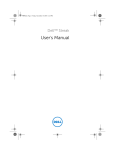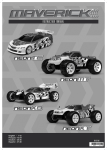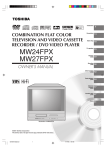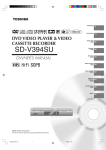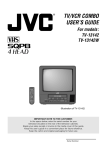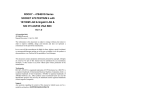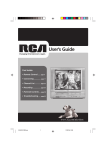Download Toshiba MV13Q41 TV VCR Combo User Manual
Transcript
COMBINATION COLOR TELEVISION AND VIDEO CASSETTE RECORDER Introduction Connections Basic setup MV13Q41 MV20Q41 TV operation Playback OWNER’S MANUAL Recording Others Illustration of MV13Q41 ©2005 Toshiba Corporation Before operating the unit, please read this manual thoroughly. 5S20101A [E]Cover 1 12/16/04, 4:27 PM 2 11 13 18 27 32 37 Introduction IMPORTANT SAFEGUARDS CAUTION RISK OF ELECTRIC SHOCK DO NOT OPEN The lightning flash with arrowhead symbol, within an equilateral triangle is intended to alert the user to the presence of uninsulated dangerous voltage within the product's enclosure that may be of sufficient magnitude to constitute a risk of electric shock. CAUTION: TO REDUCE THE RISK OF ELECTRIC SHOCK, DO NOT REMOVE COVER (OR BACK). NO USER-SERVICEABLE PARTS INSIDE. REFER SERVICING TO QUALIFIED SERVICE PERSONNEL. WARNING: The exclamation point within an equilateral triangle is intended to alert the user to the presence of important operating and maintenance (servicing) instructions in the literature accompanying the appliance. TO PREVENT FIRE OR SHOCK HAZARD, DO NOT EXPOSE THIS APPLIANCE TO RAIN OR MOISTURE. WARNING: This equipment has been tested and found to comply with the limits for a Class B digital device, pursuant to Part 15 of the FCC Rules. These limits are designed to provide reasonable protection against harmful interference in a residential installation. This equipment generates, uses and can radiate radio frequency energy and, if not installed and used in accordance with the instructions, may cause harmful interference to radio communications. However, there is no guarantee that interference will not occur in a particular installation. If this equipment does cause harmful interference to radio or television reception, which can be determined by turning the equipment off and on, the user is encouraged to try to correct the interference by one or more of the following measures: - Reorient or relocate the receiving antenna. - Increase the distance between the equipment and receiver. - Connect the equipment into an outlet on a circuit different from that to which the receiver is connected. - Consult the dealer or an experienced radio/TV technician for help. CAUTION: Changes or modifications not expressly approved by the party responsible for compliance with the FCC (Federal Communications Commission) Rules could void the user's authority to operate this equipment. COPYRIGHT: It is permissible to record television programs, films, video tapes and other material only in the event that third party copyrights and other rights are not violated. 1. READ INSTRUCTIONS All the safety and operating instructions should be read before the unit is operated. 2. RETAIN INSTRUCTIONS The safety and operating instructions should be retained for future reference. 3. HEED WARNINGS All warnings on the unit and in the operating instructions should be adhered to. 4. FOLLOW INSTRUCTIONS All operating and use instructions should be followed. 5. CLEANING Unplug this unit from the wall outlet before cleaning. Do not use liquid cleaners or aerosol cleaners. Use a damp cloth for cleaning the exterior cabinet only. 6. ATTACHMENTS The manufacturer of this unit does not make any recommendations for attachments, as they may cause hazards. 7. WATER AND MOISTURE Do not use this unit near water. For example, near a bathtub, washbowl, kitchen sink, laundry tub, in a wet basement, or near a swimming pool. 2 5S20101A [E]p02-05 2 12/16/04, 4:27 PM Introduction 8. ACCESSORIES PORTABLE CART WARNING (symbol provided by RETAC) Do not place this unit on an unstable cart, stand, tripod, bracket, or table. The unit may fall, causing serious injury, and serious damage to the unit. 8A. An appliance and cart combination should be moved with care. Quick stops, excessive force, and uneven surfaces may cause the appliance and cart combination to overturn. 9. VENTILATION Slots and openings in the cabinet back or bottom are provided for ventilation, and to ensure reliable operation of the unit, and to protect it from overheating. These openings must not be blocked or covered. The openings should never be blocked by placing the unit on a bed, sofa, rug, or other similar surface. This S3126A unit should never be placed near or over a radiator or heat source. This unit should not be placed in a built-in installation such as a bookcase or rack unless proper ventilation is provided or the manufacturer’s instructions have been adhered to. 10. POWER SOURCE This unit should be operated only from the type of power source indicated on the rating plate. If you are not sure of the type of power supply to your home, consult your appliance dealer or local power company. For units intended to operate from battery power, or other sources, refer to the respective pages on this Owner's Manual for their operating instructions. 11. GROUNDING OR POLARIZATION This unit is equipped with a polarized alternating-current line plug (a plug having one blade wider than the other). This plug will fit into the power outlet only one way. This is a safety feature. If you are unable to insert the plug fully into the outlet, try reversing the plug. If the plug should still fail to fit, contact your electrician to replace your obsolete outlet. Instead of the polarized alternating-current line plug, your unit may be equipped with a 3-wire grounding-type plug (a plug having a third (grounding) pin). This plug will only fit into a grounding-type power outlet. This too, is a safety feature. If you are unable to insert the plug into the outlet, contact your electrician to replace your obsolete outlet. Do not defeat the safety purpose of the grounding-type plug. 12. POWER-CORD PROTECTION Power-supply cords should be routed so that they are not likely to be walked on or pinched by items placed upon or against them, paying particular attention to cords at plugs, convenience receptacles, and the point where they exit from the appliance. 13. LIGHTNING To protect your unit from a lightning storm, or when it is left unattended and unused for long periods of time, unplug it from the wall outlet and disconnect the antenna or cable system. This will prevent damage to the unit due to lightning and power line surges. 14. POWER LINES An outside antenna system should not be located in the vicinity of overhead power lines or other electric light or power circuits, or where it can fall onto or against such power lines or circuits. When installing an outside antenna system, extreme care should be taken to keep from touching such power lines or circuits, as contact with them might be fatal. 15. OVERLOADING Do not overload wall outlets and extension cords, as this can result in a risk of fire or electric shock. 16. OBJECT AND LIQUID ENTRY Do not push objects through any openings in this unit, as they may touch dangerous voltage points or short out parts that could result in fire or electric shock. Never spill or spray any type of liquid into the unit. 17. OUTDOOR ANTENNA GROUNDING If an outside antenna or cable system is connected to the unit, be sure the antenna or cable system is grounded to provide some protection against voltage surges and built-up static charges, Section 810 of the National Electrical Code (NEC), ANSI/NFPA 70, provides information with respect to proper grounding of the mast and supporting structure, grounding of the lead-in wire to an antenna discharge unit, size of grounding conductors, location of antenna discharge unit, connection to grounding electrodes, and requirements for the grounding electrode. 3 5S20101A [E]p02-05 3 12/16/04, 4:27 PM Introduction IMPORTANT SAFEGUARDS (Continued) 18. SERVICING Do not attempt to service this unit yourself as opening or removing covers may expose you to dangerous voltage or other hazards. Refer all servicing to qualified service personnel. For example: a. When the power-supply cord or plug is damaged. b. If liquid has been spilled, or objects have fallen into the unit. c. If the unit has been exposed to rain or water. d. If the unit does not operate normally by following the operating instructions. Adjust only those controls that are covered by the operating instructions, as an improper adjustment of other controls may result in damage and will often require extensive work by a qualified technician to restore the unit to its normal operation. e. If the unit has been dropped or the cabinet has been damaged. f. When the unit exhibits a distinct change in performance, this indicates a need for service. 19. REPLACEMENT PARTS When replacement parts are required, be sure the service technician uses replacement parts specified by the manufacturer or those that have the same characteristics as the original part. Unauthorized substitutions may result in fire, electric shock or other hazards. 20. SAFETY CHECK Upon completion of any service or repairs to this unit, ask the service technician to perform safety checks to determine that the unit is in proper operating condition. 21. HEAT The product should be situated away from heat sources such as radiators, heat registers, stoves, or other products (including amplifiers) that produce heat. 22. NOTE TO CABLE TV SYSTEM INSTALLER This reminder is provided to call the Cable TV system installer’s attention to Article 820-40 of the NEC that provides guidelines for proper grounding and, in particular, specifies that the cable ground shall be connected to the grounding system of the building, as close to the point of cable entry as practical. EXAMPLE OF ANTENNA GROUNDING AS PER THE NATIONAL ELECTRICAL CODE ANTENNA LEAD IN WIRE GROUND CLAMP ANTENNA DISCHARGE UNIT (NEC SECTION 810-20) ELECTRIC SERVICE EQUIPMENT GROUNDING CONDUCTORS (NEC SECTION 810-21) GROUND CLAMPS NEC-NATIONAL ELECTRICAL CODE S2898A POWER SERVICE GROUNDING ELECTRODE SYSTEM (NEC ART 250, PART H) 4 5S20101A [E]p02-05 4 12/16/04, 4:27 PM Power source AC Outlet Wider Hole and Blade Notes: • Never connect the AC line cord plug to other than the specified voltage (120V 60Hz). Use the attached power cord only. • If the polarized AC cord does not fit into a non-polarized AC outlet, do not attempt to file or cut the blade. It is the user’s responsibility to have an electrician replace the obsolete outlet. • If you cause a static discharge when touching the unit and the unit fails to function, simply unplug the unit from the AC outlet and plug it back in. The unit should return to normal operation. • If the AC cord plug is plugged in for the first time, wait for approx. 5 seconds before pressing the POWER button. Introduction Polarized AC Cord Plug (One blade is wider than the other.) TO USE AC POWER SOURCE Use the AC polarized line cord provided for operation on AC. Insert the AC cord plug into a standard 120V 60Hz polarized AC outlet. IMPORTANT RECYCLING INFORMATION This product uses both Cathode Ray Tube (CRT) and other components that contain lead. In your community there might be regulations that require you to dispose these materials properly under environmental considerations. Please contact your local authorities, or the Electronic Industries Alliance (http://www.eiae.org) for disposal or recycling information. 5 5S20101A [E]p02-05 5 12/16/04, 4:27 PM Introduction Precautions Notes on handling When shipping the unit, the original shipping carton and packing materials come in handy. For maximum protection, repack the unit as it was originally packed at the factory. Do not use volatile liquids, such as insect spray, near the unit. Do not leave rubber or plastic products in contact with the unit for a long time. They will leave marks on the finish. The top and rear panels of the unit may become warm after a long period of use. This is not a malfunction. When the unit is not in use, be sure to remove the video cassette turn off the power. If you do not use the unit for a long period, the unit may not function properly in the future. Turn on and use the unit occasionally. Notes on locating Place the unit on a level surface. Do not use it on a shaky or unstable surface such as a wobbling table or inclined stand. The loaded video tape may come off the proper position and cause damage to the unit. When you place this unit near a TV, radio, or VCR, the playback picture may become poor and the sound may be distorted. In this case, place the unit away from the TV, radio, or VCR. Notes on moisture condensation Moisture condensation damages the unit. Please read the following carefully. Moisture condensation occurs, for example, when you pour a cold drink into a glass on a warm day. Drops of water form on the outside of the glass. In the same way, moisture may condense on the head drum inside this unit, one of the most crucial internal parts of the unit. le of mo Examp ensat isture ion! cond Tape Head drum Moisture condensation occurs during the following cases. When you bring the unit directly from a cold place to a warm place. When you use the unit in a room where you just turned on the heater, or a place where the cold wind from the air conditioner directly hits the unit. In summer, when you use the unit in a hot and humid place just after you move the unit from an air conditioned room. When you use the unit in a humid place. Notes on cleaning Use a soft, dry cloth for cleaning. For stubborn dirt, soak the cloth in a weak detergent solution, wring well and wipe. Use a dry cloth to wipe it dry. Do not use any type of solvent, such as thinner and benzine, as they may damage the surface of the unit. If you use a chemical saturated cloth to clean the unit, follow that product’s instructions. To obtain a clear picture The unit is a high technology, precision device. If the video head and the head drum are dirty or worn down, the picture quality becomes poor. To obtain a clear picture, we recommend regular inspection and maintenance (cleaning or parts replacement) every 1,000 hours of use depending on the operating environment. For details, contact your nearest dealer. Do not use the unit when moisture condensation may occur. If you use the unit in such a situation, it may damage tapes and internal parts. Remove the video tape, connect the power cord of the unit to the wall outlet, turn on the unit, and leave it for two or three hours. After two or three hours, the unit will have warmed up and evaporated any moisture. Keep the unit connected to the wall outlet and moisture condensation will seldom occur. Wa it! Wall outlet 6 5S20101A [E]p06-10 6 12/16/04, 4:27 PM Contents Others IMPORTANT SAFEGUARDS ........................... 2 Power source ................................................... 5 Precautions ...................................................... 6 Contents ........................................................... 7 Identification of controls ................................... 8 Reception disturbances .................................. 37 Troubleshooting ............................................. 38 Video head cleaning ....................................... 39 Specifications ................................................. 40 Limited warranty ............................................. 41 Introduction Introduction Connections Antenna connections ...................................... 11 Cable TV connections .................................... 12 Basic setup Starting setup ................................................. 13 Clock setting ................................................... 14 Setting the language ...................................... 17 TV/VCR operation status ............................... 17 TV operation TV operation ................................................... 18 Closed captions .............................................. 20 To memorize channels ................................... 21 Setting the V-Chip .......................................... 22 To set the on timer .......................................... 24 To set the off timer .......................................... 25 Picture control adjustment .............................. 26 Adjusting the picture preference .................... 26 Playback Loading and unloading a cassette tape ......... 27 Cassette tape playback .................................. 28 Special playback ............................................ 29 Convenient function ....................................... 30 Recording Recording a TV program ................................ 32 One-touch Timer Recording (OTR) ................ 33 Timer recording .............................................. 34 Duplicating a video tape ................................. 36 7 5S20101A [E]p06-10 7 12/16/04, 4:27 PM Introduction Identification of controls See the page in for details. Front panel Illustration of MV13Q41 Cassette loading slot 27 TIMER REC indicator !" Power button REC indicator 32 Remote sensor 10 PHONE jack 19 REC button 32 VOLUME ▲/▼ buttons 19 LINE IN (VIDEO/AUDIO) 36 FF (Fast Forward) button 28 REW (Rewind) button 28 STOP/EJECT button 27 PLAY button 28 CHANNEL ▲/▼ buttons 19 Rear panel Illustration of MV13Q41 ANT. jack 11 8 5S20101A [E]p06-10 8 12/16/04, 4:27 PM The instructions in this manual describe the functions on the remote control. See the page in for details. Introduction Remote control EJECT button 27 POWER button 13 TV MONITOR button 31 SLEEP button 19 Direct channel selection buttons (0-9) 18 Number buttons (0-9) 22 DISPLAY button 17 PROGRAM button 24 CH / button 19 INPUT button 36 CH RTN button 19 Direction buttons ( / / / ) 13 CM SKIP button 29 D.TRACKING button 29 VOL +/- button 18 MUTE button 19 CLOSED CAPTION button 20 ENTER button 13 MENU button 14 CANCEL button 22 PAUSE/STILL button 29 STOP button 28 PLAY button 28 INDEX button 31 REV button 28 TRK- button 29 REC button 32 ZERO RETURN button 31 button 31 INDEX FF button 28 TRK+ button 29 TIMER REC button 34 SPEED button 32 COUNTER RESET button 30 9 5S20101A [E]p06-10 9 12/16/04, 4:27 PM Introduction Identification of controls (continued) Inserting batteries 1 Open the battery compartment cover in the direction of the arrow. 2 Install two “R03/AAA” batteries (supplied), paying attention to the polarity diagram in the battery compartment. 3 Replace the compartment cover. The precautions below should be followed when using batteries in this device: 1. Use only the size and type of batteries specified. 2. Be sure to follow the correct polarity when installing the batteries as indicated in the battery compartment. Reversed batteries may cause damage to the device. To avoid a potential short circuit, insert the “–” end first. 3. Do not mix different types of batteries together (e.g. Alkaline and Carbon-zinc) or old batteries with fresh ones. 4. If the device is not to be used for a long period of time, remove the batteries to prevent damage or injury from possible battery leakage. 5. Do not try to recharge batteries not intended to be recharged; they can overheat and rupture. (Follow battery manufacturer’s directions.) Remote control basics • • • • Press POWER to turn the unit on or off. Tap CH or to move through the channels one channel at a time. The Direction buttons (▲/▼/B/A) are also used to navigate on-screen menu system. You can directly access specific channels using Direct channel selection buttons. Illustration of MV13Q41 Operation: • Aim the remote control at the remote sensor and press control buttons to operate. • Operate the remote control within 30° angle on either side of the remote sensor, up to a distance of approx. 5 meters. Approx. 5 meters 10 5S20101A [E]p06-10 10 12/16/04, 4:27 PM Connections Antenna connections If you are using an indoor or outdoor antenna, follow the instructions below that correspond to your antenna system. If you are using a cable TV service (CABLE), see page 12 for Cable TV connections. Combination VHF/UHF antenna (Single 75 ohm cable or 300 ohm twin-lead wire) Antenna jack Connect the 75 ohm cable from the combination VHF/UHF antenna to the antenna jack. If your combination VHF/UHF antenna has a 300 ohm twin-lead wire, the use of the 300-75 ohm matching transformer may be necessary. 75 ohm coaxial cable (not supplied) Connections Antenna jack 300-75 ohm matching transformer (supplied) Combination VHF/UHF antenna (Separate VHF and UHF 300 ohm twin-lead wires) Antenna jack 300-75 ohm matching transformer (supplied) Connect the UHF 300 ohm twin-lead wire to the combiner (not supplied). Connect the VHF 300 ohm twin-lead wire to the 300-75 ohm matching transformer. Attach the transformer to the combiner, then attach the combiner to the antenna jack. Combiner (not supplied) UHF 300 ohm twin-lead wire (not supplied) VHF 300 ohm twin-lead wire (not supplied) Separate VHF/UHF antennas (75 ohm VHF cable and 300 ohm UHF twin-lead wires) Connect the VHF 75 ohm cable and UHF 300 ohm twin-lead wire to the combiner (not supplied). Attach the combiner to the antenna jack. Antenna jack VHF 75 ohm (not supplied) Combiner (not supplied) UHF 300 ohm twin-lead wire (not supplied) 11 5S20101A [E]p11-12 11 12/16/04, 4:27 PM Connections Cable TV connections This unit has an extended tuning range and can tune most cable channels without using a Cable TV converter box. Some cable companies offer “premium pay channels” in which the signal is scrambled. Descrambling these signals for normal viewing requires the use of a descrambler device which is generally provided by the cable company. For subscribers to basic cable TV service Antenna jack For basic cable service not requiring a converter/descrambler box, connect the Cable TV 75 ohm coaxial cable directly to the Antenna jack on the back of the unit. 75 ohm coaxial cable For subscribers to scrambled cable TV service If you subscribe to a cable TV service which requires the use of a converter/descrambler box, connect the incoming 75 ohm coaxial cable to the converter/descrambler box. Using another 75 ohm coaxial cable, connect the output jack of the converter/descrambler box to the antenna jack on the unit. Follow the connections shown below. Set the unit to the output channel of the converter/descrambler box (usually channel 3 or 4) and use the converter/descrambler box to select channels. Incoming 75 ohm Cable TV 75 ohm cable to the unit Converter/ descrambler Antenna jack For subscribers to unscrambled basic cable TV service with scrambled premium channels If you subscribe to a cable TV service in which basic channels are unscrambled and premium channels require the use of a converter/descrambler box, you may wish to use a signal splitter and an A/B Switch box (available from the cable company or an electronics supply store). Follow the connections shown below. With the switch in the “B” position, you can directly tune any nonscrambled channels on your unit. With the switch in the “A” position, tune your unit to the output of the converter/descrambler box (usually channel 3 or 4) and use the converter/descrambler box to tune scrambled channels. Converter/ descrambler Incoming 75 ohm Cable TV Splitter A/B switch A 75 ohm cable to the unit B 12 5S20101A [E]p11-12 12 12/16/04, 4:27 PM Antenna jack Basic setup Starting setup POWER The STARTING SETUP function makes installing your unit easily. It leads you the Language selection, TV/CABLE selection and auto channel memory automatically. IMPORTANT: Make sure that the antenna or cable TV system connection is made! ▲/▼ ENTER Starting setup 4 Now the “AUTO CH MEMORY” and “AUTO CLOCK” starts. After the starting setup is completed, the TV channel appears on the screen. Basic setup 1 Press POWER. The starting setup function begins and the Language setup menu appears on the screen. Press ▲ or ▼ to select your desired language, then press ENTER. LANGUAGE/IDIOMA/LANGUE AUTO CH MEMORY STOP : CANCEL ENGLISH ESPAÑOL FRANCAIS 2 Press ▲ or ▼ to select “TV” or “CABLE”, then press ENTER. CHANNEL PLAN TV CABLE 3 Press ▲ or ▼ to select “START”, then press ENTER. If you select “CANCEL” and press ENTER, the STARTING SETUP stops and changes to the TV screen. Notes: • The starting setup function will work only when you press POWER for the first time. • In “AUTO CLOCK” setting, it may take more than 10 minutes to read the EDS signal for one channel, which has only “Time of day” or “Local time zone”. AUTO SETUP START CANCEL 13 5S20101A [E]p13-17 13 12/16/04, 4:27 PM Basic setup Clock setting The auto clock function will automatically set the built-in clock (Month, Day, Year and Time) when the unit is connected to an antenna or cable system and it is turned off. As the unit searches for a receivable station in your area and it receives a broadcast signal for auto clock, the auto clock needs several minutes to set itself. Auto clock setting To set auto clock to OFF When shipped from factory the AUTO CLOCK is set to “ON”. But if you do not want auto clock set (Adjustment): Preparation: • Connect the antenna or cable system. • If you use a cable box, turn it on. • Plug the AC power cord to the AC outlet. 1 2 3 1 Press MENU, then press B or A to select option. Make sure the unit is turned off. • If you press POWER, the Auto Clock set is not effective. Wait at least three minutes and press POWER. • Depending on the reception condition, it may take approx. thirty minutes. 2 Press DISPLAY to check the clock on the screen. Press ▲ or ▼ to select “AUTO CLOCK”. 8 : 47AM MON CH 125 00 : 00 : 00 SP 4 If the clock is not set, check the antenna condition. The auto clock may not function properly if the reception condition is not good. 3 Press B or A to select “OFF”. Auto clock adjustment The auto clock adjustment will be performed at 12:00 PM everyday if you turn off the unit. • If you use a cable box and you want auto clock adjustment to be performed, the cable box must be left on. • The auto clock adjustment is not effective when there is a difference of more than 5 minutes exists between the built-in clock time and the actual time. 4 14 Press MENU repeatedly until the menu screen is cleared. • When the AUTO CLOCK is set to “OFF”, the auto clock adjustment does not function. • Set the clock manually 16 . Notes: • If the unit does not operate properly, or No key operation (by the unit and/or the remote control): Static electricity, etc., may affect the player's operation. Disconnect the AC power cord once, then connect it again. • If no buttons are pressed for more than 60 seconds, the menu screen will return to normal TV operation automatically. 14 5S20101A [E]p13-17 12/16/04, 4:27 PM POWER DISPLAY ▲/▼/B/ A ENTER MENU To set standard time To set daylight saving time 1 1 Press MENU, then press B or A to select option. Press MENU, then press B or A to select option. 2 2 Press ▲ or ▼ to select “DAYLIGHT SAVING TIME”, then press A. Press ▲/▼/B/ A to select your time zone, then press ENTER. ATLANTIC : GMT–4hours EASTERN : GMT–5hours CENTRAL : GMT–6hours MOUNTAIN : GMT–7hours PACIFIC : GMT–8hours ALASKA : GMT–9hours HAWAII : GMT–10hours AUTO : AUTO SET (GMT: Greenwich Mean Time) Press MENU repeatedly until the menu screen is cleared. Note: To be able to select the standard time, the clock must first be set by “AUTO CLOCK” once. 4 3 Press ▲ or ▼ to select “STANDARD TIME”, then press A. Basic setup In the rare event that you live within broadcast range of two You can set the daylight saving time automatically or stations in two different time zones, the unit may recognize manually. the wrong station for the auto clock set. To correct the situation: 3 Press ▲ or ▼ to select one of the options, then press ENTER. ON: OFF: AUTO: for manual setting (forward one hour) for manual setting (back one hour) for automatic setting (read EDS in the signal) When you want to set the daylight saving time manually, on the first Sunday in April you set to “ON”, and on the last Sunday in October you set to “OFF”. 4 Press MENU repeatedly until the menu screen is cleared. Notes: • When shipped from factory, the DAYLIGHT SAVING TIME is set to “AUTO” position. • When the clock is not set, daylight saving time setting is not available. • When there is no daylight saving time in your area, always select “OFF” position in step 3. 15 5S20101A [E]p13-17 15 12/16/04, 4:27 PM Basic setup Clock setting (continued) Manual clock setting ▲/▼/B/ A ENTER You must set the date and time manually for timer recordings, ON/OFF timer and daylight saving time if the auto clock process did not set them correctly. MENU EXAMPLE: Setting the clock to “8:30 AM”, 26th. (SAT) March, 2005. 1 Press MENU, then press B or A to select option. 2 Press ▲ or ▼ to select “CLOCK SET”, then press A. 3 Press B or A to set the month, then press ▼. CLOCK SET MONTH DAY YEAR TIME / 4 / / 3 1(TUE) 2005 12:00AM / ENTER/MENU Set the day, year and time as in step 4, then press ENTER. 5 After setting the clock, date and time starts functioning automatically. Notes: • After a power failure or disconnection of the power, the timer To make corrections any time during the process settings will be lost. In this case, reset the present time. Press ▲ or ▼ repeatedly until the item you want to • When you set the minute, you can change in 10-minutes step change blinks, then set the item again. by holding down B or A. 16 5S20101A [E]p13-17 16 12/16/04, 4:27 PM Setting the language/ TV/VCR operation status DISPLAY ▲/▼/B/ A ENTER MENU Setting the language TV/VCR operation status 1 Press MENU, then press B or A to select option. Press DISPLAY to display the information on the screen. To cancel the display, press DISPLAY again. While watching TV Day of the week Clock 8 : 47AM MON CH 125 Basic setup This unit can display the on screen language in English, Spanish or French. Channel 2 00 : 00 : 00 SP Press ▲ or ▼ to select “LANGUAGE/IDIOMA/ LANGUE”, then press A. While operating a tape VCR operation* Recording : VCR operation* 8 : 30AM MON Auto repeat 3 Press ▲ or ▼ to select the desired language: English (ENGLISH), Spanish (ESPAÑOL) or French (FRANCAIS), then press ENTER. 00 : 15 : 12 SP Tape in Tape speed Real time tape counter Rec/Pause : Play : Fast-forward : Rewind : Stop : Eject : / 4 / ENTER/MENU Press MENU repeatedly until the menu screen is cleared. 17 5S20101A [E]p13-17 17 12/16/04, 4:27 PM TV operation POWER TV operation 0–9 VOL +/– TV operation 1 2 Adjust the volume level by pressing VOL + or –. The volume level will be indicated on the screen by green bars. As the volume level increases, so do the number of bars. If the volume decreases, the number of green bars also decreases. VOLUME 3 4 To turn on the unit, press POWER. 32 Set the TV/CABLE selection to the appropriate position 21 . TV - VHF/UHF channels CABLE - Cable TV channels Press direct channel selection (0–9) to select the channel. TV mode direct channel selection When the TV/CABLE selection is in the TV position, all channels can be instantly selected by using two buttons. (for example, to select channel 2, press “0”, then “2”. If you press only “2”, CH 012 channel selection will be delayed for a few seconds.) For channels 10 and above, press the 2 digits in order. CABLE mode direct channel selection When the TV/CABLE selection is in the CABLE position, channels can be selected as follows: TO SELECT CABLE TV CHANNELS: 1-9: Press “0” twice, then 1-9 as needed. Example, to select channel 2, press “002”. 10-12: Press “0”, then the remaining 2 digits. Example, to select channel 12, press “012”. 13-99: Press the 2 digits in order. Example, to select channel 36, press “36”. 100-125: Press the 3 digits in order. Example, to select channel 120, press “120”. NOTE FOR CHANNELS 1-12: If only 1 or 2 buttons are pressed, the corresponding channel will be selected in 2 seconds. TV VHF 2-13 UHF 14-69 CABLE VHF 2-13 STD/HRC/IRC 14-36 (A) (W) 37-59 (AA) (WW) 60-85 (AAA) (ZZZ) 86-94 (86) (94) 95-99 (A-5) (A-1) 100-125 (100) (125) 01 (5A) Notes: • If a channel with no broadcast is selected, the sound will automatically be muted. • If a station being viewed stops broadcasting, the TV will automatically shut itself off after 15 minutes. 18 5S20101A [E]p18-21 18 12/16/04, 4:27 PM SLEEP CH RTN CH / VOL +/– MUTE TV operation ■ SLEEP To set the unit to turn off after a preset amount of time, press SLEEP on the remote control. The clock will count down 10 minutes for each press of SLEEP (120, 110, ...10, 0). After the sleep time is programmed, the display will appear briefly every ten minutes to remind you that the sleep timer is operating. To confirm the sleep timer setting, press SLEEP and the remaining time will be displayed for a few seconds. To cancel the sleep timer, press SLEEP repeatedly until the display turns to 0. TV operation ■ CHANNEL UP/DOWN Press and release CH or . The channel automatically stops at the next channel set into memory. For proper operation, before selecting channels, they should be set into the memory. See page 21 “To memorize channels”. SLEEP 120 ■ CHANNEL RETURN This button allows you to go back to the last channel selected by pressing CH RTN. Press CH RTN again to return to the last channel you were watching. ■ MUTE Press MUTE to switch off the sound. The unit’s sound will be silenced and “MUTE” will briefly appear on the screen. The sound can be switched back on by pressing this button again or one of VOL +/–. ■ HEADPHONES Insert a monaural headphones (not supplied) with a 1/ 8” mini plug into the PHONE jack on the front panel. If you connect headphones, the sound from TV speakers is muted. Illustration of MV13Q41 MUTE 19 5S20101A [E]p18-21 19 12/16/04, 4:27 PM TV operation Closed captions WHAT IS CLOSED CAPTIONING? This television has the capability to decode and display closed captioned television programs. Closed captioning will display text on the screen for hearing impaired viewers or it will translate and display text in another language. CLOSED CAPTION Closed captions Captions: This closed caption mode will display text on the screen in English or another language (depending on the setting of the closed captions CH 1/2). Generally, closed captions in English are transmitted on captions channel 1 and closed captions in other languages are transmitted on captions channel 2. Text: The text closed caption mode will usually fill the screen with a programming schedule or other information. After selecting a closed caption mode, it will stay in effect until it is changed, even if the channel is changed. If the captions signal is lost due to a commercial or a break in the signal, the captions will reappear when the signal is received again. If the channels are changed, the captions will be delayed approximately 10 seconds. The captions will appear in places on the screen where they will least interfere with the picture, usually on the bottom of the screen. News programs will usually show three-line closed captions which scroll onto the screen. Most other shows provide two or three lined captions placed near the character who is speaking so the viewer can follow the dialogue. Words in italics or underlined describe titles, words in foreign languages or words requiring emphasis. Words that are sung usually appear enclosed by musical notes. For television programs broadcasting with closed captions, look in your TV guide for the closed captions symbol (CC). TO VIEW CLOSED CAPTIONS Press CLOSED CAPTION to switch between normal TV and the two closed caption modes (captions and full screen text). Closed captioning will display text on the screen for hearing impaired viewers. Notes: • When selecting closed captions, the captioning will be delayed approximately 10 seconds. • If no caption signal is received, no captions will appear, but the television will remain in the caption mode. • Misspellings or unusual characters may occasionally appear during closed captioning. This is normal with closed captioning, especially with live programs. This is because during live programs, captions are also entered live. These transmissions do not allow time for editing. • When captions are being displayed, on-screen displays, such as volume and mute may not be seen or may interfere with closed captions. • Some cable systems and copy protection systems may interfere with the closed captioned signal. • If using an indoor antenna or if TV reception is very poor, the closed caption decoder may not appear or may appear with strange characters or misspelled words. In this case, adjust the antenna for better reception or use an outdoor antenna. 20 5S20101A [E]p18-21 20 12/16/04, 4:27 PM To memorize channels 0–9 This unit is equipped with a channel memory feature which allows channels to skip up or down to the next channel set into memory, skipping over unwanted channels. Before selecting channels, they must be programmed into the unit’s memory. In addition to normal VHF and UHF channels, this unit can receive up to 113 cable TV channels. To use this unit with an antenna, set the TV/CABLE selection to the TV position. When shipped from the factory, this selection is in the CABLE position. ▲/▼/B/ A MENU TV/CABLE selection Automatic memory tuning 1 Press ▲ or ▼ to select the “AUTO CH MEMORY”, then press A. Press MENU, then press B or A to select option. The TV will begin memorizing all the channels available in your area. 2 Press ▲ or ▼ to select “TV/CABLE”. TV operation To ADD/DELETE channels 3 1 Press ▲ or ▼ to select “ADD/DELETE”, then press A. Press B or A to select “TV” or “CABLE”. 4 TV - VHF/UHF channels CABLE - Cable TV channels 2 Select the desired channel to be added or deleted using Direct channel selection (0–9) or ▲ / ▼. 3 Press B or A to select “ADD” or “DELETE”, whichever function you want to perform. Press MENU repeatedly until the menu screen is cleared. Cable TV chart The chart below is typical of many cable system channel allocations. ADD 0-9 / Note: You cannot select CH 001 / / / / MENU option if you set the channel to “LINE”. 21 5S20101A [E]p18-21 21 12/16/04, 4:28 PM TV operation Setting the V-Chip An age limitation can be set to forbid children to watch programs according to “TV RATING” and “MOVIE RATING” level set. To use the V-Chip function, you must register a password. Notes: • If you forget the password, you cannot set the V-Chip. • To avoid forgetting the password, write it down and keep in the safe place. To register password 1 To change password Press MENU, then press B or A to select option. 1 In the V-CHIP menu, press ▲ or ▼ to select “CHANGE PASSWORD”, then press A. / 2 / / / MENU 2 Press ▲ or ▼ to select “PASSWORD”. Enter the new password using Number buttons (0–9), then press ENTER. 0-9/ENTER/CANCEL/MENU 0-9/ENTER/CANCEL/MENU 3 Enter the password (4 digits) using Number buttons (0–9), then press ENTER. • If you put a wrong number, press CANCEL. 3 Enter the same password again using Number buttons (0–9) for safety, then press ENTER. “ ” appears instead of the number. 0-9/ENTER/CANCEL/MENU 4 Enter the same password again using Number buttons (0–9) for safety, then press ENTER. Now the password was registered and V-Chip setting menu will appear on the display. 4 Press MENU repeatedly until the menu screen is cleared. 22 5S20101A [E]p22-26 22 12/16/04, 4:28 PM 0–9 DISPLAY ▲/▼/B/ A ENTER CANCEL MENU To set the V-Chip 1 In the V-CHIP menu, press ▲ or ▼ to select “VCHIP SET”, then press A. 4 Press B or A to select desired rating. After setting, press ENTER. 2 OFF G PG PG-13 TV RATING is not set All children 7 years old and above General audience Parental guidance 14 years old and above 17 years old and above 5 MOVIE RATING is not set All ages Parental guidance Parental guidance less than 13 years old R : Under 17 years old Parental guidance suggested NC-17 : 17 years old and above X : Adult only Press ▲ or ▼ to select “TV RATING”, then press B or A to display the desired setting. After setting, press ENTER. OFF : TV-Y : TV-Y7 : TV-G : TV-PG : TV-14 : TV-MA: : : : : TV operation Press ▲ or ▼ to select “V-CHIP”. When you select TV- Y7, TV-PG, TV-14 or TV-MA, press DISPLAY to show the contained rating. Press ▲/▼/B/ A to select the desired item you want. 6 Press B or A to display “ON”. Now your settings were set into the memory. 3 Press ▲ or ▼ to select “MOVIE RATING”. 7 Press MENU repeatedly until the menu screen is cleared. To use after the TV is protected When the program applied to the V-Chip setting is received, enter the password, then press ENTER. Protection can be canceled. Note: The V-Chip function is activated only on programs that have the rating signal. 23 5S20101A [E]p22-26 23 12/16/04, 4:28 PM TV operation To set the on timer This feature allows you to have the unit automatically turn on at a predetermined time. If you program the ON TIMER once, the unit will turn on the programmed day (daily/weekly) at the same time to the same channel. PROGRAM ENTER ▲/▼/B/ A MENU To set the on timer EXAMPLE: Turning on the TV to channel 12 at 7:00 AM, MONDAY-FRIDAY. 1 Press MENU. Press B or A to select 5 Set the desired minute, channel and daily or weekly timer date as in step 4. option. You can also select ON/OFF TIMER by pressing PROGRAM twice. 2 Press ▲ or ▼ to select “ON/OFF TIMER”, then press A. Press ▲ or ▼ to select “ON TIMER”, then press A. 4 Press B or A to set the desired hour, then press ▼. 3 6 Press B or A to select “SET”, then press ENTER. Now the ON TIMER is set. 24 7 Press MENU repeatedly until the menu screen is cleared. Notes: • The unit will automatically turn off approximately 1 hour later after the ON TIMER turns on if no OFF TIMER has been set. To continue watching the TV, press any button to cancel the one hour automatic shut off. • To cancel the ON TIMER, follow above steps 1~5, then press B or A to select “CANCEL”. Press MENU repeatedly until the menu screen is cleared. • After setting the ON TIMER, “ OFF TIMER” will be highlighted. If you wish to set the OFF TIMER, press A then follow the steps 4~6 on page 25. • If you want to correct the digits while setting, press ▲ or ▼ until the item you want to correct, then press B or A to correct the desired setting. 24 5S20101A [E]p22-26 12/16/04, 4:28 PM To set the off timer This feature allows you to have the unit turn off automatically at a predetermined time. If you program the OFF TIMER once, the unit will automatically turn off at the same time everyday. PROGRAM ▲/▼/B/ A MENU To set the off timer EXAMPLE: Turning off the TV at 11:30 PM. option. You can also select ON/OFF TIMER by pressing PROGRAM twice. 6 Press B or A to select “SET”. Now the OFF TIMER is set. Press ▲ or ▼ to select “ON/OFF TIMER”, then press A. 7 Press MENU repeatedly until the menu screen is cleared. Press ▲ or ▼ to select “OFF TIMER”, then press A. 4 3 2 5 TV operation 1 Press MENU. Press B or A to select Press B or A to set the desired minute, then press ▼. Press B or A to set the desired hour, then press ▼. Notes: • To cancel the OFF TIMER function: To cancel OFF TIMER, follow above steps 1~5, then press B or A to select “CANCEL”. Press MENU repeatedly until the menu screen is cleared. • To confirm the ON/OFF TIMER: Press PROGRAM twice to indicate the programs on the screen. 25 5S20101A [E]p22-26 25 12/16/04, 4:28 PM TV operation Picture control adjustment/ Adjusting the picture preference Picture controls are factory preset but you can adjust them individually as follows: And also you can select four picture modes—Standard, Sports, Movie, and Memory—as described in the following table: MENU ▲/▼/B/ A ENTER CANCEL Picture control adjustment Adjusting the picture preference 1 1 Press MENU, then press B or A to select option. Press MENU, then press B or A to select option. 2 Press ▲ or ▼ to select “PICTURE”, then press A. 2 Press ▲ or ▼ to select “PICTURE PREFERENCE”, then press A. 3 Press ▲ or ▼ to select the item you want to adjust, then press B or A to adjust the setting. 3 Press ▲ or ▼ to select the desired picture mode, then press ENTER. Selection B BRIGHTNESS CONTRAST COLOR TINT SHARPNESS Pressing darker lower paler reddish softer A lighter higher deeper greenish sharper Note: The CONTRAST default setting is set to maximum (+32) at the factory. 4 Mode Picture quality STANDARD SPORTS MOVIE MEMORY Standard picture quality (factory-set) Bright and dynamic picture (factory-set) Movie-like picture setting (factory-set) Your personal preferences (set by you; see “Picture control adjustment” as left) 4 After your desired setting press MENU repeatedly until the menu screen is cleared. After your desired setting press MENU repeatedly until the menu screen is cleared. 3 To return all adjustments to the factory preset levels Press CANCEL while making picture adjustments. 26 5S20101A [E]p22-26 26 12/16/04, 4:28 PM Playback Loading and unloading a cassette tape Use only video cassette tapes marked . Loading Push the center of the tape until it is automatically inserted. Insert the cassette tape with its labeled side facing up and the erase prevention tab positioned at your left. An inverted cassette tape cannot be inserted. Erase prevention tab Automatic power ON When you insert a cassette tape the unit power will turn ON automatically. Automatic playback When loading a cassette tape without an erase prevention tab, playback will start automatically. 1 Press STOP/EJECT on the front panel or press EJECT on the remote control. 2 Playback Unloading Remove the cassette tape. Automatic tape eject This unit will automatically rewind the tape when the tape has ended. And when the tape is rewinded to its beginning, the cassette tape will be ejected automatically. Notes: • Always eject the tape when not in use. • The cassette tape can be ejected even if the POWER is “OFF”. To prevent accidental erasure To prevent accidental erasure Remove the erase prevention tab with a screwdriver. To record again Cover the hole with a piece of adhesive tape. Screwdriver Adhesive tape Erase prevention tab Tape speed and maximum recording time Tape Speed Video cassette tape T-160 T-120 T-90 T-60 T-30 SP (Standard Play) 2-2/3 hours 2 hours 1-1/2 hours 1 hour 30 minutes SLP (Super Long Play) 8 hours 6 hours 4-1/2 hours 3 hours 1-1/2 hours 27 5S20101A [E]p27-31 27 12/16/04, 4:28 PM Playback Cassette tape playback To play a prerecorded tape. PLAY STOP/EJECT REW PLAY STOP REV FF FF PLAY FF Illustration of MV13Q41 STOP/EJECT REW Playback Rewind or forward the tape 1 Load a prerecorded tape: Stop the playback or recording with STOP. (When loading a cassette tape without the erase prevention tab, playback will start automatically). To rewind the tape: Press REW on the front panel or press REV on the remote. 4-9 2 To start playback: Press PLAY on the front panel or on the remote. Playback will start. “ ” will appear on the screen for about 4 seconds. To forward the tape: Press FF on the front panel or on the remote. PLAY .. To stop playback: Press STOP/EJECT once on the front panel or press STOP on the remote. The tape will stop but remain fully loaded and ready to play. “ ” will appear on the screen for about 4 seconds. To stop the tape-winding, press STOP. To switch to playback directly (without STOP), press PLAY. Forward/Reverse picture search mode When the tape is being winded, you can switch to picture search mode (see next page). To do this, press REV or FF again and hold it down. The unit will resume the tape winding as soon as the button is released. STOP/EJECT Note: This unit selects the playback tape speed SP or SLP automatically. 28 5S20101A [E]p27-31 28 12/16/04, 4:28 PM PAUSE/STILL CM SKIP D.TRACKING Special playback PLAY FF REV TRK +/– Picture search Digital tracking controls Reverse picture search function Press REV once or twice during the playback. Forward picture search function Press FF once or twice during the playback. To return to playback, press PLAY. SPEED SEARCH TIMES PICTURE SEARCH SPEED PRESS ONCE PRESS TWICE SP (Standard Play) 3X 5X SLP (Super Long Play) 9X 15 X Playback TAPE SPEED When a tape is played, the Digital Auto Tracking system automatically adjusts the tracking to obtain the best possible picture. If noise bars appear during playback, adjust the tracking manually as follows: • Press TRK + / – to obtain the best possible picture. “MANUAL TRACK” will appear for 4 seconds on the screen. To resume automatic tracking, press D.TRACKING. “DIGITAL TRACK” will appear for 4 seconds on the screen. MANUAL TRACK DIGITAL TRACK Still picture Notes: • “SP” is more appropriate as less noise appeared during Press PAUSE/STILL during playback. search and still playback for tape recorded in SP. To resume normal playback, press PLAY or PAUSE/STILL. • The audio output is muted during PICTURE SEARCH and If the still picture jitters excessively, press TRK + / – to STILL. stabilize the still picture. • During picture search mode there will be noise bars which are caused by the system. • The Special Playback will automatically change to playback after approx. 5 minutes to protect the video tape against excessive wear. Press CM SKIP during playback. The unit will search for- CM skip ward through approximately 30 seconds of the tape (e.g. unwanted commercial time) for each press of CM SKIP (maximum six presses) and then resume normal playback. For example : 1 press: 30 seconds of tape 2 press: 60 seconds of tape 3 press: 90 seconds of tape 29 5S20101A [E]p27-31 29 12/16/04, 4:28 PM Playback DISPLAY Convenient function ▲/▼/B/ A MENU PLAY REC COUNTER RESET Repeat playback Using the real time tape counter The entire video tape will be played until its end. The tape The on-screen real time tape counter shows the tape will automatically rewind to the beginning and the playback running time in hours, minutes and seconds. You can easily determine how long the tape has been running or will be repeated. how much time is left on the tape. 1 1 Press MENU, then press B or A to select option. TIMER REC SET AUTO REPEAT Press DISPLAY. 8:40AM THU CH 012 OFF 00:30:50 SP / 2 / / / MENU 2 Press ▲ or ▼ to select “AUTO REPEAT”. Press COUNTER RESET to set the counter to “00:00:00”. 8:40AM THU CH 012 00:00:00 SP 3 Press B or A to select “ON” or “OFF”. If “ON” is selected, the playback will be repeated endlessly. 3 Begin Playback or Recording to start the tape, the counter will display the elapsed time. 4 When you wish to make the counter disappear, press DISPLAY once again. 4 Press MENU repeatedly until the menu screen is cleared. 5 To start the playback, press PLAY. If you press DISPLAY, “ ” will appear on the screen 17 . The playback will be repeated endlessly. To cancel repeat mode: In step 3 above, press B or A to select “OFF” position. Press MENU repeatedly until the menu screen is cleared. The repeat function is canceled automatically when the unit is switched off. 30 5S20101A [E]p27-31 30 12/16/04, 4:28 PM TV MONITOR DISPLAY STOP PLAY INDEX / REC COUNTER RESET ZERO RETURN Zero return function Video index search system The zero return function provides a convenient method of rap- This function enables you to locate the beginning of any recording idly returning to the starting point of recording or playback. The made on the VCR. starting point can be indexed for any location on the tape by pressing COUNTER RESET and ZERO RETURN. Recording an INDEX mark CH 001 The Index Search function autoPress DISPLAY. matically records an INDEX mark on the tape whenever a recording INDEX CH 012 8:40AM THU is initiated. 1 2 Before playback or recording, press COUNTER RESET to set the counter to “00:00:00”. 8:40AM THU CH 012 00:00:00 SP Index search Press INDEX or during stop or play mode. For Succeeding programs: Press INDEX . For Preceding programs: Press INDEX . (As many as 9 index points can be accessed via this method.) When the INDEX or is +3 pressed, the unit starts searching the INDEX NO. selected and finds the portion, then playback starts automatically. To stop the Index Search, press STOP. or 3 4 Begin playback or recording. is displayed INDEX NO. (up to 9) Press STOP. 9:00AM THU CH 012 00:20:00 SP 5 Playback 00:30:50 SP Press ZERO RETURN. The tape will rewind and automatically stop at the “00:00:00” position. 9:00AM THU CH 012 Notes: • When you record an INDEX mark at the very beginning of the tape, the mark may not be found. • During INDEX search, the tape may stop and begin to play at a slightly different location. • INDEX may not function properly with old or worn out video tapes. • INDEX marks may not be found if it is extremely close to the point where the search began. • In recording, if you stop recording temporarily, the INDEX mark is not recorded on the tape. To monitor a TV program Press TV MONITOR while in the playback mode. The video tape will continue to play while the picture switches to the TV channel selected on the unit. Press the button to return to the playback picture. 00:00:00 SP 31 5S20101A [E]p27-31 31 12/16/04, 4:28 PM Recording 0–9 Recording a TV program CH / Recording and viewing the same TV program. PAUSE/STILL STOP REC SPEED Recording a TV program To stop recording 1 Load a cassette tape with the erase prevention tab intact. Press STOP to stop recording. 2 Press SPEED to select the desired tape speed SP or SLP. “ ” will appear on screen for about 4 seconds. The unit will automatically turn on. The tape counter and SP or SLP will appear on the screen for about 4 seconds. To stop recording temporarily 00 : 00 : 00 SP 3 Select “TV” or “CABLE” to the appropriate position 21 . TV - VHF/UHF channels CABLE - Cable TV channels 4 Press Direct channel selection (0–9) or CH to select the channel to be recorded. Press PAUSE/STILL to avoid recording unwanted material. “ ” will appear on the screen and the REC indicator will blink on and off. Press PAUSE/STILL or REC to continue the recording. / CH 110 REC CH 110 Note: The pause function will be released after 5 minutes to prevent damage to the tape or the unit. The unit will change to the STOP mode. 5 Press REC to start recording. “ ” will appear on the screen for about 4 seconds and the REC indicator on the front panel will light. REC +0 Auto Rewind feature This VCR will automatically rewind the tape when the tape has ended (except during OTR and timer recording). It will also eject the tape. Note: If the erase prevention tab is removed, the tape will eject when REC is pressed for recording. Notes: • The unit channel cannot be changed during recording. • If power is switched off during recording, the TV goes off and the VCR continues to record. Press STOP to halt the recording and turn off the VCR. 32 5S20101A [E]p32-36 32 12/16/04, 4:28 PM One-touch Timer Recording (OTR) 0–9 The One-touch timer recording feature provides a simple and convenient way to make a timed recording. CH / STOP REC SPEED One-touch timer recording (OTR) Example: One-touch timer recording for 30 minutes. 1 5 The unit will automatically turn on. Press Recording time NORMAL REC once 0:30 twice 3 times 1:00 1:30 4 times 2:00 5 times Press SPEED to select the desired tape speed SP or SLP. Press Recording time 3:00 6 times 4:00 7 times 5:00 8 times 6:00 9 times 10 times NORMAL REC The tape counter and SP or SLP will appear on the screen for about 4 seconds. OTR 0 : 30 CH 110 Recording 2 Load a cassette tape with the erase prevention tab intact. Press REC to begin recording. Press the button again to stop recording after 30 minutes. Each additional press of REC will increase recording time as shown below, up to a maximum of 6 hours. “OTR” will appear on the screen. 00 : 00 : 00 SP 3 Set “TV” or “CABLE” option to the appropriate position 21 . To cancel OTR Press STOP. TV - VHF/UHF channels CABLE - Cable TV channels 4 Press Direct channel selection (0–9) or CH to select the channel to be recorded. / “ ” will appear on screen for about 4 seconds. CH 110 Note: The channel cannot be changed during recording. 33 5S20101A [E]p32-36 33 12/16/04, 4:28 PM Recording Timer recording Timer recording can be programmed on-screen with the remote control. The built-in timer allows automatic unattended recording of up to 8 programs within 1 month. ENTER ▲/▼/B/ A MENU TIMER REC Timer recording Preparation: • Load a cassette tape with the erase prevention tab intact. • Check the time and date are correct 16 . Example: Program a timer recording for 23rd day, channel 125 (Cable TV), 7:00 - 9:30 PM (Tape speed : SLP). 5 Set the start time, end time, channel and tape speed as in step 4. Then press ENTER. 1 TIMER REC SET AUTO REPEAT OFF Notes: • Press ▲ to move cursor backward for correction. • To record from external source set the channel to “L”. Press MENU, then press B or A to select option. 23 TH 7:00PM 9:30PM 125 SLP / / ENTER/CANCEL/MENU / 2 / / MENU / Press ▲ or ▼ to select “TIMER REC SET”, then press A. 6 7 To set the timer for another program, repeat steps 3 to 5 to set another program. Press TIMER REC. The TIMER REC indicator will light. The Timer is programed, when the programed time is reached, the recording is automatically started. TIMER REC 3 4 Press ▲ or ▼ to select one of the program line, then press ENTER. Press B or A to select the date, then press ▼. To cancel timer recording, press button again and TIMER REC indicator will go out. Notes: • The VCR section cannot be used while the TIMER REC indicator is lit. If you want to use the VCR operation, press TIMER REC to deactivate the timer. • When the clock is not set, you cannot select “TIMER REC”. In this case, set the clock (see pages 14~16). • After a power failure or disconnection of the power plug, all programmed recording setting and time display will be lost upon resumption of power. In this case, reset the clock (see pages 14~16) and reprogram any timer recordings. • If you want to correct the digits while setting, press ▲ or ▼ until the item you want to correct, then press B or A to correct the desired setting. • If programming is performed without a tape in the unit, or with a tape without an erase prevention tab, the Timer Recording is not possible. If a tape without an erase prevention tab is in the unit, the tape will be ejected. 34 5S20101A [E]p32-36 34 12/16/04, 4:28 PM PROGRAM ENTER ▲/▼/B/ A CANCEL To set daily/weekly timer To confirm the settings Weekly (e.g. WKL-TUE: each Tuesday) or daily (e.g. MON-SAT: Monday to Saturday) Timer recording Follow the procedure of timer recording on the previous page. At picture 4 press B or A repeatedly until the desired setting appears. Then press ENTER. Press PROGRAM once. The TV screen displays the timer program list. Press PROGRAM again. The TV screen displays the ON/OFF timer setting. When you press B repeatedly, the indicator at DATE will change as follows, in this case the day is Friday. The current day (Friday) SUN-SAT (Sunday to Saturday) Press PROGRAM 3 times. The menu screen is cleared. (once) (twice) 23 TH 7:00PM 9:30PM 125 SLP MON-SAT (Monday to Saturday) One month later minus one day MON-FRI (Monday to Friday) WKL-WED (Weekly Wednesday) / / ENTER/CANCEL/MENU WKL-THU (Weekly Thursday) To cancel a program Recording Press PROGRAM once. The TV screen displays the timer program list. Press ▲ or ▼ to select the unnecessary program, and press CANCEL to cancel the program. If the programs overlap another 23TH 7 : 0 0 PM 9 : 3 0 PM 125 2 4 W E 8 : 0 0 PM 9 : 0 0 PM 120 2 6 S A 10 : 0 0 AM 10 : 3 0 AM 120 7 : 0 0 PM 9 : 0 0 PM 007 26SA 27SU 8 : 3 0 PM 9 : 0 0 PM 018 2 8 M O 6 : 0 0 PM 6 : 3 0 PM 001 2 9 T U 11 : 0 0 PM 11 : 2 0 PM 110 3 1 W E 7 : 3 0 PM 9 : 0 0 PM 125 Do not overlap timer programs as portions of the conflicting programs will be lost. The first recording time has priority over the next recording time as shown in the diagram below. 8 : 00 9 : 00 10 : 00 SLP / / / ENTER/CANCEL/MENU / ENTER/CANCEL/MENU 11 : 00 Program 1 23TH 7 : 0 0 PM 9 : 3 0 PM 1 2 5 SLP 2 4 W E 8 : 0 0 PM 9 : 0 0 PM 1 2 0 SLP 2 6 S A 10 : 0 0 AM 10 : 3 0 AM 1 2 0 SLP Program 2 Deleted Parts 27SU 8 : 3 0 PM 9 : 0 0 PM 0 1 8 2 8 M O 6 : 0 0 PM 6 : 3 0 PM 0 0 1 2 9 T U 11 : 0 0 PM 11 : 2 0 PM 1 1 0 3 1 W E 7 : 3 0 PM 9 : 0 0 PM 1 2 5 Program 3 Non Recorded Portion Parts Recording Control Settings SLP SLP LP SLP SP SP SP SP Prog.1 Prog.2 Prog.3 / SP SP SP SLP / ENTER/MENU Notes: • The daily/weekly recording can be made continuously until the recording is canceled or the tape reaches the end. • During timer recording the automatic rewinding mechanism does not function. • You can correct or cancel the programed setting in program confirm mode. 35 5S20101A [E]p32-36 35 12/16/04, 4:28 PM Recording Duplicating a video tape If you connect the unit to another VCR or Camcorder, you can duplicate a previously recorded tape. Make all connections before turning on the power. INPUT STOP REC SPEED Duplicating a video tape Connection with second video recorder Preparation: • Load a cassette tape with the erase prevention tab intact. • Load a previously recorded tape into the playback VCR or Camcorder. 1 Press SPEED to select the desired tape speed SP or SLP. 2 Press INPUT to select AUDIO/VIDEO input position. It is recommended that you set the Speed to the SP mode on the recording VCR for best results. Playback VCR To VIDEO OUT To AUDIO OUT Recording VCR Audio/Video cable (not supplied) “LINE” will appear on the screen. Illustration of MV13Q41 LINE To VIDEO IN 3 4 5 Press REC to start recording. To AUDIO IN Connection with Camcorder Playback Camcorder Press PLAY on the playback VCR or camcorder. Recording VCR To AV Jack Press STOP after duplicating a video tape. Note: Unauthorized recording of copyrighted television programs, films, video cassettes and other materials may infringe the rights of copyright owners and be contrary to copyright laws. Illustration of MV13Q41 To VIDEO IN To AUDIO IN Audio/Video cable (not supplied) For duplicating a previously recorded tape from a camcorder, follow the camcorder manufacturer’s instructions. A typical camcorder dubbing hookup is shown above. 36 5S20101A [E]p32-36 36 12/16/04, 4:28 PM Others Reception disturbances Most types of television interference can be remedied by adjusting the height and position of the VHF/UHF antenna. Outdoor antennas are recommended for best results. The most common types of television interference are shown below. If one of these symptoms appear when the unit is connected to a Cable TV system, the disturbance may be caused by the local Cable TV company broadcast. IGNITION Black spots or horizontal streaks may appear, the picture may flutter or drift. Usually caused by interference from automobile ignition systems, neon lamps or AC powered tools and appliances such as drills or hair dryers. GHOSTS Ghosts are caused by the television signal following two paths. One is the direct path and the other is reflected by tall buildings, hills or other large objects. Changing the direction or position of the antenna may improve the reception. SNOW Others If the unit is located far from the TV station, in a fringe reception area where the signal is weak, small dots may appear in the picture. If the signal is extremely weak, the installation of a larger external antenna may be necessary. RADIO FREQUENCY INTERFERENCE (RFI) Caused by two-way radios, this type of interference produces moving ripples or diagonal streaks in the picture. Some cases may cause a loss of contrast in the picture. Changing the direction and position of the antenna or installing an RFI filter may improve the picture. PICTURE SIZE VARIATION A slight picture size variation is normal when you adjust the CONTRAST or BRIGHTNESS settings. CARE AND MAINTENANCE To prevent fire or shock hazard, disconnect the unit from the power source before cleaning. The finish on the cabinet may be cleaned with mild soap and a soft, damp cloth and cared for as other furniture. Use caution when cleaning or wiping the plastic parts. 37 5S20101A [E]p37-40 37 12/16/04, 4:28 PM Others Troubleshooting Check the following guide for the possible cause of a problem before contacting service. SYMPTOMS CAUSE POSSIBLE SOLUTIONS PAGE POWER The AC power cord is not connected. No power. Although the power is on, the unit does not operate. Cassette is not inserted. The TIMER REC button is depressed. Connect the AC power cord to the AC outlet. Insert a video cassette. Press the TIMER REC button. 5 27 34 TV BROADCAST RECEPTION TV station experiencing problems. Picture control is not adjusted. Possible local interference. Poor or no picture. Antenna (CABLE) connector is not connected or possible local interference. TV station experiencing problems. Picture control is not adjusted. Possible local interference. Poor or no color. Antenna (CABLE) connector is not connected or possible local interference. TV station experiencing problems. Antenna (CABLE) connector is not connected or possible local interference. Cable TV channel is scrambled. CABLE connector is not connected. TV/CABLE selection is set to the TV position. Cable TV service interrupted. TV/CABLE selection is not set to the appropriate position. UHF antenna is not connected. TV station experiencing problems. Antenna (CABLE) connector is not connected or possible local interference. Possible local interference. Picture wobbles or drifts. No CATV reception. No reception above channel 13. Poor or no sound. The MUTE button is depressed. TV station stopped broadcasting. Sleep timer is set. TV station experiencing problems or program tuned is not closed captions. TV signal is weak. TV shuts off. Closed caption is not activated. The CLOSED CAPTION button is not depressed. Try another channel. 18 Check picture control adjustments. 26 Check for source of reception distur37 bance. Check CABLE connection or VHF/UHF 11,12 antenna, reposition or rotate antenna. Try another channel. 18 26 Check picture control adjustments. Check for source of reception distur37 bance. Check CABLE connection or VHF/UHF 11,12 antenna, reposition or rotate antenna. 18 Try another channel. Check CABLE connection or VHF/UHF 11,12 antenna, reposition or rotate antenna. 18 Try another channel. Check all CABLE connections. 12 Set the selection to the CABLE 21 position. Contact your Cable TV company. 12 Make sure selection is in the 21 appropriate position. 11 Check UHF antenna. Try another channel. 18 Check CABLE connection or VHF/UHF 11,12 antenna, reposition or rotate antenna. Check for source of reception distur37 bance. Check the MUTE button has not been 19 pressed. Tune new channel. 18 Set Sleep Timer to “0”. 19 Try another channel. 18 Check CABLE connection of VHF/UHF antenna, reposition or rotate antenna. Press the CLOSED CAPTION button to turn on the closed caption. 38 5S20101A [E]p37-40 38 12/16/04, 4:28 PM 11,12 20 SYMPTOMS CAUSE POSSIBLE SOLUTIONS PAGE RECORDING TV recording does not work. Timer recording does not work. The video cassette's erase prevention tab is broken off. The time is not set correctly. The recording start/end time is not set correctly. The TIMER REC button have not been pressed (the TIMER REC indicator is not lit). Place a piece of adhesive tape over the hole. Reset the present time. Reset the start/end time. Tape is old or worn. Tracking adjustment is beyond range of automatic tracking circuit. Video heads are dirty. Replace the tape. Adjust tracking manually using the TRK +/– buttons on the remote control. Clean the video heads. The remote control is not aimed at the sensor. Distance is too far or too much light in the room. There is an obstacle in the path of the beam. The batteries are weak. The batteries are not inserted correctly. Aim the remote control at the remote sensor. Operate within 5 m or reduce the light of the room. Clear the path of the beam. Press the TIMER REC button (the TIMER REC indicator is lit). 27 16 34 34 PLAYBACK Noise bars appear on the screen. – 29 39 REMOTE CONTROL Remote control does not operate. 10 10 Others Replace the batteries. Insert correctly. 10 10 10 Video head cleaning VIDEO HEAD CLOGGING The video heads are the means by which the unit reads the picture from the tape during playback. In the unlikely event that the heads become dirty enough to be clogged, no picture will be played back. This can easily be determined if, during playback of a known good tape, there is good sound, but no picture (picture is extremely snowy). If this is the case, have the unit checked by qualified service personnel. Good picture Snowy picture VIDEO HEAD CLEANING Video head cleaning is needed when the playback picture becomes unclear. This signifies that the heads are getting dirty and can occur when playing poor quality or damaged tapes. If the heads require cleaning, use a equivalent high quality chemical non-abrasive (wet) head cleaning tape or have them cleaned professionally. If playing a head cleaning tape in the unit once does not improve the picture, play it several times before requesting service. DO NOT ATTEMPT TO CLEAN THE VIDEO HEADS OR SERVICE THE UNIT BY REMOVING THE REAR COVER. Notes: • Video heads may eventually wear out and should be replaced when they fail to produce clear pictures. • To help prevent video head clogging, use only good quality VHS tapes. Discard worn out tapes. 39 5S20101A [E]p37-40 39 12/16/04, 4:28 PM Others Specifications MV13Q41 13 inches* (335.4 mm diagonal) Quartz PLL frequency synthesized VHF 2-13 UHF 14-69 Cable TV 14-36 (A)-(W) 37-59 (AA)-(WW) 60-85 (AAA)-(ZZZ) 86-94 (86)-(94) 95-99 (A-5)-(A-1) 100-125 (100)-(125) 01 (5A) VHF/UHF In 75 ohms coaxial 1-1/2 x 2-11/16 inches (38 x 69 mm), 8 ohm 1.5W TELEVISION Picture tube: Tuner type: Receiving channels: Antenna input: Speaker: Audio output power: VCR Video system: Video signal: Cassette tape: Audio track: Tape speed: MV20Q41 20 inches* (508.0 mm diagonal) 3 inches (76.2 mm), 8 ohm x 2 0.75W + 0.75W VHS, 2 rotary heads helical scanning system NTSC color VHS 1 track SP: 33.35 mm/sec. SLP: 11.12 mm/sec. F.FWD: Approx. 4 minutes 50 seconds (T-120 cassette) at 25˚C (77˚F) REW: Approx. 2 minutes 30 seconds (T-120 cassette) at 25˚C (77˚F) SP 3 & 5 x normal speed SLP 9 & 15 x normal speed F.FWD/REW time: Speed search: GENERAL Power source: Power consumption: Dimensions: AC 120V 60Hz 65 Watts Width: 14-1/4 inches (362 mm) Height: 15-1/16 inches (382 mm) Depth: 14-3/8 inches (365 mm) 24.3 Ibs. (11 kg) Video In: (RCA) 1 Vp-p/75 ohm Audio In: (RCA) –8 dBm/50k ohm –20°C to 60°C (–4°F to 140°F) 5°C to 40°C (41°F to 104°F) Infrared, direct access, 2 x AAA batteries 300-75 ohm matching transformer Remote control Batteries (2 x AAA) Weight: Terminals: Storage temperature: Operating temperature: Remote control: Accessories: 86 Watts Width: 19-3/4 inches (502 mm) Height: 20-3/16 inches (513 mm) Depth: 19-1/4 inches (489 mm) 48.5 Ibs. (22 kg) *Screen size is approximate. • Designs and specifications are subject to change without notice. • Tape Speed shown is approximate. 40 5S20101A [E]p37-40 40 12/16/04, 4:28 PM Limited warranty Toshiba America Consumer Products, L.L.C. (“TACP”) makes the following limited warranties. These limited warranties extend to the original consumer purchaser or any person receiving this set as a gift from the original consumer purchaser and to no other purchaser or transferee. Limited Ninety (90) Day Warranty TACP warrants this product and its parts against defects in materials or workmanship for a period of ninety (90) days after the date of original retail purchase. During this period, TACP will repair a defective product or part, without charge to you. You must deliver the entire set to an Authorized TACP Service Station. You pay for all transportation and insurance charges for the set to and from the Service Station. Limited One (1) Year Warranty TACP further warrants the parts in this product against defects in materials or workmanship for a period of one year after the date of original retail purchase. During this period TACP will replace a defective part without charge to you, except that if a defective part is replaced after ninety (90) days from the date of original retail purchase you pay labor charges involved in the replacement. You must also deliver the entire product to a TACP Authorized Service Station. You are responsible for all transportation for the set to and from the Service Station. Limited Two (2) Year Warranty of Picture Tube TACP further warrants the picture tube in this product against defects in materials or workmanship for a period of two (2) years after the date of original retail purchase. During this period, TACP will replace a defective picture tube without charge to you except that if a defective picture tube is replaced after ninety (90) days from the date of the original retail purchase, you pay labor charges involved in the replacement. You are responsible for all charges involved in the replacement. You are responsible for all transportation and insurance charges for the set to and from the Service Station. Rental Units Commercial Units Others The warranty for rental units begins with the first rental or thirty (30) days from the date of shipment to the rental firm, whichever comes first. Products sold and used for commercial use have a limited ninety (90) day warranty for all parts, labor and picture tube. Owner's Manual and Demographic Card You should read this owner's manual thoroughly before operating this product. You should complete and mail the enclosed Demographic card within ten days after you, or the person who has given you this product as a gift, purchased this product. This is one way to enable TACP to provide you with better customer service and improved products. Failure to return the Demographic card will not affect your rights under this warranty. Your Responsibility The above warranties are subject to the following conditions: ( 1 ) You must retain your bill of sale or provide other proof of purchase. ( 2 ) All warranty servicing of this product must be made by an Authorized TACP Service Station. ( 3 ) These warranties are effective only if the product is purchased and operated in the U.S.A. or Puerto Rico. ( 4 ) Labor service charges for set installation, set up, adjustment of customer controls and installation or repair of antenna systems are not covered by this warranty. Reception problems caused by inadequate antenna systems are your responsibility. ( 5 ) Warranties extend only to defects in materials or workmanship as limited above and do not extend to any product or parts which have been lost or discarded by you or to damage to products or parts caused by misuse, accident, damage caused by Acts of God, such as lightning or fluctuations in electric power, improper installation, improper maintenance or use in violation of instructions furnished by us; or to units which have been altered or modified without authorization of TACP. 41 5S20101A [E]p41-Back 41 12/16/04, 4:28 PM Limited warranty (continued) How to Obtain Warranty Service If after following all of the operating instructions in this manual and checking the section “ Troubleshooting” and you still find that service is needed; ( 1 ) Call the TACP toll free number 1-800-631-3811 after you find a defective product or part to find the nearest Toshiba Authorized Service Station. ( 2 ) Please present your bill of sale or other proof to the Authorized Service Station. “TACP Authorized Service Station personnel will come to your home when warranty service is required. Depending on the type of repair required, the service will either be performed in your home or the set will be taken to the TACP Authorized Service Station for repair and returned to your home at no cost to you”. In the Continental United States contact: Toll Free 1-800-631-3811 All warranties implied by state law, including the implied warranties of merchantability and fitness for a particular purpose, are expressly limited to the duration of the limited warranties set forth above. With the exception of any warranties implied by state law as hereby limited, the foregoing warranty is exclusive and in lieu of all other warranties, guarantees, agreements and similar obligations of manufacturer or seller with respect to the repair or replacement of any parts. In no event shall TACP be liable for consequential or incidental damages. No person, agent, distributor, dealer or company is authorized to change, modify or extend the terms of these warranties in any manner whatsoever. The time within which action must be commenced to enforce any obligation of TACP arising under this warranty or under any statute, or law of the United States or any state thereof, is here by limited to 90 days from the date you discover or should have discovered, the defect. This limitation does not apply to implied warranties arising under state law. This warranty gives you specific legal rights and you may also have other rights which may vary from state to state. Some states do not allow limitation on how long an implied warranty lasts, when an action may be brought, or the exclusion or limitation of incidental or consequential damages, so the above provisions may not apply to you. 42 5S20101A [E]p41-Back 42 12/16/04, 4:28 PM Memo Others ................................................................................................................................... ................................................................................................................................... ................................................................................................................................... ................................................................................................................................... ................................................................................................................................... ................................................................................................................................... ................................................................................................................................... ................................................................................................................................... ................................................................................................................................... ................................................................................................................................... ................................................................................................................................... ................................................................................................................................... ................................................................................................................................... ................................................................................................................................... ................................................................................................................................... ................................................................................................................................... ................................................................................................................................... ................................................................................................................................... ................................................................................................................................... ................................................................................................................................... ................................................................................................................................... ................................................................................................................................... ................................................................................................................................... ................................................................................................................................... ................................................................................................................................... ................................................................................................................................... ................................................................................................................................... ................................................................................................................................... ................................................................................................................................... ................................................................................................................................... ................................................................................................................................... ................................................................................................................................... ................................................................................................................................... ................................................................................................................................... ................................................................................................................................... ................................................................................................................................... ................................................................................................................................... ................................................................................................................................... ................................................................................................................................... ................................................................................................................................... 43 5S20101A [E]p41-Back 43 12/16/04, 4:28 PM 05/01 K 5S20101A [E]p41-Back Printed in Thailand 44 12/16/04, 4:28 PM