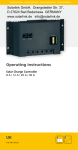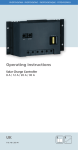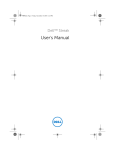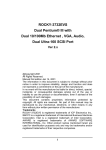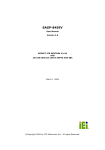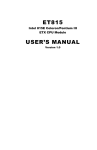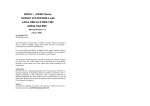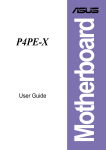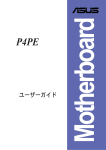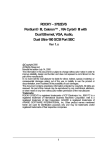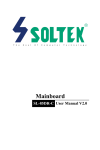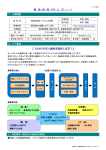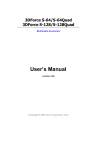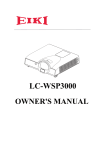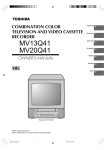Download ROCKY – 4784EVG Series SOCKET 478 PENTIUM 4
Transcript
ROCKY – 4784EVG Series SOCKET 478 PENTIUM 4 with 10/100M LAN & Gigabit LAN & SiS 315 AGP4X VGA SBC Ver 1.0 @Copyright 2001 All Rights Reserved. Manual Reversion 1.0 Jul. 24, 2002 The information in this document is subject to change without prior notice in order to improve reliability, design and function and does not represent a commitment on the part of the manufacturer. In no event will the manufacturer be liable for direct, indirect, special, incidental, or consequential damages arising out of the use or inability to use the product or documentation, even if advised of the possibility of such damages. This document contains proprietary information protected by copyright. All rights are reserved. No part of this manual may be reproduced by any mechanical, electronic, or other means in any form without prior written permission of the manufacturer. Trademarks ROCKY-4784EVG is registered trademarks of ICP Electronics Inc.; IBM PC is a registered trademark of International Business Machines Corporation. Intel is a registered trademark of Intel Corporation. AWARD is registered trademarks of AWARD Software ,Inc.. Other product names mentioned herein are used for identification purposes only and may be trademarks and/or registered trademarks of their respective companies. Support Any questions regarding the content of this manual or related issues can be emailed to us directly at: [email protected] Contents 3.9 CPU & SYSTEM Fan Connector....................................................17 3.10 LAN RJ45 & STATE LED Connector ...........................................18 1. Introduction..................................................................... 3 3.11 VGA Connector ................................................................................18 3.12 AUDIO Headphone & Input Connector .......................................19 1.1 Specifications ......................................................................................4 3.13 ATX 20-PIN Power Connector.......................................................19 1.2 What You Have...................................................................................6 4. AWARD BIOS Setup .......................................... 20 2. Installation....................................................................... 7 4.1 Introduction........................................................................................20 4.2 Starting Setup ...................................................................................20 4.3 Using Setup.......................................................................................21 4.4 Getting Help.......................................................................................22 2.1 ROCKY – 4784EVG's Layout...........................................................8 2.2 Unpacking Precautions.......................................................................9 2.3 Clear CMOS Setup ...........................................................................10 4.5 Main Menu.........................................................................................23 2.4 CompactFlash Master/Slave Setting...……………..…………….10 4.6 Standard CMOS Setup ....................................................................26 4.7 Advanced BIOS Features Setup .....................................................30 2.5 Onboard Keyboard/Mouse Source Setting...…………………….10 4.8 Advanced Chipset Features Setup..................................................34 4.9 Integrated Peripherals Setup............................................................36 3. Connection ....................................................................11 4.10 Power Management Setup .............................................................40 3.1 Floppy Disk Drive Connector ..........................................................12 4.11 PnP/PCI Configuration Setup ..........................................................45 3.2 PCI E-IDE Disk Drive Connector ...................................................13 4.12 PC Health Status Setup…………….. ..............................................47 3.3 Parallel Port.......................................................................................14 3.4 Serial Ports ........................................................................................14 3.5 Keyboard & PS/2 Mouse Connector ...............................................15 3.6 External Switches and Indicators .....................................................16 3.7 USB Port Connector .........................................................................17 3.8 IrDA Infrared Interface Port .............................................................17 1 4.13 Frequency / Voltage Control Setup …………….. ...........................48 4.14 Defaults Menu Setup …………….. ..................................................49 4.15 Change Supervisor/User Password…………….. ...........................50 4.16 Exit Selection …………….. ...............................................................51 5. Appendix A. Watch-Dog Timer ...................................52 Appendix B. I/O Address Map .....................................54 2 Appendix C. ATX Power Supply .................................56 1.1 Specifications Appendix D. How to use Wake Up Function..............58 CPU(PGA 478) Intel Pentium 4 Processor, supports 400/533 MHz FSB 1 Bus interface PCI/ISA bus, PICMG compliant Bus speed ISA : 8MHz, PCI: 33MHz DMA channels 7 Interrupt levels 15 Chipset INTEL 845E (MCH) Real-time clock/calendar INTEL 82801BA(ICH2) RAM memory TWO 184-pin DIMM sockets support DDR SDRAM . The max. Memory is up to 2GB. Introduction Welcome to the ROCKY-4784EVG SOCKET 478 PENTIUM 4 Single Board Computer. The ROCKY-4784EVG board is an ISA/PCI form factor board, which comes equipped with high performance Processor and advanced high performance multimode I/O, designed for the system manufacturers, integrators, or VARs that want to provide all the performance, reliability, and quality at a reasonable price. In addition, the ROCKY-4784EVG provides SiS315 AGP4X VGA on board. The VGA chip is 3D graphics chipset, which provides up to 2048x1536x16-color resolution. The VGA on board has 32MB SDRAM frame buffer . An advanced high performance Super AT I/O Chip – Winbond W83627HF is used in the ROCKY-4784EVG board. Both onchip UARTs are compatible with the NS16C550. The parallel port and IDE interface are compatible with IBM PC/AT architecture. The ROCKY-4784EVG uses dual(ICH2 & Broadcom BCM5702) 10/100 & 10/100/1000 Fast Ethernet LAN .They are fully integrated 10BASE-T/100BASE-TX & 10BASE-T/100BASETX/1000BASE-T LAN solution with high performance networking functions and low power features. The ROCKY-4784EVG uses the advanced Intel 845E/ICH2 Chipsets which is 100% software compatible chipset with PCI 2.2 standard. 3 ATA/100 IDE interface Up to four PCI Enhanced IDE hard drives. The ATA/100 IDE can handle data transfer up to 100MB/s. Compatible with existing ATA-2 IDE specifications its best advantage, so there is no need to do any changes for users’ current accessories. Floppy disk drive interface Supports up to two floppy disk drives, 5.25”(360KB and 1.2MB) and/or 3.5” (720KB, 1.44MB, and 2.88MB) Serial ports Two RS-232 ports with 16C550 UART (or compatible) with 16-byte FIFO buffer. Support up to 115.2Kbps. Ports can be individually configured to COM1, COM2 or disabled. Bi-directional parallel port Configurable to LPT1, LPT2, LPT3 or disabled. Supports EPP/ECP/SPP Hardware monitor Built-in to monitor power supply voltage and fan speed status 4 IrDA port Supports Serial Infrared(SIR) and Amplitude Shift Keyed IR(ASKIR) interface USB port Supports 2 USB ports for future expansion Watch-dog timer Software Programmable Reset generated when CPU does not periodically trigger the timer. Your can use I/O Port hex 043(843) & 443 to control the watchdog and generate a system reset. VGA controller On Board SiS 315 AGP4X 256-bit 3D graphics engine. 32MB SDRAM. (Driver select AG-32) Screen Resolution: up to 2048x1536x16. Ethernet ICH2-82562E & Broadcom-BCM5702 Fast Ethernet controllers, IEEE 802.3u AutoNegotiation support for 10BASE-T/100BASETX & 10BASE-T/100BASE-TX/1000BASE-T standard. Two RJ45 connectors are located on the mounting bracket for easy connection. Keyboard and PS/2 mouse connector A 6-pin mini DIN connector is located on the mounting bracket for easy connection to a keyboard or PS/2 mouse. For alternative application, a keyboard and a PS/2 mouse pin header connector are also available on board. Audio AC’97 Audio CODEC CompactFlash It can be used with a passive adapter (True IDE Mode ) in a Type I/II Socket. Power consumption Operating temperature 1.2 What You Have In addition to this User's Manual, the ROCKY-4784EVG package includes the following items: • One ROCKY-4784EVG Single Board Computer • One RS-232 x2 and Printer Cable with bracket • One FDD cable • One ATA/100 IDE cables. • One ATX-12V cables. • One 6-pin Mini-Din converts to two 6-pin mini-Din cables for keyboard and mouse connection. If any of these items are missing or damaged, contact the dealer from whom you purchased this product. Save the shipping materials and carton in case you want to ship or store the product in the future. ( PENTIUM 4 : 2GHz, 1GB DDR266 SDRAM) +5V @ 4.46A ,+12V @ 6.55A . Recommended : 350-watt power supply or higher 0° ~ 60° C ( *CPU needs Cooler & silicone heatsink paste* ) WARNING ! 1.Never run the processor without the heatsink(Cooler) properly and firmly attached. 2. Please use ATX-12V Power Connector (J2) to provide power to the CPU. 5 6 CN22 CN11 5 4 47.98 mm 8 1 JP2 1 63.02 mm 14.66 mm ICH2 INTEL INTEL 845 8 1 43.08 mm J2 FAN 1 FAN2 45.80 mm ROCKY-4784EVG DIMM1 DIMM2 121.92 mm 7 81.00 mm 3.81 mm 19.56 mm JP7 IT8888 ITE BIOS 13 338.81 mm ROCKY – 4784EVG's Layout 1 2 2.1 CN19 1 CN21 CN15 CN20 4 2 CN9 1 CN 24 21 3 1 1 CN7 8 1 1 CN8 5 5 1 CN5 1 This chapter describes how to install the ROCKY-4784EVG. At first, the layout of ROCKY-4784EVG is shown, and the unpacking information that you should be careful is described. The jumpers and switches setting for the ROCKY-4784EVG's configuration, such as CPU clock setting, and watchdog timer, are also included. 5 4 CN10 JP5 CN17 J3 CN14 CompactFlash TYPE II CN12 CN13 1 FAN3 Installation CN23 2 2.2 Unpacking Precautions 2.3 Clear CMOS Setup If want to clear the CMOS Setup (for example forgot the password you should clear the setup and then set the password again.), you should close the JP2 (2-3) about 3 seconds, then open it again. Set back to normal operation mode, open JP2. • JP2 : Clear CMOS Setup (Reserve Function) Some components on ROCKY-4784EVG SBC are very sensitive to static electric charges and can be damaged by a sudden rush of power. To protect it from unintended damage, be sure to follow these precautions: Ground yourself to remove any static charge before touching your ROCKY-4784EVG SBC. You can do it by using a grounded wrist strap at all times or by frequently touching any conducting materials that is connected to the ground. JP2 1-2 2-3 Handle your ROCKY-4784EVG SBC by its edges. Don’t touch IC chips, leads or circuitry if not necessary. DESCRIPTION Normal Operation Clear CMOS Setup WARNING ! When you change power between ATX to AT, be sure to clear CMOS(Power ON) first .Otherwise, the CPU Board may fail to Boot up. Do not plug any connector or jumper while the power is on. Table of Jumpers LABEL JP2 JP5 JP7 FUNCTION CMOS state setting CompactFlash Master(close)/Slave(open) Setting. Keyboard/Mouse power source Setting 2.4 CompactFlash Master/Slave Setting JP5 Close Open 2.5 DESCRIPTION Master Slave Onboard Keyboard/Mouse source Setting JP7 1-2 2-3 DESCRIPTION VCC (+5V) 5VSB Note: All shaded rows in tables of this manual are the default settings for the ROCKY-4784EVG. 9 10 3.1 3 Floppy Disk Drive Connector The ROCKY-4784EVG board is equipped with a 34-pin daisychain drive connector cable. • FDC1 : FDC Connector Connection This chapter describes how to connect peripherals, switches and indicators to the ROCKY- 4784EVG board. LABEL FAN1~FAN3 J2 J3 CN7 CN10 CN11 CN4 CN8,CN5 CN9 CN12 CN13 CN14 CN15,CN24 CN21,CN22 CN17 CN19 CN23 FDC1 IDE2 IDE1 Table of Connectors FUNCTION Fan Connectors ATX-12V CPU Power Source VGA 15-pin Female Connector IrDA connector ATX BUTTON (Power ON) Switch USB Connectors Parallel Port Connector Serial Port 10-pin Connectors External Switches and Indicators AUDIO LINE-IN AUDIO CD-IN AUDIO MIC-IN LAN State LED Connectors LAN RJ45 Connectors Backplane to Mainboard Connectors External 5-pin Header Keyboard Connector PS/2 MOUSE & KEYBOARD Connector FDC Connector Secondary IDE Connector Primary IDE Connector 11 PIN NO. 1 3 5 7 9 11 13 15 17 19 21 23 25 27 29 31 33 DESCRIPTION GROUND GROUND GROUND GROUND GROUND GROUND GROUND GROUND GROUND GROUND GROUND GROUND GROUND GROUND GROUND GROUND GROUND PIN NO. 2 4 6 8 10 12 14 16 18 20 22 24 26 28 30 32 34 12 DESCRIPTION REDUCE WRITE N/C N/C INDEX# MOTOR ENABLE A# DRIVE SELECT B# DRIVE SELECT A# MOTOR ENABLE B# DIRECTION# STEP# WRITE DATA# WRITE GATE# TRACK 0# WRITE PROTECT# READ DATA# SIDE 1 SELECT# DISK CHANGE# 3.2 PCI E-IDE Disk Drive Connector 3.3 Parallel Port You can attach four IDE( Integrated Device Electronics) hard disk drives on two channels. These connectors support UltraDMA100 IDE devices. Non-DMA100 devices are suggested to be connecting to the secondary IDE connector. This port is usually connected to a printer. The ROCKY4784EVG includes an on-board parallel port, accessed through a 26-pin flat-cable connector. IDE 1 : Primary IDE Connector IDE 2 : Secondary IDE Connector PIN NO. 1 3 5 7 9 11 13 15 17 19 21 23 25 • CN4 : Parallel Port Connector • IDE Interface Connector PIN NO. 1 3 5 7 9 11 13 15 17 19 21 23 25 27 29 31 33 35 37 39 DESCRIPTION RESET# DATA 7 DATA 6 DATA 5 DATA 4 DATA 3 DATA 2 DATA 1 DATA 0 GROUND N/C IOW# IOR# N/C N/C INTERRUPT SA1 SA0 HDC CS0# HDD ACTIVE# PIN NO. 2 4 6 8 10 12 14 16 18 20 22 24 26 28 30 32 34 36 38 40 DESCRIPTION GROUND DATA 8 DATA 9 DATA 10 DATA 11 DATA 12 DATA 13 DATA 14 DATA 15 N/C GROUND GROUND GROUND BALE – DEFAULT GROUND – DEFAULT IOCS16#-DEFAULT N/C SA2 HDC CS1# GROUND 3.4 DESCRIPTION STROBE# DATA 1 DATA 3 DATA 5 DATA 7 BUSY PRINTER SELECT ERROR# PRINTER SELECT LN# GROUND GROUND GROUND GROUND DESCRIPTION DATA 0 DATA 2 DATA 4 DATA 6 ACKNOWLEDGE PAPER EMPTY AUTO FORM FEED # INITIALIZE GROUND GROUND GROUND GROUND Serial Ports The ROCKY-4784EVG offers two high speeds NS16C550 compatible UART. CN8 (COM1) : 10-pin header on board CN5 (COM2) : 10-pin header on board Connector CN8 CN5 13 PIN NO. 2 4 6 8 10 12 14 16 18 20 22 24 Ports COM1 COM2 Address 3F8 2F8 14 Interrupt IRQ4 IRQ3 3.6 • Serial Port 10-pin Connector PIN NO. 1 2 3 4 5 6 7 8 9 10 3.5 DESCRIPTION DATA CARRIER DETECT (DCD) RECEIVE DATA (RXD) TRANSMIT DATA (TXD) DATA TERMINAL READY (DTR) GROUND (GND) DATA SET READY (DSR) REQUEST TO SEND (RTS) CLEAR TO SEND (CTS) RING INDICATOR (RI) GROUND (GND) Keyboard & PS/2 Mouse Connector A 6-pin mini DIN connector (CN23) is located on the mounting bracket for easy connection to a keyboard or a PS/2 mouse. The card comes with a cable to convert from the 6-pin mini-DIN connector to two 6-pin mini-DIN connectors for keyboard and mouse connection. • CN23 : 6-pin Mini-DIN Keyboard Connector PIN NO. 1 2 3 4 5 6 DESCRIPTION KEYBOARD DATA MOUSE DATA GROUND +5V KEYBOARD CLOCK MOUSE CLOCK For alternative application, a keyboard and a PS/2 mouse pin header connector are also available on board, located on CN25 respectively. External Switches and Indicators There are several external switches and indicators for monitoring and controlling your CPU board. All the functions are in the CN9 connector. CN9 : External Switches and Indicators PIN DESCRIPTION PIN DESCRIPTION 1 +5V 2 Speaker Power 3 N/C 4 N/C LED 5 GND 6 N/C KEY 7 N/C 8 +5V LOCK 9 GND 10 Reset Switch 11 GND 12 GND HDD(+) 13 IDE LED+ 14 IDE LED• CN10 : 2-pin Header ATX BUTTON Connector PIN NO. 1 2 DESCRIPTION ATX BUTTON PIN1 ATX BUTTON PIN2 • CN17 : Backplane to Mainboard Connector PIN NO. 1 2 3 DESCRIPTION 5VSB ATX-ON GND ★ Power source from Backplane with ATX Connector (Through Power Button & +5VSB) • CN19 : 5-pin Header Keyboard Connector PIN NO. 1 2 3 4 5 DESCRIPTION KEYBOARD CLOCK KEYBOARD DATA N/C GROUND +5V 15 16 Speaker Reset button HDD(-) 3.7 USB Port Connector 3.10 The ROCKY- 4784EVG provide 4 built-in USB ports for the future new I/O bus expansion. CN11 PIN NO. DESCRIPTION PIN NO. DESCRIPTION 1 2 3 4 3.8 VCC DATADATA+ GROUND 8 7 6 5 The ROCKY-4784EVG is equipped with built-in 10/100Mbps & 10/100/1000Mbps Ethernet controllers. You can connect it to your LAN through RJ45 LAN connectors. There are two LED on the connector indicating the status of LAN. The pin assignments are as following: (CN21:ICH2 / CN22:BCM5702) GROUND DATA+ DATAVCC • LAN RJ45 Connector PIN NO. DESCRIPTION CN21 CN22 1 TX+ TD0+ 2 TXTD03. RX+ TD1+ 4. N/C TD2+ LEDAct/ ACT Green Link IrDA Infrared Interface Port The ROCKY-4784EVG has a built-in IrDA port which supports Serial Infrared (SIR) or Amplitude Shift Keyed IR (ASKIR) interface. If you want to use the IrDA port, you have to configure SIR or ASKIR model in the BIOS under Peripheral Setup COM2. Then the normal RS-232 COM 2 will be disabled. • CN7: IrDA connector PIN NO. 1 2 3 4 5 6 3.9 PIN NO. 1-2 3-4 5-6 7-8 The ROCKY-4784EVG provides two CPU cooling fan connectors, These connectors can supply 12V/500mA to the cooling fan. All connectors have the same pin assignments and provide a "rotation" pin to get rotation signals from fans and notice the system. So the system BIOS can recognize the fan speed. Please note that only specified fan can issue the rotation signals. • Fan Connector DESCRIPTION Rotation Signal +12V Ground 17 PIN NO. 5. 6. 7. 8. LEDYellow DESCRIPTION CN21 CN22 N/C TD2RXTD1N/C TD3+ N/C TD3100TX LINK • CN15(ICH2)/CN24(BCM5702): LAN State LED Connector DESCRIPTION VCC NC IR-RX Ground IR-TX NC Fan Connectors (FAN~FAN3) PIN NO. 1 2 3 LAN RJ45& State LED Connectors 3.11 DESCRIPTION CN15 ACT/LINK 100TX CN24 100 1000 LINK ACTIVE VGA Connector The ROCKY-4784EVG has a built-in 15-pin VGA connector directly connects to your CRT monitor. • J3 : 15-pin Female Connector 1 3 5 7 9 11 13 15 RED BLUE GROUND GROUND NC NC HSYNC DDCCLK 2 4 6 8 10 12 14 GREEN NC GROUND GROUND GROUND DDC DAT VSYNC 18 3.12 AUDIO Headphone & Connector The ROCKY-4784EVG has a built-in AC’97 AUDIO CODEC; connector directly connects to your MIC-IN & CD-IN & LINE-IN. 4 • CN20: AUDIO Headphone Jack (Output) • CN12: AUDIO LINE-IN Connector (Input) • CN13: AUDIO CD-IN Connector (Input) • CN14: AUDIO MIC-IN Connector (Input) DESCRIPTION PIN NO. CN20 CN19 CN18 1 LEFT LEFT MIC-IN 2 GND GND GND 3 GND GND GND 4 RIGHT RIGHT NC AWARD BIOS SETUP 4.1 This manual discusses Award's Setup program built into the ROM BIOS. The Setup program allows users to modify the basic system configuration. This special information is then stored in battery-backed RAM so that it retains the Setup information when the power is turned off. 4.2 3.13 ATX-12V Power Connector This connector supports the ATX-12V power. PIN NO. 1 3 DESCRIPTION GND +12V J2(CPU) PIN NO. 2 4 DESCRIPTION GND +12V Notice: The power from J2 should support at least 6.5A current for the use of P4 CPU. If the power is not enough, the operation of CPU could be abnormal. Be sure the power from power supply is enough, and don’t share this power with other devices, such as hard disk and etc. You can use ICP’s special cable for connection if your power supply doesn’t have suitable cable. Introduction Starting Setup The Award BIOS is immediately activated when you first power on the computer.The BIOS reads the system information contained in the CMOS and begins the process of checking out the system and configuring it. When it finishes, the BIOS will seek an operating system on one of the disks and then launch and turn control over to the operating system. While the BIOS is in control, the Setup program can be activated in one of two ways: 1. By pressing <Del> immediately after switching the system on, or 2. by pressing the <Del>key when the following message appears briefly at the bottom of the screen during the POST. Press DEL to enter SETUP. If the message disappears before you respond and you still wish to enter Setup, restart the system to try again by turning it OFF then ON or pressing the "RESET" button on the system case. You may also restart by simultaneously pressing <Ctrl>, <Alt>, and <Delete> keys. If you do not press the keys at the correct time and the system does not boot, an error message will be displayed and you will again be asked to... 19 20 PRESS F1 TO CONTINUE, DEL TO ENTER SETUP 4.4 Getting Help 4.3 Using Setup In general, you use the arrow keys to highlight items, press <Enter> to select, use the PageUp and PageDown keys to change entries, press <F1> for help and press <Esc> to quit. The following table provides more detail about how to navigate in the Setup program using the keyboard. Up arrow Down arrow Left arrow Right arrow Esc key PgUp key PgDn key + key - key F1 key (Shift)F2 key F3 key F4 key F5 key F6 key F7 key F8 key F9 key F10 key Move to previous item Move to next item Move to the item in the left hand Move to the item in the right hand Main Menu -- Quit and not save changes into CMOS Status Page Setup Menu and Option Page Setup Menu -- Exit current page and return to Main Menu Increase the numeric value or make changes Decrease the numeric value or make changes Increase the numeric value or make changes Decrease the numeric value or make changes General help, only for Status Page Setup Menu and Option Page Setup Menu Change color from total 16 colors. F2 to select color forward, (Shift) F2 to select color backward Calendar, only for Status Page Setup Menu Reserved Restore the previous CMOS value from CMOS, only for Option Page Setup Menu Load the default CMOS value from BIOS default table, only for Option Page Setup Menu Load the default Reserved Reserved Save all the CMOS changes, only for Main Menu 21 Press F1 to pop up a small help window that describes the appropriate keys to use and the possible selections for the highlighted item. To exit the Help Window press <Esc> or the F1 key again. If, after making and saving system changes with Setup, you discover that your computer no longer is able to boot, the Award BIOS supports an override to the CMOS settings which resets your system to its defaults. The best advice is to only alter settings which you thoroughly understand. To this end, we strongly recommend that you avoid making any changes to the chipset defaults. These defaults have been carefully chosen by both Award and your systems manufacturer to provide the absolute maximum performance and reliability. Even a seemingly small change to the chipset setup has the potential for causing you to use the override. 22 4.5 Main Menu Standard CMOS Features Once you enter the AwardBIOS™ CMOS Setup Utility, the Main Menu Use this menu for basic system configuration. See Section 4.6 for the details. will appear on the screen. The Main Menu allows you to select from several setup functions and two exit choices. Use the arrow keys to select among the items and press <Enter> to accept and enter the submenu. CMOS Setup Utility - Copyright ( C ) 1984-2001 Award Software Standard CMOS Feature Frequency/Voltage Control Advanced BIOS Feature Load Fail-Safe Defaults Advanced Chipset Feature Load Optimized Defaults Integrated Peripherals Set Supervisor Password Power Management Setup Set User Password PnP/PCI Configurations Save & Exit Setup PC Health Status Exit Without Saving ↑ ↓ ← → : Select Item Esc : Quit Advanced BIOS Features Use this menu to set the Advanced Features available on your system. See Section 4.7 for the details. Advanced Chipset Features Use this menu to change the values in the chipset registers and optimize your system's performance. See section 4.8 for the details. Integrated Peripherals Use this menu to specify your settings for integrated peripherals. See section 4.9 for the details. Power Management Setup Use this menu to specify your settings for power management. See F10 : Save & Exit Setup section 4.10 for the details. Time, Date, Hard Disk Type…. Note that a brief description of each highlighted selection appears at the bottom of the screen. The main menu includes the following main setup categories. Recall PnP / PCI Configuration This entry appears if your system supports PnP / PCI. See section 4.11 for the details. that some systems may not include all entries. PC Health Status 23 Use this menu to monitor your hardware. See section 4.12 for the details. 24 4.6 Standard CMOS Setup Frequency/Voltage Control Use this menu to specify your settings for frequency/voltage control. The items in Standard CMOS Setup Menu are divided into 10 categories. Each category includes no, one or more than one setup items. Use the arrow keys to highlight the item and then use the <PgUp> or <PgDn> keys to select the value you want in each item. See section 4.13 for the details. CMOS Setup Utility - Copyright ( C ) 1984-2001 Award Software Load Fail-Safe Defaults Standard CMOS Features Use this menu to load the BIOS default values for the minimal/stable performance for your system to operate. details. See section 4.14 for the Load Optimized Defaults Use this menu to load the BIOS default values that are factory settings for optimal performance system operations. While Award has designed the custom BIOS to maximize performance, the factory has the right to change these defaults to meet their needs. See section 4.14 for the Date: Time: Mon, Jan 1 2001 16:19:20 Drive A Drive B Change the day, month, year and century 1.44M, 3.5 in. None LCD&CRT Panel : Halt On Supervisor / User Password Based Memory Extended Memory Total Memory Save & Exit Setup Menu Level IDE Primary Master 2557 MB IDE Primary Slave None IDE Secondary Master None IDE Secondary Slave None details. Use this menu to set User and Supervisor Passwords. See section 4.15 for the details. Item Help Both Hardware Setting All Errors 640K 64512K 65536K ↑↓←→Move Enter: Select +/-/PU/PD: Value F10:Save ESC: Exit F1:General Help F5:Previous Values F6:Fail-safe defaults F7:Optimized Defaults Save CMOS value changes to CMOS and exit setup. See section 4.16 for the details. Figure 1: The Main Menu Exit Without Save Abandon all CMOS value changes and exit setup. See section 4.16 for the details. 25 26 Main Menu Selections Item Date Time IDE Primary Master Base Memory Options MM DD YYYY HH : MM : SS Options are in its sub menu (described in Table 3) Options are in its sub menu (described in Table 3) Options are in its sub menu (described in Table 3) Options are in its sub menu (described in Table 3) None 360K, 5.25 in 1.2M, 5.25 in 720K, 3.5 in 1.44M, 3.5 in 2.88M, 3.5 in All Errors No Errors All, but Keyboard All, but Diskette All, but Disk/Key N/A Extended Memory N/A Total Memory N/A IDE Primary Slave IDE Secondary IDE Secondary Drive A Drive B Halt On Description Set the system date. Set the system time Press <Enter> to enter the sub menu of detailed options Press <Enter> to enter the sub menu of detailed options Press <Enter> to enter the sub menu of detailed options Press <Enter> to enter the sub menu of detailed options Select the type of floppy disk drive installed in your system Select the situation in which you want the BIOS to stop the POST process and notify you IDE Adapters The IDE adapters control the hard disk drive. Use a separate sub menu to configure each hard disk drive. Figure 2 shows the IDE primary master sub menu. CMOS Setup Utility - Copyright ( C ) 1984-2001 Award Software IDE Primary Master IDE HDD Auto-Detection Press Enter Item Help IDE Primary Master Access Mode Auto 2557 MB Auto Menu Level Cylinder Head Precomp Landing Zone Sector ↑↓←→Move To auto-detect the HDD’s size, head... on this channel 4956 16 0 4955 63 Enter: Select +/-/PU/PD: Value F10:Save ESC: Exit F1:General Help F5:Previous Values F6:Fail-safe defaults F7:Optimized Defaults Figure 2 IDE Primary Master sub menu Displays the amount of conventional memory detected during boot up Displays the amount of extended memory detected during boot up Displays the total memory available in the system Table 2 Main Menu Selections 27 28 Use the legend keys to navigate through this menu and exit to the main menu. Use Table 3 to configure the hard disk. Item Options Description IDE HDD AutoPress Enter Press Enter to auto-detect detection the HDD on this channel. If detection is successful, it fills the remaining fields on this menu. IDE Primary Master None Selecting ‘manual’ lets you Auto set the remaining fields on Manual this screen. Selects the type of fixed disk. "User Type" will let you select the number of cylinders, heads, etc. Note: PRECOMP=65535 means NONE ! Capacity Auto Display Disk drive capacity your disk drive (Approximated). Note that size this size is usually slightly greater than the size of a formatted disk given by a disk checking program. Access Mode Normal Choose the access mode LBA for this hard disk Large Auto The following options are selectable only if the ‘IDE Primary Master’ item is set to ‘Manual’ Cylinder Min = 0 Set the number of cylinders Max = 65535 for this hard disk. Head Min = 0 Set the number of read/write Max = 255 heads Precomp Min = 0 **** Warning: Setting a Max = 65535 value of 65535 means no hard disk Landing zone Min = 0 **** Max = 65535 Sector Min = 0 Number of sectors per track Max = 255 4.7 Advanced BIOS Features This section allows you to configure your system for basic operation. You have the opportunity to select the system’s default speed, boot-up sequence, keyboard operation, shadowing and security. CMOS Setup Utility - Copyright ( C ) 1984-2001 Award Software Advanced BIOS Features Virus Warning CPU L1 & L2 Cache Quick Power On Self Test First Boot device Second Boot device Third Boot device Boot other device Swap Floppy Drive Disabled Enabled Enabled Floppy HDD-0 LS120 Disabled Disabled Allows you to choose the VIRUS warning feature for IDE Hard Disk boot sector protection. If this function is Boot Up Floppy Seek Enabled enabled and someone Boot Up NumLock Status On attempt to write data into this Gate A20 Option Fast area, BIOS will show a Typematic Rate Setting Disabled warning message on screen Typematic Rate (Chars/Sec) 6 and alarm beep Typematic Delay (Msec) 250 Security Option Setup OS Select For DRAM > 64MB Non-OS2 ↑↓←→Move Enter: Select +/-/PU/PD: Value F10:Save ESC: Exit F1:General Help F5:Previous Values F6:Fail-safe defaults F7:Optimized Defaults Table 3 Hard disk selections 29 Item Help ______________________ _ Menu Level 30 Virus Warning Swap Floppy Drive Allows you to choose the VIRUS Warning feature for IDE Hard Disk boot sector protection. If this function is enabled and someone attempt to If the system has two floppy drives, you can swap the logical drive name assignments. The choice: Enabled/Disabled. write data into this area, BIOS will show a warning message on screen and alarm beep. Boot Up Floppy Seek Enabled Disabled Activates automatically when the system boots up causing a warning message to appear when anything attempts to access the boot sector or hard disk partition table. No warning message will appear when anything attempts to access the boot sector or hard disk partition table. The choice: Enabled/Disabled. Boot Up NumLock Status Select power on state for NumLock. The choice: Enabled/Disabled. Gate A20 Option CPU L1 & L2 Cache These two categories speed up memory access. However, it depends on CPU/chipset design. Enabled Disabled Seeks disk drives during boot up. Disabling speeds boot up. Select if chipset or keyboard controller should control GateA20. Normal Fast Enable cache Disable cache A pin in the keyboard controller controls GateA20 Lets chipset control GateA20 Typematic Rate Setting Quick Power On Self Test Key strokes repeat at a rate determined by the keyboard controller. This category speeds up Power On Self Test (POST) after you power up the computer. If it is set to Enable, BIOS will shorten or skip some check items during POST. Enabled Disabled When enabled, the typematic rate and typematic delay can be selected. The choice: Enabled/Disabled. Typematic Rate (Chars/Sec) Enable quick POST Normal POST Sets the number of times a second to repeat a key stroke when you hold the key down. First/Second/Third/Other Boot Device The BIOS attempts to load the operating system from the devices in the sequence selected in these items. The Choice: Floppy, LS/ZIP, HDD, SCSI, CDROM, Disabled. 31 The choice: 6, 8, 10, 12, 15, 20, 24, 30. Typematic Delay (Msec) Sets the delay time after the key is held down before it begins to repeat the keystroke. 32 4.8 Advanced Chipset Features The choice: 250, 500, 750, 1000. Security Option CMOS Setup Utility - Copyright ( C ) 1984-2001 Award Software Select whether the password is required every time the system boots or only when you enter setup. System The system will not boot and access to Setup will be denied if the correct password is not entered at the prompt. Setup The system will boot, but access to Setup will be denied if the correct password is not entered at the prompt. Note: To disable security, select PASSWORD SETTING at Main Menu and then you will be asked to enter password. Do not type anything and just press <Enter>, it will disable security. Once the security is disabled, the system will boot and you can enter Setup freely. Advanced Chipset Features Item Help DRAM Timing Selectable SPD ______________________ CAS Latency Time 3 Menu Level Active to Precharge Delay 6 _ DRAM RAS# TO CAS# Delay 3 DRAM RAS# Precharge 3 Memory Frequency For Auto System BIOS Cacheable Disabled Video BIOS Cacheable Disabled Video RAM Cacheable Disabled AGP Aperture Size 64 Flash BIOS Disabled OS Select For DRAM > 64MB Select the operating system that is running with greater than 64MB of RAM on the system. ↑↓←→Move Enter: Select +/-/PU/PD: Value F10:Save ESC: Exit F1:General Help F5:Previous Values F6:Fail-safe defaults F7:Optimized Defaults The choice: Non-OS2, OS2. Video BIOS Shadow This item allows the video BIOS to be copied to system memory for faster performance. This section allows you to configure the system based on the specific features of the installed chipset. This chipset manages bus speeds and access to system memory resources, such as DRAM and the external cache. It also coordinates communications between the conventional ISA bus and the PCI bus. It must be stated that these items should never need to be altered. The default settings have been chosen because they provide the best operating conditions for your system. The Choice : Enable , Disable. DRAM Timing Selectable This item allows you to select the value in this field, depending on whether the board has paged DRAMs or EDO (extended data output) DRAMs. The Choice: SPD, Manual. 33 34 CAS Latency Time When synchronous DRAM is installed, the number of clock cycles of CAS latency depends on the DRAM timing. Do not reset this field from the default value specified by the system designer. The Choice: 2, 3. Memory Frequency For Auto: by hardware. DDR200/266 : 200MHz /266NHz. System BIOS Cacheable Selecting Enabled allows caching of the system BIOS ROM at F0000h-FFFFFh, resulting in better system performance. However, if any program writes to this memory area, a system error may result. The Choice: Enabled, Disabled. Vedio RAM Cacheable Select Enabled allows caching of the video RAM , resulting in better system performance. However, if any program writes to this memory area, a system error may result. The choice: Enabled, Disabled. AGP Aperture Size Select the size of Accelerated Graphics Port (AGP) aperture. The aperture is a portion of the PCI memory address range dedicated for graphics memory address space. Host cycles that hit the aperture range are forwarded to the AGP without any translation. 8M-32M 4.9 Integrated Peripherals CMOS Setup Utility – Copyright © 1984 – 2001 Award Software Onboard LAN(10/100/1000) Onboard VGA Device On-Chip Primary PCI IDE IDE Primary Master PIO IDE Primary Slave PIO IDE Primary Master UDMA IDE Primary Slave UDMA On-Chip Secondary PCI IDE IDE Secondary Master PIO IDE Secondary Slave PIO IDE Secondary Master UDMA IDE Secondary Slave UDMA USB Controller USB Keyboard Support USB Mouse Support Init Display First IDE HDD Block Mode POWER ON Function Onboard FDC Controller Onboard Serial Port 1 Onboard Serial Port 2 UART 2 Mode IR Function Duplex TX,RX inverting enable Onboard Parallel Port Onboard Parallel Mode Parallel Port EPP Type ECP Mode Use DMA PWRON After PWR-Fail Integrated Peripherals [Enabled] [Enabled] [Enabled] [ Auto] [Auto] [Auto] [Auto] [Enabled] [Auto] [Auto] [Auto] [Auto] [Enabled] Disabled Disabled [PCI Slot] [Enabled] [BUTTON ONLY] [Enabled] [Auto] [Auto] [Standard] [Half] [No, Yes] [378/IRQ7] [Normal] [EPP1.7] [3] [Off] Item Help ____________________ Menu Level If your IDE hard drive supports block mode select Enabled for automatic detection of the optimal number of block read/write per sector the drive can support ↑↓←→ Move Enter: Select +/-/PU/PD: Value F10:Save ESC: Exit F1:General Help F5:Previous Values F6:Fail-safe defaults F7:Optimized Defaults Flash BIOS When Enabled, you can update BIOS by software(flash utility). On-Chip Primary PCI IDE The Choice: Enabled,Disabled. The chipset contains a PCI IDE interface with support for two IDE channels. Select Enabled to activate the primary IDE interface. deactivate this interface The choice: Enabled, Disabled. 35 36 Select Disabled to Primary/Secondary Master/Slave PIO OnChip USB The four IDE PIO (Programmed Input/Output) fields let you set a PIO This should be enabled if your system has a USB installed on the system board mode (0-4) for each of the four IDE devices that the onboard IDE interface supports. Modes 0 through 4 provide successively increased performance. In Auto mode, the system automatically determines the and you want to use it. Even when so equipped, if you add a higher performance best mode for each device. The Choice: Auto, Mode 0, Mode 1, Mode 2, Mode 3, Mode 4. Primary/Secondary Master/Slave UDMA controller, you will need to disable this feature. The Choice: Enabled, Disabled. Onboard Serial Port 1/Port 2 Select an address and corresponding interrupt for the first and second serial ports. Ultra DMA-33/66/100 implementation is possible only if your IDE hard drive supports it and the operating environment includes a DMA driver (Windows 95 OSR2 or a third-party IDE bus master driver). If your hard drive and your system software both support Ultra DMA-33/66/100, The choice: 3F8/IRQ4, 2E8/IRQ3, 3E8/IRQ4, 2F8/IRQ3, Disabled, Auto. select Auto to enable BIOS support. The choice: Standard, HPSIR, ASKIR. The Choice: Auto, Mode 0, Mode 1, Mode 2, Mode 3, Mode 4. IR Function Duplex UART 2 Mode This item allows you to select which mode for the Onboard Serial Port 2. This item allows you to select the IR half/full duplex funcion. Init Display First This item allows you to decide to active whether PCI Slot of VGA card first. The choice: PCI Slot,AGP The choice: Half, Full. TX ,RX inverting enable This item allow you to enable the TX, RX inverting which depends on different IDE HDD Block Mode H/W requirement. This field is not recommended to change its default setting for Block mode is also called block transfer, multiple commands, or avoiding any error in your system multiple sector read/write. If your IDE hard drive supports block mode (most new drives do), select Enabled for automatic detection of the optimal number of block read/writes per sector the drive can support. The choice: No, No/ No,Yes(Default)/ Yes, No/ Yes, Yes. The choice: Enabled, Disabled This item allows you to determine onboard parallel port controller I/O address Onboard Parallel Port setting. The choice: 378/IRQ7, 278/IRQ5, 3BC/IRQ7, Disabled, Onboard FDC Controller Select Enabled if your system has a floppy disk controller (FDC) installed on the system board and you wish to use it. If you install and-in Parallel Port Mode FDC or the system has no floppy drive, select Disabled in this field. Compatible, or SPP unless you are certain your hardware and software both 37 Select an operating mode for the onboard parallel (printer) port. Select Normal, 38 4.10 Power Management Setup support one of the other available modes. The choice: Normal, EPP, ECP,ECP/EPP ECP Mode Use DMA The Power Management Setup allows you to configure you system to most effectively save energy while operating in a manner consistent with Select a DMA channel for the parallel port for use during ECP mode. your own style of computer use. The choice: 3, 1. CMOS Setup Utility – Copyright © 1984 – 2001 Award Software Parallel Port EPP Type elect EPP port type 1.7 or 1.9. ACPI function ACPI Suspend Type Power Management Video Off Method Video Off In Suspend MODEM Use IRQ Suspend Mode HDD Power Down Soft-Off by PWR-BTTN Power On by Ring Resume by Alarm The choice: EPP1.7, EPP1.9 Power Management Setup [Disabled] Item Help [S1(POS)] _______________________ [User Define] Menu Level [V/H SYNC+Blank] [Yes] [3] [Disabled] [Disabled] [ Instant-Off] [Enabled] [Disabled] ↑↓←→Move Enter: Select +/-/PU/PD: Value F10:Save ESC: Exit F1:General Help F5:Previous Values F6:Fail-safe defaults F7:Optimized Defaults The Power Management Setup allows you to configure you system to most effectively save energy while operating in a manner consistent with your own style of computer use. 39 40 ACPI Function Video Off In suspend This item allows you to enable/disable the Advanced Configuration and Power Management (ACPI). The choice: Enabled, Disabled. When enabled, this feature allows the VGA adapter to operate in a power saving Power Management mode. NO YES Monitor will remain on during power saving modes. Monitor blanked when the systems enters the Suspend mode. This category allows you to select the type (or degree) of power saving and is directly related to the following modes: Video Off Method 1. HDD Power Down : When enabled and after the set time of system inactivity, the hard disk drive will be powered down while all other devices remain active. 2. Doze Mode: When enabled and after the set time of system inactivity, the CPU clock will run at slower speed while all other devices still operate at full This determines the manner in which the monitor is blanked. This selection will cause the system to turn off the V/H SYNC+Blank vertical and horizontal synchronization ports and write blanks to the video buffer. Blank Screen This option only writes blanks to the video buffer. DPMS Support Select this option if your monitor supports the Display Power Management Signaling (DPMS) standard of the Video Electronics Standards to select video power management values. speed. 3. Suspend Mode: When enabled and after the set time of system inactivity, all devices except the CPU will be shut off. MODEM Use IRQ There are four selections for Power Management, three of which have fixed mode settings. Disable (default) Min. Power Saving Max. Power Saving User Defined No power management. Disables all four modes Minimum power management. Doze Mode = 1 hr. Standby Mode = 1 hr., Suspend Mode = 1 hr., and HDD Power Down = 15 min. Maximum power management -- ONLY AVAILABLE FOR SL CPU’s. Doze Mode = 1 min., Standby Mode = 1 min., Suspend Mode = 1 min., and HDD Power Down = 1 min. Allows you to set each mode individually. When not disabled, each of the ranges are from 1 min. to 1 hr. except for HDD Power Down which ranges from 1 min. to 15 min. and disable. 41 This determines the IRQ in which the MODEM can use. The choice: 3, 4, 5, 7, 9, 10, 11, NA. Soft-Off by PWR-BTTN Pressing the power button for more than 4 seconds forces the system to enter the Soft-Off state when the system has “hung.” The choice: Delay 4 Sec, Instant-Off. Power On by Ring Wake Up events are I/O events whose occurrence can prevent the system from entering a power saving mode or can awaken the system from such a mode. In effect, the system remains alert for anything which occurs to a device which is configured as On, even when the system is in a power down mode. 42 4.11 PnP/PCI Configurations Power On by Ring An input signal on the serial Ring Indicator (RI) line (in other words, an incoming call on the modem) and LAN WOL awakens the system from a soft off state. This section describes configuring the PCI bus system. PCI, or Personal Computer Interconnect, is a system which allows I/O devices to operate at speeds nearing the speed the CPU itself uses when communicating with its own special components. This section covers some very technical items and it is strongly recommended that only experienced users should make any changes to the default settings. Resume by Alarm When Enabled, your can set the date and time at which the RTC (real-time clock) alarm awakens the system from Suspend mode. The following is a list of IRQ’s, Interrupt ReQuests, which can be exempted much as the COM ports and LPT ports above can. When an I/O device wants to gain the attention of the operating system, it signals this by causing an IRQ to occur. CMOS Setup Utility – Copyright © 1984-2001 Award Software PnP OS Installed Reset Configuration Data Resources Controlled By x IRQ Resources x DMA Resources When the operating system is ready to respond to the request, it interrupts itself and performs the service. PCI/VGA Palette Snoop Assign IRQ For USB PnP/PCI Configurations [No] Item Help [Disabled] ------------------------Menu Level [Auto(ESCD)] [Press Enter] Default is Disabled. Select Enabled to reset Extended [Press Enter] System Configuration Data(ESCD) when you exit Setup if you have installed a new add-on and the system [Disabled] reconfiguration has caused such [Enabled] a serious conflict that the OS cannot boot ↑↓←→Move Enter: Select +/-/PU/PD: Value F10:Save ESC: Exit F1:General Help F5:Previous Values 43 F6:Fail-safe defaults F7:Optimized Defaults 44 DMA Resource Pnp OS Installed When resources are controlled manually, assign each system DMA This item allows you to determine install PnP OS or not. channel a type, depending on the type of device using the DMA channel. The choice: Yes, No. DMA 0/1/3/5/6/7 assigned to Legacy ISA for devices compliant with the original PC AT bus Reset Configuration Data Normally, you leave this field Disabled. Select Enabled to reset Extended System Configuration Data (ESCD) when you exit Setup if you have installed a new add-on and the system reconfiguration has caused such a serious conflict that the operating system can not boot. The choice: Enabled, Disabled . specification, PCI/ISA PnP for devices compliant with the Plug and Play standard whether designed for PCI or ISA bus architecture. The Choice: Legacy ISA and PCI/ISA PnP. PCI/VGA Palette Snoop Leave this field at Disabled. The Choice: Enabled, Disabled. Resource controlled by The Award Plug and Play BIOS has the capacity to automatically configure all of the boot and Plug and Play compatible devices. However, this capability means absolutely nothing unless you are using a Plug and Play operating system such as Windows95. If you set this field to “manual” choose specific resources by going into each of the sub menu that follows this field (a sub menu is preceded by a “ ”). Assign IRQ For USB Enable/Disable to assign IRQ for USB The Choice: Enabled, Disabled. The choice: Auto(ESCD), Manual. IRQ Resources When resources are controlled manually, assign each system interrupt a type, depending on the type of device using the interrupt. IRQ3/4/5/7/9/10/11/12/14/15 assigned to Legacy ISA Devices compliant with the original PC AT bus specification, requiring a specific interrupt ( such as IRQ4 for serial port 1). PCI/ISA PnP Devices compliant with the Plug and Play standard, whether designed for PCI or ISA bus architecture. The Choice: PCI/ISA PnP, Legacy ISA. 45 46 4.12 PC Health Status 4.13 Frequency/Voltage Control CMOS Setup Utility – Copyright © 1984-2001 Award Software Current System1 Temp. Current System2 Temp. Current CPU Temp Current FAN1 Speed Current FAN2 Speed Current FAN3 Speed Vcore +3.3V +5V +12V -12V - 5V 5VSB(V) PC Health Status Item Help 28℃ ------------------------32℃ Menu Level 32℃ 5336RPM 5353RPM 5353RPM 1.75V 3.32V 5.01V 12.05V -12.19V - 5.04V 5.02V ↑↓←→ Move Enter: Select +/-/PU/PD: Value F10:Save ESC: Exit F1:General Help F5:Previous Values F6:Fail-safe defaults F7:Optimized Defaults CMOS Setup Utility – Copyright © 1984-2001 Award Software Frequency/Voltage Control CPU Clock Ratio [8X] Item Help Auto Detect DIMM/PCI Clk [Disabled] ------------------------------------------------Spread Spectrum [Disabled] Menu Level CPU HOST/SDRAM/PCI Clock [Default ] ↑↓←→ Move Enter: Select +/-/PU/PD: Value F10:Save ESC: Exit F1:General Help F5:Previous Values F6:Fail-safe defaults F7:Optimized Defaults CPU Clock Ratio This item allows you to select CPU Ratio . PS: If Intel fixes CPU RATIO, the item is no purpose. Auto Detect DIMM/PCI CLK This item allows you to enable/disable auto detect DIMM/PCI Clock. The choice: Enabled, Disabled. Spread Spectrum This item allows you to enable/disable the spread spectrum modulate. The choice: Enabled, Disabled. CPU Host/DRAM/PCI Clock This item allows you to select CPU/PCI frequency. The choice: Default, 133/33MHz, 136/34MHz…….. 47 48 4.14 Defaults Menu 4.15 Supervisor/User Password Setting Selecting “Defaults” from the main menu shows you two options which are described below You can set either supervisor or user password, or both of them. The differences between are: Load Fail-Safe Defaults When you press <Enter> on this item you get a confirmation dialog box with a message similar to: supervisor password : can enter and change the options of the setup menus. Load Fail-Safe Defaults (Y/N) ? N Pressing ‘Y’ loads the BIOS default values for the most stable, minimal-performance system operations. Load Optimized Defaults When you press <Enter> on this item you get a confirmation dialog box with a message similar to: Load Optimized Defaults (Y/N) ? N Pressing ‘Y’ loads the default values that are factory settings for optimal performance system operations. user password : just can only enter but do not have the right to change the options of the setup menus. When you select this function, the following message will appear at the center of the screen to assist you in creating a password. ENTER PASSWORD: Type the password, up to eight characters in length, and press <Enter>. The password typed now will clear any previously entered password from CMOS memory. You will be asked to confirm the password. Type the password again and press <Enter>. You may also press <Esc> to abort the selection and not enter a password. To disable a password, just press <Enter> when you are prompted to enter the password. A message will confirm the password will be disabled. Once the password is disabled, the system will boot and you can enter Setup freely. PASSWORD DISABLED. When a password has been enabled, you will be prompted to enter it every time you try to enter Setup. This prevents an unauthorized person from changing any part of your system configuration. Additionally, when a password is enabled, you can also require the BIOS to request a password every time your system is rebooted. This 49 50 would prevent unauthorized use of your computer. You determine when the password is required within the BIOS Features Setup Menu and its Security option (see Section 3). If the Security option is set to password will be required both at boot and at entry to Setup. If set to “Setup”, prompting only occurs when trying to enter Setup. 4.16 Exit Selecting Save & Exit Setup Pressing <Enter> on this item asks for confirmation: Save to CMOS and EXIT (Y/N)? Y Pressing “Y” stores the selections made in the menus in CMOS – a special section of memory that stays on after you turn your system off. The next time you boot your computer, the BIOS configures your system according to the Setup selections stored in CMOS. After saving the values the system is restarted again. Exit Without Saving Pressing <Enter> on this item asks for confirmation: Quit without saving (Y/N)? Y This allows you to exit Setup without storing in CMOS any change. The previous selections remain in effect. This exits the Setup utility and restarts your computer. 51 5 Appendix A. Watch-Dog Timer The WatchDog Timer is a device to ensure that standalone systems can always recover from abnormal conditions that cause the system to crash. These conditions may result from an external EMI or a software bug. When the system stops working, hardware on the board will perform hardware reset (cold boot) to bring the system back to a known Three I/O ports control the operation of WatchDog Timer. state. 443 (hex) 443 (hex) 043/843 (hex) Write Read Read Set WatchDog Time period Enable the WatchDog Timer. Disable the WatchDog Timer. Prior to enable the WatchDog Timer, user has to set the time-out period. The resolution of the timer is 1 second and the range of the timer is from 1 sec to 255 sec. You need to send the time-out value to the I/O port – 443H, and then enable it by reading data from the same I/O port – 443H. This will activate the timer that will eventually time out and reset the CPU board. To ensure that this reset condition won’t occur, the WatchDog Timer must be periodically refreshed by reading the same I/O port 443H. This must be done within the time-out period that is set by the software, please refer to the example program. Finally, we have to disable the WatchDog timer by reading the I/O port -- 843H or 043H. Otherwise the system could reset unconditionally. A tolerance of at least 5% must be maintained to avoid unknown routines in the operating system (DOS), such as disk I/O that can be very time-consuming. Therefore if the time-out period has been set to 10 seconds, the I/O port 443H must be read within 7 seconds. 52 Appendix B. I/O Address Map Example assembly program: TIMER_PORT = 443H • I/O Address Map TIMER_START = 443H TIMER_STOP = 843H I/O Address Map 000-01F 020-021 040-05F 060-06F 070-07F 080-0BF 0A0-0BF 0C0-0DF 0F0-0F0 0F1-0F1 0F8-OFF 170-1F7 278-27F 2F8-2FF 376-376 378-37F 3B0-3DF 3F0-3F7 3F8-3FF 443 480-48F 843/043 ;;INITIAL TIMER COUNTER MOV DX, TIMER_PORT MOV AL, 8 ;;8 seconds OUT DX, AL MOV DX, TIMER_START IN AL, DX. ;;START COUNTER W_LOOP: MOV DX, TIMER_STOP IN AL, DX MOV DX, TIMER_START IN AL, DX ;;RESTART COUNTER Description DMA Controller #1 Interrupt Controller # 1, Master System Timer Standard 101/102 keyboard Controller Real time Clock, NMI Controller DMA Page Register Interrupt Controller # 2 DMA Controller # 2 Clear Math Coprocessor Busy Reset Math Coprocessor Math Coprocessor BUS Master PCI IDE Controller Parallel Printer Port 2 Serial Port 2 BUS Master PCI IDE Controller Parallel Printer Port 1 SiS 315 AGP Graphic Adapter Floppy Disk Controller Serial Port 1 Watch dog timer enable PCI BUS Watch dog timer disable ;;ADD YOUR APPLICATION HERE CMP EXIT_AP, 0 JNE W_LOOP MOV DX, TIMER_STOP IN AL, DX ;;EXIT AP 53 54 Appendix C. ATX Power Supply 1 st MB Memory Address Map Memory address 00000-9FFFF A0000-BFFFF C0000-CFFFF E0000-FFFFF 100000 Description SYSTEM MEMORY VGA BUFFER VGA BIOS SYSTEM BIOS EXTEND MEMORY IRQ Mapping Chart IRQ0 IRQ1 IRQ2 IRQ3 IRQ4 IRQ5 IRQ6 IRQ7 System Timer Keyboard IRQ Controller COM2 COM1 AUDIO FDC Printer IRQ8 IRQ9 IRQ10 IRQ11 IRQ12 IRQ13 IRQ14 IRQ15 The following notes show how to connect ATX Power Supply to the backplanes and / or the ISBC card. A. For backplanes with ATX Connector 1. Please, disconnect the AC cord of the Power Supply from the AC source to prevent sudden electric surge to the board. 2. Please, check the type of your CPU board. All CPU board listed on the next page support ATX power supply but has two types of power switch connection: 2.1. ROCKY-4784EVG (through Power Button & GND): RTC clock IRQ FOR PCI STEERING LAN LAN PS/2 mouse FPU Primary IDE Secondary IDE DMA Channel Assignment Channel 0 1 2 3 4 5 6 7 Function Available Available Floppy disk Available Cascade for DMA controller 1 Available Available Available 55 Connect the ATX power button switch to the CN10 (power button). And connect the power cable from Backplane to CN17 of CPU card. If you want to turn ON the system, just press the button once. And if you want to turn off the power supply, please press the ATX power switch button for about 4 seconds. 56 Appendix D. How to use Wake-Up Function The ROCKY-4784EVG provides two kind of Wake up Function. This page describes how to use Modem Wake-Up and LAN Wake-Up function. Wake-Up function is working while you use ATX power supply, Wake –Up On Modem(Ring) : You must set the option Wake-Up On LAN/Ring of CMOS SETUP to be enabled. The ATX power supply will be switched on when there is a ring signal detected on pin “RI” of serial port. B. For the backplanes with ATX power supply connector 1. 2. For some SBC without ATX power ON/OFF function, then you can control the ATX power supply through backplane’s PS ON connector. Refer to the figure below: for the backplanes with ATX connector, the connection can be made simply as following: Connect the ON/OFF (ordinary one) switch to Pin 2 (PS ON) and Pin 3 (GND) of connector CN2 You may now turn the power ON/OFF by the power switch 57 Wake-Up On LAN: When your computer is in power-down status, you can see LAN Link/Active LED is flashing. This status indicates that the LAN chip has entered standby mode and waits for Wake-Up signal. You can use other computers to wake up your computer by sending ID to it. ID: ID is the address of your system LAN. Every LAN chip has a factoryset ID, which you can find it from network information in WINDOWS. ID’s format is xxxxxxxxxxxx Example ID: 009027388320 58