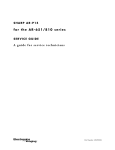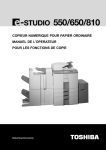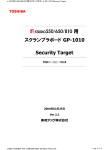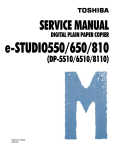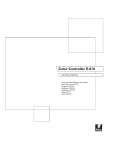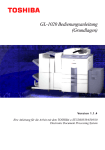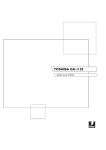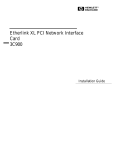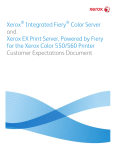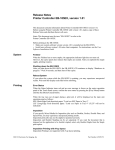Download Toshiba e-STUDIO500P Printer User Manual
Transcript
DIGITAL PLAIN PAPER COPIER OPERATOR'S MANUAL FOR PRINTER FUNCTION NETWORK PRINTER BOARD GA-1140 QUICK START GUIDE TABLE OF CONTENTS SOFTWARE LICENCE AGREEMENT INTRODUCTION FCC NOTICE/FOR EUROPEAN MODELS ONLY .......................................... 4 FCC NOTICE ............................................................................................... 4 FOR EUROPEAN MODELS ONLY .............................................................. 4 TRADEMARKS/COPYRIGHT ......................................................................... 5 TRADEMARKS ............................................................................................ 5 COPYRIGHT ............................................................................................... 5 CAUTION/WARNING ...................................................................................... 6 NOTICE/ WARNING ■ NOTICE/WARNING ....................................................................... 3 ■ SOFTWARE LICENSE AGREEMENT .......................................... 7 SYSTEM REQUIREMENTS SOFTWARE LICENCE AGREEMENT ............................................................ 8 LICENSE ..................................................................................................... 8 PROPRIETARY RIGHTS ............................................................................. 9 CONFIDENTIALITY ..................................................................................... 9 REMEDIES .................................................................................................. 9 LIMITED WARRANTY AND DISCLAIMER ................................................ 10 LIMITATION OF LIABILITY ........................................................................ 10 EXPORT CONTROLS ............................................................................... 11 GOVERNMENT USE ................................................................................. 11 THIRD PARTY BENEFICIARY ................................................................... 11 GENERAL.................................................................................................. 11 SETUP FLOW AND UTILITY SPECIFICATION ■ INTRODUCTION ......................................................................... 13 ABOUT THE MANUALS ............................................................................... 14 ABOUT THE QUICK START GUIDE .......................................................... 14 ABOUT THE MANUALS ............................................................................ 14 ■ SYSTEM REQUIREMENTS ........................................................ 17 SYSTEM REQUIREMENTS ......................................................................... 18 CONNECTOR CABLE ............................................................................... 18 FOR WINDOWS ........................................................................................ 18 FOR MACINTOSH ..................................................................................... 19 TOPACCESS ............................................................................................. 19 NETWORK SERVER ................................................................................. 19 1 ■ SETUP FLOW AND UTILITY ...................................................... 21 SETUP FLOW CHART .................................................................................. 22 FOR WINDOWS ........................................................................................ 22 For Parallel Connection .......................................................................... 22 For SMB Printing .................................................................................... 23 For LPR Printing ..................................................................................... 24 For IPP Printing ...................................................................................... 25 For Novell Network ................................................................................. 26 FOR MACINTOSH ..................................................................................... 28 ■ SPECIFICATIONS ....................................................................... 29 SPECIFICATIONS ......................................................................................... 30 PRINTER BOARD ..................................................................................... 30 OPTIONS................................................................................................... 31 PS3 Upgrade .......................................................................................... 31 PS3 Scan & HDD Upgrade ..................................................................... 31 Expansion Memory ................................................................................. 31 Dongle for DocBuilder Pro 1.5 ................................................................ 31 2 NOTICE/ WARNING NOTICE/WARNING 3 FCC NOTICE/FOR EUROPEAN MODELS ONLY FCC NOTICE This equipment has been tested and found to comply with the limits for a Class A digital device, pursuant to Part 15 of the FCC Rules. These limits are designed to provide reasonable protection against harmful interference when the equipment is operated in a commercial environment. This equipment generates, uses, and can radiate radio frequency energy and, if not installed and used in accordance with the instruction manual, may cause harmful interference to radio communications. Operation of this equipment in a residential area is likely to cause harmful interference in which case the user will be required to correct the interference at his own expense. WARNING: Changes or modification made to this equipment, not expressly approved by Toshiba TEC or parties authorized by Toshiba TEC could void the user’s authority to operate the equipment. This Class A digital apparatus complies with Canadian ICES-003. Cet appareil numérique de la classe A est conformé à la norme NMB-003 du Canada. FOR EUROPEAN MODELS ONLY WARNING: This product complies with Class A for network connection. In a domestic environment this product may cause radio interference in which case the user may be required to take adequate measures. 1. Do not touch the connector terminal when disconnecting the cables of peripheral equipment. 2. Before opening any covers or removing any parts from the copier, discharge the static electricity from your body by touching a metal part of the copier. This product is carrying the CE-Mark in accordance with the related European Directives. Responsible for CE-marking is TOSHIBA TEC GERMANY IMAGING SYSTEMS GmbH Carl-Schurz-Str. 7, 41460 Neuss, Germany. e-mail: [email protected] 4 TRADEMARKS/COPYRIGHT NOTICE/ WARNING TRADEMARKS Trademarks described in this manual: ● Ethernet is a registered trademark of US Xerox Corporation. ● The official name of Windows 95 is Microsoft Windows 95 Operating System. ● The official name of Windows 98 is Microsoft Windows 98 Operating System. ● The official name of Windows Me is Microsoft Windows Millennium Edition Operating System. ● The official name of Windows 2000 is Microsoft Windows 2000 Operating System. ● The official name of Windows XP is Microsoft Windows XP Operating System. ● Microsoft, Windows, Windows NT, Microsoft Internet Explorer, and the brand names and product names of other Microsoft products are trademarks or registered trademarks of US Microsoft Corporation in the US and other countries. ● Apple, AppleTalk, Macintosh, Mac OS, and LaserWriter are trademarks of US Apple Computer Inc. in the US and other countries. ● PostScript and PostScript Logo are trademarks of Adobe Systems Incorporated. ● IBM PC/AT is a registered trademark of US International Business Machine Corporation. ● UNIX is a registered trademark in the USA and other countries, licensed by X/Open Company Ltd. ● Agfa Font Manager is the trademark of Agfa Monotype Corporation. ● EFI, Fiery, the Fiery logo, Fiery Driven and RIP-White-Print are registered trademarks of Electronics For Imaging, Inc. in the U.S. Patent and Trademark Office and/or certain other foreign jurisdictions. ● The Electronics For Imaging Logo, the Fiery Driven logo, Command WorkStation, DocBuilder Pro, Fiery X3e, Fiery FreeForm, Fiery Scan, Fiery ScanBuilder, Fiery WebInstaller, Fiery WebScan, Fiery WebSpooler, Fiery WebStatus, Fiery WebTools, NetWise, Velocity, Velocity Balance, Velocity Build, Velocity Design, Velocity Estimate, and Velocity Scan are trademarks of Electronics For Imaging, Inc. ● AMD is a trademark of Advanced Micro Devices, Inc. ● Pentium and Celeron are trademarks or registered trademarks of Intel Corporation. ● Other company names and product names in this manual are the trademarks or registered trademarks of their respective companies. COPYRIGHT Copyright © TOSHIBA TEC Corp. 2002 All Rights Reserved. Under the copyright laws, this manual cannot be reproduced in any form without prior written permission of Toshiba TEC. No patent liability is assumed, with respect to the use of the information contained herein. 5 CAUTION/WARNING No part of this manual may be copied in whole or part without permission. The contents of this manual may change without notification. 6 SOFTWARE LICENCE AGREEMENT SOFTWARE LICENSE AGREEMENT 7 SOFTWARE LICENCE AGREEMENT YOU SHOULD CAREFULLY READ THE FOLLOWING TERMS AND CONDITIONS BEFORE USING THIS SOFTWARE. IF YOU DO NOT AGREE TO THE TERMS AND CONDITIONS OF THIS AGREEMENT, DO NOT USE THE SOFTWARE. INSTALLING OR USING THE SOFTWARE INDICATES THAT YOU AGREE TO AND ACCEPT THE TERMS OF THIS AGREEMENT. IF YOU DO NOT AGREE TO ACCEPT THE TERMS OF THIS AGREEMENT YOU MAY RETURN THE UNUSED SOFTWARE FOR A FULL REFUND TO THE PLACE OF PURCHASE. LICENSE Electronics For Imaging, Inc. grants you a non-exclusive, non-transferable license to use the software and accompanying documentation ("Software") included with the controller GA-1140 for TOSHIBA e-STUDIO550/650/810 Series printer you have purchased, including without limitation PostScript® software provided by Adobe Systems Incorporated. You may: a. use the Software solely for your own customary business purposes and solely with the controller GA1140 for TOSHIBA e-STUDIO550/650/810 Series; b. use the digitally-encoded machine-readable outline and bitmap programs ("Font Programs") provided with the controller GA-1140 for TOSHIBA e-STUDIO550/650/810 Series in a special encrypted format ("Coded Font Programs") to reproduce and display designs, styles, weights, and versions of letters, numerals, characters and symbols ("Typefaces") solely for your own customary business purposes on a monitor used with the controller GA-1140 for TOSHIBA e-STUDIO550/650/810 Series; c. use the trademarks used by Electronics For Imaging to identify the Coded Font Programs and Typefaces reproduced therefrom ("Trademarks"); and d. assign your rights under this Agreement to a transferee of all of your right, title and interest in and to the controller GA-1140 for TOSHIBA e-STUDIO550/650/810 Series provided the transferee agrees to be bound by all of the terms and conditions of this Agreement. You may not: a. make use of the Software, directly or indirectly, to print bitmap images with print resolutions of greater than 600 dots per inch, or to generate fonts or typefaces for use other than with the controller GA-1140 for TOSHIBA e-STUDIO550/650/810 Series; b. make or have made, or permit to be made, any copies of the Software, Coded Font Programs, accompanying documentation or portions thereof, except as necessary for use with the controller GA-1140 for TOSHIBA e-STUDIO550/650/810 Series purchased by you; provided, however, that 8 SOFTWARE LICENCE AGREEMENT under no circumstances may you make or have made, or permit to be made, any copies of that certain portion of the Software which has been included on the controller GA-1140 for TOSHIBA eSTUDIO550/650/810 Series hard disk drive or ROM. You may not copy the documentation; c. attempt to alter, disassemble, decrypt or reverse engineer the Software, Coded Font Programs. d. rent or lease the Software. PROPRIETARY RIGHTS You acknowledge that the Software, Coded Font Programs, Typefaces, and Trademarks are proprietary to Electronics For Imaging and its suppliers and that title and other intellectual property rights therein remain with Electronics For Imaging and its suppliers. Except as stated above, this Agreement does not grant you any right to patents, copyrights, trade secrets, trademarks (whether registered or unregistered), or any other rights, franchises or licenses in respect of the Software, Coded Font Programs, Typefaces, or Trademarks. You may not adapt or use any trademark or trade name which is likely to be similar to or confusing with that of Electronics For Imaging or any of its suppliers or take any other action which impairs or reduces the trademark rights of Electronics For Imaging or its suppliers. The trademarks may only be used to identify printed output produced by the Coded Font Programs. At the reasonable request of Electronics For Imaging, you must supply samples of any Typeface identified with a trademark. CONFIDENTIALITY You agree to hold the Software and Coded Font Programs in confidence, disclosing the Software and Coded Font Programs only to authorized users having a need to use the Software and Coded Font Programs as permitted by this Agreement and to take all reasonable precautions to prevent disclosure to other parties. REMEDIES Unauthorized use, copying or disclosure of the Software, Coded Font Programs, Typefaces, or Trademarks will result in automatic termination of this license and will make available to Electronics For Imaging other legal remedies. 9 LIMITED WARRANTY AND DISCLAIMER Electronics For Imaging warrants that, for a period of ninety (90) days from the date of delivery to you, the Software under normal use will perform without significant errors that make it unusable. Electronics For Imaging's entire liability and your exclusive remedy under this warranty (which is subject to you returning the controller GA-1140 for TOSHIBA e-STUDIO550/650/810 Series to Electronics For Imaging or an authorized dealer) will be, at Electronics For Imaging's option, to use reasonable commercial efforts to attempt to correct or work around errors, to replace the Software with functionally equivalent software, or to refund the purchase price and terminate this Agreement. Some states/jurisdictions do not allow limitations on duration of implied warranty, so the above limitation may not apply to you. For warranty service, please contact your authorized service/support center. EXCEPT FOR THE ABOVE EXPRESS LIMITED WARRANTY, ELECTRONICS FOR IMAGING MAKES AND YOU RECEIVE NO WARRANTIES OR CONDITIONS ON THE SOFTWARE OR CODED FONT PROGRAMS, EXPRESS, IMPLIED, STATUTORY, OR IN ANY OTHER PROVISION OF THIS AGREEMENT OR COMMUNICATION WITH YOU, AND ELECTRONICS FOR IMAGING SPECIFICALLY DISCLAIMS ANY IMPLIED WARRANTY OR CONDITION OF MERCHANTABILITY OR FITNESS FOR A PARTICULAR PURPOSE. Electronics For Imaging does not warrant that the operation of the software will be uninterrupted or error free or that the Software will meet your specific requirements. LIMITATION OF LIABILITY IN NO EVENT WILL ELECTRONICS FOR IMAGING OR ITS SUPPLIERS BE LIABLE FOR ANY DAMAGES, INCLUDING LOSS OF DATA, LOST PROFITS, COST OF COVER OR OTHER SPECIAL, INCIDENTAL, CONSEQUENTIAL OR INDIRECT DAMAGES ARISING FROM THE USE OF THE SOFTWARE, OR CODED FONT PROGRAMS, HOWEVER CAUSED AND ON ANY THEORY OF LIABILITY. THIS LIMITATION WILL APPLY EVEN IF ELECTRONICS FOR IMAGING OR ANY AUTHORIZED DEALER HAS BEEN ADVISED OF THE POSSIBILITY OF SUCH DAMAGE. YOU ACKNOWLEDGE THAT THE PRICE OF THE CONTROLLER GA-1140 FOR TOSHIBA e-STUDIO550/650/810 Series REFLECTS THIS ALLOCATION OF RISK. BECAUSE SOME STATES/JURISDICTIONS DO NOT ALLOW THE EXCLUSION OR LIMITATION OF LIABILITY FOR CONSEQUENTIAL OR INCIDENTAL DAMAGES, THE ABOVE LIMITATION MAY NOT APPLY TO YOU. 10 EXPORT CONTROLS GOVERNMENT USE SOFTWARE LICENCE AGREEMENT You agree that you will not export or re-export the Software or Coded Font Programs in any form without the appropriate United States and foreign government licenses. Your failure to comply with this provision is a material breach of this Agreement. Use, duplication or disclosure of the Software by the United States Government is subject to restrictions as set forth in subdivision (c) (1) (ii) of the Rights in Technical Data and Computer Software clause at DFARS 252.227-7013 or in subparagraphs (c) (1) and (2) of the Commercial Computer Software-Restricted Right Clause at 48 CFR 52.227-19, as applicable. THIRD PARTY BENEFICIARY You are hereby notified that Adobe Systems Incorporated, a California corporation located at 345 Park Avenue, San Jose, CA 95110-2704 ("Adobe") is a third-party beneficiary to this Agreement to the extent that this Agreement contains provisions which relate to your use of the Fonts, the Coded Font Programs, the Typefaces and the Trademarks licensed hereby. Such provisions are made expressly for the benefit of Adobe and are enforceable by Adobe in addition to Electronics for Imaging. GENERAL This Agreement will be governed by the laws of the State of California. This Agreement is the entire agreement held between us and supersedes any other communications or advertising with respect to the Software and Coded Font Programs. If any provision of this Agreement is held invalid, the remainder of this Agreement shall continue in full force and effect. If you have any questions concerning this Agreement, please see Electronics For Imaging's web site at www.efi.com. 11 12 INTRODUCTION INTRODUCTION 13 ABOUT THE MANUALS ABOUT THE QUICK START GUIDE Thank you for purchasing the TOSHIBA e-STUDIO550/650/810, GA-1140 Printer Board. This QUICK START GUIDE provides the setup flow for installation of the e-STUDIO550/650/810 Printer Unit and contents of the printer reference manuals. The reference manuals for users and system administrators are found on the User Documentation CD-ROM which is shipped with this product. ABOUT THE MANUALS The manuals are included in the User Documentation CD-ROM. In oder to display the manuals, Adobe® Acrobat® Reader™ 4.0 or later is required. If you do not have Acorbat Reader, it is also included in the User Documentation CD-ROM. The following reference manuals may be found on the enclosed User Documentation CD-ROM. - User’s Guide (User’s Guide.pdf) describes how to install the user softwares and how to operate printing from workstations. The contents for the manual are shown below: - Introduction - Installing User Software on a Windows Computer - Installing User Software on a Mac OS Computer - Printing from Windows Computers - Printing from Mac OS Computers - Advanced Features - Tracking and Managing Print Jobs - Troubleshooting - Appendix - Administrator’s Guide (Administrator’s Guide.pdf) describes how to set up the TOSHIBA GA-1140 printer on a network and administer the printer. The contents for the manual are shown below: - Introduction - Preparing for GA-1140 Setup - Setting up Network Servers - Setting up the Network Setup Options 14 - Setting up the Printer Setup Options - Setting up the TopAccess Setup Options - Administrative Functions - Troubleshooting - Appendix INTRODUCTION If you have the PS3 Scan & HDD Upgrade kit (GE-1060 + GE-1110), the following reference manuals are found on the enclosed User Documentation CD-ROM for PS3 Scan & HDD Upgrade. - Fiery Utilities Guide (Fiery Utilites Guide.pdf) describes how to use optional softwares such as Fiery WebTools, Command WorkStation, FreeForm, and DocBuilder Pro. The contents for the manual are shown below: - Introduction - Using Fiery WebTools - Using Command WorkStaion - Using DocBuiler Pro - Troubleshooting - Scan & E-mail Service Guide (Scan & E-mail Service Guide.pdf) describes how to set up the optional scan and e-mail service features on the GA-1140 and operate scanning. The contents for the manual are shown below: - Introduction - Installing the User Software - Setting up and Administering - Scanning - Using Fiery E-mail Service - Appendix 15 16 SYSTEM REQUIREMENTS SYSTEM REQUIREMENTS 17 SYSTEM REQUIREMENTS The e-STUDIO550/650/810 GA-1140 print controller operates in the following environments. CONNECTOR CABLE For Local Environment Be sure to use the correct type of cable. • IEEE 1284 printer cable (Compatible mode, ECP) For Network Environment Be sure to use the correct type of cable and network device for your network interface card. • 10BASE-T/100BASE-TX STP cable with a Category 5 RJ-45 connector. FOR WINDOWS This machine can be used in local mode via a parallel printer cable, on a network via TCP/IP or IPX/ SPX. • Hardware Display Resolution : 1024 x 768 dots or more Display Color : High Color (16bit) or higher is recommended CPU : 80486, AMD, or Pentium processor Memory Windows 95 : 16MB or more Windows 98 : 24MB or more Windows Me and Windows NT 4.0 : 32MB or more Windows 2000 and Windows XP : 64MB or more • OS Microsoft Windows 95 Operating System, English Version Microsoft Windows 98 Operating System, English Version Microsoft Windows Me Operating System, English Version Microsoft Windows NT Workstation Operating System 4.0 with Service Pack 6 or later, English Version Microsoft Windows NT Server Network Operating System 4.0 with Service Pack 6 or later, English Version Microsoft Windows 2000 Professional Operating System with Service Pack 2 or later, English Version Microsoft Windows 2000 Server Operating System with Service Pack 2 or later, English Version Microsoft Windows XP Home Edition Operating System, English Version Microsoft Windows XP Professional Operating System, English Version 18 FOR MACINTOSH This machine can be used on the network via AppleTalk (Ethernet). • Hardware Display Resolution : 1024 x 768 dots or more • OS Mac OS 8.6 to 9.2, Mac OS X (Classic Mode only) TOPACCESS SYSTEM REQUIREMENTS TopAccess can be used in the following environment: • Applicable OS : Windows 95, Windows 98, Windows Me, Windows NT 4.0, Windows 2000, Windows XP, and Mac OS 8.6 or later • WWW Browser : Netscape Communicator 4.5 or later, and Java enabled or Microsoft Internet Explorer 5.5 and Service Pack 2, or later with Java enabled. • Protocol : TCP/IP NETWORK SERVER Printing can be performed with the following network servers: • TCP/IP network : Windows NT 4.0, Windows 2000 • IPX/SPX network : NetWare 3.x, 4.x, or 5.x 19 20 SETUP FLOW AND UTILITY SETUP FLOW AND UTILITY 21 SETUP FLOW CHART This chapter describes the procedure and reference of the manuals for each procedure according to the operating system and the environment for printing. FOR WINDOWS For Parallel Connection To print with the GA-1140 connected in parallel connection, you can print via LPT1 port. Reference Manual Setup Flow Procedure Required utility or item used for the procedure Connect the GA1140 Connect the GA-1140 and a computer with a parallel cable. Administrator's Guide ▼ Preparing for GA-1140 Setup ➤ Connecting to the Parallel Port - Install the Printer Driver Install the printer driver and set up the installable options and user information on the printer driver. User's Guide ▼ Installing User Software on a Windows Computer ▼ Installing the Printer Driver ➤ Installing the Printer Driver for Parallel Printing ➤ Configuring the Options ➤ Setting the User Information CD-ROM 22 For SMB Printing To print with the GA-1140 connected to a Windows network, you can print by SMB printing. Reference Manual Setup Flow Procedure Required utility or item used for the procedure Connect the GA1140 Connect the GA-1140 to your network. Administrator's Guide ▼ Preparing for GA-1140 Setup ➤ Connecting to the Network - Assign the IP address, Subnet Mask, and Gateway address to enable TopAccess. SETUP FLOW AND UTILITY Setup the TCP/IP Administrator's Guide ▼ Setting up the Network Setup Options ▼ Setting up the Protocols ➤ Setting up the TCP/IP Options Touch Panel Display Setup the SMB printing Enable the Windows Printing Service and configure the network options. Administrator's Guide ▼ Setting up the Network Setup Options ▼ Setting up the Print Services ➤ Setting up the Windows Printing Service TopAccess Install the Printer Driver Install the printer driver and set up the installable options and user information on the printer driver. User's Guide ▼ Installing User Software on a Windows Computer ▼ Installing the Printer Driver ➤ Installing the Printer Driver for SMB Printing ➤ Configuring the Options ➤ Setting the User Information CD-ROM 23 For LPR Printing To print with the GA-1140 connected to a TCP/IP network from the Windows NT 4.0, Windows 2000, and Windows XP, you can print using the TCP/IP and LPR connection as well. Reference Manual Setup Flow Procedure Required utility or item used for the procedure Connect the GA1140 Connect the GA-1140 to your network. Administrator's Guide ▼ Preparing for GA-1140 Setup ➤ Connecting to the Network - Setup the TCP/IP Assign the IP address, Subnet Mask, and Gateway address. Administrator's Guide ▼ Setting up the Network Setup Options ▼ Setting up the Protocols ➤ Setting up the TCP/IP Options Touch Panel Display Setup the LPR printing Enable the LPD Printing Service. Administrator's Guide ▼ Setting up the Network Setup Options ▼ Setting up the Print Services ➤ Setting up the LPD Printing Service TopAccess Install the Printer Driver Install the printer driver and set up the installable options and user information on the printer driver. User's Guide ▼ Installing User Software on a Windows Computer ▼ Installing the Printer Driver ➤ Installing the Printer Driver for LPR Printing ➤ Configuring the Options ➤ Setting the User Information CD-ROM 24 For IPP Printing To print with the GA-1140 connected to a TCP/IP network from the Windows 2000 and Windows XP, you can print via Internet or Intranet using the IPP connection. Reference Manual Setup Flow Procedure Required utility or item used for the procedure Connect the GA1140 Connect the GA-1140 to your network. Administrator's Guide ▼ Preparing for GA-1140 Setup ➤ Connecting to the Network - Assign the IP address, Subnet Mask, and Gateway address. SETUP FLOW AND UTILITY Setup the TCP/IP Administrator's Guide ▼ Setting up the Network Setup Options ▼ Setting up the Protocols ➤ Setting up the TCP/IP Options Touch Panel Display Install the Printer Driver Install the printer driver and set up the installable options and user information on the printer driver. User's Guide ▼ Installing User Software on a Windows Computer ▼ Installing the Printer Driver ➤ Installing the Printer Driver for IPP Printing ➤ Configuring the Options ➤ Setting the User Information CD-ROM 25 For Novell Network Where the GA-1140 is connected to a network with Novell network, you can print via a NetWare server. Reference Manual Setup Flow Procedure Required utility or item used for the procedure Connect the GA1140 Connect the GA-1140 to your network. Administrator's Guide ▼ Preparing for GA-1140 Setup ➤ Connecting to the Network - Setup the Print Server Setup the NetWare server. Administrator's Guide ▼ Setting up the Network Servers ➤ NetWare Server Setup NetWare Server Setup the TCP/IP Assign the IP address, Subnet Mask, and Gateway address to enable TopAccess. Administrator's Guide ▼ Setting up the Network Setup Options ▼ Setting up the Protocols ➤ Setting up the TCP/IP Options Touch Panel Display Setup the Novell Configuration Select the frame type. Administrator's Guide ▼ Setting up the Network Setup Options ▼ Setting up the Protocols ➤ Setting up the IPX/SPX Options TopAccess Continue to next page. 26 Continued from previous page. Configure the NetWare Setup on the GA-1140 Administrator's Guide ▼ Setting up the Network Setup Options ▼ Setting up the Print Services ➤ Setting up the NetWare Options TopAccess Install the Printer Driver Install the printer driver and set up the installable options and user information on the printer driver. SETUP FLOW AND UTILITY User's Guide ▼ Installing User Software on a Windows Computer ▼ Installing the Printer Driver ➤ Installing the Printer Driver for Novell Printing ➤ Configuring the Options ➤ Setting the User Information CD-ROM 27 FOR MACINTOSH To print from the Macintosh computer, you can print via the AppleTalk for Ethernet. : The PS3 Upgrade (GE-1020) or PS3 Scan & HDD Upgrade (GE-1060+GE-1110) is required to use the GA-1140 in the AppleTalk network. Reference Manual Setup Flow Procedure Required utility or item used for the procedure Connect the GA1140 Connect the GA-1140 to your network. Administrator's Guide ▼ Preparing for GA-1140 Setup ➤ Connecting to the Network - Setup the TCP/IP Assign the IP address, Subnet Mask, and Gateway address to enable TopAccess. Administrator's Guide ▼ Setting up the Network Setup Options ▼ Setting up the Protocols ➤ Setting up the TCP/IP Options Touch Panel Display Setup the AppleTalk Enable the AppleTalk and specify the server name and AppleTalk zone. Administrator's Guide ▼ Setting up the Network Setup Options ▼ Setting up the Protocols ➤ Setting up the AppleTalk Options TopAccess Install the Printer Driver 28 Install the Adobe PS printer driver and PPD file, and create a printer. User's Guide ▼ Installing User Software on a Mac OS Computer ▼ Installing the Printer Driver ➤ Installing the Printer Driver to Mac OS Computer CD-ROM SPECIFICATIONS SPECIFICATION 29 SPECIFICATIONS PRINTER BOARD Item Product Name CPU Memory Print Speed Paper Size Interface: Parallel Interface: NIC Emulation PCL Fonts Applicable Computers: 30 Specifications GA-1140 Intel Pentium 500MHz Standard: DIMM 128 Megabytes Expansion slot: DIMM (Upgradable to 256 Mbyte) Max. 81 pages/minute A3, A4, A5, B4, B5, FOLIO, LEDGER, LEGAL, LETTER, STATEMENT, COMPUTER, 13inch LEGAL, 8.5SQ, 8K, 16K Conforming to IEEE-P1284 (Standard, Nibble Mode, ECP Mode) Data Transfer Speed: 10/100 Mbps Connector: 10Base-T/100Base-TX: RJ-45 Connector x 1 PCL6 81 Roman Fonts IBM PC/AT computer and compatible. Macintosh computer (when PS3 Upgrade or PS3 Scan & HDD Upgrade is installed.) OPTIONS PS3 Upgrade Item Product Name Emulation PS Fonts Specifications GE-1020 PS3 251 Roman Fonts PS3 Scan & HDD Upgrade Item Product Name GE-1060 SPECIFICATION GE-1110 Specifications GE-1060, GE-1110 Disk Space: 10GB Emulation: PS3 PS Fonts: 136 Roman Fonts CD-ROM:Command WorkStation E-mail Port Monitor Fiery Remote Scan Scan Accelerator Board Expansion Memory Item Product Name Specifications GC-1080 128 Mbyte SDRAM, 168-pin DIMM Dongle for DocBuilder Pro 1.5 Item Product Name Specifications GB-1160 Dongle CD-ROM: Adobe Acrobat 4.05 * This option should be installed with the PS3 Scan & HDD Upgrade (GE-1060, GE-1110). 31 32 1-1, KANDA NISHIKI-CHO, CHIYODA-KU, TOKYO, 101-8442, JAPAN Copyright © TOSHIBA TEC CORPORATION 2002 ALL RIGHTS RESERVED 6LA50199000 R02052016900-TTEC 02-05 TG