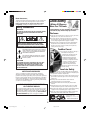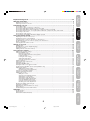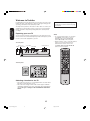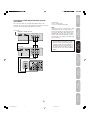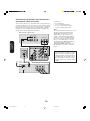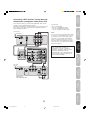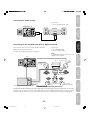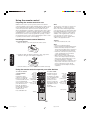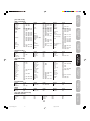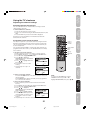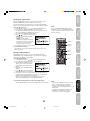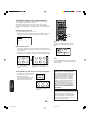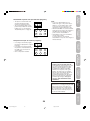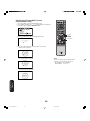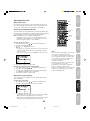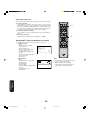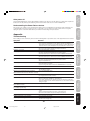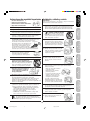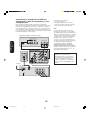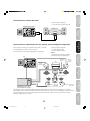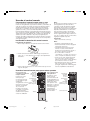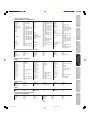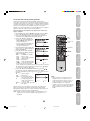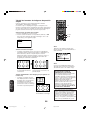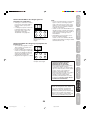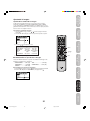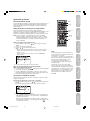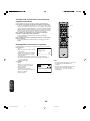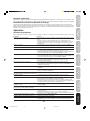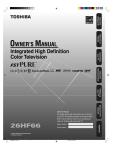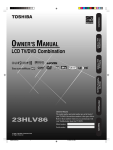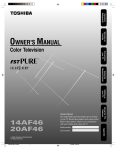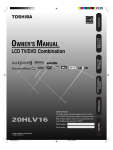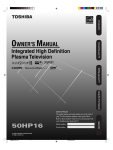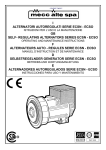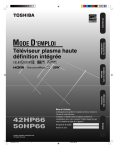Download Toshiba 26DF56 CRT Television User Manual
Transcript
Important
Safeguards
Welcome to
Toshiba
Connecting
your TV
Using the
Remote Control
Setting up
your TV
Using the TV’s
Features
4/6/06, 3:12 PM
1
3Y90121A(E)_COVER
Appendix
26DF56
30DF56
2006
Important
Safeguards
Dear Customer,
Child Safety
Thank you for purchasing this Toshiba TV. This manual will
help you use the many exciting features of your new TV.
Before operating the TV, please read this manual
completely, and keep it nearby for future reference.
It Makes A Difference
Where Your TV Stands
Safety Precautions
Congratulations on your purchase! As you enjoy
your new TV, keep these safety tips in mind:
WARNING
TO REDUCE THE RISK OF FIRE OR ELECTRIC SHOCK,
DO NOT EXPOSE THIS APPLIANCE TO RAIN OR
MOISTURE.
The Issue
If you are like most consumers, you have a TV in your home.
Many homes, in fact, have more than one TV.
The home theater entertainment experience is a growing
trend, and larger TVs are popular purchases; however, they
are not always supported on the proper TV stands.
Sometimes TVs are improperly secured or inappropriately
situated on dressers, bookcases, shelves, desks, audio
speakers, chests, or carts. As a result, TVs may fall over,
causing unnecessary injury.
WARNING: TO REDUCE THE RISK OF ELECTRIC
SHOCK, DO NOT REMOVE COVER (OR BACK).
NO USER-SERVICEABLE PARTS INSIDE. REFER
SERVICING TO QUALIFIED SERVICE PERSONNEL.
Toshiba Cares!
The lightning symbol in the triangle tells you that the
voltage inside this product may be strong enough to
cause an electric shock. DO NOT TRY TO SERVICE
THIS PRODUCT YOURSELF.
The consumer electronics industry is
committed to making home
entertainment enjoyable and safe.
The Consumer Electronics
Association formed the Home
Entertainment Support Safety
Committee, comprised of TV and
consumer electronics furniture
manufacturers, to advocate
children’s safety and educate
consumers and their families about
television safety.
The exclamation mark in the triangle tells you that
important operating and maintenance instructions
follow this symbol.
CAUTION
TO PREVENT ELECTRIC SHOCK DO NOT USE THIS
POLARIZED PLUG WITH AN EXTENSION CORD,
RECEPTACLE OR OTHER OUTLET UNLESS THE
BLADES CAN BE FULLY INSERTED TO PREVENT
BLADE EXPOSURE.
Tune Into Safety
One size does NOT fit all! Use appropriate
furniture large enough to support the weight of your
TV (and other electronic components).
Use appropriate angle braces, straps, and anchors to secure
your furniture to the wall (but never screw anything directly
into the TV).
Carefully read and understand the other enclosed
instructions for proper use of this product.
Do not allow children to climb on or play with furniture
and TVs.
Avoid placing any item on top of your TV (such as a VCR,
remote control, or toy) that a curious child may reach for.
Remember that children can become excited while watching
a program and can potentially push or pull a TV over.
Share our safety message about this hidden hazard of the
home with your family and friends. Thank you!
NOTE TO CATV INSTALLERS
This is a reminder to call the CATV system installer’s
attention to Article 820-40 of the NEC, which provides
guidelines for proper grounding and, in particular, specifies
that the cable ground shall be connected to the grounding
system of the building, as close to the point of cable entry
as practical. For additional antenna grounding information,
see items 26 and 27 on page 4.
NOTICE OF POSSIBLE ADVERSE EFFECTS
ON TV PICTURE DISPLAY
If a fixed (non-moving) pattern or image remains on the TV screen
for extended periods of time, the image can become permanently
ingrained in the cathode ray tube(s) of the TV and cause subtle but
permanent ghost images. This type of damage is NOT COVERED
BY YOUR WARRANTY. (See item 34 on page 4 for details.)
2500 Wilson Blvd.
Arlington, VA 22201 U.S.A.
Tel. 703-907-7600 Fax 703-907-7690
www.CE.org
CEA is the Sponsor, Producer and
Manager of the International CES®
2
3Y90121A(E)_P02-06
2
0303
2
4/6/06, 3:12 PM
1)
2)
3)
4)
Installation, Care, and Service
Installation
Read these instructions.
Keep these instructions.
Heed all warnings.
Follow all instructions.
Follow these recommendations and precautions and heed all
warnings when installing your TV:
7) Do not block any ventilation openings. Install in
accordance with the manufacturer’s instructions.
17)
8) Do not install near any heat sources such as radiators,
heat registers, stoves, or other apparatus (including
amplifiers) that produce heat.
18) Never place or store the TV in direct
sunlight; hot, humid areas; areas
subject to excessive dust or vibration;
or locations with temperatures at or
below 41°F (5°C).
19) Always place the TV on the floor
or a sturdy, level, stable surface that
can support the weight of the unit.
20) Never place items such as vases,
aquariums, or candles on top of the TV.
11) Only use attachments/accessories specified by the
manufacturer.
12) Use only with the cart, stand, tripod,
bracket, or table specified by the
manufacturer, or sold with the
apparatus. When a cart is used, use
caution when moving the cart/apparatus
combination to avoid injury from tip-over.
13) Unplug this apparatus during
lightning storms or when
unused for long periods
of time.
22) Always place the back of the television at least one (1)
inch away from any vertical surface (such as a wall) to
allow proper ventilation.
14a)CAUTION: If the TV is dropped and the cabinet or
enclosure surface has been damaged or the TV does not
operate normally, take the following precautions:
• ALWAYS turn off the TV and unplug the power cord to avoid
possible electric shock or fire.
• To prevent personal injury, never handle the damaged
television.
• ALWAYS contact a service technician to inspect the TV any
time it has been damaged or dropped.
24) Never overload wall outlets and
extension cords.
0303
33
3Y90121A(E)_P02-06
3
4/6/06, 3:12 PM
Appendix
CAUTION: To reduce the risk of electric shock, do
not use the polarized plug with an extension cord,
receptacle, or other outlet unless the blades can
be inserted completely to prevent blade exposure.
23) Never allow anything to rest on or roll over the power
cord, and never place the TV where the power cord is
subject to wear or abuse.
Using the TV’s
Features
14) Refer all servicing to qualified service personnel.
Servicing is required when the apparatus has been damaged in
any way, such as power supply cord or plug is damaged, liquid
has been spilled or objects have fallen into the apparatus, the
apparatus has been exposed to rain or moisture, does not
operate normally, or has been dropped.
Setting up
your TV
21) Never block or cover the slots or
openings in the TV cabinet back,
bottom, and sides. Never place
the TV:
• on a bed, sofa, rug, or similar
surface;
• too close to drapes, curtains,
or walls; or
• in a confined space such as a
bookcase, built-in cabinet, or any
other place with poor ventilation.
The slots and openings are provided
to protect the TV from overheating
and to help maintain reliable
operation of the TV.
Using the
Remote Control
10) Protect the power cord from being
walked on or pinched, particularly at
plugs, convenience receptacles, and
the point where it exits the apparatus.
15)
Connecting
your TV
9) Do not defeat the safety purpose of the polarized or
grounding type plug. A polarized plug has two blades
with one wider than the other. A grounding type plug has
two blades and a third grounding prong.
The wide blade or the third prong are
Wide plug
provided for your safety. If the provided
plug does not fit into your outlet, consult
an electrician for replacement of the
obsolete outlet.
DANGER: RISK OF SERIOUS PERSONAL
INJURY, DEATH, OR EQUIPMENT
DAMAGE! Never place the TV on
an unstable cart, stand, or table. The TV
may fall, causing serious personal injury,
death, or serious damage to the TV.
Welcome to
Toshiba
6) Clean only with a dry cloth.
16) Never modify this equipment. Changes or modifications
may void: a) the warranty, and b) the user’s authority to
operate this equipment under the rules of the Federal
Communications Commission.
5) Do not use this apparatus near water.
Important
Safeguards
Important Safety Instructions
Important
Safeguards
25) Always operate this equipment from
a 120 V AC, 60 Hz power source only.
31) [This item applies to projection TVs only.] If the air
temperature rises suddenly (for example, when the TV is
first delivered), condensation may form on the lenses. This
can make the picture appear distorted or the color appear
faded. If this happens, turn off the TV for 6 to 7 hours to
allow the condensation to evaporate.
26) Always make sure the antenna system is properly
grounded to provide adequate protection against voltage
surges and built-up static charges (see Section 810 of the
National Electric Code).
32) For added protection of your TV from lightning and power
surges, always unplug the power cord and disconnect the
antenna from the TV if you leave the TV unattended or
unused for long periods of time.
Antenna lead-in wire
Ground clamp
Electric service equipment
Antenna discharge unit
(NEC Section 810-20)
Grounding conductors
(NEC Section 810-21)
34) Possible Adverse Effects on TV Picture Display: If a
fixed (non-moving) pattern or image remains on the TV
screen for extended periods of time, the image can become
permanently ingrained in the cathode ray tube(s) of the TV
and cause subtle but permanent ghost images. This type
of damage is NOT COVERED BY YOUR WARRANTY.
Never leave the TV on for extended periods of time while it
is displaying the following images or formats:
Power service grounding
electrode system (NEC Art 250 Part H)
Ground clamps
27)
33) During normal use, the TV may make
occasional snapping or popping
sounds. This is normal, especially
when the unit is being turned on or
off. If these sounds become frequent
or continuous, unplug the power cord
and contact a Toshiba Authorized Service Center.
DANGER: RISK OF SERIOUS PERSONAL
INJURY OR DEATH!
• Use extreme care to make sure you are never in
a position where your body (or any item you are in contact
with, such as a ladder or screwdriver) can accidentally
touch overhead power lines. Never locate the antenna
near overhead power lines or other electrical circuits.
• Never attempt to install any of the following during
lightning activity:
a) an antenna system; or b) cables, wires, or any home
theater component connected to an antenna or phone
system.
• Fixed Images, including but not limited to PIP/POP
windows, closed captions, video game patterns, TV
station logos, stock tickers, and websites.
• Special Formats that do not use the entire screen, including
but not limited to widescreen or letterbox format media viewed
on a 4:3 aspect ratio display (with gray or black bars at the top
and bottom of the screen); or 4:3 aspect ratio format media
viewed on a widescreen/16:9 aspect ratio display (with gray or
black bars on the left and right sides of the screen).
Care
Service
For better performance and safer operation of your TOSHIBA
TV, follow these recommendations and precautions:
35)
28) Always sit approximately 10–25 feet away from the TV and
as directly in front of it as possible. The picture can appear
dull if you sit too far to the left or right of the TV, or if
sunlight or room lights reflect on the screen. Turn the TV
off to check for reflections on the screen, and then remove
the source of reflections while viewing the TV.
WARNING: RISK OF ELECTRIC
SHOCK! Never attempt to service the
TV yourself. Opening and
removing the covers may expose
you to dangerous voltage or other
hazards. Refer all servicing to a
Toshiba Authorized Service Center.
QUALIFIED
SERVICE
TECHNICIAN
36) If you have the TV serviced:
• Ask the service technician to use only replacement parts
specified by the manufacturer.
• Upon completion of service, ask
the service technician to perform
routine safety checks to determine
that the TV is in safe operating
condition.
29) Always unplug the TV before
cleaning. Never use liquid or
aerosol cleaners.
30)
37) When the TV reaches the end of its useful life, ask a
qualified service technician to properly dispose of the TV.
Improper disposal may result in a picture tube implosion
and possible personal injury.
WARNING: RISK OF ELECTRIC SHOCK!
Never spill liquids or push objects of any kind
into the TV cabinet slots.
0303
44
3Y90121A(E)_P02-06
4
4/6/06, 3:12 PM
Exploring your new TV ......................................................................................................................................... 6
Selecting a location for the TV .............................................................................................................................. 6
Important
Safeguards
Important Safeguards ............................................................................................................. 2-4
Welcome to Toshiba ................................................................................................................... 6
Connecting your TV ................................................................................................................... 7
Using the remote control ......................................................................................................... 14
Setting up your TV ................................................................................................................... 19
Starting setup ..................................................................................................................................................... 19
Changing the on-screen display language ......................................................................................................... 19
Image tilt correction ............................................................................................................................................ 20
Adding channels to the TV’s memory ................................................................................................................. 20
Using the TV’s features ............................................................................................................ 21
Setting up
your TV
Using the TV’s
Features
Appendix ................................................................................................................................... 37
Using the
Remote Control
Adjusting the channel settings ............................................................................................................................ 21
Using the LOCKS menu ..................................................................................................................................... 22
Selecting a password ................................................................................................................................. 22
Using the V-Chip (parental control) feature ................................................................................................ 23
Locking channels ....................................................................................................................................... 24
Locking the video inputs ............................................................................................................................ 25
Setting the GameTimerTM ........................................................................................................................... 25
Using the front panel lock feature .............................................................................................................. 26
Labeling channels .............................................................................................................................................. 26
Selecting the video input source ........................................................................................................................ 27
Setting the clock ................................................................................................................................................. 27
Setting the ON/OFF timer ................................................................................................................................... 27
Viewing the wide-screen picture formats ............................................................................................................ 28
Scrolling the TheaterWide® picture (TheaterWide 2 only) .................................................................................. 30
Adjusting the picture ........................................................................................................................................... 31
Adjusting the picture quality ....................................................................................................................... 31
Resetting your picture adjustments ............................................................................................................ 31
Using the closed caption feature ........................................................................................................................ 32
Using the CC advanced feature ......................................................................................................................... 32
Adjusting the sound ............................................................................................................................................ 33
Muting the sound ....................................................................................................................................... 33
Selecting stereo/SAP broadcasts .............................................................................................................. 33
Adjusting the sound quality ........................................................................................................................ 33
Selecting the audio languages ................................................................................................................... 34
Selecting the digital output format .............................................................................................................. 34
Using the StableSound® feature ................................................................................................................. 34
Using the surround sound feature .............................................................................................................. 35
Resetting your audio adjustments .............................................................................................................. 35
Checking the digital signal strength .................................................................................................................... 35
Setting the sleep timer ........................................................................................................................................ 36
Displaying TV status information on-screen ....................................................................................................... 36
Auto power off .................................................................................................................................................... 37
Understanding the Power Return feature ........................................................................................................... 37
Connecting
your TV
Preparing the remote control for use .................................................................................................................. 14
Installing the remote control batteries ................................................................................................................ 14
Using the remote control to operate your other devices ..................................................................................... 14
Programming the remote control to operate your other devices ........................................................................ 15
Device code tables ............................................................................................................................................. 16
Learning about the remote control ..................................................................................................................... 18
Welcome to
Toshiba
Connecting a VCR ................................................................................................................................................ 7
Connecting a cable converter box or Antenna ..................................................................................................... 8
Connecting a DVD player/satellite receiver and a VCR ....................................................................................... 9
Connecting a DVD player with ColorStream® (component video) and a VCR ................................................... 10
Connecting a DTV receiver / set-top box with ColorStream® (component video) and a VCR ............................ 11
Connecting a camcorder .................................................................................................................................... 12
Connecting an audio system .............................................................................................................................. 13
Connecting an A/V amplifier with built-in digital surround .................................................................................. 13
Troubleshooting .................................................................................................................................................. 37
Specifications ..................................................................................................................................................... 38
Limited United States Warranty .......................................................................................................................... 39
Appendix
5
3Y90121A(E)_P02-06
5
4/6/06, 5:41 PM
Welcome to Toshiba
Welcome to
Toshiba
Congratulations! You have purchased one of the finest color TVs on the
market. The goal of this manual is to guide you through setting up and
operating your Toshiba TV as quickly as possible.
The STARTING SETUP feature appears
the first time you turn on the TV. See page
19 for details.
You may need to purchase other audio or video cables to connect your
equipment. See “Connecting your TV” on page 7 for more information.
Please read all the safety and operating instructions carefully before
you begin.
Exploring your new TV
Note:
You can operate your TV by using the buttons on the front panel or the
remote control. The front and back panels provide all the inputs you will
need to connect other equipment to your TV.
TV front panel
Channel ▲/▼
Remote sensor
POWER
Power indicator
Audio(L/R)/Video In
Volume ▲/▼
• To open the menu system, you can either
press MENU on the remote control or
simultaneously press both VOLUME
buttons (▲ and ▼) on the front panel.
• When a menu is open, to select the desired
setting, you can use either the arrow
buttons on the remote control or the
CHANNEL ▲ / ▼ and VOLUME ▲ / ▼
buttons on the front panel.
TV back panel
Selecting a location for the TV
• Place the TV on the floor or on a sturdy platform in a location where
light does not directly hit the screen.
• Place the TV far enough from the walls to allow proper ventilation.
Inadequate ventilation may cause overheating, which may damage
the TV. This type of damage is NOT COVERED BY YOUR WARRANTY.
6
3Y90121A(E)_P02-06
6
4/6/06, 3:12 PM
Important
Safeguards
Connecting your TV
NOTICE: RISK OF EQUIPMENT DAMAGE!
Do not plug in any power cords
until you have finished connecting all equipment.
S-Video
Cable
AUDIO
Cables
VIDEO
Cable
Using the
Remote Control
Component video
Cables
DIGITAL AUDID
Coaxial Cable
Connecting a VCR
This connection allows you to watch local channels and video programs,
play or record on the VCR while watching TV, and record from one
channel while watching another channel.
You will need:
• two coaxial cables
• one set of standard A/V cables
Note:
Cable Lead-in
from cable box
or antenna
Stereo VCR
IN
OUT to TV
The unauthorized recording, use, distribution or revision of television programs,
videotapes, DVDs, and other materials is
prohibited under the Copyright Laws of
the United States and other countries,
and may subject you to civil and criminal
liability.
Using the TV’s
Features
If using a mono VCR, connect L/Mono to VCR
Audio OUT using only one audio cable. For
better picture quality, if your VCR has S-video,
you can use an S-video cable instead of the
standard video cable. Do not connect both an
S-video cable and a standard video cable at
the same time or the picture performance will
be unacceptable.
Setting up
your TV
TV
IN from ANT
Connecting
your TV
ANTENNA
Coaxial Cable
Welcome to
Toshiba
• A coaxial cable is the standard cable that comes in from your
antenna or cable converter box. Coaxial cables use “F” connectors.
• Standard A/V (audio/video) cables are usually color coded according to use: yellow for video and red and white for audio. The red
audio cable is for the stereo right channel, and the white audio
cable is for the stereo left (or mono) channel. If you look at the rear
panel of the TV, you will see that the terminals are color coded in
the same manner as the cables.
• S-video cables provide better picture performance than standard
video cables. S-video cables can only be used with S-video
compatible components.
• Component video cables provide better picture performance than
S-video cables. Component video cables can only be used with
component video compatible components.
• Digital audio coaxial cable is for use with digital audio equipment
that has digital audio output (see page 13).
OUT
VIDEO
L
AUDIO
Appendix
CH 3
CH 4
R
7
3Y90121A(E)_P07-13
7
4/6/06, 3:12 PM
Connecting a cable converter box or Antenna
This television has an extended tuning range and can tune most cable
channels without using a cable company supplied converter box. Some
cable companies offer “premium pay channels” in which the signal is
scrambled. Descrambling these signals for normal viewing requires the
use of a descrambler device, which is generally provided by the cable
company.
Option 1: For Subscribers to Basic Cable TV Service
For basic cable service not requiring a Converter/Descrambler box,
connect the incoming 75 ohm Coaxial Cable directly to the Antenna
Jack on the back of the television.
Connecting
your TV
Option 2: For Subscribers to Scrambled Cable TV Service
If you subscribe to a cable service that requires the use of a Converter/
Descrambler box, connect the incoming cable to the Converter/
Descrambler box and connect the output of the box to the Antenna
Jack on the back of the television. Follow the connections shown below.
Set the television to the output of the Converter/Descrambler box
(usually channel 3 or 4) and use the Converter/Descrambler box to
select channels.
Option 3: For Subscribers to Unscrambled Basic Cable with
Scrambled Premium Channels
If you subscribe to a cable service in which basic cable channels are
unscrambled and premium channels require the use of a Converter/
Descrambler box, you may wish to use a two-set signal splitter (sometimes called a “two-set coupler”) and an A/B Switch box from the cable
installer or an electronics supply store. Follow the connections shown
below. With the switch in the “B” position, you can directly tune any
nonscrambled channels on your TV. With the switch in the “A” position,
tune your TV to the output of the Converter/Descrambler box (usually
channel 3 or 4) and use the box to tune scrambled channels.
Note:
When you use a converter box with your TV,
there may be features that you cannot
program using the remote control, such as
labeling channels, blocking channels, and
programming your favorite channels.
From cable
Option 1:
TV
Option 2:
Converter/Descrambler
Converter/Descrambler;
Option 3:
Splitter
A / B Switch
A B
8
3Y90121A(E)_P07-13
8
4/6/06, 3:12 PM
This connection allows you to watch DVD/satellite, VCR, or TV
programs. You can record from the satellite receiver and TV, as well as
record one TV channel while watching another channel.
AUDIO
R
OUT
OUT to TV
Stereo VCR
IN
IN from ANT
Connecting
your TV
The unauthorized recording, use, distribution or revision of television programs,
videotapes, DVDs, and other materials is
prohibited under the Copyright Laws of
the United States and other countries,
and may subject you to civil and criminal
liability.
Welcome to
Toshiba
Satellite IN
L
Note:
If using a mono VCR, connect L/Mono to VCR
Audio OUT using only one audio cable. For
better picture quality, if your VCR has S-video,
you can use an S-video cable instead of the
standard video cable. Do not connect both an
S-video cable and a standard video cable at
the same time or the picture performance will
be unacceptable.
From satellite
DVD player / Satellite Receiver
VIDEO
You will need:
• three coaxial cables
• two sets of standard A/V cables
Important
Safeguards
Connecting a DVD player/satellite receiver
and a VCR
OUT to TV
OUT
CH 3
CH 4
VIDEO
L
AUDIO
R
Using the
Remote Control
TV
Setting up
your TV
Using the TV’s
Features
Appendix
9
3Y90121A(E)_P07-13
9
4/6/06, 3:12 PM
Connecting a DVD player with ColorStream®
(component video) and a VCR
This connection allows you to watch DVD, VCR, or TV programs and
record TV programs. You can record from one source while watching a
program from another source. Your TV has ColorStream® (component
video) inputs. Connecting your TV to a component video compatible
DVD player, such as a Toshiba DVD player with ColorStream®, can
greatly enhance picture quality and performance.
DVD player with Component video
OUT
L
COMPONENT VIDEO
Y
R
Connecting
your TV
VIDEO
AUDIO
S-VIDEO
OUT
TV
You will need:
• two coaxial cables
• one set of standard A/V cables
• one set of component video cables
• one pair of standard audio cables
Note:
The ColorStream inputs on this TV are for use
with devices that output 480i interlaced
signals ONLY. This TV will not accept or
display 480p or 720p progressive scan
signals or 1080i interlaced high-definition
signals. If you connect a high-definition settop receiver, 480p progressive scan DVD
player, or other similar device to the TV’s
ColorStream inputs, YOU MUST SWITCH
THE DEVICE’S OUTPUT TO 480i
INTERLACED MODE FIRST. Failure to do
this will display “Colorstream” on a black
screen.
The unauthorized recording, use, distribution or revision of television programs,
videotapes, DVDs, and other materials is
prohibited under the Copyright Laws of
the United States and other countries,
and may subject you to civil and criminal
liability.
From antenna
Stereo VCR
IN
IN from ANT
OUT to TV
OUT
CH 3
CH 4
VIDEO
L
AUDIO
R
10
3Y90121A(E)_P07-13
10
4/6/06, 3:12 PM
Important
Safeguards
Connecting a DTV receiver / set-top box with
ColorStream® (component video) and a VCR
This connection allows you to watch DTV (digital TV), VCR, and TV
programs, and record DTV and TV programs.
Your TV has ColorStream® (component video) inputs. Connecting your
TV to a DTV receiver with component video can greatly enhance
picture quality and realism.
From antenna
IN
IN from ANT
OUT to TV
OUT
CH 3
CH 4
VIDEO
L
AUDIO
R
Using the
Remote Control
The unauthorized recording, use,
distribution, or revision of television
programs, videotapes, DVDs, and other
materials is prohibited under the
Copyright Laws of the United States and
other countries, and may subject you to
civil and criminal liability.
TV
Connecting
your TV
Note:
You can connect the component video cables
to either set of ColorStream jacks on the TV.
If your DTV receiver does not have component video, use the S-video and standard
audio connections instead. Do not connect
both an S-video and a standard video cable
at the same time or the picture performance
will be unacceptable.
Stereo VCR
Welcome to
Toshiba
You will need:
• three coaxial cables
• two sets of standard A/V cables
• one set of standard audio cables
• one set of component video cables
From DTV
antenna
AUDIO
OUT
S-VIDEO
COMPONENT VIDEO
VIDEO
OUT
Setting up
your TV
L
Y
R
DTV Receiver
with Component video
Using the TV’s
Features
Appendix
11
3Y90121A(E)_P07-13
11
4/6/06, 3:12 PM
Connecting a camcorder
This connection allows you to watch videos recorded on a camcorder.
VHS Camcorder
VIDEO
You will need:
• one S-video cable or standard video cable
• one pair of standard audio cables
Note:
For better picture quality, if your camcorder
has S-video, you can use an S-video cable
(plus the standard audio cables) instead of a
standard video cable. Do not connect both a
standard video cable and an S-video cable at
the same time or the picture performance will
be unacceptable.
AUDIO
L
R
OUT
Connecting
your TV
Front panel of TV
S-VHS Camcorder
S-VIDEO
VIDEO
AUDIO
L
R
OUT
Rear panel of TV
12
3Y90121A(E)_P07-13
12
4/6/06, 3:12 PM
You will need:
• one set of standard audio cables
Important
Safeguards
Connecting an audio system
Back panel of TV
Amplifier
Welcome to
Toshiba
LINE IN
L
R
Connecting
your TV
Connecting an A/V amplifier with built-in digital surround
This connection allows you to use an audio amplifier with built-in
digital surround and external speakers.
You will need:
• one coaxial digital cable
• Six sets of speaker cables
See “Selecting the digital output format” on page 34”.
Note:
TV
Subwoofer
TV
Front
Speaker
(Left)
Front
Speaker
(Right)
Using the
Remote Control
For additional information, please refer to your
amplifier owner’s manual.
Setting up
your TV
Center Speaker
IN
Surround Speaker
(Left)
Surround
Speaker (Right)
AV Amplifier with built-in digital surround
The COAXIAL DIGITAL AUDIO OUT jack outputs digital audio only during digital broadcasts with digital audio. To hear analog
broadcast audio, you also must connect analog audio cables from the L/R ANALOG AUDIO jacks to the receiver’s inputs.
Consult the owner’s manual for your receiver to determine the best way to switch between the analog and digital signals.
Appendix
13
3Y90121A(E)_P07-13
13
Using the TV’s
Features
Digital Audio
Coaxial
4/6/06, 3:12 PM
Using the remote control
Preparing the remote control for use
With the remote control, you can operate your TV, most cable TV
converters/satellite receivers, VCRs, and DVD players together, even if
they are different brands. In addition to operating the TV, the remote
control can operate most cable TV converters, satellite receivers,
VCRs, and DVD players, regardless of their brand. The remote control
is pre-programmed to operate most Toshiba satellite receivers, VCRs,
and DVD players. To control a non-Toshiba device (or a Toshiba device
that the remote control is not pre-programmed to operate), you must
first program the remote control. See “Programming the remote control
to operate your other devices” on the next page.
Installing the remote control batteries
Note:
The TV remote control may not operate your
VCR, DVD player, or cable TV converter.
Refer to the owner's manual supplied with
your other devices to see which features may
be available. Additionally, the remote control
for this TV may not support certain features
available on the original remote controls for
your other devices, in which case it is
suggested that you use the original remote
control for the applicable device.
Caution:
To install the batteries:
1. Open the battery cover on the back of the remote control.
• Never throw batteries into a fire.
Note:
Using the
Remote Control
2. Install two “AAA” size batteries. Match the + and – signs on the
batteries to the signs on the battery compartment.
• Be sure to use AAA size batteries.
• Dispose of batteries in a designated disposal area.
• Batteries should always be disposed of with the
environment in mind. Always dispose of batteries in
accordance with applicable laws and regulations.
• If the remote control does not operate correctly,
or if the operating range becomes reduced,
replace batteries with new ones.
• When necessary to replace batteries in the
remote control, always replace both batteries
with new ones. Never mix battery types or use
new and used batteries in combination.
• Always remove the batteries from the remote control
if they are dead or if the remote control is not to be
used for an extended period of time. This will
prevent battery acid from leaking into the battery
compartment.
3. Close the battery cover on the remote control until the lock snaps.
Using the remote control to operate your other devices
To control a cable TV
converter/satellite
receiver:
Power
Input (TV)
Mute (TV)
Channel
Numbers
Program the remote
control to recognize the
CH RTN
brand of your cable TV
(Channel Return)
converter/satellite receiver Channel M/?
?
CBL/SAT
(see “Programming the
remote control to operate Volume +/– (TV)
Pic Size (TV)
your other devices” on
page 15). The buttons
shown at right will control
the cable TV converter/
satellite receiver.
Press “CBL/SAT” first.
To control a VCR:
Input (TV)
Program the remote
Power
control to recognize
Channel
the brand of your VCR
Numbers
(see “Programming the
CH RTN
remote control to
(Channel Return)
operate your other
VCR
?
Channel M/?
devices” on page 15).
The buttons shown at Volume +/– (TV)
Pic Size (TV)
right will then control
the VCR.
Press “VCR” first.
VCR controls
TV/VCR
14
3Y90121A(E)_P14-21
14
4/6/06, 3:12 PM
Power
Input (TV)
Recall
Mute (TV)
Number
buttons
Welcome to
Toshiba
Volume +/– (TV)
DVD
Pic Size (TV)
▼
DVD MENU
▲▼
▼
Program the remote
control to recognize the
brand of your DVD
player (see
“Programming the
remote control to
operate your other
devices” below). The
buttons shown at right
will then control the
DVD player.
Press “DVD” first.
Important
Safeguards
To control a DVD player:
ENTER
DVD controls
DVD Skip/Search
/
TOP Menu
DVD Clear
Connecting
your TV
Programming the remote control to operate
your other devices
VCR code ______________________________________________
DVD player code _________________________________________
TV
VCR
DVD
CBL/SAT
Note:
15
3Y90121A(E)_P14-21
15
4/6/06, 3:12 PM
Appendix
• When shipped from the factory, the remote
control is set to operate your TV.
• Each time you replace the batteries, you
must reprogram the remote control.
• Some newer VCRs are capable of working
on either of two remote codes. These VCRs
have a switch labeled “VCR1/VCR2.”
If your VCR has this kind of switch and
does not respond to any of the codes for
your VCR, set the switch to the other
position (VCR1 or VCR2) and reprogram
the remote control.
Using the TV’s
Features
Cable TV converter/satellite receiver code _____________________
Channel
Numbers
Setting up
your TV
For future reference, write down the codes you used:
Recall
Using the
Remote Control
This remote control is pre-programmed to operate most Toshiba
satellite receivers, VCRs, and DVD players. To control a non-Toshiba
device (or a Toshiba device that the remote control is not pre-programmed
to operate), you must follow the steps below to program your remote control.
1. Refer to the device code tables (on pages 16 and 17) to find the
corresponding code for your device.
If more than one code is listed, try each one separately until you
find the one that works.
2. If you are programming the remote control to operate your:
• Cable TV converter/satellite receiver: Press “CBL/SAT.”
• VCR: Press “VCR.”
• DVD player: Press “DVD.”
3. While holding down RECALL, press the Channel Number buttons
to enter the three-digit code for your device within 10 seconds.
Note: If you do not enter the code within 10 seconds from step 3,
or if you enter the wrong code, this operation is canceled.
4. Point the remote control at the device and press POWER to test
the code.
• If the device responds, you entered the correct code.
• If the device does not respond, repeat steps 1–4 using another code.
5. Press “TV” to control the TV.
Device code tables
[For CBL/SAT mode]
CABLE Box
Brand
ABC
Code
061, 062, 063, 082,
084, 087, 091, 092,
096, 098
Archer
065, 092, 097, 099
Cableview
064, 094
Century
092
Citizen
090, 092, 097
Contec
083, 085, 086, 088,
093, 098
Diamond
093
Eagle
091
GE
061, 062
Gemini
069, 070, 094
General Instruments 062, 089, 096
Hamlin
093
Hitachi
062, 095, 096
Jasco
097
Brand
Jerrold
Magnavox
Memorex
Multi Canal
Novavision
Panasonic
Philco
Philips
Pioneer
Proscan
Radio Shack
RCA
Realistic
Recoton
Samsung
Code
062, 069, 071, 082,
086, 089, 091, 096
072, 096
091, 092, 104
090
101
081, 083, 085
087
066, 067, 068, 070,
072, 073, 074, 075,
091, 092
076, 077
061, 062
092, 097, 099
064, 081
065
102
077, 090
Brand
Code
Scientific Atlanta 063, 078, 079, 080,
088, 098, 101, 105
Sears
095
Signature
062
Signature 2000 096
Sprucer
081, 085
Starcom
069, 082, 087, 096,
103, 104
Stargate
069, 090
Sylvania
095, 100
TeleView
090
Texscan
100
Tocom
071, 084, 085
U. S. Electronics 087, 096, 098
United Cable
082
Universal
065, 092, 097, 099,
102, 103
Wards
096
Satellite
Brand
Code
038, 059
034
057
020, 040, 044, 046,
050, 053
018, 041, 051
Echostar
057
Express Vu
027
Fujitsu
008, 009, 013
GE
General Instruments 010, 011, 012, 022,
023, 031, 049
033
Hitachi
033
Hughes
Using the
Remote Control
Alphastar
Chaparral
DISH Network
Drake
Brand
Code
Brand
Code
Hughes Network
Systems
Intersat
Janeil
JVC
Kenwood
Magnavox
Optimus
Pansat
Primestar
Proscan
Radio Shack
RCA
019
Realistic
Samsung
Sony
Star Choice
Star Trak
STS
Toshiba
Zenith
030
059
014, 055
057
025, 026, 037, 054
024
000, 001, 002, 003,
004, 005, 006, 007,
020, 031, 056
021, 028, 030, 032,
035, 039, 043, 045,
047, 058
027
048
027
017, 057
029
060
058
036, 052
015, 042
008, 009, 013
022, 023, 030
008, 009, 013, 016
Uniden
[For VCR mode]
VCR
Brand
Code
Brand
Code
Brand
Code
Admiral
Aiko
Aiwa
Akai
049
019
018
003, 004, 037, 038,
039, 058, 069
010
007, 068
008, 017
010
026
019
009, 010, 011, 012,
013, 014, 015, 019,
057, 073
005
009, 010, 016, 061,
065, 079
001, 005, 009, 012,
014, 040, 048, 053,
056, 057
011, 013, 015, 017,
018, 019, 057, 078
078
063
001, 048
010, 020, 065
003, 008, 010, 011,
017, 018, 020, 028,
039, 054, 057, 062,
065, 068, 072
007, 016, 021, 022,
023, 057, 064, 068,
070, 071, 079
Fuji
Funai
Garrard
GE
004, 041
018, 073
018
001, 002, 009, 040,
042, 048, 056
056, 059, 061, 081
005, 010, 014, 054,
056, 065, 067
018, 065
005
024, 025, 035, 037,
042, 063, 070, 080
076
005, 006, 007, 008,
009, 010, 023, 024,
025, 026, 035, 056,
061, 063, 065
024, 025, 037
005, 006, 007, 014,
037, 043, 062, 063,
068, 082
005, 006, 007, 012,
014, 037, 043, 053,
068, 071
010
010
053, 073, 079
061
010
061, 065, 078
026, 027, 034, 044,
057, 061, 072
Marantz
005, 006, 007, 012,
014, 026, 053, 067
007, 009, 010, 016,
018, 034, 049, 063,
065, 066, 068, 075,
079
020, 028, 039
056
024, 025, 035, 063
020, 024, 025, 028,
039, 043, 065
049
049
009, 046, 061
009, 012, 018
005, 006, 007, 012,
014, 037, 043, 053,
054, 067, 070
010
009
010, 049, 065
031
054, 057, 062, 065,
068, 072
036, 045, 046, 057,
061, 072, 079
012, 024, 025, 035,
042, 053, 063
014
026, 027, 063
026, 031, 044, 057
006, 024, 043, 055
Audiovox
Bell & Howell
Broksonic
Calix
Carver
CCE
Citizen
Colortyme
Craig
Curtis Mathes
Daewoo
Daytron
Denon
Dimensia
Electrohome
Emerson
Fisher
Go Video
Goldstar
Gradiente
Harman Kardon
Hitachi
JBL
JC Penney
Jensen
JVC
Kenwood
Kodak
LG
Lloyds
Logik
LXI
Magnasonic
Magnavox
Memorex
MGA
MGN
Minolta
Mitsubishi
Montgomery Ward
Motorola
MTC
Multitech
NEC
Nikko
Noblex
Optimus
Optonica
Orion
Panasonic
Pentax
Pentex Research
Philco
Philips
Pioneer
16
3Y90121A(E)_P14-21
16
4/6/06, 3:12 PM
Brand
Code
Brand
012, 013, 015
001, 002, 048
061
045
010, 031, 065
007, 009, 010, 016,
018, 020, 021, 022,
031, 049
010
001, 002, 003, 009,
024, 025, 029, 035,
040, 042, 045, 048,
055, 056, 063, 071,
083
007, 009, 010, 011,
016, 018, 020, 021,
022, 031, 049, 051,
056, 060, 065, 075,
079
047
034
009, 011, 038, 056,
073, 084
006, 037, 043, 061
Sanyo
Tashiko
Tatung
Teac
Technics
Teknika
Toshiba
Tandy
007, 009, 016, 054,
064, 068, 071, 075,
079, 085
008, 011, 017, 028,
030, 057, 065, 072
007, 010, 016, 021,
022, 023, 024, 025,
035, 053, 057, 063,
064, 065, 068, 071,
075, 079
013, 020, 031, 049,
051, 060, 066
004, 025, 032, 061
049
075
047, 061
004, 032, 033, 041,
052, 058, 070, 074,
076, 077, 080
035
018, 026, 027, 028,
044, 072
018, 051, 053, 073,
079
007
Radix
RCA
Realistic
Ricoh
Runco
Samsung
Sansui
Scott
Sears
Sharp
Shintom
Signature
Signature 2000
Singer
Sony
STS
Sylvania
Symphonic
Code
010
037
018, 029, 037
036
010, 018, 065
000, 011, 021, 023,
024, 028, 030, 039,
057, 074, 078, 079
Totevision
009, 010, 065
Unitec
073
Unitech
009
Vector Research 005, 006, 011, 012,
053
Video Concepts
005, 006, 011, 012,
039, 053
Wards
009, 010, 011, 016,
018, 020, 024, 025,
031, 035, 049, 051,
056, 057, 060, 065,
066, 079
White Westinghouse 073
018
XR-1000
005, 006, 007, 014,
Yamaha
037, 053
004, 032, 034, 041,
Zenith
047, 069, 086
Connecting
your TV
Code
Portland
Proscan
Proton
Quasar
Radio Shack
Radio Shack/
Realistic
Welcome to
Toshiba
Brand
Important
Safeguards
[For VCR mode]
VCR (continued)
TV/VCR Combo
Code
Brand
Code
Brand
Code
Action
GE
Goldstar
Panasonic
078
059, 062
065
065
Precision
Quasar
Realistic
Sony
078
065
079
074
Toshiba
Zenith
Totevision
057
065
009, 010, 065
[For DVD mode]
DVD
Brand
Code
Brand
Code
006, 015
016, 017
097
018
019
020
021
022, 023, 024, 025
026, 027
028
027
001, 029, 030
087
031
005, 032, 033, 034,
035
003, 007, 036, 042,
088
Kenwood
Konka
Magnavox
Memorex
Mintek
NAD
Nakamichi
Norcent
Onkyo
Oritron
Panasonic
Sampo
Samsung
Sansui
Sanyo
Sharp
Sherwood
Sony
Philips
Pioneer
Proscan
Qwestar
RCA
037
008, 009
004, 038
039
040
026
041
043
044
058
010, 045, 046, 047,
048, 049, 050
004, 051
052, 053, 054, 055
001, 056
057, 058
001, 002, 059, 089
Yamaha
Zenith
060
061, 062, 086, 090
073
063, 091
064, 067
074
011, 012, 065, 066,
068, 069, 070
027
071
072
075
000, 013, 076, 077,
078
079, 080, 081
014, 082, 092
Brand
Code
Brand
Code
Brand
Code
Aiwa
Audiovox
093
094, 095
Panasonic
024, 096, 099
RCA
098
JVC
Sylvania
Teac
Technics
Techwood
Toshiba
Portable DVD
HTIB
Brand
Code
Brand
Code
Brand
Code
Lasonic
083
Panasonic
084
Venturer
085
Using the TV’s
Features
Code
Aiwa
Apex
BOSE
Broksonic
Clarion
Classic
Daewoo
Denon
Emerson
Fisher
Funai
GE
Go Video
GPX
Hitachi
Setting up
your TV
Brand
Using the
Remote Control
Brand
[For VCR and DVD mode]
DVD/VCR Combo
VCR Code
DVD Code
Brand
VCR Code
DVD Code
Go Video
JVC
RCA
081
082
083
087
088
089
Samsung
Sanyo
Zenith
084
085
086
090
091
092
17
3Y90121A(E)_P14-21
17
4/6/06, 3:12 PM
Appendix
Brand
Learning about the remote control
TV/VIDEO selects the video input source (page 27)
RECALL displays TV status information on-screen (page 36)
CHANNEL NUMBERS allow direct access to channels (page 20)
? cycles through programmed channels (page 20)
CH M/?
TV selects TV mode
CBL/SAT selects CBL/SAT mode (page 14)
TV/Video
Recall
SLEEP programs the TV to turn off at a set time (page 36)
POWER
Mute
Channel
Numbers
POWER turns the TV on and off
MUTE turns off the sound (page 33)
CH RTN (Channel Return) returns to the last viewed channel
(page 21)
CH RTN
(Channel Return)
?
Channel M/?
Volume +/-
TV
VCR
CBL/SAT
DVD
VOL +/- adjusts the volume level
VCR selects VCR mode (page 14)
Sleep
DVD selects DVD mode (page 15)
DVD Menu
PIC SIZE cycles through the four picture sizes: Natutal,
Using the
Remote Control
TheuterWide1, TheaterWide2 and Full. (page 28)
▲▼
selects or adjust on-screen menus (page 19)
FAV ▲/ ▼ (Favorite Channels) cycles through the channels you
programmed as favorite channels (page 21)
MENU/ENTER accesses the menu system; also sets menu
selections (page 19)
Enter
Pause
Skip/Search
4¢
Rew
TOP Menu
Rec
EXIT closes on-screen menus (page 19)
DVD MENU accesses the DVD menu
ENTER sets menu selections in DVD mode
PAUSE pauses a videotape/DVD
SKIP/SEARCH
skips DVD chapter
REW rewinds a videotape/DVD
TOP MENU accesses the DVD TOP menu
REC starts recording a videotape
PLAY plays a videotape/DVD
STOP stops a videotape/DVD
FF fast forwards a videotape/DVD
TV/VCR toggles between TV and VCR modes when viewing
while recording
CLEAR clears input data in DVD mode
18
3Y90121A(E)_P14-21
18
4/6/06, 3:12 PM
Picture Size
FAV ▲/▼
(Favorite Channels)
Menu/Enter
Exit
Play
Stop
FF
TV/VCR
Clear
Important
Safeguards
Setting up your TV
After you have installed the batteries and programmed the remote
control, you need to set some preferences on the TV using the menu
system. You can access the menu system with the buttons on the
remote control.
Welcome to
Toshiba
• When you make a menu selection, your changes occur
immediately. You do not have to press MENU or EXIT to save your
changes.
• After 15 seconds, the menu screen will automatically close if you
do not make a selection. Your changes will still be saved.
• When you are finished programming the menus, press EXIT.
Starting setup
POWER
1. Press POWER to turn on the TV.
The STARTING SETUP function
begins and the language setup
menu appears on the screen. Press
▲ or ▼ to select your desired
language, then press ENTER.
2. Press ▲ or ▼ to select TV or
CABLE, then press ENTER.
3. Press ▲ or ▼ to select START, and then press ENTER, which
starts the AUTO SETUP.
Note: To cancel the setup and return to the regular TV screen,
press ▲ or ▼ to select CANCEL and press ENTER.
4. When the AUTO SETUP is complete, the regular TV screen
appears.
Note:
• AUTO SETUP of channels may take 15–30 minutes to complete,
depending on your regional cable service.
• To cancel the AUTO SETUP and return to the regular TV screen,
press EXIT.
LANGUAGE / LANGUE / IDIOMA
Menu/Enter
Connecting
your TV
The STARTING SETUP feature appears the first time you turn on the
TV, and helps you select the menu language, specify the TV/CABLE
setting, and program channels automatically.
IMPORTANT: You must connect an antenna or cable TV system
first. See “Connecting your TV” on pages 7-13 for details.
ENGLISH
FRANÇAIS
E S PA Ñ O L
:SELECT
ENTER : SET
Setting up
your TV
Changing the on-screen display language
Using the TV’s
Features
You can choose from three different languages (English, French, and
Spanish) for the on-screen displays of adjustment menus and
messages.
To select a language:
1. Press MENU, then press or
until the SETUP menu appears.
SETUP
LANGUAGE
ENGLISH
CLOCK SET
TV / CABLE
CH PROGRAM
ADD / ERASE
CABLE
:SELECT
Using the
Remote Control
Exit
:ADJUST
2. Press ▲ or ▼ to highlight
LANGUAGE.
ENGLISH
CABLE
:SELECT
or
Appendix
3. Press
:ADJUST
to highlight your desired language.
19
3Y90121A(E)_P14-21
19
4/6/06, 3:13 PM
Image tilt correction
When you install or change the direction of the TV, the picture may
become tilted (caused by the Earth’s magnetism). If this happens, use
the image tilt correction feature to obtain
the best possible picture.
To adjust the image tilt:
1. Press MENU, then press or until
the SETUP menu appears.
2. Press ▲ or ▼ to highlight IMAGE TILT.
3. Press or to adjust the picture tilt
(from –10 to 10).
SETUP
CLOSED CAPTION
OFF
C C A D VA N C E D
PICTURE SIZE
PICTURE SCROLL
I M A G E T I LT
SIGNAL METER
:SELECT
0
:ADJUST
Note:
You can add the channel manually (see
“Adding and erasing channels manually,”
below).
Adding channels to the TV’s memory
? on the remote
When you press CHANNEL ▲ / ▼ on the TV or CH M/?
control, your TV will stop only on the channels you have programmed into
the TV’s channel memory. Follow the steps below to program channels into
the channel memory.
Programming channels automatically
Channel
Numbers
Your TV can automatically detect all active channels and store them in its
memory. After the TV has stored the channels in its memory automatically,
you can add or erase channels manually.
To add channels automatically:
1. Press MENU, then press or to
display the SETUP menu.
2. Press ▲ or ▼ until the TV/CABLE
selection is highlighted.
3. Press or to highlight either TV or
CABLE, depending on which you use.
If you use an antenna, choose TV.
If you use cable, choose CABLE.
4. Press ▼ until the CH PROGRAM selection is highlighted.
5. Press or to start channel programming. The TV will automatically
cycle through all the TV or Cable channels (depending on which you
selected), and store all active channels in the channel memory.
While the TV is cycling through the channels, the message “PROGRAMMING NOW PLEASE WAIT” appears.
6. When channel programming is complete, the message “COMPLETED” appears.
? to view the programmed channels.
7. Press CH M/?
Dash (100/–)
SETUP
LANGUAGE
ENGLISH
CLOCK SET
TV / CABLE
CH PROGRAM
ADD / ERASE
TV / CABLE
:SELECT
?
Channel M/?
:ADJUST
Menu/Enter
Exit
Setting up
your TV
Adding and erasing channels manually
After you have programmed the channels automatically, you can add or
erase specific channels manually.
To add or erase channels manually:
1. Press MENU, then press or to display the SETUP menu.
2. Press ▲ or ▼ until the ADD/ERASE selection is highlighted.
3. Press or to display the ADD/ERASE menu.
4. Press ▲ or ▼ to select ADD/ERASE,
then press or .
5. Press ▲ or ▼ to select the desired
channel to be added or erased.Press
or
to select either ADD or
ERASE.
6. Repeat step 5 for other channels you
want to add or erase, then press
ENTER.
7. Press EXIT to return to the normal screen.
SETUP
LANGUAGE
ENGLISH
CLOCK SET
TV / CABLE
CH PROGRAM
ADD / ERASE
CABLE
:SELECT
:ADJUST
To add a digital channel you are watching:
Select a channel you want to add. Press ▲ or ▼ to select ADDING CHANNEL in step 4 above, then press or .
To erase all channels from the channel memory:
Press ▲ or ▼ to select CLEAR ALL in step 4 above, then press or .
All channels are erased from the channel memory. (You can still use the
Channel Numbers on the remote control to tune a channel.)
Changing channels
Note:
To change to the next programmed channel:
? on the remote control.
Press CHANNEL ▲ / ▼ on the TV or CH M/?
To change to a specific analog channel:
Press the CHANNEL Number buttons (0-9) on the remote control.
For example, to select channel 125, press 1, 2, 5.
To change to a specific digital channel:
Press the first 3 digits, then press the dash key (100/–), followed by the
remaining 3 digits.
For example, to select channel 015-001, press 0, 1, 5, Dash, 0, 0, 1.
Digital cable channels may be represented by
channel numbers that include a “dash” (e.g.,
85–002). These digital channel numbers may
not match the numbers in the channel line-up
provided by your cable company. This is not a
malfunction.
20
3Y90121A(E)_P14-21
20
4/6/06, 3:13 PM
Important
Safeguards
Using the TV’s features
Adjusting the channel settings
Switching between two channels
You can switch between two channels without entering an actual
channel number each time.
Welcome to
Toshiba
To switch between two channels:
1. Select the first channel you want to view.
2. Select a second channel using the Channel Number buttons (0-9,
100).
3. Press CH RTN. The previous channel will be displayed.
Each time you press CH RTN, the TV will switch back and forth
between the two channels.
Programming your favorite channels
Channel
Numbers
CH RTN
? to scan through all the channels you
You can still use Channel M/?
programmed in the TV’s memory or the Channel Numbers to directly
tune a channel.
Channel M/?
Menu/
Enter
To program your favorite channels:
1. Select a channel you want to program as a favorite channel.
2. Press MENU, then press or to display the OPTION menu.
3. Press ▲ or ▼ to highlight FAVORITE CH.
4. Press or to display the
FAVORITE CH menu. SET/CLEAR
will be highlighted.
5. Press or to highlight SET and
press ENTER.
6. Press EXIT to return to normal
viewing.
7. Repeat steps 1-6 for up to 12
channels.
FAV ▲/▼
Using the
Remote Control
Exit
OPTION
ON/OFF TIMER
FAV O R I T E C H
CH LABEL
OFF
:SELECT
:ADJUST
FAV O R I T E C H : C H
2
TV
CABLE
0
0
0
0
OPTION MENU
0
0
0
0
:SELECT
ENTER:SET
0
0
0
0
:ADJUST
E X I T: E N D
To select your favorite channels:
Press the FAV ▲/▼ buttons on the remote control to select your
favorite channels.
The FAV ▲/▼ buttons will not work until you have programmed
one of more favorite channels.
Note:
To return to the OPTION menu from the
FAVORITE CH menu, press ▲ or ▼ to
highlight OPTION MENU, then press or
FAV O R I T E C H : C H
TV
2
CABLE
0
0
0
0
0
0
0
0
:SELECT
ENTER:CLEAR
:ADJUST
E X I T: E N D
Appendix
2
0
0
0
OPTION MENU
21
3Y90121A(E)_P14-21
21
.
Using the TV’s
Features
To clear your favorite channels:
1. Select a channel you want to clear from the favorite channel
memory.
2. Press MENU, then press or to display the OPTION menu.
3. Press ▲ or ▼ to highlight FAVORITE CH.
4. Press or to display the
FAVORITE CH menu. SET/CLEAR
will be highlighted.
5. Press or to highlight CLEAR.
6. Press ENTER until “0” replaces the
channel number you want to erase.
7. Press EXIT to return to normal
viewing.
8. Repeat steps 1-6 for the other channels.
SET / CLEAR
Setting up
your TV
SET / CLEAR
Connecting
your TV
You can preset up to 12 of your favorite channels using the Favorite
Channel Programming feature. Because this feature scans through
only your favorite channels, it allows you to skip other channels you
do not normally watch.
4/6/06, 3:13 PM
Using the LOCKS menu
Note: The V-Chip feature is available for the U.S. V-Chip system only.
The Canadian V-Chip system is not supported.
You can prevent others from viewing certain programs or channels by
blocking them using the V-Chip feature.
Selecting a password
Before you can use the V-Chip feature to block programs and
channels, you must select a password. The password you select
prevents others from changing the rating limits you set.
To select your password and access the LOCKS menu:
1. Press MENU, then press or to highlight the LOCKS menu.
2. Press ▲ or ▼ to display the password entering mode.
Channel
Numbers
LOCKS
N E W PA S S W O R D
[0-9]:SELECT
----
ENTER : SET
EXIT
: END
Menu/
Enter
3. Use the Channel Number buttons (0-9) to enter your password.
If you are accessing the LOCKS menu for the first time, select a
four-digit number to be your password. Press ENTER.
Exit
LOCKS
N E W PA S S W O R D
[0-9]:SELECT
ENTER : SET
EXIT
: END
4. Enter the password again to confirm it, and then press ENTER.
The LOCKS menu appears.
LOCKS
C O N F I R M PA S S W O R D
[0-9]:SELECT
ENTER : SET
EXIT
: END
Using the TV’s
Features
5. You may now set up the LOCKS menu. See “Using the V-Chip
(parental control) feature” (page 23), “Locking channels” (page 24),
“Locking the video inputs” (page 25), “Setting the GameTimerTM”
(page 25), and “Using the front panel lock feature” (page 26).
To change your password:
1. Press MENU, then press or to display the LOCKS menu.
2. Press ▲ or ▼ to display the password entering mode.
3. Use the Channel Number buttons (0-9) to enter your password.
Press ENTER. The LOCKS menu appears.
4. Press ▲ or ▼ to highlight NEW PASSWORD and press or to
display the NEW PASSWORD menu.
5. Use the Channel Number buttons (0-9) to enter a new code.
Press ENTER.
6. Enter the password again to confirm it, and then press ENTER.
7. Press EXIT to return to normal viewing.
22
3Y90121A(E)_P22-31
22
4/6/06, 3:13 PM
Important
Safeguards
Using the V-Chip (parental control) feature
The Motion Picture Association of America (MPAA) uses a rating
system to qualify motion picture content. Television broadcasters also
employ a rating system to qualify the content of television programs.
The TV and MOVIE ratings work with the V-Chip feature and allow you
to block programs according to the rating limits you set.
Welcome to
Toshiba
To use the V-Chip to block programs by rating:
1. Press MENU, then press or to display the LOCKS menu.
2. Press ▲ or ▼ to display the password entering mode.
3. Use the Channel Number buttons (0-9) to enter your password.
Press ENTER. The LOCKS menu appears.
4. Press ▲ or ▼ to highlight V-CHIP.
• Press or to highlight ON to
enable V-Chip program blocking
by rating.
• Press or to highlight OFF to
disable V-Chip program blocking
by rating.
5. Press ▲ or ▼ to highlight V-CHIP
SET. Then, press or to display
the V-CHIP SET menu.
6. Press ▲ or ▼ to highlight TV RATING.
Then, press or to display the
desired rating.
OFF : TV RATING is not set
TV-Y : All children
TV-Y7 : 7 years old and above
TV-G : General audience
TV-PG : Parental guidance
TV-14 : 14 years old and above
TV-MA : 17 years old and above
• When you select TV-Y7, TV-PG, TV-14, or TV-MA, press
RECALL to explain the rating. Press ▲ or ▼ to select the desired
rating you want. Press or to select the setting ON or OFF.
7. Press ▲ or ▼ to highlight MOVIE RATING. Then, press or to
display the RATING SET menu. Press ▲ or ▼ to select the
desired rating, then press or to select ON or OFF.
G
: All ages
PG
: Parental guidance
PG-13 : Parental guidance less than
13 years old
R
: Under 17 years old Parental
guidance suggested
NC-17 : 17 years old and above
X
: Adult only
Mute
LOCKS
V- C H I P
V- C H I P S E T
V- C H I P S E T ( D T V )
:SELECT
ON / OFF
Recall
LOCKS
V- C H I P
V- C H I P S E T
V- C H I P S E T ( D T V )
:SELECT
Menu/
Enter
OFF
:ADJUST
OFF
O F F / T V- Y / T V- Y 7 / T V- G
T V- P G / T V- 1 4 / T V- M A
M OV I E R AT I N G
T V R AT I N G
:ADJUST
Setting up
your TV
R AT I N G S E T
G
PG
PG-13
R
NC-17
X
:SELECT
:
:
:
:
:
:
ON / OFF
OFF
OFF
OFF
OFF
OFF
:ADJUST
Note:
• If you forget your password, press RECALL
four times within five seconds while the TV
is in password entering mode. This allows
you to reset your password.
• You can use V-CHIP SET (DTV) function
when the digital broadcasting with a new
rating system is received on the TV.
Appendix
23
3Y90121A(E)_P22-31
23
Using the TV’s
Features
When you try to view a program with a ratings block, a message will
appear listing the program’s ratings. The program can still be viewed if
you press MUTE and then enter your password to temporarily bypass
the block.
Note: If you try to view a digital broadcasting with a new rating system,
the program’s rating will not appear.
Using the
Remote Control
Exit
V- C H I P S E T
:SELECT
Connecting
your TV
Channel
Numbers
:ADJUST
4/6/06, 3:13 PM
Locking channels
With the CH LOCK feature, you can lock specific channels. You will not
be able to tune locked channels unless you clear the setting. You can
choose to lock up to 12 TV channels and 12 cable channels.
To lock channels:
1. Tune the TV to the channel you want to lock.
2. Press MENU, then press or to display the LOCKS menu.
3. Press ▲ or ▼ to display the password entering mode.
4. Use the Channel Number buttons (0-9) to enter your password,
then press ENTER. The LOCKS
menu appears.
5. Press ▲ or ▼ to highlight CH
LOCK and press or to display
the CH LOCK menu.
6. Press or to select SET to set
the channel as one to be locked.
Then press ENTER.
7. Repeat steps 1 through 6 to lock
other channels. When you are
finished locking channels, press
EXIT to return to normal viewing.
If you try to tune a locked channel, the
TV will not display it, but will display the
nearest unlocked channel.
LOCKS
LOCK
CH LOCK
VIDEO LOCK
OFF
GAME TIMER
OFF
OFF
F R O N T PA N E L L O C K
N E W PA S S W O R D
:SELECT
CH LOCK
SET / CLEAR
0
0
0
0
LOCKS MENU
:SELECT
ENTER:SET
:ADJUST
:CH
TV
Channel
Numbers
2
CABLE
0
0
0
0
0
0
0
0
Channel M/?
:ADJUST
E X I T: E N D
Menu/
Enter
To unlock channels:
1. Press MENU, then press or to display the LOCKS menu.
2. Press ▲ or ▼ to display the password entering mode.
3. Use the Channel Number buttons (0-9) to enter your password,
then press ENTER. The LOCKS menu appears.
4. Press ▲ or ▼ to highlight CH LOCK and press or to display
the CH LOCK menu.
5. Press or to highlight CLEAR and clear all channels from the
list of locked channels. Press ENTER.
6. Press EXIT to return to normal viewing.
Exit
Note:
Using the TV’s
Features
• After programming CH LOCK, change
channels before turning off the television.
• To return to the LOCKS menu from the
CH LOCK menu, press ▲ or ▼ to highlight
LOCKS MENU, then press or .
24
3Y90121A(E)_P22-31
24
4/6/06, 3:13 PM
Important
Safeguards
Locking the video inputs
With the VIDEO LOCK feature, you can lock out the input sources
(VIDEO1, VIDEO2, ColorStream and channels 3 and 4.)
You will not be able to select the input sources with the TV/VIDEO
button or Channel Number buttons unless you unlock the video inputs.
Note:
After programming VIDEO LOCK, change
channels or press the TV/VIDEO key before
turning off the TV or it will be locked the next
time it is turned on.
Welcome to
Toshiba
To set up the video lock:
1. Press MENU, then press or to display the LOCKS menu.
2. Press ▲ or ▼ to display the password entering mode.
3. Use the Channel Number buttons (0-9) to enter your password,
then press ENTER. The LOCKS menu appears.
4. Press ▲ or ▼ to highlight VIDEO LOCK.
5. Press or to select one of the following.
• VIDEO: Locks VIDEO1, VIDEO2,
ColorStream.
• VIDEO +: Locks VIDEO1,
VIDEO2, ColorStream, channel 3,
and channel 4. This option should
be used if you use the antenna
terminal to play a video tape.
6. Press EXIT to return to normal viewing.
LOCKS
LOCK
CH LOCK
VIDEO LOCK
GAME TIMER
OFF
OFF / VIDEO / VIDEO+
OFF
TV/Video
OFF
:ADJUST
Channel
Numbers
To unlock the video inputs:
Select OFF in step 5, which unlocks all video input sources and
channels 3 and 4.
Connecting
your TV
F R O N T PA N E L L O C K
N E W PA S S W O R D
:SELECT
Menu/
Enter
Setting the GameTimerTM
Exit
To set up the GameTimer:
1. Press MENU, then press or to display the LOCKS menu.
2. Press ▲ or ▼ to display the password entering mode.
3. Use the Channel Number buttons
(0-9) to enter your password, then
press ENTER. The LOCKS menu
appears.
4. Press ▲ or ▼ to highlight GAME
TIMER.
5. Press or to select a time limit
(30 minutes, 60 minutes, 90 minutes, 120 minutes, or OFF).
6. Press EXIT to return to normal viewing. After the GameTimer is
programmed, the display will appear briefly every ten minutes to
remind you that the GameTimer is operating.
When the programmed time is reached, the TV will change
channels automatically and enter VIDEO LOCK mode.
Using the
Remote Control
With the GameTimerTM feature, you can automatically activate the
VIDEO LOCK feature (VIDEO setting) to set a time limit for playing a
video game (30, 60, 90, or 120 minutes).
LOCKS
LOCK
CH LOCK
VIDEO LOCK
OFF
OFF
OFF / 30 / 60 / 90 / 120
OFF
F R O N T PA N E L L O C K
N E W PA S S W O R D
:SELECT
:ADJUST
GAME TIMER
Setting up
your TV
Note:
• You can enjoy playing video games on this
TV; however, certain video games that
utilize so-called “light gun” joysticks for
shooting at on-screen targets may not work
with this TV.
• To display the GameTimer setting, press
RECALL (see “Displaying TV status
information on-screen” on page 36)
Appendix
25
3Y90121A(E)_P22-31
25
Using the TV’s
Features
To deactivate the GameTimer and unlock the VIDEO LOCK:
Set the VIDEO LOCK to OFF (see “Locking the video inputs” above).
4/6/06, 3:13 PM
Using the front panel lock feature
TV front panel
You can lock the front panel buttons to prevent your settings from being
changed accidentally (by children, for example). When the front panel
lock is in ON, all control buttons on the TV front panel (except POWER)
do not operate.
To lock the front panel:
1. Press MENU, then press or to display the LOCKS menu.
2. Press ▲ or ▼ to display the password entering mode.
3. Use the Channel Number buttons (0-9) to enter your password,
then press ENTER. The LOCKS menu appears.
4. Press ▲ or ▼ to highlight FRONT
PANEL LOCK and press or to
highlight ON.
5. Press EXIT to return to normal viewing.
If a button on the front panel is
pressed, the message “NOT
AVAILABLE” appears.
Buttons to be locked
TV front panel
LOCKS
LOCK
CH LOCK
VIDEO LOCK
OFF
GAME TIMER
OFF
F R O N T PA N E L L O C K
N E W PA S S W O R D
:SELECT
ON / OFF
VOLUME
:ADJUST
To unlock the front panel:
Press and hold the VOLUME ▼ button on the TV front panel for
about 10 seconds until the message “FRONT PANEL LOCK: OFF”
appears on-screen.
Recall
To unlock the front panel using the menus:
Select OFF in step 4, above.
Channel
Numbers
Labeling channels
?
Channel M/?
Channel labels appear above the on-screen channel number display
each time you turn on the TV, select a channel, or press the RECALL
button. You can choose any four characters to create a channel label.
To create channel labels:
1. Select a channel you want to label.
2. Press MENU, then press or
until the OPTION menu appears.
3. Press ▲ or ▼ to highlight CH
LABEL.
4. Press or to display the CH
LABEL menu. SET/CLEAR will be
highlighted.
5. Press or to highlight SET.
6. Press ENTER to highlight LABEL.
7. Repeatedly press or until the
character you want appears. Press
ENTER.
Note:
The character will change as follows:
Exit
OPTION
ON/OFF TIMER
FAV O R I T E C H
CH LABEL
OFF
:SELECT
CH LABEL
:ADJUST
:CH
25
SET / CLEAR
LABEL
OPTION MENU
:SELECT
ENTER:SET
:ADJUST
E X I T: E N D
Using the TV’s
Features
—
SPACE
—
Menu/
Enter
CH LABEL
:CH
25
SET
8. Repeat step 7 to enter the rest of the
characters.
If you would like a blank space in the
label name, you must choose an
empty space from the list of characters; otherwise, a dash will
appear in that space.
9. Repeat steps 1-8 for other channels. You can assign a label to
each channel.
10. Press EXIT to return to normal viewing.
LABEL
OPTION MENU
:ADJUST
ENTER:SET
E X I T: E N D
To erase channel labels:
1. Tune the TV to the channel whose label
you want to erase.
2. Press MENU, then press or until the
OPTION menu appears.
3. Press ▲ or ▼ to highlight CH LABEL.
4. Press or to display the CH LABEL
menu. SET/CLEAR will be highlighted.
5. Press or to highlight CLEAR.
6. Press ENTER.
7. Repeat steps 1-6 to erase other channel labels.
Note:
To return to the OPTION menu from the CH
LABEL menu, press ▲ or ▼ to highlight
OPTION MENU, then press or .
26
3Y90121A(E)_P22-31
26
4/6/06, 3:13 PM
Important
Safeguards
Selecting the video input source
Press TV/VIDEO to view a signal from another device connected to
your TV, such as a VCR or DVD player. You can select ANT, VIDEO 1,
VIDEO 2, or ColorStream, depending on which input jacks you used to
connect your devices (see “Connecting your TV” on pages 7-12).
SOURCE SELECTION
ANT
VIDEO1
VIDEO2
ColorStream
Pressing TV/VIDEO on the remote
control displays the current signal
source. (Press TV/VIDEO again,
▲/▼, or 0-3 to change the
source.)
/0-3:SELECT
Welcome to
Toshiba
0.
1.
2.
3.
Setting the clock
You must set the clock before you can program the ON/OFF TIMER.
Note:
After a power failure or disconnection of the
power, the clock settings will be lost.
SETUP
LANGUAGE
ENGLISH
CLOCK SET
TV / CABLE
CH PROGRAM
ADD / ERASE
CABLE
:SELECT
Connecting
your TV
To set the clock: (Example: “8:30 AM” October 28 (SAT), 2006)
1. Press MENU, then press or to
display the SETUP menu.
2. Press ▲ or ▼ to highlight CLOCK
SET, then press or .
3. Press or to set the MONTH,
then press ▼.
4. Set the DAY, YEAR and TIME as in
step 3.
After setting the clock, the date and
time function starts automatically.
5. Press EXIT to return to normal
screen.
:ADJUST
TV/Video
CLOCK SET
:SELECT
ENTER:SET
10
1(SUN)
2006
12:00AM
:ADJUST
E X I T: E N D
Setting the ON/OFF timer
Menu/
Enter
Exit
1. Set the clock, if you have not already done so (see above).
ON/OFF TIMER
ON TIMER
6:00AM
CH 3
CLEAR
OFF TIMER
12:00AM
CLEAR
OPTION MENU
:SELECT
:ADJUST
E X I T: E N D
ON/OFF TIMER
ON TIMER
6:30AM
OFF TIMER
12:00AM
CH 12
O N C E D A I LY C L E A R
Note:
• After a power failure or disconnection of the
power, the ON/OFF timer settings will be lost.
• To display the ON/OFF timer settings,
press RECALL (see “Displaying TV status
information on-screen” on page 36).
• To return to the OPTION menu from the
ON/OFF TIMER menu, press ▲ or ▼ to
highlight OPTION MENU, then press or
.
Using the TV’s
Features
2. Press MENU, and then press or to display the OPTION menu.
3. Press ▲ or ▼ to highlight ON/OFF TIMER.
4. Press or to highlight SET, then press ENTER. The ON/OFF
TIMER menu appears.
5. Press ▲ or ▼ to highlight ON TIMER,
then press or to highlight the
hour position.
6. Press ▲ or ▼ to set the desired hour,
then press .
7. Set the desired minutes and channel,
as in step 6.
8. Press or to select ONCE or
DAILY, then press ENTER.
9. Press EXIT to return to normal
viewing.
Setting up
your TV
This feature allows you to program the TV to turn on or off
automatically at a set time. If you program the ON TIMER to “DAILY,”
the TV will turn on every day at the same time to the same channel
until you clear the ON TIMER.
To set the ON timer: (Example: Turning on the TV to channel 12
at 6:30 AM, DAILY)
Using the
Remote Control
MONTH
DAY
YEAR
TIME
CLEAR
OPTION MENU
:ADJUST
Appendix
To set the OFF timer:
Select OFF TIMER in step 5, above.
To cancel the ON/OFF timers:
Select CLEAR in step 8, above.
Press EXIT to return to normal viewing.
ENTER:SET
E X I T: E N D
27
3Y90121A(E)_P22-31
27
4/6/06, 3:13 PM
Viewing the wide-screen picture formats
You can view the programs in a variety of picture sizes—Natural,
TheaterWide 1, TheaterWide 2 and Full.
The way the image displays in any of the picture sizes will vary
depending on the format of the program you are viewing. Select the
picture size that displays the current program the way that looks best
to you.
0-3
Selecting the picture size
1. Press PIC SIZE on the remote control.
2. Press the corresponding number button (0-3) or ▲/▼ to select the
desired picture size, as described below and on the next page.
Pic Size
▲/▼
PICTURE SIZE
0.
1.
2.
3.
N AT U R A L
T H E AT E R W I D E 1
T H E AT E R W I D E 2
FULL
/0-3:SELECT
Note:
You also can change the picture size by
selecting PICTURE SIZE in the SETUP
menu.
Natural picture size
• The image is displayed close to its originally formatted proportion.
Some program formats will display with side bars and/or bars at the
top and bottom.
SETUP
CLOSED CAPTION
C C A D VA N C E D
PICTURE SIZE
PICTURE SCROLL
I M A G E T I LT
S I G N A L M AT E R
Natural picture size example: The way the image displays will vary
depending on the format of the program you are currently watching.
:SELECT
OFF
0
:ADJUST
Note:
The PICTURE SIZE feature is also available
for high-definition program formats (such as
1080i or 720p).
Conventional (4:3) picture
on a conventional TV
screen
Conventional (4:3) picture in
Natural size on your wide-screen
TV
TheaterWide 1 picture size (for 4:3 format programs)
Using the TV’s
Features
• The picture is stretched wider to fill
the width of the screen, but only
slightly stretched taller.
• The top and bottom edges of the
picture may be hidden; however,
this mode cannot be scrolled.
NOTICE OF POSSIBLE ADVERSE
EFFECTS ON TV PICTURE DISPLAY
Avoid displaying stationary images on your
TV screen for extended periods of time.
Fixed (non-moving) patterns or images
(including but not limited to PIP/POP
windows, closed captions, video game
patterns, TV station logos, stock tickers,
websites, and special formats that do not
use the entire screen) can become
permanently ingrained in the cathode ray
tube(s) of the TV and cause subtle but
permanent ghost images. This type of
damage is NOT COVERED BY YOUR
WARRANTY.
TheaterWide 1 picture size
example
Using these functions to change the
picture size (i.e., changing the height/ width
ratio) for any purpose other than your
private viewing may be prohibited under
the Copyright Laws of the United States
and other countries, and may subject you
to civil and criminal liability.
28
3Y90121A(E)_P22-31
28
4/6/06, 3:13 PM
• The picture is stretched the same
amount both wider and taller
(retains its original proportion).
• The top and bottom edges of the
picture may be hidden. To view the
hidden areas, see “Scrolling the
TheaterWide picture” on page 30.
Note:
ABCDEFG----------------
Welcome to
Toshiba
TheaterWide 2 picture size
example
• If you select TheaterWide 2 the top
and bottom edges of the picture may be
hidden. To see the hidden edges, either
scroll the picture (see page 30) or try
viewing the program in Full picture size.
• When TheatherWide 2 is selected and the
menu appears, the picture size changes to
Full. When the menu disappears, the
picture returns to TheaterWide 2.
• TheaterWide 2 cannot be used with the
Closed Caption feature.
If Closed Caption is selected with
TheaterWide 2, the picture size changes to
Full automatically.
Important
Safeguards
TheaterWide 2 picture size (for letter box programs)
Full picture size (for 16:9 source programs)
Connecting
your TV
• If receiving a 16:9 format program,
the picture is displayed in its original
proportion.
• If receiving a 4:3 format program,
the picture is stretched wider to fill
the width of the screen, but not
stretched taller.
• None of the picture is hidden.
Appendix
29
3Y90121A(E)_P22-31
29
Using the TV’s
Features
Using these functions to change the
picture size (i.e., changing the height/ width
ratio) for any purpose other than your
private viewing may be prohibited under
the Copyright Laws of the United States
and other countries, and may subject you
to civil and criminal liability.
Setting up
your TV
NOTICE OF POSSIBLE ADVERSE
EFFECTS ON TV PICTURE DISPLAY
Avoid displaying stationary images on your
TV screen for extended periods of time.
Fixed (non-moving) patterns or images
(including but not limited to PIP/POP
windows, closed captions, video game
patterns, TV station logos, stock tickers,
websites, and special formats that do not
use the entire screen) can become
permanently ingrained in the cathode ray
tube(s) of the TV and cause subtle but
permanent ghost images. This type of
damage is NOT COVERED BY YOUR
WARRANTY.
Using the
Remote Control
Full picture size example
4/6/06, 3:13 PM
Scrolling the TheaterWide® picture
(TheaterWide 2 only)
1. Press PIC SIZE to select the TheaterWide 2 mode.
2. Press MENU, and then press or until the SETUP menu appears.
3. Press ▲ or ▼ to highlight PICTURE SCROLL.
SETUP
CLOSED CAPTION
OFF
C C A D VA N C E D
PICTURE SIZE
PICTURE SCROLL
I M A G E T I LT
S I G N A L M AT E R
0
:SELECT
4. Press
or
:ADJUST
Pic Size
to display the Scroll Adjustment mode.
Menu/Enter
S C RO L L A D J U S T M E N T
0
TO A D J U S T
5. Press ▲ or ▼ to adjust the vertical position of the picture.
• Normal (center) position
S C RO L L A D J U S T M E N T
0
TO A D J U S T
• To raise the picture, press ▲.
S C RO L L A D J U S T M E N T
Note:
You can scroll the picture in TheaterWide 2
only. The scroll amounts are as follows:
TheaterWide 1 : Not adjustable
TheaterWide 2 : -10 to +10
+10
TO A D J U S T
• To lower the picture, press ▼.
S C RO L L A D J U S T M E N T
–10
Using the TV’s
Features
TO A D J U S T
30
3Y90121A(E)_P22-31
30
4/6/06, 3:13 PM
Important
Safeguards
Adjusting the picture
Adjusting the picture quality
You can adjust the picture quality to your personal preferences,
including the brightness, contrast, color, tint, and sharpness. The
qualities you choose will be stored automatically in the PICTURE
menu’s MEMORY mode so you can recall them at any time.
Welcome to
Toshiba
To adjust the picture quality:
1. Press MENU, then press or to display the PICTURE menu.
2. Press ▲ or ▼ until the item you want to adjust is highlighted.
PICTURE
25
50
25
0
25
BRIGHTNESS
CONTRAST
COLOR
TINT
SHARPNESS
RESET
:SELECT
3. Press
or
:ADJUST
to adjust the level.
Pressing
BRIGHTNESS
CONTRAST
COLOR
TINT
SHARPNESS
darker
lower
paler
reddish
softer
lighter
higher
deeper
greenish
sharper
Menu
Connecting
your TV
Selection
4. Press EXIT to return to normal viewing.
Resetting your picture adjustments
The RESET function returns your picture quality adjustments to the
following factory settings:
Brightness ............ center (25)
Contrast .................. max (50)
Color .................... center (25)
Tint ......................... center (0)
Sharpness ........... center (25)
Setting up
your TV
To reset your picture adjustments:
1. Press MENU, then press or to display the PICTURE menu.
2. Press ▲ or ▼ to highlight RESET, and then press .
PICTURE
BRIGHTNESS
CONTRAST
COLOR
TINT
SHARPNESS
RESET
:SELECT
Using the
Remote Control
Exit
25
50
25
0
25
:ADJUST
Using the TV’s
Features
Appendix
31
3Y90121A(E)_P22-31
31
4/6/06, 3:13 PM
Using the closed caption feature
The Closed Caption feature has two options:
• Captions—An on-screen display of the dialogue, narration, and
sound effects of programs and videos that are closed-captioned
(usually identified in your local TV listings as “CC”).
• Text—An on-screen display of information not related to the program,
such as weather or stock data (if available in your viewing area).
To view captions or text:
1. Tune the TV to the desired program.
2. Press MENU, and then press or
to display the SETUP menu.
3. Press ▲ or ▼ to highlight CLOSED
CAPTION.
4. Press or to select the desired
Closed Caption mode, as follows:
• To view captions, select C1 or C2 (C1 displays translation of
the primary language in your area).
Note: If the program or video you selected is not closed
captioned, no captions will display on-screen.
• To view text, select T1 or T2.
Note: If text is not available in your viewing area, a black
rectangle may appear on-screen. If this happens, set the
Closed Caption feature to OFF.
SETUP
CLOSED CAPTION
OFF
C1 / C2 / T1 / T2 / OFF
C C A D VA N C E D
PICTURESIZE
PICTURE SCROLL
I M A G E T I LT
SIGNAL METER
:SELECT
0
Menu/Enter
:ADJUST
Exit
Note: When a digital signal is received, you can choose from CS1,
CS2, CS3, CS4, CS5, CS6, C1, C2, C3, C4, T1, T2, T3, T4, and
OFF.
To turn off the Closed Caption feature:
Highlight OFF in step 4, above.
Using the CC advanced feature
This feature is designed to customize digital captions only.
1. Tune the TV to the desired program.
2. Press MENU, and then press or
to display the SETUP
menu.
3. Press ▲ or ▼ to highlight CC ADVANCED, then press .
4. Press ▲ or ▼ to select the desired item to adjust, then press or .
5. Press ▲ or ▼ to select the desired setting, then press ENTER.
Using the TV’s
Features
You can select from among the following items and parameters.
TEXT SIZE:
AUTO, SMALL, STANDARD, LARGE
TEXT TYPE:
AUTO, DEFAULT, MONO W. SERIF,
PROP. W. SERIF, MONO W/O SERIF,
PROP. W/O SERIF, CASUAL, CUR
SIVE, SMALL CAPITALS
TEXT COLOR:
AUTO, BLACK, WHITE, RED, GREEN,
BLUE, YELLOW, MAGENTA, CYAN
TEXT EDGE:
AUTO, NONE, RAISED, DEPRESSED,
UNI FORM, LEFT DROP SHADOW,
RIGHT DROP SHADOW
BACKGROUND COLOR:
AUTO, BLACK, WHITE, RED, GREEN,
BLUE, YELLOW, MAGENTA, CYAN
6. Press EXIT to return to the normal viewing.
Note:
A closed caption signal may not be decoded
in the following situations:
- when a video tape has been dubbed
- when the signal reception is weak
- when the signal reception is non-standard
NOTICE OF POSSIBLE ADVERSE
EFFECTS ON TV PICTURE DISPLAY
Avoid displaying stationary images on your
TV screen for extended periods of time.
Fixed (non-moving) patterns or images
(including but not limited to PIP/POP
windows, closed captions, video game
patterns, TV station logos, stock tickers,
websites, and special formats that do not use
the entire screen) can become permanently
ingrained in the cathode ray tube(s) of the TV
and cause subtle but permanent ghost
images. This type of damage is NOT
COVERED BY YOUR WARRANTY.
Note:
Do not set the Closed Caption “Text Color”
and “Background Color” as the same color
or you will not be able to see the text.
32
3Y90121A(E)_P32-Back
32
4/6/06, 3:13 PM
Muting the sound
Mute
Press MUTE to temporarily turn off the sound. While the sound is off,
the screen will display the word MUTE in the lower right-hand corner.
To restore the sound, either press MUTE again or press VOL+/–.
Recall
Volume +/–
Menu
The multi-channel TV sound (MTS) feature provides high-fidelity stereo
sound. MTS also can transmit a second audio program (SAP) containing
a second language or other audio information (when available).
Note: The MTS feature is not available in VIDEO mode.
When the TV receives a stereo or SAP broadcast, the word
“STEREO” or “SAP” displays on-screen every time you turn on
the TV, change the channel, or press RECALL.
Exit
A second audio program (SAP) can be heard
only on those TV stations that offer it.
STR / SAP / MONO
25
25
0
PCM
:ADJUST
4. Press EXIT to return to normal viewing.
To listen to a second audio program (SAP):
Adjusting the sound quality
Setting up
your TV
1. Press MENU, then press or to display the AUDIO menu.
2. Press ▲ or ▼ to highlight MTS.
3. Press or to highlight SAP. The TV speakers will output the
second audio program instead of normal audio.
4. Press EXIT to return to normal viewing.
However, if you have SAP on, and the station
you are watching is not currently
broadcasting a second audio program, the
station’s normal audio will be output;
however, occasionally there is no sound at all
in SAP mode. If this happens, set the MTS
feature to STEREO mode.
Using the
Remote Control
:SELECT
Note:
For example, a station might broadcast music
as a second audio program. If you have SAP
on, you will see the current program on the
screen but hear music instead of the
program’s normal audio.
AUDIO
MTS
BASS
TREBLE
BALANCE
AUDIO LANGUAGE
D I G I TA L O U T P U T
Connecting
your TV
To listen to stereo sound:
1. Press MENU, then press or to display the AUDIO menu.
2. Press ▲ or ▼ to highlight MTS.
3. Press or to highlight STR (stereo).
Note:
• In general, you can leave your TV in stereo mode because the
TV automatically outputs the type of sound being broadcast
(stereo or mono).
• If the stereo sound is noisy, select MONO to reduce the noise.
Welcome to
Toshiba
Selecting stereo/SAP broadcasts
Important
Safeguards
Adjusting the sound
You can change the sound quality of your TV by adjusting the bass,
treble, and balance.
Using the TV’s
Features
To adjust the sound quality:
1. Press MENU, then press or to display the AUDIO menu.
2. Press ▲ or ▼ to highlight the item you want to adjust.
AUDIO
MTS
BASS
TREBLE
BALANCE
AUDIO LANGUAGE
D I G I TA L O U T P U T
:SELECT
STEREO
25
25
0
PCM
:ADJUST
Appendix
3. Press or to adjust the level.
•
makes the selected quality weaker or increases the balance
in the left channel, depending on the item selected.
makes the selected quality stronger or increases the balance
•
in the right channel, depending on the item selected.
33
3Y90121A(E)_P32-Back
33
4/6/06, 3:14 PM
Selecting the audio languages
When two or more audio languages are included in a digital signal, you
can select one of the audio languages.
To select the audio language:
1. Press MENU, then press or to display the AUDIO menu.
2. Press ▲ or ▼ to highlight AUDIO LANGUAGE, then press or
.
AUDIO
MTS
BASS
TREBLE
BALANCE
AUDIO LANGUAGE
D I G I TA L O U T P U T
:SELECT
STEREO
25
25
0
PCM
:ADJUST
3. Press ▲ or ▼ to select the desired language, then press ENTER.
4. Press EXIT to return to normal viewing.
Selecting the digital output format
Use this feature to select the digital audio output format when you
connect a Dolby* Digital decoder or other digital audio system to the
coaxial digital audio output on the TV (see “Connecting an A/V
amplifier with built-in digital surround” on page 13).
Menu/Enter
To select the digital output format:
1. Press MENU, then press or to display the AUDIO menu.
2. Press ▲ or ▼ to highlight DIGITAL OUTPUT.
Exit
AUDIO
MTS
STEREO
BASS
25
TREBLE
25
BALANCE
0
AUDIO LANGUAGE
D I G I TA L O U T P U T
PCM
P C M / D O L B Y D I G I TA L
:SELECT
:ADJUST
3. Press or to highlight PCM or DOLBY DIGITAL.
4. Press EXIT to return to normal viewing.
Using the StableSound® feature
The StableSound feature limits the highest volume level to prevent
extreme changes in volume when the signal source is changed.
To turn on the StableSound® feature:
1. Press MENU, then press or to display the AUDIO menu.
2. Press ▲ or ▼ to highlight STABLE SOUND.
3. Press or to highlight ON.
AUDIO
ON / OFF
OFF
Using the TV’s
Features
S TA B L E S O U N D
SURROUND
RESET
:SELECT
:ADJUST
4. Press EXIT to return to normal viewing.
To turn off the StableSound® feature:
Highlight OFF in step 3 above.
* Manufactured under license from Dolby Laboratories. Dolby and the double-D symbol are trademarks of Dolby Laboratories.
34
3Y90121A(E)_P32-Back
34
4/6/06, 3:14 PM
Important
Safeguards
Using the surround sound feature
The surround sound feature expands the audio listening field wider and
deeper to create exceptional sound quality from the TV’s speakers.
The feature uses stereo signals from a TV broadcast or video input.
Welcome to
Toshiba
To turn on the surround sound feature:
1. Select the STEREO mode, if available (see “Selecting stereo/SAP
broadcasts” on page 33.)
2. Press MENU, then press or to
display the AUDIO menu.
3. Press ▲ or ▼ to highlight
SURROUND.
4. Press or to highlight ON.
AUDIO
STABLE SOUND
SURROUND
RESET
:SELECT
OFF
ON / OFF
:ADJUST
To turn off the surround sound feature:
Highlight OFF in step 4 above.
In general, you can leave your TV in surround mode because it will
automatically output the type of sound being broadcast (surround
stereo or monaural).
Menu/Enter
Exit
To reset your audio adjustments:
1. Press MENU, then press or to
display the AUDIO menu.
2. Press ▲ or ▼ to highlight RESET,
and then press .
Using the
Remote Control
The RESET function returns your audio adjustments to the following
factory settings:
Digital output ..................... PCM
MTS ................. STR
Stable sound ..................... OFF
Bass ................. center (25)
Surround ........................... OFF
Treble ............... center (25)
Balance ............ center (0)
AUDIO
S TA B L E S O U N D
SURROUND
RESET
:SELECT
OFF
OFF
:ADJUST
Checking the digital signal strength
SIGNAL METER
C H A N N E L ( D I G I TA L )
1-001
80
Note:
• The SIGNAL METER feature is not
available for analog channels.
• After approximately 4 minutes, the SIGNAL
METER screen will return to normal TVoperation automatically.
• When you select a vacant channel, the
signal meter may react.
Using the TV’s
Features
Appendix
35
3Y90121A(E)_P32-Back
35
Setting up
your TV
You can check the strength of the digital signal by viewing the digital
signal meter.
To view the digital signal meter:
1. Press MENU, then press or
to display the SETUP menu.
2. Press ▲ or ▼ to highlight SIGNAL
METER.
3. Press or to check the digital
signal strength.
4. Press EXIT to return to the normal screen.
Connecting
your TV
Resetting your audio adjustments
4/6/06, 3:14 PM
Setting the sleep timer
You can use the sleep timer to automatically turn off the TV at a set time.
To set the sleep timer:
Repeatedly press SLEEP on the remote control to set the length of
time until the TV turns off. The clock will increase 10 minutes for each
press of the SLEEP button (0h00m, 0h10m, ...1h50m, 2h00m). After
the sleep timer is programmed, the display will appear briefly every
ten minutes to remind you that the sleep timer is operating.
Recall
To confirm the sleep timer setting:
Press SLEEP one time. The remaining time will be momentarily displayed.
To cancel the sleep timer:
Repeatedly press SLEEP until the display turns to 0h00m.
Sleep
Displaying TV status information on-screen
Press RECALL to display the following information on-screen:
Analog channel:
• Clock
• Channel number or VIDEO
mode selected
• Channel label (if set)
• Stereo or SAP (second audio
program) audio status
• Content rating (analog rating
system)
• On timer, Off timer, GameTimer,
Sleep timer (if set)
• Picture size
STEREO
SAP
T V- P G
L V
ON TIMER
12:00AM
OFF TIMER
12:00PM
SLEEP TIMER 2h00m
GAME TIMER
30m
N AT U R A L
CLOCK
SUN
007
Note:
12:00 PM
51-3
CITYHD
Moon Star
Remaining Time
0:20
English
CC
TV-Y7
No Program Information is available.
• Analog channel status will display on the
screen for approx. 4 seconds.
• Digital channel status will display
continuously. Press RECALL again, the
analog channel status will display.
Using the TV’s
Features
Digital channel:
• Clock
• Channel number, station name,
program name
• Remaining time
• Audio language
• Content rating (new digital rating
system)
• Closed Caption mark
• V-Chip mark
12:00AM
ANT
ABCD
CABLE
36
3Y90121A(E)_P32-Back
36
4/6/06, 3:14 PM
The TV will automatically turn off after approximately 15 minutes if it is tuned to a vacant channel or a station that completes its
broadcast for the day and stops broadcasting on that channel. This feature does not work in VIDEO mode.
Important
Safeguards
Auto power off
Understanding the Power Return feature
Appendix
Troubleshooting
Welcome to
Toshiba
If the power is cut off while you are viewing the TV and the power is resupplied, the Power Return feature will turn the TV
on automatically. If the power is going to be off for a long time or you are going to be away from the TV for a long time,
unplug the power cord from the wall outlet to prevent the TV from turning on in your absence.
Before calling a service technician, please check the following table for a possible cause of the symptom and some solutions.
TV will not turn on
• Make sure the power cord is plugged in, then press POWER.
• The remote control batteries may be dead. Replace the batteries.
No picture, no sound
• Check the antenna/cable connections.
No sound, picture OK
• The sound may be muted. Press VOLUME.
• The station may have broadcast difficulties. Try another channel.
• The MTS feature may be in SAP mode. Select STR or MONO in the MTS menu.
Poor sound, picture OK
• The station may have broadcast difficulties. Try another channel.
• The MTS feature may be in SAP mode. Select STR or MONO in the MTS menu.
Poor picture, sound OK
• Check the antenna connections.
• The station may have broadcast difficulties. Try another channel.
• Adjust the PICTURE menu.
Poor reception of broadcast channels
• The station may have broadcast difficulties. Try another channel.
• Check the antenna connections.
• If you are using a video input, make sure the TV/VIDEO button is set correctly.
Cannot receive above channel 13
• Make sure the TV/CABLE feature in the SETUP menu is set to “CABLE.”
Unable to select a certain channel
• The channel may be blocked by the V-Chip feature or CH LOCK feature, or erased
with the add/erase feature.
Cannot access signal input sources (Video1,
• Check the VIDEO LOCK feature.
Video2 and ColorStream and/or Channels 3 and 4)
Poor color or no color
• The station may have broadcast difficulties. Try another channel.
• Adjust the TINT and/or COLOR in the PICTURE menu.
• If you change the direction of the TV while it is turned on, the picture could suffer
from color shading. If so, turn off the TV and allow it to cool for several hours before
turning it on again.
No stereo or SAP sound from a
known MTS broadcast
• Make sure the MTS feature (in the AUDIO menu) is set properly.
The V-Chip password does not work
(U.S. V-Chip system only)
• Change or reset your password.
The remote control does not operate
• Make sure the TV • CBL/SAT • VCR • DVD mode is set properly on the remote
control.
• Remove all obstructions between the remote control and the TV.
• The remote control batteries may be dead. Replace the batteries.
The front panel buttons do not operate
• Check the FRONT PANEL LOCK feature.
Digital broadcasting screen problem
• Check the digital signal strength.
Closed Caption box appears with no text
• Make sure the Closed Caption “Text Color” and “Background Color” are not set to
the same color (see page 32).
37
3Y90121A(E)_P32-Back
37
4/6/06, 3:14 PM
Appendix
• The station may have broadcast difficulties. Try another channel.
• Use a highly directional outdoor antenna.
Using the TV’s
Features
Multiple images
Setting up
your TV
• Select OFF in the Closed Caption menu to turn off the Closed Caption Text mode.
• If you connected a high-definition receiver, 480p progressive scan DVD player, or
other similar device to this TV, you must switch the device’s output to 480i interlaced
mode first. Failure to do this will display the word “ColorStream” on a black screen.
Using the
Remote Control
Solution
Black box on screen
Connecting
your TV
Symptom
Specifications
• This model complies with the specifications below.
• Design and specifications are subject to change without notice.
• This model may not be compatible with features and/or specifications that may be added in the future.
Picture Tube
Television system
Channel coverage
26DF56
30DF56
26 in. (656.7 mm) diagonal
30 in. (760.0 mm) diagonal
(Screen size is approximate.)
(Screen size is approximate.)
NTSC standard, ATSC standard (8VSB), QAM
VHF: 2–13
UHF: 14–69
Cable TV: 4A, A-5–A-1, A-I,
J–W, W+1–W+84
Power source
120V AC, 60 Hz
Power consumption
130 W
Audio power
2.5 W + 2.5 W
Speaker type
1-13/16 x 3-7/8 in. (45.7 x 99.1 mm) x 2 pcs.
Video/Audio terminals
S-VIDEO INPUT
155 W
Y-INPUT: 1V (p-p), 75 ohm, negative sync.
C-INPUT: 0.286V (p-p) (burst signal), 75 ohm
VIDEO/AUDIO INPUT
VIDEO: 1V (p-p), 75 ohm, negative sync.
AUDIO: 300 mV (rms) (60% modulation equivalent, 35k ohm)
ColorStream® (component video) INPUT
Y: 1V (p-p), 75 ohm
PR: 0.7V (p-p), 75 ohm
PB: 0.7V (p-p), 75 ohm
AUDIO OUTPUT
300 mV (rms) (60% modulation equivalent, 1k ohm)
DIGITAL AUDIO OUTPUT
AUDIO: 0.5V (p-p), 75 ohm
Width: 27-9/16 in. (700 mm)
Width: 31-5/16 in. (796.0 mm)
Height: 19-1/2 in. (495.5 mm)
Height: 21-5/8 in. (549.2 mm)
Depth: 19-3/4 in. (502.0 mm)
Depth: 22-3/16 in. (563.0 mm)
Weight
79.4 lbs. (36.0 kg)
112.5 lbs. (51.0 kg)
Supplied accessories
Remote control with two size “AAA” batteries
Appendix
Dimensions
3Y90121A(E)_P32-Back
38
38
4/7/06, 2:42 PM
for all FST PURE® CRT-based TVs and Projection TVs, 26" and Larger
(3) The warranties from TACP are effective only if this television is
purchased and operated in the Continental U.S.A. or Puerto Rico.
(4) Labor service charges for set installation, setup, adjustment of
customer controls, and installation or repair of antenna systems are
not covered by this warranty. Reception problems caused by
inadequate antenna systems, misaligned satellite dishes, cable
television distribution, VCRs, DVD players/recorders, personal
computer level IEEE-1394 devices, and any other connected signal
source device are your responsibility.
(5) Warranties extend only to defects in materials or workmanship as
limited above, and do not extend to any television or parts that have
been lost or discarded by you or to damage to the television or parts
caused by fires, misuse, accident, Acts of God (such as lightning or
fluctuations in electric power), improper installation, improper
maintenance, or use in violation of instructions furnished by TACP;
use or malfunction through simultaneous use of this television and
connected equipment; or to units that have been modified or had the
serial number removed, altered, defaced, or rendered illegible.
How to Obtain Warranty Service
If, after following all of the operating instructions in this manual and
reviewing the section entitled "Troubleshooting," you find that service is
needed:
(1) To find the nearest TACP Authorized Service Station, visit TACP's
website at www.tacp.toshiba.com/service or contact TACP's
Consumer Solution Center toll free at 1-800-631-3811.
(2) You must present your original bill of sale or other proof of purchase
to the TACP Authorized Service Station.
For additional information, visit TACP's website:
www.tacp.toshiba.com
Rental Units
The warranty for television rental units begins on the date of the first rental
or thirty (30) days after the date of shipment to the rental firm, whichever
comes first.
Limited Warranty for Commercial Units
TACP warrants televisions that are sold and used for commercial purposes
as follows: all parts are warranted against defects in materials or
workmanship for a period of ninety (90) days after the date of original retail
purchase. DURING THIS PERIOD, TACP WILL, AT TACP'S OPTION,
REPAIR OR REPLACE A DEFECTIVE PART WITH A NEW OR
REFURBISHED PART WITHOUT CHARGE TO YOU.
Owner's Manual and Product Registration Card
Read this owner’s manual thoroughly before operating this television.
Complete and mail the enclosed product registration card or register your
television online at www.tacp.toshiba.com/service as soon as possible.
By registering your television you will enable TACP to bring you new
products specifically designed to meet your needs and help us to contact
you in the unlikely event a safety notification is required under the U.S.
Consumer Product Safety Act. Failure to complete and return the product
registration card does not diminish your warranty rights.
THIS WARRANTY GIVES YOU SPECIFIC LEGAL RIGHTS AND YOU
MAY ALSO HAVE OTHER RIGHTS WHICH MAY VARY FROM STATE TO
STATE IN THE U.S.A. SOME STATES OF THE U.S.A. DO NOT ALLOW
LIMITATIONS ON THE DURATION OF AN IMPLIED WARRANTY, WHEN
AN ACTION MAY BE BROUGHT, OR THE EXCLUSION OR LIMITATION
OF INCIDENTAL OR CONSEQUENTIAL DAMAGES. THEREFORE, THE
ABOVE PROVISIONS MAY NOT APPLY TO YOU UNDER SUCH
CIRCUMSTANCES.
Appendix
Your Responsibility
THE ABOVE WARRANTIES ARE SUBJECT TO THE FOLLOWING
CONDITIONS:
(1) You must retain your original bill of sale or provide other proof of
purchase.
(2) All warranty servicing of this television must be performed by an
Authorized TACP Service Station.
39
3Y90121A(E)_P32-Back
39
Using the TV’s
Features
No person, agent, distributor, dealer, or company is authorized to change,
modify, or extend the terms of these warranties in any manner whatsoever.
The time within which an action must be commenced to enforce any
obligation of TACP arising under the warranty or under any statute or law
of the United States or any state thereof is hereby limited to ninety (90)
days from the date you discover, or should have discovered, the defect.
This limitation does not apply to implied warranties arising under the law of
any state of the U.S.A.
Setting up
your TV
ALL WARRANTIES IMPLIED BY THE LAW OF ANY STATE OF THE
U.S.A., INCLUDING THE IMPLIED WARRANTIES OF
MERCHANTABILITY AND FITNESS FOR A PARTICULAR PURPOSE,
ARE EXPRESSLY LIMITED TO THE DURATION OF THE LIMITED
WARRANTIES SET FORTH ABOVE. WITH THE EXCEPTION OF ANY
WARRANTIES IMPLIED BY THE LAW OF ANY STATE OF THE U.S.A.
AS HEREBY LIMITED, THE FOREGOING WARRANTY IS EXCLUSIVE
AND IN LIEU OF ALL OTHER WARRANTIES, GUARANTEES,
AGREEMENTS, AND SIMILAR OBLIGATIONS OF TACP WITH
RESPECT TO THE REPAIR OR REPLACEMENT OF ANY PARTS. IN
NO EVENT SHALL TACP BE LIABLE FOR CONSEQUENTIAL OR
INCIDENTAL DAMAGES (INCLUDING, BUT NOT LIMITED TO, LOST
PROFITS, BUSINESS INTERRUPTION, OR MODIFICATION OR
ERASURE OF RECORDED DATA CAUSED BY USE, MISUSE OR
INABILITY TO USE THIS TELEVISION).
Using the
Remote Control
Limited Two (2) Year Warranty on Picture Tube
TACP warrants the picture tube in this television against defects in materials
or workmanship for a period of two (2) years after the date of original retail
purchase. DURING THIS PERIOD, TACP WILL, AT TACP'S OPTION,
REPAIR OR REPLACE A DEFECTIVE PICTURE TUBE WITH A NEW OR
REFURBISHED PICTURE TUBE WITHOUT CHARGE TO YOU,
PROVIDED THAT IF A DEFECTIVE PICTURE TUBE IS REPAIRED OR
REPLACED AFTER ONE (1) YEAR AFTER THE DATE OF ORIGINAL
RETAIL PURCHASE, YOU MUST PAY FOR ALL LABOR CHARGES IN
CONNECTION WITH THE REPAIR OR REPLACEMENT THEREOF.
During this period, TACP Authorized Service Station personnel will come to
your home when warranty service is required. Depending on the type of
repair required, the service will either be performed in your home or the
television will be taken to a TACP Authorized Service Station for repair and
returned to your home at no cost to you.
Connecting
your TV
Limited One (1) Year Warranty on Parts and Labor
TACP warrants this television and its parts against defects in materials or
workmanship for a period of one (1) year after the date of original retail
purchase. DURING THIS PERIOD, TACP WILL, AT TACP'S OPTION,
REPAIR OR REPLACE A DEFECTIVE PART WITH A NEW OR
REFURBISHED PART WITHOUT CHARGE TO YOU FOR PARTS OR
LABOR. During this period, TACP Authorized Service Station personnel will
come to your home when warranty service is required. Depending on the
type of repair required, the service will either be performed in your home or
the television will be taken to a TACP Authorized Service Station for repair
and returned to your home at no cost to you.
Welcome to
Toshiba
Toshiba America Consumer Products, L.L.C. ("TACP") makes the following
limited warranties to original consumers in the United States. THESE
LIMITED WARRANTIES EXTEND TO THE ORIGINAL CONSUMER
PURCHASER OR ANY PERSON RECEIVING THIS TELEVISION AS A
GIFT FROM THE ORIGINAL CONSUMER PURCHASER AND TO NO
OTHER PURCHASER OR TRANSFEREE.
TELEVISIONS PURCHASED IN THE U.S.A. AND USED ANYWHERE
OUTSIDE OF THE U.S.A., INCLUDING, WITHOUT LIMITATION, CANADA
AND MEXICO, ARE NOT COVERED BY THESE WARRANTIES.
TELEVISIONS PURCHASED ANYWHERE OUTSIDE OF THE U.S.A.,
INCLUDING, WITHOUT LIMITATION, CANADA AND MEXICO, AND USED
IN THE U.S.A., ARE NOT COVERED BY THESE WARRANTIES.
Important
Safeguards
Limited United States Warranty
4/6/06, 3:14 PM
Corporate Headquaters
National Service Division
ColorStream®, FST PURE®, TheaterWide, and StableSound® are
registered trademarks of Toshiba America Consumer Products, L.L.C.
GameTimer is a trademark of Toshiba America Consumer Products, L.L.C.
PRINTED IN THAILAND
3Y90121A(E)_P32-Back
40
4/6/06, 3:14 PM
Información
importante sobre
seguridad
Bienvenido a
Toshiba
Conectando su
TV
Usando el control
remoto
Configurando su
TV
Usando las
funciones de la
TV
4/6/06, 3:14 PM
1
3Y90121A(S)_COVER
J3Y90121A SH 06/04 N
Todos los derechos reservados
Apéndice
26DF56
30DF56
2006
Información
importante sobre
seguridad
Estimado cliente.
Seguridad infantil
Le agradecemos que haya comprado este televisor
TOSHIBA. Este manual le ayudará a utilizar las numerosas
e interesantes funciones de su nuevo televisor.
Antes de hacer funcionar el televisor, lea este
manual en su totalidad y consérvelo en un lugar
conveniente para consultarlo en el futuro.
El lugar en que se coloca el televisor es
muy importante
¡Felicitaciones por su compra!
Tenga en mente estos consejos
de seguridad mientras disfruta de
su televisor:
Precauciones de seguridad
ADVERTENCIA
PARA REDUCIR EL RIESGO DE INCENDIO O
DESCARGA ELÉCTRICA, NO EXPONGA ESTE
APARATO A LA LLUVIA O A LA HUMEDAD.
El problema
Si usted es como la mayoría de las personas, usted tiene un televisor
en su hogar. Es más, muchos hogares tienen más de un televisor.
La posibilidad de disfrutar la experiencia del teatro en casa
es una tendencia en aumento y los televisores grandes están
muy de moda; el problema es que no siempre se colocan sobre
una base adecuada.
A veces los aparatos no están bien asegurados o se sitúan de
manera poco adecuada sobre tocadores, libreros, estantes,
escritorios, altavoces, arcones o carritos. Como resultado,
el televisor se puede caer y causar lesiones innecesarias.
PRECAUCIÓN
RIESGO DE DESCARGA
ELÉCTRICA. NO ABRIR
ADVERTENCIA: PARA REDUCIR EL RIESGO DE
DESCARGA ELÉCTRICA, NO RETIRE LA CUBIERTA
(NI LA PARTE POSTERIOR). NO HAY NINGÚN
COMPONENTE EN EL INTERIOR QUE EL USUARIO
PUEDA REPARAR. ENCARGUE TODAS LAS
REPARACIONES A UN TÉCNICO CALIFICADO.
¡Toshiba se preocupa!
El símbolo de rayo en un triángulo indica que el voltaje
en el interior de este producto puede causar descargas
eléctricas. NO INTENTE REPARAR ESTE PRODUCTO
USTED MISMO.
La industria de los aparatos electrónicos de
consumo se ha impuesto el compromiso de
hacer que el entretenimiento en el hogar
sea agradable y sin riesgos.
La Asociación de Aparatos
Electrónicos de consumo formó la
Comisión de Seguridad para el Apoyo
del Entretenimiento en el Hogar (la
cual comprende a fabricantes de
televisores y muebles para aparatos
electrónicos de consumo) con la
finalidad de velar por la seguridad
infantil y educar al consumidor y a su
familia acerca de la seguridad del TV.
El signo de admiración en un triángulo indica que el
texto que sigue contiene instrucciones importantes
de mantenimiento y funcionamiento.
CUIDADO: Para prevenir descargas eléctricas,
no usar este enchufe polarizado con una
extensión eléctrica, receptáculo u otro
tomacorriente a menos que las clavijas puedan
insertarse para prevenir su exposicón.
AVISO A LOS INSTALADORES DE TELEVISIÓN
POR CABLE (CABLE TV, CATV)
Este es un recordatorio para los instaladores de sistemas de
CATV sobre el Artículo 820-40 de la NEC, que dispone pautas
para la conexión a tierra correcta y especifica en particular
que el cable de tierra se debe conectar al sistema de conexión
a tierra del edificio, lo más cerca posible del punto de entrada
del cable. Consulte los puntos 26 y 27 en la página 4, para
obtener información adicional sobre la conexión a tierra de
la antena.
AVISO DE POSIBLES EFECTOS ADVERSOS
EN LA PANTALLA DEL TELEVISOR
Si una imagen fija (que no se mueve) permanece en la
pantalla del televisor por mucho tiempo, puede quedar
grabada en forma definitiva en el tubo de imagen.
Este tipo de daño NO ESTÁ CUBIERTO POR SU
GARANTÍA. Vea el apartado 34 en la página 4.
Sintonice la seguridad
¡Aquí NO corresponde el concepto de
unitalla! Use un mueble adecuado de tamaño
suficiente para soportar el peso de su televisor
( y otros componentes electrónicos).
Use soportes de ángulo, abrazaderas y anclajes apropiados
para asegurar el mueble a la pared (pero nunca atornille
ninguna cosa directamente en el televisor).
Lea atentamente las instrucciones adjuntas hasta entenderlas
para que pueda utilizar este producto de la manera adecuada.
No permita que los niños se trepen sobre los muebles y los
televisores y no permita que jueguen con ellos.
No ponga cosas encima del televisor (la videocasetera, el
control remoto o los juguetes) que un niño curioso pueda querer
alcanzar.
Tenga presente que los niños se pueden emocionar mucho
cuando están viendo un programa y pueden empujar el
televisor o volcárselo encima.
Difunda entre sus familiares y amigos nuestro mensaje de
seguridad acerca de este peligro oculto en el hogar. ¡Gracias!
2500 Wilson Blvd.
Arlington, VA 22201 U.S.A.
Tel. 703-907-7600 Fax 703-907-7690
www.CE.org
CEA es el patrocinador, productor y
administrador de la CES® Internacional.
0303
22
3Y90121A(S)_P02-06
2
4/6/06, 3:15 PM
1)
2)
3)
4)
Instalación
Lea estas instrucciones.
Conserve estas instrucciones.
Preste atención a todas las advertencias.
Siga todas las instrucciones.
Siga estas recomendaciones y precauciones y tenga en mente todas
las advertencias cuando instale su televisor:
16) No modifique este equipo. Los cambios o modificaciones
pueden anular: a) la garantía y b) la autoridad del usuario para
operar este equipo bajo las reglas de la Comisión Federal de
Comunicaciones (Federal Communications Commission, FCC.)
5) No use este aparato cerca del agua.
17)
7) No bloquee las rejillas de ventilación.
Instale el aparato de acuerdo con las instrucciones del fabricante.
8) No instale el aparato cerca de fuentes de calor tales como
radiadores, salidas de calefacción, cocinas y otros aparatos
(incluidos los amplificadores) que producen calor.
18) Nunca sitúe ni guarde el televisor a la
luz directa del sol; en lugares cálidos o
húmedos; en lugares expuestos al polvo
o la vibración excesivos o en lugares con
temperaturas de 5 °C (41 °F) o menos.
19) Coloque siempre el televisor en el piso
sobre una superficie resistente, nivelada
y estable que sea capaz de soportar
el peso de la unidad.
11) Use únicamente los accesorios especificados por el fabricante.
20) Nunca coloque objetos tales como
floreros, acuarios o velas encima del
televisor.
12) Use únicamente el carrito, base, trípode,
soporte o mesa que especifique el
fabricante o que se venda con el aparato.
Si usa un carrito, proceda con precaución al
mover la combinación carrito/aparato para
evitar que se le caiga encima y lo lesione.
13) Desconecte el aparato durante las
tormentas eléctricas o cuando no
lo vaya a utilizar por períodos de
tiempo prolongados.
14a) ATENCIÓN: En el caso de que el televisor se caiga y se dañe el
gabinete o la superficie circundante, y/o que el televisor no
funcione normalmente, tome las siguientes precauciones:
• SIEMPRE apague el televisor y desenchufe el cable para
evitar posibles descargas eléctricas o incendios.
• Para evitar lesiones personales, nunca manipule el
televisor si estuviera dañado.
• SIEMPRE que el televisor esté dañado o se haya caído,
llame a un técnico de servicio para inspeccionarlo.
23) No apoye o haga rodar objetos sobre el cordón eléctrico, ni
coloque el televisor donde el cordón se pueda desgastar o
quedar expuesto a maltrato.
CUIDADO: Para prevenir descargas eléctricas, no usar
este enchufe polarizado con una extensión eléctrica,
receptáculo u otro tomacorriente a menos que las clavijas
puedan insertarse para prevenir su exposicón.
24) Nunca sobrecargue los enchufes de
pared ni las extensiones.
0303
33
3Y90121A(S)_P02-06
3
4/6/06, 5:37 PM
Apéndice
15)
22) Siempre coloque la parte posterior del televisor por lo menos a
una (1) pulgada de cualquier superficie vertical (como una
pared) para permitir la ventilación adecuada.
Usando las
funciones de la
TV
14) Encargue todas las reparaciones y servicio a
personal calificado. El aparato debe ser enviado a un
técnico calificado si se deja caer, si funciona
anormalmente o si sufre daños tales como roturas del
cordón de alimentación o del enchufe, derrame de
líquidos o caída de objetos en el interior o exposición a la
lluvia o a la humedad.
Configurando su
TV
21) Nunca bloquee ni cubra las rejillas o aberturas de las partes
posterior, inferior y laterales de la caja del televisor. Nunca
coloque el televisor:
• sobre una cama, sillón, alfombra
o superficie similar;
• demasiado cerca de cortinas,
persianas, paredes o
• en un lugar encerrado, como por
ejemplo un librero, un estante
empotrado u otros lugares que
no tengan buena ventilación.
Las rejillas y aberturas tienen la
finalidad de proteger el aparato contra
el sobrecalentamiento y de conservarlo
en un buen estado de funcionamiento.
Usando el control
remoto
10) Proteja el cordón eléctrico para que
no lo pisen ni lo aprieten, en particular
cerca del enchufe, en el enchufe en
sí y en el punto en que sale del aparato.
Conectando su
TV
9) No anule el diseño de seguridad del enchufe polarizado o
con conexión a tierra. Los enchufes polarizados tienen dos
clavijas, una de las cuales es más ancha que la otra.
Clavija ancha
Los enchufes con conexión a tierra tienen
dos clavijas planas y una redonda que sirve
de conexión a tierra. La clavija ancha y la
tercera clavija, respectivamente, son para
su seguridad. Si el enchufe del aparato
no entra en el enchufe de la pared, consulte a un técnico
electricista para que cambie el enchufe de pared obsoleto.
PELIGRO: ¡RIESGO DE LESIÓN GRAVE,
MUERTE O DAÑO AL EQUIPO!
Nunca coloque el televisor sobre
un carrito, base o mesa inestables. Puede
caerse y causar lesiones graves, muerte o
daño considerable al televisor.
Bienvenido a
Toshiba
6) Límpielo únicamente con un paño seco.
Información
Información
sobre
importante sobre
importante
seguridad
seguridad
Instrucciones de seguridad importantes Instalación, cuidado y servicio
Información
importante sobre
seguridad
31) [Esta instrucción aplica sólo a los televisores proyectores.]
Si la temperatura del aire aumenta repentinamente (por ejemplo,
cuando le entregan el televisor), se puede formar condensación en
las lentes. Esto puede hacer que la imagen se vea distorsionada o
que el color parezca apagado. Si esto ocurre, apague el televisor y
no lo vuelva a encender durante 6 ó 7 horas para que la humedad
se evapore.
25) Conecte este equipo únicamente a una
fuente de alimentación de 120 V CA,
60 Hz.
26) Verifique siempre que el sistema de la antena esté conectado a
tierra correctamente para proteger adecuadamente el aparato
contra las subidas de voltaje y las cargas de energía estática
acumulada (consulte la Sección 810 del Código Eléctrico Nacional).
32) Con el fin de protegerlo contra las subidas de voltaje y los
rayos, desconecte el televisor y la antena si no los va a usar
por períodos prolongados.
Acometida de antena
Unidad de descarga de la antena
(Sección 810-20 del NEC)
Abrazadera de
conexión a tierra
Conductores de conexión a tierra
(Sección 810-21 del NEC)
Equipo del servicio de
suministro eléctrico
Sistema de electrodos de conexión a tierra
del servicio de suministro eléctrico
(Artículo 250, Parte H del NEC)
Abrazaderas de
conexión a tierra
27)
33) Durante el uso normal es posible que el
televisor haga ruidos de vez en cuando.
Esto es normal, especialmente en el
momento de encenderlo y apagarlo.
Si los ruidos se vuelven frecuentes
o continuos, desconecte el televisor
y comuníquese con un centro de servicio
autorizado de TOSHIBA.
34) Posibles efectos adversos sobre el tubo de imagen del
televisor: Si una imagen fija (que no se mueve) permanece en la
pantalla del televisor por mucho tiempo, puede quedar grabada en
forma definitiva en el tubo de imagen y dejar una imagen fantasma
tenue pero permanente en la pantalla. Este tipo de daño NO
ESTÁ CUBIERTO POR SU GARANTÍA. Nunca deje el televisor
encendido por períodos prolongados cuando esté mostrando los
siguientes formatos o imágenes:
PELIGRO: ¡RIESGO DE LESIÓN GRAVE O MUERTE!
• Proceda con extremada cautela para asegurarse de
que nunca se encuentre en una posición en la cual su
cuerpo (o cualquier objeto con el que tenga contacto, como por
ejemplo una escalera o un destornillador) pueda tocar
accidentalmente los cables aéreos de alta tensión. Nunca sitúe la
antena cerca de los cables aéreos de alta tensión u otros circuitos
eléctricos.
• Nunca intente instalar lo siguiente durante tormentas eléctricas:
a) sistema de antena, b) cables o componentes de teatro en casa
conectados a la antena o al sistema de teléfonos.
• Imágenes fijas, tales como ventanas PIP/POP, cintas de datos
bursátiles, patrones de juegos de video, logotipos de estaciones
de TV, subtítulos ocultos y sitios Web.
• Formatos especiales que no utilizan la pantalla completa. Por
ejemplo, ver un programa en formato 16:9 en una pantalla normal
4:3 (barras grises en la parte superior e inferior de la pantalla); o
ver un programa en formato normal 4:3 en una pantalla ancha de
formato 16:9 (barras grises sobre los costados izquierdo y
derecho de la pantalla).
Cuidado
Siga estas recomendaciones y observe estas precauciones para lograr
el mejor rendimiento y un funcionamiento seguro de su televisor
TOSHIBA:
Servicio
35)
28) Siéntese siempre a una distancia entre 3 y 7.5 metros (10 a 25 pies)
del televisor y, de ser posible, directamente enfrente. Si se sienta
demasiado a la izquierda o a la derecha, o si la luz solar o de las
lámparas de la habitación se refleja en la pantalla, la imagen puede
parecer pálida. Apague el televisor para comprobar si se ven
reflejos en la pantalla, luego elimine la fuente del reflejo mientras
ve televisor.
ADVERTENCIA: ¡RIESGO DE DESCARGA
ELÉCTRICA! Nunca trate de
reparar el televisor usted
mismo. Abrir o quitar las tapas puede
exponerlo a voltajes peligrosos u otros
riesgos. Encargue las reparaciones a
un centro de servicio autorizado de TOSHIBA.
36) Si le reparan el televisor:
• Pídale al técnico que utilice únicamente repuestos especificados
por el fabricante.
29) Desconecte siempre el televisor
antes de limpiarlo. Nunca utilice
limpiadores líquidos o limpiadores
en aerosol.
30)
• Una vez concluída la reparación,
pídale al técnico que haga las
comprobaciones de seguridad
de rutina para determinar que
el televisor funciona sin peligro.
37) Cuando el televisor llegue al fin de su vida útil, pídale a un técnico
de servicio calificado que lo deseche de manera adecuada.
Desecharlo de manera incorrecta puede causar implosión del tubo
de imagen y posibles lesiones personales.
¡ADVERTENCIA: RIESGO DE DESCARGA
ELÉCTRICA! Nunca derrame líquidos ni introduzca
objetos en las ranuras de la caja del televisor.
0303
44
3Y90121A(S)_P02-06
4
4/6/06, 3:15 PM
Conectando su
TV
Usando el control
remoto
Configurando su
TV
Usando las
funciones de la
TV
Apéndice
5
Bienvenido a
Toshiba
5
3Y90121A(S)_P02-06
Información
importante sobre
seguridad
Información importante sobre seguridad .................................................................................................................... 2 - 4
Bienvenido a Toshiba .......................................................................................................................................................... 6
Explorando su nueva TV ................................................................................................................................................. 6
Seleccionando un lugar para la TV ................................................................................................................................. 6
Conectando su TV ................................................................................................................................................................ 7
Conectando una videograbadora .................................................................................................................................... 7
Conectando una caja convertidora para cable TV .......................................................................................................... 8
Conectando un reproductor de DVD/receptor satelital y una videograbadora ................................................................ 9
Conectando un reproductor de DVD con ColorStream® (video de componente) y una videograbadora ...................... 10
Conectando un receptor de DTV o caja de conexión con un video de componente ColorStream® y una videograbadora ... 11
Conectando una videocámara ...................................................................................................................................... 12
Conectando un sistema de audio .................................................................................................................................. 13
Conectando un amplificador A/V con sonido surround digital incorporado .................................................................. 13
Usando el control remoto .................................................................................................................................................. 14
Preparando el control remoto para su uso .................................................................................................................... 14
Instalando las baterías del control remoto .................................................................................................................... 14
Usando el control remoto para operar otros aparatos .................................................................................................. 14
Programando el control remoto para operar otros aparatos ......................................................................................... 15
Tablas de código del convertidor de cable/receptor satelital, videograbadora y reproductor de DVD .......................... 16
Aprendiendo sobre el control remoto ............................................................................................................................ 18
Configurando su TV ........................................................................................................................................................... 19
Empezando configuración ............................................................................................................................................. 19
Cambiando el idioma de despliegue en la pantalla ....................................................................................................... 19
Corrección de inclinación de la imagen ........................................................................................................................ 20
Agregando canales a la memoria del televisor ............................................................................................................. 20
Usando las funciones de la TV ......................................................................................................................................... 21
Ajustando la configuración de los canales .................................................................................................................... 21
Usando el menú de BLOQUEAR .................................................................................................................................. 22
Seleccionando una Contraseña ............................................................................................................................ 22
La función del V-Chip (control paterno) ................................................................................................................. 23
Bloqueando los canales ........................................................................................................................................ 24
Bloqueando la entrada de video ........................................................................................................................... 25
Configurando el GameTimer™ (Tiempo de juego) ............................................................................................... 25
Usando la función de bloqueo del panel frontal .................................................................................................... 26
Creando las etiquetas de los canales ........................................................................................................................... 26
Seleccionando la fuente de entrada de video ............................................................................................................... 27
Configurando el reloj ..................................................................................................................................................... 27
Configurando el cronómetro de ENCENDIDO/APAGADO ............................................................................................ 27
Viendo los formatos de imágenes de pantalla amplia ................................................................................................... 28
Desplazando la imagen TheaterWide® (sólo TheaterWide 2) ....................................................................................... 30
Ajustando la imagen ...................................................................................................................................................... 31
Ajustando la calidad de la imagen ........................................................................................................................ 31
Restableciendo sus ajustes de la imagen ............................................................................................................. 31
Usando la función de subtítulos .................................................................................................................................... 32
Usando la función de subtítulos avanzados .................................................................................................................. 32
Ajustando el sonido ....................................................................................................................................................... 33
Enmudeciendo el sonido ....................................................................................................................................... 33
Seleccionando las estaciones en estéreo/SAP ..................................................................................................... 33
Ajustando la calidad del sonido ............................................................................................................................. 33
Selección del idioma del audio .............................................................................................................................. 34
Seleccionando el formato de salida digital ............................................................................................................ 34
Usando la función de sonido StableSound® .......................................................................................................... 34
Usando la función de sonido Surround ................................................................................................................. 35
Restableciendo sus ajustes de audio ............................................................................................................................ 35
Cómo comprobar la potencia de la señal digital ........................................................................................................... 35
Configurando el sleep timer (cronómetro de apagado automático) .............................................................................. 36
Desplegando la información en pantalla ....................................................................................................................... 36
Apagado automático ..................................................................................................................................................... 37
Entendiendo la función de Retorno de Energía ............................................................................................................ 37
Apéndice ............................................................................................................................................................................. 37
Solución de problemas .................................................................................................................................................. 37
Especificaciones ........................................................................................................................................................... 38
Garantía limitada en los Estados Unidos ..................................................................................................................... 39
4/6/06, 5:28 PM
Bienvenido a
Toshiba
Bienvenido a Toshiba
¡Felicitaciones! Usted ha comprado uno de los televisores a color más
finos del mercado. La meta de este manual es guiarlo completamente
para preparar y a operar su televisor tan rápidamente como sea
posible.
Usted tal vez necesite comprar otros cables de audio o video para
conectar su equipo. Vea “Conectando su TV” en la página 7 para más
información.
Por favor lea cuidadosamente todas las instrucciones operativas y de
seguridad antes de empezar.
La función EMPEZANDO CONFIGURACION
aparecerá la primera vez que encienda el
televisor. Vea la página 19 para obtener
detalles.
Explorando su nueva TV
Nota:
Usted podrá operar su televisor al usar los botones en el panel frontal
o el control remoto. Los paneles frontal y trasero proporcionan todas
las entradas que necesitará para conectar otro equipo a su televisor.
• Para abrir el sistema de menú, puede
presionar MENU en el mando a distancia o
apretar simultáneamente los botones de
VOLUMEN (▲ y ▼) en el panel delantero.
• Cuando un menú está abierto, para
seleccionar el ajuste deseado, puede usar
los botones de flecha sobre el mando a
distancia o los botones ▲/▼ de CANAL y
VOLUMEN en el panel delantero.
Panel delantero de la TV
Sensor de
control remoto
Interruptor
Indicador EN
CENDIDO
Selectores de
canal en ▲/▼
Comandos de
volumen ▲/▼
Conectores de entrada
de Audio (I/D)/Video
Panel trasero de la TV
Seleccionando un lugar para la TV
• Coloque el televisor en el piso o en una plataforma robusta en un
lugar donde la luz no pegue directamente en la pantalla.
• Coloque el televisor lo bastante lejos de las paredes para permitir
la ventilación apropiada. La ventilación inadecuada podría causar
sobrecalentamiento que podrá dañar el podría. Este tipo de daño
NO ESTÁ CUBIERTO POR SU GARANTÍA.
6
3Y90121A(S)_P02-06
6
4/6/06, 3:15 PM
Información
importante sobre
seguridad
Conectando su TV
AVISO: ¡RIESGO DE DAÑO
EN EL EQUIPO!
No conecte ningún cable de
corriente hasta que haya
terminado de conectar todo su
equipo.
Cable
S-Video
Cables
AUDIO
Cables video
componente
Cable Digital
Audio Coaxial
Conectando una videograbadora
Esta conexión le permite ver los canales locales y programas de video,
reproducir o grabar en la videograbadora mientras ve la televisión, y
grabar de un canal mientras ve otro canal.
Usted necesitará lo siguiente:
• Dos cables coaxiales
• Un juego de cables normales de A/V
Nota:
Entrada del cable de la caja
para cable TV o la antena
Videograbadora
estereofónica
IN
IN from ANT
OUT to TV
OUT
VIDEO
L
AUDIO
R
Apéndice
CH 3
CH 4
La grabación no autorizada, el uso, la
distribución o la revisión de los
programas televisivos, videos, DVD y
otros materiales se prohíben bajo las
Leyes de Copyright de los Estados
Unidos y otros países, y usted podría
estar sujeto a la responsabilidad civil y
penal.
7
7
Usando las
funciones de la
TV
Si usa una videograbadora monofónica,
conecte L/Mono a Audio OUT de la
videograbadora usando sólo un cable de
audio. Para obtener una mejor calidad en la
imagen, si su videograbadora tiene S-video,
podrá usar un cable de S-video en lugar del
cable normal de video. No conecte un cable
normal de video y un cable de S-video
simultáneamente o la calidad de la imagen no
será buena.
Configurando su
TV
TV
Usando el control
remoto
Cable
VIDEO
3Y90121A(S)_P07-13
Conectando
su
Conectando su
TV
TV
ANTENA
Cable coaxial
Bienvenido a
Toshiba
• Un cable coaxial es un cable normal que entra de su antena o de
la caja convertidora de cable TV. Los cables coaxiales usan
conectores “F”.
• Los cables normales de A/V (audio/video) usualmente están
codificados con colores según su uso: amarillo para video, rojo y
blanco para audio. El cable rojo de audio es para el canal
estereofónico derecho, y el cable blanco de audio es para el canal
estereofónico (o monofónico) izquierdo. Si observa el panel
trasero televisor, verá que las terminales están codificadas con
colores de la misma manera que los cables.
• Los cables de S-video proporcionan un mejor desempeño de la
imagen. Sólo pueden usarse los cables de S-video con los
componentes compatibles de S-video.
• Los cables de video de componentes y proporcionan el mejor
desempeño de la imagen. Los cables de video de componentes
sólo podrán usarse con componentes que sean compatibles con
el video de componentes.
• El cable de Interfaz para digital audio coaxial es para usarse con
equipos de video que tengan salida digital audio (vea la página 13).
4/6/06, 3:15 PM
Conectando una caja convertidora para cable TV
Este televisor puede sintonizar la mayoría de los canales por cable sin
necesidad de recurrir al convertidor suministrado por los canales de cable.
Algunas compañías de cable ofrecen “canales pagados exclusivos” en los
cuales la señal esta codificada. La descodificación de esas señales para
la obtención de una señal normal requiere el uso de un descondificador
que es generalmente provisto por la compañía de cable.
Conectando su
TV
Para los Abonados a un Servicio de TV por Cable “BÁSICO”
Para un servicio de cable básico que no requiera convertidor/
descodificador, conecte el cable coaxial Cable TV de 75 ohmios
directamente a la entrada de antena en la parte trasera del televisor.
Para los Abonados a un Servicio de TV por Cable “CODIFICADO”
Si Ud. está suscrito a un servicio de cable que requiere el uso de un
convertidor/descodificador conecte el cable de bajada de antena al
convertidor/descodificador y conecte la salida de éste a la entrada de
antena en la parte trasera del televisor. Siga la conexión como se
muestra en la figura. Sintonice el televisor en el canal de salida del
convertidor/descodificador (usualmente canal 3 ó 4) y utilice el
convertidor/descodificador para la selección de canales.
Para los Abonados a un Servicio de Cable BÁSICO con Canales
Especiales Codificados
Si Ud. está suscrito a un servicio de cable en el cual los canales
básicos son comunes y los canales especiales necesitan un
convertidor/descodificador, puede utilizar un divisor de señal (a veces
llamado “acoplador”) y una caja de interruptor A/B. Siga el cableado
como se muestra en la figura. Con el interruptor en la posición “B”, Ud.
puede sintonizar directamente cualquier canal común en su televisor.
Con el interruptor en la posición “A” puede sintonizar su TV con la
salida del sintonizador/codificador y usarlo para sintonizar canales
codificados (usualmente canal 3 ó 4).
Nota:
Cuando use una caja convertidora con su
televisor, podría haber funciones que no
pueda programar al usar el control remoto,
como etiquetar los canales, bloquear los
canales y programar sus canales favoritos.
Del servicio de cable
TV
Opción 1:
Opción 2:
Convertidor/Descodificador
Convertidor/Descodificador
Opción 3:
Divisor
Interruptor A / B
A B
8
3Y90121A(S)_P07-13
8
4/6/06, 3:15 PM
Esta conexión le permite ver DVD o canales satelitales, videocintas o
programas de televisión. Podrá grabar del receptor satelital y la
televisión, así como grabar un canal de televisión mientras esté viendo
otro canal.
Usted necesitará lo siguiente:
• Tres cables coaxiales
• Dos juegos de cables normales de A/V
VIDEO
Satellite IN
L
AUDIO
R
OUT
OUT to TV
Videograbadora
estereofónica
IN
IN from ANT
OUT to TV
OUT
CH 3
CH 4
VIDEO
L
AUDIO
R
TV
Usando el control
remoto
La grabación no autorizada, el uso, la
distribución o la revisión de los
programas televisivos, videos, DVD y
otros materiales se prohíben bajo las
Leyes de Copyright de los Estados
Unidos y otros países, y usted podría
estar sujeto a la responsabilidad civil y
penal.
Conectando su
TV
Si usa una videograbadora monofónica,
conecte L/Mono a Audio OUT de la
videograbadora usando sólo un cable de
audio. Para obtener una mejor calidad en la
imagen, si su videograbadora tiene S-video,
podrá usar un cable de S-video en lugar del
cable normal de video. No conecte un cable
normal de video y un cable de S-video
simultáneamente o la calidad de la imagen no
será buena.
Reproductor de DVD/Receptor satelital
Bienvenido a
Toshiba
Nota:
Al satelite
Información
importante sobre
seguridad
Conectando un reproductor de DVD/receptor
satelital y una videograbadora
Configurando su
TV
Usando las
funciones de la
TV
Apéndice
9
3Y90121A(S)_P07-13
9
4/6/06, 3:15 PM
Conectando un reproductor de DVD con
ColorStream® (video de componente) y una
videograbadora
Esta conexión le permite ver DVD, videocintas o programas de
televisor y grabar programas de televisión. Podrá grabar de una fuente
mientras vea un programa de otra fuente. Su televisor es capaz de
usar ColorStream® (un componente de video). Al conectar su televisor
a un reproductor de DVD compatible con el video de componentes, tal
como un reproductor de DVD Toshiba con ColorStream®, podrá realzar
la calidad de la imagen y el desempeño.
Reproductor de DVD con composante de video
OUT
L
COMPONENT VIDEO
Y
Conectando su
TV
R
VIDEO
AUDIO
S-VIDEO
OUT
TV
Usted necesitará lo siguiente:
• Dos cables coaxiales
• Un juego de cables normales de A/V
• Un juego de cables composante de video
• Un par de cables normales de audio
Nota:
Las entradas del ColorStream en esta
televisión son para usarse con dispositivos
que SÓLO tengan una señal entrelazada de
480i como salida. Esta televisión no aceptará
o desplegará señales de barrido progresivo
de 480p o 720p o señales entrelazadas de
alta definición de 1080i. Si conecta un
receptor de conexión de alta definición, un
reproductor de barrido progresivo de 480p u
otro dispositivo similar a las entradas
ColorStream de televisión, DEBERÁ
PRIMERO CAMBIAR LA SALIDA DEL
DISPOSITIVO AL MODO ENTRELAZADO
DE 480i. La falla en hacer esto, causará que
se despliegue una imagen pobre o no se
despliegue ninguna imagen.
La grabación no autorizada, el uso, la
distribución o la revisión de los
programas televisivos, videos, DVD y
otros materiales se prohíben bajo las
Leyes de Copyright de los Estados
Unidos y otros países, y usted podría
estar sujeto a la responsabilidad civil y
penal.
A la antena
Videograbadora
estereofónica
IN
IN from ANT
OUT to TV
OUT
CH 3
CH 4
VIDEO
L
AUDIO
R
10
3Y90121A(S)_P07-13
10
4/6/06, 3:15 PM
Usted necesitará lo siguiente:
De antena
Videograbadora
estereofónica
Nota:
OUT to TV
OUT
CH 3
CH 4
VIDEO
L
AUDIO
R
TV
Usando el control
remoto
La grabación no autorizada, el uso, la
distribución o la revisión de los
programas televisivos, videos, DVD y
otros materiales se prohíben bajo las
Leyes de Copyright de los Estados
Unidos y otros países, y usted podría
estar sujeto a la responsabilidad civil y
penal.
Conectando su
TV
Podrá conectar los cables de video de
componente a cualquier juego de conectores
ColorStream en el televisor. Si su receptor de
DTV no tiene video de componente, use en
lugar de eso, conexiones de S-video y
conexiones normales de audio. No conecte
un cable S-video y un cable normal de video
normal al mismo tiempo o la imagen será
inaceptable.
IN
IN from ANT
• Tres cables coaxiales
• Dos juegos de cables normales de A/V
• Un par de cables normales de audio
• Un par de caldes composante de video
Bienvenido a
Toshiba
Esta conexión le permite mirar DTV (Televisor Digital), la
videograbadora, los programas de televisión y grabar los programas de
DTV y TV. Su televisor tiene entradas para video de componente
ColorStream®. Conectar su televisor a un receptor de DTV con un
video de componente podrá mejorar enormemente la calidad de la
imagen y el realismo.
Información
importante sobre
seguridad
Conectando un receptor de DTV o caja de
conexión con un video de componente
ColorStream® y una videograbadora
De antena
de DTV
Configurando su
TV
AUDIO
OUT
L
Y
S-VIDEO
COMPONENT VIDEO
VIDEO
OUT
R
Receptor de DTV
con composante de video
Usando las
funciones de la
TV
Apéndice
11
3Y90121A(S)_P07-13
11
4/6/06, 3:15 PM
Conectando una videocámara
Esta conexión le permite ver los materiales de videos grabados en una
videocámara.
Videocámara VHS
VIDEO
Usted necesitará lo siguiente:
• Un cable de S-Video o cable normal de video
• Un par de cables normales de audio
Nota:
Para obtener una mejor calidad en la imagen,
si su videocámara tiene S-video, podrá usar
un cable S-video (más los cables normales de
audio) en lugar de un cable normal de video.
No conecte un cable normal de video y un
cable de S-video simultáneamente o la
imagen será inaceptable.
AUDIO
L
R
OUT
Conectando su
TV
Panel delantero de la TV
Videocámara S-VHS
S-VIDEO
VIDEO
AUDIO
L
R
OUT
Panel trasero de la TV
12
3Y90121A(S)_P07-13
12
4/6/06, 3:15 PM
Usted necesitará lo siguiente:
• Un par de cables normales de audio
Información
importante sobre
seguridad
Conectando un sistema de audio
Panel trasero de la TV
Amplificador
Bienvenido a
Toshiba
LINE IN
L
R
Esta conexión le permite usar un amplificador de audio con sonido
surround digital incorporado y altavoces externos.
Usted necesitará lo siguiente:
• Un cable digital coaxial
• Seis par de cables altavoz
Ver “Seleccionando el format de salida digital” en la página 34.
Conectando su
TV
Conectando un amplificador A/V con sonido surround digital incorporado
Nota:
TV
Altavoz de
graves
TV
Altavoce
frontal
(Derecha)
Altavoce
frontal
(Izquierda)
Usando el control
remoto
Para información adicional, consulte el
manual del usuario del amplificador.
Configurando su
TV
Altavoce central
IN
Alavoce Surround
(Izquierda)
Alavoce Surround
(Derecha)
Amplificador AV con sonido
surround digital incorporado
Las salidas de audio coaxial digital (COAXIAL DIGITAL AUDIO OUT) sólo para las emisiones digitales con sonido de
difusión digital. Para escuchar un sonido de difusión análogo, enchufe los conectores de audio izquierdo y derecho (L/R) en
las entradas del receptor. Consulte el manual del usuario para determinar la mejor forma de elegir entre las señales
análogas o digitales para su receptor.
Apéndice
13
3Y90121A(S)_P07-13
13
Usando las
funciones de la
TV
Digital Audio
Coaxial
4/6/06, 3:15 PM
Usando el control remoto
Preparando el control remoto para su uso
Nota:
Con el control remoto, podrá operar su televisor, la mayoría de los
modelos de videograbadoras y reproductores de DVD, y convertidores de
cable TV en conjunto, aun cuando sean de marcas diferentes. Además
del funcionamiento de la TV, el mando a distancia puede manejar la
mayoría de los convertidores de TV por cable, receptores de satélite,
grabadores de vídeo, y lectores de DVD, independientemente de su
marca. El mando a distancia es preprogramado para manejar la mayoría
de los receptores de satélite, grabadores de vídeo, y lectores de DVD de
Toshiba. Para controlar un dispositivo de no Toshiba (o un dispositivo de
Toshiba cuyo mando a distancia no haya sido preprogramado para
manejar), usted debe programar primero el mando a distancia. Consulte
“Programando el mando a distancia para manejar sus otros dispositivos”,
en la siguiente página.
El control remoto del televisor prodría no operar
su videograbadora, reproductor de DVD o
convertidor de cable TV. Refiérase al manual
del propietario proporcionado con el equipo
respectivo para ver qué funciones podrían estar
disponibles. Adicionalmente, el control remoto
para este televisor prodría no desempenar
ciertas funciones disponibles en los controles
remotos originales para tal equipo adicional, en
cuyo caso, se sugiere que use el control remoto
original para el aparato respectivo.
Instalando las baterías del control remoto
• Nunca eche baterías a un fuego.
Para instalar las baterías:
Nota:
1. Abra la tapa de baterías en la parte de atrás del control remoto.
Usando el control
remoto
2. Instale dos baterías de tamaño “AAA”. Haga corresponder los
signos de + y - en las baterías con los signos del compartimiento
de baterías.
3. Cierre la tapa de la batería en el control remoto hasta que el cierre
haga un chasquido.
Precaución:
• Asegúrese de usar baterías tipo AAA.
• Deseche las baterías en un área designada
para este tipo de desecho.
• Las baterías siempre deben desecharse
teniendo en cuenta el medio ambiente.
Siempre deseche las baterías de acuerdo a
las normas y regulaciones pertinentes.
• Si el control remoto no funciona
correctamente, o si el rango de operación se
reduce, reemplace las baterías por nuevas.
• Cuando sea necesario cambiar las baterías
en el control remoto, siempre reemplace
ambas por nuevas. Nunca combine diferentes
tipos de batería, ni nuevas con usadas.
• Si las baterías no tienen carga o si dejará de
usar el control remoto por un tiempo
prolongado, sáquelas. Eso evitará la fuga de
ácido al compartimiento de las baterías.
Usando el control remoto para operar otros aparatos
Para controlar a un
convertidor de cable TV/
receptor satelital:
Encendido
Entrada (TV)
Silencio (TV)
Números
de canal
Programe el control
remoto para que
CH RTN (Retorno
reconozca la marca de
de canal)
?
Canal M/?
su convertidor/receptor
CBL/SAT
satelital (vea
“Programando el control Volumen +/– (TV)
remoto para operar otros Tamaño imagen (TV)
aparatos” en la página
15). Los botones
mostrados a la derecha
controlarán el convertidor
de cable TV/receptor
TV/VCR
satelital. Presione primero
el botón de “CBL/SAT”.
Para controlar a una
videograbadora:
Programe el control
remoto para que
reconozca la marca de
CH RTN (Retorno
su videograbadora (vea
de canal)
VCR
“Programando el control
?
Canal M/?
remoto para operar
Volumen +/– (TV)
otros aparatos” en la
Tamaño imagen (TV)
página 15). Los botones
mostrados a la derecha
controlarán luego la
videograbadora.
Presione primero el
Controles de la VCR
botón de “VCR”.
14
3Y90121A(S)_P14-21
14
Entrada (TV)
Encendido
Números
de canal
4/6/06, 3:15 PM
Información
importante sobre
seguridad
Para controlar a un
reproductor de DVD:
Encendido
Entrada (TV)
Invo estado
Silencio (TV)
Botones de
números
▼
▼
Bienvenido a
Toshiba
Programe el control
remoto para que
reconozca la marca de
su reproductor de DVD
(vea “Programando el
Volumen +/– (TV)
control remoto para
DVD
operar otros aparatos”
debajo). Los botones Tamaño imagen (TV)
Menú DVD
mostrados a la derecha
▲▼
controlarán luego el
Ingresar
reproductor de DVD.
Controles de DVD
Presione primero el
botón de “DVD”.
Saltar/buscar en
DVD
/
Conectando su
TV
Menú TOP
Despejar
Programando el control remoto para operar
otros aparatos
Info estado
Refiérase a Puede agregar los canales en forma manual (ver
“Agregado y borrado manual de canales,” abajo. (en las páginas
16 y 17) para encontrar el código correspondiente para su marca.
Si se lista más de un código, pruebe cada uno separadamente
hasta que encuentre aquel que trabaje.
2.
Si está programando el control remoto para operar lo siguiente:
• Convertidor de Cable TV/Receptor Satelital: Presione “CBL/SAT.”
• Videograbadora: Presione “VCR.”
• Reproductor de DVD: Presione “DVD.”
3.
Mientras retiene RECALL, presione los botones de números para
los canales e ingrese el código de tres dígitos para la marca de su
Convertidor de Cable TV/Receptor Satelital, Videograbadora o
Reproductor de DVD.
Nota: Si no ingresa el código dentro de 10 segundos del paso 3 o
si ingresa un código que no esté listado debajo, esta operación se
cancelará.
Apunte el control remoto al dispositivo y presione POWER para
probar el código.
• Si el Convertidor de Cable TV/Receptor Satelital,
Videograbadora o Reproductor de DVD responde, ingresó el
código correcto.
• Si el Convertidor de Cable TV/Receptor Satelital,
Videograbadora o Reproductor de DVD no responde, repita los
pasos del 1 al 4 usando otro código.
5.
Presione “TV” para controlar el televisor.
Para futura referencia, apunte los códigos que usó:
El código del convertidor de cable/receptor satelital_______________
DVD
CBL/SAT
Nota:
• Cuando se envía de la fábrica, el control
remoto se configura para que opere su
televisor.
• Cada vez que reemplace las baterías, deberá
reprogramar el control remoto.
• Algunas videograbadoras más nuevas son
capaces de trabajar en cualquiera de los dos
códigos del control remoto. Estas
videograbadoras tienen un interruptor
etiquetado “VCR1/VCR2”.
Si su videograbadora tiene este tipo de
interruptor y no responde a ninguno de los
códigos para su videograbadora, fije el
interruptor a la otra posición (VCR1 o VCR2)
y reprograme el control remoto.
Apéndice
El código de la videograbadora_______________________________
El código del reproductor de DVD_____________________________
15
3Y90121A(S)_P14-21
15
Usando las
funciones de la
TV
4.
TV
VCR
Configurando su
TV
1.
Números
de canal
Usando el control
remoto
Este control remoto está preprogramado para operar receptores
satelitales, videograbadoras y reproductores de DVD Toshiba. Para
controlar receptores satelitales, videograbadoras, reproductores de
DVD, o convertidores de cable TV diferentes a los modelos de
Toshiba, usted deberá seguir los pasos de abajo para programar su
control remoto.
4/6/06, 3:15 PM
Tablas de código del convertidor de cable/receptor satelital,
videograbadora y reproductor de DVD
[Para el modo de CBL/SAT]
CABLE Box
Marca
ABC
Código
061, 062, 063, 082,
084, 087, 091, 092,
096, 098
Archer
065, 092, 097, 099
Cableview
064, 094
Century
092
Citizen
090, 092, 097
Contec
083, 085, 086, 088,
093, 098
Diamond
093
Eagle
091
GE
061, 062
Gemini
069, 070, 094
General Instruments 062, 089, 096
Hamlin
093
Hitachi
062, 095, 096
Jasco
097
Marca
Jerrold
Magnavox
Memorex
Multi Canal
Novavision
Panasonic
Philco
Philips
Pioneer
Proscan
Radio Shack
RCA
Realistic
Recoton
Samsung
Código
062, 069, 071, 082,
086, 089, 091, 096
072, 096
091, 092, 104
090
101
081, 083, 085
087
066, 067, 068, 070,
072, 073, 074, 075,
091, 092
076, 077
061, 062
092, 097, 099
064, 081
065
102
077, 090
Marca
Código
Scientific Atlanta 063, 078, 079, 080,
088, 098, 101, 105
095
Sears
062
Signature
Signature 2000 096
081, 085
Sprucer
069, 082, 087, 096,
Starcom
103, 104
Stargate
069, 090
Sylvania
095, 100
TeleView
090
Texscan
100
Tocom
071, 084, 085
U. S. Electronics 087, 096, 098
United Cable
082
Universal
065, 092, 097, 099,
102, 103
Wards
096
Satelite
Marca
Código
038, 059
034
057
020, 040, 044, 046,
050, 053
018, 041, 051
Echostar
057
Express Vu
027
Fujitsu
008, 009, 013
GE
General Instruments 010, 011, 012, 022,
023, 031, 049
033
Hitachi
033
Hughes
Usando el control
remoto
Alphastar
Chaparral
DISH Network
Drake
Marca
Código
Marca
Código
Hughes Network
Systems
Intersat
Janeil
JVC
Kenwood
Magnavox
Optimus
Pansat
Primestar
Proscan
Radio Shack
RCA
019
Realistic
Samsung
Sony
Star Choice
Star Trak
STS
Toshiba
Zenith
030
059
014, 055
057
025, 026, 037, 054
024
000, 001, 002, 003,
004, 005, 006, 007,
020, 031, 056
021, 028, 030, 032,
035, 039, 043, 045,
047, 058
027
048
027
017, 057
029
060
058
036, 052
015, 042
008, 009, 013
022, 023, 030
008, 009, 013, 016
Uniden
[Para el modo de VCR]
Videograbadora
Marca
Código
Marca
Código
Marca
Código
Admiral
Aiko
Aiwa
Akai
049
019
018
003, 004, 037, 038,
039, 058, 069
010
007, 068
008, 017
010
026
019
009, 010, 011, 012,
013, 014, 015, 019,
057, 073
005
009, 010, 016, 061,
065, 079
001, 005, 009, 012,
014, 040, 048, 053,
056, 057
011, 013, 015, 017,
018, 019, 057, 078
078
063
001, 048
010, 020, 065
003, 008, 010, 011,
017, 018, 020, 028,
039, 054, 057, 062,
065, 068, 072
007, 016, 021, 022,
023, 057, 064, 068,
070, 071, 079
Fuji
Funai
Garrard
GE
004, 041
018, 073
018
001, 002, 009, 040,
042, 048, 056
056, 059, 061, 081
005, 010, 014, 054,
056, 065, 067
018, 065
005
024, 025, 035, 037,
042, 063, 070, 080
076
005, 006, 007, 008,
009, 010, 023, 024,
025, 026, 035, 056,
061, 063, 065
024, 025, 037
005, 006, 007, 014,
037, 043, 062, 063,
068, 082
005, 006, 007, 012,
014, 037, 043, 053,
068, 071
010
010
053, 073, 079
061
010
061, 065, 078
026, 027, 034, 044,
057, 061, 072
Marantz
005, 006, 007, 012,
014, 026, 053, 067
007, 009, 010, 016,
018, 034, 049, 063,
065, 066, 068, 075,
079
020, 028, 039
056
024, 025, 035, 063
020, 024, 025, 028,
039, 043, 065
049
049
009, 046, 061
009, 012, 018
005, 006, 007, 012,
014, 037, 043, 053,
054, 067, 070
010
009
010, 049, 065
031
054, 057, 062, 065,
068, 072
036, 045, 046, 057,
061, 072, 079
012, 024, 025, 035,
042, 053, 063
014
026, 027, 063
026, 031, 044, 057
006, 024, 043, 055
Audiovox
Bell & Howell
Broksonic
Calix
Carver
CCE
Citizen
Colortyme
Craig
Curtis Mathes
Daewoo
Daytron
Denon
Dimensia
Electrohome
Emerson
Fisher
Go Video
Goldstar
Gradiente
Harman Kardon
Hitachi
JBL
JC Penney
Jensen
JVC
Kenwood
Kodak
LG
Lloyds
Logik
LXI
Magnasonic
Magnavox
Memorex
MGA
MGN
Minolta
Mitsubishi
Montgomery Ward
Motorola
MTC
Multitech
NEC
Nikko
Noblex
Optimus
Optonica
Orion
Panasonic
Pentax
Pentex Research
Philco
Philips
Pioneer
16
3Y90121A(S)_P14-21
16
4/6/06, 3:15 PM
Marca
C digo
Marca
012, 013, 015
001, 002, 048
061
045
010, 031, 065
007, 009, 010, 016,
018, 020, 021, 022,
031, 049
010
001, 002, 003, 009,
024, 025, 029, 035,
040, 042, 045, 048,
055, 056, 063, 071,
083
007, 009, 010, 011,
016, 018, 020, 021,
022, 031, 049, 051,
056, 060, 065, 075,
079
047
034
009, 011, 038, 056,
073, 084
006, 037, 043, 061
Sanyo
007, 009, 016, 054,
064, 068, 071, 075,
079, 085
008, 011, 017, 028,
030, 057, 065, 072
007, 010, 016, 021,
022, 023, 024, 025,
035, 053, 057, 063,
064, 065, 068, 071,
075, 079
013, 020, 031, 049,
051, 060, 066
004, 025, 032, 061
049
075
047, 061
004, 032, 033, 041,
052, 058, 070, 074,
076, 077, 080
035
018, 026, 027, 028,
044, 072
018, 051, 053, 073,
079
007
Tashiko
Tatung
Teac
Technics
Teknika
Toshiba
Radix
RCA
Realistic
Ricoh
Runco
Samsung
Sansui
Scott
Sears
Sharp
Shintom
Signature
Signature 2000
Singer
Sony
STS
Sylvania
Symphonic
Tandy
C digo
010
037
018, 029, 037
036
010, 018, 065
000, 011, 021, 023,
024, 028, 030, 039,
057, 074, 078, 079
Totevision
009, 010, 065
Unitec
073
Unitech
009
Vector Research 005, 006, 011, 012,
053
Video Concepts
005, 006, 011, 012,
039, 053
Wards
009, 010, 011, 016,
018, 020, 024, 025,
031, 035, 049, 051,
056, 057, 060, 065,
066, 079
White Westinghouse 073
018
XR-1000
005, 006, 007, 014,
Yamaha
037, 053
004, 032, 034, 041,
Zenith
047, 069, 086
Conjunto de TV con videograbadora
C digo
Marca
C digo
Marca
C digo
Action
GE
Goldstar
Panasonic
078
059, 062
065
065
Precision
Quasar
Realistic
Sony
078
065
079
074
Toshiba
Zenith
Totevision
057
065
009, 010, 065
[Para el modo de DVD]
DVD
Marca
C digo
Marca
C digo
006, 015
016, 017
097
018
019
020
021
022, 023, 024, 025
026, 027
028
027
001, 029, 030
087
031
005, 032, 033, 034,
035
003, 007, 036, 042,
088
Kenwood
Konka
Magnavox
Memorex
Mintek
NAD
Nakamichi
Norcent
Onkyo
Oritron
Panasonic
Sampo
Samsung
Sansui
Sanyo
Sharp
Sherwood
Sony
Philips
Pioneer
Proscan
Qwestar
RCA
037
008, 009
004, 038
039
040
026
041
043
044
058
010, 045, 046, 047,
048, 049, 050
004, 051
052, 053, 054, 055
001, 056
057, 058
001, 002, 059, 089
Yamaha
Zenith
060
061, 062, 086, 090
073
063, 091
064, 067
074
011, 012, 065, 066,
068, 069, 070
027
071
072
075
000, 013, 076, 077,
078
079, 080, 081
014, 082, 092
Marca
C digo
Marca
C digo
Marca
C digo
Aiwa
Audiovox
093
094, 095
Panasonic
024, 096, 099
RCA
098
JVC
Sylvania
Teac
Technics
Techwood
Toshiba
DVD port til
HTIB
Marca
C digo
Marca
C digo
Marca
C digo
Lasonic
083
Panasonic
084
Venturer
085
Usando las
funciones de la
TV
C digo
Aiwa
Apex
BOSE
Broksonic
Clarion
Classic
Daewoo
Denon
Emerson
Fisher
Funai
GE
Go Video
GPX
Hitachi
Configurando su
TV
Marca
Usando el control
remoto
Marca
Conectando su
TV
C digo
Portland
Proscan
Proton
Quasar
Radio Shack
Radio Shack/
Realistic
Bienvenido a
Toshiba
Marca
Información
importante sobre
seguridad
[Para el mode de VCR]
Videograbadora (continuacion)
[Para el modo de VCR y DVD]
Conjunto de DVD/VCR
C digo de VCR
C digo de DVD
Marca
C digo de VCR
C digo de DVD
Go Video
JVC
RCA
081
082
083
087
088
089
Samsung
Sanyo
Zenith
084
085
086
090
091
092
17
3Y90121A(S)_P14-21
17
4/6/06, 3:15 PM
Apéndice
Marca
Aprendiendo sobre el control remoto
TV/VIDEO selecciona la fuente de entrada del video (página 27)
RECALL despliega la información del estado de la TV en pantalla (página
36)
CHANNEL NUMBERS permite el acceso directo a los canales (página 20)
? hace los ciclos a través de los canales programados (página
CH M/?
20)
TV selecciona el modo de televisor
CBL/SAT selecciona el modo de videograbadora (página 14)
TV/Video
Info estado
SLEEP programa el televisor para que se apague en una hora
establecida (página 36)
Encendido
Silencio
Números de canal
POWER enciende y apaga el televisor
CH RTN
(Channel Return)
MUTE apaga el sonido (página 33)
CH RTN (Channel Return) regresa al último canal visto (página 21)
?
Canal M/?
VCR
CBL/SAT
DVD
VOL + / – ajusta el nivel del volumen
VCR selecciona el modo de CABLE (página 14)
Dormir
DVD selecciona el modo de DVD (página 15)
Usando el control
remoto
PIC SIZE hace los ciclos por cuatro tamaños de la imagen: Natural,
TheaterWide 1, TheaterWide 2 y Completo. (página 28)
▲▼
selecciona o regula los menús en la pantalla (página 19)
FAV ▲/ ▼ (Favorite Channels) hace ciclos a través de los canales
favoritos (página 21)
MENU/ENTER permite el acceso a los menús de programación, y fija la
información programada del menú (página 19)
EXIT cierra los menús en pantalla (página 19)
Menú DVD
Intro
Pausa
Saltar/Buscar
4¢
Regresar
Menú TOP
Grabar
DVD MENU accede al menú de DVD
ENTER configura la selección del menú en el modo DVD
PAUSE pone en pausa una videocinta o DVD
SKIP/SEARCH
controla los saltos en el capítulo del DVD
REW rebobina una videocinta o DVD
TOP MENU accede al menú de DVD TOP
REC comienza la grabación de una videocinta
PLAY reproduce una videocinta o DVD
STOP detiene una videocinta o DVD
FF avanza una videocinta o DVD
TV/VCR cambia entre los modos de televisor y videograbadora
cuando se vean mientras se esté grabando
CLEAR limpia los datos de entrada en el modo de DVD
18
3Y90121A(S)_P14-21
18
Volumen +/–
TV
4/6/06, 5:29 PM
Tamaño imagen
FAV ▲/▼
(Canales favoritos)
Menú/Intro
Salir
Reproducir
Detener
Adelantar
TV/VCR
Limpiar
Información
importante sobre
seguridad
Configurando su TV
Empezando configuración
Power
1. Presione POWER y encienda el
televisor. La función STARTING SETUP
comenzará y aparecerá el menú de
configuración del idioma en la pantalla.
Presione ▲ o ▼ para seleccionar su
idioma deseado, presione ENTER.
2. Presione ▲ o ▼ para seleccionar TV o
CABLE, luego presione ENTER.
3. Presione ▲ o ▼ para seleccionar COMIENZO (START), y luego pulse
ENTER, que comienza el INSTALACIÓN AUTOMÁTICA (AUTO SETUP).
Nota: Para cancelar la instalación y volver a la pantalla de TV normal,
presione ▲ o ▼ para seleccionar CANCELAR (CANCEL) y luego
ENTER.
4. Cuando la INSTALACIÓN AUTOMÁTICA esté completa, aparecerá la
pantalla de TV normal.
Nota:
• La INSTALACIÓN AUTOMÁTICA de canales puede tomar entre 15 y 30
minutos, para completarse, dependiendo de su servicio de cable
regional.
• Para cancelar la INSTALACIÓN AUTOMÁTICA y volver a la pantalla de
TV normal, presione SALIR (EXIT).
Menu/Enter
LANGUAGE / LANGUE / IDIOMA
ENGLISH
FRANÇAIS
E S PA Ñ O L
:SELECT
ENTER : SET
Configurando su
TV
Usando las
funciones de la
TV
Podrá escoger en la pantalla tres idiomas diferentes (inglés, francés,
español) para el despliegue en pantalla de los menús de ajuste y los
mensajes.
Para seleccionar un idioma haga lo siguiente:
1. Presione MENU, luego presione
o para desplegar el menú de
SETUP.
SETUP
LANGUAGE
ENGLISH
CLOCK SET
TV / CABLE
CH PROGRAM
ADD / ERASE
CABLE
Usando el control
remoto
Exit
Cambiando el idioma de despliegue en la
pantalla
:SELECT
Conectando su
TV
La función de EMPEZANDO CONFIGURACION aparecerá la primera vez que
encienda el televisor, y le ayudará a seleccionar el idioma del menú,
especificar la configuración de TV/CABLE, y programar los canales
automáticamente.
IMPORTANTE: Debe primero conectar un sistema de antena o cable TV.
Vea “Conectando su TV” en las páginas 7 a 13 para obtener detalles.
Bienvenido a
Toshiba
Después que haya instalado las baterías y haya programado el control remoto,
necesitará establecer algunas preferencias en el televisor que usa el sistema
de menú. Podrá acceder al sistema de menú con los botones en el control
remoto.
• Cuando haga una selección del menú, sus cambios ocurrirán
inmediatamente. No tendrá que presionar MENU o EXIT para ver sus
cambios.
• Después de 15 segundos, la pantalla del menú se cerrará
automáticamente si no hace una selección. Sus cambios todavía se
guardarán.
• Cuando haya terminado de programar los menús, presione EXIT.
:ADJUST
2. Presione ▲ o ▼ para resaltar
LANGUAGE.
ENGLISH
Apéndice
CABLE
:SELECT
3. Presione
3Y90121A(S)_P14-21
o
resalte su idioma deseado.
19
:ADJUST
19
4/6/06, 3:15 PM
Corrección de inclinación de la imagen
Cuando instale o cambie la dirección de la televisor, la imagen podrá inclinarse
(causado por el magnetismo de la Tierra). Si esto pasa, use la función de
corrección de inclinación de la imagen para obtener la mejor imagen posible.
Para ajustar la inclinación de la imagen:
1. Presione MENU, luego presione
o para desplegar el menú de
SETUP.
2. Presione ▲ o ▼ para resaltar IMAGE
TILT.
3. Presione o ajuste la inclinación
de la imagen (de -10 a 10).
SETUP
CLOSED CAPTION
OFF
C C A D VA N C E D
PICTURE SIZE
PICTURE SCROLL
I M A G E T I LT
SIGNAL METER
:SELECT
0
:ADJUST
Nota:
Puede agregar los canales en forma manual
(vea “Agregado y borrado manual de canales,” abajo.
Agregando canales a la memoria del televisor
? en el control remoto, su
Cuando presione CHANNEL ▲ / ▼ en la TV o CH M/?
televisor sólo se detendrá en los canales que usted haya guardado en la memoria
del canal de canales del televisor. Siga los pasos de abajo para programar los
canales en la memoria.
Programando los canales automáticamente
Su televisor podrá detectar automáticamente todos los canales activos y podrá
guardarlos en su memoria. Después que el televisor haya guardado
automáticamente los canales en su memoria, podrá agregar o borrar canales
específicos manualmente.
Números de
canal
Dash (Guión)
Para agregar los canales automáticamente:
1. Presione MENU, luego presione o
para desplegar el menú de SETUP.
2. Presione ▲ o ▼ hasta que la
selección de TV/CABLE se resalte.
3. Presione o para resaltar ya sea
TV o CABLE, dependiendo de lo que
use. Si usa una antena, escoja TV.
Si usa cable, escoja CABLE.
4. Presione ▼ para seleccionar CH
PROGRAM.
5. Presione o para iniciar la programación del canal. El televisor
automáticamente hará ciclos a través de todos los canales de televisión o
cable (dependiendo de lo que haya seleccionado), y guardará todos los
canales activos en la memoria de canales. Mientras el televisor esté
haciendo ciclos a través de los canales, aparecerá el mensaje
“PROGRAMMING NOW PLEASE WAIT”.
6. Cuando la programación de canales se haya completado, aparecerá el
mensaje “COMPLETED”.
7. Presione CH M o ? para ver los canales programados.
?
CH M/?
SETUP
LANGUAGE
ENGLISH
CLOCK SET
TV / CABLE
CH PROGRAM
ADD / ERASE
TV / CABLE
:SELECT
:ADJUST
Menu/Enter
Exit
Configurando su
TV
Agregando y borrando los canales manualmente
Después que haya programado los canales automáticamente, podrá agregar o
borrar los canales específicos manualmente.
Para agregar o borrar los canales manualmente, haga lo siguiente:
1. Presione MENU, y luego presione o
despliegue el menú de SETUP.
2. Presione ▲ o ▼ para resaltar ADD/
ERASE.
3. Presione o despliegue el menú
de ADD/ERASE.
4. Presione ▲ o ▼ seleccione ADD/
ERASE, luego presione o .
5. Presione ▲ o ▼ para seleccionar el
canal que desea agregar o borrar. Presione o para seleccionar ADD
(agregar) o ERASE (borrar).
6. Repita el paso 5 para añadir o eliminar más canales y, a continuación,
presione ENTER.
7. Presione EXIT para regresar a la vista normal.
SETUP
LANGUAGE
ENGLISH
CLOCK SET
TV / CABLE
CH PROGRAM
ADD / ERASE
CABLE
:SELECT
:ADJUST
Para agregar un canal digital que esté sintonizando:
Seleccione el canal que desee agregar. Presione ▲ o ▼ para seleccionar
ADDING CHANNEL en el paso 4, luego presione o .
Para borrar todo canal de la memoria del canal:
Presione ▲ o ▼ para seleccionar CLEAR ALL del paso 4 de arriba, luego
presione o . Todo canal es borrado de la memoria del canal. (Puede seguir
utilizando los números de canales en el mando a distancia para sintonizar un
canal.)
Cambiando los canales
Para cambiar al siguiente canal programado, haga lo siguiente:
Presione CHANNEL ▼ o ▲ en el televisor o CH M o ? en el control remoto.
Para cambiar a un canal analógico específico:
Presione los botones de Channel Number (Del 0 al 9) en el control remoto.
Por ejemplo, para seleccionar el canal 125, presione 1, 2, 5.
Para cambiar a un canal digital específico:
Presione los primeros 3 dígitos, luego presione la tecla con guión (100/–),
seguido por el quedándose 3 dígitos.
Por ejemplo, para seleccionar el canal 015-001, presione 0, 1, 5,
Guión, 0, 0, 1.
Nota:
Los canales digitales de su servicio de
televisión por cable pudieran estar
representados por números de canal que
incluyen un “guión” (ejemplo, 85–002). Estos
números de canales digitales pudieran no
concordar con los números de canales
proveídos por su servicio local de televisión
por cable. Esto no indica falla alguna.
20
3Y90121A(S)_P14-21
20
4/6/06, 3:16 PM
Información
importante sobre
seguridad
Usando las funciones de la TV
Ajustando la configuración de los canales
Cambiando entre dos canales
Bienvenido a
Toshiba
Podrá cambiar entre dos canales sin ingresar un número de canal actual
cada vez.
Para cambiar entre dos canales:
1. Seleccione el primer canal que desee ver.
2. Seleccione un segundo canal usando los botones de Channel Number
(Del 0 al 9, 100).
3. Presione CH RTN. El canal anterior se desplegará.
Cada vez que presione CH RTN, el televisor cambiará alternadamente
entre los dos canales.
Programando sus canales favoritos
Números de
canal
? para explorar a través de todos los que
Podrá usar todavía Channel M/?
haya programado en la memoria del televisor o los números de canales
para sintonizar directamente un canal.
CH RTN
?
CH M/?
Menu/
Enter
FAV
/
Exit
OPTION
ON/OFF TIMER
FAV O R I T E C H
CH LABEL
OFF
:SELECT
:ADJUST
FAV O R I T E C H : C H
SET / CLEAR
TV
2
CABLE
0
0
0
0
:SELECT
ENTER:SET
0
0
0
0
:ADJUST
E X I T: E N D
Para seleccionar sus canales favoritos:
Presione los botones FAV ▲/▼ en el control remoto para seleccionar
sus canales favoritos.
Los botones FAV ▲/▼ no trabajarán hasta que haya programado uno
o más canales favoritos.
Nota:
Para volver del menú FAVORITE CH al menú
OPTION, presione ▲ o ▼ para resaltar menú
OPTION, luego presione o .
FAV O R I T E C H : C H
SET / CLEAR
TV
Usando las
funciones de la
TV
Para eliminar sus canales favoritos:
1. Seleccione un canal que desee eliminar de la memoria de canal
favorito.
2. Presione MENU, luego presione o para desplegar el menú de
OPTION.
3. Presione ▲ o ▼ para resaltar FAVORITE CH.
4. Presione
o
para desplegar el
menú de FAVORITE CH.
SET/CLEAR se resaltará.
5. Presione o para resaltar CLEAR.
6. Presione ENTER hasta que un “0”
reemplace el número de canal que
desee borrar.
7. Presione EXIT para regresar a la vista
normal.
8. Repita los pasos del 1 al 6 para los otros canales.
2
CABLE
2
0
0
0
OPTION MENU
0
0
0
0
0
0
0
0
:SELECT
ENTER:CLEAR
:ADJUST
E X I T: E N D
Apéndice
21
3Y90121A(S)_P14-21
21
Configurando su
TV
0
0
0
0
OPTION MENU
Usando el control
remoto
Para programar sus canales favoritos:
1. Seleccione un canal que desee programar como un canal favorito.
2. Presione MENU, luego presione o para desplegar el menú de
OPTION.
3. Presione ▲ o ▼ para resaltar
FAVORITE CH.
4. Presione o para desplegar el
menú de FAVORITE CH. SET/
CLEAR se resaltará.
5. Presione o para resaltar SET y
presione ENTER.
6. Presione EXIT para cerrar la
pantalla.
7. Repita los pasos del 1 al 6 para los
otros 12 canales.
Conectando su
TV
Usted puede prefijar hasta 12 de sus canales favoritos al usar la función de
programación del canal favorito. Debido a que esta función explora sólo a
través de sus canales favoritos, le permitirá saltar a otros canales que
normalmente no ve.
4/6/06, 3:16 PM
Usando el menú de BLOQUEAR
Nota: La función Chip V sólo está disponible para el sistema Chip V
para los EE.UU. EI sistema V-Chip canadiense no es respaldado.
Podrá prevenir a otros que vean ciertos programas o canales
bloqueándolos al usar la función de Chip V.
Seleccionando una Contraseña
Antes de que pueda usar la función de Chip V para bloquear los
programas y canales, deberá seleccionar una contraseña. La
contraseña que seleccione impedirá a otros que cambien los límites de
clasificación que usted estableció.
Para seleccionar su contraseña y acceder al menú de LOCKS haga lo
siguiente:
1. Presione MENU, luego presione
o para resaltar el menú de
LOCKS.
2. Presione ▲ o ▼ para desplegar el modo de entrada de la
contraseña.
Números de
canal
LOCKS
N E W PA S S W O R D
[0-9]:SELECT
----
ENTER : SET
EXIT
: END
Menu/
Enter
3. Use los botones de números para los canales (del 0 al 9) para
ingresar su contraseña. Si está accediendo al menú de LOCKS
por primera vez, seleccione un número de cuatro dígitos para que
sea su contraseña. Presione ENTER.
Exit
LOCKS
N E W PA S S W O R D
[0-9]:SELECT
ENTER : SET
EXIT
: END
4. Ingrese la contraseña de nuevo para confirmarla y luego presione
ENTER. El menú de LOCKS aparecerá.
LOCKS
C O N F I R M PA S S W O R D
Usando las
funciones de la
TV
[0-9]:SELECT
ENTER : SET
EXIT
: END
5. Podrá configurar ahora el menú de LOCKS. Vea “La función del V-Chip
(control paterno)” (página 23), “Bloqueando los canales” (página
24), “Bloqueando la entrada de video” (página 25), “Configurando
el GameTimerTM (página 25) o “Usando la función de bloqueo del
panel frontal” (página 26).
Para cambiar su contraseña:
1. Presione MENU, luego presione o para desplegar el menú de
LOCKS.
2. Presione ▲ o ▼ para desplegar el modo de entrada de la
contraseña.
3. Use los botones de números para los canales (del 0 al 9) para
ingresar su contraseña. Presione ENTER. El menú de LOCKS
aparecerá.
4. Presione ▲ o ▼ para resaltar NEW PASSWORD y presione o
para desplegar el menú de NEW PASSWORD.
5. Use los botones de números para los canales (del 0 al 9) para
ingresar un nuevo código. Presione ENTER.
6. Ingrese la contraseña de nuevo para confirmarla, y luego presione
ENTER.
7. Presione EXIT para regresar a la vista normal.
22
3Y90121A(S)_P22-31
22
4/6/06, 3:16 PM
Información
importante sobre
seguridad
La función del V-Chip (control paterno)
La Asociación de Películas de América (MPAA - Motion Picture
Association of America) usa un sistema de clasificación para calificar el
contenido de la película. Las estaciones de televisión también emplean
un sistema de clasificación para calificar el contenido de los programas
televisivos. Las clasificaciones de MPAA, Youth TV y el televisor
trabajan con la función del Chip V y le permiten bloquear los programas
según los límites de clasificación que usted establezca.
Mute
Recall
Bienvenido a
Toshiba
Para usar Chip V para bloquear los programas por clasificación
haga lo siguiente:
1. Presione MENU, luego presione o para desplegar el menú de LOCKS.
2. Presione ▲ o ▼ para desplegar el modo de entrada de la contraseña.
3. Use los botones de números para los canales (del 0 al 9) para ingresar su
contraseña. Presione ENTER. El menú de LOCKS aparecerá.
4. Presione ▲ o ▼ para resaltar V-CHIP.
• Presione o para resaltar ON para
habilitar el bloqueo del programa con
Chip V por clasificación.
• Presione o para resaltar OFF para
desactivar el bloqueo del programa
con Chip V por clasificación.
5. Presione ▲ o ▼ para resaltar V-CHIP SET.
Luego, presione o para desplegar el
menú de V-CHIP SET.
6. Presione ▲ o ▼ para resaltar TV RATING.
Luego, presione o para desplegar la
clasificación deseada.
OFF
: TV RATING no está ijado
TV-Y
: Todos los niños
TV-Y7 : 7 años de edad y más arriba
TV-G
: Público general
TV-PG : Guía paterna
TV-14 : 14 años de edad y más arriba
TV-MA : 17 años de edad y más arriba
• Cuando seleccione TV-Y7, TV-PG,
TV-14 o TV-MA, presione RECALL para explicar la clasificación. Presione
▲ o ▼ para seleccionar la clasificación deseada. Presione o para
seleccionar la configuración ON o OFF.
7. Presione ▲ o ▼ para resaltar MOVIE RATING. Luego presione o
para desplegar el menú de RATING SET. Presione ▲ o ▼ para
seleccionar clasificatión deseada, luego presione o para seleccionar
ON o OFF.
G
: Todas las edades
PG
: Guía paterna
PG-13 : Se sugiere guía paterna
menos de 13 años de edad
R
: Se sugiere guía paterna
cuando se tenga menos de
17 años de edad
NC-17 : 17 años de edad y más arriba
X
: Sólo adultos
LOCKS
:SELECT
Números de
canal
ON / OFF
:ADJUST
Menu/Enter
LOCKS
V- C H I P
V- C H I P S E T
V- C H I P S E T ( D T V )
:ADJUST
Exit
V- C H I P S E T
OFF
O F F / T V- Y / T V- Y 7 / T V- G
T V- P G / T V- 1 4 / T V- M A
M OV I E R AT I N G
T V R AT I N G
:SELECT
:ADJUST
G
PG
PG-13
R
NC-17
X
:SELECT
:
:
:
:
:
:
ON / OFF
OFF
OFF
OFF
OFF
OFF
:ADJUST
• Si se olvida de su contraseña, presione
RECALL cuatro veces dentro de cinco
segundos mientras el televisor esté en el
modo de ingresar la contraseña. Esto le
permitirá restablecer su contraseña.
• Cuando recepciona en su TV una emisión
digital con un nuevo sistema de evaluación,
puede emplear la función V-CHIP SET
(DTV).
Apéndice
23
3Y90121A(S)_P22-31
23
Usando las
funciones de la
TV
Cuando trate de ver un programa con un bloqueo de clasificación,
aparecerá un mensaje que lista las clasificaciones del programa.
El programa todavía podrá verse si presiona MUTE y luego ingrese su
contraseña para desviar el bloqueo temporalmente.
Nota: Cuando se mira una emisión digital con un sistema nuevo de
evaluación de contenido, la evaluación del programa no se
visualizará.
Nota:
Configurando su
TV
R AT I N G S E T
Usando el control
remoto
:SELECT
OFF
Conectando su
TV
V- C H I P
V- C H I P S E T
V- C H I P S E T ( D T V )
4/6/06, 3:16 PM
Bloqueando los canales
Con la función CH LOCK, puede bloquear el acceso a ciertos canales.
No podrá sintonizar los canales bloqueados a no ser que borre el ajuste.
Puede bloquear hasta 12 canales de TV y 12 canales de TV por cable.
Para bloquear los canales:
1. Seleccione un canal que desee bloquear.
2. Presione MENU, luego presione o para desplegar el menú de
LOCKS.
3. Presione ▲ o ▼ para desplegar el
modo de entrada de la contraseña.
4. Use los botones de Channel
Number (del 0 al 9) para ingresar su
contraseña, luego presione ENTER.
Aparecerá el menú de LOCKS.
5. Presione ▲ o ▼ para resaltar CH
LOCK y presione o para
desplegar el menú de CH LOCK.
6. Presione o para seleccionar
SET, para fijar el canal como uno
para bloquearse. Luego presione
ENTER.
7. Repita los pasos del 1 al 6 para
bloquear los otros canales. Cuando termine de bloquear los
canales, presione EXIT para regresar a la vista normal.
Si intenta sintonizar un canal bloqueado, el televisor no lo desplegará,
pero desplegará el canal no bloqueado más cercano.
LOCKS
LOCK
CH LOCK
VIDEO LOCK
OFF
GAME TIMER
OFF
OFF
F R O N T PA N E L L O C K
N E W PA S S W O R D
:SELECT
CH LOCK
SET / CLEAR
0
0
0
0
LOCKS MENU
:SELECT
ENTER:SET
:ADJUST
:CH
TV
Números de
canales
2
CABLE
0
0
0
0
0
0
0
0
:ADJUST
E X I T: E N D
?
CH M/?
Menu/
Enter
Para desbloquear los canales:
1. Presione MENU, luego presione o para desplegar el menú de
LOCKS.
2. Presione ▲ o ▼ para desplegar el modo de entrada de la
contraseña.
3. Use los botones de números para los canales (del 0 al 9) para
ingresar su contraseña, luego presione ENTER. El menú de
LOCKS aparecerá.
4. Presione ▲ o ▼ para resaltar CH LOCK y presione o para
desplegar el menú de CH LOCK.
5. Presione o para resaltar CLEAR y limpie todos los canales de
la lista de los canales bloqueados. Presione ENTER.
6. Presione EXIT para regresar a vista normal.
Exit
Nota:
Usando las
funciones de la
TV
• Después de programar CH LOCK, cambie
los canales antes de apagar el televisor.
• Para volver del menú CH LOCK al menú
LOCKS, presione o para resaltar menú
LOCKS, luego presione o .
24
3Y90121A(S)_P22-31
24
4/6/06, 3:16 PM
Información
importante sobre
seguridad
Bloqueando la entrada de video
Con la función de VIDEO LOCK, podrá bloquear las fuentes de
entrada (VIDEO1, VIDEO2, ColorStream y los canales 3 y 4).
No podrá seleccionar las fuentes de entrada con el botón de TV/
VIDEO o los botones de Channel a menos que limpie la configuración.
Nota:
Para configurar el bloqueo de video haga lo siguiente:
Después de programar VIDEO LOCK, cambie
los canales o active la tecla de TV/VIDEO
antes de apagar el televisor o será bloqueado
la próxima vez que lo encienda.
Bienvenido a
Toshiba
1. Presione MENU, luego presione o para desplegar el menú de
LOCKS.
2. Presione ▲ o ▼ para desplegar el modo de entrada de la
contraseña.
3. Use los botones de Channel Number (del 0 al 9) para ingresar su
contraseña, luego presione ENTER. Aparecerá el menú de
LOCKS.
4. Presione ▲ o ▼ para resaltar VIDEO LOCK.
5. Presione o para seleccionar
uno de lo siguiente:
• VIDEO: Bloquea VIDEO1,
VIDEO2 y ColorStream.
• VIDEO +: Bloquea VIDEO1,
VIDEO2, ColorStream, canal 3 y
canal 4. Esta opción deberá
usarse si usa la terminal de la antena para reproducir una
videocinta.
6. Presione EXIT para regresar a la vista normal.
TV/Video
LOCKS
GAME TIMER
Números de
canales
OFF
OFF / VIDEO / VIDEO+
OFF
F R O N T PA N E L L O C K
N E W PA S S W O R D
:SELECT
OFF
:ADJUST
Menu/
Enter
Para desbloquear las entradas de video:
Presione OFF en el paso 5, sobre el cual se desbloquean todas las
fuentes de ingreso de video y los canales 3 y 4.
Exit
TM
Con la función de GameTimer , podrá automáticamente activar la
función de VIDEO LOCK (configuración de VIDEO) para fijar un límite
de tiempo para reproducir un juego de televisión (30, 60, 90 ó 120
minutos).
Para configurar el cronómetro del juego, haga lo siguiente:
Configurando su
TV
LOCKS
LOCK
CH LOCK
VIDEO LOCK
OFF
OFF
OFF / 30 / 60 / 90 / 120
OFF
F R O N T PA N E L L O C K
N E W PA S S W O R D
:SELECT
:ADJUST
GAME TIMER
Para desactivar GameTimer y desbloquear el VIDEO LOCK:
Fije VIDEO LOCK a OFF (vea “Bloqueando la entrada de video”
citado anteriormente).
Nota:
• Puede disfrutar de este televisor también
con videojuegos. No obstante, ciertos
videojuegos que emplean palancas de
control del tipo “pistolas de luz” para
disparar contra objetivos en la pantalla,
pueden no funcionar con este televisor .
• Para visualizar la función GameTimer,
presione RECALL (ver “Desplegando la
información del estado de la TV en
pantalla” en la página 36).
Apéndice
25
3Y90121A(S)_P22-31
25
Usando las
funciones de la
TV
1. Presione MENU, luego presione o para desplegar el menú de
LOCKS.
2. Presione ▲ o ▼ para desplegar el modo de entrada de
contraseña.
3. Use los botones de Channel
Number (del 0 al 9) para ingresar
su contraseña, luego presione
ENTER. Aparecerá el menú de
LOCKS.
4. Presione ▲ o ▼ para resaltar
GAME TIMER.
5. Presione o para seleccionar un límite de tiempo (30 minutos,
60 minutos, 90 minutos, 120 minutos u OFF).
6. Presione EXIT para regresar a la vista normal. Después que se
programe GameTimer, el despliegue aparecerá brevemente cada
diez minutos para recordarle que el GameTimer está operando.
Cuando el tiempo programado se alcance, la televisión cambiará
automáticamente de canal y entrará al modo de bloqueo de video.
Usando el control
remoto
Configurando el GameTimerTM (Tiempo de juego)
Conectando su
TV
LOCK
CH LOCK
VIDEO LOCK
4/6/06, 3:16 PM
Usando la función de bloqueo del panel frontal
Panel frontal de la TV
Podrá bloquear los botones del panel frontal para prevenir que sus
configuraciones sean cambiadas accidentalmente (por los niños, por
ejemplo). Cuando el bloqueo del panel frontal esté en ON, todos los
botones de control en el panel frontal del televisor (excepto POWER) no
operarán.
Para bloquear el panel frontal:
1. Presione MENU, luego presione o para desplegar el menú de
LOCKS.
2. Presione ▲ o ▼ para desplegar el modo de entrada de la contraseña.
3. Use los botones de números para los canales (del 0 al 9) para
ingresar su contraseña, luego
presione ENTER. El menú de LOCKS
aparecerá.
4. Presione ▲ o ▼ para resaltar FRONT
PANEL LOCK y presione o para
resaltar ON.
5. Presione EXIT para regresar a la
vista normal.
Si se presiona un botón en el panel frontal, aparecerá el mensaje
“NOT AVAILABLE”.
Para desbloquear el panel frontal:
Presione y retenga el botón VOLUME ▼ en el panel frontal del televisor
durante aproximadamente 10 segundos hasta que aparezca el mensaje
“FRONT PANEL LOCK: OFF” en pantalla.
Botones que se pueden bloquear
Panel frontal de la TV
LOCKS
LOCK
CH LOCK
VIDEO LOCK
OFF
GAME TIMER
OFF
VOLUME
ON / OFF
F R O N T PA N E L L O C K
N E W PA S S W O R D
:SELECT
:ADJUST
Recall
Números de
canales
También podrá desbloquear el panel frontal al usar los menús:
Seleccione OFF del paso 4 de arriba.
Creando las etiquetas de los canales
?
CH M/?
Las etiquetas del canal aparecen sobre el despliegue del número del
canal cada vez que encienda el televisor, seleccione un canal, o
presione el botón de Recall. Podrá escoger cualquiera de los cuatro
caracteres para identificar un canal.
Para crear las etiquetas del canal, haga lo siguiente:
1. Seleccione un canal que desee etiquetar.
2. Presione MENU, luego presione
o hasta que el menú de OPTION
aparezca.
3. Presione ▲ o ▼ para resaltar CH LABEL.
4. Presione o para desplegar el
menú de CH LABEL. SET/CLEAR
se resaltará.
5. Presione o para resaltar SET.
6. Presione ENTER para resaltar LABEL.
7. Presione o para ingresar un
caracter en el primer espacio. Presione
el botón repetidamente hasta que el
caracter que desee aparezca en la
pantalla. Presione ENTER.
Menu/
Enter
Exit
OPTION
ON/OFF TIMER
FAV O R I T E C H
CH LABEL
OFF
:SELECT
CH LABEL
:ADJUST
:CH
25
SET / CLEAR
LABEL
OPTION MENU
Usando las
funciones de la
TV
:SELECT
ENTER:SET
:ADJUST
E X I T: E N D
Nota:
El caracter cambiará como se
muestra debajo.
CH LABEL
:CH
25
SET
LABEL
OPTION MENU
—
:ADJUST
—
SPACE
ENTER:SET
E X I T: E N D
8. Repita el paso 7 para ingresar el resto de los caracteres.
Si usted deseara un espacio en blanco en el nombre de la
etiqueta, deberá escoger un espacio vacío de la lista de
caracteres; de otra manera, un guión aparecerá en ese espacio.
9. Repita los pasos del 1 al 8 para otros canales. Podrá asignar una
etiqueta a cada canal.
10. Presione EXIT para regresar a la vista normal.
Para borrar las etiquetas del canal, haga lo
siguiente:
1. Seleccione un canal con una etiqueta.
2. Presione MENU, luego presione o
hasta que aparezca el menú de OPTION.
3. Presione ▲ o ▼ para resaltar CH
LABEL.
4. Presione o para desplegar el menú
de CH LABEL. SET/CLEAR se resaltará.
5. Presione o para resaltar CLEAR.
6. Presione ENTER.
7. Repita los pasos del 1 al 6 para borrar
otras etiquetas del canal.
Nota:
Para volver del menú CH LABEL al menú
OPTION, presione ▲ o ▼ para resaltar menú
OPTION, luego presione o .
26
3Y90121A(S)_P22-31
26
4/6/06, 3:16 PM
Información
importante sobre
seguridad
Seleccionando la fuente de entrada de video
Presione TV/VIDEO para ver una señal de otro dispositivo conectado a su
televisor, como una videograbadora o reproductor de DVD. Podrá
seleccionar ANT, VIDEO 1, VIDEO 2 o ColorStream dependiendo qué
conectores de entrada usó para conectar sus dispositivos (vea “Conectando
su TV” en la páginas 7-12).
0. ANT
1. VIDEO1
2. VIDEO2
3. ColorStream
Bienvenido a
Toshiba
SOURCE SELECTION
Al presionar TV/VIDEO en el control
remoto, se desplegará la fuente de
señal actual. (Presione TV/VIDEO de
nuevo o ▲/▼ o del 0 al 3 para
cambiar las fuentes)
/0-3:SELECT
Configurando el reloj
SETUP
LANGUAGE
ENGLISH
CLOCK SET
TV / CABLE
CH PROGRAM
ADD / ERASE
CABLE
:SELECT
Nota:
Si se interrumpe la fuente de energía para el
televisor (por ejemplo, el cable de corriente
está desconectado u ocurre una falla en la
energía), necesitará volver a ajustar el reloj.
:ADJUST
Conectando su
TV
Deberá ajustar el reloj antes de que pueda programar el cronómetro de
ON/OFF TIMER.
Para ajustar el reloj: (Ejemplo: “8:30 AM”,
Sábado 28 de ottobre de 2006)
1. Presione MENU, luego presione o
para desplegar el menú de SETUP.
2. Presione ▲ o ▼ para resaltar
CLOCK SET, luego presione o .
3. Presione o para ajustar la
hora, luego presione .
4. Fije el DAY, el YEAR y la TIME
como en el paso 3.
Después de programar la hora, la
fecha y el tiempo comienzan a
funcionar automáticamente.
5. Presione EXIT para regresar a vista normal.
CLOCK SET
TV/Video
10
1(SUN)
2006
12:00AM
:SELECT
ENTER:SET
:ADJUST
E X I T: E N D
Configurando el cronómetro de ENCENDIDO/APAGADO
ON/OFF TIMER
ON TIMER
6:00AM
CH 3
CLEAR
OFF TIMER
12:00AM
CLEAR
OPTION MENU
:ADJUST
E X I T: E N D
ON/OFF TIMER
ON TIMER
6:30AM
CH 12
O N C E D A I LY C L E A R
OFF TIMER
12:00AM
CLEAR
OPTION MENU
:ADJUST
ENTER:SET
E X I T: E N D
Exit
Nota:
• Si se interrumpe o falla el suministro de
energía eléctrica, se perderá el ajuste del
cronómetro.
• Para visualizar la función de cronómetro de
Encendido/Apagado presione RECALL (ver
“Desplegando la información del estado de
la TV en pantalla” en la página 36).
• Para volver del menú ON/OFF TIMER al
menú OPTION, presione ▲ o ▼ para resaltar
menú OPTION, luego presione o .
Apéndice
Para ajustar el cronómetro (de apagado automático):
Seleccione OFF TIMER del paso 5 de arriba.
Para cancelar el cronómetro (de encendido automático),
haga lo siguiente:
Seleccione CLEAR del paso 8 de arriba.
Presione EXIT para regresar a la vista normal.
27
3Y90121A(S)_P22-31
27
Usando las
funciones de la
TV
:SELECT
Menu/
Enter
Configurando su
TV
Esta función le permite a usted programar el televisor para que se
encienda automáticamente en una hora fijada. Si programa ON TIMER
a “DAILY”, el televisor se encenderá todos los días a la misma hora y en
el mismo canal hasta que elimine ON TIMER.
Para ajustar el cronómetro de encendido: (Ejemplo: Encender el
televisor en el canal 12 a las 6:30 AM, DIARIAMENTE)
1. Ajuste el reloj, si no lo ha hecho todavía (vea arriba).
2. Presione MENU, luego presione o para desplegar el menú
de OPTION.
3. Presione ▲ o ▼ para resaltar ON/
OFF TIMER.
4. Presione
o
para resaltar SET,
luego presione ENTER.
Aparecerá el menú de ON/OFF TIMER.
5. Presione ▲ o ▼ para resaltar ON
TIMER y presione o para
resaltar la posición de las horas.
6. Presione ▲ o ▼ para ajustar la hora
deseada, luego presione .
7. Ajuste los minutos y el canal como
se hizo en el paso 6.
8. Presione o para seleccionar
ONCE o DAILY, luego presione
ENTER.
9. Presione EXIT para regresar a la vista normal.
Usando el control
remoto
MONTH
DAY
YEAR
TIME
4/6/06, 3:16 PM
Viendo los formatos de imágenes de pantalla
amplia
Podrá ver programas en una variedad de tamaños: Natural,
TheaterWide 1, TheaterWide 2 y Completo.
La manera en que se despliegue la imagen en cualquiera de los
tamaños de la imagen variará, dependiendo del formato del programa
que esté viendo. Seleccione el tamaño de la imagen que despliega el
programa actual de la manera que le parezca mejor a usted.
0-3
Seleccionando el tamaño de la imagen
1. Presione PIC SIZE en el control remoto.
2. Presione el botón del número correspondiente (del 0 al 3) o ▲/▼
para seleccionar el tamaño deseado de la imagen, como se describe debajo y en la siguiente página.
Pic Size
▲/▼
PICTURE SIZE
0 . N AT U R A L
1 . T H E AT E R W I D E 1
2 . T H E AT E R W I D E 2
3. FULL
/0-3:SELECT
Nota:
Tamaño natural de la imagen
• La imagen se despliega cerca de su proporción originalmente
formateada. Algunos formatos del programa se desplegarán con
barras laterales y/o barras en la parte superior e inferior.
También podrá cambiar el tamaño de la
imagen al seleccionar PICTURE SIZE en el
menú de SETUP.
SETUP
Ejemplo del tamaño natural de la imagen: La manera en que se
despliegue la imagen variará, dependiendo del formato del
programa que esté mirando actualmente.
CLOSED CAPTION
C C A D VA N C E D
PICTURE SIZE
PICTURE SCROLL
I M A G E T I LT
S I G N A L M AT E R
:SELECT
OFF
0
:ADJUST
Nota:
La función PICTURE SIZE también está
disponible para formatos de programas de
alta definición (tales como 1080i o 720p).
Imagen convencional (4:3)
en una pantalla de televisor
convencional
Imagen convencional (4:3) de
tamaño natural en su televisor de
pantalla amplia
Usando las
funciones de la
TV
Tamaño TheaterWide 1 de la imagen (para programas con
formato 4:3)
• La imagen se expande de forma
más amplia para llenar el ancho de
la pantalla, pero sólo ligeramente
extendida de forma más alta.
• Los márgenes superior e inferior
podrían estar ocultos; sin embargo,
este modo no puede desplazarse.
Ejemplo del tamaño
TheaterWide1 de la imagen
AVISO DE POSIBLES EFECTOS
ADVERSOS EN EL TUBO DE
IMÁGENES DE LA TELEVISOR
Evite desplegar imágenes estacionarias
en su televisor durante períodos
extendidos de tiempo. Las imágenes fijas
(que no se mueven) tales como las barras
negras o grises en los formatos de
imágenes de pantalla amplia, los
patrones de juegos de video, los logotipos
de las estaciones de televisor y los
subtítulos ocultos pueden quedar
marcadas permanentemente en el tubo
de imágenes. Este tipo de daño NO SE
CUBRE POR SU GARANTÍA.
Usar estas funciones para cambiar el
tamaño de la imagen (es decir, cambiar la
proporción de la altura / anchura) para
cualquier otro propósito diferente a su
observación privada podría prohibirse bajo
las Leyes de Copyright de los Estados
Unidos y otros países, y usted podría estar
sujeto a la responsabilidad civil y penal.
28
3Y90121A(S)_P22-31
28
4/6/06, 3:16 PM
ABCDEFG----------------
Ejemplo del tamaño
Dimensión Cine 2 de la
imagen
• Si selecciona Theater Wide 2 los márgenes
superior e inferior de la imagen podrán
estar ocultos. Para ver los bordes ocultos,
desplace ya sea la imagen (vea la página
30) o trate de ver el programa en tamaño
Completo de la imagen.
• Cuando se selecciona TheatherWide 2 y se
visualiza el menú, el tamaño de la imagen
cambia automáticamente a Full. Cuando el
menú desaparece la imagen vuelve a
TheaterWide 2.
• TheaterWide 2 no puede usarse con la
función de Subtítulos Ocultos.
Cuando se selecciona Subtítulos Ocultos
mediante TheaterWide 2, la imagen cambia
automáticamente a Full.
Conectando su
TV
Tamaño Completo de la imagen (para programas de
fuentes 16:9)
Apéndice
29
3Y90121A(S)_P22-31
29
Usando las
funciones de la
TV
Usar estas funciones para cambiar el
tamaño de la imagen (es decir, cambiar la
proporción de la altura / anchura) para
cualquier otro propósito diferente a su
observación privada podría prohibirse bajo
las Leyes de Copyright de los Estados
Unidos y otros países, y usted podría estar
sujeto a la responsabilidad civil y penal.
Configurando su
TV
AVISO DE POSIBLES EFECTOS
ADVERSOS EN EL TUBO DE
IMÁGENES DE LA TELEVISOR
Evite desplegar imágenes estacionarias
en su televisor durante períodos
extendidos de tiempo. Las imágenes fijas
(que no se mueven) tales como las barras
negras o grises en los formatos de
imágenes de pantalla amplia, los
patrones de juegos de video, los logotipos
de las estaciones de televisor y los
subtítulos ocultos pueden quedar
marcadas permanentemente en el tubo
de imágenes. Este tipo de daño NO SE
CUBRE POR SU GARANTÍA.
Usando el control
remoto
• Si se recibe un programa en formato
16:9, la imagen se visualiza en su
proporción original.
• Si está recibiendo un programa con
formato 4:3, la imagen se expandirá
de forma más amplia para llenar la
anchura de la pantalla, pero no se
expandirá de forma más alta.
• Ninguna de las imágenes se ocultan.
Ejemplo del tamaño
Completo de la imagen
Bienvenido a
Toshiba
• La imagen se extiende en la misma
proporción de forma más amplia y
más alta (retiene su proporción
original).
• Los márgenes superior e inferior de
la imagen podrían estar ocultos.
Para ver las áreas ocultas, vea
“Desplazando la imagen
TheaterWide” en la página 30.
Nota:
Información
importante sobre
seguridad
Tamaño TheaterWide 2 de la imagen (para los
programas en “letter-box”)
4/6/06, 3:16 PM
Desplazando la imagen TheaterWide®
(sólo TheaterWide 2)
1. Presione PIC SIZE para seleccionar el modo Dimensión Cine2.
2. Presione MENU, o manténgalo presionado o hasta que
aparezca el menú de SETUP.
3. Presione ▲ o ▼ para resaltar PICTURE SCROLL.
SETUP
CLOSED CAPTION
C C A D VA N C E D
PICTURE SIZE
PICTURE SCROLL
I M A G E T I LT
S I G N A L M AT E R
:SELECT
OFF
Pic Size
0
:ADJUST
4. Presione o para desplegar el modo de Ajuste del
Desplazamiento.
S C RO L L A D J U S T M E N T
Menu/Enter
0
TO A D J U S T
5. Presione ▲ o ▼ para ajustar la posición vertical de la imagen.
• Posición normal (centro)
S C RO L L A D J U S T M E N T
0
TO A D J U S T
Nota:
Podrá desplazar la imagen en TheaterWide 2
solamente. Las cantidades de
desplazamiento son como siguen:
TheaterWide 1: No ajustable
TheaterWide 2: -10 a +10
• Para subir la imagen, presione ▲.
S C RO L L A D J U S T M E N T
+10
TO A D J U S T
• Para bajar la imagen, presione ▼.
S C RO L L A D J U S T M E N T
–10
Usando las
funciones de la
TV
TO A D J U S T
30
3Y90121A(S)_P22-31
30
4/6/06, 3:16 PM
Información
importante sobre
seguridad
Ajustando la imagen
Ajustando la calidad de la imagen
Podrá ajustar la calidad de la imagen a sus preferencias personales,
incluyendo el CONTRAST (contraste), BRIGHTNESS (brillo), COLOR
(color), TINT (tinte) y SHARPNESS (nitidez). Las calidades que escoja se
guardarán automáticamente en la memoria de su televisor para que pueda
hacerlos volver en cualquier momento.
Bienvenido a
Toshiba
Para ajustar la calidad de la imagen:
1. Presione MENU, luego presione o para desplegar el menú de
PICTURE.
2. Presione ▲ o ▼ hasta que el elemento que desee ajustar se ajuste.
PICTURE
25
50
25
0
25
BRIGHTNESS
CONTRAST
COLOR
TINT
SHARPNESS
RESET
3. Presione
:ADJUST
o
para ajustar el nivel.
Selección
Presionar
Menu
BRIGHTNESS más oscuro
más claro
CONTRAST
más bajo
más alto
COLOR
más pálido más profundo
TINT
rojizo
verdoso
SHARPNESS
más suave
más nítido
Exit
Restableciendo sus ajustes de la imagen
La función RESET devuelve los ajustes de calidad de la imagen a las
siguientes configuraciones de fábrica:
Configurando su
TV
BRIGHTNESS ..... centro (25) TINT ....................... centro (0)
CONTRAST ............ max (50) SHARPNESS ....... centro (25)
COLOR ................ centro (25)
Para restablecer sus ajustes de la imagen:
1. Presione MENU, luego presione o para desplegar el menú de PICTURE.
2. Presione ▲ o ▼ para resaltar RESET, y luego presione .
PICTURE
BRIGHTNESS
CONTRAST
COLOR
TINT
SHARPNESS
RESET
:SELECT
Usando el control
remoto
4. Presione EXIT para regresar a la vista normal.
Conectando su
TV
:SELECT
25
50
25
0
25
:ADJUST
Usando las
funciones de la
TV
Apéndice
31
3Y90121A(S)_P22-31
31
4/6/06, 3:16 PM
Usando la función de subtítulos
La función Closed Caption tiene dos opciones:
• Desplegar subtítulos en la pantalla de diálogo, narración y efectos de
sonido de los programas y videos que tengan subtítulos
(normalmente identificados en su lista de televisión local como “CC”):
• Desplegar texto en la pantalla de información no relacionada al
programa, como el clima o los datos de la bolsa (si está disponible
en su área de vista).
Para ver subtítulos o texto:
1. Sintonice el televisor en el programa deseado.
2. Presione MENU, y luego presione
o para desplegar el menú de
SETUP.
3. Presione ▲ o ▼ para resaltar
CLOSED CAPTION.
4. Presione o para seleccionar el
modo deseado de Subtítulos, como
sigue:
• Para ver subtítulos, seleccione C1 o C2 (C1 despliega la traducción
del idioma primario en su área).
Nota: Si el programa o video que haya seleccionado no tiene
subtítulos, no se desplegarán subtítulos en la pantalla.
• Para ver texto, seleccione T1 o T2.
Nota: Si el texto no está disponible en su área de vista, aparecerá
un rectángulo negro en la pantalla. Si esto pasa, fije la función
de Subtítulos a OFF.
SETUP
CLOSED CAPTION
C C A D VA N C E D
PICTURESIZE
PICTURE SCROLL
I M A G E T I LT
SIGNAL METER
:SELECT
Menu/
Enter
OFF
C1 / C2 / T1 / T2 / OFF
0
:ADJUST
Exit
Nota: Cuándo una señal digital se recibe, usted puede escoger de
CS1, CS2, CS3, CS4, CS5, CS6, C1, C2, C3, C4, T1, T2, T3, T4, y
OFF.
Para apagar la función de subtítulos:
Marque OFF en el paso 4, arriba.
Usando la functión de subtítulos avanzados
Esta función está diseñada para personalizar únicamente el teletexto
digital.
1. Sintonice la televisor al programa deseado.
2. Presione MENU, y luego presione o despliegue el menú de
SETUP.
3. Presione ▲ o ▼ para resaltar CC ADVANCED, luego presione .
4. Presione ▲ o ▼ seleccione los artículos deseados para ajustar,
luego presione o .
5. Presione ▲ o ▼ seleccione la colocación deseada, luego
presione ENTER.
Usando las
funciones de la
TV
Puede seleccionar los siguientes elementos y opciones de configuración.
TEXT SIZE:
AUTO, SMALL, STANDARD, LARGE
TEXT TYPE:
AUTO, DEFAULT, MONO W. SERIF,
PROP. W. SERIF, MONO W/O SERIF,
PROP. W/O SERIF, CASUAL, CUR
SIVE, SMALL CAPITALS
TEXT COLOR:
AUTO, BLACK, WHITE, RED, GREEN,
BLUE, YELLOW, MAGENTA, CYAN
TEXT EDGE:
AUTO, NONE, RAISED, DEPRESSED,
UNIFORM, LEFT DROP SHADOW,
RIGHT DROP SHADOW
BACKGROUND COLOR:
AUTO, BLACK, WHITE, RED, GREEN,
BLUE, YELLOW, MAGENTA, CYAN
6. Presione EXIT para regresar a la vista normal.
Nota:
Usando la función de subtítulos no podrá
decodificarse en las situaciones siguientes:
- Cuando una videocinta se haya doblado.
- Cuando la recepción de la señal esté débil.
- Cuando la recepción de la señal no sea
normal.
AVISO DE POSIBLES EFECTOS
ADVERSOS EN EL TUBO DE
IMÁGENES DEL TELEVISOR
Evite desplegar imágenes estacionarias
en su televisor durante períodos
extendidos de tiempo. Las imágenes fijas
(que no se mueven) tales como las barras
negras o grises en los formatos de
imágenes de pantalla amplia, los
patrones de juegos de video, los logotipos
de las estaciones de televisión y los
subtítulos ocultos pueden quedar
marcadas permanentemente en el tubo
de imágenes. Este tipo de daño NO SE
CUBRE POR SU GARANTÍA.
Nota:
No configure el color de texto “Text Color”
para “Closed Caption” del mismo color que el
color de fondo “Background Color” ya que
esto hará que el texto no sea visible.
32
3Y90121A(S)_P32-Back
32
4/6/06, 3:16 PM
Enmudeciendo el sonido
Mute
Presione MUTE para apagar el sonido temporalmente. Mientras que el
sonido esté apagado, la pantalla desplegará la palabra MUTE en la
esquina inferior derecha. Para restaurar el sonido, presione MUTE o
presione VOL+/–.
Recall
Información
importante sobre
seguridad
Ajustando el sonido
Seleccionando las estaciones en estéreo/SAP
Volume +/–
Menu
Exit
MTS
BASS
TREBLE
BALANCE
AUDIO LANGUAGE
D I G I TA L O U T P U T
:SELECT
STR / SAP / MONO
25
25
0
PCM
:ADJUST
4. Presione EXIT para regresar a la vista normal.
1. Presione MENU, luego presione o para desplegar el menú de AUDIO.
2. Presione ▲ o ▼ para resaltar MTS.
3. Presione o para resaltar SAP. Los altavoces de el televisor
producirán el segundo programa de audio en lugar del audio normal.
4. Presione EXIT para regresar a la vista normal.
Ajustando la calidad del sonido
Podrá cambiar la calidad del sonido de su televisor al ajustar el grave,
el agudo y el balance.
Usando las
funciones de la
TV
Para ajustar la calidad del sonido, haga lo siguiente:
1. Presione MENU, luego presione o para desplegar el menú de
AUDIO.
2. Presione ▲ o ▼ para resaltar el elemento que desee ajustar.
AUDIO
MTS
BASS
TREBLE
BALANCE
AUDIO LANGUAGE
D I G I TA L O U T P U T
:SELECT
STEREO
25
25
0
PCM
:ADJUST
Apéndice
3. Presione o para ajustar el nivel.
• hace que la calidad seleccionada del sonido sea más débil o
que disminuya el balance en el canal derecho, dependiendo del
elemento seleccionado.
• hace que la calidad seleccionada del sonido sea más fuerte o
que disminuya el balance en el canal izquierdo, dependiendo del
elemento seleccionado.
33
3Y90121A(S)_P32-Back
Configurando su
TV
Para escuchar el Segundo Programa de Audio
(SAP - Second Audio Program):
Un segundo programa de audio (SAP) sólo
podrá escucharse en aquellas estaciones de
televisión que lo ofrezcan.
Por ejemplo, una estación podría transmitir
música como segundo programa de audio. Si
tiene el modo de SAP activado, verá el
programa actual en la pantalla pero
escuchará música en lugar del programa
normal de audio.
Sin embargo, si tiene el modo de SAP
activado, y la estación que está mirando no
está transmitiendo actualmente un segundo
programa audio, escuchará el audio normal
de la estación; pero ocasionalmente no hay
ningún sonido en el modo de SAP. Si esto
pasa, fije la función de MTS al modo de
STEREO.
Usando el control
remoto
AUDIO
Nota:
Conectando su
TV
Para escuchar sonido estereofónico:
1. Presione MENU, luego presione o
para desplegar el menú de
AUDIO.
2. Presione ▲ o ▼ para resaltar MTS.
3. Presione o para resaltar STR (estéreo).
Nota:
• En general, podrá dejar su televisor en el modo estéreo porque el
televisor producirá automáticamente el tipo de que se transmite
(estéreo o mono).
• Si el sonido estereofónico es ruidoso, seleccione MONO para
reducir el ruido.
Bienvenido a
Toshiba
El sonido multicanal de televisión (MTS - Multi-channel TV)
proporciona sonido estereofónico de alta fidelidad. MTS también podrá
transmitir un segundo programa de audio (SAP - Second Audio
Program) conteniendo un segundo idioma u otra información de audio.
Nota: La función MTS no está disponible en el modo de VIDEO.
Cuando el televisor reciba una transmisión en estéreo o SAP, la
palabra STEREO o SAP aparecerá en la pantalla cada vez que
se encienda el televisor, se cambie el canal o se presione el
botón de RECALL.
33
4/6/06, 3:17 PM
Selección del idioma del audio
Si una señal digital incluye dos o más idiomas de audio, puede
seleccionar cuál desea escuchar.
Para selección del idioma del audio:
1. Presione MENU, luego presione o despliegue el menú de AUDIO.
2. Presione ▲ o ▼ para resaltar AUDIO LANGUAGE, luego
presione o .
AUDIO
MTS
BASS
TREBLE
BALANCE
AUDIO LANGUAGE
D I G I TA L O U T P U T
:SELECT
STEREO
25
25
0
PCM
:ADJUST
3. Presione ▲ o ▼ para seleccionar el idioma deseada, luego
presione ENTER.
4. Presione EXIT para regresar a la vista normal.
Seleccionando el formato de salida digital
Cuando conecte un decodificador Dolby* Digital u otro sistema digital de
audio a la salida de audio digital del TV, use esta función para seleccionar
el formato de salida de audio digital (ver en la página 13 “Conectando un
amplificador A/V con sonido surround digital incorporado”).
Menu/Enter
Para seleccionar el formato salida digital:
1. Presione MENU, luego presione o despliegue el menú de AUDIO.
2. Presione ▲ o ▼ para resaltar DIGITAL OUTPUT.
Exit
AUDIO
MTS
STEREO
BASS
25
TREBLE
25
BALANCE
0
AUDIO LANGUAGE
D I G I TA L O U T P U T
PCM
P C M / D O L B Y D I G I TA L
:SELECT
:ADJUST
o para resaltar PCM o DOLBY DIGITAL.
3. Presione
4. Presione EXIT para regresar a la vista normal.
Usando la función de sonido StableSound®
Usando las
funciones de la
TV
La función de StableSound limita el nivel más alto del volumen para prevenir
cambios extremos en el volumen cuando se cambie la fuente de señal.
Para encender la función de StableSound®, haga lo siguiente:
1. Presione MENU, luego presione o hasta que aparezca el
menú de AUDIO.
2. Presione ▼ o ▲ para resaltar STABLE SOUND.
3. Presione o para resaltar ON.
AUDIO
ON / OFF
OFF
S TA B L E S O U N D
SURROUND
RESET
:SELECT
:ADJUST
4. Presione EXIT para regresar a la vista normal.
Para apagar la función de StableSound® haga lo siguiente:
Resalte OFF del paso 3 de arriba.
* Fabricado bajo licencia de Dolby Laboratories. Dolby y el símbolo de la doble D son marcas registradas por Dolby
Laboratories.
34
3Y90121A(S)_P32-Back
34
4/6/06, 3:17 PM
Información
importante sobre
seguridad
Usando la función de sonido Surround
La función de sonido surround expande el campo de escucha de audio
de forma más amplia y profunda para crear la calidad excepcional de
sonido de las bocinas de la televisión. La función usa señales
estereofónicas de una transmisión de televisión o una entrada de video.
Bienvenido a
Toshiba
Para encender la función de sonido surround:
1. Seleccione el modo STEREO, si está disponible (vea
“Seleccionando las estaciones en estéreo/SAP” en la página 33.)
2. Presione MENU, y luego presione
o
hasta que el menú de
AUDIO aparezca.
3. Presione ▼ o ▲ para resaltar
SURROUND.
4. Presione o para resaltar ON.
AUDIO
STABLE SOUND
SURROUND
RESET
:SELECT
OFF
ON / OFF
:ADJUST
Menu/Enter
En general, podrá dejar su televisión en el modo surround porque
producirá automáticamente el tipo de sonido que se está transmitiendo
(surround estéreo o monofónico).
Restableciendo sus ajustes de audio
Exit
Para restablecer sus ajustes de
audio:
1. Presione MENU, luego presione o
para desplegar el menú de AUDIO.
2. Presione ▼ o ▲ para resaltar
RESET, y luego presione .
Usando el control
remoto
La función de RESET devolverá los ajustes de audio a las
configuraciones de fábrica siguientes:
Digital output ..................... PCM
MTS ......................... STR
Bass ........................ Centro (25) Stable sound ..................... OFF
Treble ...................... Centro (25) Surround ........................... OFF
Balance ................... Centro (0)
AUDIO
S TA B L E S O U N D
SURROUND
RESET
:SELECT
OFF
OFF
:ADJUST
Puede comprobar el ancho de la señal digital, mirando el contador
digital.
Para ver el indicador de señal digital:
1. Presione MENU, luego presione o despliegue el menú de SETUP.
2. Presione ▼ o ▲ para resaltar SIGNAL METER.
3. Presione o verificar la potencia
de la señal digital.
4. Presione EXIT para regresar a la
vista normal.
SIGNAL METER
Nota:
• La función del indicador de señal no está
disponible en el caso de los canales
analógicos.
• Después de 4 minutos, la pantalla SIGNAL
METER (Indicador de señal) vuelve
automáticamente al modo de TV normal.
• Cuando seleccione un canal disponible, el
contador de señal debera de reaccionar.
1-001
Usando las
funciones de la
TV
80
Apéndice
35
3Y90121A(S)_P32-Back
35
Configurando su
TV
Cómo comprobar la potencia de la señal digital
C H A N N E L ( D I G I TA L )
Conectando su
TV
Para apagar la función de sonido surround, haga lo siguiente:
Resalte OFF del paso 4 de arriba.
4/6/06, 3:17 PM
Configurando el sleep timer (cronómetro de
apagado automático)
Podrá configurar el televisor para que se apague automáticamente.
Para ajustar el cronómetro de apagado automatico (sleep timer):
Presione repetidamente SLEEP en el control remoto para fijar la
duración de tiempo hasta que el televisor se apague. El reloj hará
una cuenta regresiva de 10 minutos por cada presión del botón SLEEP
(0h00m, 0h10m,...1h50m, 2h00m). Después de programar el tiempo
de dormir, el despliegue aparecerá brevemente cada diez minutos
para recordarle que el cronómetro de dormir está operando.
Para confirmar la configuración del cronómetro de apagado
automatico (sleep timer), haga lo siguiente:
Presione SLEEP una vez. El tiempo restante se desplegará
momentáneamente.
Para cancelar el cronómetro de apagado automatico (sleep timer),
haga lo siguiente:
Presione repetidamente SLEEP hasta que el despliegue cambie a
0h00m.
Recall
Sleep
Desplegando la información en pantalla
Presione RECALL para desplegar la siguiente información en la pantalla:
Canal analógico:
• Reloj
• Modo de número de canal o VIDEO
seleccionado
• Etiqueta del canal (si está prefijado)
• Estado de audio Estéreo o Segundo
007
Programa de Audio (SAP - second
audio program)
• Clasificación del contenido (sistema analógico de evaluación)
• Cronómetro de Encendido, Cronómetro de Apagado, Sleep Timer
(si está programado)
• Tamaño de la imagen
STEREO
SAP
T V- P G
L V
ON TIMER
12:00AM
OFF TIMER
12:00PM
SLEEP TIMER 2h00m
GAME TIMER
30m
ANT
ABCD
CABLE
N AT U R A L
CLOCK
SUN
12:00 PM
51-3
CITYHD
Moon Star
Tiempo Restante
0:20
Ingres
CC
TV-Y7
Ninguna Information del programa
Nota:
• El estado del canal analógico se mostrará
en la pantalla aproximadamente 4
segundos.
• El estado del canal digital se muestra en
forma continua. Presione RECALL
nuevamente, se mostrará el estado de
canal análogo.
Usando las
funciones de la
TV
Canal digital:
• Reloj
• Número de canal, nombre de la
estación, nombre del programa
• Tiempo restante
• Idioma del audio
• Clasificación del contenido
(nuevo sistema digital de evaluación)
• Marca de subtítulos
• Marca de Chip-V
12:00AM
36
3Y90121A(S)_P32-Back
36
4/6/06, 3:17 PM
El televisor se apagará automáticamente después de aproximadamente 15 minutos si se sintoniza en un canal libre o una
estación que termine su transmisión por el día y deje de transmitir en ese canal. Esta función no trabaja en el modo de VIDEO.
Entendiendo la función de Retorno de Energía
Si la energía se interrumpe mientras esté viendo la televisión y la energía se vuelve a reabastecer, la función de Power
Return encenderá el televisor automáticamente. Si la energía se va a apagar durante bastante tiempo o si usted va a estar
durante bastante tiempo fuera de la casa, desenchufe el cable de corriente del tomacorriente de la pared para impedir que
el televisor se encienda en su ausencia.
Solución de problemas
Antes de llamar a un técnico de servicio, por favor verifique la tabla por una posible causa del problema y algunas soluciones.
La TV no enciende
• Asegúrese que el cable de corriente esté conectado, luego presione POWER.
• Las baterías del control remoto podrían estar descargadas. Reemplace las baterías.
Sin imagen, sin sonido
• Revise las conexiones de la antena o cable.
Sin sonido, imagen bien
• El sonido puede enmudecido. Presione VOLUME.
• La estación podría tener dificultades de transmisión. Pruebe otro canal.
• La función de MTS podría estar en el modo de SAP. Presione el botón de MTS en el
control remoto hasta que el modo de STEREO (o MONO) esté activo.
Sonido pobre, imagen bien
• La estación podría tener dificultades de transmisión. Pruebe otro canal.
• La función de MTS podría estar en el modo de SAP. Presione el botón de MTS en el
control remoto hasta que esté activo el modo STEREO (o MONO).
Imagen pobre, sonido bien
• Verifique las conexiones de la antena.
• La estación podría tener dificultades de transmisión. Pruebe otro canal.
• Ajuste el menú de PICTURE.
Recepción pobre de los canales de
transmisión
• La estación podría tener dificultades de transmisión. Pruebe otro canal.
• Verifique las conexiones de la antena.
• Si está usando una videograbadora, asegúrese que el botón de TV/VIDEO esté
configurado correctamente.
No puede recibir por arriba del canal 13
• Asegúrese que la función de TV/CABLE en el menú de SETUP esté fijada al modo
de CABLE.
Incapaz de seleccionar cierto canal
• El canal podría bloquearse por la función V-Chip o la función de CH LOCK, o
borrarse con la función de Add/erase.
No puede acceder a las fuentes de entrada de la • Verifique la función de VIDEO LOCK.
señal (Video1, Video2 y ColorStream y/o Canales 3 y 4)
Color pobre o sin color
• La estación podría tener dificultades de transmisión. Pruebe otro canal.
• Ajuste la opción TINT y/o COLOR en el menú de PICTURE.
• Si cambia la dirección de la televisión mientras esté encendida, la imagen podría
sufrir un oscurecimiento del color. En ese caso, apague la televisión y permítale que
se enfríe durante varias horas antes de encenderla de nuevo.
Sin sonido estéreo o SAP de
de MTS conocida
• Asegúrese que la función de MTS esté configurada apropiadamente una estación
(menú de AUDIO).
La contraseña de PIN del Chip V no trabaja
(Sólo para los sistemas Chip V de EE.UU.)
• Cambie o restablezca su contraseña.
El control remoto no opera
• Asegúrese que el modo de TV·CBL/SAT·VCR·DVD esté configurado apropiadamente
en el control remoto.
• Remueva todas las obstrucciones entre el control remoto y el televisor.
• Las baterías del control remoto podrían estar descargadas. Reemplace las baterías.
Los botones del panel delantero no operan
• Verifique la función de FRONT PANEL LOCK.
Problema digital de pantalla de transmission
• Verifique la potencia de la señal digital.
El área de “Closed Caption” parece no tener texto • Verifique que el color de texto “Text Color” para “Closed Caption” y el color de fondo
“Background Color” no estén configurados con el mismo color (vea la página 32).
37
3Y90121A(S)_P32-Back
37
4/6/06, 3:17 PM
Apéndice
• La estación podría tener dificultades de transmisión. Pruebe otro canal.
• Use una antena altamente direccional para exteriores.
Usando las
funciones de la
TV
Imágenes múltiples
Configurando su
TV
• Seleccione OFF en el menú de subtítulos (Closed Caption) para apagar el modo de
texto.
• Si usted conectó un receptor de alta definición, un lector de DVD 480p, u otro
dispositivo similar a esta TV, debe cambiar primero la salida del dispositivo al modo
entrelazado 480i. En caso contrario, se verá la palabra “ColorStream” sobre una
pantalla negra.
Usando el control
remoto
Solución
Retángulo negro en la pantalla
Conectando su
TV
Problema
Bienvenido a
Toshiba
Apéndice
Información
importante sobre
seguridad
Apagado automático
Especificaciones
• Este modelo cumple con las especificaciones de abajo.
• El diseño y la especificación están sujetos a cambios sin aviso.
• Este modelo podría no sea compatible con las funciones y/o especificaciones que puedan agregarse en el futuro.
Tubo de imagen
26DF56
30DF56
26 pulgadas (656,7 mm) diagonalmente
30 pulgadas (760,0 mm) diagonalmente
(El tamaño de pantalla es aproximado.)
(El tamaño de pantalla es aproximado.)
Sistema
NTSC standard, ATSC standard (8VSB), QAM
Cabertura de canales
VHF: 2 a 13
UHF: 14 a 69
Cable TV: 4A, A-5 a A-1, A-I,
J–W, W+1 a W+84
Alimentación
120V CA, 60 Hz
Consumo
130 W
Potencìa de audio
2,5 W + 2,5 W
Tipo de los altavoces
1-13/16 x 3-7/8 pulgadas (45,7 x 99.1 mm) x 2 pcs.
Teminales de Video/Audio
ENTRADA S-VIDEO
155W
ENTRADA-Y: 1V (p-p), 75 ohmios, sincronización negativa.
ENTRADA-C: 0,286V (p-p) (señal de la ráfaga), 75 ohmios
ENTRADA VIDEO/AUDIO
VIDEO: 1V (p-p), 75 ohmios, sincronización negativa.
AUDIO: 300 mV (rms) (60% modulación equivalente, 35k ohmios)
ENTRADA ColorStream® (video de componente)
Y : 1V (p-p), 75 ohmios
PR : 0,7V (p-p), 75 ohmios
PB : 0,7V (p-p), 75 ohmios
SALIDA AUDIO
300 MV (rms) (60% modulación equivalente, 1k ohm)
SALIDA DIGITAL AUDIO
AUDIO: 0,5 V (p-p), 75 ohmios
Dimensiones
Ancho:
27-9/16 pulgadas (700,0 mm)
Ancho:
Alto:
19-1/2 pulgadas (495,5 mm)
Alto:
21-5/8 pulgadas (549,2 mm)
Fondo:
19-3/4 pulgadas (502,0 mm)
Fondo:
22-3/16 pulgadas (563,0 mm)
79,4 lbs. (36,0 kg)
Accesorios incluidos
Control remoto con dos pilas “AAA”
Apéndice
Peso
3Y90121A(S)_P32-Back
112,5 lbs. (51,0 kg)
38
38
31-5/16 pulgadas (796,0 mm)
4/7/06, 2:42 PM
Para todos los televisores FST PURE® tipo CRT y televisores de proyección, de 26 pulgadas y más grandes
Para más información, visite el sitio en la red de TACP:
www.toshiba.com/tacp.
Televisores de alquiler
La garantía para los televisores de alquiler comienza a partir de la fecha del
primer alquiler, o treinta (30) días después de la fecha en que ese televisor es
enviado a la empresa que los alquila, lo que suceda primero.
Garantía limitada para televisores comerciales
TACP garantiza los televisores que se venden y utilizan para propósitos
comerciales, de la manera siguiente: Todas las piezas están garantizadas
contra defectos en los materiales o en la elaboración por un período de
noventa (90) días, contados a partir de la fecha de compra original al por
menor. DURANTE ESTE PERÍODO DE TIEMPO, TACP TENDRÁ LA OPCIÓN
DE REPARAR O REEMPLAZAR CUALQUIER PIEZA QUE RESULTE
DEFECTUOSA POR UNA PIEZA NUEVA O RECONSTRUIDA, SIN CARGO
ALGUNO PARA USTED.
ESTA GARANTÍA LE PROPORCIONA DERECHOS LEGALES ESPECÍFICOS,
Y PUDIERA SER QUE USTED TENGA OTROS DERECHOS LOS CUALES
PUEDEN VARIAR DE UN ESTADO A OTRO EN LOS EE.UU. ALGUNOS
ESTADOS DE LOS EE.UU. NO PERMITEN LIMITACIONES EN CUANTO A LA
DURACIÓN DE UNA GARANTÍA IMPLÍCITA, NI DE CUÁNDO PUEDE
ENTABLARSE UNA DEMANDA, NI DE LA EXCLUSIÓN O LIMITACIÓN POR
DAÑOS INCIDENTALES O INDIRECTOS. POR LO TANTO, PUDIERA SER
QUE LAS LIMITACIONES O EXCLUSIONES QUE PRECEDEN NO LE
CORRESPONDAN A USTED BAJO ESAS CIRCUNSTANCIAS.
Sus responsabilidades
LAS GARANTÍAS ANTERIORMENTE MENCIONADAS ESTÁN SUJETAS A LAS
SIGUIENTES CONDICIONES:
39
3Y90121A(S)_P32-Back
39
4/6/06, 3:17 PM
Apéndice
Manual del propietario y tarjeta de registro del producto
Lea el manual del propietario en su totalidad antes de usar este televisor.
Llene y devuelva por correo la tarjeta de registro del producto adjunta al
presente, o registre su televisor lo más pronto posible en línea en
www.tacp.toshiba.com/service. Al registrar su televisor, TACP podrá
ofrecerle nuevos productos específicamente diseñados para satisfacer sus
necesidades, y permitirá que podamos contactarlo en el caso improbable que
fuere necesario enviarle alguna notificación de seguridad conforme al Acta de
Seguridad de Productos del Consumidor de Estados Unidos. Sus derechos de
garantía no disminuyen si usted no llena ni devuelve dicha tarjeta de registro
del producto.
Usando las
funciones de la
TV
TODAS LAS GARANTÍAS IMPLÍCITAS EN LAS LEYES DE CUALQUIER ESTADO
DE LOS ESTADOS UNIDOS, INCLUSO LAS GARANTÍAS IMPLÍCITAS DE
COMERCIALIZACIÓN E IDONEIDAD PARA UN FIN EN PARTICULAR, SE LIMITAN
EXPRESAMENTE A LA DURACIÓN DE LAS GARANTÍAS LIMITADAS INDICADAS
ANTERIORMENTE. CON EXCEPCIÓN DE CUALESQUIERA GARANTÍAS
IMPLÍCITAS EN LAS LEYES DE CUALQUIER ESTADO DE LOS EE.UU.,
CONFORME SE LIMITAN POR EL PRESENTE, LA GARANTÍA ANTERIORMENTE
MENCIONADA ES EXCLUSIVA Y EN LUGAR DE TODA OTRA GARANTÍA,
ACUERDOS Y OBLIGACIONES SIMILARES DE TACP CON RESPECTO A LA
REPARACIÓN O EL REEMPLAZO DE CUALQUIER PIEZA. EN NINGÚN
MOMENTO TACP SE RESPONSABILIZARÁ POR DAÑOS INCIDENTALES O
INDIRECTOS (INCLUYENDO PERO SIN LIMITARSE AL LUCRO CESANTE,
INTERRUPCIÓN POR EL CESE DE NEGOCIOS, MODIFICACIONES O
ELIMINACIONES DE DATOS GRABADOS CAUSADOS POR EL USO, EL MAL
USO O INEPTITUD EN EL MANEJO DE ESTE TELEVISOR).
Ninguna persona, agente, distribuidor, comerciante o compañía está autorizada
a cambiar, modificar o prorrogar los términos de esta garantía en forma alguna.
El período de tiempo dentro del cual se pueda entablar una demanda para hacer
cumplir alguna obligación de TACP que surja bajo esta garantía o bajo las leyes
de los Estados Unidos o de cualquiera de sus estados, se limita por este medio
a noventa (90) días contados a partir de la fecha en que usted tenga conocimiento
del defecto, o en la que se debería haber tenido conocimiento del mismo. Esta
limitación no se extiende a las garantías implícitas que surjan conforme a las
leyes de cualquier estado de los Estados Unidos.
Configurando su
TV
Garantía limitada de dos (2) años en el tubo-pantalla
TACP garantiza el tubo-pantalla de este televisor contra defectos en los
materiales o en la elaboración, por un período de dos (2) años contados a
partir de la fecha de compra original al por menor. DURANTE ESTE
PERÍODO DE TIEMPO, TACP TENDRÁ LA OPCIÓN DE REPARAR O
REEMPLAZAR UN TUBO-PANTALLA QUE HUBIERE RESULTADO
DEFECTUOSO POR UN TUBO-PANTALLA NUEVO O RECONSTRUÍDO, SIN
CARGO ALGUNO PARA USTED, EXCEPTO QUE SI REPARA O
REEMPLAZA UN TUBO-PANTALLA DESPUÉS DE UN (1) AÑO PASADA LA
FECHA DE COMPRA ORIGINAL AL POR MENOR, TODOS LOS GASTOS
POR CONCEPTO DE MANO DE OBRA RELACIONADOS CON ESA
REPARACIÓN O REEMPLAZO LE CORRESPONDERÁN A USTED. Cuando
sea necesario prestar servicio de garantía durante este período de tiempo,
empleados de un Centro de Servicio autorizado por TACP vendrán a su casa,
y, según el tipo de reparación necesaria, ellos prestarán ese servicio en su
casa o se llevarán el televisor al Centro de Servicio para repararlo,
devolviéndoselo después sin cargo alguno para usted.
Usando el control
remoto
Cómo obtener servicios de garantía
Si después de seguir todas las instrucciones de funcionamiento incluidas en
este manual y de verificar la sección de solución de problemas titulada
“Localización de fallas”, usted estima todavía que necesita servicio:
(1) Para encontrar el Centro más cercano de Servicio Autorizado por TACP,
visite el sitio Web de TACP en www.tacp.toshiba.com/service, o
póngase en contacto con el Centro de Soluciones para el Consumidor
de TACP, llamando gratis al 1-800-631-3811.
(2) Usted deberá presentar su contrato de venta original o cualquier otra
prueba de compra, al Centro de Servicio autorizado por TACP.
Conectando su
TV
Garantía limitada de un (1) año en las piezas y en la mano de obra
TACP garantiza este televisor y sus piezas contra defectos en los materiales o
en la elaboración, por un período de un (1) año contado a partir de la fecha de
la compra original al por menor. DURANTE ESTE PERÍODO DE TIEMPO,
TACP TENDRÁ LA OPCIÓN DE REPARAR O REEMPLAZAR CUALQUIER
PIEZA QUE RESULTE DEFECTUOSA POR PIEZAS NUEVAS O
RECONSTRUÍDAS, SIN CARGO ALGUNO PARA USTED POR LAS PIEZAS
NI POR LA MANO DE OBRA. Cuando sea necesario prestar servicio de
garantía durante este período de tiempo, empleados de un Centro de Servicio
autorizado por TACP vendrán a su casa, y, según el tipo de reparación
necesaria, ellos prestarán ese servicio en su casa o se llevarán el televisor al
Centro de Servicio para repararlo, devolviéndoselo después sin cargo alguno
para usted.
Bienvenido a
Toshiba
(1) Usted deberá conservar su comprobante de compra o proporcionar
alguna otra prueba de la compra.
(2) Todos los servicios de garantía relacionados con este televisor deberán
ser realizados por Centros de Servicio autorizados por TACP.
(3) Las garantías de TACP son válidas solamente si este televisor se
compra y se usa dentro del territorio continental de los Estados Unidos
o en Puerto Rico.
(4) Estas garantías no se extienden al servicio de mano de obra para
instalar y colocar el televisor o ajustar los controles del cliente, ni por la
instalación o reparación de sistemas de antena. Usted es responsable
por cualquier problema en la recepción causado por un sistema
inadecuado de antena, antenas satelitales mal alineadas, la distribución
de televisión por cable, videograbadoras (VCRs), grabador / reproductor
DVD, dispositivos IEEE-1394 de computadoras personales, y cualquier
otro dispositivo conectado a la fuente de la señal.
(5) Las garantías sólo se extienden a defectos en los materiales o en la
elaboración, conforme se limitan anteriormente, y no a ningún producto
o a piezas que usted haya perdido o descartado; ni por daños al
televisor o a sus piezas ocasionados por incendios, un uso inadecuado,
accidentes, fuerza mayor (tales como relámpagos o fluctuaciones de la
energía eléctrica), instalación inadecuada, mantenimiento inadecuado,
uso en violación de las instrucciones proporcionadas por TACP, mal
funcionamiento debido al uso de este producto simultáneamente con el
equipo conectado; a unidades que hayan sido modificadas o a las
cuales se les haya quitado, alterado o borrado el número de serie, o
cuando éste se encuentre ilegible.
Toshiba America Consumer Products, L.L.C. (“TACP”) ofrece las siguientes
garantías limitadas al consumidor original de estos televisores en los Estados
Unidos. ESTAS GARANTÍAS LIMITADAS SE EXTIENDEN AL COMPRADOR/
CONSUMIDOR ORIGINAL DE ESTE TELEVISOR, O A CUALQUIER OTRA
PERSONA QUE LO RECIBA COMO REGALO DEL COMPRADOR/
CONSUMIDOR ORIGINAL, Y NO A NINGÚN OTRO COMPRADOR O
CONSUMIDOR.
LOS TELEVISORES COMPRADOS EN LOS ESTADOS UNIDOS Y USADOS
EN CUALQUIER LUGAR FUERA DE LOS ESTADOS UNIDOS, INCLUYENDO
PERO SIN LIMITARSE AL CANADÁ Y MÉXICO, NO ESTÁN AMPARADOS POR
ESTAS GARANTÍAS.
LOS TELEVISORES COMPRADOS EN CUALQUIER LUGAR FUERA DE LOS
ESTADOS UNIDOS, INCLUYENDO PERO SIN LIMITARSE AL CANADÁ Y
MÉXICO, Y USADOS EN LOS ESTADOS UNIDOS, NO ESTÁN AMPARADOS
POR ESTAS GARANTÍAS.
Información
importante sobre
seguridad
Garantía limitada en los Estados Unidos
Corporate Headquaters
National Service Division
ColorStream®, FST PURE®, TheaterWide y StableSound® son marcas
registradas de Toshiba America Consumer Products, L.L.C.
GameTimer es una marca comercial de Toshiba America Consumer
Products, L.L.C.
IMPRESO EN TAILANDIA
3Y90121A(S)_P32-Back
40
4/6/06, 3:17 PM