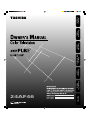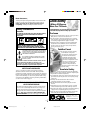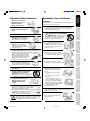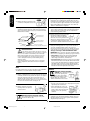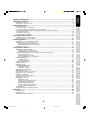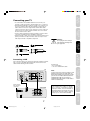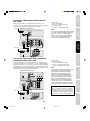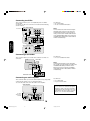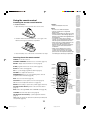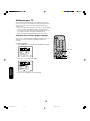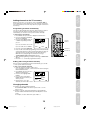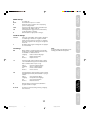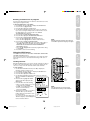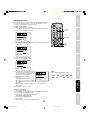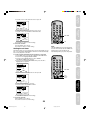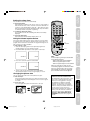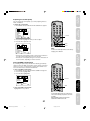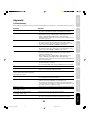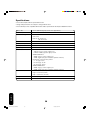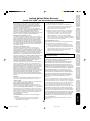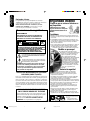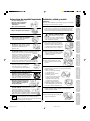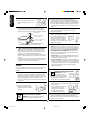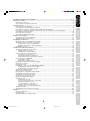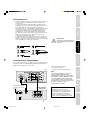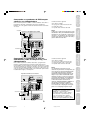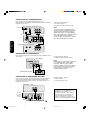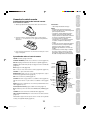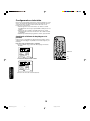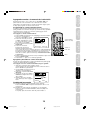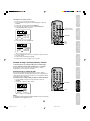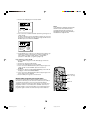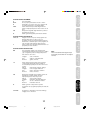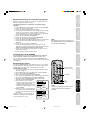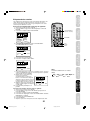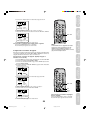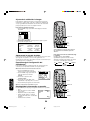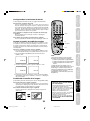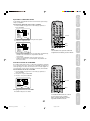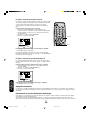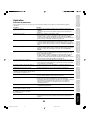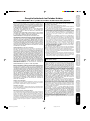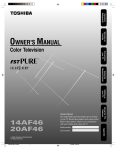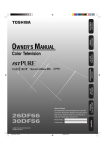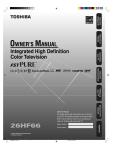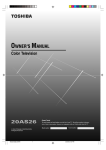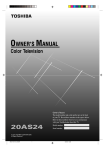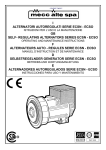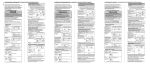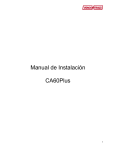Download Toshiba 24AF46 CRT Television User Manual
Transcript
Important Safeguards Welcome to Toshiba Connecting your TV Using the Remote Control Setting up your TV Using the TV’s Features 12/1/06, 9:59 AM 1 J3M61021A(E)_COVER Appendix 24AF46 2006 Important Safeguards Dear Customer, Child Safety Thank you for purchasing this Toshiba TV. This manual will help you use the many exciting features of your new TV. Before operating the TV, please read this manual completely, and keep it nearby for future reference. It Makes A Difference Where Your TV Stands Safety Precautions Congratulations on your purchase! As you enjoy your new TV, keep these safety tips in mind: WARNING The Issue TO REDUCE THE RISK OF FIRE OR ELECTRIC SHOCK, DO NOT EXPOSE THIS APPLIANCE TO RAIN OR MOISTURE. If you are like most consumers, you have a TV in your home. Many homes, in fact, have more than one TV. The home theater entertainment experience is a growing trend, and larger TVs are popular purchases; however, they are not always supported on the proper TV stands. Sometimes TVs are improperly secured or inappropriately situated on dressers, bookcases, shelves, desks, audio speakers, chests, or carts. As a result, TVs may fall over, causing unnecessary injury. WARNING: TO REDUCE THE RISK OF ELECTRIC SHOCK, DO NOT REMOVE COVER (OR BACK). NO USER-SERVICEABLE PARTS INSIDE. REFER SERVICING TO QUALIFIED SERVICE PERSONNEL. Toshiba Cares! The lightning symbol in the triangle tells you that the voltage inside this product may be strong enough to cause an electric shock. DO NOT TRY TO SERVICE THIS PRODUCT YOURSELF. The consumer electronics industry is committed to making home entertainment enjoyable and safe. The Consumer Electronics Association formed the Home Entertainment Support Safety Committee, comprised of TV and consumer electronics furniture manufacturers, to advocate children’s safety and educate consumers and their families about television safety. The exclamation mark in the triangle tells you that important operating and maintenance instructions follow this symbol. CAUTION: To reduce the risk of electric shock, do not use the polarized plug with an extension cord, receptacle, or other outlet unless the blades can be inserted completely to prevent blade exposure. NOTE TO CATV INSTALLERS Tune Into Safety This is a reminder to call the CATV system installer’s attention to Article 820-40 of the NEC, which provides guidelines for proper grounding and, in particular, specifies that the cable ground shall be connected to the grounding system of the building, as close to the point of cable entry as practical. For additional antenna grounding information, see items 25 and 26 on page 4. One size does NOT fit all! Use appropriate furniture large enough to support the weight of your TV (and other electronic components). Use appropriate angle braces, straps, and anchors to secure your furniture to the wall (but never screw anything directly into the TV). Carefully read and understand the other enclosed instructions for proper use of this product. Do not allow children to climb on or play with furniture and TVs. Avoid placing any item on top of your TV (such as a VCR, remote control, or toy) that a curious child may reach for. Remember that children can become excited while watching a program and can potentially push or pull a TV over. Share our safety message about this hidden hazard of the home with your family and friends. Thank you! NOTICE OF POSSIBLE ADVERSE EFFECTS ON TV PICTURE DISPLAY If a fixed (non-moving) pattern or image remains on the TV screen for extended periods of time, the image can become permanently ingrained in the cathode ray tube(s) of the TV and cause subtle but permanent ghost images. This type of damage is NOT COVERED BY YOUR WARRANTY. (See item 33 on page 4 for details.) 2500 Wilson Blvd. Arlington, VA 22201 U.S.A. Tel. 703-907-7600 Fax 703-907-7690 www.CE.org CEA is the Sponsor, Producer and Manager of the International CES ® 0303 22 J3M61021A(E)_P02-06 2 12/1/06, 10:00 AM 1) 2) 3) 4) Installation, Care, and Service Installation Read these instructions. Keep these instructions. Heed all warnings. Follow all instructions. Follow these recommendations and precautions and heed all warnings when installing your TV: 5) Do not use this apparatus near water. 17) 6) Clean only with a dry cloth. 7) Do not block any ventilation openings. Install in accordance with the manufacturer’s instructions. DANGER: RISK OF SERIOUS PERSONAL INJURY, DEATH, OR EQUIPMENT DAMAGE! Never place the TV on an unstable cart, stand, or table. The TV may fall, causing serious personal injury, death, or serious damage to the TV. 19) Always place the TV on the floor or a sturdy, level, stable surface that can support the weight of the unit. 11) Only use attachments/accessories specified by the manufacturer. 21) Never block or cover the slots or openings in the TV cabinet back, bottom, and sides. Never place the TV: • on a bed, sofa, rug, or similar surface; • too close to drapes, curtains, or walls; or • in a confined space such as a bookcase, built-in cabinet, or any other place with poor ventilation. The slots and openings are provided to protect the TV from overheating and to help maintain reliable operation of the TV. 12) Use only with the cart, stand, tripod, bracket, or table specified by the manufacturer, or sold with the apparatus. When a cart is used, use caution when moving the cart/apparatus combination to avoid injury from tip-over. 13) Unplug this apparatus during lightning storms or when unused for long periods of time. 14) Refer all servicing to qualified service personnel. Servicing is required when the apparatus has been damaged in any way, such as power supply cord or plug is damaged, liquid has been spilled or objects have fallen into the apparatus, the apparatus has been exposed to rain or moisture, does not QUALIFIED SERVICE operate normally, or has been dropped. TECHNICIAN CAUTION: To reduce the risk of electric shock, do not use the polarized plug with an extension cord, receptacle, or other outlet unless the blades can be inserted completely to prevent blade exposure. 23) Never overload wall outlets and extension cords. 0303 33 J3M61021A(E)_P02-06 3 12/1/06, 10:00 AM Appendix 15) 22) Never allow anything to rest on or roll over the power cord, and never place the TV where the power cord is subject to wear or abuse. Using the TV’s Features 20) Never place items such as vases, aquariums, or candles on top of the TV. Setting up your TV 10) Protect the power cord from being walked on or pinched, particularly at plugs, convenience receptacles, and the point where it exits the apparatus. Using the Remote Control 9) Do not defeat the safety purpose of the polarized or grounding type plug. A polarized plug has two blades with one wider than the other. A grounding type plug has two blades and a third grounding Wide plug prong. The wide blade or the third prong are provided for your safety. If the provided plug does not fit into your outlet, consult an electrician for replacement of the obsolete outlet. Connecting your TV 18) Never place or store the TV in direct sunlight; hot, humid areas; areas subject to excessive dust or vibration; or locations with temperatures at or below 41°F (5°C). 8) Do not install near any heat sources such as radiators, heat registers, stoves, or other apparatus (including amplifiers) that produce heat. Welcome to Toshiba 16) Never modify this equipment. Changes or modifications may void: a) the warranty, and b) the user’s authority to operate this equipment under the rules of the Federal Communications Commission. Important Safeguards Important Safety Instructions Important Safeguards 24) Always operate this equipment from a 120V AC, 60 Hz power source only. 30) [This item applies to projection TVs only.] If the air temperature rises suddenly (for example, when the TV is first delivered), condensation may form on the lenses. This can make the picture appear distorted or the color appear faded. If this happens, turn off the TV for 6 to 7 hours to allow the condensation to evaporate. 25) Always make sure the antenna system is properly grounded to provide adequate protection against voltage surges and built-up static charges (see Section 810 of the National Electric Code). 31) For added protection of your TV from lightning and power surges, always unplug the power cord and disconnect the antenna from the TV if you leave the TV unattended or unused for long periods of time. Antenna lead-in wire Ground clamp Electric service equipment Ground clamps 26) 32) During normal use, the TV may make occasional snapping or popping sounds. This is normal, especially when the unit is being turned on or off. If these sounds become frequent or continuous, unplug the power cord and contact a Toshiba Authorized Service Center. Antenna discharge unit (NEC Section 810-20) Grounding conductors (NEC Section 810-21) 33) Possible Adverse Effects on TV Picture Display: If a fixed (non-moving) pattern or image remains on the TV screen for extended periods of time, the image can become permanently ingrained in the cathode ray tube(s) of the TV and cause subtle but permanent ghost images. This type of damage is NOT COVERED BY YOUR WARRANTY. Never leave the TV on for extended periods of time while it is displaying the following images or formats: Power service grounding electrode system (NEC Art 250 Part H) DANGER: RISK OF SERIOUS PERSONAL INJURY OR DEATH! • Use extreme care to make sure you are never in a position where your body (or any item you are in contact with, such as a ladder or screwdriver) can accidentally touch overhead power lines. Never locate the antenna near overhead power lines or other electrical circuits. • Never attempt to install any of the following during lightning activity: a) an antenna system; or b) cables, wires, or any home theater component connected to an antenna or phone system. • Fixed Images, including but not limited to PIP/POP windows, closed captions, video game patterns, TV station logos, stock tickers, and websites. • Special Formats that do not use the entire screen, including but not limited to widescreen or letterbox format media viewed on a 4:3 aspect ratio display (with gray or black bars at the top and bottom of the screen); or 4:3 aspect ratio format media viewed on a widescreen/16:9 aspect ratio display (with gray or black bars on the left and right sides of the screen). Care Service For better performance and safer operation of your TOSHIBA TV, follow these recommendations and precautions: 34) 27) Always sit approximately 10–25 feet away from the TV and as directly in front of it as possible. The picture can appear dull if you sit too far to the left or right of the TV, or if sunlight or room lights reflect on the screen. Turn the TV off to check for reflections on the screen, and then remove the source of reflections while viewing the TV. WARNING: RISK OF ELECTRIC SHOCK! Never attempt to service the TV yourself. Opening and removing the covers may expose you to dangerous voltage or other hazards. Refer all servicing to a Toshiba Authorized Service Center. QUALIFIED SERVICE TECHNICIAN 35) If you have the TV serviced: • Ask the service technician to use only replacement parts specified by the manufacturer. 28) Always unplug the TV before cleaning. Never use liquid or aerosol cleaners. 29) • Upon completion of service, ask the service technician to perform routine safety checks to determine that the TV is in safe operating condition. 36) When the TV reaches the end of its useful life, ask a qualified service technician to properly dispose of the TV. Improper disposal may result in a picture tube implosion and possible personal injury. WARNING: RISK OF ELECTRIC SHOCK! Never spill liquids or push objects of any kind into the TV cabinet slots. 0303 44 J3M61021A(E)_P02-06 4 12/1/06, 10:01 AM Exploring your new TV ................................................................................................................................ 6 Selecting a location for the TV .................................................................................................................... 6 Important Safeguards Important Safeguards ...................................................................................................... 2-4 Welcome to Toshiba ............................................................................................................ 6 Connecting your TV ............................................................................................................ 7 Using the remote control .................................................................................................. 11 Installing the remote control batteries ....................................................................................................... 11 Learning about the remote control ............................................................................................................ 11 Welcome to Toshiba Connecting a VCR ....................................................................................................................................... 7 Connecting a cable converter box ............................................................................................................... 8 Connecting a DVD player/satellite receiver and a VCR .............................................................................. 9 Connecting a DVD player with ColorStream® (component video) and a VCR ............................................ 9 Connecting two VCRs ............................................................................................................................... 10 Connecting a camcorder ........................................................................................................................... 10 Connecting an audio amplifier ................................................................................................................... 10 Setting up your TV ............................................................................................................. 12 Using the TV’s features ..................................................................................................... 14 Setting up your TV Using the TV’s Features Appendix ............................................................................................................................ 29 Using the Remote Control Adjusting the channel settings ................................................................................................................... 14 Switching between two channels ....................................................................................................... 14 Programming your favorite channels .................................................................................................. 14 Using theV-Chip (parental control) feature (U.S. V-Chip system only) ...................................................... 15 Selecting a PIN code .......................................................................................................................... 15 Blocking programs by ratings ............................................................................................................. 16 Blocking unrated movies or programs ................................................................................................ 19 Using the LOCK menu ............................................................................................................................... 19 Locking channels ................................................................................................................................ 19 Locking video input ............................................................................................................................. 20 Setting the GameTimerTM .......................................................................................................................... 20 Labeling channels ...................................................................................................................................... 21 Setting the clock ........................................................................................................................................ 22 Setting the ON/OFF timer .......................................................................................................................... 22 Setting the on timer ............................................................................................................................ 22 Setting the off timer ............................................................................................................................ 23 Adjusting the picture quality ...................................................................................................................... 24 Watching video input ................................................................................................................................. 24 Specifying the ColorStream® setting ......................................................................................................... 24 Displaying on-screen information .............................................................................................................. 24 Setting the sleep timer ............................................................................................................................... 25 Using the closed caption feature ............................................................................................................... 25 Changing the picture size .......................................................................................................................... 25 Adjusting the sound ................................................................................................................................... 26 Muting the sound ................................................................................................................................ 26 Selecting stereo/SAP broadcasts ....................................................................................................... 26 Adjusting the sound quality ................................................................................................................ 27 Using the BBE sound feature ............................................................................................................. 27 Using the surround sound feature ...................................................................................................... 28 Using the StableSound® feature ......................................................................................................... 28 Auto power off ............................................................................................................................................ 28 Understanding the Power Return feature .................................................................................................. 28 Connecting your TV Changing the on-screen display language ................................................................................................ 12 Adding channels to the TV’s memory ........................................................................................................ 13 Programming channels automatically ................................................................................................ 13 Adding and erasing channels manually ............................................................................................. 13 Changing channels .................................................................................................................................... 13 Troubleshooting ......................................................................................................................................... 29 Specifications ............................................................................................................................................. 30 Limited United States Warranty ................................................................................................................. 31 Appendix 5 J3M61021A(E)_P02-06 5 12/1/06, 10:01 AM Welcome to Toshiba Welcome to Toshiba Congratulations! You have purchased one of the finest color TVs on the market. The goal of this manual is to guide you through setting up and operating your Toshiba TV as quickly as possible. You may need to purchase other audio or video cables to connect your equipment. See “Connecting your TV” on page 7 for more information. Please read all the safety and operating instructions carefully before you begin. Exploring your new TV You can operate your TV by using the buttons on the front panel or the remote control. The front and back panels provide all the inputs you will need to connect other equipment to your TV. CHANNEL POWER VOLUME VIDEO VIDEO-3 IN Remote sensor POWER L/MONO R AUDIO PHONES Channel Volume Power indicator Audio(L/R)/Video In Phones TV front panel 16:9 IN OUT Y ANT (75Ω) VIDEO VIDEO L/MONO S-VIDEO AUDIO PB PR R VIDEO 1 L/MONO AUDIO R VIDEO 2 TV back panel Selecting a location for the TV • Place the TV on the floor or on a sturdy platform in a location where light does not directly hit the screen. • Place the TV far enough from the walls to allow proper ventilation. Inadequate ventilation may cause overheating, which may damage the TV. 6 J3M61021A(E)_P02-06 6 12/1/06, 10:01 AM Important Safeguards Connecting your TV Welcome to Toshiba • A coaxial cable is the standard cable that comes in from your antenna or cable converter box. Coaxial cables use “F” connectors. • Standard A/V (audio/video) cables are usually color coded according to use: yellow for video and red and white for audio. The red audio cable is for the stereo right channel, and the white audio cable is for the stereo left (or mono) channel. If you look at the rear panel of the TV, you will see that the terminals are color coded in the same manner as the cables. • S-video cables provide better picture performance. S-video cables can only be used with S-video compatible components. • Component video cables come in sets of three and provide the best picture performance. Component video cables can only be used with component video compatible components. Caution: S-Video Cable ANTENNA Coaxial Cable Connecting your TV Do not plug the TV in until you have finished connecting all of your equipment. AUDIO Cables Component video Cables Using the Remote Control VIDEO Cable Connecting a VCR This connection allows you to watch local channels and video programs, play or record on the VCR while watching TV, and record from one channel while watching another channel. You will need: • two coaxial cables • one set of standard A/V cables IN Note: OUT If using a mono VCR, connect L/Mono to VCR Audio OUT using only one audio cable. For better picture quality, if your VCR has S-video, you can use an S-video cable instead of the standard video cable. Do not connect a standard video cable and an S-video cable to VIDEO1 simultaneously. Y VIDEO ANT (75Ω) VIDEO PB L/MONO S-VIDEO AUDIO L/MONO AUDIO PR R R VIDEO 1 VIDEO 2 Stereo VCR IN IN from ANT OUT to TV The unauthorized recording, use, distribution or revision of television programs, videotapes, DVDs, and other materials is prohibited under the Copyright Laws of the United States and other countries, and may subject you to civil and criminal liability. Using the TV’s Features Cable Lead-in from cable box or antenna Setting up your TV TV OUT VIDEO L AUDIO R Appendix CH 3 CH 4 7 J3M61021A(E)_P07-13 7 12/1/06, 10:01 AM Connecting a cable converter box This television has an extended tuning range and can tune most cable channels without using a cable company supplied converter box. Some cable companies offer “premium pay channels” in which the signal is scrambled. Descrambling these signals for normal viewing requires the use of a descrambler device, which is generally provided by the cable company. For Subscribers to Basic Cable TV Service For basic cable service not requiring a Converter/Descrambler box, connect the CATV 75 ohm Coaxial Cable directly to the Antenna Jack on the back of the television. Connecting your TV For Subscribers to Scrambled Cable TV Service If you subscribe to a cable service that requires the use of a Converter/ Descrambler box, connect the incoming cable to the Converter/ Descrambler box and connect the output of the box to the Antenna Jack on the back of the television. Follow the connections shown below. Set the television to the output of the Converter/Descrambler box (usually channel 3 or 4) and use the Converter/Descrambler box to select channels. For Subscribers to Unscrambled Basic Cable with Scrambled Premium Channels If you subscribe to a cable service in which basic cable channels are unscrambled and premium channels require the use of a Converter/ Descrambler box, you may wish to use a two-set signal splitter (sometimes called a “two-set coupler”) and an A/B Switch box from the cable installer or an electronics supply store. Follow the connections shown below. With the switch in the “B” position, you can directly tune any nonscrambled channels on your TV. With the switch in the “A” position, tune your TV to the output of the Converter/Descrambler box (usually channel 3 or 4) and use the box to tune scrambled channels. Note: When you use a converter box with your TV, there may be features that you cannot program using the remote control, such as labeling channels, blocking channels, and programming your favorite channels. Incoming CATV IN OUT Y Converter/Descrambler ANT (75Ω) L/MONO S-VIDEO Converter/Descrambler VIDEO VIDEO AUDIO PB PR A / B Switch A B VIDEO 1 8 J3M61021A(E)_P07-13 8 12/1/06, 10:02 AM AUDIO R R Splitter L/MONO VIDEO 2 This connection allows you to watch DVD/satellite, VCR, or TV programs. You can record from the satellite receiver and TV, as well as record one TV channel while watching another channel. To satellite You will need: • three coaxial cables • two sets of standard A/V cables • one S-video cable • one pair of standard audio cables Important Safeguards Connecting a DVD player/satellite receiver and a VCR DVD player/ Satellite Receiver You can use a standard video cable instead of the S-video cable, but the picture quality will decrease. If you use an S-video cable between the TV and DVD player/satellite receiver, make the audio connections only and remove the standard video cable. Satellite IN R AUDIO S-VIDEO TV IN Welcome to Toshiba Note: OUT L OUT Y VIDEO VIDEO ANT (75Ω) PB L/MONO AUDIO L/MONO AUDIO PR R R VIDEO 1 To antenna Connecting your TV S-VIDEO VIDEO 2 Stereo VCR IN IN from ANT OUT to TV OUT L VIDEO AUDIO R Connecting a DVD player with ColorStream® (component video) and a VCR This connection allows you to watch DVD, VCR, or TV programs and record TV programs. You can record from one source while watching a program from another source. Your TV is capable of using ColorStream (component video). Connecting your TV to a component video compatible DVD player, such as a Toshiba DVD player with ColorStream®, can greatly enhance picture quality and performance. OUT L COLORSTREAM TM Y Cb Cr R VIDEO AUDIO S-VIDEO OUT TV OUT Y ANT (75Ω) VIDEO PB L/MONO S-VIDEO AUDIO L/MONO AUDIO PR To antenna The unauthorized recording, use, distribution or revision of television programs, videotapes, DVDs, and other materials is prohibited under the Copyright Laws of the United States and other countries, and may subject you to civil and criminal liability. R R VIDEO 1 VIDEO 2 Stereo VCR IN IN from ANT The ColorStream inputs on this TV are for use with devices that output 480i interlaced signals ONLY. This TV will not accept or display 480p or 720p progressive scan signals or 1080i interlaced high-definition signals. If you connect a high-definition settop receiver, 480p progressive scan DVD player, or other similar device to the TV’s ColorStream inputs, YOU MUST SWITCH THE DEVICE’S OUTPUT TO 480i INTERLACED MODE FIRST. Failure to do this will cause a poor picture or no picture to display. OUT to TV VIDEO L AUDIO Appendix OUT CH 3 CH 4 R 9 J3M61021A(E)_P07-13 9 Using the TV’s Features IN VIDEO Note: Setting up your TV DVD player with ColorStream® You will need: • two coaxial cables • one set of standard A/V cables • one set of component video cables • one pair of standard audio cables Using the Remote Control CH 3 CH 4 12/1/06, 10:02 AM Connecting two VCRs This connection allows you to record (dub/edit) from one VCR to another VCR. You will also be able to record from one TV channel while watching another channel. You will need: • two coaxial cables • two sets of standard A/V cables Stereo VCR / Playback To antenna Note: IN IN from ANT Do not connect the same VCR to the output and input jacks on the TV at the same time. For better picture quality, if your VCR has Svideo, you can use an S-video cable instead of the standard video cable. Do not connect a standard video cable and an S-video cable to VIDEO1 simultaneously. OUT to TV OUT CH 3 CH 4 L VIDEO AUDIO R TV IN OUT Y ANT (75Ω) VIDEO VIDEO PB L/MONO S-VIDEO AUDIO L/MONO AUDIO PR R R Connecting your TV VIDEO 1 VIDEO 2 Stereo VCR/ Recording IN IN from ANT OUT to TV OUT CH 3 CH 4 L VIDEO AUDIO R Connecting a camcorder This connection allows you to watch video materials recorded on a camcorder. You will need: • one set of standard A/V cables Camcorder Note: For better picture quality, if your camcorder has S-video, you can connect an S-video (and standard audio cables) to VIDEO1 on the back of the TV. Do not connect a standard video cable and an S-video cable to VIDEO1 simultaneously. AUDIO VIDEO L R OUT AUDIO VIDEO 3 L/MONO RR PHONES Front Panel of TV Connecting an audio amplifier This connection allows you to use an audio amplifier to enjoy high quality sound. This also allows you to use external speakers. To control the audio, turn on the TV and the stereo amplifier. You will need: • one coaxial cable • one pair of audio cables Audio Amplifier The unauthorized recording, use, distribution or revision of television programs, videotapes, DVDs, and other materials is prohibited under the Copyright Laws of the United States and other countries, and may subject you to civil and criminal liability. AUDIO L R IN OUT TV To cable, cable box or antenna IN OUT Y ANT (75Ω) VIDEO L/MONO S-VIDEO AUDIO VIDEO PB PR AUDIO R R VIDEO 1 L/MONO VIDEO 2 10 J3M61021A(E)_P07-13 10 12/1/06, 10:02 AM Important Safeguards Using the remote control Installing the remote control batteries To install the batteries: 1. Open the battery cover on the back of the remote control. Caution: • Never throw batteries into a fire. Notes: Using the Remote Control Learning about the remote control POWER turns the TV on and off CHANNEL NUMBERS allow direct access to channels (page 13) RECALL displays status information on-screen (page 24) Connecting your TV 3. Close the battery cover on the remote control until the lock snaps. Welcome to Toshiba 2. Install two “AAA” size batteries. Match the + and – signs on the batteries to the signs on the battery compartment. • Be sure to use AAA size batteries. • Dispose of batteries in a designated disposal area. • Batteries should always be disposed of with the environment in mind. Always dispose of batteries in accordance with applicable laws and regulations. • If the remote control does not operate correctly, or if the operating range becomes reduced, replace batteries with new ones. • When necessary to replace batteries in the remote control, always replace both batteries with new ones. Never mix battery types or use new and used batteries in combination. • Always remove batteries from remote control if they are dead or if the remote control is not to be used for an extended period of time. This will prevent battery acid from leaking into the battery compartment. POWER SLEEP programs the TV to turn off at a set time (page 25) Channel Numbers MUTE turns off the sound (page 26) VOLUME + / – adjusts the volume level Recall MENU/ENTER allows access to programming menus, and sets programmed menu information (page 14) Sleep Mute Setting up your TV CH + / – cycles through programmed channels (page 13) CH +/- EXIT closes on-screen menus (page 14) CAP/TEXT turns closed captions or text on and off (page 25) CAP/TEXT 1/2 selects closed caption/text channel 1 or 2 (page 25) RESET returns settings to preset factory formats (pages 24 and 27) Reset TV/Video CH RTN (Channel Return) returns to the last viewed channel (page 14) 16:9 MTS switches among STEREO, SAP, and MONO sound (page 26) 16:9 1/2 MTS CH RTN (Channel Return) FAV ▲/▼ (Favorite Channels) Using the TV’s Features Volume +/Exit Menu/Enter TV/VIDEO selects the video input source (page 24) FAV ▲/▼ (Favorite Channels) cycle through favorite channels Appendix (page 14) 16:9 toggles the aspect ratio between 4:3 (letterbox) and 16:9 (wide screen) modes (page 25) 11 J3M61021A(E)_P07-13 11 12/1/06, 10:02 AM Setting up your TV After you have installed the batteries and programmed the remote control, you need to set some preferences on the TV using the menu system. You can access the menu system with the buttons on the remote control. • When you make a menu selection, your changes occur immediately. You do not have to press MENU or EXIT to see your changes. • After five seconds, the menu screen will automatically close if you do not make a selection. Your changes will still be saved. • When you are finished programming the menus, press EXIT. Changing the on-screen display language You can choose from three different languages (English, French, and Spanish) for the on-screen display of adjustment menus and messages. To select a language: 1. Press MENU, then press a or b until the OPTION menu appears. CH PICTURE AUDIO SETUP OPTION LANGUAGE CH LABEL FAVORITE CH V-CHIP LOCK ON/OFF TIMER COLORSTREAM SELECT c d a b ENGLISH START START START START OFF DVD ADJUST Exit Menu 2. Press c or d to highlight LANGUAGE. CH PICTURE AUDIO SETUP OPTION Setting up your TV LANGUAGE CH LABEL FAVORITE CH V-CHIP LOCK ON/OFF TIMER COLORSTREAM SELECT ENGLISH FRANCAIS ESPANOL START START START START OFF DVD ADJUST 3. Press a or b to highlight your desired language. 12 J3M61021A(E)_P07-13 12 12/1/06, 10:03 AM Important Safeguards Adding channels to the TV’s memory When you press CH +/- on the remote control or CHANNEL ▲/▼ on the TV front panel, your TV will stop only on the channels stored in the TV’s channel memory. Follow the steps below to program channels into the memory. Programming channels automatically Welcome to Toshiba Your TV can automatically detect all active channels and store them in its memory. After the TV has stored the channels in its memory automatically, you can add or erase specific channels manually. To add channels automatically: 1. Press MENU, then press a or b to display the SETUP menu. 2. Press c or d until the TV/CABLE selection is highlighted. CH 3. Press a or b to highlight either TV PICTURE AUDIO SETUP OPTION or CABLE, depending on which TV / CABLE TV CABLE you use. If you use an antenna, choose TV. If you use cable, choose CABLE. SELECT START ADD ADJUST Channel +/– 4. Press d to select CH PROGRAM. 5. Press a or b to start channel programming. The TV will automatically cycle through all the TV or Cable channels (depending on which you selected), and store all active channels in the channel memory. While the TV is cycling through the channels, the message “PROGRAMMING NOW-PLEASE WAIT” appears. 6. When channel programming is complete, the message “COMPLETED” appears. 7. Press CH + or – to view the programmed channels. Connecting your TV CH PROGRAM ADD / ERASE Channel Numbers c d a b Adding and erasing channels manually After you have programmed the channels automatically, you can add or erase specific channels manually. Setting up your TV To add or erase channels manually: 1. Select the channel you want to add or erase. If you are adding a channel, you must select the channel using the Channel Number buttons. 2. Press MENU, then press a or b to CH display the SETUP menu. PICTURE AUDIO SETUP OPTION 3. Press c or d to highlight ADD/ TV / CABLE CABLE ERASE. CH PROGRAM START 4. Press a or b to select ADD or ADD / ERASE ADD ERASE ERASE, whichever function you want to perform. SELECT ADJUST 5. Repeat steps 1–4 for other channels you want to add or erase. Using the Remote Control Menu Using the TV’s Features Changing channels To change to the next programmed channel: Press CHANNEL ▲/▼ on the TV front panel or CH +/– on the remote control. To change to a specific channel (programmed or unprogrammed): Press the Channel Number buttons (0–9 and 100) on the remote control. For example, to select channel 125, press 100, 2, 5. Appendix 13 J3M61021A(E)_P07-13 13 12/1/06, 10:03 AM Using the TV’s features Adjusting the channel settings Switching between two channels You can switch between two channels without entering an actual channel number each time. Channel Numbers To switch between two channels: 1. Select the first channel you want to view. 2. Select a second channel using the Channel Number buttons (0–9, 100). 3. Press CH RTN. The previous channel will be displayed. Each time you press CH RTN, the TV will switch back and forth between the two channels. Programming your favorite channels You can preset up to 12 of your favorite channels using the Favorite Channel Programming feature. Because this feature scans through only your favorite channels, it allows you to skip other channels you do not normally watch. You can still use Channel + / – to scan through all the channels you programmed in the TV’s memory. CH RTN To program your favorite channels: 1. Select a channel you want to program as a favorite channel. 2. Press MENU, then press a or b to display the OPTION menu. 3. Press c or d to highlight FAVORITE CH. CH PICTURE AUDIO Channel Numbers SETUP OPTION LANGUAGE CH LABEL FAVORITE CH V-CHIP LOCK ON/OFF TIMER COLORSTREAM SELECT ENGLISH START START START START OFF DVD START cd ab 4. Press a or b to display the FAVORITE CH menu. SET/CLEAR will be highlighted. Exit Menu/ Enter CH PICTURE AUDIO SETUP OPTION Using the TV’s Features FAVORITE CH : CH 012 SET/CLEAR SET CLEAR 0 0 0 0 SET UP CH 0 0 0 0 0 0 0 0 TV CABLE SELECT SET ENTER END EXIT 16:9 5. Press a or b to highlight SET and press ENTER. 6. Press EXIT to close the screen. 7. Repeat steps 1–6 for up to 11 other channels. To select your favorite channels: Press the FAV ▲▼ buttons on the remote control to select your favorite channels. The FAV ▲▼ buttons will not work until you have programmed your favorite channels. 14 J3M61021A(E)_P14-25 14 12/1/06, 10:03 AM FAV Important Safeguards To clear your favorite channels: 1. Select a channel you want to clear. 2. Press MENU, then press a or b to display the OPTION menu. 3. Press c or d to highlight FAVORITE CH. 4. Press a or b to display the FAVORITE CH menu. SET/CLEAR will be highlighted. Channel Numbers SETUP OPTION FAVORITE CH : CH 012 SET/CLEAR SET CLEAR 7 36 4 1 SET UP CH 12 125 63 40 13 28 97 112 TV CABLE SELECT SET ENTER END EXIT cd ab 5. Press a or b to highlight CLEAR. CH PICTURE AUDIO SETUP OPTION FAVORITE CH : CH 012 SET/CLEAR SET CLEAR 7 36 4 1 SET UP CH 12 125 63 40 13 28 97 112 TV CABLE SELECT CLEAR ENTER END EXIT Using the Remote Control 6. Press ENTER until “0” replaces the channel number you want to erase. 7. Press EXIT to clear the screen. 8. Repeat steps 1–6 for the other channels. Using the V-Chip (parental control) feature The V-Chip feature is available only for the U.S. V-Chip system. The Canadian V-Chip system is not supported. You can prevent others from viewing certain programs or channels by blocking them using the V-Chip feature. Setting up your TV Selecting a PIN code Before you can block programs and channels, you must select a personal identification number (PIN) code. The PIN code you select prevents others from changing the rating limits you set. To select your PIN code and access the V-Chip menus: 1. Press MENU, then press a or b to highlight the OPTION menu. 2. Press c or d to highlight V-CHIP. cd ab SETUP OPTION LANGUAGE CH LABEL FAVORITE CH V-CHIP LOCK ON/OFF TIMER COLORSTREAM SELECT ENGLISH START START START START OFF DVD START Menu Using the TV’s Features CH PICTURE AUDIO Connecting your TV Exit Menu/ Enter Welcome to Toshiba CH PICTURE AUDIO Note: Appendix The PIN code you programmed is also used in the LOCK menu; see pages 19 and 20. 15 J3M61021A(E)_P14-25 15 12/1/06, 10:03 AM 3. Press a or b to display the V-CHIP menu. CH PICTURE AUDIO SETUP OPTION V-CHIP BLOCKING PIN CODE SELECT END Note: RESET SET [0-9] EXIT If you forget your PIN code, press RECALL four times within five seconds from the V-CHIP menu. This allows you to proceed to the BLOCKING menu and resets your PIN code. ENTER 4. Use the Channel Number buttons (0–9) to enter your PIN code. If you are accessing the V-Chip menus for the first time, select a four-digit number to be your PIN code. Press ENTER. The BLOCKING menu appears. CH PICTURE AUDIO SETUP OPTION V-CHIP ENABLE BLOCKING SET RATING BLOCKING OPTION NEW PIN CODE SELECT ON OFF START START START ADJUST 5. You may now enable blocking. See “Blocking programs by ratings” (below), “Locking channels” (page 19), “To change your PIN code” (below), or “Blocking unrated movies or programs” (page 19). To change your PIN code: 1. Press MENU, then press a or b to display the OPTION menu. 2. Press c or d to highlight V-CHIP. 3. Press a or b to display the V-CHIP menu. 4. Use the Channel Number buttons (0–9) to enter your PIN code. Press ENTER. The BLOCKING menu appears. 5. Press c or d to highlight NEW PIN CODE and press a or b to display the NEW PIN CODE menu. 6. Use the Channel Number buttons (0–9) to enter a new code. Press ENTER. 7. Press EXIT to return to normal viewing. Blocking programs by ratings The Motion Picture Association of America (MPAA) uses a rating system to qualify motion picture content. Television broadcasters employ a rating system to qualify the content of television programs, as well. The MPAA, Youth TV, and TV ratings work with the V-Chip feature and allow you to block programs according to the rating limits you set. Channel Numbers Using the TV’s Features Recall cd ab Exit Menu/ Enter 16 J3M61021A(E)_P14-25 16 12/1/06, 10:04 AM Important Safeguards MPAA Ratings X NC17 R PG13 G Welcome to Toshiba PG For adults only. Not intended for anyone 17 or under. Restricted. Under 17 requires an accompanying parent or adult guardian. Parents strongly cautioned. Some material may be inappropriate for children under 13. Parental guidance suggested. Some material may not be appropriate for children. General audience. Appropriate for all ages. Youth TV Ratings Y7FV, Y7 Note: TV Ratings MA Mature audience only. This program is specifically designed to be viewed by adults and therefore may be unsuitable for children under 17. 14 Crude or indecent language. Explicit sexual activity. Graphic violence. Using the Remote Control Language Sex Violence To see the rating of the program you are viewing, press RECALL at any time. Parents strongly cautioned. This program contains some material that many parents would find unsuitable for children under 14 years of age. Intensely suggestive dialog. Strong, coarse language. Intense sexual situations. Intense violence. Parental guidance suggested. This program contains material that parents may find unsuitable for younger children. Dialog Some suggestive dialog. Language Infrequent coarse language. Sex Some sexual situations. Violence Moderate violence. G General audience. Most parents would find this program suitable for all ages. No DLSV Programs not rated according to Dialog, Language, Sex or Violence. Using the TV’s Features PG Setting up your TV Dialog Language Sex Violence Appendix 17 J3M61021A(E)_P14-25 17 Connecting your TV Y Directed to older children. This program is designed for children age 7 and above. Programs in which fantasy violence may be more intense or combative than other programs in this category are designated TV-Y7-FV. All children. This program is designed to be appropriate for all children. 12/1/06, 10:04 AM To use the V-Chip to block programs by rating: 1. Press MENU, then press a or b to display the OPTION menu. 2. Press c or d to highlight V-CHIP. 3. Press a or b to display the V-CHIP menu. 4. Use the Channel Number buttons (0–9) to enter your PIN code. If you are accessing the V-Chip menus for the first time, select a four-digit number to be your PIN code. Press ENTER. The BLOCKING menu appears. Channel Numbers CH PICTURE AUDIO SETUP OPTION V-CHIP ENABLE BLOCKING SET RATING BLOCKING OPTION NEW PIN CODE SELECT cd ab ON OFF START START START ADJUST Exit 5. Press c or d to highlight ENABLE BLOCKING. • Press a or b to highlight ON to enable V-Chip program blocking by rating. • Press a or b to highlight OFF to disable V-Chip program blocking by rating. 6. Press c or d to highlight SET RATING. Then, press a or b to display the SET RATING menu. CH PICTURE AUDIO CH SETUP OPTION PICTURE AUDIO TV RATING SET RATING MPAA RATING YOUTH TV RATING X NC17 R PG13 PG G Y7FV Y7 Y MORE SELECT ADJUST DIALOG LANGUAGE SEX VIOLENCE NO DLSV V-CHIP MENU SELECT SETUP OPTION MA 14 PG G START ADJUST 7. Press c or d to highlight MPAA Rating, Youth TV Rating or individual TV Ratings. 8. Press a or b to select the ratings that will be blocked. Blocked ratings are signified by a red “X.” Unblocked ratings are signified by a green “✓.” As you block ratings, all ratings higher than the ones you select are blocked, as well. For example, if you choose to block the MPAA rating R, the higher ratings NC17 and X are automatically blocked too. 9. When you are done selecting the ratings to be blocked, press EXIT to return to normal viewing. Using the TV’s Features Menu/ Enter Note: Not all programs are rated. To block programs or movies that are unrated, see “Blocking unrated movies or programs,” page 19. When you try to view a program with a ratings block, a message will appear listing the program’s ratings. The program can still be viewed if you press MUTE and then enter your PIN code to temporarily bypass the block. 18 J3M61021A(E)_P14-25 18 12/1/06, 10:04 AM Important Safeguards Blocking unrated movies or programs Some movies and programs are not rated. You can block these movies and programs using the V-Chip. Welcome to Toshiba Note: Blocking television programs with a rating of “TV NONE” may block emergency messages. Connecting your TV To block unrated movies or programs: 1. Press MENU, then press a or b to display the OPTION menu. 2. Press c or d to highlight V-CHIP. 3. Press a or b to display the V-CHIP menu. 4. Use the Channel Number buttons (0–9) to enter your PIN code. If you are accessing the V-Chip menus for the first time, select a four-digit number to be your PIN code. Press ENTER. The BLOCKING menu appears. 5. Press c or d to highlight BLOCKING OPTION. 6. Press a or b to display the BLOCKING OPTION menu. 7. Press c or d to highlight MPAA UNRATED. • Press a or b to highlight ON to block unrated movies. • Press a or b to highlight OFF to unblock unrated movies. 8. Press c or d to highlight TV NONE RATING. • Press a or b to highlight ON to block programs with a rating of “TV NONE.” When you select ON, the message “NOTICE: ENABLING THIS OPTION MAY BLOCK EMERGENCY MESSAGES” appears. • Press a or bto highlight OFF to unblock programs with a rating of “TV NONE.” 9. Press EXIT to return to normal viewing. Using the LOCK menu Using the Remote Control The LOCK menu includes the CH LOCK, VIDEO LOCK, GAME TIMER, and NEW PIN CODE functions. You can use these functions after entering the correct PIN code. (This PIN code is the same one selected under “Selecting a PIN code” on page 15.) Locking channels With the CH LOCK feature, you can lock specific channels. You will not be able to tune locked channels unless you clear the setting. You can choose to lock up to nine TV channels and nine cable channels. cd ab Note: After programming CH LOCK, change channels before turning off the television. Appendix 19 J3M61021A(E)_P14-25 19 Using the TV’s Features Exit Menu/ Enter Setting up your TV To lock channels: 1. Use the Channel Number buttons (0–9, 100) to display the television channel you wish to lock. 2. Press MENU, then press a or b to display the OPTION menu. 3. Press c or d to highlight LOCK. 4. Press a or b to display the LOCK menu. 5. Use the Channel Number buttons (0–9) to enter your PIN code, then press ENTER. The LOCK menu appears. CH PICTURE AUDIO SETUP OPTION 6. Press c or d to highlight CH LOCK and press a or b to display the CH LOCK CH LOCK START LOCK menu. OFF VIDEO LOCK 7. Press a or b to select the following: OFF GAME TIMER • SET– to set the channel as one to be NEW PIN CODE START SELECT ADJUST locked. Then press ENTER. • CLEAR– to clear all channels from the list of locked channels. CH Then press ENTER. PICTURE AUDIO SETUP OPTION 8. Repeat steps 1 through 7 to lock other CH LOCK : CH 12 channels. When you are finished SET/CLEAR SET CLEAR 0 0 0 LOCKED CH locking channels, press EXIT to return 0 0 0 0 0 0 TV CABLE to normal viewing. SELECT SET ENTER END EXIT If you try to tune a locked channel, the TV will not display it, but will display the nearest unlocked channel. Channel Numbers 12/1/06, 10:05 AM To unlock channels: 1. Press MENU, then press a or b to display the OPTION menu. 2. Press c or d to highlight LOCK and then press a or b to display the LOCK menu. 3. Use the Channel Number buttons (0–9) to enter your PIN code, then press ENTER. The LOCK menu appears. 4. Press c or d to highlight CH LOCK and press a or b to display the CH LOCK menu. 5. Press a or b to highlight CLEAR, and then press ENTER. This clears all channels from the list of locked channels. 6. Press EXIT to return to normal viewing. Locking video input With the VIDEO LOCK feature, you can lock out the input sources (VIDEO1, VIDEO2, VIDEO3, COLORSTREAM) and channels 3 and 4. You will not be able to select the input sources with the TV/VIDEO button or Channel buttons unless you clear the setting. To set up the video lock: 1. Press MENU, then press a or b to display the OPTION menu. 2. Press c or d to highlight LOCK. 3. Press a or b to display the LOCK menu. 4. Use the Channel Number buttons (0–9) to enter your PIN code, then press ENTER. The LOCK menu appears. 5. Press c or d to highlight VIDEO LOCK. 6. Press a or b to select: • OFF: Unlocks all video input CH sources. PICTURE AUDIO SETUP OPTION • VIDEO: Locks VIDEO1, VIDEO2, LOCK VIDEO3 and COLORSTREAM. CH LOCK START • VIDEO +: Locks VIDEO1, VIDEO2, OFF VIDEO LOCK VIDEO VIDEO+ VIDEO3, COLORSTREAM, channel 3 GAME TIMER OFF NEW PIN CODE START and channel 4. This option should be SELECT ADJUST used if you use the antenna terminal to play a video tape. 7. Press EXIT to return to normal viewing. Setting the GameTimerTM Channel Numbers cd ab Exit Menu/ Enter Note: After programming VIDEO LOCK, change channels or activate the TV/VIDEO key before turning off the television. Using the TV’s Features With the GameTimerTM feature, you can automatically activate the VIDEO LOCK feature (VIDEO setting) to set a time limit for playing a TV game (30, 60, 90 or 120 minutes). To set up the GameTimer: 1. Press MENU, then press a or b to display the OPTION menu. 2. Press c or d to highlight LOCK. 3. Press a or b to display the LOCK menu. 4. Use the Channel Number buttons (0–9) to enter your PIN code, then press ENTER. The LOCK menu appears. 5. Press c or d to highlight GameTimer. 6. Press a or b to select a time limit (30 minutes, 60 minutes, 90 minutes, 120 minutes or OFF). 7. Press EXIT to return to normal CH viewing. After the GameTimer is PICTURE AUDIO SETUP OPTION programmed, the display will appear briefly every ten minutes to remind you LOCK CH LOCK START that the GameTimer is operating. OFF VIDEO LOCK When the programmed time is GAME TIMER OFF 30 60 90 120 NEW PIN CODE START reached, the display will change the SELECT ADJUST channel automatically. Channel Numbers cd ab Exit Menu/ Enter 20 J3M61021A(E)_P14-25 20 12/1/06, 10:05 AM Important Safeguards Labeling channels Channel labels appear over the channel number display each time you turn on the TV, select a channel, or press the Recall button. You can choose any four characters to identify a channel. To create channel labels: 1. Select a channel you want to label. 2. Press MENU, then press a or b until the OPTION menu appears. 3. Press c or d to highlight CH LABEL. Welcome to Toshiba Channel Numbers CH PICTURE AUDIO SETUP OPTION LANGUAGE CH LABEL FAVORITE CH V-CHIP LOCK ON/OFF TIMER COLORSTREAM SELECT ENGLISH START START START START OFF DVD START cd ab Connecting your TV 4. Press a or b to display the CH LABEL menu. SET/CLEAR will be highlighted. Exit Menu/ Enter CH PICTURE AUDIO SETUP OPTION CH LABEL : CH 12 SET/CLEAR SET CLEAR LABEL SET ENTER EXIT Using the Remote Control SELECT END 5. Press a or b to highlight SET. 6. Press c or d to highlight LABEL. CH PICTURE AUDIO SETUP OPTION CH LABEL : CH 12 SET/CLEAR SET LABEL SELECT END SET ENTER EXIT Note: The character will change as below. – ••• 0 Z SPACE – Appendix 21 21 ••• A + Using the TV’s Features To erase channel labels: 1. Select a channel with a label. 2. Press MENU, then press a or b until the OPTION menu appears. 3. Press c or d to highlight CH LABEL. 4. Press a or b to display the CH LABEL menu. SET/CLEAR will be highlighted. 5. Press a or b to highlight CLEAR. 6. Press ENTER. 7. Repeat steps 1–6 to erase other channel labels. J3M61021A(E)_P14-25 9 Setting up your TV 7. Press a or b to enter a character in the CH first space. Press the button repeatedly PICTURE AUDIO SETUP OPTION until the character you want appears CH LABEL : CH 12 on the screen. Press ENTER. SET/CLEAR SET 8. Repeat step 7 to enter the rest of the A LABEL characters. SELECT SET ENTER If you would like a blank space in the END EXIT label name, you must choose a blank space from the list of characters; otherwise, a dash will appear in that space. 9. Repeat steps 1–8 for other channels. You can assign a label to each channel. 10. Press EXIT to clear the screen. 12/1/06, 10:05 AM Setting the clock You must set the clock before you can program the ON/OFF timer. To set the clock: (Example: 8:30 AM) 1. Press MENU, then press a or b to display the OPTION menu. 2. Press c or d to highlight ON/OFF TIMER. CH PICTURE AUDIO SETUP OPTION LANGUAGE ENGLISH CH LABEL START START FAVORITE CH START V-CHIP START LOCK ON OFF SET ON/OFF TIMER COLORSTREAM DVD SELECT ADJUST SET ENTER cd ab 3. Press a or b to highlight SET, then press ENTER. The ON/OFF TIMER menu appears. 4. Press c or d to highlight CLOCK, then press a or b to highlight the hour position. Exit Menu/ Enter CH PICTURE AUDIO ON/OFF TIMER CLOCK ON TIMER 12:00 AM SETUP OPTION 12:00 AM Note: CH 001 CLEAR If the power source for the TV is interrupted (for example, the power cord is unplugged or a power failure occurs), you will need to reset the clock. OFF TIMER 12:00 AM SELECT END CLEAR ADJUST EXIT 5. Press c or d to set the hour, then press b to highlight the minute position. CH PICTURE AUDIO ON/OFF TIMER CLOCK ON TIMER 12:00 AM SETUP OPTION 8:30 AM CH 001 CLEAR OFF TIMER 12:00 AM SELECT END CLEAR ADJUST EXIT 6. Press c or d to set the minutes, then press EXIT to return to normal viewing. Setting the ON/OFF timer Setting the on timer Using the TV’s Features This feature allows you to program the TV to turn on automatically at a set time. If you program the ON TIMER to “DAILY,” the TV will turn on every day at the same time to the same channel until you clear the ON TIMER. To set the on timer: (Example: Turning on the TV to channel 12 at 7:00 AM, DAILY) cd ab 1. Press MENU, then press a or b to display the OPTION menu. 2. Press c or d to highlight ON/OFF TIMER. 3. Press a or b to highlight SET, then press ENTER. The ON/OFF TIMER menu appears. 4. Press c or d to highlight ON TIMER and press a or b to highlight the hour position. Note: CH PICTURE AUDIO ON/OFF TIMER CLOCK ON TIMER 12:00 AM Menu/ Enter After a power failure or disconnection of the power, the timer settings will be lost. SETUP OPTION 12:00 AM CH 001 CLEAR OFF TIMER 12:00 AM SELECT END CLEAR ADJUST EXIT 22 J3M61021A(E)_P14-25 22 12/1/06, 10:06 AM Important Safeguards 5. Press c or d to set the desired hour, then press b. CH PICTURE AUDIO ON/OFF TIMER CLOCK ON TIMER 7:00 AM SETUP OPTION 12:00 AM CH 001 CLEAR OFF TIMER 12:00 AM SELECT END CLEAR ADJUST EXIT CH PICTURE AUDIO ON/OFF TIMER CLOCK ON TIMER 7:00 AM SETUP OPTION cd ab 12:00 AM Welcome to Toshiba 6. Set the desired minutes and channel, as in step 5. 7. Press a or b to select ONCE or DAILY timer date. CH 012 ONCE DAILY CLEAR OFF TIMER 12:00 AM SELECT END CLEAR SET ENTER EXIT Exit Note: Setting the off timer Using the Remote Control This feature allows you to program the TV to turn off automatically at a set time. If you program the OFF TIMER to “DAILY,” the TV will automatically turn off every day at the same time. To set the off timer: (Example: Turning off the TV at 11:30 PM) 1. Press MENU, then press a or b to display the OPTION menu. 2. Press c or d to highlight ON/OFF TIMER. 3. Press a or b to highlight SET, then press ENTER. The ON/OFF TIMER menu appears. 4. Press c or d to highlight OFF TIMER, then press a or b to highlight the hour position. The ON TIMER has a one-hour automatic shut off. One hour after the ON TIMER has turned on the TV, the TV will turn off automatically unless you press any button . Connecting your TV 8. Press EXIT to return to normal viewing. To cancel the on timer: Select CLEAR in step 7 above. Press EXIT to return to normal viewing. CH PICTURE AUDIO ON/OFF TIMER CLOCK ON TIMER 7:00 AM SETUP OPTION 12:00 AM CH 012 DAILY SELECT END cd ab CLEAR ADJUST EXIT 5. Press c or d to set the desired hour, then press b. CH PICTURE AUDIO ON/OFF TIMER CLOCK ON TIMER 7:00 AM Setting up your TV OFF TIMER 12:00 AM Exit Menu/ Enter SETUP OPTION 12:00 AM CH 012 DAILY OFF TIMER 11:00 PM CLEAR ADJUST Using the TV’s Features SELECT END EXIT 6. Set the desired minutes, as in step 5. 7. Press a or b to select ONCE or DAILY. CH PICTURE AUDIO ON/OFF TIMER CLOCK ON TIMER 7:00 AM SETUP OPTION 12:00 AM CH 012 DAILY OFF TIMER 11:30 PM SELECT END ONCE DAILY CLEAR SET ENTER EXIT Appendix 8. Press EXIT to return to normal viewing. To cancel the off timer: Select CLEAR in step 7 above. Press EXIT to return to normal viewing. 23 J3M61021A(E)_P14-25 23 12/1/06, 10:06 AM Adjusting the picture quality You can adjust the picture quality to your personal preferences, including the contrast, brightness, color, tint, and sharpness. The qualities you choose will be stored automatically in your TV’s memory so you can recall them at any time. To adjust the picture quality: 1. Press MENU, then press a or b to display the PICTURE menu. CH PICTURE AUDIO SETUP OPTION CONTRAST BRIGHTNESS COLOR TINT SHARPNESS SELECT 64 32 32 0 32 cd ab ADJUST 2. Press c or d until the item you want to adjust is highlighted. 3. Press a or b to adjust the level. Selection a contrast brightness color tint sharpness Exit Pressing b lower darker paler reddish softer Menu higher lighter deeper greenish sharper Reset 16 9 Note: To reset the picture adjustments to the factory settings, press RESET. 4. Press EXIT to return to normal viewing. Watching video input You can use the TV/VIDEO button on the remote control to view a signal coming from other devices, such as VCRs or video disc players that may be connected to your TV. (See “Connecting your TV” on page 7.) Specifying the ColorStream® setting To select the input mode: Press the TV/VIDEO button repeatedly to select the desired mode. The signal source you are connected to is displayed in light blue. TV VIDEO 1 VIDEO 2 COLOR STREAM You can use the ColorStream (component video) input for connecting either a DVD player or a DTV receiver. Using the TV’s Features Note: This TV is not HD ready. 1. Press TV/VIDEO to put the TV in ColorStream mode. 2. Press MENU, then press a or b until the OPTION menu appears. 3. Press c or d to highlight COLORSTREAM. 4. Press a or b to highlight DVD or DTV, depending on which device is connected. 5. Press EXIT to return to normal viewing. CH PICTURE AUDIO SETUP OPTION LANGUAGE CH LABEL FAVORITE CH V-CHIP LOCK ON/OFF TIMER COLORSTREAM SELECT ENGLISH START START START START OFF DVD DTV ADJUST Recall Note: The factory setting is DVD. cd ab Displaying on-screen information Press RECALL to display the following on-screen information: • Clock • Channel number or VIDEO mode selected • Channel label (if preset) • Stereo or SAP (second audio program) audio status • Content rating 12:00 AM STEREO SAP (TV) CABLE 007 ABCD Exit Menu MPAA X TV/Video 24 J3M61021A(E)_P14-25 24 12/1/06, 10:06 AM VIDEO 3 Important Safeguards Setting the sleep timer You can set the TV so it turns off automatically. To confirm the sleep timer setting: Press SLEEP one time. The remaining time will be momentarily displayed. Sleep To cancel the sleep timer: Repeatedly press SLEEP until the display turns to 0. Welcome to Toshiba To set the sleep timer: Repeatedly press SLEEP on the remote control to set the length of time until the TV turns off. The clock will count down 10 minutes for each press of the SLEEP button (120, 110, ...10, 0). After the sleep time is programmed, the display will appear briefly every ten minutes to remind you that the sleep timer is operating. Using the closed caption feature The closed caption feature has two options: captions or text. A caption is a printed version of the dialogue, narration and/or sound effects of a program. Text is information not related to the program that appears on half of the TV screen when available. 1/2 To view captions or text: 1. Select the desired program. Closed captioned programs are usually marked in your local TV listing as “CC.” 2. Press CAP/TEXT repeatedly to select caption or text mode. TEXT CH1 Note: A closed caption signal may not be decoded in the following situations: • When a video tape has been dubbed. • When the signal reception is weak. • When the signal reception is non-standard. 3. Press 1/2 to select the caption or text channel. TEXT CH2 CAPTION CH2 16:9 Changing the picture size You can change the picture size to 16:9 (widescreen) style. To cancel 16:9 style: Press 16:9 again. The picture size will return to 4:3 style. 16:9 16:9 Widescreen 4:3 Normal NOTICE OF POSSIBLE ADVERSE EFFECTS ON TV PICTURE DISPLAY Avoid displaying stationary images on your TV screen for extended periods of time. Fixed (non-moving) patterns or images (including but not limited to PIP/POP windows, closed captions, video game patterns, TV station logos, stock tickers, websites, and special formats that do not use the entire screen) can become permanently ingrained in the cathode ray tube(s) of the TV and cause subtle but permanent ghost images. This type of damage is NOT COVERED BY YOUR WARRANTY. See item 33 on page 4 for details. Appendix 25 J3M61021A(E)_P14-25 25 Using the TV’s Features To view 16:9 style: Select the desired program, then press 16:9. The picture size will be displayed 16:9 style. “16:9” will appear on the screen for approx. 4 seconds. Setting up your TV 4. To turn off the closed caption feature, press CAP/TEXT repeatedly until captions or text no longer display on-screen. When you select the text mode, the text screen always appears as a black box. When there is no signal, however, the text screen will not display text characters. Repeatedly press CAP/TEXT until the box disappears. Using the Remote Control CAPTION CH1 16:9 Connecting your TV CAP/TEXT 12/1/06, 10:07 AM Adjusting the sound Muting the sound Press MUTE to temporarily turn off the sound. While the sound is off, the screen will display the word MUTE in the lower right-hand corner. To restore the sound, press MUTE again. Selecting stereo/SAP broadcasts You can listen to high-fidelity stereo sound with the Multi-channel TV Sound (MTS) feature. MTS can also transmit a second audio program (SAP) containing a second language or other audio information. Recall Mute When the TV receives a stereo or SAP broadcast, the word STEREO or SAP appears on-screen every time the TV is turned on, the channel is changed, or the RECALL button is pressed. The MTS feature is not available in the VIDEO mode. You can leave your TV in STEREO mode because it will automatically output stereo or monaural sound, depending on the broadcast type. If the stereo sound is noisy, select MONO to reduce the noise. The word STEREO or SAP is displayed in light blue when the TV receives the signal. MTS To select the desired MTS setting: Repeatedly press the MTS button to select either STEREO, SAP, MONO+SAP, or MONO. If the current program is not available in stereo or SAP, the setting will not be available when you press the MTS button. STEREO SAP MONO MONO + SAP Using the TV’s Features If the current program is not broadcasting either stereo or SAP, those settings will not be available when you press the MTS button. 26 J3M61021A(E)_P26-BACK 26 12/1/06, 10:07 AM Important Safeguards Adjusting the sound quality You can change the sound quality of your TV by adjusting the bass, treble, and balance. To adjust the sound quality: 1. Press MENU, then press a or b until the AUDIO menu appears. CH SETUP OPTION BASS TREBLE BALANCE BBE OFF SURROUND OFF STABLE SOUND OFF SELECT ADJUST 32 32 0 c d a b Welcome to Toshiba PICTURE AUDIO 2. Press c or d to highlight the item you want to adjust. 3. Press a or b to adjust the level. PICTURE AUDIO Reset SETUP OPTION BASS TREBLE BALANCE BBE OFF SURROUND OFF STABLE SOUND OFF SELECT ADJUST 32 32 0 Note: To reset the audio adjustments to the factory settings, press RESET. Connecting your TV Menu CH Using the Remote Control • a makes the sound quality weaker or decreases the balance in the right channel, depending on the item selected. • b makes the sound quality stronger or decreases the balance in the left channel, depending on the item selected. Using the BBE sound feature By correcting the phase delay and distortion naturally generated by speaker systems, the BBE sound feature ensures that the sound that reaches your ears is as natural as the original sound. Human voices are clearer and music is natural and well-defined. Setting up your TV To turn on the BBE sound feature: 1. Press MENU, then press a or b until the AUDIO menu appears. 2. Press c or d to highlight BBE. 3. Press a or b to highlight ON. CH PICTURE AUDIO SETUP OPTION c d a b 32 32 0 Menu To turn off the BBE sound feature: Highlight OFF in step 3 above. Using the TV’s Features BASS TREBLE BALANCE BBE ON OFF SURROUND OFF STABLE SOUND OFF SELECT ADJUST 16:9 27 J3M61021A(E)_P26-BACK 27 12/1/06, 10:07 AM Appendix Licensed by BBE Sound, Inc. under one or more of the following US patents: 5510752, 5736897. BBE and BBE symbol are registered trademarks of BBE Sound, Inc. Using the surround sound feature The surround sound feature expands the audio listening field wider and deeper to create exceptional sound quality from the TV’s speakers. The feature uses stereo signals from a TV broadcast or video input. To turn on the surround sound feature: 1. Select the STEREO mode, if available (see “Selecting stereo/SAP broadcasts” on page 26.) 2. Press MENU, and then press a or b until the AUDIO menu appears. 3. Press c or d to highlight SURROUND. 4. Press a or b to highlight ON. c d a b CH PICTURE AUDIO SETUP OPTION BASS TREBLE BALANCE BBE OFF SURROUND ON OFF STABLE SOUND OFF SELECT ADJUST 32 32 0 Menu To turn off the surround sound feature: Highlight OFF in step 4 above. In general, you can leave your TV in surround mode because it will automatically output the type of sound being broadcast (surround stereo or monaural). Using the StableSound® feature The StableSound feature limits the highest volume level to prevent extreme changes in volume when the signal source is changed. To turn on the StableSound® feature: 1. Press MENU, then press a or b until the AUDIO menu appears. 2. Press c or d to highlight STABLE SOUND. 3. Press a or b to highlight ON. CH PICTURE AUDIO SETUP OPTION BASS TREBLE BALANCE BBE OFF SURROUND OFF STABLE SOUND ON OFF SELECT ADJUST 32 32 0 Using the TV’s Features To turn off the StableSound® feature: Highlight OFF in step 3 above. Auto power off The TV will automatically turn off after approximately 15 minutes if it is tuned to a vacant channel or a station that completes its broadcast for the day and stops broadcasting on that channel. This feature does not work in VIDEO mode. Understanding the Power Return feature If the power is cut off while you are viewing the TV and the power is resupplied, the Power Return feature will turn the TV on automatically. If the power is going to be off for a long time or you are going to be away from home for a long time, unplug the power cord from the wall outlet to prevent the TV from turning on in your absence. 28 J3M61021A(E)_P26-BACK 28 12/1/06, 10:08 AM Important Safeguards Appendix Troubleshooting Before calling a service technician, please check the following table for a possible cause of the problem and some solutions. No sound, picture OK • The sound may be muted. Press VOLUME. • The station may have broadcast difficulties. Try another channel. • The MTS feature may be in SAP mode. Press the MTS button on the remote control until STEREO (or MONO) mode is active. Poor sound, picture OK • The station may have broadcast difficulties. Try another channel. • The MTS feature may be in SAP mode. Press the MTS button on the remote control until STEREO (or MONO) mode is active. Poor picture, sound OK • • • • Poor reception of broadcast channels • The station may have broadcast difficulties. Try another channel. • Check the antenna connections. • If you are using a VCR, make sure the TV/VCR button is set correctly. Cannot receive above channel 13 • Make sure the TV/CABLE feature in the SETUP menu is set to “CABLE”. Unable to select a certain channel • The channel may be blocked by the V-Chip feature or CH LOCK feature, or erased with the add/erase feature. Cannot access signal input sources (Video1,Video2, Video3 and ColorStream) and/or Channels 3 and 4 • Check the VIDEO LOCK feature. Multiple images • The station may have broadcast difficulties. Try another channel. • Use a highly directional outdoor antenna. Poor color or no color • The station may have broadcast difficulties. Try another channel. • Adjust the TINT and/or COLOR in the PICTURE menu. • If you change the direction of the TV while it is turned on, the picture could suffer from color shading. If so, turn off the TV and allow it to cool for several hours before turning it on again. Black box on screen • Repeatedly press CAP/TEXT to turn off the Closed Caption Text mode. No stereo or SAP sound from a known MTS broadcast • Make sure the MTS feature is set properly. The V-Chip PIN code does not work (U.S. V-Chip system only) • Change or reset your PIN code (pages 15 and 16). The remote control does not operate • Remove all obstructions between the remote control and the TV. • The remote control batteries may be dead. Replace the batteries. Check the antenna connections. The station may have broadcast difficulties. Try another channel. Adjust the PICTURE menu. This TV will not accept or display 480p or 720p progressive scan signals or 1080i interlaced high-definition signals through its ColorStream inputs. Switch the other device’s output to 480i interlaced mode first (see page 9). 29 J3M61021A(E)_P26-BACK 29 12/1/06, 10:08 AM Appendix • Check the antenna/cable connections. • This TV will not accept or display 480p or 720p progressive scan signals or 1080i interlaced high-definition signals through its ColorStream inputs. Switch the other device’s output to 480i interlaced mode first (see page 9). Using the TV’s Features No picture, no sound Setting up your TV • Make sure the power cord is plugged in, then press POWER. • The remote control batteries may be dead. Replace the batteries. Using the Remote Control TV will not turn on Connecting your TV Solution Welcome to Toshiba Problem Specifications • This model complies with the specifications below. • Design and specifications are subject to change without notice. • This model may not be compatible with features and/or specifications that may be added in the future. Picture Tube 24 Inch (600 mm diagonal) (Screen size is approximate.) Television system NTSC standard Channel coverage VHF: 2–13 UHF: 14–69 Cable TV: 4A, A-5–A-1, A-I, J–W, W+1–W+84 Power source 120V AC, 60 Hz Power consumption 125 W Audio power 5W+5W Speaker type 2 inches x 4-11/16 inches (51 mm x 119 mm) x 2 pcs. Video/Audio terminals S-VIDEO INPUT Y-INPUT: 1V (p-p), 75 ohm, negative sync. C-INPUT: 0.286V (p-p) (burst signal), 75 ohm VIDEO/AUDIO INPUT VIDEO: 1V (p-p), 75 ohm, negative sync. AUDIO: 150 mV (rms) (30% modulation equivalent, 47k ohm) ColorStream® (component video) INPUT Y : 1V (p-p), 75 ohm PR : 0.7V (p-p), 75 ohm PB : 0.7V (p-p), 75 ohm VIDEO/AUDIO OUTPUT VIDEO: 1V (p-p), 75 ohm, negative sync. AUDIO: 150 mV (rms) (30% modulation equivalent, 47k ohm) Dimensions Width : 26-3/8 inches (670 mm) Height : 20-1/16 inches (509 mm) Depth : 18-9/16 inches (471.5 mm) 72.8 Ibs. (33 kg) Supplied accessories Remote control with two size “AAA” batteries Appendix Weight J3M61021A(E)_P26-BACK 30 30 12/1/06, 10:08 AM For 24'' FST PURE® and All Smaller Television Models (3) Warranties from TACP are effective only if the television is purchased Toshiba America Consumer Products, L.L.C. (“TACP”) makes the following limited warranties to original consumers in the United States. THESE LIMITED WARRANTIES EXTEND TO THE ORIGINAL CONSUMER PURCHASER OR ANY PERSON RECEIVING THIS TELEVISION AS A GIFT FROM THE ORIGINAL CONSUMER PURCHASER AND TO NO OTHER PURCHASER OR TRANSFEREE. PRODUCTS PURCHASED IN THE U.S.A. AND USED ANYWHERE OUTSIDE OF THE U.S.A., INCLUDING, WITHOUT LIMITATION, CANADA AND MEXICO, ARE NOT COVERED BY THESE WARRANTIES. PRODUCTS PURCHASED ANYWHERE OUTSIDE OF THE U.S.A., INCLUDING, WITHOUT LIMITATION, CANADA AND MEXICO, AND USED IN THE U.S.A., ARE NOT COVERED BY THESE WARRANTIES. and operated in the U.S.A. or Puerto Rico. (4) Labor service charges for set installation, setup, adjustment of customer controls and installation or repair of antenna systems are not covered by these warranties. Reception problems caused by inadequate antenna systems are your responsibility. limited above and do not extend to any television or parts which have been lost or discarded by you or to damage to television or parts caused by fires, misuse, accident, Acts of God, such as lightning or fluctuations in electric power, improper installation, improper maintenance or use in violation of instructions furnished by TACP; or to units which have been modified or had the serial number removed, altered, defaced or rendered illegible. How to Obtain Warranty Services If, after following all of the operating instructions in this manual and checking (1) To find the nearest TACP Authorized Service Station, visit TACP’s web site at www.tacp.toshiba.com, or call toll-free 1-800-631-3811. (2) You must deliver the entire television to a TACP Authorized Service Station and present your bill of sale or other proof of purchase. You must pay for all transportation and insurance charges for the Connecting your TV the section “Troubleshooting”, you find that service is needed: Limited One (1) Year Warranty on Parts* TACP further warrants the parts in this television against defects in materials or workmanship for a period of one (1) year after the date of original retail purchase. DURING THIS PERIOD, TACP WILL, AT TACP’S OPTION, REPAIR OR REPLACE A DEFECTIVE PART WITH A NEW OR REFURBISHED PART WITHOUT CHARGE TO YOU FOR THE PART, PROVIDED THAT IF A DEFECTIVE PART IS REPAIRED OR REPLACED AFTER NINETY (90) DAYS FROM THE DATE OF ORIGINAL RETAIL PURCHASE, YOU MUST PAY ALL LABOR CHARGES INVOLVED IN THE REPAIR OR REPLACEMENT. YOU MUST DELIVER THE ENTIRE TELEVISION TO AN AUTHORIZED TACP SERVICE STATION. YOU MUST PAY FOR ALL TRANSPORTATION AND INSURANCE CHARGES FOR THE TELEVISION TO AND FROM THE SERVICE STATION. television to and from the Service Station. ALL WARRANTIES IMPLIED BY THE LAW OF ANY STATE OF THE U.S.A., INCLUDING THE IMPLIED WARRANTIES OF MERCHANTABILITY AND FITNESS FOR A PARTICULAR PURPOSE, ARE EXPRESSLY LIMITED TO THE DURATION OF THE LIMITED Using the Remote Control For additional information, visit TACP’s web site: www.toshiba.com/tacp. Limited Two (2) Year Warranty on Picture Tube* TACP further warrants the picture tube in this television against defects in materials or workmanship for a period of two (2) years after the date of original retail purchase. DURING THIS PERIOD, TACP WILL, AT TACP’S OPTION, REPAIR OR REPLACE A DEFECTIVE PICTURE TUBE WITH A NEW OR REFURBISHED PICTURE TUBE WITHOUT CHARGE TO YOU, EXCEPT THAT IF A DEFECTIVE PICTURE TUBE IS REPAIRED OR REPLACED AFTER NINETY (90) DAYS FROM THE DATE OF THE ORIGINAL RETAIL PURCHASE, YOU MUST PAY ALL LABOR CHARGES INVOLVED IN THE REPAIR OR REPLACEMENT. YOU MUST DELIVER THE ENTIRE TELEVISION TO AN AUTHORIZED TACP SERVICE STATION. YOU MUST PAY FOR ALL TRANSPORTATION AND INSURANCE CHARGES FOR THE TELEVISION TO AND FROM THE SERVICE STATION. WARRANTIES SET FORTH ABOVE. WITH THE EXCEPTION OF ANY WARRANTIES IMPLIED BY THE LAW OF ANY STATE OF THE U.S.A. AS HEREBY LIMITED, THE FOREGOING WARRANTY IS EXCLUSIVE AND IN LIEU OF ALL OTHER WARRANTIES, GUARANTEES, AGREEMENTS, REPAIR OR REPLACEMENT OF ANY PARTS. IN NO EVENT SHALL TACP BE LIABLE FOR CONSEQUENTIAL OR INCIDENTAL DAMAGES (INCLUDING, BUT NOT LIMITED TO, LOST PROFITS, BUSINESS INTERRUPTION, OR MODIFICATION OR ERASURE OF RECORDED Setting up your TV AND SIMILAR OBLIGATIONS OF TACP WITH RESPECT TO THE DATA CAUSED BY USE, MISUSE OR INABILITY TO USE THIS Rental Units The warranty for rental units begins with the first rental or thirty (30) days from the date of shipment to the rental firm, whichever comes first. PRODUCT). No person, agent, distributor, dealer or company is authorized to change, modify or extend the terms of these warranties in any manner whatsoever. The time within which action must be commenced to enforce any obligation of TACP arising under this warranty or under any law of the United States or of any state thereof is hereby limited to 90 days from the date you Owner’s Manual and Product Registration Card Read this owner’s manual thoroughly before operating this television. Complete and mail the enclosed product registration card or register your product on-line at www.tacp.toshiba.com/service as soon as possible. By registering your product you will enable TACP to bring you new products specifically designed to meet your needs and help us to contact you in the unlikely event a safety notification is required under the Consumer Product Safety Act. Failure to complete and return the product registration card does not diminish your warranty rights. discover or should have discovered, the defect. This limitation does not apply to implied warranties arising under the law of any state of the U.S.A. THIS WARRANTY GIVES YOU SPECIFIC LEGAL RIGHTS, AND YOU MAY ALSO HAVE OTHER RIGHTS WHICH MAY VARY FROM STATE TO Using the TV’s Features *Commercial Units Televisions sold and used for commercial purposes have a limited ninety (90) day warranty for all parts, labor and picture tube. STATE IN THE U.S.A. SOME STATES OF THE U.S.A. DO NOT ALLOW LIMITATIONS ON HOW LONG AN IMPLIED WARRANTY LASTS, WHEN AN ACTION MAY BE BROUGHT, OR THE EXCLUSION OR LIMITATION OF INCIDENTAL OR CONSEQUENTIAL DAMAGES, SO THE ABOVE Your Responsibility THE ABOVE WARRANTIES ARE SUBJECT TO THE FOLLOWING CONDITIONS: (1) You must provide your bill of sale or other proof of purchase. (2) All warranty servicing of this television must be made by an Authorized TACP Service Station. LIMITATIONS OR EXCLUSIONS MAY NOT APPLY TO YOU UNDER FST PURE® is a registered trademark of Toshiba America Consumer Products, L.L.C. 12/1/06, 10:08 AM Appendix SUCH CIRCUMSTANCES. 31 31 Welcome to Toshiba (5) Warranties extend only to defects in materials or workmanship as Limited Ninety (90) Day Warranty on Labor* TACP warrants this television and its parts against defects in materials or workmanship for a period of ninety (90) days after the date of original retail purchase. DURING THIS PERIOD, TACP WILL, AT TACP’S OPTION, REPAIR OR REPLACE A DEFECTIVE PART WITH A NEW OR REFURBISHED PART WITHOUT CHARGE TO YOU FOR PARTS OR LABOR. YOU MUST DELIVER THE ENTIRE TELEVISION TO AN AUTHORIZED TACP SERVICE STATION. YOU MUST PAY FOR ALL TRANSPORTATION AND INSURANCE CHARGES FOR THE TELEVISION TO AND FROM THE SERVICE STATION. J3M61021A(E)_P26-BACK Important Safeguards Limited United States Warranty National Service Division ColorStream®, FST Pure® and StableSound® are registered trademarks of Toshiba America Consumer Products, L.L.C. GameTimer is a trademark of Toshiba America Consumer Products, L.L.C. PRINTED IN THAILAND 32 J3M61021A(E)_P26-BACK 32 12/1/06, 10:08 AM Información importante sobre seguridad Bienvenido a Toshiba Conectando su TV Usando el control remoto Configurando su televisión Usando las funciones de la televisión 2006 J3M61021A SH 06/01 N 12/1/06, 10:10 AM 1 J3M61021A(S)_COVER Apéndice 24AF46 Información importante sobre seguridad Estimado cliente, Seguridad infantil El lugar en que se coloca el televisor es Le agradecemos que haya comprado este televisor TOSHIBA. Este manual le ayudará a utilizar las numerosas e interesantes funciones de su nuevo televisor. Antes de hacer funcionar el televisor, lea este manual en su totalidad y consérvelo en un lugar conveniente para consultarlo en el futuro. muy importante ¡Felicitaciones por su compra! Tenga en mente estos consejos de seguridad mientras disfruta de su televisor: Precauciones de seguridad ADVERTENCIA El problema PARA REDUCIR EL RIESGO DE INCENDIO O DESCARGA ELÉCTRICA, NO EXPONGA ESTE APARATO A LA LLUVIA O A LA HUMEDAD. Si usted es como la mayoría de las personas, usted tiene un televisor en su hogar. Es más, muchos hogares tienen más de un televisor. La posibilidad de disfrutar la experiencia del teatro en casa es una tendencia en aumento y los televisores grandes están muy de moda; el problema es que no siempre se colocan sobre una base adecuada. A veces los aparatos no están bien asegurados o se sitúan de manera poco adecuada sobre tocadores, libreros, estantes, escritorios, altavoces, arcones o carritos. Como resultado, el televisor se puede caer y causar lesiones innecesarias. ADVERTENCIA RIESGO DE DESCARGA ELÉCTRICA NO ABRIR ADVERTENCIA: PARA REDUCIR EL RIESGO DE DESCARGA ELÉCTRICA, NO RETIRE LA CUBIERTA (NI LA PARTE POSTERIOR). NO HAY NINGÚN COMPONENTE EN EL INTERIOR QUE EL USUARIO PUEDA REPARAR. ENCARGUE TODAS LAS REPARACIONES A UN TÉCNICO CALIFICADO. ¡Toshiba se preocupa! La industria de los aparatos electrodomésticos se ha impuesto el compromiso de hacer que el entretenimiento en el hogar sea agradable y sin riesgos. La Asociación de Aparatos Electrodomésticos formó la Comisión de Seguridad para el Apoyo del Entretenimiento en el Hogar (la cual comprende a fabricantes de televisores y muebles para aparatos electrodomésticos) con la finalidad de velar por la seguridad infantil y educar al consumidor y a su familia acerca de la seguridad con la televisión. El símbolo de rayo en un triángulo indica que el voltaje en el interior de este producto puede causar descargas eléctricas. NO INTENTE REPARAR ESTE PRODUCTO USTED MISMO. El símbolo de exclamación en un triángulo indica que el texto que sigue contiene instrucciones importantes de mantenimiento y funcionamiento. CUIDADO: Para prevenir descargas eléctricas, no usar este enchufe polarizado con un cable de extensión, receptáculo u otro tomacorriente a menos que las láminas puedan insertarse para prevenir su exposicón. Sintonice la seguridad AVISO A LOS INSTALADORES DE TELEVISIÓN POR CABLE (CABLE TV, CATV) Este es un recordatorio para los instaladores de sistemas de CATV sobre el Artículo 820-40 de la NEC, que dispone pautas para la conexión a tierra correcta y especifica en particular que la tierra del cable se debe conectar al sistema de conexión a tierra del edificio, lo más cerca posible del punto de entrada del cable. Consulte los apartados 25 y 26 en la página 4, para obtener información adicional sobre la conexión a tierra de la antena. AVISO DE POSIBLES EFECTOS ADVERSOS EN EL TUBO DE IMAGEN DEL TELEVISOR Si una imagen fija (que no se mueve) permanece en la pantalla del televisor por mucho tiempo, puede quedar grabada en forma definitiva en el tubo de imagen. Este tipo de daño NO ESTÁ CUBIERTO POR SU GARANTÍA. Vea el apartado 33 en la página 4. ¡Aquí NO corresponde el concepto de unitalla! Use un mueble adecuado de tamaño suficiente para soportar el peso de su televisor ( y otros componentes electrónicos). Use soportes de ángulo, abrazaderas y anclajes apropiados para asegurar el mueble a la pared (pero nunca atornille ninguna cosa directamente en el televisor). Lea atentamente las instrucciones adjuntas hasta entenderlas para que pueda utilizar este producto de la manera adecuada. No permita que los niños se trepen sobre los muebles y los televisores y no permita que jueguen con ellos. No ponga cosas encima del televisor (la videocasetera, el control remoto o los juguetes) que un niño curioso pueda querer alcanzar. Tenga presente que los niños se pueden emocionar mucho cuando están viendo un programa y pueden empujar el televisor o volcárselo encima. Difunda entre sus familiares y amigos nuestro mensaje de seguridad acerca de este peligro oculto en el hogar. ¡Gracias! 2500 Wilson Blvd. Arlington, VA 22201 U.S.A. Tel. 703-907-7600 Fax 703-907-7690 www.CE.org CEA es el patrocinador, productor y administrador de la CES® Internacional. 0303 22 J3M61021A(S)_P02-06 2 12/1/06, 10:11 AM 1) Lea estas instrucciones. 2) Conserve estas instrucciones. 3) Preste atención a todas las advertencias. 4) Siga todas las instrucciones. Instalación Siga estas recomendaciones y precauciones y tenga en mente todas las advertencias cuando instale su televisor: 5) No use este aparato cerca del agua. 17) 6) Límpielo únicamente con un paño seco. 7) No bloquee las rejillas de ventilación. Instale el aparato de acuerdo con las instrucciones del fabricante. 19) Coloque siempre el televisor en el piso sobre una superficie resistente, nivelada y estable que sea capaz de soportar el peso de la unidad. 20) Nunca coloque objetos tales como floreros, acuarios o velas encima del televisor. 11) Use únicamente los accesorios especificados por el fabricante. 12) Use únicamente el carrito, base, trípode, ménsula o mesa que especifique el fabricante o que se venda con el aparato. Si usa un carrito, proceda con precaución al mover la combinación carrito/aparato para evitar que se le caiga encima y lo lesione. 13) Desconecte el aparato durante las tormentas eléctricas o cuando no lo vaya a utilizar por períodos de tiempo prolongados. 14) Encargue todas las reparaciones y servicio a personal calificado. El aparato debe ser enviado a un técnico calificado si se deja caer, si funciona anormalmente o si sufre daños tales como roturas del cordón de alimentación o del enchufe, derrame de líquidos o caída de objetos en el interior o exposición a la lluvia o a la humedad. 23) Nunca sobrecargue los enchufes de pared ni las extensiones. 0303 33 J3M61021A(S)_P02-06 3 12/1/06, 10:12 AM Apéndice CUIDADO: Paraprevenir descargas eléctricas, no usar este enchufe polarizado con un cable de extensión, receptáculo u otro tomacorriente a menos que las láminas puedan insertarse para prevenir su exposicón. 22) No apoye o haga rodar objetos sobre el cordón eléctrico, ni coloque el televisor donde el cordón se pueda desgastar o quedar expuesto a maltrato. Usando las funciones de la televisión 21) Nunca bloquee ni cubra las rejillas o aberturas de las partes posterior, inferior y laterales de la caja del televisor. Nunca coloque el televisor: • sobre una cama, sillón, alfombra o superficie similar; • demasiado cerca de cortinas, persianas, paredes o • en un lugar encerrado, como por ejemplo un librero, un estante empotrado u otros lugares que no tengan buena ventilación. Las rejillas y aberturas tienen la finalidad de proteger el aparato contra el sobrecalentamiento y de conservarlo en un buen estado de funcionamiento. Configurando su televisión 10) Proteja el cordón eléctrico para que no lo pisen ni lo aprieten, en particular cerca del enchufe, en el enchufe en sí y en el punto en que sale del aparato. Usando el control remoto 9) No anule el diseño de seguridad del enchufe polarizado o con conexión a tierra. Los enchufes polarizados tienen dos clavijas, una de las cuales es más ancha que la otra. Los Clavija ancha enchufes con conexión a tierra tienen dos clavijas planas y una redonda que sirve de conexión a tierra. La clavija ancha y la tercera clavija, respectivamente, son para su seguridad. Si el enchufe del aparato no entra en el enchufe de la pared, consulte a un técnico electricista para que cambie el enchufe de pared obsoleto. Conectando su TV 18) Nunca sitúe ni guarde el televisor a la luz directa del sol; en lugares cálidos o húmedos; en lugares expuestos al polvo o la vibración excesivos o en lugares con temperaturas de 5 °C (41 °F) o menos. 8) No instale el aparato cerca de fuentes de calor tales como radiadores, salidas de calefacción, cocinas y otros aparatos (incluidos los amplificadores) que producen calor. 15) PELIGRO: ¡RIESGO DE LESIÓN GRAVE, MUERTE O DAÑO AL EQUIPO! Nunca coloque el televisor sobre un carrito, base o mesa inestables. Puede caerse y causar lesiones graves, muerte o daño considerable al televisor. Bienvenido a Toshiba 16) No modifique este equipo. Los cambios o modificaciones pueden anular: a) la garantía y b) la autoridad del usuario para operar este equipo bajo las reglas de la Comisión Federal de Comunicaciones (Federal Communications Commission, FCC). Información Información importante sobre importante sobre seguridad seguridad Instrucciones de seguridad importantes Instalación, cuidado y servicio Información importante sobre seguridad 30) [Esta instrucción aplica sólo a los televisores proyectores.] Si la temperatura del aire aumenta repentinamente (por ejemplo, cuando le entregan el televisor), se puede formar condensación en las lentes. Esto puede hacer que la imagen se vea distorsionada o que el color parezca apagado. Si esto ocurre, apague el televisor y no lo vuelva a encender durante 6 ó 7 horas para que la humedad se evapore. 24) Conecte este equipo únicamente a una fuente de alimentación de 120 V CA, 60 Hz. 25) Verifique siempre que el sistema de la antena esté conectado a tierra correctamente para proteger adecuadamente el aparato contra las subidas de voltaje y las cargas de energía estática acumulada (consulte la Sección 810 del Código Eléctrico Nacional). 31) Con el fin de protegerlo contra las subidas de voltaje y los rayos, desconecte el televisor y la antena si no lo va a usar por períodos prolongados. Acometida de antena Unidad de descarga de la antena (Sección 810-20 del NEC) Abrazadera de conexión a tierra Conductores de conexión a tierra (Sección 810-21 del NEC) Equipo del servicio de suministro eléctrico Sistema de electrodos de conexión a tierra del servicio de suministro eléctrico (Artículo 250, Parte H del NEC) Abrazaderas de conexión a tierra 26) 32) Durante el uso normal es posible que el televisor haga ruidos de vez en cuando. Esto es normal, especialmente en el momento de encenderlo y apagarlo. Si los ruidos se vuelven frecuentes o continuos, desconecte el televisor y comuníquese con un centro de servicio autorizado de TOSHIBA. 33) Posibles efectos adversos sobre el tubo de imagen del televisor: Si una imagen fija (que no se mueve) permanece en la pantalla del televisor por mucho tiempo, puede quedar grabada en forma definitiva en el tubo de imagen y dejar una imagen fantasma tenue pero permanente en la pantalla. Este tipo de daño NO ESTÁ CUBIERTO POR SU GARANTÍA. Nunca deje el televisor encendido por períodos prolongados cuando esté mostrando los siguientes formatos o imágenes: PELIGRO: ¡RIESGO DE LESIÓN GRAVE O MUERTE! • Proceda con extremada cautela para asegurarse de que nunca se encuentre en una posición en la cual su cuerpo (o cualquier objeto con el que tenga contacto, como por ejemplo una escalera o un destornillador) pueda tocar accidentalmente los cables aéreos de alta tensión. Nunca sitúe la antena cerca de los cables aéreos de alta tensión u otros circuitos eléctricos. • Nunca intente instalar lo siguiente durante tormentas eléctricas: a) sistema de antena, b) cables o componentes de teatro en casa conectados a la antena o al sistema de teléfonos. • Imágenes fijas, tales como ventanas PIP/POP, cintas de datos bursátiles, patrones de juegos de video, logotipos de estaciones de TV, subtítulos ocultos y sitios Web. • Formatos especiales que no utilizan la pantalla completa. Por ejemplo, ver un programa en formato 16:9 en una pantalla normal 4:3 (barras grises en la parte superior e inferior de la pantalla); o ver un programa en formato normal 4:3 en una pantalla ancha de formato 16:9 (barras grises sobre los costados izquierdo y derecho de la pantalla). Cuidado Siga estas recomendaciones y observe estas precauciones para lograr el mejor rendimiento y un funcionamiento seguro de su televisor TOSHIBA: Servicio 34) 27) Siéntese siempre a una distancia entre 3 y 7.5 metros (10 a 25 pies) del televisor y, de ser posible, directamente enfrente. Si se sienta demasiado a la izquierda o a la derecha, o si la luz solar o de las lámparas de la habitación se refleja en la pantalla, la imagen puede parecer pálida. Apague el televisor para comprobar si se ven reflejos en la pantalla, luego elimine la fuente del reflejo mientras vea televisión. ADVERTENCIA: ¡RIESGO DE DESCARGA ELÉCTRICA! Nunca trate de reparar el televisor usted mismo. Abrir o quitar las tapas puede exponerlo a voltajes peligrosos u otros riesgos. Encargue las reparaciones a un centro de servicio autorizado de TOSHIBA. 35) Si le reparan el televisor: • Pídale al técnico que utilice únicamente repuestos especificados por el fabricante. 28) Desconecte siempre el televisor antes de limpiarlo. Nunca utilice limpiadores líquidos o limpiadores en aerosol. 29) • Una vez completada la reparación, pídale al técnico que haga las comprobaciones de seguridad de rutina para determinar que el televisor funciona sin peligro. 36) Cuando el televisor llegue al fin de su vida útil, pídale a un técnico de servicio calificado que lo elimine de manera adecuada. La eliminación incorrecta puede causar implosión del tubo de imagen y posibles lesiones personales. ¡ADVERTENCIA: RIESGO DE DESCARGA ELÉCTRICA! Nunca derrame líquidos ni introduzca objetos en las ranuras de la caja del televisor. 0303 44 J3M61021A(S)_P02-06 4 12/1/06, 10:12 AM Usando el control remoto .................................................................................................................................................. 11 Instalando las baterías del control remoto .................................................................................................................... 11 Aprendiendo sobre el control remoto ............................................................................................................................ 11 Apéndice 5 Usando las funciones de la televisión 5 J3M61021A(S)_P02-06 Configurando su televisión Apéndice ............................................................................................................................................................................. 29 Solución de problemas .................................................................................................................................................. 29 Especificaciones ........................................................................................................................................................... 30 Garantía limitada de los Estados Unidos ..................................................................................................................... 31 Usando el control remoto Usando las funciones de la televisión ............................................................................................................................. 14 Ajustando la configuración de los canales .................................................................................................................... 14 Cambiando entre dos canales .............................................................................................................................. 14 Programando sus canales favoritos ...................................................................................................................... 14 Usando el Chip V (control paterno), función ................................................................................................................. 15 Seleccionando un código de PIN .......................................................................................................................... 15 Bloqueando programas por clasificación .............................................................................................................. 16 Bloqueando películas no clasificadas o programas .............................................................................................. 19 Usando el menú de BLOQUEAR .................................................................................................................................. 19 Bloqueando los canales ........................................................................................................................................ 19 Bloqueando la entrada de video ........................................................................................................................... 20 Configurando el GameTimerTM (Tiempo de juego) ........................................................................................................ 20 Etiquetando los canales ................................................................................................................................................ 21 Configurando el reloj ..................................................................................................................................................... 22 Configurando el cronómetro de ENCENDIDO/APAGADO ............................................................................................ 22 Configurando el cronómetro de encendido ........................................................................................................... 22 Configurando el cronómetro de apagado .............................................................................................................. 23 Ajustando la calidad de la imagen ................................................................................................................................ 24 Observando la entrada de video ................................................................................................................................... 24 Especificando la configuración del ColorStream® ........................................................................................................ 24 Desplegando la información en pantalla ....................................................................................................................... 24 Configurando el cronómetro de dormir ......................................................................................................................... 25 Usando la función de subtítulos ocultos ........................................................................................................................ 25 Cambiando el tamaño de la imagen ............................................................................................................................. 25 Ajustando el sonido ....................................................................................................................................................... 26 Enmudeciendo el sonido ....................................................................................................................................... 26 Seleccionando las estaciones en estéreo/SAP ..................................................................................................... 26 Ajustando la calidad del sonido ............................................................................................................................. 27 Usando la función de sonido BBE ........................................................................................................................ 27 Usando la función de sonido Surround ................................................................................................................. 28 Usando la función de sonido StableSound® ......................................................................................................... 28 Apagado automático ..................................................................................................................................................... 28 Entendiendo la función de Retorno de Energía ............................................................................................................ 28 Conectando su TV Configurando su televisión ............................................................................................................................................... 12 Cambiando el idioma de despliegue en la pantalla ....................................................................................................... 12 Agregando canales a la memoria de la televisión ......................................................................................................... 13 Programando los canales automáticamente ......................................................................................................... 13 Agregando y borrando los canales manualmente ................................................................................................. 13 Cambiando los canales ................................................................................................................................................. 13 Bienvenido a Toshiba Conectando su TV ................................................................................................................................................................ 7 Conectando una videograbadora .................................................................................................................................... 7 Conectando una caja convertidora para cable TV .......................................................................................................... 8 Conectando un reproductor de DVD/receptor satelital y una videograbadora ................................................................ 9 Conectando un reproductor de DVD con ColorStream® (video de componente) y una videograbadora ........................ 9 Conectando dos videograbadoras ................................................................................................................................ 10 Conectando una videocámara ...................................................................................................................................... 10 Conectando un amplificador de audio ........................................................................................................................... 10 Información Información importante sobre importante sobre seguridad seguridad Información importante sobre seguridad .................................................................................................................... 2 - 4 Bienvenido a Toshiba .......................................................................................................................................................... 6 Explorando su nueva TV ................................................................................................................................................. 6 Seleccionando una localización para la TV .................................................................................................................... 6 12/1/06, 10:12 AM Bienvenido a Toshiba Bienvenido a Toshiba ¡Felicitaciones! Usted ha comprado una de las televisiones a colores más finas en el mercado. La meta de este manual es guiarlo completamente a preparar y a operar su televisión tan rápidamente como sea posible. Usted podrá necesitar comprar otros cables de audio o video para conectar su equipo. Vea “Conectando su TV” en la página 7 para más información. Por favor lea cuidadosamente todas las instrucciones operativas y de seguridad antes de empezar. Explorando su nueva TV Usted podrá operar su televisión al usar los botones en el panel frontal o el control remoto. Los paneles frontal y trasero proporcionan todas las entradas que necesitará para conectar otro equipo a su televisión. CHANNEL POWER VOLUME VIDEO VIDEO-3 IN Sensor de control remoto Interruptor Selectores de canal en ▼/▲ Indicador POWER L/MONO R AUDIO PHONES Conectores de entrada de Audio (I/D)/Video Comandos de volumen▼/▲ Jack de audífonos Panel delantero de la TV 16:9 IN OUT Y VIDEO VIDEO ANT (75Ω) L/MONO S-VIDEO AUDIO PB PR R VIDEO 1 L/MONO AUDIO R VIDEO 2 Panel trasero de la TV Seleccionando una localización para la TV • Coloque la televisión en el piso o en una plataforma robusta en una localización donde la luz no pegue directamente en la pantalla. • Coloque la televisión lo bastante lejos de las paredes para permitir la ventilación apropiada. La ventilación inadecuada podrá causar sobrecalentamiento que podrá dañar la televisión. 6 J3M61021A(S)_P02-06 6 12/1/06, 10:13 AM Información importante sobre seguridad Conectando su TV Bienvenido a Toshiba • Un cable coaxial es un cable normal que entra de su antena o de la caja convertidora de cable TV. Los cables coaxiales usan conectores “F.” • Los cables normales de A/V (audio/video) usualmente están codificados con colores según su uso: amarillo para video, rojo y blanco para audio. El cable rojo de audio es para el canal estereofónico derecho, y el cable blanco de audio blanco es para el canal estereofónico (o monofónico) izquierdo. Si observa el panel trasero de la televisión, verá que las terminales están codificadas con colores de la misma manera que los cables. • Los cables de S-video proporcionan un mejor desempeño de la imagen. Sólo pueden usarse los cables de S-video con los componentes compatibles de S-video. • Los cables de video de componentes entran en juegos de tres y proporcionan el mejor desempeño de la imagen. Los cables de video de componentes sólo podrán usarse con componentes que sean compatibles con el video de componentes. Precaución: Cables S-Video ANTENA Cable coaxial su Conectando Conectando su TV TV No conecte la televisión hasta que haya terminado de conectar todo su equipo. Cables AUDIO Usando el control remoto Cables video componentes Cables VIDEO Conectando una videograbadora Esta conexión le permite ver los canales locales y programas de video, reproducir o grabar en la videograbadora mientras ve la televisión, y grabar de un canal mientras ve otro canal. IN Nota: OUT Y PB L/MONO S-VIDEO AUDIO L/MONO AUDIO PR R R VIDEO 1 VIDEO 2 Entrada del cable de la caja para cable TV o la antena Videograbadora estereofónica IN IN from ANT OUT to TV VIDEO L AUDIO R 7 J3M61021A(S)_P07-12 7 12/1/06, 10:13 AM Apéndice OUT CH 3 CH 4 La grabación no autorizada, el uso, la distribución, o la revisión de los programas televisivos, videos, DVDs, y otros materiales se prohíben bajo las Leyes de Copyright de los Estados Unidos y otros países, y podrían estar sujetos a la responsabilidad civil y penal. Usando las funciones de la televisión Si usa una videograbadora monofónica, conecte L/Mono a Audio OUT de la videograbadora usando sólo un cable audio. Para obtener una mejor calidad en la imagen, si su videograbadora tiene S-video, podrá usar un cable de S-video en lugar del cable normal de video. No conecte un cable normal de video y un cable de S-video simultáneamente a VIDEO1. VIDEO VIDEO ANT (75Ω) Configurando su televisión TV Usted necesitará lo siguiente: • Dos cables coaxiales • Un juego de cables normales de A/V Conectando una caja convertidora para cable TV Este televisor, puede sintonizar la mayoría de los canales por cable sin necesidad de recurrir al convertidor suministrado por los canales de cable. Algunas compañías de cable ofrecen “canales pagados premiados” en los cuales la señal esta codificada. La decodificación de esas señales para la obtención de una señal normal, requiere el uso de un decodificador que es generalmente provisto por la compañía de cable. Conectando su TV PARA LOS ASOCIADOS A UN SERVICIO DE TV POR CABLE BASICO Para un servicio de cable básico que no requiera convertidor/ descodificador, conecte el cable coaxial Cable TV 75 ohmios directamente a la entrada de antena en la parte trasera del televisor. PARA LOS ASOCIADOS A UN SERVICIO DE TV POR CABLE “CODIFICADO” Si Ud. está asociado a un servicio de cable que requiere el uso de un convertidor/descodificador conecte el cable de bajada de antena al convertidor/descodificador y conecte la salida de ésta a la entrada de antena en la parte trasera del televisor. Siga el conexionado como se muestra en la figura. Sintonice el televisor en el canal de salida del convertidor/descodificador (usualmente canal 3 ó 4) y utilice el convertidor/descodificador para la selección de canales. PARA ASOCIADOS A UN SERVICIO DE CABLE BASICO CON CANALES ESPECIALES CODIFICADOS Si Ud. está asociado a un servicio de cable en el cual los canales básicos son comunes y los canales especiales necesitan un convertidor/descodificador, puede utilizar un divisor de señal (a veces llamada “acoplador”) y una caja de interruptor de cambio A/B. Siga el conexionado como se muestra en la figura. Con la interruptor en la posición “B”, Ud. puede sintonizar directamente cualquier canal común en su televisor. Con la interruptor en la posición “A”, puede seleccionar los canales codificados desde el convertidor/decodificador sintonizando el televisor en el canal de salida del convertidor/ decodificador (canal 3 ó 4). Nota: Cuando use una caja convertidora con su televisión, podrán haber funciones que no pueda programar al usar el control remoto, como etiquetar los canales, bloquear los canales, y programar sus canales favoritos. CATV entrante. CATV entrante IN OUT Y Convertidor/Decodificador ANT (75Ω) L/MONO S-VIDEO Convertidor/Decodificador VIDEO VIDEO AUDIO PB PR R Divisor Conmutador A / B A B VIDEO 1 8 J3M61021A(S)_P07-12 8 12/1/06, 10:13 AM L/MONO AUDIO R VIDEO 2 Esta conexión le permite ver DVDs o canales satelitales, videocintas o programas de televisión. Podrá grabar del receptor satelital y la televisión, así como grabar un canal de televisión mientras esté viendo otro canal. • Tres cables coaxiales • Dos juegos de cables normales de A/V • Un cable de S-video • Un par de cables normales de audio Nota: Reproductor de DVD/Receptor satelital Podrá usar un cable normal de video en lugar del cable de S-video, pero la calidad de la imagen disminuirá. Si usa un cable de S-video entre la televisión y el reproductor de DVD/receptor satelital, sólo haga las conexiones de audio y quite el cable normal de video. OUT L Satellite IN R AUDIO S-VIDEO Bienvenido a Toshiba Al satelite Usted necesitará lo siguiente: Información importante sobre seguridad Conectando un reproductor de DVD/receptor satelital y una videograbadora TV IN OUT Y ANT (75Ω) PB L/MONO S-VIDEO AUDIO su Conectando su Conectando TV TV VIDEO VIDEO L/MONO AUDIO PR R R VIDEO 1 VIDEO 2 A la antena Videograbadora estereofónica IN IN from ANT OUT to TV L VIDEO AUDIO R Conectando un reproductor de DVD con ColorStream® (video de componente) y una videograbadora Reproductor de DVD con ColorStream® OUT L COLORSTREAM TM Y Cb Cr R VIDEO AUDIO S-VIDEO OUT IN OUT Y VIDEO ANT (75Ω) VIDEO PB L/MONO S-VIDEO AUDIO L/MONO R VIDEO 1 VIDEO 2 IN OUT to TV OUT VIDEO L AUDIO R 9 J3M61021A(S)_P07-12 9 12/1/06, 10:14 AM Apéndice La grabación no autorizada, el uso, la distribución, o la revisión de los programas televisivos, videos, DVDs, y otros materiales se prohíben bajo las Leyes de Copyright de los Estados Unidos y otros países, y podrían estar sujetos a la responsabilidad civil y penal. A la antena Videograbadora estereofónica CH 3 CH 4 Las entradas del ColorStream en esta televisión son para usarse con dispositivos que SÓLO tengan una señal entrelazada de 480i como salida. Esta televisión no aceptará o desplegará señales de barrido progresivo de 480p o 720p o señales entrelazadas de alta definición de 1080i. Si conecta un receptor de conexión de alta definición, un reproductor de barrido progresivo de 480p u otro dispositivo similar a las entradas ColorStream de televisión, DEBERÁ PRIMERO CAMBIAR LA SALIDA DEL DISPOSITIVO AL MODO ENTRELAZADO DE 480i. La falla en hacer esto, causará que se despliegue una imagen pobre o no se despliegue ninguna imagen. AUDIO PR R IN from ANT Nota: Usando las funciones de la televisión TV • Tres cables coaxiales • Dos juegos de cables normales de A/V • Un juego de cables video componentes • Un par de cables normales de audio Configurando su televisión Esta conexión le permite ver DVDs, videocintas, o programas de televisión y grabar programas de televisión. Podrá grabar de una fuente mientras vea un programa de otra fuente. Su televisión es capaz de usar ColorStream (un componente de video). Conectar su televisión a un reproductor de DVD compatible con el video de componentes, tal como un reproductor de DVD Toshiba con ColorStream®, podrá realzar la calidad de la imagen y el desempeño. Usted necesitará lo siguiente: Usando el control remoto OUT CH 3 CH 4 Conectando dos videograbadoras Esta conexión le permite grabar (traducir/editar) de una videograbadora a otra. También podrá grabar de un canal de televisión mientras vea otro canal. Usted necesitará lo siguiente: • Dos cables coaxiales • Dos juegos de cables normales de A/V Videograbadora estéreo/Reproducción A la antena Nota: IN IN from ANT No conecte la misma videograbadora a los enchufes de salida y entrada en la televisión al mismo tiempo. Para obtener una mejor calidad de la imagen, si su videograbadora tiene S-video, podrá usar un cable de S-video en lugar del cable normal de video. No conecte un cable normal de video y un cable de S-video simultáneamente a VIDEO1. OUT to TV OUT CH 3 CH 4 VIDEO L AUDIO R TV IN OUT Y ANT (75Ω) VIDEO VIDEO PB L/MONO S-VIDEO AUDIO L/MONO AUDIO PR R R Conectando su TV VIDEO 1 VIDEO 2 Videograbadora estéreo/Grabación IN IN from ANT OUT to TV OUT CH 3 CH 4 VIDEO L AUDIO R Conectando una videocámara Esta conexión le permite ver los materiales de videos grabados en una videocámara. Usted necesitará lo siguiente: • Un juego de cables normales de A/V Videocámara Nota: VIDEO Para obtener una mejor calidad en la imagen, si su videocámara tiene S-video, podrá conectar un cable de S-video (y cables normales de audio) a VIDEO1 en la parte de atrás de la televisión. No conecte un cable normal de video y un cable de S-video simultáneamente a VIDEO1. AUDIO L R OUT AUDIO VIDEO 3 L/MONO RR PHONES Panel delantero de la TV Conectando un amplificador de audio Esta conexión le permite usar un amplificador de audio para disfrutar del sonido de alta calidad. Esta conexión también le permite usar bocinas externas. Para controlar el audio, encienda la televisión y el amplificador estereofónico. Usted necesitará lo siguiente: • Un cable coaxial • Un par de cables de audio Amplificador de audio AUDIO L R IN OUT La grabación no autorizada, el uso, la distribución, o la revisión de los programas televisivos, videos, DVDs, y otros materiales se prohíben bajo las Leyes de Copyright de los Estados Unidos y otros países, y podrían estar sujetos a la responsabilidad civil y penal. TV A la cable, la caja para cable TV o la antena IN OUT Y ANT (75Ω) VIDEO VIDEO L/MONO S-VIDEO AUDIO PB PR AUDIO R R VIDEO 1 L/MONO VIDEO 2 10 J3M61021A(S)_P07-12 10 12/1/06, 10:14 AM Información importante sobre seguridad Usando el control remoto Instalando las baterías del control remoto Para instalar las baterías: 1. Abra la tapa de baterías en la parte de atrás del control remoto. Precaución: • Nunca arroje las baterías al fuego. Notas: POWER enciende y apaga la televisión CHANNEL NUMBERS permite el acceso directo a los canales (página 13) RECALL despliega la información del estado en la pantalla (página 24) SLEEP programa la televisión para que se apague en una hora establecida (página 25) Channel Numbers CH + / – hace los ciclos a través de los canales programados (página 13) VOLUME + / – ajusta el nivel del volumen Recall MENU/ENTER permite el acceso a los menús de programación, y fija la información programada del menú (página 14) Sleep Mute CH +/- EXIT cierra los menús en pantalla (página 14) Volume +/Exit CAP/TEXT enciende o apaga el texto o los subtítulos ocultos (página 25) RESET regresa las configuraciones a los formatos predeterminados de la fábrica (páginas 24 y 27) CH RTN (Channel Return) regresa al último canal visto (página 14) Menu/Enter CAP/TEXT Reset TV/Video 16:9 16:9 MTS cambia las opciones de sonido entre STEREO, SAP y MONO (página 26) 1/2 MTS CH RTN (Channel Return) FAV ▲/▼ (Favorite Channels) Usando las funciones de la televisión 1/2 selecciona el canal 1 ó 2 para el texto o los subtítulos ocultos (página 25) Configurando su televisión MUTE apaga el sonido (página 26) POWER Usando el control remoto Aprendiendo sobre el control remoto Conectando su TV 3. Cierre la tapa de la batería en el control remoto hasta que el cierre haga un chasquido. Bienvenido a Toshiba 2. Instale dos baterías de tamaño “AAA”. Haga corresponder los signos de + y - en las baterías con los signos del compartimiento de baterías. • Asegúrese de usar baterías tipo AAA. • Deseche las baterías en un área designada para este tipo de desecho. • Las baterías siempre deben desecharse teniendo en cuenta el medio ambiente. Siempre deseche las baterías de acuerdo a las normas y regulaciones pertinentes. • Si el control remoto no funciona correctamente, o si el rango de operación se reduce, reemplace las baterías por nuevas. • Cuando sea necesario cambiar las baterías en el control remoto, siempre reemplace ambas por nuevas. Nunca combine diferentes tipos de batería, ni nuevas con usadas. • Si las baterías no tienen carga o si dejará de usar en control remoto por un tiempo prolongado, sáquelas. Eso evitará la fuga de ácido al compartimiento de las baterías. TV/VIDEO selecciona la fuente de entrada del video (página 24) FAV ▲/ ▼ (Favorite Channels) hace ciclos a través de los canales favoritos (página 14) Apéndice 16:9 cambia la proporción del aspecto entre los modos de 4:3 (pantalla normal) y 16:9 (pantalla amplia) (página 25) 11 J3M61021A(S)_P07-12 11 12/1/06, 10:14 AM Configurando su televisión Después que haya instalado las baterías y haya programado el control remoto, necesitará fijar algunas preferencias en la televisión que usa el sistema de menú. Podrá acceder al sistema de menú con los botones en el control remoto. • Cuando haga una selección del menú, sus cambios ocurrirán inmediatamente. No tiene que apretar MENU o EXIT para ver sus cambios. • Después de cinco segundos, la pantalla del menú se cerrará automáticamente si no hace una selección. Sus cambios todavía se guardarán. • Cuando haya terminado de programar los menús, presione EXIT. Cambiando el idioma de despliegue en la pantalla Podrá escoger en la pantalla tres idiomas diferentes (inglés, francés, español) para el despliegue en pantalla de los menús de ajuste y los mensajes. Para seleccionar un idioma haga lo siguiente: 1. Presione MENU, luego presione a o b despliegue el menú de OPTION. CH PICTURE AUDIO SETUP OPTION IDIOMA ESPANOL TITULO CANAL CAN FAVORITO V-CHIP BLOQUEAR ON/OFF TIMER COLORSTREAM SELECCION SIGUIENTE SIGUIENTE SIGUIENTE SIGUIENTE OFF DVD ADJUST ab c d Exit Menu 2. Presione c o d para resaltar IDIOMA. CH PICTURE AUDIO SETUP OPTION Configurando su televisión IDIOMA TITULO CANAL CAN FAVORITO V-CHIP BLOQUEAR ON/OFF TIMER COLORSTREAM SELECCION ENGLISH FRANCAIS ESPANOL SIGUIENTE SIGUIENTE SIGUIENTE SIGUIENTE OFF DVD ADJUST 3. Presione a o b resalte su idioma deseado. 12 J3M61021A(S)_P07-12 12 12/1/06, 10:14 AM Información importante sobre seguridad Agregando canales a la memoria de la televisión Cuando presione CH +/- en su control remoto o CHANNEL ▲/▼ en el panel frontal de su TV, su televisión sólo se detendrá en los canales almacenados en la memoria para los canales de televisión. Siga los pasos de abajo para programar los canales en la memoria. Programando los canales automáticamente Bienvenido a Toshiba Su televisión podrá detectar automáticamente todos los canales activos y podrá guardarlos en su memoria. Después que la televisión haya guardado automáticamente los canales en su memoria, podrá agregar o borrar canales específicos manualmente. Para agregar los canales automáticamente: 1. Presione MENU, luego presione a o b despliegue el menú de SETUP. 2. Presione c o d hasta que la selección de TV/CABLE se resalte. CH 3. Presione a o b resalte ya sea TV PICTURE AUDIO SETUP OPTION o CABLE, dependiendo de lo que use. Si usa una antena, escoja TV. TV / CABLE TV CABLE Si usa cable, escoja CABLE. CAN PROGRAMA SIGUIENTE ANAD/BORRADO ANAD 4. Presioner d para seleccionar CAN PROGRAMA. 5. Presione a o b inicie la SELECCION ADJUST programación del canal. La televisión automáticamente hará ciclos a través de todos los canales de televisión o cable (dependiendo de lo que haya seleccionado), y guardará todos los canales activos en la memoria de canales. Mientras la televisión esté haciendo ciclos a través de los canales, aparecerá el mensaje “PROGRAMACION NOW PLEASE WAIT”. 6. Cuando la programación de canales se haya completado, aparecerá el mensaje “COMPLETADO”. 7. Presione CH + o – para ver los canales programados. Channel Numbers (Numéro de canal) c d a b Agregando y borrando los canales manualmente Después que haya programado los canales automáticamente, podrá agregar o borrar los canales específicos manualmente. Para agregar o borrar los canales manualmente, haga lo siguiente: ADJUST Usando las funciones de la televisión SELECCION Configurando su su Configurando televisión televisión 1. Seleccione el canal que desee agregar o borrar. Si está agregando un canal, deberá seleccionar el mismo al usar los botones de Números para Canales. 2. Presione MENU, luego presione a o b despliegue el menú de SETUP. 3. PresIone c o d para resaltar ANAD/ BORRADO. CH 4. Presione a o b seleccione ANAD o PICTURE AUDIO SETUP OPTION BORRADO, cualquier función que TV / CABLE CABLE desee realizar. CAN PROGRAMA SIGUIENTE 5. Repita los pasos del 1 al 4 para ANAD/BORRADO ANAD BORRADO otros canales que desee agregar o borrar. Cambiando los canales Para cambiar al siguiente canal programado, haga lo siguiente: Presione CHANNEL ▲/▼ en el panel frontal de la TV o CH +/- en el control remoto. Para cambiar a un canal específico (programado o no programado): Presione los botones de Channel Number (Del 0 al 9 y 100) en el control remoto. Por ejemplo, para seleccionar el canal 125, presione 100, 2, 5. Apéndice 13 J3M61021A(S)_P13-24 13 Usando el control remoto Menu Conectando su TV Channel +/– 12/1/06, 10:15 AM Usando las funciones de la televisión Ajustando la configuración de los canales Cambiando entre dos canales Podrá cambiar entre dos canales sin ingresar un número de canal actual cada vez. Para cambiar entre dos canales: 1. Seleccione el primer canal que desee ver. 2. Seleccione un segundo canal usando los botones de Channel Number (Del 0 al 9, 100). 3. Presione CH RTN. El canal anterior se desplegará. Cada vez que presione CH RTN, la televisión cambiará de atrás hacia adelante entre los dos canales. Channel Numbers (Numéro de canal) Programando sus canales favoritos Usted puede prefijar hasta 12 de sus canales favoritos al usar la función de programación del canal favorito. Debido a que esta función explora sólo a través de sus canales favoritos, le permitirá saltar a otros canales que normalmente no ve. Podrá usar todavía Channel + / - para explorar a través de todos que haya programado en la memoria de la televisión. CH RTN Para programar sus canales favoritos: 1. Seleccione un canal que desee programar como un canal favorito. 2. Presione MENU, luego presione a o b despliegue el menú de OPTION. 3. Presione c o d para resaltar CAN FAVORITO. CH PICTURE AUDIO SETUP OPTION IDIOMA ESPANOL TITULO CANAL CAN FAVORITO V-CHIP BLOQUEAR ON/OFF TIMER COLORSTREAM SELECCION SIGUIENTE SIGUIENTE SIGUIENTE SIGUIENTE OFF DVD SIGUIENTE Channel Numbers (Numéro de canal) 4. Presione a o b despliegue el menú de CAN FAVORITO. AJUSTE/ CANCELAR se resaltará. cd ab CH PICTURE AUDIO Exit SETUP OPTION Menu/ Enter Usando las funciones de la televisión CAN FAVORITO : CAN 012 AJUSTE/CANCELAR AJUSTE CANCELAR 0 0 0 0 COLOCAR CAN 0 0 0 0 0 0 0 0 TV CABLE SELECCION AJUSTE ENTER FIN EXIT FAV 5. Presione a o b resalte AJUSTE y presione ENTER. 6. Presione EXIT para cerrar la pantalla. 7. Repita pasos del 1 al 6 para los otros 11 canales. Para seleccionar sus canales favoritos: Presione los botones FAV ▲▼ en el control remoto para seleccionar sus canales favoritos. Los botones FAV ▲▼ no trabajarán hasta que haya programado sus canales favoritos. 14 J3M61021A(S)_P13-24 14 12/1/06, 10:15 AM Información importante sobre seguridad Para limpiar sus canales favoritos: 1. Seleccione un canal que desee limpiar. 2. Presione MENU, luego presione a o b despliegue el menú de OPTION. 3. Presione c o d para resaltar CAN FAVORITO. 4. Presione a o b despliegue el menú de CAN FAVORITO. AJUSTE/CANCELAR se resaltará. CH PICTURE AUDIO SETUP OPTION CAN FAVORITO : CAN 012 AJUSTE/CANCELAR AJUSTE CANCELAR 7 36 4 1 COLOCAR CAN 12 125 63 40 13 28 97 112 TV CABLE SELECCION AJUSTE ENTER FIN EXIT cd ab 5. Presione a o b resalte CANCELAR. Menu/ Enter CH PICTURE AUDIO SETUP OPTION CAN FAVORITO : CAN 012 AJUSTE/CANCELAR AJUSTE CANCELAR 7 36 4 1 COLOCAR CAN 12 125 63 40 13 28 97 112 TV CABLE SELECCION CANCELAR ENTER FIN EXIT Usando el control remoto 6. Presione ENTER hasta que un “0” reemplace el número de canal que desee borrar. 7. Presione EXIT para limpiar la pantalla. 8. Repita los pasos del 1 al 6 para los otros canales. Usando el Chip V (control paterno), función Configurando su televisión La función Chip V sólo está disponible para el sistema Chip V para los EUA. EI sistema V-Chip canadiense no es soportado. Podrá prevenir a otros que vean ciertos programas o canales bloqueándolos al usar la función de Chip V. Seleccionando un código de PIN ESPANOL TITULO CANAL CAN FAVORITO V-CHIP BLOQUEAR ON/OFF TIMER COLORSTREAM SELECCION SIGUIENTE SIGUIENTE SIGUIENTE SIGUIENTE OFF DVD SIGUIENTE cd ab Menu Apéndice Nota : El código de PIN que haya programado, también se usa en el menú de BLOQUEAR; vea las páginas 19 y 20. 15 J3M61021A(S)_P13-24 15 Usando las funciones de la televisión Antes de que pueda bloquear los programas y canales, deberá seleccionar un número de identificación personal, un código (PIN). El código de PIN que seleccione prevendrá a otros de cambiar los límites de clasificación que establezca. Para seleccionar su código de PIN y acceder a los menús de Chip V: 1. Presione MENU, luego presione a o b resalte el menú de OPTION. 2. Presione c o d para resaltar V-CHIP. IDIOMA Conectando su TV Exit Bienvenido a Toshiba Channel Numbers (Numéro de canal) 12/1/06, 10:16 AM 3. Presione a o b despliegue el menú de V-CHIP. CH PICTURE AUDIO SETUP OPTION V-CHIP BLOQUEANDO RESTABLECIDO CODIGO DE PIN SELECCION[0-9] AJUSTE FIN EXIT Nota: Si se olvida de su código de PIN, presione RECALL cuatro veces dentro de cinco segundos del menú de V-CHIP. Esto le permitirá proceder al menú de BLOQEO y restablecerá su código de PIN. ENTER 4. Use los botones de Channel Number (del 0 al 9) para ingresar su código de PIN. Si está accediendo los menús de V-Chip por primera vez, seleccione un número de cuatro dígitos para que sea su código de PIN. Presione ENTER. Aparecerá el menú de BLOQEO. CH PICTURE AUDIO SETUP OPTION V-CHIP ACTIVAR BLOQUEO SEL. CLASIF. OPC. DE BLOQUEO NUEVO CODIGO SELECCION ON OFF SIGUIENTE SIGUIENTE SIGUIENTE ADJUST 5. Podrá habilitar ahora el bloqueo. Vea “Bloqueando programas por clasificación” (debajo), “Bloqueando los canales” (página 19), “Para cambiar su código de PIN” (debajo), o “Bloqueando películas no clasificadas o programas” (página 19). Para cambiar su código de PIN: 1. Presione MENU, luego presione a o b despliegue el menú de OPTION. 2. Presione c o d para resaltar V-CHIP. 3. Presione a o b despliegue el menú de V-CHIP. 4. Use los botones de Channel Number (del 0 al 9) para ingresar su código de PIN. Presione ENTER. Aparecerá el menú de BLOQEO. 5. Presione c o d para resaltar NUEVO CODIGO y presione a o b despliegue el menú de NUEVO CODIGO. 6. Use los botones de Channel Number (del 0 al 9) para ingresar un nuevo código. Presione ENTER. 7. Presione EXIT para regresar a la vista normal. Channel Numbers (Numéro de canal) Usando las funciones de la televisión Bloqueando programas por clasificación Recall La Asociación de Películas de América (MPAA - Motion Picture Association of America) usa un sistema de clasificación para calificar el contenido de la película. Los locutores de televisión también emplean un sistema de clasificación para calificar el contenido de los programas televisivos. Las clasificaciones de MPAA, Youth TV y la televisión trabajan con la función del Chip V y le permite bloquear los programas según los límites de clasificación que usted establezca. cd ab Exit Menu/ Enter 16 J3M61021A(S)_P13-24 16 12/1/06, 10:16 AM Información importante sobre seguridad Clasificaciones de MPAA X NC17 R PG13 G Bienvenido a Toshiba PG Sólo para adultos. No se propone para nadie de 17 años o menor. Restringido. Los menores de 17 años requieren de un padre acompañante o un guardián adulto. Padres fuertemente prevenidos. Algún material podrá ser inapropiado para los niños menores de 13 años. Guía paterna sugerida. Algún material no podrá ser apropiado para los niños. Público general. Apropiado para todas las edades. Clasificaciones de Youth TV Y7FV, Y7 Clasificaciones de televisión MA Lenguaje Sexo Violencia Nota: Para ver la clasificación del programa que está viendo, presione RECALL en cualquier momento. crudo o indecente. explícito o actividad sexual. gráfica, violencia. PG Guía paterna sugerida. Este programa contiene un material que los padres podrán encontrar inapropiado para los niños más jóvenes. Diálogo algo sugestivo, diálogo. Lenguaje infrecuente, lenguaje chabacano. Algo de sexo, situaciones sexuales. Violencia moderada, violencia. G Público general. La mayoría de los padres encontrarían este programa apropiado para todas las edades. Sin DLSV Programas no clasificados de acuerdo al Diálogo, Lenguaje, Sexo o Violencia. Usando las funciones de la televisión Padres fuertemente prevenidos. Este programa contiene algún material que muchos padres lo encontrarán inapropiado para los niños menores de 14 años. Diálogo intensamente sugestivo, diálogo. Lenguaje fuerte, lenguaje chabacano. Sexo intenso, situaciones sexuales. Violencia intensa, violencia. Configurando su televisión 14 Apéndice 17 J3M61021A(S)_P13-24 17 Usando el control remoto Sólo para público maduro. Este programa está específicamente diseñado para ser vistos por adultos y por consiguiente puede ser inapropiado para los niños menores de 17 años. Conectando su TV Y Dirigido a los niños mayores. Este programa está diseñado para niños de 7 años o más. Los programas en que la violencia imaginaria pueda ser más intensa o combativa que los otros programas en esta categoría están diseñados para TV-Y7-FV. Todos los niños. Este programa está diseñado en ser apropiado para todos los niños. 12/1/06, 10:16 AM Para usar el Chip V para bloquear los programas por clasificación, haga lo siguiente: 1. Presione MENU, luego presione a o b despliegue el menú de OPTION. 2. Presione c o d para resaltar V-CHIP. 3. Presione a o b despliegue el menú de V-CHIP. 4. Use los botones de Channel Number (del 0 al 9) para ingresar su código de PIN. Si está accediendo los menús de Chip V por primera vez, seleccione un número de cuatro dígitos para que sea su código de PIN. Presione ENTER. Aparecerá el menú de BLOQUEO. Channel Numbers (Numéro de canal) cd ab CH PICTURE AUDIO SETUP OPTION V-CHIP ACTIVAR BLOQUEO SEL. CLASIF. OPC. DE BLOQUEO NUEVO CODIGO SELECCION ON OFF SIGUIENTE SIGUIENTE SIGUIENTE Exit Menu/ Enter ADJUST 5. Presione c o d para resaltar ACTIVAR BLOQUEO. • Presione a o b resalte ON para habilitar el programa de bloqueo por clasificación del Chip V. • Presione a o b resalte OFF para habilitar el programa de bloqueo por clasificación del Chip V. 6. Presione c o d para resaltar SEL. CLASIF. Luego, presione a o b despliegue el menú de SEL. CLASIF. CH PICTURE AUDIO CH SETUP OPTION SEL. CLASIF. CLASIF. MPAA CLASIF. TV JUVENIL X NC17 R PG13 PG G Y7FV Y7 Y Usando las funciones de la televisión MORE SELECCION ADJUST PICTURE AUDIO SETUP OPTION CLASIF. TV MA 14 PG G DIALOGO CON LENGUAJE DE SEXO VIOLENCIA SIN DLSV MENU V-CHIP SIGUIENTE SELECCION ADJUST 7. Presione c o d para resaltar CLASIF. MPAA, Youth TV Rating o individual TV Ratings. 8. Presione a o b seleccione las clasificaciones que se bloquearán. Las clasificaciones bloqueadas están señalizadas por una “X” roja. Las clasificaciones no bloqueadas están señalizadas por un “✓”. de color verde. A medida que bloquee las clasificaciones, todas las clasificaciones mayores que las que seleccione, estarán bloqueadas también. Por ejemplo, si escoge bloquear la clasificación R de MPAA, las clasificaciones mayores NC17 y X también se bloquearán automáticamente. 9. Cuando termine de seleccionar las clasificaciones a ser bloqueadas, presione EXIT para regresar a la vista normal. Nota: No todos los programas se clasifican. Para bloquear los programas o películas que no estén clasificadas, vea “Bloqueando películas no clasificadas o programas”, página 19. Cuando trate de ver un programa con un bloqueo de clasificación, aparecerá un mensaje que lista las clasificaciones del programa. El programa todavía podrá verse si presiona MUTE y luego ingrese su código de PIN para desviar el bloqueo temporalmente. 18 J3M61021A(S)_P13-24 18 12/1/06, 10:16 AM Información importante sobre seguridad Bloqueando películas no clasificadas o programas Algunas películas y programas no se clasifican. Podrá bloquear estas películas y programas usando el Chip V. Bienvenido a Toshiba Nota: Bloqueando los programas de televisión con una clasificación de “TV SIN”, podrá bloquear los mensajes de emergencia. Usando el control remoto Usando el menú de BLOQUEAR El menú BLOQUEAR incluye las funciones BLOQUEO CANAL, BLOQUEO VIDEO, TIEMPO DE JUEGO y NUEVO CODIGO. Puede emplear estas funciones después de introducir la contraseña correcta (CODIGO DE PIN). (Esta código es la misma que ha utilizado en “Seleccionando un código de PIN” en la página 15.) Bloqueando los canales Exit Menu/ Enter Nota: Después de programar BLOQUEO CANAL, cambie los canales antes de apagar la televisión. Apéndice AJUSTE cd ab ENTER 19 J3M61021A(S)_P13-24 19 Usando las funciones de la televisión SELECCION FIN EXIT Channel Numbers (Numéro de canal) Configurando su televisión Con la función BLOQUEO CANAL, puede bloquear el acceso a ciertos canales. No podrá sintonizar los canales bloqueados a no ser que borre el ajuste. Puede bloquear hasta nueve canales de TV y nueve canales de TV por cable. Para bloquear los canales: 1. Use los botones de número de canal (0–9, 100) para visualizar el canal de TV que desea bloquear. 2. Presione MENU, luego presione a o b despliegue el menú de OPTION. 3. Presione c o d para resaltar BLOQUEAR. 4. Presione a o b para desplegar el menú de BLOQUEAR. 5. Use los botones de Channel Number (del 0 al 9) para ingresar su código de PIN, luego presione ENTER. Aparecerá el menú de BLOQUEAR. 6. Presione c o d para resaltar BLOQUEO CANAL y presione a o b despliegue el menú de BLOQUEO CANAL. 7. Presione a o b seleccione lo siguiente: CH • AJUSTE - para fijar el canal como uno para PICTURE AUDIO SETUP OPTION bloquearse. Luego presione ENTER. BLOQUEAR BLOQUEO CANAL SIGUIENTE • CANCELAR- para limpiar todos los canales BLOQUEO VIDEO OFF de la lista de los canales bloqueados. Luego TIEMPO DE JUEGO OFF NUEVO CODIGO SIGUIENTE presione ENTER. SELECCION ADJUST 8. Repita los pasos del 1 al 7 para bloquear los otros canales. Cuando termine de bloquear los canales, presione EXIT para regresar a la CH PICTURE AUDIO SETUP OPTION vista normal. BLOQUEO CANAL : CAN 12 Si intenta de sintonizar un canal bloqueado, la AJUSTE/CANCELAR AJUSTE CANCELAR televisión no lo desplegará, pero desplegará el BLOQUEADO CAN 0 0 0 0 0 0 0 0 0 TV CABLE canal no bloqueado más cercano. Conectando su TV Para bloquear películas no clasificadas o programas, haga lo siguiente: 1. Presione MENU, luego presione a o b despliegue el menú de OPTION. 2. Presione c o d para resaltar V-CHIP. 3. Presione a o b para desplegar el menú de V-CHIP. 4. Use los botones de Channel Number (del 0 al 9) para ingresar su código de PIN. Si está accediendo los menús de V-Chip por primera vez, seleccione un número de cuatro dígitos para que sea su código de PIN. Presione ENTER. Aparecerá el menú de BLOQUEO. 5. Presione c o d resalte OPC. DE BLOQUEO. 6. Presione a o b despliegue el menú de OPC. DE BLOQUEO. 7. Presione c o d para resaltar MPAA NO CLASIF. • Presione a o b para resaltar ON y bloquear las películas no clasificadas. • Presione a o b para resaltar OFF y desbloquear las películas no clasificadas. 8. Presione c o d para resaltar TV SIN CLASIF. • Presione a o b resalte ON para bloquear los programas con una clasificación de “TV SIN.” Cuando seleccione ON, aparecerá el mensaje “NOTICIA: HABILITAR ESTE BLOQUEO PUEDE CAUSAR” • Presione a o b resalte OFF para desbloquear los programas con una clasificación de “TV SIN.” 9. Presione EXIT para regresar a la vista normal. 12/1/06, 10:17 AM Para desbloquear los canales: 1. Presione MENU, luego presione a o b despliegue el menú de OPTION. 2. Presione c o d para resaltar BLOQUEAR y luego presione a o b despliegue el menú de BLOQUEAR. 3. Use los botones de Channel Number (del 0 al 9) luego ingrese su código de PIN, luego presione ENTER. Aparecerá el menú de BLOQUEAR. 4. Presione c o d para resaltar BLOQUEO CANAL y presione a o b despliegue el menú de BLOQUEO CANAL. 5. Presione a o b para resaltar CANCELAR y luego presione ENTER. Esto limpiará todos los canales de la lista de los canales bloqueados. 6. Presione EXIT para regresar a la vista normal. Bloqueando la entrada de video Con la función de BLOQUEO VIDEO, podrá bloquear las fuentes de entrada (VIDEO1, VIDEO2, VIDEO3, COLORSTREAM) y los canales 3 y 4. No podrá seleccionar las fuentes de entrada con el botón de TV/ VIDEO o los botones de Channel a menos que limpie la configuración. Para configurar el bloqueo de video haga lo siguiente: 1. Presione MENU, luego presione a o b despliegue el menú de OPTION. 2. Presione c o d para resaltar BLOQUEAR. 3. Presione a o b despliegue el menú de BLOQUEAR. 4. Use los botones de Channel Number (del 0 al 9) para ingresar su código de CH PICTURE AUDIO SETUP OPTION PIN, luego presione ENTER. Aparecerá BLOQUEAR el menú de BLOQUEAR. BLOQUEO CANAL SIGUIENTE 5. Presione c o d para resaltar BLOQUEO BLOQUEO VIDEO OFF VIDEO VIDEO+ VIDEO. TIEMPO DE JUEGO OFF NUEVO CODIGO SIGUIENTE 6. Presione a o b seleccione lo siguiente: SELECCION ADJUST • OFF: Desbloquea todas las fuentes de entrada de video. • VIDEO: Bloquea VIDEO1, VIDEO2, VIDEO3 y COLORSTREAM. • VIDEO +: Bloquea VIDEO1, VIDEO2, VIDEO3, COLORSTREAM, canal 3 y canal 4. Esta opción deberá usarse si usa la terminal de la antena para reproducir una videocinta. 7. Presione EXIT para regresar a la vista normal. Channel Numbers (Numéro de canal) cd ab Exit Menu/ Enter Nota: Después de programar BLOQUEO VIDEO, cambie los canales o active la tecla de TV/VIDEO antes de apagar la televisión. Usando las funciones de la televisión Configurando el GameTimerTM (Tiempo de juego) Con la función de GameTimerTM, podrá automáticamente activar la función de BLOQUEO VIDEO (configuración de VIDEO) para fijar un límite de tiempo para reproducir un juego de televisión (30, 60, 90 o 120 minutos). Para configurar el cronómetro del juego, haga lo siguiente: 1. Presione MENÚ, luego presione a o b despliegue el menú de OPTION. 2. Presione c o d para resaltar BLOQUEAR. 3. Presione a o b despliegue el menú de BLOQUEAR. 4. Use los botones de Channel Number (del 0 al 9) para ingresar su código de PIN, luego presione ENTER. Aparecerá el menú de BLOQUEAR. 5. Presione c o d para resaltar TIEMPO CH DE JUEGO. PICTURE AUDIO SETUP OPTION 6. Presione a o b seleccione un límite de BLOQUEAR tiempo (30 minutos, 60 minutos, 90 BLOQUEO CANAL SIGUIENTE BLOQUEO VIDEO OFF minutos, 120 minutos u OFF). TIEMPO DE JUEGO OFF 30 60 90 120 7. Presione EXIT para regresar a la vista NUEVO CODIGO SIGUIENTE SELECCION ADJUST normal. Después que se programe TIEMPO DE JUEGO, el despliegue aparecerá brevemente cada diez minutos para recordarle que el TIEMPO DE JUEGO está operando. Cuando el tiempo programado se alcance, el despliegue cambiará el canal automáticamente. Channel Numbers (Numéro de canal) cd ab Exit Menu/ Enter 20 20 J3M61021A(S)_P13-24 20 12/1/06, 10:17 AM Información importante sobre seguridad Etiquetando los canales Las etiquetas del canal aparecen sobre el despliegue del número del canal cada vez que encienda la televisión, seleccione un canal, o presione el botón de Recall. Podrá escoger cualquiera de los cuatro caracteres para identificar un canal. Para crear las etiquetas del canal, haga lo siguiente: Channel Numbers (Numéro de canal) CH PICTURE AUDIO SETUP OPTION ESPANOL SIGUIENTE SIGUIENTE SIGUIENTE SIGUIENTE OFF DVD SIGUIENTE cd ab 4. Presione a o b despliegue el menú de TITULO CANAL. AJUSTE/CANCELAR se resaltará. Conectando su TV IDIOMA TITULO CANAL CAN FAVORITO V-CHIP BLOQUEAR ON/OFF TIMER COLORSTREAM SELECCION Exit Menu/ Enter CH PICTURE AUDIO SETUP OPTION TITULO CANAL : CAN 12 AJUSTE/CANCELAR AJUSTE CANCELAR LABEL AJUSTE ENTER Usando el control remoto SELECCION FIN EXIT 5. Presione a o b resalte AJUSTE. 6. Presione c o d para resaltar LABEL. CH PICTURE AUDIO SETUP OPTION TITULO CANAL : CAN 12 AJUSTE/CANCELAR AJUSTE LABEL AJUSTE ENTER Nota: El caracter cambiará como se muestra debajo. Z ESPACIO 21 – Apéndice 21 J3M61021A(S)_P13-24 + Usando las funciones de la televisión 7. Presione a o b ingrese un caracter en el primer espacio. Presione el botón repetidamente hasta que el caracter que desee aparezca en la pantalla. Presione ENTER. 8. Repita el paso 7 para ingresar el resto de los caracteres. Si usted deseara un espacio en CH blanco en el nombre de la etiqueta, PICTURE AUDIO SETUP OPTION deberá escoger un espacio vacío de TITULO CANAL : CAN 12 la lista de caracteres; por otra parte, AJUSTE/CANCELAR AJUSTE un guión aparecerá en ese espacio. LABEL A 9. Repita los pasos del 1 al 8 para otros canales. Podrá asignar una etiqueta SELECCION AJUSTE ENTER FIN EXIT a cada canal. 10. Presione EXIT para limpiar la al pantalla. Para borrar las etiquetas del canal, haga lo siguiente: 1. Seleccione un canal con una etiqueta. 2. Presione MENU, luego presione a o b hasta que aparezca el menú de OPTION. 3. Presione c o d para resaltar TITULO CANAL. 4. Presione a o b despliegue el menú de TITULO CANAL. AJUSTE/ CANCELAR se resaltará. 5. Presione a o b resalte CANCELAR. 6. Presione ENTER. 7. Repita los pasos del 1 al 6 para borrar otras etiquetas del canal. Configurando su televisión SELECCION FIN EXIT Bienvenido a Toshiba 1. Seleccione un canal que desee etiquetar. 2. Presione MENU, luego presione a o b desplieque el menú de OPTION. 3. Presione c o d para resaltar TITULO CANAL. 12/1/06, 10:18 AM Configurando el reloj Deberá ajustar el reloj antes de que pueda programar el cronómetro de ON/OFF. Para ajustar el reloj: (Ejemplo: 8:30 AM) 1. Presione MENU, luego presione a o b despliegue el menú de OPTION. 2. Presione c o d para resaltar ON/OFF TIMER. CH PICTURE AUDIO SETUP OPTION IDIOMA ESPANOL TITULO CANAL SIGUIENTE CAN FAVORITO SIGUIENTE V-CHIP SIGUIENTE BLOQUEAR SIGUIENTE AJUSTE ON/OFF TIMER ON OFF COLORSTREAM DVD SELECCION ADJUST ENTER AJUSTE cd ab 3. Presione a o b resalte AJUSTE, luego presione ENTER. El menú de ON/OFF TIMER aparecerá. 4. Presione c o d para resaltar RELOJ, luego presione a o b resalte la posición de la hora. Exit Menu/ Enter CH PICTURE AUDIO SETUP OPTION ON/OFF TIMER RELOJ ON TIMER 12:00 AM 12:00 AM Nota: CAN 001 CANCELAR Si se interrumpe la fuente de energía para la televisión (por ejemplo, el cable de corriente está desconectado u ocurre una falla en la energía), necesitará volver a ajustar el reloj. OFF TIMER 12:00 AM CANCELAR ADJUST SELECCION FIN EXIT 5. Presione c o d para ajustar la hora, luego presione b para resaltar la posición de los minutos. CH PICTURE AUDIO SETUP OPTION ON/OFF TIMER RELOJ ON TIMER 12:00 AM 8:30 AM CAN 001 CANCELAR OFF TIMER 12:00 AM CANCELAR ADJUST SELECCION FIN EXIT 6. Presione c o d para ajustar los minutos, luego presione EXIT para regresar a la vista normal. Configurando el cronómetro de ENCENDIDO/APAGADO Usando las funciones de la televisión Configurando el cronómetro de encendido Esta función le permite a usted programar la televisión para que se encienda automáticamente en una hora fijada. Si programa ON TIMER a “DIARIO”, la televisión se encenderá todos los días a la misma hora y en el mismo canal hasta que limpie ON TIMER. Para ajustar el cronómetro de encendido: (Ejemplo: Encender la televisión en el canal 12 a las 7:00 AM, DIARIAMENTE) 1. Presione MENU, luego presione a o b despliegue el menú de OPTION. 2. Presione c o d para resaltar ON/OFF TIMER. 3. Presione a o b resalte AJUSTE, luego presione ENTER. Aparecerá el menú de ON/OFF TIMER. 4. Presione c o d para resaltar ON TIMER y presione a o b resalte la posición de las horas. cd ab CH PICTURE AUDIO Menu/ Enter SETUP OPTION ON/OFF TIMER RELOJ ON TIMER 12:00 AM 12:00 AM Nota: CAN 001 CANCELAR Si se interrumpe o falla el suministro de energía eléctrica, se perderá el ajuste del temporizador. OFF TIMER 12:00 AM SELECCION FIN EXIT CANCELAR ADJUST 22 J3M61021A(S)_P13-24 22 12/1/06, 10:18 AM Información importante sobre seguridad 5. Presione c o d para fijar la hora deseada, luego presione b. CH PICTURE AUDIO SETUP OPTION ON/OFF TIMER RELOJ ON TIMER 7:00 AM 12:00 AM CAN 001 CANCELAR OFF TIMER 12:00 AM CANCELAR ADJUST SELECCION FIN EXIT CH PICTURE AUDIO cd ab SETUP OPTION ON/OFF TIMER RELOJ ON TIMER 7:00 AM 12:00 AM CAN 012 UNA VEZ DIARIO CANCELAR Bienvenido a Toshiba 6. Ajuste los minutos y el canal como se hizo en el paso 5. 7. Presione a o b seleccione la fecha del cronómetro UNA VEZ o DIARIO. OFF TIMER 12:00 AM CANCELAR SELECCION AJUSTE ENTER FIN EXIT Exit Para cancelar el cronómetro de encendido, haga lo siguiente: Seleccione CANCELAR del paso 7 de arriba. Presione EXIT para regresar a la vista normal. Configurando el cronómetro de apagado Nota: El ON TIMER tiene un apagado automático de una hora. Una hora después que ON TIMER haya encendido la televisión, la misma se apagará automáticamente a menos que presione cualquier botón. Usando el control remoto Esta función le permite programar la televisión para apagarse automáticamente en un tiempo establecido. Si programa OFF TIMER a “DIARIO”, la televisión se apagará automáticamente todos los días a la misma hora. Para ajustar el cronómetro de apagado: (Ejemplo: Apagar la televisión a las11:30 PM) 1. Presione MENU, luego presione a o b despliegue el menú de OPTION. 2. Presione c o d para resaltar ON/OFF TIMER. 3. Presione a o b resalte AJUSTE, luego presione ENTER. Aparecerá el menú de ON/OFF TIMER. 4. Presione c o d para resaltar OFF TIMER, luego presione a o b resalte la posición de las horas. Configurando su televisión CH PICTURE AUDIO SETUP OPTION ON/OFF TIMER RELOJ ON TIMER 7:00 AM 12:00 AM CAN 012 DIARIO OFF TIMER 12:00 AM SELECCION FIN EXIT Conectando su TV 8. Presione EXIT para regresar a la vista normal. CANCELAR ADJUST 5. Presione c o d para fijar la hora deseada, luego presione b. CH PICTURE AUDIO SETUP OPTION 12:00 AM CAN 012 DIARIO OFF TIMER 11:00 PM SELECCION FIN EXIT cd ab CANCELAR ADJUST 6. Ajuste los minutos deseados como se hizo en el paso 5. 7. Presione a o b seleccione UNA VEZ o DIARIO. Exit Menu/ Enter CH PICTURE AUDIO SETUP OPTION ON/OFF TIMER RELOJ ON TIMER 7:00 AM 12:00 AM CAN 012 DIARIO UNA VEZ DIARIO CANCELAR AJUSTE ENTER Seleccione CANCELAR en el paso 7 de arriba. Presione EXIT para regresar a la vista normal. 8. Presione EXIT para regresar a la vista normal. 23 J3M61021A(S)_P13-24 23 12/1/06, 10:19 AM Apéndice Para cancelar el cronómetro de apagado, haga lo siguiente: OFF TIMER 11:30 PM SELECCION FIN EXIT Usando las funciones de la televisión ON/OFF TIMER RELOJ ON TIMER 7:00 AM Ajustando la calidad de la imagen Podrá ajustar la calidad de la imagen a sus preferencias personales, incluyendo el contraste, brillo, color, tinte, y nitidez. Las calidades que escoja se guardarán automáticamente en la memoria de su televisión para que pueda hacerlos volver en cualquier momento. Para ajustar la calidad de la imagen: 1. Presione MENU, luego presione a o b despliegue el menú de PICTURE. CH PICTURE AUDIO SETUP OPTION CONTRASTE BRILLO COLOR TINTE NITIDEZ SELECCION 64 32 32 0 32 cd ab ADJUST 2. Presione c o d hasta que el ítem que desee ajustar se ajuste. 3. Presione a o b ajuste el nivel. Selección contraste brillo color tinte nitidez Exit a Presionar b Menu más bajo más alto más oscuro más claro más pálido más profundo rojizo verdoso más suave más nítido Reset Nota: Para restablecer los ajustes de la imagen a las configuraciones de fábrica, presione RESET. 4. Presione EXIT para regresar a la vista normal. Observando la entrada de video Podrá usar el botón de TV/VIDEO en el control remoto para ver una señal que venga de otros aparatos, como las videograbadoras o los reproductores de video disco que podrían conectarse a su televisión. (Vea “Conectando su TV” en la página 7.) Especificando la configuración del ColorStream® Para seleccionar el modo de entrada, haga lo siguiente: Presione el botón de TV/VIDEO repetidamente para seleccionar el modo deseado. La fuente de la señal en que usted se conecta, se despliega en azul claro. TV VIDEO 1 VIDEO 2 COLOR STREAM Podrá usar la entrada de ColorStream (video de componentes) para conectar ya sea el reproductor de DVD o un receptor de DTV. Usando las funciones de la televisión Nota: Esta no es una televisión de alta resolución. 1. Presione TV/VIDEO para poner la televisión en el modo de ColorStream. CH PICTURE AUDIO SETUP OPTION 2. Presione MENU, luego presione a o b IDIOMA ESPANOL hasta que aparezca el menú de TITULO CANAL SIGUIENTE CAN FAVORITO SIGUIENTE V-CHIP SIGUIENTE OPTION. SIGUIENTE BLOQUEAR ON/OFF TIMER OFF 3. Presione c o d para resaltar COLORSTREAM DVD DTV SELECCION ADJUST COLORSTREAM. 4. Presione a o b resalte DVD o DTV, dependiendo en qué dispositivo se conecte. 5. Presione EXIT para regresar a la vista normal. Recall cd ab Nota: La configuración de la fábrica es DVD. Desplegando la información en pantalla Presione RECALL para desplegar la siguiente información en la pantalla: • Reloj • Modo de número de canal o VIDEO seleccionado • Etiqueta del canal (si está prefijado) • Estado de audio Estéreo o Segundo Programa de Audio (SAP - second audio program) • Clasificación del contenido 12:00 AM ESTEREO SAP Exit (TV) CABLE 007 ABCD Menu TV/Video MPAA X 24 J3M61021A(S)_P13-24 24 12/1/06, 10:19 AM VIDEO 3 Información importante sobre seguridad Configurando el cronómetro de dormir Podrá configurar la televisión para que se apague automáticamente. Sleep Usando la función de subtítulos ocultos CAP/TEXT 16:9 16:9 Nota: LEYENDA CAN1 Una señal de subtítulos ocultos no podrá descifrarse en las situaciones siguientes: • Cuando una videocinta se haya traducido. • Cuando la recepción de la señal esté débil. • Cuando la recepción de la señal no sea normal. TEXTO CAN1 3. Presione 1/2 para seleccionar el canal de subtítulos o texto. TEXTO CAN2 4. Para apagar la función de subtítulos ocultos, presione CAP/TEXT repetidamente hasta que los subtítulos o el texto no se despliegue más en la pantalla. Configurando su televisión LEYENDA CAN2 Cuando seleccione el modo de texto, la pantalla de texto siempre aparecerá como un cuadro negro. Cuando no haya señal, sin embargo, la pantalla de texto no desplegará los caracteres de texto. Presione repetidamente CAP/TEXT hasta que la caja desaparezca. Usando el control remoto 1. Seleccione el programa deseado. Los programas de subtítulos ocultos están normalmente marcados en su lista de televisión local como “CC.” 2. Presione CAP/TEXT repetidamente para seleccionar el modo de subtítulos o texto. Conectando su TV 1/2 La función de subtítulos ocultos tiene dos opciones: subtítulos o texto. Un subtítulo es una versión impresa del diálogo, narración y/o efectos de sonido de un programa. El texto es información no relacionada al programa que aparece en la mitad de la pantalla de televisión cuando esté disponible. Para ver los subtítulos o el texto, haga lo siguiente: Bienvenido a Toshiba Para ajustar el cronómetro de dormir: Presione repetidamente SLEEP en el control remoto para fijar la duración de tiempo hasta que la televisión se apague. El reloj hará una cuenta regresiva de 10 minutos por cada presión del botón SLEEP (120, 110, ...10, 0). Después que el tiempo de dormir se programe, el despliegue aparecerá brevemente cada diez minutos para recordarle que el cronómetro de dormir está operando. Para confirmar la configuración del cronómetro de dormir, haga lo siguiente: Presione SLEEP una vez. El tiempo restante se desplegará momentáneamente. Para cancelar el cronómetro de dormir, haga lo siguiente: Presione repetidamente SLEEP hasta que el despliegue cambie a 0. Cambiando el tamaño de la imagen Para ver el estilo de 16:9, haga lo siguiente: Seleccione el programa deseado, luego presione 16:9. El tamaño de la imagen se desplegará en estilo de 16:9. “16:9” aparecerá en la pantalla durante aproximadamente 4 segundos. Para cancelar el estilo de 16:9, haga lo siguiente: Presione 16:9 de nuevo. El tamaño de la imagen regresará al estilo de 4:3. 16:9 16:9 Pantalla amplia 25 J3M61021A(S)_P25-BACK 25 12/1/06, 10:20 AM Apéndice 4:3 Normal AVISO DE POSIBLES EFECTOS ADVERSOS EN EL TUBO DE IMAGEN DE LA TELEVISIÓN Evite desplegar imágenes estacionarias en su televisor durante períodos extendidos de tiempo. Las imágenes fijas (que no se mueven) tales como las barras negras o grises en los formatos de imágenes de pantalla amplia, los patrones de juegos de video, los logotipos de las estaciones de televisión y los subtítulos pueden marcarse permanentemente en el tubo de imagen. Este tipo de daño NO SE CUBRE POR SU GARANTÍA. Usando las funciones de la televisión Podrá cambiar el tamaño de la imagen al estilo de 16:9 (pantalla amplia). Ajustando el sonido Enmudeciendo el sonido Presione MUTE para apagar el sonido temporalmente. Mientras que el sonido esté apagado, la pantalla desplegará la palabra MUDO en la esquina inferior derecha. Para restaurar el sonido, presione MUTE. Seleccionando las estaciones en estéreo/SAP Podrá escuchar el sonido estereofónico de alta fidelidad con la función Multi-channel TV Sound (MTS). MTS también podrá transmitir un segundo programa de audio (SAP - Second Audio Program) conteniendo un segundo idioma u otra información de audio. Recall Mute Cuando la televisión reciba una transmisión en estéreo o SAP, la palabra ESTEREO o SAP aparecerá en la pantalla cada vez que se encienda la televisión, se cambie el canal, o se presione el botón de RECALL. La función de MTS no está disponible en el modo de VIDEO. Podrá dejar su televisión en modo ESTEREO porque producirá automáticamente sonido estéreo o monofónico. Si el sonido estereofónico está ruidoso, seleccione MONO para reducir el ruido. La palabra ESTEREO o SAP se desplegará en azul claro cuando la televisión reciba la señal. MTS Para seleccionar la configuración de MTS deseada, haga lo siguiente: Presione repetidamente el botón de MTS para seleccionar ya sea ESTEREO, SAP, MONO+SAP, o MONO. Si el programa actual no está disponible en estéreo o SAP, la configuración no estará disponible cuando presione el botón de MTS. ESTEREO MONO SAP MONO+SAP Usando las funciones de la televisión Si el programa actual no está transmitiendo en estéreo o SAP, esas configuraciones no estarán disponibles cuando presione el botón de MTS. 26 J3M61021A(S)_P25-BACK 26 12/1/06, 10:20 AM Información importante sobre seguridad Ajustando la calidad del sonido Podrá cambiar la calidad del sonido de su televisión al ajustar el bajo, el tiple y el equilibrio. Para ajustar la calidad del sonido, haga lo siguiente: 1. Presione MENU, luego presione a o b hasta que aparezca el menú de AUDIO. OFF OFF OFF c d a b ADJUST Bienvenido a Toshiba GRAVE AGUDO BALANCE BBE SURROUND SONIDO EST. SELECCION 2. Presione c o d para resaltar el ítem que desee ajustar. 3. Presione a o b ajuste el nivel. GRAVE AGUDO BALANCE BBE SURROUND SONIDO EST. SELECCION Reset OFF OFF OFF Nota: Para restablecer los ajustes de audio a las configuraciones de fábrica, presione RESET. ADJUST a hace que la calidad del sonido sea más débil o que disminuya el balance en el canal derecho, dependiendo del ítem seleccionado. • b hace que la calidad del sonido sea más fuerte o que disminuya el balance en el canal izquierdo, dependiendo del ítem seleccionado. Usando el control remoto • Usando la función de sonido BBE Configurando su televisión Al corregir la demora de la fase y la distorsión naturalmente generada por los sistemas de bocinas, la función de sonido BBE asegura que el sonido que llega a sus oídos sea tan natural como el sonido original. Las voces humanas son más claras y la música es natural y bien definida. Para encender la función de sonido BBE: 1. Presione MENU, luego presione a o b hasta que aparezca el menú de AUDIO. 2. Presione c o d para resaltar BBE. 3. Presione a o b para resaltar ON. ON OFF OFF OFF ADJUST Menu Para apagar la función de sonido BBE: Resalte OFF del paso 3 de arriba. 27 J3M61021A(S)_P25-BACK 27 13/1/06, 4:13 PM Apéndice Licenciado de BBE Sound, Inc. sobre el numero USP5510752 y 5736897. BBE y el simbolo de BBE son marcas registradas de BBE Sound, Inc. Usando las funciones de la televisión c d a b GRAVE AGUDO BALANCE BBE SURROUND SONIDO EST. SELECCION Conectando su TV Menu Usando la función de sonido Surround La función de sonido surround expande el campo de escucha de audio de forma más amplia y profunda para crear la calidad excepcional de sonido de las bocinas de la televisión. La función usa señales estereofónicas de una transmisión de televisión o una entrada de video. Para encender la función de sonido surround: 1. Seleccione el modo ESTEREO, si está disponible (vea “Seleccionando las estaciones en estéreo/SAP” en la página 26.) 2. Presione MENU, y luego presione a o b hasta que el menú de AUDIO aparezca. 3. Presione c o d para resaltar SURROUND. 4. Presione a o b para resaltar ON. c d a b GRAVE AGUDO BALANCE BBE SURROUND SONIDO EST. SELECCION Menu OFF ON OFF OFF ADJUST Para apagar la función de sonido surround, haga lo siguiente: Resalte OFF del paso 4 de arriba. En general, podrá dejar su televisión en el modo surround porque producirá automáticamente el tipo de sonido que se está transmitiendo (surround, estéreo o monofónico). Usando la función de sonido StableSound® La función de StableSound limita el nivel más alto del volumen para prevenir cambios extremos en el volumen cuando se cambie la fuente de señal. Para encender la función de StableSound®, haga lo siguiente: 1. Presione MENU, luego presione a o b hasta que aparezca el menú de AUDIO. 2. Presione c o d para resaltar SONIDO EST. 3. Presione a o b para resaltar ON. Usando las funciones de la televisión GRAVE AGUDO BALANCE BBE SURROUND SONIDO EST. SELECCION OFF OFF ON OFF ADJUST Para apagar la función de StableSound®, haga lo siguiente: Resalte OFF del paso 3 de arriba. Apagado automático La televisión se apagará automáticamente después de aproximadamente 15 minutos si se sintoniza en un canal libre o una estación que termine su transmisión por el día y deje de transmitir en ese canal. Esta función no trabaja en el modo de VIDEO. Entendiendo la función de Retorno de Energía Si la energía se corta mientras esté viendo la televisión y la energía se vuelve reabastecer, la función de Power Return encenderá la televisión automáticamente. Si la energía se va a apagar durante bastante tiempo o si usted va a estar durante bastante tiempo fuera de la casa, desenchufe el cable de corriente del tomacorriente de la pared para impedir que la televisión se encienda en su ausencia. 28 28 J3M61021A(S)_P25-BACK 28 12/1/06, 10:21 AM Solución de problemas Antes de llamar a un técnico de servicio, por favor verifique la tabla por una posible causa del problema y algunas soluciones. Sin sonido, imagen bien • El sonido puede enmudecerse. Presione VOLUME. • La estación podría tener dificultades de transmisión. Pruebe otro canal. • La función de MTS podría estar en el modo de SAP. Presione el botón de MTS en el control remoto hasta que el modo de STEREO (o MONO) esté activo. Sonido pobre, imagen bien • La estación podría tener dificultades de transmisión. Pruebe otro canal. • La función de MTS podría estar en el modo de SAP. Presione el botón de MTS en el control remoto hasta que esté activo el modo STEREO (o MONO). Imagen pobre, sonido bien • • • • Recepción pobre de los canales de transmisión • La estación podrá tener dificultades de transmisión. Pruebe otro canal. • Verifique las conexiones de la antena. • Si está usando una videograbadora, asegúrese que el botón de TV/VCR esté configurado correctamente. No puede recibir por encima del canal 13 • Asegúrese que la función de TV/CABLE en el menú de SETUP esté fijada al modo de CABLE. Incapaz de seleccionar cierto canal • El canal podrá bloquearse por la función V-Chip o la función de BLOQUEO CANAL, o borrarse con la función de Add/erase. No puede acceder a las fuentes de entrada de la señal (Video1, Video2, Video3 y ColorStream) y/o Canales 3 y 4 • Verifique la función de BLOQUEO VIDEO. Imágenes múltiples • La estación podrá tener dificultades de transmisión. Pruebe otro canal. • Use una antena altamente direccional para exteriores. Color pobre o sin color • La estación podría tener dificultades de transmisión. Pruebe otro canal. • Ajuste la opción TINTE y/o COLOR en el menú de PICTURE. • Si cambia la dirección de la televisión mientras esté encendida, la imagen podría sufrir un oscurecimiento del color. En ese caso, apague la televisión y permítale que se enfríe durante varias horas antes de encenderla de nuevo. Caja negra en la pantalla • Asegúrese que la función de Sonido Multicanal de Televisión esté configurada apropiadamente. Sin sonido estéreo o SAP de una estación de MTS conocida • Asegúrese que la función de MTS esté configurada apropiadamente. El código de PIN del Chip V No trabaja (Sólo para los sistemas Chip V de EE.UU.) • Cambie o restablezca su código de PIN (páginas 15 y 16). El control remoto no opera • Remueva todas las obstrucciones entre el control remoto y la televisión. • Las baterías del control remoto podrían estar muertas. Reemplace las baterías. Verifique las conexiones de la antena. La estación podría tener dificultades de transmisión. Pruebe otro canal. Ajuste el menú de PICTURE. Esta televisión no aceptará o desplegará señales de barrido progresivo de 480p o 720p o señales entrelazadas de alta definición de 1080i a través de sus entradas de ColorStream. Cambie la salida del otro aparato primero al modo entrelazado de 480i (vea la página 9). 29 J3M61021A(S)_P25-BACK 29 12/1/06, 10:21 AM Apéndice • Revise las conexiones de la antena o cable. • Esta televisión no aceptará o desplegará señales de barrido progresivo de 480p o 720p o señales entrelazadas de alta definición de 1080i a través de sus entradas de ColorStream. Cambie la otra salida del aparato primero al modo entrelazado de 480i (vea la página 9). Usando las funciones de la televisión Sin imagen, sin sonido Configurando su televisión • Asegúrese que el cable de corriente esté conectado, luego presione POWER. • Las baterías del control remoto podrían estar muertas. Reemplace las baterías. Usando el control remoto La TV no encenderá Conectando su TV Solución Bienvenido a Toshiba Problema Información importante sobre seguridad Apéndice Especificaciones • Este modelo cumple con las especificaciones de abajo. • El diseño y la especificación están sujetos a cambios sin aviso. • Este modelo no puede ser compatible con las funciones y/o especificaciones que puedan agregarse en el futuro. Tubo de imagen 24” (600 mm diagonalmente) (El tamaño de pantalla es appoximado.) Cobertura del canal NTSC standard Canal de recepción VHF: 2 à 13 UHF: 14 à 69 Cable TV: 4A, A-5 à A-1, A-I, J à W, W+1 à W+84 Alimentación de CA 120V CA, 60 Hz Consumo de CA 125 W Potencìa de audio 5W + 5W Tipo del bocinas 2 pulgadas x 4-11/16 pulgadas (51 mm x 119 mm) x 2 Terminals Video/Audio ENTRADA S-VIDEO ENTRADA-Y : 1V (p-p), 75 ohmios, sincronización négative. ENTRADA-C : 0,286V (p-p) (señal de la salva), 75 ohmios ENTRADA VIDEO/AUDIO VIDEO : 1V (p-p), 75 ohmios, sincronización négative. AUDIO : 150 mV (rms) (30%) modulación equivalente, 47k ohmios) ENTRADA ColorStream® (video de componente) Y : 1V (p-p), 75 ohmios PR : 0,7V (p-p), 75 ohmios PB : 0,7V (p-p), 75 ohmios SALIDA VIDEO/AUDIO VIDEO : 1V (p-p), 75 ohmios, sincronización négative. AUDIO : 150 mV (rms) (30%) modulación equivalente, 47k ohmios) Ancho: Alto: Fondo: Peso 72,8 Ib (33 kg) Accesorios provistos Control remoto con dos pilas “AAA” Apéndice Dimensiones J3M61021A(S)_P25-BACK 26-3/8 pulgadas (670 mm) 20-1/16 pulgadas (509 mm) 18-9/16 pulgadas (471,5 mm) 30 30 12/1/06, 10:21 AM Para el FST PURE® de 24" y todos los modelos de televisores más pequeños *Unidades comerciales Los televisores vendidos y usados para propósitos comerciales tienen una garantía limitada de noventa (90) días para todas las piezas, mano de obra y el tubo de pantalla. 31 J3M61021A(S)_P25-BACK 31 12/1/06, 10:21 AM Apéndice Manual de propietario y tarjeta demográfica Lea el manual del propietario completamente antes de operar esta televisión. Llene y envíe por correo la tarjeta de registro del producto adjunta o registre su producto lo más pronto posible en línea en www.tacp.toshiba.com/service. Al registrar su producto, permitirá que TACP le ofrezca nuevos productos específicamente diseñados para satisfacer sus necesidades y para ayudarnos a contactarlo en el caso improbable que una notificación de seguridad se requiera bajo el Acta de Seguridad en los Productos del Consumidor. La falla en llenar y devolver la tarjeta de registro del producto no disminuirá sus derechos de garantía. Usando las funciones de la televisión Unidades de arrendamiento La garantía para las unidades de arrendamiento comienza con el primer arrendamiento o treinta (30) días a partir de la fecha de envío a la firma que lo alquila, cualquiera de los dos que ocurra primero. TODAS LAS GARANTÍAS IMPLÍCITAS EN LAS LEYES DE CUALQUIER ESTADO DE LOS EE. UU., QUE INCLUYEN LAS GARANTÍAS DE COMERCIALIZACIÓN Y APTITUD IMPLÍCITAS PARA ALGÚN FIN EN PARTICULAR, SE LIMITAN EXPRESAMENTE A LA DURACIÓN DE LAS GARANTÍAS LIMITADAS EXPUESTAS ANTERIORMENTE. EXCEPTO POR LAS GARANTÍAS IMPLÍCITAS POR LAS LEYES DE CUALQUIER ESTADO EN LOS EE.UU. COMO SE LIMITA EN LA PRESENTE, LA GARANTÍA ANTERIOR ES EXCLUSIVA Y REEMPLAZA A CUALQUIER OTRA GARANTÍA, COBERTURA, ACUERDOS Y OBLIGACIONES SIMILARES DE TACP CON RESPECTO A LA REPARACIÓN O EL REEMPLAZO DE CUALQUIER PIEZA. BAJO NINGUNA CIRCUNSTANCIA, TACP SERÁ RESPONSABLE POR DAÑOS CONSECUENTES O INCIDENTALES (QUE INCLUYEN, PERO NO SE LIMITAN A LAS GANANCIAS PERDIDAS, INTERRUPCIONES COMERCIALES, MODIFICACIONES O ELIMINACIONES DE LOS DATOS GRABADOS CAUSADOS POR EL USO, MAL USO O LA INCAPACIDAD DE USAR ESTE PRODUCTO). Ninguna persona, agente, distribuidor, negocio o compañía está autorizada para cambiar, modificar ni extender los términos de estas garantías en ninguna forma posible. El tiempo dentro del cual se pudiera entablar una demanda para la ejecución de cualquier obligación de TACP que surja bajo esta garantía o bajo las leyes de los Estados Unidos o de cualquier estado del mismo se limita por este medio a 90 días a partir de la fecha en que usted descubra o debería de haber descubierto el defecto. Esta limitación no se aplica a las garantías implícitas que surjan bajo las leyes de cualquier estado de los EE.UU. ESTA GARANTÍA LE DA A USTED DERECHOS LEGALES ESPECÍFICOS, Y USTED PUEDE TENER ASIMISMO OTROS DERECHOS QUE PUEDEN VARIAR DE UN ESTADO A OTRO EN LOS EE.UU.. ALGUNOS ESTADOS DE LOS EE.UU.. NO PERMITEN LIMITACIONES EN CUANTO A LA DURACIÓN DE UNA GARANTÍA IMPLÍCITA, NI DE CUÁNDO SE PUEDE ENTABLAR UNA DEMANDA, NI DE LA EXCLUSIÓN O LIMITACIÓN POR DAÑOS INCIDENTALES O CONSECUENTES, DE MANERA QUE ES POSIBLE QUE LAS LIMITACIONES O EXCLUSIONES QUE PRECEDEN NO SE PUEDAN APLICAR A UD. BAJO TALES CIRCUNSTANCIAS. FST PURE® es una marca registrada de Toshiba America Consumer Products, L.L.C. Configurando su televisión Garantía limitada de dos (2) años en el tubo de pantalla* TACP asegura además el tubo de pantalla de este televisor contra defectos en materiales o de fabricación por un período de dos (2) años a partir de la fecha original de compra al por menor. DURANTE ESTE PERÍODO, TACP TENDRÁ LA OPCIÓN DE REPARAR O REEMPLAZAR UN TUBO DE PANTALLA DEFECTUOSO POR UN TUBO DE PANTALLA NUEVO O RECONSTRUÍDO SIN CARGO ALGUNO PARA USTED, EXCEPTO QUE SI REPARA O REEMPLAZA UN TUBO DE PANTALLA DESPUÉS DE NOVENTA (90) DÍAS A PARTIR DE LA FECHA ORIGINAL DE COMPRA AL POR MENOR, USTED DEBE CORRER CON TODOS LOS GASTOS DE MANO DE OBRA INCURRIDOS EN LA REPARACIÓN O EL REEMPLAZO. USTED DEBE LLEVAR/ENVIAR EL TELEVISOR INTACTO A UN CENTRO DE SERVICIO AUTORIZADO DE TACP. USTED DEBERÁ CUBRIR TODOS LOS GASTOS DE TRANSPORTE Y SEGURO DEL TELEVISOR AL CENTRO DE SERVICIO Y DEL MISMO. Para más información, visite el sitio en la red de TACP: www.toshiba.com/tacp. Usando el control remoto Garantía limitada de un (1) año en las piezas* TACP garantiza asimismo las piezas de este televisor contra defectos de materiales o de fabricación, por un período de un (1) año a partir de la fecha original de compra al por menor. DURANTE ESTE PERÍODO, TACP TENDRÁ LA OPCIÓN DE REPARAR O REEMPLAZAR UNA PIEZA DEFECTUOSA POR UNA PIEZA NUEVA O RECONSTRUÍDA SIN CARGO ALGUNO PARA USTED, TENIENDO EN CUENTA QUE SI SE REPARA O SE REEMPLAZA UNA PIEZA DEFECTUOSA DESPUÉS DE NOVENTA (90) DÍAS A PARTIR DE LA FECHA ORIGINAL DE COMPRA AL POR MENOR, USTED DEBERÁ PAGAR POR TODOS LOS CARGOS POR CONCEPTO DE MANO DE OBRA INCURRIDOS EN LA REPARACIÓN O EL REEMPLAZO. USTED DEBE LLEVAR/ENVIAR EL TELEVISOR INTACTO A UN CENTRO DE SERVICIO AUTORIZADO DE TACP. USTED DEBERÁ CUBRIR TODOS LOS GASTOS DE TRANSPORTE Y SEGURO DEL TELEVISOR AL CENTRO DE SERVICIO Y DEL MISMO. Conectando su TV Garantía limitada de noventa (90) días en la mano de obra* TACP garantizan este televisor y sus piezas contra defectos de materiales o de fabricación, por un período de noventa (90) días a partir de la fecha original de compra al por menor. DURANTE ESTE PERÍODO, TACP TENDRÁ LA OPCIÓN DE REPARAR o REEMPLAZAR UNA PIEZA DEFECTUOSA POR UNA PIEZA NUEVA O RECONSTRUÍDA SIN CARGO ALGUNO A USTED, POR LAS PIEZAS NI POR LA MANO DE OBRA. USTED DEBE LLEVAR/ENVIAR EL TELEVISOR INTACTO UN CENTRO DE SERVICIO AUTORIZADO DE TACP. USTED DEBERÁ CUBRIR TODOS LOS GASTOS DE TRANSPORTE Y SEGURO DEL AL CENTRO DE SERVICIO Y DEL MISMO. Su responsabilidad LAS GARANTÍAS ANTES MENCIONADAS ESTÁN SUJETAS A LAS SIGUIENTES CONDICIONES: (1) Usted debe proveer su comprobante de compra. (2) Todos los servicios de garantía de este televisor los debe realizar un centro de servicio autorizado de TACP. (3) Las garantías de TACP entran en vigor solamente si el televisor se compra y se pone a funcionar en los EE.UU. o en Puerto Rico. (4) Estas garantías no cubren los cargos por el servicio de mano de obra para la instalación de la unidad, la disposición de la misma, el ajuste de los controles del cliente ni la instalación o la reparación de los sistemas de antena. Usted debe asumir la responsabilidad por problemas de recepción causados por sistema de antenas inadecuados. (5) Las garantías sólo se extienden a los defectos en los materiales o a la habilidad como se limitó anteriormente, y no se extiende a ninguna televisión o partes que hayan sido perdidas o descartadas por usted o por daños a la televisión o a las partes causados por incendios, mal uso, accidente, Fuerzas mayores (tales como relámpagos o fluctuaciones en la energía eléctrica), la instalación impropia, el mantenimiento impropio, o el uso en violación de las instrucciones proporcionadas por TACP; el uso o el mal uso a través del uso simultáneo de este producto y el equipo conectado; o a las unidades que se hayan modificado o se les haya removido, alterado, borrado, o que sea ilegible el número de serie. Cómo obtener servicios de garantía Si aún después de seguir todas las instrucciones de funcionamiento incluídas en este manual y de verificar la sección de solución de problemas “Antes de solicitar Servicio”, usted cree que necesita algún servicio: 1) Para encontrar a la Estación de Servicio Autorizado de TACP más cercana, visite el sitio web de TACP en www.tacp.toshiba.com o llame sin costo al 1-800-631-3811, (2) Deberá entregar la televisión en una pieza a una Estación de Servicio Autorizado y deberá presentar su factura de venta u otra prueba de compra. Deberá pagar por todo transporte y cargos de seguros para la televisión que vaya y venga de la Estación de Servicio. Bienvenido a Toshiba Toshiba America Consumer Products, L.L.C. (“TACP”) le ofrecen las siguientes garantías limitadas a los consumidores originales en los Estados Unidos. ESTAS GARANTÍAS LIMITADAS SE LE OFRECEN AL COMPRADOR ORIGINAL O A CUALQUIER PERSONA QUE RECIBA ESTE TELEVISOR COMO REGALO DEL COMPRADOR ORIGINAL Y A NINGÚN OTRO COMPRADOR NI CESIONARIO. LOS PRODUCTOS COMPRADOS EN E.U. Y QUE SON USADOS FUERA DEL TERRITORIO DE LOS E.U., INCLUYENDO SIN LIMITACION, CANADA Y MEXICO, NO ESTAN CUBIERTOS POR ESTAS GARANTIAS. LOS PRODUCTOS COMPRADOS FUERA DE LOS E.U. INCLUYENDO SIN LIMITACION, CANADA Y MEXICO Y QUE SON USADOS EN LOS E.U., NO ESTAN CUBIERTOS POR ESTAS GARANTIAS. Información importante sobre seguridad Garantía limitada de los Estados Unidos National Service Division ColorStream®, FST PURE® et StableSound® es una marca registrade de Toshiba America Consumer Products, L.L.C. GameTimer es una marca comercial de Toshiba America Consumer Products, L.L.C. IMPRESO EN TAILANDIA 32 J3M61021A(S)_P25-BACK 32 12/1/06, 10:21 AM
This document in other languages
- español: Toshiba 24AF46