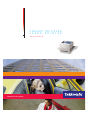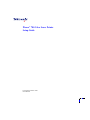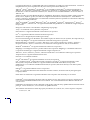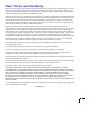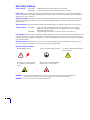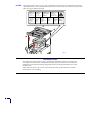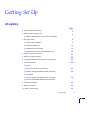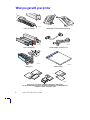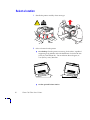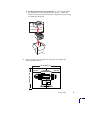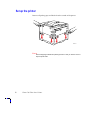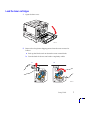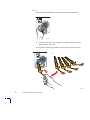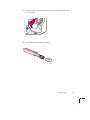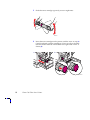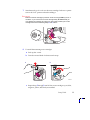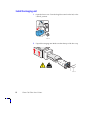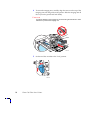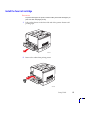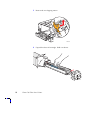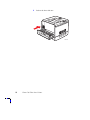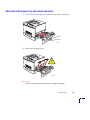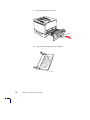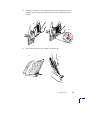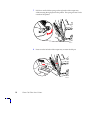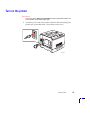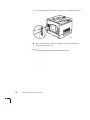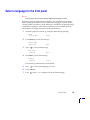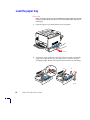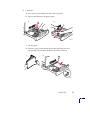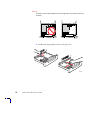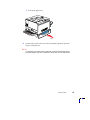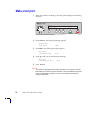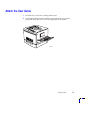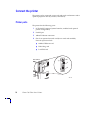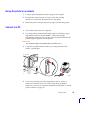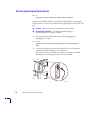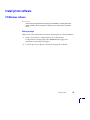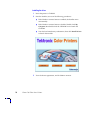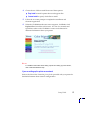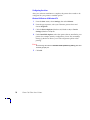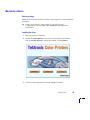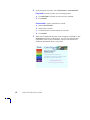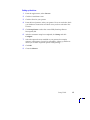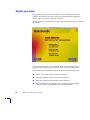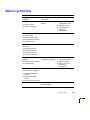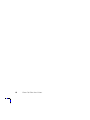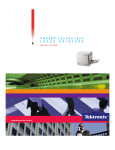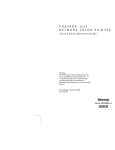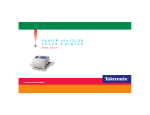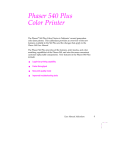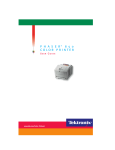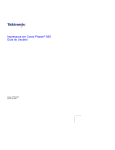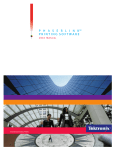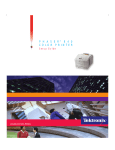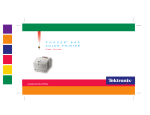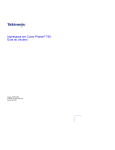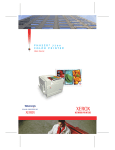Download Tektronix 780 Printer User Manual
Transcript
P H A S E R® 7 8 0 C O L O R L A S E R P R I N T E R Setup Guide ® www.tek.com/Color_Printers/ Phaser® 780 Color Laser Printer Setup Guide First printing October 1998 063-3094-00 Copyright © Tektronix, Inc. Unpublished rights reserved under the copyright laws of the United States. Contents of this publication may not be reproduced in any form without permission of Tektronix, Inc. Tektronix®, Phaser®, PhaserShare®, the TekColor® icon, and Made For Each Other® are registered trademarks of Tektronix, Inc. PhaserLink™, PhaserPrint™, PhaserSym™, PhaserTools™, PhaserMatch™ ICC, TekSMART™, and the TekColor™ name are trademarks of Tektronix, Inc. TekColor CareSM and RealSUPPORT SM are service marks of Tektronix, Inc. Adobe®, Acrobat®, Acrobat® Reader, Illustrator®, PageMaker®, Photoshop®, PostScript®, ATM®, Adobe Garamond®, Birch®, Carta®, Mythos®, Quake®, and Tekton® are registered trademarks and Adobe Jenson™, Adobe Brilliant Screens™ technology, and IntelliSelect™ are trademarks of Adobe Systems Incorporated or its subsidiaries which may be registered in certain jurisdictions. Apple®, LaserWriter®, LocalTalk®, Macintosh®, Mac® OS, AppleTalk®, TrueType2®, Apple Chancery®, Chicago®, Geneva®, Monaco®, and New York® are registered trademarks and QuickDraw™ is a trademark of Apple Computer, Incorporated. Marigold™ and Oxford™ are trademarks of AlphaOmega Typography. Avery™ is a trademark of Avery Dennison Corporation. FTP® Software is a registered trademark of FTP Software, Incorporated. PCL® is a registered trademark of Hewlett-Packard Corporation. Hoefler Text was designed by the Hoefler Type Foundry. ITC Avant Guard Gothic®, ITC Bookman®, ITC Lubalin Graph®, ITC Mona Lisa®, ITC Symbol®, ITC Zapf Chancery®, and ITC Zapf Dingbats® are registered trademarks of International Typeface Corporation. Bernhard Modern™, Clarendon™, Coronet™, Helvetica™, New Century Schoolbook™, Optima™, Palatino™, Stempel Garamond™, Times™, and Univers™ are trademarks of Linotype-Hell AG and/or its subsidiaries. MS-DOS® and Windows® are registered trademarks of Microsoft Corporation. Wingdings™ in TrueType® format is a product of Microsoft Corporation. WingDings is a trademark of Microsoft Corporation and TrueType is a registered trademark of Apple Computer, Inc. Albertus™, Arial™, Gill Sans™, Joanna™, and Times New Roman™ are trademarks of Monotype Corporation. Antique Olive® is a registered trademark of M. Olive. Eurostile™ is a trademark of Nebiolo. Novell® and NetWare® are registered trademarks of Novell, Incorporated. Sun®, Sun Microsystems®, and Sun Microsystems Computer Corporation® are registered trademarks of Sun Microsystems, Incorporated. SPARC® is a registered trademark of SPARC International, Incorporated. SPARCstation™ is a trademark of SPARC International, Incorporated, licensed exclusively to Sun Microsystems, Incorporated. Ethernet® is a registered trademark of Xerox Corporation. UNIX® is a registered trademark in the United States and other countries, licensed exclusively through X/Open Company Limited. Other marks are trademarks or registered trademarks of the companies with which they are associated. PANTONE® Colors generated by the Phaser 780 Color Printer are four- and/or three-color process simulations and may not match PANTONE-identified solid color standards. Use current PANTONE Color Reference Manuals for accurate colors. PANTONE Color simulations are only obtainable on this product when driven by qualified Pantone-licensed software packages. Contact Pantone, Inc., for a current list of qualified licensees. All trademarks noted herein are either the property of Tektronix, Inc., Pantone, Inc., or their respective companies. © Pantone, Inc., 1988. Phaser® 780 Color Laser Printer Warranty Tektronix warrants that the Phaser 780 Printer will be free from defects in materials and workmanship for a period of one (1) year from the date of shipment. If the product proves defective during the warranty period, Tektronix, at its option, will repair the defective product on site or by means of telephone support, without charge for parts and labor, or provide a replacement in exchange for the defective product. Under this product warranty, Customer must notify Tektronix or its authorized representative of the defect before the expiration of the warranty period and if instructed by Tektronix make suitable arrangements for repair. Tektronix or its authorized representative will provide warranty repair during the warranty period at Customer’s site, if required, without charge within the United States or outside the United States if the product is located in a customary on-site service area. Outside the United States, a description of the customary on-site service area may be obtained from the local Tektronix Subsidiary or Authorized Tektronix Distributor. The Customer Replaceable Consumables (CRCs)* in this product will be free from defects in materials and workmanship for a period of (a) ninety (90) days from the date of installation, but not more than one (1) year from date of shipment; or (b) six (6) months where longer periods are required by law. Under this warranty, Customer must notify Tektronix or its authorized representative of the defect before the expiration of the warranty period. Tektronix or its representative will ship a replacement CRC, at Tektronix expense, to replace the defective CRC. Customer shall be responsible for paying any associated taxes or duties. Tektronix may require that the CRC be returned to the designated Tektronix depot or the Tektronix authorized representative from which the CRC was originally purchased. This warranty shall not apply to any defect, failure or damage caused by improper use or improper or inadequate maintenance and care. Tektronix shall not be obligated to furnish service under this warranty: a) to repair damage resulting from attempts by personnel other than Tektronix representatives to install, repair or service the product or CRC; b) to repair damage resulting from improper use or connection to incompatible equipment; c) to repair any damage or malfunction caused by the use of non-Tektronix supplies or consumables; d) to repair a product or CRC that has been modified or integrated with other products when the effect of such modification or integration increases the time or difficulty of servicing the product or CRC; e) to repair damage or malfunction resulting from failure to perform user maintenance and cleaning at the frequency and as prescribed in the user manual; or f) to repair this product after the limit of its duty cycle of 100,000 monochrome pages per month or 25,000 color pages per month has been reached; all service thereafter shall be billed on a time and material basis. g) to repair or replace CRCs that have been used beyond their stated capacities. THE ABOVE WARRANTIES ARE GIVEN BY TEKTRONIX WITH RESPECT TO THIS PRODUCT AND ITS CUSTOMER REPLACEABLE CONSUMABLES IN LIEU OF ANY OTHER WARRANTIES, EXPRESS OR IMPLIED. TEKTRONIX AND ITS VENDORS DISCLAIM ANY IMPLIED WARRANTIES OF MERCHANTABILITY OR FITNESS FOR A PARTICULAR PURPOSE. TEKTRONIX' RESPONSIBILITY TO REPAIR OR REPLACE DEFECTIVE PRODUCTS AND CUSTOMER REPLACEABLE CONSUMABLES IS THE SOLE AND EXCLUSIVE REMEDY PROVIDED TO THE CUSTOMER FOR BREACH OF THIS WARRANTY. TEKTRONIX AND ITS VENDORS WILL NOT BE LIABLE FOR ANY INDIRECT, SPECIAL, INCIDENTAL OR CONSEQUENTIAL DAMAGES IRRESPECTIVE OF WHETHER TEKTRONIX OR THE VENDOR HAS ADVANCE NOTICE OF THE POSSIBILITY OF SUCH DAMAGES. * Customer Replaceable Consumables in this product are, specifically, fuser roll cartridge, imaging unit, imaging unit waste cartridge and toner cartridges. WARRANTY 2i User safety summary Terms in manual: CAUTION WARNING Conditions that can result in damage to the product. Conditions that can result in personal injury or loss of life. Power source: Do not apply more than 250 volts RMS between the supply conductors or between either supply conductor or ground. Use only the specified power cord and connector. Refer to a qualified service technician for changes to the cord or connector. Operation of product: Avoid electric shock by contacting a qualified service technician to replace fuses inside the product. Do not operate without the covers and panels properly installed. Do not operate in an atmosphere of explosive gases. Safety instructions: Read all installation instructions carefully before you plug the product into a power source. Terms on product: CAUTION DANGER A personal injury hazard exists that may not be apparent. For example, a panel may cover the hazardous area. Also applies to a hazard to property including the product itself. A personal injury hazard exists in the area where you see the sign. Care of product: Disconnect the power plug by pulling the plug, not the cord. Disconnect the power plug if the power cord or plug is frayed or otherwise damaged, if you spill anything into the case, if product is exposed to any excess moisture, if product is dropped or damaged, if you suspect that the product needs servicing or repair, and whenever you clean the product. Ground the product: Plug the three-wire power cord (with grounding prong) into grounded AC outlets only. If necessary, contact a licensed electrician to install a properly grounded outlet. Symbols as marked on product: DANGER high voltage: Protective ground (earth) terminal: Hot surface on or in the printer. Use caution to avoid personal injury: This product is certified under IEC 825 as a Class 1 Laser Product: Use caution. Refer to the manual(s) for information: WARNING: If the product loses the ground connection, usage of knobs and controls (and other conductive parts) can cause an electrical shock. Electrical product may be hazardous if misused. WARNING: For your protection, do not defeat any interlocks. CAUTION: This product utilizes a laser. Use of control or adjustments or performance of procedures other than those specified herein may result in hazardous radiation exposure. Do not open covers and do not repair yourself. Refer servicing to qualified personnel. DANGER: CAUTION: VORSICHT: ATTENTION: Invisible laser radiation when open and interlock defeated. AVOID DIRECT EXPOSURE TO BEAM. Invisible laser radiation when open and interlocks defeated. AVOID DIRECT EXPOSURE TO BEAM. Unsichtbare Laserstrahlung, wenn Abdeckung geöffnet und Sicherheitsverriegelung überbrückt. NICH DEM STRAHL AUSSETZEN. Rayonnement laser invisible dangereux en cas d'ouverture et lorsque la sécurité est neutralisée. EXPOSITION DANGEREUSE AU FAISCEAU. Class 3B PELIGRO: VARNING: VAROI: VARNING: ADVARSEL: ADVARSEL: Cuando se abre y se invalida el bloqueo, se producen radiaciones invisibles de láser. EVITESE LA EXPOSICION ´ DIRECTA A TALES RAYOS. Osynlig laserstrálning när denna del är öppnad och spärrar är urkopplade. STRÅLEN ÄR FARLIG. Näkymätön avattaessa ja suojalukitus ohitettaessa olet alttiina lasersäteilylle. ÄLÄ KATSO SÄTEESEN. Osynlig laserstrálning när denna del är öppnad och spärrar är urkopplade. BETRAKTA EJ STRÅLEN. Usynlig laserstràling ved abning når sikkerhedsafbrydere er ude af funktion. UNDGÅ UD ÆTTELSE FOR STRÅLING. Usynlig laserstraling nar deksel åpnes og sikkerhedslas brytes. UNNGÅ EKSPONERING FOR STRÅLEN. PJQT4521ZA 3094-69 FOR USERS IN JAPAN This equipment is in the 2nd Class category (information equipment to be used in a residential area or an adjacent area thereto) and conforms to the standards set by the Voluntary Control Council For Interference by Information Technology Equipment aimed at preventing radio interference in such residential area. When used near a radio or TV receiver, it may become the cause of radio interference. Read the instructions for correct handling. Getting Set Up At a glance Page 1. What you get with your printer 2 2. Select a location for the printer. 4 ■ Optional: Set the printer on the Lower Tray Assembly. 6 3. Set up the printer: 7 ■ Load the toner cartridges. ■ Install the imaging unit. 12 ■ Install the fuser roll cartridge. 15 ■ Attach the extensions for the multi-purpose tray. 19 4. Plug in and turn on the printer. 23 5. Set the front panel language. 25 6. Load paper and make a test print from the front panel. 26 7. Connect the printer: 32 ■ To a PC: ■ Connect the printer to your computer. 33 ■ Connect optional peripherals (scanner, hard disk). 34 ■ To a network: ■ Connect optional peripherals (scanner, hard disk). ■ Go to the PhaserShare Networking Setup Guide. 34 8. Install printer software. 35 9. Register your printer. 42 10. Where to go from here 43 Setup Guide 1 What you get with your printer 3094-02 3094-01 Fuser roll cartridge Attachments for the multi-purpose tray (2) 3094-03 Toner cartridges (4) 3094-04 Parallel adapter and power cord 3094-05 3094-06 Imaging unit Media samples 3094-07 Setup Guide, User Guide, PhaserShare Networking Setup Guide, printer CD-ROM, Adobe Typeface CD-ROM, PhaserMatch ICC CD-ROM (optional), registration packet, “Welcome” folder 2 Phaser 780 Color Laser Printer Options and accessories 3094-70 3094-09 Lower Tray Assembly with transparency tray (order number Z780LTA) Printer Station (order number ZCARTB) 3094-11 3094-12 Transparency tray (order number 436-0368-00) 4.5-Gbyte SCSI hard disk (order number ZDISK) Setup Guide 3 Select a location 1. Handle the printer carefully when moving it. ! 70 kg 153 lbs. 3094-15 2. Select a location for the printer: ■ On a desktop: Put the printer on a strong, level surface, capable of supporting 91 kg (200 lb.) and with dimensions of at least 791 mm (31 in.) by 1520 mm (60 in.). Do not tilt more than 3 degrees, or 7 cm (2.8 in.), in any direction. 3° 3° 3094-13 ■ 4 On the optional Printer Station. Phaser 780 Color Laser Printer ■ On the optional Lower Tray Assembly: If you have purchased the optional Lower Tray Assembly, set it up now. Follow the instructions packed with the unit, then complete the printer setup as outlined in this guide. R 3094-57 Allow enough room on all sides of the printer according to the following specifications: 1.61 m (63.7 in.) 150 mm (6 in.) 1.59 m (62.5 in.) 3. 551 mm (21.7 in.) 503 mm (20 in.) 835 mm (32.5 in.) 3094-14 Setup Guide 5 Set up the printer Remove all packing tape and labels from the outside of the printer. 3094-16 NOTE Save all shipping materials and packing inserts in case you need to move or ship the printer later. 6 Phaser 780 Color Laser Printer Load the toner cartridges 1. Open the front cover. 3094-17 2. Remove the four plastic shipping inserts from the toner carousel as follows: a. Push up the black switch to release the toner carousel knob. b. Turn the knob clockwise until a tab is completely visible. a b Toner Toner 3094-18 Setup Guide 7 NOTE If the carousel knob is difficult to turn, push up on the carousel as shown. Toner 3094-71 c. Grasp the tab firmly. Pull straight out, and then down and to the right to remove the insert. d. Repeat Steps a through c until you have removed all four inserts. d Toner c 3094-19 8 Phaser 780 Color Laser Printer 3. Note the color (cyan/blue, magenta, yellow, or black) visible in the toner carousel. Toner 3094-23 4. Unpack the matching toner cartridge. 3094-24 Setup Guide 9 5. Shake the toner cartridge vigorously, seven or eight times. 3094-25 6. Insert the toner cartridge into the printer, with the arrow on top (a). Gently but firmly push the cartridge in as far as it will go; the inner tube will slide in until the colored knob rests against the "collar" as shown (b). a b 3094-26 10 Phaser 780 Color Laser Printer 7. Simultaneously push in and turn the toner cartridge clockwise a quarter turn to the "lock" position to finish installing it. CAUTION Make sure that the cartridge is pushed in as far as it will go before you turn it clockwise. If you cannot turn the toner cartridge easily, do not force it; you may damage the cartridge and cause poor print quality. Instead, pull out the cartridge and reinsert it following Steps 6 and 7 above. Toner 8. 3094-28 To install the remaining toner cartridges: a. Push up the switch. b. Turn the carousel knob clockwise until it stops. a b Toner Toner 3094-30 c. Repeat Steps 3 through 9 until all four toner cartridges (cyan/blue, magenta, yellow, and black) are installed. Setup Guide 11 Install the imaging unit 1. Open the front cover. Turn the large blue switch to the left, to the "unlock" position. 3094-72 2. Unpack the imaging unit. Make sure that the top of the box is up. ! 2.1 kg 4.6 lbs. 3094-31 12 Phaser 780 Color Laser Printer 3. Take off the protective wrapper. Do not touch the surface of the blue drum. Lift the imaging unit by the blue strap on top. ! 3094-32 CAUTION To prevent permanent damage to the imaging unit, do not touch, scratch, overexpose to light, or otherwise contaminate the blue drum. Carefully set the imaging unit on a flat surface only. Setup Guide 13 4. To insert the imaging unit, carefully align the arrows on the top of the imaging unit with the guides in the printer. Slide the imaging unit all the way into the printer and latch firmly. CAUTION To prevent damage to the imaging unit, avoid touching the blue drum to other surfaces as you insert the imaging unit. 3094-33 5. Set the two blue switches to the "lock" position. 3094-34 14 Phaser 780 Color Laser Printer Install the fuser roll cartridge CAUTION To prevent damage to the printer, install a Hi-Duty Fuser Roll Cartridge if you print more than 500 pages per day. 1. Pull out the drawer on the lower left side of the printer. Remove all packing tape. 3094-35 2. Remove the white foam packing insert. 3094-36 Setup Guide 15 3. Remove the two shipping inserts. 3094-63 4. Unpack the fuser roll cartridge. Hold it as shown. 3094-64 16 Phaser 780 Color Laser Printer 5. Remove the white plastic shipping cover (a), and pull out the two retaining pins (b) on either end. b b a 3094-38 CAUTION To avoid stains, do not touch the white oil roller or get it on your clothing; do not set the fuser roll cartridge on an uncovered surface. 6. Insert the fuser roll cartridge into the printer, aligning the blue labels with the blue arrows. 7. Snap both ends securely into place. 6 7 3094-39 Setup Guide 17 8. Push in the lower left unit. 3094-40 18 Phaser 780 Color Laser Printer Attach the multi-purpose tray and output extensions 1. Pull out the multi-purpose tray unit on the right side of the printer. 3094-41 2. Remove the packing inserts. 3094-42 CAUTION Failure to remove these inserts may result in damage to the printer. Setup Guide 19 3. Push in the multi-purpose tray. 3094-43 4. Unpack the multi-purpose tray extension. 3094-44 20 Phaser 780 Color Laser Printer 5. Attach the extension to the multi-purpose tray by inserting the pin on the right (a) then squeezing the left arm to insert the black pin on the left (b). a b 3094-45 6. Unpack the output tray (a). Orient it as shown (b). a b 3094-46 Setup Guide 21 7. Pull down and hold the spring on the right side of the output tray while inserting the right pin into the printer. The spring will rest on the outside of the printer. 3094-47 8. Press in on the left side of the output tray to insert the left pin. 3094-48 22 Phaser 780 Color Laser Printer Turn on the printer CAUTION Turn on the printer before you load paper to set the paper-feed rollers in the correct position and prevent a paper jam. 1. Attach the power cord to the printer at the back left side and plug the printer into a grounded outlet. Close all doors and covers. 3094-49 Setup Guide 23 2. Turn on the printer. The printer takes about 3 – 5 minutes to warm up. 3094-50 ■ When the power-up sequence is complete, the top line of the front panel message reads Ready. NOTE The noises the printer makes as it warms up are normal. 24 Phaser 780 Color Laser Printer Select a language for the front panel NOTE Skip this step if the front panel already displays the language you want. By default, the front panel displays in English. Use the printer’s front panel menus to change the default to any of these other languages: Spanish, French, German, Italian, or Japanese. (If the Kanji font is installed, front panel messages will display in Japanese. If the Chinese or Korean font is installed, the front panel displays in English, but prints use the specified font.) 1. When the printer is warmed up, it displays the following message: Ready Printer Menu 2. Press Select; you see this message: Printer Menu Help Pages 3. Press Menu to scroll to this message: Help Pages Language 4. Select Menu Press Menu; you see this message: Language *English Select The asterisk (*) indicates the current default. 5. Press 6. Press Select. 7. Press to scroll to the language you want. until Ready is displayed in the selected language. Setup Guide 25 Load the paper tray CAUTION Make sure that the printer is turned on before you load the paper tray and start printing; otherwise the printer will jam. You can load paper while the printer is warming up. 1. Open the paper tray at the bottom front of the printer. 3094-51 2. Squeeze the paper guide (a) at the rear of the tray (make sure that the paper tray is open all the way) and slide it back. Remove the foam packing block (b). Remove the tape and foam from the tray handle (c). a b c 3094-52 26 Phaser 780 Color Laser Printer 3. Load paper: a. Press down on the metal plate until it locks into place. b. Squeeze and slide back the paper guides. a b 3094-53 c. Fan the paper. d. Insert the paper, setting it flush against the right side of the tray and pressing it down under the hook at the front of the tray. c d 3094-54 Setup Guide 27 NOTE Load letter- and A4-size media with the short edge at the front and rear of the tray as shown. 3094-66 e. Readjust the paper guides to the correct paper size. 3094-55 28 Phaser 780 Color Laser Printer f. Push in the paper tray. 3094-56 4. Optional: If you have the Lower Tray Assembly, repeat the previous steps to load each tray. NOTE For instructions on loading other media and on using the multi-purpose tray (the external paper tray on the right side of the printer), see the User Guide. Setup Guide 29 Make a test print 1. When the printer is warmed up, the front panel displays the following message: Ready Printer Menu Select 3040-01 2. Press Select; the following message appears: Printer Menu Help Pages 3. Press Menu; the following message appears: Help Pages Consumables Page 4. Press Print until you see the following message: Help Pages Configuration Page 5. Menu Print Press Print. NOTE The printer’s Help Pages provide useful information on your printer. Print the Menu Map for an overview of printer functions or the Consumables Page for the status of replaceable components. See the User Guide for information on using the Help Pages. 30 Phaser 780 Color Laser Printer Attach the User Guide 1. Find the User Guide in the “Getting Started” box. 2. Peel off the backing from the adhesive strip on the back cover of the guide and attach the User Guide to the right panel of the printer. 3094-67 Setup Guide 31 Connect the printer The printer can be connected to networks and single workstations and to optional peripheral devices (scanners, hard disks). Printer ports The printer has the following ports: 1. SCSI (Small Computer Systems Interface; included with optional printer configuration) 2. Parallel port 3. 10BaseT Ethernet connection 4. Slot for an optional network card (shown with card installed). Network options include: ■ 100BaseT Ethernet card ■ Token Ring card ■ LocalTalk card 2 1 3 4 3094-58 32 Phaser 780 Color Laser Printer Set up the printer on a network 1. Connect optional peripherals; refer to page 34 in this guide. 2. Find the PhaserShare Networking Setup Guide in the “Getting Started” box, and follow the instructions in that guide. 3. Install the printer software, then turn to page 35 in this setup guide. 1. Turn off the printer and your computer. 2. Use a high-density bidirectional parallel cable or a Tektronix 36-pin high-density printer to 25-pin DSUB PC cable (order number 012-1468-00). Otherwise, use a 36-pin to 36-pin parallel cable and the parallel adapter supplied with the printer. Connect to a PC CAUTION The maximum length for the parallel cable is 3 meters (10 ft.). 3. Connect the parallel interface cable to your computer and to the printer’s parallel port. 3094-59 4. If you are connecting any optional peripheral devices, such as a scanner or hard disk, do so now; refer to page 34 for guidelines. Otherwise, turn on your computer and printer and proceed to “Install printer software” on page 35. Setup Guide 33 Connect optional peripheral devices NOTE Requires a SCSI port, available on optional printer configuration. The printer’s SCSI ID number is 7; available SCSI ID numbers for peripheral devices are 0 – 6. You can connect the following peripheral devices to the SCSI port: ■ Scanner ■ External SCSI hard disk 1. Turn off the printer and all SCSI devices before plugging in or unplugging any cables. Allows you to use your printer as a color copier. Provides additional storage for downloadable fonts or printer collation. CAUTION Failure to turn off the printer and any peripherals may result in damage to them. 2. Connect the cable to the device and to the SCSI port on your printer. Terminate the final SCSI device on a SCSI chain. Refer to the printer’s CD-ROM or the Tektronix web site for detailed information on connecting a SCSI device to your printer. 3094-60 34 Phaser 780 Color Laser Printer Install printer software PC/Windows software CAUTION Close all other programs before beginning this installation, including Microsoft Office, toolbars, and virus checkers. Failure to do so could result in computer errors. Before you begin Make a note of this information and refer to it during the on-screen installation. 1. What is your printer’s configuration? Look on the printer’s Configuration or Startup Page under Feature Set (see page 30 for instructions on printing these pages). 2. To which port is your printer connected? See page 32 for details. Setup Guide 35 Installing the driver 1. Insert the printer’s CD-ROM. 2. Start the Installer; use one of the following procedures: 3. 36 ■ If the Windows autorun feature is enabled, the Installer starts automatically. ■ If the Windows autorun feature is disabled, double-click My Computer, then double-click the CD-ROM icon to launch the CD-ROM. ■ View the brief introductory information, then click Install Drivers to launch the installer. View the license agreements, and click Yes to continue. Phaser 780 Color Laser Printer 4. Choose the set of files to install from one of these options: ■ Easy Install to install a printer driver and support files. ■ Custom Install to specify which files to install. 5. Follow the on-screen prompts to complete the installation and electronic registration. 6. When the CD-ROM introduction screen reappears, click Exit or click Explore CD to launch the web browser. You can view manuals and QuickTime videos on the CD-ROM or connect to the Internet for additional information about your printer. NOTE For additional information about adding a printer and setting up printer drivers, refer to Microsoft Windows Help. If you are setting up the printer on a network Refer to the PhaserShare Networking Setup Guide provided with your printer for detailed information about network configurations. Setup Guide 37 Configuring the driver After your software installation is complete, the printer driver needs to be configured for your printer’s installed options. Windows 95/Windows 98/Windows NT4 1. From the Start menu, select Settings, then select Printers. 2. From the pop-up menu, select your Tektronix printer driver and choose Properties. 3. Click the Device Options (Windows 95/Windows 98) or Device Settings (Windows NT4) tab. 4. Under Installable Options, select the options that are installed in your printer (for example, memory configuration, Lower Tray Assembly). Setting up the driver allows you to select all printer options when printing. NOTE Do not change the value for Available PostScript Memory Setting; this value is already properly set. 5. 38 Click OK. Phaser 780 Color Laser Printer Macintosh software Before you begin Make a note of this information and refer to it during the on-screen installation procedure. ■ What is your printer’s configuration? Look on the printer’s Configuration or Startup Page under Feature Set (see page 30 for instructions). Installing the driver 1. Insert the printer’s CD-ROM. 2. Double-click Start Me First. View the brief introductory information, then click Install Drivers to launch the installer. Click Continue. 3. View the license agreements and click Accept to continue. Setup Guide 39 4. From the pull-down menu, select Easy Install or Custom Install: Easy Install to install a printer driver and support files. a. Click Read Me for details on each item to be installed. b. Click Install. Custom Install to specify which files to install. a. Select Custom Install. b. Select items to install. c. Click the i button for information on each item. d. Click Install. 5. 40 When the CD-ROM introduction screen reappears, click Exit or click Explore CD to launch a web browser. You can view manuals and QuickTime videos on the CD-ROM or connect to the Internet for additional information about your printer. Phaser 780 Color Laser Printer Setting up the driver 1. From the Apple menu, select Chooser. 2. Click the LaserWriter 8 icon. 3. Click the Zone for your printer. 4. From the list of printers, select your printer. If it is not in the list, check your hardware connections and which zone you have selected in the Chooser. 5. Click Setup/Create to select the correct PPD (PostScript Printer Description) file. 6. After the automatic setup has completed, click Setup and click Configure. 7. Select the options that are installed in your printer (for example, memory configuration, Lower Tray Assembly). Setting up the driver allows you to select all printer options when printing. 8. Click OK. 9. Close the Chooser. Setup Guide 41 Register your printer By registering your printer with Tektronix, you are validating the product warranty and ensuring that you will be sent information about upgrades, service, and accessories as it becomes available. During the software installation, the online registration screen appears. Follow the prompts: 3094-61 You will need the printer’s serial number when registering the printer. It appears on the Startup Page, which prints when you turn on the printer. You can send your registration to Tektronix in one of the following ways: 42 ■ Online, via modem or direct Internet connection. ■ Print the registration and fax the form to Tektronix. ■ Print the registration and mail the form to Tektronix. ■ Fill out the form in the “Register Now” envelope that was shipped with your printer documentation and mail it to Tektronix. Phaser 780 Color Laser Printer Where to go from here Task / Information needed Resource Where Set up your printer on a network PhaserShare Networking Setup Guide ■ “Getting Started” box Network services PhaserShare Networking Manual ■ Printer’s CD-ROM in the “Getting Started” box ■ Tektronix web site ■ Order number for a printed copy: 070-9789-00 User Guide ■ “Getting Started” box Online resource www.colorize.com Advanced Features and Troubleshooting Manual ■ Printer’s CD-ROM in the “Getting Started” box ■ Using a network ■ Printer management Learn to use your printer ■ Loading media ■ Using specialty media ■ Consumables information ■ Troubleshooting Learn more about color ■ Lessons ■ Templates and tools ■ Tips and techniques ■ Articles and reviews ■ Questions and answers Learn more about printer features ■ Advanced printer features ■ Tektronix web site ■ Troubleshooting ■ Order number for a printed copy: 070-9925-00 Printer support ■ Reorder printer supplies ■ Contact local Tektronix resellers ■ Update subscription service ■ Contact customer support Self-help troubleshooting Tektronix web site www.tek.com/Color_Printers/ TekSMART™ Knowledge Base www2.tek.com/merlin/tko Setup Guide 43 44 Phaser 780 Color Laser Printer