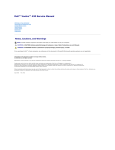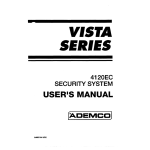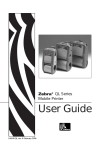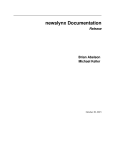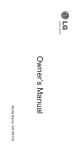Download Symbol Technologies DS 3408 Scanner User Manual
Transcript
PTC-860IM User's Guide On December 1, 2000 Symbol Technologies, Inc. completed the purchase of Telxon Corporation. References made throughout this document to "Telxon" or "Telxon Corporation" are be replaced with "Symbol" or "Symbol Technologies, Inc.", respectively. Any questions, contact your Symbol representative. © 2000 by Symbol Technologies, Inc. All rights reserved. No part of this publication may be reproduced or used in any form, or by any electrical or mechanical means, without permission in writing from Symbol. This includes electronic or mechanical means, such as photocopying, recording, or information storage and retrieval systems. The material in this manual is subject to change without notice. Symbol reserves the right to make changes to any software or product to improve reliability, function, or design. Symbol does not assume any product liability arising out of, or in connection with, the application or use of any product, circuit, or application described herein. No license is granted, either expressly or by implication, estoppel, or otherwise under any Symbol Technologies, Inc., intellectual property rights. An implied license only exists for equipment, circuits, and subsystems contained in Symbol products. Symbol is a registered trademark of Symbol Technologies, Inc. Other product names mentioned in this manual may be trademarks or registered trademarks of their respective companies and are hereby acknowledged. Symbol Technologies, Inc. One Symbol Plaza Holtsville, New York 11742-1300 http://www.symbol.com Symbol Support Center: 1-800-653-5350 2 GUIDE TO THE PTC-860 Optical Models to the PTC-860 Guide Optical Models Part Number: 14767-701-03 Release Date: 10/20/94 Telxon and TCAL (Telxon Common Application Language) are registered trademarks of Telxon Corporation. MS-DOS is a registered trademark of Microsoft Corporation. IBM is a registered trademark of International Business Machines, Inc. The information contained in this manual is subject to change without notice. Telxon Corporation shall not be liable for technical or editorial omissions or mistakes in this manual nor shall it be liable for incidental or consequential damages resulting from your use of the information contained in this manual. This manual is copyrighted. All rights are reserved. No part of this manual may be photocopied or reproduced in any form without the prior written consent of Telxon. © Copyright 1993 Telxon Corporation All Rights Reserved. ÄÄ Contents FCC statement . . . . . . . . . . . . . . . . . . . . . . . . . . . . . 8 Safety information . . . . . . . . . . . . . . . . . . . . . . . . . . . 9 PTC-860NI . . . . . . . . . . . . . . . Responsibility for use . . . . . . . Use in hazardous locations . . . . Disposing of nickel-cadmium batteries . . . . . . . . . . . . . . . . . . . . . . . . . . . . . . . . . . . . . . . . . . . . . . . . . 9 . 9 . 9 12 Overview of the PTC-860 . . . . . . . . . . . . . . . . . . . . . . 13 Entering data . . . . . . . . . . Through the keyboard . . . With a bar-code reader . . . Via cloning or downloading Communicating data . . . . . . Models . . . . . . . . . . . . . . . . . . . . . . . . . . . . . . . . . . . . . . . . . . . . . . . . . . . . . . . . . . . . . . . . . . . . . . . . . . . . . . . . . . . . . . . . . . . . . . . . . . . . . . . . . . . . . 13 14 14 14 14 15 Getting started . . . . . . . . . . . . . . . . . . . . . . . . . . . . 16 PTC-860 optical models (PTC-860, PTC-860ES, and PTC-860NI) . . . . . . . . . . . . . . . . . . . . . Unpacking the PTC-860 . . . . . . . . . . . . . . . . Turning on the backup battery . . . . . . . . . . . . Charging the battery pack . . . . . . . . . . . . . . . Checking the PTC-860 . . . . . . . . . . . . . . . . . . . . . . . . . . . . . . . . . . . . . 16 16 17 19 21 Parts . . . . . . . . . . . . . . . . . . . . . . . . . . . . . . . . . 22 25-pin connector . . . . . Application flash EPROM Backup battery . . . . . . Bar-code reader (optional) Battery charger . . . . . . Battery compartment . . Battery recharge posts . . Display . . . . . . . . . . Elastic strap . . . . . . . Keyboard . . . . . . . . . . . . . . . . . . . . . . . . . . . . . . . . . . . . . . . . . . . . . . . . . . . . . . . . . . . . . . . . . . . . . . . . . . . . . . . . . . . . . . . . . . . . . . . . . . . . . . . . . . . . . . . . . . . . . . . . . . . . . . . . . . . . . . . . . . . . . . . . . . . . . . . . . . . . . . . . . . . . . . . . . . . . . . . . . . . . . . . . . . . . . . . . . . . . . . . 22 22 23 23 25 25 26 26 26 26 4 ENTER/YES key . . . ON/OFF key . . . . . SHIFT key . . . . . . Keyboard overlay . . . . . Optical coupler . . . . . . Screwdriver . . . . . . . . Wand port (PTC-860 only) . . . . . . . . . . . . . . . . . . . . . . . . . . . . . . . . . . . . . . . . . . . . . . . . . . . . . . . . . . . . . . . . . . . . . . . . . . . . . . . . . . . . . . . . . . . . . . . . . . . . . . . . . . . . . . . . . . . . . . . . . . . . . . . . . . . . . 27 27 27 28 28 28 28 Features . . . . . . . . . . . . . . . . . . . . . . . . . . . . . . . 29 Automatic off . . . . . . Automatic return at on Backlight . . . . . . . . Beeper . . . . . . . . . . Clock . . . . . . . . . . Memory . . . . . . . . . Power backup system . . . . . . . . . . . . . . . . . . . . . . . . . . . . . . . . . . . . . . . . . . . . . . . . . . . . . . . . . . . . . . . . . . . . . . . . . . . . . . . . . . . . . . . . . . . . . . . . . . . . . . . . . . . . . . . . . . . . . . . . . . . . . . . . . . . . . . . . . . . . . 29 29 29 30 30 30 30 Connecting accessories . . . . . . . . . . . . . . . . . . . . . . . . 31 Connecting an accessory . . . . . . . . . . Through the 25-pin connector . . . . . Through the wand port (PTC-860 only) Removing an accessory . . . . . . . . . . . From the 25-pin connector . . . . . . . From the wand port (PTC-860 only) . . . . . . . . . . . . . . . . . . . . . . . . . . . . . . . . . . . . . . . . . . . . . . . . . . . . . . . . . . . . . 31 31 33 34 34 34 Scanning bar-code labels . . . . . . . . . . . . . . . . . . . . . . . 35 Communicating data . . . . . . . . . . . . . . . . . . . . . . . . . 36 Using the optical coupler . Using the 25-pin connector Connecting a cable . . . Disconnecting a cable . Cloning . . . . . . . . . . . . . . . . . . . . . . . . . . . . . . . . . . . . . . . . . . . . . . . . . . . . . . . . . . . . . . . . . . . . . . . . . . . . . . . . . . . . . . . . . . . . . . . . . . . . . 36 37 37 38 38 Maintaining the PTC-860 . . . . . . . . . . . . . . . . . . . . . . . 40 Operating conditions PTC-860 . . . . . PTC-860ES . . . PTC-860NI . . . . . . . . . . . . . . . . . . . . . . . . . . . . . . . . . . . . . . . . . . . . . . . . . . . . . . . . . . . . . . . . . . . . . . . . . . . . . . . . . . . . . . . . . . . 40 40 40 40 5 Handling the PTC-860 Storing the PTC-860 . Cleaning the PTC-860 Servicing the PTC-860 . . . . . . . . . . . . . . . . . . . . . . . . . . . . . . . . . . . . . . . . . . . . . . . . . . . . . . . . . . . . . . . . . . . . . . . . . . . . . . . . . . . . 41 42 42 43 Replacing the batteries . . . . . . . . . . . . . . . . . . . . . . . . 44 Removing the batteries . . . . . . . . . Installing new batteries . . . . . . . . . AFAT nickel-cadmium battery pack AA alkaline batteries . . . . . . . . . Backup battery . . . . . . . . . . . . . . . . . . . . . . . . . . . . . . . . . . . . . . . . . . . . . . . . . . . . . . . . . . . . . . . . . . . 44 45 45 46 48 Troubleshooting . . . . . . . . . . . . . . . . . . . . . . . . . . . 49 The PTC does not turn on . . . . . . . . . . . . . . . . . The bar-code reader fails to read a label . . . . . . . . . The PTC shows a “Backup Battery Fault” message when you turn it on . . . . . . . . . . . . . . . . . . . . . . Other problems or difficulties with your PTC-860 . . . . . . 49 . . 49 . . 49 . . 49 Appendix A . . . . . . . . . . . . . . . . . . . . . . . . . . . . . . 50 Specifications . . . Electrical . . . Environmental Physical . . . . . . . . . . . . . . . . . . . . . . . . . . . . . . . . . . . . . . . . . . . . . . . . . . . . . . . . . . . . . . . . . . . . . . . . . . . . . . . . . . . . . . . . . . . . . . . . 50 50 50 50 Appendix B . . . . . . . . . . . . . . . . . . . . . . . . . . . . . . 52 Hardware part numbers . . . . . . . . . . . . . . . . . . . . 52 Appendix C . . . . . . . . . . . . . . . . . . . . . . . . . . . . . . 55 Communication connections . . . . . . . . . . . . . . . . . . 55 Glossary . . . . . . . . . . . . . . . . . . . . . . . . . . . . . . . 61 Index . . . . . . . . . . . . . . . . . . . . . . . . . . . . . . . . . 64 6 Figures 1. 2. 3. 4. 5. 6. Backup battery switch . . . . . . . . . . . . . . Parts of the PTC-860 . . . . . . . . . . . . . . . Accessory fasteners . . . . . . . . . . . . . . . . Using the accessory locking latch . . . . . . . . Inserting a battery pack . . . . . . . . . . . . . Inserting AA alkaline batteries into the plastic battery case . . . . . . . . . . . . . . . . . . 7. PTC-to-IBM PC/AT cable . . . . . . . . . . . . 8. PTC-to-IBM PC/XT cable . . . . . . . . . . . . 9. Clone cable . . . . . . . . . . . . . . . . . . . . 10. PTC-to-1/2 duplex modem cable . . . . . . . . . 11. PTC-to-full duplex modem cable . . . . . . . . 12. PTC-to-host (DTE) cable . . . . . . . . . . . . . . . . . . . . . . . . . . . . . . . . . . . . . . 18 24 32 33 45 . . . . . . . . . . . . . . . . . . . . . . . . . . . . . . . . . . . 47 55 56 57 58 59 60 Tables 1. Hazardous (classified) locations in accordance with Article 500, National Electrical Code - 1990 . . . . . . 10 2. Hardware part numbers . . . . . . . . . . . . . . . . . . 52 7 ÄÄ FCCstatement This equipment has been tested and found to comply with the limits for a Class A digital device pursuant to Part 15 of Federal Communications Commission (FCC) rules. These limits are designed to provide reasonable protection against harmful interference when the equipment is operated in a commercial environment. This equipment generates, uses, and can radiate radio frequency energy and, if not installed and used in accordance with this operator’s guide, may cause harmful interference to radio communications. Operation of this equipment in a residential area is likely to cause harmful interference, in which case users will be required to correct the interference at their own expense. 8 ÄÄ Safety information © PTC-860NI Responsibility for use The standards used by Telxon for evaluation of the PTC-860NI (Non-Incendive) equipment’s suitability for use in the Hazardous Locations specified herein are applicable in the United States and may not be applicable outside of the United States. It is the customer’s responsibility to determine whether the NI unit will meet the regulatory/safety requirements for its operation and in the customer’s jurisdiction. The customer also assumes full responsibility for the determination of the proper class of electrical equipment for use in the Hazardous Locations of its operations in compliance with applicable laws, regulations, and safety standards. Telxon expressly disclaims any responsibility for such determination. The PTC-860NI uses a Telxon AFAT nickel-cadmium battery pack (Telxon part number 14861-000). This battery pack is the only pack approved for use with the PTC-860NI. The PTC-860NI is not user- or field-serviceable beyond battery replacement. Use in hazardous locations The PTC-860NI is approved for use in Class I, Division 2, Groups A, B, C, and D; Class II, Division 2, Groups E, F, and G; and Class III Hazardous Locations. 9 In hazardous locations, the PTC-860NI’s only user interface is its keyboard; the accessory ports are not suitable for use in hazardous locations. WARNING! Remove the PTC-860NI from the potentially hazardous area if the unit is damaged or suspected of being damaged. WARNING! Remove the PTC-860NI from the potentially hazardous location should the location become hazardous due to failure of containment systems, equipment, or other causes that would expose the unit to volatile substances. TABLE 1 Hazardous (classified) locations in accordance with Article 500, National Electrical Code - 1990 Class I Flammable gases or vapors Division 2 • Liquids and gases are in closed containers, or the systems are handled, processed, or used • Concentrations are normally prevented by positive mechanical ventilation • Adjacent to a Class I, Division 1 location Group A: Atmospheres containing acetylene Group B: Atmospheres such as acrolein, butadiene, ethylene oxide, hydrogen, propylene oxide, or gases or vapors equivalent in hazard to hydrogen, such as manufactured gas Group C: Atmospheres such as cyclopropane, ethylene, ethyl ether, or gases or vapors equivalent in hazard Group D: Atmospheres such as acetone, alcohol, ammonia, benzine, benzol, butane, gasoline, hexane, lacquer solvent vapors, naphtha, natural gas, propane, or gases or vapors equivalent in hazard 10 Class II Combustible dusts Division 2 • Not normally in the air • Accumulations normally sufficient to interfere with normal operation of electrical equipment or other apparatus • In the air as a result of infrequent malfunctioning of - handling equipment - process equipment • Accumulations are sufficient to interfere with the safe dissipation of heat from electrical equipment • Accumulations may be ignitible by abnormal or failure of electrical equipment Group E: Atmospheres containing combustible metal dusts (regardless of resistivity), dusts of similarly hazardous characteristics (< 100 kΩ/cm), or electrically conductive dusts Group F: Atmospheres containing combustible carbon black, charcoal, or coke dusts that have > 8% total volatile material or if these dusts are sensitized so that they present an explosion hazard and have a resistivity > 100 kΩ/cm but ≤ 100 MΩ/cm Group G: Atmospheres containing combustible dusts having a resistivity > 100 kΩ/cm or electrically nonconductive dusts 11 Class III Ignitible fibers or flyings Division 1 • Fibers or materials producing combustible flyings are manufactured, stored, or handled Not grouped • Manufacturers such as textile mills, cottonrelated mills, or clothing plants • Fibers and flyings including cotton, hemp, jute, rayon, sisal, and spanish moss Division 2 • Fibers are handled or stored except during the process of manufacture Note: The previous information provides only general guidelines on the environments in which a PTC-860NI is approved for use. Each hazardous location in which a PTC-860NI will be used must be inspected and approved by the Occupational Safety and Health Administration (OSHA), the local fire marshall, and the customer’s insurance company. © Disposing of nickel-cadmium batteries Nickel-cadmium batteries contain chemically active materials that are hazardous to the environment; therefore, they should be disposed of properly. Never attempt to incinerate a nickel-cadmium battery; doing so could cause it to explode. Telxon urges you to contact the Environmental Protection Agency, the Department of Natural Resources, a local hazardous waste disposal agency, or the Telxon Customer Support Center for assistance prior to disposing of your nickel-cadmium batteries. 12 ÄÄ Overview of the PTC-860 The Telxon PTC-860 is a battery-powered hand-held computer used to collect, store, and transmit data. The PTC-860 automates your data collection procedures and is custom programmed to efficiently handle your organization’s unique data collection jobs. Options for scanning bar codes and printing are also available. Because the PTC-860 is custom programmed for each organization, this manual does not include the specific operating instructions for your organization’s unique PTC data collection program. Operating instructions and training are available from your organization. The PTC’s program leads you through the data collection procedure with a series of display messages, prompts, and beeps. Messages tell you when you make an error and provide information on the program or the PTC’s status. Prompts and beeps tell you when to enter data, what type of data to enter, and when you complete certain operations. © Entering data Entering data into the PTC-860 is easy. You can key in data through the PTC’s keyboard, scan bar-code labels with a bar-code reader, or have another device transmit data to the PTC. 13 Through the keyboard Entering data through the keyboard is similar to operating a calculator. As you press a key on the PTC’s keyboard, the corresponding number or letter appears on the display. Pressing the ENTER key stores data in the PTC’s memory. With a bar-code reader A second method of entering data is with a bar-code reader. When you pass the reader across a bar code the PTC is programmed to read, the PTC and reader interpret the data and store it in the PTC’s memory. Via cloning or downloading A third method of entering data into the PTC-860 is by receiving (via cloning or downloading) the data. In cloning, one PTC sends a duplicate copy of its programs and data to another PTC via a data cable connected directly to both PTCs. In downloading, a host computer sends data to the PTC either directly (using a data cable) or over the telephone lines. When sending data over the telephone lines, an optional accessory such as a modem is used. The modem is connected to the PTC with a data cable. Once you enter data into the PTC, it is stored in files in the PTC’s memory. Each file holds a separate group of applicationrelated data. For example, a PTC used to collect many types of data (sales orders, inventory changes, and employee hours) would store all data relating to sales orders in one file, all data relating to inventory changes in another, and all data relating to employee hours in still another. © Communicating data After collecting the data, the PTC must either transmit the data to a host computer for processing or send it to a printer, or both, to make the data useful to you and your organization. 14 Once the host computer receives the data from the PTC, it uses that data to update its master files and records. In some cases, the host computer may even transmit data back to the PTC, asking you, as the PTC’s operator, to perform a new task. © Models This manual covers the three optical models of the PTC-860: PTC-860, PTC-860ES, and PTC-860NI. These three models are similar but have the following differences: • The PTC-860 has a wand port (used to connect bar-code readers) on its side. • The PTC-860ES (Environmentally Sealed) resembles the PTC-860 model but is specially sealed for use in harsh environments. The unit does not have a wand port for connecting bar-code readers. Wands must be connected through the PTC’s 25-pin connector. • The PTC-860NI (Non-Incendive) is designed for use in hazardous locations. (Refer to the “Use in hazardous locations” section on page 9 for the locations in which the unit is approved for use.) No accessories are approved for use with the PTC-860NI in hazardous locations. However, all PTC-860 accessories can be used with the unit in non-hazardous locations. Like the PTC-860ES, the PTC-860NI does not have a wand port; bar-code readers must be connected through the unit’s 25-pin connector. Unlike the other two PTC-860 optical models, which can use either an AFAT nickel-cadmium battery pack or AA alkaline batteries, the PTC-860NI can be used with only an AFAT nickel-cadmium battery pack. 15 ÄÄ Getting started © PTC-860 optical models (PTC-860, PTC-860ES, and PTC-860NI) This manual collectively refers to all three PTC-860 optical models as PTC-860. Instances in which PTC-860 refers specifically to the PTC-860 unit will be obvious (for instance, in a comparison between models). To determine which model you have, refer to the “Models” section on page 15. © Unpacking the PTC-860 The PTC-860 is shipped in a single box containing • a PTC-860, PTC-860ES, or PTC-860NI, • an 800-mAhr AFAT nickel-cadmium battery pack or a plastic battery case containing four AA alkaline batteries, • a battery charger, • a bar-code reader (if ordered), • the Guide to the PTC-860 Optical Models, • the Guide to the FLASH Utilities (TCAL or MS-DOS Version), and • the Guide to Maintaining NiCd Batteries. Any additional accessories are shipped in separate boxes with their own manuals. 16 1. Remove the PTC from the box. 2. Remove all packing material from the PTC. Save the packing material in case the PTC is ever stored or shipped to Telxon for service. 3. Check the contents of the package to make sure you have received everything ordered. 4. Check the PTC and accessories for shipping damage. Pay particular attention to the PTC case, display lens, and bar-code reader, if included. If anything is missing or damaged, notify your Telxon sales representative. © Turning on the backup battery The PTC-860 is shipped with the backup battery disconnected so the backup battery is fully charged when you receive your PTC. Follow the procedure below to turn on the backup battery before you use the unit for the first time. Equipment required: • A small screwdriver or the screwdriver on the PTC-860’s elastic strap • A pen or pencil 1. Make sure the PTC is off. 2. Disconnect any accessories and remove the elastic strap from the PTC. 3. Locate the battery door and the two screws securing it. 4. Unscrew the two screws and remove the battery door. Note: Do not remove the screws from the battery door. The screws are designed to stay in the door when it is removed from the PTC. 17 FIGURE 1 Backup battery switch Interior view BATTERY COMPARTMENT BACKUP BATTERY COMPARTMENT BOTTOM OF PTC PEN OR PENCIL Interior side view PUSH DOWN PEN OR PENCIL BACKUP BATTERY SWITCH 18 5. If the AFAT battery pack or the plastic case containing batteries is in the PTC-860’s battery compartment, remove it. Refer to the “Removing the batteries” section on page 44 for the correct procedure. 6. The backup battery switch is located in a small opening just inside the battery compartment and to the right, when the PTC is facedown (see Figure 1). Insert the tip of a pen or pencil into the opening and apply direct pressure to push down the switch. Make sure the switch is pressed down completely. 7. Insert the AFAT battery pack or the plastic case containing batteries into the PTC-860’s battery compartment. Refer to the “Installing new batteries” section on page 45 for the correct procedure. 8. Replace the battery door and tighten the two screws. Note: If the backup battery switch has not been turned on, a warning message displays when you turn on the PTC. © Charging the battery pack Charge your PTC-860’s AFAT nickel-cadmium battery pack, if used, before you use the unit for the first time and whenever the battery pack becomes weak. The PTC-860’s low-battery light glows when the battery pack is low. Note: If you are using alkaline batteries in your PTC-860, replace them whenever the low-battery light glows. 19 Equipment required: • One battery charger for each PTC • An electrical outlet within 6 feet (1.8 meters) providing 110 volts AC in the U.S. or Canada or 220 volts AC elsewhere Note: If you are charging the PTC’s battery pack outside the U.S. or Canada, you need a charger designed for use in a 220-volt AC electrical outlet. The PTC-860 can be recharged either by itself or with a Telxon microprinter attached. If you plan to recharge the PTC with the microprinter attached, see the instructions provided with the microprinter. The PTC-860’s battery pack can also be recharged by the optional CS-860 Optical Communication Station, MCO-860 Four-Bay Cradle, or PTC-860 Fast Battery Charger. If you plan to use one of these accessories, see the recharging instructions provided with that unit. CAUTION! Do not charge a PTC-860NI’s battery pack in a hazardous location. Accessories are approved for use with the PTC-860NI only in non-hazardous locations. 1. Make sure the PTC is off. 2. Disconnect all accessories from the PTC. 3. Line up the 25-pin connector on the charger’s cable with the connector on the PTC and push them together. CAUTION! Do not force the connectors together if they do not connect easily. You could bend the pins on the cable connector. If the connectors do not go together easily, check to make sure they are lined up correctly, wide ends on the same side, and no pins are bent on the cable connector. 20 4. Plug the charger into the wall outlet. The green charging indicator above the display lights. 5. Charge the PTC’s battery pack for 14 hours. © Checking the PTC-860 1. Press the ON/OFF key to turn on the PTC. 2. Look at the PTC’s display. What appears on the display depends on the program your organization uses. If the PTC is operating correctly, you should not see any of the following: • A low-battery warning • A backup battery warning • A blank display screen Repeat the steps in this section if the PTC-860 is not operating properly. You should not hear any beeps warning you that an error has occurred. If you do hear warning beeps, refer to the “Troubleshooting” section on page 49 or contact your Telxon service representative. 21 ÄÄ Parts Figure 2 shows the parts of the PTC-860. © 25-pin connector On the top of the PTC is a female RS-232-type 25-pin connector for accessories and communication. A cable or the connector on the bottom of some accessories plugs into this connector to communicate with the PTC. The 25-pin connector can also be used to attach the PTC’s battery charger. The connector is between a slot, a screw, and a latch plate, which are used to hold accessories in place when they are connected directly to a PTC. © Application flash EPROM An application flash EPROM is an electronic component soldered into the PTC-860. It contains the PTC’s data collection program and determines the PTC’s key functions, the display prompts and messages, and how and when the PTC prints or transmits data. You can erase the application flash EPROM and then reprogram it with a new program from the host via software in the PTC’s operating system. For instructions on how to erase and reprogram an application flash EPROM, refer to the Guide to the FLASH Utilities (TCAL or MS-DOS Version). See Appendix B for this manual’s part number. CAUTION! Do not attempt to erase or reprogram the PTC-860NI’s application flash EPROM in a hazardous location. This procedure is approved for use only in a non-hazardous location. 22 © Backup battery All models of the PTC-860 have a built-in backup battery. The backup battery provides enough power to protect data stored in the PTC’s memory when the main batteries are being changed or if they run out of power. A switch inside the PTC, accessible through the battery door, lets you turn on the backup battery. The PTC-860 is shipped from the factory with this switch turned off to conserve the backup battery power. Note: Once you turn on the backup battery by pushing down on the backup battery switch, do not attempt to reraise the switch. It is meant to stay down permanently. If your PTC shows a “Backup Battery Fault” message when you turn on the PTC, either turn on the backup battery or have the backup battery replaced. (Do not attempt to replace the backup battery yourself; contact your Telxon service representative for assistance!) CAUTION! Do not store a PTC-860 for over two months without charging the battery pack or replacing the alkaline batteries. Otherwise, both the primary batteries and the backup battery will drain, and any data and programs loaded in the PTC’s memory will be lost. © Bar-code reader (optional) The PTC-860 unit (not including the PTC-860ES and PTC-860NI units) may have an optional bar-code reader that plugs into the wand port on the side of the unit. If your PTC-860 unit was ordered with a pencil-wand bar-code reader, it has a holder for the reader attached to its side. Bar-code readers are available for the PTC-860ES and PTC-860NI but must be connected to the units through the 25-pin connector. 23 25-PIN CONNECTOR OPTICAL COUPLER BATTERY RECHARGE POST ELASTIC STRAP FIGURE 2 Parts of the PTC-860 DISPLAY KEYBOARD WAND PORT BATTERY COMPARTMENT 24 CAUTION! Do not use a bar-code reader with a PTC-860NI in a hazardous location. Accessories are approved for use with the PTC-860NI only in non-hazardous locations. The bar-code reader lets you enter data into your PTC by passing the reader across bar-code labels (scanning). Your PTC’s data collection program determines the types of bar-code labels you can read. © Battery charger The battery charger is used to recharge the nickel-cadmium battery pack in the PTC. The charger for the PTC-860 has a 25-pin connector. CAUTION! Do not charge a PTC-860NI’s battery pack in a hazardous location. Accessories are approved for use with the PTC-860NI only in non-hazardous locations. © Battery compartment The PTC-860 and PTC-860ES come from the factory with an AFAT nickel-cadmium battery pack or four AA alkaline batteries in a plastic battery case. The PTC-860NI comes with the AFAT nickel-cadmium battery pack. The battery pack charges in 14 hours. When the battery pack or alkaline batteries are weak but not weak enough to stop the PTC from operating, a low-battery message displays, the PTC’s beeper sounds a warning beep, and the red low-battery light comes on. Note: When the PTC’s battery pack or alkaline batteries become too weak to operate the PTC, the unit automatically shuts off. In this event, charge the battery pack or replace the alkaline batteries immediately. CAUTION! Do not store a PTC-860 for over two months without charging the battery pack or replacing the alkaline batteries. Otherwise, your data and programs will be lost. 25 © Battery recharge posts The battery recharge posts, one on each side of the optical coupler, make contact with spring-loaded posts on an optical communication cradle and are used to recharge the PTC’s nickel-cadmium battery pack. © Display The PTC-860’s display screen shows the information you type or scan into the PTC and messages and instructions from the PTC or the host computer. The screen is a supertwist liquid crystal display (LCD). The display can show up to sixteen lines of information, each line sixteen or twenty-one characters long. In addition, the display is graphics supported, which allows a variety of character sets to be displayed and enables the 16-line display to emulate an 8-line display. Above the display are two light-emitting diode (LED) indicators. The green LED glows when the battery pack is being charged. The red LED glows when the batteries are low. The low-battery LED works only when the PTC is turned on. © Elastic strap A wide elastic strap on the back of the PTC is used as a hand strap. It secures the PTC to the palm of your hand, making it easier to hold onto the PTC when you are using it. © Keyboard The keyboard on the PTC-860 can have fifty, forty, or twenty-four keys. Each keyboard has two different types of keys: data keys and function keys. 26 Data keys are the letter and number keys, A-Z and 0-9. You use them to type data into the PTC. Function keys include the F1-F5, CLEAR, ENTER/YES, and SEND keys. These keys may have different labels on your PTC. They are used to perform a special procedure or function. For example, your program may use the SEND function key to transmit the PTC’s data to the host computer. ENTER/YES key How you use the ENTER/YES key depends on your organization’s data collection program. Usually you press this key to tell the program that you have finished typing data, have finished an operation, or want the PTC to begin an operation, such as sending data to the host computer. ON/OFF key Pressing this key turns the PTC on or off. SHIFT key On a 50-key keyboard, the SHIFT key activates only the function keys labeled on an overlay that slips over the keyboard. The numeric keys are always available. On a 40-key or 24-key keyboard, the SHIFT key shifts between the numeric and alphabetic keyboard and also activates some of the function keys your program uses. These keys are labeled on the overlay. Note: Your data collection program may turn off certain keys at times during the program to prevent you from accidently erasing data or ending an operation. The PTC beeps when you press a key the program has turned off. 27 © Keyboard overlay The keyboard overlay is a small sheet of plastic cut out to fit over the PTC’s keyboard. Labels for the special function keys used by your organization’s data collection program are printed on the overlay. © Optical coupler On the back of the PTC-860 is a small red window. Behind the window are five LEDs that the PTC can use to communicate with your host computer. Instead of sending data in the form of electronic signals through the RS-232 connector, the PTC sends the data in the form of pulses of light to a similar coupler on an optical communication cradle. The cradle then converts the pulses of light into electronic signals and transmits them directly to the host computer or over the phone lines. The cradle can also send data to the PTC via the optical couplers. © Screwdriver A small screwdriver is part of the clasp on the ends of the elastic strap. Use the screwdriver to loosen the screws holding the battery door in place when you need to change the batteries in the PTC-860. © Wand port (PTC-860 only) Optional bar-code readers plug into a wand port on the side of the PTC-860 unit. (PTC-860ES and PTC-860NI units do not have a wand port.) If your PTC-860 unit was ordered without a bar-code reader, a plastic plug covers this port. Do not remove the plastic plug except to add a bar-code reader to your PTC-860 unit. (For instructions on how to attach a bar-code reader to your PTC-860 unit, see page 33.) 28 ÄÄ Features © Automatic off To conserve battery power, the PTC-860 turns itself off automatically after approximately 1 minute of inactivity. The exact length of time depends on the program. © Automatic return at on When you turn the PTC-860 off (or when the PTC-860 turns itself off), it remembers where it was in the data collection program. Then, when you turn the PTC-860 back on, it returns to that same point in the program. You do not need to review what you have done or perform any other start-up function to find your place. © Backlight The backlight lights up the display to make information readable in low light. The backlight may or may not be available to you, depending on your organization’s data collection program. If the backlight is available, you can turn it on by pressing a key on the PTC’s keyboard, typing in a command, or making a choice from a list on the PTC’s screen. Once it is turned on, it turns itself off after a predetermined amount of time to conserve battery life. 29 © Beeper The PTC-860’s internal beeper is used by the PTC and your data collection program to warn you of problems or to prompt you to take an action. For example, if your program has temporarily turned off a key, the PTC beeps if you press it. © Clock The PTC-860’s built-in clock keeps track of the date (month, day, year, and day of the week) and the time (hours, minutes, and seconds). The clock operates continuously. How the clock is used depends on your data collection program. For example, the PTC-860 can use the clock to show the date and time on its display or to direct a printer to place a time stamp on a report. © Memory The PTC-860’s internal memory stores your organization’s data collection program and the data you type into the PTC. The amount of memory in your PTC determines how much data you can type in before you have to send it to a host computer or print it. Various amounts of memory are available from Telxon, and the amount actually installed in your PTC has been determined by your organization’s needs. © Power backup system The PTC-860 contains a lithium cell that is used as a backup energy source when the main batteries are removed or are too weak to provide adequate power. If used continuously, the cell lasts twenty days. If the main batteries are always left in the PTC and charged, the cell has a minimum five-year life. 30 ÄÄ Connecting accessories Many accessories are available for the PTC-860. These include printers, adaptors, modems, and bar-code readers. All accessories connect to the PTC-860ES and PTC-860NI through the 25-pin connector. Bar-code readers can be connected to the PTC-860 through a wand port on the unit’s side. Some accessories plug directly into the 25-pin connector on the PTC; some require a cable between the PTC and the accessory. The same general procedure is used to connect accessories and cables. CAUTION! Do not connect an accessory to or use an accessory with a PTC-860NI in a hazardous location. Accessories are approved for use with the PTC-860NI only in non-hazardous locations. © Connecting an accessory Through the 25-pin connector The PTC-860 has three accessory fasteners: a latch plate, a locking screw, and a slot. See Figure 3. 1. Turn off the PTC-860. 2. If the accessory has a locking tab, find the slot and locking screw on the back of the PTC, near the top, and loosen the screw. See Figure 3. 31 FIGURE 3 Accessory fasteners LATCH PLATE LOCKING SLOT LOCKING SCREW 3. If the accessory uses a locking latch, find the latch plate on the top of the PTC. The latch plate has a keyhole-shaped opening in it. Note which side the wider part of the opening is on. See Figure 3. Locate the sliding latch button on the bottom of the accessory; then locate the locking latch on the front of the accessory and slide it into the open position (to the left). See Figure 4. 4. If you are connecting an accessory directly to the PTC, insert the accessory’s tab into the slot on the PTC and line up the sliding button on the bottom of the accessory with the wider end of the keyhole in the PTC’s latch plate. If you are connecting a cable, line up the connector on the cable with the 25-pin connector on the PTC. 5. Gently slip the connector on the accessory or cable over the connector on the PTC and press them together. Do not use a rocking or twisting motion when pressing the connectors together. CAUTION! Do not force the connectors together if they do not connect easily. You could bend the pins on the accessory’s or cable’s connector. 32 FIGURE 4 Using the accessory locking latch LOCKING LATCH 6. If you are connecting an accessory directly to the PTC, tighten the PTC’s locking screw and slide the accessory’s locking latch as far to the right as it will go to lock the accessory onto the PTC. If you are connecting a cable, connect the other end to the accessory using the same procedure. Through the wand port (PTC-860 only) 1. Before attaching a bar-code reader to the PTC-860, remove the protective plug from the wand port by placing the tip of a small screwdriver between the plug and the PTC and gently prying the plug from its port. 2. Line up the bar-code reader plug with the PTC-860’s wand port and press the plug into the port until it snaps into place. 33 © Removing an accessory From the 25-pin connector 1. Turn off the PTC-860. 2. To remove an accessory that connects directly to the PTC, slide the accessory’s locking latch as far to the left as it will go and loosen the PTC’s locking screw. 3. Pull the accessory or the cable’s connector directly away from the PTC’s 25-pin connector. Do not pull at an angle. Do not use a rocking or twisting motion when pulling the connectors apart. From the wand port (PTC-860 only) 1. To remove a bar-code reader from the PTC-860, insert the tip of a pen or pencil into the opening at the top of the bar-code reader plug and press down firmly. (A release on the plug should be activated, allowing the plug to be removed.) 2. Firmly pull the bar-code reader plug from the wand port. 3. Replace the wand port’s protective plug. 34 ÄÄ Scanning bar-code labels Follow this procedure if you are scanning labels with a pencil-wand bar-code reader. If you are using another type of reader, see the instructions shipped with the reader. 1. Place the tip of the bar-code reader to the left or right of the bars on the bar-code label. Make sure the reader touches the label and is within 30 degrees of vertical in any direction. 2. Draw the bar-code reader across the label with a smooth, quick motion. The PTC beeps when the reader successfully reads a label. Note: Do not draw the reader across the label too slowly. More scanning failures occur from scanning too slowly than from scanning too quickly. If the bar-code reader fails to read the label, the label may be dirty. Wipe off the label and try again. If the bar-code reader still fails to read the label, try scanning across the top or bottom of the bars in the bar code. If necessary, wipe off the tip of the bar-code reader. 35 ÄÄ Communicating data The PTC-860 is able to communicate with other computers and PTCs. How it communicates and how it is connected depends on your data collection program and how your PTC-860 is equipped. The PTC-860 can be set up for either one-way or two-way communication. It can communicate through its optical coupler or through its RS-232-type 25-pin connector. The PTC-860 can be connected directly to a host computer or another PTC, or it can be equipped with an optional modem to communicate over telephone lines. © Using the optical coupler The PTC-860 has an optical coupler on the back of its unit. The optical coupler converts electronic signals inside the PTC into pulses of light that can be detected by the CS-860 Optical Communication Station or the MCO-860 Four-Bay Cradle. When the PTC-860 is placed in a cradle, an optical coupler on the cradle senses the pulses of light from the PTC and converts them into electronic signals for direct communication to the host computer or, with an external modem, for transmission over telephone lines. Likewise, the cradle can communicate back to the PTC through the optical couplers. 36 Communicating through the optical coupler requires the use of an optical communication cradle. See the Guide to the CS-860 Optical Communication Station or the Guide to the MCO-860 Four-Bay Cradle for instructions. CAUTION! Do not use a PTC-860NI with a CS-860 or an MCO-860 in a hazardous location. Accessories are approved for use with the PTC-860NI only in non-hazardous locations. © Using the 25-pin connector To connect the PTC-860 to another computer or PTC via the 25-pin connector, you need the correct cable. Different cables may be required depending on what you are connecting the PTC to. See the manual or instructions your organization supplies for your data collection program. Connecting a cable 1. Make sure you have the correct cable for the device you are connecting to. If you use the wrong cable, the PTC may not be able to communicate. 2. Turn off the PTC. 3. Line up the connector on the cable with the connector on the PTC. The pins on the cable’s connector fit into the holes in the PTC’s connector. 4. Gently slip the connector on the cable over the connector on the PTC and press them together. Do not use a rocking or twisting motion when pressing the connectors together. CAUTION! Do not force the connectors together if they do not connect easily. You could bend the pins on the cable’s connector. 5. Connect the other end of the cable to the computer or other PTC. 37 6. Turn on the PTC and then turn on the device it is connected to. 7. To communicate, follow the instructions for your data collection program. Disconnecting a cable CAUTION! When removing the cable from the PTC or other device, grasp the cable connector head to remove the cable. Pulling on the cable can break the wiring from the cable connector. 1. Turn off the PTC-860. 2. Turn off the other computer or PTC. 3. Pull the cable’s connector directly away from the PTC’s 25-pin connector. Do not pull at an angle. Do not use a rocking or twisting motion when pulling the connectors apart. © Cloning Cloning is a method for sending copies of data or programs from one PTC to another. The specific keys to press, the sequence to follow, and the prompts that display vary according to your application. Therefore, this procedure describes only the general process of cloning. Refer to your individual application documentation for specific instructions. Before beginning the cloning procedure, be sure both PTCs are fully charged. If either PTC turns off during the cloning operation, you must start the procedure again. In addition, you should monitor the cloning procedure from start to finish. At some points, the procedure requires action from you. The primary PTC contains the data or program to be cloned. The secondary PTC receives the program or data. 38 1. Perform any preparations for cloning. 2. Connect a clone cable to the 25-pin connector on the primary PTC and to the 25-pin connector on the secondary PTC. 3. Follow your application’s cloning procedure. 4. When the data or program has been cloned successfully, disconnect the clone cable from both PTCs. 39 ÄÄ Maintaining the PTC-860 © Operating conditions Each of the PTC-860 optical models can be operated at temperatures between –20 degrees F (–29 degrees C) and 120 degrees F (49 degrees C). PTC-860 The PTC-860 unit is designed to operate in environments that are normally free of dust, dirt, and moisture. PTC-860ES The PTC-860ES is designed to work in rugged environments. It has been specially sealed to resist dust, dirt, and moisture. CAUTION! Although the PTC-860ES unit is designed to operate in rugged environments, the available accessories are not. Do not operate a PTC-860ES with any attached accessories in excessively dusty, dirty, or moist conditions. PTC-860NI The PTC-860NI is designed for use in hazardous locations. (Refer to the “Use in hazardous locations” section on page 9 for information on the locations in which the unit is approved for use.) 40 CAUTION! Do not operate a PTC-860NI with any attached accessories in a hazardous location. Accessories are approved for use with the PTC-860NI only in non-hazardous locations. © Handling the PTC-860 The following information can help to ensure you receive reliable, trouble-free service from your PTC-860. • Do not open the PTC-860’s case. Only a trained technician can service the parts inside the PTC’s case. • If you store a PTC-860 containing a nickel-cadmium battery pack in below-freezing temperatures for more than 1 hour, do not charge the battery pack until it warms up to room temperature. • Make sure the PTC-860 is off before you connect or remove any accessories or replace the batteries. • Make sure all accessories connected by cable are connected correctly and all accessories are locked into place. • Do not connect or use any accessories with a PTC-860NI in a hazardous location. • Use only an AFAT nickel-cadmium battery pack in the PTC-860NI. • Use only Telxon-approved batteries and accessories. Do not attempt to connect any electrical device that is not part of your PTC-860 system to the PTC-860. • Protect the PTC-860 from excessive heat, cold, and moisture and from harsh, dirty environments. • Do not insert anything into the 25-pin connector. • Do not remove any of the rubber or plastic plugs on the PTC-860’s case, except to add a bar-code reader. 41 © Storing the PTC-860 CAUTION! Do not store a PTC-860 for over two months without charging the battery pack or replacing the alkaline batteries. Otherwise, both the primary batteries and the backup battery will drain, and any data or programs loaded into the PTC’s memory will be lost. • Do not store the PTC-860 in temperatures below –20 degrees F (–29 degrees C) or above 160 degrees F (71 degrees C). • Do not store the PTC-860 in a damp or humid environment. 1. Transfer any data stored in the PTC to a host computer or another PTC or print the data. See the manual or instructions for your organization’s data collection program for information. 2. Make sure you have a copy of any programs stored in the PTC. 3. Disconnect all accessories from the PTC. 4. Recharge the PTC’s battery pack or replace the alkaline batteries. 5. Pack the PTC in the original packing material or in a padded box and put the PTC in a safe place, away from dust, dirt, humidity, and excessive cold. © Cleaning the PTC-860 CAUTION! Do not soak the cloth used to wipe the PTC-860 and do not spray or pour cleaning liquids directly onto the PTC. To clean the PTC-860, slightly moisten a soft, clean, lint-free cloth with a mild, nonabrasive cleaner and wipe the outside surface. To clean the PTC-860’s display, slightly moisten a soft, clean, lint-free cloth with a mild glass cleaner and wipe. 42 Do not use a paper towel on any part of the PTC-860, including the display. If the PTC-860 becomes extremely dirty or if liquids, dirt, or other foreign materials get inside the case, contact your Telxon service representative. © Servicing the PTC-860 Do not attempt to service the PTC. Only a trained Telxon technician may service the PTC. 43 ÄÄ Replacing the batteries The PTC-860’s AFAT nickel-cadmium battery pack or AA alkaline batteries may be replaced when necessary. CAUTION! Do not remove or install a PTC-860NI’s battery pack in a hazardous location. These procedures are approved for use with the PTC-860NI only in non-hazardous locations. Note: Once you remove the PTC’s batteries, the backup battery, if used continuously, will protect stored programs and data for up to twenty days. If you do not replace the batteries within that time, your PTC’s stored programs and data will be lost. Equipment required: • A small screwdriver or the screwdriver on the PTC-860’s elastic strap © Removing the batteries 1. Turn off the PTC. 2. Lay the PTC facedown, with the bottom toward you. 3. Locate the battery door and the two screws securing it. 4. Unscrew the two screws using the small screwdriver. Note: Do not remove the screws from the battery door. The screws are designed to stay in the door when it is removed from the PTC. 44 5. Lay the battery door facedown on your work surface. The gasket on the inside of the door should be facing up. CAUTION! Keep the gasket and the inside of the battery door clean and free of dust and dirt. Dust or dirt on the gasket could keep it from sealing properly. 6. Pick up the PTC. 7. Hold your free hand near the bottom of the PTC and tilt the unit so the nickel-cadmium battery pack or battery case with AA alkaline batteries slides out into your hand. You may have to gently shake the PTC to get the battery pack or case to slide out. 8. Tilt the battery case to slide out the old batteries. © Installing new batteries AFAT nickel-cadmium battery pack 1. Locate the + sign molded into the PTC near the battery compartment opening. 2. Examine the AFAT nickel-cadmium battery pack. Locate the + sign printed on the battery pack. FIGURE 5 Inserting a battery pack STRAIGHT EDGE OF BATTERY PACK 45 3. Make sure the + sign on the battery pack is on the same side as the + sign on the PTC and the straight edge of the battery pack is facing up (see Figure 5); then insert the battery pack directly into the bottom of the PTC. The battery pack has a spacer to prevent it from being inserted incorrectly. 4. Pick up the battery door and look at the gasket on the inside. Make sure the gasket is clean of dust and dirt. If necessary, wipe it with a soft cloth. 5. Hold the battery door so the rounded corners are at the bottom. The battery door will fit in place only if the rounded corners are even with the back of the PTC. 6. Place the battery door over the opening in the bottom of the PTC and line up the screws with the holes in the PTC. 7. Tighten the screws that hold the battery door in place. Tighten them until they are snug but not more. 8. Turn on the PTC. It should not display any warning messages if the battery pack has been inserted properly and is charged. AA alkaline batteries CAUTION! Do not attempt to insert AA nickel-cadmium batteries into the plastic battery case. The case is designed for use with only AA alkaline batteries. CAUTION! Do not attempt to use alkaline batteries in the PTC-860NI. This unit is designed for use with only an AFAT nickel-cadmium battery pack. 1. Hold the battery case in your hand with the battery outlines molded in the plastic facing up. 2. Insert the batteries into the plastic battery case, making sure they match the orientation of the polarity marks (+, -) molded on the case. See Figure 6. 46 FIGURE 6 Inserting AA alkaline batteries into the plastic battery case 3. Hold the battery case in one hand with the opening up and the polarity marks facing you. 4. Insert the battery case, open end first, into the battery compartment. CAUTION! Do not force the battery case into the battery compartment. A raised tab on the left side of the battery case prevents the case from being inserted incorrectly. 5. Pick up the battery door and look at the gasket on the inside. Make sure the gasket is clean of dust and dirt. If necessary, wipe it with a soft cloth. 6. Hold the battery door so the rounded corners are at the bottom. The battery door will fit in place only if the rounded corners are even with the back of the PTC. 7. Place the battery door over the opening in the bottom of the PTC and line up the screws with the holes in the PTC. 8. Tighten the screws that hold the battery door in place. Tighten them until they are snug but not more. 9. Turn on the PTC. It should not display any warning messages if the batteries have been inserted properly and are new. 47 Backup battery Under average conditions, the backup battery will last a number of years. When the backup battery fails, a warning message displays on the PTC’s screen. Because the backup battery is attached to one of the internal circuit boards, it can be replaced only by a trained Telxon service engineer. Send the PTC to a Telxon service depot to have the backup battery replaced. 48 ÄÄ Troubleshooting © The PTC does not turn on • Charge or replace the nickel-cadmium battery pack or replace the alkaline batteries. © The bar-code reader fails to read a label • Try scanning across the top or bottom of the bars on the label. • Make sure the bar-code reader is connected securely to the PTC. • Wipe off the bar-code label. • Wipe off the tip of the bar-code reader. © The PTC shows a “Backup Battery Fault” message when you turn it on • Turn on the backup battery. • Make sure the backup battery switch is pressed down completely. • Have the backup battery replaced by a trained Telxon technician. © Other problems or difficulties with your PTC-860 • Notify your Telxon service representative or contact the Telxon Customer Support Center at 1-800-800-8010. 49 ÄÄ A ppendix A © Specifications Electrical Data communications via 25-pin connector: Power: Full duplex, 300 to 19.2 K bits per second Four-cell AFAT nickel-cadmium battery pack, 800 mAhr Four AA alkaline batteries, 1500 mAhr (not for PTC-860NI use) Charger input voltage requirement: 12 VDC 200 mA Environmental Operating temperature: –20 to 120 degrees F (–29 to 49 degrees C) Storage temperature: –20 to 160 degrees F (–29 to 71 degrees C) Operating humidity: 95% noncondensing 100% (PTC-860ES) Physical Length: 8.65 in/22 cm Width (keyboard): 3.3 in/8.4 cm Width (display): 3.5 in/8.9 cm Depth: 1.7 in/4.3 cm 50 Weight: (w/ AFAT battery pack) (w/ AA batteries) 25.5 oz/.7 kg 24 oz/.68 kg 51 ÄÄ A ppendix B © Hardware part numbers The following table contains part numbers for ordering accessory hardware for the PTC-860 optical models. TABLE 2 Hardware part numbers Item Batteries Plastic battery case Alkaline batteries AFAT nickel-cadmium battery pack Battery charger PTC-860 Fast Battery Charger with cycling without cycling Bar-code readers Pencil wands 6 mil VR 6 mil IR 10 mil VR 10 mil IR Laser diode scanner HeNe scanner Part number 15527-001 07301-000 14861-000 15227-000 15618-001 15618-002 09840-824 09840-805 09840-806 09840-807 See * See * 52 Item Printers IP-24 Microprinter MP-830 Microprinter 24-column version 24-column version kit 42-column version 42-column version kit RM-80 Printer Part number 16603-102 16489-000 16489-700 16489-003 16489-703 16406-004 Adaptors BCM-6 TBM-160 12664-001 10854-001 Modems TCM-100 TCM-212R TCM-224** 10095-202 11231-100 14580-00X Cradles CS-860 Optical Communication Station w/o mounting hardware w/ table mount hardware w/ wall mount hardware MCO-860 Four-Bay Cradle w/o a modem w/ a 202 modem w/ a 212/224 modem w/ a 224MV modem 14816-000 14816-001 14816-002 15934-000 15934-001 15934-002 15934-003 53 Item Cables PTC-to-IBM PC/AT cable*** PTC-to-IBM PC/XT cable**** Clone cable PTC-to-1/2 duplex modem cable*** PTC-to-full duplex modem cable*** PTC-to-host (DTE) cable*** Manuals Guide to the FLASH Utilities (TCAL or MS-DOS Version) Guide to Maintaining NiCd Batteries Guide to the PTC-860 Fast Battery Charger Guide to the CS-860 Optical Communication Station Guide to the MCO-860 Four-Bay Cradle Part number 13656-3X0 10582-XX0 09944-001 10124-0X1 10124-0X2 10124-0X3 16541-000 16488-000 16014-000 15124-000 16125-000 * Contact your Telxon sales representative to obtain part numbers for these products. ** The last digit of the TCM-224 modem part number indicates the country in which the modem is to be used. A 0 indicates use in the U.S., and a 1 indicates use in Canada. *** The middle digit in the last three numbers of these cable part numbers indicates the cable length in feet. You may adjust these numbers according to your requirements. **** The first and second digits in the last three numbers of this cable part number indicate whether the connector is male (010 or 110) or female (000). 54 ÄÄ A ppendix C © Communication connections Figures 7 through 12 provide information on the connections used to establish and maintain communication between the PTC-860 and other devices. FIGURE 7 PTC-to-IBM PC/AT cable, P/N 13656-3X0 PTC-860 IBM PC/AT TXD 2 2 RXD RXD 3 3 TXD CTS 5 4 DTR GND 7 5 GND RTS 4 6 DSR DSR 6 7 RTS DTR 20 8 CTS –5 10 9 RI OUT 11 1 CD 55 FIGURE 8 PTC-to-IBM PC/XT cable, P/N 10582-XX0 IBM PC/XT Female (000)/ Male (110) PTC-860 Male TXD 2 3 RXD RXD 3 2 TXD RTS 4 6 DSR CTS 5 20 DTR DSR 6 4 RTS GND 7 7 GND DTR 20 5 CTS –5 10 OUT 11 56 FIGURE 9 Clone cable, P/N 09944-001 PTC-860 A PTC-860 B DTR 20 20 DTR DSR 6 6 DSR RTS 4 4 RTS CTS 5 5 CTS TXD 2 3 RXD RXD 3 2 TXD OUT– 11 11 OUT– BAT– 7 7 BAT– GND 1 1 GND 57 FIGURE 10 PTC-to-1/2 duplex modem cable, P/N 10124-0X1 MOD 202/Type I (1/2 Duplex) PTC-860 TXD 2 2 TXD RCV 3 3 RCV DSR 6 6 DSR DTR 20 20 DTR RTS 4 4 RTS CTS 5 5 CTS RI 22 22 RI CD 8 8 CD SG 7 7 SG –5 10 OUT 11 58 FIGURE 11 PTC-to-full duplex modem cable, P/N 10124-0X2 MOD 212/Type II (Full Duplex) PTC-860 TXD 2 2 TXD RCV 3 3 RCV DTR 20 20 DTR DSR 6 6 DSR RI 22 22 RI CD 8 8 CD SG 7 7 SG RTS 4 CTS 5 –5 10 OUT 11 59 FIGURE 12 PTC-to-host (DTE) cable, P/N 10124-0X3 Host/Type III (Full or 1/2 Duplex) PTC-860 RXD 3 2 TXD TXD 2 3 RXD DTR 20 6 DSR DSR 6 20 DTR RTS 4 CTS 5 8 CD 4 RTS CD 8 5 CTS SG 7 7 SG OUT 11 –5 10 60 ÄÄ Glossary alphanumeric Describes a character set that contains letters, numbers, and symbols such as punctuation marks. application A PTC program that is designed to perform a specific task for the user. Examples include route accounting, payroll, price lookup, shipping, and inventory control. application flash EPROM An electronic component soldered into a PTC that contains the unit’s data collection program. It can be erased and reprogrammed while in the PTC. bar code A series of vertical bars and spaces used to encode numeric or alphanumeric information. Bar codes are designed to be read by electronic means such as bar-code readers or laser scanners. bar-code reader An electrical device designed to recognize and decipher bar-code labels. When the reader passes over the bar code, it converts the bar code into electrical signals representing data. The PTC can then enter this data into files in its memory. CD Carrier detect signal. CD indicates that the modem is receiving a signal from the remote modem. character A letter, number, or symbol. cloning The process of copying a program or data files from one PTC directly to another. CTS Clear-to-send signal. CTS indicates that the line between a modem and a terminal device is clear for transmission. CTS typically follows a raised request-to-send (RTS) signal. data communication DCE The transport of encoded information from one point to another. Data communications equipment. A device that controls and converts incoming data or communication. For example, a modem. 61 display The LCD screen on the front of the PTC. It shows data entered into the PTC and warning prompts. DSR Data set ready signal. The modem sends DSR to the attached device to indicate that the modem is connected, on, and ready. DTE Data terminal equipment. A device comprising the data source. For example, the host computer. DTR Data terminal ready signal. The signal sent by the terminal device to the modem to indicate that the terminal is ready for transmission. function key A key on the PTC’s keyboard that is defined by an application to perform a specific task. When pressed, a function key executes a certain function (for example, ENTER, END, ON/OFF). hardware Equipment used in conjunction with programs or data communication. Compare with software. host computer A personal computer or mainframe that receives and processes data from PTCs. keyboard overlay The plastic label that lies on the PTC keyboard, identifying the function key definitions. LCD Liquid crystal display. The PTC-860’s display is of this type. LED Light-emitting diode. modem Modulator-demodulator. A communication device that converts serial digital data from a transmitting device to a signal suitable for transmission over a telephone line and then reconverts the signal to serial digital data for the receiving device. MS-DOS Microsoft Disk Operating System. nickel-cadmium battery pack A type of rechargeable battery used to power the PTC and some of its accessories. one-way communication Transport of information from one device to another without interruption. In one-way communication, the receiving device cannot respond directly to the sending device. 62 optical coupler A device that converts electronic signals inside the PTC into pulses of light that can be detected by an optical communication station. prompt Messages shown by the PTC that guide the operator through the steps of a data collection program. Prompts vary for different programs. PTC Portable Tele-Transaction Computer. A battery-powered, hand-held, programmable device used to collect, store, and transmit data. RAM Random access memory. In a PTC, RAM chips store the program’s files and data entered by the operator. RI Ring indicate signal. RI alerts a modem to a call waiting on the attached telephone line. RS-232 An Electronic Industries Association (EIA) standard that defines the connector, connector pins, and signals used to transfer data serially from one device to another. RTS Request-to-send signal. RTS initiates the data transmission sequence on a communication line between a modem and a terminal device. RXD Receive data signal. RXD indicates that a device is currently receiving data. software A stored program or set of programs that is loaded into RAM for execution. Compare with hardware. TCAL Telxon Common Application Language. Telxon’s proprietary programming language for PTCs. two-way communication Exchange of information between two devices. After each block of data, the receiving device sends a positive or negative acknowledgment to the sending device. TXD Transmit data signal. TXD indicates that a device is currently transmitting data. 63 ÄÄ Index 25-pin connector, 22 communicating data, 37-38 connecting an accessory, 31-33 removing an accessory, 34 A Accessories, 15, 41 connecting, 31-33 removing, 34 used with PTC-860NI, 15 Accessory fasteners latch plate, 22, 31-34 locking screw, 22, 31-34 slot, 22, 31-32 Adaptors, 31 part numbers, 53 Alkaline batteries, 15, 25, 50 inserting, 46-47 removing, 44-45 when weak, 19, 25, 30 Application flash EPROM, 22 Automatic off, 29 Automatic return at on, 29 B Backlight, 29 Backup battery, 23, 44 replacing, 48 turning on, 17-19 Backup battery switch, 19, 23 Bar-code reader, 23, 25, 31 connecting, 33 disconnecting, 34 entering data, 13-14 failure to read, 35, 49 part numbers, 52 scanning, 35 Bar codes, 14 scanning, 35 Battery chargers, 20-21, 25 part numbers, 52 Battery compartment, 25 Battery recharge posts, 26 Beeper, 30 Beeps, 13, 21, 25 C Cables, 31 connecting, 37-38 connections, 55-60 disconnecting, 38 part numbers, 54 Cautions battery use in the PTC-860NI, 44, 46 charging a PTC-860NI’s battery pack, 20, 25 cleaning the PTC-860, 42 connecting an accessory to the PTC-860NI, 31, 41 disconnecting cables, 38 inserting batteries, 44 inserting batteries into the battery case, 46 64 inserting the battery case, 47 joining connectors, 20, 32, 37 keeping battery door clean, 45 PTC-860ES accessories, 40 reprogramming a PTC-860NI’s flash EPROM, 22 storing a PTC-860, 23, 25, 42 using a bar-code reader with a PTC-860NI, 25 using a PTC-860NI with a cradle, 37 Charging the nickel-cadmium battery pack, 19-25 Charging time, 21, 25 Cleaning the PTC-860, 42-43 Clock, 30 Clone cable, 39, 54, 57 Cloning, 14, 38-39 Communicating data, 14-15, 36-39 Communication connections, 55-60 Cradles, 20, 26, 28, 36-37 part numbers, 53 CS-860, 20, 36-37 part numbers, 53 Customer Support Center contacting, 49 F FCC statement, 8 Features, 29-30 G Green LED, 21, 26 H Handling the PTC-860, 41 Hardware part numbers, 52-54 Host computer, 14, 28, 36 K D Keyboard, 26-27 data keys, 26-27 entering data through, 14 ENTER/YES key, 27 function keys, 26-27 number of keys, 26 ON/OFF key, 27 SHIFT key, 27 Keyboard overlay, 28 Display, 26 backlight, 29 Downloading, 14 L E Elastic strap, 26 Electrical specifications, 50 Entering data, 13-14 with a bar-code reader, 14 via cloning or downloading, 14 through the keyboard, 14 Latch plate, 22, 31-32 LEDs, 26 optical coupler, 28 Lithium cell, 30 Locking latch, 32-34 Locking screw, 22, 31-34 Low-battery LED, 19, 25-26 65 M P Maintaining the PTC-860, 40-43 Manuals part numbers, 54 MCO-860, 20, 36-37 part numbers, 53 Memory, 30 Messages, 13 backup battery, 21, 48, 49 low battery, 21, 25 Models of PTC-860s, 15, 16 Modems, 14, 31, 36 part numbers, 53 Packing material saving, 17 using, 42 Parts, 22-28 Physical specifications, 50-51 Power backup system, 30 Printers, 20, 31 part numbers, 53 Prompts, 13 PTC-860 checking, 21 cleaning, 42-43 compared to other models, 15 dimensions, 50 entering data, 13-14 failure to turn on, 49 features, 29-30 handling, 41 items shipped with unit, 16 maintaining, 40-43 models, 15, 16 operating conditions, 40-41 operating temperature, 40, 50 overview, 13-15 part numbers, 52-54 parts, 22-28 servicing, 43 specifications, 50-51 storage temperature, 42, 50 storing, 42 unpacking, 16-17 PTC-860ES compared to other models, 15 PTC-860NI compared to other models, 15 responsibility for use, 9 safety information, 9-12 use of accessories, 15 use in hazardous locations, 9-12 N Nickel-cadmium battery pack, 15, 25, 41-42, 50 charge time, 21, 25 charging, 19-21, 42 disposing of, 12 installing, 45-46 part number, 52 removing, 44-45 when weak, 19, 25, 30 O Operating conditions, 40-41 Operating temperature, 40, 50 Optical coupler, 28 communicating data, 36-37 Overview of the PTC-860, 13-15 66 R W RS-232 connector, 28, 36 Wand port, 23, 28, 31 connecting a bar-code reader, 33 disconnecting a bar-code reader, 34 Warnings, 21, 48 PTC-860NI, 10 S Safety information, 9-12 disposing of battery packs, 12 PTC-860NI, 9-12 Scanning, 25, 35 failures, 35, 49 Screwdriver, 28 Servicing the PTC-860, 43 Shipping damage, 17 Specifications electrical, 50 environmental, 50 physical, 50-51 Storage temperature, 42, 50 Storing the PTC-860, 42 T Temperatures operating, 40, 50 storage, 42, 50 Troubleshooting, 49 backup battery fault, 49 bar-code reader failure, 49 other problems with the PTC-860, 49 PTC does not turn on, 49 U Unpacking the PTC-860, 16-17 67 Telxon Corporation/3330 West Market Street, Akron, Ohio 44334/216-867-3700/800-800-8001 Part No. 14767-701-03 Printed in U.S.A.