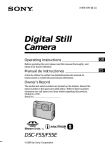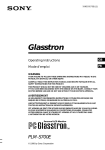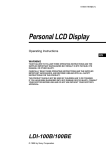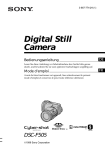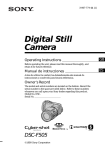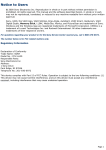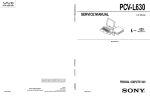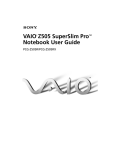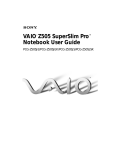Download Sony PHD-A55 Digital Photo Frame User Manual
Transcript
3-866-612-12(1) Parts identification (Control panel) Surface STANDBY lamp The STANDBY lamp lights up while the power is turning on and when the display is turned off. ACCESS lamp The ACCESS lamp lights up red while the unit is accessing the Memory Stick. Digital Photo Frame Caution When the ACCESS lamp is flashing, never remove the Memory Stick. LCD screen Memory Stick slot POWER switch/POWER lamp Press to turn ON/OFF the power. Acrylic board Operating Instructions button Displays the preceding image. Owner’s Record The model and serial numbers are located on the rear. Record the serial number in the space provided below. Refer to these numbers whenever you call upon your Sony dealer regarding this product. BRIGHT +/– button Press to adjust the brightness of the LCD screen. Press + to brighten the picture. Press – to darken the picture. Model No. PHD-A55 Nx button Starts or pauses the slide show. Serial No. button Displays the next image. Speaker Screw Touchless sensor* When the LCD screen is off and the STANDBY lamp lights up, you can turn the LCD screen on by placing your palm in front of the touchless sensor within 3 inch (about 7 cm). When you remove your palm, the LCD screen turns on. * If you place your palm in front of the touchless sensor for more than 10 seconds, the sensor does not work. Off t Current date and time t Information of the displayed image t Off Functions of the control buttons You can execute the settings by pressing the control buttons. When an item is selected in the menu, the color of the item changes from blue to yellow. To enter your selection, press the control button z. Control buttons v (MENU) (Upper button) Rear Screw SLEEP switch b (Left button) CAUTION When using the digital photo frame lengthwise, loosen the fixing screw, then rotate the stand 90° clockwise. Change the angle of the digital photo frame using the two screws. Note on the function of touchless sensor You can set up this unit to turn off the LCD screen with the touchless sensor. While pressing the Nx button, press the power switch. If you place your palm within 3 inch (about 7 cm) in front of the sensor for more than 3 seconds, when you remove your palm, the LCD screen will turn off. Auto LCD screen off If a image is constantly played back for more than 12 hours, and you do not perform any additional operation on the unit in that time, the LCD screen turns off automatically to prevent the image burn-in on the screen. Self-diagnosis display Specifications C:32:ππ Memory Screen size LCD panel Total dot number Cause and/or Corrective Action C:32:ss • Trouble is with the hardware. t Turn the power off and on again. • An unformatted Memory Stick is installed. t Format the Memory Stick. C:13:ss Storage temperature System Memory Stick Dimensions 5.5 inch TFT 224640 dots Mass Speaker Supplied accessories LCD screen Self-diagnosis display • C: ss: ss You can reverse the digital photo frame malfunction yourself. General Power requirements Power consumption Operation temperature 8.4 V During playback: 8.6 W During standby: 1.7 W 32°F to + 104°F (0°C to + 40°C) – 4°F to + 140°F (– 20°C to + 60°C) Approx. 8 1/2 × 6 1/2 × 1 5/8 in. (215 × 162 × 40 mm) (w/h/d) Approx. 2 lb. (900 g) Dynamic Speaker AC power adaptor, AC-PLM3 (1) Color frame (1) Operating Instructions (1) Design and specifications are subject to change without notice. Various messages appear on the LCD screen. Check them with the following list. Message NO MEMORY STICK SYSTEM ERROR MEMORY STICK ERROR FORMAT ERROR MEMORY STICK LOCKED NO MEMORY SPACE FILE ERROR FILE PROTECT NO FILE Meaning/Remedy •No Memory Stick has been inserted. t Insert a Memory Stick. •Trouble is with the hardware. t Turn on the power again. •Trouble is with the Memory Stick. t Insert another Memory Stick. •Failed to format the Memory Stick. t Insert the proper Memory Stick. •The tab on the Memory Stick is set to LOCK position. t Set it to recording position. •The Memory Stick is full, and cannot write the print marks. t Delete images you do not want to keep. •Failed in playing back images. t Delete the file. •The image is protected. t Release protection of the image. •No image has been recorded on the Memory Stick. t Insert the recorded Memory Stick. t Insert the proper Memory Stick. TO PREVENT ELECTRIC SHOCK, DO NOT USE THIS POLARIZED AC PLUG WITH AN EXTENSION CORD, RECEPTACLE OR OTHER OUTLET UNLESS THE BLADES CAN BE FULLY INSERTED TO PREVENT BLADE EXPOSURE. You are cautioned that any changes or modifications not expressly approved in this manual could void your authority to operate this equipment. Note: This equipment has been tested and found to comply with the limits for a Class B digital device, pursuant to Part 15 of the FCC Rules. These limits are designed to provide reasonable protection against harmful interference in a residential installation. This equipment generates, uses, and can radiate radio frequency energy and, if not installed and used in accordance with the instructions, may cause harmful interference to radio communications. However, there is no guarantee that interference will not occur in a particular installation. If this equipment does cause harmful interference to radio or television reception, which can be determined by turning the equipment off and on, the user is encouraged to try to correct the interference by one or more of the following measures: – Reorient or relocate the receiving antenna. – Increase the separation between the equipment and receiver. – Connect the equipment into an outlet on a circuit different from that to which the receiver is connected. – Consult the dealer or an experienced radio/TV technician for help. The supplied AC power cord must be used with the equipment in order to comply with the limits for a digital device pursuant to Subpart B of Part 15 of FCC Rules. Use a commercially available AC plug adaptor, if necessary, depending on the design of the wall outlet. Wall outlet AC-PLM3 AC plug adaptor NOTICE FOR THE CUSTOMERS IN THE UNITED KINGDOM A moulded plug complying with BS 1363 is fitted to this equipment for your safety and convenience. Should the fuse in the plug supplied need to be replaced, a 5 AMP fuse approved by ASTA or BSI to BS 1362, (i.e., marked with 2 or @ mark) must be used. Precautions Warning and notice messages This symbol is intended to alert the user to the presence of uninsulated “dangerous voltage” within the product’s enclosure that may be of sufficient magnitude to constitute a risk of electric shock to persons. z (Press to execute.) Stand 1 Remove the 4 screws. 2 Remove the acrylic board. 3 Remove the color frame and replace with the other supplied color frame. To prevent fire or shock hazard, do not expose the unit to rain or moisture. This symbol is intended to alert the user to the presence of important operating and maintenance (servicing) instructions in the literature accompanying the appliance. V (Lower button) To change the color frame WARNING B (Right button) The sleep function is activated and the LCD screen turns off automatically at the predetermined set time as long as you do not perform any additional operation. Set the operating time of playback (OFF, 30 MIN. or 60 MIN.). First three digits Sony Corporation © 1999 Printed in Japan DISPLAY button Press to display or turn off the indicators on the LCD screen. Each time you press this button, the indicators on the LCD screen change as follows: Color frame The color frame can be switched to the other supplied color frame. The digital photo frame has a self-diagnosis display. This function displays the digital photo frame condition with five-digits (a combination of a letter and figures) on the LCD screen. If this occurs check the following code chart. The five-digits display informs you of the digital photo frame’s current condition. The last two digits (indicated by ss) will differ depending on the state of the digital photo frame. PHD-A55 ROTATE button When playing back lengthwise or sideways images, rotate the image 90° clockwise to fit them on the LCD screen. Note When playing back the slide show or INDEX screen, you cannot rotate the images. When images recorded with DCR-TRV890E/TRV900/TRV900E or DSC-D700 and images recorded with the other units are on the same Memory Stick, the images recorded with DCR-TRV890E/TRV900/ TRV900E or DSC-D700 are not played back. The images processed with a computer may not be played back. You cannot display INDEX screen, rotate images, and write print marks on the Memory Sticks recorded with DSC-D700. To prevent warping or other damage to the digital photo frame, do not operate, place, or store the unit in any of the following locations: • Areas subject to extreme heat. Do not leave the unit in a car parked in direct sunlight where a considerable rise in temperature could occur. Do not leave the unit in other areas subject to direct sunlight or sources of high temperature, such as near a heating device. • Areas subject to strong vibrations. • Areas subject to strong magnetic fields or near magnets. Keep the unit away from speakers, television sets, etc. as permanent erasure of Memory Stick data may result. Notes on use • Do not operate the unit in locations where strong radio signals or other radiation is generated as displayed images may be adversely affected. • Do not drop or otherwise allow any mechanical shock to the unit. • Do not operate the unit near television sets or AM radio receivers as this unit may cause interference. • Do not allow metal objects to make contact with the metal parts of the unit or connecting plate as a short may occur resulting in damage to the unit. • Do not operate the unit in areas subject to direct sunlight as the touchless sensor may not operate correctly. On cleaning • Clean the unit with a soft cloth or tissue. • Wipe the screen surface with an LCD cleaning kit (not supplied) to remove fingerprints, dust, etc. • Clean the unit with a soft cloth slightly moistened with a mild detergent solution. • Do not use any type of solvent such as alcohol, benzine or thinner as it may mar the finish of the casing. About LCD screen The LCD screen is manufactured using high-precision technology. However, there may be some tiny black points and/or bright points (red, blue or green in color) that constantly appear on the LCD screen. These points are normal in the manufacturing process. Over 99.99% are operational for effective use. If the plug supplied with this equipment has a detachable fuse cover, be sure to attach the fuse cover after you change the fuse. Never use the plug without the fuse cover. If you should lose the fuse cover, please contact your nearest Sony service station. For the customers in Germany Directive: EMC Directive 89/336/EEC. 92/31/EEC This equipment complies with the EMC regulations when used under the following circumstances: • Residential area • Business district • Light-industry district (This equipment complies with the EMC standard regulations EN55022 Class B.) ATTENTION The electromagnetic fields at the specific frequencies may influence the picture and sound of this digital photo frame. Prepare the power source to a wall outlet Playing back images Changing the menu setting Insert a Memory Stick with recorded images. 1 Press v of the control button. The menu bar appears on the LCD screen. Playing back still images SINGLE mode INDEX mode 1 Press the POWER switch to turn on the power. The power lamp lights up and the last recorded image is played back. 2 Select the desired image with the control button. : To display the preceding image. Nx : To play back the slide show. : To display the next image. Note on the AC power adaptor Use only the AC-power adaptor supplied. Do not use any other AC power adaptor. INDEX DELETE SELECT OK FILE DSC00100 SETUP 1999 12 12 RETURN DELETE FILE SETUP S E L E C T S I N G L E D I S P L AY MENU BAR OFF 2 Select the desired item with the control button, then press z. The color of the item changes from blue to yellow. Playing back moving images FORMAT ROTATE(90˚) SLIDE SHOW PRINT MARK PROTECT INDEX DELETE SELECT FILE ALL SELECT CANCEL SETUP OK Polarity of the plug 3 Select the desired item with the control button, then press z. Return to the menu bar in the step 1 after setting ends. 1 Select the desired moving image with the control button. 2 Select N on the LCD screen with the control button, then press z. The moving image and sound start. X : To pause. VOL. +: To turn the volume up. VOL. –: To turn the volume down. To cancel the menu setting Press V of the control button repeatedly until the menu bar disappears. The indicators during playback Setting the mode of each item During playback still images (STILL) Prepare the Memory Stick • is set at the factory Open the control panel and insert a Memory Stick with recorded images with the V mark facing front. 1600 10/15 Remaining Memory Stick capacity indicator Recording mode indicator Number of stored images in the Memory Stick Image size indicator Image number File name DSC0XXXX 1999 7 SINGLE mode Menu Item INDEX —— DELETE During playback moving images (MOVIE) FILE Volume indicator FORMAT ROTATE (90°) SLIDE SHOW 11/15 VOL Volume button Playback image “N/X” switch Starts or pauses playback of moving images. Either N or X is displayed on the LCD screen. You can use the buttons on the edge of the control panel when the panel is closed. DSC0XXXX 1999 7 Play bar 4 11:25AM PROTECT In INDEX screen SETUP 1 Press v of the control button. The menu bar appears on the LCD screen. 2 Select “INDEX” with the control button, then press z. Six images are displayed at a time. Setting the date and time When you use the digital photo frame first, set the date and time. If they are not set, the CLOCK SET screen in step 4 appears whenever you turn the unit on. PRINT MARK “ / ” button Displays a preceding or a following image. Shows the position of the displayed image in the Memory Stick. /LANGUAGE* CLOCK SET* BEEP* Menu Item RETURN DELETE —— FILE FORMAT PRINT MARK Select “v/V” in the lower left corner of the LCD screen with the control button, then press v or V of the control button. INDEX DELETE SELECT OK FILE SETUP MENU BAR OFF To return to the normal playback screen (Single screen) Select the desired image or select “RETURN” with the control button, then press z. /LANGUAGE CLOCK SET BEEP INDEX DELETE SELECT FILE SETUP Setting the slide show Playing back all still images one after another automatically. CLOCK SET 1/ 1/1999 Y/M/D M/D/Y D/M/Y 23:59 ENTER CANCEL SELECT/ADJUST OK INDEX 1999/ 1/ 1 11:59PM ENTER CANCEL SELECT/ADJUST 7 Select “ENTER” with the control button, then press z to start the clock. To cancel setting the date and time Select “CANCEL” with the control button, then press z. DELETE SELECT Y/M/D M/D/Y D/M/Y OK ALL SELECT • CANCEL Meaning Return to the SINGLE screen. Delete all images. Delete the selected images. Format a Memory Stick. Cancel formatting a Memory Stick. Choose OFF to remove all the print marks. Choose ON/OFF to write/remove the print mark on a selected image. Cancel writing the print mark. Choose ON/OFF to protect/unprotect all images. Choose ON/OFF to protect/unprotect selected images. Cancel protecting the image. “SETUP” menu is the same as SINGLE mode. FORMAT ROTATE(90˚) SLIDE SHOW PRINT MARK PROTECT CLOCK SET Cancel setting the slide show. To write the print mark on the image. Remove the print mark. Protect displayed image. Release protection of the image. Select the language of the display on the LCD screen. Set the date and time. Normally set to ON. Turn off the beep sound. 1 Press v of the control button. The menu bar appears on the LCD screen. 2 Select “FILE” with the control button, then press z. 3 Select “SLIDE SHOW” with the control button, then press z. 5 Select the desired display of the date with the control button, then press z. Y/M/D (year/month/day) M/D/Y (month/day/year) D/M/Y (day/month/year) 6 Select the date and time with the control button, then press z. The item to be changed is indicated with v/V. Select the number by pressing the control button, then press z to execute. When “D/M/Y” is selected, set the time on a 24-hour cycle. ALL SELECT OK • CANCEL ALL SELECT • CANCEL PROTECT OK 4 Select “CLOCK SET” with the control button, then press z. ON OFF Mode Setting 1999 12 12 To display the other six images , INTERVAL REPEAT START • CANCEL ON OFF ON OFF INDEX mode RETURN DELETE FILE SETUP S E L E C T S I N G L E D I S P L AY 1 Press the POWER switch to turn on the power. 2 Press v of the control button. The menu bar appears on the LCD screen. 3 Select “SETUP” with the control button, then press z. OK • CANCEL OK • CANCEL * These settings are held in memory even when the AC power adaptor is removed. : E-mail mode file : Protected image file : Image with sound file : Image with print mark : Moving image file DSC00100 Meaning Select this item to display six recorded images at a time. Delete displayed image. Cancel deleting image. Format a Memory Stick. Cancel formatting a Memory Stick. Select this item to rotate images. Select this item to play back images in a continuous loop. Recording date of the playback image 4 11:25AM 1600 Mode Setting FILE , SLIDE SHOW INTERVAL REPEAT START SETUP OK SELECT 4 Enter each item with the control button, then press z. INTERVAL: 3 seconds, 10 seconds, one minute, 15 minutes or one day. REPEAT ON: Plays back images in a continuous loop until “CANCEL” is selected. OFF: After all images are played back, the slide show ends. 5 Select “START” with the control button, then press z. Slide show starts. To turn off the indicators on the LCD screen, press V of the control button or DISPLAY. To cancel the setting Select “CANCEL” with the control button in the step 5, then press z. To operate the slide show Pause: Select “X” with the control button, then press z. Start: Select “N” with the control button, then press z. Search: Select “ / ”on the LCD screen with the control button, then press b or B. About the time of INTERVAL The time of interval is approximately estimated. 3sec ON OFF CANCEL OK Troubleshooting Should any problem persist after you have made those checks, consult your nearest Sony dealer. Symptom Cause and/or Solution •No Memory Stick has been installed. •No image has been recorded on the Memory Stick. t Install a Memory Stick with recorded images. •The digital photo frame is placed near a TV or other equipment that uses strong The picture is noisy. magnets. t Place the digital photo frame away from the TV, etc. •You are shooting a subject with the light source behind the subject. The picture is too t Adjust brightness of the LCD screen. dark. You cannot rotate or •The write protect tab on the Memory Stick is set to LOCK. delete an image. t Set it to the recording position. •The image is protected. t Cancel the protection of the image. The LCD screen turns •The sleep switch is set to 30 MIN. or 60 MIN.. t Turn off the sleep switch. off automatically. •A single image has constantly played back for more than 12 hours. t Perform any operation to automatically turn the screen back on. You cannot play back the images.