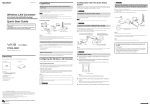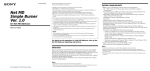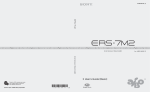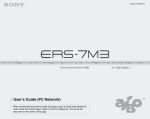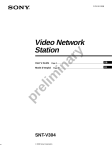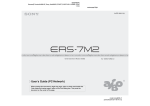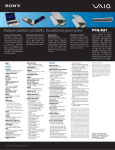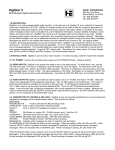Download Sony CARRIERGATE Network Card User Manual
Transcript
4-680-222-11(1) Preparations Case 1 No communication between the computer and Wireless Broadband Router 1 Are you attempting to establish a connection at a frequency Wireless Broadband Router of 5 GHz? With the computer setting “Obtain an IP address automatically” enabled, perform the following steps. For information on how to set the IP address of the computer, see Windows Help. Windows Me operating system 1 2 Click “Start”, and click “Run”. In the dialog box used to specify the file name, enter “winipcfg” (exclude the quotation marks) and click “OK”. The default wireless broadband frequency setting is 2.4 GHz. If you want to establish a wireless connection at 5 GHz, access the Access Point Setup page through a wired network, and change the frequency setting to 5 GHz (802.11a). Refer to the separate Quick Start Guide for details about how to display the Access Point Setup page. Troubleshooting Guide This document provides solutions to common problems encountered with the Wireless Broadband Router. Please refer to this guide before contacting Sony Customer Information Services. For details about the location of the network name (SSID), refer to procedure 3 of the Quick Start Guide. correct? 3 From the list in the “IP Setup” dialog box, select the Wireless LAN interface that you are using (PC card, computer internal wireless LAN, etc.). 4 5 Make sure that an IP address is shown in the “IP address” text box. If the IP address is “0.0.0.0” or an address starting with “169.254.” is displayed, click “Release”, and then “Renew”. PCWA-R1 PCWA-A820 In this document, we refer to the Broadband Router Unit as the Router Unit and to the Wireless LAN Access Point as the Access Point. With the Windows Me and Windows 2000 operating systems, perform setup as described in the documentation provided with your Wireless LAN PC Card. With the Windows XP operating system, proceed as follows. The PCWA-AR800 can be used at frequency settings of 2.4 GHz and 5 GHz. Change this setting as necessary. (By default, the PCWA-AR800 is set to 2.4 GHz.) 1 2 3 Is the AC adapter power switch on? Make sure that the AC adapter is properly connected and verify that the power switch is on. z Hint When the AC adapter power switch is on, the LED on the adapter is lit. Power switch a : Off ? : On Click “Start”, and then click “Control Panel”. To power outlet In “Control Panel”, click “Network and Internet Connections”, and then click “Network Connections”. If an IP address starting with “169.254.” is displayed, a suitable IP address was not obtained with “Obtain an IP address automatically” and your Windows operating system assigned an address to the wireless LAN PC card or Wireless LAN Converter. In this condition, correct network connection is not possible. Perform the setup again as described in the separate Quick Start Guide. If “Network and Internet Connections” does not appear, click “Switch to Category View” on the left. 3 PCWA-AR800 In the “Network Connections” window, right-click the icon of the wireless network to which you want to connect, and click “View Available Wireless Networks”. Windows 2000 and Windows XP operating systems ©2004 Sony Corporation Printed in Japan 1 Contents LED Note z Hint Click “Start”, point to “Programs” (“All Programs” when using the Windows XP operating system) and then “Accessories”, and click “Command Prompt”. 2 In the command prompt window, enter “ipconfig /all” (exclude the quotation marks) and press the Enter key. 3 Verify the IP address setting information of the Wireless LAN interface that you are using (PC card, computer internal wireless LAN, etc.). Preparations Cable modem or DSL modem 4 Is the Ethernet cable correctly connected? Make sure that an end of the Ethernet cable is connected to a LAN connector of the Router Unit. Connect the other end of the Ethernet cable to your computer. z Hint The Ethernet port of your computer is on its back panel. 5 Is the Windows XP “Internet Connection Firewall” function enabled? If the “Internet Connection Firewall” function is enabled, communication may not be possible. See “Miscellaneous”, “Case 4: Computer firewall function and browser proxy settings” for details. • No communication between the computer and Wireless Broadband Router ........................................................................ Case 1 6 Is the Web browser of the computer used for the Wireless Connections • Cannot display the Setup Page (an error message appears) ..................... Case 1 4 Router Functions • The Internet Gateway is shown as a network connection. What does this mean? ................................................................................ Case 1 • Cannot connect to the Internet .................................................................... Case 2 • I changed the LAN settings of the Router Unit, but I can no longer connect to the Router Unit or network ........................................................ Case 3 Access Point Functions Case 1 Case 2 Make sure that there are no proxy settings enabled for the IP address of the Wireless Broadband Router. See “Miscellaneous”, “Case 4: Computer firewall function and browser proxy settings” for details. 3 Are the network name (SSID) and security settings configured correctly? z Hint To connect to the Access Point, the network name (SSID) and security settings must be the same at the computer and the Access Point. The “Description” field shows the name of the Wireless LAN interface. When using the Access Point functions under factory default settings, use the settings listed in 2 above. With the Windows Me and Windows 2000 operating systems, verify the Access Point network name (SSID) and security settings of the wireless LAN PC card as described in its documentation. With the Windows XP operating system, proceed as follows to verify the settings. Case 3 Case 4 1 Open the “Connect to Wireless Network” dialog box (with Windows XP SP1, the “Wireless Network connecion” dialog box) as described in 2 above. Case 5 2 Select the network name (SSID) of the Access Point from “Available Wireless Networks”. Case 1 3 Make sure that the security settings of the Access Point match those of the computer. Case 2 4 Click “Connect”. If the connection is not established, reset the Access Point functions to the factory default settings as described in “Miscellaneous”, “Case 1: Forgot settings”, and then set up the Access Point functions again as described in the separate Quick Start Guide. Case 3 Case 4 Broadband Router setup configured to use a proxy server? In the “Connect to Wireless Network” dialog box (with Windows XP SP1, the “Wireless Network Connection” dialog box), select the Access Point from “Available Wireless Networks”, and click “Connect”. (When using the Access Point functions under factory default settings, check the 6-character identifier printed on the label inside the rear cover of the Wireless Unit.) z Hint Miscellaneous • Forgot settings ............................................................................................ • The power cord is plugged to the AC outlet, but the indicators do not light .................................................................................................. • After pressing the Quick Setup switch, the Status indicator starts flashing red ........................................................................................ • Computer firewall function and browser proxy settings .............................. When powered properly, the Status indicator of the Router Unit is lit and the Status indicator of the Access Point is flashing slowly. • Security settings Encryption (WEP): Disabled • IEEE 802.11 Mode: 11g, 11b (High multicast rate) The PCWA-AR800 consists of: • Clicked the “Refresh” button under “Access Point List”, but nothing appears in the list ........................................................................................ • Several Access Points are listed, but I do not know which one to select .... • The user name and password input dialog box appears despite the lack of settings ...................................................................................... • Unable to connect after Access Point functions settings are made ............ • If “Easy Setup” is used after “Advanced Setup”, what about items not included in “Easy Setup”? ......................................... If entering “http://192.168.11.1/” in the address field of the Web browser does not open the Setup Page, check the following. 2 Are the Access Point and Router Unit power connections The factory default settings of the Access Point function are: z Hint Case 1 Cannot display the Setup Page (an error message appears) See “Preparations”, “Case 1: No communication between the computer and Wireless Broadband Router”, item 4. communication? • Network Name (SSID): The 6-character identifier printed on the label inside the rear cover of the Wireless Unit Connections 1 Can the IP address of the computer be acquired? 2 Was your computer properly configured for wireless When using the Access Point functions under factory default settings, configure the computer as follows. • Broadband Router Unit • Wireless LAN Access Point 4 Can the IP address of the computer be acquired? 4 If the IP address is “0.0.0.0” or an address starting with “169.254.” is displayed, enter “ipconfig /renew” (exclude the quotation marks) and press the Enter key. A new IP address is assigned. Note If an IP address starting with “169.254.” is displayed, a suitable IP address was not obtained with “Obtain an IP address automatically” and your Windows operating system assigned an address to the wireless LAN PC card or Wireless LAN Converter. In this condition, correct network connection is not possible. Perform the setup again as described in the separate Quick Start Guide. , , and the Eco Info logo are trademarks of Sony Corporation. • Sony, VAIO, • Microsoft and Windows are registered trademarks of Microsoft Corporation in the United States and/or other countries. • In this document, Microsoft® Windows® Millennium Edition is referred to as Windows Me, Microsoft® Windows® 2000 Professional is referred to as Windows 2000, Microsoft® Windows® XP Home Edition and Microsoft® Windows® XP Professional are referred to as Windows XP. • Netscape is a registered trademark of Netscape Communications Corporation. • All other names of systems, products and services are trademarks of their respective owners. • In the document, the ™ or ® marks are not specified. Printed on 100% recycled paper using VOC (Volatile Organic Compound)-free vegetable oil based ink. Continued on next page Router Functions 4 Is the Windows XP “Internet Connection Firewall” function enabled? Case 3 After pressing the Quick Setup switch, the Status indicator starts flashing red Miscellaneous See “Miscellaneous”, “Case 4: Computer firewall function and browser proxy settings” for details. Case 1 The Internet Gateway is shown as a network connection. What does this mean? If the Quick Setup switch is held down for more than one second, the Status indicator starts to flash red. 30 seconds later, the Status indicator begins flashing slowly white to indicate normal operaton. Case 1 Forgot settings Case 2 Several Access Points are listed, but I do not know which one to select The “Access Point List” shows the MAC addresses of all the Access Points found. Use the MAC address to identify the Access Point. Reset the Access Point and/or Router Unit, as described below. To perform a reset, the Wireless Broadband Router must be on. It is possible to reset both units or only the unit for which you have forgotten the settings. When you forget the Access Point settings, press the Reset switch on the Wireless Unit. When you forget the Router Unit settings, press the Reset switch on the Router Unit. Hold the switch for at least a second, and then release it. The Wireless Broadband Router restarts automatically, and the settings of the unit whose Reset switch is pressed revert to their factory defaults. Repeat the setup procedure. Wireless Unit Router Unit It means that the Router Unit is recognized as the Internet Gateway. If you disconnect the Router Unit from the network, the indication disappears. Case 2 Cannot connect to the Internet Quick Setup switch Check the MAC address of the Access Point to which you want to connect. The MAC address is located on the label inside the rear cover of the Wireless Unit. Select from the following depending on the connection method specified by your Internet service provider. • When connecting by DHCP (having an IP address assigned to the computer automatically), select “Obtain an IP address automatically”. In this case, please confirm the DHCP client ID (in cases where it is particularly specified). • When connecting by a fixed IP address (manually assigning the computer IP address), select “Use the following IP address”. In this case, enter the IP address for your computer specified by your Internet service provider. Reset switch zHint If “Network and Internet Connections” does not appear, click “Switch to Category View” on the left. Case 3 The user name and password input dialog box appears despite the lack of settings 3 In the “Network Connections” window, right-click the icon of the wireless network that you want to use, and click “Properties”. Case 2 The power cord is plugged to the AC outlet, but the indicators do not light Case 4 Unable to connect after Access Point functions settings are made Did you change the wireless connection settings of the computer to match the Access Point functions settings? If the network name (SSID) and security settings of the Access Point are changed, the wireless connection settings of the computer must be changed accordingly. For information on how to do this, refer to the documentation of the wireless LAN PC card or the Wireless LAN Converter. When the AC adapter power switch is on, the LED on the adapter is lit. 4 Click the “Advanced” tab and (if selected) clear the “Protect my computer and network by limiting or preventing access to this computer from the Internet” check box. 5 Click “OK”. Refer to Windows XP Help for details about the “Internet Connection Firewall” function. Note Make sure that you take appropriate security measures when the “Internet Connection Firewall” function is disabled. Except when configuring the Access Point, it is strongly recommended that you enable the “Internet Connection Firewall” function at all times. 2 Is the “Status Indicator” setting of the Access Point set to Off? Open the Setup Page of the Access Point, go to the Access Point “Management” page, and set “Status Indicator” to On. 1 Click “Status Indicator” and “Change”. Note In “Case 1: No communication between the computer and Wireless Broadband Router”, item 4, we recommend that you release and renew the IP address only when it is “0.0.0.0” or it starts with “169.254”. In the case above, you must release and renew the IP address, regardless of the displayed address. 1 Click “Start”, and then click “Control Panel”. 2 In “Control Panel”, click “Network and Internet Connections”, and then click “Network When resetting the Access Point, be careful not to press the Quick Setup switch by mistake. zHint See “Case 1: No communication between the computer and Wireless Broadband Router”, item 4 to release and renew the IP address of your computer so that it matches the LAN settings of the Router Unit. Alternately, you can restart the Router Unit, which automatically releases and renews the IP address of your computer. When the Windows XP “Internet Connection Firewall” function is enabled, it may prevent the computer from being accessed externally (this function is disabled by default). This function can prevent connection to your network when you change your Wireless LAN Converter or Access Point settings. If this happens, disable the “Internet Connection Firewall” function as described here, connect to the network, and then re-enable the function. Connections”. 1 Is the AC adapter power switch on? Case 3 I changed the LAN settings of the Router Unit, but I can no longer connect to the Router Unit or network Case 4 Computer firewall function and browser proxy settings Note Enter “admin” in the “User name” text box, and then click “OK”. Do not enter anything in the “Password” text box. Refer to the separate Quick Start Guide for details. For information on how to use the Quick Setup switch, refer to Wireless LAN Converter PCWA-DE80 or PCWA-DE30 Quick Start Guide. ■ The “Internet Connection Firewall” function is enabled Reset switch Are the WAN settings correct? Note The Quick Setup switch is used in setting the separately available Wireless LAN Converter PCWA-DE80 or PCWA-DE30. Case 5 If “Easy Setup” is used after “Advanced Setup”, what about items not included in “Easy Setup”? ■ When using a personal firewall software provided standalone or as part of an antivirus or network security software Antivirus scanning and network security software sometimes includes a function called a “personal firewall”, intended to prevent unauthorized access by other computers. Depending on the software, the security level of this function may initially be set to a high level. If this high security level setting is left enabled, other computers may be unable to access your computer. This can cause problems such as not being able to connect to the network when changing the Wireless LAN Converter or Access Point settings. In this event, lower the security level to allow the network connection. Refer to the software instructions or Help for details. Notes • Make sure that you take appropriate security measures. • For questions about firewall functions, contact your firewall software manufacturer. Access Point Functions Case 1 Clicked the “Refresh” button under “Access Point List”, but nothing appears in the list 1 Did you wait long enough? The scanning process may take some time. After clicking “Refresh”, wait at least 30 seconds before checking the results. 2 Can the IP address of the computer be acquired? If you reconfigure the unit with “Easy Setup” after using “Advanced Setup”, the items not included in “Easy Setup” are set as follows. Item Setting Frequency (Channel) 2.4 GHz (Auto Select) ■ Proxy settings Make sure that no proxy settings are enabled for the IP address of the Wireless Broadband Router. Note While the proxy server settings are disabled, it may not be possible to display other pages except the Wireless Broadband Router Setup page. Broadcast Network Name (SSID) Yes IEEE 802.11 Mode 11g, 11b (High multicast rate) Super A/G Disable Example 1: Using Microsoft Internet Explorer Turbo Mode Disable 1 On the “Tools” menu, click “Internet Options”. Access Control Accept all Connection Method Obtain IP address automatically (DHCP) Speed Auto-Detect Setup Switch Enable 2 Select “On” from the list and click “Execute Setup”. The “Internet Options” dialog box appears. 2 On the “Connection” tab, click “LAN Settings”. The “Local Area Network (LAN) Settings” dialog box appears. zHint If there are dial-up profiles in the “Dial-up” box, make sure that you select the “Never dial a connection” check box. See “Preparations”, “Case 1: No communication between the computer and Wireless Broadband Router”, item 4. 3 If the “Use a proxy server for your LAN (These settings do not apply to dial-up or VPN 3 Is the Access Point connected correctly to the Router Unit? Make sure that connections are as shown. The Super A/G and Turbo Mode functions of the PCWA-AR800 are supported by the Wireless LAN Converter PCWA-DE80 and Wireless LAN PC Card PCWA-C800S. Compatibility of the Super A/G and Turbo Mode functions with third party Wireless Client devices is not guaranteed. connections)” check box is selected, clear the check box and click “OK”. 3 When the completion message appears, click “Close”. 4 When the Wireless Broadband Router setup is complete, return the proxy setting to its original condition. Example 2: Using Netscape 1 Start the Web browser on the computer used for the Wireless Broadband Router setup. 2 3 4 5 To power outlet On the “Edit” menu, click “Preferences”. In “Category”, click “Advanced” and click the “Proxies” button. Select “Direct connection to the Internet” and click “OK”. When the Wireless Broadband Router setup is complete, return the proxy setting to its original condition. ■ Java settings Make sure that the Java settings of your Web browser are enabled. If they are not, do so. Cable modem or DSL modem