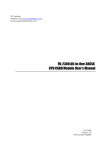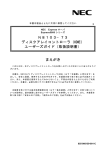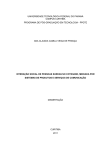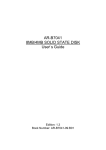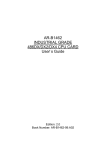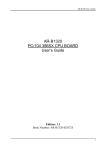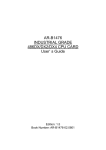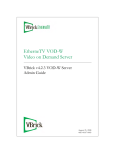Download Sony 486DX Network Card User Manual
Transcript
AR-B1474 INDUSTRIAL GRADE 486DX/DX2/DX4 CPU CARD User’ s Guide Edition: 3.1 Book Number: AR-B1474-99.B01 AR-B1474 User¡¦s Guide Table of Contents 0. PREFACE....................................................................................................................................................... 0-3 0.1 0.2 0.3 0.4 0.5 0.6 0.7 1. OVERVIEW..................................................................................................................................................... 1-1 1.1 1.2 1.3 2. COPYRIGHT NOTICE AND DISCLAIMER ................................................................................................................................0-3 WELCOME TO THE AR-B1474 SERIAL CPU BOARD.............................................................................................................0-3 BEFORE YOU USE THIS GUIDE...............................................................................................................................................0-3 RETURNING YOUR BOARD FOR SERVICE............................................................................................................................0-3 TECHNICAL SUPPORT AND USER COMMENTS ...................................................................................................................0-3 ORGANIZATION..........................................................................................................................................................................0-4 STATIC ELECTRICITY PRECAUTIONS....................................................................................................................................0-4 INTRODUCTION .........................................................................................................................................................................1-1 PACKING LIST ............................................................................................................................................................................1-2 FEATURES ..................................................................................................................................................................................1-2 SYSTEM CONTROLLER ................................................................................................................................ 2-1 2.1 DMA CONTROLLER ...................................................................................................................................................................2-1 2.2 KEYBOARD CONTROLLER.........................................................................................................................................................2-1 2.3 INTERRUPT CONTROLLER ......................................................................................................................................................2-2 2.3.1 I/O Port Address Map..........................................................................................................................................................2-3 2.3.2 Real-Time Clock and Non-Volatile RAM ............................................................................................................................2-4 2.3.3 Timer ....................................................................................................................................................................................2-4 2.3.4 ISA Bus Pin Assignment .....................................................................................................................................................2-5 2.3.5 ISA Bus Signal Description .................................................................................................................................................2-6 2.4 SERIAL PORT .............................................................................................................................................................................2-7 2.5 PARALLEL PORT........................................................................................................................................................................2-9 3. SETTING UP THE SYSTEM............................................................................................................................ 3-1 3.1 OVERVIEW..................................................................................................................................................................................3-1 3.2 SYSTEM SETTING .....................................................................................................................................................................3-2 3.2.1 Serial Port ............................................................................................................................................................................3-2 3.2.2 Hard Disk (IDE) Connector (CN1).......................................................................................................................................3-3 3.2.3 Power Connector (J5) .........................................................................................................................................................3-3 3.2.4 FDD Port Connector (CN2) .................................................................................................................................................3-4 3.2.5 Parallel Port Connector (CN3) ............................................................................................................................................3-4 3.2.6 PC/104 Connector ...............................................................................................................................................................3-5 3.2.7 CPU Setting .........................................................................................................................................................................3-7 3.2.8 Memory Setting....................................................................................................................................................................3-9 3.2.9 LED Header (J1, J2 & J4) .................................................................................................................................................3-10 3.2.10 Keyboard Connector .....................................................................................................................................................3-10 3.2.11 External Speaker Header (J3) ......................................................................................................................................3-11 3.2.12 Reset Header (J7) .........................................................................................................................................................3-11 3.2.13 Battery Setting...............................................................................................................................................................3-11 3.2.14 CRT Display Type Select (JP13)..................................................................................................................................3-11 4. INSTALLATION .............................................................................................................................................. 4-1 4.1 OVERVIEW..................................................................................................................................................................................4-1 4.2 UTILITY DISKETTE.....................................................................................................................................................................4-2 4.3 WRITE PROTECT FUNCTION...................................................................................................................................................4-5 4.3.1 Hardware Write Protect .......................................................................................................................................................4-5 4.3.2 Software Write Protect ........................................................................................................................................................4-5 4.3.3 Enable the Software Write Protect......................................................................................................................................4-5 4.3.4 Disable the Software Write Protect.....................................................................................................................................4-5 4.4 WATCHDOG TIMER ...................................................................................................................................................................4-6 4.4.1 Watchdog Timer Setting......................................................................................................................................................4-6 4.4.2 Watchdog Timer Enabled....................................................................................................................................................4-7 4.4.3 Watchdog Timer Trigger......................................................................................................................................................4-7 4.4.4 Watchdog Timer Disabled...................................................................................................................................................4-7 5. SOLID STATE DISK ....................................................................................................................................... 5-1 5.1 OVERVIEW..................................................................................................................................................................................5-1 5.2 SWITCH SETTING......................................................................................................................................................................5-1 5.2.1 Overview ..............................................................................................................................................................................5-2 5.2.2 I/O Port Address Select (SW1-1 & SW1-2) ........................................................................................................................5-2 5.2.3 SSD Firmware Address Select (SW1-3 & SW1-4).............................................................................................................5-2 5.2.4 SSD Drive Number (SW1-5 & SW1-6) ...............................................................................................................................5-3 5.2.5 ROM Type Select (SW1-7 & SW1-8)..................................................................................................................................5-4 5.3 JUMPER SETTING .....................................................................................................................................................................5-5 5.3.1 SSD BIOS Select (JP7).......................................................................................................................................................5-5 5.3.2 SSD Memory Type Setting (M1 ~ M3 & JP5).....................................................................................................................5-6 0-1 AR-B1474 User¡¦s Guide 5.4 ROM DISK INSTALLATION ........................................................................................................................................................5-6 5.4.1 UV EPROM (27Cxxx)..........................................................................................................................................................5-6 5.4.2 Large Page 5V FLASH Disk................................................................................................................................................5-8 5.4.3 Small Page 5V FLASH ROM Disk ......................................................................................................................................5-9 5.4.4 RAM Disk...........................................................................................................................................................................5-11 5.4.5 Combination of ROM and RAM Disk ................................................................................................................................5-12 5.5 INSTALLATION D.O.C. .............................................................................................................................................................5-12 5.5.1 Hardware Setting...............................................................................................................................................................5-12 5.5.2 Software Setting ................................................................................................................................................................5-13 6. BIOS CONSOLE............................................................................................................................................. 6-1 6.1 BIOS SETUP OVERVIEW ..........................................................................................................................................................6-1 6.2 STANDARD CMOS SETUP........................................................................................................................................................6-2 6.3 ADVANCED CMOS SETUP........................................................................................................................................................6-3 6.4 ADVANCED CHIPSET SETUP...................................................................................................................................................6-5 6.5 POWER MANAGEMENT ............................................................................................................................................................6-6 6.6 AUTO-DETECT HARD DISKS....................................................................................................................................................6-7 6.7 PASSWORD SETTING...............................................................................................................................................................6-7 6.7.1 Setting Password.................................................................................................................................................................6-7 6.7.2 Password Checking.............................................................................................................................................................6-7 6.8 LOAD DEFAULT SETTING.........................................................................................................................................................6-7 6.8.1 Auto Configuration with Optimal Setting.............................................................................................................................6-7 6.8.2 Auto Configuration with Fail Safe Setting ...........................................................................................................................6-7 6.9 BIOS EXIT....................................................................................................................................................................................6-8 6.9.1 Save Settings and Exit ........................................................................................................................................................6-8 6.9.2 Exit Without Saving .............................................................................................................................................................6-8 7. 8. SPECIFICATIONS .......................................................................................................................................... 7-1 PLACEMENT & DIMENSIONS........................................................................................................................ 8-1 8.1 8.2 9. PLACEMENT ...............................................................................................................................................................................8-1 DIMENSIONS ..............................................................................................................................................................................8-2 MEMORY BANKS & PROGRAMMING RS-485 ............................................................................................... 9-1 9.1 9.2 10. 10.1 10.2 0-2 USING MEMORY BANK .............................................................................................................................................................9-1 PROGRAMMING RS-485 ...........................................................................................................................................................9-2 SSD TYPES SUPPORTED & INDEX ..........................................................................................................10-1 SSD TYPES SUPPORTED...................................................................................................................................................10-1 INDEX ....................................................................................................................................................................................10-3 AR-B1474 User¡¦s Guide 0.PREFACE 0.1 COPYRIGHT NOTICE AND DISCLAIMER September 1995 Acrosser Technology makes no representations or warranties with respect to the contents hereof and specifically disclaims any implied warranties of merchantability or fitness for any particular purpose. Furthermore, Acrosser Technology reserves the right to revise this publication and to make changes from time to time in the contents hereof without obligation of Acrosser Technology to notify any person of such revisions or changes. Possession, use, or copying of the software described in this publication is authorized only pursuant to a valid written license from Acrosser or an authorized sublicensor. (C) Copyright Acrosser Technology Co., Ltd., 1995. All rights Reserved. No part of this publication may be reproduced, transmitted, transcribed, stored in a retrieval system, or translated into any language or computer language, in any form or any means, electronic, mechanical, magnetic, optical, chemical, manual or otherwise, without the prior written consent of Acrosser Technology. Acrosser, IBM, INTEL, AMD, CYRIX, AMI, MS-DOS, PC-DOS, DR-DOS, X-DOS… a r e registered trademarks. All other trademarks and registered trademarks are the property of their respective holders. This document was produced with Adobe Acrobat 3.01. 0.2 WELCOME TO THE AR-B1474 SERIAL CPU BOARD This guide introduces the Acrosser AR-B1474 serial CPU board. Use the information describes this card’ s functions, features, and how to start, set up and operate your AR-B1474 serial CPU board. You also could find general system information here. 0.3 BEFORE YOU USE THIS GUIDE If you have not already installed this AR-B1474, refer to the Chapter 3, “Setting Up the System” in this guide. Check the packing list, make sure the accessories in the package. AR-B1474 diskette provides the newest information about the card. Please refer to the README.DOC file of the enclosed utility diskette. It contains the modification and hardware & software information, and adding the description or modification of product function after manual published. 0.4 RETURNING YOUR BOARD FOR SERVICE If your board requires servicing, contact the dealer from whom you purchased the product for service information. If you need to ship your board to us for service, be sure it is packed in a protective carton. We recommend that you keep the original shipping container for this purpose. You can help assure efficient servicing of your product by following these guidelines: 1. Include your name, address, telephone and facsimile number where you may be reached during the day. 2. A description of the system configuration and/or software at the time is malfunction. 3. A brief description is in the symptoms. 0.5 TECHNICAL SUPPORT AND USER COMMENTS User’ s comments are always welcome as they assist us in improving the usefulness of our products and the understanding of our publications. They form a very important part of the input used for product enhancement and revision. We may use and distribute any of the information you supply in any way we believe appropriate without incurring any obligation. You may, of course, continue to use the information you supply. If you have suggestions for improving particular sections or if you find any errors, please indicate the manual title and book number. Please send your comments to Acrosser Technology Co., Ltd. or your local sales representative. Internet electronic mail to: [email protected] 0-3 AR-B1474 User¡¦s Guide 0.6 ORGANIZATION This information for users covers the following topics (see the Table of Contents for a detailed listing): l l l l l l l l l l Chapter 1, “Overview”, provides an overview of the system features and packing list. Chapter 2, “System Controller” describes the major structure. Chapter 3, “Setting Up the System”, describes how to adjust the jumper, and the connectors setting. Chapter 4, “Installation”, describes setup procedures including information on the utility diskette. Chapter 5, “Solid State Disk,” describes the various type SSD’s installation steps. Chapter 6, “BIOS Console”, providing the BIOS options setting. Chapter 7, Specifications Chapter 8, Placement & Dimensions Chapter 9, Memory Banks & Programming RS-485 Chapter 10, SSD Types Supported & Index 0.7 STATIC ELECTRICITY PRECAUTIONS Before removing the board from its anti-static bag, read this section about static electricity precautions. Static electricity is a constant danger to computer systems. The charge that can build up in your body may be more than sufficient to damage integrated circuits on any PC board. It is, therefore, important to observe basic precautions whenever you use or handle computer components. Although areas with humid climates are much less prone to static build-up, it is always best to safeguard against accidents may result in expensive repairs. The following measures should generally be sufficient to protect your equipment from static discharge: • Touch a grounded metal object to discharge the static electricity in your body (or ideally, wear a grounded wrist strap). • When unpacking and handling the board or other system component, place all materials on an antic static surface. • Be careful not to touch the components on the board, especially the “golden finger” connectors on the bottom of every board. 0-4 AR-B1474 User¡¦s Guide 1. OVERVIEW This chapter provides an overview of your system features and capabilities. The following topics are covered: l l l Introduction Packing List Features 1.1 INTRODUCTION The AR-B1474 is a half size industrial grade CPU card that has been designed to withstand continuous operation in harsh environments. The total on-board memory for the AR-B1474 can be configured from 1MB to 32MB by using all 72-pin type DRAM devices. The 8 layers PCB CPU card is equipped with a IDE HDD interface, a floppy disk drive adapter, 1 parallel port, 2 serial ports, a watchdog timer and a solid state disk. Its dimensions are as compact as 122mm x 185mm. It’ s highly condensed features make it an ideal cost/performance solution for high-end commercial and industrial applications where CPU speed and mean time between failure is critical. The AR-B1474 provides 2 bus interfaces, ISA bus and PC/104 compatible expansion bus. Based on the PC/104 expansion bus, you could easy install thousands of PC/104 module from hundreds venders around the world. You could also directly connect the power supply to the AR-B1474 on-board power connector in stand alone applications. A watchdog timer, which has a software programmable time-out interval, is also provided on this CPU card. It ensures that the system will not hang-up if a program can not execute normally. For diskless application, the AR-B1474 provides up to 3MB of bootable ROM, FLASH, or SRAM disk space by using 64K x 8 to 1M x 8 memory chips. The AR-B1474 is implemented with M1429 and M1431 chipset incorporate a memory controller, parity generation and checking, two 8237 DMA controllers, two 8259 interrupt controllers, one 8254 timer/counter, an address buffer and a data buffer. A super I/O chip (SMC37C669) is embedded in the AR-B1474 card. It combines functions of a floppy disk drive adapter, a hard disk drive (IDE) adapter, two serial (with 16C550 UART) adapters and 1 parallel adapter. The I/O port configurations can be done by setting the BIOS setup program. As an UART, the chip supports serial to parallel conversion on data characters received from a peripheral device or a MODEM , and parallel to serial conversion on data character received from the CPU. The UART includes a programmable baud rate generator, complete MODEM control capability and a processor interrupt system. As a parallel port, the SMC37C669 provides the user with a fully bi-directional parallel centronics-type printer interface. This manual has been written to assist you in installing, configuring and running the AR-B1474 CPU card. Each section is intended to guide you through it’ s procedures clearly and concisely, allowing you to continue to the next chapters without any difficulty. 1-1 AR-B1474 User¡¦s Guide 1.2 PACKING LIST The accessories are included with the system. Before you begin installing your AR-B1474 card, take a moment to make sure that the following items have been included inside the AR-B1474 package. l l l l l l l l l The quick setup manual 1 AR-B1474 all-in-one CPU card 1 Keyboard adapter cable 1 Parallel port interface cable 1 Hard disk drive interface cable 1 Floppy disk drive interface cable 1 40-pin header for PC/104 adapter 1 64-pin header for PC/104 adapter 1 Software utility diskettes NOTE: If there are any discrepancies, please contact your Acrosser distributor immediately. 1.3 FEATURES The system provides a number of special features that enhance its reliability, ensure its availability, and improve its expansion capabilities, as well as its hardware structure. l l l l l l l l l l l l l l l l 1-2 All-in-one designed 486DX/DX2/DX4 CPU card Support 3.3V/5V CPU with voltage regulator Support ISA bus and PC/104 bus Support 128KB to 512KB second level cache on-board Support up to 32MB DRAM on-board Support shadow memory and EMS Legal AMI BIOS IDE hard disk drive interface Floppy disk drive interface Bi-direction parallel interface 2 serial ports with 16C550 UART DS12887 or compatible RTC Programmable watchdog timer Up to 3MB solid state disk (SSD) On-board build-in buzzer 8 layers PCB AR-B1474 User¡¦s Guide 2. SYSTEM CONTROLLER This chapter describes the major structure of the AR-B1474 serial CPU board. The following topics are covered: l l l l l DMA Controller Keyboard Controller Interrupt Controller Serial Port Parallel Port 2.1 DMA CONTROLLER The equivalent of two 8237A DMA controllers are implemented in the AR-B1474 card. Each controller is a fourchannel DMA device that will generate the memory addresses and control signals necessary to transfer information directly between a peripheral device and memory. This allows high-speed information transfer with less CPU intervention. The two DMA controllers are internally cascaded to provide four DMA channels for transfers to 8-bit peripherals (DMA1) and three channels for transfers to 16-bit peripherals (DMA2). DMA2 channel 0 provides the cascade interconnection between the two DMA devices, thereby maintaining IBM PC/AT compatibility. Following is the system information of DMA channels: DMA Controller 1 Channel 0: Spare DMA Controller 2 Channel 4: Cascade for controller 1 Channel 1: IBM SDLC Channel 5: Spare Channel 2: Diskette adapter Channel 6: Spare Channel 3: Spare Channel 7: Spare Table 2-1 DMA Channel Controller 2.2 KEYBOARD CONTROLLER The 8042 processor is programmed to support the serial keyboard serial interface. The keyboard controller receives serial data from the keyboard, checks its parity, translates scan codes, and presents it to the system as a byte data in its output buffer. The controller can interrupt the system when data is placed in its output buffer, or wait for the system to poll its status register to determine when data is available. Data can be written to the keyboard by writing data to the output buffer of the keyboard controller. Each byte of data is sent to the keyboard controller in series with an odd parity bit automatically inserted. The keyboard controller is required to acknowledge all data transmissions. Therefore, another byte of data will not be sent to keyboard controller until acknowledgment is received for the previous byte sent. The “output buffer full” interrupt may be used for both send and receive routines. 2-1 AR-B1474 User¡¦s Guide 2.3 INTERRUPT CONTROLLER The equivalent of two 8259 Programmable Interrupt Controllers (PIC) are included on the AR-B1474 card. They accept requests from peripherals, resolve priorities on pending interrupts in service, issue interrupt requests to the CPU, and provide vectors which are used as acceptance indices by the CPU to determine which interrupt service routine to execute. Following is the system information of interrupt levels: Interrupt Level In Description NMI Parity check CTRL1 IRQ 0 IRQ 1 IRQ 2 CTRL2 System timer interrupt from timer 8254 Keyboard output buffer full IRQ8 : Real time clock IRQ9 : Rerouting to INT 0Ah from hardware IRQ2 IRQ10 : Spare IRQ11 : Spare IRQ12 : Spare IRQ13 : Math. coprocessor IRQ14 : Hard disk adapter IRQ15 : Spare (Watchdog Timer) IRQ 3 IRQ 4 IRQ 5 IRQ 6 IRQ 7 Serial port 2 Serial port 1 Parallel port 2 Floppy disk adapter Parallel port 1 Figure 2-1 Interrupt Controller 2-2 AR-B1474 User¡¦s Guide 2.3.1 I/O Port Address Map Hex Range Device 000-01F DMA controller 1 020-021 Interrupt controller 1 022-023 M1429 chipset address 040-04F Timer 1 050-05F Timer 2 060-06F 8042 keyboard/controller 070-071 Real-time clock (RTC), non-maskable interrupt (NMI) 080-09F DMA page registers 0A0-0A1 Interrupt controller 2 0C0-0DF DMA controller 2 0F0 Clear Math Co-processor 0F1 Reset Math Co-processor 0F8-0FF Math Co-processor 170-178 Fixed disk 1 1F0-1F8 Fixed disk 0 201 Game port 208-20A EMS register 0 210-213 SSD 214-215 Watchdog 218-21A EMS register 1 278-27F Parallel printer port 3 (LPT 3) 290-293 SSD 294-295 Watchdog 2E8-2EF Serial port 4 (COM 4) 2F8-2FF Serial port 2 (COM 2) 310-313 SSD 314-315 Watchdog 378-37F Parallel printer port 2 (LPT 2) 380-38F SDLC, bisynchronous 2 390-393 SSD 394-395 Watchdog 3A0-3AF Bisynchronous 1 3B0-3BF Monochrome display and printer port 1 (LPT 1) 3C0-3CF EGA/VGA adapter 3D0-3DF Color/graphics monitor adapter 3E8-3EF Serial port 3 (COM 3) 3F0-3F7 Diskette controller 3F8-3FF Serial port 1 (COM 1) Table 2-2 I/O Port Address Map 2-3 AR-B1474 User¡¦s Guide 2.3.2 Real-Time Clock and Non-Volatile RAM The AR-B1474 contains a real-time clock compartment that maintains the date and time in addition to storing configuration information about the computer system. It contains 14 bytes of clock and control registers and 114 bytes of general purpose RAM. Because of the use of CMOS technology, it consumes very little power and can be maintained for long period of time using an internal Lithium battery. The contents of each byte in the CMOS RAM are listed as follows: Address Description 00 Seconds 01 Second alarm 02 Minutes 03 Minute alarm 04 Hours 05 Hour alarm 06 Day of week 07 Date of month 08 Month 09 Year 0A Status register A 0B Status register B 0C Status register C 0D Status register D 0E Diagnostic status byte 0F Shutdown status byte 10 Diskette drive type byte, drive A and B 11 Fixed disk type byte, drive C 12 Fixed disk type byte, drive D 13 Reserved 14 Equipment byte 15 Low base memory byte 16 High base memory byte 17 Low expansion memory byte 18 High expansion memory byte 19-2D Reserved 2E-2F 2-byte CMOS checksum 30 Low actual expansion memory byte 31 High actual expansion memory byte 32 Date century byte 33 Information flags (set during power on) 34-7F Reserved for system BIOS Table 2-3 Real-Time Clock & Non-Volatile RAM 2.3.3 Timer The AR-B1474 provides three programmable timers, each with a timing frequency of 1.19 MHz. 2-4 Timer 0 The output of this timer is tied to interrupt request 0. (IRQ 0) Timer 1 This timer is used to trigger memory refresh cycles. Timer 2 This timer provides the speaker tone. Application programs can load different counts into this timer to generate various sound frequencies. AR-B1474 User¡¦s Guide 2.3.4 ISA Bus Pin Assignment I/O Pin A1 A2 A3 A4 A5 A6 A7 A8 A9 A10 A11 A12 A13 A14 A15 A16 A17 A18 A19 A20 A21 A22 A23 A24 A25 A26 A27 A28 A29 A30 A31 Signal Name Input/Output I/O Pin Signal Name -IOCHCK Input B1 GND SD7 Input/Output B2 RSTDRV SD6 Input/Output B3 +5V SD5 Input/Output B4 IRQ9 SD4 Input/Output B5 -5V SD3 Input/Output B6 DRQ2 SD2 Input/Output B7 -12V SD1 Input/Output B8 -ZWS SD0 Input/Output B9 +12V IOCHRDY Input B10 GND AEN Output B11 -SMEMW SA19 Input/Output B12 -SMEMR SA18 Input/Output B13 -IOW SA17 Input/Output B14 -IOR SA16 Input/Output B15 -DACK3 SA15 Input/Output B16 DRQ3 SA14 Input/Output B17 -DACK1 SA13 Input/Output B18 DRQ1 SA12 Input/Output B19 -REFRESH SA11 Input/Output B20 BUSCLK SA10 Input/Output B21 IRQ7 SA9 Input/Output B22 IRQ6 SA8 Input/Output B23 IRQ5 SA7 Input/Output B24 IRQ4 SA6 Input/Output B25 IRQ3 SA5 Input/Output B26 -DACK2 SA4 Input/Output B27 TC SA3 Input/Output B28 BALE SA2 Input/Output B29 +5V SA1 Input/Output B30 OSC SA0 Input/Output B31 GND Input/Output Ground Output Power Input Power Input Power Input Power Ground Output Output Input/Output Input/Output Output Input Output Input Input/Output Output Input Input Input Input Input Output Output Output Power Output Ground Table 2-4 ISA Bus Pin Assignment I/O Pin Signal Name Input/Output I/O Pin Signal Name Input/Output C1 SBHE Input/Output D1 -MEMCS16 Input C2 LA23 Input/Output D2 -IOCS16 Input C3 LA22 Input/Output D3 IRQ10 Input C4 LA21 Input/Output D4 IRQ11 Input C5 LA20 Input/Output D5 IRQ12 Input C6 LA19 Input/Output D6 IRQ15 Input C7 LA18 Input/Output D7 IRQ14 Input C8 LA17 Input/Output D8 -DACK0 Output C9 -MEMR Input/Output D9 DRQ0 Input C10 -MEMW Input/Output D10 -DACK5 Output C11 SD8 Input/Output D11 DRQ5 Input C12 SD9 Input/Output D12 -DACK6 Output C13 SD10 Input/Output D13 DRQ6 Input C14 SD11 Input/Output D14 -DACK7 Output C15 SD12 Input/Output D15 DRQ7 Input C16 SD13 Input/Output D16 +5V Power C17 SD14 Input/Output D17 -MASTER Input C18 SD15 Input/Output D18 GND Ground Table 2-5 ISA Bus Pin Assignment 2-5 AR-B1474 User¡¦s Guide 2.3.5 ISA Bus Signal Description Name Description BUSCLK [Output] The BUSCLK signal of the I/O channel is asynchronous to the CPU clock. RSTDRV [Output] This signal goes high during power-up, low line-voltage or hardware reset SA0 - SA19 The System Address lines run from bit 0 to 19. They are [Input / Output] latched onto the falling edge of "BALE" LA17 - LA23 The Unlatched Address line run from bit 17 to 23 [Input/Output] SD0 - SD15 System Data bit 0 to 15 [Input/Output] BALE [Output] The Buffered Address Latch Enable is used to latch SA0 SA19 onto the falling edge. This signal is forced high during DMA cycles -IOCHCK [Input] The I/O Channel Check is an active low signal which indicates that a parity error exist on the I/O board IOCHRDY This signal lengthens the I/O, or memory read/write cycle, [Input, Open and should be held low with a valid address collector] IRQ 3-7, 9-12, 14, 15 The Interrupt Request signal indicates I/O service request [Input] attention. They are prioritized in the following sequence : (Highest) IRQ 9, 10, 11, 12, 13, 15, 3, 4, 5, 6, 7 (Lowest) -IOR The I/O Read signal is an active low signal which instructs [Input/Output] the I/O device to drive its data onto the data bus -IOW [Input/Output] The I/O write signal is an active low signal which instructs the I/O device to read data from the data bus -SMEMW [Output] The System Memory Read is low while any of the low 1 mega bytes of memory are being used -MEMR The Memory Read signal is low while any memory [Input/Output] location is being read -SMEMW [Output] The System Memory Write is low while any of the low 1 mega bytes of memory is being written -MEMW The Memory Write signal is low while any memory [Input/Output] location is being written DRQ 0-3, [Input] 5-7 DMA Request channels 0 to 3 are for 8-bit data transfers. DMA Request channels 5 to 7 are for 16-bit data transfers. DMA request should be held high until the corresponding DMA has been completed. DMA request priority is in the following sequence:(Highest) DRQ 0, 1, 2, 3, 5, 6, 7 (Lowest) -DACK 0-3, 5-7 The DMA Acknowledges 0 to 3, 5 to 7 are the [Output] corresponding acknowledge signals for DRQ 0 to 3 and 5 to 7 AEN [output] The DMA Address Enable is high when the DMA controller is driving the address bus. It is low when the CPU is driving the address bus -REFRESH This signal is used to indicate a memory refresh cycle and [Input/Output] can be driven by the microprocessor on the I/O channel TC [Output] Terminal Count provides a pulse when the terminal count for any DMA channel is reached 2-6 SBHE The System Bus High Enable indicates the high byte SD8 [Input/Output] - SD15 on the data bus AR-B1474 User¡¦s Guide Name Description -MASTER [Input] The MASTER is the signal from the I/O processor which gains control as the master and should be held low for a maximum of 15 microseconds or system memory may be lost due to the lack of refresh -MEMCS16 [Input, The Memory Chip Select 16 indicates that the present Open data transfer is a 1-wait state, 16-bit data memory collector] operation -IOCS16 [Input, The I/O Chip Select 16 indicates that the present data Open transfer is a 1-wait state, 16-bit data I/O operation collector] OSC [Output] The Oscillator is a 14.31818 MHz signal ZWS [Input, The Zero Wait State indicates to the microprocessor that Open the present bus cycle can be completed without inserting collector] additional wait cycle Table 2-6 ISA Bus Signal Description 2.4 SERIAL PORT The ACEs (Asynchronous Communication Elements ACE1 to ACE2) are used to convert parallel data to a serial format on the transmit side and convert serial data to parallel on the receiver side. The serial format, in order of transmission and reception, is a start bit, followed by five to eight data bits, a parity bit (if programmed) and one, one and half (five-bit format only) or two stop bits. The ACEs are capable of handling divisors of 1 to 65535, and produce a 16x clock for driving the internal transmitter logic. Provisions are also included to use this 16x clock to drive the receiver logic. Also included in the ACE a completed MODEM control capability, and a processor interrupt system that may be software tailored to the computing time required handle the communications link. The following table is summary of each ACE accessible register DLAB 0 Port Address Register base + 0 Receiver buffer (read) Transmitter holding register (write) 0 base + 1 Interrupt enable X base + 2 Interrupt identification (read only) X base + 3 Line control X base + 4 MODEM control X base + 5 Line status X base + 6 MODEM status X base + 7 Scratched register 1 base + 0 Divisor latch (least significant byte) 1 base + 1 Divisor latch (most significant byte) Table 2-7 ACE Accessible Registers (1) Receiver Buffer Register (RBR) Bit 0-7: Received data byte (Read Only) (2) Transmitter Holding Register (THR) Bit 0-7: Transmitter holding data byte (Write Only) 2-7 AR-B1474 User¡¦s Guide (3) Interrupt Enable Register (IER) Bit 0: Enable Received Data Available Interrupt (ERBFI) Bit 1: Enable Transmitter Holding Empty Interrupt (ETBEI) Bit 2: Enable Receiver Line Status Interrupt (ELSI) Bit 3: Enable MODEM Status Interrupt (EDSSI) Bit 4: Must be 0 Bit 5: Must be 0 Bit 6: Must be 0 Bit 7: Must be 0 (4) Interrupt Identification Register (IIR) Bit 0: “0” if Interrupt Pending Bit 1: Interrupt ID Bit 0 Bit 2: Interrupt ID Bit 1 Bit 3: Must be 0 Bit 4: Must be 0 Bit 5: Must be 0 Bit 6: Must be 0 Bit 7: Must be 0 (5) Line Control Register (LCR) Bit 0: Word Length Select Bit 0 (WLS0) Bit 1: Word Length Select Bit 1 (WLS1) Word Length WLS1 WLS0 0 0 5 Bits 0 1 6 Bits 1 0 7 Bits 1 1 8 Bits Bit 2: Number of Stop Bit (STB) Bit 3: Parity Enable (PEN) Bit 4: Even Parity Select (EPS) Bit 5: Stick Parity Bit 6: Set Break Bit 7: Divisor Latch Access Bit (DLAB) (6) MODEM Control Register (MCR) Bit 0: Data Terminal Ready (DTR) Bit 1: Request to Send (RTS) Bit 2: Out 1 (OUT 1) Bit 3: Out 2 (OUT 2) Bit 4: Loop Bit 5: Must be 0 Bit 6: Must be 0 Bit 7: Must be 0 (7) Line Status Register (LSR) Bit 0: Data Ready (DR) Bit 1: Overrun Error (OR) Bit 2: Parity Error (PE) Bit 3: Framing Error (FE) Bit 4: Break Interrupt (BI) Bit 5: Transmitter Holding Register Empty (THRE) Bit 6: Transmitter Shift Register Empty (TSRE) Bit 7: Must be 0 2-8 AR-B1474 User¡¦s Guide (8) MODEM Status Register (MSR) Bit 0: Delta Clear to Send (DCTS) Bit 1: Delta Data Set Ready (DDSR) Bit 2: Training Edge Ring Indicator (TERI) Bit 3: Delta Receive Line Signal Detect (DSLSD) Bit 4: Clear to Send (CTS) Bit 5: Data Set Ready (DSR) Bit 6: Ring Indicator (RI) Bit 7: Received Line Signal Detect (RSLD) (9) Divisor Latch (LS, MS) LS Bit 0 Bit 1 Bit 2 Bit 3 Bit 4 Bit 5 Bit 6 Bit 7 Bit 0: Bit 1: Bit 2: Bit 3: Bit 4: Bit 5: Bit 6: Bit 7: MS Bit 8 Bit 9 Bit 10 Bit 11 Bit 12 Bit 13 Bit 14 Bit 15 Desired Baud Rate Divisor Used to Generate 16x Clock 300 384 600 192 1200 96 1800 64 2400 48 3600 32 4800 24 9600 12 14400 8 19200 6 28800 4 38400 3 57600 2 115200 1 Table 2-8 Serial Port Divisor Latch 2.5 PARALLEL PORT (1) Register Address Port Address Read/Write base + 0 Write base + 0 Read base + 1 Read base + 2 Write Table 2-9 Registers’ Address Register Output data Input data Printer status buffer Printer control latch (2) Printer Interface Logic The parallel portion of the SMC37C669 makes the attachment of various devices that accept eight bits of parallel data at standard TTL level. 2-9 AR-B1474 User¡¦s Guide (3) Data Swapper The system microprocessor can read the contents of the printer’ s Data Latch through the Data Swapper by reading the Data Swapper address. (4) Printer Status Buffer The system microprocessor can read the printer status by reading the address of the Printer Status Buffer. The bit definitions are described as follows: 7 6 5 4 3 2 1 0 X X X -ERROR SLCT PE -ACK -BUSY Figure 2-2 Printer Status Buffer NOTE: X presents not used. Bit 7: This signal may become active during data entry, when the printer is off-line during printing, or when the print head is changing position or in an error state. When Bit 7 is active, the printer is busy and can not accept data. Bit 6: This bit represents the current state of the printer’ s ACK signal. A 0 means the printer has received the character and is ready to accept another. Normally, this signal will be active for approximately 5 microseconds before receiving a BUSY message stops. Bit 5: A 1 means the printer has detected the end of the paper. Bit 4: A 1 means the printer is selected. Bit 3: A 0 means the printer has encountered an error condition. (5) Printer Control Latch & Printer Control Swapper The system microprocessor can read the contents of the printer control latch by reading the address of printer control swapper. Bit definitions are as follows: 7 6 X X 5 4 3 2 1 0 STROBE AUTO FD XT INIT SLDC IN IRQ ENABLE DIR(write only) Figure 2-3 Bit’ s Definition NOTE: X presents not used. Bit 5: Direction control bit. When logic 1, the output buffers in the parallel port are disabled allowing data driven from external sources to be read; when logic 0, they work as a printer port. This bit is write only. Bit 4: A 1 in this position allows an interrupt to occur when ACK changes from low state to high state. Bit 3: A 1 in this bit position selects the printer. Bit 2: A 0 starts the printer (50 microseconds pulse, minimum). Bit 1: A 1 causes the printer to line-feed after a line is printed. Bit 0: A 0.5 microsecond minimum highly active pulse clocks data into the printer. Valid data must be present for a minimum of 0.5 microseconds before and after the strobe pulse. 2-10 AR-B1474 User¡¦s Guide 3. SETTING UP THE SYSTEM This section describes pin assignments for system’ s external connectors and the jumpers setting. l l Overview System Setting 3.1 OVERVIEW The AR-B1474 is a half size industrial grade CPU card that has been designed to withstand continuous operation in harsh environments. The total on-board memory for the AR-B1474 can be configured from 1MB to 32MB by using all 72-pin type DRAM devices. CN1 J1 J2 CN2 CN3 J3 J4 H5 H4 JP15 JP1 JP14 JP2 LED1 LED2 SW1 H6 H7 SIMM1 U8 P5 P6 U7 JP5 P7 P8 U13 J5 JP3 JP4 DB1 U12 JP6 JP7 JP8 U17 JP9 JP10 U26 J7 U20 CN4 H14 CN6 JP12 BUS1 DB2 U27 CN6 1 H16 J6 U18 P9 P10 BUS2 H18 JP11 H15 J8 JP13 CN5 H19 Figure 3-1 AR-B1474 Placement 3-1 AR-B1474 User¡¦s Guide 3.2 SYSTEM SETTING Jumper pins allow you to set specific system parameters. Set them by changing the pin location of jumper blocks. (A jumper block is a small plastic-encased conductor that slips over the pins.) To change a jumper setting, remove the jumper from its current location with your fingers or small needle-nosed pliers. Place the jumper over the two pins designated for the desired setting. Press the jumper evenly onto the pins. Be careful not to bend the pins. We will show the locations of the AR-B1474 jumper pins, and the factory-default setting. CAUTION: Do not touch any electronic component unless you are safely grounded. Wear a grounded wrist strap or touch an exposed metal part of the system unit chassis. The static discharges from your fingers can permanently damage electronic components. 3.2.1 Serial Port (1) RS-485 Adapter Select (JP3 & JP11) JP3 and JP11 can be set independently. JP3 selects COM-A port and JP11 selects COM-B port. JP3 -- COM-A 1 2 3 1 2 3 Reserved for Acrosser's RS-485 adapter used only RS-232C (Factory Preset) Figure 3-2 JP3: RS-485 Adapter Select for COM-A JP11 -- COM-B 1 2 3 Reserved for Acrosser's RS-485 adapter used only 1 2 3 RS-232C (Factory Preset) Figure 3-3 JP11: RS-485 Adapter Select —COM-B (2) RS-232 Connector (DB1 & DB2) There are two serial ports with EIA RS-232C interface on the AR-B1474. COM-A and COM-B use two on-board Dtype 9-pin male connectors (DB1 & DB2). If you want to configure the serial port, please refer to the BIOS configuration. DB1 (COM A) GND 5 -DTR 4 TXD 3 RXD 2 -DCD 1 9-RI 8-CTS 7-RTS 6-DSR DB2 (COM B) GND 5 -DTR 4 TXD 3 RXD 2 -DCD 1 9-RI 8-CTS 7-RTS 6-DSR Figure 3-4 DB1 & DB2: RS-232 Connector 3-2 AR-B1474 User¡¦s Guide 3.2.2 Hard Disk (IDE) Connector (CN1) A 40-pin header type connector (CN1) is provided to interface with up to two embedded hard disk drives (IDE AT bus). This interface, through a 40-pin cable, allows the user to connect up to two drives in a “daisy chain” fashion. To enable or disable the hard disk controller, please use BIOS Setup program to select. The following table illustrates the pin assignments of the hard disk drive’ s 40-pin connector. 2 1 40 39 Figure 3-5 CN1: Hard Disk (IDE) connector Pin Signal 1 -RESET 3 DATA 7 5 DATA 6 7 DATA 5 9 DATA 4 11 DATA 3 13 DATA 2 15 DATA 1 17 DATA 0 19 GROUND 21 Not Used 23 -IOW 25 -IOR 27 Not Used 29 Not Used 31 IRQ14 33 SA 1 35 SA 0 37 -CS 0 39 HD LED A Table 3-1 HDD Pin Assignment Pin 2 4 6 8 10 12 14 16 18 20 22 24 26 28 30 32 34 36 38 40 Signal GROUND DATA 8 DATA 9 DATA 10 DATA 11 DATA 12 DATA 13 DATA 14 DATA 15 Not used GROUND GROUND GROUND BALE GROUND -IOCS16 Not used SA 2 -CS 1 GROUND 3.2.3 Power Connector (J5) J5 is 8-pin power connector. Using the J5, you can connect the power supply to the on board power connector for stand alone applications directly. J5 1 2 3 4 5 6 7 GND +5VDC +5VDC GND GND +12VDC -12VDC 8 -5VDC Figure 3-6 J5: Power Connector 3-3 AR-B1474 User¡¦s Guide 3.2.4 FDD Port Connector (CN2) The AR-B1474 provides a 34-pin header type connector for supporting up to two floppy disk drives. To enable or disable the floppy disk controller, please use BIOS Setup program to select. 2 1 34 33 Figure 3-7 CN2: FDD Port connector Pin 1-33(odd) Signal GROUND Pin 18 Signal -DIRECTION 2 4 -Reduce Write Current Not used 20 22 -STEP OUTPUT PULSE -WRITE DATA 6 Not used 24 -WRITE ENABLE 8 10 -INDEX -MOTOR ENABLE A 26 28 -TRACK 0 -WRITE PROTECT 12 -DRIVE SELECT B 30 -READ DATA 14 -DRIVE SELECT A 32 -SIDE 1 SELECT 34 -DISK CHANGE 16 -MOTOR ENABLE B Table 3-2 FDD Pin Assignment 3.2.5 Parallel Port Connector (CN3) To use the parallel port, an adapter cable has been connected to the CN3 (26-pin header type) connector. This adapter cable is included in your AR-B1474 package. The connector for the parallel port is a 25-pin D-type female connector. 26 25 2 1 Parallel Port Connector 14 25 1 13 D-Type Connector Figure 3-8 CN3: Parallel Port Connector CN3 DB-25 Signal CN3 DB-25 Signal 1 3 1 2 -Strobe Data 0 2 4 14 15 -Auto Form Feed -Error 5 3 Data 1 6 16 -Initialize 7 9 11 4 5 6 Data 2 Data 3 Data 4 8 10 12 17 18 19 -Printer Select In Ground Ground 13 7 Data 5 14 20 Ground 15 17 8 9 Data 6 Data 7 16 18 21 22 Ground Ground 19 10 -Acknowledge 20 23 Ground 21 11 Busy 22 24 Ground 23 25 12 13 Paper Empty Printer Select 24 26 25 -- Ground No Connect Table 3-3 Parallel Port Pin Assignments 3-4 AR-B1474 User¡¦s Guide 3.2.6 PC/104 Connector (1) 64-Pin PC/104 Connector Bus A & B (CN6) 64 2 B A 63 1 64-Pin PC/104 Connector CN6 1 -IOCHCK --SD7 --SD6 --SD5 --SD4 --SD3 --SD2 --SD1 --SD0 --IOCHRDY--AEN --SA19 --SA18 --SA17 --SA16 --SA15 --SA14 --SA13 --SA12 --SA11 --SA10 --SA9 --SA8 --SA7 --SA6 --SA5 --SA4 --SA3 --SA2 --SA1 --SA0 --GND --- 2 A1 A2 A3 A4 A5 A6 A7 A8 A9 A10 A11 A12 A13 A14 A15 A16 A17 A18 A19 A20 A21 A22 A23 A24 A25 A26 A27 A28 A29 A30 A31 A32 B1 B2 B3 B4 B5 B6 B7 B8 B9 B10 B11 B12 B13 B14 B15 B16 B17 B18 B19 B20 B21 B22 B23 B24 B25 B26 B27 B28 B29 B30 B31 B32 --- GND --- RSTDRV --- +5 VDC --- IRQ9 --- -5 VDC --- DRQ2 --- -12 VDC --- -ZWS --- +12 VDC --- KEY --- -SMEMW --- -SMEMR --- -IOW --- -IOR --- -DACK3 --- DRQ3 --- -DACK1 --- DRQ1 --- -REFRESH --- BUSCLK --- IRQ7 --- IRQ6 --- IRQ5 --- IRQ4 --- IRQ3 --- -DACK2 --- TC --- BALE --- +5 VDC --- OSC --- GND --- GND Figure 3-9 CN6: 64-Pin PC/104 Connector Bus A & B (2) 40-Pin PC/104 Connector Bus C & D (CN4) 39 1 C D 40 40-Pin PC/104 Connector 2 CN4 1 GND --SBHE --LA23 --LA22 --LA21 --LA20 --LA19 --LA18 --LA17 ---MEMR ---MEMW --SD8 --SD9 --SD10 --SD11 --SD12 --SD13 --SD14 --SD15 --KEY --- C1 C2 C3 C4 C5 C6 C7 C8 C9 C10 C11 C12 C13 C14 C15 C16 C17 C18 C19 C20 2 D1 D2 D3 D4 D5 D6 D7 D8 D9 D10 D11 D12 D13 D14 D15 D16 D17 D18 D19 D20 --- GND --- -MEMCS16 --- -IOCS16 --- IRQ10 --- IRQ11 --- IRQ12 --- IRQ15 --- IRQ14 --- -DACK0 --- DRQ0 --- -DACK5 --- DRQ5 --- -DACK6 --- DRQ6 --- -DACK7 --- DRQ7 --- +5 VDC --- -MASTER --- GND --- GND Figure 3-10 CN4: 40-Pin PC/104 Connector Bus C & D 3-5 AR-B1474 User¡¦s Guide (3) PC/104 ISA Bus Signal Description Name Description BUSCLK [Output] The BUSCLK signal of the I/O channel is asynchronous to the CPU clock. RSTDRV [Output] This signal goes high during power-up, low line-voltage or hardware reset SA0 - SA19 The System Address lines run from bit 0 to 19. They are [Input / Output] latched onto the falling edge of "BALE" LA17 - LA23 The Unlatched Address line run from bit 17 to 23 [Input/Output] SD0 - SD15 System Data bit 0 to 15 [Input/Output] BALE [Output] The Buffered Address Latch Enable is used to latch SA0 – SA19 onto the falling edge. This signal is forced high during DMA cycles -IOCHCK [Input] The I/O Channel Check is an active low signal which indicates that a parity error exist on the I/O board IOCHRDY This signal lengthens the I/O, or memory read/write cycle, [Input, Open collector] and should be held low with a valid address IRQ 3-7, 9-12, 14, 15 The Interrupt Request signal indicates I/O service request [Input] attention. They are prioritized in the following sequence : (Highest) IRQ 9, 10, 11, 12, 13, 15, 3, 4, 5, 6, 7 (Lowest) -IOR The I/O Read signal is an active low signal which [Input/Output] instructs the I/O device to drive its data onto the data bus -IOW [Input/Output] The I/O write signal is an active low signal which instructs the I/O device to read data from the data bus -SMEMR [Output] The System Memory Read is low while any of the low 1mega bytes of memory are being used -MEMR The Memory Read signal is low while any memory [Input/Output] location is being read -SMEMW [Output] The System Memory Write is low while any of the low 1mega bytes of memory is being written -MEMW The Memory Write signal is low while any memory [Input/Output] location is being written DRQ 0-3, 5-7 [Input] DMA Request channels 0 to 3 are for 8-bit data transfers. DMA Request channels 5 to 7 are for 16-bit data transfers. DMA request should be held high until the corresponding DMA has been completed. DMA request priority is in the following sequence:(Highest) DRQ 0, 1, 2, 3, 5, 6, 7 (Lowest) -DACK 0-3, 5-7 The DMA Acknowledges 0 to 3, 5 to 7 are the [Output] corresponding acknowledge signals for DRQ 0 to 3 and 5 to 7 AEN [output] The DMA Address Enable is high when the DMA controller is driving the address bus. It is low when the CPU is driving the address bus -REFRESH This signal is used to indicate a memory refresh cycle [Input/Output] and can be driven by the microprocessor on the I/O channel TC [Output] Terminal Count provides a pulse when the terminal count for any DMA channel is reached SBHE [Input/Output] The System Bus High Enable indicates the high byte SD8 - SD15 on the data bus 3-6 AR-B1474 User¡¦s Guide Name Description -MASTER [Input] The MASTER is the signal from the I/O processor which gains control as the master and should be held low for a maximum of 15 microseconds or system memory may be lost due to the lack of refresh -MEMCS16 The Memory Chip Select 16 indicates that the present [Input, Open collector] data transfer is a 1-wait state, 16-bit data memory operation -IOCS16 The I/O Chip Select 16 indicates that the present data [Input, Open collector] transfer is a 1-wait state, 16-bit data I/O operation OSC [Output] The Oscillator is a 14.31818 MHz signal -ZWS The Zero Wait State indicates to the microprocessor that [Input, Open collector] the present bus cycle can be completed without inserting additional wait cycle Table 3-4 PC/104 ISA Bus Pin Assignment 3.2.7 CPU Setting The AR-B1474 accepts many types of microprocessor, such as INTEL/AMD/CYRIX 486DX/DX2/DX4. All of these CPUs include an integer processing unit, floating-point processing unit, memory-management unit, and cache. They can give a two to ten-fold performance improvement in speed over the 386 processor, depending on the clock speeds used and specific application. Like the 386 processor, the 486 processor includes both segmentbased and page-based memory protection schemes. Instruction processing time is reduced by on-chip instruction pipelining. By performing fast, on-chip memory management and caching, the 486 processor relaxes requirements for memory response for a given level of system performance. (1) AMD DX2-80 CPU Select (JP1) JP1 1 2 3 AMD DX2-80 1 2 3 Others CPU Figure 3-11 JP1: AMD DX2-80 CPU Select (2) CPU Voltage Select (JP2) 1 2 3 JP2 1 3 5 3.3V 1 2 3 1 3 5 5V Figure 3-12 JP2: CPU Voltage Select (3) AMD 4X CPU (5x86) Select (JP15) 1 2 3 AMD CPU JP15 1 2 3 Others CPU Figure 3-13 JP15: AMD 4X CPU (5x86) Select 3-7 AR-B1474 User¡¦s Guide (4) CPU Clock Select (JP6 & JP9) For different type of CPUs, the clock generator and clock divisor need to be set by JP6 and JP9. The clock base is selected by JP6, JP9 is used to select single or half clock system. We recommend that you refer the following table for setting the CPU clock. JP9 1 2 3 1 2 3 1 2 3 1X Factory Preset 1 2 3 2X Figure 3-14 JP9: CPU System Clock Multiplier Select Pin 1-2 Definition A 3-4 B 5-6 C 2 4 6 1 3 5 A B C Table 3-5 JP6: CPU Base Clock CPU Type DX-25, DX2-50, DX4-75 DX-33, DX2-66, DX4-100, 5X86133 DX-40, DX2-80, DX4-120 DX-50 CPU Clock 25MHz Base Clock 50MHz A JP6 B C 1X Close Open Open 33.3MHz 33.3MHz 1X Close Open Close Note Factory Preset 40MHz 40MHz 1X Close Close Open 50MHZ 50MHz 1X Close Close Close Table 3-6 CPU Clock Setting 3-8 JP9 AR-B1474 User¡¦s Guide 3.2.8 Memory Setting (1) Cache RAM Size Select (JP8) The AR-B1474 can be configured to provide a write-back or write-through cache scheme and support 128KB to 512KB cache systems. A write-back cache system may provide better performance than a write-through cache system. The BIOS Setup program allows you to set the cache scheme either write-back or write-through, either the internal cache selection. The AR-B1474 needs four 32Kx8 SRAM chips to construct 128KB cache. To construct 256KB cache, four 64Kx8 SRAM chips are needed. Four 128Kx8 SRAM chips will provide 512KB cache. JP8 JP8 JP8 3 4 3 4 3 4 1 2 1 2 1 2 256KB 128KB 512KB (Factory Preset) Figure 3-15 JP8: Cache RAM Size Select (3) DRAM Configuration There is one 32-bit memory bank on the AR-B1474 card. It can be one-side or double-side SIMM (Single-Line Memory Modules) which is designed to accommodate 256Kx36 bit to 8Mx36 bit SIMMs. This provides the user with up to 32MB of main memory. The 32-bit SIMM (without parity bit) also can be used on AR-B1474 card. There are six on-board memory configurations available. Please refer to the following table for details: SIMM1 Total Memory 256KX32(X36) 512KX32(X36) 1MX32(X36) 1MB 2MB 4MB 2MX32(X36) 8MB 4MX32(X36) 16MB 8MX32(X36) 32MB Table 3-7 DRAM Configuration 3-9 AR-B1474 User¡¦s Guide 3.2.9 LED Header (J1, J2 & J4) (1) External Power LED & Keyboard Lock Header (J4) 1 2 3 4 5 Power LED+ Not Used Power LEDKey-Lock+ Key-Lock- Figure 3-16 J4: Power LED & Key Lock Header (2) HDD LED Header (J1) 1 LED+ 2 LEDFigure 3-17 J1: HDD LED Header (3) Watchdog LED Header (J2) 1 LED+ 2 LEDFigure 3-18 J2: Watchdog LED Header 3.2.10 Keyboard Connector (1) 6-Pin Mini DIN Keyboard Connector (CN5) CN5 is a 6-pin Mini-DIN connector. This keyboard connector is PS/2 type keyboard compatible. An PC/AT compatible keyboard can be used by connecting the provided adapter cable CN5 and keyboard. 1 DATA 2 Not Used 3 3 GND 1 2 4 4 VCC 6 5 5 CLOCK 6 Not Used CN5 (Front View) Figure 3-19 CN5: Keyboard Connector (2) AUX. Keyboard Connector (J8) A PC/AT compatible keyboard can be used by connected the provided adapter cable between J8 and the keyboard. The pin assignments of J8 connector are as follows: J8 1 CLOCK 2 3 4 5 DATA Not Used GND VCC Figure 3-20 J8: AUX. Keyboard Connector 3-10 AR-B1474 User¡¦s Guide 3.2.11 External Speaker Header (J3) Besides the on board buzzer, you can use an external speaker by connecting J3 header directly. J3 1 2 3 4 Speaker+ SpeakerSpeakerSpeaker- Figure 3-21 J3: External Speaker Header 3.2.12 Reset Header (J7) J7 is used to connect to an external reset switch. Shorting these two pins will reset the system. 1 Reset+ 2 Reset1 2 Figure 3-22 J7: Reset Header 3.2.13 Battery Setting (1) Battery Charger Select (JP4) 1 2 3 1 2 3 Rechargeable Non chargeable Factory-Default Setting Figure 3-23 JP4: Battery Charger Select (2) External Battery Connector (J6) J6 allows users to connect an external 4.5 to 6 VDC battery to the AR-B1474 if the on-board battery is empty. Only the SRAM disk will sink the battery current. If no SRAM chip will be used, no battery is needed. The battery charger on AR-B1474 does not source charge current to the external battery which connects on J6. 1 Battery+ 2 Battery1 2 Figure 3-24 J6: External Battery Connector 3.2.14 CRT Display Type Select (JP13) JP13 1 2 3 Color Display 1 2 3 MONO/EGA/VGA Display Factory-Default Setting Figure 3-25 JP13: CRT Display Type Select 3-11 AR-B1474 User¡¦s Guide 4. INSTALLATION This chapter describes the procedure of the installation. The following topics are covered: l l l l Overview Utility Diskette Write Protect Function Watchdog Timer 4.1 OVERVIEW This chapter provides information for you to set up a working system based on the AR-B1474 CPU card. Please read the details of the CPU card’ s hardware descriptions before installation carefully, especially jumpers setting, switch setting and cable connection. Follow steps listed below for proper installation: Step 1 : Read the CPU card’ s hardware description in this manual. Step 2 : Install any DRAM SIMM onto the CPU card. Step 3: Install the EPROMs, FLASHs ro SRAMs on the memory sockets. Step 4 : Set jumpers and switch. Step 5 : Make sure that the power supply connected to your passive CPU board is turned off. Step 6 : Plug the CPU card into a free AT-bus slot or PICMG slot on the backplane and secure it in place with a screw to the system chassis. Step 7 : Connect all necessary cables. Make sure that the FDC, HDC, serial and parallel cables are connected to pin 1 of the related connector. Step 8 : Connect the hard disk/floppy disk flat cables from the CPU board to the drives. Connect a power source to each drive. Step 9 : Install a MDA, CGA, EGA or VGA display card in your system. Step 10 : Plug the keyboard into the keyboard connector. Step 11 : Turn on the power. Step 12: Configure your system with the BIOS Setup program then re-boot your system. Step 13: If the CPU card does not work, turn off the power and read the hardware description carefully again. Step 14: If the CPU card still does not perform properly, return the card to your dealer for immediate service. 4-1 AR-B1474 User¡¦s Guide 4.2 UTILITY DISKETTE To support the AR-B1474 solid state disk’ s operations, the following programs or files has been provided on the accompanying utility diskette: (1) PGM1474.EXE PGM1474.EXE PGM1474.EXE is used to program the 12V FLASH EPROM after the ROM pattern files are generated by RFG.EXE The PGM1474.EXE can also program the correctness of the ROM pattern files onto 5V FLASH EPROM (start from MEM1) or SRAM for testing the ROM pattern files. To execute PGM1474.EXE, the main menu will be displayed on your screen. There are 8 options on the main menu. Quit to DOS Quits and exits to the DOS. OS Shell Exits from PGM1474 temporarily to the DOS prompt. Type EXIT to return to PGM1474 main menu. Load ROM File If this option is used, the PGM1474 will prompt you for the ROM pattern file name. This option is useful if you have not previously entered a ROM pattern file name or if you wish to use a different ROM pattern file. The PGM1474 will check and display the ROM file name, ROM file size, (FLASH) memory capacity and the number of ROM pattern files that will be loaded and copied onto the (FLASH) memory chips. Verify Memory If ROM pattern files were loaded without error, this option instructs PGM1474 to verify the contents of (FLASH) memory chips with the current ROM pattern files. Program Memory If there are no mistakes in your ROM pattern file, then this menu option will erase (FLASH) memory, write the current ROM pattern files onto (FLASH) memory and verify data that was just written to (FLASH) memory, using the ROM pattern files. Memory Type/Mfr. Before you program the (FLASH) memory chips, make sure that the FLASH’ s type and manufactory match the one shown on the main menu. Otherwise, you can use this option to select the proper type and manufacture and instruct the program to use a right programming algorithm. Select PGM Chips Normally the PGM1474 will program all ROM pattern files onto the FLASH memories with the ROM pattern files just loaded. But you can use this option to select which memory chips that you want to program and which memory chips need to be skipped. The PGM1474 will only program the selected chips when writing data to the FLASH memory. This is very useful when some of the memory chip were verified and programmed previously. Select FLASH PLSCNTs If the 12V FLASHs have been programmed several times, please select the <Slowest> FLASH PLSCNT mode instead of <Standard> mode. In the <Slower> or <Slowest> mode, PGM1474.EXE will retry more times to program data onto the 12V FLASHs correctly. The default setting is <Slowest> mode. 4-2 AR-B1474 User¡¦s Guide (2) WD1474.EXE WD1474.EXE This program demonstrates how to enable and trigger the watchdog timer. It allows you to test the <TIMES-OUT & RESET> function when the watchdog timer is enabled. (3) WP1474.EXE WP1474.EXE This program demonstrates how to enable and disable software write protected function. It also shows the current protect mode of write or read only memory. (4) BU1474.EXE BU1474.EXE BU1474.EXE is used to update the SSD BIOS conveniently if the SSD BIOS need to be revised. This program will erase the BIOS ROM and reprogram with revised BIOS. (5) RFG.EXE RFG.EXE This program is used to generate ROM pattern files in a binary format. Each ROM pattern file has the same size as the FLASH or EPROM and can be easily programmed on to the FLASH with on-board programmer or on to EPROM with any EPROM programmer. If you have specified a DOS drive in the *.PGF file, RFG will generate bootable ROM pattern files for the EPROM or FLASH disk. The RFG supports the following DOS: MS-DOS, PC-DOS, DR-DOS, and X-DOS. NOTE: If you want to use AR-B1474 with any DOS which is not supported by RFG, please send your requirement to Acrosser Technology Co., Ltd. or contract with your local sales representative. The RFG.EXE provided in the utility diskette is a program that converts the files you list in the PGF and convert them into ROM pattern file. The RFG will determine how many EPROMs are needed and generate the same number of ROM pattern files. These ROM pattern files are named with the name assigned by the ROM_NAME in the PGF and the extension names are *.R01, *.R02 ….etc. To generate ROM pattern files. The ROM File Generator main menu will be displayed on the screen. There are 7 options on the main menu. They serve the following functions: Quit to DOS Quits and exits to the DOS OS Shell Exits from the RFG temporarily to the DOS prompt. Type <EXIT> to return to the RFG main menu. Load PFG File If this option is used, the RFG will prompt you for the PGF file name. This option is useful if you have not previously entered a PGF name or you wish to use a different PGF file. The RFG will check and display the PGF filename, ROM pattern file name, EPROM capacity, DOS version and the number of ROM pattern files that will be generated. Type Current PGF File This option instructs the RFG to use the DOS type command to display the contents of the current PGF file. Generate ROM File(s) If there is no mistake in your *.PGF file, then this menu option will generate ROM pattern files. The number of ROM pattern file generated by the RFG will depend on the total capacity needed by your files. For instance, if 3 files are generated, then you will need to use 3 EPROMs (The size depends upon the number 4-3 AR-B1474 User¡¦s Guide stated in your PGF). The ROM pattern files will have the same file names, but will have different extension names. For example: TEST.R01, TEST.R02, TEST.R03 …etc. Display Error in PGF File This option displays errors that were detected in your PGF. Help to PGF File This option gives information on how to write a PGF file and how to generate ROM pattern files. An example PGF is also included. Move the reverse video bar to <Generate ROM File(s)> then press [ENTER]. The ROM pattern file is a binary file. The file size will be the same size as the EPROM that you assigned in the PGF. For example, if you are using 128KX8 EPROM memory chips, then the size of ROM patterns file will be 131072 bytes. For other chips the file size will be: 64KX8 EPROM----65536 bytes 256KX8 EPROM —262144 bytes 512KX8 EPROM---524288 bytes 1MX8 EPROM -----1048576 bytes (6) RFGDEMO.PGF RFGDEMO.PGF This file provides a sample PROGRAM GROUP FILE which illustrates how to create ROM pattern files correctly. The PGF is an ASCII text file that can be created by using any text editor, word processor or DOS <COPY CON> command. The PGF lists what files will be copied and if DOS is going to be copied. This file can have any DOS filename, but the extension name must be *.PGF. For example, followings are valid filenames. RFGDEMO.PGF MYRFG.PGF MSDOS.PGF …. An examples of the *.PGF file is as follow. ROM_NAME=TEST1 DOS_DRIVE=C: ROM_SIZE=128 ; ROM pattern file name is TEST1 ;The output file names will be TEST1.R01, TEST1.R02..etc. ; DOS system drive unit is drive C: ;If user does not want to copy DOS ;system files onto the ROM disk ;write as DOS_DRIVE=NONE ;128 means 128KX8 (27C/29F010) EPROM size used ;256 means 512KX8 (27C/29F020) EPROM size used ;512 means 512KX8 (27C/29F040) EPROM size used ;1024 means 1MX8 (27C080) EPROM size used The following two files are options which depend on whether the ROM disk is to be bootable or not. CONFIG.SYS AUTOEXEC.BAT ;Below are user’ s files A:\USER1.COM ; File USER1.COM on root of drive A: USER2.EXE ; File USER2.EXE on current directory & drive C:\TTT\USER3.TXT ; File USER3.TXT on sub-directory TTT of drive C: 4-4 AR-B1474 User¡¦s Guide 4.3 WRITE PROTECT FUNCTION The AR-B1474 provides hardware and software write protect functions for small page 5V FLASH disk and only software write protected function for SRAM disk. This is to prevent your data on 5V FLASH or SRAM disk from accidental deletion or overwrite. If your FLASH/SRAM disk is write protected, any write operation to the protected FLASH/SRAM disk will get a write protect error: Write protect error writing drive A About, Retry, Fail? 4.3.1 Hardware Write Protect To enable the hardware protect function for small page 5V FLASH disk, please set the SW1-5 to “ON” and the SW1-6 to “OFF”, please refer to the “Switch Setting”. 4.3.2 Software Write Protect If you need the write protect function and sometimes you have to write or update data on your FLASH/SRAM disk, you can use the software write protect instead of hardware write protect. The software write protect function is enabled or disabled by writing a data to an I/O port. 4.3.3 Enable the Software Write Protect Writes data 08h to the base port+2 address Example 1: (in assembly language) MOV DX, 212H MOV AL, 08H OUT DX, AL ; If the AR-B1474’ s base I/O address is 210H ; Enable byte = 08h Example 2: (in BASICA language) OUT &H212, &H08; REM If the AR-B1474’ s base I/O address is 210h Example 3: (in Turbo C language) outportb(0x212,0x08);/*If the AR-B1474’ s base I/O address is 210h*/ 4.3.4 Disable the Software Write Protect Writes data 0 to the base port+2 address Example 1: (in assembly language) MOV DX, 212H MOV AL, 00H OUT DX, AL ; If the AR-B1474’ s base I/O address is 210h ; Disable byte=00h Example 2: (in BASICA language) OUT &H212, &H00 ; REM If the AR-B1474’ s base I/O address is 210h Example 3: (in Turbo C language) outportb(0x212,0x00); /*If the AR-B1474’ s base I/O address is 210h*/ 4-5 AR-B1474 User¡¦s Guide 4.4 WATCHDOG TIMER This section describes how to use the Watchdog Timer, disabled, enabled, and trigger. The AR-B1474 is equipped with a programmable time-out period watchdog timer. This watchdog timer can be enabled by your program. Once you have enabled the watchdog timer, the program should trigger it every time before it times out. If your program fails to trigger or disable this timer before it times out because of system hangup, it will generate a reset signal to reset the system or generate the IRQ15 signal to tell your program that the watchdog is times out. The time-out period can be programmed to be 6 to 42 seconds. Enable (D6, D7) Time Base Time Factor (D0-D2) Watchdog Register Counter and Compartor Write and Trigger Watchdog LED RESET IRQ15 Figure 4-1 Watchdog Block Diagram 4.4.1 Watchdog Timer Setting The watchdog timer is a circuit that may be used from your program software to detect crashes or hang-ups. Whenever the watchdog timer is enabled, the LED will blink to indicate that the timer is counting. The watchdog timer is automatically disabled after reset. Once you have enabled the watchdog timer, your program must trigger the watchdog timer every time before it times-out. After you trigger the watchdog timer, it will be set to zero and start to count again. If your program fails to trigger the watchdog timer before time-out, it will generate a reset pulse to reset the system or trigger the IRQ15 signal to tell your program that the watchdog is times out. The factor of the watchdog timer time-out constant is approximately 6 seconds. The period for the watchdog timer time-out period is between 1 to 7 timer factors. If you want to reset your system when watchdog times out, the following table listed the relation of timer factors between time-out period. Time Factor Time-Out Period (Seconds) 80H 3 81H 82H 6 12 83H 18 84H 85H 24 30 86H 36 87H Table 4-1 Time-Out Setting 4-6 42 AR-B1474 User¡¦s Guide If you want to generate IRQ15 signal to warn your program when watchdog times out, the following table listed the relation of timer factors between time-out period. Time Factor 0C0H 0C1H 0C2H 0C3H 0C4H 0C5H 0C6H 0C7H Table 4-2 Time-Out Setting Time-Out Period (Seconds) 3 6 12 18 24 30 36 42 NOTE: 1. If you program the watchdog to generate IRQ15 signal when it times out, you should initial IRQ15 interrupt vector and enable the second interrupt controller (8259 PIC) in order to enable CPU to process this interrupt. An interrupt service routine is required too. 2. Before you initial the interrupt vector of IRQ15 and enable the PIC, please enable the watchdog timer previously, otherwise the watchdog timer will generate an interrupt at the time watchdog timer is enabled. 4.4.2 Watchdog Timer Enabled To enable the watchdog timer, you have to output a byte of timer factor to the watchdog register whose address is Base Port+4. The following is a BASICA program which demonstrates how to enable the watchdog timer and set the time-out period at 24 seconds. 1000 1010 1020 1030 1040 1050 REM Points to command register WD_REG% = BASE_PORT% + 4 REM Timer factor = 84H (or 0C4H) TIMER_FACTOR% = %H84 REM Output factor to watchdog register OUT WD_REG%, TIMER_FACTOR% .,etc. 4.4.3 Watchdog Timer Trigger After you enable the watchdog timer, your program must write the same factor as enabling to the watchdog register at least once every time-out period to its previous setting. You can change the time-out period by writing another timer factor to the watchdog register at any time, and you must trigger the watchdog before the new time-out period in next trigger. Below is a BASICA program which demonstrates how to trigger the watchdog timer: 2000 2010 2020 2030 2040 2050 REM Points to command register WD_REG% = BASE_PORT% + 4 REM Timer factor = 84H (or 0C4H) TIMER_FACTOR% = &H84 REM Output factor to watchdog register OUT WD_REG%, TIMER_FACTOR% .,etc. 4.4.4 Watchdog Timer Disabled To disable the watchdog timer, simply write a 00H to the watchdog register. 3000 3010 3020 3030 3040 3050 REM Points to command register WD_REG% = BASE_PORT% + 4 REM Timer factor = 0 TIMER_FACTOR% = 0 REM Output factor to watchdog register OUT WD_REG%, TIMER_FACTOR% ., etc. 4-7 AR-B1474 User¡¦s Guide 5.SOLID STATE DISK The section describes the various type SSDs’ installation steps as follows. This chapter describes the procedure of the installation. The following topics are covered: l l l l Overview Switch Setting Jumper Setting ROM Disk Installation 5.1 OVERVIEW The AR-B1474 provides three 32-pin JEDEC DIP sockets which may be populated with up to 3MB of EPROM or 1.5MB of FLASH or 1.5MB of SRAM disk. It is ideal for diskless system, high reliability and/or high-speed access applications, controller for industrial or line test instruments, etc. FLASH disk function allows you to directly program the ROM disk without having to purchase any additional programming equipment. If small page (less or equal 512 bytes per page) 5V FLASHs were used, you could format FLASH disk and copy files onto FLASH disk just like using a normal floppy disk. You could use all of the related DOS command (such as COPY, DEL, …etc.) to update files on the 5V FLASH disk. The write protect function allows you to prevent your data on small page 5V FLASH or SRAM disk from accidental deletion or overwrite. Data retention of SRAM is ensured by an on-board Lithium battery or an external battery pack that could be connected to the AR-B1474. 5.2 SWITCH SETTING We will show the locations of the AR-B1474 switch, and the factory-default setting. CAUTION: The switch setting needs to adjust with the jumpers setting, make sure the jumper settings and the switch setting are correct. CN1 J1 J2 CN2 CN3 J3 J4 H5 H4 JP15 JP1 JP14 JP2 LED1 LED2 SW1 H6 H7 U8 P5 P6 U7 SIMM1 JP5 P7 P8 U13 J5 JP3 JP4 DB1 U12 JP6 JP7 JP8 U17 JP9 JP10 U26 J7 U20 CN4 H14 CN6 JP12 BUS1 DB2 U27 CN6 1 H16 J6 U18 P9 P10 BUS2 H18 JP11 H15 J8 JP13 CN5 H19 Figure 5-1 Switch & SSD Type Jumper Location 5-1 AR-B1474 User¡¦s Guide 5.2.1 Overview There is 1 DIP Switch located on the AR-B1474. It performs the following functions: ON OFF 1 2 3 4 5 6 7 8 Figure 5-2 SW1: Switch Select SW1-1 & SW1-2 Set the base I/O port address SW1-3 & SW1-4 Set the starting memory address SW1-5 & SW1-6 Set the drive number of solid state disk SW1-7 & SW1-8 Set the used ROM memory chips 5.2.2 I/O Port Address Select (SW1-1 & SW1-2) SW1-1 & SW1-2 are provided to select one of the four base port addresses for the watchdog timer and the solid state disk. The AR-B1474 occupies 6 I/O port addresses. Followings state selections of base port address. SW1-1 SW1-2 Base Port OFF (*) OFF 210h ON OFF 290h OFF ON 310h ON ON 390h Table 5-1 I/O Port Address Select Solid State Disk 210h-213h 290h-293h 310h-313h 390h-393h Watchdog 214h-215h 294h-295h 314h-315h 394h-395h 5.2.3 SSD Firmware Address Select (SW1-3 & SW1-4) The AR-B1474‘ s SSD firmware occupies 16KB of memory. SW1-3 & SW1-4 are used to select the memory base address. You must select an appropriate address so that the AR-B1474 will not conflict with memory installed on other add-on memory cards. Additionally, be sure not to use shadow RAM area or EMM driver’ s page frame in this area. SW1-3 SW1-4 OFF (*) ON OFF OFF OFF ON SSD BIOS Address Bank Memory Address C800:0 (8KB) CC00:0 (8KB) D000:0 (8KB) ON ON DC00:0 (8KB) Table 5-2 SSD Firmware Address Select CA00:0 (8KB) CE00:0 (8KB) D200:0 (8KB) DE00:0 (8KB) If you are not going to use the solid state disk (SSD), you could use JP7 to disable the SSD BIOS. The AR-B1474 will not occupy any memory address if the SSD BIOS is disabled. If you are going to install the EMM386.EXE driver, please use the [X] option to prevent EMM386.EXE from using the particular range of segment address as an EMS page which is used by AR-B1474. For example, write a statement in the CONFIG.SYS file as follow: (If the memory configuration of AR-B1474 is C800:0) DEVICE=C:\DOS\EMM386.EXE X=C800-CFFF 5-2 AR-B1474 User¡¦s Guide 5.2.4 SSD Drive Number (SW1-5 & SW1-6) The AR-B1474 SSD can simulate one or two disk drives. You can assign the drive letter of the AR-B1474 by configuring SW1-5 & SW1-6. You can make the computer to boot from SSD by copying DOS into the SSD. If your SSD does not have DOS, the computer will boot from your hard disk or floppy disk. In this condition, the SSD BIOS of AR-B1474 will set the drive letter of the SSD to the desired drive letter automatically. The AR-B1474 would simulate a single disk drive when only (FLASH) EPROM or SRAM (starting from MEM1 socket) is installed. The drive numbers with respect to the switch setting when the AR-B1474 simulates single disk drives. SW1-5 OFF (*) SW1-6 OFF Occupies floppy disk number (SSD) 0 or 1 (Note 1) ON OFF OFF ON 0 or 2 (Note 2) 0 ON ON Table 5-3 SSD Drive Number 0 NOTE: 1. If there is no DOS on this SSD, the disk number will 1 (B:). If any DOS is found by the AR-B1474 SSD BIOS, the disk number will be 0 (A:) But, you can change the disk number from 0 to 1 by pressing the <ESC> key during system bootup. 2. If there is no DOS on this SSD, the disk number will be 2 (C: or D: or …). If any DOS is found by the ARB1474 SSD BIOS, the disk number will be 0 (A:). But, you can change the disk number from 0 to 2 by pressing the <ESC> key during system bootup. (1) Simulate 2 Disk Drive When (FLASH) EPROM and SRAM are both used on the AR-B1474, or you only have installed SRAM that does not start from MEM1 socket, the AR-B1474 will simulate two disk drives. The drive numbers respect to those switch settings when AR-B1474 simulates two disk drives. Occupies floppy disk number FLASH (EPROM) SRAM SW1-5 SW1-6 OFF ON OFF OFF 0 or 1 (Note 1) 0 or 2 (Note 2) 2 3 OFF ON 0 1 ON ON 0 2 Table 5-4 SSD Drive Number for Simulate 2 Disk Drive NOTE: 1. If there is no DOS on this SSD, the disk number will be 1 (B:). If any DOS is found by the AR-B1474 SSD BIOS, the disk letter will be 0 (A:). But, you can change the disk number from 0 to 1 by pressing the <ESC> key during system bootup. 2. If there is no DOS on this SSD, the disk number will be 2 (C: or D: or ….). If any DOS is found by the AR-B1474 SSD BIOS, the disk number will be 0 (A:). But, you can change the disk number from 0 to 2 by pressing the <ESC> key during system bootup. 5-3 AR-B1474 User¡¦s Guide (2) Disk Drive Name Arrangement If any logical hard disk drives exist in your system, there will also be a different disk number depending on which version DOS you are using. The solid state disk drive number with there respective DOS drive designation are listed in table as follows. The solid state disk drive number is changeable as the DOS version. The following table expresses the variety. Floppy disk No. 0 1 2 3 Logical hard disk 1 2 3 4 No Logical hard disk 1 Logical hard disk A: A: B: B: C: C: D: D: -E: --- --- --- 2 Logical hard disk A: B: C: D: E: F: -- -- 3 Logical hard disk A: B: C: D: E: F: G: 4 Logical hard disk A: B: C: D: E: F: G: Table 5-5 SSD Drive Number for DOS Version before 5.0 -H: Condition Condition Floppy disk No. Logical hard disk 0 A: A: 1 -C: 3 --- 4 --- 2 Logical hard disk A: B: E: F: C: D: -3 Logical hard disk A: B: F: G: C: D: E: 4 Logical hard disk A: B: G: H: C: D: E: Table 5-6 SSD Drive Number for DOS Version 5.0 and Newer --F: No Logical hard disk 1 Logical hard disk 1 B: B: 2 C: D: 3 D: E: 2 --- 5.2.5 ROM Type Select (SW1-7 & SW1-8) SW1-7 & SW1-8 are used to select the memory type of ROM disk section. SW1-7 SW1-8 OFF ON OFF OFF OFF ON ON ON Table 5-7 ROM Type Select EPROM Type UV EPROM (27Cxxx) 5V FLASH 29Fxxx (*Note) 5V FLASH (29Cxxx & 28EExxx) 12V FLASH (28Fxxx) NOTE: It is also used to perform the hardware write protection of small page 5V FLASH (29Cxxx or 28EExxx) disk. 5-4 AR-B1474 User¡¦s Guide 5.3 JUMPER SETTING Before installing the memory into memory sockets MEM1 through MEM3, you have to configure the memory type which will be used (ROM/RAM) on the AR-B1474. Each socket is equipped with a jumper to select the memory type. You can configure the AR-B1474 as a (FLASH) EPROM disk (ROM only), a SRAM disk (SRAM only) or a combination of (FLASH) EPROM and SRAM disk. It is not necessary to insert memory chips into all of the sockets. The number of SRAM chips required depends on your RAM disk capacity. The number of EPROM chips required depends on the total size of files that you plan to copy onto the ROM disk and whether or not it will be bootable. Insert the first memory chip into MEM1 if you are going to configure it as a ROM or SRAM disk. If you use a combination of ROM and RAM, then insert the (FLASH) EPROM chip starting with the MEM1, and insert the SRAM chips starting from the first socket which is configured as SRAM. l l l M1:is used to configure the memory type of MEM1 M2:is used to configure the memory type of MEM2 M3:is used to configure the memory type of MEM3 CAUTION: When the power is turned off, please note the following precautions. 1. If your data has been stored in the SRAM disk, do not change the jumper position or data will be lost. 2. Make sure jumpers are set properly. If you mistakenly set the jumpers for SRAM and you have EPROM or FLASH installed, the EPROM or FLASH will drain the battery’ s power. 5.3.1 SSD BIOS Select (JP7) 1 2 3 JP7 Disable (Factory preset) 1 2 3 Enable Figure 5-3 JP7: SSD BIOS Select 5-5 AR-B1474 User¡¦s Guide 5.3.2 SSD Memory Type Setting (M1 ~ M3 & JP5) A B C JP5 1 2 1 2 3 3 M1, M2 & M3 A B C 1 1MX8 EPROM (Only) JP5 2 1 2 3 3 M1, M2 & M3 A B EPROM (128KX8, 256KX8 and 512KX8) 5V FLASH (64KX8, 128KX8 and 256KX8) (Factory Preset) C JP5 1 2 1 2 3 3 M1, M2 & M3 A B 5V FLASH (512KX8 Only) C JP5 1 2 1 2 3 3 M1, M2 & M3 SRAM Figure 5-4 M1~M3 & JP5: Memory Type Setting 5.4 ROM DISK INSTALLATION The section describes the various type SSDs’ installation steps as follows. The jumper and switch adjust as SSD’ s different type to set. 5.4.1 UV EPROM (27Cxxx) (2) Switch and Jumper Setting Step 1: Use jumper block to set the memory type as ROM (FLASH). Step 2: Select the proper I/O base port, firmware address, disk drive number and EPROM type on SW1. Step 3: Insert programmed EPROM(s) or FLASH(s) chips into sockets starting at MEM1. 5-6 AR-B1474 User¡¦s Guide ON OFF 1 2 3 4 5 6 7 8 Figure 5-5 UV EPROM (27CXXX) Switch Setting A B C JP5 1 2 3 M1, M2 & M3 A B 1 2 3 1MX8 EPROM (Only) C JP5 1 2 1 2 3 3 M1, M2 & M3 EPROM (128KX8, 256KX8 and 512KX8) Figure 5-6 UV EPROM Jumper Setting (2) Software Programming Use the UV EPROM, please refer to the follow steps: Step 1: Turn on the power and boot DOS from hard disk drive or floppy disk drive. Step 2: Making a Program Group File (*.PGF file) Step 3: Using the RFG.EXE to generate ROM pattern files, and counting the ROM numbers as the pattern files. Step 4: In the DOS prompt type the command as follows. C:\>RFG [file name of PGF] Step 5: In the RFG.EXE main menu, choose the <Load PGF File> item, that is user editing *.PGF file. Step 6: Choose the <Generate ROM File(s)>, the tools program will generate the ROM files, for programming the EPROMs. Step 7: Program the EPROMs Using the instruments of the EPROM writer to load and write the ROM pattern files into the EPROM chips. Make sure that the EPROMs are verified by the program without any error. Step 8: Install EPROM chips Be sure to place the programmed EPROMs (R01, R02 ….) into socket starting from MEM1 and ensure that the chips are installed in the sockets in the proper orientation. 5-7 AR-B1474 User¡¦s Guide 5.4.2 Large Page 5V FLASH Disk If you are using large page 5V FLASH as ROM disk, it is the same procedure as step 1 to step 4 of using the UV EPROM. (2) Switch and Jumper Setting Step 1: Use jumper block to set the memory type as ROM (FLASH). Step 2: Select the proper I/O base port, firmware address, disk drive number and large page 5V FLASH type on SW1. Step 3: Insert programmed EPROM(s) or FLASH(s) chips into sockets starting at MEM1. ON OFF 1 2 3 4 5 6 7 8 Figure 5-7 5V Large FLASH (29FXXX) Switch Setting A B C JP5 1 2 1 3 2 3 M1, M2 & M3 5V FLASH (64KX8, 128KX8 and 256KX8) (Factory Preset) A B 1 C JP5 2 3 1 2 3 5V FLASH (512KX8 Only) M1, M2 & M3 Figure 5-8 Large Page 5V FLASH Jumper Setting (2) Software Programming And then, you should create a PGF and generate ROM pattern files by using the RFG.EXE. Step 1: Making a Program Group File (*.PGF file) Step 2: Generate ROM pattern files Step 3: Turn off your system, and then install FLASH EPROMs into the sockets. NOTE: Place the appropriate number of FLASH EPROM chips (the numbers depends on the ROM pattern files generated by RFG.EXE) into the socket starting from MEM1 and ensure that the chips are installed in the sockets in the proper orientation. Line up and insert the AR-B1474 board into any free slot of your computer. 5-8 AR-B1474 User¡¦s Guide Step 4: Turn on your system, and Program FLASH EPROMs. NOTE: The FLASH EPROM program is built-in the AR-B1474 board. The FLASH EPROMs can be programmed on the AR-B1474. Before programming the FLASH EPROMs, please insert at least the same number of FLASH EPROMs, please insert at least the same number of FLASH EPROMs, please insert at least the same number of FLASH chips as the ROM pattern files generated. Step 5: The PGM1474.EXE file is a program that loads and writes the ROM pattern files onto the (FLASH) memory chips. To program the FLASH EPROM. Step 6: In the DOS prompt type the command as follows. C:\>PGM1474 [ROM pattern file name] Step 7: In the main menu, choose the <Load ROM File> item, that is the ROM_NAME=[file name] in the *.PGF file. Step 8: Choose the <Program Memory> item, this item program will program the EPROMs. NOTE: Move the reverse video bar to the <Program memory> option then press <ENTER>. PGM1474 will write the ROM pattern files onto the (FLASH) memories. Ensure that data is verified by the PGM1474 correctly. Step 9: Reboot the system NOTE: Reboot your computer by making a software or hardware reset. 5.4.3 Small Page 5V FLASH ROM Disk (1) Switch and Jumper Setting Step 1: Use jumper block to set the memory type as ROM (FLASH). Step 2: Select the proper I/O base port, firmware address, disk drive number and EPROM type on SW1. Step 3: Insert programmed EPROM(s) or FLASH(s) chips into sockets starting at MEM1. ON OFF 1 2 3 4 5 6 7 8 Figure 5-9 5V FLASH (29CXXX & 28EEXXX) Switch Setting 5-9 AR-B1474 User¡¦s Guide A B C 1 JP5 2 1 2 3 3 (Factory Preset) M1, M2 & M3 5V/12V FLASH (64KX8, 128KX8 and 256KX8) A B C 1 JP5 2 3 1 2 3 5V FLASH (512KX8 Only) M1, M2 & M3 Figure 5-10 5V FLASH (29CXXX & 28EEXXX) Jumper Setting (2) Using Tool Program If small page 5V FLASH EPROMs are used, you can use the same method as step 1 to step 4 of using the UV EPROM: Step 1: Making a Program Group File (*.PGF file) Step 2: Generating ROM pattern files Step 3: Installing FLASH EPROMs Step 4: Programming FLASH EPROMs Step 5: Reboot system (3) Typing DOS Command You can use another way to format and copy files to the 5V FLASH EPROM. This method provides the convenience of using a RAM disk. You can use the DOS <FORMAT> and <COPY> command to format and copy files. Follow the following steps to format and copy files to the FLASH disk. it is the same procedure as step 1 to step 4 of using the UV EPROM. Step 1: Turn on your computer, when the screen shows the SSD BIOS menu, please hit the [F1] key during the system boot-up, this enables you to enter the FLASH setup program. If the program does not show up, check the switch setting of SW1. Step 2: Use <Page-Up>, <Page-Down>, <Right>, and <Left> arrow keys to select the correct FLASH memory type and how many memory chips are going to be used. Step 3: Press the [F4] key to save the current settings. Step 4: After the DOS is loaded, use the DOS [FORMAT] command to format the FLASH disk. To format the disk and copy DOS system files to the disk. C:\>FORMAT [ROM disk letter] /S /U To format the disk without copying DOS system files. C:\>FORMAT [ROM disk letter] /U Step 5: Copy your program or files to the FLASH disk by using DOS [COPY] command. 5-10 AR-B1474 User¡¦s Guide CAUTION: It is not recommended that the user formatted the disk and copy files to the FLASH disk very often. Since the FLASH EPROM’ s write cycle life time is about 10,000 or 100,000 times, writing data to the FLASH too often will reduce the life time of the FLASH EPROM chips, especially the FLASH EPROM chip in the MEM1 socket. 5.4.4 RAM Disk (1) Jumper Setting Step 1: Use jumper block to set the memory type as ROM (FLASH). Step 2: Select the proper I/O base port, firmware address, disk drive number on SW1. Step 3: Insert programmed SRAM chips into sockets starting at MEM1. NOTE: If you use the SRAM, please skip the SW1-7 & SW1-8 setting. A B C JP5 1 2 3 M1, M2 & M4 1 2 3 SRAM Figure 5-11 SRAM Jumper Setting (2) Software Programming It is very easy to use the RAM disk. The RAM disk operates just like a normal floppy disk. A newly installed RAM disk needs to be formatted before files can be copied to it. Use the DOS command [FORMAT] to format the RAM disk. Step 1: Use jumper block to select the memory type as SRAM refer. Step 2: Select the proper I/O base port, firmware address and disk drive number on SW1. Step 3: Insert SRAM chips into sockets starting from MEM1 Step 4: Turn on power and boot DOS from hard disk drive or floppy disk drive. Step 5: Use the DOS command [FORMAT] to format the RAM disk. If you are installing SRAM for the first time. To format the RAM disk and copy DOS system files onto the RAM disk. C:\>FORMAT [RAM disk letter] /S /U To format the RAM disk without copying DOS system files into the RAM disk. C:\>FORMAT [RAM disk letter] /U Step 6: Use the DOS command [COPY] to copy files onto the RAM disk. For example, if you want to copy file <EDIT.EXE> to the RAM disk from drive C: and the RAM disk is assigned as drive A:. COPY C:EDIT.EXE A: NOTE: In addition, you can use any other DOS command to operate the RAM disk. 5-11 AR-B1474 User¡¦s Guide 5.4.5 Combination of ROM and RAM Disk The AR-B1474 can be configured as a combination of one ROM disk and one RAM disk. Each disk occupies a drive unit. Step 1: Use jumper block to select the proper ROM/RAM configuration you are going to use. Step 2: Insert the first programmed EPROM into the socket mem1, the second into the socket MEM2, etc. Step 3: Insert the SRAM chips starting from the first socket assigned as SRAM. Step 4: Select the proper I/O base port, firmware address and disk drive number on SW1. Step 5: Turn on power and boot DOS from hard disk drive or floppy disk drive. Step 6: Use the DOS command [FORMAT] to format the RAM disk. C:\>FORMAT [RAM disk letter] /U Step 7: If 5V FLASH (small page) is being used for the first time. And then use the DOS command [FORMAT] to format the FLASH disk. Step 8: If large page 5V FLASH is being installed for the first time, please use the FLASH programming utility PGM1474.EXE to program ROM pattern files, which have been generated by RFG.EXE onto the FLASH chips. NOTE: Users can only boot DOS from the ROM disk drive if the AR-B1474 is configured as a ROM and a RAM disk. You don’ t need to copy DOS onto the RAM disk. 5.5 INSTALLATION D.O.C. 5.5.1 Hardware Setting (1) SSD BIOS Setting (JP7) JP7 -- SSD BIOS 1 2 3 1 2 3 Disable Enable Figure 5-12 JP7: SSD BIOS Setting (2) D.O.C. Socket Select (M1) DiskOnChip only use MEM1 socket, so user must set the M1 for adjusting the DiskOnChip’ s type. A B C 1 2 3 M1 Figure 5-13 M1: D.O.C. Socket Select 5-12 AR-B1474 User¡¦s Guide (3) D.O.C. Setting (SW1-8) ON OFF 1 2 3 4 5 6 7 8 Figure 5-14 SW1-8: D.O.C. Setting Note: There is 1 DIP switch located on the AR-B1474. It performs the followings: SW1-1 & SW1-2 SW1-3 & SW1-4 SW1-5, SW1-6 & SW1-7 SW1-8 Set the base I/O port address Set the starting memory address The function now is unavailable Set the DiskOnChip only 5.5.2 Software Setting We will attach the BU1474.EXE and 1474DOC.INI these two files, BU1474.EXE is the utility program, and the 1474DOC.INI is for D.O.C. BIOS. When user execute the two files for updating will show the message on the screen as follows: AR-B1474 Special SSD BIOS for DiskOnChip Version 1.5M (C) 1998 Acrosser DOC Socket Service – Version 0.2 (C) Copyright 1992 – 1996, M-Systems Ltd. TrueFFS – BIOS – Version 3.3.5 for DiskOnChip 2000 (V1.05) Copyright (C) M – Systems, 1992 – 1997 Note: If you want to use the D.O.C., and please contact technical engineer for the utility programs. 5-13 AR-B1474 User¡¦s Guide 6. BIOS CONSOLE This chapter describes the AR-B1474 BIOS menu displays and explains how to perform common tasks needed to get up and running, and presents detailed explanations of the elements found in each of the BIOS menus. The following topics are covered: l l l l l l l l l l BIOS Setup Overview Standard CMOS Setup Advanced CMOS Setup Advanced Chipset Setup Power Management Auto-Detect Hard Disks Password Setting Load Default Setting BIOS Exit BIOS Update 6.1 BIOS SETUP OVERVIEW BIOS is a program used to initialize and set up the I/O system of the computer, which includes the ISA bus and connected devices such as the video display, diskette drive, and the keyboard. The BIOS provides a menu-based interface to the console subsystem. The console subsystem contains special software, called firmware that interacts directly with the hardware components and facilitates interaction between the system hardware and the operating system. The BIOS Default Values ensure that the system will function at its normal capability. In the worst situation the user may have corrupted the original settings set by the manufacturer. After the computer turned on, the BIOS will perform a diagnostics of the system and display the size of the memory that is being tested. Press the [Del] key to enter the BIOS Setup program, and then the main menu will show on the screen. The BIOS Setup main menu includes some options. Use the [Up/Down] arrow key to highlight the option that you wish to modify, and then press the [Enter] key to assure the option and configure the functions. CAUTION: 1. AR-B1474 BIOS the factory-default setting is used to the <Auto Configuration with Optimal Settings> Acrosser recommends using the BIOS default setting, unless you are very familiar with the setting function, or you can contact the technical support engineer. 2. If the BIOS loss setting, the CMOS will detect the <Auto Configuration with Fail Safe Settings> to boot the operation system, this option will reduce the performance of the system. Acrosser recommends choosing the <Auto Configuration with Optimal Setting> in the main menu. The option is best-case values that should optimize system performance. 3. The BIOS settings are described in detail in this section. 6-1 AR-B1474 User¡¦s Guide 6.2 STANDARD CMOS SETUP The <Standard CMOS Setup> option allows you to record some basic system hardware configuration and set the system clock and error handling. If the CPU board is already installed in a working system, you will not need to select this option anymore. Date & Time Setup Highlight the <Date> field and then press the [Page Up] /[Page Down] or [+]/[-] keys to set the current date. Follow the month, day and year format. Highlight the <Time> field and then press the [Page Up] /[Page Down] or [+]/[-] keys to set the current date. Follow the hour, minute and second format. The user can bypass the date and time prompts by creating an AUTOEXEC.BAT file. For information on how to create this file, please refer to the MS-DOS manual. Floppy Setup The <Standard CMOS Setup> option records the types of floppy disk drives installed in the system. To enter the configuration value for a particular drive, highlight its corresponding field and then select the drive type using the left-or right-arrow key. Hard Disk Setup The BIOS supports various types for user settings, The BIOS supports <Pri Master>, <Pri Slave>, <Sec Master> and <Sec Slave> so the user can install up to two hard disks. For the master and slave jumpers, please refer to the hard disk’ s installation descriptions and the hard disk jumper settings. You can select <AUTO> under the <TYPE> and <MODE> fields. This will enable auto detection of your IDE drives during bootup. This will allow you to change your hard drives (with the power off) and then power on without having to reconfigure your hard drive type. If you use older hard disk drives which do not support this feature, then you must configure the hard disk drive in the standard method as described above by the <USER> option. Virus Protection This option protects the boot sector and partition table of your hard disk against accidental modifications. Any attempt to write to them will cause the system to halt and display a warning message. If this occurs, you can either allow the operation to continue or use a bootable virus-free floppy disk to reboot and investigate your system. The default setting is <Disabled>. This setting is recommended because it conflicts with new operating systems. Installation of new operating system requires that you disable this to prevent write errors. 6-2 AR-B1474 User¡¦s Guide 6.3 ADVANCED CMOS SETUP The <Advanced CMOS SETUP> option consists of configuration entries that allow you to improve your system performance, or let you set up some system features according to your preference. System BootUp Sequence The option determines where the system looks first for an operating system. System BootUp Num-Lock This item is used to activate the Num Lock function upon system boot. If the setting is on, after a boot, the Num Lock light is lit, and user can use the number key. Floppy Drive Seek At Boot If the <Floppy Drive Seek> item is setting Enabled, the BIOS will seek the floppy <A> drive one time upon bootup. System BootUp CPU Speed The option set the speed of the CPU at system boot time. Typematic Rate (Chars/Sec) Typematic Rate sets the rate at which characters on the screen repeat when a key is pressed and held down. Above 1MB Memory Test When this option is enabled, the BIOS memory test will be performed on all system memory. When this option is disabled, the memory test will be done only for the first 1MB of system memory. Memory Test Tick Sound The option enables or disabled the ticking sound during the memory test. Password Checking Option This option enables password checking every time the computer is powered on or every time the BIOS Setup is executed. If Always is chosen, a user password prompt appears every time the computer is turned on. If Setup is chosen, the password prompt appears if the BIOS executed. Hard Disk Type 47 RAM Area Specify in this option if the top 1KB of the system programming area beginning at 639K or 0:300 in the system BIOS area in low memory will be used to store hard disk information. Wait for ‘ F1’ If Error BIOS POST error messages are followed by: Press <F1> to continue If this option is set to Disabled, the AMIBIOS does not wait for you to press the <F1> key after an error message. Hit ‘ DEL’ Message Display Set this option to Disabled to prevent the message as follows: Hit ‘DEL’ if you want to run setup It will prevent the message from appearing on the first BIOS screen when the computer boots. 6-3 AR-B1474 User¡¦s Guide Internal Cache Memory This option specifies the caching algorithm used for L1 internal cache memory. The settings are: Setting Disabled WriteBack Description Neither L1 internal cache memory on the CPU or L2 secondary cache memory is enabled. Use the write-back caching algorithm. WriteThru Use the write-through caching algorithm. Table 6-1 Internal Cache Setting External Cache Memory This option specifies the caching algorithm used for L2 secondary (external) cache memory. The settings are: Setting Disabled Description Neither L1 internal cache memory on the CPU or L2 secondary cache memory is enabled. WriteBack Use the write-back caching algorithm. WriteThru Use the write-through caching algorithm. Table 6-2 External Cache Setting BootSector Virus Protection When enabled, BIOS warns the user when any program attempts to write to or format the boot sector and allows the user to intervene. Shadow These options control the location of the contents of the 32KB of ROM beginning at the specified memory location. If no adapter ROM is using the named ROM area, this area is made available to the local bus. The settings are: SETTING DESCRIPTION Disabled The video ROM is not copied to RAM. The contents of the video ROM cannot be read from or written to cache memory. Enabled The contents of C000h - C7FFFh are written to the same address in system memory (RAM) for faster execution. Cached The contents of the named ROM area are written to the same address in system memory (RAM) for faster execution, if an adapter ROM will be using the named ROM area. Also, the contents of the RAM area can be read from and written to cache memory. Table 6-3 Shadow Setting Video ROM Shadow C000, 32K When this option is set to Enabled, the video ROM area from C000h-C7FFh is copied (shadowed) to RAM for faster execution. IDE Block Mode Transfer If your hard disk supports multi-sector transfer, you can enable this option to speed the IDE transfer rate. When Enabled, the Read/Write and From/To operations between BIOS and hard disk will be done block by block. IDE LBA Mode The maximum capacity of a standard IDE disk drive without LBA mode was 528MB. The LBA mode enables IDE drive to have more than 528MB in one disk drive. 6-4 AR-B1474 User¡¦s Guide OnBoard FDC This option enables the floppy drive controller on the AR-B1474. OnBoard IDE This option Enabled/Disabled the use of the IDE controller on the AR-B1474. Parallel Port Address This option is used to select the port address and the IRQ of the on-board parallel port. The addresses are 378H, 278H, 3BCH, and Disable. The IRQs are IRQ5 & IRQ7 for selecting. Parallel Port Mode This option is specifies the parallel port mode. The settings are Printer or Extended (Bi-direction). The system support four mode: SPP, EPP & SPP, ECP, ECP & EPP for selecting. Serial Port 1 This option is used to select the port address and the IRQs of the on-board serial port A. The options are 3F8H, 2F8H, 3E8H, 2E8H, and Disable. The system support IRQ3, IRQ4, IRQ5, and IRQ9 for selecting. Serial Port 2 This option is used to select the port address and the IRQs of the on-board serial port B. The options are 3F8H, 2F8H, 3E8H, 2E8H, and Disable. The system support IRQ3, IRQ4, IRQ5, and IRQ9 for selecting. 6.4 ADVANCED CHIPSET SETUP This option controls the configuration of the board’ s chipset. Control keys for this screen are the same as for the previous screen. Automatic Configuration If selecting a certain setting for one BIOS Setup option determines the settings for one or more other BIOS Setup options, BIOS automatically assigns the dependent settings and does not permit the end user to modify these settings unless the setting for the parent option is changed. Invalid options are grayed and cannot be selected. There is two department: DRAM Setting and ISA Bus Clock & Timing Setting AR Bus Clock Select DRAM Read Wait State DRAM Write Wait State CACHE Read Wait State CACHE Write Wait State Cycle Check Point These options set the DRAM and Cache RAM access speed. If AUTO Config Function option is enabled, the other options will return to the default settings. I/O Recovery Feature I/O Recovery Period If I/O Recovery Feature option is enabled, the BIOS inserts a delay time between two I/O commands. The delay time is defined in I/O Recovery Period option. Memory Remapping If this option is enabled, the un-shadowed RAM area will be remapped to 1MB area above. 6-5 AR-B1474 User¡¦s Guide Parity Check This option enables or disables parity error checking for all system RAM. This option must be Disabled if the used DRAM SIMMs are 32-bit but not 36-bit devices. Slow Refresh This options sets the DRAM refresh cycle time. The settings are 15us, 30us, 60us, and 120us. Hidden Refresh Hidden refresh separates refreshing of AT-bus memory and local DRAM. The AT-bus controller arbitrates between CPU accesses to the AT bus, DMA, and AT refresh, while the DRAM controller arbitrates between CPU DRAM accesses and DRAM refresh cycle. Ext. Cache WB/WT Feature This option selects the type of caching algorithm of secondary cache memory. The settings are Wr-Thru or WrBack. Int. Cache WB/WT Feature This option selects the type of caching algorithm of CPU internal cache memory. The settings are Wr-Thru or WrBack. ISA Write Cycle Insert WS When Enabled, the wait state is added in both I/O and memory write cycle. 16-Bit ISA I/O Command WS This option sets the wait state of 16-bit I/O cycle. The settings are 0WS, 1WS, 2WS, and 3WS. 16-Bit ISA Mem. Command WS This option sets the wait state of 16-bit memory cycle. The settings are 0WS, 1WS, 2WS, and 3WS. Polling Clock Select This option sets the polling clock of IRQ and DRQ signals. The settings are CLK2, CLK2/2, CLK2/3, CLK2/4, 28.6MHz, and 14.3MHz. 6.5 POWER MANAGEMENT This section is used to configure Power management setup for configuring power management features. IDE Standby Mode (Min.) This option specifies the length of time of hard disk drive inactivity that must expire before the IDE hard disk drive is placed in IDE Standby Power Down Mode. 6-6 AR-B1474 User¡¦s Guide 6.6 AUTO-DETECT HARD DISKS This option detects the parameters of an IDE hard disk drive, and automatically enters them into the Standard CMOS Setup screen. 6.7 PASSWORD SETTING This BIOS Setup has an optional password feature. The system can be configured so that all users must enter a password every time the system boots or when BIOS Setup is executed. User can set either a Supervisor password or a User password. 6.7.1 Setting Password Select the appropriate password icon (Supervisor or User) from the Security section of the BIOS Setup main menu. Enter the password and press [Enter]. The screen does not display the characters entered. After the new password is entered, retype the new password as prompted and press [Enter]. If the password confirmation is incorrect, an error message appears. If the new password is entered without error, press [Esc] to return to the BIOS Main Menu. The password is stored in CMOS RAM after BIOS completes. The next time the system boots, you are prompted for the password function is present and is enabled. 6.7.2 Password Checking The password check option is enabled in Advanced Setup by choosing either Always (the password prompt appears every time the system is powered on) or Setup (the password prompt appears only when BIOS is run). The password is stored in CMOS RAM. User can enter a password by typing on the keyboard. As user select Supervisor or User. The BIOS prompts for a password, user must set the Supervisor password before user can set the User password. Enter 1-6 character as password. The password does not appear on the screen when typed. Make sure you write it down. 6.8 LOAD DEFAULT SETTING In this section permit user to select a group of setting for all BIOS Setup options. Not only can you use these items to quickly set system configuration parameters, you can choose a group of settings that have a better chance of working when the system is having configuration related problems. 6.8.1 Auto Configuration with Optimal Setting User can load the optimal default settings for the BIOS. The Optimal default settings are best-case values that should optimize system performance. If CMOS RAM is corrupted, the optimal settings are loaded automatically. Load high performance settings (Y/N) ? 6.8.2 Auto Configuration with Fail Safe Setting User can load the Fail-Safe BIOS Setup option settings by selecting the Fail-Safe item from the Default section of the BIOS Setup main menu. The Fail-Safe settings provide far from optimal system performance, but are the most stable settings. Use this option as a diagnostic aid if the system is behaving erratically. Load failsafe settings (Y/N) ? 6-7 AR-B1474 User¡¦s Guide 6.9 BIOS EXIT This section is used to exit the BIOS main menu in two types situation. After making your changes, you can either save them or exit the BIOS menu and without saving the new values. 6.9.1 Save Settings and Exit This item set in the <Standard CMOS Setup>, <Advanced CMOS Setup>, <Advanced Chipset Setup> and the new password (if it has been changed) will be stored in the CMOS. The CMOS checksum is calculated and written into the CMOS. As you select this function, the following message will appear at the center of the screen to assist you to save data to CMOS and Exit the Setup. Save current settings and exit (Y/N) ? 6.9.2 Exit Without Saving When you select this option, the following message will appear at the center of the screen to help to Abandon all Data and Exit Setup. Quit without saving (Y/N) ? 6-8 AR-B1474 User¡¦s Guide 7. SPECIFICATIONS CPU: 25-100 MHz INTEL/AMD/CYRIX 80486DX/DX2/DX4 Bus Interface: ISA (PC-AT) Bus and PC/104 Bus Chipset: ALI M1429 and M1431 RAM Memory: 1MB to 32MB using 32-bit or 36-bit 72-pin SIMMs with access time of 70ns or less Shadow RAM: Up to 256KB in 32 KB blocks supports system and video BIOS Extended Memory Fully supports the LIM EMS 4.0 and 3.2 specifications Mapping: Co-Processor: Supported by all CPUs BIOS: Legal AMI system BIOS IDE HDD Interface: Supports up to two IDE type hard disk drives (software enable/disable) Floppy Disk Drive: Supports up to two 5.25 (360KB & 1.2MB) or 3.5 (720KB & 1.44MB) floppy disk drives (software enable/disable) Parallel Port: One Centronic parallel port configurable to LPT1, LPT2, LPT3, or disable. Serial Port: Real-Time Clock/Calendar: Watchdog Timer: Two RS-232C serial port (with 16byte FIFOs, 16C550 compatible) configures as COM1, COM2, COM3, COM4 or disable DS12887 or compatible chip Speaker: Programmable time-out interval from 6 to 42 seconds. The activity can be Reset System or Generate IRQ 15 Signal Up to 3MB bootable solid state disk, it accepts 128Kx8 to 1Mx8 EPROM, 128Kx8 to 512Kx8 SRAM, and 64Kx8 to 512Kx8 5V FLASH Build-in buzzer DMA Channels: 7 DMA channels Interrupt Levels: 15 vectored interrupt levels Keyboard Port: PS/2 compatible 6-pin mini DIN connector, adapter cable for PC/AT is included Bus Speed: Programmable 1/4, 1/5, 1/6, 1/8, 1/10, or 1/12 input clock and 7.159MHz PCB: 8 layers for noise reduction System Performance: Power Supply: Landmark speed V2.0: 359MHz (INTEL 80486DX4-100) Stand Alone Operation: Operating Temperature: Storage Temperature: Humidity: Provides external power connector and 4 fixed holes for stand-alone operation Dimensions: Half size, 12.2cm x 18.5cm (4.80” x 7.29”) Weight: 280g (without CPU, DRAM SIMM, ROM and RAM chips) Solid State Disk: Only +5V DC +/-% Power requirements: +5V@ 1.5A maximum 0 to 60 degree C (140 degree F) -25 to 85 degree C 0 to 95% (non-condensing) 7-1 AR-B1474 User¡¦s Guide 8. PLACEMENT & DIMENSIONS 8.1 PLACEMENT CN1 J1 J2 CN2 CN3 J3 J4 H5 H4 JP15 JP1 JP14 JP2 LED1 LED2 SW1 H6 H7 U8 P5 P6 U7 SIMM1 JP5 P7 P8 U13 J5 JP3 JP4 DB1 U12 JP6 JP7 JP8 U17 JP9 JP10 U26 J7 U20 CN4 H14 1 H16 H18 CN6 JP12 DB2 U27 CN6 BUS1 J6 U18 P9 P10 BUS2 JP11 H15 J8 JP13 CN5 H19 8-1 AR-B1474 User¡¦s Guide 8.2 DIMENSIONS 7290 540 150 3290 2900 294 4800 9−∅138 6300 540 765 3150 200 200 200 1700 3000 1900 3200 100 525 620 85 Unit: mil (1 inch = 25.4 mm = 1000 mil) 8-2 150 150 300 700 3190 1418 400 100 5500 AR-B1474 User¡¦s Guide 9.MEMORY BANKS & PROGRAMMING RS-485 9.1 USING MEMORY BANK This section provides the information about how to access the memory on the AR-B1474 without using the ARB1474 SSD BIOS. The AR-B1474 hardware divides every 8K bytes of memory into a memory bank. To access the data in the memory, you have to assign the chip number and the bank number. On every chip, the memory bank number starts from zero. The last memory bank number depends on the size of the memory chip used on the ARB1474. For example, if you use the 256K bytes memory chip, the bank number on every chip would be in the range of 0 to 31. The chip numbers and the bank numbers are determined by the bank select register on the ARB1474. The I/O addresses of these registers are determined by SW1-1and SW1-2. The memory address of the memory bank is located on the range selected by SW1-3 and SW1-4. The I/O port address of the bank select register is base port+0. The following is the format of the bank select register and bank enable register. BASE+0 D7 D6 D5 D4 D3 D2 D1 D0 CS1 CS0 K5 K4 K3 K2 K1 K0 Where: CS1-CS0 : Chip select CS1 0 CS0 0 Socket Disable 0 1 1 1 0 1 MEM1 MEM2 MEM3 For different types of memory, K0 to K5 have different explanations. These bits are used to select the bank number of specific memory located in CS0 and CS1. Memory 64KB EPROM (FLASH) K5 0 K4 1 K3 0 K2 BS2 K1 BS1 K0 BS0 128KB EPROM (FLASH) 0 1 BS3 BS2 BS1 BS0 256KB EPROM (FLASH) BS4 1 BS3 BS2 BS1 BS0 512KB EPROM (FLASH) BS4 BS5 BS3 BS2 BS1 BS0 128KB SRAM 1 0 BS3 BS2 BS1 BS0 512KB SRAM BS5 BS4 BS3 BS2 BS1 BS0 NOTE: BS0 to BS5 are the memory bank select bits. For example, 128KB memory has sixteen 8K-byte banks, so 4 bits (BS0 to BS3) are needed, and 512KB memory needs 6 bits (BS0 to BS5), etc. 9-1 AR-B1474 User¡¦s Guide Example 1: Select the 10th bank of the MEM1 on the AR-B1474. The AR-B1474 is using 27C020 (256K*8), and the base port is &H210. 100 base_port=&H210 110 OUT base_port+0,&H59 Example 2: Select the 40th bank of MEM3 on the AR-B1474. The AR-B1474 is using 27C040 (512K*8), and the base port is &H390. 200 base_port=&H390 210 OUT base_port+0,&HD7 9.2 PROGRAMMING RS-485 The majority communicative operation of the RS-485 is in the same of the RS-232. When the RS-485 proceeds the transmission which needs control the TXC signal, and the installing steps are as follows: Step 1: Enable TXC Step 2: Send out data Step 3: Waiting for data empty Step 4: Disable TXC NOTE: Please refer to the section of the “Serial Port” in the chapter “System Control” for the detail description of the COM port’ s register. (1) Initialize COM port Step 1: Initialize COM port in the receiver interrupt mode, and /or transmitter interrupt mode. (All of the communication protocol buses of the RS-485 are in the same.) Step 2: Disable TXC (transmitter control), the bit 0 of the address of offset+4 just sets “0”. NOTE: Control the AR-B1474 CPU card’ s DTR signal to the RS-485’ s TXC communication. (2) Send out one character (Transmit) 9-2 Step 1: Enable TXC signal, and the bit 0 of the address of offset+4 just sets “1”. Step 2: Send out the data. (Write this character to the offset+0 of the current COM port address) Step 3: Wait for the buffer’ s data empty. Check transmitter holding register (THRE, bit 5 of the address of offset+5), and transmitter shift register (TSRE, bit 6 of the address of offset+5) are all sets must be “0”. Step 4: Disabled TXC signal, and the bit 0 of the address of offset+4 sets “0” AR-B1474 User¡¦s Guide (3) Send out one block data (Transmit – the data more than two characters) Step 1: Enable TXC signal, and the bit 0 of the address of offset+4 just sets “1”. Step 2: Send out the data. (Write all data to the offset+0 of the current COM port address) Step 3: Wait for the buffer’ s data empty. Check transmitter holding register (THRE, bit 5 of the address of offset+5), and transmitter shift register (TSRE, bit 6 of the address of offset+5) are all sets must be “0”. Step 4: Disabled TXC signal, and the bit 0 of the address of offset+4 sets “0” (4) Receive data The RS-485’ s operation of receiving data is in the same of the RS-232’ s. (5) Basic Language Example a.) Initial 86C450 UART 10 20 30 40 OPEN “COM1:9600,m,8,1”AS #1 LEN=1 REM Reset DTR OUT &H3FC, (INP(%H3FC) AND &HFA) RETURN b.) Send out one character to COM1 10 20 30 40 50 60 70 80 90 REM Enable transmitter by setting DTR ON OUT &H3FC, (INP(&H3FC) OR &H01) REM Send out one character PRINT #1, OUTCHR$ REM Check transmitter holding register and shift register IF ((INP(&H3FD) AND &H60) >0) THEN 60 REM Disable transmitter by resetting DTR OUT &H3FC, (INP(&H3FC) AND &HEF) RETURN c.) Receive one character from COM1 10 20 30 40 50 60 70 80 REM Check COM1: receiver buffer IF LOF(1)<256 THEN 70 REM Receiver buffer is empty INPSTR$” RETURN REM Read one character from COM1: buffer INPSTR$=INPUT$(1,#1) RETURN 9-3 AR-B1474 User¡¦s Guide 10.SSD TYPES SUPPORTED & INDEX 10.1 SSD TYPES SUPPORTED The following list contains SRAMs supported by the AR-B1474: AKM HITACHI NEC SONY AKM628128 HM628128 UPD431000A CXK581000P/M (128Kx8, 1M bits) (128Kx8, 1M bits) (128Kx8, 1M bits) (128Kx8, 1M bits) HITACHI NEC SONY HM628512 UPD434000 CXK584000P/M (512Kx8, 4M bits) (512Kx8, 4M bits) (512Kx8, 4M bits) The following list contains large page 5V FLASHs supported by the AR-B1474: AMD AMD AMD AMD Am29F512 Am29F010 Am29F020 Am29F040 (64Kx8, 512K bits) (128Kx8, 1M bits) (256Kx8, 2M bits) (512Kx8, 4M bits) The following list contains small page 5V FLASHs supported by the AR-B1474: ATMEL SST ATMEL SST SST SST WINBOND ATMEL ATMEL ATMEL SST AT29C512 PH29EE512 AT29C010 28EE010 28EE011 PH29EE010 W29EE011 AT29C020 AT29C040 AT29C040A PH28SF040 (64Kx8, 512K bits) (64Kx8, 512K bits) (128Kx8, 1M bits) (128Kx8, 1M bits) (128Kx8, 1M bits) (128Kx8, 1M bits) (128Kx8, 1M bits) (256Kx8, 2M bits) (512Kx8, 4M bits) (512Kx8, 4M bits) (512Kx8, 4M bits) The following list contains EPROMs supported by the AR-B1474: AMD ATMEL FUJITSHU HITACHI INTEL MITSHUBISHI NEC NS SGS-THOMSON TI TOSHIBA Am27C010 AT27C010 MBM27C1001 HN27C101 D27C010 M5M27C101 D27C1001 NM27C010 M27C1001 TMS27C010 TCS711000 (128Kx8, 1M bits) (128Kx8, 1M bits) (128Kx8, 1M bits) (128Kx8, 1M bits) (128Kx8, 1M bits) (128Kx8, 1M bits) (128Kx8, 1M bits) (128Kx8, 1M bits) (128Kx8, 1M bits) (128Kx8, 1M bits) (128Kx8, 1M bits) AMD ATMEL FUJITSU HITACHI INTEL MITSHUBISHI NEC NS Am27C020 AT27C020 MBM27C2001 HN27C201 D27C020 M5M27C201 D27C2001 NM27C020 (256Kx8, 2M bits) (256Kx8, 2M bits) (256Kx8, 2M bits) (256Kx8, 2M bits) (256Kx8, 2M bits) (256Kx8, 2M bits) (256Kx8, 2M bits) (256Kx8, 2M bits) 10-1 AR-B1474 User¡¦s Guide SGS-THOMSON TI TOSHIBA M27C2001 TMS27C020 TCS712000 (256Kx8, 2M bits) (256Kx8, 2M bits) (256Kx8, 2M bits) AMD ATMEL FUJITSU HITACHI INTEL MITSUBISHI NEC NS SGS-THOMSON TI TOSHIBA Am27C040 AT27C040 MBM27C4001 HN27C401 D27C040 M5M27C401 D27C4001 NM27C040 M27C4001 TMS27C040 TCS714000 (512Kx8, 4M bits) (512Kx8, 4M bits) (512Kx8, 4M bits) (512Kx8, 4M bits) (512Kx8, 4M bits) (512Kx8, 4M bits) (512Kx8, 4M bits) (512Kx8, 4M bits) (512Kx8, 4M bits) (512Kx8, 4M bits) (512Kx8, 4M bits) ATMEL AT27C080 (1Mx8, 8M bits) The following list contains 12V FLASHs supported by the AR-B1474: AMD INTEL SGS-THOMSON AMD INTEL SGS-THOMSON MXIC AMD INTEL SGS-THOMSON MXIC 10-2 Am28F512 P28F512 M28F512 Am28F010 P28F010 M28F1001 MX28F1000 Am28F020 P28F020 M28F2001 MX28F2000 (64Kx8, 512K bits) (64Kx8, 512K bits) (64Kx8, 512K bits) (128Kx8, 1M bits) (128Kx8, 1M bits) (128Kx8, 1M bits) (128Kx8, 1M bits) (256Kx8, 2M bits) (256Kx8, 2M bits) (256Kx8, 2M bits) (256Kx8, 2M bits) AR-B1474 User¡¦s Guide 10.2 INDEX Name CN1 CN2 CN3 CN4 CN5 CN6 J1 J2 J3 J4 J5 J6 J7 J8 DB1 DB2 SW1 SIMM1 LED1 LED2 JP1 JP2 JP3 JP4 JP5 JP6 JP7 JP8 JP9 JP11 JP13 JP15 M1,M2 &M3 Function Hard disk (IDE) connector FDD port connector Parallel port connector 40-pin PC/104 connector bus C & D 6-pin mini DIN keyboard connector 64-pin PC/104 connector bus A & B HDD LED header Watchdog LED header External speaker header External power LED & keyboard lock header Power connector External battery connector Reset header AUX. Keyboard connector RS-232 connector for COM-A RS-232 connector for COM-B Switch select DRAM socket Watchdog LED Power LED AMD DX2-80 CPU select CPU voltage select RS-485 adapter select for COM-A Battery charger select 1Mx8 EPROM select CPU base clock select SSD BIOS select Cache RAM size select CPU system clock multiplier select RS-485 adapter select for COM-B CRT display type select AMD 4X CPU (5x86) select Memory type setting Page 3-3 3-4 3-4 3-5 3-10 3-5 3-10 3-10 3-11 3-10 3-3 3-11 3-11 3-10 3-2 3-2 5-2 3-9 3-7 3-7 3-2 3-11 5-6 3-8 5-5 3-9 3-8 3-2 3-11 3-7 5-6 10-3