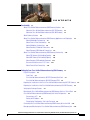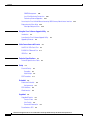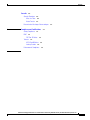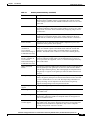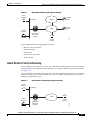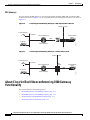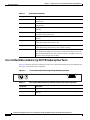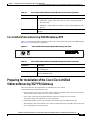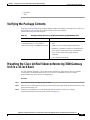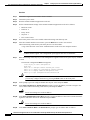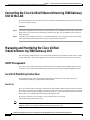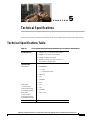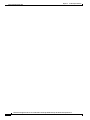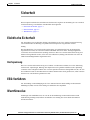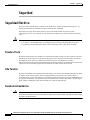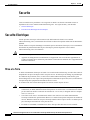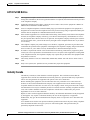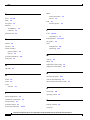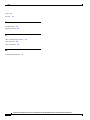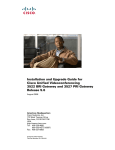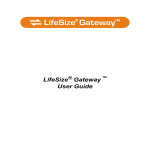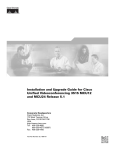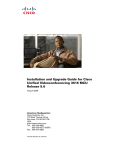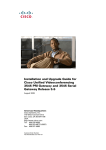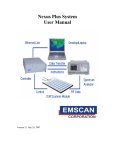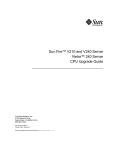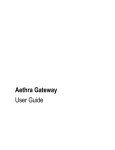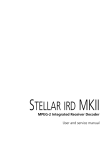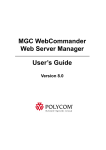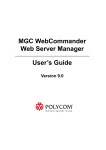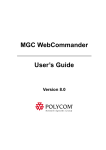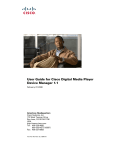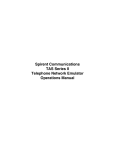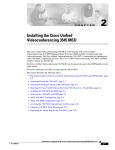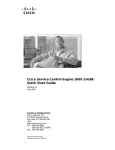Download Sony 4-169-957-12(1) DVD Player User Manual
Transcript
Installation and Upgrade Guide for Cisco Unified Videoconferencing 3522 BRI Gateway and 3527 PRI Gateway Release 5.5 January 2008 Americas Headquarters Cisco Systems, Inc. 170 West Tasman Drive San Jose, CA 95134-1706 USA http://www.cisco.com Tel: 408 526-4000 800 553-NETS (6387) Fax: 408 527-0883 Customer Order Number: Text Part Number: OL-14910-01 THE SPECIFICATIONS AND INFORMATION REGARDING THE PRODUCTS IN THIS MANUAL ARE SUBJECT TO CHANGE WITHOUT NOTICE. ALL STATEMENTS, INFORMATION, AND RECOMMENDATIONS IN THIS MANUAL ARE BELIEVED TO BE ACCURATE BUT ARE PRESENTED WITHOUT WARRANTY OF ANY KIND, EXPRESS OR IMPLIED. USERS MUST TAKE FULL RESPONSIBILITY FOR THEIR APPLICATION OF ANY PRODUCTS. THE SOFTWARE LICENSE AND LIMITED WARRANTY FOR THE ACCOMPANYING PRODUCT ARE SET FORTH IN THE INFORMATION PACKET THAT SHIPPED WITH THE PRODUCT AND ARE INCORPORATED HEREIN BY THIS REFERENCE. IF YOU ARE UNABLE TO LOCATE THE SOFTWARE LICENSE OR LIMITED WARRANTY, CONTACT YOUR CISCO REPRESENTATIVE FOR A COPY. The Cisco implementation of TCP header compression is an adaptation of a program developed by the University of California, Berkeley (UCB) as part of UCB’s public domain version of the UNIX operating system. All rights reserved. Copyright © 1981, Regents of the University of California. NOTWITHSTANDING ANY OTHER WARRANTY HEREIN, ALL DOCUMENT FILES AND SOFTWARE OF THESE SUPPLIERS ARE PROVIDED “AS IS” WITH ALL FAULTS. CISCO AND THE ABOVE-NAMED SUPPLIERS DISCLAIM ALL WARRANTIES, EXPRESSED OR IMPLIED, INCLUDING, WITHOUT LIMITATION, THOSE OF MERCHANTABILITY, FITNESS FOR A PARTICULAR PURPOSE AND NONINFRINGEMENT OR ARISING FROM A COURSE OF DEALING, USAGE, OR TRADE PRACTICE. IN NO EVENT SHALL CISCO OR ITS SUPPLIERS BE LIABLE FOR ANY INDIRECT, SPECIAL, CONSEQUENTIAL, OR INCIDENTAL DAMAGES, INCLUDING, WITHOUT LIMITATION, LOST PROFITS OR LOSS OR DAMAGE TO DATA ARISING OUT OF THE USE OR INABILITY TO USE THIS MANUAL, EVEN IF CISCO OR ITS SUPPLIERS HAVE BEEN ADVISED OF THE POSSIBILITY OF SUCH DAMAGES. CCSP, the Cisco Square Bridge logo, Follow Me Browsing, and StackWise are trademarks of Cisco Systems, Inc.; Changing the Way We Work, Live, Play, and Learn, and iQuick Study are service marks of Cisco Systems, Inc.; and Access Registrar, Aironet, ASIST, BPX, Catalyst, CCDA, CCDP, CCIE, CCIP, CCNA, CCNP, Cisco, the Cisco Certified Internetwork Expert logo, Cisco IOS, Cisco Press, Cisco Systems, Cisco Systems Capital, the Cisco Systems logo, Cisco Unity, Empowering the Internet Generation, Enterprise/Solver, EtherChannel, EtherFast, EtherSwitch, Fast Step, FormShare, GigaDrive, GigaStack, HomeLink, Internet Quotient, IOS, IP/TV, iQ Expertise, the iQ logo, iQ Net Readiness Scorecard, LightStream, Linksys, MeetingPlace, MGX, the Networkers logo, Networking Academy, Network Registrar, Packet, PIX, Post-Routing, Pre-Routing, ProConnect, RateMUX, ScriptShare, SlideCast, SMARTnet, StrataView Plus, SwitchProbe, TeleRouter, The Fastest Way to Increase Your Internet Quotient, TransPath, and VCO are registered trademarks of Cisco Systems, Inc. and/or its affiliates in the United States and certain other countries. All other trademarks mentioned in this document or Website are the property of their respective owners. The use of the word partner does not imply a partnership relationship between Cisco and any other company. (0501R) Any Internet Protocol (IP) addresses used in this document are not intended to be actual addresses. Any examples, command display output, and figures included in the document are shown for illustrative purposes only. Any use of actual IP addresses in illustrative content is unintentional and coincidental. Installation and Upgrade Guide for Cisco Unified Videoconferencing 3522 BRI Gateway and 3527 PRI Gateway Release 5.5 © 2008 Cisco Systems, Inc. All rights reserved. C O N T E N T S CHAPTER 1 Functionality 1-1 About Cisco Unified Videoconferencing 3500 Gateway Products 1-1 About the Cisco Unified Videoconferencing 3527 PRI Gateway 1-1 About the Cisco Unified Videoconferencing 3522 BRI Gateway 1-1 About Gateway Features 1-2 About Cisco Unified Videoconferencing 3500 Gateway Applications and Topologies About Multimedia Conferencing 1-6 About Point-to-Point Conferencing 1-7 About Multipoint Conferencing 1-8 About Gateway IP Network Connections 1-8 About Gateway ISDN Network Connections 1-8 About Cisco Unified Videoconferencing 3500 Gateway Functionality About PRI Gateway Call Handling Capacity 1-11 About BRI Gateway Call handling Capacity 1-11 About Gateway Call Bandwidth Overhead 1-11 Resource Allocation across E1/T1 Lines 1-12 About Peer-to-Peer Connectivity 1-12 CHAPTER 2 Setting Up Your Cisco Unified Videoconferencing 3500 Gateway Physical Description 2-1 Front Panel 2-1 Cisco Unified Videoconferencing 3527 PRI Gateway Rear Panel Cisco Unified Videoconferencing 3522 BRI Gateway RTM 2-3 1-6 1-10 2-1 2-2 Preparing for Installation of the Cisco Cisco Unified Videoconferencing 3527 PRI Gateway Preparing for Installation of the Cisco Unified Videoconferencing 3522 BRI Gateway Verifying the Package Contents 2-3 2-4 2-5 Mounting the Cisco Unified Videoconferencing 3500 Gateway Unit in a 19-inch Rack Cisco Unified Videoconferencing 3500 Gateway Unit Initial Configuration Connecting to a PC 2-7 Setting the IP Address 2-7 Changing the Configuration Tool Login Password 2-9 2-5 2-6 Connecting the Cisco Unified Videoconferencing 3500 Gateway Unit to the LAN 2-10 Managing and Monitoring the Cisco Unified Videoconferencing 3500 Gateway Unit 2-10 Installation and Upgrade Guide for Cisco Unified Videoconferencing 3522 BRI Gateway and 3527 PRI Gateway Release 5.5 OL-14910-01 iii Contents SNMP Management 2-10 Local Port Monitoring Connections 2-10 Performing Software Upgrades 2-11 Accessing the Cisco Unified Videoconferencing 3500 Gateway Administrator Interface 2-11 Registering the Online Help 2-12 Netscape Navigator Users 2-12 CHAPTER 3 Using the Cisco Software Upgrade Utility Introduction 3-1 3-1 Launching the Cisco Software Upgrade Utility Upgrading Software CHAPTER 4 3-2 Cable Connections and Pin-outs Unit RS-232 9-Pin Serial Port RJ-45 8-Pin IP Network Port ISDN Port CHAPTER 5 6 Technical Specifications Safety 4-1 4-1 4-2 4-2 5-1 Technical Specifications Table CHAPTER 3-1 5-1 6-1 Electrical Safety 6-1 Grounding 6-1 High Voltage 6-2 ESD Procedures Sicherheit 6-2 6-3 Elektrische Sicherheit 6-3 Hochspannung 6-3 ESD-Verfahren 6-3 Warnhinweise 6-3 Seguridad 6-4 Seguridad Electrica 6-4 Puesta a Tierra 6-4 Alta Tensión 6-4 Fuente de Alimentación Procedimientos ESD 6-4 6-5 Installation and Upgrade Guide for Cisco Unified Videoconferencing 3522 BRI Gateway and 3527 PRI Gateway Release 5.5 iv OL-14910-01 Contents Securite 6-6 Securite Electrique 6-6 Mise a la Terre 6-6 Haute Tension 6-7 Prevention des Decharges Electrostatiques CHAPTER 7 Compliance and Certifications Safety Compliance 6-7 7-1 7-1 EMC 7-2 FCC Part 15 Notice 7-2 Telecom 7-2 ACTA Part 68 Notice 7-3 Industry Canada 7-3 Environmental Compliance 7-4 INDEX Installation and Upgrade Guide for Cisco Unified Videoconferencing 3522 BRI Gateway and 3527 PRI Gateway Release 5.5 OL-14910-01 v Contents Installation and Upgrade Guide for Cisco Unified Videoconferencing 3522 BRI Gateway and 3527 PRI Gateway Release 5.5 vi OL-14910-01 CH A P T E R 1 Functionality This section describes the following topics: • About Cisco Unified Videoconferencing 3500 Gateway Products, page 1-1 • About Gateway Features, page 1-2 • About Cisco Unified Videoconferencing 3500 Gateway Applications and Topologies, page 1-6 • About Cisco Unified Videoconferencing 3500 Gateway Functionality, page 1-10 About Cisco Unified Videoconferencing 3500 Gateway Products The Cisco Unified Videoconferencing 3500 Gateway series consists of the following products: • Cisco Unified Videoconferencing 3527 PRI Gateway (see the “About the Cisco Unified Videoconferencing 3527 PRI Gateway”) • Cisco Unified Videoconferencing 3522 BRI Gateway (see the “About the Cisco Unified Videoconferencing 3522 BRI Gateway” section on page 1-1) About the Cisco Unified Videoconferencing 3527 PRI Gateway The Cisco Unified Videoconferencing 3527 PRI Gateway enables audio, video, and data communication between H.320 endpoints that connect through ISDN, and H.323 endpoints that connect through a packet-based network. For voice-over-IP, the gateway enables PSTN voice callers to connect from the ISDN network to IP voice callers. The Cisco Unified Videoconferencing 3527 PRI Gateway supports one PRI ISDN port. About the Cisco Unified Videoconferencing 3522 BRI Gateway The Cisco Unified Videoconferencing 3522 BRI Gateway enables audio, video and data communication between H.320 endpoints that connect through Integrated Services Digital Network (ISDN), and H.323 endpoints that connect through a packet-based network. For voice-over-IP, the gateway enables Public Switched Telephone Network (PSTN) voice callers to connect with IP voice callers. The Cisco Unified Videoconferencing 3522 BRI Gateway supports up to four BRI ISDN ports. Installation and Upgrade Guide for Cisco Unified Videoconferencing 3522 BRI Gateway and 3527 PRI Gateway Release 5.5 OL-14910-01 1-1 Chapter 1 Functionality About Gateway Features About Gateway Features Table 1-1 lists the major features of the Cisco Unified Videoconferencing 3500 Gateway. Table 1-1 Gateway Feature Summary Feature Description Interoperability The gateway provides a high degree of interoperability with other H.323 compliant gateways, gatekeepers, terminals, proxy, and Multipoint Control Unit (MCU) products by being based on the H.320 standard and H.323 protocol stack. Web-based management The gateway features the gateway interface. This is a web interface used to configure and monitor the gateway. You can view and modify all aspects of the gateway configuration from a remote location using a Java-enabled web browser. SNMP management The gateway features Simple Network Management Protocol (SNMP) management that supports all aspects of monitoring, diagnostics, configuration, and trapping. Diagnostics The gateway features front and rear panel LED indicators that display status for the unit. You can also access remote diagnostics of the unit through the gateway interface, Telnet, SNMP, or a serial port. Network load balancing The gateway supports load balancing on the network by communicating with a gatekeeper through H.323 RAI (Resource Available Indication)/RAC (Resource Available Confirmation) messages. T.120 data collaboration The gateway supports data transfers in calls between ISDN and IP by using high speed T.120 in HMLP and VarMLP formats. Quality of service (QoS) The gateway features configurable coding of media packets to achieve QoS routing priority on the Internet Protocol (IP) network. The Type of Service (ToS) bits of the IP datagram header can be configured for priority level. Dial plan The gateway supports a simplified dial plan for outbound dialing using a single universal prefix. Using the dial plan, the gateway automatically detects the capabilities received in the Setup message from the IP endpoint and sets the same bit rate for the ISDN (or serial interface) side of the call. Direct dialing and call The gateway dial plan supports the following direct dialing and call routing routing facilities: • Direct Inward Dialing (DID) • Multiple Subscriber Network (MSN) • Q.931 Sub-addressing Information Element Internal and External Interactive Voice Response (IVR) Access control • TCS4 • Default extension The gateway features password-controlled access to the gateway interface. Up to ten different administrator access profiles can be defined for the gateway. Installation and Upgrade Guide for Cisco Unified Videoconferencing 3522 BRI Gateway and 3527 PRI Gateway Release 5.5 1-2 OL-14910-01 Chapter 1 Functionality About Gateway Features Table 1-1 Gateway Feature Summary (continued) Feature Description DTMF translation The gateway supports translation between in-band Dual Tone Multi-Frequency (DTMF) signals (on the ISDN side) and out-of-band H.245 messages (on the IP side). DTMF translation occurs for voice and video calls. Dual video The gateway supports H.239 standards-based dual video and TANDBERG DuoVideo technology. Dual video streams enable a screen to carry video images from one source while simultaneously displaying images from a second source. Conceal caller ID The gateway supports a conceal caller ID feature that instructs the gatekeeper to conceal the identity of the calling endpoint on the IP or ISDN network, whether the presentation restricted feature is enabled or not. H.323 fast start The gateway H.323 fast start feature enables endpoints to join a voice conference in the gateway more quickly. ISDN rollover (available in Cisco Unified Videoconferencing 35 27 PRI Gateway only) The gateway features ISDN rollover. In this feature, the gateway sends a “busy out” channel request to the PSTN switch when the current PRI connection is left with less than a predefined number of available B channels. The PSTN switch “rolls over” to the next available gateway. Network Specific Facility (available in Cisco Unified Videoconferencing 35 27 PRI Gateway only) The gateway provides support for Network Specific Facility Information Elements (NSF IEs) which enable system administrators to specify to service providers the equipment, service, or network through which they want a call routed. ISDN connection failure The gateway responds to ISDN connection failure events, by unregistering from its gatekeeper. The gatekeeper is forced to send new IP-to-ISDN calls through a different gateway, thus ensuring high call completion rates. The gateway re-registers to the gatekeeper when the ISDN connection is restored. Downspeeding The gateway features downspeeding functionality. In the downspeeding feature, the gateway attempts to reconnect a disconnected video call either at a lower bandwidth or as a voice call. Downspeeding contributes to a higher percentage of call completion on the network. The gateway supports downspeeding at call setup and in mid-call. Multiple trap server support The gateway supports up to three SNMP trap servers. H.239 support The gateway supports the H.239 protocol in ISDN-to-IP calls and in IP-to-ISDN calls. Encryption support The gateway supports H.235-compliant AES 128 encryption for calls over IP networks, and H.233 and H.234-compliant AES 128 encryption for calls over ISDN networks. H.243 Conference Control support The gateway supports the H.243 protocol in ISDN-to-IP calls and in IP-to-ISDN calls. The gateway identifies the protocol version that an IP endpoint uses and sends H.239 capabilities only to those endpoints working with protocol version 4.0 or later. Installation and Upgrade Guide for Cisco Unified Videoconferencing 3522 BRI Gateway and 3527 PRI Gateway Release 5.5 OL-14910-01 1-3 Chapter 1 Functionality About Gateway Features Table 1-1 Gateway Feature Summary (continued) Feature Description Peer-to-peer connectivity The gateway supports connectivity to the IP network through a gatekeeper, or directly to a peer device such as Cisco Unified Communications Manager. IP network connections The gateway has one 10/100Base-T Ethernet IP port (on the front panel) and connects to an IP segment through a direct connection to a network switch. Table 1-2 lists features for specific Cisco gateways. Table 1-2 Cisco Gateway Feature Specifics Feature Cisco Unified Videoconferencing 3527 PRI Gateway Cisco Unified Videoconferencing 3522 BRI Gateway Supported ports 1 PRI ISDN port 4 BRI ISDN ports Supported video H.320, H.323 (using Cisco Stack v4.0) conferencing protocols Supported audio codecs The term audio transcoded video calls refers to the process whereby an audio stream in a multimedia call can be transcoded from one codec type to another. Basic and advanced audio coding supported codecs: G.711, G.722, G.722.1, G.723.1, G.728 Audio Transcoding G.711 (ISDN) < > G.723.1 (IP) for up G.711 (ISDN) < > G.723.1 (IP) for up to 30 voice channels. to 8 voice channels. G.711 (IP) < > G.728 (ISDN) for up to G.711 (IP) < > G.728 (ISDN) for up to 20 audio transcoded video channels. 8 audio transcoded video channels. The gateway automatically performs A-Law G.711-to-µ-Law G.711 translation between the IP and ISDN sides if needed. Note When your Cisco unit includes both a gateway and a MCU, G.728 transcoding is supported on the MCU only. Supported video protocols H.261, H.263, H.263+ (Annexes F, J and N), H.263++ (Annex W), H.264 Supported video resolutions VGA, XGA, SVGA, SIF, 4SIF, CIF, QCIF, 4CIF, 16CIF Supported bandwidths 56, 64, 112, 128, 168, 192, 224, 256, (Kbps) 280, 320, 336, 384, 448, 512, 672, 768, 1288, 1472, 1680 and 1920 Note 56, 64, 112, 128, 224, 256, 336, 384 and 512 Bandwidth rates of 256 Kbps and up support the G.722 audio codec. Installation and Upgrade Guide for Cisco Unified Videoconferencing 3522 BRI Gateway and 3527 PRI Gateway Release 5.5 1-4 OL-14910-01 Chapter 1 Functionality About Gateway Features Table 1-2 Cisco Gateway Feature Specifics (continued) Feature Cisco Unified Videoconferencing 3527 PRI Gateway Cisco Unified Videoconferencing 3522 BRI Gateway Call handling capabilities For 1 x PRI T1 line: For 4 x BRI lines: 23 ports (voice) 8 voice-only calls or 8 video calls or any combination of the two: 23 ports 1B (video and data) 11 ports 2B (video and data) 3 ports 6B (video and data) For 1 x PRI E1 line: 30 ports (voice) 30 ports 1B (video and data) 1 call x 512 Kbps 1 call x 384 Kbps + 2 calls x 256 Kbps 4 calls x 128 Kbps 8 calls x 64 Kbps 15 ports 2B (video and data) 5 ports 6B (video and data) Line quality Supports line echo cancellation, H.323 Fast Start and DTMF detection for voice and video calls. IP network connection I10/100Base-T Ethernet IP UTP connection (on the front panel). Serial control port (DB-9) connection RS-232 DTE 9-pin D-type connection on front panel for connection to a PC terminal or an external modem. Supported signaling protocols 5ESS and 4ESS, DMS100, National ISDN, Euro-ISDN, VN6 Dialing (France), NTT (Japan), Hong Kong Dialing (Hong Kong), Support for Taiwan PRI system. DMS100, National ISDN, 5ESS Custom/Multipoint (US, Taiwan) 5ESS PTP (US, Taiwan) ETSI (France, Europe, Taiwan, Hong Kong) ETSI PTP (France, Europe, Taiwan) VN6 Dialing (France) Austel 1 Dialing (Australia) KDD, NTT (Japan) Hong Kong Dialing (Hong Kong). PRI interface Configurable E1/T1 PRI network interface. N/A Support for fractional E1/T1 channel selection. Configurable as terminal side (TE) or network side (NT) device. Configurable Long Haul PRI module (supported in Japan only). Switch information N/A Numbering Plan Identifier (NPI), Type of Number (TON) and Network Specific Facility (NSF) information elements are configurable per PRI port. Installation and Upgrade Guide for Cisco Unified Videoconferencing 3522 BRI Gateway and 3527 PRI Gateway Release 5.5 OL-14910-01 1-5 Chapter 1 Functionality About Cisco Unified Videoconferencing 3500 Gateway Applications and Topologies Table 1-2 Cisco Gateway Feature Specifics (continued) Feature Cisco Unified Videoconferencing 3527 PRI Gateway Bonding calls Internal Imux providing calls at 128 Internal Imux providing calls at 128 Kbps (2B) up to 512 Kbps (8B) using Kbps (2B) up to full PRI of 1472 Kbps (23B) for T1 and up to full bonding mode 1. PRI of 1920 Kbps (30B) for E1 using bonding mode 1. Internal IVR capacity Cisco Unified Videoconferencing 3522 BRI Gateway Parallel dialing for bonded calls. Parallel dialing for bonded calls. 30 simultaneous calls 8 simultaneous calls About Cisco Unified Videoconferencing 3500 Gateway Applications and Topologies The Cisco Unified Videoconferencing 3500 Gateway supports multimedia conferencing by translating between H.323 and H.320 protocols. Examples of network applications that use the gateway include: • Multimedia conferencing (see the “About Multimedia Conferencing” section on page 1-6) • Point-to-Point conferencing (see the “About Point-to-Point Conferencing” section on page 1-7) • Multipoint conferencing (see the “About Multipoint Conferencing” section on page 1-8) • IP networking (see the “About Gateway IP Network Connections” section on page 1-8) • ISDN networking (see the “About Gateway ISDN Network Connections” section on page 1-8) About Multimedia Conferencing The Cisco PRI gateway and BRI gateway enable H.323 endpoints on the IP network to communicate with an H.320 terminal, an ISDN phone, or a regular phone on a circuit-switched public network without having to connect directly to these networks. The gateway allows all IP network terminals to support video conferences without connecting every desktop computer to an ISDN line (see Figure 1-1). Installation and Upgrade Guide for Cisco Unified Videoconferencing 3522 BRI Gateway and 3527 PRI Gateway Release 5.5 1-6 OL-14910-01 Chapter 1 Functionality About Cisco Unified Videoconferencing 3500 Gateway Applications and Topologies Figure 1-1 Multimedia Conferencing through the Gateway H.323 endpoint IP network Regular phone ISDN ISDN phone Cisco chassis/unit with serial gateway 157174 H.323 endpoint PSDN H.323 terminal Typical multimedia conferencing applications include: • Business video conferencing • Distance learning • Telemedicine • Video-enabled call centers • Telecommuting About Point-to-Point Conferencing The Cisco BRI gateway enables direct video, voice, and data communication between an H.320 (ISDN) terminal and H.323 (IP) terminals at bandwidths of up to 512 Kbps (4 BRI lines) using bonding mode 1 (see Figure 1-2). The Cisco PRI gateway enables direct video, voice, and data communication between an H.320 (ISDN) terminal and H.323 (IP) terminals at bandwidths of up to 1472 Kbps (23B bonding for T1) and up to 1920 Kbps (30B bonding for E1). Figure 1-2 Point-to-Point Conferencing through the Gateway H.323 terminal IP network ISDN Cisco chassis/unit with serial gateway H.323 terminal 157175 H.323 endpoint Installation and Upgrade Guide for Cisco Unified Videoconferencing 3522 BRI Gateway and 3527 PRI Gateway Release 5.5 OL-14910-01 1-7 Chapter 1 Functionality About Cisco Unified Videoconferencing 3500 Gateway Applications and Topologies About Multipoint Conferencing Together with the Cisco MCU, the Cisco PRI gateway and BRI gateway enable H.320 ISDN terminals to participate in a mixed ISDN-IP multipoint multimedia conference with IP network endpoints (see Figure 1-3). For example, when an H.320 ISDN terminal wants to participate in a multipoint conference with H.323 IP endpoints, the H.320 ISDN terminal can either join the multipoint conference by dialing to the gateway, or be invited into the conference by one of the participating IP endpoints. In either case, the gateway connects the ISDN terminal to the Cisco MCU, enabling it to participate in the multipoint conference. Figure 1-3 Mixed ISDN-IP Multipoint Multimedia Conference IP network H.323 Terminal IP IP phone H.323 Terminal H.320 Terminal Cisco IPVC chassis/unit ISDN H.323 Terminal Cisco IPVC Gateway Cisco IPVC MCU IP IP phone H.320 Terminal H.320 Terminal 92871 H.323 Terminal H.323 Terminal About Gateway IP Network Connections The Cisco PRI gateway and BRI gateway feature one 10/100Base-T Ethernet IP port (on the front panel) and connect to an IP segment through a direct connection to a network switch. About Gateway ISDN Network Connections The Cisco BRI gateway features four BRI ISDN connections. Each BRI line provides two B channels and one D signalling channel. Installation and Upgrade Guide for Cisco Unified Videoconferencing 3522 BRI Gateway and 3527 PRI Gateway Release 5.5 1-8 OL-14910-01 Chapter 1 Functionality About Cisco Unified Videoconferencing 3500 Gateway Applications and Topologies The Cisco PRI gateway features configurable E1/T1 PRI ISDN connections. When configured as an E1 connection, each port provides 30 B channels and one D signaling channel. When configured as a T1 connection, each port provides 23 B channels and one D signaling channel. The type of line available depends on your local ISDN provider. You configure the gateway PRI port to an E1 or T1 interface accordingly. In addition, you can choose to activate only specific channels by using fractional channel selection. PRI Gateways You can connect the PRI gateway directly to a PRI line provided by your local ISDN provider (as shown in Figure 1-4), or to a local private branch exchange (PBX) that provides the PRI connection (as shown in Figure 1-5). Figure 1-4 Connecting the PRI Gateway Directly to a Central Office Switch Private Public IP network Cisco IPVC chassis/unit PRI T1/E1 H.323 Terminal Central office switch Cisco IPVC Gateway 92873 IP IP phone Figure 1-5 Connecting the PRI Gateway to a PBX that Provides a PRI Line Private Public H.323 terminal IP network Central Office switch Cisco chassis/unit IP phone Cisco Gateway PBX IP 157167 PRI T1/E1 Installation and Upgrade Guide for Cisco Unified Videoconferencing 3522 BRI Gateway and 3527 PRI Gateway Release 5.5 OL-14910-01 1-9 Chapter 1 Functionality About Cisco Unified Videoconferencing 3500 Gateway Functionality BRI Gateways You can connect the BRI gateway to a local private branch exchange (PBX) that provides the BRI connection (as shown in Figure 1-6), or to a public phone network using an NT1 device (as shown in Figure 1-7). Figure 1-6 Connecting the BRI Gateway Directly to a PBX that Provides a BRI Line Private Public H.323 terminal IP network Central Office switch Cisco chassis/unit BRI IP phone 157166 PBX Cisco Gateway IP Figure 1-7 Connecting the BRI Gateway Directly to a Central Office Switch Private Public H.323 terminal IP network Cisco chassis/unit NT1 device Central Office switch BRI Cisco Gateway IP 157165 IP phone About Cisco Unified Videoconferencing 3500 Gateway Functionality This section discusses the following topics: • About PRI Gateway Call Handling Capacity, page 1-11 • About BRI Gateway Call handling Capacity, page 1-11 • About Gateway Call Bandwidth Overhead, page 1-11 • About Peer-to-Peer Connectivity, page 1-12 Installation and Upgrade Guide for Cisco Unified Videoconferencing 3522 BRI Gateway and 3527 PRI Gateway Release 5.5 1-10 OL-14910-01 Chapter 1 Functionality About Cisco Unified Videoconferencing 3500 Gateway Functionality About PRI Gateway Call Handling Capacity Table 1-3 lists the maximum call handling capacity of the PRI gateway for different types of calls. Note Table 1-3 PRI Gateway Call Handling Capacity Call Type Maximum Number of Calls Using 1 x E1 PRI Line Maximum Number of Calls Using 1 X T1 PRI Line voice (64 Kbps) 30 23 2B video (128 Kbps) 15 11 6B video (384 Kbps) 5 3 12B video (768 Kbps) 2 1 Enabling ISDN-to-IP DTMF detection in the PRI gateway for video calls reduces the number of supported calls by half. About BRI Gateway Call handling Capacity Table 1-4 lists the maximum call handling capacity of the BRI gateway for four BRI lines, eight voice-only calls, or eight video calls, or any combination of the two. Table 1-4 BRI Gateway Call Handling Capacity Number of Calls Capacity 1 384 Kbps+ or 412 Kbps 2 256 Kbps 4 128 Kbps 8 64 Kbps About Gateway Call Bandwidth Overhead According to the H.320 standard, the available bandwidth allocated to a call at any given bit rate will always be slightly less than the stated maximum for the following reasons: • All stated maximum call bandwidths include provision for control, audio, video, and data traffic. • Video traffic on the ISDN side contains additional bits for error correction purposes which also consume bandwidth. Video traffic on the IP side does not include this additional load. • Opening an audio channel further reduces the bandwidth available to the video traffic. For example, a call at 384 Kbps actually has only 363 Kbps available to it. Control and error correction account for the remaining 21 Kbps. Installation and Upgrade Guide for Cisco Unified Videoconferencing 3522 BRI Gateway and 3527 PRI Gateway Release 5.5 OL-14910-01 1-11 Chapter 1 Functionality About Cisco Unified Videoconferencing 3500 Gateway Functionality Resource Allocation across E1/T1 Lines The gateway can allocate bandwidth resources to calls across separate E1 or T1 connections to maximize bandwidth capacity in cases where there is not enough capacity for a call on a single E1 or T1 connection, but where sufficient capacity does exist when remaining capacity on both E1/T1 lines is combined. For example, a gateway using two T1 lines can support three 6B calls on each T1 line, with 320 Kbps spare capacity per line: • Each T1 line provides 23 B channels. • Each B channel supports 64 Kbps • Each T1 line supports 23 x 64 = 1472 Kbps • Each 6B call requires 6 x 64 = 384 Kbps • Each T1 line supports 1472/384 = 3 6B calls + 320 Kbps spare The gateway processes an additional 6B call requiring a further 384 Kbps by taking bandwidth resources from each of the two T1 lines, both of which have 320 Kbps available. In this way, the gateway spreads the call over both T1 lines. About Peer-to-Peer Connectivity The gateway supports the following types of connectivity to the IP network • Through a gatekeeper • Directly to a peer device such as Cisco Unified Communications Manager without the need for a gatekeeper. Installation and Upgrade Guide for Cisco Unified Videoconferencing 3522 BRI Gateway and 3527 PRI Gateway Release 5.5 1-12 OL-14910-01 CH A P T E R 2 Setting Up Your Cisco Unified Videoconferencing 3500 Gateway This section describes the following topics: • Physical Description, page 2-1 • Preparing for Installation of the Cisco Cisco Unified Videoconferencing 3527 PRI Gateway, page 2-3 • Preparing for Installation of the Cisco Unified Videoconferencing 3522 BRI Gateway, page 2-4 • Verifying the Package Contents, page 2-5 • Mounting the Cisco Unified Videoconferencing 3500 Gateway Unit in a 19-inch Rack, page 2-5 • Cisco Unified Videoconferencing 3500 Gateway Unit Initial Configuration, page 2-6 • Connecting the Cisco Unified Videoconferencing 3500 Gateway Unit to the LAN, page 2-10 • Managing and Monitoring the Cisco Unified Videoconferencing 3500 Gateway Unit, page 2-10 • Accessing the Cisco Unified Videoconferencing 3500 Gateway Administrator Interface, page 2-11 • Registering the Online Help, page 2-12 Physical Description This section provides a physical description of the Cisco Unified Videoconferencing 3500 Gateway units. Front Panel Figure 2-1 shows the front panel of the Cisco Unified Videoconferencing 3500 Gateway unit. Table 2-1 describes the components of the front panel. Cisco Unified Videoconferencing 3500 Gateway Front Panel GK Reg CD SERIAL 10/100 Base T RST ALARM ACT 157264 Figure 2-1 PWR Installation and Upgrade Guide for Cisco Unified Videoconferencing 3522 BRI Gateway and 3527 PRI Gateway Release 5.5 OL-14910-01 2-1 Chapter 2 Setting Up Your Cisco Unified Videoconferencing 3500 Gateway Physical Description Table 2-1 Front Panel Components Component Description 10/100 BaseT connector An RJ-45 connector that provides the primary Ethernet connection for the IP network port. SERIAL connector A DB-9 connector that allows you to connect a PC terminal for local configuration. RST button Allows you to reset the Cisco Unified Videoconferencing 3500 Gateway unit manually. GK Reg LED Lights green when the Cisco Unified Videoconferencing 3500 Gateway unit is registered with a gatekeeper. CD LED Lights green when a PRI or BRI line is enabled and a carrier signal is detected ACT LED Lights green to indicate that there are active calls in the Cisco Unified Videoconferencing 3500 Gateway unit. ALARM LED Lights green to indicate that an error has occurred and the Cisco Unified Videoconferencing 3500 Gateway unit requires resetting. 10/100 BaseT LEDs The top part of the 10/100 BaseT connector contains two LED indicators. The left-hand LED lights green when the local IP network link is active. The right-hand LED lights green if the connection speed is 100 Mbps, and is off when the connection speed is 10 Mbps. Cisco Unified Videoconferencing 3527 PRI Gateway Rear Panel Figure 2-2 shows the rear panel components of the Cisco Unified Videoconferencing 3527 PRI Gateway unit. Table 2-2 describes these components. Figure 2-2 Cisco Unified Videoconferencing 3527 PRI Gateway: Rear Panel ACT ACT D-Ch D-Ch ALARM ALARM PORT-1 157266 PORT-2 Table 2-2 Cisco Unified Videoconferencing 3527 PRI Gateway Rear Panel Components Component Description ACT LED Lights green to indicate that there are active calls in the gateway. D-Ch LED Lights green to indicate that the PRI line is enabled and a carrier signal is detected. Installation and Upgrade Guide for Cisco Unified Videoconferencing 3522 BRI Gateway and 3527 PRI Gateway Release 5.5 2-2 OL-14910-01 Chapter 2 Setting Up Your Cisco Unified Videoconferencing 3500 Gateway Preparing for Installation of the Cisco Cisco Unified Videoconferencing 3527 PRI Gateway Table 2-2 Cisco Unified Videoconferencing 3527 PRI Gateway Rear Panel Components Component Description ALARM LED Displays alarm events for the PRI line. PRI LINE connector • YELLOW —Lights yellow when there is a loss of frame alignment at the remote side. • ORANGE—Lights orange when there is a loss of frame alignment in the gateway. RJ-45 connector that provides the PRI line connection for the gateway ISDN PRI port. Cisco Unified Videoconferencing 3522 BRI Gateway RTM Figure 2-3 shows the rear panel components of the Cisco Unified Videoconferencing 3522 BRI Gateway unit. Table 2-3 describes these components. Figure 2-3 Cisco Unified Videoconferencing 3522 BRI Gateway: Rear Panel 1 2 3 BRI-3 BRI-2 BRI-1 4 ACT 157262 BRI-4 Table 2-3 Cisco Unified Videoconferencing 3522 BRI Gateway Rear Panel Components Component Description ACT LEDs Lights green to indicate that there are active calls in the gateway on the specified BRI line. BRI LINE connectors RJ-45 connectors that provide the BRI line connections for the specified gateway ISDN BRI port. Preparing for Installation of the Cisco Cisco Unified Videoconferencing 3527 PRI Gateway This section describes the requirements for installing the Cisco Unified Videoconferencing 3527 PRI Gateway unit. • Proper clearance at the sides of the unit to allow adequate ventilation, and at least 20 cm clearance at the back of the unit to allow access to cable connections • A PC with a serial port and terminal emulation software to assign the Cisco Unified Videoconferencing 3527 PRI Gateway unit an IP address • Dedicated IP address for the Cisco Unified Videoconferencing 3527 PRI Gateway unit • The IP address of the router that the Cisco Unified Videoconferencing 3527 PRI Gateway unit will use to communicate across the network Installation and Upgrade Guide for Cisco Unified Videoconferencing 3522 BRI Gateway and 3527 PRI Gateway Release 5.5 OL-14910-01 2-3 Chapter 2 Preparing for Installation of the Cisco Unified Videoconferencing 3522 BRI Gateway Setting Up Your Cisco Unified Videoconferencing 3500 Gateway • For an H.323 environment, the IP address of the H.323 gatekeeper with which you want the Cisco Unified Videoconferencing 3527 PRI Gateway unit to register • Available IP network ports on the switch for the Cisco Unified Videoconferencing 3527 PRI Gateway unit • A grounded AC power outlet • A 10BaseT or 100BaseT LAN cable • Ambient room temperature range of 32 o to 104oF (0 o to 40oC) • Non-condensing relative humidity range of 5% to 90% Preparing for Installation of the Cisco Unified Videoconferencing 3522 BRI Gateway The Cisco Unified Videoconferencing 3522 BRI Gateway prepares the signaling for outbound videoconference calls that are transmitted over Integrated Services Digital Network (ISDN) networks. For videoconference information to arrive at its destination, you must work with the BRI service provider to ensure that the gateway and the ISDN service are compatible. You must gather information about the service provider equipment and provide the service provider with information about the gateway. Before you order BRI service or connect the Cisco Unified Videoconferencing 3522 BRI Gateway to your existing BRI service, we suggest that you gather the following information. Step 1 Identify the ISDN provider you want to use as your Local Exchange Carrier (LEC) for local calls. Note Step 2 The LEC is the local telephone company that provides ISDN services for your local calling area and to which your equipment connects. Identify the ISDN provider you want to use as your Interexchange Carrier (IEC) for long-distance calls. Note The IEC and the LEC are different companies. Often the LEC will contact the IEC and provision long-distance service for you. Verify that your LEC performs this task, and contact an IEC if the LEC does not. Step 3 Determine how many BRI lines you want to connect to the gateway. Step 4 Identify the ISDN equipment or signaling format your LEC uses. Step 5 Determine whether you want to use layer 1 line hunting. Step 6 Have your ISDN service provider turn off the following switch settings: • Packet Mode Data on the D channel • Terminal Display Text • EKTS • Call Appearances Installation and Upgrade Guide for Cisco Unified Videoconferencing 3522 BRI Gateway and 3527 PRI Gateway Release 5.5 2-4 OL-14910-01 Chapter 2 Setting Up Your Cisco Unified Videoconferencing 3500 Gateway Verifying the Package Contents • Key Hold • ACO Verifying the Package Contents Inspect the contents of the box for shipping damage. Report any damage or missing items to your Cisco representative. Table 2-4 lists the package contents for the Cisco Unified Videoconferencing 3500 Gateway unit. Table 2-4 Package Contents with Cisco Unified Videoconferencing 3500 Gateway Unit Product Cisco Unified Videoconferencing 3527 PRI Gateway or Cisco Unified Videoconferencing 3522 BRI Gateway unit Contents • Cisco Unified Videoconferencing 3500 Gateway Unit • Guide to Cisco Conferencing Documentation • Regulatory Compliance and Safety Information for Cisco Unified Videoconferencing 3500 Products • Cisco Unified Videoconferencing Software CD-ROM • Cisco Information Package Mounting the Cisco Unified Videoconferencing 3500 Gateway Unit in a 19-inch Rack You can optionally mount the Cisco Unified Videoconferencing 3500 Gateway unit in a standard 19-inch rack. Two mounting brackets and a set of screws are included in the Cisco Unified Videoconferencing 3500 Gateway unit shipping box. Procedure Step 1 Disconnect all cables including the power cables. Step 2 Place the Cisco Unified Videoconferencing 3500 Gateway unit right-side up on a hard flat surface, with the front panel facing you. Step 3 Position a mounting bracket over the mounting holes on each side of the Cisco Unified Videoconferencing 3500 Gateway unit, as shown in Figure 2-4. Installation and Upgrade Guide for Cisco Unified Videoconferencing 3522 BRI Gateway and 3527 PRI Gateway Release 5.5 OL-14910-01 2-5 Chapter 2 Setting Up Your Cisco Unified Videoconferencing 3500 Gateway Cisco Unified Videoconferencing 3500 Gateway Unit Initial Configuration Fitting a Bracket for Rack Mounting 157263 Figure 2-4 Step 4 Pass the screws through the brackets and tighten them into the screw holes on each side of the Cisco Unified Videoconferencing 3500 Gateway unit using a suitable screwdriver. Step 5 Insert the Cisco Unified Videoconferencing 3500 Gateway unit into the 19-inch rack. Step 6 Fasten the brackets to the side rails of the rack. Step 7 Make sure that the air vents at the sides of the Cisco Unified Videoconferencing 3500 Gateway unit are not blocked. Cisco Unified Videoconferencing 3500 Gateway Unit Initial Configuration Initial monitoring and administration of the Cisco Unified Videoconferencing 3500 Gateway unit are performed from a remote PC via a serial connection. This allows you to access the boot configuration menu of the Cisco Unified Videoconferencing 3500 Gateway unit. At power-up, the Cisco Unified Videoconferencing 3500 Gateway unit goes through the following boot phases: Note • Auto-boot—The embedded operating system initializes and displays basic information. • Configuration menu—A 6-second countdown allows you to enter the configuration menu. • Initialization—The Cisco Unified Videoconferencing 3500 Gateway unit completes its boot sequence and is ready for operation. You can perform serial port configuration of the Cisco Unified Videoconferencing 3500 Gateway unit only at startup, during a short period indicated by a 6-second countdown. Once the initialization phase is complete, the only way you can access the configuration menu is by restarting the Cisco Unified Videoconferencing 3500 Gateway unit. Installation and Upgrade Guide for Cisco Unified Videoconferencing 3522 BRI Gateway and 3527 PRI Gateway Release 5.5 2-6 OL-14910-01 Chapter 2 Setting Up Your Cisco Unified Videoconferencing 3500 Gateway Cisco Unified Videoconferencing 3500 Gateway Unit Initial Configuration Connecting to a PC This section describes how to use the serial port connection to configure the Cisco Unified Videoconferencing 3500 Gateway unit with an IP address. Procedure Step 1 Locate the terminal cable shipped with the Cisco Unified Videoconferencing 3500 Gateway unit. Step 2 Connect the end labeled PC to the serial port on the computer. Step 3 Connect the end labeled Unit to the serial port connector on the Cisco Unified Videoconferencing 3500 Gateway unit front panel. Note The PC terminal should have an installed terminal emulation application, such as HyperTerminal. Setting the IP Address This section describes how to use the serial port to configure the unit with an IP address and other address information. The serial port on the Cisco Unified Videoconferencing 3500 Gateway unit front panel is used to assign a new IP address to your Cisco Unified Videoconferencing 3500 Gateway unit. You must assign the IP address before you connect the Cisco Unified Videoconferencing 3500 Gateway unit to the network. Before You Begin Gather the items listed in Table 2-5 to assign an IP address to the Cisco Unified Videoconferencing 3500 Gateway unit. Table 2-5 Requirements for Setting the IP Address Requirements Notes Dedicated IP address for the Cisco Unified Videoconferencing 3500 Gateway unit IP address of the default router the Cisco Unified Videoconferencing 3500 Gateway unit uses to communicate over the network PC with available serial port and terminal emulator software installed RS-232 terminal cable (shipped with the unit) Installation and Upgrade Guide for Cisco Unified Videoconferencing 3522 BRI Gateway and 3527 PRI Gateway Release 5.5 OL-14910-01 2-7 Chapter 2 Setting Up Your Cisco Unified Videoconferencing 3500 Gateway Cisco Unified Videoconferencing 3500 Gateway Unit Initial Configuration Procedure Step 1 Connect the supplied terminal cable to the PC terminal. Step 2 Connect the power cable. Step 3 Start the terminal emulation application on the PC. Step 4 Set the communication settings in the terminal emulation application on the PC as follows: • Baud rate: 9600 • Data bits: 8 • Parity: None • Stop bits: 1 • Flow control: None Step 5 Turn on the power to the Cisco Unified Videoconferencing 3500 Gateway unit. Step 6 After the terminal emulator session starts, press the RST button on the Cisco Unified Videoconferencing 3500 Gateway unit front panel to reset the module. A log of the auto-boot events and a VxWorks banner scrolls across the computer monitor. When the Cisco Unified Videoconferencing 3500 Gateway unit is started for the first time, two VxWorks banners appear. The configuration option appears after the second banner. Note Step 7 When the message “Press any key to start configuration” appears on the screen, press any key within 6 seconds. The network configuration Main menu appears: Press any Main menu Enter <N> Enter <P> Enter <A> Enter <Q> Caution Key To start configuration... to to to to configure default network port values change the configuration software password display advanced configuration menu quit configuration menu and start GW If you do not press a key before the countdown ends, the device continues its initialization and you can only configure the device by pressing the RST button on the front panel. Step 8 At the prompt, type N to configure default network port values and press Enter. Step 9 At the Enter IP address for default interface prompt, type the IP address you want to assign to the Cisco Unified Videoconferencing 3500 Gateway unit and press Enter. Caution Step 10 At the Enter Default Router IP Address prompt, type the IP address of the router associated with the segment in which the unit will be installed and press Enter. Caution Step 11 Do not use leading zeros in the IP address. Do not use leading zeros in the IP address. At the Enter IP Mask <HEX> for default device prompt, type the subnet mask as follows: Installation and Upgrade Guide for Cisco Unified Videoconferencing 3522 BRI Gateway and 3527 PRI Gateway Release 5.5 2-8 OL-14910-01 Chapter 2 Setting Up Your Cisco Unified Videoconferencing 3500 Gateway Cisco Unified Videoconferencing 3500 Gateway Unit Initial Configuration • Convert the subnet mask IP address to hexadecimal notation, type the hexadecimal number at the prompt, and press Enter. For example, for the subnet mask 255.255.255.0 the hexadecimal value you type is FFFFFF00. Note • You can use the computer’s desktop calculator to convert the subnet mask ID to hexadecimal notation. If a subnet mask is not used, press Enter. Step 12 Allow the unit to complete the reboot process. A new emulator session begins. Step 13 Close the terminal emulator session. Changing the Configuration Tool Login Password You can use the terminal emulator to change the default password of the default login user before others can use the Cisco Unified Videoconferencing 3500 Gateway interface. Procedure Step 1 Start a terminal emulator session for the Cisco Unified Videoconferencing 3500 Gateway unit. Step 2 Press the RST button on the front panel of the Cisco Unified Videoconferencing 3500 Gateway unit. After 60 seconds, a new terminal emulator session begins on the computer monitor. Step 3 After the second VxWorks banner scrolls across the screen, the following message appears: “Press any Key to start the configuration.” Step 4 Press any key and then press Enter. Step 5 At the prompt, enter P and press Enter to select “change the configuration software password.” Step 6 Type the user login name for which you want to change the password and press Enter. The default user name is admin. This is the user name that allows you to access the Cisco Unified Videoconferencing 3500 Gateway interface. Step 7 Type the password you want the user to use to log in to the Cisco Unified Videoconferencing 3500 Gateway interface and press Enter. There is no default password. Step 8 The network configuration Main menu re-appears. Step 9 Enter Q and press Enter to exit. Installation and Upgrade Guide for Cisco Unified Videoconferencing 3522 BRI Gateway and 3527 PRI Gateway Release 5.5 OL-14910-01 2-9 Chapter 2 Connecting the Cisco Unified Videoconferencing 3500 Gateway Unit to the LAN Setting Up Your Cisco Unified Videoconferencing 3500 Gateway Connecting the Cisco Unified Videoconferencing 3500 Gateway Unit to the LAN This section describes how to connect the Cisco Unified Videoconferencing 3500 Gateway unit to the Local Area Network (LAN). Procedure Step 1 Connect the supplied LAN cable from your network hub to the 10/100BaseT Ethernet port on the front panel of the Cisco Unified Videoconferencing 3500 Gateway unit. The 10/100BaseT port accepts an RJ-45 connector. Step 2 Connect a separate ISDN or serial line to each PRI or BRI port in the rear panel of the Cisco Unified Videoconferencing 3500 Gateway unit. The port accepts an RJ-45 connector. Managing and Monitoring the Cisco Unified Videoconferencing 3500 Gateway Unit You can manage and monitor the Cisco Unified Videoconferencing 3500 Gateway unit locally or from remote connections. You can also upgrade Cisco Unified Videoconferencing 3500 Gateway software. SNMP Management The Cisco Unified Videoconferencing 3500 Gateway unit is equipped with an SNMP agent. You can access the Cisco Unified Videoconferencing 3500 Gateway unit using an SNMP management client. Local Port Monitoring Connections You should access the Cisco Unified Videoconferencing 3500 Gateway unit using a local port connection for preliminary configuration and monitoring. Serial Port The Cisco Unified Videoconferencing 3500 Gateway unit includes a DB-9 serial port connector and an RJ-45 serial port connector. The DB-9 serial port is used to access the boot sequence menu from a local PC. Using a terminal emulation application running on the PC, you can assign an IP address and subnet mask to the Cisco Unified Videoconferencing 3500 Gateway unit. The RJ-45 serial port is used to connect a PC terminal to the Cisco Unified Videoconferencing 3500 Gateway unit. Note A special adapter cable for connecting between a standard DB-9 serial cable and the RJ-45 serial port is supplied with the Cisco Unified Videoconferencing 3500 Gateway unit. Installation and Upgrade Guide for Cisco Unified Videoconferencing 3522 BRI Gateway and 3527 PRI Gateway Release 5.5 2-10 OL-14910-01 Chapter 2 Setting Up Your Cisco Unified Videoconferencing 3500 Gateway Accessing the Cisco Unified Videoconferencing 3500 Gateway Administrator Interface SVGA Port The Cisco Unified Videoconferencing 3500 Gateway unit is equipped with an SVGA port for connecting to a standard PC monitor screen. The SVGA port allows you to view the operating system desktop and to monitor the applications that are active on the desktop. Performing Software Upgrades You can perform software upgrades by using the Cisco Upgrade Utility to upload files via a network or modem connection to the Cisco Unified Videoconferencing 3500 Gateway unit. For more information, see Chapter 3, “Using the Cisco Software Upgrade Utility”. Accessing the Cisco Unified Videoconferencing 3500 Gateway Administrator Interface The Cisco Unified Videoconferencing 3500 Gateway Administrator is a web interface that allows you to configure general Cisco Unified Videoconferencing 3500 Gateway unit settings, monitor Cisco Unified Videoconferencing 3500 Gateway unit operation, create or edit services and perform maintenance. You access the Cisco Unified Videoconferencing 3500 Gateway Administrator web interface in the Cisco Unified Videoconferencing 3500 Gateway unit access window by signing in as an Administrator. You can use your web browser from any remote PC station to monitor and to configure the Cisco Unified Videoconferencing 3500 Gateway unit. A web server is installed in the Cisco Unified Videoconferencing 3500 Gateway unit to facilitate the use of the remote web-based monitoring and management. Access to the Cisco Unified Videoconferencing 3500 Gateway configuration interface is controlled by a user name and a password. Once you have entered the settings you want, you should upload them to the unit for them to take effect, or you can save them to a configuration file to be loaded at a later time. Before You Begin The following requirements are necessary to access the Gateway Administrator web interface: Note • A Java-compliant browser. Microsoft Internet Explorer version 5.5 or later is recommended. • The Cisco Unified Videoconferencing 3500 Gateway unit IP address or a web link to the Cisco Unified Videoconferencing 3500 Gateway unit. • Administrator level-access • The required user name and password. For first-time installation, you must assign an IP address to the Cisco Unified Videoconferencing 3500 Gateway unit using a serial port connection before you can access the web interface. For more information, see the “Setting the IP Address” section on page 2-7. Installation and Upgrade Guide for Cisco Unified Videoconferencing 3522 BRI Gateway and 3527 PRI Gateway Release 5.5 OL-14910-01 2-11 Chapter 2 Setting Up Your Cisco Unified Videoconferencing 3500 Gateway Registering the Online Help Procedure Step 1 Launch your browser and type the IP address or the name of the Cisco Unified Videoconferencing 3500 Gateway unit. For example, http://125.221.23.44 or board_name. The Cisco Unified Videoconferencing 3500 Gateway login page appears. Step 2 Type the Administrator user name and password in the appropriate fields and click Login. The default global user name is admin. The default password is <null>. The Gateway Administrator interface appears. Note If you try to sign in as an Administrator and another Administrator is currently signed in, the Cisco Unified Videoconferencing 3500 Gateway signs you in as a Read only user and the words Read Only appear at the top of the window. Read only users cannot edit any of the Cisco Unified Videoconferencing 3500 Gateway settings. Registering the Online Help The online help files for the Cisco Unified Videoconferencing 3500 Gateway Administrator interface are shipped on the Cisco Unified Videoconferencing Software CD-ROM. To use the online help, you must install the help files for the appropriate Cisco Unified Videoconferencing 3500 Gateway in a shared directory on your network and register the directory location in the Administrator interface. If you wish to install the online help on a shared network location and link it to the Cisco Unified Videoconferencing 3500 Gateway Administrator, see the document Installing Online Help for Cisco Unified Videoconferencing 3500 Products. Netscape Navigator Users Online help files located on the local network and accessed using Netscape Navigator 4.x must be located on a mapped network drive. Installation and Upgrade Guide for Cisco Unified Videoconferencing 3522 BRI Gateway and 3527 PRI Gateway Release 5.5 2-12 OL-14910-01 CH A P T E R 3 Using the Cisco Software Upgrade Utility This section describes the following topics: • Introduction, page 3-1 • Launching the Cisco Software Upgrade Utility, page 3-1 • Upgrading Software, page 3-2 Introduction The Cisco Software Upgrade Utility is an interactive GUI interface that enables you to upgrade Cisco software installed on Cisco devices. The Cisco Software Upgrade Utility enables you to select files to be uploaded via a network or modem connection to the Cisco device. You can select either to perform a typical upgrade which includes all the new files or a customized upgrade which enables you to select which files to upload. The upgrade files are uploaded and then burned into the memory of the Cisco device. Before You Begin Cisco devices automatically save configuration settings before a software upgrade takes place. However, it is recommended that you save all configuration information using the Export button in the Cisco device web interface toolbar. You can retrieve all these settings after the software upgrade is complete by using the Import button in the Cisco device web interface toolbar. Launching the Cisco Software Upgrade Utility This section describes how to install and launch the Cisco Software Upgrade Utility. Procedure Step 1 Download the UpgradeUtility.exe file from the Cisco Unified Videoconferencing Software CD-ROM. Step 2 Double click the UpgradeUtility.exe file to run the Software Upgrade Utility. The upgrade files are extracted and the Upgrade Utility dialog box appears. Installation and Upgrade Guide for Cisco Unified Videoconferencing 3522 BRI Gateway and 3527 PRI Gateway Release 5.5 OL-14910-01 3-1 Chapter 3 Using the Cisco Software Upgrade Utility Upgrading Software Upgrading Software This section describes how to use the Software Upgrade Utility to upgrade Cisco software installed on Cisco devices. Procedure Step 1 In the General Information section of the Upgrade Utility dialog box, enter the IP address of the device you want to upgrade. Step 2 In the Login Information section, enter the administrator user name and password for the target device, as configured in the device network configuration settings. Step 3 (Optional) Modify the read and write community settings for the target device as follows: • Click Customize SNMP Settings. The Customize SNMP Settings dialog box displays. • Note • Step 4 Enter the required read community and write community values. We recommend that you modify the default settings for security purposes. Click OK to return to the Upgrade Utility dialog box. (Optional) Select the components of the target device you want to upgrade as follows: • Click Customize. The Customize dialog box appears. • Note • Step 5 Check the device components you want to upgrade in the Select the components you want to upgrade list. The components displayed vary according to the Cisco device upgraded. Click OK to return to the Upgrade Utility dialog box. Click Upgrade to upgrade all components of the Cisco device software (or only those components you manually selected via the Customize option). The Cisco Software Upgrade Utility informs you whether or not the upgrade is successful. Note When the upgrade is complete, the Cisco device automatically resets itself and starts operation with the new software version. Installation and Upgrade Guide for Cisco Unified Videoconferencing 3522 BRI Gateway and 3527 PRI Gateway Release 5.5 3-2 OL-14910-01 CH A P T E R 4 Cable Connections and Pin-outs This section describes the following topics: • Unit RS-232 9-Pin Serial Port, page 4-1 • RJ-45 8-Pin IP Network Port, page 4-2 • ISDN Port, page 4-2 Unit RS-232 9-Pin Serial Port Table 4-1 describes the Cisco Unified Videoconferencing 3500 Gateway unit RS-232 9-pin D-type serial port pin-out configuration. Table 4-1 RS-232 9-pin D-Type Serial Port Pin-out Pin Function 1 NC 2 RXD Input 3 TXD Output 4 NC 5 GND 6 NC 7 NC 8 NC 9 NC I/O Installation and Upgrade Guide for Cisco Unified Videoconferencing 3522 BRI Gateway and 3527 PRI Gateway Release 5.5 OL-14910-01 4-1 Chapter 4 Cable Connections and Pin-outs RJ-45 8-Pin IP Network Port RJ-45 8-Pin IP Network Port Table 4-2 describes the pin-out configuration of the RJ-45 IP network port. Table 4-2 Pin-out Configuration of the RJ-45 IP Network Port Pin Function I/O 1 TXD+ Output 2 TXD+ Output 3 RXD+ Input 4 NC 5 NC 6 RXD- 7 NC 8 NC Input ISDN Port Table 4-3 describes the ISDN Port RJ-45 connector pin-out configuration. Table 4-3 ISDN Port RJ-45 Connector Pin-out Pin Function 1 RXD + 2 RXD - 3 NC 4 TXD + 5 TXD - 6 NC 7 NC 8 NC Installation and Upgrade Guide for Cisco Unified Videoconferencing 3522 BRI Gateway and 3527 PRI Gateway Release 5.5 4-2 OL-14910-01 CH A P T E R 5 Technical Specifications This section provides technical specifications for the Cisco Unified Videoconferencing 3500 Gateway Technical Specifications Table Table 5-1 Cisco Unified Videoconferencing 3500 Gateway Unit Technical Specifications Unit Dimensions • Height: 1U (1.75 inches or 44.45 mm) • Width: 17.25 inches (438.15 mm) • Depth: 10 inches (254 mm) • Weight: 4.45 kg (9.81 lbs)—may vary according to configuration • ETHERNET: LED Indicators Front panel • Link • Connection Speed • GK Reg • CD • ALARM • ACT Rear panel (Cisco Unified Videoconferencing 3527 PRI Gateway) • ACT • CD • ALARM Rear panel (Cisco Unified Videoconferencing 3522 BRI Gateway) • ACT 1 to 4 Push Buttons • RST (front panel) Installation and Upgrade Guide for Cisco Unified Videoconferencing 3522 BRI Gateway and 3527 PRI Gateway Release 5.5 OL-14910-01 5-1 Chapter 5 Technical Specifications Technical Specifications Table Table 5-1 Cisco Unified Videoconferencing 3500 Gateway Unit Technical Specifications Communication Interfaces Front panel Rear panel (Cisco Unified Videoconferencing 3527 PRI Gateway) • Ethernet 10/100 Mbps auto-negotiate speed select • Asynchronous serial port RS-232 connected via 9-pin D-type connector • RJ-45 serial port (for video processing module) • SVGA port (for video processing module) • USB connector (for video processing module) • 1 x ISDN E1/T1 PRI port: • T1 mode Channels: 23B + 1D Clock rate: 1.544 Mbps Framing: ESF or D4 Encoding: B8ZS or AMI Line impedance: 100Ω • E1 mode Channels: 30B + 1D Clock rate: 2.048 Mbps Framing: G.704 with CRC4 Encoding: HDB3 or AMI Line impedance: 120Ω Rear panel (Cisco Unified Videoconferencing 3522 BRI Gateway) • 4 x ISDN BRI ports Chipset • PowerPC MPC755 32-bit RISC microprocessor running at 400MHz or more • MPC8260 secondary microprocessor running at 200/133MHz or more Operating System • RTOS, VxWorks 5.4 Memory • 32 MB on-board flash memory for field upgrades, supports up to 64 MB • 1 MB L-2 Cache at 200 MHz or more • 128 MB SDRAM, supports up to 256 MB Failsafe • Watchdog timer built in Power Supply • Input 100-240VAC autoswitched • Output + 3.3VDC, + 5VDC, + 12VDC • Maximum power load 150W Installation and Upgrade Guide for Cisco Unified Videoconferencing 3522 BRI Gateway and 3527 PRI Gateway Release 5.5 5-2 OL-14910-01 Chapter 5 Technical Specifications Technical Specifications Table Installation and Upgrade Guide for Cisco Unified Videoconferencing 3522 BRI Gateway and 3527 PRI Gateway Release 5.5 OL-14910-01 5-3 Chapter 5 Technical Specifications Technical Specifications Table Installation and Upgrade Guide for Cisco Unified Videoconferencing 3522 BRI Gateway and 3527 PRI Gateway Release 5.5 5-4 OL-14910-01 CH A P T E R 6 Safety This section describes the following topics: • Electrical Safety, page 6-1 • ESD Procedures, page 6-2 Electrical Safety To avoid an electric shock or damage to the Cisco Unified Videoconferencing 3500 Gateway unit, servicing should be performed by qualified service personnel only. To reduce the risk of damaging power surges, Cisco recommends installing an AC surge arrestor in the AC outlet from which the Cisco Unified Videoconferencing 3500 Gateway unit is powered. Warning Do not attempt to open the Cisco Unified Videoconferencing 3500 Gateway unit. Warning Changes or modifications to the device that are not approved by the party responsible for compliance could void the user’s authority to operate the equipment. Grounding The power cable of the Cisco Unified Videoconferencing 3500 Gateway unit should only be connected to a power outlet that has a protective earth contact. Do not use an extension cord that does not have a protective conductor (ground). The Cisco Unified Videoconferencing 3500 Gateway unit can become dangerous if you interrupt any of the protective conductors (grounding) or disconnect any of the protective earth terminals. Caution For North American installations, select a 3-conductor (18 AWG) power supply cord that is UL listed and CSA certified. The cord must be terminated in a molded-on plug cap rated 125V/5A, with a minimum length of 1.5m (6 feet) and no longer than 4.5m (approximately 14 feet). Installation and Upgrade Guide for Cisco Unified Videoconferencing 3522 BRI Gateway and 3527 PRI Gateway Release 5.5 OL-14910-01 6-1 Chapter 6 Safety ESD Procedures Caution This is a class I unit. In Denmark, use this unit with an AC cord suited to Danish specifications. The cord should include an earthing conductor. Plug the unit into a wall socket outlet which is connected to the protective earth contact. Do not use socket outlets which are not connected to a protective earth contact! Laite on liitettävä suojamaadoituskoskettimilla varustettuun pistorasiaan. Apparatet må tilkoples jordet stikkontakt. Apparaten skall anslutas till jordat uttag. High Voltage Disconnect the Cisco Unified Videoconferencing 3500 Gateway unit from the power line before removing the cover. Avoid any adjustment, maintenance, or repair of an opened chassis under voltage. These actions should only be carried out by a skilled person who is aware of the dangers involved. Capacitors inside the chassis may still be charged, even if the unit has been disconnected from the power source. ESD Procedures To prevent damage to the Cisco Unified Videoconferencing 3500 Gateway unit by random electrostatic discharge (ESD), the use of wrist straps is highly recommended. Installation and Upgrade Guide for Cisco Unified Videoconferencing 3522 BRI Gateway and 3527 PRI Gateway Release 5.5 6-2 OL-14910-01 Chapter 6 Sicherheit Elektrische Sicherheit Sicherheit Dieses Kapitel beschreibt die Sicherheitsvorschriften und -vorgaben zur Bedienung der Cisco Unified Videoconferencing 3515-Plattform einschließlich des Folgenden: • Elektrische Sicherheit, page 6-3 • ESD-Verfahren, page 6-3 • Warnhinweise, page 6-3 Elektrische Sicherheit Zur Vermeidung eines elektrischen Schlags oder Schäden an der Cisco Unified Videoconferencing 3515-Plattform darf die Wartung von qualifiziertem Fachpersonal vorgenommen werden. Erdung Das Stromkabel der Cisco Unified Videoconferencing 3515 Plattform darf nur an Stromquellen angeschlossen werden, die einen sch?tzenden Erdkontakt aufweisen. Keine Verlängerungsschnur verwenden, die keinen Schutzleiter (Erdung) aufweisen. Das Cisco Unified Videoconferencing 3515 Gehäuse kann gefährlich werden, wenn einer der Schutzleiter (Erdung) unterbrochen oder einer der schützenden Erdungskontakte abgeklemmt wird. Hochspannung Das Cisco Unified Videoconferencing 3515 Gehäuse vom Stromnetz nehmen, bevor die Abdeckung entfernt wird. Anpassungen, Wartung oder Reparaturen eines geöffneten Gehäuses unter Spannung vermeiden. Diese Tätigkeiten dürfen nur von einer qualifizierten Person durchgeführt werden, die sich der Gefahren bewusst ist. Kondensatoren im Gehäuse können immer noch geladen sein, selbst wenn das Gerät bereits vom Stromnetz genommen wurde. ESD-Verfahren Zur Vermeidung von Beschädigungen der Cisco Einsatzelemente durch zufällige elektrostatische Entladungen (ESD) wird die Verwendung von Schlaufen sehr empfohlen. Warnhinweise Änderungen oder Modifikationen, die von der für die Einhaltung verantwortlichen Partei nicht ausdrücklich genehmigt sind, können die Erlaubnis zur Nutzung des Geräts durch den Benutzer unwirksam machen. Installation and Upgrade Guide for Cisco Unified Videoconferencing 3522 BRI Gateway and 3527 PRI Gateway Release 5.5 OL-14910-01 6-3 Chapter 6 Seguridad Seguridad Electrica Seguridad Seguridad Electrica Para evitar una sacudida eléctrica o daños en la unidad Cisco Unified Videoconferencing 3515, las reparaciones deberán ser realizadas sólo por personal técnico calificado. Para reducir el riesgo de las sobretensiones, Cisco recomienda instalar un protector contra sobretensiones de CA en la salida de CA que alimenta a la unidad Cisco Unified Videoconferencing 3515. • No intente abrir la unidad Cisco Unified Videoconferencing 3515. • Los cambios o las modificaciones en el dispositivo que no hayan sido aprobados por la parte responsable de la aptitud podrían anular la autorización del usuario para operar el equipo. Puesta a Tierra El cable de alimentación de la unidad Cisco Unified Videoconferencing 3515 sólo se deberá conectar a una salida de potencia que posee un contacto de puesta a tierra de protección. No utilice un cable de prolongación que no posee un conductor de protección (tierra). La unidad Cisco Unified Videoconferencing 3515 puede resultar peligrosa si interrumpe alguno de los conductores de protección (puesta a tierra) o desconecta alguno de los terminales de puesta a tierra de protección. Alta Tensión Desconecte la unidad Cisco Unified Videoconferencing 3515 de la línea de alimentación antes de quitar la cubierta. Evite realizar ajustes, tareas de mantenimiento o reparaciones en el chasis abierto y conectado. Estas acciones sólo deberán ser realizadas por una persona idónea, que está familiarizada con los peligros involucrados. Los capacitores que se encuentran en el interior del chasis se podrán cargar igual, aunque la unidad haya sido desconectada de la fuente de alimentación. Fuente de Alimentación Riesgo de sacudida eléctrica y amenaza eléctrica. La desconexión de una fuente de alimentación sólo desconecta un módulo de fuente de alimentación. Para aislar completamente la unidad, desconecte todas las fuentes de alimentación. Installation and Upgrade Guide for Cisco Unified Videoconferencing 3522 BRI Gateway and 3527 PRI Gateway Release 5.5 6-4 OL-14910-01 Chapter 6 Seguridad Procedimientos ESD Procedimientos ESD Para evitar daños a la unidad Cisco Unified Videoconferencing 3515 por descarga electrostática (ESD) aleatoria, se recomienda utilizar muñequeras antiestática. Installation and Upgrade Guide for Cisco Unified Videoconferencing 3522 BRI Gateway and 3527 PRI Gateway Release 5.5 OL-14910-01 6-5 Chapter 6 Securite Securite Electrique Securite Cette section décrit les procédures et les exigences en matière de sécurité concernant la mise en exploitation de la Cisco Unified Videoconferencing 3515. Les sujets suivants y sont abordés: • Sécurité Électrique • Prevention des Décharges Électrostatiques Securite Electrique Afin de prévenir tout risque d’électrocution ou de détérioration de l'unité Cisco Unified Videoconferencing 3515, l’entretien doit être effectué exclusivement par des techniciens de maintenance qualifiés. Afin de réduire le risque de dommages occasionnés par les surtensions électriques, Cisco recommande de brancher un parasurtenseur dans la prise électrique à partir de laquelle la Cisco Unified Videoconferencing 3515 sera alimentée. • Vous ne devez pas tenter d’ouvrir l’unité Cisco Unified Videoconferencing 3515. • Apporter des changements ou modifications à l’équipement sans avoir obtenu l’approbation de l’entité responsable de la conformité peut annuler l’autorisation d’utilisation de l’équipement dont bénéficie l’utilisateur. Mise a la Terre Le câble d’alimentation électrique de l’unité Cisco Unified Videoconferencing 3515 doit être connecté uniquement à une prise électrique reliée à une prise de terre. N’utilisez pas de rallonge ne possédant pas de conducteur de protection (terre). L’unité Cisco Unified Videoconferencing 3500 Gateway peut devenir dangereuse si vous coupez l’un quelconque des conducteurs de protection (terre) ou déconnectez l'un quelconque des équipements terminaux de mise à la terre. Le connecteur de terre externe doit toujours être relié au circuit de prise de terre. • Pour les installations d’Amérique du Nord, sélectionnez un cordon d’alimentation électrique à trois conducteurs (18 AWG) bénéficiant d’une inscription UL et certifié CSA. Le cordon doit être terminé par un connecteur moulé et autoriser une intensité de 5 A en 125V; sa longueur doit être comprise entre 1,5 m et 4,5 m. • Cette unité est de classe I. Au Danemark, utilisez cette unité avec un cordon d’alimentation électrique conforme aux spécifications danoises. Le cordon électrique doit comporter un conducteur de terre. Branchez l’unité sur une prise électrique murale reliée à la prise de terre. N’utilisez pas de prise électrique non connectée à une prise de terre! • En Suède et en Finlande, l’installation ne doit se faire que dans des zones à accès contrôlé. Installation and Upgrade Guide for Cisco Unified Videoconferencing 3522 BRI Gateway and 3527 PRI Gateway Release 5.5 6-6 OL-14910-01 Chapter 6 Securite Prevention des Decharges Electrostatiques Haute Tension Débranchez l’unité Cisco Unified Videoconferencing 3515 de la prise électrique avant d’enlever le couvercle. Évitez toute intervention, opération d’entretien ou réparation sur un châssis ouvert sous tension. Ces actions ne devraient être effectuées que par une personne expérimentée et connaissant les dangers encourus. Certains condensateurs à l’intérieur du châssis peuvent être encore chargés, même après que l’unité a été déconnectée de la source électrique. Prevention des Decharges Electrostatiques Afin d’éviter d’endommager l’unité Cisco Unified Videoconferencing 3515 par suite de décharges électrostatiques imprévues, il est vivement recommandé de porter un bracelet électrostatique. Installation and Upgrade Guide for Cisco Unified Videoconferencing 3522 BRI Gateway and 3527 PRI Gateway Release 5.5 OL-14910-01 6-7 Chapter 6 Securite Prevention des Decharges Electrostatiques Installation and Upgrade Guide for Cisco Unified Videoconferencing 3522 BRI Gateway and 3527 PRI Gateway Release 5.5 6-8 OL-14910-01 CH A P T E R 7 Compliance and Certifications This section describes the following topics: • Safety Compliance, page 7-1 • EMC, page 7-2 • Telecom, page 7-2 • Environmental Compliance, page 7-4 Safety Compliance This section lists the safety standards supported by the Cisco Unified Videoconferencing 3500 Gateway unit. • UL 60950 • CSA C22.2 No. 60950 • EN 60950 • TS 001 • AS/NZS 60950 • IEC 60950 Installation and Upgrade Guide for Cisco Unified Videoconferencing 3522 BRI Gateway and 3527 PRI Gateway Release 5.5 OL-14910-01 7-1 Chapter 7 Compliance and Certifications EMC EMC This section lists the EMC compliance for the Cisco Unified Videoconferencing 3500 Gateway unit. Warning • FCC Part 15 (CFR 47) Class A • ICES-003 Class A • EN 55022 Class A • CISPR22 Class A • AS/NZS CISPR22 Class A • VCCI Class A • CISPR24 • EN 55024 • EN 50082-1 • EN 61000-3-2 • EN 61000-3-3 • EN 61000-6-1 This is a class A product. In a domestic environment this product may cause radio interference in which case the user may be required to take adequate measures. FCC Part 15 Notice This section provides RF interference information for the user. This equipment has been tested and found to comply with the limits for a Class A digital device, pursuant to Part 15 of the FCC rules. These limits are designed to provide reasonable protection against harmful interference when the equipment is operated in a commercial environment. This equipment generates, uses, and can radiate radio frequency energy and, if not installed and used in accordance with the instruction manual, may cause harmful interference to radio communications. Operation of this equipment in a residential area is likely to cause harmful interference, in which case the user will be required to correct the interference at one’s own expense. Warning Changes or modifications to the device that are not approved by the party responsible for compliance could void the user’s authority to operate the equipment. Telecom • This section lists standards compliance for products that connect to ISDN lines. • ACTA Part 68 • Industry Canada • CE CTR3, CE CTR4 Installation and Upgrade Guide for Cisco Unified Videoconferencing 3522 BRI Gateway and 3527 PRI Gateway Release 5.5 7-2 OL-14910-01 Chapter 7 Compliance and Certifications Telecom ACTA Part 68 Notice Step 1 This equipment complies with ACTA Part 68. On the cover of this equipment is a label that contains, among other information, the ACTA registration number. If requested, this information must be provided to the telephone company. Step 2 Applicable registration jack USOCs (Universal Service Order Codes) for the equipment is RJ48C for PRI interfaces and RJ49C for BRI interfaces. Step 3 An FCC compliant telephone cord and modular plug is provided with equipment. This equipment is designated to be connected to the telephone network or premises wiring using a compatible modular jack which is Part 68 compliant. See Installation Instructions for details. Step 4 If the terminal equipment Cisco Unified Videoconferencing 3500 Gateway causes harm to the telephone network, the telephone company will notify you in advance that temporary discontinuance of service may be required. But if advance notice is not practical, the telephone company will notify the customer as soon as possible. Also, you will be advised of your right to file a complaint with the FCC if you believe it is necessary. Step 5 The telephone company may make changes in its facilities, equipment, operations or procedures that could affect the operation of the equipment. If this happens, the telephone company will provide advance notice in order for you to make necessary modifications to maintain uninterrupted service. Step 6 If trouble is experienced with the Cisco Unified Videoconferencing 3500 Gateway equipment, please contact your Cisco representative for information on service or repairs. If the equipment is causing harm to the telephone network, the telephone company may request that you disconnect the equipment until the problem is resolved. Step 7 The Facility Interface Codes are: 04DU9-BN; 04DU9-DN; 04DU9-1SN. The Service Order Code is: 6.0N. Step 8 Only Cisco Systems, Inc. qualified service personnel may repair the equipment. Industry Canada The Industry Canada (IC) label identifies certified equipment. This certification means that the equipment meets certain telecommunications network protective, operational and safety requirements. The IC does not guarantee the equipment will operate to the user's satisfaction. Before installing this equipment, users should ensure that it is permissible to be connected to the facilities of the local telecommunications company. The equipment must also be installed using an acceptable method of connection. In some cases, the company's inside wiring associated with a single line individual service may be extended by means of a certified connector assembly (telephone extension cord). The customer should be aware that compliance with the above condition may not prevent degradation of service in some situations. Repairs to some certified equipment should be made by an authorized maintenance facility designated by the supplier. Any repairs or alterations made by the user to this equipment, or equipment malfunctions, may give the telecommunications company cause to request the user to disconnect the equipment. Users should ensure for their own protection that the ground connections of the power utility, telephone lines and internal metallic water pipe system, are connected together. This precaution may be particularly important in rural areas. Installation and Upgrade Guide for Cisco Unified Videoconferencing 3522 BRI Gateway and 3527 PRI Gateway Release 5.5 OL-14910-01 7-3 Chapter 7 Compliance and Certifications Environmental Compliance The abbreviation, IC, before the registration number signifies that registration was performed based on a Declaration of Conformity indicating that Industry Canada technical specifications were met. It does not imply that Industry Canada approved the equipment. Warning Users should not attempt to make such connections themselves, but should contact the appropriate electric inspection authority, or electrician, as appropriate. Environmental Compliance Cisco complies with the following EU Directives: • Restrictions on the Use of Hazardous Substances (RoHS) Directive 2002/95/EC • Waste Electrical and Electronic Equipment (WEEE) Directive 2002/96/EC Installation and Upgrade Guide for Cisco Unified Videoconferencing 3522 BRI Gateway and 3527 PRI Gateway Release 5.5 7-4 OL-14910-01 I N D EX call bandwidth overhead A 1-11 call handling access control ACT LED 1-2 BRI gateway capacity 2-2, 2-3 capabilities Administrator interface ALRM LED 2-2, 2-3 audio codecs 1-4 audio transcoding auto-boot 2-11 1-11 1-5 PRI gateway capacity 1-11 Certifications EMC 1-4 7-2 Telecom 2-6 chipset 7-2 5-2 communication interfaces conceal caller ID B 5-2 1-3 connectors bandwidth call overhead 1-11 resource allocation supported 1-12 BRI line 2-3 Ethernet 2-2 PRI line 2-3 serial port 1-4 2-2, 2-10 bonding calls 1-6 boot configuration menu D 2-6 BRI data collaboration call handling capacity 1-11 DB-9 connecting gateway directly to central office switch 1-10 connecting gateway directly to PBX ISDN connections 1-8 preparing for installation BRI LINE connectors 1-10 1-5, 2-2, 2-10 D-Ch LED diagnostics DID 2-3 2-2 default extension dial plan 2-4 1-2 1-2 downspeeding DTMF 1-2 1-2 direct dialing C 1-2 1-2 1-3 1-3 dual video 1-3 cables RJ-45 8-pin IP network port RS-232 9-pin serial port 4-2 4-1 Installation and Upgrade Guide for Cisco Unified Videoconferencing 3522 BRI Gateway and 3527 PRI Gateway Release 5.5 OL-14910-01 IN-1 Index ISDN E connection failure E1/T1 EMC 1-9, 1-12 rollover 7-2 IVR encryption 1-3 1-3 1-3 1-2 internal capacity 1-6 Ethernet 10/100Base-T connector 2-2 Ethernet LED 2-2 1-5 L LAN 2-2, 2-10 10/100Base-T LED indicators F line quality failsafe 5-2 fast start 2-2, 2-3, 5-1 1-5 local 1-3 configuration feature summary monitoring general features specific 2-10 2-10 1-2 1-4 first-time installation front panel 1-5 M 2-11 2-1 memory MSN 5-2 1-2 multimedia conferencing G multipoint conferencing GK LED 1-6 1-8 2-2 N H Netscape Navigator 2-12 H.239 1-3 network load balancing H.243 1-3 Network Specific Facility (NSF) 1-2 1-3 H.323 fast start 1-3 O online help I 2-12 operating system initial configuration 2-6 installation requirements interoperability IP address assign 5-2 2-3 P 1-2 2-7 IP network connection package contents 1-4, 1-5 2-5 password Installation and Upgrade Guide for Cisco Unified Videoconferencing 3522 BRI Gateway and 3527 PRI Gateway Release 5.5 IN-2 OL-14910-01 Index default login user RJ-45 2-9 peer-to-peer 2-2, 2-3, 2-10 rollover connectivity routing 1-4, 1-12 physical description gateway 1-3 1-2 RS-232 DTE 9-pin D-type connection 2-1 pin-out configuration RST button RJ-45 IP network port 1-5 2-2, 5-1 4-2 RS-232 9-pin D-type serial port point-to-point conferencing 4-1 1-7 ports S Safety RJ-45 IP 4-2 compliance RS-232 9-pin serial SVGA 4-1 electrical 2-11 power supply Prevention 6-1 ESD procedures 5-2 serial control port 6-7 6-2 1-5 serial port connector PRI DB-9 call handling capacity 1-11 connecting gateway to a PBX interface features PRI LINE connectors 2-10 access Administrator interface change default password 1-9 connect to a PC 1-5 ISDN connections 2-2, 2-10 setup procedures connecting gateway directly to central office switch 1-9 push buttons 7-1 2-10 mount unit on a 19-inch rack 2-3 set IP address 5-1 2-9 2-7 connect unit to LAN 1-9 2-12 2-5 2-8 signaling protocols 1-5 SNMP management Q trap servers Q.931 1-2 1-2, 2-10 1-3 software upgrades Quality of Service (QoS) 1-2 2-11 software upgrade utility procedures install and launch use utility R SVGA rack mounting rear panel 2-5 3-1 3-2 2-11 switch information 1-5 2-2 rear panel components T remote management requirements installation 2-3 2-10 2-7 T.120 data collaboration 1-2 2-3 Installation and Upgrade Guide for Cisco Unified Videoconferencing 3522 BRI Gateway and 3527 PRI Gateway Release 5.5 OL-14910-01 IN-3 Index TCS4 1-2 Telecom 7-2 U unit dimensions upgrade software 5-1 3-1 V video conferencing protocols video protocols video resolutions 1-4 1-4 1-4 W web-based management 1-2 Installation and Upgrade Guide for Cisco Unified Videoconferencing 3522 BRI Gateway and 3527 PRI Gateway Release 5.5 IN-4 OL-14910-01