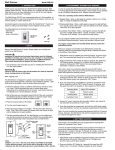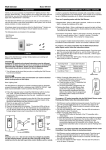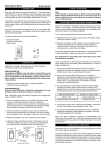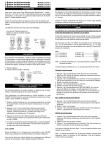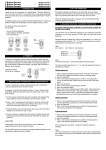Download SkyLink WE-001 Switch User Manual
Transcript
Wall Switch Model WE-001 1. INTRODUCTION 3. PROGRAMMING TRANSMITTERS (TC SERIES) / SENSORS (CONT) TM Thank you for your purchase of a SkylinkHome receiver, Wall Switch, Model WE-001. Simply replace your existing wall switch with this Wall Switch, you can then wirelessly turn on and off lights or appliances, etc with a SkylinkHomeTM transmitter. The Wall Switch WE-001 can communicate with up to 8 transmitters, so user has the option to add more transmitters to the system, such as more remote controls, or motion sensors etc. All wireless signal communications within the SkylinkHomeTM System are based on rolling code technology to ensure highest security is used. The following items are included in this package: There are 2 operating modes with the Wall Switch : 1) Switch Mode - When a valid signal is received, it will turn on or off the load 2) Countdown Timer Mode - When a valid signal is received, the load will be on for a specific period of time, 1 minute, 5 minutes, 15 minutes, 30 minutes, or 60 minutes. This is mainly for energy saving. You can program multiple transmitters / sensors to the module and different transmitter / sensor can activate a different mode. To program a TC series transmitter into the Wall Switch under Switch Mode, follow the instructions below: 1. Wall Switch must be installed and powered properly. Push the square button on the Wall Switch. The connected load should be on, and the 2 blue LEDs are off. 2. Press and hold the “SET” button for about 3 seconds, until the upper blue LED flashes. 3. You may now release the “SET” button. The blue LED will continue to flash quickly for about 15 seconds. - Wall Switch - Wire nuts - User’s Instructions Wall Switch WE-001 Wire nuts 2. SETUP Operating Mode Upper LED Indication Switch Flashes quickly Countdown Timer Steadily On Setup of the Wall Switch is simple. Simply replace your existing wall switch by the Wall Switch. CAUTION Installation is required and enclosed instructions must be followed carefully to all steps and notes. If you are uncertain or uncomfortable performing this installation, please consult a qualified electrician. This manual should also be retained for future reference. 1. Turn off power to the circuit that you plan on installing the Wall Switch to at the circuit breaker. WARNING Failure to turn off power at the circuit breaker can result in electrical shock causing severe or fatal injury. 4. Within 15 seconds, follow steps A) to C). A. Press the PROG button on the back of the TC transmitter. B. Press the button on the TC transmitter that you would like to program into the module. C. Once the transmitter is programmed, the two blue LEDs LED on the Wall Switch flash quickly then stop flashing, indicating you have successfully programmed the transmitter to the module. Now the programmed transmitter button is ready to be used for Switch Mode. “PROG” button TC-318-3 Press the desired button To program a TC series transmitter into the Wall Switch under Countdown Timer Mode, follow the instructions below: Note: The Wall Switch is designed to operate maximum load of 1000W at 120VAC. 2. Follow the diagrams below to install the Wall Switch with the 2 wires: Live, Load. Use the provided wire nuts to connect these wires respectively to the existing wires from the wall : Load(Red) to load and Live(Black) to live. 3. After all the wires are connected, ensure that all of the wire connectors are attached securely and there should be no exposed copper wiring. Secure the Wall Switch with the provided screws. 4. Turn the circuit breaker back on. The two blue LEDs will be on. 5. The status of the load connected will be off. The Wall Switch is now installed and you can begin programming to learn transmitters into the Wall Switch. Switch Button 1. Wall Switch must be installed and powered properly. Push the square button on the Wall Switch. The connected load should be on, and the 2 blue LEDs are off. 2. Press and hold the "SET" button for about 9 seconds, until the upper blue LED is steadily on. 3. You may now release the "SET" button. The blue LED will continue to be on for about 15 seconds. 4. Within 15 seconds, follow steps A to C. A. Press the PROG button on the back of the TC transmitter. B. Press the button on the TC transmitter that you would like to program . C. Once the transmitter is programmed, the two blue LEDs on the Wall Switch flash quickly then stop flashing, indicating you have successfully programmed the transmitter to the module. Now the programmed transmitter button is ready to be used for Countdown Timer Mode. Load Red Note: To program other transmitters/sensors, please refer to the instructions of those transmitters/ sensors and the above instructions. Live Black Grey Antenna Blue LED SET Button Do not cut the antenna! Note: Antenna ( grey wire) -- Do not cut it, keep it as straight as possible. Put the antenna directly into the dry wall or through a hole of the metal box into the dry wall to get more control distance with a remote. 3. PROGRAMMING TRANSMITTERS (TC SERIES) / SENSORS In order to operate the Wall Switch remotely with a transmitter or sensor, it must be programmed to the Wall Switch. Each module can be operated by up to 8 different transmitters (or 8 different command signals). Note: You must complete the programming sequence within the 15-second interval, otherwise, the Wall Switch will quit from programming mode and you need to start again from step 1 if the blue LED is off. 4. SET TIMER DURATION As mentioned, the timer can be set to the following durations, 1 minute, 5 minutes, 15 minutes, 30 minutes, or 60 minutes. This timer duration is used for Countdown Timer Operating Mode. 1. Wall Switch must be installed and powered properly. The connected load should be off, and the 2 blue LEDs are on. The load must be off in order to set the timer duration. 2. Press and hold the SET button for 3 seconds, the lower blue LED flashes once. The number of flashes indicates the timer duration: 7. ZONE OPERATION (CONT) 4. SET TIMER DURATION (CONT) Number of Flashes Timer Duration 1 1 min. 2 5 min. 3 15 min. 4 30 min. 5 60 min. 3. Continue to hold the SET button until it reaches the desired setting. The status will change every 6 seconds, i.e. hold the SET button for another 6 seconds, you will see the number of flashes changes from 1 to 2, 2 to 3, etc. Note: Once the number of flashes reaches 5, it will stay at this setting. If you would like to go back to other settings, such as 1 minute, release the button and repeat from step 1 to start over. Once a transmitter (button) is programmed for timer mode, activating this programmed transmitter (button) will turn on the load for the specified timer duration. During a timer count down, if the Wall Switch receives another signal for timer operation, the timer will start again and overrides the previous timer, therefore, extending the On period by another timer interval. To stop timer count down, press a programmed button for Switch mode. 5. ON / OFF OPERATION Use the Wall Switch To turn on / off the load, simply push the button of the wall switch once, it will toggle the status of the light, i.e. from on to off or from off to on. Use a Transmitter When the programmed button of a transmitter is activated, it will transmit a signal to toggle the status of the load. For example, if a toggle signal is received when the light is off, that signal will turn on the light. If you have a deluxe remote, you can make sure that you will actually turn on a light by pressing [ ] first, then the programmed button. Similarly, you can make sure that you will turn off a light by pressing [ ] first, then the programmed button. If you have a deluxe remote and you press [ ], all those receivers to which the remote is programmed will turn on their loads. If you press [ ], all those receivers to which the remote is programmed will turn off their loads. 6. COUNTDOWN TIMER OPERATING MODE If a transmitter or a sensor is programmed to the Wall Switch under the timer mode, when that transmitter is activated, the light connected will be on for the predetermined timer interval. After the timer interval, the light will be off. Pressing a programmed button for Switch Mode can override the countdown timer operation. Note: The Countdown Timer Operation is also applicable to loads other than lights. Hold [ ] until the red LED flashes three times and keeps on, then release [ ] and press [1], all lights in zone 1 will be turned off. Note: The Zone Operation is also applicable to loads other than lights. 8. ERASING TRANSMITTERS FROM WALL SWITCH You may erase a transmitter or sensor from the wall switch, but you cannot erase a specific device directly, you must erase all the wireless devices, then program the ones you want to keep. Follow the instructions below to erase programmed TC transmitter. 1.Turn on the connected load with a programmed TC remote, and the two blue LEDs on the switch are off. 2.Press the PROG button on the back of the TC remote, and the red LED on the front of the remote will be on. 3.Press and hold the programmed button on the front of the TC remote, the LED on the remote will flash quickly. Do not release the button until Step 6. 4.Press and hold the “SET” button on the switch about 3 seconds until the upper blue led flash. 5.You may release the “SET” button. 6.Release the remote button, and now you have successfully erased all the devices. 9. TECHNICAL SPECIFICATIONS Input Voltage: 120V AC, 60Hz Standby Current: 0.2mA Minimum Load: 10W Maximum Load: 1000W at 120VAC Operating Frequency: 318MHz Operational Temperature: -4° F - 140° F (-20° C - 60° C) Humidity: 5%-95% Range: Up to 500 feet in open area 10. FCC The device is approved by the FCC and it complies with Part 15 of the FCC Rules. Its operation is subject to the following two conditions : 1. This device may not cause harmful interference. 2. This device must accept any interference that may cause undesired operation. WARNING: Changes or modifications to this unit not expressly approved by the party responsible of compliance could void the user’s authority to operate the equipment. 11. WARRANTY If, within one year from date of purchase, this product should become defective (except battery), due to faulty workmanship or materials, it will be repaired or replaced, without charge. Proof of purchase and a Return Authorization are required. 12. CUSTOMER SERVICE If you would like to - find out the up-to-date specifications - know more about features and applications - download documents, i.e. user’s instructions - order Skylink products or if you have difficulty getting products to work, please: 1. visit our FAQ section at www.skylinkhome.com, or 2. email us at [email protected], or 3. call our toll free at 1-800-304-1187 from Monday to Friday, 9 am to 5 pm EST. Fax (800) 286-1320 7. ZONE OPERATION An optional deluxe remote is needed for zone operation. A Zone Command allows you to operate multiple lights altogether in the same zone. A zone command must first be programmed to the receiver before zone operation. To program a zone command, please refer to the user's instructions of the deluxe remote. Zone Operation - On / Off 13. ACCESSORIES TM The SkylinkHome System consists of many other devices such as SkylinkHomeTM Remotes, Motion Sensor, ON/OFF Wall Switch, Wall Dimmer, Plug-In Dimmer with or without Repeater, Plug-In ON/OFF Control (Outdoor/Indoor), Screw-In Dimmer, ON/OFF/Dimming Control, ON/OFF Control, Smart ButtonTM Garage Door Control, etc. Please visit Skylink website at www.skylinkhome.com for more information. To turn on or off a zone, hold [ ] or [ ] until the red LED flashes three times and keeps on, then release the held button and press the zone number. CUSTOMER SERVICE For example: Hold [ ] until the red LED flashes three times and keeps on, then release [ ] and press [1], all lights in zone 1 will be turned on. 17 Sheard Avenue, Brampton, Ontario, Canada L6Y 1J3 Email:[email protected] http://www.skylinkhome.com P/N. 101Z713 Patent Pending ©2010 SKYLINK GROUP V2.0