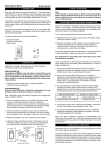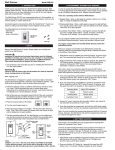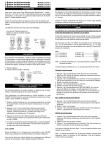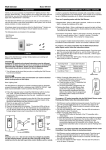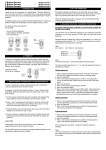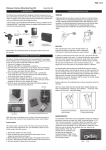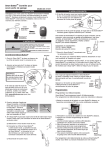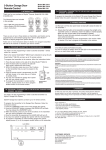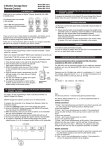Download SkyLink ID-318 User's Manual
Transcript
Motion Sensor Model ID-318 1. INTRODUCTION 3. CUSTOMIZING THE MOTION SENSOR Thank you for your purchase of a SkylinkHomeTM Motion Sensor, Model ID-318. The Motion Sensor allows you to activate a receiver module to turn lights on automatically when movement is detected. A built-in countdown timer can turn lights off after a predefined time period. This is ideal for energy saving purpose where an area is not always occupied but lighting is needed when someone is present. A built-in light sensor can also be used so the lights will not be on when the monitored area is bright enough even if movement is detected there. To customize your motion sensor, open up the battery compartment door and set the jumper connectors according to your needs. 5min / 30min / 60min SEN 2 SEN 1 SET CDS OFF CDS DARK All wireless signal communications within the SkylinkHomeTM System are based on rolling code technology to ensure highest security is used. The following items are included in this package: - Motion Sensor ID-318 - Ball Joint and Mounting Accessories - User's Instructions SEN 1, SEN 2 - SEN 1 for high sensitivity, SEN2 for low sensitivity. The sensor in high sensitivity can monitor further movement, up to about 11 meters and less movement is required for activation. The sensor in low sensitivity can monitor movement within a shorter distance and more movement is required for activation. Set the jumper connector at either one of this positions. Motion Sensor ID-318 Ball Joint and Mounting Accessories 2. PROGRAMMING MOTION SENSOR TO RECEIVER MODULE In order to activate a receiver module for automatic control with a Motion Sensor, it must be programmed to the receiver module. To program a motion sensor to a receiver module, follow the instructions below. 1. Undo the door screw on the back of the motion sensor and remove the battery compartment door. 2. Insert a 9V alkaline battery to power up the motion sensor. 3. Put the receiver module that you plan to program into programming mode. Refer to the User's Instructions of that receiver module. If you are programming the motion sensor to any one of these receiver modules, Model PA-318, PR-318, PL-318, LS-318, WE-001, WR-001, you can only program the motion sensor under “Countdown Timer” or “Flashing Alert” operating mode of the receiver module. If you program the motion sensor under “Flashing Alert” operating mode, when movement is detected, the light will flash for a predefined time period. Please choose carefully on which operating mode you select during programming. * 4. Once the receiver module is in programming mode, you may transmit the programming signal from the motion sensor by pressing the “SET” button once. Make sure that the sensor faces a still object ( for example, a wall, a table top, etc) and not to be triggered at this moment. SET Button 5. Once the motion sensor is programmed, the receiver module will quit from programming mode. Programming is now completed. After you power the receiver, if the light connected to receiver is on, reprogram the motion sensor to the receiver twice consecutively. After this procedure, your load will be off after power on. Now if motion is detected, the red LED on the front of the motion sensor will flash and the load connected to the receiver module should also be on. SET Button - For programming the Motion Sensor. 5 min / 30 min / 60 min - For setting the countdown timer duration. For example, you may set the connector at the 5 min position so the light will be on when a motion is detected and be off 5 minutes later if no more motion is detected. Each of these receiver modules, Model PA-318, PR-318, PL-318, LS-318, WE-001, WR-001, has its own countdown timer duration setting. However, when a motion sensor is programmed to any one of these receiver modules, the motion sensor timer duration setting overrides the timer duration setting of the receiver module. Therefore, when movement is detected by the motion sensor, the duration will be based on the motion sensor timer setting. You may also move the timer jumper connector away, (no jumper connector at 5 / 30 / 60 minute). In this case, the light will be on when motion is detected and it will not be turned off by the built-in countdown timer. You must use other device such as a remote control to turn it off. There are some situations where this is desirable. For example, a motion sensor installed in a conference room will turn on the lighting when someone walks into the room, and the lighting should remain on until someone leaves the room and turns off the lighting manually. Without this setting (no timer), during the meeting, the lighting may be turned off if no movement is in the monitored area. CDS (Light Sensor) OFF - If the jumper connector is in place, the CDS light sensing function will be disabled, meaning even it is very bright, if movement is detected by the motion sensor, it will still send a signal to activate the receiver. If the jumper connector is removed, light sensor function will be enabled, meaning the light will only be on if motion is detected and the brightness of the monitored area is low enough. Jumper connector Light Sensor Disabled Light Sensor Enabled CDS DARK (Light Sensing Threshold) - For setting the light sensing threshold. Jumper connector You may program the motion sensor to different receiver modules, so when the motion sensor is activated, all the receiver modules will be activated. *Motion Sensor can be programmed to MR-318 or MD-318 under ON/OFF or regular Operating mode. Threshold Dark Threshold Bright 6. ERASING MOTION SENSOR FROM RECEIVERS 3. CUSTOMIZING THE MOTION SENSOR (CONT) Erasing Motion Sensor from the Dimmable Receiver Module model MD-318 or On / Off Receiver Module model MR-318 If the jumper connector is in place, the light sensor threshold is set to dark, a motion activation signal will not turn on the lighting receiver unless the environment is really dark. You may erase a transmitter from the receiver module, but you cannot erase a specific device directly, you must erase all the wireless devices, then program the ones you want to keep. Follow the instructions below to erase programmed transmitters. If the jumper connector is removed, the light sensor threshold is set to dim, a motion activation signal will turn on the lighting receiver even the environment is not so dark. 1. Power off the receiver module. 2. Press the SET button on the Motion Sensor. 3. Press and hold the SET button for at least 2 seconds. Do not release this button until step 5. 4. Power up the receiver module, you will hear a beep. 5. You may release the SET button. 6. When the button is release, you have successfully erased all the devices from the lighting receiver. To erase Motion Sensor from other receivers, please refer to the instructions of the receivers. You should set the desired light sensing threshold by trial and error. 7. BATTERY After setting all the jumper connectors, you may place the battery compartment door back on and tighten the screw. You may now mount the motion sensor at the desired location where movement will be monitored. When the LED does not flash (ON then OFF, etc) after the Motion Sensor is triggered or when the motion sensor does not control receiver after movement is detected, it is time to replace the battery. Refer to Section 2 to open the battery door. Note: Dispose of batteries properly. 4. INSTALLATION You can use the mounting accessories to mount the Motion Sensor on a wall. First, mount the ball joint on the wall, then slide the Motion Sensor on the ball joint. You should mount it at a height of about 7ft from the ground to achieve better coverage. 8. FCC The Remote Control is approved by the FCC and it complies with Part 15 of the FCC Rules. Its operation is subject to the following two conditions : 1. This device may not cause harmful interference. 2. This device must accept any interference that may cause undesired operation. WARNING: Changes or modifications to this unit not expressly approved by the party responsible of compliance could void the user’s authority to operate the equipment. 7ft 9. WARRANTY If, within one year from date of purchase, this product should become defective (except battery), due to faulty workmanship or materials, it will be repaired or replaced, without charge. Proof of purchase and a Return Authorization are required. 10. CUSTOMER SERVICE 5. TESTING AND OPERATION Walk Test Walk test should be performed after the motion sensor is mounted. Walk in the covered area, if motion is detected, a red light inside the sensor will flash. If the red light does not flash, motion has not been detected and you may need to re-position the sensor. Ensure you walk test the whole area that you would like the motion sensor to cover. DETECTING AREA: Note: - Perform the walk test after you have inserted the battery for more than 1 minute. - The sensor will not be triggered by a new motion unless no motion has been detected for 3 seconds. Therefore, wait for at least 3 seconds during walk testing to make a next movement. - Disable CDS Light Sensor during walk test, re-enable it after walk test. 10 55° (Unit = meter) 1.2M If you would like to - find out the up-to-date specifications - know more about features and applications - download documents, i.e. user’s instructions - order Skylink products or if you have difficulty getting products to work, please: 1. visit our FAQ section at www.skylinkhome.com, or 2. email us at [email protected], or 3. call our toll free at 1-800-304-1187 from Monday to Friday, 9 am to 5 pm EST. Fax (800) 286-1320 55° 11° 11. ACCESSORIES 8 6 4 22° 27° The SkylinkHomeTM System consists of many other devices such as SkylinkPadTM Remotes, Motion Sensor, ON/OFF Wall Switch, Wall Dimmer, Plug-In Dimmer with or without Repeater, Plug-In ON/OFF Control (Outdoor/Indoor), Screw-In Dimmer, ON/OFF/Dimming Control, ON/OFF Control, Smart ButtonTM Garage Door Control, etc. Please visit Skylink website at www.skylinkhome.com for more information. 22° 2 M 12° SENSOR 0 1 2 3 4 5 6 7 8 9 10 Note: When installing the motion sensor, avoid placing it near heat or cold producing devices (i.e. A/C or furnace vents, fans, ovens, space heaters, etc), and avoid pointing it to the moving objects like a window curtain. Air movement, especially caused by changes in temperature may trigger the Motion Sensor. Please carefully test your Motion Sensor so that it will only be triggered by wanted movement. CUSTOMER SERVICE 17 Sheard Avenue, Brampton, Ontario, Canada L6Y 1J3 Email:[email protected] http://www.skylinkhome.com P/N. 101Z702 Patent Pending ©2010 SKYLINK GROUP V2.0