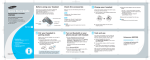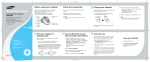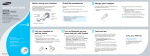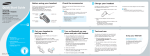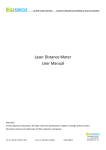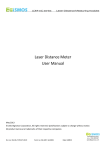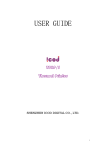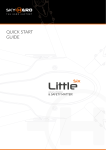Download Samsung FTQ352IWUW Range User Manual
Transcript
Quick Start Guide Bluetooth Mono Headset Before using your headset Check the accessories Charge your headset Thank you for purchasing the Samsung Bluetooth Mono Headset WEP430. We hope you will be delighted with its operation. Take a moment before you get started to familiarize yourself with your new headset. Make sure you have the following items with your headset: Charge the headset's battery fully before using the headset for the first time. Adapter, User’s Guide 1 Put the adapter into the jack on the headset. WEP430 Charge your headset Put your headset in pairing mode Turn on Bluetooth on your phone and pair with headset Test and use Primary microphone Volume control buttons Ear-hook • Charge the headset until the red light on the headset turns to blue. • The headset will be fully charged in approximately 2 hours and 30 minutes. 3 Remove the adapter from the headset. NOTE: Your headset supports the Headset and/or Hands-Free Profile(s). Multi-Function button Get connected in 4 quick steps 2 Plug the adapter into an electrical outlet. NOTE: The headset is not able to operate while charging. Try connecting after charging is completed. Indicator light Adapter jack Secondary microphone Start here Headquarters: 1301 East Lookout Drive Suite 150 Richardson, TX 75082 Internet Address: http://www.samsungmobileusa.com/ accessories Customer Care Center: 1-888-987-4357 Put your headset in pairing mode Turn on Bluetooth on your phone and pair with headset Before you can use your headset, you must pair it with your phone. 1 Set your Bluetooth phone to discover the • • If you turn on the headset for the first time, it proceeds into pairing mode immediately. If you have paired the headset with other Bluetooth devices, make sure that the headset is off (see Turn headset on or off on the reverse side of this guide). Then press and hold the Multi-Function button until the indicator light turns solid blue after blinking. headset by following your phone's user guide. Typically, the steps involve going to the Settings, Connection, or Bluetooth menu on your phone and then selecting the option to discover Bluetooth devices. Your phone will find the Samsung WEP430 headset. 2 Select Samsung WEP430. 3 When the phone asks if you want to pair with it, confirm by selecting Yes or OK. 4 Enter the headset passkey or PIN, 0000. Guide No.: GH68-14774A 10/2007. Rev. 1.0 Test and use Your phone and headset are now paired and ready to make and receive calls. To confirm they are operating properly, make a call: Using your WEP430 1 Place the headset over your ear. See Wear the headset on the reverse side of this guide. 2 On your phone, make a call to the number you want. 3 If your phone and headset are successfully paired, you will hear ringing on the headset. After you have successfully paired your phone and headset, you do not need to repeat these initial setup steps each time you use the headset. See Features and Functions Guide on the reverse side of this guide for information on using your WEP430. Features and Functions Guide SAMSUNG Bluetooth Mono Headset WEP430 Important: Be sure to first follow the Quick Start Guide on the reverse side of this guide to complete initial setup of your headset. Headquarters: 1301 East Lookout Drive Suite 150 Richardson, TX 75082 Internet Address: http://www.samsungmobileusa.com/ accessories Customer Care Center: 1-888-987-4357 Turn headset on or off Wear the headset Adjust the volume To turn the headset on, Press and hold the Multi-Function button for 4 seconds until you see 4 blue flashes on the indicator light. You will hear a tone and see the indicator light flashes while the power is on (see Meaning of the indicator light of this guide). Ensure some space between the ear-hook and the body of the headset by pressing each side of the headset and put the headset on your left or right ear. Press [+] on the headset to increase the volume level and [-] to decrease the volume level. In general, you will get better performance when there are no obstructions (including parts of your body) between the headset and the phone. To turn the headset off, Press and hold the Multi-Function button for 4 seconds until you see blue and red flashes on the indicator light. You will hear series of 2 tones and see the indicator light stops flashing. At very high volumes, prolonged listening to the headset can damage your hearing. Make calls Answering a call Making a voice activated call When a call comes in, the headset sounds the ring tone and flashes the blue indicator twice. Press the Multi-Function button. If the phone’s voice recognition feature is on, you can make a voice activated call. Press and hold the Multi-Function button. You will hear the voice-activation tone. Say the name of the person you wish to call. Depending on your phone, this feature may not be supported. Switching on or off the microphone (Mute) Press and hold [+] or [-] to switch off the headset’s microphone. To switch it back on, press and hold either one of the buttons again. Transferring a call from the phone to the headset Redialing the last number Press the Multi-Function button. When you release the button, the phone dials the last dialed or received number. Depending on your phone, how to redial the last number may vary. Ending a call Press the Multi-Function button. If you answer the call with your phone, you can transfer the call to the headset by pressing the Multi-Function button. Turning the indicator light on or off You can deactivate the use of the indicator light in Standby mode and in Active mode. Press and hold [+] and [-] at the same time to turn the indicator light on or off. Use enhanced features Enhanced features are available for phones that support the Hands-free profile and enhanced features. Depending on your phone, this feature may not be supported. • Rejecting a call When you receive a call, press and hold the Multi-Function button. Depending on your phone's setting or type, you may only be able to mute the ringer. • Place a call on hold While you are on a call, press and hold the Multi-Function button. To retrieve the call, press and hold the button again. • Answering a second call When your phone notifies you of another incoming call while you are on a call, press and hold the Multi-Function button to answer the second call. You can switch between calls by pressing and holding the button. Pressing the Multi-Function button quickly ends the current call and answers the second call. Troubleshooting My phone does not find my headset. Make sure the blue indicator light on your headset turns on when your phone is searching for devices. My headsest worked before but now it is not working. Make sure your phone is on and the Bluetooth feature is turned on in your phone. If the Bluetooth feature has been turnned off or was turned on only temporarily, you may need to restart the Bluetooth feature. If you have confirmed the Bluetooth feature is on in your phone, pair your phone and headset again. Meaning of the indicator light Light Tone Status Flashes in blue every 8 seconds. Quick series of 2 tones. (Active mode starts.) • The headset is in Active mode. • The headset has an active call in progress. • You can talk up to 5 hours.* Flashes in blue every 3 seconds. Quick series of 2 tones. (Standby mode starts.) • The headset is in Standby mode. • The headset is waiting for a call. • The headset can be in Standby mode up to 130 hours.* Flashes in red. 5 tones every 20 seconds. • The battery of the headset is low. • There is less than 10% of battery power left. Recharge the battery. *Depending on the phone type and usage, the actual time may vary.