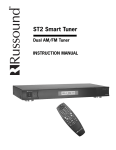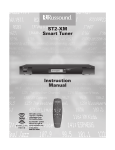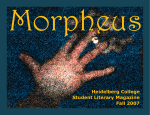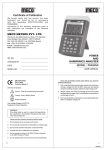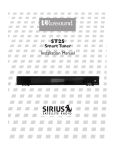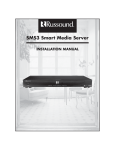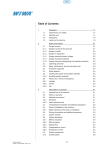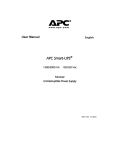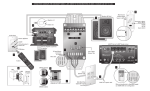Download Russound ST2 Stereo System User Manual
Transcript
ST2 Smart Tuner Dual AM/FM Tuner INSTRUCTION MANUAL IMPORTANT SAFEGUARDS 11.Grounding or Polarization - Precaution should be taken so that the grounding or polarization means of an appliance is not defeated. 12.Power Cord Protection - Power supply cords should be routed so that they are not likely to be walked on or pinched by items placed upon or against them, paying particular attention to cords at plugs, receptacles, and the point where they exit from the appliance. WARNING: TO REDUCE THE RISK OF FIRE OR ELECTRIC SHOCK, DO NOT EXPOSE THIS APPLIANCE TO RAIN OR MOISTURE. CAUTION: TO REDUCE THE RISK OF ELECTRIC SHOCK, DO NOT REMOVE COVER. NO USER - SERVICEABLE PARTS INSIDE. REFER SERVICING TO QUALIFIED SERVICE PERSONNEL. 14.Non-use Periods - The power cord of the appliance should be unplugged from the outlet when left unused for a long period of time. 15.Object and Liquid Entry - Care should be taken so that objects do not fall and liquids are not spilled into the enclosure through the openings. The lightning flash with arrowhead symbol, within an equilateral triangle, is intended to alert the user to the presence of uninsulated “dangerous voltage” within the product’s enclosure that may be of sufficient magnitude to constitute a risk of electric shock to persons. 16.Damage Requiring Service - The appliance should be serviced by qualified service personnel when: The exclamation point within an equilateral triangle is intended to alert the user to the presence of important operating and maintenance (servicing) instructions in the literature accompanying the appliance. B. Objects have fallen, liquid has been spilled into the appliance; or If you have any questions please call Russound Inc. at 1-800-638-8055 or 603-659-5170. E. The appliance has been dropped or the enclosure is damaged. Safety Instructions: 1. Read Instructions - All the safety and operating instructions should be read before the appliance is operated. 2. Retain Instructions - The safety and operating instructions should be retained for future reference. 3. Heed Warnings - All warnings on the appliance in the operating instructions should be adhered to. 4. Follow Instructions - All operating and user instructions should be followed. 5. Water and Moisture - The appliance should not be used near water; for example, near a bathtub, washbowl, kitchen sink, laundry tub, in a wet basement, or near a swimming pool. 6. Carts and Stands - The appliance should be used only with a cart or stand that is recommended by the manufacturer. An appliance and cart combination should be moved with care. Quick stops, excessive force and uneven surfaces may cause the appliance and cart combination to overturn. 7. Wall or Ceiling Mounting - The appliance should be mounted to a wall or ceiling only as recommended by the manufacturer. 8. Ventilation - The appliance should be situated so that its location or position does not interfere with its proper ventilation. For example, the appliance should not be situated on a bed, sofa, rug, or similar surface that may block the ventilation openings, or placed in a built-in installation, such as a bookcase or cabinet that may impede the flow of air through the ventilation openings. 9. Heat - The appliance should be situated away from heat sources such as radiators, heat registers, stoves, or other appliances (including amplifiers) that produce heat. 10.Power Sources - The appliance should be connected to a power supply only of the type described in the operating instructions or as marked on the appliance. 2 13.Cleaning - The appliance should be cleaned only as recommended by the manufacturer. A. The power supply cord or the plug has been damaged; or C. The appliance has been exposed to rain; or D.The appliance does not appear to operate normally; or 17.Servicing - The user should not attempt to service the appliance beyond that described in the operating instructions. All other servicing should be referred to qualified service personnel. Precautions: 1. Power – WARNING: BEFORE TURNING ON THE POWER FOR THE FIRST TIME, READ THE FOLLOWING SECTION CAREFULLY. 2. Do Not Touch The ST2 With Wet Hands – Do not handle the ST2 or power cord when your hands are wet or damp. If water or any other liquid enters the ST2 cabinet, unplug the unit from power immediately and take the ST2 to a qualified service person for inspection. 3. Location of ST2 – Place the ST2 in a well-ventilated location. Take special care to provide plenty of ventilation on all sides of the ST2 especially when it is placed in an audio rack. If ventilation is blocked, the ST2 may overheat and malfunction. Do not expose the ST2 to direct sun light or heating units as the ST2 internal components temperature may rise and shorten the life of the components. Avoid damp and dusty places. 4. Care – From time to time you should wipe off the front and side panels of the cabinet with a soft cloth. Do not use rough material, thinners, alcohol or other chemical solvents or cloths since this may damage the finish or remove the panel lettering. TABLE OF CONTENTS Product Introduction .............................................................................................................4-5 Component Guide ST2 Front Panel ..................................................................................................................6 ST2 Rear Panel ...................................................................................................................7 ST2-RC Remote Control .......................................................................................................8 ST2 Setup and Connections Basic Connections...............................................................................................................9 Antenna Connections .........................................................................................................10 CAi Series Controller/Amplifier Connections ........................................................................11 CAV6.6 Controller/Amplifier Connections ............................................................................11 A-BUS Hub Connections .....................................................................................................12 Rack Mount Option ............................................................................................................12 ST2 Operation Front Panel Controls ..........................................................................................................13 ST2-RC Remote Control .....................................................................................................14 UNO-S2 Keypad Controls with CAV6.6............................................................................15-16 UNO-LRC1 Remote Control with CAV6.6 .........................................................................17-18 ST2 Tuner Programming Programming for CAV6.6 Use .......................................................................................19-20 ST2 Tuner Setup Menu ......................................................................................................20 Memory Name ......................................................................................................20-21 Bank Name ...............................................................................................................22 Source Number .........................................................................................................23 Factory Initialization ...................................................................................................24 Update Firmware .......................................................................................................24 System Info...............................................................................................................24 Restore and Backup...................................................................................................24 Technical Specifications.........................................................................................................25 Warranty ..............................................................................................................................26 3 INTRODUCTION DESCRIPTION Thank you for choosing the Russound ST2 Smart Tuner. Whether you are upgrading a legacy radio, expanding a CAi Series system, or taking advantage of the CAV6.6’s robust RNET™ communication link, the ST2 Tuner is as simple or as complex as your needs. The ST2 Tuner is like having two radios in one. The two AM/FM tuners share one set of controls and display on the front of the unit, but each runs independently. This arrangement allows two different broadcasts at the same time in a multiroom audio distribution system. In addition to the traditional AM/FM broadcast tuner function, the ST2 Tuner can store up to 72 favorites, or memory presets. These are stored in groups of six called banks. There are six banks for each tuner. Each preset and each bank can be given a custom name of your choice. The ST2 Tuner can be controlled from the front panel or by the dedicated ST2-RC IR remote aimed at the front panel IR receiver. If used with CA series or RNET systems, the IR codes can be transferred into those system’s remotes as well. It can also be controlled by IR signals received through the IR connections on the rear panel from IR repeating system commonly used in distributed audio systems. If the ST2 Tuner is part of an RNET-enabled system such as the CAV6.6-S2 system, the tuner can be controlled through the UNO™-S2 keypad. The ST2 Tuner also has an RS-232 port to support integration into whole-house control systems such as Crestron® and AMX®. 4 FEATURES • Dual AM/FM Tuner • Compact single rack unit chassis (Rack mount ears included) • Six banks of six memory presets each per tuner for storing AM or FM station settings (72 total presets) • Two Favorite presets per tuner • Stereo or mono mode • Local or distant mode • Dedicated IR remote control • Individual IR direct inputs for each tuner • Front panel IR receiver • Supports two future optional tuner keypads • RNET connections send tuner frequency and control information to UNO keypad display • RS-232 control and programming. User settings can be backed up and restored. INSTALLATION APPLICATIONS IR-controlled System CAi Series - The ST2 Tuner can be controlled by infrared commands received through the two IR connections on the rear panel. The ST2 tuner component contains two tuners, which must be set up as two sources. There will be two source audio inputs and two IR connections - one for each tuner in the ST2. You will need two IR link cables (Russound P/N 09-0508) for these connections. There are two unique IR code sets for Tuner 1 and Tuner 2, which allow each to be controlled independently. These codes can be learned from the ST2-RC remote into the CALRC1 remote or into the DSC and DAN keypads. If you are using an IR-controlled system from another manufacturer, installation should be similar. The ST2 IR codes may be learned into many other manufacturers’ remote controls that have learning capability for unified control over the A/V equipment. INTRODUCTION ® A-BUS System The ST2 Tuner can be used in an A-BUS system with an audio distribution hub such as the A-H484 and IR-repeating keypads such as the A-KP2. The connections on the rear panel are designed to receive IR signals from a repeating system commonly used in A-BUS distributed audio systems. As with the CAi series installation, for A-BUS the two tuners in the ST2 unit must be set up as two sources, with two source audio inputs and two IR connections. You will need two IR link cables for these connections. The two IR code sets can be learned from the ST2-RC remote into the A-LRC1 remote. RNET-enabled System - When the ST2 Tuner is used with an RNET-enabled device such as the CAV6.6 and connected to it through the Link In/Link Out ports, the tuner will be controlled by the CAV6.6 through the UNO-S2 keypad. Through RNET, tuner information such as Tuner 1 or 2, station frequency, preset names and AM/FM band is displayed on UNO-S2 keypads. RS-232 - The tuner is controlled via a PC or other device that will communicate with the tuner bi-directionally using the RNET protocol by the RS-232 connection. Information on RS-232 operation is available to dealers on the Russound web site, www.russound.com. Rack-Mount - The ST2 Tuner is a single rack-unit high and comes with a set of rack ears for rack installation if desired. BOX CONTENTS The ST2 Tuner comes with the parts needed to setup and operate the component. These include: • • • • • • • ST2 Tuner ST2-RC remote control 12VDC power supply AM loop antenna (2) FM antenna (2) RCA audio cable (2) Rack mount ears If any of these parts are missing, please call Russound at 800-638-8055 ext. 501 for assistance. For use with the CAV6.6, the tuner must be set up as a “Peripheral “ device in the Source Setup procedure. The CAV6.6 must be running firmware version 2.00.01 or higher to control the tuner through RNET. An additional ST2 Tuner can be connected to an existing ST2 by using the Link Out of the first unit into the Link In of the second unit. 5 COMPONENT GUIDE ST2 FRONT PANEL 1 4 2 3 5 6 14 6 7 13 8 12 9 11 1 MAIN POWER SWITCH - Turns power on and off 2 POWER ON/OFF LED - Indicates power on or off 3 REMOVABLE COVER LENS - Covers the selection buttons on the tuner 4 BANK SELECT BUTTON - Selects bank 1-6 5 MEMORY SELECT BUTTONS - Selects memory presets 1-6 6 IR RECEIVER - Receives IR signal from remote control 7 LCD PANEL - 12-character backlit display shows selected radio station 8 TUNER 1/TUNER 2 - Backlit tuner selection indicator 9 BAND - Selects AM or FM band 10 10 ST/MONO - Selects stereo or mono mode 11 MEM PRESET UP/DOWN - Selects memory presets starting with last preset 12 TUNE UP/DOWN - Manually selects radio stations 13 TNR SEL - Selects Tuner 1 or Tuner 2 14 INDICATORS - Shows one bar for mono, two for stereo, arrow for tuned station COMPONENT GUIDE ST2 REAR PANEL 2 1 NEWMARKET, NH U.S.A. 3 ST2 Smart Tuner RS-232 LINK KEYPAD PORTS 5 FM COAX 6 LOOP ANTENNA IR TUNER 2 AUDIO OUTPUT L R 7 FM COAX 8 LOOP ANTENNA IR TUNER 1 AUDIO OUTPUT L R Serial# 12VDC 1.5A MADE IN KOREA INTERFACE IN 4 OUT TUNER 2 TUNER 1 1 RNET LINK IN/LINK OUT - Links to other Russound components that are RNET compatible such as the CAV6.6, displays frequency and other information on the UNO-S2 keypad 2 RS-232 INTERFACE - The RS-232 Interface allows the tuner to be controlled by PC or other devices that have RS-232 Interface. The RS-232 Interface also allows for software updates and programming (DB9 Cable) 3 KEYPAD PORTS - RJ-45 Keypad ports for future tuner keypad (NOT for UNO-S2) 4 FM COAX - FM Antenna threaded F-connection (75 ohms) 5 LOOP ANTENNA - AM antenna connection (300 ohms) 6 IR INPUT - IR control input (direct IR control per tuner) 7 AUDIO OUTPUT - Line level audio signal outputs (RCA Cable) 8 POWER SUPPLY - 12VDC external power supply connection 7 COMPONENT GUIDE ST2-RC REMOTE CONTROL 1 POWER - Puts the tuner in/out of standby mode 2 TUNER CONTROL - Select TUNER 1 or TUNER 2 1 and all subsequent button presses affect that tuner 2 3 PWR NUMERIC INPUT - Number buttons for direct selection TUNER 1 TUNER 2 3 15 14 2 3 4 5 6 7 8 9 MEM 0 BANK 4 13 AM/FM SEEK 6 TUN 7 E TUNE SELECT - Used for direct station selection 6 TUNE UP/DOWN - Incrementally scrolls through station numbers 7 FAV 1/FAV 2 - Sets/Selects Favorite 1 or 2 preset selection FAV 2 OK 8 SEEK UP/DOWN - Seeks the next tuned station up or down 9 LOCAL/DISTANCE - Optimizes station reception SEEK 12 8 LOC/ DX ST/ MONO TUNE 10 BANK SELECT - Used for direct bank selection (numeric input) TUNE FAV 1 11 5 5 TUNE MEM 4 (numeric input) 1 9 10 OK - Confirms direct entries 11 STEREO/MONO - Selects either stereo or mono broadcast 12 TUNE UP/DOWN - Scrolls through station numbers 13 MEM UP/DOWN - Scrolls through preset stations for selected bank 14 15 AM/FM - Selects AM or FM band MEM SELECT - Used for direct memory select (numeric input) 8 ST2 SETUP AND CONNECTIONS BASIC CONNECTIONS Power FM Antenna To power the tuner, connect the 12VDC external power supply to the unit by inserting the power supply jack into the power supply connection on the back panel. Attach the included FM antenna to the Tuner 1 FM COAX connection on the back panel by pushing the F-type quick-connect termination of the antenna onto the FM connection. Repeat the same procedure for the Tuner 2 FM antenna. A 75-ohm splitter may be used to connect both tuners to one antenna. The ST2 Tuner power commands are global. The ST2 component is powered on and off by toggling the power switch on the front of the tuner. The unit must be powered on before receiving commands from a keypad or remote control. When either Tuner 1 or Tuner 2 is powered off by the ST2-RC remote, the UNO-S2 keypad or the UNO-LRC1 remote, the command powers down both Tuner 1 and Tuner 2. However, the entire unit remains in standby until the power switch is toggled to OFF. Any key press will wake up the tuners from standby. This is a key press from the tuner front panel, ST2-RC remote, UNO-S2 keypad or UNOLRC1 remote. When the ST2 tuner is powered back on, it will return to the last tuner, bank, frequency and other settings that were in use when the tuner was powered down. It is recommended to use an external outdoor or attic-mounted long wire antenna for best performance for FM reception. Attach the desired length of 75-ohm coax cable directly to the FM connection on the tuner. Audio Output Connect one end of a dual RCA audio cable to the Tuner 1 Audio Output connection. Keep proper channel identity. Attach the other end of the RCA cables to the source input of the audio distribution system. Repeat the same procedure for the Tuner 2 Audio Output. RNET Connection AM Antenna Connect the included loop antenna for AM reception to the back panel, attaching the GND (ground) and AM ends to the appropriate connections for Tuner 1. Repeat procedure for the Tuner 2 AM antenna. Using a CAT-5 patch cable with T568A wiring standard RJ-45 terminations, connect one end of the cable to the RNET Link In of the ST2 tuner, and connect the other end of the patch cable to the RNET Link Out connection on the CAV6.6 or other RNET-compatible device. It is recommended to use an external outdoor or attic-mounted long wire antenna for best performance for AM reception. Use a 300-ohm to 75-ohm balun at the AM connection on the tuner, and attach the 75-ohm coax cable to the balun. 9 ST2 SETUP AND CONNECTIONS ANTENNA CONNECTIONS Connecting an Indoor and Outdoor Antenna Long wire antenna The diagram at left depicts a typical setup using the ST2 Tuner with the included FM antenna and AM loop antenna. Also shown are two outdoor antenna options (not included). (Not to scale) 75-ohm coax Outdoor antenna LINK ST2 Smart Tuner RS-232 INTERFACE IN KEYPAD PORTS OUT 10 LOOP ANTENNA IR TUNER 2 AUDIO OUTPUT L R FM COAX LOOP ANTENNA IR TUNER 1 AUDIO OUTPUT L R Serial# 12VDC 1.5A ST2 Tuner Electric Service Equipment Antenna Lead In Wire Grounding Conductors FM COAX MADE IN KOREA NEWMARKET, NH U.S.A. 300 ohm to 75 ohm balun FM antenna 75-ohm coax AM loop antenna Ground Clamps Power Service Grounding Electrode System Grounding an Outdoor Antenna If the tuner is used with an outdoor antenna, the antenna must be grounded against static charges and voltage surges. Consult the instructions that came with the antenna or contact the antenna manufacturer for proper installation instructions. The adjacent diagram gives a general depiction of how an outdoor antenna should be grounded. For complete guidelines on antenna grounding procedures, please consult the National Electrical Code, Section 810, ANSI/NFPA No. 701984. ST2 SETUP AND CONNECTIONS CONTROLLER/AMP CONNECTIONS UNO-S2 keypads ST2 NEWMARKET, NH U.S.A. Smart Tuner RS-232 LINK FM COAX KEYPAD PORTS LOOP ANTENNA IR TUNER 2 AUDIO OUTPUT L R FM COAX LOOP ANTENNA IR TUNER 1 AUDIO OUTPUT L R Serial# ST2 Tuner 12VDC 1.5A MADE IN KOREA INTERFACE IN AM loop antenna FM antenna FM antenna AM loop antenna OUT CAV6.6 RCA Cable Source Connections with CAV6.6 Controller/Amplifier The diagram depicts a typical setup using the ST2 Tuner with a CAV6.6 amplifier. Each tuner in the ST2 unit must be connected as a separate source for audio inputs. UNO-S2 keypads are connected to the CAV6.6 keypad ports, NOT the ports on the ST2 Tuner. ST2 NEWMARKET, NH U.S.A. Smart Tuner IN TUNER 2 AUDIO OUTPUT L R IR FM COAX LOOP ANTENNA IR TUNER 1 AUDIO OUTPUT L R Serial# 12VDC 1.5A MADE IN KOREA INTERFACE LOOP ANTENNA FM COAX KEYPAD PORTS RS-232 LINK OUT IR Link Cable RCA Cable RCA Cable IR Link Cable CA6.4i NEWMARKET, NH U.S.A. KEYPAD PORTS SOURCE INPUTS 1 2 3 1 4 2 3 4 5 6 VARIABLE ZONE PREAMP OUTPUTS 1 2 FIXED L ~110VAC FIXED L OUTPUT TO 8 OHM SPEAKER 1 IN ~220-240VAC VARIABLE R R LINK OUT 2 3 4 5 6 IR EMITTERS IN RCA Cable MUTE OUT IR Link Cable 12V TRIG WARNING : SHOCK HAZARD – DO NOT OPEN ~110VAC AVIS : RISQUE DE CHOC ELECTRIQUE – ~220-240VAC NES PAS OUVRIR. ~50-60Hz 400W SERIAL # VOLTAGE FUSE 110V F4A 220-240V F2A Pos (+) Neg (–) Source Connections with CA Series Controller/Amplifier The diagram depicts a typical setup using the ST2 Tuner with a CAi Series amplifier. Each tuner in the ST2 unit must be connected as a separate source for audio inputs and for IR connections. 11 ST2 SETUP AND CONNECTIONS A-BUS CONNECTIONS AND RACK MOUNT OPTION ST2 NEWMARKET, NH U.S.A. Smart Tuner LOOP ANTENNA IR TUNER 2 AUDIO OUTPUT L R FM COAX LOOP ANTENNA IR TUNER 1 AUDIO OUTPUT L R Serial# 12VDC 1.5A MADE IN KOREA INTERFACE IN FM COAX KEYPAD PORTS RS-232 LINK OUT RCA Cable RCA Cable IR Link Cable IR Link Cable SOURCE AUDIO INPUT NEWMARKET, NH U.S.A. LINK L IN OUT R TRIGGER OUT 12VDC 100mA 1 2 3 4 SYSTEM ON SOURCE IR COMMON IR 4 COUPLED-ZONE, 4-SOURCE PANEL MOUNT AUDIO HUB 1A 2A 3A 4A POWER FOR A KEYPADS OUTPUT TO A KEYPADS +24V 4A OUTPUT TO B KEYPADS 1B 2B 3B 4B POWER FOR DESIGNED IN USA MADE IN KOREA A/B COUPLED-ZONE OUTPUT RCA Cable IR Link Cable Neg (–) B KEYPADS SERIAL# Pos (+) A-H484 Source Connections with A-BUS Audio Distribution Hub The diagram depicts a typical setup using the ST2 Tuner with an A-BUS system’s audio distribution hub. Each tuner in the ST2 unit must be connected as a separate source for audio inputs and IR connections. + + ST2 Tuner Side View Rack Ear Screw Holes Rack Ear Front View Rack Ear Side View Rack Mount Installation The ST2 tuner can be mounted in a standard component rack using the rack ears provided. Line the rack ear’s two rows of screw holes with the three screw holes on the side of the tuner. Use the screws provided to secure the rack ears onto the unit on both sides. The ST2 Tuner should not be installed adjacent to a high heat-producing component such as a power amplifier. 12 ST2 OPERATION FRONT PANEL CONTROLS Front Panel Operation Memory Preset programming Turning the unit on From the front panel, perform these steps: To turn the unit on, push the On/Off button up on the front panel. Pushing the On/Off button down turns the tuner off. 1. Use the bank select button to choose from one of six banks (1-6). Selecting the desired tuner From the front panel, use the TNR SEL button to toggle between Tuner 1 and Tuner 2. A backlight shows behind the selected label TUNER 1 (green) or TUNER 2 (amber) to indicate the active tuner. In addition, the LCD panel is backlit green for Tuner 1 and amber for Tuner 2. Each time a tuner is selected the display will refresh with the current station or preset, and all subsequent memory preset entries will be associated with that selected tuner. Selecting the desired band Push the BAND button to switch between AM and FM reception. Selecting the desired frequency Press and release the Tune Up and Tune Down buttons for manual tuning. Selecting Stereo or Mono Output Press and release the ST/MONO button to toggle between stereo and mono mode. STEREO or MONO appears briefly on the screen when selecting mode. Selecting Distant or Local Reception Press and hold the ST/MONO button to toggle between distant and local mode. DISTANT or LOCAL appears briefly on the screen when selecting mode. Normal operation is in Distant mode. In cities, antennas can pick up multipath signals when they bounce off buildings and get doubled. The Local mode limits the noise associated with these reflected signals. 2. Select the desired band (AM or FM) using the BAND button. 3. Tune to the desired station. 4. Select ST (stereo) or MONO mode. 5. Push the desired memory preset (M1 through M6) button for more than 2 seconds. When the memory preset is saved, the appropriate preset number (M1 through M6) and SAVED appears on the LCD. The selected station setting reappears and the sound resumes after the button is released. Recalling a Memory Preset To recall a memory preset, use the BANK button to select the desired bank, then press the desired preset button (M1 to M6). In addition to direct selection, the memory presets can be accessed by using the MEM UP and MEM DOWN buttons to scroll through all presets for the bank selected. During normal operation, the preset name will appear in place of the freq/band when adjusting MEM or TUN and when a preset name has been created for the selected frequency. Backup and Restore Once all of the tuner settings are completed, it may be advisable to create a backup of the programmed settings for future use. The backup will then be available in case tuner settings need to be restored. The backup utility is available through the Document Center at www.russound.com. Also required are a DB9 male-to-female cable and laptop or desktop PC. Bank/Memory Presets Each tuner has six banks of preset memory settings, and each bank holds six presets for a total of 36 possible presets for each tuner (72 total presets). Presets are associated with the tuner that is selected at the time the preset is saved. 5 3 2 RS-232 INTERFACE ST2 Tuner DB9 Connection RS-232 Pinout Pin 2 - Transmit Pin 3 - Receive Pin 5 - Ground 13 ST2 OPERATION ST2-RC REMOTE CONTROL ST2-RC Remote Control Operation Turning the unit on Selecting Stereo or Mono Output To take the ST2 tuner out of standby mode, push PWR or any other button except TUNER 1 or TUNER 2. Press the ST/MONO button to toggle between stereo and mono mode. STEREO or MONO appears briefly on the screen when selecting mode. Normal operation is in stereo mode. On a preset, the stereo/mono setting is saved for that preset. This is useful for stations which may have annoying static in stereo mode. Selecting mono will bring in a much stronger signal with less noise but at the cost of stereo sound. Selecting the desired tuner (Note: To change the tuner that is audio-active, you must have some other system control in place to change the source) To control a tuner, push the TUNER 1 or TUNER 2 button. When pressed, these buttons will be backlit green for Tuner 1 and amber for Tuner 2. Each time a tuner is selected the display will refresh with the current station or preset for that tuner, and all subsequent button presses and memory preset entries will be associated with that selected tuner. Selecting the desired band Push the AM/FM button to switch between AM and FM reception. Selecting the desired frequency Use the Tune Up and Tune Down buttons for manual tuning. To move quickly through the channels, press and hold either of the Tune buttons for more than 1.5 seconds. To directly select a station, press TUNE, and enter the three- or four-digit station frequency (1071 for 107.1, etc.). European regions use five-digit station frequencies. Frequency Seek The SEEK function is performed by pressing and releasing the SEEK left or right buttons. To seek higher frequency station press SEEK>, and press SEEK< for lower frequencies. SEEK> tuning begins at the current frequency, seeks upward and stops at the next tuned station. Pushing the SEEK> again continues the SEEK function. Once the highest frequency is reached, the tuner continues in SEEK mode at the lowest frequency. 14 Selecting Distant or Local Reception Press the LOC/DX button to toggle between Distant and Local mode. DISTANT or LOCAL appears briefly on the screen when selecting mode. Normal operation is in Distant mode. In cities, antennas can pick up multipath signals when they bounce off buildings and get doubled. The Local mode limits the noise associated with these reflected signals. Recalling a Memory Preset To recall a memory preset, select the desired tuner, press the BANK button to select the desired bank, then press MEM and enter the desired preset number (1 to 6). The memory presets can also be accessed by using the MEM UP and MEM DOWN buttons to scroll through all presets for the selected bank. Saving Favorites The remote control stores two “favorites” (similar to memory presets) per tuner. These are set simply by selecting either Tuner 1 or Tuner 2, setting the desired frequency and pressing and holding the FAV 1 or 2 button until “FAV1 (2) saved” appears on the tuner. Stored Favorites are then recalled by pressing either FAV 1 or FAV 2. ST2 OPERATION UNO-S2 KEYPAD CONTROLS WITH CAV6.6 CAV6.6-UNO-S2 Keypad Operation NOTE: To control the ST2 Tuner through the UNO-S2 keypad, the tuner must be configured as a source using the CAV6.6 programming steps (see page 19) Frequency Scan Turning the unit on preview before moving to the next station. To end The tuner is power managed by the CAV6.6 or other RNET-enabled controller. If the tuner is in standby mode, any button press of the UNO-S2 keypad will bring the tuner out of standby mode. scanning, press Selecting the desired tuner To select a bank, press and hold On the UNO-S2 keypad, press To scan, press and hold then release tuner scans through tuned stations with a 5-second again. Selecting a Bank name will be temporarily displayed on the UNO-S2. preassigned source number. Recalling a Memory Preset Selecting the desired band Press Push to toggle between AM band and FM band for bank up or for bank down. The bank’s to select either Tuner 1 or Tuner 2 by choosing the tuner’s . The and to scroll through the memory presets for the selected bank. This procedure will step through all of the presets in the current bank, reception. Selecting the desired frequency then loop back to start at the first one. Only configured presets will be displayed. Use and for manual tuning. The frequen- cy will appear on the keypad and the active tuner. To move quickly through the channels, press and hold either or Mute Press to mute/unmute the tuner audio output. for more than 1.5 seconds. Frequency Seek A press on will seek the next higher tuneable station. If a tuneable station is not found, end the SEEK function by pressing again. 15 ST2 OPERATION UNO-S2 KEYPAD CONTROLS WITH CAV6.6 1 6 5 2 4 3 1 2 TUNER SELECTION - Select source number assigned to TUNER 1 or TUNER 2 MUTE - Mutes/unmutes tuner audio output 6 BANK SELECT - Used for bank selection (press and hold) FREQUENCY SELECT - Used for manual station selection, tune up or tune down 16 5 3 AM/FM - Selects AM or FM band 4 SEEK - Seeks the next higher tuned station (press) 4 SCAN - Scans through tuned stations with 5-second preview before next station (press and hold) 6 MEM UP/DOWN - Scrolls through memory preset stations (press) NOTE: UNO-S2 keypads connect to the CAV6.6 only, NOT the ST2 Tuner. ST2 OPERATION UNO-LRC1 REMOTE CONTROL WITH CAV6.6 UNO-LRC1 Remote Control Operation Turning the unit on The tuner is power managed by the CAV6.6 or other RNET-enabled controller. If the tuner is in standby mode, any button press of the UNO-LRC1 will bring the tuner out of standby mode. for lower frequencies. Select tuning begins at the current frequency, seeks upward and stops at the next tuned station. Pushing the Select again continues the SEEK function. Once the highest frequency is reached, the tuner continues in Selecting the desired tuner To select a tuner, push Select and choose the source SEEK mode at the lowest frequency. number preassigned to Tuner 1 or Tuner 2, or use the Frequency Scan numeric source inputs at the bottom of the To scan, press and hold then release UNO-LRC1. tuner scans through tuned stations with a 5-second Selecting the desired band preview before moving to the next station. To end Push to toggle between AM band and FM band scanning, press again. reception. Selecting a Bank Selecting the desired frequency To select a bank, press and hold Use the Channel and for manual tuning. To move quickly through the channels, press and hold or temporarily displayed on the UNO-S2. Recalling a Memory Preset onds. The Select Press the can be used in for bank up for bank down. The bank’s name will be either of the Channel buttons for more than 1.5 secand . The and to scroll through the the same manner. memory presets for the selected bank. This proce- To directly select a station, press the three- or four- dure will step through all of the presets in the current digit station frequency (1071 for 107.1, etc.). bank, then loop back to start at the first one. Only European regions use five-digit station frequencies. configured presets will be displayed. Frequency Seek Mute The SEEK function is performed by pressing and Press the releasing the Select audio output. or frequency station press Select . To seek higher button to mute/unmute the tuner , and press 17 ST2 OPERATION UNO-LRC1 REMOTE CONTROL WITH CAV6.6 1 1 POWER - Power managed by CAV6.6 2 NUMERIC INPUT - Number buttons for direct station input 3 TUNE UP/DOWN - Incrementally scrolls through tuned stations 2 4 TUNE UP/DOWN - Incrementally scrolls through tuned stations 5 OK - Confirms numeric selection 6 BANK UP/DOWN - Used for bank selection (press and hold) 6 MEM UP/DOWN - Scrolls through memory presets for selected bank (press) 7 AM/FM - Selects AM or FM band 4 8 MUTE - Mutes/unmutes tuner audio output 5 9 SCAN - Scans through tuned stations with 5- 4 second preview before next station (press and hold) 3 10 11 6 10 TUNER SELECTION - Select source number assigned to TUNER 1 or TUNER 2 7 8 10 11 SEEK UP/DOWN - Seeks the next tuned sta- tion up or down 9 When using the UNO-LRC1 remote, remember to point it at the UNO-S2 keypad’s IR receiver, not at the ST2 Tuner. 18 ST2 TUNER PROGRAMMING PROGRAMMING FOR CAV6.6 USE NOTE: The CAV6.6 and UNO-S2 firmware must be version 2.00.01 or higher to control the ST2 Tuner. Use the System Info menu of the CAV6.6 to check the firmware version. If the firmware is not version 2.00.01, go to the Document Center at www.russound.com to obtain the latest version. To Program the CAV6.6 to operate with the ST2 Tuner: When the ST2 Tuner is used with the CAV6.6 or other RNET controller, it is configured as an RNET command type “Peripheral” and is connected via the RNET bus. This makes the tuner behave as a fully integrated device with UNO-S2 keypad support. Each tuner can be set up with a unique source number 1 - 6 or unassigned. An unassigned tuner is not controlled by the RNET bus. Key Function Note: When using the tuner with the CAV6.6-S2 system, do not reassign keypad and remote buttons for tuner control in the CAV6.6 Key Configuration Menu. When the tuner is assigned the “Peripheral” command type in the CAV6.6 Setup Menu, key assignments and functions are automatically assigned and will operate as shown in the preceding UNO-S2 keypad and UNO-LRC1 remote diagrams. CAV6.6 Installation Menu: SOURCE SETUP Source Setup allows the system’s sources to be configured. BASIC SETUP This procedure uses built-in source “templates” to quickly and easily configure the source settings needed for basic operation of the source component. Before performing BASIC SETUP, connect the source components to the receiver/amp and be sure that all sources are powered on. 1. SOURCE NUM – Select the source number to which Tuner 1 is connected. 2. SOURCE NAME – Select the name for the source (e.g., Tuner 1 or Tuner 2). 3. COMMAND TYPE – Select PERIPHERAL. 4. SAVE CHANGES? – Select “Yes” to save changes. Procedure returns to SOURCE NUM to allow configuration of the second tuner. 19 ST2 TUNER PROGRAMMING PROGRAMMING FOR CAV6.6 USE To Program the ST2 Tuner to operate with the CAV6.6: Once the CAV6.6 procedure is completed, perform the following setup of the tuner for use with the CAV6.6. 1. Enter the Setup Menu by pressing and holding the TNR SEL button. 2. Press MEM Up/Down buttons until SOURCE NUM appears on the tuner. 3. Press BAND to advance. TUNER # appears. 4. Press Tune Up/Down buttons to select the Tuner #. 5. Press BAND. SOURCE NUM appears again. 6. Press Tune Up/Down buttons to select the source # for the tuner (as determined in the CAV6.6 setup process). 7. Press BAND. TUNER # appears again. 8. Press Tune Up/Down buttons to select the other Tuner #. 9. Press BAND. SOURCE NUM appears again. 10. Press Tune Up/Down buttons to select the source # for this tuner (as determined in the CAV6.6 setup process). 11. Press TNR SEL twice to exit the Setup Menu and return to run mode. ST2 Tuner Setup Menu The ST2 Tuner Setup Menu provides procedures for assigning a custom name to a memory preset or a bank, and to choose a region for operation (US or Euro). The menu also outlines source number assignments and factory initialization procedures, and provides system information. The Setup Menu procedures can only be performed from the ST2 Tuner front panel. The following items make up the Setup Menu: Memory Name, Bank Name, Source Number, Region, Factory Initialization and System Info. Memory Name A memory preset must be created and saved before it can be named. Once it is saved, the preset’s Tuner #, Bank # and Memory # must be entered in the following procedure. 1. Enter the Setup Menu by pressing and holding the TNR SEL button. 2. MEMORY NAME appears on the tuner. 3. Press BAND. 4. Press the Tune Up/Down buttons to select the Tuner #. 5. Press BAND to advance. 6. Press the Tune Up/Down buttons to select the Bank #. 7. Press BAND to advance. 8. Press the Tune Up/Down buttons to select a Memory #. 9. Press BAND to advance. MEMORY NAME appears again. 10. Press BAND to access the Memory Name entry screen. (Continued on next page) 20 ST2 TUNER PROGRAMMING ST2 TUNER SETUP MENU Memory Name (continued) 11. Press Tune Up/Down to select a character and MEM Up/Down to change a character position. Up to 12 characters can be entered one by one. A blinking LED block indicates the placement of the character being entered. 12. Press BAND when memory name is entered. Memory Name Procedure Press and Hold TNR SEL button TNR SEL 13. SAVE CHANGES will appear. 14. Press Tune Up/Down to select Yes or No. 15. Press BAND to save memory name. The Memory Name menu returns to the Tuner # prompt to name other presets, or press TNR SEL to exit the Memory Name menu. TNR SEL MEM NAME Procedure BANK NAME Procedure SOURCE NUM Procedure REGION Procedure FACTORY INIT Procedure BANK # MEMORY # MEMORY NAME SAVE CHANGES? UPDATE FIRMW Procedure SYSTEM INFO Procedure Setup Menu TNR SEL TUNER # Selects character Selects character position Repeat for each character in name 21 ST2 TUNER PROGRAMMING ST2 TUNER SETUP MENU Bank Name A custom name can be assigned to each of the six banks of both Tuner 1 and Tuner 2. 1. Enter the Setup Menu by pressing and holding the TNR SEL button. 2. Press MEM Up/Down until BANK NAME appears on the tuner. 3. Press BAND. 4. Press the Tune Up/Down buttons to select the Tuner #. 5. Press BAND to advance. 6. Press the Tune Up/Down buttons to select the Bank #. 7. Press BAND. BANK NAME appears again. Bank Name Procedure Press and Hold TNR SEL button TNR SEL 8. Press BAND to access the Bank Name entry screen. 9. Press Tune Up/Down to select a character and MEM Up/Down to change a character position. Up to 12 characters can be entered one by one. A blinking LED block indicates the placement of the character being entered. 10. Press BAND when bank name is entered. 11. SAVE CHANGES will appear. 12. Press Tune Up/Down to select Yes or No. 13. Press BAND to save bank name. The Bank Name menu returns to the Tuner # prompt to name other banks, or press TNR SEL to exit the Bank Name menu. TNR SEL MEM NAME Procedure BANK NAME Procedure SOURCE NUM Procedure REGION Procedure TNR SEL TUNER # BANK # BANK NAME Selects character Selects character position Repeat for each character in name 22 SAVE CHANGES? FACTORY INIT Procedure UPDATE FIRMW Procedure SYSTEM INFO Procedure Setup Menu ST2 TUNER PROGRAMMING ST2 TUNER SETUP MENU Source Number The Source Number procedure provides Tuner 1 and Tuner 2 with the proper source identities previously assigned in the CAV6.6 setup. The CAV6.6 source setup procedure must be completed before performing this step. 1. Enter the Setup Menu by pressing and holding the TNR SEL button. 2. Press MEM Up/Down until SOURCE NUM appears on the tuner. 3. Press BAND. 4. Press the Tune Up/Down buttons to select the Tuner #. 5. Press BAND. SOURCE NUM appears again. 6. Press the Tune Up/Down buttons to scroll through the source numbers 1-6. 5. Press BAND to select the source number (as Press and Hold TNR SEL button TNR SEL determined in the CAV6.6 setup process). 6. Repeat the process for the next tuner. 7. Press TNR SEL to exit the Source Number menu. NOTE: Once the programming procedures are completed, cycle the power to the Tuner to establish a connection with the CAV6.6. Region The Region procedure assigns either US or Euro to the tuner. The difference between the two is that US FM frequencies operate in .2 MHz increments, while European FM frequencies operate in .05 MHz increments. (Continued on next page) Source Number, Region, Factory Initialization, Update Firmware and System Info Procedures TNR SEL MEM NAME Procedure BANK NAME Procedure SOURCE NUM Procedure REGION Procedure FACTORY INIT Procedure UPDATE FIRMW Procedure SYSTEM INFO Procedure Setup Menu TNR SEL TUNER # This Procedure returns the ST2 Tuner to its Factory settings HOLD BAND After update cycle Power SOURCE NUM Start Update Cycle Power 23 ST2 TUNER PROGRAMMING ST2 TUNER SETUP MENU Region (continued) 1. Enter the Setup Menu by pressing and holding the TNR SEL button. 2. Press MEM Up/Down until REGION appears on the tuner. 3. Using the Tune Up/Down buttons, view the US and Euro selections. 4. Press BAND to select the region. 5. Press TNR SEL to exit the Region menu. Factory Initialization The Factory Initialization procedure allows the erasure of all programmed settings and returns them to the factory default settings. 1. Enter the Setup Menu by pressing and holding the TNR SEL button. 2. Press MEM Up/Down until FACTORY INIT appears on the tuner. 3. Press BAND to enter the FACTORY INIT menu. 4. “Are you sure” appears on the tuner. Using the Tune Up/Down buttons, view the “Yes” and “No” selections. 5. Press BAND to select. A “No” selection returns to the top of the Factory Init menu. A “Yes” begins the initialization. 6. “Please wait” appears on the tuner during the process and “Done” appears when complete. 7. Press TNR SEL to exit the Factory Init menu. Update Firmware The Update Firmware procedure allows the ST2 tuner’s OS firmware to be updated. The procedure is performed using a DB9 serial cable with one end connected to the RS-232 port on the back of the tuner and the other connected to a PC or laptop. If an OS firmware update is available, it can be obtained through the Document Center at www.russound.com. 24 1. Enter the Setup Menu by pressing and holding the TNR SEL button. 2. Press MEM Up/Down until UPDATE FIRMW appears on the tuner. 3. Press BAND to enter the UPDATE FIRMW menu. 4. “Hold BAND” appears on the tuner. 5. While pressing and holding BAND, “After update cycle power” appears on the tuner display. 6. When “Start Update” appears on the tuner display, start the update program. “Finished” appears on the computer screen when complete. 7. Cycle power to the tuner. System Info The System Info menu shows the ST2 Tuner’s manufacturing build properties. 1. Enter the Setup Menu by pressing and holding the TNR SEL button. 2. Press MEM Up/Down until SYSTEM INFO appears on the tuner. 3. Press BAND. 4. Press BAND at “Build Time” to view. 5. Press MEM Up/Down to advance. 6. Press BAND at “Build Date” to view. 7. Press MEM Up/Down to advance. 8. Press BAND at “Version” to view. 9. Press TNR SEL to exit the System Info menu. Restore and Backup Once all of the tuner settings are completed, it may be advisable to create a backup of the programmed settings for future use. The backup will then be available in case tuner settings need to be restored.The backup and restore PC application is available through the Document Center at www.russound.com. Also required are a DB9 male-to-female cable and laptop or desktop PC. TECHNICAL SPECIFICATION ST2 Smart Tuner Dimensions: Weight: Power Supply: Frequency Range: 17"W x 8"D x 1.8"H (43 x 20.3 x 4.4 cm) 7 lbs. (3.2kg) 12VDC 1.5A AM 522 - 1620 kHz FM 87.5 - 108.0 MHz FM Antenna impedance: Impedance: 75 ohm unbalanced 300 ohm AM Sensitivity @ S/N: Image rejection: S/N ratio: 20dB 55 dBu 33dB 45 dB FM Sensitivity @ S/N: 30 dB 6dB max 12 dBu Image rejection: 80 dB S/N ratio: 60 dB 25 WARRANTY & REPAIR The Russound ST2 is fully guaranteed against all defects in materials and workmanship for two (2) years from the date of purchase. During this period, Russound will replace any defective parts and correct any defect in workmanship without charge for either parts or labor. For this warranty to apply, the unit must be installed and used according to its written instructions. If service is necessary, it must be performed by Russound. The unit must be returned to Russound at the owner's expense and with prior written permission. Accidental damage and shipping damage are not considered defects, nor is damage resulting from abuse or from servicing by an agency or person not specifically authorized in writing by Russound. This Warranty does not cover: • Damage caused by abuse, accident, misuse, negligence, or improper installation or operation • Power surges and lightning strikes • Normal wear and maintenance • Products that have been altered or modified • Any product whose identifying number, decal, serial number, etc. has been altered, defaced or removed Russound sells products only through authorized Dealers and Distributors to ensure that customers obtain proper support and service. Any Russound product purchased from an unauthorized dealer or other source, including retailers, mail order sellers and online sellers will not be honored or serviced under existing Russound warranty policy. Any sale of products by an unauthorized source or other manner not authorized by Russound shall void the warranty on the applicable product. Damage to or destruction of components due to application of excessive power voids the warranty on those parts. In these cases, repairs will be made on the basis of the retail value of the parts and labor. To return for repairs, the unit must be shipped to Russound at the owner's expense, along with a note explaining the nature of service required. Be sure to pack the unit in a corrugated container with at least three (3) inches of resilient material to protect the unit from damage in transit. Before returning a unit for repair, call Russound at (603) 659-5170 for a Return Authorization number. Write this number on the shipping label and ship to: Russound ATTN: Service 5 Forbes Road Newmarket, NH 03857 Due to continual efforts to improve product quality as new technology and techniques become available, Russound/FMP, Inc. reserves the right to revise system specifications without notice. 26 NOTES 27 Russound 5 Forbes Road, Newmarket, NH 03857 tel 603.659.5170 • fax 603.659.5388 e-mail: [email protected] www.russound.com E. & O.E. REV. 1 28-1150 Copyright © 2003 Russound® All rights reserved.