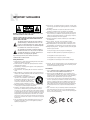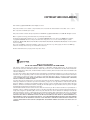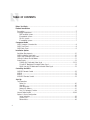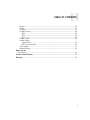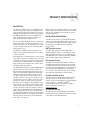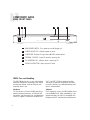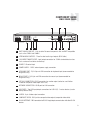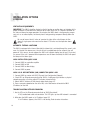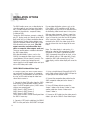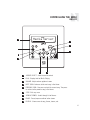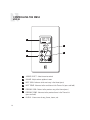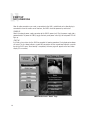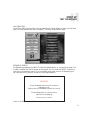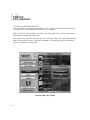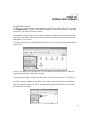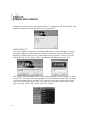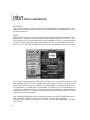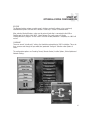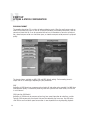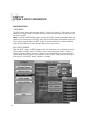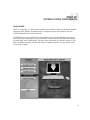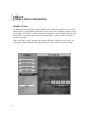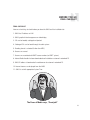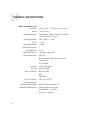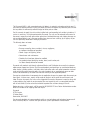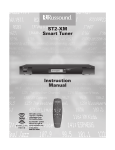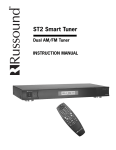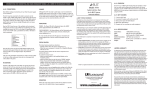Download Russound CAI Installation manual
Transcript
SMS3 Smart Media Server INSTALLATION MANUAL IMPORTANT SAFEGUARDS 10.Power Sources - The appliance should be connected to a power supply only of the type described in the operating instructions or as marked on the appliance. 11.Grounding or Polarization - Precaution should be taken so that the grounding or polarization means of an appliance is not defeated. WARNING: TO REDUCE THE RISK OF FIRE OR ELECTRIC SHOCK, DO NOT EXPOSE THIS APPLIANCE TO RAIN OR MOISTURE. CAUTION: TO REDUCE THE RISK OF ELECTRIC SHOCK, DO NOT REMOVE COVER. NO USER - SERVICEABLE PARTS INSIDE. REFER SERVICING TO QUALIFIED SERVICE PERSONNEL. The lightning flash with arrowhead symbol, within an equilateral triangle, is intended to alert the user to the presence of uninsulated “dangerous voltage” within the product’s enclosure that may be of sufficient magnitude to constitute a risk of electric shock to persons. The exclamation point within an equilateral triangle is intended to alert the user to the presence of important operating and maintenance (servicing) instructions in the literature accompanying the appliance. If you have any questions please call Russound Inc. at 1-800-638-8055 or 603-659-5170. Safety Instructions: 1. Read Instructions - All the safety and operating instructions should be read before the appliance is operated. 2. Retain Instructions - The safety and operating instructions should be retained for future reference. 3. Heed Warnings - All warnings on the appliance in the operating instructions should be adhered to. 4. Follow Instructions - All operating and user instructions should be followed. 5. Water and Moisture - The appliance should not be used near water; for example, near a bathtub, washbowl, kitchen sink, laundry tub, in a wet basement, or near a swimming pool. 6. Carts and Stands - The appliance should be used only with a cart or stand that is recommended by the manufacturer. An appliance and cart combination should be moved with care. Quick stops, excessive force and uneven surfaces may cause the appliance and cart combination to overturn. 7. Wall or Ceiling Mounting - The appliance should be mounted to a wall or ceiling only as recommended by the manufacturer. 8. Ventilation - The appliance should be situated so that its location or position does not interfere with its proper ventilation. Do not block vents above or to the sides of the unit. This product requires ventilation to the sides and above for proper operation. Do not place the unit above a heat-generating component such as an audio amplifier. Do not place a heat-generating component directly above the unit. Be sure to leave at least 2 inches of space to the sides of the unit with open air flow above. A single-space rack mount vent or about 1.75 inches must be kept clear above the unit. 9. Heat - The appliance should be situated away from heat sources such as radiators, heat registers, stoves, or other appliances (including amplifiers) that produce heat. 2 12.Power Cord Protection - Power supply cords should be routed so that they are not likely to be walked on or pinched by items placed upon or against them, paying particular attention to cords at plugs, receptacles, and the point where they exit from the appliance. 13.Cleaning - The appliance should be cleaned only as recommended by the manufacturer. 14.Non-use Periods - The power cord of the appliance should be unplugged from the outlet when left unused for a long period of time. 15.Object and Liquid Entry - Care should be taken so that objects do not fall and liquids are not spilled into the enclosure through the openings. 16.Damage Requiring Service - The appliance should be serviced by qualified service personnel when: A. The power supply cord or the plug has been damaged; or B. Objects have fallen, liquid has been spilled into the appliance; or C. The appliance has been exposed to rain; or D.The appliance does not appear to operate normally; or E. The appliance has been dropped or the enclosure is damaged. 17.Servicing - The user should not attempt to service the appliance beyond that described in the operating instructions. All other servicing should be referred to qualified service personnel. Precautions: 1. Power – WARNING: BEFORE TURNING ON THE POWER FOR THE FIRST TIME, READ THE FOLLOWING SECTION CAREFULLY. 2. Do Not Touch The Unit With Wet Hands – Do not handle the unit or power cord when your hands are wet or damp. If water or any other liquid enters the unit’s cabinet, unplug the unit from power immediately and take the unit to a qualified service person for inspection. 3. Location of Unit – Place the unit in a well-ventilated location. Take special care to provide plenty of ventilation on all sides of the unit especially when it is placed in an audio rack. If ventilation is blocked, the unit may overheat and malfunction. Do not expose the unit to direct sun light or heating units as the unit internal components temperature may rise and shorten the life of the components. Avoid damp and dusty places. 4. Care – From time to time you should wipe off the front and side panels of the cabinet with a soft cloth. Do not use rough material, thinners, alcohol or other chemical solvents or cloths since this may damage the finish or remove the panel lettering. COPYRIGHT AND DISCLAIMERS This manual Copyright ® 2004 Russound. All rights reserved. This product includes some software components that are licensed under the General Public License (GPL). Source code for GPL components is available upon request. This product includes software developed by GlobeCom GCAB AB. Copyright ® 1999 GlobeCom GCAB AB. All rights reserved. Music recognition technology and related data are provided by Gracenote®. CD and music-related data from Gracenote, Inc., Copyright © 2000-2003 Gracenote. Gracenote CDDB® Client Software, Copyright © 2000-2003 Gracenote. This product and service may practice one or more of the following U.S. patents: #5,987,525; #6,061,680; #6,154,773; #6,161,132; #6,230,192; #6,230,207; #6,240,459; #6,330,593, and other patents issued or pending. Gracenote and CDDB are registered trademarks of Gracenote. The Gracenote logo and logotype, the Gracenote CDDB logo, and the “Powered by Gracenote” logo are trademarks of Gracenote. All other trademarks are the property of their respective owners. End-User License Agreement USE OF THIS PRODUCT IMPLIES ACCEPTANCE OF THE TERMS BELOW. This product contains technology and data from Gracenote of Emeryville, California (“Gracenote”). The technology from Gracenote (the “Gracenote Embedded Software”) enables this product to do disc identification and obtain music-related information, including name, artist, track, and title information (“Gracenote Data”), which is included on the Gracenote Database (the “Gracenote Database”). You agree that you will use Gracenote Data, the Gracenote Database, and Embedded Software for your own personal non-commercial use only. You agree that you will access Gracenote Data only by means of the standard end user functions and features of this product. You agree not to assign, copy, transfer or transmit the Embedded Software or any Gracenote Data to any third party. YOU AGREE NOT TO USE OR EXPLOIT GRACENOTE DATA, THE GRACENOTE DATABASE, OR GRACENOTE COMPONENT, EXCEPT AS EXPRESSLY PERMITTED HEREIN. You agree that your non-exclusive license to use the Gracenote Data, the Gracenote Database, and Embedded Software will terminate if you violate these restrictions. If your license terminates, you agree to cease any and all use of the Gracenote Data, the Gracenote Database, and Gracenote Embedded Software. Gracenote reserves all rights in the Gracenote Data, Gracenote Database, and Gracenote Embedded Software, including all ownership rights. You agree that Gracenote may enforce its rights under this Agreement against you directly in its own name. The Embedded Software and each item of Gracenote Data are licensed to you “AS IS.” Gracenote makes no representations or warranties, express or implied, regarding the accuracy of any Gracenote Data. Gracenote reserves the right to delete data or to change data categories in any Data updates and for any cause that Gracenote deems sufficient. No warranty is made that the Embedded Software is error-free or that functioning of the Embedded Software will be uninterrupted. Gracenote is not obligated to provide you with any new enhanced or additional data types or categories that Gracenote may choose to provide in the future. GRACENOTE DISCLAIMS ALL WARRANTIES EXPRESS OR IMPLIED, INCLUDING, BUT NOT LIMITED TO, IMPLIED WARRANTIES OF MERCHANTABILITY, FITNESS FOR A PARTICULAR PURPOSE, TITLE, AND NON-INFRINGEMENT. GRACENOTE DOES NOT WARRANT THE RESULTS THAT WILL BE OBTAINED BY YOUR USE OF THE GRACENOTE COMPONENT OR ANY GRACENOTE SERVER. IN NO CASE WILL GRACENOTE BE LIABLE FOR ANY CONSEQUENTIAL OR INCIDENTAL DAMAGES OR FOR ANY LOST PROFITS OR LOST REVENUES. 3 TABLE OF CONTENTS Before You Begin .................................................................................................................6 Product Introduction Description .........................................................................................................................7 Installation Applications........................................................................................................7 RNET-enabled System.....................................................................................................7 IR-controlled System.......................................................................................................7 RS-232 System..............................................................................................................7 IP-controlled System.......................................................................................................7 Component Guide SMS3 Computer Characteristics ..........................................................................................8 SMS3 Front Panel ...............................................................................................................8 SMS3 Back Panel................................................................................................................9 Installation Options Ventilation Requirements ....................................................................................................10 SMS3 Installation Quick Look .............................................................................................10 SMS3 LAN Connection Quick Look .....................................................................................10 LAN with Cable or Dial-up Modem.......................................................................................11 Video Display ....................................................................................................................12 CAV6.6 with Distributed Video Signal ........................................................................12-13 CAi with RF Modulated Distributed Video Signal ..............................................................14 A-BUS Hub with RF Modulated Distributed Video Signal ...................................................15 Controlling the SMS3 SMS3-RC Remote Control ..................................................................................................16 UNO-S2 ............................................................................................................................17 UNO-S1 ............................................................................................................................18 UNO-LRC1 Remote Control ................................................................................................19 Start Up Test Operations Power Up ....................................................................................................................20 Start Up ......................................................................................................................20 LAN Connection ...........................................................................................................21 Network IP Address......................................................................................................21 Test CD Cataloging Function .........................................................................................22 Internet Radio Handler ..................................................................................................23-24 Options & Status Configuration Setup Schedules ..........................................................................................................25 System Time ...............................................................................................................25 Review Music ...............................................................................................................26 4 TABLE OF CONTENTS Backup........................................................................................................................26 Restore .......................................................................................................................27 Configure.....................................................................................................................27 Encoding Format..........................................................................................................28 WAV .......................................................................................................................28 OGG .......................................................................................................................28 MP3 .......................................................................................................................29 Remote Control............................................................................................................29 Installer Options Stream Names........................................................................................................30 RNET Source Numbers ............................................................................................30 Online Update ..............................................................................................................31 Network Settings .........................................................................................................32 Before You Go Final Checklist...................................................................................................................33 Technical Specifications ....................................................................................................34 Warranty.............................................................................................................................35 5 BEFORE YOU BEGIN INSTALLATION REQUIREMENTS AND CONSIDERATIONS Successful installation and optimal operation of the SMS3 media server is contingent on several requirements. Installer must have: RJ-45 CAT-5 patch cable for LAN connection - to connect SMS3 media server to home network’s router Audio CD for test purposes - to verify CD catalog process and audio output Installer should have: Access to computer on-site - to easily enter custom names for Themes and Streams - to transfer files across LAN from PC to SMS3 hard drive - to set up RNET source numbers External hard drive 160GB or higher capacity (FireWire IEEE 1394 or USB 2.0/1.1 interface) - to back up SMS3 hard drive Installation site must have: A home LAN (Local Area Network) - to provide access for networked PC control of SMS3 Router with DHCP (Dynamic Host Configuration Protocol) - to allow dynamic IP addressing of SMS3 on network - to allow more than one PC on the network to access the SMS3 Internet connection - to allow the SMS3 to retrieve updated artist/album/track name information from the Gracenote CDDB Music Recognition Service - to allow the SMS3 to retrieve album cover art from MUZE Entertainment Information Service - to connect to and play internet radio streams on the SMS3 Video display device (i.e., TV) wired to the CAV6.6 or connected directly to the SMS3 - to view the SMS3 graphical interface during source configuration and music choices Installation site should have: Personal computer on home LAN - (Windows, Mac) to view and control the SMS3 through the graphical user interface - (Windows) to install Internet radio mime handler, allow file sharing of MP3s, digital photos Dedicated external hard drive (160GB or higher) (FireWire IEEE 1394 or USB 2.0/1.1 interface) - to create backups of the SMS3 hard drive (cataloged music, configurations) 6 PRODUCT INTRODUCTION DESCRIPTION The SMS3 Smart Media Server is an intelligent audio source that plays music stored on its hard drive and plays streaming audio from the internet. The music is selected and controlled by IR remote control, through the UNO keypads (RNET system) or networked computer. The graphical user interface is viewed on a video display and within the web browser. The “3” in the SMS3 Media Server name stands for its three media streams or private virtual stations. Each of these streams acts as an independent source, with its own set of RCA connections. It’s like having three media servers in one. The “Media” in the Media Server name refers to its ability to store and display digital photos to accompany music selections. Over 2500 hours of compressed music can be stored on the SMS3. To preserve cataloged music and server configurations, Russound recommends making periodic back-ups of the SMS3 hard drive. An external hard drive connects to the rear panel using a USB 2.0/1.1 or FireWire IEEE 1394 interface. The SMS3 Media Server has a built-in CD-ROM reader and hard drive to archive stored files of audio CDs. Russound has teamed with Gracenote® music recognition service and Muze® entertainment information service to provide CD information and album art for the SMS3 via the Internet. This information, called metadata, includes song title, artist and album name, and genre (rock, jazz, etc.) When a CD is being cataloged by the SMS3, the media server consults the Gracenote music recognition service database via the Internet (or from the database loaded onto the media server, when no internet connection is present), then checks in to the Russound cover graphics server for album cover art from Muze that is displayed when the album is played. When artist, album and track name are displayed, this information has been retrieved from the Gracenote CDDB music recognition service. Once the music files are stored, they can be retrieved by artist, genre, song title, etc. With its internet connection the SMS3 can also stream internet radio or be programmed to pick up an internet radio feed at scheduled times of the day for news or favorite programming. INSTALLATION APPLICATIONS The SMS3 can be used in a Russound RNET-enabled system or in another IR-controlled audio system. It can be controlled by the SMS3-RC remote control, through a web browser, or an RNET-system keypad and remote control. RNET-enabled System The SMS3 fully integrates with the CAM6.6 and CAV6.6 multi-zone systems. It communicates via the RNET Link In/Out connection. Using an UNO keypad and UNO-LRC1 remote control for operation, UNO keypads will display artist and song information. IR-controlled System The SMS3 can be controlled by infrared commands received through the IR connection on the rear panel, in addition to the IR receiver on the front panel. There is one IR connection on the SMS3. You will need an IR link cable (Russound PN 09-0508 or equivalent) for this connection. The SMS3 IR codes may be learned into many other manufacturers’ remote controls. RS-232-controlled System The SMS3 can be controlled using the RNET RS-232 protocol provided via the RS-232 port on the rear panel. It can also be controlled by any RS-232-enabled control system (e.g., Crestron® or AMX®). Documentation on RS-232 operation is available to dealers on the Russound web site, www.russound.com. IP-controlled System The SMS3 can be controlled through a telnet-style or http-style interface that provides full control and status of the SMS3 via the Ethernet network. 7 COMPONENT GUIDE SMS3 FRONT PANEL 1 2 4 3 S M S 3 S M A R T M E D I A 5 6 S E R V E R 1 MAIN POWER SWITCH - Turns power on and off (toggle up) 2 POWER ON/OFF LED - Indicates power on or off 3 IR RECEIVER - Receives IR signal from SMS3-RC remote control 4 INTERNAL CD DRIVE - Single CD drive for acquiring files 5 CD OPERATION LED - Indicates drive is accessing CD 6 OPEN/CLOSE BUTTON - Opens/closes CD drive SMS3 Care and Handling 8 The SMS3 Media Server is a very sophisticated electronic component. Accordingly, care should be taken not to drop, shake or bump the unit, especially when in use. 2.0/1.1 or IEEE 1394) for database backups. The SMS3 will reformat the external hard drive on the first backup, so a dedicated backup hard drive is recommended. Hardware The unit contains a full-size 160GB hard drive, a powerful compact processor, an Ethernet LAN connection, and connections for a keyboard and mouse. It supports an external hard drive (USB Software For its operating system, the SMS3 Media Server uses embedded Linux. When controlled by a networked computer, the SMS3 is compatible with Windows-based PC and Macintosh web browsers. COMPONENT GUIDE SMS3 REAR PANEL 9 7 SMS3 Smart Media Server LAN MOUSE LINK 1394 12 POWER IR IN +12VDC CRT VGA S-VIDEO COMPOSITE VIDEO RS232 INTERFACE 6A MAX KEYBOARD C IN OUT 1 USB 2.0/1.1 AUDIO OUTPUTS 2 3 4 5 6 8 10 US ASSEMBLED IN THE USA NEWMARKET, NH 11 13 1 RNET LINK IN/LINK OUT - Links to other Russound components that are RNET compatible such as the CAV6.6 and CAM6.6 2 STREAM AUDIO OUTPUTS - Three line level audio signal outputs (RCA Cable) 3 1394 DATA TRANSFER PORT - Input/output connection for 1394A standard data transfers such as external hard drives for backups 4 IR INPUT - IR control input 5 POWER SUPPLY - 12VDC external power supply connection 6 KEYBOARD PORT - PS/2 6-pin mini DIN connection for keyboard input (recommended for diagnostics only) 7 MOUSE PORT - PS/2 6-pin mini DIN connection for mouse input (recommended for diagnostics only) 8 CRT VGA CONNECTION - DB-15 connection for monitor output (not to be used if either S-video or composite video output are in use) 9 NETWORK CONNECTION - RJ-45 port for LAN connection 10 USB PORTS - Two USB input/output connections for USB 2.0/1.1 master devices (use for backup devices only) 11 S-VIDEO - 4-pin S-video output connection 12 COMPOSITE VIDEO - RCA jack for composite video output (composite video cable) 13 RS-232 INTERFACE - DB-9 connection for RS-232 input/output communication with other RS-232 devices. 9 INSTALLATION OPTIONS OVERVIEW VENTILATION REQUIREMENTS IMPORTANT: The SMS3 should be situated so that its location or position does not interfere with its proper ventilation. Do not block vents above or to the sides of the unit, as it requires ventilation to the sides and above for proper operation. Do not place the SMS3 above a heat-generating component such as an audio amplifier, and do not place a heat-generating component directly above the SMS3. Be sure to leave at least 2 inches of space to the sides of the unit with open air flow above. A single-space rack mount vent or about 1.75 inches must be kept clear above the unit. AUTOMATIC THERMAL SHUTDOWN The SMS3 is equipped with a thermal threshold shut down that is activated through the server’s software. If a thermal shut down occurs, the unit will emit a warbled beep for five seconds, then will power off. If this occurs, do not re-power the SMS3 until sufficient cooling time (at least 10 minutes) has passed. If the unit is powered while temperatures are still above threshold, the SMS3 will repeat the beep and shut down again. SMS3 INSTALLATION QUICK LOOK 1. 2. 3. 4. Connect Connect Connect Connect SMS3 SMS3 SMS3 SMS3 to to to to a controller amplifier LAN video display power SMS3 LOCAL AREA NETWORK (LAN) CONNECTION QUICK LOOK 1. Connect SMS3 to a router with DHCP (Dynamic Host Configuration Protocol) 2. Check LEDs on Ethernet connector (back of SMS3). A solid green light indicates a physical network connection; a flashing yellow LED indicates network activity. 3. Obtain SMS3 IP address on LAN through video display (page 21) 4. From a computer networked on the same LAN, use a web browser to locate the SMS3 (IP address) on the LAN TROUBLESHOOTING NETWORK PROBLEMS 1. Are the LEDs on the Ethernet connector (back of SMS3) illuminated? If NO, troubleshoot cable and connection. This LED lights up when ANY network is connected 2. What does the SMS3 report as its IP address (page 21)? If no IP address appears, then DHCP is not working. Refer to router instructions. 10 INSTALLATION OPTIONS LAN WITH CABLE OR DIAL-UP MODEM This diagram shows a typical LAN connection for homes using a Cable or DSL modem to connect to the internet. The SMS3 connects to the router. SMS3 Media Server SMS3 Smart Media Server LAN MOUSE LINK 1394 POWER IR IN +12VDC CRT VGA S-VIDEO COMPOSITE VIDEO RS232 INTERFACE 6A MAX KEYBOARD C IN OUT USB 2.0/1.1 AUDIO OUTPUTS US ASSEMBLED IN THE USA NEWMARKET, NH WAN LAN Notebook Computer DHCP Router with NAT MODEM This diagram shows a typical LAN connection for homes using a dial-up modem to connect to the internet. The SMS3 connects to the router. 11 INSTALLATION OPTIONS VIDEO DISPLAY The SMS3 media server uses a video display to show the graphical user interface during operation. The SMS3 outputs one video signal that is available in three formats - composite video, S-video and VGA. To view the SMS3 interface, connect a video display (TV, display panel, etc.) directly to the SMS3 back panel using an S-video, composite video or VGA connection. Another viewing option is connecting a computer monitor to the SMS3 15-pin VGA connection on the rear panel. (The VGA output cannot be used when either the Svideo or composite video outputs are in use.) There are several options available to distribute the SMS3 video display. With video distribution systems such as the CAV6.6, the composite video signal must be shared between all three streams (sources). The CAV6.6 has a video signal output for each source input that can be looped to the next input with an RCA video patch cable. For non-video distribution systems such as the CAi or A-BUS, an RF modulator and RF distribution amplifier may be used as an alternate means of distributing video to each room in the system. With one video stream out, if there is more than one video interface (TV, display) using the same signal, all show the same view and all will update at the same time. When a menu command is received by the SMS3, the video signal will display the stream that was the target of the command. Note: The video display is auto-sensing; it is looking for a load on the composite or S-video connection. If the video is connected after the SMS3 is powered, there will be no signal, as the SMS3 default setting is VGA output only. Simply reboot the SMS3 after connecting to a TV or video display, and the video display will sense the load. CAV6.6 With Distributed Video Signal In a CAV6.6 system, the SMS3’s three streams are configured as three sources. Its composite video signal is shared between all three sources by using an RCA cable to loop the video from source out to source in. 1. Connect the three RCA cables from the SMS3 three sources to the controller amplifier source inputs. For RNET-enabled systems, SMS3 source numbers are preconfigured: SMS3 Stream 1=RNET Source 3 SMS3 Stream 2=RNET Source 4 SMS3 Stream 3=RNET Source 5 These source numbers can be re-configured from the SMS3 if necessary. 2. Connect a CAT-5 patch cable from the CAV6.6 RNET Link Out port to the SMS3 RNET Link In port. 12 3. Using a straight-through Ethernet RJ-45 CAT-5 patch cable, connect from the SMS3 LAN port to an open port on the network router. 4. Connect the composite video cable from the SMS3 composite video port to the Source 3 video input. 5. Use an RCA loop cable to connect the Source 3 video out to Source 4 video in. Loop another cable from Source 4 video out to Source 5 video in. 6. Connect an RCA cable from the video source’s video in jack to the CAV6.6’s Zone Video Output. INSTALLATION OPTIONS CAV6.6 WITH DISTRIBUTED VIDEO SIGNAL Composite Video Jumper Zone 1 (2 recommended) Composite Video Cable Media Server (1 included) RCA Cable UNO-S2 keypad TV (3 included) RCA Composite Video Cable CAV6.6 RCA Composite Video Cable and Jumpers SMS3 Smart Media Server LAN MOUSE LINK 1394 POWER IR IN +12VDC CRT VGA S-VIDEO COMPOSITE VIDEO RS232 INTERFACE 6A MAX KEYBOARD C IN OUT AUDIO OUTPUTS USB 2.0/1.1 US ASSEMBLED IN THE USA NEWMARKET, NH SMS3 Media Server Ethernet CAT-5 RJ-45 patch cable CAV6.6 With Distributed Video Signal Note: CAM6.6 installation is similar to CAV6.6 above but without video support. Please refer to Page 14 for employing RF modulation to distribute video in non-video distribution systems. 13 INSTALLATION OPTIONS CAi WITH RF MODULATED DISTRIBUTED VIDEO SIGNAL In multi-source, non-video distribution systems such as the CAi or A-BUS, the SMS3’s three streams are configured as three sources. To distribute the video signal, an RF modulator and RF distribution amplifier may be used as an alternate means of distributing video to each room in the system. CAi Installation with RF Modulator 1. Using the three RCA cables, connect the SMS3 three source outputs to the controller amplifier source inputs. 2. Using the IR link cable, connect the controller amplifier’s IR emitter port to the SMS3 IR in port. 3. Using a straight-through Ethernet RJ-45 CAT-5 patch cable, connect from the SMS3 LAN port to an open port on the network router. 4. Using a composite video cable, connect the SMS3 composite video port to the RF modulator video input. 5. Using coaxial cable (RG6), connect the RF modulator’s video output to the RF distribution amplifier modulator input. 6. Using coaxial cable (RG6), connect the RF distribution amplifier modulator’s TV output to the television’s cable/antenna input. The composite video out of the SMS3 is supplied to an RF modulator to convert the signal to a specific channel which the television tuners throughout the home can receive, just like a TV station. An RF distribution amplifier will accept the RF modulator’s output, amplify and distribute it to multiple outputs that can be wired to each television through a coaxial cable such as RG6. The television will need to be tuned to the channel that the RF modulator is set for in order to see the composite video signal output of the SMS3. ZONE 1 Speakers CA-LCD2 RCA Coaxial Cable (RG6) RF Distribution Amplifier TV CATV INPUT TV OUTPUT RF Modulator MOD INPUT VOLUME SOURCE OUTPUT STORE POWER AUDIO AUDIO VIDEO R INPUT L REMOTE SENSOR RCA Coaxial Cable (RG6) SMS3 Smart Media Server LAN MOUSE LINK 1394 RCA Composite Video Cable To LAN POWER IR IN +12VDC CRT VGA S-VIDEO COMPOSITE VIDEO RS232 INTERFACE 6A MAX KEYBOARD C IN OUT USB 2.0/1.1 AUDIO OUTPUTS IR Link Cable US ASSEMBLED IN THE USA NEWMARKET, NH SMS3 Media Server RCA Cable CA6.4i NEWMARKET, NH U.S.A. KEYPAD PORTS SOURCE INPUTS 1 2 3 1 4 2 3 4 5 6 VARIABLE ZONE PREAMP OUTPUTS 1 2 FIXED L ~110VAC 2 3 4 FIXED L OUTPUT TO 8 OHM SPEAKER 1 LINK IN OUT ~220-240VAC VARIABLE R R 5 6 MUTE IN OUT IR EMITTERS 12V TRIG WARNING : SHOCK HAZARD – DO NOT OPEN ~110VAC AVIS : RISQUE DE CHOC ELECTRIQUE – ~220-240VAC NES PAS OUVRIR. ~50-60Hz 400W SERIAL # VOLTAGE FUSE 110V F4A 220-240V F2A CAi Controller RCA Cable IR Link Cable Pos (+) Neg (–) CAi Controller With RF Modulated Distributed Video Signal 14 INSTALLATION OPTIONS A-BUS WITH RF MODULATED DISTRIBUTED VIDEO SIGNAL A-BUS Installation with RF Modulator 4. Using a composite video cable, connect the SMS3 composite video port to the RF modulator video input. 1. Using the three RCA cables, connect the SMS3 three source outputs to the A-BUS hub’s source inputs. 2. Using an IR link cable (P/N 09-0508), connect the A-BUS hub’s common IR port to the SMS3 IR In port. 5. Using coaxial cable (RG6), connect the RF modulator’s video output to the RF distribution amplifier modulator input. 3. Using a straight-through Ethernet RJ-45 CAT-5 patch cable, connect from the SMS3 LAN port to an open port on the network router. 6. Using coaxial cable (RG6), connect the RF distribution amplifier modulator’s TV output to the television’s cable/antenna input. ZONE 1 Speakers A-KP2 RCA Coaxial Cable (RG6) RF Distribution Amplifier TV CATV INPUT TV OUTPUT RF Modulator MOD INPUT OUTPUT AUDIO AUDIO VIDEO R INPUT L RCA Coaxial Cable (RG6) SMS3 Smart Media Server LAN MOUSE LINK 1394 RCA Composite Video Cable To LAN POWER IR IN +12VDC CRT VGA S-VIDEO COMPOSITE VIDEO RS232 INTERFACE 6A MAX KEYBOARD C IN OUT USB 2.0/1.1 AUDIO OUTPUTS US ASSEMBLED IN THE USA NEWMARKET, NH SMS3 Media Server RCA Cable RCA Cable A-H484 Hub IR Link Cable Pos (+) SOURCE AUDIO INPUT NEWMARKET, NH U.S.A. P/N 09-0508 LINK L IN OUT Neg (–) R TRIGGER OUT 12VDC 100mA 1 2 3 4 SYSTEM ON SOURCE IR COMMON IR 4 COUPLED-ZONE, 4-SOURCE PANEL MOUNT AUDIO HUB IR Link Cable 1A 2A 3A 4A POWER FOR A KEYPADS OUTPUT TO A KEYPADS +24V 4A OUTPUT TO B KEYPADS 1B SERIAL# 2B 3B 4B POWER FOR DESIGNED IN USA MADE IN KOREA A/B COUPLED-ZONE OUTPUT B KEYPADS A-H484 A-BUS Installation With RF Modulated Distributed Video Signal 15 CONTROLLING THE SMS3 SMS3 REMOTE CONTROL 16 17 Genre Theme 18 Artist 1 EXIT - Backs out of current menu (same as left arrow) 2 MENU RIGHT - Navigates to the right within a menu 3 MENU HOME - Returns to the home page (What’s Playing) 4 NEXT SONG - Advances to the next song in the theme 5 PLAY - Selects and plays the song 6 STREAM SELECT - Selects Stream 1, 2 and 3 for control of that stream 7 POWER - Places the selected stream of the media server into standby mode (press again to take out of standby mode) 8 FAVORITES - Saves and recalls favorite themes 9 PREVIOUS SONG - One tap starts song over, second tap returns to the previous song in the theme 10 MENU DOWN - Navigates down within a menu 11 INFO - Advances to the More Details screen under “What’s Playing” 12 OK - Selects highlighted item on page 13 MENU LEFT - Navigates to the left within a menu 14 HELP - Advances to the main Help page 15 MENU UP - Navigates up within a menu 16 GENRE - Advances to the Genre list when selecting music 17 THEME - Advances to the Theme list when selecting music 18 ARTIST - Advances to the Artist list when selecting music 19 SEARCH - Advances to Word Search when selecting music 19 Search 15 14 1 13 2 12 11 3 10 4 9 5 6 8 7 16 CONTROLLING THE SMS3 UNO-S2 Media Server 9 1 2 8 3 7 6 5 4 1 SOURCE SELECT - Select stream to control 2 PLAY - Displays info for What’s Playing 3 VOLUME - Adjust volume up/down in room 4 NEXT SONG - Advances to the next song in the theme 5 PREVIOUS SONG - One press restarts the current song. Two presses returns to the previous song in the theme 6 STOP - Exits any menu 7 SEARCH THEMES - Scrolls through list of themes 8 PAUSE - Pause/unpause audio of active stream 9 DISPLAY - Shows name of song, theme, stream, etc. 17 CONTROLLING THE SMS3 UNO-S1 5 MSvr3 1 3 2 4 18 1 SOURCE SELECT - Select stream to control 2 VOLUME - Adjust volume up/down in room 3 NEXT SONG - Advances to the next song in the theme (press) 3 NEXT THEME - Advances to the next theme in the Themes list (press and hold) 4 PREVIOUS SONG - Returns to the previous song in the theme (press) 4 PREVIOUS THEME - Advances to the previous theme in the Themes list (press and hold) 5 DISPLAY - Shows name of song, theme, stream, etc. CONTROLLING THE SMS3 UNO-LRC1 1 19 18 2 3 1 UNO SOURCE BUTTON - Selects UNO keypad for control by UNO-LRC1 2 LAST - Returns to last theme played on the current stream 3 CHANNEL UP/DOWN - Scrolls through Themes list 4 EXIT - Returns to home page, exits out of any name entry field 5 RIGHT/FORWARD - Navigate to the right or forward 6 DOWN - Navigate down a list 7 MENU - Returns to home page 8 FORWARD - Skip to next song in current theme 9 PLAY - Shows “Now Playing” on UNO keypad 10 PAUSE - Pause stream of media server 4 11 INPUT (Direct) - Directly select streams by source number 5 12 INFO - Shows “More Details” song information 13 SELECT - Select highlighted option 14 LEFT/BACK - Navigate to the left or back 15 UP - Navigate up a list 16 GUIDE - Accesses page-appropriate Help files 17 INPUT (Toggle) - Toggles through 3 streams and other configured sources 18 VOLUME UP/DOWN - Raises and lowers the volume for the room you are in 19 MUTE - Mutes audio output of the room you are in 17 16 15 14 6 13 7 12 8 9 11 10 19 START UP TEST OPERATIONS After all audio connections are made, a connection to the LAN is established and a video display is connected to show the media server interface, the SMS3 should be powered up and tested. POWER UP Attach the external power supply connector to the SMS3’s power jack. Plug the power supply into a powered outlet. To power the SMS3, toggle the front panel power switch up; the red power LED will light up. START UP It will take a few minutes for the SMS3 to complete its boot-up procedure. During boot-up two beeps will sound. The first beep indicates a good LAN connection and the second beep indicates a connection to the DHCP server. Once boot-up is completed, the home page will appear on the local video display (TV or monitor). SMS3 Media Server “Home” Page 20 START UP TEST OPERATIONS LAN CONNECTION To check the SMS3 LAN connection using the video display, choose Options & Status from the home page, and select Network from the list of options. This brings up the Network page. NETWORK IP ADDRESS The Network page provides the SMS3’s IP (Internet Protocol) address as assigned by the router. The IP address identifies the SMS3’s location on the network. The user needs the SMS3’s IP address to move music and image files from a PC on the network to the media server. If the Network page is not visible from the PC interface, disable any active pop-up blockers. IP Address 10.0.0.141 To use the Media Server on a PC browse to http://10.0.0.141 http://10.0.0.141?STREAM=X (where X=1,2,or3) To view Diagnostics on a PC browse to http://10.0.0.141/diags.pl Press any key to continue If there is no LAN connection, the Network page will show no IP address. 21 START UP TEST OPERATIONS TEST SMS3 CD CATALOGING FUNCTION To test the SMS3’s CD cataloging function, load a music CD into the CD drive and close the drawer. The amber LED on the front panel blinks while the CD is cataloged. Make sure the CD is clean and free of scratches. Dirty or damaged CDs can cause system lockups, which require a reboot of the media server. After a few minutes, the music will start playing in the “All Songs” theme. The songs will also be available in the “New Songs” theme. To view song information, select the “New Songs” theme from the “Themes” selection on the home page. Selecting New Songs Theme 22 START UP INTERNET RADIO HANDLER INTERNET RADIO HANDLER The SMS3 uses an Internet Radio Handler application to add Internet streams to the SMS3 hard drive via a Windows-based PC interface. For Macintosh computers, a file-sharing procedure is used. Refer to the SMS3 User Manual for more information. This application activates when the user selects an Internet radio station while on the web. The application moves the Internet radio station link onto the SMS3’s hard drive into the designated Internet radio folder for use in themes. This software application is preloaded on the SMS3 hard drive, and must be installed onto the client’s networked PC. To access the media server hard drive from a PC, first determine the media server’s IP address by viewing the Network page under Options & Status. In the web browser address window, enter \\IP address of media server. Example: \\192.186.0.52. You will see a series of folders on the SMS3: Icons, Images, IncomingMusic, Music and Software. Open the “Software” folder on the SMS3. Locate the Internet Radio Handler.exe file. Drag and drop the file onto the PC desktop. 23 START UP INTERNET RADIO HANDLER Double-click on the icon to install the program onto the PC, and follow the steps for installation. Once installed, the program will automatically launch on startup of the PC. INTERNET RADIO TEST To test the installation and operation of the Internet Radio handler, use the networked PC on which the handler application is loaded. Make sure the SMS3 is powered on and connected to the LAN. Browse to an Internet radio stream (e.g., www.shoutcast.com) and click on a stream. The Internet Radio handler will ask if the stream is to be played locally or forwarded to the media server. After choosing “Forward to Media Server” a naming dialog box appears. Enter a name for the stream and click “OK.” The named stream will now appear in the Internet Radio list on the SMS3. It may take a few minutes before these are available. To test, select the internet radio station and you should hear it play on the selected stream. Note: If the stream does not appear, check that the PC’s time clock is accurate, and the media server’s system time is correct. 24 START UP OPTIONS & STATUS CONFIGURATION OPTIONS & STATUS SELECTIONS The menu selections listed under Options & Status allow access to configurable functions. Some of these are geared toward the user, some are available only to the installer. SETUP SCHEDULES Schedules are used to automatically select Themes to play at specific times of specific days. More information on Schedules and how to set them is found in the SMS3 User Manual. System Time (under Setup Schedules) It is important to set the correct system time on the media server, as many behind-the scenes functions such as internet stream imports are governed by this setting. If the current time shown in the System Time window is incorrect, the time can be corrected from the Schedules page. Select System Time, and select the appropriate Internet time zone from the pulldown list. The time can also be adjusted by selecting None for the Internet Time, and entering the desired Date and Time in the appropriate windows. Be sure to follow the date and time formats as shown. System Time using Internet Time zone System Time using manual settings 25 START UP OPTIONS & STATUS CONFIGURATION REVIEW MUSIC If the media server detects errors in artist name or song titles during the cataloging process, the errors can be reviewed and corrected in Review Music. More information on Review Music is found in the SMS3 User Manual. BACKUP Backups of the media server’s hard drive should be performed on a regular basis to preserve and protect the files. An external hard drive (160GB or higher, FireWire IEEE 1394 or USB 2.0/1.1 interface) should be used. The external hard drive must be dedicated to the SMS3, as backups reformat the drive. The drive should be left with and connected to the SMS3 to be available for incremental backups as music and media are added. Do not connect the formatted backup drive to a computer. The first time a complete backup is performed on the media server, it may take a few hours or a few days, depending on how many files are loaded into the media server’s hard drive, and how much the media server is being used during the backup. A Fast Backup option may be selected to speed up the backup process, but audio quality may be affected. Fast Backup may cause audio dropouts and cause the user interface to feel sluggish. Once the initial backup is performed, subsequent backups should take much less time. These are incremental backups and only copy those files that are new or have changed since the last backup. After selecting Backup/Restore, connect the external hard drive to the USB or FireWire port on the back of the SMS3. Select either Backup or Fast Backup. The media server will display “Backup/Restore in progress” on the screen. The SMS3 will display “Backup procedure is complete” when finished. 26 START UP OPTIONS & STATUS CONFIGURATION RESTORE The Restore function restores a media server’s database and configurations using a previously recorded backup from that hard drive. Restore is used only in case of a hardware failure. After selecting Backup/Restore, make sure the external hard drive is connected to the USB or FireWire port on the back of the SMS3. Select Restore. The media server will display “Backup/Restore in progress” on the screen. Once the Restore procedure is complete, the SMS3 will restart. CONFIGURE There are several “installer only” settings that should be reviewed during SMS3 installation. These settings are accessed through the password (abc) protected “Configure” selection under Options & Status. The configuration options are: Encoding Format, Remote Control, Installer Options, Online Update and Network Settings. 27 START UP OPTIONS & STATUS CONFIGURATION ENCODING FORMAT The encoding format for CDs must be set before cataloging music. When the media server reads an audio CD and stores the tracks as files on its internal hard drive, the encoding format tells it how to convert and store that file. It can be converted with no loss of information or some loss of information, stored compressed to save hard drive space, or stored uncompressed to preserve its playback quality. The format choices available are WAV, OGG and MP3 (default setting). Each encoding format is unique and has its advantages depending on your preferences. WAV Audio files in WAV format are uncompressed and retain all information when encoded. Use WAV when audio playback quality is valued over preserving hard drive space on the media server, or if file size is not a concern. OGG (short for OGG Vorbis) Audio files in OGG format are compressed and may lose some information to make them smaller. Typically, OGG removes only those parts that won’t be noticed by the human ear. Use OGG when small file size and hard drive space conservation is more important than original-quality playback. 28 START UP OPTIONS & STATUS CONFIGURATION MP3 Audio files in MP3 format are compressed, and may lose some information to make it easier to compress. As with OGG, the information lost with MP3 is typically not discernable to the average listener. Use MP3 when smaller files are desired (if the audio files may be moved to a portable MP3 player) or if hard disk space is at a premium. Playback quality will be less than that of the original, but not discernable to the listener. ENCODING QUALITY If you choose an encoding format that compresses the file (OGG or MP3), you must also select a Quality setting: High, Normal or Economy. The differences between the settings are compression rates and information loss. High - Less compression, more information retained (MP3=320 Kbps, OGG=184 Kbps) Normal - Standard level of compression and information loss (MP3=192 Kbps, OGG=121 Kbps) Economy - More compression, less information retained (MP3=92 Kbps, OGG=87 Kbps) CHANGING THE ENCODING QUALITY From the Options & Status page, choose Configure. Enter the password “abc” to reach the Encoding Format page. Under Format, select WAV, OGG or MP3. If OGG or MP3 is selected, proceed to Quality. Select High, Normal or Economy. Note: the Encoding Format and Quality setting stay in effect for every CD cataloged until the settings are changed. If you want different encoding quality settings for different types of music, you must choose the desired settings for each music type. REMOTE CONTROL On the SMS3-RC remote control, the Favorite buttons can be assigned to specific themes. The F1, F2 and F3 buttons are pre-assigned with three of the media server’s default themes. To assign a new theme to a favorite button, select the field next to the button name to bring up a list of themes, then select one of the themes for that button. Once a theme has been assigned to a Favorite button, it can be recalled at a touch without navigating through screens. 29 START UP OPTIONS & STATUS CONFIGURATION INSTALLER OPTIONS STREAM NAMES The SMS3’s three streams are pre-named Stream 1, Stream 2 and Stream 3. These names can be edited from this page. Select the window next to the stream name # and enter the new name using the name entry field. Note: If used with an RNET-enabled system, changes to the SMS3 stream names appear within the graphical user interface only and DO NOT show up on the UNO keypads. UNO keypads display only source names assigned through the RNET system. To eliminate confusion, it is recommended to match the CAV/CAM source names with the media server’s stream names. RNET SOURCE NUMBERS When the SMS3 is used in an RNET-enabled system, the three streams are associated with source numbers within the RNET system. The SMS3’s streams are pre-configured: Stream 1=Source 3, Stream 2=Source 4, Stream 3=Source 5. These can be reassigned here, but must also be reassigned through the RNET system. For a non-RNET system, or RNET systems that are not using all three streams, the “No RNET Source” selection is available. 30 START UP OPTIONS & STATUS CONFIGURATION ONLINE UPDATE NOTE: As a precaution, it is highly recommended that you complete a backup of the database before performing online updates! The update process is designed to preserve the database, but data should be protected with a backup to be safe. The SMS3 firmware can be updated via an online process from the Online Update page. During the online update, the media server must be connected to an active internet feed. Select Online Update, and when ready, select Initiate Update. The media server will lock out user functions during this time. When the update is complete, the page will display an “Update Complete” message and the media server will be restarted. 31 START UP OPTIONS & STATUS CONFIGURATION NETWORK SETTINGS The Network Settings page allows a Static IP address to be entered for the SMS3. Using a static IP address makes it easier to bookmark the SMS3 for easy access from a computer’s browser. The current IP address of the SMS3 is shown at the top of the window. If a static IP address is desired, enter the IP address in the window next to Static IP and select Apply IP. The new IP address will show at the top of the window. Note: Do not enter a Static IP address that matches its dynamic IP address or that falls within the DHCP server’s address allocation pool. Refer to the DHCP server’s manual for more information. 32 BEFORE YOU GO FINAL CHECKLIST FINAL CHECKLIST Here are a few things to check before you leave the SMS3 and the installation site. 1. SMS3 has IP address on LAN 2. SMS3 graphical interface appears on video display 3. CDs can be loaded, cataloged and ejected 4. Cataloged CDs can be heard through the audio system 5. Encoding format is selected (if other than MP3) 6. Streams are named 7. Streams are associated with RNET source numbers (on RNET system) 8. Internet Radio Handler has been downloaded and installed on customer’s networked PC 9. SMS3 IP address is bookmarked in web browser of customer’s networked PC 10. Internet streams can be played from the SMS3 11. SMS3 is set with appropriate System Time The Dean of Media says, “Great job!” 33 TECHNICAL SPECIFICATIONS SMS3 Smart Media Server Dimensions: Weight: Power Requirements: 17"W x 12.9"D x 1.75"H (43 x 32.8 x 4.4 cm) 12 lbs. (5.4 kg) External power supply, 100-240 VAC, 50-60Hz +12VDC 6A output, 72W max Frequency Response: THD+N: Signal to Noise Ratio: Audio Source Outputs: Line Audio Output: 20Hz - 20kHz +/- 0.5dB < 0.05% > 80dB 3 2 Vrms Video Output Formats: Composite, S-Video, VGA Communication Ports: RNET link IR receiver (front panel), IR jack (rear panel) Ethernet LAN RS-232 control Hard Drive: Internal EIDE 160GB CD Drive: Full size CDROM Music File Formats: MP3 (CBR, VBR) WAV OGG Vorbis Image File Formats: System Requirements for Internet Radio Handler: Web Browser Requirements: JPEG, GIF, PNG, TIFF Windows 2000 and Windows XP Internet Explorer 6.0 or higher Firefox, Mozilla, 1.0 or higher Netscape 7.0 or higher 34 WARRANTY The Russound SMS3 is fully guaranteed against all defects in materials and workmanship for one (1) year from the date of purchase. During this period, Russound will replace any defective parts and correct any defect in workmanship without charge for either parts or labor. For this warranty to apply, the unit must be installed and used according to its written instructions. If service is necessary, it must be performed by Russound. The unit must be returned to Russound at the owner's expense and with prior written permission. Accidental damage and shipping damage are not considered defects, nor is damage resulting from abuse or from servicing by an agency or person not specifically authorized in writing by Russound. This Warranty does not cover: • Loss of data • Damage caused by abuse, accident, misuse, negligence, or improper installation or operation • Power surges and lightning strikes • Normal wear and maintenance • Products that have been altered or modified • Any product whose identifying number, decal, serial number, etc. has been altered, defaced or removed Russound sells products only through authorized Dealers and Distributors to ensure that customers obtain proper support and service. Any Russound product purchased from an unauthorized dealer or other source, including retailers, mail order sellers and online sellers will not be honored or serviced under existing Russound warranty policy. Any sale of products by an unauthorized source or other manner not authorized by Russound shall void the warranty on the applicable product. Damage to or destruction of components due to application of excessive power voids the warranty on those parts. In these cases, repairs will be made on the basis of the retail value of the parts and labor. To return for repairs, the unit must be shipped to Russound at the owner's expense, along with a note explaining the nature of service required. Be sure to pack the unit in a corrugated container with at least three (3) inches of resilient material to protect the unit from damage in transit. Before returning a unit for repair, call Russound at (603) 659-5170 for a Return Authorization number. Write this number on the shipping label and ship to: Russound ATTN: Service 5 Forbes Road Newmarket, NH 03857 Due to continual efforts to improve product quality as new technology and techniques become available, Russound/FMP, Inc. reserves the right to revise system specifications without notice. 35 Russound 5 Forbes Road, Newmarket, NH 03857 tel 603.659.5170 • fax 603.659.5388 e-mail: [email protected] www.russound.com E. & O.E. 28-0113 10/29/04 Copyright © 2004 Russound® All rights reserved.