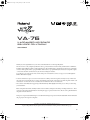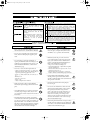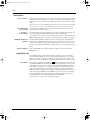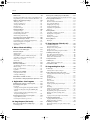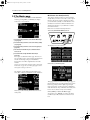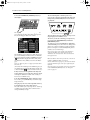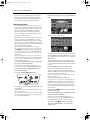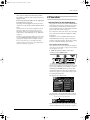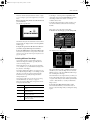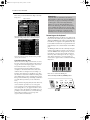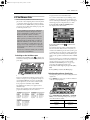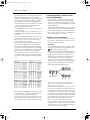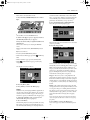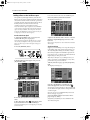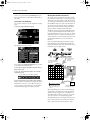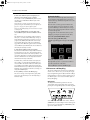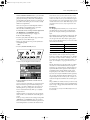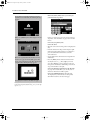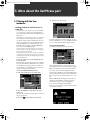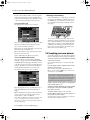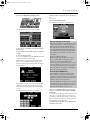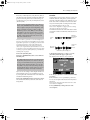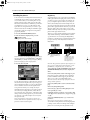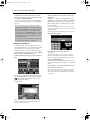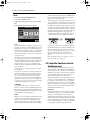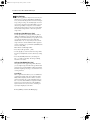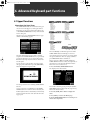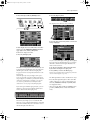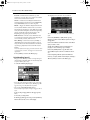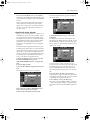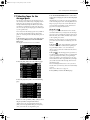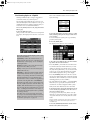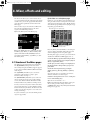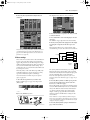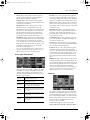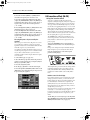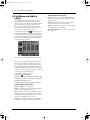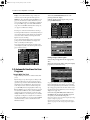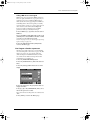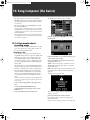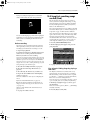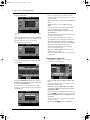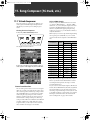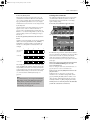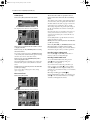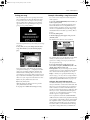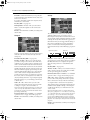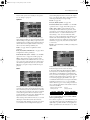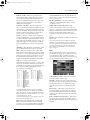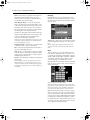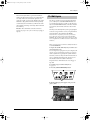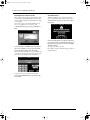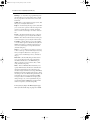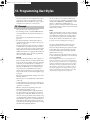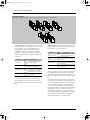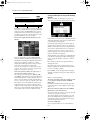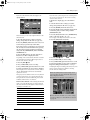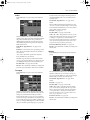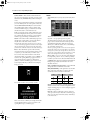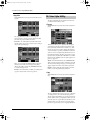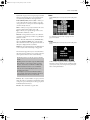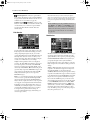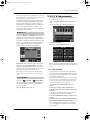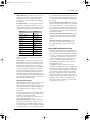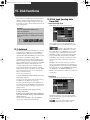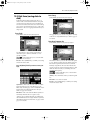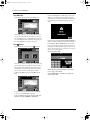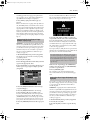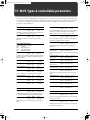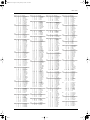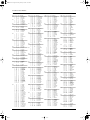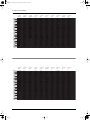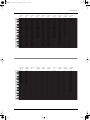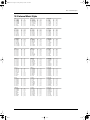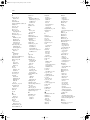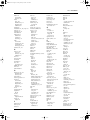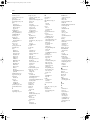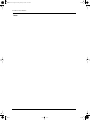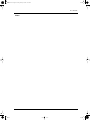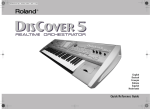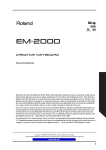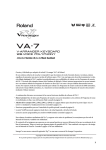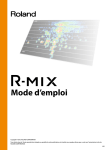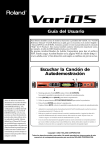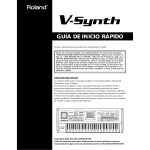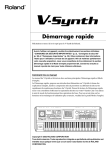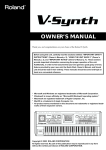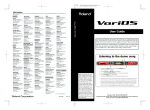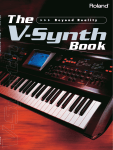Download Roland VA-76 Electronic Keyboard User Manual
Transcript
VA-76.book Page 3 Friday, January 12, 2001 12:35 PM VA-76 V-Arranger Keyboard 128-voice polyphony Owner’s Manual Thank you, and congratulations on your choice of the Roland VA-76 V-Arranger Keyboard. The VA-76 is the 76-key (weighted synthesizer action), professional version of the widely acclaimed VA-7. VariPhrase, brandnew and strikingly realistic sounds and Drum Sets, all-new Music Styles, an animated touch screen, an Audio In connector with separate effects, 2 programmable “Pad” buttons, a programmable Lyrics function, 4 assignable outputs – and a sober, intuitive user interface are just the most exciting new features. To get the most out of the VA-76 and to ensure many years of trouble-free service, we urge you to read through this Owner’s Manual thoroughly. • To avoid confusion, let’s agree to use the word “button” for all keys on the front panel, and only use “key” when referring to the VA-76’s keyboard. Also, in order to avoid mixups between the “real” buttons on the front panel and the “software buttons” on the touch screen, we shall use the word “field” for the on-screen buttons. • The contents of the illustrations appearing in this manual may differ slightly from what you see when you start using your instrument. Before using this instrument, carefully read the sections entitled, “Using the unit safely”, and “Important notes”. These sections provide important information concerning the proper operation of the VA-76. Be sure to keep this manual in a safe place for future reference. Iomega® is a registered trademark. Zip™ is a trademark of Iomega Corporation. All other trademarks in this manual are the property of the respective companies. Copyright © 2001 ROLAND EUROPE. All rights reserved. No part of this publication may be reproduced in any form without the written permission of Roland Europe s.p.a. 3 VA-76.book Page 4 Friday, January 12, 2001 12:35 PM Used for instructions intended to alert the user to the risk of death or severe injury should the unit be used improperly. Used for instructions intended to alert the user to the risk of injury or material damage should the unit be used improperly. * Material damage refers other adverse effects respect to the home furnishings, as well animals or pets. to damage or caused with and all its to domestic • Before using this instrument, make sure to read the instructions below, and the Owner’s Manual. .............................................................................................................. • Do not open (or modify in any way) the instrument, and avoid damaging the supplied power cable. .............................................................................................................. • Do not attempt to repair the instrument, or replace parts within it. Refer all servicing to your retailer, the nearest Roland Service Center, or an authorized Roland distributor, as listed on the “Information” page. .............................................................................................................. • Never use or store the unit in places that are: • Subject to temperature extremes (e.g., direct sunlight in an enclosed vehicle, near a heating duct, on top of heat-generating equipment); or are • Damp (e.g., baths, washrooms, on wet floors); or are • Humid; or are • Exposed to rain; or are • Dusty; or are • Subject to high levels of vibration. .............................................................................................................. • Make sure the line voltage at the installation matches the input voltage specified on the name plate. • Avoid damaging the power cord. Do not bend it excessively, step on it, place heavy objects on it, etc. A damaged cord can easily become a shock or fire hazard. .............................................................................................................. • This instrument may be capable of producing sound levels that could cause permanent hearing loss. Do not operate for a long period of time at a high volume level, or at a level that is uncomfortable. If you experience any hearing loss or ringing in the ears, you should immediately stop using the instrument and consult an audiologist. 4 The symbol alerts the user to important instructions or warnings.The specific meaning of the symbol is determined by the design contained within the triangle. In the case of the symbol at left, it is used for general cautions, warnings, or alerts to danger. The symbol alerts the user to items that must never be carried out (are forbidden). The specific thing that must not be done is indicated by the design contained within the circle. In the case of the symbol at left, it means that the unit must never be disassembled. The ● symbol alerts the user to things that must be carried out. The specific thing that must be done is indicated by the design contained within the circle. In the case of the symbol at left, it means that the powercord plug must be unplugged from the outlet. • Do not allow any objects (e.g., flammable material, coins, pins); or liquids of any kind (water, soft drinks, etc.) to penetrate the instrument. .............................................................................................................. • Immediately turn the power off, remove the power cable from the outlet, and request servicing by your retailer, the nearest Roland Service Center, or an authorized Roland distributor, as listed on the “Information” page when: • The power cord has been damaged; or • Objects have fallen into, or liquid has been spilled onto the instrument; or • The instrument has been exposed to rain (or otherwise has become wet); or • The instrument does not appear to operate normally or exhibits a marked change in performance. .............................................................................................................. • In households with small children, an adult should provide supervision until the child is capable of following all the rules essential for the safe operation of the unit. .............................................................................................................. • Protect the instrument from strong impact. Do not drop it! .............................................................................................................. • Do not force the instrument to share an outlet with an unreasonable number of other devices. Be especially careful when using extension cords—the total power used by all devices you have connected to the extension cord’s outlet must never exceed the power rating (watts/ amperes) for the extension cord. Excessive loads can cause the insulation on the cord to heat up and eventually melt through. .............................................................................................................. • Before using the instrument in a foreign country, consult with your retailer, the nearest Roland Service Center, or an authorized Roland distributor, as listed on the “Information” page. VA-76.book Page 5 Friday, January 12, 2001 12:35 PM VA-76 – Owner’s Manual • The instrument and the power cord should be located so their position does not interfere with their proper ventilation. .............................................................................................................. • Always grasp only the plug or the body of the power cord when plugging into, or unplugging from, an outlet or this instrument. .............................................................................................................. • Whenever the instrument is to remain unused for an extended period of time, disconnect the power cord. .............................................................................................................. • Try to prevent cords and cables from becoming entangled. Also, all cords and cables should be placed so they are out of the reach of children. .............................................................................................................. • Never climb on top of, nor place heavy objects on the instrument. .............................................................................................................. • Never handle the power cord with wet hands when plugging into, or unplugging from, an outlet or this unit. • Before cleaning the unit, turn off the power and unplug the power cord from the outlet. .............................................................................................................. • Whenever you suspect the possibility of lightning in your area, disconnect the power cord from the outlet. .............................................................................................................. 5 VA-76.book Page 6 Friday, January 12, 2001 12:35 PM Features Features VariPhrase processor The VA-76 features a new breakthrough in sampling technology that allows for “elastic” processing and MIDI data-like manipulation of sampled audio phrases. You can now combine Arranger playback (accompaniments) with realtime triggering of sampled phrases so as to (re)create vocals, “acoustic” solo parts, etc., while giving the impression that the part in question is being sung or played to the VA-76’s Music Styles. Thanks to its exceptional quality, the VariPhrase processor allows you to play the samples in ROM or your own sampled phrases polyphonically with little or no artifacts so typical of conventional samplers. For the first time ever, this is achieved based on single samples rather than time-consuming and intricate multisampling techniques. Furthermore, you can assign the VariPhrase part to the desired keyboard zone. VariPhrase provides for automatic synchronization (without sonic alterations) of sampled material with the Arranger or Song Composer. It also allows you to divide longer phrases (e.g. an entire verse or chorus) into individual syllables and to play these one after the other – in perfect sync with the Arranger or Song tempo. The effect is truly stunning – and there is more. See page 29 for a first impression. 76-key velocity-sensitive keyboard with channel Aftertouch The VA-76’s keyboard is a delight to play. Capable of generating channel Aftertouch messages, it allows you to control the volume, timbre, and Arranger functions in an intuitive way. D-Beam and Ribbon Controllers The VA-76 also boasts the acclaimed D-Beam Controller* for intuitive Tone and Arranger control via movements over an invisible beam of infrared light. There is also a Ribbon Controller that can be used for controlling the same or complementary functions. And, of course, the BENDER/MODULATION lever and Aftertouch control are there, too. New sound source The VA-76 comes with a 128-voice polyphonic sound source with 3,646 instrument sounds and 116 Drum Sets that cover everything from incredibly realistic acoustic instruments to cooking Techno sounds. Never before has an electronic instrument produced such true-to-life instrument and drum sounds, including subtle tonal changes and all the “noises” associated with acoustic instruments (scraping for guitar sounds, resonance for drum sounds, etc.). Effects galore Customizable even without using the User Programs In addition to the indispensable digital Chorus, Reverb, Delay and 2-band Equalizer, the VA-76 also features a multi-effector with a stunning 89 effects and combinations (called “algorithms”). The VA-76 is among the first Roland instrument that allows you to select your favorite sounds using five convenient SUPER TONES buttons on the front panel. The preset assignments for these buttons can be changed. Furthermore, the One Touch Program functionality already available on previous models has been expanded to include four memories per Music Style – including the Disk Link Styles – and the possibility to assign your favorite settings to these memories. Of course, the VA-76 also sports 128 User Programs where you can save your own panel registrations. On-board Zip™ drive and floppy disk drive 128 User Programs The VA-76 engineers also thought you might appreciate a 100MB Zip drive for data storage and therefore wrote operating software that provides direct access to data on a Zip disk. Of course, the VA-76 also provides a convenient database function. Apart from allowing you to customize existing Styles quickly, the User Programs are also used to save all panel settings. If you need more than 128 memories, you can save the contents of the User Programs to Zip or floppy disk and load them whenever necessary. If you do not wish to program Styles, or if you are too busy to delve into this matter, you can personalize existing Styles by modifying the instrument assignments to any given Arranger part (bass, drums, chord backing, etc.), and then save these changes to one of the 128 User Programs in RAM. 6 VA-76.book Page 7 Friday, January 12, 2001 12:35 PM VA-76 – Owner’s Manual 128 High-definition Music Styles, plus 559 Music Styles on the supplied Zip disk The VA-76 comes loaded with an impressive 128 high-definition Music Styles covering every musical genre you need. Each Style comprises four versions (Basic, Advanced, Original, and Variation), two Intros, two Endings, four orchestrations, and various other elements that actually add up to far more than 128 accompaniments. 64 “Disk Link” memories allow you to assign Music Styles on Zip or floppy disk (VA-76) to the front-panel buttons for quick recall. And if this impressive offer still isn’t enough, the supplied Zip disk provides 559 additional Music Styles to choose from. Of course, the VA-76 also allows you to program your own Music Styles (called User Styles). They even provide a nifty function that allows you to convert carefully selected sections of a Standard MIDI File into a Style. Virtual Band for interactive registration 16-track sequencer Three trigger modes The Virtual Band button provides access to a step-by-step help function that asks you a few questions and then configures the VA-76 according to your answers. Registering an arranger keyboard has never been easier. The VA-76 comes with a 16-track sequencer with a host of edit functions. The Music Styles of your VA-76 can be triggered in one of three modes: Standard, Intelligent or Piano Style. In Standard mode, the Arranger’s chord recognition works the way you would expect an intelligent keyboard to operate. In Intelligent mode, you do not have to play complete chords in order to hear them. Pressing one, two, or three keys will produce even the most complex chords you can think of. The Piano Style mode, finally, is provided for those with a “pianistic” background even though it can be used for playing any sound, i.e. not just piano. Intuitive user interface Lyrics display The large touch screen keeps you posted about the status of the VA-76 and allows you to almost all functions by touching the on-screen fields. The VA-76 displays Standard MIDI File (SMF) lyrics and can also transmit Lyrics data to an optional LVC-1 Lyrics Converter. This should help you remember the words of every song you wish to sing. The VA-76 also boasts a function that allows you to edit Lyrics data. Furthermore, the VA-76 also features an Audio Input that can be used for sampling phrases as well as for connecting a microphone. Two dedicated effects (Chorus and Reverb) are provided for processing your vocals. Unpacking your VA-76 Your VA-76 comes with the following items. Please check the contents of the cardboard box and report any problems to the Roland dealer you purchased the VA-76 from. • This Owner’s Manual. • A Zip disk with useful supplementary files (see the booklet included with the Zip disk for its contents). • A metal music stand. • A power cable. 7 VA-76.book Page 8 Friday, January 12, 2001 12:35 PM Features Useful options FC-7 Foot Controller The FC-7 Foot Controller allows you to perform various Style selection functions (Fill In To Original/To Variation, Start/Stop, etc.) by foot. Connect it to the FC7 PEDAL socket at the back of your VA-76. The functions performed by the FC-7’s foot switches is programmable. Note: The FC-7 cannot be used as MIDI pedal board because it transmits pulses rather than MIDI messages. Do not try to connect it to the MIDI IN jack of your VA-76, or any other instrument. EV-5 or BOSS FV-300L expression pedal DP-2, DP-6, or FS-5U Foot Switch An optional EV-5 or BOSS FV-300L expression pedal can be used to perform various tasks, such as master volume changes. You will probably need two DP-2 (DP-6 or Boss FS-5U) footswitches. One should be connected to the SUSTAIN FOOTSWITCH socket to function as Hold pedal. A second DP-2 (DP-6 or Boss FS-5U) can be used to perform various selectable tasks. The FOOT SWITCH assignment can be saved to a User Program along with all other settings. MSA, MSD, and MSE series Style Disks RH series headphones The MSA, MSD, and MSE series Music Style disks contain new Styles. The MSE Music Style series was specially developed for the VA-76, G-1000, EM-2000, G-800, G-600, E-96, and RA-800. The MSE series Styles take advantage of the VA-76’s new sounds. You will have no trouble reading MSA and MSD series Style disks on your VA-76 (upward compatibility). A pair of Roland RH series headphones (RH-25 or RH-50) can be connected to the PHONES socket. Compatibility note Though Music Styles for previous Roland arranger instruments can be used with the VA-76, Performance Memories (G-1000) or User Programs (EM-2000) are not compatible. You can, however, share User Programs, Styles, etc. with VA-7, VA-5, and VA-3 users. Furthermore, the VA-7’s VariPhrases are fully compatible with the VA-76 (and vice versa). General MIDI 2 The upwardly compatible General MIDI 2 ( ) recommendations pick up where the original General MIDI left off, offering enhanced expressive capabilities, and even greater compatibility. Issues that were not covered by the original General MIDI recommendations, such as how sounds are to be edited, and how effects should be handled, have now been precisely defined. Moreover, the available sounds have been expanded. General MIDI 2-compliant sound generators are capable of reliably playing back music files that carry either the General MIDI or General MIDI 2 logo. In some cases, the conventional form of General MIDI, which does not include the new enhancements, is referred to as “General MIDI 1” as a way of distinguishing it from General MIDI 2. Note: Only the VA-76’s Song Composer is fully GM2 compatible. 8 VA-76.book Page 9 Friday, January 12, 2001 12:35 PM VA-76 – Owner’s Manual Important notes In addition to the items listed under “USING THE UNIT SAFELY” (see page 4), please read and observe the following: Power supply • Do not use this instrument on the same power circuit with any device that will generate line noise (such as an electric motor or variable lighting system). • Before connecting the VA-76 to other devices, turn off the power to all units. This will help prevent malfunctions and/or damage to speakers or other devices. Placement • Using the VA-76 near power amplifiers (or other equipment containing large power transformers) may induce hum. To alleviate the problem, change the orientation of this instrument; or move it farther away from the source of interference. • This instrument may interfere with radio and television reception. Do not use it in the vicinity of such receivers. • Do not expose the VA-76 to direct sunlight, place it near devices that radiate heat, leave it inside an enclosed vehicle, or otherwise subject it to temperature extremes. Excessive heat can deform or discolor the instrument. Maintenance • For everyday cleaning wipe the VA-76 with a soft, dry cloth or one that has been slightly dampened with water. To remove stubborn dirt, use a mild, non-abrasive detergent. Afterwards, be sure to wipe the instrument thoroughly with a soft, dry cloth. • Never use benzene, thinners, alcohol or solvents of any kind, to avoid the possibility of discoloration and/or deformation. Repairs and data • Please be aware that all data contained in the instrument’s memory may be lost when it is sent for repairs. Important data should always be saved to Zip or floppy disk. In certain cases (such as when circuitry related to memory itself is out of order), we regret that it may not be possible to restore the data. Roland assumes no liability concerning such loss of data. Additional precautions • Please be aware that the memory contents can be irretrievably lost as a result of a malfunction, or the improper operation of the instrument. To protect yourself against the risk of losing important data, we recommend that you periodically save a backup copy of important data in the instrument’s memory. • Use a reasonable amount of care when using the instrument’s buttons, other controls, and jacks/connectors. Rough handling can lead to malfunctions. • Never strike or apply strong pressure to the display. • When connecting/disconnecting all cables, grasp the connector itself—never pull on the cable. This way you will avoid causing shorts, or damage to the cable’s internal elements. • A small amount of heat will radiate from the instrument during normal operation. This is perfectly normal. • To avoid disturbing your neighbors, try to keep the volume at reasonable levels. You may prefer to use headphones, so you do not need to be concerned about those around you (especially late at night). • When you need to transport the instrument, package it in the box (including padding) that it came in. Otherwise, you will need to use equivalent packaging materials, or a flightcase. Handling Zip disks • When inserting the Zip disk, hold it horizontally and gently push it downward into the drive until it snaps into place. If the mechanism fails to load the disk completely, gently push the Zip disk downward. • To remove a Zip disk, use the ZIP Eject function (see page 62). Never force the Zip disk into or out of the drive. • Store the Zip disk in its protective case when it is not in use. • Avoid exposing the Zip disk to direct sunlight, high temperature, moisture, and magnetic fields. • Never insert a floppy disk into the Zip drive, and never try to clean the drive with a 3,5” head cleaning diskette. About the touch screen • Wipe off stains on the touch screen using ethanol, but do not allow the ethanol to soak into the joint of the upper fume and the bottom glass, for it may otherwise cause peeling or malfunction. Do not use organic solvents or detergents other than ethyl alcohol (ethanol). Handling floppy disks • Floppy disks contain a plastic disk with a thin magnetic coating. Microscopic precision is required to enable storage of large amounts of data on such a small surface area. To preserve their integrity, please observe the following when handling floppy disks: • Never touch the magnetic medium inside the disk. • Do not use or store floppy disks in dirty or dusty areas. • Do not subject floppy disks to temperature extremes (e.g., direct sunlight in an enclosed vehicle). Recommended temperature range: 10 to 50° C (50 to 122° F). • Do not expose floppy disks to strong magnetic fields, such as those generated by loudspeakers. • Floppy disks have a “write protect” tab which can protect the disk from accidental erasure. It is recommended that the tab be kept in the PROTECT position, and moved to the WRITE position only when you wish to write new data onto the disk. 9 VA-76.book Page 10 Friday, January 12, 2001 12:35 PM Important notes Rear side of the disk WRITE (you can save new data to disk) Write protect tab PROTECT (prevents writing to disk) • Disks containing important performance data for this instrument should always be locked (have their write protect tab slid to the PROTECT position) before you insert them into the drive of another instrument. • The identification label should be firmly affixed to the disk. If the label comes loose while the disk is in the drive, it may be difficult to remove the disk. • Put the disk back into its case for storage. 10 VA-76.book Page 11 Friday, January 12, 2001 12:35 PM Contents VA-76 – Owner’s Manual 1. Panel descriptions . . . . . . . . . . . . . . . . . . . . . .14 4.6 Arranger/Music Style clinic . . . . . . . . . . . . . . . . . . . . . 59 1.1 Front panel. . . . . . . . . . . . . . . . . . . . . . . . . . . . . . . . . . 14 1.2 Rear panel . . . . . . . . . . . . . . . . . . . . . . . . . . . . . . . . . .18 Selecting Music Styles . . . . . . . . . . . . . . . . . . . . . . . . . . . . 59 Orchestrator and Morphing . . . . . . . . . . . . . . . . . . . . . . . 62 2. Setting up and demo songs . . . . . . . . . . . . .19 2.1 Audio connections . . . . . . . . . . . . . . . . . . . . . . . . . . . 19 2.2 Listening to the demo songs. . . . . . . . . . . . . . . . . . . . 19 3. Scratching the surface . . . . . . . . . . . . . . . . . .22 3.1 The general idea . . . . . . . . . . . . . . . . . . . . . . . . . . . . . 22 3.2 Easy Routing: quick registration. . . . . . . . . . . . . . . . . 22 3.3 The Master page . . . . . . . . . . . . . . . . . . . . . . . . . . . . . 24 3.4 Using the VA-76’s Arranger . . . . . . . . . . . . . . . . . . . . 25 3.5 Adding a melody to the accompaniment . . . . . . . . . 27 Changing the tempo. . . . . . . . . . . . . . . . . . . . . . . . . . . . . . 27 Balance: if the melody is too soft or too loud . . . . . . . . . 27 Selecting sounds for the right hand . . . . . . . . . . . . . . . . . 27 Using VariPhrases . . . . . . . . . . . . . . . . . . . . . . . . . . . . . . . 29 3.6 Listening to Standard MIDI Files. . . . . . . . . . . . . . . . . 31 Minus One playback . . . . . . . . . . . . . . . . . . . . . . . . . . . . . 32 4. VA-76 clinics . . . . . . . . . . . . . . . . . . . . . . . . . . .34 4.1 Keyboard Mode clinic . . . . . . . . . . . . . . . . . . . . . . . . . 34 Arranger and Piano modes . . . . . . . . . . . . . . . . . . . . . . . . 34 Split point in Arranger mode . . . . . . . . . . . . . . . . . . . . . . 35 Other . . . . . . . . . . . . . . . . . . . . . . . . . . . . . . . . . . . . . . . . . . 35 4.2 Tone clinic . . . . . . . . . . . . . . . . . . . . . . . . . . . . . . . . . . 37 Selecting Tones for the Keyboard parts . . . . . . . . . . . . . . 37 Choosing your own Tone favorites (Customize Preferred Tone) . . . . . . . . . . . . . . . . . . . . . . . . . . . . . . . . . 40 Selecting different Tone Maps. . . . . . . . . . . . . . . . . . . . . . 41 Drumming on the keyboard . . . . . . . . . . . . . . . . . . . . . . . 42 4.7 Song Composer clinic . . . . . . . . . . . . . . . . . . . . . . . . . 65 Recording your music . . . . . . . . . . . . . . . . . . . . . . . . . . . . 65 Redoing the melody (2nd Trk) . . . . . . . . . . . . . . . . . . . . . 66 Saving your song to disk . . . . . . . . . . . . . . . . . . . . . . . . . . 67 5. More about the VariPhrase part . . . . . . . .69 5.1 Playing with the User memories. . . . . . . . . . . . . . . . . 69 Loading VariPhrases, VariPhrase Sets or audio files . . . . 69 Selecting a User memory . . . . . . . . . . . . . . . . . . . . . . . . . . 70 5.2 Sampling your own phrases . . . . . . . . . . . . . . . . . . . . 70 Phrase Edit: touching up the audio material . . . . . . . . . . 72 Encoding the phrase. . . . . . . . . . . . . . . . . . . . . . . . . . . . . . 74 Saving your VariPhrase . . . . . . . . . . . . . . . . . . . . . . . . . . . 76 5.3 Phrase Parameters . . . . . . . . . . . . . . . . . . . . . . . . . . . . 77 Pitch. . . . . . . . . . . . . . . . . . . . . . . . . . . . . . . . . . . . . . . . . . . 77 Amplitude . . . . . . . . . . . . . . . . . . . . . . . . . . . . . . . . . . . . . . 78 Phrase Ctrl. . . . . . . . . . . . . . . . . . . . . . . . . . . . . . . . . . . . . . 78 Pan . . . . . . . . . . . . . . . . . . . . . . . . . . . . . . . . . . . . . . . . . . . . 79 Portamento . . . . . . . . . . . . . . . . . . . . . . . . . . . . . . . . . . . . . 79 5.4 Global VariPhrase functions . . . . . . . . . . . . . . . . . . . . 81 Playback. . . . . . . . . . . . . . . . . . . . . . . . . . . . . . . . . . . . . . . . 81 Trigger . . . . . . . . . . . . . . . . . . . . . . . . . . . . . . . . . . . . . . . . . 81 Mode . . . . . . . . . . . . . . . . . . . . . . . . . . . . . . . . . . . . . . . . . . 82 5.5 Controller functions for the VariPhrase part . . . . . . . 82 5.6 Truly “global” VariPhrase parameters . . . . . . . . . . . . 83 Style Linked (Phrase Select). . . . . . . . . . . . . . . . . . . . . . . . 83 Sync Settings . . . . . . . . . . . . . . . . . . . . . . . . . . . . . . . . . . . 84 6. Advanced Keyboard part functions . . . . .85 6.1 Upper1 functions. . . . . . . . . . . . . . . . . . . . . . . . . . . . . 85 4.3 VariPhrase clinic. . . . . . . . . . . . . . . . . . . . . . . . . . . . . . 45 More about the Super Tones. . . . . . . . . . . . . . . . . . . . . . . 85 Switching on the VariPhrase part . . . . . . . . . . . . . . . . . . . 45 Selecting other phrases for playing . . . . . . . . . . . . . . . . . . 45 Combining/splitting a VariPhrase with another Keyboard part . . . . . . . . . . . . . . . . . . . . . . . . . . . 46 “Playing” with the VariPhrases . . . . . . . . . . . . . . . . . . . . . 46 Adding realtime expression . . . . . . . . . . . . . . . . . . . . . . . . 48 Realtime VariPhrase control via the display . . . . . . . . . . 49 Adding effects to the VariPhrase part. . . . . . . . . . . . . . . . 50 6.2 Upper2 functions. . . . . . . . . . . . . . . . . . . . . . . . . . . . . 86 4.4 Expression clinic . . . . . . . . . . . . . . . . . . . . . . . . . . . . . . 51 D Beam Controller . . . . . . . . . . . . . . . . . . . . . . . . . . . . . . . 51 Ribbon controller (Touch control) . . . . . . . . . . . . . . . . . 52 Aftertouch . . . . . . . . . . . . . . . . . . . . . . . . . . . . . . . . . . . . . 52 Pitch Bend/Modulation . . . . . . . . . . . . . . . . . . . . . . . . . . . 52 Transposition . . . . . . . . . . . . . . . . . . . . . . . . . . . . . . . . . . . 53 Octave . . . . . . . . . . . . . . . . . . . . . . . . . . . . . . . . . . . . . . . . . 54 PAD buttons . . . . . . . . . . . . . . . . . . . . . . . . . . . . . . . . . . . . 54 FC-7 Foot Controller . . . . . . . . . . . . . . . . . . . . . . . . . . . . . 54 Sustain Footswitch (Hold) . . . . . . . . . . . . . . . . . . . . . . . . 55 Foot Switch . . . . . . . . . . . . . . . . . . . . . . . . . . . . . . . . . . . . . 55 Expression (Foot Pedal) . . . . . . . . . . . . . . . . . . . . . . . . . . 55 Master Tune . . . . . . . . . . . . . . . . . . . . . . . . . . . . . . . . . . . . 55 Metronome . . . . . . . . . . . . . . . . . . . . . . . . . . . . . . . . . . . . . 56 Upper 2 Split . . . . . . . . . . . . . . . . . . . . . . . . . . . . . . . . . . . . 86 ‘Dynamic’ second split point: UP2 to Left . . . . . . . . . . . 88 Tuning Upper2: Coarse and Fine . . . . . . . . . . . . . . . . . . . 88 Portamento (Upper 1-2 Portam) . . . . . . . . . . . . . . . . . . . 89 6.3 LWR Hold . . . . . . . . . . . . . . . . . . . . . . . . . . . . . . . . . . . 90 6.4 Velocity sensitivity . . . . . . . . . . . . . . . . . . . . . . . . . . . . 91 6.5 Scale Tuning. . . . . . . . . . . . . . . . . . . . . . . . . . . . . . . . . 92 7. More about the Arranger . . . . . . . . . . . . . . .95 7.1 Arranger and Music Styles . . . . . . . . . . . . . . . . . . . . . 95 Starting a Music Style. . . . . . . . . . . . . . . . . . . . . . . . . . . . . 95 Stopping a Music Style. . . . . . . . . . . . . . . . . . . . . . . . . . . . 95 Sync (Options) . . . . . . . . . . . . . . . . . . . . . . . . . . . . . . . . . . 96 7.2 Selecting other Style divisions . . . . . . . . . . . . . . . . . . 96 Fill In Half Bar . . . . . . . . . . . . . . . . . . . . . . . . . . . . . . . . . . 97 Major, minor, seventh . . . . . . . . . . . . . . . . . . . . . . . . . . . . 97 Using Aftertouch to select Arranger patterns . . . . . . . . . 97 Style Morphing (part 2) . . . . . . . . . . . . . . . . . . . . . . . . . . . 98 7.3 Melody Intelligence. . . . . . . . . . . . . . . . . . . . . . . . . . . 99 4.5 Using live vocals. . . . . . . . . . . . . . . . . . . . . . . . . . . . . . 57 11 VA-76.book Page 12 Friday, January 12, 2001 12:35 PM Contents 7.4 One Touch . . . . . . . . . . . . . . . . . . . . . . . . . . . . . . . . . . 99 10.2 Song List: searching songs on disk (Find) . . . . . . . . 133 Ignoring certain One Touch settings (Cancel Options) 100 Programming your own Tone selections (Memorize) .100 Play & Search: finding Songs by playing a few notes . . .133 7.5 More refined Arranger settings . . . . . . . . . . . . . . . . 101 ARR(anger) Hold . . . . . . . . . . . . . . . . . . . . . . . . . . . . . . .101 Chord recognition area. . . . . . . . . . . . . . . . . . . . . . . . . . .101 Arranger Chord Mode . . . . . . . . . . . . . . . . . . . . . . . . . . .102 Bass Inversion . . . . . . . . . . . . . . . . . . . . . . . . . . . . . . . . . .102 Dynamic Arranger . . . . . . . . . . . . . . . . . . . . . . . . . . . . . .103 7.6 Arranger Options . . . . . . . . . . . . . . . . . . . . . . . . . . . . 104 (Arranger) Tempo. . . . . . . . . . . . . . . . . . . . . . . . . . . . . . .104 Chord Family Assign, Alteratn. . . . . . . . . . . . . . . . . . . . .105 Intro& Ending Alteration . . . . . . . . . . . . . . . . . . . . . . . . . 106 Musical Style playback: Wrap . . . . . . . . . . . . . . . . . . . . . 106 10.3 Song playback functions . . . . . . . . . . . . . . . . . . . . . 134 Lyrics function. . . . . . . . . . . . . . . . . . . . . . . . . . . . . . . . . .134 Fast Forward, Rewind, and Reset. . . . . . . . . . . . . . . . . . .135 Loop playback (Markers) . . . . . . . . . . . . . . . . . . . . . . . . .135 Changing the song tempo . . . . . . . . . . . . . . . . . . . . . . . .135 Soloing and muting parts . . . . . . . . . . . . . . . . . . . . . . . . .135 Song/Keyboard-part balance . . . . . . . . . . . . . . . . . . . . . .136 Transpose. . . . . . . . . . . . . . . . . . . . . . . . . . . . . . . . . . . . . . 137 10.4 Song Chains . . . . . . . . . . . . . . . . . . . . . . . . . . . . . . . 137 Compiling or editing a Song Chain. . . . . . . . . . . . . . . . .137 Playing back a Song Chain . . . . . . . . . . . . . . . . . . . . . . . .138 Chain Mode . . . . . . . . . . . . . . . . . . . . . . . . . . . . . . . . . . . .139 Deleting a Song Chain . . . . . . . . . . . . . . . . . . . . . . . . . . .139 7.7 Selecting Tones for the Arranger parts . . . . . . . . . . 107 7.8 Working with Styles on Disk . . . . . . . . . . . . . . . . . . . 108 10.5 Song Options . . . . . . . . . . . . . . . . . . . . . . . . . . . . . . 139 Programming your own Disk Link assignments . . . . . .108 Find: locating Styles on a Zip disk . . . . . . . . . . . . . . . . . . 109 Rename (Style Options) . . . . . . . . . . . . . . . . . . . . . . . . . .110 Style Delete . . . . . . . . . . . . . . . . . . . . . . . . . . . . . . . . . . . .111 11. Song Composer (16-track, etc.) . . . . . . . 141 8. Mixer, effects and editing . . . . . . . . . . . . . 112 8.1 Structure of the Mixer pages . . . . . . . . . . . . . . . . . . 112 8.2 Volume and pan. . . . . . . . . . . . . . . . . . . . . . . . . . . . . 113 Global Volume . . . . . . . . . . . . . . . . . . . . . . . . . . . . . . . . . 113 Muting parts . . . . . . . . . . . . . . . . . . . . . . . . . . . . . . . . . . .114 Keybrd Mixer (volume of the Keyboard parts) . . . . . . .114 Style Mixer (volume of the Arranger parts) . . . . . . . . . .114 PanPot (stereo position). . . . . . . . . . . . . . . . . . . . . . . . . .114 More locks . . . . . . . . . . . . . . . . . . . . . . . . . . . . . . . . . . . . .115 8.3 Output Assign . . . . . . . . . . . . . . . . . . . . . . . . . . . . . . 115 8.4 Effects and Equalizer . . . . . . . . . . . . . . . . . . . . . . . . . 116 Applying Reverb, Chorus, or Delay to a part . . . . . . . . .116 Effects settings . . . . . . . . . . . . . . . . . . . . . . . . . . . . . . . . . .117 Delay types & Parameters. . . . . . . . . . . . . . . . . . . . . . . . .119 Equalizer . . . . . . . . . . . . . . . . . . . . . . . . . . . . . . . . . . . . . .119 8.5 Insertion effect (M-FX). . . . . . . . . . . . . . . . . . . . . . . . 120 Using the insertion effect . . . . . . . . . . . . . . . . . . . . . . . . . 120 Selecting an M-FX type. . . . . . . . . . . . . . . . . . . . . . . . . . . 123 8.6 VariPhrase and Audio In effects . . . . . . . . . . . . . . . . 124 8.7 Sound Palette: editing Keyboard part parameters . 125 9. Registrations – User Programs . . . . . . . . . 127 9.1 Writing your settings to a User Program . . . . . . . . . 127 9.2 Selecting User Programs . . . . . . . . . . . . . . . . . . . . . . 128 Free Panel. . . . . . . . . . . . . . . . . . . . . . . . . . . . . . . . . . . . . . 128 Selecting a User Program (Group, Bank, Number). . . .128 Selecting User Programs using the [DOWN][UP] buttons . . . . . . . . . . . . . . . . . . . . . . . . . . . . . . . . . . . . . . .129 Selectively loading User Program settings (User Program Cancel Options) . . . . . . . . . . . . . . . . . . . . . . . .129 9.3 Automatic functions for User Programs . . . . . . . . . . 130 P&S Input . . . . . . . . . . . . . . . . . . . . . . . . . . . . . . . . . . . . .140 11.1 16-track Sequencer . . . . . . . . . . . . . . . . . . . . . . . . . 141 General considerations . . . . . . . . . . . . . . . . . . . . . . . . . . .141 Example 1: Recording a track. . . . . . . . . . . . . . . . . . . . . . 142 Saving your song . . . . . . . . . . . . . . . . . . . . . . . . . . . . . . . . 145 Example 2: Recording a song from scratch. . . . . . . . . . . 145 11.2 Editing 16-track songs . . . . . . . . . . . . . . . . . . . . . . . 147 Easy editing and useful functions . . . . . . . . . . . . . . . . . . 147 In-depth editing of a 16-track song . . . . . . . . . . . . . . . . . 148 Utility: other useful functions . . . . . . . . . . . . . . . . . . . . . 152 11.3 Style Converter. . . . . . . . . . . . . . . . . . . . . . . . . . . . . 155 11.4 Edit Lyrics . . . . . . . . . . . . . . . . . . . . . . . . . . . . . . . . . 157 ‘Utility’ functions for Edit Lyrics . . . . . . . . . . . . . . . . . . .159 11.5 Header Post Edit . . . . . . . . . . . . . . . . . . . . . . . . . . . 161 12. Programming User Styles . . . . . . . . . . . . 163 12.1 Concept . . . . . . . . . . . . . . . . . . . . . . . . . . . . . . . . . . 163 Selecting the User Style Composer . . . . . . . . . . . . . . . . .165 12.2 Recording User Styles from scratch. . . . . . . . . . . . . 165 Selecting the track, the Mode, the Type and the Division. . . . . . . . . . . . . . . . . . . . . . . . . . . . . . . . . . . . . . .165 Record mode . . . . . . . . . . . . . . . . . . . . . . . . . . . . . . . . . . .166 Specifying the key . . . . . . . . . . . . . . . . . . . . . . . . . . . . . . .166 Quantize. . . . . . . . . . . . . . . . . . . . . . . . . . . . . . . . . . . . . . .166 Tone selection . . . . . . . . . . . . . . . . . . . . . . . . . . . . . . . . . . 167 Time signature. . . . . . . . . . . . . . . . . . . . . . . . . . . . . . . . . . 167 Length: specifying the pattern length . . . . . . . . . . . . . . .167 Tempo . . . . . . . . . . . . . . . . . . . . . . . . . . . . . . . . . . . . . . . .169 Recording. . . . . . . . . . . . . . . . . . . . . . . . . . . . . . . . . . . . . .169 Audition your pattern and then keep or redo?. . . . . . . .169 Saving your Style to disk. . . . . . . . . . . . . . . . . . . . . . . . . . 170 Programming other parts and divisions . . . . . . . . . . . . .170 Muting parts while recording others. . . . . . . . . . . . . . . .170 Remarks . . . . . . . . . . . . . . . . . . . . . . . . . . . . . . . . . . . . . . .171 Copying entire Styles using Load (all tracks) . . . . . . . . .172 Song & MIDI (Set) Link . . . . . . . . . . . . . . . . . . . . . . . . . . 130 User Program selection at power-on. . . . . . . . . . . . . . . .131 12.3 Copying existing Styles . . . . . . . . . . . . . . . . . . . . . . 172 10. Song Composer (the basics) . . . . . . . . . . 132 12.4 Editing User Styles . . . . . . . . . . . . . . . . . . . . . . . . . . 174 10.1 A few remarks about recording songs . . . . . . . . . . 132 Formatting a disk . . . . . . . . . . . . . . . . . . . . . . . . . . . . . . . 132 12 Copying individual Style tracks . . . . . . . . . . . . . . . . . . . .172 Editing on the fly by recording . . . . . . . . . . . . . . . . . . . . 174 Edit functions that are not part of the User Style Edit mode. . . . . . . . . . . . . . . . . . . . . . . . . . . . . . . . . . . . . . 176 VA-76.book Page 13 Friday, January 12, 2001 12:35 PM VA-76 – Owner’s Manual 12.5 User Style Edit mode . . . . . . . . . . . . . . . . . . . . . . . . 177 15. Disk functions. . . . . . . . . . . . . . . . . . . . . . . .209 Erase. . . . . . . . . . . . . . . . . . . . . . . . . . . . . . . . . . . . . . . . . . 178 Delete. . . . . . . . . . . . . . . . . . . . . . . . . . . . . . . . . . . . . . . . . 178 Insert . . . . . . . . . . . . . . . . . . . . . . . . . . . . . . . . . . . . . . . . . 179 Transpose . . . . . . . . . . . . . . . . . . . . . . . . . . . . . . . . . . . . . 179 Velocity . . . . . . . . . . . . . . . . . . . . . . . . . . . . . . . . . . . . . . . 179 Quantize . . . . . . . . . . . . . . . . . . . . . . . . . . . . . . . . . . . . . . 180 Gate T . . . . . . . . . . . . . . . . . . . . . . . . . . . . . . . . . . . . . . . . 180 Shift . . . . . . . . . . . . . . . . . . . . . . . . . . . . . . . . . . . . . . . . . . 180 15.1 Autoload . . . . . . . . . . . . . . . . . . . . . . . . . . . . . . . . . 209 15.2 Disk Load (loading data from disk) . . . . . . . . . . . . 209 12.6 User Style Micro mode. . . . . . . . . . . . . . . . . . . . . . . 181 Change. . . . . . . . . . . . . . . . . . . . . . . . . . . . . . . . . . . . . . . . 181 Insert . . . . . . . . . . . . . . . . . . . . . . . . . . . . . . . . . . . . . . . . . 182 Move Mix . . . . . . . . . . . . . . . . . . . . . . . . . . . . . . . . . . . . . 183 Copy Mix. . . . . . . . . . . . . . . . . . . . . . . . . . . . . . . . . . . . . . 184 Load Style/copy Style . . . . . . . . . . . . . . . . . . . . . . . . . . . . 209 Load User Prg . . . . . . . . . . . . . . . . . . . . . . . . . . . . . . . . . . 210 Load MIDI Set . . . . . . . . . . . . . . . . . . . . . . . . . . . . . . . . . 210 Load Phrase . . . . . . . . . . . . . . . . . . . . . . . . . . . . . . . . . . . 210 15.3 Disk Save (saving data to disk) . . . . . . . . . . . . . . . . 211 15.4 Delete. . . . . . . . . . . . . . . . . . . . . . . . . . . . . . . . . . . . 213 15.5 Disk Utility . . . . . . . . . . . . . . . . . . . . . . . . . . . . . . . . 213 Format . . . . . . . . . . . . . . . . . . . . . . . . . . . . . . . . . . . . . . . . 213 Copy functions . . . . . . . . . . . . . . . . . . . . . . . . . . . . . . . . . 214 Rename . . . . . . . . . . . . . . . . . . . . . . . . . . . . . . . . . . . . . . . 216 12.7 User Style Utility. . . . . . . . . . . . . . . . . . . . . . . . . . . . 184 Change. . . . . . . . . . . . . . . . . . . . . . . . . . . . . . . . . . . . . . . . 184 Copy . . . . . . . . . . . . . . . . . . . . . . . . . . . . . . . . . . . . . . . . . 184 13. Miscellaneous . . . . . . . . . . . . . . . . . . . . . . . .186 13.1 Choosing performance functions (Controllers) . . . 186 16. Specifications . . . . . . . . . . . . . . . . . . . . . . . .218 17. M-FX Types & controllable parameters . . . . . . . . . . . . . . . . . . . . . . . . . . .219 D Beam . . . . . . . . . . . . . . . . . . . . . . . . . . . . . . . . . . . . . . . 186 Pitch Bender . . . . . . . . . . . . . . . . . . . . . . . . . . . . . . . . . . . 188 Modulation . . . . . . . . . . . . . . . . . . . . . . . . . . . . . . . . . . . 188 Touch Control (Ribbon) . . . . . . . . . . . . . . . . . . . . . . . . . 189 Aftertouch . . . . . . . . . . . . . . . . . . . . . . . . . . . . . . . . . . . . . 189 Sustain Switch (CC64) . . . . . . . . . . . . . . . . . . . . . . . . . . . 190 Foot Switch . . . . . . . . . . . . . . . . . . . . . . . . . . . . . . . . . . . 191 Foot Pedal (Expression). . . . . . . . . . . . . . . . . . . . . . . . . . 192 18. Reference . . . . . . . . . . . . . . . . . . . . . . . . . . . .222 13.2 FC-7 & Pad parameters . . . . . . . . . . . . . . . . . . . . . . 193 19. Index . . . . . . . . . . . . . . . . . . . . . . . . . . . . . . . .255 FC-7 Foot Controller . . . . . . . . . . . . . . . . . . . . . . . . . . . . 193 PAD buttons . . . . . . . . . . . . . . . . . . . . . . . . . . . . . . . . . . . 194 18.1 Tones . . . . . . . . . . . . . . . . . . . . . . . . . . . . . . . . . . . . 222 18.2 Drum Sets. . . . . . . . . . . . . . . . . . . . . . . . . . . . . . . . . 233 18.3 Internal Music Styles . . . . . . . . . . . . . . . . . . . . . . . . 251 18.4 Chord Intelligence . . . . . . . . . . . . . . . . . . . . . . . . . . 252 18.5 MIDI Implementation Chart . . . . . . . . . . . . . . . . . . 254 13.3 Global parameters (for the entire VA-76) . . . . . . . 195 Tone Recall . . . . . . . . . . . . . . . . . . . . . . . . . . . . . . . . . . . . 195 Factory Resume . . . . . . . . . . . . . . . . . . . . . . . . . . . . . . . . 196 Virtual Band Autorun . . . . . . . . . . . . . . . . . . . . . . . . . . . 196 14. MIDI . . . . . . . . . . . . . . . . . . . . . . . . . . . . . . . . .197 14.1 MIDI in general . . . . . . . . . . . . . . . . . . . . . . . . . . . . 197 MIDI messages used by the VA-76 . . . . . . . . . . . . . . . . . 197 About MIDI implementation charts . . . . . . . . . . . . . . . 199 14.2 Preparations for using the MIDI functions. . . . . . . 200 Transmitting MIDI data (TX). . . . . . . . . . . . . . . . . . . . . 200 The how-to’s…. . . . . . . . . . . . . . . . . . . . . . . . . . . . . . . . . 200 14.3 Keyboard MIDI, Style MIDI, Song MIDI. . . . . . . . . . 201 14.4 Utilities MIDI . . . . . . . . . . . . . . . . . . . . . . . . . . . . . . 203 MIDI Sync RX/TX . . . . . . . . . . . . . . . . . . . . . . . . . . . . . . 203 Style TX Sync . . . . . . . . . . . . . . . . . . . . . . . . . . . . . . . . . . 203 Song TX Sync . . . . . . . . . . . . . . . . . . . . . . . . . . . . . . . . . . 203 Basic. . . . . . . . . . . . . . . . . . . . . . . . . . . . . . . . . . . . . . . . . . 204 Style . . . . . . . . . . . . . . . . . . . . . . . . . . . . . . . . . . . . . . . . . . 204 NTA: Note-to-Arranger. . . . . . . . . . . . . . . . . . . . . . . . . . 205 MIDI parameters (Param). . . . . . . . . . . . . . . . . . . . . . . . 205 14.5 MIDI Sets. . . . . . . . . . . . . . . . . . . . . . . . . . . . . . . . . . 207 13 VA-76.book Page 14 Friday, January 12, 2001 12:35 PM VA-76 Owner’s Manual—Panel descriptions 1. Panel descriptions 1.1 Front panel D BEAM CONTROLLER A ON/OFF B VOLUME C M-FX E F G CONTROLLERS EFFECTS H ONE TOUCH MELODY INTELL MIN MAX MIN MAX TRANSPOSE M-VALUE D BALANCE KEYBOARD MODE ON/OFF ACCOMP SYNC ARRANGER USER PROGRAM PIANO DOWN UP FREE PANEL KEYBOARD I A D BEAM CONTROLLER section Use the [ON/OFF] button to switch the D Beam Controller on (the button lights) or off (button dark). By holding down the [ON/OFF] button for more than a second, you call up the display page where you can select the parameter to be controlled via the D Beam. (These parameters can also be selected by pressing the [CONTROLLERS] button.) Note: The D Beam technology has been licensed from Interactive Light, Inc. Move your hand or body over the two “eyes” to control the volume, filter setting, modulation depth, etc., of the currently active Keyboard parts. B VOLUME knob Use this knob to set the VA-76’s global output volume (all sections) both in the speakers and the headphones you may have connected. The setting of this knob also determines the volume of the signals sent to the outputs. C M-FX knob and ON/OFF button The [M-FX] knob allows you to control one multieffects parameter in realtime. The [ON/OFF] button is used to switch the multi-effects on or off. Press and hold it to call up a display page where you can set the M-FX parameters. Please note that this only affects the parts that have been assigned to the multi-effects. D BALANCE knob This knob allows you to set the balance between the Arranger parts (“ACCOMP”) and the solo sounds (“KEYBOARD”). 14 OTHER J K E MELODY INTELL button Press this button (so that it lights) to add an automatic counter-melody (second and third voice) to your solos or melodies. Press and hold this button to call up a page where you can select the harmony type. F CONTROLLERS button This button provides access to a display page where you can define the functions of the VA-76’s standard and optional realtime controls. These include the D Beam Controller as well as an optional footswitch and expression pedal, and three sliders for controlling VariPhrase playback. G EFFECTS button Press this button to call up the display page where you can set all effects parameters. The VA-76 provides two sets of effects: a group of four that are accessible to most parts, and a group of two that are reserved for the VariPhrase processor and the Audio In part. H ONE TOUCH button This button has two functions: when pressed in isolation, it takes you to the display page where you can select/program so-called One-Touch memories for the currently selected Music Style (see page 29). By holding it down while pressing the USER PROGRAM [DOWN] or [UP] button, you transpose the VA-76 in semitone steps. I SYNC button Press this button to activate one (or two) SYNC function(s). By default, SYNC START is selected. Hold this button down to call up a display page where you can select another SYNC option. VA-76.book Page 15 Friday, January 12, 2001 12:35 PM VA-76 – Front panel J KEYBOARD MODE section These three buttons are used to specify whether the keyboard will be split or whether one sound can be played using the entire keyboard. Press the [OTHER] button if you want to use other configurations than “Arranger left/melody right” (ARRANGER) or “one sound for the entire keyboard” (PIANO). K USER PROGRAM [DOWN]/[UP] buttons These buttons allow you to select the previous (DOWN) or next (UP) User Program. User Programs are registration memories. Press either or both of them while holding down the [ONE TOUCH] button (see page 14) to transpose the VA-76 in semitone steps, or to return to the ‘no transposition’ (0 semitones) setting. [OTHER] also provides access to other keyboardrelated functions, such as transposition, the Octave function, and parameters for fine-tuning Arranger response. L DISK O ORCHESTRATOR VIRTUAL BAND SONG COMPOSER FUNCTION MENU N P Q M INTRO ORIGINAL FILL VARIATION ENDING START/STOP R L Display This is a so-called touch screen that allows you to select functions, parameter values, etc., simply by touching the corresponding fields. Please note that the bulk of the VA-76’s functions can only be selected via the display. M ORCHESTRATOR button This button allows you to call up a display page where you can select another orchestration for the currently selected Music Style and/or take advantage of the Style Morphing feature. See page 62 for details. Q FUNCTION MENU button This button allows you to access the VA-76’s function menu where you can find all functions you probably only need sporadically. Note: The FUNCTION MENU page also contains a PANEL INFO field. Press this field to get at-a-glance information about the special functions assigned to the frontpanel buttons. R Arranger control buttons Use these buttons to select the desired Music Style pattern, and to start/stop Music Style playback. N VIRTUAL BAND button Press this button if you wish to listen to the VA-76’s demo songs, or take advantage of a very powerful feature that allows you to configure the VA-76 simply by answering a few questions. This is called “Easy Routing” and is available in 6 languages. O DISK indicator This indicator lights when the VA-76 reads or writes data from/to disk (Zip or floppy). P SONG COMPOSER button Press this button if you want to play back, or record and edit your music with the VA-76’s digital recording function called “Song Composer”. 15 VA-76.book Page 16 Friday, January 12, 2001 12:35 PM VA-76 Owner’s Manual—Panel descriptions MONO GROUP STEP ENCODE CAPTURE BACKGROUND MELODIC RHYTHMIC USER BACKGROUND 2 BACKGROUND 3 RHYTHMIC 2 USER 2 S T W STYLE U DATA TEMPO/TAP TONE USER PROGRAM V GROUP A PIANO CHR PERC ORGAN C Z 1 B REED 2 PIPE 3 BANK GUITAR BASS 4 5 ORCHESTRA ENSEMBLE BRASS 6 SYN LEAD SYN PAD SYN SFX 7 ETHNIC PERCUSSIVE 8 SFX NUMBER PART 1 2 3 4 5 6 7 8 TEMPO DATA X Y S VariPhrase section These buttons provide access to the revolutionary VariPhrase function of your VA-76. T SUPER TONES buttons Use these buttons to select one of the five so-called “Super Tones”. These are sounds for the Upper 1 part you may want to use more often than others. There are two sets of five that can both be edited: the FACTORY and the USER group. You can thus prepare 10 favorite Tones. See page 40 for details. U DATA button When this button lights (which is sometimes the case every time you select an adjustable parameter), you can press it to call up an on-screen 10-key pad. Use this pad for entering the desired parameter value. V TEMPO/TAP button If the [DATA] button lights, press this button (so that it lights) whenever you need to change the Style or Song tempo. Then use the [TEMPO/DATA] dial to set the desired value. Press and hold this button to have access to various tempo options. You can also press it rhythmically to enter the tempo like musicians do: by tapping it. W STYLE, TONE and USER PROGRAM buttons These buttons allow you to specify the function of the BANK and NUMBER buttons. They are color-coded for easy identification: [STYLE]= green, [TONE]= red, [USER PROGRAM]= orange. These colors are reflected by the active BANK/NUMBER buttons. 16 X TEMPO/DATA dial The function of this dial depends on the status of the [TEMPO/TAP] and [DATA] buttons. If the [TEMPO/ TAP] button lights, the dial can be used to set the desired tempo. If the [DATA] button lights, the dial can be used for setting the value of the currently selected parameter. Y PART button Hold down this button while pressing a NUMBER button to specify a Keyboard part for Tone selection and to call up the Part Select page (where the specified part is already selected). The assignments are as follows: PART + NUMBER [1] Upper 1 PART + NUMBER [2] Upper 2 PART + NUMBER [3] Manual Drums PART + NUMBER [4] -– – – PART + NUMBER [5] Melody Intelligence PART + NUMBER [6] Lower1 PART + NUMBER [7] Lower2 PART + NUMBER [8] Manual Bass Press and hold it for a second (all GROUP/BANK/ STYLE/TONE/USER PROGRAM indicators except the NUMBER button of the currently selected part go off). Then release it to select the PART SELECT page. Z GROUP, BANK, NUMBER buttons This section allows you to select the desired Music Style, Tone, or User Program memory. VA-76.book Page 17 Friday, January 12, 2001 12:35 PM VA-76 – Front panel d a e f b c g a Floppy disk drive This is where you can insert 2DD or 2HD floppy disks for external storage of your Music Styles, User Programs, Composer Songs, and MIDI Sets. Press the eject button to remove the disk from the drive. d Ribbon controller Slide your finger on the ribbon or press a given position in order to modify the value of the parameter that is being controlled. You can select the parameter to be controlled. Note: Do not remove the floppy disk while the DISK indicator on the front panel lights or flashes. Doing so may indeed damage both the floppy disk and the drive’s head. e PAD buttons These two buttons are meant for assigning the desired functions you wish to have direct access to. The assignments are part of the parameter settings that can be saved to a User Program, so that redefining the functions of these buttons is a matter of selecting another User Program. b BENDER/MODULATION lever When pushed towards the back of the VA-76, this lever will add modulation to the notes of the Keyboard parts you are playing at that time. Move it to the left or right to temporarily lower or increase the pitch of the Keyboard part notes you are playing. c Zip drive The Zip drive can be used to save and playback Composer Songs, and to save or load User Styles, User Programs, MIDI Sets, VariPhrases, etc. Note: To prevent damaging your Zip disk (it can hold up to 100MB worth of precious data), you cannot remove it manually. f KEYBOARD PARTS buttons These buttons allow you to switch the desired Keyboard parts (the one you can play yourself) and and off. g PHONES socket The VA-76 comes with a headphone socket. Be sure to connect high-quality headphones to this socket (Roland RH-25 or RH-50, optional). 17 VA-76.book Page 18 Friday, January 12, 2001 12:35 PM VA-76 Owner’s Manual—Panel descriptions 1.2 Rear panel FOOT SUSTAIN FOOTSWITCH SWITCH C POWER ON AC A B LCD CONTRAST A POWER ON button Press this button to switch the VA-76 on and off. B AC socket This is where you need to connect the supplied power cord. Be sure to only use a wall outlet that delivers the correct voltage. C LCD CONTRAST knob Use this knob to set the contrast when you are having problems reading what is written on the display. Note: The LCD may take some time to warm up. That is why you may have to change the contrast several times after powering on. D FC7 PEDAL socket This is where you connect an optional FC-7 footswitch unit that allows you to start, stop, and select Style divisions by foot. The functions of this foot switch unit are programmable (and apply to all User Programs). METRONOME E F G IN GAIN H E SUSTAIN FOOTSWITCH socket Connect an optional DP-2, DP-6, or BOSS FS-5U footswitch to this socket to sustain the notes of the Keyboard parts even after releasing the key(s) you pressed. F FOOT SWITCH socket Connecting an optional DP-2, DP-6, or FS-5U to this socket allows you to control an assignable function by foot. G FOOT PEDAL socket Connect an optional EV-5 or BOSS FV-300L expression pedal to this socket to control the volume of one or several parts or another parameter by foot. H MIDI connectors These sockets allow you to use your VA-76 along with other MIDI instruments. VARIPHRASE LEVEL OUTPUT 2 INPUT R OUTPUT 1 L R L/MONO OUT MIN I MAX MIC LINE J I METRONOME LEVEL knob and OUT socket The VA-76’sa metronome signals can be transmitted to the METRONOME OUT socket. You can connect headphones (Roland RH-25 or RH-50) to this socket. This is useful for a drummer, for example (as “Click Track”). Use the METRONOME LEVEL knob to set the metronome volume in the headphones. J VARIPHRASE section LEVEL knob: This knob allows you to fine-tune the VariPhrase processor’s input sensitivity. Always select a setting where no distortion is audible. GAIN switch: Set this switch according to the signal source you have connected to the INPUT jack: Select “MIC” after connecting a microphone, and “LINE” if you connect a CD or MD player, etc. INPUT socket: This mono 1/4” phone socket is where you need to connect the signal source you wish to “capture” (another word for “sampling”). Unless you buy or solder a special cable, you can only connect one output of your CD player, etc., to this socket. A microphone, on the other hand, can be connected straight away. For CD or MD players you may need to purchase an adapter plug or cable with a 1/4” phone jack 18 MIDI OUT THRU FC7 PEDAL D LEVEL FOOT PEDAL K L on one side, and an RCA/phono jack on the other. Alternatively, you can use an optional PJ-1M cable available at your Roland dealer. K OUTPUT 2 L/R sockets When you first switch on the VA-76, these audio outputs are not used (all signals are sent to the OUTPUT 1 sockets). You can, however, assign any desired signal to these sockets xx. L OUTPUT 1 R, L/MONO sockets These sockets allow you to connect the VA-76 to a mixing console, PA system, or audio recorder. We recommend you always use both sockets so as to transmit the VA-76’s audio signals in stereo. VA-76.book Page 19 Friday, January 12, 2001 12:35 PM VA-76 – Audio connections 2. Setting up and demo songs 2.1 Audio connections The VA-76 does not contain an internal amplification system. You will either have to use stereo headphones or connect the VA-76 to a keyboard or other type of amplifier and speaker system. You could also connect it to a PA system, power amplifiers, etc. OUTPUT 1 sockets— Connect these sockets to the inputs of a mixing console, stage box, HiFi or power amplifier, etc. You can also connect them to the inputs of a cassette deck, etc. to make an audio recording of your playing. Left OUTPUT 2 sockets— Use these sockets whenever you wish to amplify certain parts of your VA-76 without the internal effects. Using these sockets can be useful for multi-track recordings involving your VA-76. PHONES— The PHONES socket is located at the front right. You can connect one pair of headphones. For optimum sound quality, be sure to use Roland RH-25 or RH-50 headphones. LINE IN Right Powered speakers or mixing console Stereo set, KC series keyboard amplifier, etc. Separate amplifier(s)/mixer channels, etc. OUTPUT 1 OUTPUT 2 VA-76 2.2 Listening to the demo songs Your VA-76 comes with a number of demonstration songs that give you an accurate impression of what you can do with your V-Arranger Keyboard. Here is how to listen to the demo songs: Note: All demosongs © 2001 by Roland Europe in collaboration with Luigi Bruti and Roberto Lanciotti. All rights reserved. 3. Set the [VOLUME] knob to the MIN position. VOLUME M-FX CONTROLLERS MIN MAX MIN MAX M-VALUE BALANCE KEYBOARD MODE ON/OFF 1. Unpack the VA-76 and place it on a stable surface. 2. Connect the supplied power cord to the VA-76’s AC socket, and the other end to a suitable wall outlet. EFFECTS MELODY INTELL ACCOMP SYNC OTHER ARRANGER PIANO KEYBOARD Set to the MIN position 4. Press the [POWER ON] button next to the AC socket on the rear panel. 19 VA-76.book Page 20 Friday, January 12, 2001 12:35 PM VA-76 Owner’s Manual—Setting up and demo songs Once the internal circuit tests have been completed, the display looks as follows: This page will be displayed automatically whenever you leave the VA-76 unattended for more than five minutes. Note: You can prevent the VA-76 from automatically selecting this display page at start-up, or from returning to it at power-on. See page 195 for details. Note: If you want to select this page at a later stage (after playing the VA-76), press the [VIRTUAL BAND] button. If you like, you can press a language field. That way, all demo song messages will be displayed in your language (if supported). Note: Depending on the country where you bought the VA-76, other language options than the above may be available. 5. Press the [DEMO] field. The display now looks as follows: The demo songs do not reside in the VA-76’s internal memory but on the supplied Zip. If you do not insert that disk before proceeding, the following message is displayed: 8. Press a “DEMO” field to select the demo songs you want to listen to: ALL DEMO— The VA-76 plays back all of the following demo songs. TONE DEMO— The VA-76 plays back the demonstration songs that illustrate the variety and realism of its sounds. STYLE DEMO— The VA-76 plays back the demo songs that illustrate the quality of its automatic accompaniments (called “Music Styles”). VariPhrase DEMO— Press this field to listen to the exciting possibilities of the VA-76’s VariPhrase processor. What happens now depends on the selected demo option: If you selected ALL DEMO Note: If you selected another language, the question is displayed in that language. All other functions are the same, however. 6. Slightly increase the setting of the [VOLUME] knob. You may have to adjust it once demo song playback is up and running. 7. Insert the supplied Zip disk into the drive. • Playback starts automatically. If you don’t want to wait until the end of the current song, press [SKIP NEXT ®®]. This takes you to the beginning of the next demo song. • Press the [STOP ■] field to stop demo song playback. • You can continue playback from the beginning of the current or next song (after pressing the [SKIP NEXT ®®] field) by pressing [PLAY ®]. • Press the [oBACK] field to return to the demo song selection page. • Press [EXIT] to leave the Virtual Band mode and to jump to the Master page (see page 24). 20 VA-76.book Page 21 Friday, January 12, 2001 12:35 PM VA-76 – Listening to the demo songs If you selected TONE DEMO: • Demo playback starts automatically. But you can press a Tone family field (“Piano”, “CPerc”, etc.) to select another demo song that features the Tones of that family. The abbreviations on the above display page reflect the names of the BANK buttons on the front panel (right side). Some demo songs feature several Tones. Note: You can select another Tone demo while demo playback of the current Tone demo is still running. • Press the [STOP ■] field to stop demo song playback. Press [PLAY ®] to start it again. If you selected VariPhrase DEMO: • Playback starts automatically. Press the [STOP ■] field to stop demo song playback. Press [PLAY ®] to start it again. • Press [EXIT] to leave the Virtual Band mode and to jump to the Master page (see page 24). 9. Press [oBACK] to return to the demo selection page, and again to return to the first Virtual Band page. • Press the [oBACK] field to return to the demo song selection page. Press [EXIT] to leave the Virtual Band mode and to jump to the Master page (see page 24). If you selected STYLE DEMO: • Demo playback starts automatically. But you can press a Style name field (“Rock”, “Dance”, etc.) to start the demonstration of another Music Style. “Music Styles” are the VA-76 accompaniment patterns. These can be transposed and varied in realtime. • Press the [STOP ■] field to stop demo song playback. Press [PLAY ®] to start it again. • Press the [oBACK] field to return to the demo song selection page. • Press [EXIT] to leave the Virtual Band mode and to jump to the Master page (see page 24). 21 VA-76.book Page 22 Friday, January 12, 2001 12:35 PM VA-76 Owner’s Manual—Scratching the surface 3. Scratching the surface 3.1 The general idea Your VA-76 is two instruments in one: one half provides the backing for the melody you play in the other half. Left hand: Arranger control The Virtual Band page is the first page that is displayed after switching on the VA-76: Right hand: melody (Keyboard parts/VariPhrase part) There are two main sections you can use for playing live. (The third section, the Song Composer, can also be used for live applications, but is mainly intended for recording and playing back your music.) A Keyboard parts: This section consists of parts you need to play via the keyboard, hence the name “Keyboard”. The VA-76 provides eight Keyboard parts, six of which can be used simultaneously: Upper 1/2, VariPhrase, Lower 1 & 2, and Manual Bass (called M.Bass or just MBS). The seventh part, Manual Drums (called M.Drums or MDR), can only be played in isolation, i.e. you cannot combine it with Upper1/2 or the VariPhrase part, though you can assign it to only the right half of the keyboard and use it along with Lower1/2 (that can be played in the left half). See page 42 for details. The eighth part, “MInt”, is what computer buffs would call a “cross-platform part”: it belongs to the Keyboard section but it is in part controlled by the Arranger. See “Melody Intelligence” on page 99. B Arranger/Style section: The Arranger is your backing band. It plays an accompaniment (called Music Style) recorded by Roland, third-party suppliers, friends/colleagues, or yourself. In a way, the Arranger works like a drum machine because it uses accompaniment patterns. Unlike a drum machine, however, you can easily select the desired pattern while you play. So you do not need to program the order in which you intend to use the patterns. Furthermore, the Arranger not only provides a rhythm section but also chords, guitar and synthesizer riffs, and so on. The accompaniment can be transposed in realtime. All you have to do is play a different chord (usually with your left hand). You can add vocals to your music using the VariPhrase function (see page 29) or by singing live (see page 57). 22 3.2 Easy Routing: quick registration You already know what the [DEMO] field is for. Let us therefore have a look at the VA-76’s Easy Routing function. It allows you to tell your V-Arranger Keyboard how to behave simply by answering a series of interactive questions. 1. If the above Virtual Band page is not displayed, either switch your VA-76 off and back on again, or press the [VIRTUAL BAND] button. Note: You can prevent the VA-76 from automatically selecting this display page at start-up, or from returning to it at power-on. See page 195 for details. 2. Choose your language by pressing the appropriate field. If your language is supported, it would be a good idea to select it, as that will further simplify the interactive selection process. Note: This language selection is stored and will be used again next time you switch on the VA-76. 3. Press the [EASY ROUTING] field. The display now looks as follows: Given the number of options and the “easy” character of this interactive function, describing every possibility would confuse you and make the Easy Routing function look extremely intricate. VA-76.book Page 23 Friday, January 12, 2001 12:35 PM VA-76 – Easy Routing: quick registration Here is how it is structured: • Specify whether you want to play with ([In a BAND]) or without accompaniment ([As a SOLOIST]). This is important for the remaining questions and answers. If you press the [As a SOLOIST] field, there are two options: • ORGANIST means that you can play two different sounds with your left and right hands (the keyboard is split). Despite the name, you can also select other combinations, such as a synthesizer sound for the left hand and a saxophone sound for the right. • PIANIST means that one sound will be assigned to all keys. Again, you’ll be offered a wider choice than just piano sounds. Note: After selecting the “As a SOLOIST” option, you can still use the Arranger’s drum patterns for rhythm backing simply by pressing the [START/STOP] button. Note: Once you are more familiar with the VA-76, you will realize that this specifies the Keyboard Mode (see page 34). If you pressed [In a BAND]: The keyboard will be split into a left section for Arranger control and a right section for playing a live melody to the accompaniment. Note: If you press [EXIT], the selected settings will not be used. You need to press [FINISH] to confirm your choices. • If one or both arrows (o and k) are displayed in “solid”, you can call up additional options by pressing the arrow field in question. • The symbol refers to the VariPhrase function. This is a very sophisticated sampler that allows you to play back audio phrases in sync with the Arranger tempo, and at the correct pitch. 4. Start playing on the VA-76. You probably want to try out the VA-76 straight away without first reading the following pages. Just remember the following: • You can start and stop Arranger playback (automatic accompaniments) by pressing the [START/STOP] button. • In some cases, the melodic accompaniment (bass, chords, etc.) may not be audible. This is due to the settings you have selected. Later on in this manual, we will show you how to change these settings. Note: Though the VA-76 contains a lot more parameters for fine-tuning the Arranger’s behavior, you could already decide to write the current settings to a User Program (see page 127). That way, you can return to them time and again without having to use the Easy Routing function. • You then need to specify how many instruments the accompaniment should contain: Drums, Drm&Bass (drums & bass), Combo (small band), or Big Band (which can also be an orchestra). Note: Once you are more familiar with the VA-76, you will realize that this selects the Orchestrator version (see page 62). • You are then given three options for the kind of music you want to play: ROMANTIC, BALL ROOM, or HEAVY. Again, these should be taken as generic terms, for ROMANTIC also includes musical genres like HipHop, for example. • Finally, you can choose an automatic accompaniment (“Music Style”) and select a sound for your right hand. There are eight Tone suggestions for every Style for you to choose from. Other steps and tips: • The [oBACK] field takes you back to the previous display page. Press it whenever you wish to change a previous selection. • If the [FINISH] field is displayed, you can press it to confirm your settings and use them right away. • Press [EXIT] to jump to the Master page (see page 24). If you pressed this field by accident, you can return to the Virtual Band page by pressing the [VIRTUAL BAND] button below the display. 23 VA-76.book Page 24 Friday, January 12, 2001 12:35 PM VA-76 Owner’s Manual—Scratching the surface 3.3 The Master page Which button does what? (Panel Info) Whenever you leave the DEMO or EASY ROUTING mode by pressing [EXIT] or [FINISH], the display looks more or less as follows: A D There may be situations where you don’t remember exactly what you need to do in order to select a given function. The VA-76 provides a display page where you can check the (usually) “second” function of certain buttons. Note that not all button functions are explained on that page, so you still need to read the rest of this manual… Here is how to select the Panel Info function: B 1. Press the [FUNCTION MENU] button. C E A Press this field if you want to select another Music Style (see page 59). B Press this field if you want to select other Tones (sounds) (see page 37). C Press this field if you want to select a User Program (see page 128). The display now looks as follows: D The metronome field allows you to switch the metronome on/off. E Press this field to call up the Mixer functions (see page 112). Let us agree to call this the Master page. There are, in fact, two Master pages: one for Arranger playback, and another for the Song Composer. The difference between these two will be explained later on in this manual. Note: If you switched off the automatic jump to the Virtual Band mode (see page 195), the Master page appears immediately after switching on the VA-76. 2. Press the [(i) Panel Info] field. The number of items displayed on the Master page varies. Here is what it can look like in some situations: This page provides an overview of the display pages or functions that can be selected by holding down a given button, by pressing it when it lights, by pressing it twice in succession, or when pressed in combination with other buttons. Try to remember that it exists, and how to select it, because it may come in handy. That way, you know exactly which functions are currently active. 24 3. Press [EXIT] to return to the Master page. You can also press [oBACK] to return to the Function Menu, if you like, but that is not what we need here. VA-76.book Page 25 Friday, January 12, 2001 12:35 PM VA-76 – Using the VA-76’s Arranger 3.4 Using the VA-76’s Arranger The Arranger is an interactive “playback sequencer” that provides the accompaniments. These accompaniments are called “Music Styles”, because they provide an 8-track backing for a given musical genre (Rock, Pop, Dance, Waltz, etc.). The Arranger is interactive because it allows you to transpose the melodic accompaniment parts (bass, piano, guitar, etc.) simply by playing chords. In most instances, you will probably do so with your left hand. Each Music Style comprises several patterns so that you can vary the accompaniment by starting with an introduction, using a simple accompaniment for the verses, a more elaborate one for the choruses, and by ending your songs with an “Ending” pattern. chord you played. The name of the chord you are playing is displayed below the name of the currently selected Music Style: 6. Play another chord in the left half of the keyboard. The same pattern is now played in that key. In fact, you don’t even have to play full chords: Let us first look at the most important aspects for operating the Arranger: • For major chords, playing just the root note is enough (e.g. “C” for C major, “A” for A major, etc.) 1. Switch on the VA-76 and use the Easy Routing function (see page 22) to select a “In a BAND” registration with a “Combo” or “Big Band” option. Of course, you can also register the VA-76 manually. But using the Easy Routing function is probably quicker. • For minor chords, playing the root note and the third key to its right will do. 2. If the [SYNC] button lights (which is probably the case), press it to switch it off. • For seventh chords, playing the root and the second key to its left is enough. C major C minor Only the key that corresponds to the chord's name. Root note + third key to the right. M-FX CONTROLLERS EFFECTS ONE TOUCH C7 MELODY INTELL MIN MAX TRANSPOSE M-VALUE KEYBOARD MODE ON/OFF SYNC OTHER ARRANGER USER PROGRAM PIANO DOWN UP FREE PANEL The [SYNC] button must be off. The [ARRANGER] button must light. 3. Set the [VOLUME] knob to a reasonable level (e.g. about “1/4”). 4. Check whether the Keyboard Mode [ARRANGER] button lights, and press it if it doesn’t. 5. Play a chord in the left half of the keyboard (to the left of the C key below the USER PROGRAM [UP] button), then press the [START/STOP] button. The [START/STOP] button lights, and the Arranger starts playing the accompaniment of the selected Music Style. The accompaniment pattern (“Music Style”) is sounded in the key that corresponds to the Root note + second key to the left. Note: The function that takes care of this easy fingering is called “Intelligent” (see page 102). See also page 252 for a list of other chords that can be played using this system (augmented, diminished, etc.). What you hear now is the “ORIGINAL” pattern (the [ORIGINAL] button lights). This is the simple accompaniment of the selected Music Style. Let’s listen to the accompaniment your could use for your choruses: 7. Press the [VARIATION] button. As soon as the ORIGINAL pattern is finished, the [VARIATION] button lights steadily, and the Arranger plays a different accompaniment called VARIATION. 25 VA-76.book Page 26 Friday, January 12, 2001 12:35 PM VA-76 Owner’s Manual—Scratching the surface Note: There are four more patterns for the ORIGINAL and VARIATION levels. See “Orchestrator” on page 62 for how to select them. Professional transitions: Fill So far, we have only used the ORIGINAL and VARIATION patterns. ORIGINAL is great for verses, while VARIATION could be used for choruses. Switching between these two is a matter of pressing the [ORIGINAL] and [VARIATION] buttons. Yet, that will produce instant changes of the accompaniment, while “real” musicians tend to “announce” new song parts by means of roll in the drums, or slightly different accompaniment notes. The VA-76 allows you to make such “announcements” in the following way: 1. Start playback of the ORIGINAL pattern (see above). 2. Play a chord in the left half of the keyboard. 3. Press the [FILL] button. ORCHESTRATOR Now that we’ve got the transitions covered, you may start wondering how to create more professional intros for your songs – and indeed how to end them in style. That is what the [INTRO] and [ENDING] buttons are for. While the VARIATION and ORIGINAL patterns (as well as their ORCHESTRATOR versions) keep repeating the same accompaniment until you select another one, or until you stop Arranger playback, Fill-Ins (see above), Intros, and Endings are played only once. Once the Intro pattern is finished, the Arranger automatically proceeds with the ORIGINAL or VARIATION pattern (depending on which of these two buttons flashes). At the end of the Ending pattern, however, the Arranger stops. 1. Stop Arranger playback by pressing the [START/ STOP] button (it goes dark). 2. Play a chord in the left half of the keyboard to select the key of the Intro pattern. 3. Press the [INTRO] button. DISK VIRTUAL BAND Intro & Ending SONG COMPOSER FUNCTION MENU DISK ORCHESTRATOR INTRO ORIGINAL FILL VARIATION ENDING VIRTUAL BAND SONG COMPOSER FUNCTION MENU START/STOP INTRO ORIGINAL FILL VARIATION ENDING START/STOP If pressed while [ORIGINAL] lights: ORIGINAL FILL-IN VARIATION 2~4 bars max. 1 bar 2~4 bars If pressed while [VARIATION] lights: VARIATION FILL-IN ORIGINAL 2~4 bars max. 1 bar 2~4 bars What happens now, depends on when you press the [FILL] button: • If you press it on any beat before the last one of the current bar, the Arranger plays a Fill-In pattern that lasts until the end of the current bar. It then changes to the VARIATION pattern. • If you press it on the last beat of the current bar, the Fill-In will start on the next downbeat and last an entire bar, after which the Arranger automatically selects the VARIATION pattern. The [FILL] button can also be used for transitions from the VARIATION pattern to the ORIGINAL accompaniment. All you need to do is press it while the [VARIATION] button lights. • If you press the [FILL] button twice in succession, you select the fill that usually leads to the “other” pattern, but here once again selects the previously selected pattern. This is also called “Fill In To Previous”, which can also be assigned to the Aftertouch (see page 98). Note: The length of a Fill-In can be halved. See page 97. 26 4. Press the [START/STOP] button to start Arranger playback. The Arranger plays the introduction of the currently selected Music Style. Note: Avoid playing chords while the Intro is running. Most Intro patterns indeed contain chord changes, so that playing different chords may lead to highly annoying results. 5. Press the [ORIGINAL] or [VARIATION] button while the Intro is still running. The button in question starts flashing to signal that the corresponding pattern is ready to take over once the Intro is finished. 6. Wait until the ORIGINAL or VARIATION pattern is playing, then press the [ENDING] button. At the end of the current pattern cycle, the Arranger will start playing the Ending pattern and then stop. Note: Here again, it would be wiser not to play chords during playback of the Ending phrase. Note: See “Arranger/Music Style clinic” on page 59 for other Arranger functions. Note: You can also select patterns via the Aftertouch. See page 96. VA-76.book Page 27 Friday, January 12, 2001 12:35 PM VA-76 – Adding a melody to the accompaniment The new tempo is displayed in the upper right corner of the display: 3.5 Adding a melody to the accompaniment If you set up the VA-76 using the Easy Routing function, you not only select a Music Style but also a sound for your right hand. Let’s add a live melody to the accompaniment. 1. Press the [ORIGINAL] or [VARIATION] button and play a chord in the left half of the keyboard. It doesn’t matter which of these two patterns you select as long as it keeps playing all the time. Also note that you could play only one note in the left half, because the Intelligent function is currently on. 2. Press the [START/STOP] button to start Arranger playback. You can also press the [TEMPO/TAP] button several times in the rhythm of the desired tempo. This is called the Tap Tempo function. It sets the tempo based on the speed at which you press the button. To quickly return to the default tempo, do the following: 3. Press and hold the [TEMPO/TAP] button. The display now looks as follows: 3. Play a melody in the right half of the keyboard. 4. While doing so, try to play the chords (or notes) that match the melody you are playing. Note: There is no need to hold down the chord notes all the time, because the Arranger does this automatically. Briefly pressing the appropriate left-hand notes is thus enough. The function that takes care of this is called “ARR Hold” (see page 101). Changing the tempo 5. Press [EXIT] to return to the Master page. If the Arranger is too fast (or too slow), here is how to change the Music Style tempo: 1. If the [TEMPO/TAP] button does not light, press it. STYLE DATA TONE TEMPO/TAP GROUP 4. On this page, press the [Default Tempo] field. See page 104 for the remaining tempo options. A PIANO CHR PERC ORGAN C 1 B REED 2 PIPE 3 BANK GUITAR BASS 4 5 SYN LEAD SYN PAD SYN SFX NUMBER PART 1 2 3 4 5 Balance: if the melody is too soft or too loud You may find that the melody sound is too soft, or too loud, with respect to the Music Style accompaniment. In that case… Use the [BALANCE] knob to correct the volume balance between the accompaniment and your solo playing. TEMPO DATA 2. Use the [TEMPO/DATA] dial to set the desired tempo value. VOLUME M-FX CONTROLLERS EFFECTS MELODY INTELL MIN MAX MIN MAX M-VALUE BALANCE KEYBOARD MODE ON/OFF ACCOMP SYNC OTHER ARRANGER PIANO KEYBOARD Turn it towards the left (ACCOMP) if you can’t hear the accompaniment. Turn it towards the right if the melody is too soft. 27 VA-76.book Page 28 Friday, January 12, 2001 12:35 PM VA-76 Owner’s Manual—Scratching the surface an t Selecting sounds for the right hand Suppose you like the sound for the right hand but think that it is not really suited for the currently selected Music Style. Here are two easy ways of assigning a different sound to the right hand. Let’s agree to use the word “Tones” for the VA-76’s sounds. There is a second set called USER to which you can assign one of the 3,646 Tones to each SUPER TONES button. See page 85. 5. You may want to press the [START/STOP] button to find out whether the newly selected Tone is better suited for the Music Style. Just for your reference: if you hold down a SUPER TONES button, the following display page appears: Note: In the following, we’ll assume that the Arranger is still active (the [ARRANGER] button should light). Note: There is also the “classic” way of selecting Tones that we’ll skip here. See page 37 for details. Super Tones One of the VA-76’s user-friendly functions is the possibility to “earmark” 5 (Factory) + 5 (User) Tones and to select them almost instantly. Here is how this works: 1. Stop Arranger playback by pressing the [START/ STOP] button (it goes dark). In that case, press the [EXIT] field as we do not need this function here. See page 85 for details. 2. Press a SUPER TONES [1]~[5] button. MONO GROUP STEP ENCODE CAPTURE BACKGROUND MELODIC RHYTHMIC USER BACKGROUND 2 BACKGROUND 3 RHYTHMIC 2 USER 2 6. Press another SUPER TONES button. Again, there are 8 possibilities, one of which is already selected. Press another displayed field to change the assignment for the active SUPER TONES button. Note: The [CUSTOMIZE] field allows you to store a new assignment (after pressing another instrument field on the display). The Tone in question will then be selected next time you press the corresponding SUPER TONES button. This selects the Tone that is currently assigned to the button you pressed (see the display page below). This Tone is selected for the Upper1 part. Note: See “What are ‘parts’?” on page 35 for more information about Upper1. For now, it is enough to know that Upper1 is the part that is assigned to the right half of the keyboard (unless you selected the VariPhrase). The display now looks as follows: The above illustration shows the Factory Tones that can be assigned to the SUPER TONES [1] button. There are two assignment sets: “FACTORY” and “USER”. See page 85 for details. “Factory” only means that the number of possible options is restricted to 40 Tones (rather than 3,646). 3. Play a few notes in the right half of the keyboard. 4. If you like, you can try out a different sound by pressing another field (e.g. “Vibraphone w”). 28 7. Stop Arranger playback by pressing the [START/ STOP] button (it goes dark). VA-76.book Page 29 Friday, January 12, 2001 12:35 PM VA-76 – Adding a melody to the accompaniment One Touch Another way of selecting a suitable Tone for the righthand part while working with the Arranger is by using the ONE TOUCH feature. In fact, One Touch does a lot more than selecting a Tone for Upper1. See page 99 for details. Note: One Touch is intended for quick registration of the Upper1 and Upper2 parts when used in conjunction with the Arranger. If you press the [ONE TOUCH] button while the Arranger is not available, the selection page appears. If you then select a One Touch memory, the Keyboard Mode [ARRANGER] button lights. This means that the Arranger has been switched on. 1. Press the [ONE TOUCH] button. The display now changes to: If you do not press the [OFF] field, the [ONE TOUCH] button keeps lighting to signal that you are still using a One Touch program. 4. Press [EXIT] to return to the Master page. Using VariPhrases The VariPhrase function is a revolutionary Roland technology that allows you to manipulate audio data (samples) in an incredibly flexible way. Once the audio data have been sampled and encoded, they can be played like any of the “regular” sounds (the ones we have been using so far), while they have the advantage that you can use vocal phrases, etc., that sound perfect in any key, and at any tempo. VariPhrase is thus ideal for adding seemingly live vocals or solos to the VA-76’s accompaniments. Six phrases have been preprogrammed for each of the 128 internal Music Styles. You can also sample or import your own audio material and use it with any Music Style you see fit. See “More about the VariPhrase part” on page 69. Here’s how to use the pre-programmed VariPhrases: Note: Feel free to ignore steps (1)~(5) if you don’t want to select another Music Style (for that’s what these steps are all about). 1. Press the [VIRTUAL BAND] button to select the following display page: The important thing to note, however, is that there are four One Touch memories per Music Style (for the 128 ROM Styles, the 64 Disk Link memories and the Disk User memory). 2. Press one of the big [1]~[4] fields to select the corresponding One Touch memory. If you press the third field, the display looks as follows: 2. Press the [EASY ROUTING] field. 3. Press the [In A BAND] field. 4. Make all necessary selections. 5. On the “Select a solo instrument for your right hand” page select any sound you like. We’re not going to use it here, so pick any sound you like. 6. Check whether the Keyboard Mode [ARRANGER] button lights, and press it if it doesn’t. Note: If the Arranger suddenly starts playing, first press the [START/STOP] button and then the [SYNC] button. One Touch indeed activates the SYNC function. 3. Press the [OFF] field if you no longer need the One Touch setting. 29 VA-76.book Page 30 Friday, January 12, 2001 12:35 PM VA-76 Owner’s Manual—Scratching the surface 7. Press the VARIPHRASE [MELODIC] button (so that it lights). MONO GROUP STEP ENCODE 11. Select the Original or Variation pattern (see page 25), play a chord in the left half of the keyboard, and press the [START/STOP] button to start Arranger playback. CAPTURE BACKGROUND MELODIC RHYTHMIC USER BACKGROUND 2 BACKGROUND 3 RHYTHMIC 2 USER 2 The display briefly shows the following page where you could select another phrase. But please ignore it here. It will disappear after a few seconds. 12. Again change the tempo while the Arranger is running, and play a few VariPhrase notes. 13. Now try out the two remaining preset phrases by pressing first the [BACKGROUND] and then the [RHYTHMIC] button. The difference between BACKGROUND, MELODIC, and RHYTHMIC phrases lies in their use: Background phrases are perfect for backing vocal effects, Melodic phrases can replace a vocalist, and Rhythmic phrases could be seen as “melodic raps”. The VariPhrase part is switched on, while the Upper1 part is automatically switched off. You can check this by pressing the Keyboard Mode [OTHER] button: the field should be displayed in white, while [UP1] should be blue. Press [EXIT] to return to the Master page. Note: See “What are ‘parts’?” on page 35 for details about UP1, UP2, etc. (Note that, after switching on the VariPhrase part, you can add the Upper1 and other Keyboard parts. Be sure to first activate the part, then switch on UP1, etc.) 8. Play a few notes in the right half of the keyboard. Start by playing one note at the time, then try chords. Amazing isn’t it? But the realism of the sounds you hear is not even half the story: 9. Use the [TEMPO/DATA] dial to change the tempo. You can also press [TEMPO/TAP] several times (Tap Tempo function). 10. Again play a few notes in the right half of the keyboard and change the tempo while doing so. The audio follows your every tempo move – and keeps sounding just perfect! The phrase continues but is transposed halfway trough. 30 Note: See page 45 for some examples of the VariPhrases assigned to the Music Styles. Please note that not all VariPhrases start on the first beat. These are indicated in bold type in the list. Of course there is a lot more you can do, so be sure to read the “VariPhrase clinic” on page 45. Note: In SPLIT mode (see page 36), you can decide whether to play the VariPhrase part via the left or right half of the keyboard. Note: You can also sing yourself by connecting a microphone to the VARIPHRASE [INPUT] socket. See “Using live vocals” on page 57. VA-76.book Page 31 Friday, January 12, 2001 12:35 PM VA-76 – Listening to Standard MIDI Files 3.6 Listening to Standard MIDI Files Standard MIDI Files are sequences almost any sequencer can read. Though you can use your VA-76 as “playback machine” of such Standard MIDI Files, it is also possible to mute the melody part and to play it yourself. 1. Insert the supplied Zip™ disk into the appropriate drive (the one below the keyboard). Note: While Zip disks are too large for the floppy drive, be careful never to insert a floppy disk into the Zip drive as that may damage the drive or its heads. 2. If necessary, press the [START/STOP] button to stop Arranger playback. 3. Press the [SONG COMPOSER] button. You can also use the [TEMPO/DATA] dial for doing so. 7. Press a song field to select the song you want to listen to. The RAM information field is still empty. RAM information field That is because the selected song has not yet been loaded into the VA-76’s RAM memory and thus cannot be played back straight away. 8. Press the [Load] field. This time, the name of the selected song is displayed in the RAM information field. 9. Press the [PLAY ®] field to start playback. If you like, you can now play along to this Standard MIDI File. The Arranger, however, cannot be used while the Song Composer is running. 10. Press the [STOP ■|√] field to stop playback. If you like, you can press the [oBack] field to return to the initial Song Composer page: The display now looks as follows: (There may be a different name or no name at all in the upper white field on your VA-76.) 4. Press the [Song List] field. Wait for the Zip (or floppy) drive to read what is on the disk. 5. If the [ZIP] field is not displayed in white, press it. 6. Use the [o][k] fields to select the next or previous group of four songs if the one you want to listen to is not displayed. You can then use [√√ BWD] and [FFW ®®] to rewind to an earlier measure or fast forward to a later one. See “Song Composer clinic” on page 65, for details. You could also press the [EXIT] field to return to the Master page, though that would not be practical. • During Song Composer playback the Master page looks as follows: Pressing the [Song] field takes you back to the display page where you can select another song. However, on the Master page you cannot control Song Composer playback (Start, Stop, REW, FFW, etc.). 31 VA-76.book Page 32 Friday, January 12, 2001 12:35 PM VA-76 Owner’s Manual—Scratching the surface • If Song Composer playback is stopped, selecting the Master page would switch off the Song Composer mode and take you back to Arranger mode where you can use the automatic accompaniment function. 5. On the Song Composer page, press the [Minus One] field. Minus One playback Your VA-76 allows you to mute any given part of the song you are currently playing back. You could use this feature to mute the solo part on disk so that you can play it yourself. This is called Minus One playback (because one part of the original song is muted). You can solo whichever part you like, and even mute several parts simultaneously. The display now looks as follows: All Keyboard parts remain active. In other words, you are free to use the Upper1/2, VariPhrase, Lower1/2, and M.Bass parts in whichever split or layer combination (see page 35) you like. The MDR part is also available but selecting this part means that other Keyboard parts are temporarily deactivated. Note: Whenever you start playing back a new song or return to the beginning of the current song (by pressing the [STOP ■|√] field), all Keyboard parts, except Upper1, are be switched off and the VA-76 selects the Whole Keyboard mode. This is not the case however, if you select a User Program memory. Note: When playing back one of your songs in which you used the VariPhrase part and one of your own phrases (User memory), you must load the phrase(s) in question before you start playback. See page 69. 1. Insert the supplied Zip™ disk into the appropriate drive (the one below the keyboard). You can also use any other Zip or floppy disk, of course. It must contain a Standard MIDI File, though. 2. If necessary, press the [START/STOP] button to stop Arranger playback. 3. Press the [SONG COMPOSER] button. The numbers 1~16 represent the tracks of the selected Standard MIDI File. Standard MIDI Files can contain up to 16 different parts that each receive on a different MIDI channel. The [ON]/[OFF] fields next to the numbers indicate whether the tracks in question will be played back or not. No field means that the track in question contains no data. 6. Press the [ON] field next to track/channel [4]. In most Standard MIDI Files, the melody part is assigned to track/channel 4. Pressing this field (to make it read [OFF]) is thus a good guess. This channel corresponds to the VA-76’s UP1 part. Note: The on/off status of the tracks can be written to a User Program (see page 127). 4. See steps (4)~(8) above for how to select the desired song on disk. It would be a good idea to start playback and to stop it after a few measures. Note: If the field in the upper left corner on the Master page reads [Song], you can press it to jump to the page where you can select a Standard MIDI File. 7. Select a Tone for the Upper1 (UP1) part. See “Super Tones” on page 28 or “Selecting Tones for the Keyboard parts” on page 37. There is a function that allows you to link Tone selection for the Upper1 part to the parameter settings of the selected song so that your melody will sound exactly like the original part. See below. 8. Press the [STOP ■|√] field twice to return to the beginning of the song. 9. Press the [PLAY ®] field to start playback, and play along to the Standard MIDI File. Feel free to use the performance functions (see page 51). If necessary, use the [TEMPO/DATA] dial or the [TEMPO/TAP] button to change the tempo. 10. Press the [STOP ■|√] field to stop playback. 11. Press the [oBack] field to return to the Song Composer page. 32 VA-76.book Page 33 Friday, January 12, 2001 12:35 PM VA-76 – Listening to Standard MIDI Files 12. Press [EXIT] to return to the Master page. The Master page now looks different, because the field in the upper left corner is called [Song]. See page 31. The Upper1 part is now linked to track 4 of the Standard MIDI File you are playing back. In some cases, this may mean that the sound changes somewhere in the middle of the song – but at least it does so in perfect sync with the accompaniment so that you don’t have to worry about it. Note: The default setting for this parameter is “ON”. 4. Press [EXIT] to return to the Master page. 5. Press [SONG COMPOSER] to return to the song page. 13. Press the Keyboard Mode [ARRANGER] button if you once again want to use the Arranger. UP1 linked to Song Here is a function that may come in handy when playing back Standard MIDI Files with the melody part muted (something we call “Minus One”) so that you can play it yourself. See page 32 for details about Minus One performances. Linking the Upper1 part to the Song Composer means that it will use the same Tone as the original melody part (on track 4) of the Standard MIDI File/song. Pitch Bend, Modulation, and other performance effects will also be muted. 1. Press the Keyboard Mode [OTHER] button. 2. On the display page that appears now, press the [KEYBOARD MODE] field in the upper right corner (if it is not displayed in white). Press the [Options] field. The display now looks as follows: 3. Press the UP1 Linked to Song [OFF] field to make it read [ON]. 33 VA-76.book Page 34 Friday, January 12, 2001 12:35 PM VA-76 Owner’s Manual—VA-76 clinics 4. VA-76 clinics In this chapter, we will have a closer look at some of the VA-76’s functions. While “Scratching the surface” on page 22 only showed you what to expect and how to obtain instant gratification, this chapter is already a little more technical. But again, not all parameters and functions will be covered here so as not to overwhelm you. So be sure to also read the rest of this manual. Note: The alphabetic index at the end of this manual may prove invaluable for locating the desired information at a later stage. matic accompaniment. This melody can be played using the Upper1 (UP1) part. Feel free to add other parts for creating richer sounds. See page 36. Arranger control Upper1 The settings affected by the KEYBOARD MODE [ARRANGER] button are: Split mode with the split point at the C4. Only the UP1 part is active in the right half of the keyboard (see “What are ‘parts’?” below for an explanation of this concept). 4.1 Keyboard Mode clinic The KEYBOARD MODE setting is the singlemost important parameter of your VA-76 because it determines which parts (or Tones) and sections are available. Though the Easy Routing function (see page 22) sets these parameters automatically based on your answers, you should familiarize yourself with the KEYBOARD MODE concept. Arranger Chord= Left (see page 102). Intelligent chord recognition (see page 101). This means that one button (here [ARRANGER]) allows you to prepare the main parameters for working with the automatic accompaniment (called “Arranger”). In PIANO mode, the Upper1 part is assigned to the entire keyboard. Arranger and Piano modes The VA-76 has two major keyboard modes: ARRANGER and PIANO. These can be selected using the [ARRANGER] and [PIANO] buttons. In many instances, pressing [ARRANGER] or [PIANO] provides a nice starting point for further fine-tuning. Select ARRANGER when you need the automatic accompaniment function and wish to activate its chord recognition in the left half (see page 102 for details). Select PIANO to switch off the Arranger’s chord recognition. Upper 1 (UP1) using the A11 St.AcPiano 1 Tone Later on, you will discover that this way of using the keyboard is also called Whole, and that you do not need to work with a piano sound. The settings affected by the KEYBOARD MODE [PIANO] button are: Whole mode with only UP1 active. The 11 St.AcPiano 1 Tone is assigned to UP1. Arranger Chord= Off (see page 102). M-FX CONTROLLERS EFFECTS ONE TOUCH MELODY INTELL MIN MAX TRANSPOSE M-VALUE KEYBOARD MODE ON/OFF SYNC OTHER ARRANGER USER PROGRAM PIANO DOWN This means that the Arranger cannot be transposed in realtime while the [PIANO] button lights. You could, however, use the Arranger’s drum accompaniment for rhythmic backing. Press the [START/STOP] button to start and stop it. UP FREE PANEL Note: Pressing either button not only selects the desired Keyboard Mode but also sets a series of other parameters. In some cases, the parts you may have been using up to that point are suddenly muted. Another important aspect is that the split point (see below) will be set to “C4” when you press [ARRANGER]. In ARRANGER mode, the keyboard is split into two halves. The left half is used for playing chords that the Arranger uses for transposing the Music Style patterns in realtime. The right half, on the other hand, can be used for adding a live melody to the Arranger’s auto- 34 Note: There is a Global Parameter that allows you to block the selection of the piano Tone for UP1 and go on using the Tone that is currently assigned to the Upper1 part. See page 195. VA-76.book Page 35 Friday, January 12, 2001 12:35 PM VA-76 – Keyboard Mode clinic Split point in Arranger mode What are ‘parts’? The VA-76 allows you to use several sounds simultaneously. Some of these sounds can be played in realtime. These are the Keyboard parts. Other parts are played by the Arranger/Music Styles and are called Style parts. And finally, there are the Song parts that are controlled by the Song Composer function. When the [ARRANGER] button lights, the keyboard is split in two halves. The split point is located at a C key. This key is called the “C4”: Arranger control Below please find an explanation of the Keyboard parts. (See page 107 for the Style parts.) Upper1 There may be situations where the automatically assigned range is not what you need. In that case, you can change the split point: 1. Press the Keyboard Mode [ARRANGER] button (so that it lights). This switches on the Arranger and splits the keyboard. 2. Press the Keyboard Mode [OTHER] button. M-FX CONTROLLERS EFFECTS ONE TOUCH MELODY INTELL MIN MAX TRANSPOSE M-VALUE KEYBOARD MODE ON/OFF SYNC OTHER ARRANGER USER PROGRAM PIANO DOWN UP FREE PANEL The display now looks more or less as follows: • UP1 (Upper1): Though there are only slight differences between Upper1 and Upper2, Upper1 is normally the main solo part (and switched on automatically in Piano mode). • UP2: The Upper2 part can be used as additional solo part to be layered with the Upper1 part, or as an alternative melody sound. Except when the UP2 Split function is activated (see page 86), it is perfectly possible to switch on Upper2 while Upper1 is off. • (VariPhrase): This part triggers the VariPhrase function (see page 29). • MEL Int (Melody Intelligence): This part is triggered by the Arranger and plays automatic harmonies. You cannot play it yourself. You can choose from among 18 harmony types (see page 99). • LW1: The Lower1 part allows you to play chords with your left hand. Use it whenever you want to add live chords, such as strings, to your right-hand melody. • LW2: The Lower2 part is to Lower1 what Upper2 is to Upper1, i.e. it allows you to add a second sound to the notes you play with your left hand, or to alternate between two sounds. If this page is not displayed, press the [SPLIT] field so that it is displayed in white. 3. Use the [o][k] fields to the left and right of the displayed keyboard to select the new split point. The setting range is F1~F#7. Note: Your settings can be written to a User Program and recalled at a later stage. See page 127. Other As soon as you change any of the Other parameters, the [ARRANGER] or [PIANO] button goes dark (if it was on). This is done to signal that the current settings no longer correspond to the preset settings of the Arranger or Piano mode. As stated above, the Keyboard Mode [ARRANGER] and [PIANO] buttons select the Arranger or Piano mode and also make a number of preset settings. In most instances, these settings work just fine. There are, however, other possibilities that allow you to use the VA-76 in an even more flexible way. Before looking at them we’d like to clarify the following: • MBS: The Manual Bass part can supply a semi-automatic bass part to your left-hand notes. It is only available in SPLIT mode (see below). If activated while the Lower parts are off, it is no longer triggered automatically, in which case you can also play chords. • MDR: The Manual Drums part is somewhat different from the other Keyboard parts in that you can only select Drum Sets for this part. It does not allow you to play melodies because every key is assigned to a different sound. Select this part whenever you feel like drumming on the keyboard. See page 42. Using the WHOLE Keyboard Mode Whole means that all keys trigger the same part(s). There is thus no split. You can assign up to five parts to the entire keyboard: LW1, LW2, UP2, UP1, and the part. The MDR part cannot be layered with (added to) the other parts. Also note that when you switch on the part, all other parts (except UP2) will be deactivated. You can, however, add UP1, LW1, and LW2 to the VariPhrase part once it has been switched on. 1. Press the Keyboard Mode [OTHER] button. 2. Press the [KEYBOARD MODE] field in the upper right corner (so that it is displayed in white). 35 VA-76.book Page 36 Friday, January 12, 2001 12:35 PM VA-76 Owner’s Manual—VA-76 clinics The display now looks as follows (the [KEYBOARD MODE] field must be white): Using the SPLIT Keyboard Mode Split means that the keyboard is divided into two halves (at the C4 mentioned above). You can use the VariPhrase ( ), LW1, LW2, and MBS parts in the left half, and the UP1 and UP2 parts in the right. (It is also possible to use an additional split between UP1 and UP2, see “Upper 2 Split” on page 86.) LW1, LW2, MBS, 3. If the [WHOLE] field is not displayed in white, press it to make the display look like in the above illustration. In the central part of this page, you can switch on all Keyboard parts you need, and switch off those you don’t need. Switching parts on and off 4. Press the fields of the parts (LW2, LW1, etc.) you want to play via the keyboard and switch off the parts you do not need. Active parts are displayed in white fields (and their button lights, see below), while switched-off parts are displayed in blue. UP1, UP2 MDR or Alternatively, you can use the MDR part in the right half and drum to the chords you play with the LW parts. Yet another option would be to use the VariPhrase ( ) part in the right half and LW1 and/or LW2 (with or without the MBS part) in the left. Note that it is also possible to assign the VariPhrase part to the left half of the keyboard. Here’s how to activate the SPLIT keyboard mode: 1. Press the Keyboard Mode [OTHER] button. 2. Press the [KEYBOARD MODE] field in the upper right corner (so that it is displayed in white). The display now looks as follows (the [KEYBOARD MODE] field must be white): Be aware, however, that activating the [MDR] or field means that [LW1], [LW2], and [UP1] (as well as [MDR] or ) will be switched off. After activating the VariPhrase part, you can, however, add the UP1, UP2, LW1, and LW2 parts if you like. Yet another way of switching keyboard parts on and off is by using the KEYBOARD PARTS buttons to the right of the BANK/NUMBER section: PAD 1 2 KEYBOARD PARTS M.BASS LOWER2 LOWER1 M.DRUM UPPER2 UPPER1 If a part is on, its button lights (Upper2 in the above illustration). Note: The [M.BASS] button can only be activated in SPLIT mode. Note: If none of the part fields is displayed in white (and if non of the KEYBOARD PARTS buttons lights), the notes you play on the keyboard will not be audible. (It would, however, be possible to go on controlling the Arranger.) By the way: selecting WHOLE does not mean that the Arranger is automatically switched off, or can no longer be used. See “Arranger Chord Mode” on page 102 for details. Note: Your settings can be written to a User Program and recalled at a later stage. See page 127. 36 3. If the [SPLIT] field is not displayed in white, press it to make the display look like in the above illustration. In the central part of this page, you can switch on all Keyboard parts you need, and switch off those you don’t need. Note the line that separates the , LW1, LW2, and MBS parts from the UP1, UP2, MDR, and parts. Unlike previous Roland arranger instruments, the VA-76 allows you to play chords (and add an automatic bass part) with your left hand, while drumming with your right. In the past, the MDR (or M. Drums) part used to be automatically assigned to the entire keyboard, which is still possible (in WHOLE mode) but not mandatory. Note: See “Drumming on the keyboard” on page 42 for more information about the MDR part. 4. Press the fields of the parts (LW2, LW1, etc.) you want to play via the keyboard and switch off the parts you do not need. VA-76.book Page 37 Friday, January 12, 2001 12:35 PM VA-76 – Tone clinic Active parts are displayed in white fields (and their button lights, see below), while switched-off parts are displayed in blue. 5. If necessary, change the split point. See “Split point in Arranger mode” on page 35. This split point indeed applies both to the chord recognition area of the Arranger and the SPLIT keyboard mode. Note: If you like, you can activate a Hold function for the LW1/2 parts. That way, briefly pressing the notes to be played by the LW1/2 parts is enough. The Arranger has a similar function (called ARR Hold). See also “LWR Hold” on page 90. Note: If none of the part fields is displayed in white (and if non of the KEYBOARD PARTS buttons lights), the notes you play on the keyboard will not be audible. (It would, however, be possible to go on controlling the Arranger.) Note: Your settings can be written to a User Program and recalled at a later stage. See page 127. 4.2 Tone clinic Selecting Tones for the Keyboard parts On page 28 we already mentioned the SUPER TONES buttons that can be used for selecting one of 40 Tones for the UP1 part, and the One Touch function that prepares 4 different Tones for both the UP1 and UP2 parts. See also “One Touch” on page 99. Let us now have a look at the “classic” way of selecting Tones. This selection method is available for all Keyboard parts. In fact, there are two possibilities that can be used indiscriminately at any stage, except for selecting a Variation (only via the display). For the sake of clarity, however, we shall treat them as separate items. Tone selection via the front panel Note: All button actions are also reflected by the display. See “Tone selection via the display” on page 39 for the information that appears on-screen. 1. Tell the VA-76 that you wish to select a Tone (sound): press the [TONE] button. The VA-76 uses a nifty color coding system. As soon as you press the [TONE] button, its indicator as well as the BANK and NUMBER buttons of the currently selected Tone light in red. The color for Music Style selection (see page 59) is green, while orange is used for selecting User Programs. The display now looks as follows: The name next to the [A]/[B] fields tells you which Keyboard part is currently active for Tone selection: You can select a Tone for Upper1 (UP1). Note: The numbers in the upper right corner of the display indicate the MIDI address of the selected Tone (“Organ 1”). 37 VA-76.book Page 38 Friday, January 12, 2001 12:35 PM VA-76 Owner’s Manual—VA-76 clinics 2. Specify the part for which you want to select another Tone: Hold down the [PART] button and press one of the NUMBER buttons. Each Tone group (A and B) contains eight banks. Here are two examples: a) for a solo synthesizer sound, select GROUP B and BANK 3 (SYN LEAD); b) for a trumpet sound, select GROUP A and BANK 8. Hold down… …and press a NUMBER button. 5. Press a NUMBER [1]~[8] button to select a Tone within the active bank. Only now will the new Tone be loaded. You could take advantage of this system to prepare the group and bank with your left hand, while continuing to play the melody with your right hand. Then, all you need to do is press the desired NUMBER button just before the beat where you wish the new Tone to take effect. PART + NUMBER [1] Upper 1 PART + NUMBER [2] Upper 2 PART + NUMBER [3] Manual Drums PART + NUMBER [4] -– – – PART + NUMBER [5] Melody Intelligence PART + NUMBER [6] Lower1 6. Play a few notes on the keyboard to check whether you like the Tone you have just selected. In many instances, the VA-76 does not select the requested Tone but an even better one (our “favorite” for that particular Tone family). That is because there is yet another Tone category called “Variation”. PART + NUMBER [7] Lower2 Let us briefly summarize the various Tone categories: PART + NUMBER [8] Manual Bass Tone category If you only press the [PART] button, all GROUP and BANK indicators go off, while the NUMBER indicator that corresponds to the currently selected part lights. If you then release it, the part select page appears on the display. See also page 39. Note: The VariPhrase part ( ) cannot be selected here. Use the [BACKGROUND], [MELODIC], [RHYTHMIC], and [USER] buttons for choosing the desired VariPhrase. See the “VariPhrase clinic” on page 45. 3. Press the [GROUP] button to select the group that contains the desired Tone (A or B, the corresponding indicator lights). The above display contains eight Bank selection fields that tell you more about the contents of the Tone banks in the selected Group. Note: See also the Tone lists starting on page 222 for the address of the desired Tone. When you select a GROUP, the VA-76 automatically activates the BANK that was active in the previous group. Here is an example: if the Upper1 part currently uses the “A31 Organ 1” Tone, selecting group B means that bank 3 (SYN LEAD) is automatically suggested (but you still hear the organ). Another way of deciding which group you need is by looking at the BANK buttons on the front panel. The banks of group A are printed above the BANK buttons, and the banks of group B appear below the BANK buttons: 4. Press a BANK [1]~[8] button (so that it lights) to select a Tone bank within the active group. 38 Meaning Group [Example: B] The highest level that specifies which 8 Tone banks are available. Bank [Example: B3–] The second level whose contents depend on the selected group. Each bank contains 8 Tones (numbers). Number [Example: B38] A memory within the selected bank. This specifies the desired Tone. Variation [Example: B38 <2>] An alternative sound for the selected Tone/ number that is either directly or indirectly related to the same Tone family. 7. If necessary, select another Variation. This is only possible via the display. See step (8) under “Tone selection via the display” on page 39. The number of Variations depends on the selected Tone number. There may be as many as 30. It is also possible to select “no Variation”. This is the Tone proper, referred to as Capital (it is displayed without a number between < >). Note: It is possible to change the “preset” Variation (or Capital) that is recalled when you select a Tone. You can take advantage of this when you don’t agree with our “favorite” selection. See “Choosing your own Tone favorites (Customize Preferred Tone)” on page 40. Note: Apart from the Variations, there are also Tone Maps. See page 41 for details. VA-76.book Page 39 Friday, January 12, 2001 12:35 PM VA-76 – Tone clinic The Tone selection display behaves as follows: a) If you only select a number (using the BANK/ NUMBER pad), the Tone selection page is not displayed. b) If you press a BANK button, the Tone selection display waits until you have specified a NUMBER, after which it disappears. Alternatively, you can hold down the [PART] button for about one second, and then release it. This will also take you to the following display page. The display now looks as follows. The currently selected part (the one whose name appears inside the arrow on the Master page, see above) is highlighted: c) If you press the [TONE] button (or [Tone] field) and then select a Tone, the Tone selection display does not disappear automatically. In that case, you need to press [EXIT]. Tone selection via the display Let us now look at how to use the display for selecting Tones. For details about the terms used in this paragraph, see “Tone selection via the front panel” on page 37. 1. Press the [Tone] field in the display. 3. Press the field of the Keyboard part you wish to select (UP1, UP2, etc. – left column). That field is now displayed white-on-blue. Note: The VariPhrase part ( ) cannot be selected here. Use the [BACKGROUND], [MELODIC], [RHYTHMIC], and [USER] buttons for choosing the desired VariPhrase. See the “VariPhrase clinic” on page 45. Note: If this page is not displayed, press the [Keyboard] field. It must be displayed in white. If you select the MEL Int (M Int) part, the display looks somewhat different: The display now looks as follows: If you look at the BANK/NUMBER buttons, you will notice that they now light in red. The name next to the [A]/[B] fields tells you which Keyboard part is currently active for Tone selection: You can select a Tone for Upper1 (UP1). The lock allows you to override the preset settings. See page 99 for details. It is also displayed for the Arranger parts. Note: You can also use the [PART] button and the NUMBER pad for selecting the desired part (see page 38). 4. Press the [Tone] field to return to the Tone selection page. Now we’re back on the following display page: Note: The numbers in the upper right corner of the display indicate the MIDI address of the selected Tone (“Organ 1”). 2. Press the [Part] field in the lower left corner of the display. 39 VA-76.book Page 40 Friday, January 12, 2001 12:35 PM VA-76 Owner’s Manual—VA-76 clinics 5. Press the [A] or [B] field to select the desired Tone group. 6. Press one of the following fields to select a bank within that group: Use these fields to select a Tone Bank: 7. Press a Tone field to select a Tone (number). Again, the VA-76 may actually load another Tone than the one you selected. We believe that Tone is even better than the one you set out to recall. If you disagree, see “Choosing your own Tone favorites (Customize Preferred Tone)” for how to change that particular “favorite” Tone. If the Tone name is followed by a number in angled brackets < >, a Variation Tone has been selected. If there are no angled brackets, the Capital has been selected. 8. Press the [Variations] field to call up the following display page: 10. Press the [EXIT] field to return to the Master page. Choosing your own Tone favorites (Customize Preferred Tone) As stated earlier, selecting a Tone via the display or the BANK/NUMBER buttons very often means that the VA-76 uses an even better sound than the one you requested— or so the Roland engineers think. You may not agree with the automatic substitutions and grow weary of always having to select correct Variation you do actually mean when you select the address in question (group, bank number). Here is how to substitute your “favorites” for Roland’s preselections. Note that this can be programmed for all 128 Tone addresses (A11~A88, B11~B88). Here, we shall only show you how to do it for one Tone. Note: These selections are stored automatically. So be sure to either select the Variation you do actually like as favorite, or change the setting back to the previous version before continuing. 1. See “Tone selection via the front panel” on page 37 and “Tone selection via the display” on page 39 for how to select the desired Tone. For this example, select Tone A31, so that the display looks as follows: The field of the currently selected Variation is highlighted. There are 28 Variations for the A31 Tone (watch the numbers inside the selection fields). a) Press another Variation field on this page to select that Variation. b) If none of the Variations on offer corresponds to what you have in mind, press the upward arrow ( ) to select the page that contains Variations 1~9 (if that is possible). You will have guessed that the downward arrow ( ) usually allows you to select the next page – unless it is grayed out, as is the case here. The Organ 1 Tone is automatically selected. Suppose you prefer Variation <8> Trem Organ and want that to be selected when you enter the “A31” address. 2. Press the [Variations] field to call up the following display page: c) To use the “main” Tone (Capital), press the Variation field on the first page that has no small number (the topmost field in the left column on the first Variation page). The angled brackets < > next to the Tone address disappear. Note: Just for your reference: the term “Variation” refers to Tones here, and has nothing to do with the [VARIATION] button on the front panel, or the Music Style pattern of the same name. 9. Press the [oBack] field to select another Tone (if none of the Variations fits the bill). 40 (Press the [m] field to select the page with Variations 10~19 or 20~28.) 3. Press the [8 Trem Organ] field to select that Variation. VA-76.book Page 41 Friday, January 12, 2001 12:35 PM VA-76 – Tone clinic Note: Press the Variation field without a number (“Organ 1” in our example) to preset the Capital Tone as “Preferred Tone”. 4. Press the [Customize] field to store this Variation as your new favorite. The display responds with: • Tone Maps 1~3 ensure perfect compatibility with older Music Styles and Standard MIDI Files. Besides, these Maps contain some “classic” sounds you wouldn’t want to miss. • Tone Map 4 (the brand-new sounds) contains 1,616 new Tones with the best material ever released by Roland. Here’s how to select the desired Tone Map: 1. On the Tone selection page, press the [Map] field. This means that your selection has been stored. After a brief interval, the display returns to the Group/Bank/ Number page. 5. Repeat this operation for all other Tone addresses you wish to assign a different preferred Tone to. 6. Press the [EXIT] field to return to the Master page. Press to open the Map selection page The display now looks as follows: Note: These “Preferred Tone” settings will be saved to disk whenever you use the Save User Program Set function. See page 211 for details. Selecting different Tone Maps As you know, the VA-76 comes with 3,646 Tones, which is an impressive number, especially when it comes to selecting a Tone. That is why there are not only groups (A, B), banks (1~8), numbers (1~8), and Variations (varying number), but also “Tone Maps”. Tone Maps emulate the behavior of a given tone generator. By selecting Tone Map “1”, for example, you tell the VA-76 to use the SC-55 Tones rather than the brand-new Tones especially developed for this VArranger Keyboard. Note: This Tone Map system can also be used for editing Standard MIDI Files. See “Change” on page 152. There are four Tone Maps that correspond to the following instrument models: Tone Map Correspondence 1 The Tones found on the E-86 and SC-55 Sound Canvas. 2 The Tones found on the G-800, RA-800, and the SC-88 Sound Canvas. 3 The Tones found on the G-1000, EM-2000 and SC-88 Pro Sound Canvas. 4 New Tones especially developed for the VA-76, VA-7, VA-5 and VA-3; some of them can also be found on the SC-8850. The “CC32” messages refer to a MIDI control change that allows you to select the Maps from an external MIDI sequencer or any other MIDI instrument capable of sending these messages. This information is also important for you when you browse through the Tone Lists on page 222 in search of a given Tone. Always look at what it says behind the “CC32=”. That number (1~4) tells you which Tone Map to select. 2. Press the [Tone Map] field you wish to select. This means that all Tones you select from now on belong to that Tone Map until you change this setting again. 41 VA-76.book Page 42 Friday, January 12, 2001 12:35 PM VA-76 Owner’s Manual—VA-76 clinics Here’s how you can tell which Tone Map is currently being used: Map information This information is also displayed on other pages (mark the “Map” field). Here is another example: Note: Tones without a “Map” indication belong to Map 4 (the new VA-76 sounds). A word about the new Tones Alternatively… Assign the same “V” guitar Tone to the UP1 (or UP2) and LW1 (or LW2) part, select the SPLIT Keyboard mode (see page 36), and transpose the LW1 (or LW2) part 3 octaves down using the Octave function (see page 54). That should allow you to throw in the odd scrape or knock. You may want to select a relatively low split point (see page 35). This approach “works” because most Tones are musically useless below a certain note, so why not use the remaining notes to the left for the playing noises? Drumming on the keyboard The MDR (M. Drums) part allows you to drum on the keyboard. As stated above, this part is available in both SPLIT and WHOLE modes. When used in SPLIT Keyboard Mode, it is assigned to the right half of the keyboard (which means that the notes pictured below are masked until you select another Octave for the MDR part). The MDR part differs from the other Keyboard parts in that it assigns different sounds to every key. If you select the WHOLE mode and press the C2 (second C from the left), you trigger a bass drum sound. Press the D2 key (the D to the right of the C2) to trigger a snare drum sound, and so on. Consequently, you won’t be able to play melodies. Consider the following illustration: All new VA-76 Tones (Map 4) are fantastic, of course, but some of them are truly amazing. In the Tone List on page 222 (and on the display pages), look out for Tones that start with a “V” (for “virtual”). Select them and try playing at different velocities (strengths) to discover the rich nuances that can be obtained. There is a trumpet Tone, for example (“V Trumpet”, A81, Variation 13) that allows you to alternate between a muted and a “full blown” trumpet simply by hitting the keys softer or harder. Various guitar Tones provide a hammering-on/bending sounds when you strike the keys as hard as you can. And there’s more. On top of that, transposing the keyboard to the lowest octave sometimes provides access to some typical noises (scraping over the strings, hitting the body of an acoustic guitar, etc.). See page 54 for how to select the lowest octave. Though these “beautiful noises” are probably too far away for live use, consider throwing them in when recording your own songs. Your sequences will sound even better! 42 C2 C3 Here’s how to activate the MDR part: 1. Press the Keyboard Mode [OTHER] button. M-FX CONTROLLERS EFFECTS ONE TOUCH MELODY INTELL MIN MAX TRANSPOSE M-VALUE KEYBOARD MODE ON/OFF SYNC OTHER ARRANGER USER PROGRAM PIANO DOWN UP FREE PANEL VA-76.book Page 43 Friday, January 12, 2001 12:35 PM VA-76 – Tone clinic The display now changes to: Roll The Roll function allows you to play perfect drum rolls whose tempo is synchronized with the Arranger or a Composer Song. 1. On the above display page (in SPLIT or WHOLE mode), press the [Options] field. If you lost the above display page, first press the [OTHER] button on the front panel. 2. Press the [MDrums Roll] field (left column, central field). The display now looks as follows: This page means that the WHOLE Keyboard Mode is currently selected (see page 35). If you don’t see this page, press the [KEYBOARD MODE] field in the upper right corner. 2. Press the [SPLIT] or the [WHOLE] field, depending on whether you wish to assign the MDR part to the entire keyboard (WHOLE), or just the right half (SPLIT). If you press [SPLIT], the display now looks more or less as follows: 3. Press the indicated [ON/OFF] field so that it reads “ON” and is displayed in white. 4. Again play a note. The drum sound will now be played as a roll. Rolls are always played in time with the tempo displayed on the Master page. Try this out by changing the tempo using the [TEMPO/DATA] dial. Using the Modulation lever (press the lever away from you), you can modify the volume of the drum roll. Try this out now. SPLIT would be a good choice if you wanted to control the Arranger with your left hand, while adding a percussion solo with your right. Setting the Roll resolution (speed) If you work in SPLIT mode and need to play the Kick, Snare, HiHat, etc. sounds (assigned to the keys that cannot be triggered by the MDR part), consider using the Octave function (see page 54). 5. Press another note value field than the one that is currently active. There are six options that have the following meaning: 3. Press the [MDR] field. All part fields (WHOLE mode), or all part fields to the right of the dividing line (SPLIT) turn blue (and the KEYBOARD PARTS buttons go dark), while the [MDR] field turns white. That is because you cannot use both the MDR part and UP1, UP2, etc. This wouldn’t make sense: playing a drum part often means that you have to play semitone intervals (e.g. C4 → C#4, etc.), while playing a melody would lead to surprising percussion or drum lines if the MDR was also on. 4. Play a few notes on the keyboard to try out the drum sounds. You may also want to try out the following: You can specify the number of notes per beat for the Roll function. Symbol Meaning 1/16 Sixteenth notes. 1/32 Thirty-second notes (half the duration of 1/16 notes). t Triplet (three notes in the space of 2). s Swing (syncopated notes, where the second note of a pair drags a little). The default value is “1/32”. Selecting shorter values may result in machine-gun type rolls at high tempo values. Always specify the resolution after setting the Style or Song tempo, or change it to a more usable value if your setting turns out to be too optimistic to produce natural rolls. 6. Press [EXIT] to return to the Master page. 43 VA-76.book Page 44 Friday, January 12, 2001 12:35 PM VA-76 Owner’s Manual—VA-76 clinics Selecting Drum Sets for the MDR part The MDR part may already be a remarkable function by itself. But things really become interesting when we tell you that the VA-76 comes with 116 different Drum Sets to choose from. There are Drum Sets for just about any musical genre you can think of – and usually, you can even choose among several alternatives. See page 233 for a list of the available Drum Sets. While looking at that list, remember that every note plays a different drum sound. The notes have two “addresses” (see also the chapter about MIDI): a note number (0~127), and a note name (C–1~G9). The sounds that can be triggered in WHOLE mode without transposing the keyboard are E0 (16)~G6 (91). Lower and higher notes require that you transpose the MDR part using the Octave function (see page 54). The readily available drum sounds are indicated by means of greyed keys in the list for easy identification. Remember, however, that in SPLIT mode, only the notes C3 (48)~G6 (91) are available – unless you change the split point (see page 35). 1. See “Selecting Tones for the Keyboard parts” on page 37 for the basic operation. Remember that you can either work via the display or with the BANK/NUMBER pad after pressing the [TONE] button. The display should look as follows: See “Tone selection via the front panel” on page 37 and “Tone selection via the display” on page 39. Be sure to try out at least the Drum Sets whose names start with a “V”. The V-VoxDrum Set (Tone Map 4, 88) is especially interesting for voice percussion. If you take a close look at the table below, you will recognize that they follow a pattern: bank “1” of all Maps contains generally usable Drum Sets, bank “2” Drum Sets with effects (ambience, special Dance noises), bank “3” rock kits, etc. Note: The Drum Sets labelled CC32= 122 (General MIDI 2) and CC32= 119 (XG) cannot be selected via the front panel. You need to play back a Standard MIDI File using the Composer, or transmit these CC32 values to the VA-76 via MIDI. Tone Map 4 11 STANDARD 1 12 STANDARD 2 13 STANDARD L/R 14 V-Pop1St 15 V-R&B 16 V-Fiesta 21 ROOM 22 HIP HOP 23 JUNGLE 24 TECHNO 25 ROOM L/R 26 HOUSE 31 POWER 32 V-Rock1St 33 V-Rock2St 41 ELECTRONIC 42 TR-808 43 DANCE 44 CR-78 45 TR-606 46 TR-707 47 TR-909 51 JAZZ 52 JAZZ L/R 61 BRUSH 62 BRUSH 2 63 BRUSH 2 L/R 64 V-JazzBrush 71 ORCHESTRA 72 ETHNIC 73 KICK & SNARE 74 KICK&SNARE 2 75 ASIA 76 CYMBAL&CLAP 77 GAMELAN 1 78 GAMELAN 2 81 SFX 82 RHYTHM FX 83 RHYTHM FX 2 84 RHYTHM FX 3 85 SFX 2 87 CYM&CLAPS 2 88 V-VoxDrum 128 CM-64/32L Tone Map 3 11 STANDARD 1 12 STANDARD 2 13 STANDARD 3 21 ROOM 22 Hip-Hop 23 JUNGLE 24 TECHNO 31 POWER 41 ELECTRONIC 42 TR-808 43 DANCE 44 CR-78 45 TR-606 46 TR-707 47 TR-909 51 JAZZ 61 BRUSH 71 ORCHESTRA 72 ETHNIC 73 KICK & SNARE 75 ASIA 76 CYMBAL&CLAP 81 SFX 82 RHYTHM FX 83 RHYTHM FX 2 128 CM-64/32L Tone Map 2 11 STANDARD 1 12 STANDARD 2 21 ROOM 31 POWER 41 ELECTRONIC 42 TR-808/909 43 DANCE 51 JAZZ 61 BRUSH 71 ORCHESTRA 72 ETHNIC 73 KICK&SNARE 74 E-40 Modified 81 SFX 82 RHYTHM FX 128 CM-64/32L Tone Map 1 11 STANDARD 21 ROOM 31 POWER 41 42 51 61 71 81 88 ELECTRONIC TR-808 JAZZ BRUSH ORCHESTRA SFX CM-64 / 32L CC32= 122 (General MIDI 2) 1 GM2 9 GM2 ROOM 17 GM2 POWER 25 GM2 ELECTRIC 26 GM2 ANALOG 33 GM2 JAZZ 41 GM2 BRUSH 49 GM2 57 GM2 SFX CC32= 119 (XG) 1 standard kit XG 2 standrd kit2 XG 9 room kit XG 17 rock kit XG 25 electro kit XG 26 analog kit XG 33 jazz kit XG 41 brush kit XG 49 classic kit XG 121 SFX 1 kit XG 122 SFX 2 kit XG ® Numbers indicated as “123” are MIDI Program Change numbers 2. Select the MDR part: • Either hold down the [PART] button while pressing NUMBER [3]; —or— • Press the [Part] field on the above page, and then press the [MDR] field. (Then press the [Tone] field to return to the above page.) 3. Select the desired Drum Set (here you only need to select a bank and a number). 44 Note: As you see, the Sets are divided over several Tone Maps. See also page 41. Note: There are no Variation Drum Sets, which is why the [Variations] field is not displayed when the MDR part is selected. VA-76.book Page 45 Friday, January 12, 2001 12:35 PM VA-76 – VariPhrase clinic See page 59 for how to select Music Styles. 4.3 VariPhrase clinic The revolutionary VariPhrase function allows you to play vocals or other sampled phrases via the keyboard – at any pitch, and at any tempo. 48 of those phrases reside in the VA-76’s ROM memory. They are divided over two groups (A & B), with 3 banks per group, and 8 memories per bank (1~8). Let us now look at another way of switching on the VariPhrase part. Though you do not need this procedure for activating the VariPhrase part, it will help you add the Upper1 part to the phrase if you so wish. 1. Press the Keyboard Mode [OTHER] button. The display now looks as follows: For easy identification, the banks are called Background, Melodic, Rhythmic, Background 2, Background 3, and Rhythmic 2 (unlike the Tone and Drum Set banks that only have a number). Furthermore, there is a RAM area where you can buffer 16 phrases you made yourself or that you loaded from the supplied Zip disk (it contains 62 additional VariPhrases). The contents of the User area are erased when you switch off the VA-76. Do not forget to save newly created phrases to Zip before switching off the VA-76. Failure to do so means that you lose them. The User area contains two banks (A, B) of 8 memories for a total of 16 VariPhrases. Switching on the VariPhrase part Switching on the VariPhrase part ( ) is simple: press a bank button (Background, Melodic, Rhythmic) and you’re there. 2. Press the VariPhrase field ( ) so that it is displayed in white. You will notice that the [UP1] (or LW1) field turns blue if it was white. That is because every time you switch on the VariPhrase part, the UP1 (or LW1) part is switched off. You can, however, activate UP1 and/or UP2 (or LW1) after switching on the VariPhrase part, while it is also possible to add the LW1, LW2, and MBS parts. Note: The VariPhrase part is available both in WHOLE and SPLIT modes. In SPLIT mode, it can also be assigned to the left half of the keyboard, which is useful for BACKGROUND and RHYTHMIC phrases (see page 35 for details about the WHOLE and SPLIT modes). 3. If you also need the Upper1 part, press the [UP1] field. 4. Press [EXIT] to return to the Master page. Selecting other phrases for playing You will notice that one of the number buttons lights. If you press a bank button while the Arranger can be used (i.e. as long as you do not playback a Composer song/Standard MIDI File), the VA-76 automatically selects a phrase for you. Six of these selections have been prepared for each Music Style in ROM. The VariPhrase part allows you to play four notes simultaneously. Here are three examples of the phrases that have been prepared for Music Styles A11, A12, and A13: A11 LightRk1 Background Melodic Rhythmic Background2 Background3 Rhythmic2 A1-4 A2-3 A3-4 B1-5 B2-6 B3-8 Uaah uuh F Ooh, Baby M DoYeahDat M Yeah,ah M Wow,wow F Keep on F A12 LightRk2 Background Melodic Rhythmic Background2 Background3 Rhythmic2 A1-8 A2-7 A3-4 B1-7 B2-6 B3-8 Na,nanana F HoneyINed M DoYeahDat M Eh,eh,eeh F Wow,wow F Keep on F A13 LightRk3 Background Melodic Rhythmic Background2 Background3 Rhythmic2 A1-8 A2-6 A3-4 B1-5 B2-6 B3-8 Na,nanana F OohDarlin M DoYeahDat M Yeah,ah M Wow,wow F Keep on F Selecting other phrases is a matter of using the following buttons: • Press [GROUP] to select group A or B. The indicator of the selected group lights. • Press [BACKGROUND], [MELODIC], or [RHYTHMIC] to select a bank. Depending on the group you select, these banks are called: Group A Group B Background Melodic Rhythmic Background 2 Background 3 Rhythmic 2 45 VA-76.book Page 46 Friday, January 12, 2001 12:35 PM VA-76 Owner’s Manual—VA-76 clinics The bank names tell you something about the kind of situations for which the phrases were originally intended. The Melodic phrases can be used for playing solo lines, while the Rhythmic and Background phrases are probably more convincing for spicing up your music with the odd vocal accent. But there is no need to use the phrases in this way. A Rhythmic phrase might work equally well as solo line. • Use the number buttons ([1]~[8]) to select a memory of the active bank. As always, the buttons you press light. In the case of the [GROUP] button, however, the “A” or “B” indicator lights. Note: You can switch off the VariPhrase part by pressing the bank button that lights. This will once again switch on the UP1 (or LW1) part. You could use this for alternating between instrumental and vocal parts. Below please find a list of all internal VariPhrases. It also contains the MIDI addresses of these phrases (Program Change and CC00/CC32 Bank Select) that you may not need here, but they may come in handy at a later stage. The VariPhrase part receives on MIDI channel 13. See page 197 for details about MIDI. One last thing: you can ignore the first number (“1–”, for example) as this corresponds to the bank button you pressed (1= Background, 2= Melodic, 3= Rhythmic). GBN PC CC00 CC32 Phrase Name BACKGROUND A1-1 001 096 A1-2 002 096 A1-3 003 096 A1-4 004 096 A1-5 005 096 A1-6 006 096 A1-7 007 096 A1-8 008 096 096 096 096 096 096 096 096 096 MELODIC A2-1 009 A2-2 010 A2-3 011 A2-4 012 A2-5 013 A2-6 014 A2-7 015 A2-8 016 096 096 096 096 096 096 096 096 RHYTHMIC A3-1 017 A3-2 018 A3-3 019 A3-4 020 A3-5 021 A3-6 022 A3-7 023 A3-8 024 096 096 096 096 096 096 096 096 096 096 096 096 096 096 096 096 096 096 096 096 096 096 096 096 GBN PC CC00 CC32 Phrase Name Uaah uaah M Uaah uaah F Uaah uuh M Uaah uuh F Uah Uah U M Uah Uah U F Uahua Uah F Na,nanana F BACKGROUND 2 B1-1 025 096 B1-2 026 096 B1-3 027 096 B1-4 028 096 B1-5 029 096 B1-6 030 096 B1-7 031 096 B1-8 032 096 096 096 096 096 096 096 096 096 Hah,ha,ha M Hah,ha,ha M Ahi,ai,ai M Ahi,ai,ai F Yeah,ah M Yeah,ah F Eh,eh,eeh F Sha la la F Baby,Baby M Your Love M Ooh, Baby M Com'on M SetMeFree M OohDarlin M HoneyINed M HoneyINed F BACKGROUND 3 B2-1 033 096 B2-2 034 096 B2-3 035 096 B2-4 036 096 B2-5 037 096 B2-6 038 096 B2-7 039 096 B2-8 040 096 096 096 096 096 096 096 096 096 Humaah,hu M Humaah,hu F TuruTuruh M TuruTuruh F Wow,wow M Wow,wow F BlaimBlai M BlaimBlai F Dot,do,do M Tururu,Tu M DoidiDatt M DoYeahDat M Dabut,Dab M Dabada,Da M Taratta,T M ShuShuDo F RHYTHMIC 2 B3-1 041 096 B3-2 042 096 B3-3 043 096 B3-4 044 096 B3-5 045 096 B3-6 046 096 B3-7 047 096 B3-8 048 096 096 096 096 096 096 096 096 096 Tutu tah M Tutu tah F Lero,lero M Lero,lero F Eih!Olele M Eih!Olele F Ma,ma,mma F Keep on F It is also possible to add either or both Upper parts (UP1 and UP2) to your VariPhrase playing, which allows you to double the vocals with a piano, trumpet, organ, etc. part, or to add a chord backing to your lefthand VariPhrase part. The important thing to remember is that you need to switch on UP1 or LW1 after activating the VariPhrase part, for the VariPhrase part at first cancels the UP1 or LW1 part. You can however, write your VariPhrase layers to a User Program. See page 127. “Playing” with the VariPhrases There is a lot more you can do with the on-board (and your own User) phrases than we have seen so far. Let us have a look at a few examples. Key Assign The Key Assign parameter allows you specify whether or not you can play chords with the VariPhrase part ( ). Why would you want to do that? Selecting Mono means that the VariPhrase part only sounds one note you play with your right hand, even though you may be playing two-voice lines or even chords. In a layer combination, the VariPhrase part would thus allow you to combine a chordal part (Upper1 or Lower1) with a solo vocal line. Here’s an example: Suppose you switch on the VariPhrase and Upper1 parts. Here’s what happens when you play chords in the right half (in SPLIT mode): VariPhrase part (Mono mode) The VariPhrases in Bold-Italic do not start on the first beat. You thus have to play them with a different timing, such as on the second beat of a bar, etc. Note: Though they sound just fine by themselves, using the VariPhrases in combination with the Arranger is an even more rewarding experience. See page 29 for how to do that. 46 Combining/splitting a VariPhrase with another Keyboard part If you play this with your right hand… Upper1 part Note: The exact notes sounded by the VariPhrase part depend on which chord note you strike last. The above result may require some practice. Mono can be used very effectively: if you press one key to start the selected VariPhrase and then add a second key, the phrase is transposed up or down – but continues. With the “Honey, I need you” phrase, for instance, you could press a C for playing “Honey”, then add the E to the right of the C just before “I”. This would transpose the pitch of the “I” to E. If you then release the C (but not the E), while playing a G, the rest of the phrase (“need you”) will be played in G. In other words: the phrase runs from start to finish but changes its pitch whenever you press another key. (If you select Poly, the “I” and “need you” would be played using two voices. Poly allows you to play chords.) VA-76.book Page 47 Friday, January 12, 2001 12:35 PM VA-76 – VariPhrase clinic Here’s how to select the Mono mode: 1. Press the Mode [MONO/POLY] button to make it light. mentioned under “Which button does what? (Panel Info)” on page 24 for calling up a page that cannot be selected directly. (If you want to select the Trigger parameters “the hard way”, see step (b) above.) 3. Press and hold the Mode [STEP/SYNC] field. This calls up the following display page: If the indicator doesn’t light, the POLY mode is selected. Here, we need the MONO mode. 2. Switch on the Upper1 part (see page 45) and select the SPLIT Keyboard mode (see page 36). 3. Play a few chords with your right hand and listen to what happens. Here are two other ways of selecting the MONO mode: This is not the page we need, but the one we do need is only one press away: 4. Press the [Trigger] field. a) Press and hold the Mode [MONO/POLY] button. —or— b) Proceed as follows: • Press the [FUNCTION MENU] button. • On the Function Menu page, press the [ field. VariPhrase] • On the VariPhrase page, press the [Global] field. • On the Global Parameters page, press the [Key Assign] field. The display now looks as follows: 4. Press the [Mono] field. 5. Press [EXIT] to return to the Master page. Trigger Yet another way of changing VariPhrase playback is to select how the selected phrase behaves once you have started it, and how it will be stopped. The VA-76 provides three options you will find on the “Trigger” page. 1. Activate the VariPhrase part (see page 45) and switch off all other parts (see page 36). 2. Select a VariPhrase. The following may not be what you think is necessary, but it shows you just how user-friendly the VA-76 is. We will indeed take advantage of the jump functions Now look at the three icons in the right section. They already tell you how a running phrase will be stopped: Gate— This means that the phrase will play for as long as you hold a key down. When you release it, the phrase stops. (Depending on the Mode setting, see page 82, holding the key down for a long time may mean that the selected phrase is repeated.) Trigger— Press a key once to start playback of the phrase. Release the key and press it again to stop playback. This is similar to using a casette deck: you press the Play button to start playback, and the Stop button to stop it. Here, of course, the key acts as Play and Stop button. Drum— This setting means that pressing a key will start playback of the selected phrase and that you cannot stop it: it will go on sounding until it is finished. The phrase is not looped, however. This setting is particularly useful for (rap) phrases you want to start at given intervals without worrying about stopping them. Note: Selecting this Trigger mode means that the phrases cannot be looped (because there would be no way of stopping them). 5. Press [EXIT] to return to the Master page. Note: See also page 77 for additional VariPhrase parameters. 47 VA-76.book Page 48 Friday, January 12, 2001 12:35 PM VA-76 Owner’s Manual—VA-76 clinics Adding realtime expression Things you ought to know about VariPhrase The VariPhrase technology allows you to change the pitch of a phrase (by playing melodies) while the speed (tempo) and character/timbre are kept constant. On the other hand, you are free to change the tempo without affecting the pitch/timbre of a phrase. This is remarkable for two reasons: a) Usually, the pitch of recorded/sampled material can be changed only by playing the data at a higher or slower speed, so that the tempo changes. (Conversely, changing the tempo also means that the pitch changes.) Consider the following illustration. "Here comes VariPhrase" "Here comes VariPhrase" "Here comes VariPhrase" "Here comes VariPhrase" "Here comes VariPhrase" On a sampler, playing higher notes will speed up the phrase, so that a = 120 rhythm suddenly changes to e.g. = 144, which would make the material useless for live performances. Besides, traditional samplers do not allow you to lock a phrase’s tempo to the tempo of a sequencer (or Arranger), while VariPhrase does. VariPhrase Higher, but natural. No tempo change. Original Lower, but natural. No tempo change. "Here comes VariPhrase" "Here comes VariPhrase" "Here comes VariPhrase" "Here comes VariPhrase" "Here comes VariPhrase" b) Sampled or recorded audio consists of frequency clusters that describe the kind of sound, its timbre, etc. We’ll spare you the details… Such clusters also contain certain frequencies that make a sound (e.g. your voice) recognizable. No matter how hard you try to imitate someone else’s voice, you will always produce frequency clusters that will betray you. Such frequency clusters (partials) are called the formant. Changing the pitch of recorded/sampled audio material means that the formant is also transposed. And that’s precisely why a piano sample of the note “A4” sounds like a cheap electronic piano when you use it for the note “D5” (the D further to the right). Why? Because the speed is different (see above), and –more importantly– because the “typical piano frequencies” are shifted to a different range. 48 D Beam controller 1. Press the D Beam Controller [ON/OFF] button (button must light) to activate the D Beam Controller. 3. Activate the VariPhrase part. Too fast & too brittle Sounds like a tape played back at half speed The VA-76’s controllers can be used to modify these – and other– aspects. Here’s how: 2. Select a phrase with a man’s face (for “male voice”). See the table on page 46. Traditional Sampler Original VariPhrase analyses the frequency content of your audio material and is therefore capable of (a) keeping the formant constant, or (b) deliberately changing the formant, so that you can modify the character of a phrase to an extent that it almost sounds as though you had changed a woman’s voice into a man’s, or vice versa. 4. Move your hand over the “eyes” while playing something. The function currently assigned to the D Beam Controller is called “Cut & Reso Up and Formant Up”. (Cut& Reso is for the VA-76’s Keyboard parts, while Formant Up is for the VariPhrase part.) The male voice you selected in step (2) changes drastically as you move your hand closer to the D Beam’s eyes. Other controllers Of course, you can also use the remaining controllers: the Ribbon, the BENDER/MODULATION lever, Aftertouch, the Foot Switch and the Foot Pedal. Based on what you will learn on page 55 and following, you should be able to try them out now. See page 186 for how to assign other functions to these controllers. The important thing to remember is that only the parameters marked with a will influence the VariPhrase part. Please bear in mind that the formant is only one aspect that can be influenced in this way. The others are: Pitch, Time (speed), and sometimes Level (volume). Yet other parameters affect the VariPhrase indirectly or change its behavior. They allow you to use a controller to increase or decrease the influence of an LFO (an oscillator used for modulation effects that result in vibrato, WahWah, etc.) on various VariPhrase parameters. VA-76.book Page 49 Friday, January 12, 2001 12:35 PM VA-76 – VariPhrase clinic Realtime VariPhrase control via the display There may be times where you don’t feel like using any of the controllers mentioned above – or where they have been assigned other functions you do not want to change. In that case, consider using three on-screen sliders in the touch screen for adding some mild (or wild) changes to the currently selected VariPhrase: 1. Activate the VariPhrase part (see page 45) and switch off all other parts (see page 36). Note: Enter the value “0” (or return the slider to its central position) to once again use the normal Pitch, Time, or Formant value. A note about the [DATA] button If you look at the [DATA] button, you will notice that it lights, while the [TEMPO/TAP] button is dark: DATA TEMPO/TAP Lights 2. Press the [CONTROLLERS] button. TEMPO DATA This means that you can press and hold the [DATA] button. The display now looks as follows: The display now looks more or less as follows: Enter the desired value using the [0]~[9] fields. Press [+/–] to change a positive value into a negative one, and vice versa. 3. Press the [ VariPhrase] field. The display changes to: Press the [Delete] field to erase the last (rightmost) value you have entered whenever you make a mistake. Alternatively (and rather than using [Delete]), you can use [–10%] and [+10%] to increase or decrease the current value by 10%. Press the [Enter] field to confirm your value, and [Exit] to leave this page. Press only [Exit] if you don’t want to use the new value. Note: Though you can enter astronomical values, the VA-76 will correct them to the highest possible value for the selected parameter. 4. Use the on-screen sliders to modify the pitch, the speed (Time), and/or the formant of the currently selected VariPhrase. Positive values (+) mean that you increase the basic Pitch, Time, or Formant settings, while negative values (–) mean that you decrease that value. You can thus influence these parameters in either direction. Note: The last settings (slider positions) you make here will be written to a User Program (see page 127). Be sure to select the values you really do want to change, or else set these values back to 0 before writing your settings to a User Program. If you press the field of the slider’s name (Pitch, Time, Formant) so that it is displayed in white (“Formant” in the above illustration), you can also use the [TEMPO/DATA] dial or the Numeric Entry pad for setting the desired value. 49 VA-76.book Page 50 Friday, January 12, 2001 12:35 PM VA-76 Owner’s Manual—VA-76 clinics Adding effects to the VariPhrase part Though already amazingly flexible by itself, the VariPhrase part can even be enhanced using two dedicated effects. These Reverb and Chorus effects operate independently from the “main” Reverb and Chorus effects. In many instances, the Reverb effect is already switched on but let’s go through the motions. Let us now add some Chorus to the VariPhrase part. 6. Press the [Chorus] field in the left column. The display now changes to: Note: The VariPhrase part’s assignment to the OUTPUT 1 sockets cannot be changed. This means that the following effects are always available. (The other parts can also be assigned to the OUTPUT 2 sockets, in which case they are no longer processed by the internal effects.) Reverb and Chorus depth 1. Activate the VariPhrase part (see page 45) and switch off all other parts (see page 36). Note: The following affects the VariPhrase part – not just the currently selected phrase. Thus, if you select another phrase at a later stage, it will use the effects settings you make here. 2. Press the [EFFECTS] button. 7. Again use the leftmost slider to increase or decrease the Chorus depth while playing a few notes on the keyboard. Note: See page 124 for how to select another Reverb and/or Chorus type. Single Part/Palette Suppose you are finalizing a new song. All settings are ready (Music Style, tempo, Keyboard part Tones, etc.). The only thing that’s missing are the effects settings that sound just right for the VariPhrase part. On the pages shown so far, you always see the Reverb/Chorus depth settings of other parts as well. 3. On the display page that appears now, press the [Keybrd Mixer] field. That may not always be to your liking, because you wish to concentrate on the VariPhrase (or any other) part. In that case, proceed as follows: 1. On any of the above pages, press the [Single Part] field. The display now changes to: The display now looks as follows: 2. Use the [i][m] fields to select this page if the name in the upper left corner does not read “ ”. You can now press the [Reverb] or [Chorus] field and use the slider in the right column to change the Reverb or Chorus depth. Note: You can also use the [TEMPO/DATA] dial and the Numeric Pad page (see page 49). 4. Press the [Reverb] field if it is not displayed in white. 5. Move the leftmost slider ( ) while playing on the keyboard and listen to how the sound changes. Note: If the VariPhrase part is not displayed, press the [o] field several times. 50 3. Press the [Palette] field to return to the “mixer” pages of steps (3) and (6). [Single Part] and [Palette] are also available for the other effects and parts. VA-76.book Page 51 Friday, January 12, 2001 12:35 PM VA-76 – Expression clinic 4.4 Expression clinic Allow us to introduce the VA-76’s performance functions. Also called Controllers, they allow you to add expression to your playing, which is a very important aspect for simulating glissando’s, bendings, and other changes to the timbre that will make your melodies even more convincing. Note: See page 91 for details about the VA-76’s velocity sensitivity and related possibilities. D Beam Controller The D Beam Controller is no doubt the most exciting and spectacular performance function of your VA-76. You can use it to modify various aspects of your VArranger Keyboard, such as bending the notes, intensify their vibrato, change the filter frequency (to make the sound brighter or mellower), and even to play arpeggios or chords. Note that the D Beam Controller also applies to the other Keyboard and the VariPhrase parts, while it also allows you to control certain Arranger functions. Here, however, we’ll keep things simple by showing you how it influences the UP1 part. 3. Move your hand over the “eyes” while playing something. Listen to how the UP1 sound becomes brighter and mellower as you move your hand up or down. Furthermore, the sound becomes more synthesizer-like. That is because the “Cut & Reso Up and Formant Up” function is assigned, which means that you can change the filter setting. (If you activate the VariPhrase part, this function allows you to change the characteristics of the selected phrase by turning it into a man’s or woman’s voice, see page 48.) 4. If you no longer need the D Beam Controller, press its [ON/OFF] button again (indicator goes dark). Example (Flamenco Roll) Here’s another spectacular use for the D Beam Controller: 1. Assign the A41 <9> V FL GtrRoll Tone to the Lower2 part (LW2). 2. Press the [CONTROLLERS] button. On the display page that appears now, press the [Hand] field, followed by the [D Beam] field. 3. Use the [o][k] fields to select the following display page: The D Beam Controller has two sensors that detect motion (such as your hand or body movements) in front of it. These “sensed” positions are translated into MIDI messages that can be assigned to a variety of parameters. See page 186. 4. Press the [Chord 2] field. 5. Press the Keyboard Mode [ARRANGER] button so that it lights. 1. Press the D Beam Controller [ON/OFF] button (button must light) to activate the D Beam Controller. 2. Activate the UP1 part. The easiest way to do so is by pressing the Keyboard Mode [ARRANGER] or [PIANO] button. See also page 34. 6. Switch on the D Beam with its [ON/OFF] button, play a note in the left half, hold your hand over the D Beam… and olé! Depending on where the chord recognition area is located (see page 101), you can change the pitch of the rolls by playing single notes in the chord recognition area (probably in the left half of the keyboard). Note: Be sure to switch off the LW2 part so that you can’t trigger it via the keyboard. Note: The values generated by the D Beam Controller can be recorded by the Composer and are transmitted to the VA-76’s MIDI OUT port. 51 VA-76.book Page 52 Friday, January 12, 2001 12:35 PM VA-76 Owner’s Manual—VA-76 clinics Ribbon controller (Touch control) The Ribbon/Touch controller is a performance function that was already available on vintage analogue synthesizers, the Roland JP-8000, and the EM-20. We included it because we figured that you might like to influence one of the VA-76’s parameters by sliding a finger over the ribbon located below the BENDER/ MODULATION lever for a more natural “feel” of the temporary change you’d like to produce. Aftertouch The VA-76 is equipped with an Aftertouch-sensitive keyboard. Like most instruments supporting Aftertouch, it generates channel Aftertouch messages, which means that one Aftertouch value will be transmitted by each MIDI channel (or part). Aftertouch is generated when you press a key even further down after playing a note. The effect obtained is usually similar to the one you can achieve with the BENDER/MODULATION lever: you can change the pitch, modify the volume, intensify the modulation, etc. In the VA-76’s case, however, you can also control the Arranger and even the VariPhrase part. Aftertouch data can only be received by the following parts: Upper 1/2 and Lower 1/2, the VariPhrase part, and the Arranger. 0 Maximum value Pitch Bend/Modulation 1. Activate the UP1 part. The easiest way to do so is by pressing the Keyboard Mode [ARRANGER] or [PIANO] button. See also page 34. Note that the Ribbon/Touch controller also applies to the other Keyboard and the VariPhrase parts, while it also allows you to control certain Arranger functions. Here, however, we’ll keep things simple by showing you how it influences the UP1 part. 2. Slide your finger from left to right while playing something, then release it again. Listen to how the UP1 sound becomes brighter and mellower as you slide your finger to the right or left. That is because the “Cut & Reso Up and Formant Up” function is assigned. (If you activate the VariPhrase part, this function allows you to change the characteristics of the selected phrase by turning it into a man’s or woman’s voice.) At first, the Ribbon controller’s function is the same as that of the D Beam Controller, but you can change that (see page 186). Note that it is also possible to directly press the position you think corresponds to the desired parameter value for “stepped” changes. You thus do not need to slide your finger to the left and right all the time. The Ribbon controller always works from left (0) to right (maximum value). That is why most assignable parameters are labelled “Up” or “Down”. Moving your finger to the far right will thus increase (Up) or reduce (Down) the value of the parameter being controlled. Once you release the Ribbon, the value of the parameter being controlled returns to the “no change” position. Note: The values generated by the Ribbon controller can be recorded by the Composer and are transmitted to the VA-76’s MIDI OUT port. 52 MODULATION Lowers the pitch Raises the pitch BENDER Turn the BENDER/MODULATION lever towards the right to bend the notes you are playing upwards, or to the left to lower the pitch. Release the lever to return to the standard pitch. The Pitch Bend function can also be used for controlling various VariPhrase aspects (pitch, formant, level, tempo). Push the lever away from you to add vibrato to the notes you are playing (Modulation). Release the lever to remove the vibrato. See page 188 for how to set the Pitch Bend interval. VA-76.book Page 53 Friday, January 12, 2001 12:35 PM VA-76 – Expression clinic Transposition If you are used to playing a song in a particular key, the Transpose function will help you go on playing in that key while sounding in another one. That way, you can accompany a singer or instrument without changing your fingering. Hold down the [ONE TOUCH] button while pressing User Program [DOWN] or [UP]. Press [DOWN] to lower the pitch in semitone steps (a C to B, an E to E etc.). Setting the transposition interval via the display If you prefer to set the transposition interval via the touch screen with a nice graphic, way, here is how to. 1. Press the Keyboard Mode [OTHER] button. What you see now, depends on the currently selected keyboard mode. The things to look out for here are the [ARRANGER CHORD] and [KEYBOARD MODE] fields in the upper left and right corners. 2. Press the [KEYBOARD MODE] field in the upper right corner (so that it is displayed in white). 3. Press the [Transpose] field. Note: Transposition applies to all parts except the MDR (Manual Drums) and ADR (Accompaniment Drums) parts. To transpose from the key of C to G, hold down [ONE TOUCH] and press User Program [UP] seven times (or User Program [DOWN] five times). Be sure to return to the original setting (no transposition) by pressing the “opposite” User Program button ([DOWN] or [UP]) the same number of times as the one ([UP] or [DOWN]) you pressed first. The transposition is indicated on the Master page: 4. In the display, press the key that corresponds to the note you would like to hear every time you play a C. Note: Selecting “0” means that the transposition is off. This is the only way to activate or switch off this function. Your setting can, however, be written to a User Program (see page 127). See below for details about the Transpose Mode options. You can activate all three simultaneously, if you like. Note: The MDR and ADR parts are never transposed. Every key (note) of the MDR/ADR parts is assigned to a different percussion sound. It is thus in your best interest to leave the Manual and Accompaniment Drums parts alone. Selecting the sections to be transposed The three fields below the keyboard allow you to specify which parts should be affected by the Transpose setting: The “C” actually refers to a semitone increase of the pitch, so that you hear a “C sharp” every time you play a C. This also means that rather than the A you press, you will hear “A sharp” (or “B flat”). The above setting corresponds to pressing User Program [UP] once while holding down the [ONE TOUCH] button. Note: This setting is also reflected on the Transpose display page (see below). Internal— The Keyboard and Arranger parts will be transposed. Notes received via MIDI, however, will be played without change. Song— Only the Song parts will be transposed. This is only meaningful when you play back a Standard MIDI File or one of your own songs with the VA-76’s Song Composer. MIDI “IN”— Only the notes received via MIDI IN will be transposed. In a way, this is the same as the Rx Shift parameter in MIDI mode (see page 201). Though it is perfectly possible to switch on all three options, you can never switch off all three of them. At least one of them must be on. Internal could be useful to transpose only the Keyboard parts so that you can play to a Composer song in “your” key but sound in the song’s key. 53 VA-76.book Page 54 Friday, January 12, 2001 12:35 PM VA-76 Owner’s Manual—VA-76 clinics 5. Press [oBACK] to return to the previous display page, or [EXIT] to return to the Master page. 3. Press the [Octave] field. Octave The Octave function is another useful parameter that allows you to change the pitch of the selected part in octave steps (12 semitones). You could take advantage of this function for solo parts where you need the UP1 and UP2 parts to trigger the same Tone, while UP2 plays one octave above or below UP1. Another use for this function is to provide access to the “noises” of the VA-76’s new “V” Tones so as to be able to trigger the scraping, knocking, etc. This probably only works when you use a Keyboard part (UP1, UP2, LW1, or LW2) in WHOLE Keyboard Mode (see page 35). Working in SPLIT mode indeed means that you can only play the notes up to a certain point (the split point). For the “noises”, you need to select the setting “–3”. Note that this also means that you need to play the “real” notes at the right end of the keyboard, because the entire part/Tone is transposed down. 4. Press the field that corresponds to the Keyboard part you wish to transpose in octave steps (UP1, UP2, etc.). As you see, the display also indicates the current Octave settings for all Keyboard parts. 5. Now press the field that corresponds to the desired Octave setting. “–” values mean “down/lower”. Example: “–3” means that the part in question is transposed three octaves down. All other values (except “0”) mean “up/higher”. 6. Press [oBACK] to return to the previous display page, or [EXIT] to return to the Master page. OCTAVE= 0 PAD buttons PAD 1 C2 2 C3 KEYBOARD PARTS M.BASS LOWER2 LOWER1 M.DRUM UPPER2 UPPER1 OCTAVE= –1 C2 C3 This parameter also comes in handy when you wish to trigger Drum Set sounds (using the MDR part) that are not accessible via the keyboard in its normal state. Remember that there are 76 keys, while some Drum Sets provide drum/percussion sounds for all 128 notes supported by the MIDI standard. 1. Press the Keyboard Mode [OTHER] button. 2. Press the [KEYBOARD MODE] field in the upper right corner (so that it is displayed in white). The PAD buttons [1] and [2] allow you to quickly access a function you would normally have to select via the display (which may involve several presses). At first, PAD [1] is used to immediately return to the beginning of the current Style pattern (useful when you are out of sync with a singer or other musician and want to “re-synchronize” the accompaniment with the singer/soloist). PAD [2], on the other hand, allows you to switch the Bass Inversion function on and off (see page 102). Holding [1] or [2] down for more than a second takes you to a display page where you can assign other functions to these buttons (see page 194). The PAD functions can be written to a User Program. FC-7 Foot Controller The VA-76 allows you to connect an optional FC-7 Foot Controller to the FC7 PEDAL socket. SUSTAIN FOOT FOOTSWITCH SWITCH LCD CONTRAST 54 FC7 PEDAL FOOT PEDAL VA-76.book Page 55 Friday, January 12, 2001 12:35 PM VA-76 – Expression clinic At first, the switches of this controller are assigned Arranger control functions. You can, however, assign other functions to these switches. See page 193 for details. Note: The FC-7 assignments apply to the VA-76 and are not written to individual User Programs. Selecting another User Program is therefore not enough to reconfigure the FC-7. Master Tune This is not really a performance function, but it allows you to tune your VA-76 to acoustic instruments that cannot be tuned. 1. Press the [FUNCTION MENU] button. Sustain Footswitch (Hold) The Hold function can be used for the following parts in isolation or in combination: Upper 1/2, Lower 1/2, and M.Bass, on condition that you select the WHOLE keyboard mode. In SPLIT mode, the sustain pedal’s Hold function only works for the right-most part. When Upper 1 and 2 are layered, the Hold effect will work for both of them. In UP2 Split (see page 86) and UP2-to-Left modes, the Hold only applies to the Upper1 part. The display now looks as follows: Note: Do not forget to connect an optional DP-2, DP-6, or BOSS FS-5U footswitch to the SUSTAIN FOOTSWITCH socket. Foot Switch An optional DP-2, DP-6, or BOSS FS-5U footswitch connected to the FOOT SWITCH socket can be used to perform various functions. If you do not change the factory setting, this footswitch allows you to start and stop Arranger playback. 2. Press the [Global Parameter] field. The footswitch assignment can be saved to a User Program. See page 191 for how to assign the desired function to the footswitch. Expression (Foot Pedal) An optional EV-5 or BOSS FV-300L expression pedal connected to the FOOT PEDAL socket allows you to control the volume of all parts by foot. You can reverse the expression pedal’s effect and specify that certain parts are not to be controlled by the expression pedal. Furthermore, you can use this pedal for controlling M-FX parameters, in which case the expression function is no longer available for other Keyboard parts. (The Formant of the selected VariPhrase can also be controlled using this pedal.) If this page is not displayed, press the [Keyboard] field so that it is displayed in white. 3. Play the A below the [ENDING] button while using the [i][m] fields to set the desired tuning. The default value is “440.0”. You can return to this value by pressing the [Default] field. Alternatively, you can press the [Value] field and set the desired value using the [TEMPO/DATA] dial. 4. Press the [EXIT] field to return to the Master page. Press the [oBack] field to return to the Function Menu if you need to set other functions. Scale Tuning Another useful function is called Scale Tuning. This allows you to use oriental, asian, and other scales in much the same way as on an oriental keyboard (EM-50 OR, etc.). See page 92 for details. 55 VA-76.book Page 56 Friday, January 12, 2001 12:35 PM VA-76 Owner’s Manual—VA-76 clinics Metronome The display now looks as follows: The VA-76 is equipped with three metronomes: one for Style playback, one for Song Composer recording/ playback, and one for User Style Composer programming. If you wish to hear a metronome during Style playback, here is what you need to do: 1. On the Master page, press the metronome field (so that it turns white). If it doesn’t, press the [Style] field (it must be displayed in white). 2. Select one of the following options: Int— The metronome signal is played by the Drum Set currently assigned to the MDR part (see page 44) and thus transmitted to the OUTPUT 1 & 2 and PHONES socket. 2. Start Arranger playback, and you will hear the metronome. 3. Press the metronome field again to switch off the metronome. Metronome Output The VA-76 also allows you to select how the metronome is played back: 1. Press the [CONTROLLERS] button. Midi— The metronome signal is sent to the VA-76’s MIDI OUT port and can be played by an external module. This module must receive on MIDI channel 16. The safest would be to assign MIDI channel 16 to part 10 of a multitimbral module. That way, its Drum Set is triggered by the metronome. (The MDR part transmits on MIDI channel 16.) EXT— The metronome signal is sent to the VA-76’s METRONOME OUT socket (rear panel). You can connect headphones to this socket and set the metronome’s volume using the LEVEL knob. This option may be useful as “click track” for a drummer. ALL— The metronome is played by the VA-76’s MDR part and transmitted to MIDI OUT, the OUTPUT 1 & 2 sockets as well as the METRONOME OUT socket. Metronome Mode Yet another option on the above display page is to specify when the metronome should be sounded: This selects a display page with controller options. The exact look of that page is of little importance, for you need to press the [Metronome] field at the bottom of the screen, which is available on all pages: Always— The metronome even counts when Arranger playback is stopped. Press this field if you want to hear the metronome at all times (which is probably only useful when practising a new song). Play— Press this field (so that it is displayed in white) if the metronome should only be sounded while the Arranger is playing back a Music Style pattern (Intro, Original, etc.). Count-In This parameter allows you to switch the Count-In function on or off. When on, the metronome will count in the specified number of measures (bars) before the Arranger starts playing. Note: This count-in is also available when you are using the Sync Start function. In that case, playing a chord means that the Arranger only starts after 1 or 2 measures. 56 VA-76.book Page 57 Friday, January 12, 2001 12:35 PM VA-76 – Using live vocals 1. See “Metronome Output” for how to select the display page with the metronome options. 2. Select an option in the Count-In section: OFF— The count-in function is off. 4.5 Using live vocals 1Bar, 2Bar— Whenever you start Arranger playback, the metronome counts in 1 or 2 bars before the selected Music Style pattern starts playing. The VA-76 also provides a special part you can use when you want to sing to the music you play on the VA-76. You can also use this part for other audio signals, but please bear in mind that the Audio In part is mono. Note: The Count-In function can be used independently of the metronome. There is thus no need to activate the metronome in order to hear the count-in. The audio signal received by the Audio In part is transmitted to the OUTPUT 1 and PHONES sockets. 3. Press the [EXIT] field to return to the Master page. 1. Set the [VOLUME] knob to the “MIN” position. 2. Connect a microphone to the VariPhrase INPUT socket. Please use a dynamic microphone. Two models are available from Roland: the DR-10 and the DR-20. 3. Set the [LEVEL] knob to the “MIN” position and the [GAIN] switch to “MIC”. 4. Press the [EFFECTS] button. 5. On the display page that appears now, press the [Keybrd Mixer] field. The display now contains a page similar to the following: It doesn’t really matter which effet is currently selected. Just make sure the [Keybrd Mixer] field is displayed in white. 57 VA-76.book Page 58 Friday, January 12, 2001 12:35 PM VA-76 Owner’s Manual—VA-76 clinics 6. Press the [k] field several times until the following page is displayed: 14. To quickly switch on/off the Audio In part, press the [ON] (or [OFF]) field below the on-screen [Volume] slider. Note: While the above on-screen settings can be written into a User Program, the settings of the [GAIN] switch and [LEVEL] knob on the rear panel cannot. You may want to write them down for future reference. 15. Now try singing and playing together. If your voice is too soft, increase the setting of the [Volume] slider in the display. 16. Press [EXIT] to return to the Master page. 7. Set the [Volume] slider to “0”, and press the [ON/ OFF] field below this slider to select “OFF” (if necessary). Let us now set the input sensitivity of the VariPhrase [INPUT] socket. 8. Sing into the microphone and gradually increase the VariPhrase [LEVEL] setting (rear panel). Set it so that the INPUT OVER indicator in the VariPhrase section does not light even when you sing at the top of your voice. This indicator should not light. Note: At this point, you won’t hear your voice because the Audio In part is off. 9. Locate the microphone in such a way that it cannot pick up the signal from the external speakers. Failure to do so will result in a nasty howling tone also known as feedback. This should be avoided at all costs. 10. Press the [OFF] field below the [Volume] slider to make it read [ON]. 11. Set the VA-76’s [VOLUME] knob to a comfortable listening level (about halfway for the time being). 12. Gradually increase the setting of the on-screen [Volume] slider while singing or talking into the microphone. You should now be able to hear your voice. 13. You can also add Reverb and Chorus to your voice: • Press the [ON/OFF] field between the [Chorus] and [Reverb] sliders to make it read “ON”. This field can also be used for muting the effects when you need to make an announcement and don’t want it to sound like you are in a church, etc. Note: This function can also be controlled via the assignable footswitch (see page 192). • Use the [Chorus] and [Reverb] sliders for setting the desired Chorus/Reverb depth. See page 124 for details about these effects. 58 Single Part By pressing the [Single Part] field on the above display page, you select a page where the above parameters are displayed in the following manner. Choose whichever is more convenient for you. VA-76.book Page 59 Friday, January 12, 2001 12:35 PM VA-76 – Arranger/Music Style clinic 4.6 Arranger/Music Style clinic Before telling you more about the Music Styles, we’d like to explain the difference between Music Styles and the Arranger. The Arranger is in fact the function (or sequencer) that plays the accompaniments you select. These accompaniments are always related to a given musical genre (or “style”), and are therefore called Music Styles. As the VA-76’s accompaniments are a lot more than just one pattern that goes on playing until you stop it, the Music Styles comprise several patterns (or divisions). The Arranger is interactive in two respects: you can tell it in what key it should sound by playing chords; and you can also tell it what kind of of accompaniment it should play by selecting other divisions via the front panel or the touch screen. The Arranger (the “hardware”) would be nothing without the Music Styles (the “software”), while the Music Styles would become repetitive after a while without the various divisions. The display now looks as follows: The name next to the [A]/[B]/[C] fields tells you which Music Style is currently selected. Note: The numbers in the upper right corner of the display indicate the MIDI address of the currently selected Music Style (“B15 ScatSwing”). 2. Press the [GROUP] button to select the group that contains the desired Music Style. Selecting Music Styles Like for Tone selection, there are two possibilities that can be used indiscriminately: you can work the traditional way (using the buttons), or via the display – or mix these two approaches as you see fit. There are three Music Style groups with 64 memories each (for a total of 192 Styles): Style selection via the front panel Note: All button actions are also reflected by the display. See “Style selection via the display” on page 60 for the information that appears on-screen. 1. Tell the VA-76 that you wish to select a Music Style: press the [STYLE] button (so that it lights). Group A is selected Group B Group C A & B— These two groups refer to the Music Styles in ROM. C— This group represents the Disk Link group. These are memories that can be selected in the same way as the ROM memories, even though they load Music Styles directly from Zip or floppy disk. Note: See also the Music Style list starting on page 251 for the names and addresses of the Music Styles. As soon as you press the [STYLE] button, it lights in green, as well as the BANK and NUMBER buttons of the currently selected Music Style. (The color for Tone selection is red, while orange is used for selecting User Programs.) When you select a GROUP, the VA-76 automatically activates the BANK that was active in the previous group. Here is an example: if you are currently working with the B15 ScatSwing Style, selecting group A means that bank 5 is automatically selected. 3. Press a BANK [1]~[8] button (so that it lights) to select a Style bank within the active group. Each Style group contains eight banks. 4. Press a NUMBER [1]~[8] button to select a Style within the active bank. Only now will the new Music Style be selected. You could take advantage of this system to prepare the group and bank with your left hand, while continuing to play the melody with your right hand. Then, all you 59 VA-76.book Page 60 Friday, January 12, 2001 12:35 PM VA-76 Owner’s Manual—VA-76 clinics need to do is press the desired NUMBER button just before the beat where you wish the new Music Style to take effect. Style selection via the display Let us now look at how to use the display for selecting Styles. 1. Press the [Style] field in the display. Working with the Disk Link memories The VA-76 provides 64 memories (8 banks x 8 numbers) that refer to Music Styles on a Zip or floppy disk. Though these memories behave exactly like the memories of groups A and B (that provide access to the 128 internal Music Styles), they only “work” if the disk in question has been inserted into the drive. Thanks to the VA-76’s powerful software, loading a Disk Link Style is as swift as working with internal Styles. The Music Style referenced by the Disk Link memory you select is automatically loaded from disk and copied to the Disk User memory (see also page 61). This is a RAM memory whose contents are erased when you switch off the VA-76, and overwritten when you select another Disk Link memory (or use the Disk User function). The display now looks as follows: Here’s in a nutshell what happens when you select a Disk Link memory. (Even though the drawing may suggest that this takes quite some time, the VA-76 performs these steps in a split second.) The VA-76 looks up the name of the referenced Music Style If you look at the BANK/NUMBER buttons, you will notice that they now light in green. C11 C21 C31 C41 C51 C61 C71 C81 2. Press the [A], [B], or [C] field to select the desired Music Style group. C13 C23 C33 C43 C53 C63 C73 C83 3. Press one of the following fields to select a bank within that group: Use these fields for selecting a Music Style bank: C12 C22 C32 C42 C52 C62 C72 C82 C14 C24 C34 C44 C54 C64 C74 C84 C15 C25 C35 C45 C55 C65 C75 C85 C16 C26 C36 C46 C56 C66 C76 C86 C17 C27 C37 C47 C57 C67 C77 C87 C18 C28 C38 C48 C58 C68 C78 C88 4. Press a Style field to select a Music Style (number). While you’re at it, you may want to prepare the desired Orchestrator “version” so as to be all set for the next song you want to play. In that case, press the [Orchestrator] field and see page 62 for what to do next. You select a Disk Link memory (group C). The data are loaded from Zip/floppy Disk User The Style can be played back. This memory contains the Music Style data After unpacking the VA-76, these memories already contain links to 64 Music Styles on the supplied Zip disk. You can also program your own references to other Music Styles on disk (see page 108). You could even “mix” references to a Zip and a floppy disk. The Disk Link memories are assigned to group C. You can use either of the above procedures for selecting them (“Style selection via the front panel”, “Style 60 VA-76.book Page 61 Friday, January 12, 2001 12:35 PM VA-76 – Arranger/Music Style clinic selection via the display”). Just be sure to select group C. Here’s what the display looks like when group C has been selected: Even for Music Styles on Zip/floppy, the VA-76 thus displays their names. In fact, it’s the names that are important for finding the Styles on a disk. If you change the name of a Music Style that is referenced by one of the Disk Link memories (see page 110), the VA-76 can no longer find it. Conversely, if you have two Zip disks (for example) that both contain a Music Style called “Reggae1”, even inserting the “wrong” Zip disk would recall a “Reggae1” Style – but it might be the wrong one (and quite a few other Disk Link memories might not recall any Style at all, because the other names only exist on the “other” disk). Note: See page 62 for the meaning of the [Orchestrator] field. Do not forget to insert the required Zip and/or floppy disk into the VA-76’s drive. Failure to do so may lead to the following message being displayed: In the case of a Music Style on floppy disk, the message about a missing Music Style would be: In that case, press the Eject button on the floppy drive, insert the correct floppy disk, and press the [RETRY] field. Note: If you do not wish to use the Music Style after all, press [EXIT]. In that case, the VA-76 will go on using the last Music Style it did find. Disk User You can also load one Music Style directly into the VA-76’s Disk User memory and use it as if it were a 193rd Music Style. You could take advantage of this function whenever none of the 64 Disk Link memories refer to the Music Style you need for playing a given song. Note: The Music Style in this memory is only available until you switch off the VA-76 or load another Style. Be aware that selecting a Disk Link Style will also overwrite the last Disk User Style you selected. Note: Unlike the Disk Link memories, the reference to the selected Music Style is not remembered (and therefore not “fixed”). 1. Insert the Zip or floppy disk with the desired Music Style into the (appropriate) drive. 2. On the Music Style selection page (see above), press the [Disk User] field. If the Zip drive currently contains another disk, press the [ZIP Eject] field to eject that Zip disk. Then insert the disk that contains the referenced Music Style. The display now looks as follows: Note: If you do not wish to use the Music Style after all, press [EXIT]. In that case, the VA-76 will go on using the last Music Style it did find. 3. Press the [FLOPPY] or [ZIP] field to specify whether you want to load a Music Style from a Zip or a floppy disk. 4. Press the field that contains the name of the Music Style you want to load. 61 VA-76.book Page 62 Friday, January 12, 2001 12:35 PM VA-76 Owner’s Manual—VA-76 clinics 5. If the desired Music Style is not displayed, use [o][k] to select another group of 4 Styles. You can also use the [TEMPO/DATA] dial for selecting other pages with different Music Styles on the inserted disk. Note: The VA-76 contains a powerful search engine for quickly locating the desired Music Style on a Zip disk (see page 109). See page 110 for the [Options] field. Note: Press the [EXIT] field if you do not want to use a Style on disk after all. 6. Press the [LOAD] field to copy the data of the selected Music Style to the VA-76’s Disk User memory. The display page does not change. This was done to allow you… to select another Music Style on Zip or floppy disk. Repeat the above procedure. As soon as you press the [LOAD] field, the name of the newly selected Style will appear in the “User” field in the upper left corner. When the pattern of the currently selected Music Style is finished, the VA-76 switches to the newly selected Style on disk. Ejecting the Zip disk OK, so you’ve inserted the Zip disk, and now press the eject button on the drive because you want to insert another Zip disk. But the Zip disk won’t come out of the drive… This was done as a safety precaution because the VA-76 may still need to access the Zip for certain operations. Making it “official” that you no longer want to use the current Zip disk is thus the only way to remove the Zip disk. (A floppy disk, on the other hand, can be ejected simply by pressing the eject button on the drive.) 1. Press the [FUNCTION MENU] button. 2. Press the [Floppy/ZIP Disk] field. 3. On the page that appears now, press the [Utility] field. 7. Start playing with the newly selected Style. The selection of the Disk User Style will be written to a User Program (see page 127). The User Program in question, however, refers to the memory address – not its contents. Next time you recall such a User Program, the VA-76 will therefore use the Style that resides in the Disk User memory at that time. If, at that time, you haven’t loaded a User Style, the VA-76 will go on using the last Disk Link Style you selected. That is because the Disk User memory also acts as buffer for the Music Styles referenced by the Disk Link memories. If you haven’t selected any Disk Link Style since switching on the VA-76, it will go on using the last ROM Style. 8. Press [EXIT] to return to the Master page. The “User” message to the right of the [Style] field alerts you to the fact that you are currently using a Disk User Style. 4. Press the [ZIP Eject] field. The Zip disk is ejected – so you don’t even have to press the eject button on the drive. 5. Press [EXIT] to return to the Master page. Orchestrator and Morphing The VA-76’s Music Styles are far more versatile than we have seen so far. For one, you can vary the repeating accompaniment patterns (Basic, Advanced, Original and Variation). And you can also mix the parts of two Music Styles so as to create new Music Styles on the fly (Morphing). Orchestrator The Original and Variation patterns are the two “basic” Music Style patterns that can be selected by pressing the corresponding buttons on the front panel: (Note that only one of them can be active.) Whereas [ORIGINAL] selects the simpler version of the repeating (“looped”) accompaniment, [VARIATION] calls up a more “stuffed” version. 62 VA-76.book Page 63 Friday, January 12, 2001 12:35 PM VA-76 – Arranger/Music Style clinic With the ORCHESTRATOR function, you can further refine and vary the Original and Variation patterns played by the Arranger. This is like orchestrating the accompaniment in realtime, because you can leave out parts, thin out the drum part, or even select a totally different accompaniment. There are four options for both Original and Variation, while the selected Orchestrator option also affects the Intro and Ending patterns. 1. Activate the VA-76’s Arranger and start playback of the [ORIGINAL] or [VARIATION] pattern. See “Using the VA-76’s Arranger” on page 25. 2. Do one of the following: • Press the [Style] field on the Master page (as though you wanted to select a Music Style). • On the page that appears next, press the [Orchestrator/Morphing] field. —OR— • Press the [ORCHESTRATOR] button. In either case, the display now looks as follows: 3. Press an Orchestrator field to select the desired “orchestration”. As you see, there are four fields. B corresponds to the Basic level found on previous Roland arranger keyboards. A provides a slightly more sober version of the Basic pattern. D corresponds to the Advanced level on older Roland models, while C is a slightly simpler version. Note: The last version you select will be written to a User Program (see page 127), so be sure to prepare the one you want to start with next time you select that User Program. Note: The Music Styles on the supplied Zip disk also contain suitable Orchestrator versions. Other Music Styles you can load with the VA-76, however, may not provide the same flexibility. Morphing The Morphing function allows you to create a mix of two Music Styles by using certain accompaniment parts from one Style, and other parts from another Style. The mixable parts are: Drums, Bass, and Accomp. The latter includes all melodic parts (for a maximum of six) except for the bass. These may be piano, guitar, brass, etc. lines. Morphing allows you to create combinations like the following: 1st Style 2nd Style Drums Bass, Accomp Bass Drums, Accomp Accomp Drums, Bass Of course, you can also use just one part of the “2nd Style” and two of the “1st Style”. It is not possible, however, to switch on two identical parts (i.e. the Bass parts of the “1st Style” and the “2nd Style”). Nor can you switch off e.g. the drums altogether (neither “1st Style”, nor “2nd Style”). See page 114 for how to do that. On the other hand, it is perfectly possible to combine the drums of a waltz with the bass and accompaniment parts of a 16-beat Style, for example. Using two Styles with different time signatures is absolutely no problem. Be aware, though, that the result of your morphing may not be usable in a real-life situation. If you do use two Styles with different time signatures, the “1st Style” determines the time signature of your morphed Style. In other words: if your “1st Style” is a waltz, the morphed result will use the 3/4 time signature. The possibilities are endless, because you can not only use the internal Music Styles (groups A and B) but also Styles on Zip or floppy disk (via the Disk Link or Disk User function). Let us morph (i.e. create) a new Music Style now to see how it works: With these fields, you can thus vary your accompaniments at will so as to make them sound really professional. Levels B and D can also be selected by pressing either [ORIGINAL] or [VARIATION] twice in succession. There are indeed two Basic and Variation patterns: one for the Original and a second for the Variation level. 63 VA-76.book Page 64 Friday, January 12, 2001 12:35 PM VA-76 Owner’s Manual—VA-76 clinics 1. See steps (1) and (2) above. 8. Press the [2nd Style] field. The “1st Style” is the one you (or the Virtual Band) selected last, while the “2nd Style” is prepared automatically. What you hear now is the “1st Style” (all three fields in the left column are white). Again a familiar display page. Note, however, that the [C] and [Disk User] fields are no longer there. While the “1st Style” can be taken from the ROM memory (groups A and B) or a Zip/floppy disk (group C or Disk User), the “2nd Style” must be a ROM Style. That is why you can only select group A or B. Note: See below for how to select other Music Styles for the Morphing function. 2. Press the [Drum] field in the right column. The [Drum] field in the left column turns blue, while the one in the right column turns white. You are now using the drum part of the “2nd Style” with the Bass and Accompaniment of the “1st Style”. 3. Press the [Bass] field in the right column. This switches off the Bass line of the “1st Style”, while the Bass line of the “2nd Style” is activated. 4. Try out other combinations. 5. Press [START/STOP] to stop Arranger playback. Let us now select other Music Styles for the “1st Style” and the “2nd Style”. 6. Press the [1st Style] field in the display. This page should look familiar. It allows you to select a Music Style. 7. Assign a Music Style to the “1st Style” memory. Remember that it is also possible to use the BANK/ NUMBER buttons. See “Selecting Music Styles” on page 59 and “Style Morphing (part 2)” on page 98 for operation details. 64 9. Assign a Music Style to the “2nd Style” memory. 10. Press the [oBack] field to return to the Orchestrator/Morphing page, and start morphing again. Note: Your “2nd Style” will also be stored when you write your settings to a User Program (see page 127). You thus do not have to perform the selection process every time you want to morph. VA-76.book Page 65 Friday, January 12, 2001 12:35 PM VA-76 – Song Composer clinic 4.7 Song Composer clinic 7. Press the [SONG COMPOSER] button. On page 31 we already showed you how to play back a Standard MIDI File on Zip or floppy disk. Here we’ll record a song using the Arranger as accompaniment. Recording your music You can record your music as “Songs” that can be saved to Zip or floppy disk. The display now looks as follows: Note: Your singing using the Audio In part (see page 57) is not recorded. If you use User VariPhrases during your recordings, do not forget to load them before starting playback of one of your own songs. Though the following series of steps may seem rather long to perform, you could skip the ones you do not need, while you may want to perform other actions for certain steps. Here, we will take advantage of all “automatic” functions the VA-76 contains with occasional hints for alternatives. Note: See also “A few remarks about recording songs” on page 132. 1. Press the [VIRTUAL BAND] button. 2. Press the [EASY ROUTING] field, followed by the [In a BAND] field. 3. Now follow the on-screen instructions to select a Music Style and a Tone for your right hand. 4. After selecting the “solo instrument”, press the [FINISH] field. Here are other settings you could select: • See page 59 for selecting another Music Style and page 25 for selecting the pattern you want to start with. • Press [ORIGINAL] or [VARIATION] if you want to start without the introduction. Use the Orchestrator for selecting another Intro or Original/Variation version (see page 62). If you need more than the Upper1 part, select additional Keyboard parts (see page 34). It is also possible to use the VariPhrase part for recording and to work with a second (see page 86) or a dynamic split (see page 88). Note: Rather than performing the above steps, you could recall a User Program with the desired settings (see page 128). 5. Press the [START/STOP] button and listen to the tempo. If it is too fast, change it now (see page 27). 6. Press [START/STOP] again to stop playback. This tempo will be used every time you start playback of this song. You can, however change it temporarily during playback, or edit it later (see page 161). See page 132 and following for an explanation of the various fields. 8. Press the [REC ●] field (so that it is displayed in white). If you like, you can press the [SYNC] button (so that it lights). In that case, you can skip the next step. 9. Press the [START/STOP] button. Arranger playback and recording start. Note: You can also start recording by pressing the [PLAY ®] field, in which case the Song Composer starts without the Arranger. Press the [START/STOP] button to add the Arranger at a later stage. 10. Play the Arranger chords with your left hand, and the melody with your right. If you think that playing the chords for the Arranger and the melody simultaneously is too difficult, leave the melody for later (see “Redoing the melody (2nd Trk)”) and only play the chords used for transposing the Arranger in realtime. This is similar to working with the Chord Sequencer on previous models. On the VA-76 however, recording the chord changes for the Arranger is part of one integrated, seamless process. Note: You can also use the VA-76’s performance functions for your melody playing. See “Expression clinic” on page 51. 11. To stop recording, do one of the following: • Press the [ENDING] button. The Arranger will play the Ending. When it is finished, Arranger playback and Song Composer recording stop. • Press the [START/STOP] button. This will stop Arranger playback, while recording goes on. This allows you to improvize without accompaniment. (You will also need to perform the following step.) • Press the [STOP ■|√] field to stop recording. 65 VA-76.book Page 66 Friday, January 12, 2001 12:35 PM VA-76 Owner’s Manual—VA-76 clinics Listening to your song You probably want to listen to your song now. If you like it, be sure to save it to Zip or floppy disk (see “Saving your song to disk”). 1. Press the [STOP ■|√] field twice. This returns the Song Composer to the beginning of your new song. 2. Select a Tone for the new melody part: See “Super Tones” on page 28 or “Selecting Tones for the Keyboard parts” on page 37. Count-In and/or metronome 2. Press the [PLAY ®] field to start playback. If you need to start on the first beat of the song, it would be a good idea to switch on the Count-In function. The metronome may come in handy for accompaniments without a clearly defined rhythm. Playback of your freshly recorded song starts. Note: Though you could also press the [CONTROLLERS] button (see page 56), that would force you to leave the Song Composer mode and to save your song to disk. The following method is therefore more practical once you are in Song Composer mode, even though it may not seem logical at first sight. 3. Press [STOP ■|√] again to stop playback, and again to return to beginning of the song. If you made a mistake in the Arranger chords and would like to record that part again, go back to step (8) above. Make sure that the [2nd Trk] field is not displayed in white (press it if it is), and start again. a) Press the [Minus One] field to go to the following page: Note: This will also erase your melody, so be sure to play it again – or leave it for later (see “Redoing the melody (2nd Trk)”). Redoing the melody (2nd Trk) Note: 2nd Trk is only available for newly recorded songs. You cannot use it for adding a new melody to a song loaded from Zip or floppy disk. You can, however, use the 16-track sequencer for doing so. See page 141. Note: Please be aware that 2nd Trk will erase all Keyboard parts, even if you only play the Upper1 part again. See “Minus One playback” on page 32 for details about the functions on this page. Ignore them for now. b) Press the Metronome [Mode] field. The 2nd Trk function allows you to redo part of your recording. The previous melody version is erased in the process, while the Arranger parts are left untouched. You cannot use 2nd Trk for adding notes to the melody, or for adding additional lines using other Keyboard parts. Your playing is recorded Arranger playback is recorded Your playing is recorded again Arranger parts are played back Note: From now on, the VA-76’s Song Composer takes control over the tone generator. This means that the Arranger can no longer be started/stopped or otherwise controlled. You can, however, use all Keyboard parts (in SPLIT or WHOLE mode). Note: You could record the melody using the Upper1 and 2 parts or the VariPhrase part. Even the “Keyboard Mode” WHOLE or SPLIT modes, as well as UP2 to Left (see page 88) and UP2 Split (see page 86) are available. 1. Press the [STOP ■|√] field to return to the beginning of the song. The measure indication above the [PLAY ®] field must read “1.1”. 66 This page is very similar to the Metronome page that can be selected via the [CONTROLLERS] button, except that only the metronome options for the Song Composer are available here. See “Metronome” on page 56 for details. c) Set the Count-In function to “1Bar” or “2Bars”. d) If you need the metronome, you can switch it on by pressing the [OFF] field so that it changes to [ON]. You can also activate/switch off the metronome by pressing the field on the Song Composer page. e) Press the [oBack] field once to return to the Minus One page, and again to return to the Song Composer page. VA-76.book Page 67 Friday, January 12, 2001 12:35 PM VA-76 – Song Composer clinic 3. Press the [REC ●] field (so that it is displayed in white). 4. Press the [2nd Trk] field. This means “redo the melody but leave the Arranger parts unchanged”. The relevant part of the display now looks as follows: Saving your song to disk A Composer song you save to disk becomes a Standard MIDI File that can be played back with the VA-76, but also with any other SMF-compatible sequencer. Be aware that, once a song has been saved to disk, the 2nd Trk option can no longer be used for redoing the melody. You can, however, use the 16-track sequencer for achieving exactly the same effect. There are two ways of saving new or edited songs: a) Via the [FUNCTION MENU] button and the Disk menu (you will have to press the [Save] field). 5. If you’re ready, press the [PLAY ®] field to start recording. Remember that this time, there is no keyboard split (but you could select it), so that you could also play with you left hand. This is ideal for recording piano parts, for example. b) By leaving the Song Composer page. Here, we will show you how to save your song simply by returning to the Master page. 1. On the Song Composer page, press the [EXIT] field. The display now responds with: 6. At the end of the song, press the [STOP ■|√] field to stop recording. 7. Listen to your song (see page 66). If you like it, save it to disk, if you’re still not happy with your melody, go back to “Redoing the melody (2nd Trk)” on page 66. Note: See page 147 if you want to change just single notes or other aspects of your song (which is called “editing”). 2. Press the [YES] field. 3. Insert a Zip or floppy disk into the appropriate drive, and press the [FLOPPY] or [ZIP] field to select the drive you want to save your song to. Note: Do not use the supplied Zip disk for saving your own data. Use a new disk for your own data. 67 VA-76.book Page 68 Friday, January 12, 2001 12:35 PM VA-76 Owner’s Manual—VA-76 clinics If your disk is not formatted (either for VA series instrument or for MS-DOS), the following message appears: 4. Press the [Name] field, because you need to give your brand-new song a name. Alphanumeric keypad a) Press the [FORMAT] field. This display now looks as follows: In fact, you even need to give your song two names: a Song Name, and a File Name. See page 109 for the difference. 5. Press the [Song Name] field. 6. Enter the name: • Move the cursor to the desired position using [o] and [k]. • Enter the character for that position using the alphanumeric keypad. In many instances, you will have to press the desired field several times to select the desired character. b) Press the [Quick] field. This should do in most instances. See page 132 for the [Full] option. The VA-76 starts formatting the disk. Once this has been completed, the following message appears: • Use the [A/a] field to alternate between captitals and small letters. • Press the [Delete] field to delete the character indicated by the cursor (“_”). Press [Space] to insert a space. Press [Insert] to insert a character at the current position. All characters behind this position move one position further to the right. 7. Press the [File Name] field and enter the file name. See page 109 for details. Here, you can only enter 8 characters. All characters will be capitals. 8. Press the [EXECUTE] field to save your song. The display tells you that the data are being saved, after which it returns to the Save Disk page. The display now returns to the Disk Save page. Note: If you want to save the song under its current name, or the name assigned by default (Song_001), you can skip steps (4)~(7). 68 VA-76.book Page 69 Friday, January 12, 2001 12:35 PM 5. More about the VariPhrase part 5.1 Playing with the User memories VA-76 – Playing with the User memories The display now looks as follows: Loading VariPhrases, VariPhrase Sets or audio files As stated earlier, you can also use your own VariPhrases, or load up to 16 phrases from the supplied Zip disk. (The Zip disk contains 62 User VariPhrases and 7 Phrase Sets.) This allows you to expand the “repertoire” of your virtual vocalist. You can also sample your own phrases, save them to Zip and then load them again. It is even possible to load phrases created on a Roland VP-9000, .WAV and AIFF files. These data must reside on an MS-DOS formatted floppy or Zip disk. Careful: the VA-76 cannot read 250MB Zip disks. Now decide whether you wish to load just one VariPhrase (Single Phrase), a set of 16 VariPhrases (Phrase Set), or a .WAV/AIFF file (Other Sample Format). If you press [Single Phrase] The display now looks more or less as follows: Note: The contents of the User memories are erased when you switch off the VA-76. After sampling your own phrases, do not forget to save them to disk. Note: You can also load –and even sample– new VariPhrases while the Arranger/Recorder is playing back. Loading is so smooth that you can take advantage of this any time you need new User phrases. 1. Insert the supplied (or another 100MB) Zip disk into the Zip drive. This disk (if it is not the supplied one) must contain at least one .WAV/AIFF file or VariPhrase. You could also load VariPhrases from floppy disk. (You could even save VariPhrases to floppy disk, but be aware that the capacity of a floppy is rather limited.) 2. Press the [FUNCTION MENU] button. 3. In the Function Menu, press the [Disk] field. a) Use the [o][k] fields to step through groups of eight VariPhrases on the selected disk (Zip or floppy). b) Press the field that corresponds to the VariPhrase you want to load (so that it is displayed in white). c) Use the [i][m] fields to select the VariPhrase User memory that should contain the selected VariPhrase. Here, the memories are numbered A1, A2, A3,…B7, B8. d) Press [EXECUTE]. The display now informs you that the selected VariPhrase is being loaded, after which the above page is once again displayed. You could now load additional VariPhrases. If the selected User memory already contains a phrase, there will be a warning. 4. Press the [FLOPPY] or [ZIP] field in the upper right corner. This depends on whether the desired phrase resides on a floppy or Zip disk. 5. Press the [ Phrase] field in the left column. 69 VA-76.book Page 70 Friday, January 12, 2001 12:35 PM VA-76 Owner’s Manual—More about the VariPhrase part Press the [YES] field if it is OK to overwrite the phrase in the selected User memory. Press the [NO] field to return to the Disk Load page. Press [oBack] to return to the previous page and select another memory. If you press [Phrase Set] The display now looks more or less as follows: Here, you can load 16 VariPhrases in one go (so-called Phrase Sets), which means that the phrases in the VA-76’s User area will be overwritten. a) If necessary, use the [o][k] fields to select the page that contains the desired Phrase Set. b) Press the field that corresponds to the name of the Phrase Set you wish to load. c) Press [EXECUTE]. The Phrase Set is loaded. If you select [Other Sample Format] This option allows you to load .WAV or AIFF files from Zip or floppy disk. These files must reside in the root directory of the Zip/floppy disk. If they reside in a sub-directory, the VA-76 cannot not find them. Furthermore, the disk in question must be MS-DOS formatted. Mac OS-format disks are not supported. The display now looks more or less as follows: Selecting a User memory To use the VariPhrase(s) or audio file(s) you have just loaded, press the VariPhrase [USER] button and use the [GROUP] & [1]~[8] buttons to select the group (A or B) and the memory that contains the desired User phrase. As soon as the [USER] and a number button in the VariPhrase pad light, the VariPhrase part is switched on. To switch the VariPhrase part off, again press the [USER] button so that it goes dark. Remember that switching on the VariPhrase part will deactivate the Upper1 part. You must switch it on manually if you wish to add it to the VariPhrase part. 5.2 Sampling your own phrases You can also sample your own audio phrases and turn them into fully functional and interactive VariPhrases. 1. Connect a signal source to the VariPhrase [INPUT] socket on the rear panel. Use a dynamic microphone, or a cassette deck, MD player, etc. 2. Set the [GAIN] switch to match the kind of audio signal you wish to sample. If you connect a microphone (Roland DR-10 or DR-20), set this switch to MIC. If you connect a cassette deck, etc., set it to LINE. Note: If you’re thinking of using copyrighted material (from a CD, etc.), be aware that you may only use the resulting phrases for private enjoyment. Roland assumes no responsibility for unauthorized use of copyrighted audio material and the possible legal consequences. 3. Talk or sing into the microphone or start playback of the external signal source. a) Use the [o][k] arrows to step through groups of eight .WAV/AIFF files on the selected disk (Zip or floppy). b) Press the field that corresponds to the audio file you want to load. The icon in the left column tells you whether that is a .WAV or an AIFF file. Note: .WAV and AIFF files are audio files you can play back as such (at a fixed pitch). If you want to use them as VariPhrases, you need to encode and possibly edit them. See page 74 and following. 6. Press [EXIT] to return to the Master page. 70 4. Watch the INPUT OVER indicator while gradually increasing the setting of the VariPhrase [LEVEL] knob on the rear panel. The INPUT OVER indicator must never light. 5. Select a Music Style that uses the time signature of the material you want to sample. You only need to do this if you intend to use the metronome while recording (see below). VA-76.book Page 71 Friday, January 12, 2001 12:35 PM VA-76 – Sampling your own phrases 6. Press the SAMPLING [CAPTURE] button. 10. Enter a name for the phrase you are about to create. See page 68. 11. Press the [EXECUTE] field. The display now looks more or less as follows: The display now looks more or less as follows: Check the Capturing Free Area field 7. Press the [A] or [B] field to select the desired User Phrase group. 8. Press a Phrase memory field (so that it is displayed in white). 9. Press the [Capture] field. Try to select a field that reads NO PHRASE. Memories of that name indeed contain no data. If all memories are occupied by previously loaded phrases, press a field that contains a phrase you no longer need, then press the [Delete] field. The display responds with: If the value is less than “4 s”, it would be a good idea to delete a User phrase you have already saved to disk (see page 76) to free up sampling memory. Most audio phrases indeed require about four seconds. If the remaining time is less than this value, your sample may be stopped prematurely, which means that you won’t be able to record the entire audio phrase. a) Press the [oBack] field twice. b) On the display page that appears now (Phrase Source), press the field of a User phrase you no longer need so that it is displayed in white. Note: Be careful not to select the memory you have just selected for sampling, for that won’t help you recover any memory capacity, because that memory is still empty. c) Press the [Delete] field to dispose of that phrase. d) Press the [Capture] field again. About the phrase RAM memory The total duration available for all 16 User VariPhrase memories is ±54 seconds. The required capacity is allocated intelligently. If you work with long phrases, however, you may not be able to take advantage of all 16 memory locations. Press [YES] to erase the selected User memory. Press [oBack] to return to the previous page and select another memory. Press [NO] to abort the sampling process. The display now looks more or less as follows: Here is an example: if User phrase A1 is 30 seconds long, while A2 uses 14 seconds, and A3 10 seconds, you’ve already used up the available 54 seconds, so that memories A4~B8 are of no use to you. 12. Press the [TEMPO/TAP] button at the desired tempo, or set the tempo value using the [TEMPO/ DATA] dial. You can also specify the tempo value of the phrase at a later stage (see page 75). But if you do it here, you won’t have to worry about the tempo at a later stage. Besides, setting the correct tempo also allows you to take advantage of the metronome. 13. (Optional) Press the Metronome [OFF] field to activate the metronome. 71 VA-76.book Page 72 Friday, January 12, 2001 12:35 PM VA-76 Owner’s Manual—More about the VariPhrase part Note: The time signature cannot be changed here. That explains why we suggested selecting a Music Style with the correct time signature before calling up the Capture function. 14. Press the [START/STOP] button and start singing or playback of the external audio source. Note: The Reverb or Chorus effect you may hear while recording is not sampled. It may help you make your performance sound more “convincing” though. See page 58 for how to switch it off. Note: For optimum results, try to sing all notes at the same pitch. If that is impossible, consider using the Robot function (see page 82) but bear in mind that this may affect the sound quality. Phrase Edit: touching up the audio material Note: The following settings need to be finalized by pressing the [EXECUTE] field. This “encodes” the phrase and “burns” these settings into the wave information. There are a number of additional steps you need to perform before your audio material behaves like the internal VariPhrases and the ones on the supplied Zip disk. Truncate 17. Press the [Edit] field. 15. Press [START/STOP] again to stop sampling. The display now indicates the length of your sample (Current Capturing Area) and how much time you have left for other samples (Capturing Free Area). 16. Press the [Preview] field to listen to your sample. You can also play on the keyboard to audition your sample. The audio material will be looped and repeated until you release the [Preview] field or the key you pressed. (If you’re not happy with your sample, press [Capture Retry] and start again.) Truncate allows you to shorten the phrase. This may be necessary if the beginning of the phrase contains a blank (or noise) you do not need when performing with the phrase, while the end is a little long for a perfect loop. Consider the following illustration: Start End Here, we will assume that you are happy with your recording. What you have now, is a rough audio sample that needs some cleaning up and a special processing step that is called Encode. It is this encoding operation that transforms an audio file (a regular sample) into a VariPhrase whose tempo remains the same regardless of the pitch at which you are playing back the sample, and whose formant, etc. can be changed in a creative and –above all– controlled way. The above audio phrase runs from the “Start” till the “End” position. The grayed areas denote noise or blanks you don’t need because they delay the onset of the future phrase (Start), while also making a smooth loop impossible (End). These areas need to be disposed of. Note: If you save this audio file to disk before doing the touching up, it will also be saved as an encoded phrase. But it would be relatively useless, so please bear with us. This means you need to move the Edit Start address to a position just before “I”, while the Edit End address must be shifted to a position just after “you”. I wanna be phrased by you Another use for Truncate is to shorten a phrase by disposing of the parts you don’t need. Here’s an example: suppose it turns out that “I wanna be” is all you need. In that case, set the Edit Start address like in the preceding example, and move the Edit End address to the position immediately before “phrased”. 18. Press the [Truncate] field in the upper left corner so that it is displayed in white. 19. Press the [Edit Start] field so that it is displayed in white. 20. Use the [TEMPO/DATA] dial to change the Edit Start point. 72 VA-76.book Page 73 Friday, January 12, 2001 12:35 PM VA-76 – Sampling your own phrases Press a key on the keyboard (or the [Preview] field) to play back the audio material, and adjust the Edit Start position so that the phrase starts at the desired position whenever you press a key on the keyboard (or the [Preview] field). Use the [Coarse] and [Fine] fields to select the resolution of the [TEMPO/DATA] dial. [Coarse] is helpful for roughly locating the desired beginning of the phrase (somewhere around “I”). Once you have found that position, select [Fine] to move the Edit Start address to the exact position where you want the sample to start. Don’t forget to repeatedly press a key while setting the Edit Start value. Coarse and Fine can be real time savers. Note: It would be a good idea to work with headphones at this stage, switch off the external amplifier, and set a rather high volume. If you listen very carefully, you will notice that a properly pronounced “I” starts with a slight pressure. Don’t discard that. Likewise, be careful no to create too short a “you”. A good indicator for both addresses is to listen to the phrase in a loop (by holding down the [Preview] field or the key you pressed). If the rhythm “fits”, your Edit Start and End points are perfect. 21. Press the [Edit End] field. 22. Use the [TEMPO/DATA] dial to select a different Edit End point. Normalize Another thing you may want to do before going on, is maximize the level of the phrase you have just sampled. This sometimes improves the dynamics of your audio data, while it certainly increases the level. This may come in handy if the recording level was a little low, so that the phrase is a bit too soft. Note: See also “Amplitude” on page 78 for how to change the volume of a phrase at a later stage. Normalize boosts the level of the audio data in such a way that the volume is maximized, while distortion is avoided. Original level Maximum level without distortion I wanna be phrased by you The phrase’s volume increases After using Normalize I wanna be phrased by you 1. On the Phrase Edit page (see above), press the [Normalize] field in the upper right corner. The display now looks more or less as follows: The [Step] field (which is in fact an on/off switch for the [Preview] field) allows you to listen to the various steps created with the Event Sense parameter. If the [Step] field is displayed in white, press the [Preview] field or any key on the keyboard repeatedly to step through the various “audio events”. See page 75 for details. You probably don’t really need it here. If you are sure the sample sounds alright with the new Start and End positions, you can finalize its new size by erasing the audio information before the Edit Start and after the Edit End position. 23. Press the [EXECUTE] field to truncate the sample. The animated clock tells you that the audio data are being edited. 2. Use the [i][m] fields to set the desired Normalize percentage. In most instances, “97%” is probably a good choice. Do not select a higher value because that may lead to distortion. Note: Be aware that if the audio data contain noise, that noise will also be amplified. 3. Press [EXECUTE] to change the level of the selected phrase. 73 VA-76.book Page 74 Friday, January 12, 2001 12:35 PM VA-76 Owner’s Manual—More about the VariPhrase part Encoding the phrase Original Key So far, we have been working with audio data that you could already save to disk (see page 76). That, however, would not allow you to use this phrase in sync with the Arranger tempo. That is because the audio file hasn’t been turned into a VariPhrase yet. The function that allows you to do so is called Encode. And again, there are a few parameters you can set to optimize the audio data for “intelligent” VariPhrase applications that sound just as impressive as the phrases prepared by Roland. Original Key allows you to ensure that your VariPhrase will be played back at the right pitch (so that you hear a C when you press a C key). Here’s an example: suppose you sampled a phrase in the key of A (major or minor) that actually starts with an A. Right now, the VA-76 doesn’t know the phrase is in A. That is why the phrase will be played back in A whenever you press the [Preview] field or the C4 (the C more or less in the middle of the keyboard). If you then press the D4, the phrase will be played back in B, etc. 1. Press the [FUNCTION MENU] button. This is no good for melodic applications and would do away with the advantages of the VariPhrase technology. You therefore need to change the Original Key parameter so that the phrase is played back in A when you press an A key on the keyboard. Consider the illustration: 2. In the menu that is displayed now, press the [ VariPhrase] field. The display now looks as follows: Note: You can also select this page by pressing and holding a VariPhrase bank button ([BACKGROUND], [MELODIC], [RHYTHMIC], or [USER]) and by pressing the [oBack] field on the display page that is displayed then. 3. Press the [Encode] field. Before setting the correct Original Key: the phrase is played in A when you press a C. After setting the correct Original Key: the phrase is played in A when you press an A (and in C when you press a C). Note: The “Key” parameter of the User Style Composer (see page 166) has a similar function. But while “Key” is used for MIDI data, “Original Key” bears on audio data. 1. Press the Keyboard Mode [OTHER] button and the [KEYBOARD MODE] field (it must be displayed in white). 2. Press the [UP1] field to switch on the Upper1 part. Now, when you play on the keyboard, you will hear both the VariPhrase and the Upper1 part. This will allow you to set the correct Original Key value. 74 Note: You will notice that the tempo of the phrase does not change, while the pitch does. Use the [Preview] function or the keyboard to listen to the current state of the phrase. If you press [Step] (so that it is displayed in white), you can step through the various “chunks”. Note that even though the Event Sense parameter allows you to change the way in which the phrase is chopped up, you cannot “preview” the result of your setting. [Preview] reflects the current (executed) state of the phrase – without the value changes entered on this page but not yet executed. You can, however, correct this setting if it does not yield the expected result. 5. Press the [i][m] arrows while playing the same note repeatedly (C–1~G9). Note: Some parameters on this page are related to one another, while others are separate items. That is why some parameters will be described together. Note: See page 78 if your phrase is still flat or sharp. 3. Press the [EXIT] field to return to the Phrase Edit page. 4. Press the [Original Key] field. 6. When the pitch of your phrase corresponds to that of the Upper1 note (in any octave), stop pressing [i] or [m]. 7. Press the [EXECUTE] field, or go on to the next parameter. You can also use this parameter for causing the phrase to change octaves. Here’s an example: if the sampled phrase is in A, selecting “A4” may yield the correct VA-76.book Page 75 Friday, January 12, 2001 12:35 PM VA-76 – Sampling your own phrases pitch, while the phrase is actually too low. To “transpose” it one octave up (when you press the same key on the keyboard), you would have to select “A3” as Original Key. Specifying the phrase’s tempo: Time Signature, Measure, Beat, Tempo B Method 2: entering the tempo value right away If you know the tempo value of the audio phrase you have just sampled, you can press the [New] field and enter the value using the [TEMPO/DATA] dial. 8. Press the [EXECUTE] field, or go on to the next parameter. If you decided not to use the metronome while recording your sample (which also means that you did not set the tempo), the VA-76 is still unaware of the phrase’s tempo. Yet that is important for the correct synchronization of the phrase with the Arranger/Song tempo. Note: Be sure to select the Phrase you want to edit on the Phrase Source page (see page 71). Note: Before using Method 1, it would be a good idea to cut the phrase to the part you really need. See “Truncate” on page 72. There are two approaches for specifying the tempo: A Method 1: specify the length of the sample and have the VariPhrase function calculate the tempo • Use the Time Signature fields to specify the time signature of the phrase. Press the field before the “/” and enter the number of beats per measure (for a 6/8 measure, enter “6”). Use the [TEMPO/DATA] dial. Press the field behind the “/” and enter the note value of the beats (for a 6/8 measure, enter “8”). • Press the [Measure] field and specify the length of the phrase in measures. For a phrase that is 2 measures and 3 beats long, enter “2”. • Press the [Beat] field and specify the number of additional beats. If your phrase is 2 measures and 3 beats long, you need to set Beat to “3”. • Press the [Calculate] field to have the VA-76 calculate the tempo (BPM). What you do here, is in fact ask the VA-76 a question: “if I tell you that the present audio phrase is two (Measure) 4/4 (Time Signature) measures and three beats (Beat) long, what is its tempo value (BPM)?” The result is displayed in the [New] field. After encoding the data, the display returns to the VariPhrase Source page. Event Sense This parameter is important for the Step function (see page 81). It allows you to set the VariPhrase processor’s sensitivity to sudden volume drops. The (slightly more) silent passages are considered the end of a step. As soon as the volume of the audio phrase rises again, the audio data that follow will be considered a new step. As the term “Step” already indicates, this function allows you to chop up an audio phrase into smaller units that you can play one after the other. In our example on page 72, this would allow you to play a melody using the following syllables: “I-wan-na-bephrased-by-you” (rather than “I wanna be phrased by you” in one go). This is in fact one of the most creative uses of the VariPhrase processor. Event Sense allows you to specify how sensitive the processor should be to silences between two audio events. Here’s an example: These could be individual steps If the Playback parameter (see page 81) is set to STEP, the sample will play to the next event each time you press a key. The higher the Event Sense value you set, the more steps will be generated. 9. Press the [Event Sense] field and enter the desired value (0~127) with the [TEMPO/DATA] dial. Note: If you set this parameter to a high value, a large number of steps may be detected. If you encode in such a state, the intervals between the steps may be too short and therefore musically useless. 10. Press the [EXECUTE] field to encode the phrase. This finalizes all of the above settings (New Tempo, Original Key, and Event Sense) and turns your audio phrase into a fully functional VariPhrase. 75 VA-76.book Page 76 Friday, January 12, 2001 12:35 PM VA-76 Owner’s Manual—More about the VariPhrase part 11. Play a few notes on the keyboard to try out the phrase. If necessary, correct any of the above parameters, and press [EXECUTE] again. Note: If you change a setting after pressing [EXECUTE], you must encode the phrase again (by pressing [EXECUTE] yet again). There is also another way of working with audio fragments: turn all syllables or sentences you need into separate VariPhrases and switch between them by pressing the VariPhrase [1]~[8] buttons while you are playing (use the [GROUP] button to switch between groups A and B). These changes are so fast (no delays) that you can take advantage of them for “meaningful” vocal lines. 4. Insert a Zip disk into the Zip drive and press the [ZIP] field. Though you could also use a floppy disk (and press [FLOPPY]), we strongly recommend to work with Zip disks. After all, a floppy may be just enough for one phrase (if that), while a Zip disk allows you to build your own libraries. Note: Do not use the Zip disk that came with your VA-76. As a rule, you should not save any of your own data to the supplied Zip disk. Note: You may have to format the Zip disk (see page 132). 5. Press the [Name] field. Note: Do not forget to load all VariPhrases that make up the “entire” song at a later stage (see page 69). Saving your VariPhrase Now that you have created your first phrase, there is one important step before you can take a break or start “playing” with it: you must save it to disk. It will indeed be erased as soon as you switch off the VA-76. 1. If you followed our steps above, press the [oBack] field to return to the VariPhrase menu. 2. On the VariPhrase menu page, press the [Capture] field. 6. Enter the name of your new VariPhrase. See page 68. Note: Note that what you are entering here is the “File Name” for the VariPhrase. This can only be 8 characters long, and is used for identification purposes by the VA-76. 7. Press the [EXECUTE] field. The animated clock indicates that the data are being saved to disk, after which a “Complete” message is displayed. 8. Press [EXIT] to return to the VariPhrase menu (if that is where you came from). Note: You can also save all 16 User phrases as a so-called Phrase Set. See page 212. It is even possible to have the VA-76 load such a Set automatically when you switch it on. See page 209. You can also press the [Save] field. (Otherwise, press the [FUNCTION MENU] button, the [Disk] field, the [ Phrase] field, [Single Phrase], select the Save page, and press [Proceed].) 3. Press [Save]. If you have already saved a previous version of this phrase to disk, and wish to overwrite the older version, you can skip to step (7). 76 VA-76.book Page 77 Friday, January 12, 2001 12:35 PM VA-76 – Phrase Parameters 5.3 Phrase Parameters As you know, there are some parameters you usually set immediately after sampling an audio phrase and before saving it to disk. “Executing” those changes transforms such a phrase into a VariPhrase (a process we call “encoding”). VariPhrases are the audio “tracks” you can use in combination with the Arranger/Song Composer. Their main feature is that, while their pitch usually changes as expected, the tempo remains the same for all notes – and is synchronized to the Arranger/Song Composer. Even though the following parameters also modify the selected phrase, you can reverse those changes by selecting other settings. (By contrast, a “truncated” phrase cannot be restored to its original length.) Be aware, though, that these changes need to be saved to disk if you want them to take effect each time you load such a phrase. Also note that these parameters are only available for User phrases – not for the phrases in ROM. 1. Select the phrase to be edited by pressing [GROUP], [USER] and a number button [1]~[8]. 2. Press the [FUNCTION MENU] button. 3. Press the [ VariPhrase] field. 4. Press the [Select Phrase] field. You can also select the Phrase Parameter page by holding the [USER] button and pressing [Phrase Parameter] on the page that appears then: Pitch Press the [Pitch] field to select the following page. Coarse Tune (–24~+24) This parameter is similar to the Original Key parameter on the Edit page (see page 74). The main use for this parameter will probably be to transpose a phrase in octave steps depending on which keys you use for playing it. This may greatly enhance the realism of the audio phrases you use. Being able to play a phrase at any pitch indeed means two things: • the VariPhrase processor has to adapt the tempo of each note that is different from the Original Key. • while changing the pitch in realtime, the processor also shifts the Formant to avoid the dreaded “chipmunk” effect (see also page 48). These shifts are usually very good, so that you may not even notice that the phrase is being played way above or below the pitch of the original audio signal. As a rule, however, you should use this parameter for ensuring that the original pitch of the audio phrase falls within the keyboard range where you’ll be most likely to play the phrase. This will further improve the sound quality. (1) If this key corresponds to the sampled pitch,… B3 (3)… set Coarse Tune to “–12”. B5 The display now looks more or less as follows: (2)… while the phrase will be played in this range,… Note: You could also select other values to create fifths intervals with respect to the Upper1/Upper2 (or Lower1/Lower2) part(s). The following parameters can be set by touching the corresponding field and by using the [TEMPO/DATA] dial . 77 VA-76.book Page 78 Friday, January 12, 2001 12:35 PM VA-76 Owner’s Manual—More about the VariPhrase part Fine Tune (–50~50) This parameter allows you to tune the VariPhrase if it turns out that it is slightly sharp or flat. Just in case you have already worked with a sampler: this parameter is not meant for tempo-matching purposes: it merely corrects the tuning of your phrase. Like for guitar tuners, this value refers to cents, which is a very fine unit (1 cent= 1/100th of a semitone). The best way to check the tuning of the phrase is by switching on the UP1 part so that you hear both the VariPhrase and the Upper1 parts: • Press the Keyboard Mode [OTHER] button and the [KEYBOARD MODE] field (it must be displayed in white). • Press the [UP1] field to switch on the Upper1 part. Alternatively, you can press the KEYBOARD PARTS [UPPER 1] button on the front panel. Amplitude After selecting the Phrase Parameters page and the phrase to be edited (see page 77), press the [Amplitude] field. The parameters on this page allow you to change the volume of the selected phrase. Note: Avoid choosing too high a value, for that may mean that you’ll never hear the phrase (e.g. if it’s less than two seconds long). The Fade Out parameter (0.00~6.00 seconds) allows you to cause the phrase to gradually become softer when it stops sounding. Once the Fade Out time is completed, the phrase’s volume will be 0. Again, be careful not to set too high a value. Phrase Ctrl The parameters on this page allow you to stray away from the “clever” concept of the VariPhrase technology. As you know, the pitch, tempo and formant are adapted in realtime to yield the expected pitch at a stable tempo (same tempo for all notes, which can, however, be changed by the Arranger/Song Composer). The formant, too, is adapted so as to yield a natural result for any note at any pitch. See also “Things you ought to know about VariPhrase” on page 48. The Pitch Keyfollow parameter is usually set to “+100”, which means that the pitch increases by a semitone between two keys (e.g. C4 and C#4), which corresponds to the normal behavior of a keyboard instrument. If you want the tempo and/or formant to change according to the notes you play on the keyboard, this page will allow you to do so. Here’s an example: if you set the Time Keyfollow parameter to “+30”, the phrase will be played back at a faster tempo as you play higher notes (and at a slower tempo as you play lower notes). The same value for Formant Keyfollow means that the phrase’s character changes from something slightly “male” to a more “female” sound. After selecting the Phrase Parameters page and the phrase to be edited (see page 77), press the [Phrase Ctrl] field. Phrase Gain (–12dB~24dB) Press this field and use the [TEMPO/ DATA] dial to change the volume of the selected phrase. Negative values mean that the phrase will be softer, while positive values allow you to “amplify” the phrase’s volume (which is why this parameter is called “Gain”). You could use it to ensure that all phrases you want to use in a given song have the same volume. Note: If a phrase contains noise or clicks, these will also be amplified. Fade In/Out Pitch Keyfollow The Fade In parameter works a lot like the Attack parameter of the remaining Keyboard parts (see page 126): it allows you to create an automatic swelling effect, whereby the phrase, once launched, starts at a volume of 0 and then gradually reaches its maximum volume. The setting range is 0.00~2.00 seconds. If you don’t want the phrase to have a slow attack, select “0.00”. (–200~+200) This allows you to specify how the pitch should change as you play on the keyboard. “+100” is the normal setting. All other settings mean that you can no longer play meaningful melodies. Such settings may be great for rap or other rhythmic phrases you created yourself. Note: This parameter does not allow you to create a more “snappy” attack for a phrase with a rather laid back beginning. 78 VA-76.book Page 79 Friday, January 12, 2001 12:35 PM VA-76 – Phrase Parameters Time Keyfollow Alternate (–200~+200) This parameter allows you to vary the tempo as you play higher or lower notes (with the Original Key setting as origin, where the phrase will run in sync with the Arranger/Song Composer). “0” is the usual setting. Negative values (–) mean that the tempo decreases as you play higher notes (while it increases when you play lower notes), and positive values (+) mean the opposite. (–64~63) Use this setting when you want the pan of the sound to alternate between the left and right speakers each time you press a key. Higher settings will produce a greater amount of change. L or R settings will reverse the order in which the pan will alternate between left and right. Formant Keyfollow (Depth: –200~+200) This parameter allows you to vary the formant as you play higher or lower notes (with the Original Key setting as origin, where the phrase’s character corresponds to the sampled timbre). “0” is the usual setting. Negative values (–) mean that the character becomes darker (more like a male voice) as you play higher notes (lower notes will gradually transform the character into something that reminds you of a female voice). Curve— (1~8) This parameter allows you to set the curve for the formant changes. The higher the value, the more outspoken the formant changes will be as you play higher or lower notes. (Selecting “1” means that the Keyfollow effect is hardly noticeable.) Pan This parameter allows you to specify the position of the selected phrase between the left and right speakers. All three parameters are dynamic in nature, so that every phrase note will be located elsewhere in the stereo sound field. After selecting the Phrase Parameters page and the phrase to be edited (see page 77), press the [Pan] field. (Pan) Keyfollow Specifies how the phrase’s stereo position will be affected by the key that you play. With positive (+) settings, playing keys higher than the original pitch (see page 77) will move the pan toward the right. With negative (–) settings, playing keys higher than the original pitch will move the pan toward the left. Larger values will produce greater changes. Values: –100, –70, –50, –40, –30, –20, –10, 0, +10, +20, +30, +40, +50, +70, +100 Portamento Note: The Formant Sw and Time Sw parameters only “work” if Formant Keyfollow and Time Keyfollow are not set to “0”. See “Phrase Ctrl” above. Portamento is an effect which smoothly changes the pitch from the first-played key to the next-played key. Applying portamento will produce an effect similar to the slide performance technique of a violinist. Portamento can also be applied when Key Assign is polyphonic (POLY). See page 89 for details about Portamento. After selecting the Phrase Parameters page and the phrase to be edited (see page 77), press the [Portamento] field. Master Sw (Portamento master switch) Random Pan (–64~63) Use this when you want the pan of the sound to change randomly each time you play a key. Higher settings will produce a greater amount of change between left and right. Allows you to specify whether the Portamento effect will be applied (ON) or not (OFF). Formant Sw When Formant Keyfollow is set to a value other than “0”, the Formant Sw parameter specifies whether differences in formant between the first-played key and the second-played key will be changed smoothly (ON) or not (OFF). Note: This function is only available when the Master Sw is set to “ON”. 79 VA-76.book Page 80 Friday, January 12, 2001 12:35 PM VA-76 Owner’s Manual—More about the VariPhrase part Time Sw When Time Keyfollow (see page 79) is set to a value other than “0,” the Time Sw setting specifies whether differences in the playback speed between the firstplayed key will be smoothly changed to the playback speed of the second-played key (ON), or whether it will change abruptly (OFF). NOTE— Portamento will begin from the pitch where the current change would have ended if you hadn’t pressed another key before the transition was complete. Pitch The transition starts at the C5 C5 Note: This function is only available when the Master Sw is set to “ON”. Mode This parameter allows you to specify when the Portamento effect should be applied: D4 C4 Time NORMAL— Portamento is used for all notes. LEGATO— Portamento will be applied only when you play legato (i.e., when you press the next key before releasing the previous key). First note: C4 Type (portamento type) Time (portamento time) This allows you to decide how the Portamento effect should work: (0~127) Allows you to specify how long it takes before the pitch of the newly played note is reached. The higher the value, the longer the transition. RATE— The time of the pitch change depends on the interval between the first and the second key you press. For small intervals, the change will take longer, while it will become progressively faster as you play wider intervals. (Here, the Time value is adapted to the interval so as to avoid excessively long glides.) TIME— The Time value (see below) will always be used, no matter how big or small the interval between two notes played in succession. Start When another key is pressed while the Portamento effect is already executing the transition to the previously played note, a new transition will be started (to the newly played note). Start allows you to specify the pitch at which the new transition should begin. PITCH— When another key is pressed while the pitch is moving, the new transition starts from the pitch that had been reached at that moment. Pitch C5 The transition starts at the currently reached pitch D4 C4 Time Third note: D4 Second note: C5 First note: C4 80 Third note: D4 Second note: C5 5. Press the [EXIT] field if you want to do something else now. VA-76.book Page 81 Friday, January 12, 2001 12:35 PM VA-76 – Global VariPhrase functions 5.4 Global VariPhrase functions The following parameters are Global parameters. This means that they apply to the VariPhrase part itself – not just the phrase that is currently selected. They can, however, be written to a User Program (see page 127), so that up to 128 different parameter combinations are possible (because there are 128 User Programs). e) Press and hold the MODE [SYNC] button. The display now looks as follows: These parameters allow you to specify how the VariPhrases should be played back. 1. Press the [FUNCTION MENU] button. 2. Press the [VariPhrase] field. 3. On the page that appears now, press the [Global] field. (If you already performed steps (1) and (3) above, you only need to select a VariPhrase and press the [Playback] field.) What you hear now, is the VariPhrase singing a C. As soon as you play the G, the VariPhrase goes on playing, but adds the G to the C. That is because the [Time Sync] function is currently selected. Whenever you select this setting, the Loop function is automatically switched on. 4. Press a field in the left column to select the parameters you wish to set. Key Assign See page 46. Playback The VA-76’s VariPhrases can be played back in three ways. Let’s try out the three possibilities by means of an example: a) Press the Keyboard Mode [ARRANGER] button (so that it lights). b) Press the VariPhrase [MELODIC] button, followed by the [8] button. (Also make sure that the [GROUP] A indicator lights. This means that the phrase “A Melodic H HoneyINed” has been selected.) If the VariPhrase selection page has disappeared, simply press the [8] button again to check the assignment. If you press the [Retrigger] field and once again start with the C, to which you add the G, the G note once again starts the phrase from the beginning, while the loop started with the C note goes on at its own timing. (Mind you, both phrases run at the correct tempo – they just don’t do so together.) Now press the [Step] field, and press the C key. What you hear now, is the first “step” of the VariPhrase that goes on repeating “Honey”. These repetitions are due to the fact that the Trigger parameter (see page 47) is currently set to Gate, while the Mode Loop parameter (see page 82) is switched on. (It’s up to you to decide whether or not the individual steps should be looped.) The important thing to note is that you need to press the C again – or another key– to hear the second step of this phrase (“I need you”). Try this out now. “Step” literally means that at every note you play the phrase advances by one step. Note: You can also alternate between the Time Sync and Step settings by pressing the Mode [STEP/SYNC] button in the VariPhrase pad. If the button lights, “Step” is selected. If the button is dark, the phrase will be played back in [Time Sync] mode. c) Play a C note in the right half of the keyboard. d) Keep holding this note, while also playing a G to the right of the C. Trigger See page 47. If this is set to [Trigger] and you loose track of which key you played, the sample may continue sounding. In that case, try to locate the key you used for starting the prase and press it again. 81 VA-76.book Page 82 Friday, January 12, 2001 12:35 PM VA-76 Owner’s Manual—More about the VariPhrase part Mode 1. Press the [FUNCTION MENU] button. 2. Press the [VariPhrase] field. 3. On the page that appears now, press the [Global] field. 4. Press the [Mode] field in the left column. Loop If you want the Phrase to play back as a loop (i.e. to be repeated over and over), turn this ON. In the case of a stepped phrase (see page 81), this means that the current step will be looped for as long as you hold down the key(s) you pressed. If you then press another key after releasing the previous one(s), the next step will be played in a loop. You could also use this parameter for overriding the automatic activation of the Loop function whenever the Mode [STEP/SYNC] button in the VariPhrase pad on the front panel is switched off. This selects the Time Sync mode (see page 81) – and that, in turn, switches on this Loop function, which may not always be to your liking. Note: If Trigger is set to [Drum] (see page 47), the LOOP setting is ignored. Note: The VA-76’s VariPhrases are always looped between the Edit Start and End positions. If the rhythm of a User phrase is odd, modify the Edit Start and/or Edit End position(s) until it is just right. See page 72. Bear in mind, though, that your phrase has to be encoded (EXECUTE) again before these new positions become meaningful. Also, do not forget to save your User phrase to disk after changing its Edit Start and End positions (see page 76). T. Quantize This parameter allows you to ensure that the VariPhrases can only be started at rhythmically meaningful positions so that they always make musical sense. Press the [OFF] field to make it read [ON] if you wish to take advantage of the quantization. Robot Imagine you are using a phrase with lyrics that are just right for a new song, while the melody isn’t. As you know by now the melody of a sampled phrase can change even though you press only one key (which is about the same as the chords of the Intro or Ending 82 pattern of a Music Style). The phrases in ROM contain no such pitch shifts, which is why they sound just right in any key and at any pitch. Your User phrases, however, may contain entire verses of a song. What do you do then? Of course, you could sample the vocal line yourself at the correct melody, but maybe that wouldn’t provide quite the same “feel”. You could also switch on the Robot function. This will “equalize” all melodic shifts of the phrase, so that all syllables are played back at the same pitch. When combined with the Step parameter (see page 81), this “equalized” phrase allows you to “build” an entirely new vocal line based on the syllables of the phrase. Original audio phrase (with pitch changes) Phrase after activating the Robot function Note that this is meant as a “special effect” similar to that obtained with a Vocoder (an effect that gives the impression that a synthesizer, guitar, etc. can talk). Note: Even slight changes in pitch (grace notes, etc.) will be equalized so that the result may sound slightly more mechanical. But then again, that’s what a robot is all about… Note: For optimum results, be sure to play only notes close to the Original Key note (see page 74). 5.5 Controller functions for the VariPhrase part As shown on page 49, you can change the pitch, formant and tempo of the currently selected VariPhrase using the three on-screen sliders on the Controllers/ VariPhrase page. We also mentioned the possibility to use the remaining performance functions, some of which are built-in, while others are optional. The following functions would already be worth the purchase of an optional DP-2, DP-6, or BOSS FS-5U footswitch, because they allow you to do something truly amazing. There are also some convenient Hold functions you may want to use at times (see page 192), while you can also use the built-in controllers (Pitch Bend/Modulation, Ribbon, etc.). Legto Lock By assigning this function to the optional footswitch, you can cause a phrase to go on running even when you play no note at all. Play a note, press the footswitch and then release the key, only to press it again a little later. You will notice that the phrase now sounds from its “logical position” (i.e. the one it would have reached if you had held the key down). This technique is an intelligent “audible/muted” switch for the VA-76.book Page 83 Friday, January 12, 2001 12:35 PM VA-76 – Truly “global” VariPhrase parameters selected phrase and similar to a noise gate in a recording studio, with the additional advantage that you can specify the pitch of the “audible bits”. Gray areas: this is where you press a key. Only these fragments will be audible. This is where you press the footswitch This is where you release the footswitch Pause Another remarkable footswitch function allows you to “freeze” the audio data at the point where you press the footswitch. It is called [ Pause]. Here is an example: 5.6 Truly “global” VariPhrase parameters The parameters discussed above apply to all VariPhrases you may use for a given song. But they can be saved to a User Program (see page 127). This means that you can reconfigure them simply by selecting another User Program (which allows for multiple simultaneous parameter changes). The VA-76 also contains a number of Global VariPhrase parameters that apply to the entire instrument and cannot be changed simply by selecting another User Program. The following Global parameters also affect the way in which your VariPhrases are played back: 1. Press the [FUNCTION MENU] button. This part is held This is where you press the footswitch This is where you release the footswitch Selecting the foot switch function Selecting the foot switch function is as easy as most other settings on the VA-76: 1. Press the [CONTROLLERS] button. 2. Press the [Global Parameter] field. 3. On the page that appears now, press the [ Phrase] field. The display now looks as follows: Vari- 2. On the page that appears now, press the [Foot] field. 3. Press the [Foot Switch] field in the left column. 4. Press the [k] field several times to select the following display page: Style Linked (Phrase Select) 5. Press the [ Legto Lock] or [ Pause] field. 6. Press [EXIT] to return to the Master page. Let us begin with this parameter. If you press the [ON/ OFF] field so that it reads [ON], selecting a Music Style also prepares the VariPhrases assigned to that Style for easy recall via the VariPhrase [BACKGROUND], [MELODIC], [RHYTHMIC] (and [GROUP]) buttons. You may remember that there are six assignments for each of the 128 Music Styles in ROM. In certain situations, this automatic “reshuffle” may not be convenient. In that case, press the [ON] field to make it read [OFF]. 83 VA-76.book Page 84 Friday, January 12, 2001 12:35 PM VA-76 Owner’s Manual—More about the VariPhrase part Sync Settings The following parameters may turn out to be very useful indeed. As you know, all VariPhrases (ROM and User) are automatically synchronized to the Arranger/ Song Composer tempo. At extremely high or low values, however, the phrases may still be OK for “special effects” but probably no longer for serious musical applications. That is why you can set two tempo limits for automatic changes below or above the specified tempo value: Double Speed On (BPM Lower Than) Use this parameter for specifying whether ([ON] or [OFF]) the VariPhrase tempo should be doubled once the tempo is lower than the value you specify here, and if so, what should be the lower tempo limit. The default value is “75”. So every time you select a lower tempo value, the current VariPhrase will be played at twice its original speed – provided the [ON/OFF] field next to it reads [ON]. Here’s how to set the tempo value: • Press the [Double Speed On…] field. • Use the [i][m] to set the desired lower tempo limit. Press the [Default] field to return to the factory setting (75). • Press the [ON/OFF] field next to [Double Speed On…] to make it read [ON]. The tempo doubling function is now active. Half Speed On (BPM Higher Than) This parameter is the upper tempo limit. Whenever you set a higher tempo than the value specified for this parameter, the current VariPhrase will be played back at half its original speed (tempo). See above for how to set this parameter. Sync Adjust Here’s a parameter that allows you to use VariPhrases in 4/4 time for Music Styles in 6/8. When the [ON/ OFF] field reads [ON], the VA-76 will see to it that phrases in 4/4 time also “work” with Music Styles in 3/4 or 6/8. Note that VariPhrases designed for Music Styles in 6/8 or 3/4 time may not work with Music Styles in 4/4. In some cases, however, switching off Sync Adjust might just do the trick. 4. Press [EXIT] to return to the Master page. 84 VA-76.book Page 85 Friday, January 12, 2001 12:35 PM 6. Advanced Keyboard part functions VA-76 – Upper1 functions 6.1 Upper1 functions More about the Super Tones The SUPER TONES buttons are intended to help you select a Tone for the Upper1 (or UP1) part without bothering to use the [Tones] field on the Master page or the BANK/NUMBER buttons. They cannot be used for the other parts. Whenever you press a SUPER TONES button, a page similar to the following appears: 1 St.AcPiano 2 RockPiano 3 ItMuset 4 SoftAccord 5 Vibraphone w 6 Church Org.2 7 ChamberStr 8 St.Slow Str 1 JazzScat 2 Silent Night 3 WideFreHrns 4 Sax Section 5 Brass Sect 5 6 FatSynBrass 7 WarmSaw1 8 WarmSaw3 1 DynoRhodes1 2 St.FM EP 3 L-Organ 4 Jazz Organ 5 B.Harp Basic 6 PhaseClav 7 WarmSaw1 8 JP8 Hollow 1 V Romantc Tp 2 V MuteTp1 3 Super Tenor 4 Clarinet 5 OboeExp. 6 Flute Exp. 7 Violin Atk 8 LM Blow Lead 1 V AcGuitar 1 2 V Fl.Gtr 1 3 Jazz Gt 4 JC Chorus Gt 5 Overdrive 3 6 DistortionGt 7 PM Lead 8 PureFlatLead The white field indicates the Tone that is currently assigned to the SUPER TONES button you pressed. By pressing another field, you can override this setting. But that is only temporary and cannot be written to a User Program. You can, however, select another option by pressing the appropriate field and then press the [Customize] field. The display then responds with: You can repeat this for the remaining SUPER TONES buttons. As you see, there are 8 possibilities for each SUPER TONES button, for a total of 40 Tones selected by the Roland engineers. Here’s a list that may come in handy for almost instant location of the desired Tone for the Upper1 part: USER SL Voice Glass & Small Phono Aou Glam Club Noise This is the Factory set with fixed options for all five SUPER TONES buttons. Although you are free to select another option for a button, you cannot change the options themselves. There are eight possibilities per SUPER TONES button, and that’s it. There is, however, a User set with five additional SUPER TONES memories. At first, the assignments to these buttons is as shown in the illustration below. Here is how to access the User set: 1. Press and hold any SUPER TONES button. The display now looks as follows: You can also select this page by pressing the [FUNCTION MENU] button followed by the [Super Tones] field on the Function Menu. 2. Press the [USER] field so that it is displayed in white. 3. Press [EXIT] to return to the Master page. 4. Use the SUPER TONES buttons for selecting one of the five User assignments. 85 VA-76.book Page 86 Friday, January 12, 2001 12:35 PM VA-76 Owner’s Manual—Advanced Keyboard part functions Memorize Super Tones: programming other assignments for the buttons The display now responds with: As stated earlier, you are free to assign any five of the VA-76’s 3,646 Tones to the User set memories for the SUPER TONES buttons. 1. Select a Tone for the Upper1 part. See page 37. 2. Press the [FUNCTION MENU] button. The display now looks as follows: As soon as this message disappears, the display returns to the Factory/User page. 8. Press [EXIT] to return to the Master page. You could now try out the new assignment to check if it works. Press the SUPER TONES button whose Tone you changed. 3. Press the [Super Tones] field. 4. Press the [User] field. 5. On the page that appears now, press the [Memorize] field. The display now looks as follows: UP1 Linked to Song See page 33. 6.2 Upper2 functions Upper 2 Split As you see, the name of the Tone selected for Upper1 appears above the five button icons. If you do not agree with the current selection, you can use the BANK/NUMBER buttons and/or the [TEMPO/ DATA] dial for selecting another Tone. It might be a good idea to work with the [GROUP], BANK and NUMBER buttons for selecting the Tone address (e.g. B51), while using the [TEMPO/DATA] dial to specify the desired Variation Tone (e.g. <12>). Note: This does not allow you to change Tone Maps (see page 41), so preparing the Upper1 Tone before selecting the above page is definitely a better choice. That is also why we didn’t tell you to press and hold a SUPER TONES button: doing so would already select a Tone – and probably not the one you want. 6. Press a numbered field (that corresponds to the desired SUPER TONES button). This field is now displayed in white. 7. Press the [EXECUTE] field to save your choice. On page 36, you learned how to split the keyboard into a left half with the LW1, LW2, and possibly also the MBS part, and a right half with the UP1, UP2 or the VariPhrase/MDR part. You can program an additional split between the UP1 and the UP2 parts, which is great for playing question-and-answer types of melody lines with a brass sound for Upper2, for example, and a clarinet or flute for Upper1. If you like, you can even add the VariPhrase part to the UP1 part – or use it instead of the UP1 part (see “Splitting Upper2 and the VariPhrase part” on page 88). The possibilities are as follows: LW1 +LW1 LW2+(+LW2 MBS) (+ (+VariMBS) Phrase) (+ Arranger (+ Arranger control) control) Upper2 Upper 2 Upper 1 and/or Upper 1 and/or VariPhrase part VariPhrase part The default split point is located at the G5 (lowest note of the Upper1 part). Note: This function is only available in SPLIT Keyboard Mode. You cannot use it in WHOLE mode. In effect, the VA-76 allows you to play at least three sounds assigned to three separate keyboard areas. On top of that, you can select the Arranger’s chord recognition area, i.e. the notes that feed the Arranger (see page 101). Here is how to activate the UP2 Split function: 86 VA-76.book Page 87 Friday, January 12, 2001 12:35 PM VA-76 – Upper2 functions 1. Press the Keyboard Mode [OTHER] button. 4. Press the [Options] field. M-FX CONTROLLERS EFFECTS ONE TOUCH MELODY INTELL MIN MAX TRANSPOSE M-VALUE KEYBOARD MODE ON/OFF SYNC OTHER ARRANGER The display now looks more or less as follows: USER PROGRAM PIANO DOWN UP FREE PANEL The display now looks more or less as follows: 5. Press the [Upper2 Functions] field to select the following display page: 2. If the display does not look like in the above illustration, press the [KEYBOARD MODE] field in the upper right corner, and the [SPLIT] field. Both must be displayed in white. 3. Press the [UP2 Split] field. As you see, the [UP2 Split] on this page already lights. If you no longer needed this function, you could use this field to switch it back off again. But that is not what we want to do here. This field is now displayed in white and the keyboard is split at the G5, with the UP1 part to the right, and the UP2 part to the left of this second split point. 6. Use the [o][k] fields to the left and right of the keyboard for selecting the new split point. See page 37 for how to assign the desired Tone to the Upper2 part. Note: If you are satisfied with your split point, you should save it to a User Program (see p. 127). Note: UP2 Split only works if the Upper1 (UP1) part is active. It is impossible to program an Upper split without using the Upper1 (or VariPhrase) part. Once UP1 has been switched on (automatically or manually), you can, however, switch it off. Furthermore, the UP2 part will be switched on as soon as you press the [UP2 Split] field. If you don’t agree with this split point (G5), you can change it to any note between the F#1 and G7 (but never to the left of the main split point): 7. Press [EXIT] to return to the Master page. The UP2 Split function can be cancelled in two ways: • Press the [UP2 Split] field again so that it turns blue (either on this page, or on the opening display page when the [KEYBOARD MODE] and [SPLIT] fields are displayed in white). • After pressing the Keyboard Mode [OTHER] button, press the [WHOLE] field to switch off the SPLIT mode. Possible range for UP2 Split This clever system helps you to avoid that the UP2 Split zone “covers” either the LW/Arranger or the UP1 zone. There will thus always be room for the zones to the left and right of the UP2 zone. 87 VA-76.book Page 88 Friday, January 12, 2001 12:35 PM VA-76 Owner’s Manual—Advanced Keyboard part functions Splitting Upper2 and the VariPhrase part Once you have completed the above and set the UP2 Split point to your liking, you can switch off the UP1 part and use the VariPhrase part instead so as to use a PCM (sampled) Tone for UP2 and a VariPhrase in the rightmost keyboard zone. It is even possible to add the VariPhrase part to the UP1 part. 1. Activate the UP2 Split function and set the desired UP2 Split point (see page 86). 2. Do not press the [EXIT] field to return to the Master page, but press [oBack] instead to jump to the following page: …the Upper1 part sounds the grayed notes, while the Upper2 part sounds the lower notes. Of course, you can also hold the top note (UP1 and/or VariPhrase) and play a melody to the left of it (UP2). You could further refine this by transposing the UP2 part one octave up using the Octave function (see page 54) and by reducing the Upper1 part’s volume using the Mixer. Of course, you can also turn this system around, and play the “second voice” on top (E-GC), and the melody below. If you play three-note chords, the Upper2 part sounds two notes, while the Upper1 part sounds the highest notes. 1. Press the Keyboard Mode [OTHER] button. You can also select this page by pressing the Keyboard Mode [OTHER] button. Furthermore, you can activate the VariPhrase part (and switch off UP1) simply by pressing a VariPhrase bank button. 3. Press the field to switch on the VariPhrase part (this field must be displayed in white). The keyboard is now split into three zones, with the VariPhrase part assigned to the rightmost zone. Note: This function is only available in SPLIT Keyboard Mode. You cannot use it in WHOLE mode. Note: If you switch off the UP2 part while the [UP2 Split] field is displayed in white, the split is temporarily cancelled, so that UP1 (or the VariPhrase part) can be played all the way to the main split point. 4. Press [EXIT] to return to the Master page. 4. Press [EXIT] to return to the Master page. ‘Dynamic’ second split point: UP2 to Left While the UP2 Split function provides a static split between UP2 to the left and UP1 and/or the VariPhrase part to the right, there is a second way of playing two distinct melody parts in the right half of the keyboard, whereby the highest note is sounded by the Upper 1 (and/or VariPhrase) part, while the lower notes are sounded by Upper2. This is still a split, but it can be shifted dynamically as you play in the right half of the keyboard. Here is an example. If you play the following notes to the right of the main split point, while [UP2 to Left] is switched on… Upper1 Upper2 88 2. If the display does not look like in the above illustration, press the [KEYBOARD MODE] field in the upper right corner, and the [SPLIT] field. 3. Press the [UP2 to Left] field to switch on this dynamic split function. Note: Of course, UP2 Split and UP2 To Left are mutually exclusive. Selecting one means that the other is automatically switched off. Note: There is also a footswitch function that allows you to alternate between Upper1 and Upper2 without splitting them. See “Kbd Exc UP1/UP2” on page 192. Note: This function can also be switched on and off using a PAD button. See page 194. Tuning Upper2: Coarse and Fine The Upper2 part can be used as full-fledged solo or melody sound or to “fatten” the sound of Upper1. Note that the latter only works when you layer Upper2 and Upper1. By layering we mean that every time you press a key in the right half of the keyboard (in SPLIT Keyboard mode, page 36) or anywhere on the keyboard (WHOLE mode), you trigger two Tones: the one assigned to Upper1 part and the one assigned to Upper2. To layer the Upper1 and Upper2 parts, you need to switch them both on. See “Keyboard Mode clinic” on page 34. The following parameters allow you to transpose (Coarse) or to detune (Fine) the Upper2 part relative to the Upper1 part. Though this is also possible when VA-76.book Page 89 Friday, January 12, 2001 12:35 PM VA-76 – Upper2 functions the Upper2 and Upper1 parts are split (UP2 Split or UP2 To Left), detuning or shifting the UP2 part would not be very meaningful. You could use Coarse to program an interval of a fifth (7 semitones) for Upper2, which is especially effective for brass sounds and guitar power chords. Do not forget to activate both the Upper1 and Upper2 parts when you want to take advantage of the Upper2 Coarse and Fine parameters. If only the Upper2 part is active, the solos you play either sound off or flat. The Fine parameter works well when you assign the same or similar Tones to Upper1 and Upper2. In those cases, Fine creates a kind of natural Chorus effect that you could enhance by panning Upper1 to the left and Upper2 to the right (or vice versa, see page 114). 1. Press the Keyboard Mode [OTHER] button. The display now looks more or less as follows: 2. If the [KEYBOARD MODE] field in the upper right corner is not displayed in white, press it. 3. Press the [Options] field. 4. Press the [Upper2 Functions] field to select the following display page: 8. Use the [TEMPO/DATA] dial or the [DATA] button/Numeric Entry field to enter the desired value. Note: As stated earlier, (de)tuning Upper2 only makes sense when you layer the Upper2 part with the Upper1 part. 9. Press [EXIT] to return to the Master page. Portamento (Upper 1-2 Portam) Here are two functions that may come in handy for even more impressive solos involving the Upper parts. Let us first select the display page and have a look at how it is structured: 1. Press the Keyboard Mode [OTHER] button. 2. Press the [KEYBOARD MODE] field in the upper right corner. 3. Press the [Options] field and the [Upper 1-2 Portam] field. The display is split into two sections: one for the UP1 and a second for the UP2 part. The arrows in the middle (im) and the [Default] field always apply to the currently selected [Portam. Time] field (i.e. the one that is displayed in white). Portam Time Portamento is a function that produces smoother transitions between the notes you play: 5. Press the [Coarse] field if you want to change Upper2’s pitch in semitone steps. That field is displayed in white. 6. Use the [TEMPO/DATA] dial or the [DATA] button/Numeric Entry field to enter the desired value. “–” means that Upper2 is transposed down, while “+” means that Upper2’s pitch is shifted up. A very popular setting for UP1/UP2 layers is “+12” for Upper2, so that it sounds one octave above Upper1. Portamento time= 0 — "Rough" pitch changes in semitone steps (normal) 7. Press the [Fine] field if you want to change Upper2’s pitch in small steps (Cents). That field is displayed in white. 89 VA-76.book Page 90 Friday, January 12, 2001 12:35 PM VA-76 Owner’s Manual—Advanced Keyboard part functions 6.3 LWR Hold Pitch glides from one note to the next Portamento time> 0 — Smooth pitch changes Instead of jumping in semitone steps (as you would expect), the pitch glides from one note to the next whenever the Portamento time is higher than 0. The higher the value you set, the slower the glide. This effect is particularly useful for synthesizer or gypsy violin parts. The VA-76 is an instrument that allows you to change many settings in realtime. Because you can trigger the Lower 1/2 parts and the Arranger simultaneously, selecting another Music Style pattern usually means that you have to lift your left hand from the keyboard. If the LWR Hold function is not active in SPLIT mode, the Lower (LW) parts stop sounding as soon as you release all keys in the left area. If you press the [LWR Hold] field, however (so that is its displayed in white), the notes of the Lower parts go on sounding until you play other notes in the left keyboard area. It is probably a good idea to leave LWR Hold on at all times. If both the Lower and M.Bass parts are active, the LWR Hold function sustains both the Lower and M.Bass notes. 4. Press the [Portam Time] field of the Upper1 (UP1) or Upper2 (UP2) part to select it. Here’s how to switch the LWR Hold function on and off: 5. Set the desired value using the: 1. Press the Keyboard Mode [OTHER] button. The display now looks more or less as follows: • “Value” arrows (im), • the [TEMPO/DATA] dial, or the • [DATA] button/Numeric Entry pad (see page 49). • Press the [Default] field to reset the Portam Time parameters of the UP1 or UP2 part back to “0”. It does not change the Portamento Mode settings, however. Portamento Mode: Mono/Poly The VA-76 also allows you to set the Upper1 and Upper2 parts to mono(phonic) mode. Mono means that you can only play one note at a time. You could select the Mono mode to play a trumpet or woodwind part in a more natural way. Poly, on the other hand, means that you can play chords using the selected part. 6. Press the [Mono] or [Poly] field of the Upper part whose setting you want to change. 7. Press [EXIT] to jump to the Master page (see page 24). 2. If the display does not look like in the above illustration, press the [KEYBOARD MODE] field in the upper right corner, and the [SPLIT] field. Note: The LWR Hold function is only available in SPLIT mode. 3. Switch on at least one LW part (its field must be displayed in white). 4. Press the [LWR Hold] field so that it is displayed in white. Note: This field allows you to toggle between the “Lower Hold” setting you make on the Options page and “Hold Off ”. 5. Play a short note in the left half of the keyboard, and release the key. This note goes on sounding until you press another note or chord in the left half of the keyboard. Assigning the Lower Hold function As the VA-76 provides two Lower parts (LW1 and LW2), there is also a parameter that allows you to select whether the LWR Hold function should apply only to the LW1 or LW2, or the both Lower (LW) parts: 90 VA-76.book Page 91 Friday, January 12, 2001 12:35 PM VA-76 – Velocity sensitivity 1. On the above display page, press the [Options] field. 2. On the page that appears now, press the [Lower Hold] field. 6.4 Velocity sensitivity Of course, the VA-76’s keyboard is also velocity sensitive. This allows you to control the timbre and volume of the Keyboard parts by varying the force with which you strike the keys. See page 103 for how to control the Arranger via the velocity. 1. Press the Keyboard Mode [OTHER] button. 2. If the display does not look like in the above illustration, press the [KEYBOARD MODE] field in the upper right corner, and the [SPLIT] field. 3. On the page that appears now, press the [Keyboard Velocty] field. 3. Press the desired “Lower On/Off ” fields to make your selection. If you select [Lower 1 Hold On] and [Lower 2 Hold On], the [LWR Hold] field on the previous display page allows you to toggle between LW 1 & 2 Hold “On” and “Off ”. Note: It is also possible to obtain a similar effect by assigning the LW1 and LW2 parts to the Sustain pedal or the assignable footswitch (see page 186). 4. Press [EXIT] to return to the Master page. 4. Press a part field in the center of this page to select the Keyboard part whose velocity behavior you wish to change (Upper1, Upper2, etc.). Note: See page 99 for details about the MEL Int part. Key Touch The [Key Touch] field allows you to specify a velocity curve for the selected Keyboard part: High— Select this setting for maximum expressiveness: even small variations of the force with which you strike a key produce audible changes. The trade-off is, however, that you have to strike the keys forcefully to achieve the maximum volume. (This is the default setting.) Medium— Medium velocity sensitivity. The part still responds to velocity changes, but the maximum volume can be obtained easier than with High. Low— Select this setting if you are used to playing on an electronic organ or if you do not want velocity changes to bring about major volume changes. 5. Press the [Key Touch] field, and use the on-screen slider at the right (or the [TEMPO/DATA] dial) to select the desired velocity curve. Velocity switching (Min and Max) You can also specify the smallest (Min) and highest (Max) velocity values with which you can trigger the selected part. This is probably only useful when applied to the Upper1 and Upper2 parts, or the Upper1 and VariPhrase parts. Do not change these values if you have no intention of using a “complementary” part because, otherwise, you may start wondering why the LW1 part, for instance, only sounds at high or low velocity values. 91 VA-76.book Page 92 Friday, January 12, 2001 12:35 PM VA-76 Owner’s Manual—Advanced Keyboard part functions Min and Max can be used effectively for switching between two Tones simply by striking the keys harder or softer. Doing so allows you to alternate between two sounds. Remember, though that some “V” Tones already have this function built-in (see page 42). Using such Tones for velocity switching applications is thus unnecessary. But feel free to experiment. Some unique effects could be obtained when using Min and Max for the Upper1 and VariPhrase parts. Consider the following example: Part Min Max Tone Upper1 1 114 A81 <14> V Romantic Trp. (Tone Map 4) Upper2 115 127 A81 <17> V Tp Mar/Shk (Tone Map 4) 6.5 Scale Tuning Another useful function is called Scale Tuning. It allows you to use oriental, asian, and other scales in much the same way as on an oriental keyboard (EM-50 OR, etc.). The VA-76 contains three memories where you can store your favorite tunings. The contents of these memories can be saved to disk along with the User Program Set (see page 211) – i.e. these are three global memories. 1. Press the Keyboard Mode [OTHER] button. 2. If the [KEYBOARD MODE] field in the upper right corner is not displayed in white, press it. 3. Press the [Scale Tuning] field. Both parts must be on. The above settings allow you to trigger the “normal” trumpet sound with velocity values between 1 and 114 (low to relatively high velocity), while velocity values above 115 only trigger the slightly more “lyrical” trumpet (a Tone, by the way, that contains already a built-in velocity switch for additional flexibility). Try this out: it sounds spectacularly real. Another example involving the Upper1 and VariPhrase parts could be: Part Min Max Tone Upper1 1 127 A76 <27> Humming (Map 4) VariPhrase 90 127 A-Melodic-6 OohDarlin M Here, the Upper1 part sounds all notes at any velocity value, while the VariPhrase part is added only when you strike the keys rather forcefully. This could be used for accents. Of course, there are countless other possibilities, such as using Min= 90/Max= 127 for the MEL Int part (see page 99), so that the automatic harmonies are only added when you really want to hear them. 92 4. Press the [Upper Parts] or [All Parts] field. All Parts means that all VA-76 parts will be affected by the Scale Tune setting. This also includes the VariPhrase and Arranger Parts. Upper Parts, on the other hand, means that only Upper1 and Upper2 will use the selected scale. There is also an off position (when both fields are blue). Note: The [Upper Parts] function can also be switched on and off using an optional footswitch (see page 191). 5. Press a [Mem 1]~[Mem 3] field to select a Scale Tuning memory. This will change the pitch of the following notes (“–50” means that the note in question is tuned a quarter tone down): Note: See page 37 for how to select Tones for the Keyboard parts, and page 45 for how to select a VariPhrase. Mem 1 Mem 2 Mem 3 6. Press [EXIT] to return to the Master page. E (–50) B (–50) E (–50) A (–50) C# (–50) F# (–50) VA-76.book Page 93 Friday, January 12, 2001 12:35 PM VA-76 – Scale Tuning The pitch of the other notes is left unchanged. The keys corresponding to the notes whose pitch is changed are displayed in white for easy identification. Here is an example: Storing your new scale Suppose you just switched on several on-screen keys, while the ones that were originally on are now off. If you think you’ll need that scale in the future, you should save – or “Memorize”– it: 1. Program the scale you wish to save by switching the desired notes on or off (see above). 2. Press the [Memorize] field in the upper right corner of the display. The display now looks as follows: You will notice that every note can be selected only once. That is because the value you specify (using Pitch EDIT, see below) applies to all notes of the same name. In other words, if you change the tuning of the C, that value will be added to or subtracted from all Cs (C1, C2, C3, etc.). The on-screen keys are used as “on/ off switches”. If you now returned to the Master page, you would notice that the VA-76 alerts you to the fact that the Scale Tuning function has been switched on: But let us not return to the Master page just yet. Changing the pitch of other notes 3. Press a [Mem 1]~[Mem 3] field to save your settings in the corresponding Scale Tuning memory. The display now responds with the following message and then returns to the Scale Tuning page. Customizing the pitch changes (Pitch EDIT) Changing the pitch of other notes than the ones already highlighted is a matter of pressing the desired on-screen key in question. And defeating the pitch change of a key displayed in white is as easy as pressing that key again (it will once again be displayed in blue). At first, pressing an on-screen key so that it is displayed in white means that its pitch is lowered by 50 cents (1/4 tone, or “–50”). Though this system allows you to use the desired arabic tuning, there may be situations where you actually want to raise the pitch of a note, or select a different tuning: Press all white on-screen keys (or the [Mem] field that is displayed in white) to switch the Scale Tuning function off again. 1. On the Scale Tuning page (see above), press the [Pitch EDIT] field. The display now looks as follows: Note: See also “Customizing the pitch changes (Pitch EDIT)” if you need to change the tuning of a given note to something else than “–50”. 93 VA-76.book Page 94 Friday, January 12, 2001 12:35 PM VA-76 Owner’s Manual—Advanced Keyboard part functions Here again, the white keys inform you about the notes whose pitch is actually being affected. 2. Press the value field (or the on-screen key) of the note/key whose pitch you want to change. That field is displayed in white. As stated earlier, the pitch of all notes is at first set to “–50” (one quarter tone down). You can however, select any value between “–64” (slightly lower than a quarter tone down) and “63” (slightly higher than a quarter tone up). 3. Use the [TEMPO/DATA] dial or the [DATA] button/Numeric Entry field to set the desired pitch. These Pitch EDIT values only apply to the Scale Tuning memory where you save your settings (see “Storing your new scale”). Values other than “–50” or “+50” sound flat at best and are probably not really useful. 4. Repeat steps (2) and (3) for the other notes whose pitch you want to change. Note: This pitch is only used when the corresponding onscreen key is displayed in white. Do not forget to switch it on. Also, you need to press the [Upper Parts] or [ALL Parts] field (both can indeed be switched off). 5. Press the [oBack] field to return to the Scale Tuning page, or the [EXIT] field to jump to the Master page. Any changes to the standard tuning of the notes will be indicated by means of the “Scale Tuning ON” message on the Master page (see also page 93). 94 VA-76.book Page 95 Friday, January 12, 2001 12:35 PM 7. More about the Arranger 7.1 Arranger and Music Styles Think of the Arranger’s Music Styles as your backing band. Your VA-76 is indeed capable of playing several “versions” of a given accompaniment. All you need to do is make up your mind about the kind of music you want to play and to select a Music Style that complements it. You can choose how many bars there are to each song part and how the melody and/or solo should be accompanied. Arranger parts Each accompaniment (or Music Style) can consist of up to eight parts: A. Drums (or ADR): Accompaniment Drums. This part takes care of the rhythm. It triggers the drum and percussion sounds of the Drum Set assigned to the ADR part. A. Bass (or ABS): Accompaniment Bass. This part plays the bass line of the Music Style you selected. Ac1~Ac6: These are the melodic accompaniment parts. Depending on the Music Style you selected, only a few of them actually play something, which can be anything from a piano line, a guitar line, an organ line to a synth pad line. Not all Accompaniment parts play chords. VA-76 – Arranger and Music Styles 3. Stop playback of the current Style (see below), press the [INTRO] button (so that it lights) and then the [START/STOP] button to start Style playback with a musical introduction. The length of the Intro depends on the Style you selected. At the end of the Intro, the Arranger starts playing the Music Style division you select while the Intro is being played. In other words, you can select whichever Type (Orchestrator Basic and Advanced) and Division (Original, Variation) you like to be played upon completion of the Intro. OR: 4. Press the [SYNC] button (if it currently controls the Start function, see below) and play a chord (or just one note in Intelligent mode, see page 102). The Arranger starts as soon as you play a note in the chord recognition area (see page 101). Note: Do not play chord changes while the Intro is running. Unlike the “normal” patterns (Original, Variation), Intro patterns usually contain chord changes. Chord recognition is not deactivated during Intro playback, so that the beginning of a song may jump from one key to another. Note: You can also start and stop the Arranger with the D Beam Controller (see page 187). Stopping a Music Style There are three ways to stop Style playback: The ABS and Ac parts rely on the chord or note information you play in the chord recognition area (see page 101), i.e. the keyboard zone you assign to the Arranger. Starting a Music Style Music Styles can be started in several ways: 1. Press the Keyboard Mode [ARRANGER] button. 2. Press the [START/STOP] button (so that it lights) to start the Arranger right away. 1. Press [START/STOP] to stop playback right away. OR: 2. Press [ENDING] (so that it lights) to activate the Ending function. The Ending (or coda) pattern will start at the beginning of the next measure (next downbeat). Note: Do not play chord changes while the Ending is running. Unlike the “normal” accompaniments (Original, Variation), Ending patterns usually contain chord changes. Chord recognition is not deactivated during Intro or Ending playback, so that the ending of a song may jump from one key to another. OR: If you start the Arranger without playing a chord in the chord recognition area, you will only hear the drums of the selected Music Style. In most cases, however, the VA-76 has already memorized a chord, so that you will hear the full accompaniment. 3. Press [SYNC] and release all keys in the chord recognition area of the keyboard. The accompaniment stops immediately. There is no need to restart Style playback manually if you also activate Sync Start (see below). Sync Stop is only available if you activate it. See “Sync (Options)”. OR: 95 VA-76.book Page 96 Friday, January 12, 2001 12:35 PM VA-76 Owner’s Manual—More about the Arranger Sync (Options) If you’ve never used an arranger keyboard before, the status of the [SYNC] button is the single most important function to look out for after switching on your instrument. After all, if it is on without you knowing it, playing just one note on the keyboard may cause the Arranger to start even though you don’t want it to. Once you get to know the VA-76 a little better, you will appreciate this function, and you may want to take advantage of its Sync functions. Sync Start means that the Arranger starts as soon as you play a note or chord in the chord recognition area of the keyboard. (If the Keyboard Mode [ARRANGER] button lights, this area is the left half of the keyboard. See page 101 for details.) The VA-76 also provides a Sync Stop option. This will cause the Arranger to stop playback as soon as you release all keys in the chord recognition area. This is great for songs where you need breaks (i.e. one or several beats of silence). Note: Whenever you use One Touch or Virtual Band to configure the VA-76, Sync Start will be selected. Note: See also page 100 for how to prevent the VA-76 from reverting to Sync Start and switching on the [SYNC] button when you take advantage of the One Touch memories. 7.2 Selecting other Style divisions As stated above, you can “professionalize” your performance with the Arranger by selecting different accompaniment patterns. Let us agree to use the word Division for any Music Style pattern the VA-76 can play. We’ll need that term for programming User Styles. Here’s a quick overview of how the VA-76’s Music Styles (and the ones on Zip/floppy disk) are structured: And finally, you can choose to activate both Sync Start and Sync Stop. Whenever you configure the VA-76 via the Virtual Band function or by pressing the Keyboard Mode [ARRANGER] button, the [SYNC] button lights. Fill In To Variation Fill In To Original This means that the currently selected Sync Option has been switched on. As long as you do not select another Sync Option, this will be Sync Start. Here’s how to set another Sync option. This setting can be written to a User Program (see page 127). 1. Press and hold the [SYNC] button until the following page appears: Press the [ORIGINAL] button to select the “normal” accompaniment. ORIGINAL A is the simplest of the four possible accompaniment patterns, while VARIATION D is the most complex. B (“Basic”) and D (“Advanced”) can also be selected by pressing [ORIGINAL] or [VARIATION] twice in rapid succession. The combination of ORIGINAL and VARIATION with the four ORCHESTRATOR options already provides a total of eight accompaniments per Music Style (multiplied by three, see the next paragraph). As you see, you can use the [FILL] button to go from ORIGINAL to VARIATION, and back. In the first case, you will hear the Fill-In To Variation pattern. When going back from VARIATION to ORIGINAL, the Arranger will play the Fill-In To Original pattern. 2. Press the Sync field that corresponds to the desired Sync function(s). 3. Press [EXIT] to return to the Master page. You can now use the [SYNC] button to switch the selected Sync function off (button dark) and on (button lights). 96 Note that you don’t have to use the [FILL] button: you can also switch divisions by pressing [VARIATION] or [ORIGINAL]. Note: See also “Using the VA-76’s Arranger” on page 25. Note: You can also press [INTRO] in the middle of a performance. In that case, the indicator will flash until the end of the current bar and then light on the next downbeat to indicate that the Arranger is playing the introductory pattern. VA-76.book Page 97 Friday, January 12, 2001 12:35 PM VA-76 – Selecting other Style divisions Tip: The Intro is “renewable”, i.e. you can press the [INTRO] button again while the Intro is playing. Doing so on the fourth beat of the first Intro bar, for instance, will retrigger the beginning of the Intro in the second bar. In other words, the number of certain divisions (such as the Intros and Endings) is in fact multiplied by three! Note: The VA-76 is equipped with a function that allows you to freely assign various chord types (7/5, dim etc.) to one of these levels (see page 105). Fill In Half Bar Certain pop songs in 4/4 contain bars that only last two beats. The usual place for such a bar is between the first and the second verse. Another favorite position for “halved” bars is at the end of a chorus or the bridge. Your VA-76 allows you to faithfully reproduce these “anomalies”. Set the Fill-In Half Bar function to [ON]. This does not change Style playback right away. Only when you press the [FILL] button will the Half Bar function be active and play half the number of beats of the fill you selected. 1. On the page that appears when you press the Keyboard Mode [OTHER] button, press the [ARRANGER CHORD] field if it is not displayed in white. 2. Press the [Options] field. 3. Press the [Intro Ending Fill In] field in the left column. The display now looks more or less as follows: Using Aftertouch to select Arranger patterns Another way of switching between Types, Divisions, and Fills is to use Aftertouch. Obviously, only one of the following options can be selected because multipurpose assignments like for the Keyboard parts (see page 189) would send the Arranger haywire. Note: Selecting “Arranger” does not cancel the Aftertouch settings you may have made for the Keyboard parts. Here is how to activate the switching function for the Arranger: 1. Press the [CONTROLLERS] button. 2. On the page that appears now, press the [Aftertouch] field so that it is displayed in white. 3. Use the [i][m] fields to select Arranger. In the case of the Keyboard parts, these fields are used to select the part whose Aftertouch you want to program (see page 189). Here, however, we want to specify an Aftertouch function for the Arranger, which is why we need to select Arranger. The display now looks more or less as follows: 4. Press the [ON] field so that it is displayed in white. 5. Start Arranger playback and press the [FILL] button. Notice how the Fill In is shortened. 6. Press the Fill In Half Bar [OFF] field to return to the normal length of the Fill-In patterns. 7. Press [EXIT] to return to the Master page. Major, minor, seventh This is an “invisible” Style division function of your VA-76. In time you will notice that the Intro and Ending patterns of a Music Style change according to the chord you play. There are three possibilities: Major (M): Calls up the first (major chord) accompaniment level. Minor (m): Calls up the second accompaniment level. Seventh (7): By playing a seventh chord, you activate yet another accompaniment level. Try this out by first playing a major and then a seventh chord. Note the [ON/OFF] switch. You must press it to make it read [ON] if you do want to use the Aftertouch for selecting divisions. If you prefer not to use the Aftertouch, press this switch again to make it read [OFF]. 4. If necessary, press the [k] field to select the second page with Arranger functions. 5. Press the field that corresponds to the switching function you want the Arranger to perform. 97 VA-76.book Page 98 Friday, January 12, 2001 12:35 PM VA-76 Owner’s Manual—More about the Arranger Bsc/Adv— Switches between the Basic (B) and Advanced (D) levels. These two patterns are available via the VA-76’s Orchestrator function. The display now looks more or less as follows: Or/Var— Switches between Original and Variation and thus duplicates the functions of the [ORIGINAL] and [VARIATION] buttons on the front panel. FO/FV— Triggers the Fill-In To Original the first time around, and the Fill-In To Variation the second time. This duplicates the function of the [FILL] button that leads you from the Original to the Variation pattern by playing one Fill-In, and from the Variation to the Original pattern by playing another Fill-In. Fill To Previous— This also starts a Fill-In but does not switch to the Variation pattern (if the Original pattern is currently selected), and vice versa. Intro, Ending— Same function as the [INTRO] or [ENDING] button. If Arranger playback is stopped, using the Aftertouch will select the Intro. If used during Arranger playback, the Aftertouch will select the Ending. Note: Even Aftertouch messages generated outside the chord recognition area (see below) will trigger the selected switching function. 6. Press [EXIT] to return to the Master page. Style Morphing (part 2) On page 63, we showed you how to morph using two internal Styles. Morphing with one internal Style and a Style on disk is just as easy: 1. Select the following display page: • Press the [Style] field on the Master page (as though you wanted to select a Music Style). On the page that appears next, press the [Orchestrator] field. • Or press the [ORCHESTRATOR] button. You can only assign a Style on Zip or floppy to the 1st Style. 2. Insert a Zip or floppy disk into the (appropriate) drive. 3. Press the [1st Style] field. 4. On the page that appears now, press the [Disk User] field in the lower left corner of the display. 98 The rest is exactly the same as selecting a Disk User Style: 5. Press the [FLOPPY] or [ZIP] field to specify whether you want to load a Music Style from a Zip or a floppy disk. 6. Press the field that contains the name of the Music Style you want to load. 7. If the desired Music Style is not displayed, use [o][k] to select another group of 4 Styles. 8. Press the [LOAD] field to copy the data of the selected Music Style to the VA-76’s Disk User memory. 9. Start morphing with the Style in the Disk User memory (1st Style) and the internal Style (2nd Style). 10. Press [EXIT] to return to the Master page. VA-76.book Page 99 Friday, January 12, 2001 12:35 PM VA-76 – Melody Intelligence 7.3 Melody Intelligence The Arranger of your VA-76 can not only play chords but also add a counter-melody to your melodies based on the chords you play in the chord recognition area (see page 101). This counter-melody will be played by the Melody Intelligence part (MEL INT) and added to the Upper1 part. You can assign whichever Tone you like to the MEL INT part. Furthermore, there are 18 harmony types to choose from. 5. Press the [MELODY INTELL] button once again to switch this function off again. 7.4 One Touch You may find yourself using the One Touch function at regular intervals because it automates quite a few tasks. Press the [ONE TOUCH] button to select the following display page: 1. Press the [MELODY INTELL] button (so that it lights). This adds a harmony to the notes you play. Do not forget to switch on the Upper1 part (see page 36). 2. To select another harmony type, press and hold the [MELODY INTELL] button until the following page appears: If the [OFF] field lights, the One Touch function is not yet active. You still need to select one of the four memories by pressing one of the large fields. The One Touch function makes a number of automatic settings for you: • Keyboard Mode [ARRANGER]. This corresponds to pressing the button of the same name, and means that the keyboard is split into two halves, with Arranger control in the left, and Upper1 control in the right. (If Upper2 is already on, it will not be switched off, though.) • The Music Style’s default tempo is selected. • The [SYNC] button is assigned the Start function and switched on (see also “Sync (Options)” on page 96). 3. Press the field of the desired harmony type. Selecting a Harmony Type also means that the VA-76 automatically assigns a suitable Tone to the MEL INT (and sometimes even to the Upper1) part (e.g. a trumpet sound for Big Band, etc.). You can, however, override this automatic setting (see “Selecting Tones for the Keyboard parts” on page 37) and save your own sound choice to a User Program. Note: On the Keyboard Tone selection page, you will notice a lock when you select the MEL INT part. It allows you to specify whether or not selecting another harmony type should automatically change the Tones of the MEL INT part. See also “About the lock” on page 107. If the lock is open, your own Tone selections for MEL INT are no longer overridden by the Tone selection contained in the “Melody Intelligence Types”. Note: For “Traditional”, “Latin”, “CntryBallad”, “OctaveType1”, and “OctaveType2”, only the Upper1 part is used. All other Melody Intelligence Types, however, use both the Upper1 and the MI part. • The VA-76 makes suitable settings for the Upper1 and Upper2 parts. These comprise Tone selection and appropriate Reverb, Chorus, and Delay settings. • If Arranger playback is currently stopped, the [INTRO] button is switched on, so that playing a chord in the chord recognition area of the keyboard will start Music Style playback with the Intro of the selected Style. There are four One Touch memories for all internal Music Styles (A11~B88), all Disk Link Styles (C11~ C88), and the Disk User memory. Note: If a One Touch memory is selected when you recall a User Program, the One Touch function is switched off. 4. Press [EXIT] to return to the Master page. 99 VA-76.book Page 100 Friday, January 12, 2001 12:35 PM VA-76 Owner’s Manual—More about the Arranger If you select a One Touch memory while another one is already active In that case, the VA-76 selects the Tones and Reverb/ Chorus/Delay settings of that One Touch memory. It may also switch on one of the following functions if you switched them off after selecting the first One Touch memory: • Sync Start • [INTRO] (if Arranger playback is currently stopped). Just for your information, the selection of a One Touch memory is also indicated on the Master page. Look out for the “OT” symbol. Sync Start— If this field is on, the function of the [SYNC] button (see page 96) does not change. So if you selected “Sync Stop”, this would not be reset to “Sync Start”. Also, if the [SYNC] button is currently dark, selecting another One Touch memory or Music Style does not switch it back on. Intro— This option means that the [INTRO] button is not automatically switched on when you select a One Touch memory or Music Style while Arranger playback is stopped. If one of the cancel functions has been activated, the [Cancel Options] field on the One Touch page contains a tick (✓): Ignoring certain One Touch settings (Cancel Options) Now imagine that you have grown accustomed to using the One Touch memories, because they are similar to (though less comprehensive than) the User Programs. What if, for a given song, you want to use the Tone and effects settings for the Upper1 and Upper2 parts without returning to the Music Style’s preset tempo (because you are playing a medley)? In that case, you can take advantage of the One Touch Cancel options. They act as filters for the functions supported by the One Touch facility. 1. While on the One Touch page, press the [Cancel Options] field. The display now looks as follows: Note: The One Touch function will be switched off whenever you select a User Program. Programming your own Tone selections (Memorize) The VA-76 also allows you to memorize your own favorite Tones for the Upper1 and Upper2 parts in case none of the four One Touch memories provide the sounds you need. Given the careful preparation of these selections, customizing the Tone assignments may not be necessary for the internal Music Styles. Yet they may come in handy for Disk Link and Disk User Styles (see pages 60 and 61) for which there are no “presets”. These customized One Touch settings are stored in a special memory area inside the VA-76. Though they are not part of the User Program parameters (because User Programs and the One Touch facility are mutually exclusive), they will be saved to disk whenever you use the Save User Program Set function (see page 211). 2. Press the field corresponding to the settings that should not be loaded when you select another One Touch memory or Music Style. If a field is displayed in white, the corresponding settings are no longer loaded: Suitable Tempo— The preset tempo of the selected Music Style. KBD Mode— The current Keyboard Mode settings. You may have selected another chord recognition area (the entire keyboard, for example). If this field lights, the chord recognition area is not set back to the left half of the keyboard. 100 VA-76.book Page 101 Friday, January 12, 2001 12:35 PM VA-76 – More refined Arranger settings 1. If necessary, switch off the One Touch memory that is currently on: • Press the [ONE TOUCH] button to select the following display page: 7.5 More refined Arranger settings ARR(anger) Hold The ARR Hold function is very similar to “LWR Hold” on page 90: It sustains the notes you play in the chord recognition area until you play other notes. At first, this function is switched on, so that you can briefly play the chord for a given bar and release all keys in the chord recognition area. If [ARR Hold] is displayed in blue, the melodic accompaniment (bass and other parts) stop as soon as you release all keys in the chord recognition area, so that only the drums keep playing. • Press the [OFF] field so that it is displayed in white. The One Touch field (1~4) that was on, will go dark. 2. Select the Music Style you want to program a Tone assignment for. You can do so manually or by taking advantage of the Virtual Band function. You should try this out now – but you’ll probably stick to the on status of this field, because that frees up your “chord hand” for other things (such as using the D Beam controller, Pitch Bend lever, etc.). 1. Press the Keyboard Mode [OTHER] button. 3. Switch the Upper1 part on and all other Keyboard parts off (see page 36). 4. Select a Tone for the Upper1 part (see page 37). You could also press a SUPER TONES button. 5. Switch the Upper1 part off and the Upper2 part on. 6. Select a Tone for the Upper2 part. 7. Press the [MEMORIZE] field. 2. Press the [ARR Hold] field to switch the Arranger Hold function off (blue), or on (white). 3. Press [EXIT] to return to the Master page. As soon as you play another chord, the accompaniment changes, but as long as you don’t, the melodic accompaniment keeps playing the previously specified chord. Chord recognition area 8. Press the 1~4 field that should contain your new Tone assignments for the Upper1 and Upper2 parts. The display now shows the following message: 9. Press the [EXIT] field to return to the Master page. As stated on page 34, telling the VA-76 that you wish to use the Arranger is a matter of pressing the Keyboard Mode [ARRANGER] button. That, however, means that the key of the Music Style patterns can only be controlled by playing chords in the left half of the keyboard. You can also tell it to scan another part of the keyboard for usable chords. Though Left is probably the mode you will usually use, you could select Right to have the Arranger scan the right half of the keyboard. Note that it is possible to select Whole so that you can feed the Arranger anywhere on the keyboard. If you don’t want the Arranger to scan your chords, choose Off. Note: Off can also be assigned to an optional footswitch (see page 191). The range of the Left or Right keyboard area depends on the current setting of the main split point (see “Split point in Arranger mode” on page 35). The split 101 VA-76.book Page 102 Friday, January 12, 2001 12:35 PM VA-76 Owner’s Manual—More about the Arranger point you set for the Keyboard parts will also be used by the Arranger to determine the upper (Left) or lower (Right) limit of the chord recognition area. 1. Press the Keyboard Mode [OTHER] button. 2. Press the [ARRANGER CHORD] field in the upper left corner of the display (so that it is displayed in white). The display now looks more or less as follows: The Piano Style mode works as follows: the Arranger decodes every chord you play – no matter where you play it. Causing the Arranger to play another chord requires that you play at least a triad (i.e. the three notes that make up a chord). You are free to play more than three chord notes but remember that two notes won’t cause the Arranger to play another chord. Do not forget to select a chord recognition area (see above), because pressing Keyboard Mode [PIANO] selects “OFF”. “WHOLE” would be a good choice here. Intelligent— Select Intelligent when you want the Arranger to supply the missing notes of the chord you want to play. See page 252 for a chart of intelligent chords and the way to play them. The VA-76 can handle virtually any chord you can think of – and playing them requires no more than three (for minor and seventh chords only two, and for major chords only one) finger(s)! This is probably the mode you will select most of the time. 3. Press the [LEFT], [WHOLE], [RIGHT] or [OFF] field in the center to select the chord recognition area. Your choice is reflected by the keyboard below the central display section, so you can’t go wrong. 4. Press [EXIT] to return to the Master page. Note: The choice you make here also affects the “Arpeg” and “Chord” options of the D Beam Controller. See “Arpeg 1/2/3 Octv” on page 187. 4. Press [EXIT] to return to the Master page. Note: Every time you press the Keyboard Mode [ARRANGER] button, the [LEFT] setting is selected. Note: You can also use an optional footswitch for selecting [OFF] (see page 191). Arranger Chord Mode Another important choice is how you want to transmit note information to the Arranger so that it plays the Music Style in the right key. 1. Press the Keyboard Mode [OTHER] button. 2. Press the [ARRANGER CHORD] field in the upper left corner of the display (so that it is displayed in white). 3. Press the [Standard], [PianoStyle], or [Intelligent] field. Standard— This is the normal chord recognition mode. In Standard mode, the melodic accompaniment plays the chords you play in the chord recognition area of the keyboard. If you play only one note in that area, the accompaniment plays only that note, i.e. it assumes that you deliberately chose to omit the third and the fifth of your “chord”. To have the Music Style sound a major, minor or seventh chord, you can suffice to play three notes, by the way. Other, more complex, chords require that you press four keys. Piano Style— Piano Style means that you can play on your VA-76 as you would on a piano. In this mode, it is probably a good idea to press the Keyboard Mode [PIANO] button (or to switch off all Keyboard parts except Upper1). 102 Bass Inversion The Bass Inversion function allows you to change the way the Arranger reads the chords you play. If the field is not displayed in white, the Accompaniment Bass part (ABS) plays the root of the chords that feed the Arranger, while the chords of the Accompaniment 1~6 parts are voiced in such a way as to avoid semitone intervals (for complex chords) that wouldn’t sound very nice. Bass Inversion gives you more artistic license because you specify the notes played by the ABS part. Switch on Bass Inversion for songs that rely on bass rather than on chord patterns (for example C – C/B – C/B, etc.). 1. Press the Keyboard Mode [OTHER] button. 2. Press the [Bass Inv] field to switch the Bass Inversion function on (white) or off (blue). 3. Press [EXIT] to return to the Master page. Note: By default, this function is also assigned to the PAD [2] button, which may be more convenient to use for quick toggles. VA-76.book Page 103 Friday, January 12, 2001 12:35 PM VA-76 – More refined Arranger settings Dynamic Arranger The Dynamic Arranger function allows you to control the volume of the Arranger parts via the way you strike the keys in the chord recognition area (velocity). If the selected Style uses a “V” Drum Set, this function also influences the timbre of the drum sounds in a far more natural way than before. 1. Press the Keyboard Mode [OTHER] button. M-FX CONTROLLERS EFFECTS ONE TOUCH MELODY INTELL MIN MAX TRANSPOSE M-VALUE KEYBOARD MODE ON/OFF SYNC OTHER ARRANGER USER PROGRAM PIANO DOWN UP FREE PANEL You could use extreme positive/negative ACCOMP pairs (i.e. “127” and “–127”) to alternate between those two lines simply by varying your velocity. One part would then only be audible when you strike the keys softly, while the other would only be audible at high velocity values. Subtler settings (i.e. 20 and –20 for a pair) can also be effective, of course. Set the value to “0” for those parts whose volume should not be affected by your velocity values. You could use the [Dynamic] field on this page to switch this function on or off. By default, it is switched off. 8. Press [EXIT] to return to the Master page. You can also press the [oBack] field if you still need to make other Arranger settings. 2. On the page that appears now, press the [Dynamic] field to switch the Dynamic Arranger function on (white) or off (blue). 3. To return to the Master page, press [EXIT]. “Dynamic” only becomes meaningful if you also specify how the various Arranger parts should respond to your velocity. There are eight Arranger parts: A Drum (the drums), A Bass (the bass), and Accomp 1~6 (the melodic accompaniment parts). 4. On the page that appears when you press the Keyboard Mode [OTHER] button, press the [ARRANGER CHORD] field if it is not displayed in white. 5. Press the [Dynamic Arr EDIT] field. The display now looks more or less as follows: 6. Select the Arranger part whose velocity sensitivity you wish to change by pressing its field. 7. Specify the velocity sensitivity value with the [TEMPO/DATA] dial or using the [DATA] button/ Numeric Pad facility. You can specify positive and negative sensitivity values. Positive values mean that the volume of the part in question increases when you strike the chord recognition area keys harder, while negative values mean that the volume of the selected Arranger part increases as your velocity becomes softer. 103 VA-76.book Page 104 Friday, January 12, 2001 12:35 PM VA-76 Owner’s Manual—More about the Arranger 7.6 Arranger Options 1. On the page that appears when you press the Keyboard Mode [OTHER] button, press the [ARRANGER CHORD] field if it is not displayed in white. 2. Press the [Options] field. The display now looks more or less as follows: • On the other hand, you are free to change a Music Style’s tempo any time. See “Changing the tempo” on page 27. That value can be written to a User Program and will then be set every time you select that User Program. • The Style (and also Composer Song) tempo is displayed on the Master page (upper right corner), but also by the four tempo indicators above the [DATA] and [TEMPO/TAP] buttons. The first indicator flashes red to indicate the downbeat (the beginning) of a new bar. Tempo indicators DATA TEMPO/TAP TEMPO You can also select this particular page by pressing and holding the [TEMPO/TAP] button. (Arranger) Tempo 3. Press the [Tempo] field so that it is displayed in white. Fill Ritardando The Fill Ritardando function is suitable for ballads. It causes the next fill (To Original, To Variation) to slow down (“ritardando”). Try using this function now: 4. Start Arranger playback and press the [OFF] field below the Fill Ritardando message (so that it reads [ON]). Then press the [FILL] button on the front panel. The tempo slows down while the Fill is being played. At the end of the fill, the Style returns to the previously set tempo (this is called “a tempo”). 5. Press the Fill Ritardando value field (next to the [OFF/ON] field). 6. Use the [TEMPO/DATA] dial or the [DATA] button (Numeric Entry) to enter the desired tempo change value (5~92%). The higher the value, the more dramatic the tempo change. BPM Before telling you what this parameter is for, let us briefly summarize everything that has already been said about the tempo: • Every Music Style has a preset tempo that is recalled whenever you select that Style, or when you take advantage of the One Touch function (see page 99). The One Touch function, however, allows you to filter the tempo setting (by activating [Suitable Tempo], which means that the preset tempo is no longer loaded automatically). 104 DATA For time signatures like 6/8, etc. the fourth indicator flashes repeatedly to supply the “missing” beats. [Auto] and [Lock] allow you to specify what happens when you select another Style: BPM field that lights If Arranger playback is stopped when you select another Style [Auto] The Arranger loads the preset tempo of the new Style [Lock] The preset tempo of the new Style is not loaded. Instead, the Style will be played at the current tempo. (none) If the Arranger is running when you select another Style The new Style is played back at the tempo of the previous Style. The Style's preset tempo is loaded. To switch off both tempo options, press the [Auto] or [Lock] field that is currently displayed in white. RIT and ACC The [RIT] and [ACC] fields allow you to speed up or slow down the Arranger tempo. The field you press will be displayed in white, and change to blue again as soon as the ritardando (RIT) or accelerando (ACC) is completed. After pressing the [RIT] (slow down) or [ACC] (speed up) field, you can use the “opposite” field ([ACC] or [RIT]) to return to the initial tempo value. This will gradually turn the tempo change back. To immediately return to the Style’s default tempo, press the [Default] field. The two Tempo Change parameters allow you to set the degree (ratio) to which the tempo changes when you press the [RIT] or [ACC] field. VA-76.book Page 105 Friday, January 12, 2001 12:35 PM VA-76 – Arranger Options Press the first field (Rit/Acc) and use the [TEMPO/ DATA] dial or the [DATA] button/Numeric Entry pad to select the ratio by which the tempo should increase/ decrease. The name of that chord now appears to the right of the “Chord” field. Next, press the [CPT] field and enter the number of clocks required for executing the requested tempo change. “480” corresponds to one 4/4 measure. Enter the value “120” if the tempo change should be executed in one beat. Chord Family Assign, Alteratn On page 97, we told you about three complete sets of Style divisions: one for major, one for minor, and one for seventh chords. If you listen very carefully to the internal Styles of your VA-76, you will notice that the accompaniment for minor chords sometimes differs from that for major and seventh chords. That is because these accompaniments can be programmed separately. 6. While still holding those keys, press the [CAPTURE] field. The display now contains two arrows that are displayed below the [Family] field. Use [i][m] to select the Chord division (pattern) you want to hear every time you play your “Sus” chord (for example). Select “Maj”, “min”, or “7th”. The Chord Family Assign function allows you to specify which pattern (major, minor or seventh) should be used for the chords you play. For instance, if you want the Arranger to use the minor accompaniment for “6” chords, you should use the Chord Family Assign function to assign the “6” chord family (for instance C6, A6 etc.) to the minor accompaniment level. 1. On the page that appears when you press the Keyboard Mode [OTHER] button, press the [ARRANGER CHORD] field if it is not displayed in white. 2. Press the [Options] field. 3. Press the [Chord Family Assign] field in the left column. The display now looks more or less as follows: Note: You cannot select “Maj” in this particular case, because Sus chords are already assigned to the “Maj” family. You could assign them to the “7th” divisions, however. Note the [DELETE] field. This means that you can delete this assignment and program a new one if you like. 7. Press the Chord [m] field to select memory 2. Repeat the above steps to program other Chord Family assignments. You can use [i] to return to memory 1, and change the assignment, or delete it. 8. Press [EXIT] to return to the Master page. You can also press the [oBack] field if you still need to make other Arranger settings… such as the following, which is related to the Chord Family Assign function. 4. Press the Keyboard Mode [ARRANGER] button (this is only necessary if it doesn’t light). 5. Play a chord in the left half of the keyboard. 105 VA-76.book Page 106 Friday, January 12, 2001 12:35 PM VA-76 Owner’s Manual—More about the Arranger Intro& Ending Alteration Musical Style playback: Wrap Now suppose you like the accompaniment you assigned your chord to (e.g. the “7th” pattern), but think that the Intro and Ending sound odd when you start a song with that chord (“Csus4” for instance). Consider the following example: you assigned the C4 chord to the major family and the Intro of the Style you are using contains the following progression: C→ Am→ F→ G The Wrap function is used to specify how the bass line and accompaniment parts should be played. If the bass, for instance, is programmed to play ascending scales, some notes may be too high or too low to sound natural in a given situation. Though perfectly possible for the built-in tone generator, playing the scales the way they were programmed affects the quality of your accompaniment. Starting the Intro with the C4 chord memorized would transform this progression into the following: C4→ Am6→ F→ G7 So far, you may not have noticed the difference because the default setting for the Wrap function is “ON”, meaning that all parts are played in their natural range. The Wrap function transposes all accompaniment notes that are too low (for piccolo etc. sounds) or too high (for bass sounds, etc.) one octave up or down. The Wrap point is preset for each Tone and cannot be changed. The outcome is not really predictable. That is precisely why you can turn the Alteration function off. Doing so allows you to memorize the C4 chord but have the Intro or Ending play the normal progression (e.g. C, Am, F, G), and cause the Arranger to switch to the C4 chord when the Intro/Ending is finished. 1. On the page that appears when you press the Keyboard Mode [OTHER] button, press the [ARRANGER CHORD] field if it is not displayed in white. 2. Press the [Options] field. 3. Press the [Intro Ending Fill In] field in the left column. The display now looks more or less as follows: Press the [OFF] field if you don’t want the Intro and Ending patterns to be affected by the “special” (unusual) chords you play. Press the [ON] field if your “special” chords should also be reflected by the Intro and Ending patterns. 4. Press [EXIT] to return to the Master page. You could also stay on this page for the following function: The Accomp Wrap parameter allows you to activate or cut the Wrap function. In most cases, ON is probably a sensible setting. 1. On the page that appears when you press the Keyboard Mode [OTHER] button, press the [ARRANGER CHORD] field if it is not displayed in white. 2. Press the [Options] field. 3. Press the [Accomp Wrap] field in the left column. The display now looks more or less as follows: 4. Press the field of the Arranger part whose Wrap setting you wish to change. That field is displayed in white. 5. Use the [TEMPO/DATA] dial to select “ON” or “OFF”. ON— All notes played by the selected part will sound in a “natural” range for the selected Tone, i.e. neither too low nor too high. OFF— All notes of the selected part will be played the way they were programmed. Select “OFF” if the chord progression you are playing requires ascending or descending lines or consistent chord voicings (such as when the User Style function is used for sequencing). Note: The A Drum part cannot be selected because it doesn’t contain melodies, so that the Wrap function wouldn’t make sense. 6. Press [EXIT] to return to the Master page. 106 VA-76.book Page 107 Friday, January 12, 2001 12:35 PM VA-76 – Selecting Tones for the Arranger parts 7.7 Selecting Tones for the Arranger parts You can select other Tones for the Arranger parts of the currently selected Music Style. Assigning another Drum Set to the A. Drums part, for instance, may already dramatically change the Music Style’s character. Likewise, replacing the acoustic piano by an electric one is an easy way of adapting a preset Music Style to your specific needs. Tone selection for the Arranger parts is very similar to the procedure for the Keyboard parts. If in doubt, please see “Selecting Tones for the Keyboard parts” on page 37. 1. On the Master page, press the [Tone] field. You can also press the [TONE] button in the BANK/NUMBER section. The display now looks more or less as follows: 5. Use the BANK/NUMBER buttons to select a Tone for the active Arranger part (the one that is displayed in white). Alternatively, you can also press the [Tone] field and work via the display. See also “Selecting different Tone Maps” on page 41 if you can’t seem to find the Tone you need in the current Map. See the Tone Lists on page 222 for locating the desired Tone. About the lock It is up to you to decide whether the VA-76 should remember which Tones you assigned to the Arranger parts. If you do not modify the setting of the lock, you will notice that, after a while, the Music Style returns to the original, preset, Tones. Thanks to the lock, however, you can ensure that the preset Tone selection will be overridden by your own choices. Lock closed — The Tone assignment contained in the Music Style will be recalled at the beginning of a loop. This may be after 2, 4, or even 8 measures. (There are also locks for the volume, Reverb, Chorus, etc. parameters.) 2. Press the [Part] field to select the following page: Lock open — The Arranger part in question does not change at the beginning of the loop. Selecting this option is probably wiser when you are planning to write your settings to a User Program (see page 127) and recall them at a later stage. Otherwise, you might just as well not bother with selecting other Tones for the Arranger parts. This is an intelligent function: as soon as you select another Tone (or Drum Set), the lock is automatically opened. Note: See also “More locks” on page 115. 6. Press [EXIT] to return to the Master page. 3. Press the [Style Part] field to select the following page: 4. Press one of the part fields [ADR]~[AC6] to select the part you wish to assign another Tone to. [ADR] refers to the Accompaniment Drums part, [ABS] to the Accompaniment Bass part, and [AC1]~ [AC6] to the melodic accompaniment parts. 107 VA-76.book Page 108 Friday, January 12, 2001 12:35 PM VA-76 Owner’s Manual—More about the Arranger 7.8 Working with Styles on Disk The display now looks more or less as follows: Programming your own Disk Link assignments The VA-76 comes with 64 preprogrammed assignments to Music Styles on the supplied Zip disk. The Zip disk, however, contains a lot more Music Styles (559 in all), while you may in time also use other Styles on different Zip or floppy disks. If such disks contain Music Styles you want to be able to select at the press of three buttons (without using the Disk User memory), here is how to program an assignment. Note: If you take advantage of this, it would be wiser to have all Disk Link memories refer to the same disk. This can be one floppy and one Zip disk (but try to avoid two different Zip disks). That way, you do not have to change disks while playing, which is rather cumbersome in the case of a Zip disk. 1. Press the [STYLE] button or the [Style] field on the Master page. The display now looks more or less as follows: 7. Use the [i][m] fields to select the Disk Link memory you wish to assign a new Style to. Select C21, for example. The memories are numbered from 1~8. This explains why the next Disk Link memory after “C18” is “C21” (“9” and ‘”0” are not used). Note: This will overwrite the current assignment of the C21 memory. You may want to write it down before proceeding, so as to be able to restore the factory setting. 8. Press the field of the Style you want to assign to this memory. If necessary, use the [o][k] fields or the [TEMPO/ DATA] dial to select another group of four Styles. Note: If you can’t seem to find the Style you wish to assign, and if you know it exists on the selected disk, check the “Find” field. It should read “(ALL)”. On the other hand, you can also use the Find functions for locating the desired Music Style before selecting the Disk Link page. See page 133 for details about the Find functions. 2. Insert a Zip or floppy disk into the (appropriate) drive. 3. Press the [Disk User] field. 4. Press the [FLOPPY] or [ZIP] field in the upper right corner. This is necessary to specify whether you want to link a Style on floppy or on Zip disk. You need to do this before pressing the [Options] field. 5. Press the [Options] field. 6. Press the [Disk Link] field. 108 9. Press the [EXECUTE] field. The VA-76 now briefly confirms that your selection has been registered and then returns to this page. You could now program other assignments if you wanted to. 10. Press the [oBack] field to return to the previous page and, at the first occasion, press [EXIT] to return to the Master page. Note: Disk Link assignments are stored internally but they are not part of the User Programs. Thus, you can “only” program 64 links in all (rather than 64 per User Program). Note: Disk Link settings are saved to a global memory whose contents are saved together with all User Program Set data (page 211). When you transfer such a Set back to the VA-76 using the “All” option of the User Program Set Load function, the internal Disk Link settings will be replaced by the settings you load. Be sure to save your settings to disk before loading an entire User Program Set. Use “Save User Program Set” on page 211 for saving the settings. VA-76.book Page 109 Friday, January 12, 2001 12:35 PM VA-76 – Working with Styles on Disk Find: locating Styles on a Zip disk Working with Music Styles on Zip or floppy disk is convenient and fast, as you know by now. The Zip disk supplied with the VA-76, however, contains 559 Music Styles. That is why there is also a powerful Find function for quickly locating the Style you need. Here is how to use this Find function: 1. Press the [STYLE] button or the [Style] field on the Master page. 2. Press the [Disk User] field. (This procedure is the same as the one for using Disk User Styles.) The display now looks more or less as follows: Here are the available Database entries for Music Styles and Songs: MUSIC STYLES Style Name File Name Country Genre SONGS Song Name File Name Author Genre 3. Press the [Style Name], [Country], [Genre], or [File Name] field, depending on the entry you want to base your search on. To locate all Styles for a given genre (e.g. Standard), press the [Genre] field. 4. Press the [FIND] field. The display now looks more or less as follows: If you take a close look at the display, you’ll see that there are four columns: [Style Name]— This is the “internal” name of a Music Style. This name appears on the Master page, the Music Style selection page, etc. It is usually the “meaningful” name. [Country]— Refers to the country where the Style in question is most likely to be used. [Genre]— Tells you more about the musical genre (Waltz, Folk, Latin, etc.) [File Name]— This is the name the Music Style has on disk and by which the VA-76 recognizes it (its “address”). If you change this name of a Music Style, the Disk Link function no longer finds the Style. The information of these columns are supplied by a special file on the Zip disk that is called Database. Given that floppy disks cannot contain such a Database file, only the “Style Name” and “File Name” are available, while the Find function is not supported. You can supply the above information for your own Styles – or change the information of the Styles on the supplied Zip disk (though the latter is probably not a very good idea). Note: Music Styles you load from floppy disk and then save to Zip are not automatically modified to include this Database information. You need to program it yourself. See “Rename (Style Options)” on page 110. 5. Select the way in which the VA-76 should search the Zip disk for the desired information: • Press the [GO To…] field if the VA-76 should search for all entries that start with the characters you enter (“BEA”, for example). Note that by “entry”, we mean the [Style Name], [File Name], etc. you selected on the previous page or here. Files that match the specified criteria will be displayed at the top of the display. • Press the [Find Only] field to have the VA-76 search the selected column for files that contain the supplied information. (This would allow you to also locate a file called Raggabeat if you entered “BEA”.) • The four fields below the [GO To…] and [Find Only] fields allow you to specify the entry that should be searched. The one that is displayed in white ([Style Name] in the above illustration) is the active field. 6. Use the keypad for entering the information to look out for. Use the [o][k] fields to move the cursor to the next/preceding position. See also page 68. Use the [Delete] field to erase any character you don’t want the VA-76 to look for. Such “forgotten” characters can seriously affect the search result. Note: It would be a good idea to enter at least 2 characters, possibly even 3 so as to narrow down your search to a “workable” size. 7. Press the [EXECUTE] field and look at the “Find:” field above the [Orchestrator] field. 109 VA-76.book Page 110 Friday, January 12, 2001 12:35 PM VA-76 Owner’s Manual—More about the Arranger If it says “0 of 559”, the VA-76 was unable to find a file that contains the desired information. In all other cases, the field will read “XX of 559”, which means “found XX Style Name, Country, Genre, or File Name entries that match the characters you entered.” 8. Use the [o][k] fields or the [TEMPO/DATA] dial to call up the desired Music Style and press its field to select it. If all columns are blank (because the Find function was unable to find Music Styles that match the search criteria), press the [Style Name], [Country], [Genre] or [File Name] field. All Styles on disk will now be sorted alphabetically according to the selected column. Here is an example: if you press the [Genre] field, the Music Styles will be sorted in the alphabetical order of the Genre column. Note: Pressing an entry field on the database page will cancel the Find results you may have obtained previously with the [GO To…] or [Find Only] option. 4. Press the [Options] field. 5. Select the Style you want to rename by touching it. If necessary, use the [o][k] fields or the [TEMPO/ DATA] dial to locate it. 6. Press the [Rename] field to call up the following page: Let us now have a look at how to supply the information the Database will be able to find. This is only possible for Zip disks and only necessary for files that do not contain the desired information, or no information at all. Rename (Style Options) Note: The Rename and Delete options are also available for floppy disks. In the case of “Rename”, however, you can only change the [File Name] and [Style Name]. The ZIP Style Options page contains three options: [Rename], [Delete], and [Disk Link]. You already know what the Disk Link function is for (see page 108). Here, we will have a look at the [Rename] function. As stated above, it allows you to change (or supply) the information for the various Database entries. It is an “Option”, which means that you probably won’t use it every day. If you do use it, be aware of the following: the VA-76 remembers the File Name of the referenced Music Styles for the Disk Link facility. If you change the File Name (not the Style Name), the VA-76 no longer finds it when you select the Disk Link memory in question. We therefore recommend you never change the File Name. As you see, the four entry fields [Style Name], [Country], [Genre], and [File Name] are once again displayed. Note: If this is not the case, you forgot to select the Zip drive earlier. 7. Touch the field for which you wish to supply or change the information. 8. Use the keypad to enter the desired name. See also page 68. Note: Except for the Style Name entry that allows for 16 characters, you can only enter 8 characters. 9. Press the [EXECUTE] field. The new information is saved to the Zip disk while the following animation is displayed: 1. Press the [STYLE] button or the [Style] field on the Master page. 2. Press the [Disk User] field. 3. Press the [ZIP] field to select the Zip drive. Though you could also press the [FLOPPY] field, you would then be left with only the [Style Name] and [File Name] to change. Renaming these two may be useful at times, but it is usually very dangerous. It would be wiser to use Rename only for changing or supplying the [Country] or [Genre] information. 110 The display now returns to the Style Options page. VA-76.book Page 111 Friday, January 12, 2001 12:35 PM VA-76 – Working with Styles on Disk Style Delete It is also possible to delete a Style from floppy or Zip disk. You should use this as sparsely as possible – and never for the supplied Zip or floppy disk. Once a Style is gone, there is indeed no way to restore it. So please be careful and try to forget this function even exists. 1. Press the [STYLE] button or the [Style] field on the Master page. 2. Press the [Disk User] field. 3. Press the [ZIP] field to select the Zip drive. 4. Press the [Options] field. 5. Select the Music Style you want to delete. Use [o][k] fields or the [TEMPO/DATA] to call up the Style’s name, then press its field (so that it is displayed in white). 6. Press the [Delete] field to call up the following page: 7. Carefully look at the Style name that is displayed here and check whether this is the correct one. If this is the wrong Style, press [oBack] to return to the Style Options page and select the correct one. 8. Press the [YES] field to go ahead and delete the Style. Press [NO] if you selected this function by accident. If you press [YES], the Style is deleted, after which the display confirms the operation and returns to the ZIP Style Options or FDD Style Options page. 9. Press [EXIT] to return to the Master page. 111 VA-76.book Page 112 Friday, January 12, 2001 12:35 PM VA-76 Owner’s Manual—Mixer, effects and editing 8. Mixer, effects and editing The VA-76 also allows you to set the volume, the stereo position and the amount of effect the parts should use. Of course, you can also program the effects themselves. All of these parameters can be found on the Mixer pages. There are three ways to select the VA-76’s Mixer. The first is the most straightforward one, the others require some additional operations. (1) Via sliders on so-called palette pages In this case, you can edit the selected parameter (volume, pan, effect send) for several parts at once. If the desired part is not displayed, use the [o][k] fields to select another group of Keyboard or Style parts. A typical palette page looks like this: Means that you are on a palette page a) Press the [Mixer] field on the Master page. [Single Part] and [PALETTE] are only available on the pages you select via these fields b) Press the [EFFECTS] button, followed by the [Keybrd Mixer], [Style Mixer], or [Global Volume] field. c) Press and hold the M-FX [ON/OFF] button, followed by the [Keybrd Mixer], [Style Mixer], or [Global Volume] field. 8.1 Structure of the Mixer pages The main pages are structured in a very logical way: The [Keybrd Mixer] field provides access to the VA-76’s Keyboard parts: VariPhrase, Upper1, Upper2, Lower1, Lower2, M.Bass, MEL INT, M.Drums and the Audio In part. The [Style Mixer] field allows you to set various parameters of the Arranger (or “Style”) parts: A.Drums, A.Bass, Accomp 1~6. The [Global Volume] field allows you to set the volume of several part groups in one go. On a mixing console, these sliders would be called the bus faders. In fact, the Mixer is very similar to a mixing console, because you can not only set the volume of the above parts, but also their stereo position (PanPot) and the amount of effect they should use. In other words: this is where you can “mix” the parts so as to create a convincing sound image. For your convenience, you can do the mixing according to two approaches: 112 Press the [Palette] field (if available) so select the palette page. (If the [Single Part] field in the upper left corner is displayed, you are on a palette page.) On such palette pages, you need to proceed as follows: 1. Select one of the VA-76’s Mixer pages (see a~c). 2. Select the Mixer group that contains the part whose settings you want to change by pressing the [Keybrd Mixer] or [Style Mixer] field. 3. If the part you want to change is not displayed, use the [o][k] fields to call up another group of four parts/sliders. 4. Select the desired parameter by pressing the [Delay], [Chorus], [Reverb], [PanPot] or [Volume] field. Note: The Delay effect is not available for the A.Drums, M.Drums, VariPhrase, and Audio In parts. 5. Edit the selected parameter for one or several parts in one of the following ways: a) Use the on-screen sliders —or— b) Press the name field (above the sliders) of the part whose setting you wish to change and use the [TEMPO/DATA] dial, or the [DATA] button/Numeric Entry pad (see page 49). VA-76.book Page 113 Friday, January 12, 2001 12:35 PM VA-76 – Volume and pan (2) Use a Single Part page Single Part pages contain all available Mixer parameters for the currently selected part. A typical Single Part page looks like this: Means that you are on a Single Part page Here, you need to proceed as follows: 1. Select one of the VA-76’s Mixer pages (see a~c on page 112). 2. Select the Mixer group that contains the part whose settings you want to change by pressing the [Keybrd Mixer] or [Style Mixer] field. 3. If the [Single Part] field is displayed in the upper left corner, press it. 4. Use the [i][m] fields to select the desired part. 5. Select the desired parameter by pressing the [Delay], [Chorus], [Reverb], [PanPot] or [Volume] field. 6. Edit the selected parameter in one of the following ways: a) Use the slider to the right of the parameters —or— b) Press the field of the parameter whose setting you wish to change and use the [TEMPO/DATA] dial, or the [DATA] button/Numeric Entry pad (see page 49). Note: The Equalizer and Insertion M-FX parameters can only be set on Single Part pages. About the Audio In part The Audio In part has a special place among the “Keyboard parts”. That’s because it is not really a Keyboard part: it allows you to mix your live vocals with the music played by the VA-76. This explains why it has two pages to itself (a Single Part and a Palette page). Choose whichever is more convenient for you. See page 58 for details. 8.2 Volume and pan Global Volume 1. Press the [Mixer] field in the display. 2. If necessary, press the [Global Volume] field: Note: We strongly recommend that you first assign the Tones you need to the parts you intend to play because the character of the sounds you use affects the balance. Thus, a trumpet sound will be perceived louder than a flute because the former contains more harmonics (overtones). The sliders on this page are group sliders that allow you to set the volume of several parts at once: Drum— Refers to the volume of the ADrums (ADR) and MDrums parts (MDR). With this slider, you thus affect the volume of two parts. Bass— Refers to the A Bass (Music Style bass) and the MBS (Manual Bass) parts. Accomp— Refers to the AC1~AC6 parts of the Arranger. These are the melodic accompaniment parts. Lower— Refers to the LW1 and LW2 parts. Upper— Refers to the UP1, UP2, VariPhrase, Audio In, and MEL INT parts. As the name implies, you could use this page for global changes to the volume. 3. Press the name of the VA-76 part section whose volume you wish to change. In the above illustration, the Upper slider (group) has been selected. 4. Set the desired volume in one of the following ways: • Using the on-screen slider; • With the [TEMPO/DATA] dial; • By pressing the [DATA] button and using the Numeric Pad (see page 49). If you only need to change the balance between the Arranger (or Song) and Keyboard parts, using the [BALANCE] knob on the front panel is even more convenient. Palette page Single Part page 113 VA-76.book Page 114 Friday, January 12, 2001 12:35 PM VA-76 Owner’s Manual—Mixer, effects and editing Note: The relative balance of two grouped parts is only maintained as long as you do not decrease (or increase) the volume once one of the faders on the other pages has reached the value “0” (or “127”). If you increase the volume of a group beyond the point where one of its members has reached “127”, only the volume of the part(s) whose volume hasn’t yet reached “127” will change. The same is true when you decrease the volume of a grouped pair after one part has reached the value “0”. There is no way to restore the relative balance that was in effect before you destroyed it. Style Mixer (volume of the Arranger parts) After selecting a Mixer page (see page 112), press the [Style Mixer] field. The display now looks as follows: Note that obtaining the right balance is not always a matter of increasing the volume of one section. In many instances decreasing the volume of the part or section that is too loud with respect to the others, is more effective. Muting parts On the above page (as well as on the Keybrd Mixer and Style Mixer pages) you can press the [ON/OFF] fields below the sliders (Palette) or part name (Single Part) to mute the selected group (or part). The [ON] prompt then changes to [OFF]. Note: See below for the remaining functions on the Mixer pages. 5. Press [EXIT] to return to the Master page. Keybrd Mixer (volume of the Keyboard parts) After selecting a Mixer page (see page 112), press the [Keybrd Mixer] field. The display now looks as follows: Here, you can set the volume and on/off status of the Arranger parts. 1. Use the [o][k] fields to select the page that contains the Arranger/Style part whose volume you want to change or that you wish to switch off. 2. If the [Volume] field is not displayed in white, press it. Otherwise, you’ll change another parameter setting. PanPot (stereo position) The VA-76 allows you to specify the PanPot setting (stereo position) of every part individually. One sensible way of using the PanPot parameter could be to move the Upper1 part to the left output, while the Upper2 part is moved to the right output. If you then layer Upper1 and Upper2 (by activating [UP1] and [UP2] on the page you select with the [OTHER] button), the Upper1 sound will come from the left speaker, while that of the Upper2 part will come from the right speaker. Here is how to specify the PanPot setting of a part: 1. Select a Mixer page (see page 112). 2. Select the part group (Keyboard or Style) by pressing either [Keybrd Mixer] or [Style Mixer]. Here you can set the volume of the individual Keyboard parts. If this page is not displayed, press the [PALETTE] field in the middle of the display. The parts whose volume you can change here are: VariPhrase, M Drums, Upper 2, Upper 1, M Bass, Lower2, Lower1, MEL INT, and Audio In (see page 57). 1. Use the [o][k] fields to select the page that contains the Keyboard part whose volume you want to change or that you wish to switch off. 2. If the [Volume] field is not displayed in white, press it. Otherwise, you’ll change another parameter setting. 114 3. Select the Single Part or Palette page. On the Palette page, use the [o][k] fields if the desired part is not displayed. • If you chose to work with the Single Part page, select the part whose setting you wish to change by pressing [i] or [m]. VA-76.book Page 115 Friday, January 12, 2001 12:35 PM VA-76 – Output Assign 4. Set a value between 1 and 63 to move the part further to the left, or 65~127 to move the part further to the right. Note that you can also select Rnd (Random), which means that the part will alternate between the left and right channels in a random way. Note: The percussion sounds of the M.Drums and A.Drums parts are already panned in stereo. Changing the PanPot setting for these parts means that the entire stereo distribution will be shifted to the left or right. Note: The lock settings have no effect on the reception of MIDI messages via MIDI IN. However, the VA-76 is also equipped with MIDI filters that allow you to suppress the reception of certain MIDI messages. 8.3 Output Assign The VA-76 is equipped with four outputs grouped into two pairs: OUTPUT 1 and OUTPUT 2. OUTPUT 2 More locks R OUTPUT 1 L R L/MONO You may have noticed the locks on the [Style Mixer] Single Part page: The OUTPUT 1 sockets are considered the main connectors, which is why all parts are assigned to them by default. In some cases, such as when using the VA-76 for multitrack recording or if a given part should be processed using an external effects device, you may want to take advantage of the OUTPUT 2 sockets. The parts assigned to the OUTPUT 2 sockets are no longer processed by the VA-76’s effects (or Equalizer), nor controlled by the [VOLUME] knob on the front panel. They allow you to choose whether the Chorus (Send), Reverb (Send), and PanPot settings for the Arranger/ Style parts will be used or not. On the Single Part page, press the [ Auto/ Man] field. Man— The settings remain in effect until you change them again, until you select another User Program, or another Style. (Man is short for Manual). Auto— In this case, the Arranger parts will use the settings contained in the Music Style patterns you select. Music Styles not only contain notes (i.e. the drum, bass and accompaniment parts) but also a series of settings that specify how the parts are to be played back. These settings include Program Change messages, PanPot, volume, etc. Music Styles are accompaniment patterns that are repeated every so often (usually after four bars). The non-note information is located at the beginning of a pattern, so that, if you select Auto, the Mixer settings of the Arranger parts will be reset as soon as the pattern restarts from bar 1 – or every time you select another division (Original, Variation, Fill, etc.). If you do not want your changes to be overwritten by the information contained in a Music Style, select Man. Except for the VariPhrase and Audio In parts, all of the VA-76’s parts can be freely assigned to the desired OUTPUT socket(s). That is: the Keyboard parts… …the Arranger (“Style”) parts… … and the Recorder (“Song”) parts. Here is how to assign a part to the desired output: Note: These locks are managed intelligently: as soon as you modify one of the above parameters for an Arranger/Style part, the lock is opened automatically (because the VA-76 assumes that you actually want to use the settings you make). 115 VA-76.book Page 116 Friday, January 12, 2001 12:35 PM VA-76 Owner’s Manual—Mixer, effects and editing 1. Press the [FUNCTION MENU] button. 8.4 Effects and Equalizer The VA-76 is equipped with three programmable effects (Reverb, Chorus, and Delay), a multi-effector (called Insertion M-FX) and a parametric two-band equalizer. 2. Press the [Output Assign] field in the bottom row. Note: Any changes to the effects programs apply to all parts, as there is only one Reverb, one Chorus, one Delay, and one Equalizer (EQ). What can be specified for every part individually, though, is the amount of effect to be applied (effect depth/send). Note: The M-FX is only available for the Keyboard parts, while the Delay is not available for the M.Drums or A.Drums part. Note: The VariPhrase and Audio In parts use separate Reverb and Chorus effects. Note: Parts assigned to an OUTPUT 2 socket cannot be processed using the internal effects. Applying Reverb, Chorus, or Delay to a part 3. Depending on the group the desired part belongs to, press the [Keyboard Parts], [Style Parts] or [Song Parts] field so that it is displayed in white. In the above example, the Keyboard Parts section has been selected. 4. Press the field assigned to the desired part so that it is displayed in white. 5. Use the [TEMPO/DATA] dial or the [DATA] button/Numeric Entry to select the desired OUTPUT socket(s): 1L/R— The part is connected to the OUTPUT 1 sockets. Its stereo position can be controlled using the PanPot parameter. Such a part can also be processed by the VA-76’s internal effects. 2L/R— The part is connected to the OUTPUT 2 [L] and [R] sockets. Its stereo position can be set using the PanPot parameter. 2L— The part is connected to the OUTPUT 2 [L] socket. 2R— The part is connected to the OUTPUT 2 [R] socket. Choosing “2L” for one part and “2R” for another thus allows you to process two VA-76 parts separately using external effects. Note: If you select a “2” option, the part’s volume can no longer be controlled using the [VOLUME] knob, nor can such a part be connected to the internal effects. 6. Press [EXIT] to return to the Master page. Note: The Output Assign settings are written to a User Program, thus providing even greater flexibility. 116 1. On the selected Mixer page (see page 112) select the part group ([Keybrd] or [Style]) and the part whose effect send setting you wish to change. Do not forget to press the [Keybrd Mixer] or [Style Mixer] field to gain access to the desired part. The effect send settings specify the part level for the signal that is fed to the Reverb, Chorus, and Delay effect respectively. Setting high Reverb, Chorus, and Delay values means that you effectively increase the effect level. As you see, one Palette page of the Keyboard Mixer level looks a little different. That is because neither the VariPhrase nor the M.Drums part can be processed with the Delay effect. 2. Press the [Delay] field and modify the Delay send level. 3. Press the [Chorus] field and modify the Chorus send level. VA-76.book Page 117 Friday, January 12, 2001 12:35 PM VA-76 – Effects and Equalizer 4. Press the [Reverb] field and modify the Reverb send level. The display now looks more or less as follows: 2. Press the field that is assigned to the effect you wish to edit (left column). 3. Press a field in the center of the display to select an effect type. The number of types depends on the selected effect. Note: The Reverb, Delay and Chorus send levels cannot be set for Keyboard parts you assign to the M-FX effect (see page 122). The M-FX effect, however, has the same send parameters (see page 123). 4. Use the [Level] slider in the right part of the display for setting the output level of the effect processor itself. This parameter allows you to set the volume of the selected effects processor. The connection is as follows: Level Chorus "Chorus" The Delay effect, on the other hand, is probably only useful when applied to one part (because too many repeated sounds clutter up the sound image). Note: The VariPhrase and Audio In parts use separate effects. See page 124. 1. Select the effects parameters you wish to edit: a) Select a Mixer page (see page 112) and press the [Effect] field. —or— b) Press the [EFFECTS] button. Level "Reverb" Effects settings Three of the VA-76’s effects can be edited and thus tailored to your needs. The settings you perform here apply to all parts that use the effect in question. Especially for the Reverb and Chorus effects, it is therefore wise to work with universally usable settings. Try to consider these two as “general” effects that will be used by several parts at once. Level Reverb Keyboard/Style part "Delay" Delay Volume EQ (e.g. Upper1) OUTPUT 1 sockets L R The [Level] sliders therefore allow you to change the balance between the selected effect on the one hand and the mix of the Keyboard and Style/Arranger parts plus the remaining effects on the other hand. Note: This slider duplicates the function of the “Level” parameter found on the Parameters page (see page 118, for example). 5. Press the [Macro] field to recall the preset parameters for the selected effects type (Room1, Room 2, Room 3, etc. on the above page). This recalls suitable preset values for all effects parameters (Pre-LPF~RevPre DlyT in the case of the Reverb effect). The difference between Macro and Character (see below) is that the former does what its name implies: it calls up a program Macro that includes Character selection and Parameters settings for the selected effect. Note: “Character” is only available for the Reverb effect. Note: Do not press [Macro] after making your own settings on one of the Parameters pages for that would reset all your changes to the factory settings. 6. Press the [Param] field to jump to the Parameters page of the selected effect. 117 VA-76.book Page 118 Friday, January 12, 2001 12:35 PM VA-76 Owner’s Manual—Mixer, effects and editing 7. On that page, press the field of the parameter you want to edit and change its value with the slider, the [TEMPO/DATA] dial, or the [DATA] button/Numeric Entry pad. Reverb types & Parameters This is where you can edit the Reverb effects processor. Delay Fb (0~127)— This parameter is only available when you select Character “6 Delay”, or “7 Panning Delay”. It sets the way in which Delays repeat. Higher values result in more repeats. PreDlyT (0ms~127ms)— This parameter sets the time interval between the original (“dry”) signal and the onset of the selected Reverb effect. Higher values result in a longer pre-Delay time, simulating a larger Reverberant space. Note: Please bear in mind that any changes you make here apply to all parts that use the effect. Therefore always check what the settings sound like when you play other parts. Note: Press the [Default Value] field to recall the factory setting for the currently active (white) parameter. Press the [oBack] field if you want to select another Macro. Room1, Room2, Room3 These Reverbs simulate the reverberation of a room. They provide a well-defined spacious reverberation. Hall1, Hall2 These Reverbs simulate the reverberation of a concert hall with a deeper reverberation than the Room Reverbs. Plate This effect type simulates a plate Reverb (a studio device using a metal plate to simulate natural Reverb). Delay This is a conventional Delay that produces echo effects. Pan Delay This is a special Delay in which the delayed sounds move left and right. It is effective when you are listening in stereo. Seeing that Delay usually only works for one part, use the dedicated Delay processor for echo effects. That way, the Reverb effect can be used to “deepen” the sound field. Character (0~7)— Character only specifies the Reverb type you need. It does not load preset values for the Pre-LPF~RevPreDlyT parameters. Selecting another Character thus does not reset the other Parameter values to their factory settings. A Macro, on the other hand, calls up a Reverb type and suitable settings for that effect. Pre-LPF (0~7)— A low-pass filter can be applied to the Tone signal sent to the Reverb to cut the high frequency range before it is processed by the Reverb. Higher values will cut more of the high frequencies, resulting in a more mellow Reverberation. Note that this parameter only applies to the signal that is sent to the Reverb effect. If you want to cut high frequencies of the direct Tone signals, use the Equalizer instead (see page 119). 118 Chorus types & Parameters Chorus broadens the spatial image of the sound, adding richness. You can choose from 8 types of Chorus. Chorus 1~4 These are conventional Chorus effects that add spaciousness and depth to the sound. Fb Chorus This is a Chorus with a Flanger-like effect and a soft sound. Flanger This is an effect sounding somewhat like a jet airplane taking off and landing. S Delay This is a Delay with a short Delay time. S Delay FB This is a short Delay with many repeats. Seeing that Delay usually only works for one part, use the dedicated Delay for echo effects. That way, the Chorus effect can be used to fatten the stereo image. Pre-LPF (0~7)— A low-pass filter can be applied to the sound sent to the Chorus to cut the high frequency range. Higher values will cut more of the high frequencies, resulting in a more mellow Chorus sound. Level (0~127)— This parameter sets the overall volume of the Chorus effect. If only one Tone contains too much Chorus, reduce its Chorus Send value (see page 116) rather than this Level value. Level (0~127)— This parameter sets the volume of the Reverb effect (or the Master AUX Return signal if you are used to thinking in mixing console terms). Higher values result in louder reverberation. Feedback (0~127)— This parameter sets the level at which the Chorus sound is re-input (fed back) into the Chorus. By using Feedback, a denser Chorus sound can be created. Higher values result in a greater feedback level. Time (0~127)— This parameter sets the time over which the reverberation will continue. Higher values result in longer reverberation. Delay (0~127)— This parameter sets the Delay time of the Chorus effect. Higher values will cause greater deviation in pitch of the Chorus sound. VA-76.book Page 119 Friday, January 12, 2001 12:35 PM VA-76 – Effects and Equalizer Rate (0~127)— This parameter sets the speed (frequency) at which the Chorus sound is modulated. Higher values result in faster modulation. Depth (0~127)— This parameter sets the depth at which the Chorus sound is modulated. Higher values result in deeper modulation. Cho® Reverb (0~127)— This parameter sets the amount of Chorus sound that will be sent to the Reverb. Higher values result in more sound being sent. The value “127” effectively allows you to connect the Chorus and Reverb effects in series (Chorus before Reverb). If you do not wish the Chorus signal to be processed by the Reverb effect, set this value to “0”. Cho®Dly (0~127)— This parameter sets the amount of Chorus sound that will be sent to the Delay. Higher values result in more sound being sent. The value “127” effectively allows you to connect the Chorus and Delay effects in series (Chorus before Delay). If you do not wish the Chorus signal to be processed by the Delay effect, set this value to “0”. Note: Press the [Default Value] field to recall the factory setting for the currently active (white) parameter. Press the [oBack] field if you want to select another Macro. Delay types & Parameters Pre-LPF (0~7)— A low-pass filter can be applied to the sound coming into the Delay to cut the high frequency range. Higher values will cut more of the high frequencies, resulting in a more mellow Delay sound. Time C (0.1ms~1.0s)— The Delay effect of the VA-76 allows you to set three Delay times: center (C), left (L), and right (R). Time C sets the Delay time of the Delay located at the center. TRatioL/R (4%~500%)— This parameter sets the delay time of the left- or right-channel Delay line as a percentage of the central Delay. The value “100%” means that the left or right Delay repeats at the same speed as the center Delay. Level C/L/R (0~127)— These parameters set the volume of the central, left, and right Delays. Higher values result in a louder Delay. Level (0~127)— This parameter sets the overall volume of the three Delays (center, left and right). Higher values result in a louder overall Delay. Feedback (–64~ 0 ~+63)— This parameter specifies the number of times the Delay will repeat. With a value of “0”, the Delay will not repeat. With higher values there will be more repeats. With negative (–) values, the center Delay will be fed back with inverted phase. Negative values are effective with short Delay times. Dly®Rev (0~127)— This parameter sets the amount of Delay sound that is sent to the Reverb. Higher values mean that the Reverb portion will be more prominent in the Delay signal. Be careful not to overdo this effect because it tends to blur the sound image. A Delay creates echoes. It is also possible to give depth and width to a sound by adding a short Delay to the original sound (a technique often used for rock-’n’roll songs and in Karaoke bars). You can choose from among 10 types of Delay. Delay 1~3 These are conventional Delays. 1, 2 and 3 have progressively longer Delay times. Delay 4 This is a Delay with a rather short Delay time (a kind of “slap back” effect). Pan Dlay 1~3 The Delay sound moves between left and right. This is effective when listening in stereo. 1, 2 and 3 have progressively longer Delay times. Pan Dlay 4 This is a rather short Delay with the Delayed sound moving between left and right. It is effective when listening in stereo (kind of stereo “slap back” effect). Dly To Rev Reverb is added to the Delay sound which moves between left and right. It is effective when listening in stereo. PanRpeat The Delay sound moves between left and right channels, but the pan position is different from the effects listed above. It is effective when listening in stereo. Note: Press the [Default Value] field to recall the factory setting for the currently active (white) parameter. Press the [oBack] field if you want to select another Macro. Equalizer This equalizer works the same way as the Treble and Bass knobs on an amplifier. It allows you to boost or cut the high and/or low frequencies of the Tones. By boost we mean that the volume of a certain frequency band is increased, while cut means that the volume is decreased. The Low and High frequencies to be boosted or cut are selectable. 1. Select a Mixer page (see page 112), press the [Effect] field, and the [Equalizer] field (left column). 119 VA-76.book Page 120 Friday, January 12, 2001 12:35 PM VA-76 Owner’s Manual—Mixer, effects and editing 2. Press the Low Gain [400Hz] or [200Hz] field to select the low frequency to be boosted or cut. 3. Press the Low Gain value field and use the slider (right), the [TEMPO/DATA] dial, or the [DATA] button/Numeric Entry pad to enter a positive (boost) or negative value (cut) for the Low Gain parameter (–12~+12dB). 4. Press the High Gain [6kHz] or [3kHz] field to select the high frequency to be boosted or cut. 5. Press the High Gain value field and use the slider (right), the [TEMPO/DATA] dial, or the [DATA] button/Numeric Entry pad to enter a positive (boost) or negative value (cut) for the High Gain parameter (–12~+12dB). Choosing the parts to be processed by the equalizer When you power on the VA-76, all parts are set to be processed by the equalizer, so that you can use the equalizer as master tone control that modifies the bass and treble response of your instrument. An equalizer is usually only effective when used to correct the frequency response of one sound that is in the way of other sounds. Therefore, you now need to switch the equalizer off for all parts that don’t require tone correction. 8.5 Insertion effect (M-FX) Using the insertion effect Your VA-76 contains a multi-effect that can be assigned to the Keyboard parts (if they are assigned to the OUTPUT 1 sockets, see page 115). You can select one type and decide which Keyboard part(s) should use the effect. As applying this effect to one or several Keyboard parts also changes the way in which the Keyboard part(s) can take advantage of the remaining effects (Reverb, Chorus, Delay, and Equalizer), this effect is called an insertion effect (because it is inserted into the signal path). See page 123 for details. The [M-FX] knob on the front panel allows you to control one parameter of the insertion effect in realtime, and thus to add even more expression to the parts you play. 1. Press the [ON/OFF] button (so that it lights) to switch the insertion effect on or off (the button goes dark). Doing so also changes the way in which the affected Keyboard part(s) is processed by the other effects. 2. Use the [M-FX] knob to control the assigned parameter while playing. 1. Select a Mixer page (see page 112). 2. Select the Mixer group that contains the part whose settings you want to change by pressing the [Keybrd Mixer] or [Style Mixer] field. 3. Press the [Single Part] field. 4. Use the [i][m] fields to select the desired part. 5. Press the Equalizer [ON/OFF] field to make it read [OFF] (blue) if you don’t want the part in question to be processed by the equalizer. This assignment is preset and cannot be changed. Bear in mind, though that it varies according to the currently selected M-FX effect. It always influences the parameter for which realtime control really makes sense. Realtime control via the display If one effects parameter is not enough for the sound changes you want to achieve, you can select the following display page where two M-FX parameters can be controlled (one of which is also assigned to the [M-FX] knob). For your convenience, the names of these parameters are also displayed so that you know exactly what you are doing. Note: The parameters assigned to the [M-FX] knob are also indicated by a “°” in the table starting on page 219. Let’s have a look at how you can modify the two effects parameters and add even more expression to your music: 1. If the UP1 part is currently off, press the Keyboard Mode [OTHER] button followed by the [KEYBOARD MODE] field and switch it on (see page 36). 120 VA-76.book Page 121 Friday, January 12, 2001 12:35 PM VA-76 – Insertion effect (M-FX) 2. Press and hold the M-FX [ON/OFF] button to jump to the following display page: M-FX Selection Mode: automatic Tone link for Upper1 The Upper1 part is considered to be the most important part. The VA-76 therefore automatically loads the M-FX type that is linked to the Tone you assigned to the Upper1 part. A good example of this is the selection of the 13 Rotary type for organ Tones. The status of the M-FX is also memorized and may thus change. Though this is usually very convenient, there may be times when you wish to remain in control yourself. In that case, proceed as follows: 1. Press and hold the M-FX [ON/OFF] button. This page may look vaguely familiar (especially the left column). There are indeed other ways of selecting this page: via the [Mixer] field on the Master page, or via the [EFFECTS] button (see page 112). But you then need to press a few other fields before reaching this page, so pressing and holding M-FX [ON/OFF] is definitely faster. 2. On the page that appears now, press the [M-FX Sel Mode] field. The display now looks more or less as follows: 3. Check whether the M-FX [ON/OFF] button lights. 4. Press the [Param] field to jump to the following page: 3. Do one of the following: a) Press the [Auto] field if the VA-76 should choose a suitable M-FX type for you. 5. Depending on the kind of parameters that can be controlled, use the two fields in the left half of the display (called Slow and Fast for the “13 Rotary” effect) or the two M-Value sliders for realtime changes. The parameters being controlled depend on the currently selected M-FX effect. See page 219 for details. Here is an example: If you select the “15 SpFlangr” type, the controllable parameters are Feedback (MValue 1) and Step Rate (M-Value 2). You could also press the [M-Value 1] or [M-Value 2] field and use the [TEMPO/DATA] dial or the [DATA] button/Numeric Entry pad. Press the [Default Value] field to recall the factory setting for the currently active (white) parameter. b) Press the [Manual] field if you do not want the MFX to change automatically. Note that it is perfectly possible to activate [Auto], to select a different M-FX type by hand, and to save that setting to a User Program (see page 127). Below please find the factory assignments (to program change numbers, which means that they apply to all CC00 and CC32 banks that are linked to these program change numbers): Note: The current settings will also be written to a User Program (along with all the other panel and parameter settings). Note: One M-Value parameter can be assigned to an optional Expression pedal. See page 193 for details. This allows you to control the “other” parameter (the one not assigned to the [M-FX] knob) by foot. Note: In the case of the Rotary effect, you can also toggle between the “Slow” and “Fast” settings using an optional FC-7 foot controller or a PAD button. See pages 193 and 194. 121 VA-76.book Page 122 Friday, January 12, 2001 12:35 PM PC 44 45 46 47 48 49 50 51 52 53 54 55 56 57 58 59 60 61 62 63 64 65 66 67 68 69 70 71 72 73 74 75 76 77 78 79 80 81 82 83 84 85 86 Effect GteRevNr 39 Reverb 38 GteRevNr 39 Reverb 38 Reverb 38 Reverb 38 Reverb 38 Reverb 38 Reverb 38 Reverb 38 GteRevNr 39 TmCtrDly 37 Reverb 38 Reverb 38 GteRevNr 39 GteRevNr 39 GteRevNr 39 Reverb 38 GteRevNr 39 Enhancer 01 Enhancer 01 Reverb 38 GteRevS2 42 GteRevS2 42 GteRevNr 39 Reverb 38 Reverb 38 GteRevNr 39 GteRevNr 39 GteRevNr 39 GteRevNr 39 GteRevNr 39 Reverb 38 Reverb 38 Reverb 38 GteRevNr 39 GteRevS2 42 StDelay 33 GteRevS2 42 GteRevS1 41 StDelay 33 GteRevS2 42 StDelay 33 On/Off (On) (On) (On) (On) (On) (On) (On) (On) (On) (On) (On) (On) (On) (On) (On) (On) (On) (On) (On) (On) (On) (On) (On) (On) (On) (On) (On) (On) (On) (Off) (Off) (Off) (On) (On) (On) (Off) (Off) (On) (On) (On) (On) (On) (On) 33 100 33 100 100 100 100 100 100 100 33 60 100 100 33 33 33 100 33 60 60 100 42 42 33 100 100 33 33 33 33 33 100 100 100 33 42 80 42 35 80 42 80 120 50 120 50 50 50 50 50 50 50 120 41 50 50 120 120 120 50 120 110 110 50 112 112 120 50 50 120 120 120 120 120 50 50 50 120 112 40 112 120 40 112 40 PC Effect 87 GteRevS2 42 88 StDelay 33 89 StDelay 33 90 ModDly 34 91 SpaceD 31 92 ModDly 34 93 ModDly 34 94 TmCtrDly 37 95 TmCtrDly 37 96 ModDly 34 97 GteRevS2 42 98 HexaCho 28 99 Reverb 38 100 Reverb 38 101 GteRevS2 42 102 3Ddelay 43 103 Reverb 38 104 TmCtrDly 37 105 Reverb 38 106 GteRevRv 40 107 Reverb 38 108 Reverb 38 109 GteRevS1 41 110 Reverb 38 111 Reverb 38 112 Reverb 38 113 Reverb 38 114 GteRevRv 40 115 GteRevS1 41 116 GteRevRv 40 117 GteRevS1 41 118 GteRevS1 41 119 GteRevS2 42 120 GteRevS2 42 121 GteRevS2 42 122 GteRevRv 40 123 Reverb 38 124 Reverb 38 125 TmCtrDly 37 126 StDelay 33 127 Reverb 38 128 Reverb 38 On/Off (On) (On) (On) (On) (On) (On) (On) (On) (On) (On) (On) (On) (On) (On) (On) (On) (On) (On) (On) (On) (On) (On) (On) (On) (On) (On) (On) (On) (On) (On) (On) (On) (On) (On) (On) (On) (On) (On) (On) (On) (On) (On) M-Value-2 50 50 120 120 64 55 120 16 96 112 96 55 120 112 50 50 127 127 127 50 50 120 120 120 120 110 120 48 120 25 48 64 120 112 112 120 120 16 64 64 120 120 120 M-Value-1 100 100 33 33 50 60 35 36 60 42 60 60 33 42 100 100 0 0 0 100 100 33 33 33 35 60 33 64 33 80 64 76 33 42 42 33 33 36 8 8 33 33 33 M-Value-2 On/Off (Off) (Off) (Off) (Off) (On) (On) (Off) (On) (Off) (Off) (On) (On) (On) (On) (On) (On) (On) (On) (On) (On) (On) (Off) (On) (Off) (On) (On) (On) (On) (On) (On) (On) (On) (On) (On) (On) (On) (On) (On) (On) (On) (On) (On) (On) M-Value-1 Effect Reverb 38 Reverb 38 GteRevNr 39 GteRevNr 39 RhodMlt1 78 TremCho 29 GteRevS1 41 Phaser 11 AutoPan1 21 GteRevS2 42 AutoPan1 21 TremCho 29 GteRevNr 39 GteRevRv 40 Reverb 38 Reverb 38 Rotary 13 Rotary 13 Rotary 13 Reverb 38 Reverb 38 GteRevNr 39 GteRevNr 39 GteRevNr 39 GteRevS1 41 Enhancer 01 GteRevNr 39 EH>Delay 58 GteRevNr 39 GTRMlt2D70 OD>Delay 52 Distort4 10 GteRevNr 39 GteRevRv 40 GteRevRv 40 GteRevNr 39 GteRevNr 39 Phaser 11 SpaceD 31 SpaceD 31 GteRevNr 39 GteRevNr 39 GteRevNr 39 M-Value-2 PC 1 2 3 4 5 6 7 8 9 10 11 12 13 14 15 16 17 18 19 20 21 22 23 24 25 26 27 28 29 30 31 32 33 34 35 36 37 38 39 40 41 42 43 M-Value-1 VA-76 Owner’s Manual—Mixer, effects and editing 42 80 80 12 8 12 12 60 60 12 42 8 100 100 42 41 100 60 100 42 100 100 35 100 100 100 100 42 35 42 35 35 42 42 42 42 100 100 60 80 100 100 112 40 40 40 64 40 40 41 41 40 112 64 50 50 112 48 50 41 50 112 50 50 120 50 50 50 50 112 120 112 120 120 112 112 112 112 50 50 41 40 50 50 For a Keyboard part that is not assigned to the M-FX, the connection between this part and the other effects/ OUTPUT 1 sockets is as follows: Insertion M-FX not assigned Chorus Reverb Insertion M-FX Delay Keyboard part (e.g. Upper1) EQ PanPot OUTPUT 1 sockets When a Keyboard part is assigned to the Insertion M-FX, that part is no longer directly connected to the Outputs or the other effects: Insertion M-FX assigned Insertion M-FX Chorus Reverb PanPot Delay Keyboard part (e.g. Upper1) EQ Assigning the M-FX to a Keyboard part OUTPUT 1 sockets You may have noticed the Insertion M-FX [ON/OFF] field on the Single Part pages of the Keyboard parts (see page 113). Here is an example: This is also reflected in the display: Press it (so that it reads [ON]) to assign the currently selected Keyboard part to the M-FX. Note: This effect is not available for the Arranger/Style parts, nor for the VariPhrase or Audio In parts. By the way: the M-FX is also called Insertion effect because this processor is located between the Keyboard parts and the other effects. Notice how the [Delay], [Chorus], and [Reverb] fields are displayed in gray. That is because they no longer influence the signal of the Keyboard part in question. And careful: if the M-FX [ON/OFF] button does not light, any Keyboard part assigned to the M-FX will not be audible. There is only one M-FX, so all Keyboard parts assigned to it will use the same type. If the M-FX effect is processed by the Reverb, Chorus, and Delay effects (see page 123), the assigned Keyboard parts also use the same Reverb/Chorus/Delay & EQ settings. Note: Keyboard parts assigned to either or both OUTPUT 2 sockets cannot be processed using the M-FX. 122 VA-76.book Page 123 Friday, January 12, 2001 12:35 PM VA-76 – Insertion effect (M-FX) Selecting an M-FX type The display now looks more or less as follows: Let us now have a look at how to select a different type (effect) for the M-FX processor. Each type you select is loaded with suitable preset settings that cannot be edited on the VA-76 itself. You can, however, modify two parameters per type via the [M-FX] knob on the front panel and the two sliders on the M-FX Parameters page (see page 121). See page 219 for a description of the types and the controllable parameters. 1. Press and hold the M-FX [ON/OFF] button to jump to the following display page: 3. Use the sliders, the [TEMPO/DATA] dial, or the [DATA] button/Numeric Entry pad (see page 49) to set the desired send values. 4. Press the [Default Value] field to reset all three sliders to their factory setting (“40”, “0”, “0”). 5. Use the [Equalizer] field to divert the M-FX signal to the EQ (white) or directly to the speakers and outputs (blue). If another field in the left column is displayed in white, press the [M-FX] field. 2. If necessary, use the [o][k] fields to select another set of 15 types. 3. Press the field that corresponds to the M-FX type you need. You may want to set the M-FX to Manual mode to avoid accidental changes when you select another Tone for the Upper1 part. See page 121. M-FX Send: processing the M-FX with the other effects As you know, Keyboard parts that you assign to the M-FX lose the Reverb, Chorus, and Delay Send capabilities, while their [Equalizer] field also becomes inactive. You could, however, set these parameters for the M-FX itself, in which case, the signal is processed as follows: a) The signals of all Keyboard parts assigned to the M-FX are combined and transmitted to the M-FX. b) The M-FX processes these signals. c) By setting the parameters below, you can process the output signal of the M-FX with the Reverb, Chorus, and Delay effects, and also route it through the Equalizer. You probably know how to do the above, so we’ll leave you to it. (If not, see pages 116 and 119.) Here’s how to select these parameters: 1. On the above display page, press the [Param] field. 2. On the page that appears now, press the [k] field. 123 VA-76.book Page 124 Friday, January 12, 2001 12:35 PM VA-76 Owner’s Manual—Mixer, effects and editing 8.6 VariPhrase and Audio In effects The VariPhrase and Audio In parts are two separate entities, which is why they do not share the same effects processors as the Keyboard and Arranger/Style parts. The advantage is that your “virtual” (VariPhrase) and “actual” (Audio In) vocals can be processed with just the right effect settings, regardless of how you set the “other” effects processors. Consequently: even though a slider appears side by side with the [M.Drums], [Upper2] and [Upper1] sliders (see the illustration), and even though you can set the Reverb Send and Chorus Send levels along with those of the other Keyboard parts, their settings bear in fact on different processors. See page 57 for the Send sliders of the Audio In part. Here’s how to select the desired Reverb and Chorus effects for the VariPhrase and Audio In parts. There are no parameters you can set. The Audio In part provides an [ON/OFF] field for quickly activating and switching off both effects. This can also be done with a footswitch, see page 192, or an optional FC-7. The latter also applies to the VariPhrase part. 1. Select a Mixer page (see page 112). 2. Press the [ EFFECT] field. 3. Press the [Reverb] or the [Chorus] field, depending on whether you wish to select another effect type for the Reverb or the Chorus effect. 4. Select an effect type by pressing the desired field: VariPhrase/Audio In Reverb types: Room 1~3, Hall 1~3— See page 118. Garage— Simulates the Reverb of a relatively small, but “live” space (with many reflections). Plate— Simulates the Reverb of a mechanic device (a metal plate) that was very popular a few years ago for simulating Reverb. Digital simulations of these characteristics are still widely used for vocals. No Linear— A deliberately “unnatural” Reverb effect that may be just what you need in a given situation. 124 VariPhrase/Audio In Chorus types Chorus 1~4— See page 118. The difference between these four lies in the speed of the undulations and the depth of the effect. Fb Chorus— This Chorus effect is already reminiscent of a Flanger and creates a soft sound. Flanger— This effect is similar to the sound evolution of a jet plane taking off and landing. Short Delay, Fb Delay— See “S Delay” and “S Delay FB” on page 118. VA-76.book Page 125 Friday, January 12, 2001 12:35 PM VA-76 – Sound Palette: editing Keyboard part parameters 8.7 Sound Palette: editing Keyboard part parameters 3. Press the [Sound Palette] field. Your VA-76 allows you to edit certain parameters that affect the way a Keyboard part sounds when you play it. These parameters will help you “modify” the parts by adjusting their brilliance, their modulation speed (Vibrato Rate), and so on. Please bear in mind that the parameters discussed in this chapter only apply to the following Keyboard parts: Upper1, Upper2, Lower1, M.Bass (you must select one of these to ensure that the [Sound Palette] field is displayed). (The VariPhrase part provides its own editable parameters, see page 77 and following.) Assigning another Tone to a Keyboard part does not reset the part parameters discussed below. In other words, if you modify the envelope of the piano sound assigned to the Upper1 part, you might be inclined to think that you have changed the envelope of the piano Tone and that selecting another Tone for Upper1 will load other envelope settings. Though that is partly correct, the part parameter settings are added to the settings of the Tone you assign to a part. Parts are in fact containers in which you can “put” a Tone and whose sound can be modified using the parameters described below. 4. In the left column, press the field of the Keyboard part you wish to edit. 5. To quickly reset the selected parameter, press the [Reset] field. 6. To edit one of the displayed parameters, press its field and use the slider, the [TEMPO/DATA] dial, or the [DATA] button/Numeric Entry pad (see page 49). 7. Use the [o][k] fields to select the remaining Sound Palette parameters. Here are the Part parameters you can edit: Modulation (Vibrato) Note: All Part parameters are relative parameters whose values are added to or subtracted from the preset Tone parameter values. That is why you can specify both positive (“more”) and negative (“less”) values. 1. Press the [TONE] button in the BANK/NUMBER section, or the [Tone] field on the Master page. 2. On the page that appears now, press the [Part] field in the lower left corner. Note: Rather than performing steps (1) and (2), you could also press the [PART] button in the BANK/NUMBER section. Vibrato is an effect created by modulating the pitch. Applying vibrato makes the sound more expressive. Pitch modulation adds a pleasant “wobble” to the notes you play. Use the following three parameters if you think the part in question has too much (or could use a little more) vibrato. Note: Some “V” Tones contain natural (sampled) vibrato whose depth or speed cannot be changed. Vibrato Rate [-64~63]— This parameter adjusts the speed of the pitch modulation. Positive (+) settings make the preset pitch modulation faster, and negative (–) settings make it slower. Vibrato Depth [-64~63]— This parameter adjusts the intensity of the pitch modulation. Positive (+) settings mean that the “wobble” becomes more prominent, while negative (–) settings make it shallower. Vibrato Delay [–64~63]— This parameter adjusts the time required for the vibrato effect to begin. Positive (+) settings increase the time before vibrato will begin, and negative settings shorten the time. 125 VA-76.book Page 126 Friday, January 12, 2001 12:35 PM VA-76 Owner’s Manual—Mixer, effects and editing Note: There are additional modulation parameters that can be controlled via the Aftertouch (see page 189). Use them for WahWah (TVF modulation) or tremolo (amplitude modulation). Envelope Timbre (TVF) By modifying the filter settings, you can control the timbre (tone) of the sound. The VA-76 uses Low-Pass Filters (LPF) that allow only frequencies below the specified frequency to pass. The frequency where the filter starts “cutting off ” harmonics (or overtones) is called the Cutoff Frequency. By modifying the setting of the Cutoff Frequency you can make the sound brighter or darker. The Cutoff Frequency can change over time, controlled by the “envelope”. By adjusting the filter and envelope settings, you can create sounds that have movement and expression. TVF Cutoff [-64~63]— Positive Cutoff settings mean that more overtones will be allowed to pass, so that the sound becomes brighter. The further this value is set in the negative direction, the fewer overtones will be allowed to pass, and the sound will become softer (darker). The volume of an instrument changes with time, from the moment the note begins to sound to when it disappears. This change can be indicated on a graph as shown below. The envelope shape is unique to each instrument, and is an important element in how we distinguish the sounds we hear. The envelopes of musical instrument sounds can change depending on how the instrument is played. For example if a trumpet is played sharply and strongly, the attack will be quick and the sound will be sharp. But if a trumpet is played lightly and softly, the attack will be softer. In order to adjust the attack of a sound, you can modify the Attack Time of the envelope. By modifying the values of the envelope you can simulate the characteristics of many different instruments. The envelope parameters affect both the volume (or amplitude) and the filter. If the cutoff frequency has been lowered, it will rise as the envelope rises, and will fall as the envelope falls. Volume Sound ends Low pass filter characteristics Level Sustain Level Time Frequency Cutoff frequency Note: For some sounds, positive (+) Cutoff settings will cause no noticeable change because the preprogrammed Cutoff parameter is already set to its maximum value. TVF Resonance [–64~63]— This is a parameter one invariably associates with a synthesizer. When the Resonance value is increased, the overtones in the area of the cutoff frequency will be emphasized, creating a sound with a strong character. Note: For some sounds, negative (–) settings of Resonance may produce no noticeable change because the Resonance is already set to the minimum value. Attack This is where you play a note (Note-on) Decay Release This is where you release the key (Note-off) Env Attack [–64~63]— This parameter adjusts the onset of the sound. Negative values speed up the attack, so that the sound becomes more aggressive. Env Decay [–64 ~63]— This parameter adjusts the time over which the sound will fall from the highest point of the attack down to the sustain level. Note: Percussive sounds usually have a sustain level of 0. Piano and guitar sounds are in this category. Holding the keys for a long time will thus have little effect on the duration of the notes you are playing. Env Release [–64~63]— This parameter adjusts the time over which the sound will decay after the note is released until it is no longer heard. The cutoff frequency will also fall according to this setting. 126 VA-76.book Page 127 Friday, January 12, 2001 12:35 PM VA-76 – Writing your settings to a User Program 9. Registrations – User Programs The VA-76 is equipped with 128 User Programs that allow you to store almost all settings (or registrations) you make on the front panel. Before taking a closer look at these User Programs, there is one thing we have to point out. All settings relating to MIDI must be written to a MIDI Set (see page 207). MIDI settings are not saved to a User Program. The reason for this is simple: You probably need a lot more memories for your songs than you do for your MIDI gear. Writing the MIDI settings to a User Program would slow down the loading process. Note: It is perfectly possible to link a MIDI Set to a User Program, so that the User Program in question also recalls the linked MIDI Set (see page 131). For the Disk Link and the Disk User memories, your VA-76 also memorizes the name. If, at the time you recall such a User Program, that Style is not accessible, the display will respond with: 9.1 Writing your settings to a User Program It is a good idea to save your settings frequently even if you still need to do some touching up afterwards. Those intermediary saves allow you to return to the previous stage whenever you do not like your last modifications. Try to use the User Programs as “recall buffers” to be able to return to the previously edited settings, discarding only the latest modifications. Save your settings after... • …setting the VariPhrase parameters; • …changing the parts’ Output Assign settings; • …defining the functions of the PAD buttons; • …selecting Tones for the Keyboard parts; • …selecting a Style, the first division, and after setting the tempo; • …assigning other Tones to the Arranger parts; • …editing the Mixer settings. In short, every time you like the settings you just made. That way, subsequent modifications can be undone by loading the “provisional” User Program settings you do not want to lose. 1. Press the [Usr Prg] field on the Master page. The display now looks more or less as follows: (There is a similar message for Styles on floppy disk.) Press [ZIP Eject] to eject the current Zip disk (or the eject button on the floppy disk drive), and insert the proper disk. If you are sure you don’t have the disk with you, press the [EXIT] field. In that case, the VA-76 will go on using the last Style you selected. A similar system applies to Songs. A User Program can indeed be programmed to automatically prepare the desired song, so that all you have to do is press [PLAY ®] to start playback. Here’s what happens if you insert the wrong disk (Zip or floppy): 2. Press the [MEMORIZE] field. See above for what to do then. 127 VA-76.book Page 128 Friday, January 12, 2001 12:35 PM VA-76 Owner’s Manual—Registrations – User Programs 3. Use the [A]/[B] and numeric fields to select the group, the bank and the memory number where you wish to write your settings. One final step before writing your settings to a User Program is to assign a name to your settings. You only have to do this the first time you write (or “memorize”) new settings to a User Program. On the other hand, you can also name your User Program at a later stage and then write it again under the same address. If you do it now, you do not have to worry about renaming your User Program. Use a name that somehow summarizes the memory’s contents. The name of the song you will use these settings for is probably the most explicit name you can think of. 4. See page 68 for how to enter the desired name. It is perfectly possible to program several User Programs for one song. Selecting a User Program is a lot faster than calling up one of the VA-76’s functions, modifying the settings, etc., while playing. You could program one User Program for the first part of a song, another one for the bridge, and a third one for the closing section. Doing so allows you to “play” with the effect settings of the Keyboard and/or Arranger parts, or the VariPhrase part, for example. a) Simultaneously press User Program [DOWN] and [UP]; —or— b) Press the [USER PROGRAM] button followed by the [Free Panel] field on the display page that appears then. Note: Free Panel is read-only. You cannot write data to this memory. Note: Unless you specified a User Program for the Startup function (see page 131), you can also load the Free Panel settings by powering off your VA-76 and turning it back on again. Selecting a User Program (Group, Bank, Number) Selecting User Programs works exactly like selecting Tones: you can work with the BANK/NUMBER section (after pressing [USER PROGRAM]), via the display, or both. See pages 37 and 39 for details. Instead of pressing the [USER PROGRAM] button, you can also press the [Usr Prg] field on the Master page. 5. Press the [EXECUTE] field. The display confirms that the settings have been written to the selected memory and returns to the page of step (1) on page 127. 9.2 Selecting User Programs Free Panel For Song Composer playback, or whenever you want to start anew, you should always select the factory-set FreePanel User Program that contains the default settings of your VA-76. The Free Panel settings can be changed and selected any time, i.e. even after selecting a “regular” User Program. The Free Panel memory can be selected in two ways: 128 There are two groups (A and B), with eight banks and eight memories each. You can select the group (A or B) and the bank (1~8) a little ahead of the song part where you want the new settings to take effect. Only when you specify the User Program number will the corresponding settings be loaded. VA-76.book Page 129 Friday, January 12, 2001 12:35 PM VA-76 – Selecting User Programs The name of the selected User Program is displayed on the Master page: Selectively loading User Program settings (User Program Cancel Options) The VA-76 is equipped with several options that allow you to keep certain settings of the previous User Program while selecting another User Program. You could use this to quickly assign other Tones to the Keyboard and/or Arranger parts without loading the Style parameters contained in the new User Program, for example. Let’s have a look at the possibilities. The desired Cancel Option can be set via the display: The asterisk (*) only appears when you change a parameter setting after loading a User Program. This is to alert you to the fact that the current settings no longer correspond to the ones you recalled. If you like them better than the original settings, you must write them again. See page 127. 1. Press the [USER PROGRAM] button or the [Usr Prg] field in the display. 2. If you need a different User Program, select it, otherwise… Note: You do not need to load all User Program settings. See “Selectively loading User Program settings (User Program Cancel Options)”. Selecting User Programs using the [DOWN][UP] buttons The following method is especially useful if you programmed two or more User Programs for a song or if the User Program sequence corresponds exactly to the song sequence you are about to play (i.e. settings of the first song or song part in memory A11, settings of the second song or song part in A12, etc.). Pressing [DOWN] or [UP] immediately selects the following or preceding User Program. [UP]— Selects the following User Program (for example A13 if you selected A12 before pressing this button). [DOWN]— Selects the preceding User Program (for example A11 if you selected A12 before pressing this button). Note: If you press [UP] after selecting A88, your VA-76 will call up B11. Likewise, if you press [DOWN] after selecting B11, your VA-76 will call up A88, and so on. User Programs can also be selected using the footswitch connected to the FOOT SWITCH socket on the rear panel. See “UsrPrg Up” and “UsrPrgDown” on page 191 for details. 3. …press the [Cancel Options] field. The display now looks more or less as follows: 4. Press the field that corresponds to the settings you do not want to recall. To ignore the Tone selection data of a new User Program, press the [Tone] field so that it is displayed in white. Style & Song— Press this field if the settings related to the Arranger (Style and Division) or the Song (see “Linking a Song to a User Program” on page 130) should no longer be loaded. Tones— Press this field to ignore Tone selection for the Keyboard parts when a different User Program is recalled. KBD Mode— Press this field to ignore the Keyboard Mode (Whole/Split) and Arranger Chord settings (Standard/Piano Style, Left/Right, etc.). Transpose— Press this field to ignore the Transpose (value and mode) contained in every User Program. 129 VA-76.book Page 130 Friday, January 12, 2001 12:35 PM VA-76 Owner’s Manual—Registrations – User Programs Tempo— Press this field if the tempo setting contained in every User Program should be ignored. 1. Press the [USER PROGRAM] button or the [Usr Prg] field in the display. MIDI Set— Press this field if the linked MIDI Set (see page 131) should not be recalled. This allows you to use a User Program, that you originally programmed for a given MIDI setup, even with a different MIDI setup. The current MIDI channels, filter settings, etc., (see page 201) will thus not change. 2. On the display page that appears now, press the [Song & MIDI Link] field: Pressing one of the above fields without selecting a User Program afterwards has no effect. Only when you select another User Program will the selected data filter (because that is what the User Program Cancel Options are) start working. To once again load all settings of the new User Program, press the Cancel fields that are displayed in white (so that they turn blue again). The display now looks more or less as follows: If one of the Cancel options has been activated, the [Cancel Options] field on the User Program selection page contains a tick (✓): Linking a Song to a User Program 3. Insert a Zip or floppy disk into the (appropriate) drive. 4. Press the [kSong List] field to jump to the display page where you can select a song. 9.3 Automatic functions for User Programs Song & MIDI (Set) Link Song & MIDI (Set) Link are two functions that allow you to: a) link a Song to every User Program, so that by recalling the User Program, you also prepare the song in question. Songs reside on disk, which means that the disk must be inserted. Otherwise, this system won’t work. All you need to do then, is hit the Song Composer [PLAY ®] field to start playback of that song. b) link a MIDI Set to every User Program. See page 207 for details about MIDI Sets. They contain all MIDI settings for all sections and parts of your VA-76. By linking a MIDI Set to a User Program, you could thus completely reconfigure not only the VA-76 itself, but also the way in which it (a) can control external MIDI instruments and (b) can be controlled from other MIDI instruments. 130 See page 31. You can select a Song from Zip or floppy. Bear in mind that the Song data are not loaded into the User Program memory. You will have to insert the Zip or floppy in question into the drive before recalling this User Program. (Otherwise, an error message is displayed. See page 127.) 5. Press the Song [Link OFF] field to make it read [Link ON] if the selected Song should be prepared every time you select this User Program. Note: Do not forget to write your User Program after changing these settings (see page 127). Note: If the desired Song is not loaded, check the Cancel Options (see page 129). The message in question might be filtered. VA-76.book Page 131 Friday, January 12, 2001 12:35 PM VA-76 – Automatic functions for User Programs Linking a MIDI Set to a User Program MIDI Sets are “User programs for MIDI parameters”. There are eight such memories (see page 207). If you regularly use the VA-76 in different MIDI environments (studio, live, band), preparing three MIDI Sets and linking them to the User Programs you usually use in the studio, on stage, etc., can be a time saver. In other situations, such a link could be dangerous, because it would reconfigure the VA-76’s MIDI parameters without you actually knowing it. 6. Press a MIDI Set [1]~[8] field to select the desired MIDI Set. 7. Press the MIDI Set [Link OFF] field to make it read [Link ON] if the selected MIDI Set should be recalled every time you select this User Program. Note: Do not forget to write your User Program after changing these settings (see page 127). 8. Press the [oBack] field and the [EXIT] field to return to the Master page. User Program selection at power-on Whenever you switch on the VA-76, it automatically selects User Program 00 Free Panel (see page 128). But maybe you prefer to be “operational” right away (without using the Virtual Band function). In that case, tell the VA-76 which User Program it should recall whenever you switch it on: 1. Press the [FUNCTION MENU] button. 2. Press the [Global Parameter] field on the Function Menu. 3. Press the [Startup] field in the bottom row of the display. 4. Press the [Startup User Program] field so that it is displayed in white. 5. Use [i][m] or the [TEMPO/DATA] dial, to select the User Program to be recalled. If you don’t want a User Program to be recalled, select “Off ”. 6. Press [EXIT] to return to the Master page. 131 VA-76.book Page 132 Friday, January 12, 2001 12:35 PM VA-76 Owner’s Manual—Song Composer (the basics) 10. Song Composer (the basics) The Song Composer of your VA-76 is a Standard MIDI File player/recorder with the additional advantage that is can double as 16-track sequencer whenever you want it to. The display now looks more or less as follows: The VA-76’s Composer reads GM/GM2/GS compatible Standard MIDI files. Note: You may be confused by the words “Song” and “Standard MIDI File” we use in this chapter. There is absolutely no difference because the VA-76’s songs are saved to disk as Standard MIDI Files. Note: The Chord Sequencer on previous Roland models has been replaced by an even more userfriendly recording function (2nd Trk). See page 66. 5. On the display page that appears now, press the [Format] field. 10.1 A few remarks about recording songs This section only contains a few hints about recording your own songs. See the “Song Composer clinic” on page 65 for hands-on information. Formatting a disk Songs that you record are first stored in the VA-76’s Song RAM memory. When you press the [EXIT] field while a Song Composer page is displayed, however, you will be prompted to save it to disk. That is why you should to prepare a floppy or Zip disk. If you prefer to use a floppy disk, choose a reliable 2HD (high density) disk. Though the VA-76 can also read MS-DOS-formatted disks, it would be a good idea to format all disks you intend to use with the VA-76. This is especially true of Zip disks: during formatting, the VA-76 indeed also creates a number of folders where your various files will be stored. An MS-DOS-formatted Zip disk does not contain these folders, which might create problems. 6. Press the field that corresponds to the disk type you wish to format (Zip or floppy). 7. Press the field that corresponds to the type of formatting you want to use: Quick— Choose this option to “initialize” new (usually MS-DOS formatted) disks. This is a lot quicker than the Full option. Full— This option is only necessary for disks you used on platforms with a different data and formatting structure. The display now responds with: Note: Be careful never to format the Zip disk supplied with your VA-76. It would be a pity to lose all the precious material it contains. 1. Insert a Zip or floppy disk into the (appropriate) drive. 2. Press the [FUNCTION MENU] button. 3. On the display page that appears now, press the [Disk] field. 4. Press the [Utility] field in the bottom row. (In the case of a floppy disk, the “ZIP” will read “Floppy”, of course.) 8. Press the [YES] field to format your disk. Press [NO] to return to the previous display page without formatting. Note: If necessary, see page 62 for how to eject the Zip disk. 132 VA-76.book Page 133 Friday, January 12, 2001 12:35 PM VA-76 – Song List: searching songs on disk (Find) If you press [YES], the display shows an animated clock to indicate that the disk is being formatted. 10.2 Song List: searching songs on disk (Find) Like the Arranger, the Song Composer provides a clever system for locating the desired song on a Zip disk. The display pages for floppy disks look similar, but they neither provide the [Author] and [Genre] fields, nor the Find functions. You can exit this display page without interrupting the formatting process by pressing the [EXIT] field. That allows you to do something else while the VA-76 is formatting. Before recording Though you can record without using the Arranger, that is probably not what you want to do. Here are a few things you should do before starting to record: The Song List Find function is very similar to the Find function for Music Styles. See “Find: locating Styles on a Zip disk” on page 109. One item has a different name, though, because that makes more sense: Author replaces the “Country” entry of the Music Style Find function. Apart from that, the Song List function should feel familiar. The “Author” can refer to the artist who made the song famous, or to the composer (who might be a different person, as you know). 1. Press the [SONG COMPOSER] button. 2. On the display page that appears now, press the [Song List] field. 1. Stop Arranger playback. 2. Assign the desired Tones to the Keyboard parts you want to use for recording. Select the desired VariPhrase if you wish to use it for recording. Note: The notes played with the VariPhrase part will sound different on other SMF-compatible instruments because the VariPhrase processor does not conform to the GM/GM-2/ GS format. As long as you only want to play back your songs using the VA-76 (or a VA-7), nothing should stop your from taking advantage of the VariPhrase part. 3. See page 109 for the main operational steps. 3. Select the desired Keyboard Mode (see page 34). 4. Select the desired Arranger Chord mode (see page 102). 5. Select the Style, the division etc. you want to use. 6. Prepare the desired Orchestrator and Morphing settings (see page 62). There are at least three other ways of configuring the VA-76: a) Use the Virtual Band function (see page 22). b) Select the User Program that contains all the settings you need for the song you are about to record (see page 128). c) Select a Style while the One Touch function (see page 29) is on. Play & Search: finding Songs by playing a few notes The Play & Search function (or P&S) is like a very gifted assistant. You can ask your VA-76 something like the following: “what’s the name of the song that goes like this…” (and then you play the main theme). Here is how to use this exciting function: Note: This function is only available for Zip disks, so be sure to press the [ZIP] field (next to [LOAD] and [FLOPPY]). 1. On the Zip Song Options page (see above), press the [Find] field. There are now three options: [GO To…], [Find Only], and [Play & Search]. 2. Press the [Play & Search] field. 7. See page 65 for what to do now. 133 VA-76.book Page 134 Friday, January 12, 2001 12:35 PM VA-76 Owner’s Manual—Song Composer (the basics) The display now looks more or less as follows: 10.3 Song playback functions Playing back a standard MIDI File requires that you insert a disk containing song files into the corresponding drive and that you select the desired song. See “Listening to Standard MIDI Files” on page 31 for details. Song playback transforms the VA-76 into a GM2/GS sound module, thereby deactivating the Arranger section of your instrument. Leaving this mode is a matter of pressing the [EXIT] field. 3. Play the notes of the Song you want the VA-76 to find. The key and rhythm are of little importance. (You must get the intervals right, though!) The note boxes will display a quarter note for every note you played. Five “note boxes” thus mean that you played five notes. 4. If you make a mistake, proceed as follows to correct it: • Press the [Delete Last Note] field if you only wish to correct the last note. • Press [Reset] to erase all notes you have played so far. Then play the notes again. 5. Press the [SEARCH] field to launch the search for Songs that match the melody you played. The display returns to the ZIP list page (see step (2) above). This time, only the names of the songs that contain the excerpt you played will appear in the List window. That’s why the counter may display something like “12 of 301”. 6. Press the field of the Song you need, and then press the [LOAD] field. The Keyboard parts remain active in Composer mode, and you can mute or solo any part of the song you are playing back. That way, you can also use Standard MIDI Files as backing tracks. When playing back one of your own songs in which you used the VariPhrase part and your own phrases (User memory), you must load the phrase(s) in question before starting playback. See page 69. Before starting playback of songs for which there is no User Program, simultaneously press User Program [DOWN] and [UP] to select the factory User Program (Free Panel). The Free Panel memory contains the default settings for all parts and is the only guarantee that the songs on disk will sound exactly the way the recording artist wanted them to. On the other hand, the VA-76 also allows you to modify the way in which Standard MIDI Files are played back (see “Header Post Edit” on page 161). You can thus “customize” Standard MIDI File playback. Note: The VA-76 allows you to program Song Chains (or “Song Sets” on previous models). See “Song Chains” on page 137 for details. Note: Songs on floppy or Zip can be linked to a User Program, so that selecting such a User Program automatically prepares the desired song. All you have to do then is start playback. See “Song & MIDI (Set) Link” on page 130. Lyrics function 7. Press [oBack] to return to the main Song Composer page and start playback of your song. Please be aware that Play & Search is not supported by just any song. In fact, the P&S information is not “standard” Standard MIDI (and therefore not part of the files themselves). It belongs to the Database information to be found on a VA-76 Zip disk. Songs for which there is Play & Search information are flagged with a note symbol ( ) to the left of their names on the Song List page. Note: You can also program this information for Songs for which it is not yet available. See “P&S Input” on page 140. 134 This function was provided to allow you to read the lyrics of the song the Composer is playing back in a karaoke fashion: the words to sing will be highlighted at the right time. Note that this function is only available for Standard MIDI Files that contain lyrics. Ask your dealer for details. 1. Insert a Zip or floppy disk into the appropriate drive and select the Standard MIDI File with lyrics data that you wish to play back. Note: The Standard MIDI Files on the supplied Zip disk contain no Lyrics data. 2. Press the [SONG COMPOSER] button. 3. On the display page that appears now, press the [Lyrics] field. VA-76.book Page 135 Friday, January 12, 2001 12:35 PM VA-76 – Song playback functions The display now looks more or less as follows: 3. Fast forward to the measure where you want the loop to end and press [B: ] (this field is also displayed in white). B: 4 B A You can also program loops on the fly. Remember, however, that the Composer always memorizes the beginning (downbeat) of the next measure. 4. Press the [PLAY ®] field to start Song playback. The lyrics are now displayed on screen: 4. To activate the loop you have just programmed, press the field. At the end of the B measure, the Song Composer immediately jumps back to the beginning of measure A. 5. To stop playback, press the [STOP ■|√] field. 6. Press the field again to deactivate the loop. Changing the song tempo 5. Press the [STOP ■|√] field to stop playback, or the [oBack] field to return to the main Song Composer page. Note: You can also program and edit lyrics yourself. See page 157. You can change the (programmed) song tempo with the [TEMPO/DATA] dial or the [TEMPO/TAP] button (by tapping the desired rhythm). Such changes are only temporary, however, and will be overridden by tempo change messages contained in the song data. Furthermore, every time you jump back to the beginning of the song using [STOP ■|√], the preset song tempo will be recalled. Note: You can edit the tempo using “Header Post Edit” on page 161. Fast Forward, Rewind, and Reset To fast forward or rewind within the current song, first press the [PLAY ®] and then [FFW ®®] to fast forward, or [√√ BWD] to rewind. Pressing [FFW ®®] takes you to the next measure of the current song, while [√√ BWD] takes you to the measure before the current one. You can hold down either field to accelerate the fast forward or rewind process. The measure indication in the display will help you locate the measure you need. Press the [STOP ■|√] field once more after stopping Song playback to return to the first measure of the song (Reset). Loop playback (Markers) Another clever feature of the Song Composer is that you can program playback loops. You can do so during playback or while the Song Composer is stopped. 1. Select a Song Composer page where the [A: ] and [B: ] fields are displayed. 2. Press [A: ] where you want the loop to begin (that field is displayed in white). A: 2 A Soloing and muting parts Before muting a part for Minus One performances, you have to know which part (MIDI channel/track) plays the notes you do not want to hear. Unfortunately, the Standard MIDI File format, specific though it may about certain aspects, still leaves a considerable amount of liberty for programmers. Finding the part you want to mute is not always easy, though the VA-76 can help you find it. Note: See also “Tracks and MIDI channels” on page 141. Soloing parts To find out which part is assigned to which MIDI channel, you can use the Solo function. This function mutes all other parts except the current one. Once one part has been soloed, you can add other parts and so switch on all Song parts one after the other. You could use this facility for Dance/House “mixing” by first switching on the bass, then the drums, etc., simply by adding these tracks to the parts already soloed. The Loop function (see above) might come in handy for such DJ applications. Here is how to solo one or several parts: 1. Load a Standard MIDI File. 135 VA-76.book Page 136 Friday, January 12, 2001 12:35 PM VA-76 Owner’s Manual—Song Composer (the basics) 2. On the Song Composer page (see above), press the [Minus One] field. The display now looks more or less as follows: Muting tracks/MIDI channels On this page (and while the [Solo] field is displayed in blue) you can also mute tracks/MIDI channels. Muted Song parts do not sound during playback. This is thus the opposite of the Solo function: here, you need to select the tracks/MIDI channels you don’t want to hear. 1. Select the above display page (see “Soloing parts”). The [1]~[16] entries refers to the 16 MIDI channels of the currently selected Standard MIDI File. The [ON] and [OFF] switches are only displayed for tracks that contain data. Careful, though: when you start playback of a newly loaded song, the [ON]/[OFF] indications are not always reliable. So please first start playback of the first 15 measures, reset ([STOP ■|√]) and then solo the part(s) you need. This also possible during playback. 3. Press the [Solo] field (so that it is displayed in white). At first, this will solo track 4. 4. Now press the [OFF] field of the part you want to listen to in isolation (so that it reads [ON]). To “un-solo” track 4, press its [ON] field, so that it reads [OFF] 2. Press the [ON] field of the track you wish to mute so that it reads [OFF]. Again, you can mute several tracks simultaneously. By muting 15 tracks/MIDI channels, you effectively do the same as when you press the [Solo] field and select the track you wish to solo (except that you would then have to press 15 [ON] fields, which is not very convenient). Note: The Solo status takes precedence over the Mute status. To mute a soloed part, you must turn off the Solo function. 3. Press the [oBack] field to return to the Song Composer page, or go on to the next section. Note: The Mute settings can be written to a User Program (see page 127) so be sure to only mute the tracks you do not want to be active every time you select the User Program in question. Note: See also “Header Post Edit” on page 161 for some interesting parameters you can change and save along with the song itself, as well as “In-depth editing of a 16-track song” on page 148. It also possible to solo several tracks, which means that you only hear the track/MIDI channels whose [ON/ OFF] field reads [ON]. Using the metronome 5. Press the [Solo] field again to switch off the solo function. Song/Keyboard-part balance Note: The Solo settings are never written to a User Program. Use the mute facility for switching off the tracks that should be switched off when you select the User Program in question. See page 66. Use the [BALANCE] knob on the front panel to modify the volume balance between the Standard MIDI File and the Keyboard parts. Turn it to the left to increase the Standard MIDI File’s volume (ACCOMP), and to the right to increase the Keyboard part volume (KEYBOARD). VOLUME M-FX CONTROLLERS EFFECTS MELODY INTELL MIN MAX MIN MAX M-VALUE BALANCE KEYBOARD MODE ON/OFF ACCOMP 136 KEYBOARD SYNC OTHER ARRANGER PIANO VA-76.book Page 137 Friday, January 12, 2001 12:35 PM VA-76 – Song Chains Transpose Of course, it is also possible to take advantage of the VA-76’s Transpose function, which may be convenient if you are used to playing a given song in another key than the one used by the selected Standard MIDI File. There are two methods for setting the transposition: The transposition interval and mode are displayed as follows on the Song Composer page: A Hold down the [ONE TOUCH] button while repeatedly pressing the User Program [DOWN] or [UP] button. 10.4 Song Chains Repeat this operation with the “opposite” button (e.g. [DOWN] if you pressed [UP] above) to return to standard pitch. See also page 53. Note: Transposition applies to all parts except the MDR (Manual Drums) and track/MIDI channel 10 (plus any additional track that may use a Drum Set rather than a Tone). B Proceed as follows: a) Press the [SONG COMPOSER] button. The display now looks more or less as follows: Song Chains (called “Song Sets” on previous Roland models) are another useful feature for performing artists because they allow you to take a break without leaving the audience without music. Song Chains are in fact sequences that specify the order in which the Standard MIDI Files on a given disk are to be played back. Song Chains can either produce continuous playback of up to 99 songs on disk (floppy, Zip) or be programmed to stop at the end of each song, which means that you have to start playback of next song manually. Compiling or editing a Song Chain 1. Insert the Zip or floppy disk that contains the songs you wish to combine to a Chain into the (appropriate) drive. Note: Do not use commercial Standard MIDI File floppy disks or the supplied Zip or floppy disk. Also, Song Chains can only refer to song files that reside on the same disk. You may want to use a Copy function before proceeding (see page 214). 2. Press the [SONG COMPOSER] button. 3. Press the [Song Chain] field. b) Press the [Transpose] field. The display now looks more or less as follows: c) Set the desired transposition interval (see page 53). d) Select the desired transposition mode (see page 53). To transpose both the Keyboard parts and the song tracks, switch on the [Internal] and [Song] fields. 4. Press the [ZIP] or [FLOPPY] field to select the drive that contains the songs you want to “chain”. If you want to edit an existing Song Chain, select it here by pressing the corresponding field. Use [i][m] if the name of the desired Song Chain is not displayed. 137 VA-76.book Page 138 Friday, January 12, 2001 12:35 PM VA-76 Owner’s Manual—Song Composer (the basics) 5. Press the [Edit] field. In the case of a Zip disk, you could also press the [Song List] field and use the Find function to narrow down the search. 10. Press the Position “2” field so that it is displayed in white. 11. Repeat steps (7)~(10) to compile your Song Chain. End is the last entry. Any song after the End marker will not be included in your Song Chain. (The display on your VA-76 may look slightly different.) 6. Press the [New] field to create a new Song Chain. Ignore this step if you want to edit (change) an existing Song Chain (the one you selected above). The display now looks as follows: 12. Press the [Cancel] field to delete the currently selected Position. This is the Position that is displayed in white. You cannot delete the “End” position. If you are editing a Song Chain, you can use the [i][m] fields to browse through the available steps. 13. Press the [Save] field to save your Song Chain. Your Song Chain will be saved under the first available number. You cannot name your Song Chain. After saving the Song Chain to disk, the display returns to the Song Chain page. 14. Press the [oBack] field to return to the Song Composer page (see above). Your new (or edited) Chain is already selected and can be played back. Playing back a Song Chain 7. Press the first list field (the one that reads “End”) and [Song List]. 8. Use the [TEMPO/DATA] dial to select a song on disk that is to be played first (assigned to Position 1). 9. Press the [CAPTURE] field. The “End” entry now becomes Position “2”, while Position “1” contains the name of the selected Standard MIDI File. To play back a Song Chain, proceed as follows: 1. See steps (1)~(4) on page 137. 2. Press the field of the Song Chain you wish to play back. Use the [i][m] fields if the desired Chain is not displayed in one of the 8 fields. 3. If you do not want to play back the entire Chain, use the or field to select the position where playback should start. You can use these fields during playback or after pressing [STOP ■|√] to jump to the next or previous step. 4. Press the [PLAY ®] field to start playback of your Song Chain. The songs of the selected Song Chain are played back one after the other. 5. Press the [STOP ■|√] field to stop playback. 138 VA-76.book Page 139 Friday, January 12, 2001 12:35 PM VA-76 – Song Options Chain Mode The Chain Mode allows you to specify how the selected Song Chain should be played back. This is typically a function you set after selecting the desired Song Chain but before starting playback. Press the [Auto] field if playback of the next song in Chain is to start automatically when the current song is finished. Press the [Manual] field if you wish to be in control of when playback of the next song should start. This means that playback stops automatically at the end of the current song. To start the next song, you need to press the [PLAY ®] field. 10.5 Song Options As for the Style Find function, there also a number of utilities for renaming or deleting Standard MIDI Files on Zip or floppy disks. They work more or less the same as the Style Options. See therefore page 110 and following. Here’s how to select them: 1. Press the [SONG COMPOSER] button. 2. On the display page that appears now, press the [Song List] field. Note that it is perfectly possible to change this setting during Song Chain playback. If you start out with [Auto], you’ll have plenty of time for a drink during a break. At the end of your break, you could press the [Manual] field and wait until playback of the currently selected song is finished. Then press [STOP ■|√] – and go on entertaining your audience! Deleting a Song Chain Deleting a Song Chain is a matter of pressing the [Delete] field on the Song Chain page after selecting the Song Chain you no longer need. A deleted Song Chain cannot be restored (you will have to program it again). 3. On this display page, press the [FLOPPY] or [ZIP] field. 4. Press the [Options] field. If you pressed the [ZIP] field, the display now looks more or less as follows: If you pressed the [FLOPPY] field, the display now looks as follows: 5. Press the [Rename] or [Delete] field. Bear in mind that there is no “Country” entry for songs. This entry is called “Author”. 6. See page 110 for how to rename or delete a song. Note: Songs referenced by a User Program (see page 130) can no longer be loaded automatically if you change the [File Name] or if you delete them. 139 VA-76.book Page 140 Friday, January 12, 2001 12:35 PM VA-76 Owner’s Manual—Song Composer (the basics) Note: If you rename or delete a song that is referenced by a Song Chain (see page 138), the Position in question will be empty. The VA-76 will skip such empty Positions during playback of the Chain in question. (Be aware that this may shorten your break when you use the VA-76 for gigs.) P&S Input This option allows you to program the theme that by which to find the Song using the Play & Search function (see page 133). It is only available for Zip disks. 1. Press the [SONG COMPOSER] button. 2. Press the [Song List] field, followed by the [ZIP] field. 3. Select the song for which you want to program a theme. 4. Press the [Options] field. 5. Press the [P&S Input] field. 6. Play the notes of the most characteristic theme (the one you’ll be most likely to play when using Play & Search for locating this song). The key and rhythm are of little importance. (You must get the intervals right, though!) The note boxes will display a quarter note for every note you played. Five “note boxes” thus mean that you played five notes. 7. If you make a mistake, proceed as follows to correct it: a) Press the [Delete Last Note] field if you only wish to correct the last note. b) Press [Reset] to erase all notes you have played so far. Then play the notes again. 8. Press the [EXECUTE] field to save this information to Zip disk. Songs for which there is Play & Search information are flagged with a note symbol ( ) to the left of their names on the Song List page. Note: The Play & Search function is Database information that is not part of the songs themselves. It resides in a different area on the Zip disk. 140 VA-76.book Page 141 Friday, January 12, 2001 12:35 PM 11. Song Composer (16-track, etc.) 11.1 16-track Sequencer The Song Composer of your VA-76 is linked to a 16track sequencer with full-fledged editing functions that allows you to refine your recordings in great detail. Selecting the 16-track sequencer 1. Press the [SONG COMPOSER] button. VA-76 – 16-track Sequencer Tracks and MIDI channels Tracks are assigned to MIDI channels on a 1:1 basis (i.e. Track 1= MIDI channel 1,… Track 12= MIDI channel 12, etc.). Since the Keyboard parts have been assigned to the MIDI channels in such a way as to allow for easy Minus-One playing using the Song Composer (see page 31), you should take a minute to study the table below. Obviously, if you record a song with Arranger backing, the respective parts (ADR, ABS, etc.) are recorded onto the tracks that are assigned to their MIDI channels. Track (SMF part) The display now looks as follows: 2. Press the [16 Tracks Sequencer] field to select 16track sequencer. The display may now look like this: MIDI channel VA-76 parts Song Composer Arranger 10 (Drums) 10 M.Drums* A.Drums 1 (Piano) 1 — Accomp 1 2 (Bass) 2 M.Bass* A. Bass 3 (Chords) 3 — Accomp 2 4 (Solo/Melody) 4 Upper1 Upper1 5 (Not specified) 5 — Accomp 3 6 (Counter-melody) 6 Upper2 Upper2 7 (Not specified) 7 — Accomp 4 8 (Not specified) 8 — Accomp 5 9 (Not specified) 9 — Accomp 6 11 (Not specified) 11 Lower1 Lower1 12 (Not specified) 12 — M.Bass* 13 (Not specified) 13 VariPhrase VariPhrase 14 (Not specified) 14 Lower2 Lower2 15 (Not Specified) 15 MEL Int MEL Int 16 (Not specified) 16 — M. Drums* (*) The MIDI channel of these parts depends on whether you are working with the Arranger (see page 65) or the Song Composer. There is yet another track, called M, that is used for recording the time signature, the tempo, as well as general SysEx messages. General considerations The 16-track sequencer can be used to record sequentially onto 16 tracks (one track after the other). Since the 16-track sequencer and the Song Composer share the same RAM memory, you can lay down your first tracks using the Song Composer (with or without Arranger), and then select the 16-track sequencer to add new tracks or change existing ones. The Song Composer indeed allows for simultaneous multitrack recording, which is not possible with the 16-track Sequencer where you can only record one track at a time, and where the Arranger is not available. As you see, there are two Keyboard parts (M. Bass, M. Drums) whose MIDI channel (and track) assignments depend on whether you use the Song Composer for recording a song with Arranger or not. If you are used to working according to a given system, you could use Exchange to transfer the data to the desired tracks after recording them. See page 154 for details. 141 VA-76.book Page 142 Friday, January 12, 2001 12:35 PM VA-76 Owner’s Manual—Song Composer (16-track, etc.) Example 1: Recording a track Here’s how to add a track to a song in the VA-76’s Song RAM memory. This is only meaningful after recording a song using the Song Composer or after playing back a song on disk. See page 145 for how to start a new song. Note: Though the following may seem confusing at first, you will find very quickly that the 16-track Sequencer uses a very logical structure. Please bear with us and perform all indicated steps to get a feel for how the 16-track Sequencer “ticks”. Besides, what you learn here will also come in handy for recording your own Music Styles. Note: See also “Easy editing and useful functions” on page 147 for some additional functions that are not covered here. 1. Press the [SONG COMPOSER] button and the [16 Tracks Sequencer] field. 2. If the following page is not displayed, press the [Rec] field in the bottom row of the display. A B Selecting the (Recording) Mode and the first measure 5. Press the [Mode] field and use the [TEMPO/DATA] dial to specify how the new data should be recorded. Select Erase if a track contains data you wish to replace with new data. This erases all data of the selected track from the place where you start recording until the end. (Erase is selected by default for empty tracks.) Select Merge to add new notes to the ones already recorded on the selected track. This recording mode is particularly useful for recording the rhythm track (10) because you can first record the bass and snare drums, then add a few tom hits here and there, and record the HiHat, for example. Punch In/Out allows you to re-record part of a track. Select this mode to replace a phrase you do not like with a new version. Doing so has the advantage that only the area where you punch in and out will be overwritten. See also page 144. Setting the Metronome and the Quantize, Octave values (Options) 3. Press the [Master] field in the upper left corner. Field A in the upper right corner informs you about the current measure and the time signature. You can use [√√ BWD] and [FFW ®®] to jump to another measure, or [STOP ■|√] to return to the beginning of the song. Field B shows which tracks contain data and are active. No switch (neither [ON] nor [OFF]) means that the track in question doesn’t yet contain data. 6. Press the [ON/OFF ] field to switch the metronome “ON” (or “OFF” if you don’t need it). If you also wish to specify when the metronome should sound, proceed as follows: a) Press the [Options] field: The display now looks more or less as follows: 4. Press the big [Track] field more or less in the middle and use the [TEMPO/DATA] dial to select the track you wish to record. The name of the selected track appears in the [Track] field and is indicated by a white box (in the above example, track 1 has been selected). Note: Select track 13 to record using the VariPhrase part. But be careful: You cannot work with the VariPhrase part if it has not been assigned to the song. You need to initialize the Song RAM memory and activate the VariPhrase part for Composer use, or initialize track 13. See page 146. b) Press the Metronome [Mode] field. This takes you to a familiar display page. See page 66 for details. c) Select the desired Metronome Mode and press [oBack] to return to the above page. The following two parameters can be set by pressing the corresponding field and by using the [TEMPO/ TAP] dial and the [DATA] button/Numeric Entry pad (see page 49). 142 VA-76.book Page 143 Friday, January 12, 2001 12:35 PM VA-76 – 16-track Sequencer 7. Press the [Octave] field. This is only necessary if you want your notes to be sounded and recorded in a different octave than the one you use for playing. This can be useful for recording a part which is just a little too low (or too high) and therefore does not “fit” into 61-note range covered by the keyboard. Another creative use for this parameter is for recording the “noises” of the “V” Tones mentioned on page 42: select a track that already contains data, set Octave to “–4”, select the Merge Mode (see above), and start recording (see below) for adding your scrapes, knocks, etc. Selecting a Tone or Drum Set The following parameter allows you to assign a Tone (normal track) or Drum Set (track 10 or the 2nd Drum Track) for the selected track, or to modify/ replace existing setting. 9. Press the [Tone] field in the upper left corner. The display now looks more or less as follows: 8. Press the [Quantize] field and set the desired resolution. Quantize corrects the timing of your notes by shifting them to the nearest grid mark. Use the [TEMPO/ DATA]dial to specify the number of grid marks per measure (i.e., the Quantize resolution). Here is an example: 1 2 3 4 1 1 2 3 4 1 1 2 3 4 1 This is how you played it Value= 1/8 Value= 1/16 The setting range is: 1/8, 1/8t, 1/16, 1/16t, 1/32, 1/32t, 1/64t, and Off. As this Quantize function changes the way in which your notes are recorded, you may want to select Off here. The 16-track sequencer has a second Quantize function that you can use more selectively (i.e., for notes that are definitely late/early). See page 151. Roll For a drum track (10), you can press the Roll [ON/ OFF] field to switch on the Roll function. Press the [Mode] field to set the Roll resolution. Such automatic rolls are always played in sync with the selected tempo. See also page 43. For all tracks except track 10 (and another track that also uses a Drum Set), the field to look out for is called Current Tone. For track 10 (and any other drum track), this parameter is called Current Drum Set. Note: Use the VariPhrase pad to assign a phrase to the VariPhrase part. 10. Press the [Current Tone/Current Drum Set] field and use the BANK/NUMBER pad to select the desired Tone/Drum Set. Note: See “Using two drum tracks (2nd Drum Track)” on page 145 for how to select a second drum track. 11. If necessary, press the [REC] field so that it is displayed in white. In Merge mode (see page 142), you can specify whether or not to record the settings made on this page by switching the [REC] field on (white) or off (blue). In Erase and Punch In/Out modes, it is automatically switched on ([REC] is displayed in white). 12. Play a few notes on the keyboard to check whether you like the selected Tone or Drum Set. 143 VA-76.book Page 144 Friday, January 12, 2001 12:35 PM VA-76 Owner’s Manual—Song Composer (16-track, etc.) Volume (Level) 13. Press the [Mixer] field in the left column. The display now looks more or less as follows: 19. Use these three sliders to specify the selected track’s Send level for the Reverb, Chorus and Delay effects. These sliders set the volume of the track signal that is sent to the effect, and consequently how much effect should be added to the track. See page 116 for how to set the effects (type, parameters). Those “overall” effect settings are part of the general SysEx settings of the “M” track and must be set before recording the first track. Note: The Delay effect is not available for drum tracks (10, and any other track that uses a Drum Set) or track 13 (assigned to the VariPhrase part), while the M-FX is not supported at all. Use the [REC] fields to specify whether or not these settings should be recorded. 20. Play a few notes on the keyboard to check whether you like your settings. 14. Press the [Level] field in the left column so that it is displayed in white. 15. If necessary, use the [VOLUME] slider for setting the desired volume. You can also touch it and use the [TEMPO/DATA] dial or the [DATA] button/Numeric Entry pad for entering the value. (You can also leave this for later.) 16. If necessary, press the VOLUME [REC] field so that it is displayed in white. These fields (like the two remaining ones on this page) follow the same system as Tone/Drum Set selection above. 17. Play a few notes on the keyboard to check whether you like your settings. Note: See also “Mixer: Changing the volume, adding effects” on page 147. Want some effects? 18. Press the [Effect] field. The display now looks more or less as follows: 144 21. Use the [FFW ®®] or [√√ BWD] field to select the measure where you want to start recording. For Punch In/Out recording, select a measure that lies a little before the place where you wish to punch in. Recording in Erase or Merge mode Press the [REC ●] and [PLAY ®] fields. After a 1measure count-in, recording will begin. Recording in Punch In/Out mode • To record in Punch In/Out mode, first press the [REC ●] field (it starts flashing). Next, press [PLAY ®] to start playback. As soon as the VA-76 reaches the point where you want to punch in, press [REC ●] to start recording. (The [REC ●] field is now displayed steadily.) You could also use a footswitch for doing so. See “Punch I/ O” on page 191. 22. To stop recording, press [STOP ■|√]. During Punch In/Out recording, you could also press [REC ●] or the footswitch. In that case, recording is deactivated, while playback continues. VA-76.book Page 145 Friday, January 12, 2001 12:35 PM VA-76 – 16-track Sequencer Saving your song The 16-track sequencer uses a special portion of the VA-76’s RAM memory where all editing takes place. To ensure that you do not forget to save your song after recording and/or editing it, you are given the opportunity to do so upon leaving the Song Composer page (by pressing [EXIT]): Example 2: Recording a song from scratch Let us now record a Song from scratch using the 16track sequencer. 1. Press the [SONG COMPOSER] button and the [16 Tracks Sequencer] field. Let us suppose that you already played back a Song. That means that the VA-76’s Song RAM memory already contains song data we need to erase. (Even if the VA-76’s Song RAM memory is still empty, using the Initialize function would be a good idea.) Here is how to: 2. Press the [Utility] field. 3. On the display page that appears now, press the [Initialize] field. The display now looks more or less as follows: Note: The Song RAM memory is erased when you switch off your VA-76. 1. Press [YES] to save your changes (and the entire song). This will take you to the following display page: The warning alerts you to the fact that pressing [EXECUTE] (see below) may have disastrous consequences. See “Saving your song” if you still need to save your previous song. If you don’t want to wait until the above warning (“Song has been changed…”) is displayed automatically, proceed as follows. Using this “manual” Save function has the advantage that you can save your song whenever you are happy with your latest recording or edits. Bear in mind that a power failure is all it takes to lose your song. Don’t wait until it is too late… a) Press the [Save] field in the bottom row. 4. Press the following three fields and enter the desired values using the [TEMPO/DATA] dial or the [DATA] button/Numeric Entry pad. Time Signature— If your new Song uses the 4/4 time signature, there is no need to change this value. Otherwise, enter the desired time signature (1/2~32/16). Tempo— Allows you to specify the initial tempo of the new song ( = 20~250). Choose a tempo which is comfortable for recording. You can set the final tempo using the Song Header Edit function (see page 161). b) Press the [Name] field. Using two drum tracks (2nd Drum Track) c) On the display page that appears now, press the [Save] field in the bottom line. An additional advantage of the Initialize function is that you can define a second track as drum track. This allows you to use two Drum Sets: the one assigned to track 10 (fixed, in accordance with GM-2/GS), and another one assigned to the track you define here. This allows you to use a “standard” drum kit alongside a “beat box”, or to add orchestral percussion to a song that also requires a “regular” drum kit. 2. See page 67 for details about saving your song. Your song data are saved in the Standard MIDI File (SMF) format. You can therefore play them back using your computer (with suitable software) and any GM/ GS compatible module or synthesizer. Bear in mind though, that not all modules accept two Drum Sets. You cannot define a second drum track for existing songs. This is only possible when you initialize the 145 VA-76.book Page 146 Friday, January 12, 2001 12:35 PM VA-76 Owner’s Manual—Song Composer (16-track, etc.) Song RAM memory. (Songs programmed on other instruments that already contain two drum tracks can be used like VA-76 songs with a “2nd Drum track”, though.) 3. On the display page that appears now, press the [Initialize 13th Track] field. The display now looks more or less as follows: Select Off if you don’t need a second Drum Set, or set the number of the desired track. “10” is not available here because it always functions as Drum track. Assigning the VariPhrase part by initializing the Song RAM memory The [ on track 13] field allows you to decide whether or not the VariPhrase part should be used in your new song. Press this field and use the [TEMPO/ DATA] dial to select “On” if you want to assign the VariPhrase part to track 13. Otherwise, leave this parameter in the “Off ” position. 5. Press the [EXECUTE] field to really initialize the Song RAM memory (which you haven’t done so far). The VA-76 now confirms that the Song RAM memory is initialized and then jumps to the [Master] 16-track Sequencer page. All tracks will be initialized as follows: Volume 100 Expression 127 Tone/ Drum Set “Piano 1” “Standard” Set for track 10 + 2nd Drum Track PanPot 64 Reverb 40 Chorus 0 Delay 0 (not available for drum tracks/VariPhrase part) 6. See “Example 1: Recording a track” on page 142 for what to do now. Initializing only track 13 for VariPhrase use The following function allows you to initialize just track 13 for VariPhrase use, leaving the rest of the song untouched. This may come in handy when track 13 of an existing song contains nothing at all (or a part you no longer need). In that case, initialize it and record the desired VariPhrase part. 1. Press the [SONG COMPOSER] button and the [16 Tracks Sequencer] field. 2. Press the [Utility] field. 146 4. Press the [EXECUTE] field to initialize track 13. Remember that this erases the notes and other MIDI messages of that track. 5. See “Example 1: Recording a track” on page 142 for what to do now. VA-76.book Page 147 Friday, January 12, 2001 12:35 PM VA-76 – Editing 16-track songs 11.2 Editing 16-track songs Easy editing and useful functions After recording a track, you may want to do some touching up. Here are some easy things you can do. See “In-depth editing of a 16-track song” on page 148 for more elaborate functions. [Play Trk] If this field is displayed in blue, you are currently on the page you select with the [Options] field. Press [Play Trk] to return to the [Master] 16-track Sequencer page: b) …and use the [TEMPO/DATA] dial to select the track. REC fields— In Merge mode (see page 142), you can specify for each parameter whether or not to record the settings made on these pages. In Erase and Punch In/Out modes, all [REC] fields are displayed in white (which means that the settings will be recorded). 1. Use the sliders to set the values. These parameters can also be changed in realtime: select the Merge mode so as not to overwrite the notes, and start recording from the position where the new settings should take effect. You can stop recording after one beat. For continuous changes, use the slider in question to set the desired values and stop recording when no further changes are required. Note: Such edits are also possible on the [Tone] page (see page 143). These allow you to “register” another Tone or Drum Set for a track. Muting tracks Sometimes, when recording rhythmically intricate parts, it may be necessary to mute already recorded parts that might distract you. To do so, press the [ON] field of such a track so that it reads [OFF]. This setting is not saved to disk. Solo If you need to listen to a track in isolation, press the [SOLO] field and the [OFF] field of the track you want to solo, and start playback. This mutes all other tracks. You can add other tracks to this Solo signal by pressing the [OFF] fields. See page 136 for details about the solo function. Mixer: Changing the volume, adding effects On the above display page, press the [Mixer] field. 2. Switch the desired [REC] fields on (white) or off (blue). Volume— (0~127) Allows you to set the track volume (CC07). Use this parameter to specify the initial volume. You can use Expression to program temporary volume changes during the course of the song. Expression— (0~127) Allows you to program relative volume changes (CC11). The value “127” means that the resulting volume will be equal to the volume set with the Volume parameter above. All other Express values reduce the Volume value. Panpot— Use this parameter to specify the stereo position of the selected track. “64” means dead center, values between 0 and 63 shift the sound to the left, while values between 65 and 127 shift the sound to the right. Reverb, Chorus, Delay— Specify the Send level for the effect in question. See also page 144. 3. Start recording in Merge mode but don’t play any notes (because we’re only putting the icing on the cake of an already perfect track). As stated above, you can also move the sliders for realtime changes. You can also use this procedure for adding Pitch Bend, Aftertouch, etc. to the notes of a track. The [Level] and [Effect] fields call up two sets of three faders you can use to specify the initial settings for the selected track, or to modify/replace existing settings. If the “Track” field next to [Master] field does not display the number of the desired track, press [Master] and select the desired track: a) Press the [Track] field… 147 VA-76.book Page 148 Friday, January 12, 2001 12:35 PM VA-76 Owner’s Manual—Song Composer (16-track, etc.) In-depth editing of a 16-track song The Edit level of the 16-track mode provides eight functions: Erase, Delete, Insert, Transpose, Velocity, Quantize, Gate T., and Shift. Here is how to select these Edit functions: 1. Load the song you wish to edit (if it does not yet reside in the VA-76’s Song RAM memory). See page 31. 2. Press the [SONG COMPOSER] button. 3. Press the [16 Tracks Sequencer] field. 4. Press the [Edit] field in the bottom row of the display. Only the notes between the [From Note] and [To Note] will be affected. Only notes below the selected one will be affected (in this case “From Note” changes to Than Note). Specify the note by pressing the [From Note] field and by playing it on the keyboard or selecting it with the [TEMPO/DATA] dial. You can also use the [DATA] button/Numeric Entry pad. For [Between], there is also a [To Note] field that allows you to set the upper limit of the desired range. Note: If you enter “From Note” and “To Note” by pressing the desired keys, the first note you play becomes the “From Note”, while the second note will be used as “To Note”. Erase Erase allows you to selectively delete data either within a specified range of measures, beats or clocks, or from the entire track(s). When Data Type is set to All, Erase substitutes the required number of rests for the data you delete, so that you end up with the equivalent number of blank measures. If you also want to eliminate the measures themselves, use Delete (see below). 5. Press a field in the left column to select the desired function. If, after selecting one of these functions, you decide not to execute the transformation, do not press the [EXECUTE] field. Track (1~16, ALL, M)— Allows you to select the track you wish to edit. You can also select “All” here, in which case the operation applies to all tracks except the Master track (M). The M track can only be selected in isolation. Here are a few guidelines for editing your 16-track song: From/To— “From” refers to the position where the edit operation is to begin. That position is specified as Bar-Beat-CPT values. “To” designates the position where the edit operation is to end (Bar-Beat-CPT value). Note: Save your song to disk before continuing. That way, you can always return to the original if your changes do not work out as expected. See “Saving your song to disk” on page 67 for details. a) Select the track(s) you wish to modify. b) Select the range (From and To) for the edit operation. c) Enter what should be changed and how it should be changed. Press the desired field and use the [TEMPO/DATA] dial, the [DATA] button/Numeric Entry pad, or (for notes) the keyboard. d) Confirm the operation by pressing the [EXECUTE] field. e) Save your song to disk. Available options for ‘Note’ For some functions, there is a Note parameter (called Data Type) with the following options. Be sure to press the correct option field one so as to achieve the desired result: Only the selected note (note name/note number) will be affected. Only notes above the selected one will be affected (in this case “From Note” changes to Than Note). 148 Bar (1~9999)— This is where you specify the bar position. By default, the “From” and “To” values are set to the beginning and end of the selected track(s). At first, the “To” value always refers to the end of the longest track. Beat (1~[number of beats per bar])— This is where you specify the beat position. The number of selectable beats obviously depends on the time signature of the song. CPT— This is where you specify the CPT position of the beginning and end. CPT is short for “Clock Pulse Time”, the smallest step unit used by the VA-76. (There are 120 CPTs to every beat of a bar.) Change this setting only if your edit operation should not commence or end exactly on the selected beat. Erase NOTE From 2.1.0 To 4.1.0 VA-76.book Page 149 Friday, January 12, 2001 12:35 PM VA-76 – Editing 16-track songs Data Type Allows you to select the data to be erased: Allº: Note: Modul: PBend: All editable parameters listed below. Only note messages. Only modulation messages (CC01). Pitch Bend data (i.e. use of the BENDER/ MODULATION lever). Volume (CC07) data. Only Expression messages (CC11). Only pan (or PanPot) messages (CC10). Only Reverb Send messages (CC91). Only Chorus Send messages (CC93). Only Delay Send messages. M-Value 1 slider messages for the M-FX. M-Value 2 slider messages for the M-FX. Volume: Expre: PanPt: Reverb: Chorus : Delay : CC16: CC17: Note: In the case of the VariPhrase track (13), CC16 is used for controlling the Pitch and CC17 for Time. See also page 49. CC18: Only available if you recorded a VariPhrase PChng: NRPN : RPN: CAF: SysExº: Tempoº: part on track 13. It allows you to change the Formant. Program change messages. Non-registered-parameter-number parameters. These are parameter control functions of the GS format that are easier to use than SysEx messages (but have basically the same function). Registered-parameter-number parameters. They work the same as NRPN messages, except that they are also understood by GM and GM2-compatible sound modules. Channel Aftertouch messages. If you don’t really need them, these messages should definitely be erased because they use a lot of memory. MIDI messages that allow you to change parameter values. For music tracks, these messages cannot be programmed on the VA-76, but songs recorded on other devices may contain them. In the case of the M track, only SysEx messages (for Reverb, Chorus, and Delay setup, etc.) located after 1-1-0 can be erased. Tempo change messages. The initial tempo value (located at 1-1-0 of the song) cannot be erased. You can change it with Header Post Edit, however (see page 161). Note: Parameters marked with (º) can be selected for the M track. “Tempo” is only available for the M track. From Note/Than Note (C-1~G9)— This parameter is only displayed if Data Type (see above) is set to “Note”. It allows you to set the note (or lower limit of the note range) to be modified within the specified From/To time range. If you press [Higher] or [Lower], it is called “Than Note”. To Note (C-1~G9)— This parameter allows you to select the upper limit of the note range you wish to edit. It is only displayed if the [Between] field is displayed in white. See also “Available options for ‘Note’” on page 148. Execute— Press this field to confirm your settings and edit the data. Delete Unlike the Erase function, Delete not only erases the data but also the measures, so that all measures that lie behind the To position, will be shifted towards the beginning of the track(s). Since Delete also disposes of the measures themselves (see the illustration), you cannot choose the data type to be erased. Delete From 2.1.0 To 4.1.0 Track (1~16, ALL, M)— Allows you to select the track you wish to edit. You can also select “ALL” here, in which case the operation applies to all tracks. From/To, Bar, Beat, CPT— See page 148. Execute— Press this field to confirm your settings and edit the data. Note: Not all settings of the M track are erased: the time signature, the GM/GS Reset message, and the initial tempo (all located at 1.1.0) remain. Lyrics events are only deleted if you selected ALL rather than the M track. Insert Insert allows you to make an existing track longer by adding rests at the specified position. This will make room for new data and shift data that lie behind the From position further to the right. New data can either be added in realtime (do select the Merge mode, see page 142) or by copying them to the specified position (see page 153). Note: The Insert function does not provide a To pointer. Instead, you have to specify the length of the insert using the For value. “For 2 Bars, 2 Beats, 240 CPT” thus means “insert 2 bars, 2 beats and 2 beats” (because 120CPT= ). Track (1~16, ALL, M)— Allows you to select the track you wish to edit. You can also select “ALL” here, in which case the operation applies to all tracks. 149 VA-76.book Page 150 Friday, January 12, 2001 12:35 PM VA-76 Owner’s Manual—Song Composer (16-track, etc.) From/For— The From level allows you to specify the position where the selected number of bars, beats, and clocks is to be inserted. For, on the other hand, specifies how many bars, beats, and CPTs are to be inserted. Velocity Bar, Beat, CPT— See page 148. Time Signature— If Track= ALL, you can use these fields to set the time signature of the new measures (1/2~32/16). Execute— Press this field to confirm your settings and edit the data. Transpose The Velocity function allows you to modify the dynamics (called velocity) of a track or excerpt. Increasing the velocity values means that the notes in question will be louder and brighter than before, while reducing the velocity values means the opposite. Use this function when you are happy with the timing of the notes but would like the sound to be brighter/ louder or rounder/softer. Executing this function means that the velocity values will change proportionally: Original velocity values Value= +30 Transpose is used to transpose the notes of the selected track (the other non-note data obviously cannot be transposed). From/To & Bar, Beat, CPT— See page 148. Track (1~16, ALL)— Allows you to select the track you wish to transpose. You can also select “ALL” here, in which case the operation applies to all tracks except track 10 (Drum track) and any other track that uses a Drum Set. Drum tracks can, however, be selected individually. The M track obviously cannot be transposed. When used with the [Equal] option, Transpose is also useful for drum tracks. It allows you to select another snare or kick sound, for example. Most Drum Sets provide at least two snares, one assigned to note number 38 (D2), and a second assigned to note number 40 (E2). By selecting From Note= 38, pressing the [Equal] field and selecting “+2”, you can change your D2 snare to the E2 snare. Value (–24~+24)— This is where you can set the transposition interval in semi-tone steps. If you wish to transpose a C part to D, enter the Value +2. Note: Be careful when applying Transpose to a Drum track (track 10 or any other track that uses a Drum Set). Transposing all notes of such a track would mean that the drum part changes dramatically. From Note/To Note (0 C-1~127 G9)— See “Available options for ‘Note’” on page 148 as well as page 149. Execute— Press this field to confirm your settings and edit the data. From/To— “From” refers to the position where the edit operation is to begin. That position is specified as Bar-Beat-CPT values. “To” designates the position where the edit operation is to end (Bar-Beat-CPT value). Bar, Beat, CPT— See page 148. Track (1~16, All)— Allows you to select the track you wish to edit. You can also select “ALL” here, in which case the operation applies to all tracks. From Note/To Note (0 C-1~127 G9)— See “Available options for ‘Note’” on page 148 as well as page 149. Value (–126~+126)— The Value parameter allows you to set the velocity change level. Select a positive value to increase the velocity of the selected track(s), or a negative value to decrease the velocity values. This parameter can be particularly useful for velocity switched sounds: slightly reducing or increasing the overall velocity, allows you to “shift” all notes to the “other” sound. Note: Even the highest positive or negative Value doesn’t allow you to go beyond “1” or “127”. There is a reason why “0” is impossible: that value is used to indicate the end of a note (note-off). “127”, on the other hand, is the highest velocity value the MIDI standard can muster. Selecting a high positive velocity value may thus lead to all notes being played at “127”, which may be what you had in mind in the first place... Execute— Press this field to confirm your settings and edit the data. 150 VA-76.book Page 151 Friday, January 12, 2001 12:35 PM VA-76 – Editing 16-track songs Note: A similar system is also available for other parameters. See “Change” on page 152. Quantize release timing may have been correct for the original Tone, you could use Gate Time to shorten all notes to such a degree that they no longer overlap. Track— See page 149. From, To, Bar, Beat, CPT— See page 148. From Note/To Note (0 C-1~127 G9)— See “Available options for ‘Note’” on page 148 as well as page 149. Use this function if you chose not to quantize your music during recording (see page 142) and now realize that the timing is not quite what you expected it to be. Quantizing after recording has the advantage that you can first listen to the original and then correct only those notes whose timing is definitely off. Track— See page 149 for an explanation of this parameter. Value (–1920~+1920)— This parameter sets the amount by which the duration (or gate time) of the selected notes is to be changed. The shortest possible Gate Time value is “1” (used for all drum notes), so that selecting “–1000” for notes with a Gate Time value of “1” in the specified time range still leaves you with the same value. Allowing the value “0” would effectively erase the notes, which can only be achieved with Erase (see page 148). You cannot use Gate Time to erase notes. Execute— Press this field to confirm your settings and edit the data. Shift From, To, Bar, Beat, CPT, Execute— See page 148 for an explanation of these parameters. From Note/To Note (0 C-1~127 G9)— See “Available options for ‘Note’” on page 148 as well as page 149. Value— This parameter sets the resolution of the Quantize function. The available values are: 1/8, 1/8t, 1/16, 1/16t, 1/32, 1/32t, 1/64t. Be sure to always select the value that equals the shortest note you recorded. Otherwise, your part no longer sounds the way you played it. Gate T The Gate T. function allows you to modify the duration of the notes in the selected time (From/To) range. We recommend you only use this function to shorten notes that seem too long due to the Tone you assigned to the track in question. There is indeed no way to view the duration of the notes here, which makes editing the data “en bloc” a little bit hazardous. After selecting a Tone with a slow release (i.e. a sound that lingers on after all notes have been released), however, Gate Time will help you cut the notes down to size and thus avoid overlaps. Even though your Shift allows you to shift the notes within the selected From/To range. It can be used for two things: 1. To correct “slow” notes due to a slow(er) attack. You may want to use Shift after assigning a Tone to a track that has a considerably slower attack than the Tone you used for recording the part in question. This technique is frequently used in pop music to “time” 1/ 16-note string arpeggios played with a “slow” pad sound. Rather than have the notes begin at the mathematically correct time (e.g. 2-1-0), you could shift them to the left (e.g. to 1-4-110) of the previous measure, so that the peak volume of the attack is reached on the next downbeat: Original positions (slow attack, so timing seems off) Shift= –5 (timing sounds OK) 2. To correct the timing of notes recorded via MIDI without quantizing them. You could use sequences, etc. as raw material for your songs. Recording such excerpts via MIDI may cause a slight delay (e.g. 5 CPT). If that is not acceptable, use Shift to “push” all notes to the left (select “–5”). That 151 VA-76.book Page 152 Friday, January 12, 2001 12:35 PM VA-76 Owner’s Manual—Song Composer (16-track, etc.) allows you to tidy up the timing and still keep any irregularities (music!) the original may contain because it was not quantized. Track— See page 149. You can also select the M track to shift tempo changes and SysEx messages. The initial settings (located at 1.1.0), however, cannot be shifted. From, To, Bar, Beat, CPT— See page 148. Utility: other useful functions The 16-track sequencer also provides a few practical functions that help you save time. Here is how to select them: 1. Load the song you wish to edit (if it does not yet reside in the VA-76’s Song RAM memory). See page 31. From Note/To Note (0 C-1~127 G9)— See “Available options for ‘Note’” on page 148 as well as page 149. 2. Press the [SONG COMPOSER] button. Value (–1920~+1920)— This parameter sets the amount by which the notes are shifted. The Value refers to CPT units (one CPT= 1/120 ). 4. Press the [Utility] field in the bottom row. Note: Notes on the first beat of the first bar cannot be shifted further to the left (that would mean shifting them to the “0” measure, which doesn’t exist). Execute— Press this field to confirm your settings and edit the data. 3. Press the [16 Tracks Sequencer] field. Here are a few guidelines for the Utility functions: Note: Save your song to disk before continuing. That way, you can always return to the original if your changes do not work out as expected. See “Saving your song to disk” on page 67 for details. a) Select the track(s) you wish to modify. b) In the left column, select the Utility function you need. c) Press the field whose value you wish to change. d) Enter the desired value or setting with the [TEMPO/DATA] dial or the [DATA] button/ Numeric Entry pad. e) Confirm the operation by pressing the [EXECUTE] field. f) Save your song to disk. Change This is a function that allows you to make quick changes to certain settings. The selected change always applies to entire tracks (you cannot use Change for changing just a few measures). Designed to help you prepare a Standard MIDI File in such a way as to achieve quick and perfect results with the Style Converter (see page 155), it is also a wonderful tool for the following applications: • for “upgrading” older Standard MIDI Files to take advantage of the VA-76 new Tones. • for global changes to the Reverb and/or Chorus Send values, which is downright convenient if you programmed realtime changes (see “Mixer: Changing the volume, adding effects” on page 147) and suddenly notice that the effect is too prominent or not strong enough. 152 VA-76.book Page 153 Friday, January 12, 2001 12:35 PM VA-76 – Editing 16-track songs Track (1~16, All)— Allows you to select the track whose data you wish to change. Though you can also select ALL, this should be done with great caution. Standard MIDI File in such a way that all tracks use the new Tones. To do so, select “ALL” for From and “4” for To. See also page 41. If you look carefully at the layout in the center of the display, you will notice that there are two kinds of changes that can be applied: PC (Program Change)— Use this parameter to change the group/bank/number address of a Tone (e.g. from “1” to “2”). From/To (0~127, ALL)— Enter the original data value (i.e. the value that is being used right now by the selected track(s)) in the From column. For To, specify the new value that should replace the From value. This is what we call “absolute” changes: you don’t add or subtract a value, you replace it with another. Volume, Expression, Reverb, Chorus (–127~ +127)— These parameters allow you to add (+) or subtract (–) a given value to/from the current Volume, Expression, Reverb Send or Chorus Send values. This may come in handy if the realtime changes you recorded (see page 147) turn out to be too high or too low. Inc/Dec— These are so-called “relative” changes: the positive or negative value you set here will be added to or subtracted from the original values of the selected tracks. This works exactly like “Velocity” on page 150, except that it applies to other parameters. Use these fields to globally increase or decrease the existing values. [Init Value]— Press this field to reset all values on this page to their initial state if you want to start again. CC00— This control change is the so-called “MSB” Bank Select message. It allows you to select the Capital Tone (select “0”) of a group/bank/number (A11~B88) address if you don’t want to use Variations, or to specify another Variation level. The To value “0” can be useful for ensuring GM compatibility, which (unlike GM2) does not support Tone Variations. Execute— Press this field to confirm your settings and edit the data. Note: Similar functions are also available for Standard MIDI Files on disk. Though they have the advantage that they are not permanent (and can thus be restored), they are only understood by the VA-76, the VA-7, the VA-5, the VA-3, the G-1000, and the EM-2000. See “Header Post Edit” on page 161. Copy The Copy function allows you to copy one track to another track, or excerpts of one or all tracks to a different location. The latter is useful if you need to repeat the chorus several times at the end of the song but do not feel like recording all those notes. In the Tone lists starting on page 222, you will see that most Tones are Variations. The value “8” for CC00 is probably the most popular one (as you would discover if you spent your time studying the list of 3,646 Tones). Here are a few examples: GBN A11 A11 A11 A11 A11 A11 A11 A11 A11 A11 A11 A11 A11 A11 A11 Var PC CC00 Name 1 0 Piano 1 1 1 1 UprightPiano 2 1 2 Mild Piano 3 1 8 Piano 1w 4 1 9 Mild Piano w 5 1 16 European Pf 6 1 24 Piano + Str. 7 1 25 Piano + Str2 8 1 26 Piano+Choir1 9 1 27 Piano+Choir2 10 1 45 MonoAc.Piano 11 1 46 St.AcPiano 2 12 1 47 St.AcPiano 1 13 1 126 Piano 2 14 1 127 Acou Piano1 GBN Var PC CC00 Name A12 2 0 Piano 2 A12 1 2 1 Pop Piano A12 2 2 2 Rock Piano A12 3 2 8 Piano 2w A12 4 2 9 Rock Piano w A12 5 2 16 Dance Piano A12 6 2 126 Piano 2 A12 7 2 127 Acou Piano2 Source Track (1~16, All)— Allows you to select the track whose data you wish to copy. From/To— “From” refers to the position where the edit operation is to begin. That position is specified as Bar-Beat-CPT values. “To” designates the position where the edit operation is to end (Bar-Beat-CPT value). To change any value for CC00 to “8”, for example, enter “ALL” for From and “8” (which corresponds to Piano 1w/Piano 2w) for To. To change all instances of the CC00 value “8” to another value (e.g. “16”), enter “8” for From and “16” for To. Bar (1~9999)— This is where you specify the bar position. By default, the “From” and “To” values are set to the beginning and end of the selected track(s). At first, the “To” value always refers to the end of the longest track. Note: Most Song Composer/16-track Sequencer tracks usually only contain one CC00 value. Beat (1~[number of beats per bar])— This is where you specify the beat position. The number of selectable beats obviously depends on the time signature of the song. CC32— This control change is the so-called “LSB” Bank Select message. Most instruments (including your VA-76) use it for specifying different Tone Maps. You may want to use this parameter for changing a 153 VA-76.book Page 154 Friday, January 12, 2001 12:35 PM VA-76 Owner’s Manual—Song Composer (16-track, etc.) CPT— This is where you specify the CPT position of the beginning and end of the track to be copied. Unless you do not need all notes within the last bar, you should keep the default setting. Mode (Replace, Merge)— Selects the Copy mode: Exchange Exchange allows you to copy the data of the source track (above) to the destination track (below), and –at the same time– the data from the destination track to the source track. Replace: The data in the selected range will be copied to the destination track and overwrite all data (of the destination track) in the selected source track range. Merge: The data in the selected range will be added to any existing data on the destination track. In either case, the length of the destination track may change to include all data of the source track. In other words, you may find that the destination track is longer after executing the copy function. Note: The VA-76 has no Undo function. Saving your song to disk before copying will allow you to load the previous version if something goes wrong. Destination Track— This is where you select the track to which you want to copy the selected data. Into— The bar, beat and CPT values the first data of the source track will be copied to. Times (1~99)— Sets the number of copies you wish to make. The value “3” means that you will end up with 3 contiguous copies, whereby the second copy is placed immediately after the first, etc. Execute— Press this field to confirm your settings and edit the data. Note: Though you can also copy data from track 10 (the main Drum track) to a “music” track, and vice versa, be careful. A drum track sounds odd when played by a piano, for example (and a piano part is not necessarily suited for drumming). Track (1~16)— This is where you select the two tracks to be exchanged. Obviously, there is no ALL option here. Note: Be careful when exchanging a Drum track and a “musical” track. The result may not be what you had in mind. Name This page allows you to program the File Name for your song. The “File Name” is the one that you see if you use the dir command on an MS-DOS® computer (all VA-76 disks are MS-DOS® compatible), while the “Song Name” is the name that you will see on the respective display pages. The File Name is more important than the Song Name because the File Name is the one that is written to disk – but it can only be 8 characters in length. See page 68 for how to enter names. Note: For MS-DOS® compatibility reasons, only the first eight characters will be saved to disk (it’s impossible to enter more than 8 characters for the File Name). Furthermore, you cannot use the same name twice on the same disk. Save— Press this field to jump to the Save Song page, where you can save your Song to the desired disk (see page 67). This function is very convenient for saving your new version under a different File Name without overwriting the original. That would leave you with two similar versions on disk. If you like your new version better (and wish to discard the previous version), do not change the existing File Name. 154 VA-76.book Page 155 Friday, January 12, 2001 12:35 PM VA-76 – Style Converter Note: If the original was referenced by a User Program and if you now wish to use the new version (saved under a different File Name), do not forget to change the Song Link setting (see page 130). • Your new Style resides in the VA-76 Style RAM memory (Disk User). Do not forget to save it to disk before selecting another Style (in Arranger mode) or switching off the VA-76. Initialize • Commercially available Standard MIDI Files are protected by a copyright. Please note that the Style Converter should only be used for creating Music Styles for private use. Roland assumes no responsibility for copyright infringements that may result from the use of the Style Converter. See page 145. 11.3 Style Converter The VA-76’s Style Converter is an easy and intuitive tool for creating your own Music Styles based on one of your own songs or a Standard MIDI File. In either case, it is enough to play back the song or Standard MIDI File once to transfer its data into the VA-76’s Song RAM memory where you can use the Style Converter. You may want to edit the song before converting parts of it into a Music Style. See “In-depth editing of a 16-track song” on page 148 and “Change” on page 152 for details. Using the Style Converter 1. If necessary, start playback of a Standard MIDI File to load the data into the VA-76’s Song RAM. See “Listening to Standard MIDI Files” on page 31 for details. 2. Press the [SONG COMPOSER] button. 3. Press the [16 Tracks Sequencer] field. 4. Press the [Style Cnvrter] field in the bottom row. If [Setup] is not displayed in white, press this field. General considerations Here are a few guidelines for converting song parts to a User Style: • See “Concept” on page 163 and “Looped vs one-shot” on page 164 for details about User Styles. • The resulting Music Style can be used in Arranger mode (not in Song Composer/16-track Sequencer mode). • Music Styles are accompaniment patterns. If the new Style should be generally usable (i.e., also for other songs), try to avoid chord changes in the “basic” patterns (Original, Variation, etc.). You can transpose your Styles in realtime by playing different chords in the chord recognition area. Also, avoid to include the melody in your conversion. • Try to isolate the parts that are really typical of the song. • Transitions, rolls, etc., should be converted to Fill-Ins. The intro should be converted to an Intro pattern. • For a really professional result, you will also have to take advantage of the VA-76’s User Style mode to ensure that your new Style also “works” for minor and seventh chords. See “Programming User Styles” on page 163. • Though pattern length (and memory capacity) is no issue, try to work in small but meaningful units. Here’s an example: most songs rely on a structure based on 4-measure blocks. Converting 6 measures is thus a bit odd (though perfectly possible). This page allows you to assign the desired song tracks to User Style tracks. Remember that a song can contain up to 16 tracks, while a User Style “only” provides eight. Be sure to select the tracks you want to include in the resulting accompaniment. Use the numbered Track fields (1~8) to assign a song track to User Style tracks (ADrums, ABass, Acc1~ Acc6). You can press [Init Value] to load the default assignments (see the above illustration). Please note that these defaults are only based on common sense and may not yield the desired accompaniment pattern. As a rule, you should always listen carefully. But you may have noticed that track 4 (the melody) is automatically omitted. You should keep it that way. Note: Be sure to make all desired assignments before pressing the [From] or [To] field. There, you can indeed only work with the assigned tracks. • Be sure to prepare a simple pattern for Original/Basic (Orchestrator B) and more complex accompaniments for the remaining patterns. • Be sure to set the right Key (see page 156). Only then will the Style really work as expected when used in the VA-76’s Arranger mode. 155 VA-76.book Page 156 Friday, January 12, 2001 12:35 PM VA-76 Owner’s Manual—Song Composer (16-track, etc.) 5. Press the [From] field to go to the next page. (looped). This allows you to check whether the last notes of your Style-to-be allow for a smooth transition to other Music Style patterns, or sound natural when the pattern is repeated. Sometimes, quantizing the last few notes of an excerpt may be helpful to avoid including notes that were played a little ahead of the beat (and are part of the last beat you convert). See page 151 for details. 6. Press the [To] field to go to the next page. Here, you can listen to the song you wish to convert. Press the [PLAY ®] field to start playback. [√√ BWD] and [FFW ®®] are also available. The [ON/OFF] fields denote the tracks that contain data. Press an [ON] field to switch off (“mute”) a track you do not want to hear. This is only for checking purposes. The on/off status does not influence the selection of the data that will be converted. The tracks in white squares have been assigned to User Style tracks and can be converted. The numbers 1~16 refer to SMF tracks, while the [Track] field and the [TEMPO/DATA] dial allow you to select one or all User Style tracks for conversion. That explains why the tracks you can select with [Track] are called “ADrums”, “ABass”, etc., rather than “1”, “5”, etc. You can either select the specific track to be converted (“ADrums”, for example), or “ALL”. The first approach (converting individual tracks) forces you to repeat the conversion for all tracks you need in your User Style, but has the advantage that only the tracks you really need will be converted. (Not all User Style patterns need to contain data for all eight tracks.) “ALL” converts all tracks surrounded by a white box to the selected User Style pattern. You also need to specify which measures should be converted. Here, you can only select whole measures. A: /B:— Use these fields to specify the first (A:) and last (B:) measures to be converted. If you don’t remember the measure numbers, here is a convenient way to set these positions: Use [√√ BWD] to rewind to a measure that lies before the presumed beginning. Press [PLAY ®] to start playback. Press the [Mark A] field at the beginning of first measure to be converted and [Mark B] when the VA-76 reaches the last measure to be converted. Alternatively, you can stop playback, use [√√ BWD] and [FFW ®®] to rewind/fast forward to the desired measures, and set the points while the sequencer is stopped. Playback loop — Press this field to listen to the selected excerpt repeatedly. The passage between the “A:” and “B:” points will be continuously played back 156 Here, you can select the destination pattern, i.e. whether the selected excerpt should become a Basic/ Original pattern, an Intro, etc. Note that you cannot select tracks here. Go back to a previous page to do so. Key— (C, C#, D, Eb, F, F#, G, Ab, A, Bb, B) This parameter allows you to tell your VA-76 what key the track (or tracks) is in. Specifying the right key before converting is crucial for realtime use of a pattern. The chord recognition system of the Arranger is indeed based on the assumption that all patterns are in the key of C. Thus, whenever you play a C (in Arranger Intelligent mode) or C chord in the chord recognition area, the Arranger will use the original notes of the pattern (no realtime transposition). If that pattern is in F# and if you forget to tell the VA-76 that it is, F# is what you will hear when you play a C or C chord in Arranger mode. Note: There is no need to specify the key for ADR tracks. Mode— Allows you to select the mode of your pattern: “M” (major), “m” (minor) or “7” (seventh). Choose the mode that matches the chord being used in the excerpt. Type— Allows you to select the pattern Type. See page 95 for details. Division— Allows you to select the Division of the pattern: Or (Original) or Var (Variation), FO (Fill-In To Original), FV (Fill-In To Variation), In (Intro), or Ed (Ending). Furthermore, by selecting an option indicated by “=”, you create several patterns at once. That is what we call “cloning”, see also page 166. Execute— After setting the above parameters, press Part Select [UPPER1] to launch the conversion. As you see in the right-most field, your User Style will be temporarily stored in the VA-76’s Style RAM memory (D88). VA-76.book Page 157 Friday, January 12, 2001 12:35 PM VA-76 – Edit Lyrics The new User Style will be copied to the Disk User memory. If that memory doesn’t yet contain data, the new Style will use the current time signature and tempo. If you like, you can set the default tempo in the field next to [Key]. If the Disk User memory already contains data, the new Division(s) will have the same time signature and tempo as the Style data in the Disk User memory. Execute— Press this field to start the conversion. Note: Do not forget to save your new User Style to floppy or Zip disk. 11.4 Edit Lyrics The VA-76 contains a group of functions that allow you to add Lyrics to a Standard MIDI File that does not contain them. It is also possible to edit the Lyrics data of Standard MIDI Files that conform to the Tune 1000 format (other formats cannot be edited on the VA-76). This may come in handy when you keep forgetting the words of a song you wish to use for your performances and want them to be included in the SMF file. Note: The VA-76 only allows you to link (“synchronize”) Lyrics data to the note messages of the loaded Standard MIDI File. The text data proper must be entered on a Windows-compatible PC (or a Mac and saved as .TXT data for Windows). Here’s a step-by-step tour of how to add Lyrics data to a Standard MIDI File: 1. Prepare the text file with the lyrics you wish to associate with a given song. Use a word processor program on your computer, taking care to type a return after every line or word you wish to synchronize separately. The synchronization function (see below) always works with entire lines of text (i.e. until the following return). In any case, no line should contain more than 28 characters. Export the file as .TXT file and save it to a floppy or Zip disk. 2. Load the song you wish to add Lyrics to. See page 31. 3. Press the [SONG COMPOSER] button. 4. On the display page that appears now, press the [Lyrics] field. 157 VA-76.book Page 158 Friday, January 12, 2001 12:35 PM VA-76 Owner’s Manual—Song Composer (16-track, etc.) The display now changes to: 12. Press [oBack] to return to the Edit Lyrics page (see above). Now you’re all set for the synchronization work: 13. Press the [Lyrics Synchro] field. 5. Press the [Edit] field. This is only possible while Song (or Arranger) playback is stopped. So be sure to stop playback before pressing [Edit]. Otherwise a “CAN’T EXECUTE” error message is displayed. This display page should contain the first line of the text you imported. (This function can also be used to correct the synchronization of Lyrics data contained in a Tune 1000-format SMF you loaded.) If you like, you can now use the [PLAY ®], [STOP ■|√], [√√ BWD], and [FFW ®®] fields to playback and navigate inside your song. Now, we’re going to import the text file you created earlier: 6. Insert the Zip or floppy disk that contains the text file you wish to associate with the Standard MIDI File in the VA-76’s Song RAM memory. 7. Press the [TXT Import] field. Here’s what we’re going to do: every line of the text we imported can be associated with a given quarter note of the song. We’ll do this while the song is playing back, because that is faster and also more musical. Synchronizing text lines is a matter of pressing the [DATA] button on the beats where they should appear during normal playback of the Standard MIDI File. Every press of the [DATA] button will associate the text line below the arrows (® √) with the quarter note where the button was pressed. The preceding line automatically scrolls above the (® √) section, while the following line will appear below the arrows. 14. Press [STOP ■|√] twice to return to the beginning of the song or use [√√ BWD] or [FFW ®®] to jump to a measure that lies a little ahead of the place where the first line should be displayed during normal operation. 15. Press [REC ●] (LyricsSync). 16. Press the [PLAY ®] field. Playback (and Lyric synchronization recording) start. 8. Press the [FLOPPY] or [ZIP] field to indicate which drive contains the data with the text file to be imported. 9. If necessary, press the [Import] field. 10. Press the field that contains the name of the desired file. If you don’t see the desired file name, use [o][k] to select another group of 8 files. (If you still can’t find the desired file, it may not end in “.txt” or not be a text/ASCII file.) 11. Press the [EXECUTE] field to load the desired text file. 158 17. On the beat where the first text line should be displayed, press the [DATA] button (front panel). VA-76.book Page 159 Friday, January 12, 2001 12:35 PM VA-76 – Edit Lyrics 18. Repeat this at the quarter note where the second line should be displayed. Deleting a text file on disk This function allows you to delete a text file (ending in “.txt”) of the selected Zip or Floppy disk. 1. Go to the TXT Import page. 19. Keep pressing [DATA] on all beats where the subsequent text lines should appear. 20. Press the [STOP ■|√] field when all Lyrics data have been synchronized. The display now again looks more or less as follows. See page 158. 2. Select the drive and the file to be deleted. 3. Press the [Delete] field. 4. Press the [EXECUTE] field. If you made a mistake somewhere, you can return to that measure using [√√ BWD] and start anew from that position. In that case, you will have to keep synchronizing the remaining text until the end of the song. 21. Press the [Save] field and save your song with the synchronized lyrics to disk. See page 67 for details on how to save your song. Note: Do not forget to use the [Save] field to save your song along with the lyrics when you are done (see step (21)). ‘Utility’ functions for Edit Lyrics There are three functions you may want to use for managing Lyrics files, or songs with associated lyrics. All of them can be accessed via the Edit Lyrics menu: (See page 157 for how to get there.) 159 VA-76.book Page 160 Friday, January 12, 2001 12:35 PM VA-76 Owner’s Manual—Song Composer (16-track, etc.) Exporting the Lyrics data as text file Save without Lyrics Here’s what you need to do to export the Lyrics data contained in a Standard MIDI File as text data. This may be useful for editing or printing the lyrics using your computer. This function allows you to save the song in the VA-76’s Song RAM to disk without the Lyrics data. 1. On the Edit Lyrics page, press the [Save without Lyrics] field. Note: This only works if the Standard MIDI File in the VA-76’s Song RAM memory contains lyrics data. 1. On the Edit Lyrics page, press the [TXT Export] field. 2. Press the [ZIP] or [FLOPPY] field, depending on where you would like to save the exported text file. 3. Press the [Name] field to name the text file. This is only necessary if you do not agree with the preset name (i.e. the one of the song in question). If you press [Name], the display now looks as follows: See page 68 for how to enter the desired name. 4. Press the [EXECUTE] field to save the file to the selected disk. 160 2. Press the [YES] field to erase all Lyrics data still present in the VA-76’s Song RAM. This takes you to the SAVE Song page where you can save the MIDI data without lyrics. See page 67 for what to do next. Press [NO] to return to the Edit Lyrics page without erasing the Lyrics. VA-76.book Page 161 Friday, January 12, 2001 12:35 PM VA-76 – Header Post Edit 11.5 Header Post Edit The available parameters are: Parameter Range Default setting 415.3~466.2 Song setting –12~+12 semitones 0 Reverb Type The Header Post Edit function allows you to modify certain playback parameters of the song that is currently in the VA-76’s Song RAM memory. These modifications are either global or track-specific in nature and can be saved to disk along with the song data. Master Tune Song/UPr Song Chorus Type Song/UPr Song In a way, these settings are a “User Program” contained in the song itself. Tempo = 20~250 Song setting These modifications are SysEx data that alter the actual Song Header data (without replacing them). And if we say “SysEx”, we mean that only the VA-76, the VA-7, the VA-5, the VA-3, the G-1000, and the EM-2000 can read these data. To other SMF players, the song will still be the original SMF, i.e. they will ignore these newly added SysEx data. 1. On page 129, we told you that the VA-76 allows you to ignore certain User Program settings, in which case some of the settings below will not be used. Load the song you wish to edit (if it does not yet reside in the VA-76’s Song RAM memory). 2. Press the [SONG COMPOSER] button. Transpose • The Transpose parameter does not change the note numbers of Drum tracks (i.e. track 10 and any other track that uses a Drum Set rather than a Tone). • The Reverb Type and Chorus Type parameters allow you to decide whether the song should use the Reverb and Chorus parameters (see also “Effects and Equalizer” on page 116) of the currently selected User Program, or those contained in the song data. • Tempo is a relative parameter that modifies all tempo values of the song (including changes) by the same amount. Tempo changes are thus not ruined. [Reset]— Press this field to select the default values for the Global and Part parameters. 5. Use [i][m] to select a specific song part (1~16) whose parameters you want to change. 3. Press the [Header Post Edit] field. You can do this for all 16 song parts. There is a reason why we chose to use the word Part rather than track: the following parameters indeed only affect the way in which the tracks will be played back (without changing the track data themselves). The first set of parameters, called Global, allows you to modify settings that apply to all 16 parts (or tracks) of the song. 4. Press a field to select the parameter you wish to set and enter the desired value with the [TEMPO/DATA] dial or the [DATA] button/Numeric Entry pad. The asterisks (*) indicate all parameters whose values differ from the original Header settings. 6. Press a field to select the parameter you wish to set and enter the desired value with the [TEMPO/DATA] dial or the [DATA] button/Numeric Entry pad. Be careful to select the desired Song Part before editing these parameters (watch the name in the top left field). Note: If a given control change message for which the VA-76 provides a parameter is not available, the display will indicate “---”. CC00, CC32— (0~127) These are Bank Select messages. CC00 allows you to select other Tone/Drum Set banks, while CC32 is used to choose the Tone level. See also “Selecting different Tone Maps” on page 41. 161 VA-76.book Page 162 Friday, January 12, 2001 12:35 PM VA-76 Owner’s Manual—Song Composer (16-track, etc.) PChange— (1~128) These are program change messages that allow you to select another Tone or Drum Set. See page 222 for a list of the VA-76’s Tones and Drum Sets. Volume (07)— Control change messages (CC07) that allow you to modify the Part volume. Panpot— Control change messages (CC10) that allow you to set the stereo position of the selected part. Values below “64” shift the part to the left, and values above “65” shift it to the right. “64” means “dead center”. Reverb— The Reverb Send level (CC91) of the part, i.e. how strongly it is processed by the Reverb effect. Chorus— The Chorus Send level (CC93) of the part, i.e. how strongly it is processed by the Chorus effect. Tone Edit— (Yes/No) Allows you to specify whether or not the Part in question should execute SysEx and NRPN (CC98 and 99) contained in its track. If you select “No”, such changes no longer affect the Part. [Default setting: Yes.] Octave— (–3~+3) Allows you to transpose a part up to three octaves up or down, which may be necessary after you assigned a flute Tone to a bass part (see “CC00, CC32” and “PChange” above). [Default setting: 0.] Data Send— (All, Int, Mid) This parameter allows you to specify where the data of the selected Part should be transmitted to: to the MIDI OUT port (Mid), to the VA-76’s tone generator (Int), or both (All). [Default setting: All.] Mute— This is a MIDI data filter that allows you to specify which Part data should not be transmitted to the Data Send destination. Select Note if the part should no longer transmit note messages, Pitch Bend, Modulation, Sustain, and Aftertouch messages. This is the setting to choose for Minus-One performances. All means that the part no longer transmits any MIDI messages at all (not even Bank Select and program change messages, etc.). Select Off if the Part in question should transmit all MIDI data contained in the track it is assigned to. [Default setting: Off.] 7. Press [Save] to jump to the Disk/Song Save page, where you can save the song. See page 67 for details. 162 VA-76.book Page 163 Friday, January 12, 2001 12:35 PM 12. Programming User Styles You can program your own accompaniments (Styles) on the VA-76. Styles you program do not reside in ROM, which is why we call them User Styles, or Styles created by a user (either you or someone else). 12.1 Concept There are three ways of creating new Styles: • By converting portions of a Standard MIDI File into an accompaniment to be played by the Arranger (see page 155). • By creating new accompaniments from scratch (see page 165). • By editing existing Styles, which requires that you copy them and then alter the settings or notes you do not like (see page 172). The third option is the fastest, because you only need to substitute those parts that, in one way or another, do not “work” for the song you want to play. Programming Styles from scratch is a lot faster than you may think because the VA-76 is equipped with a number of functions that allow you to cut down programming time to the absolute minimum. Patterns User Styles and internal Styles are short sequences or patterns (usually only four, sometimes eight measures long) you can select in realtime. That is precisely what we showed you in “Using the VA-76’s Arranger” on page 25. If you have ever worked with a rhythm programmer (the BOSS DR-770, for example), the pattern concept may sound familiar. You program a pattern only once and then use it at several points in a song. In other words, one short musical phrase can go a long way. VA-76 – Concept The VA-76 allows you to program 36 different patterns per Style, some of which are selectable via dedicated buttons ([ORIGINAL], [VARIATION] or via the display, see “Orchestrator and Morphing” on page 62), or that are selected on the basis of the chords you play in the chord recognition area of the keyboard (major, minor, seventh). Tracks Unlike a drum machine, a Style not only contains the rhythm part (drums & percussion) but also a melodic accompaniment consisting of two to three musical parts, such as piano, guitar, bass, and strings. That is why the VA-76’s divisions work with tracks – eight to be precise. See also “Arranger parts” on page 95. The part-to-track assignment is fixed. You cannot assign the ADrums part to track 6, for example. The reason why the ADrums part is assigned to track 1 and the ABass part to track 2 is that most programmers and recording artists start by laying down the rhythm section of a song. There are exceptions to this rule, however, so feel free to start with any other part if that is easier for the Style you are programming. Note: Though there are six Acc (or Accomp) parts, most Styles only contain two or three melodic accompaniment lines. In most cases, less means more, i.e. do not program six melodic accompaniments just because the VA-76 provides that facility; too many accompaniment lines tend to blur the arrangement. If you listen very carefully to a CD, you will discover (perhaps to your surprise) that it is not the number of instruments you use that makes a song sound “big” but rather the right notes at the right time. Pattern-based accompaniments usually consist of the following elements: • The basic groove, i.e. the rhythm that is the backbone of the song. • Several alternatives for the basic groove that keep the accompaniment interesting and suggest some kind of “evolution” or “variation”. • Fill-Ins to announce the beginning of new parts. • The beginning and ending of a song. As a rule, programming four to eight drum patterns for a three-minute song is enough. Just use them in the right order to make them suitable for your song, and you’re ready to play. In fact, what is called a “song” on a drum machine, is called “Arranger” on the VA-76. Drum machine songs have to be programmed beforehand, while the Music Style patterns can be selected on the fly by pressing the appropriate buttons or using the Orchestrator/Morphing function. 163 VA-76.book Page 164 Friday, January 12, 2001 12:35 PM VA-76 Owner’s Manual—Programming User Styles Looped vs one-shot There are two kinds of patterns on the VA-76: looped divisions and one-shot divisions. Looped divisions— Looped divisions are accompaniments that are repeated for as long as you do not select another division or press [START/STOP] to stop Arranger playback. The VA-76 provides four programmable looped divisions with three variations each (levels A and C of the Orchestrator function cannot be programmed). Let us agree to call the variations modes: Division Mode Explanation One-shot divisions— One-shot divisions are accompaniments that are only played once and then select a looped division or stop the Arranger. Division Intro (Basic or Advanced) Ending (Basic or Advanced) Basic/Original Major As the name implies, this is the Minor Seventh simplest accompaniment. Fill-In To Original Basic/Variation Major Basic/Variation is an alternative for Minor Seventh the Basic accompaniment. Fill-In To Variation An alternative for the Basic level. Major Minor Usually contains more instruments Seventh but could also be another kind of accompaniment for a given style. Major Variation of the Advanced/Original Advanced/Variation Minor Seventh accompaniment. Modes Explanation Major Introduction. Selects the Original Minor division of the level you selected Seventh (Basic or Advanced). Major Ending (or coda). As soon as the Minor Ending is finished, the Arranger Seventh stops. Major A musical transition that selects the Minor Original division of the currently Seventh active level. Major A musical transition that selects the Minor Variation division of the currently Seventh active level. Advanced/Original Looped divisions do not select other divisions when they are finished: they keep playing until you select another division by hand (or by foot with an optional FC-7). 164 The type of division (looped or one-shot) affects the way in which the respective tracks are played back. The Arranger will insert the required number of rests for any one-shot track that is shorter than the longest one. Any track of a looped pattern that is shorter than the longest track, however, will be repeated until the longest track is finished. In other words, a repetitive phrase of a looped division needs to be recorded only once because it will automatically be repeated until the longest track is finished, after which the entire division (including the “sub-loops”) will be repeated. For instance, if the ADrums part is only four measures long, while the ABass line is eight measures in length, the ADrums part will be repeated once while the Arranger plays measures 5~8 of the bass line. VA-76.book Page 165 Friday, January 12, 2001 12:35 PM VA-76 – Recording User Styles from scratch 12.2 Recording User Styles from scratch Note: The following sections also contain comments on what we are doing and possible options. If all you want to do is program a Style, just read everything that appears in bold. You can come back to the related explanations whenever there is something you do not understand. Important remark User Style recording and editing is carried out in the VA-76’s Style RAM memory (Disk User). Whenever you leave the User Style mode after recording or editing a Style (by pressing [EXIT]), the display will warn you that you need to save your Style to disk. If you haven’t yet done so, you should take advantage of this security system. Clearing the Disk User memory (Delete) The first thing we need to do is clear the VA-76’s Style RAM memory. That memory is indeed also used when you select a Disk Link, or a Disk User Style. In other words: this memory will not be empty when you select the User Style Composer. On the other hand, this “RAM sharing” system also allows you to prepare the Style you want to edit in no time: all you need to do is select it while in Arranger mode, then activate the User Style Composer. To record a new User Style, however, you must first clear the Style RAM memory: 3. Press the [Utility] field in the bottom row. 4. Press the [Delete] field in the left column. 5. Press the [EXECUTE] field to delete the Style that is currently in the Disk User memory. Press the [YES] field to save your Style to disk (see page 170 for details), or [NO] if you think that is not necessary. Selecting the User Style Composer Preparations 6. Press the [Rec] field in the bottom row to jump to the User Style Composer Master page. 7. If necessary, press the [Master] field to make the display look like in step (2). 1. Press the [FUNCTION MENU] button. Selecting the track, the Mode, the Type and the Division To keep things easy, let’s start with the drums of the Basic/Original pattern. 8. Press the [Track] field and use the [TEMPO/DATA] dial to select the track you wish to record. Select “ADrums”. Now select a pattern. Start with the Basic/Original division (see the following steps): 2. On the display page that appears now, press the [User Style Composer] field. The display now looks more or less as follows: 9. Press the [Division] field and use the [TEMPO/ DATA] dial to select “Original”. During Arranger playback (when you start using your User Style like a “regular” Style), the Basic and Advanced levels can be selected using the Orchestrator function. See page 62. Note: If the above parameters are not visible, press the [Options] field. 165 VA-76.book Page 166 Friday, January 12, 2001 12:35 PM VA-76 Owner’s Manual—Programming User Styles Working with clones On this page, you can activate three clone functions that allow you to record one part and copy it to up to three divisions and three modes each. The “=” sign means that more than one pattern will be recorded. 11. Press the [Key] field and use the [TEMPO/DATA] dial to set the key. 10. Use the [Mode] field to select the mode(s), and the [Type] field to select the type(s). Let us use the following display settings, which mean “record the Basic/Original/Major pattern and copy it to all looped divisions”. Thus, by programming one pattern, you will obtain 3 (M, m, 7) x 2 (Bsc, Adv) x 2 (Or, Va) = 12 identical drum patterns! If you want to play in F#, set this value to F#; to play in A, you must set this value to A, etc. Note: You can only clone five parts for one-shot divisions because there is no Original/Variation level for Intro, Ending, To Original, or To Variation: only Basic and Advanced levels (see the illustration on page 164). Record mode The [Merge] field allows you to select the recording mode. Erase (if the [Merge] field is displayed in blue/ gray)— Everything you record will replace the data on the selected track. This mode is automatically selected when you activate the Record function for a track that does not yet contain data. If you select a track that already contains data, the [Merge] field is automatically displayed in white but can be switched off so as to overwrite the previous version. Merge (if the [Merge] field is displayed in white)— The music or data you are going to record will be added to the existing data of the selected track. Specifying the key If you want to use the accompaniment in a musically meaningful way (see “Remarks” on page 171), you have to tell the VA-76 what key you are recording in. That way, everything you play will be automatically transposed to C during Arranger playback, so that when you play a C (major, minor, or seventh) chord in the chord recognition area of the keyboard, you hear a C chord rather than an D chord. The VA-76 allows you to play in the original (or your favorite) key of the song. But do set the Key parameter to the right value before recording. 166 Note: There is no need to specify the key for the ADrums part since that part is never transposed. Octave The field next to [Key] allows you to transpose the keyboard in octave steps, which may be convenient for playing extremely high or low notes – or for using the special “noises” of the new “V” Tones. 12. If necessary, press the [Octave] field and use the [TEMPO/DATA] dial to transpose the keyboard up or down (–4~+4 octaves). Quantize Quantize is a function that corrects minor timing problems. See page 142 for details. Quantize shifts the notes whose timing is not exactly right to the nearest “correct” unit. Always select a resolution value that is fine enough to accept all note values you play, yet not finer than the shortest note. If the shortest notes of your accompaniment are 1/16th note triplets, set the Quantize value to 1/16t. Here is how to set the Quantize function: 13. Press the [Quantize] field and use the [TEMPO/ DATA] dial to specify the quantize value. The preset value, 1/16, is OK for most situations. If you do not want quantize your music while recording, set this parameter to Off. Off is a good choice here because you can also quantize the part after recording it (see page 180). If you quantize all parts, your User Style may sound too perfect. Remember that music is all about tiny imperfections, one of which is a somewhat “loose” timing. VA-76.book Page 167 Friday, January 12, 2001 12:35 PM VA-76 – Recording User Styles from scratch Tone selection Another important aspect is Tone selection because the address (Group, Bank, Number, Variation) of the Tones and Drum Set you select is recorded at the beginning of every division. 14. Press the [Tone] field in the left column. Time signature Before you start recording, you must specify the time signature of your accompaniment. Select 4/4 for 8- or 16-beat patterns, 3/4 for waltzes, 2/4 for polkas and 6/ 8 (or 4/4) for marches. Note that it is also possible to select 5/4, 7/4 etc. time signatures. 15. Press the [Time Signature] field in the left column. We are about to program the drums using the ADrums part. This part works the same way as the MDR part, so we now have to select a Drum Set rather than a Tone. In the case of the ADrums part, the display therefore looks as follows: If 4/4 is already selected, there is no need to change it. To specify another time signature, proceed as follows: a) Select the pattern whose time signature you wish to change by pressing the corresponding field. In most cases, pressing the [ALL] field in the right column is the most sensible choice. That way, your change will apply to all User Style patterns. To do so, first press [ALL], then select any time signature field. b) Use the [TEMPO/DATA] dial to enter the new time signature. Note: You can also use this page for changing the time signature of already recorded patterns at a later stage (see page 168). Use the GROUP/BANK/NUMBER buttons to select a Drum Set for the ADrums part (or a Tone for another part). It is a good idea to play a few notes on the keyboard to check whether the sounds of the selected Drum Set are suitable for the accompaniment you are going to record. Try other Drum Sets until you find the one that sounds “right”. 16. Confirm the (new) time signature by pressing the [EXECUTE] field. Length: specifying the pattern length User Styles are patterns, i.e. short musical phrases, some of which will be continuously repeated during Arranger playback. Every pattern must therefore have a set length. A 5-bar Intro, for instance, is no good for a song that has only four introductory bars. Setting the length now will help you avoid a lot of confusion once you start recording. The reason why we suggest you specify the length now rather than cutting the pattern to size after recording it (using the same Length function) is that the Arranger tends to add blank bars at the end of a track, which is usually due to the fact that you stopped the recording a little late (i.e. after the last bar you played). This means that you actually “record” five measures instead of 4: 167 VA-76.book Page 168 Friday, January 12, 2001 12:35 PM VA-76 Owner’s Manual—Programming User Styles If you press [START/STOP] after bar 4… Cloning and edit functions and possible warnings (Shared) When re-recording or editing just one pattern of a clone group, the following warning may be displayed: …your Style will look (and sound) like this (5 bars): Furthermore, in User Style Record mode, all patterns are looped, so that the VA-76 keeps playing them back until you press the [START/STOP] button. A wrong number of measures (5 instead of 4, for example) is very likely to put you off, so do take the time to set the pattern length before you start recording. 17. Press the [Length] field. The display now looks like this: It means that you are about to do something that will disrupt the uniformity of the patterns you have chosen to be identical (by cloning them). Note that this page only appears if, after cloning several patterns, you decide to only redo or edit the M/ Bsc/Or (or Or-M-Bsc) pattern, for example. Since the VA-76 “knows” which tracks are clones, it will warn you that you are about to record or edit a version without copying it to the “shared” patterns. For your reference, the names are displayed. It is perfectly possible to specify a different length value for each track and division. Remember, however, that the Basic and Advanced (Original and Variation) tracks are looped during “real-life” use, so that a 64CPT phrase will be repeated for as long as another track of the current division contains data. Note: Even one-shot patterns are looped by the User Style Composer. That is not the case, however, during Arranger playback (i.e. everyday use of the Styles). 18. Press the [Division] field to select the group of divisions whose length you wish to set. The other options on this page are [Shared], [ALL] and [Single]. [Shared] allows you to select all patterns that are being shared, i.e. patterns that have been –or will be– “cloned” during recording using the M=m=7, B=A etc. options (see page 165). [Single], on the other hand, allows you to treat all divisions as if they were independent patterns – and select only those whose length you wish to change after recording them. [ALL] allows you to select all currently displayed divisions. In most instances, this is the most convenient setting. This should allow you to make up your mind whether to modify the selected pattern without changing the clones, or apply the changes to all clones (or shared patterns). • Press [Single] to edit the selected pattern without changing the clones. • Press [ALL] if the clones (or shared patterns) are to change according to the modifications of the pattern you are re-recording or editing. • Press [ABORT] to leave this page without changing anything, or [EXIT] to leave the User Style Composer altogether. Back to our accompaniment. 19. Start by selecting the Track whose length you wish to set (using the [Track] field and the [TEMPO/ DATA] dial). Rotating the dial fully clockwise will call up the ALL option. Select ALL to set the length for all User Style tracks (1~8). 20. Press the [Division] field and use the [TEMPO/ DATA] dial to select “ALL” Divisions. Note: Selecting “ALL” means that you can specify the length of all divisions that appear on this page. To specify the length of only one pattern, press only the corresponding field. To specify the length of several patterns in one pass, press the field of every pattern whose length you wish to set. 21. Press the [BAR] field. As you see the bar values are now surrounded by a box. 168 VA-76.book Page 169 Friday, January 12, 2001 12:35 PM VA-76 – Recording User Styles from scratch 22. Use the [TEMPO/DATA] dial to specify the number of bars. Our pattern should be 4 measures long, so enter the value “4”. around you could add the snare drum, the third time the HiHat, and so on. – But you can also play the drum part in one go, of course. Note: You could also specify a CPT value by pressing the [CPT] field and using the [TEMPO/DATA] dial. That CPT value ( = 120CPT) will be added to the Bar length. Though possible, length values like 4 (bars): 96 (CPT) are probably not what you want to use every day. When recording another part (ABass~Accomp6), do everything you would do during a live performance. Feel free to add modulation, Pitch Bend, and use the Ribbon or D Beam controller as well as the hold pedal connected to the SUSTAIN FOOTSWITCH jack. 23. Press [EXECUTE] to confirm the length you specified. The display now contains an animated clock. Next, the “OK Function Complete” message is displayed to signal that the Length value has been successfully set. 24. Press the [Master] field in the upper left corner. Tempo 25. The tempo (currently set to =120) is probably a bit fast for recording, so change it by pressing the tempo field and using the [TEMPO/DATA] dial. The tempo value you set here will be recorded and regarded as preset tempo. You can change the preset tempo at any stage in User Style Composer mode, so start by selecting a tempo that allows you to record the music the way you want it to sound. When all tracks and divisions are programmed, you can record the desired tempo value. Recording Note: You may notice a short delay before the Arranger jumps back to the beginning of the pattern. That delay is due to the fact that the data you record are “being processed”. During playback, the loop will be perfect, however. 28. Press [START/STOP] again to stop recording. If the above Mode, Type, and Division settings you selected for recording do not include all the patterns you wanted to clone, set the Mode, Type, and Division parameters to the desired values to supply the missing drum lines. Next, press [REC ●] and [START/STOP] to start recording. Stop recording after the first or second beat (wait until the count-in is finished before you start counting). Note that this function only adds clones. It does not allow you to erase existing patterns. Audition your pattern and then keep or redo? 1. Press the [START/STOP] button again to listen to your performance. If you like your drum part, continue with “Saving your Style to disk”. If not, you probably want to give it another try. 2. Press the [Edit] field in the bottom row, followed by [Erase] in the left column. 26. Press the [REC ●] field so that it is displayed in white. The display now looks as follows: 27. Press the [START/STOP] button. The metronome counts in one measure (4 beats if you selected the 4/4 time signature), and recording starts on the next downbeat. Note: You can also start recording using an optional footswitch connected to the FOOT SWITCH jack. See “Start/ Stop” on page 191 for how to select the Arranger Start/Stop function. We’ll use Erase to erase the data because that way, the Length settings do not change. See “Erase” on page 178 for more information about this function. The ADrums track is already selected, as is the pattern that is used for cloning other tracks. 3. Press [i] to select ALL Events for “Data Type”. 4. Press the [EXECUTE] field to erase the pattern. 5. Press [Rec] in the bottom row to jump back to the Master page. 6. Continue with step (26) above. You could start by playing only the bass drum part. If you specified the track length (see above) before recording, the Arranger jumps back to the beginning of the pattern after four measures. The second time 169 VA-76.book Page 170 Friday, January 12, 2001 12:35 PM VA-76 Owner’s Manual—Programming User Styles Saving your Style to disk 5. Press the [Name] field. If you are serious about programming your own Styles, make it a habit to save them as frequently as possible. After all, if someone decided to turn off your VA-76 now, you would lose everything you have programmed so far. That disk can also serve as backup whenever you erase or change something you actually wanted to keep. Naming your User Style 1. Press the [Utility] field in the bottom row and the [Name] field in the left column. You have just specified the Style name, so there is no need to do so on this page. 6. Press the [File Name] field and enter the name under which your User Style should be saved. See page 109 for the difference between Style and File Names. Note: The [A/a] field is not displayed when you select the [File Name] field. That is because the File Name conforms to the MS-DOS standard and only allows for (eight) uppercase characters. Before saving a Style to disk, you should name it. Choose a name that tells you something about the nature of the Style. The name you enter here will be displayed on the Master page every time you select this Style (via Disk Link, if assigned, or as “Disk User Style”). 2. Enter the name that should be displayed whenever you select this Style. See page 68 for the available options. Saving your Style 3. Press the [Save] field to jump to the Save Style page: 7. Insert a floppy or Zip disk into the desired drive and press [EXECUTE] to save your Style to disk. Remember that your VA-76 is multitasking, so that you can leave this page as soon as the VA-76 starts saving the Style to disk: 8. Press [oBack] to return to the User Style Composer. 9. Press [Rec] (below) and [Master] (left column) to the User Style Master page. Programming other parts and divisions You can now record the second part – probably the bass. If you’d like to do the guided tour again, go back to page 165. Do not forget to set the key for the bass part (see page 166). You probably know how to record other parts (Accomp1~Accomp6), so we’ll leave you to it (see “Recording User Styles from scratch” on page 165). Once the first division is finished, you can record other divisions. Use the clone function (see page 166) to record several patterns in one go. 4. Press the [ZIP] or [FLOPPY] field to select the drive you wish to use for saving your User Style. Do not forget to record the Fills and the Intro(s)/Ending(s) to complete your User Style. Note: The ABass part is monophonic. You will not be able to program two-note patterns. Muting parts while recording others After programming a few tracks, you may find that certain tracks tend to confuse you. Playing a steady organ part while listening to a previously recorded syncopated part may indeed be difficult. That is why the VA-76 allows you to mute those parts that you do not want to hear during recording. 170 VA-76.book Page 171 Friday, January 12, 2001 12:35 PM VA-76 – Recording User Styles from scratch Note: The on/off status only applies to the User Style mode. In normal Arranger playback mode, all tracks will be played. In other words, this is a help function. To mute a part in Arranger mode, see page 114. Here is how to mute tracks in User Style mode: 1. On the User Style Master page, press the [Play Trk] field: Metronome and Count-In In User Style mode, the metronome sounds during recording, unless you switch it off using the [ON/ OFF ] field. If you also need the metronome when listening to what you have just recorded, select another metronome mode. Press the [Mode] field (only visible when [Options] is displayed in white) and see page 66 for how to select another metronome mode. 2. Use the [ON/OFF] fields to switch the various User Style tracks On or Off (mute). Note: Press the [Options] field if you need to set the Key, etc., parameter for a new track. You can also start recording on this page. Press [oBack] to return to the “regular” User Style pages. Speed Options— The [Fast] and [Slow] fields allow you to double or halve the playback tempo. The [Slow] option is useful for checking difficult riffs to find out whether all notes were played correctly. [Fast], on the other hand, allows for a quick check of the activated tracks. These options are only available once you have started playback of your of your User Style (by pressing the [START/STOP] button). Playback in Arranger mode Remarks Working from top to bottom – programming hints If you listen carefully to the factory Styles, you will notice that most divisions are very similar to one another and that the element of “evolution” or “amplification” between the Original/Variation and Basic/ Advanced levels is usually derived from adding instruments to otherwise identical parts. The Advanced/ Original division may, for instance, add an electric guitar to the drums, bass, and organ lines of the Basic level, but the drum, bass, and organ lines of the Advanced level are usually identical to those of the Basic level. As stated on page 163, the Arranger of your VA-76 is very similar to a drum machine, except for one thing: you do not need to program the pattern sequence beforehand. Just select the division you need while playing and feed the Arranger with the right chords so that all the lines you programmed sound in the right key. In short: use your own Styles the way you use the internal Styles. Note: If, during playback in Arranger mode (i.e. normal VA-76 mode), the Arranger stops unexpectedly, try different chord modes. Chances are that you only programmed the major division, so that the Arranger selects an empty pattern when you play a minor or seventh chord. Remember to always set the Mode parameter to M=m=7 until you have come to grips with the possibilities of the VA-76’s Arranger. That way, those three patterns will sound alike, but at least you are sure that the Arranger does not stop when you play a minor or seventh chord. In other words, start by recording the most complex accompaniment while cloning all other looped divisions (see page 165). If you then move to the Advanced/Original level and delete the bells and whistles (see page 178), that division is already simpler than “the works”. The next step would then be to select the Basic/Original pattern and delete both the bells and whistles and the distorted guitar. 171 VA-76.book Page 172 Friday, January 12, 2001 12:35 PM VA-76 Owner’s Manual—Programming User Styles 12.3 Copying existing Styles Another way of programming User Styles is to use parts from internal Styles in ROM or User Styles on (floppy, Zip) disk. The VA-76 allows you to: • Copy entire Styles to the Style RAM memory (Disk User) • Copy the selected division of one or all tracks • Copy just a few notes of an existing part • Copy tracks or notes between divisions This allows you to create new Styles by using tracks from different existing Styles (the drums of Style B34, the bass of Style A63, etc.). Note: You cannot copy an ADrums track to another track (ABass~Accomp6). Likewise, the bass part can only be copied to an A.Bass track. As far as the ACC tracks are concerned, you are free to copy them to whichever ACC track you like. Note: If the Style RAM memory already contains new data, save it to disk before copying. The VA-76 has no Undo function. Saving a Style to disk before copying will allow you to load the previous version in case something goes wrong. See “Saving your Style to disk” on page 170. 11. Press the [User Style Composer] field to return to the User Style Composer. Note: Pressing [oBack] takes you back to the User Style Composer. Note: This procedure is not really necessary because selecting a Disk Link or Disk User Style in the VA-76’s Arranger mode has exactly the same effect as this function. Here, however, you know exactly what you’re doing. Copying individual Style tracks While the previous function allows you to copy entire Styles, the Copy function can be used to copy individual tracks, modes, types, and divisions. 1. Press the [Utility] field in the bottom row while a User Style Composer page is displayed. 2. Press the [Copy] field in the left column. 3. Press the [Source] field. Copying entire Styles using Load (all tracks) 1. Press [EXIT] to return to the Master page. 2. Press the [FUNCTION MENU] button. 3. Press the [Disk] field to select the Disk mode. 4. If the [Load] field in the bottom row is not highlighted, press it. 5. Press the [Style] field. 4. Press the [Track] field and use the [TEMPO/DATA] dial to select the track to be copied. 5. Repeat this operation with the [Mode], [Type] and [Division] fields to select the Mode (Maj, Min, 7th, ALL), the Type (Bsc, Adv, ALL), and the Division (Or, Va, Fo, Fv, In, Ed, ALL). 6. Next, select the Style (internal banks A~C) that contains the track(s) to be copied: a) Press the [GBN/Style Name] field. b) Use the [TEMPO/DATA] dial or the BANK/NUMBER pad to select the desired Style. Note: Do not forget to insert the required disk before selecting a Style from bank C (Disk Link). 6. Press the [INT A/B] field so that it is displayed in white. INT A/B allows you to select any internal Music Style (A11~B88). If you wish to copy a Style from disk, press the [FLOPPY] or [ZIP] field. The window displays a list of Styles in the internal memory (Int) or on the disk. 7. Use the [o][k] fields or the [TEMPO/DATA] dial to scroll through the list of available Styles. 8. Press the field of the Style you wish to copy. 9. Press [EXECUTE] to load the Style. 10. Press [oBack] to return to the Function Menu. 172 VA-76.book Page 173 Friday, January 12, 2001 12:35 PM VA-76 – Copying existing Styles To use another Style on disk… 11. Press the [Destination] field. Here’s how to use a Style on the inserted floppy or Zip disk: a) Press the [Disk User] field. This takes you to a familiar page. See “Disk User” on page 61 for what to do now. Copy mode Copying can be carried out in one of two modes: b) After loading the desired Style, press the [oBack] field to return to the User Style Composer. Replace— The data in the selected range will be copied and overwrite all data of the destination track in the selected source track range. Merge— The data in the selected range will be added to any existing data on the destination track. 7. Press the [Listen] field to listen to the excerpt you are about to copy. In either case, the length of the destination track may change to include all data of the source track. Note: Listen is not available when you select ALL for one of the above entries. Note: If the Style RAM memory already contains new data, save it to disk before copying. The VA-76 has no Undo function. Saving a Style to disk before copying will allow you to load the previous version in case something goes wrong. See “Saving your Style to disk” on page 170. From Start by specifying the position of the first event (or note) of the source track to be copied. 8. Press the [Bar], [Beat], or [CPT] field in the From row and use the [TEMPO/DATA] dial to set the Bar, Beat and CPT units respectively. By default, the From parameters are set to “Bar 1, Beat 1, CPT 0”. You can also choose to copy only those notes that you need, in which case, the Beat and CPT parameters will help you select a starting point that lies behind the first beat of the track you wish to copy. To The To position indicates the end of the excerpt to be copied. By default, the To values are set to include the entire track. 9. Press the [Bar], [Beat], or [CPT] field and use the [TEMPO/DATA] dial to set the Bar, Beat and CPT units respectively. If you wish to copy an entire bar, select the Bar-BeatCPT “0” value of the next bar, i.e. to copy bars 1~4 specify “From 1-1-0/To 5-1-0”. 10. Press [Listen] to listen to the excerpt again. 12. Press the Mode [Replace] or [Merge] field. 13. Press the [Track] field and use the [TEMPO/ DATA] dial to select the track you wish to copy the data to. Note: It is impossible to copy ADrums data to other tracks than ADrums tracks. Likewise, you cannot copy ABass data to other tracks than ABass tracks. 14. Repeat this operation with the [Mode], [Type] and [Division] fields to select the Mode (Maj, Min, 7th, ALL), the Type (Bsc, Adv, ALL), and the Division (Or, Va, Fo, Fv, In, Ed, ALL). 15. Press the [Listen] field to listen to the track you are about to copy to. The Into position indicates the beginning of the excerpt you are about to copy. To copy the source data to the beginning of the selected track, select Bar= 1, Beat= 1, and CPT= 0. 16. Press the [Bar], [Beat], or [CPT] field and use the [TEMPO/DATA] dial to set the Bar, Beat and CPT units respectively. 17. Press the [Times] field and use the [TEMPO/ DATA] dial or the [DATA] button/Numeric Entry pad to specify the number of copies to be made. Select “1” if the excerpt is to be copied only once. 18. Press the [EXECUTE] field to copy the data. The animated clock tells you that the data are being copied. 173 VA-76.book Page 174 Friday, January 12, 2001 12:35 PM VA-76 Owner’s Manual—Programming User Styles When the data are copied, the display will tell you: 12.4 Editing User Styles Editing on the fly by recording Adding notes in realtime To add notes to an existing part, press the [Merge] field so that it is displayed in white, select the track, and start recording by pressing the [REC ●] field and the [START/STOP] button. Play the notes where you want them to sound. Note: Do not forget to select the desired Division, Mode, and Type (see page 165). Adding controller data in realtime To add controller data (modulation, Pitch Bend, Hold, expression) to an existing part, press the [Merge] field so that it is displayed in white. Operate the controller (Pitch Bend lever, modulation lever, optional DP-2, DP-6, or FS-5U footswitch for Hold data, optional EV-5 or BOSS FV-300L or EV-10 foot controller for expression data) where needed. Note: Do not forget to select the right Division, Mode, and Type (see page 165). Adding or changing settings of existing parts The following operations require that you record in [Merge] mode without touching the keyboard or controllers, select the track and division whose settings you wish to change, press the [Merge] field, and start recording. Unless you wish to program continuous value changes (Panpot data, for example), you can stop recording after the first beat. Static settings are always written at the beginning of the track in question, so there is no need to record an entire cycle. Tone/Drum Set selection— To select another Tone or Drum Set for an existing User Style track, proceed as follows: 1. Press the [Tone] field in the left column, and select the Track you wish to assign another Tone or Drum Set to. 2. Press the [Track] field and use the [TEMPO/DATA] dial to select the desired track. 174 VA-76.book Page 175 Friday, January 12, 2001 12:35 PM VA-76 – Editing User Styles If you select the ADrums track, the display looks slightly different: Note: The names of the drum/percussion sounds depend on the currently selected Drum Set. The sounds are usually similar in nature, however. 1. On the above display page, select the ADrums track. 2. Select the division whose settings you wish to change, and possibly also all clones (see page 165). 3. Press the [MERGE] field in the bottom row. 4. Press the [Drum Set Note] field and select the drum sound whose pitch you wish to change with the [TEMPO/DATA] dial. That is because you can only assign Drum Sets to the ADrums track. 5. Press the [Pitch] field and use the [TEMPO/DATA] dial to set the desired pitch (–64~+63). You can play on the keyboard to listen to the result. 3. Select the division whose settings you wish to change, and possibly also all clones (see page 165). 6. Press the [REC] field below [Pitch]. 4. Press the [MERGE] field in the bottom row. (Let us assume that your part already contains data.) 5. Select the new Tone (or Drum Set) to be assigned to the currently selected track and division by pressing the [Current Tone]/[Current Drum Set] field and using either the [TEMPO/DATA] dial or the BANK/ NUMBER buttons. 6. Press the [REC] field (see the circle in the above illustration) so that it is displayed in white. Depending on the selected track (ADrums or another one), this field is located in a different place. It does have the same function, though. 7. Press the [REC ●] field. 8. Press [START/STOP] to start recording. 9. Press [START/STOP] again after the first or second beat (but wait until the one-bar count-in is finished). This completes Tone selection. The new Tone address (Group, Bank, Number, Variation) automatically replaces the old one. Though you can use different Tones for every division of a User Style, beware of too much “artistic license”. Using another Acc track for additional parts (if still available) will avoid a lot of confusion. 7. Press the [REC ●] field. 8. Press [START/STOP] to start recording. 9. Press [START/STOP] again after the first or second beat (but wait until the one-bar count-in is finished). Expression, Panpot, Reverb, Chorus— Setting or modifying the Expression, Panpot, Reverb (Send), and Chorus (Send) parameters is similar to selecting another Tone for existing tracks. a) Press the [Mixer] field on any User Style Composer page where the [Rec] field in the bottom row (left) is displayed in white. The display now looks more or less as follows: Drum Set Note & Pitch— After selecting the ADrums track, you can modify the pitch of certain sounds of the selected Drum Set. The eligible sounds and corresponding note numbers are: C#2/37 Side Stick D2/38 Stand.2 Snare 1 E2/40 Stand 2. Snare 2 F2/41 Low Tom 2 E3/52 Chinese Cymbal G#3/56 Cowbell b) Select the track, the division, etc. whose settings you want to change. See “Tone/Drum Set selection” on page 174. A3/57 Crash Cymbal 2 F4/65 High Timbale 175 VA-76.book Page 176 Friday, January 12, 2001 12:35 PM VA-76 Owner’s Manual—Programming User Styles c) Press the [REC] field(s) below the slider(s) whose setting(s) you want to record. Those [REC] fields must be displayed in white. d) Either use the on-screen-sliders or touch a slider name and use the [TEMPO/DATA] dial for setting the desired value. (You can also use the [DATA] button/Numeric Entry pad.) Edit functions that are not part of the User Style Edit mode Length Press the [Length] field in the left column The Reverb and Chorus settings represent Send values (see page 116). The effect settings (Type, Character, etc.) can only be saved to a User Program. In other words, a Music Style’s character may change depending on the User Program you select. You can create interesting panning effects by slowly shifting the selected track from left to right (or vice versa) in the course of a pattern. This is especially effective for synthesizer or guitar riffs. Continuous changes mean that you have to keep recording until the end of the pattern. Expression (control change CC11) is a subsidiary volume message that works relative to the volume (control change CC07) message. Whenever you set Expression to “127” the resulting part volume will be equal to the value specified for Volume (CC07). The Volume values of the Arranger parts can be set in Mixer (see page 112) mode. Setting the preset tempo The preset tempo is the tempo the Arranger selects in One Touch mode. By now, you know that the [TEMPO/DATA] dial and [AUTO/LOCK] function allow you to override the preset Style tempo and save the new tempo value to a User Program. Setting the right preset tempo is useful for those occasions where you wish to use One Touch Program (see page 29). To program another preset tempo, set it using the [TEMPO/DATA] dial or the [TEMPO/TAP] button, select any part on a User Style Composer page where the [Rec] field in the bottom row is displayed in white, press the [Merge] field, and record one or two beats. Do not play on the keyboard or use any controllers connected to the VA-76, though! Note: The last tempo value you record automatically becomes the Style’s preset tempo. The Length function allows you to modify the length (number of bars, beats, and clocks) both before or after recording. If used after recording, the data that lie beyond the specified end will be discarded. Note: There is no way to recall the previous version, so think twice before executing the Length function. See also “Length: specifying the pattern length” on page 167. Track (ADrums~Acc6, All)— Allows you to select the track whose length setting you wish to change. If the length does not have to be the same for all tracks (which goes unnoticed for looped divisions, see “Looped divisions” on page 164), try to use only integer multiples or fractions for longer or shorter tracks (i.e. 4 bars for one track, while the others are 8 bars in length; 3-bar patterns don’t loop well over 4- or 8-bar tracks). Single— Press this field if you want to select only one pattern of a clone group. Shared— Press this field to select all shared patterns in one pass. Doing so ensures that clones are always identical to the original. ALL— Use the [ALL] field to select all patterns on the current display page (i.e., all Original/Variation, Intro/ Ending, or Fill-In To Original/To Variation patterns). BAR— Press this field and use the [TEMPO/DATA] dial to set the length of the selected pattern(s) in steps of one bar. Note that it is perfectly possible to make an existing track longer by specifying a Bar value that lies beyond the last notes (or current end). CPT— This is another length value that allows you to “fine tune” the length. In most cases, you will probably work with multiples of notes (i.e. 120CPT) because 120CPT represent one beat of an X/4 bar (1/4, 2/4, 3/ 4, 4/4, etc.). All intermediary steps are selectable, though the musical functionality of “x-bars-and-abit” patterns is questionable, to say the least. EXECUTE— Press this field to apply the new length value to all selected patterns on this page. 176 VA-76.book Page 177 Friday, January 12, 2001 12:35 PM VA-76 – User Style Edit mode Time Signature Press the [Time Signature] field in the left column 12.5 User Style Edit mode All display pages of the User Style Edit mode feature a [oBack] field that allows you to jump back to the [Rec] page. Use it after editing a track (or all tracks) to record new material straight away. Before discussing the various User Style Edit functions, please note the following: certain functions allow you to select the data type to be edited. Whenever that is the case, you can select one of the following messages. The field in question is called Data Type. The Time Signature page allows you to check and set the time signature of certain or all patterns. The time signature of the major (M), minor (m), and seventh (7) patterns must always be the same. This security system helps you avoid switching to another time signature simply by playing a major, minor, or seventh chord in the chord recognition area of the keyboard. Use this parameter to specify the time signature of the selected pattern (Division, see below). The most commonly used time signatures are: 2/4, 3/4, 4/4, 6/8, and 12/8. Other values (such as 7/4, 13/8, etc.) are also possible. Note: When you change the time signature of an already recorded pattern, its notes and events are “reshuffled” according to the new time signature, so that you may end up with incomplete measures. However, none of your data are deleted. Bsc/Adv— This field (rightmost column) allows you to link the selection of a pattern in the Bsc column (left) to the corresponding pattern(s) in the right column (Adv). This is especially useful after selecting multiple patterns. Use the [TEMPO/DATA] dial to set the desired time signature. [Single]/[ALL]— Press [Single] if you only wish to change the currently selected pattern. Press [ALL] to select all patterns. If you want to edit multiple patterns, first pressing [ALL] and then switching off the fields of the patterns you don’t want to change may be faster than selecting all desired patterns one after the other. Execute— Press this field to confirm the new time signature and resize the selected pattern(s). Parameter Explanation All All editable parameters listed below. Note Modul Note messages Modulation messages (CC01) PanPt Panpot messages (stereo position, CC10) Expre Expression messages (relative volume, CC11) Revrb Reverb Send messages (CC91) Chrus Chorus Send messages (CC93) PChng Program Change messages PBend The Pitch Bend range (i.e. the pitch change that can be obtained by turning the Bender lever fully to the left or right). NRPN Non-registered parameter number. A special kind of MIDI message for setting parameter values that is only understood by GS compatible instruments. These functions are very similar to those of the 16track Sequencer. If you know how to use those, you will have little trouble understanding how the User Style Edit functions work. Here are a few guidelines for editing your User Style: Note: Save your Style to disk before continuing. That way, you can always return to the original if your changes do not work out as expected. See “Saving your Style to disk” on page 170 for details. a) Select the track(s) and pattern(s) you wish to modify. b) Select the range (From and To) for the edit operation. c) Enter what should be changed and how it should be changed. Press the desired field and use the [TEMPO/DATA] dial, the [DATA] button/Numeric Entry pad, or (for notes) the keyboard. d) Execute the operation by pressing the [EXECUTE] field. e) Save your User Style to disk. Note: See “Available options for ‘Note’” on page 148 for an explanation of the [Equal], [Between], etc. fields. 177 VA-76.book Page 178 Friday, January 12, 2001 12:35 PM VA-76 Owner’s Manual—Programming User Styles Erase [FUNCTION MENU] button → [User Style Composer] field→ [Edit] field→ [Erase] From Note/Than Note, To Note— See page 149. Execute— Press this field to confirm your settings and edit the data. Delete [FUNCTION MENU] button → [User Style Composer] field→ [Edit] field→ [Delete] Erase allows you to selectively delete data either within a specified range of the pattern(s), or from the entire track(s). In Data Type ALL mode, Erase will substitute the required number of rests for the data you delete, so that you end up with the equivalent number of blank measures. If you also want to eliminate the measures themselves, use Delete (see page 178). Track (ADrums~Acc6, ALL)— Allows you to select the track you wish to edit. You can also select ALL here, in which case the operation applies to all tracks of the selected pattern. Mode— Allows you to select the mode of the pattern to be edited: Maj (major), min (minor) or 7 (seventh). Type— Allows you to select the pattern type to be edited: Basic or Advanced. Division— This parameter is used to select the Division of the pattern: Original or Variation. From/To— “From” refers to the position where the edit operation is to begin. That position can be specified in a Bar-Beat-CPT format. “To” designates the position where the edit operation is to end (Bar-BeatCPT value). Bar (1~9999)— This is where you specify the bar position. By default, the From and To values are set to the beginning and end of the selected track(s). Note that the To value always refers to the end of the longest track. Beat (1~[number of beats per bar])— This is where you specify the beat position. The number of selectable beats obviously depends on the time signature of the selected pattern. CPT— This is where you specify the CPT position of the beginning and end. Unless you do not need to edit all the selected data within the last bar, you should keep the default setting. Note that the Micro mode allows you to edit the data on an event basis, which is more precise because there you see the events to be edited, which is not the case here. If you only wish to edit one event (or message), you should definitely do so in the Microscope mode (see page 181). Data Type— Use [i][m] to select the data to be edited. See the table above for a list of the available data types. 178 Unlike to the Erase function, Delete also erases the measures, so that all measures that lie behind the “To” position, will be shifted towards the beginning of the track(s). Since Delete also disposes of the measures, you cannot choose the data type to be erased. Track, Mode, Type, Division— See page 178 for details. From/To— “From” refers to the position where the edit operation is to begin. That position is specified as Bar-Beat-CPT values. “To” designates the position where the edit operation is to end (Bar-Beat-CPT value). Bar, Beat, CPT— See page 178 for details. Note that the Micro mode allows you to edit the data on an event basis, which is more precise because there you see the events to be edited, which is not the case here. If you only wish to edit one event (or message), you should definitely do so in the Microscope mode (see page 181). Execute— Press this field to confirm your settings and edit the data. VA-76.book Page 179 Friday, January 12, 2001 12:35 PM VA-76 – User Style Edit mode Insert [FUNCTION MENU] button → [User Style Composer] field→ [Edit] field→ [Insert] In other words, never transpose an entire pattern as that will invariably lead to a lot of confusion in the Arranger mode. Track, Mode, Type, Division— See page 178 for details. When combined with “From Note/Than Note” and “To Note” (see below), Track Transpose is also useful for the ADrums track. It allows you to select another snare or kick sound, for example. From/To— See page 178. Bar, Beat, CPT— See page 178 for details. The Insert function allows you to insert space in an existing pattern. This means that all data lying behind the position calculated by the “For” parameter are shifted further towards the end of the pattern, effectively making the pattern longer. You can only insert blank measures here. Track, Mode, Type, Division— See page 178 for details. From/For— “From” allows you to specify the position where the selected number of bars, beats, and CPT is to be inserted. “For”, on the other hand, specifies how many bars, beats, and CPTs are to be inserted. Value (–24~+24)— This parameter is used to set the transposition interval in semi-tone steps. If you wish to transpose a C pattern to D, enter the Value +2. Note: Be careful when applying Transpose to the ADrums track. After all, transposing all notes of this track would mean that the drum part changes dramatically. From Note/Than Note, To Note— See page 149. Execute— Press this field to confirm your settings and edit the data. Velocity [FUNCTION MENU] button → [User Style Composer] field→ [Edit] field→ [Velocity] The Microscope mode also provides an Insert function (see page 182) that allows you to add events without shifting the subsequent events towards the end. Bar, Beat, CPT— See page 178 for details. Execute— Press this field to confirm your settings and insert the requested number of bars, beats, and CPTs. Transpose [FUNCTION MENU] button → [User Style Composer] field→ [Edit] field→ [Trnspose] The Velocity function allows you to modify the dynamics (called velocity) of a track or excerpt. See page 150 for details. Only note events can be changed, which is why you cannot select the data type. Track, Mode, Type, Division— See page 178 for details. From/To— See page 178. Bar, Beat, CPT— See page 178 for details. Transpose is used to change the pitch of the selected pattern (the other non-note data obviously cannot be transposed). Use this function with great caution because the Key value (see page 166) is not updated – even if you transpose entire track(s). We therefore suggest you only use it for parts of an Intro or Ending pattern – for example a difficult phrase you have recorded only once and then copied using Copy (see page 184). Value (–126~+126)— The Value parameter allows you to set the velocity change level. Select a positive value to increase the velocity of the selected track(s), or a negative value to decrease the velocity values. Note: Even the highest positive or negative Value doesn’t allow you to go beyond “1” or “127”. From Note, To Note— See page 149. Execute— Press this field to confirm your settings and edit the data. 179 VA-76.book Page 180 Friday, January 12, 2001 12:35 PM VA-76 Owner’s Manual—Programming User Styles Quantize [FUNCTION MENU] button → [User Style Composer] field→ [Edit] field→ [Quantize] effectively erase the notes, which can only be achieved with Erase (see page 178). You cannot use Gate Time to erase notes. Execute— Press this field to confirm your settings and edit the data. Shift [FUNCTION MENU] button → [User Style Composer] field→ [Edit] field→ [Shift] The Quantize function can be used after recording a part if you don’t feel comfortable with the timing of what you played. If only certain notes in a given time range need to be quantized, you should narrow down the edit range using the From/To parameters. Track, Mode, Type, Division— See page 178 for details. From, To, Bar, Beat, CPT— See page 178 for details. Value— This parameter sets the resolution of the Quantize function. The available values are: 1/8, 1/8t, 1/16, 1/16t, 1/32, 1/32t, 1/64t. See also page 142 for an example. Execute— Press this field to confirm your settings and edit the data. Note: Be sure to always select the value that equals the shortest note you recorded. Otherwise, your part no longer sounds the way you played it. Gate T [FUNCTION MENU] button → [User Style Composer] field→ [Edit] field→ [Gate T] Shift allows you to shift the the notes within the selected From/To range. See page 151 for details. Note: Before selecting a Shift value, you should have a look at one track in the Microscope mode (see page 181) to determine which negative value to use. If the first note of a track starts on 1-1-6, for example, set Shift to “–6”. Be sure to apply the same Shift to all tracks to maintain the timing of the original! Track, Mode, Type, Division— See page 178 for details. From, To, Bar, Beat, CPT— See page 178 for details. Value (–1920~+1920)— This parameter sets the amount by which the notes are shifted. The Value refers to CPT units (one CPT= 1/120 ). Note: Notes on the first beat of the first bar cannot be shifted further to the left (that would mean shifting them to the “0” measure, which doesn’t exist). Execute— Press this field to confirm your settings and edit the data. The Gate Time function allows you to modify the duration of the notes in the selected time (From/To) range. See page 151 for details. Track, Mode, Type, Division— See page 178 for details. From, To, Bar, Beat, CPT— See page 178 for details. Value (–1920~+1920)— This parameter sets the amount by which the duration (or gate time) of the selected notes is to be changed. The shortest possible Gate Time value is “1”. Allowing the value “0” would 180 VA-76.book Page 181 Friday, January 12, 2001 12:35 PM VA-76 – User Style Micro mode 12.6 User Style Micro mode Select this mode whenever you need to change just one aspect of an otherwise perfect User Style (or copied ROM/Disk User Style). Auditioning the pattern a) Press the [START/STOP] button to start playback of the selected pattern. The display now changes to: In this section, we will use the word event for any kind of message (identical to MIDI messages that cause the Arranger to play or set something). An event is thus a command (or instruction) for the Arranger. You can only view and edit one track at a time. In other words, do not forget to select the right track and pattern before you select a Micro function. Here’s how to select the User Style Microscope mode (steps (1)~(3) are only necessary if you have not yet selected the User Style Composer): 1. Press the [FUNCTION MENU] button. 2. Load the Style you want to change into the Disk User memory. 3. On the display page that appears now, press the [User Style Composer] field. 4. Press the [Micro] field. The display now looks more or less as follows: b) Press the [Solo] field if you only want to listen to the selected track (see above). c) If necessary, use the Speed Options [Slow] and [Fast] fields to halve (Slow) or double (Fast) the playback speed. d) Press [START/STOP] again to stop playback. 6. Press Proceed [Single] if you only want to edit the selected pattern, or [ALL] to modify all “shared” patterns simultaneously. Note: To edit other tracks and/or patterns at a later stage, you must return to this page by pressing the [oBack] field. Change [FUNCTION MENU] button → [User Style Composer] field→ [Micro] field→ [Change] See “Cloning and edit functions and possible warnings (Shared)” on page 168 for the meaning of the above warning. This message only appears if the selected pattern (Mode/Type/Division) is part of a cloning group. 5. Press the [Track] field and use the [TEMPO/DATA] dial to select the track you wish to record. Next, select the pattern you wish to edit. See page 178 for details. The Microscope Change function is used to modify existing events, which may be anything from transforming a C#2 into a D2, velocity value “35” into “70”, or control change CC01 into control change CC10. Event selection (Bar-Beat-CPT)— Allows you to scroll through the events. You can only select BarBeat-CPT positions that already contain data. Use the [o][k] fields to scroll through the events. Press the field of the event you want to change. Listen [i][m] & [CURRENT]— To scroll through the events while playing back the note events (such as “C#2” in the above example), press the [i][m] fields. The [Current] field allows you to sound the selected event (if it is a note). You could use this function to check the new velocity (Velo) value, and change it again if necessary until the note sounds right. This only works for notes. 181 VA-76.book Page 182 Friday, January 12, 2001 12:35 PM VA-76 Owner’s Manual—Programming User Styles Status column— This column contains all the message types you can assign to an event. See page 177 for details. Use the [TEMPO/DATA] dial for selecting an event. Insert [FUNCTION MENU] button → [User Style Composer] field→ [Micro] field→ [Insert] Don’t look for CC64 (Hold or Sustain) events because you won’t find any. The use of the pedal connected to the SUSTAIN FOOTSWITCH jack is converted into the equivalent Gate T(ime) values. To change such converted “Hold messages”, you thus have to modify the duration (Gate T) of the affected notes. Velo— Don’t let the name of this column fool you. It does indeed display the velocity value of notes, but it also contains the values assigned to a control change number, a program change, or Pitch Bend event. Gate T— The values in this column always represent the duration (or Gate Time) of note events. That is why all other events have no Gate T values. Note: The Gate Time value of drum note events is always “1”. The sounds being triggered are indeed one-shot samples that stop automatically. Setting a longer Gate Time value for drum notes (ADrums track) does not make them longer. Erase— Press this field to get rid of the currently selected event. You can press any field ([Status], [Velo] or [Gate T]) to select the event you wish to erase. You can now select another function on the menu (Insert, Move Mix, or Copy Mix) or press [oBack] to return to the opening Microscope page in order to select another track or pattern for editing. Press [EXIT] to return to the Master page. As soon as you do, the display will tell you that the new settings are being processed: This Insert function is used to add events to an existing track – or to program a part in step time. The Insert function consists of two pages: the first page is used to add an event at the selected position (using Bar, Beat and CPT), while the second page allows you to define the Status (note, control change, etc.) and values of that event. Note: It is perfectly possible to insert an event at a position that already contains an event. This allows you to add the missing note of a chord, for example. Be sure, however, not to assign two control changes of the same number (e.g. Pan, CC10) and with different values to the same position. Bar (1~9999)— As you see, the new event will at first be assigned the position “1:1:000”, which is probably not where you want it to be. Press this field and use the [TEMPO/DATA] dial or the [DATA] button/Numeric Entry pad to specify the bar where the new event should be inserted. Beat (1~[number of beats per bar])— Press this field and specify the beat within the selected bar. CPT ([BASS/BANK])— This parameter sets the CPT value of the new event. Here is a table of the most commonly used notes and their CPT values: Note CPT Note CPT 480 90 240 60 120 30 You can also decide to save your Style to disk: [o][k]— Use these fields to scroll through the events already recorded on the selected track/pattern. This is only for viewing purposes or for locating the approximately correct position. Proceed— After specifying the position of the new event, press [Proceed] to select the second Insert page, where you can assign a function (Status) and value(s) to the new event: There is no need to confirm your settings: all modifications will take effect as soon as you return to the opening Microscope (or Master) page. 182 VA-76.book Page 183 Friday, January 12, 2001 12:35 PM VA-76 – User Style Micro mode Move Mix [FUNCTION MENU] button → [User Style Composer] field→ [Micro] field→ [Move Mix] Status— Use the [TEMPO/DATA] dial to select the Status of the new event (note, control change, etc., see the table on page 177). You may have to press the [Type] field if it is not displayed in white. Then press the [Value] field and specify the “identity” of the event (CC number, note number – [Type] only allows you to specify the kind of event to be inserted: note message, control change, etc.). To insert a note event, you can also press the corresponding key on the VA-76’s keyboard. If the velocity value is not the one you need, either press the same key again (harder or softer) or use the [Velo] field to set it. Depending on the selected parameter, the display now looks as follows: The Move function allows you move the selected event (or events) to another position. This is similar to using the Shift function (see page 180) but it applies only to one or a few events at a time. From— Press the [From] field in the left column and the field of the first event you wish to move (this field must be displayed in white). Use the [o][k] fields or the [TEMPO/DATA] dial to call up other groups of 5 events (these are not selected automatically). To— Press the [To] field. Next, scroll through the available events (using [o][k] or the [TEMPO/ DATA] dial) to jump to the page where the last event you wish to move is displayed. Press the desired field. All events between [From] and [To] are now selected. Proceed— Now that the range of events to be moved is selected, press the [PROCEED] field to go to the second Move page: Note: You can only program one note at a time. Playing a chord will only enter the last note you played. Velo— As stated above, the Velo value does not necessarily refer to a velocity value. It is also used to indicate and (on this page) set the value assigned to the control change, etc. in question. Gate T— The Gate T value can only be set for note events. Use it to specify the duration of the new note. Remember that Gate Time value “1” is enough for ADrums note events. Erase— Press this field to get rid of the new event. Note: Press [oBack] to jump back to the first Insert page if you need to change something. Proceed— Press this field to confirm your settings and assign them to the event. The parameters on this page are used to specify the new position of the first event you selected on the previous display page. All subsequent events will be positioned relative to the first event (i.e. the distance between the moved events remains the same). Bar, Beat, CPT— Use these fields and the [TEMPO/ DATA] dial to set the position the selected event(s) is (are) to be moved to. Just for your information, the Move function is automatically set to Mix, which means that moving events does not overwrite events that may be present at the selected destination. Execute— Press this field to confirm your settings and move the selected events to the new position. You could now press [CopyMix] to jump to the Copy function, or [oBack] to return to the opening Microscope page. 183 VA-76.book Page 184 Friday, January 12, 2001 12:35 PM VA-76 Owner’s Manual—Programming User Styles Copy Mix [FUNCTION MENU] button → [User Style Composer] field→ [Micro] field→ [Copy Mix] 12.7 User Style Utility The User Style Utility mode contains four functions you may need from time to time. Change [FUNCTION MENU] button → [User Style Composer] field→ [Utility] field→ [Change] The Copy Mix function allows you to copy the selected events to another position. This means that the events in question will be used twice. From, To— See “Move Mix” for details. After selecting the events to be copied, press [Proceed] to jump to the second Copy Mix page: Here, you can specify the Bar/Beat/CPT position for the first event (of the selected range). Press [Bar], [Beat], and [CPT], and use the [TEMPO/DATA] dial to set the desired position. Execute— Press this field to confirm your settings and copy the selected events to the new position. This function allows you to globally edit the Expression, Reverb Send, and/or Chorus Send values of all User Style tracks (of all Divisions, Modes, etc.). This may be necessary if you wish to change the character of your User Style, e.g. when you think these values are either too low or too high. Using this function is a lot faster than returning to the [Rec] page and re-recording these values for all tracks of all divisions. A similar function is also available for the 16-track sequencer, so please see page 153. Track— Press this field and use the [TEMPO/DATA] dial to select the track you wish to edit. Please note the All Division Data Change message: your changes will apply to all patterns of the selected User Style track. Execute— After setting the desired values, press this field to execute this global change function. Copy [FUNCTION MENU] button → [User Style Composer] field→ [Utility] field→ [Copy] The Copy function allows you to copy one or all tracks of a Style pattern to the selected User Style pattern. The two important fields here are [Source] and [Destination]. When [Source] is displayed in white, you can select the Style to be copied. When [Destination] is displayed in white, you can select the track and pattern you want to copy the data to. See “Copying individual 184 VA-76.book Page 185 Friday, January 12, 2001 12:35 PM VA-76 – User Style Utility Style tracks” on page 172 for a step-by-step tour of this function. The following does not present all parameters and settings available for the Copy function. Name [FUNCTION MENU] button → [User Style Composer] field→ [Utility] field→ [Name] Track (ADrums, ABass, Acc1~6, ALL)— Allows you to select the track whose data you wish to copy (the source pattern). Do not forget to select the right Style (if it isn’t already selected). Mode— Allows you to specify one third of the source pattern’s address: Major, Minor, 7th, or All. Type— Allows you to specify the type of the source pattern: Basic, Advanced, or ALL. Division— This parameter is used to select the Division of the source pattern you wish to copy: Original, Variation, or ALL. Style — Press this field and use the [TEMPO/DATA] dial or the BANK/NUMBER pad to select the Style that contains the desired source pattern. The name of that Style is displayed in the second line. See “Naming your User Style” on page 170 and page 68 for details. Delete [FUNCTION MENU] button → [User Style Composer] field→ [Utility] field→ [Delete] Disk User— Press this field and use the Find function to select a Style on the inserted Zip or floppy disk. The Destination page allows you to select the address the selected source pattern is to be copied to (the destination pattern). Please be aware of the following: a) ADrums patterns can only be copied to ADrums tracks. b) ABass patterns can only be copied to ABass tracks. c) Acc patterns (e.g. Acc3~Acc6) can be copied to any Acc – but never to an ADrums or ABass track. d) If the destination track is set to a “forbidden” value, the VA-76 automatically selects the corresponding source value. For example: if you selected an ADrums track as source and the Acc3 track as destination, the VA-76 automatically selects “Acc3” as source track. Unlike “Delete” on page 178, the User Style Delete function is used to clear the VA-76’s Disk User memory. If you are sure you no longer need a given Style, delete it using this function. Times (1~99)— Sets the number of copies you wish to make. The value “3” means that you will end up with 3 contiguous copies, whereby the second copy is placed immediately after the first, etc. Execute— Press this field to copy the data. 185 VA-76.book Page 186 Friday, January 12, 2001 12:35 PM VA-76 Owner’s Manual—Miscellaneous 13. Miscellaneous 13.1 Choosing the performance functions (Controllers) The VA-76 provides several built-in controllers as well as three sockets for connecting optional controllers that will make your life a lot easier. It would thus be a good idea to browse through this chapter. The assignments you make here can be written to a User Program (see page 127), which means that you can “reconfigure” the performance functions simply by selecting another User Program. e) Press the field of the desired function. f) In some cases, you can also set a value. Use the onscreen slider (if available), the [TEMPO/DATA] dial or the [DATA] button/Numeric Entry pad for doing so. D Beam The available controllers are: D Beam controller (see right) Pitch Bend (see page 186) Modulation (see page 188) Touch controller (see page 189) Aftertouch (see page 189) Sustain Switch (see page 190) Foot Switch (see page 191) Foot Pedal (expression) (see page 192) Other realtime control possibilities include the VariPhrase sliders (see page 49), an FC-7 foot controller (see page 193), the PAD buttons (see page 194), and the [M-FX] knob (see page 120), while the sliders of the Mixer function can also be used for interesting realtime effects. Selecting the desired parameter a) Press the [CONTROLLERS] button. b) On the display page that appears now, press the [Hand] or [Foot] field (see the table above). Note: If you select [Foot], the function you select can only be used if you connect an optional footswitch (DP-2, DP-6, or BOSS FS-5U) or expression pedal (EV-5, BOSS FV-300L or EV-10) to the appropriate socket on the VA-76’s rear panel. c) In the left column, press the field of the performance function (controller) you want to set. d) If several options are available, use the [o][k] fields to select them. 186 The VA-76’s D Beam Controller is a revolutionary function that allows you to control a selectable parameter by moving your hand over two sensors to the left of the display. On page 51, we showed you how to use the D Beam Controller. Let us now have a look at how to assign a function to it. One final note before we get down to the available parameters: all options marked with a “º” apply to the currently active Keyboard parts. Note: If you plan to use the D Beam Controller while controlling the Arranger, it is probably a good idea to activate its Hold function (see page 101). Pitch Bend Upº— By moving your hand over the D Beam, you can generate a value between “64” (no Pitch Bend) and “127” (maximum upward bend). As soon as you move your hand outside the D Beam’s reach (higher than ±40cm above the “eyes” or further to the left or right), the value returns to “64” (no Pitch Bend). The extent to which a Keyboard part can be controlled depends on the Pitch setting (see page 188). Pitch Bend Downº— By moving your hand over the D Beam, you can generate a value between “64” (no Pitch Bend) and “0” (maximum downward bend). As soon as you move your hand outside the D Beam’s reach, the value returns to “64” (no Pitch Bend). The extent to which a Keyboard part can be controlled depends on the Pitch setting (see page 188). Cut&Reso Upº— (Only for Upper1 and/or 2) By moving your hand over the D Beam, you can vary the current TVF Cutoff value (see also page 126) of the Upper1 and/or 2 part. The Resonance parameter will be set to “+63” (maximum), while the Cutoff frequency can be controlled between “0” (no change) and “+63” (maximum increase). This allows you to create some nifty filter effects that are particularly useful for Dance/Techno music. When you move your VA-76.book Page 187 Friday, January 12, 2001 12:35 PM VA-76 – Choosing the performance functions (Controllers) hand outside the D Beam’s range, both Resonance and TVF Cutoff return to their original values (“0”= no change). “added chord”: 1= A3~G4, 2= A4~G5, and 3= A5~ G6. Move your hand outside the D Beam’s range to stop the Lower2 part from sounding the chord. Note: If TVF Cutoff is already set to “+63”, you cannot increase it using the D Beam Controller. In that case, the following option is probably more useful. Also note that some Tones already use the highest possible TVF Cutoff value by default, in which case you cannot add more overtones (by opening the filter even further). Arr Start/Stop— Depending on the current condition of the Arranger (running or stopped), one move inside the D Beam’s range stops (or starts) it. A second movement will start (or stop) it again. Cut&Reso Downº— (Only for Upper1 or 2) By moving your hand over the D Beam, you can vary the current TVF Cutoff value (see also page 126) of the Upper1 and/or 2 part. The Resonance parameter will be set to “+63” (maximum), while the Cutoff frequency can be controlled between “0” (no change) and “–64” (lowest possible TVF Cutoff setting). When you move your hand outside the D Beam’s range, both Resonance and TVF Cutoff return to their original values (“0”= no change). Note: See the above note. The TVF Cutoff frequency cannot be lowered if TVF Cutoff is already set to “–64”. Tempo Up/Down— Select one of these options if you want to increase (Up) or decrease (Down) the current Arranger or Song Composer tempo. By moving your hand outside the D Beam’s range, you return to the previous tempo value. Modulationº— Select this function if you want the D Beam to duplicate the modulation function of the Bender/Modulation lever. Arpeg 1/2/3 Octv— By moving your hand over the D Beam, you cause the Lower2 part to play arpeggios (broken chords) based on the notes you play in the chord recognition area (see page 101). Depending on the setting you select here, the notes of the chord recognition area will be arpeggiated over 1, 2, or 3 octaves. Note: Do not forget to assign a suitable Tone to the Lower2 part. See “Selecting Tones for the Keyboard parts” on page 37. Also, activate the Arranger Hold function (see page 101). Chord 1/2/3 Octv— By positioning your hand inside the D Beam’s range, you cause the Lower2 part to sound the notes of the chords you play in the chord recognition area. You could use this function to add syncopated brass or guitar “hits” to your melody. The velocity value used for playing these notes is “100”. The number (1, 2, or 3) bears on the octave of this Fill To Var/Or— Here, too, the D Beam performs two functions that depend on the currently selected Division (Original or Variation). The first time the D Beam senses your hand (or other limb), it activates the Fill-In TO VARIATION function. Upon completion of that Fill, the Arranger switches to the Variation pattern. The second time, the Fill-In TO ORIGINAL is activated. Note: This function is only available while the Arranger is available. During Composer or 16-track Sequencer playback, you may get the impression that the D Beam Controller does not work. But as soon as you return to the Arranger (normal VA-76) mode, everything will be back to normal again. ADrum On/Off— This setting allows you to switch the Arranger’s ADrums part on and off using the D Beam Controller. There are also combined on/off options (see below). ABass On/Off— This setting allows you to switch the ABass part on and off using the D Beam Controller. Accomp On/Off— This setting allows you to switch the Accompaniment parts (ACC1~6) on and off using the D Beam Controller. ABs+ADr On/Off— This setting allows you to use the D Beam for switching on and off the ABass and ADrums parts. Acc&ABs On/Off— This setting allows you to use the D Beam for switching on and off the ABass and ACC1~6 parts. Acc&ADr On/Off— This setting allows you to use the D Beam for switching on and off the ADrums and ACC1~6 parts. Pitch Up/Down— These two options allow you to raise (Up) or decrease (Down) the VariPhrase Pitch parameter. This duplicates “one half ” of the [Pitch] slider (see page 49). Time Up/Time Down— These two options allow you to increase (Up) or decrease (Down) the playback speed of the selected VariPhrase. 187 VA-76.book Page 188 Friday, January 12, 2001 12:35 PM VA-76 Owner’s Manual—Miscellaneous Formant Up/Down— These two options allow you to change the character of the selected VariPhrase. See page 48 for details. This function can also be controlled via an on-screen slider (see page 49). Cut&Reso Up and Formant Up— This is a combination of two functions covered earlier and the only one that allows you to control two aspects simultaneously using the D Beam controller. This is the default setting. Pitch Bender Note: The Pitch value you set here will only be effective when you turn the Bender lever fully to the left (downward bends) or to the right (upward bends). Intermediary positions of the lever produce the resulting intermediary bend value. For the VariPhrase part, the possibilities are as follows: Pitch (0~12), Time (0~63), Formant (0~63) and Level (0~63). “Level” refers to the VariPhrase’s volume. The other three parameters are the same as the ones you can control via the on-screen sliders (see page 49). Modulation Use the fields in the center of the display to select the Keyboard part whose Pitch Bend setting you want to change. Surprising though it may be, you can also specify a Pitch Bend range for the Manual Drums part. Selecting values between “2” and “7” allows you to achieve interesting effects that work well for timpani sounds (of a 71 Orchestra set), for example. Assign— If this parameter name is not displayed, press the [i] field. Auto means that the part in question only responds to movements of the BENDER lever if it is assigned to the right half (SPLIT) or the entire keyboard (WHOLE). On means that the part in question always responds to BENDER messages, even if it is assigned to the left half of the keyboard. Off, finally, means that the part does not respond to BENDER messages. Pitch — (0~24) Select this parameter by pressing [m] once. It is used to specify the maximum pitch shift that can be achieved by turning the BENDER lever fully to the left or right. Since there is only one parameter, it applies to both upward and downward bends. Remember, however, that the Pitch value can be set individually for each Keyboard part, so be careful to set musically useful Pitch values. Select “0” for Keyboard parts whose pitch should not change in response to Pitch Bend messages (alternatively, you can set Assign to “Off ”). 188 Modulation allows you to add vibrato to the notes you are playing. This is achieved via an LFO (a Low-Frequency Oscillator) whose speed is preset. By pushing the BENDER/MODULATION lever away from you, you specify the depth of this cyclic modulation. Use the fields in the center of the display to select the Keyboard part whose modulation setting you want to change. Assign— Auto means that the part in question only responds to modulation messages if it is assigned to the right half (SPLIT) or the entire keyboard (WHOLE). On means that the part in question always responds to modulation messages, even if it is assigned to the left half of the keyboard. Off, finally, means that the part does not respond to modulation messages. If you select the VariPhrase part, you can also select and set additional parameters. Use the [i][m] fields to select: LFO Pitch (tantamount to vibrato), LFO Formnt (modulation of the character), LFO Level (tantamount to a tremolo effect), or LFO Pan (cyclic movements between the left and right stereo channels). The LFO’s speed is preset. The setting range for these three parameters is 0~63. VA-76.book Page 189 Friday, January 12, 2001 12:35 PM VA-76 – Choosing the performance functions (Controllers) Touch Control (Ribbon) 3. Press the field of the parameter whose setting you wish to change. If the desired parameter is not displayed, use the [o][k] fields to select it. 4. Enter the desired value using the on-screen slider, the [TEMPO/DATA] dial, or the [DATA] button/ Numeric Entry pad. Press the [Reset] field to set all parameter values for the currently selected part back to “0”. This even applies to parameters that are not visible at the moment – but only for the currently selected part. This page contains the functions that can be assigned to the Touch Control (also called “Ribbon”). With the exception of Off (that deactivates the Ribbon controller), the parameters are identical to the ones of the D Beam controller (see page 186). Aftertouch Note: Select Arranger with the [m] field to set the effect the Aftertouch can have on the Arranger (see page 97). Parameters for Keyboard parts (excluding the VariPhrase part) Aftertouch only works in one direction (i.e., it generates either positive or negative values). Pitch (–24~24): This parameter has the same effect as the Pitch Bend feature (see page 188). Bear in mind that it only allows for upward (+) or downward (–) bends. TVF Cutoff— (–64~63) Setting a positive or negative value for this parameter means that the cutoff frequency of the Tone assigned to the selected part can be increased or decreased. This page does not follow the pattern of the other “Hand” controllers: you cannot select a Keyboard part simply by pressing the corresponding field. There are two reasons for this: a) You can set multiple parameter values for one, several or all available Keyboard parts. These will be applied simultaneously whenever you press the keys down even further after playing the desired notes. b) Aftertouch can also be used for controlling the Arranger. You can even control one or several Keyboard parts and the Arranger simultaneously. The best way to proceed is as follows: 1. First select the part whose parameters you wish to assign to the Aftertouch ([i][m]). The options are: Upper1, Upper2, Lower1, Lower2, and (VariPhrase) (and Arranger). 2. Decide whether or not the part in question should respond to Aftertouch messages by pressing the [ON/ OFF] field. Obviously, [ON] means “yes”, and [OFF] means “no”. You can set the Value of several available parameters, so that the Aftertouch allows you to control several parameters simultaneously. Note: Depending on the value you set for TVF Cutoff (see page 126), high positive or negative settings may have no audible effect. That is also the case of Tones whose cutoff frequency is already preset to the maximum value. Amplitude— (–64~63) Setting a positive or negative value for this parameter allows you to increase or decrease the volume of the selected part using the Aftertouch. Note: Again, the volume cannot be increased (or decreased) beyond “127” (or “0”). If the volume of the part is question is already set to “127” (or “0”), the Aftertouch will produce no audible effect. LFO1 Rate— (–64~63) This parameter allows you to increase or decrease the modulation speed of LFO1. Use this function in combination with the Modulation axis of the Bender/Modulation lever, or to change the modulation speed of the preset automatic modulation. LFO1 Pitch— (0~127) This parameter allows you to add pitch modulation using the Aftertouch feature. Pitch modulation is usually referred to as vibrato. LFO1 TVF— (0~127) This parameter allows you to add cutoff frequency modulation via the Aftertouch. This is also known as WahWah. LFO1 TVA— (0~127) This parameter allows you to add amplitude modulation using the Aftertouch function. This is also known as tremolo. Note: Aftertouch only applies to Keyboard parts that are currently accessible (Keyboard Mode setting, Keyboard part on/off (see page 36)). 189 VA-76.book Page 190 Friday, January 12, 2001 12:35 PM VA-76 Owner’s Manual—Miscellaneous LFO2 Rate, LFO2 Pitch, LFO2 TVF, LFO2 TVA— Same setting range and meaning as the corresponding LFO1 parameters. Note that not all Tones use a second LFO, which is why these settings do not always yield the desired effect. Note: Except for Rate, the LFO parameters are absolute settings that do not alter existing values. That explains why their setting range is 0~127 rather than –64~63. Use these parameters (Pitch~TVA) to add a new aspect to the selected Tone. Note: Like the Part parameters (see page 125), the Aftertouch settings apply to the Keyboard part in question, so that selecting another Tone for such a part does not mean that the values will be reset to “0”. Parameters for the VariPhrase part The following VariPhrase parameters can be controlled via the Aftertouch: Pitch— (Up, Down, Off) Select “Up” if you want to be able to raise the VariPhrase’s pitch via the Aftertouch. “Down” means that you can lower the pitch. Select “Off ” if the pitch should not be controlled via the Aftertouch. Time— (Up, Down, Off) Select “Up” or “Down” to be able to increase/decrease the speed of the selected VariPhrase via the Aftertouch. Select “Off ” if that is not necessary. Formant— (Up, Down, Off) Select “Up” or “Down” to be able to raise/lower the Formant of the selected VariPhrase via the Aftertouch. Select “Off ” if that is not necessary. See “Things you ought to know about VariPhrase” on page 48 for details about the formant. LFO Pitch, LFO Frmnt, LFO Level, LFO Pan— (0~63) These parameters behave exactly like the ones you can assign to the Modulation axis of the BENDER/MODULATION lever. See page 188. Parameters for Arranger control Use the [m] field to select Arranger. The display should now look like this: Press the [ON/OFF] field to make it read [ON] if you want to control the Arranger. See page 97. Note: Even Aftertouch messages generated outside the chord recognition area will trigger the selected switching function. 190 Sustain Switch (CC64) The parameters on this page are related to an optional DP-2, DP-6, or BOSS FS-5U footswitch you connect to the SUSTAIN FOOTSWITCH socket. Also called “Hold pedal” or “Damper” pedal, this switch allows you to hold the notes you play on the keyboard in much the same way as on an acoustic piano. Though you cannot assign other functions to this footswitch, you can decide when a given part should respond to these messages. Note that for the VariPhrase part, more refined hold options can be assigned to the optional footswitch (see below), while you could use that optional footswitch as a separate Hold pedal for the Lower1 and/or 2 part. Use the fields in the center of the display to select the Keyboard part whose Sustain setting you want to change. Assign— Auto means that the part in question only responds to Sustain messages if it is assigned to the right half (SPLIT) or the entire keyboard (WHOLE). On means that the part in question always responds to Hold messages, even if it is assigned to the left half of the keyboard. Off, finally, means that the part does not respond to Hold messages. VA-76.book Page 191 Friday, January 12, 2001 12:35 PM VA-76 – Choosing the performance functions (Controllers) Foot Switch cally set to Whole. Furthermore, the Keyboard Mode is set to WHOLE, while the Upper 1 part is activated (if it was off). Note: This switches off the VariPhrase part if it is on at that time. This parameter allows you to specify the function of the optional DP-2, DP-6, or BOSS FS-5U connected to the FOOT SWITCH socket on the rear panel. The default setting is Start/Stop, which allows you to start and stop Arranger playback. Note also the Soft and Sostenuto options as well as the possibility to select several Hold functions. The footswitch can only perform one function at a time, though. Start/Stop— Starts and stops Arranger playback. Same function as the [START/STOP] button. Play/Stop— Starts and stops the Composer. Same function as the [PLAY ®] field. Intro— Selects the Intro of the current Style Type during Arranger playback. Same function as [INTRO]. Ending— Selects the Ending of the current Style Type during Arranger playback. Same function as [ENDING]. Fill— Triggers either the To Original or To Variation fill, depending on whether the Original or Variation Division is currently active. Upon completion of the Fill, the Arranger will play the Division selected by the Fill. Bsc/Adv— Selects either the Basic (Bsc) or Advanced (Adv) Type (levels B or D in Orchestrator terms, see page 62), depending on which one is active at the time you press the footswitch. Rotary S/F— Allows you to select the slow or fast speed of the Rotary effect. This only works, if the Rotary effect is currently assigned to the M-FX. Note: The Rotary effect is available in the following M-FX types: 13 Rotary, 62 Rotar/Mlt, 85 OD/Rotar, and 88 PH/ Rotar. Upper 1-2 Scale— Allows you to switch the Scale Tuning function on and off for the Upper1 and Upper2 parts (see page 92). Arr Chord Off— Allows you to switch chord recognition on and off. When off, the notes you play in the chord recognition area of the keyboard no longer cause the Arranger to play another chord. Works well for long piano arpeggios (see page 101). UsrPrg Up— Selects the next User Program (i.e. A12 if A11 is currently active). Note: The footswitch function can also be written to a User Program, so that the memory you select using the footswitch in Usr Prg Up mode may contain another footswitch assignment. You could then no longer select the next User Program (i.e. A13) by foot. UsrPrgDown— Selects the previous User Program (i.e. B88 if A11 is currently active). See also the note above. Org/Var— Selects either the Original or Variation Division of the currently active Type, depending on which one is active at the time you press the footswitch. Same function as [ORIGINAL] and [VARIATION]. Punch I/O— The footswitch can be used to activate and switch off punch in/out recording of the VA-76’s sequencer (see page 144). Bass Inversion— Switches the Bass Inversion function on and off (see page 102). Soft— In this case, the footswitch functions as Soft pedal (a pedal found on grand and digital pianos that reduces the volume). Arr/M.Bass— Allows you to set the Arranger Chord parameter to “Off ” (chord recognition plus ABass recognition off, see page 101) and, at the same time, select the Keyboard Mode SPLIT mode and activate the M.Bass part – and vice versa. PianoSt/Stand— You alternate between the Standard and Piano Style Arranger Chord modes. When the former is selected, the chord recognition area (see page 102) is automatically set to Left. When you switch to Piano Style, the chord recognition area is automati- Portamento— Switches the Portamento function (see page 89) on and off. Note: This function only applies to the Keyboard parts. Sostenuto— In this case, the footswitch functions as Sostenuto pedal (another pedal found on grand and digital pianos that allows you to sustain only those notes you played at the time you pressed the pedal). Note: This function only applies to the Keyboard parts. Hold— The footswitch has the same function as a DP-2, DP-6, or BOSS FS-5U connected to the SUSTAIN FOOTSWITCH socket. 191 VA-76.book Page 192 Friday, January 12, 2001 12:35 PM VA-76 Owner’s Manual—Miscellaneous Note the Soft and Sostenuto options as well as the possibility to select Hold. Though there is a dedicated SUSTAIN FOOTSWITCH jack that serves the same purpose, you may want to select Hold for certain User Programs. Hold Lower1— In this case, the footswitch performs the same function as the Lower Hold function when it is assigned to the Lower1 part (see also page 90). Hold Lower2— The footswitch performs the same function as the Lower Hold parameter. This time, however, it only applies to the Lower2 part. Hold Lower 1–2— The footswitch performs the same function as the Lower Hold parameter when it is assigned to the Lower1 and 2 parts. Parameters for the VariPhrase part The following VariPhrase parameters can be controlled via the footswitch: Phrase Loop— The footswitch allows you to switch the Loop function on or off. See also page 82. Pause— Allows you to “freeze” the VariPhrase at the current position, so that the syllable or sound can be held indefinitely. See also page 83. Legto Lock— Allows you to use the footswitch as “play/stop” button, while the keys work as intelligent (pitch-sensitive) “mute switches”. See also page 82. Hold— In this case, the footswitch functions as dedicated Hold pedal for the VariPhrase part. Audio In Rev and Ch On/Off— In this case, the footswitch performs the same function as the [ON/OFF] field for the Reverb and Chorus effects on the Audio In page. You could take advantage of this for announcements between songs. See also page 58. Kbd Exc UP1/UP2— Allows you to switch off the Upper1 part and activate the Upper2 part, and vice versa. Foot Pedal (Expression) The expression pedal can be used for several purposes. The default setting of the VA-76 is that the volume of all parts is affected by the position of the optional expression pedal. You could, however, use it to control the M-FX or the VariPhrase part. Note that only one option can be used at a time. Here’s how to assign a Foot Pedal function to a part: No function for a part (Off) 1. Start by selecting all parts that should not be affected by the expression pedal: a) Press the field of a part that should use the “Off ” setting (no response to the expression pedal). b) Press [m] to have access to the Arranger parts. 2. Press the [Assign] field and use the slider in the right column or the [TEMPO/DATA] dial to select “Off ”. 3. Repeat steps (1) and (2) for other parts that must not respond to expression messages. Note: There are also other VariPhrase functions you could assign (see below). Volume control (Expression) 4. Press the field of a part that should respond to volume messages transmitted by the expression pedal. Press [m] to have access to the Arranger parts. 5. Press the [Assign] field and use the slider in the right column or the [TEMPO/DATA] dial to select “Expression”. 6. Press the [Up] or [Down] field and use the slider, the [TEMPO/DATA] dial, or the [DATA] button/ Numeric Entry pad to set the value. These two fields refer to the volume to be obtained when the expression pedal is depressed ([Down], highest volume) or closed ([Up], lowest volume). Up/Down (0~127)— You do not need to specify “0” for the Up position. Selecting any other value will reduce the volume of the selected parts up to the “Up” value. Likewise, you do not need to specify “127” as maximum value. Note: If you select Expression, the Down and Up values represent MIDI Expression (CC11) values. 192 VA-76.book Page 193 Friday, January 12, 2001 12:35 PM VA-76 – FC-7 & Pad parameters Note: It is perfectly possible to set the Up value to “127” and the Down value to “0”, so that the selected part only sounds when the Expression pedal is up (closed). The Expression function can also be used for some clever effects. Instead of alternating between Upper1 and Upper2 by varying your velocity (see page 91), which requires a considerable amount of “striking precision”, you could invert Upper2’s response to the expression pedal, so that Upper1 does not sound when Upper2 does, and vice versa. 13.2 FC-7 & Pad parameters The display page for the following two parameters can be selected in two ways: 1. Press and hold a PAD button for at least one second. The VA-76 jumps to the following display page: M-FX Value 1/2 If you select M-Value 1 or M-Value 2, the foot pedal performs the same function as the corresponding M-FX slider (see page 120) with the additional advantage that you can narrow down the setting range (and use e.g. 40~80 rather than 0~127). These parameters apply to all Keyboard parts that use the Insertion effect. In that case, the display looks like this: Up/Down (0~127)— Press the [Up] or [Down] field and use the slider, the [TEMPO/DATA] dial, or the [DATA] button/Numeric Entry pad to set the effect parameter value to be obtained when the expression pedal is depressed (Down) or closed (Up). Note: You do not need to specify “0” for the Up position. Likewise, you do not need to specify “127” as maximum value. Formant Up/Down If you select Formant Up or Formant Down, the expression pedal performs the same function as the [Formant] slider on the “Controllers/VariPhrase” page (see page 49). [Up] and [Down] fields: see above. 2. Or proceed as follows: a) Press the [FUNCTION MENU] button. b) Press the [FC-7 and PAD] field in the lower left corner to jump to the display page of the same name (see above). FC-7 Foot Controller As stated earlier, you can connect an optional FC-7 Foot Controller to the FC7 PEDAL socket. The VA-76 allows you to assign the desired function to each of the seven pedals (foot switches). Note: The assigned functions apply to the VA-76 as a whole and are not written to individual User Programs. They can, however, be saved to disk (along with all User Programs) using “Save User Program Set” on page 211. 1. Jump to the FC-7 and PAD display page (see above). 2. In the upper half, press the pedal field that is assigned to the footswitch you wish to assign another function to. To change the assignment of the second pedal from the right, press the last-but-one pedal field. 3. Use the [TEMPO/DATA] dial to select the desired function: Start/Stop, Intro, Basic/Advanced, Fill To Variation, Fill To Original, Original/Variation, Ending— These are the default functions of the FC-7’s footswitches (1~7). They duplicate the functions of the Arranger control buttons. 193 VA-76.book Page 194 Friday, January 12, 2001 12:35 PM VA-76 Owner’s Manual—Miscellaneous Orchestrator 1~4— These functions allow you to select the corresponding Orchestrator level (see page 62). Break Mute— This function can only be accessed via the FC-7. When you press the assigned footswitch, Arranger playback will be muted for the remainder of the current measure. This is great for rock’n’roll songs. Arranger RIT Tempo, Arranger ACC Tempo— The assigned footswitch performs the same function as the RIT or ACC field (see page 104). Arranger Default Tempo— The assigned FC-7 footswitch allows you to reset the Arranger tempo to the preset value (contained in the Music Style itself). This is also the default function of the PAD [1] button (see “Reset Tempo” on page 194). Tap Tempo— Same function as the [TEMPO/TAP] button. Bass Inversion— Allows you to switch the Bass Inversion function on and off (see page 102). This is also the default function of the PAD [2] button. Melody Intelligent— Same function as the button of the same name on the VA-76’s front panel: it allows you to switch Melody Intelligence on and off. Keyboard Exchange UP1/2— Allows you to switch off the Upper1 part and activate the Upper2 part, and vice versa. Soft, Sostenuto, Sustain— The assigned footswitch can be used as a Soft, Sostenuto, or Sustain (Hold pedal). Note that Sustain is also available via a dedicated (but optional) DP-2, DP-6, or BOSS FS-5U footswitch connected to the SUSTAIN FOOTSWITCH socket. PAD buttons PAD [1] and [2] to the left of the BANK/NUMBER section are freely assignable buttons. The default settings for these buttons are: PAD [1]— Reset. This function allows you have the Arranger start on the first beat of the currently selected Music Style pattern when you press the PAD button. Use it when you are accompanying a singer or soloist whose timing is a little shaky, and suddenly notice that the Arranger lags one or two beats behind the singer/soloist. PAD [2]— Bass Inversion. This button allows you to switch the Bass Inversion function (see page 102) on and off. Note: The PAD assignments can be written to a User Program, so that you could work with 128 different combinations. To assign a different function to these buttons: 1. Jump to the FC-7 and PAD display page (see page 193). 2. Press the [Pad 1] or [Pad 2] field, depending on whose button’s assignment you wish to change. 3. Use the [TEMPO/DATA] dial to select the desired function: Off— The PAD button in question has no function at all. Rotary Slow/Fast— Allows you to select the slow or fast speed of the Rotary effect. This only works, if the Rotary effect is currently assigned to the M-FX. Stop/Play Song— Starts and stops the Composer. Same function as the [PLAY ®] field. Sustain LW1, Sustain LW2, Sustain LW1-2— See “Hold Lower1”, “Hold Lower2”, and “Hold Lower 1– 2” on page 192. Count In— The assigned PAD button can be used to switch the Count-In function (see page 56) on and off. Rotary Slow/Fast— Allows you to select the slow or fast speed of the Rotary effect. This only works, if the Rotary effect is currently assigned to the M-FX. Half Bar on Fill In— The assigned PAD button allows you to switch the Half Bar function on and off. See also page 97. User Program Up, User Program Down— Selects the next (“Up”) or previous (“Down”) User Program. Arranger Hold— Allows you to switch the Arranger Hold function on and off. See page 101. Play/Stop Song— Starts and stops the Composer. Same function as the [PLAY ®] field. Dynamic Arranger— Allows you to switch the Dynamic Arranger function on and off. See page 103 for details. VariPhrase On/Off Audio In Rev&Cho On/Off— In this case, the assigned FC-7 footswitch performs between two functions simultaneously: it switches the VariPhrase part as well as the Reverb and Chorus effects of the Audio In part on or off. Reset Tempo— See “PAD [1]” above. Keyboard Exchange UP2/1— Allows you to switch off the Upper 1 part and activate the Upper 2 part, and vice versa. Keyboard Exchange LW2/1— Allows you to switch off the Lower1 part and activate the Lower2, and vice versa. Note: If neither Lower1 nor Lower2 are on when you first press the PAD button, one of them will be activated. 194 VA-76.book Page 195 Friday, January 12, 2001 12:35 PM VA-76 – Global parameters (for the entire VA-76) MBass/Keyboard Arranger— Allows you to set the Arranger Chord parameter to “Off ” (chord recognition as well as ABS recognition off, see page 102) and, at the same time, select the SPLIT Keyboard mode and activate the M.Bass part – and vice versa. Note: Pressing the PAD button you assign this function to does not mean that the Arranger stops. If you switched on the Arr Hold function (see page 102), the last recognized chord will go on sounding, so that your M.Bass part may drown in the accompaniment. We therefore suggest you assign the “Arranger Hold” function (see above) to the other PAD button. You can then switch off the Arranger Hold function, so that the Arranger only plays the drum pattern of the selected Music Style. Piano/Standard— By pressing the PAD button, you alternate between the Standard and Piano Style Arranger Chord modes. When the former is selected, the chord recognition area (see page 102) is automatically set to LEFT. When you switch to Piano Style, the chord recognition area is automatically set to WHOLE. Furthermore, the Upper 1 part is activated (if it was off). 13.3 Global parameters (for the entire VA-76) The VA-76 also provides a number of settings that apply to the entire instrument (which is also the case of the FC-7 assignments, see page 193). Here’s how to change the behavior of your VA-76: 1. Press the [FUNCTION MENU] button. The display now looks as follows: Bass Inversion — See “PAD [2]”. Upper 2 to Left — Allows you to switch the function of the same name on and off (see page 88). Fade In, Fade Out— Fade In is a function you may want to use occasionally. Fading in means that the volume of both the Arranger (Style) and Keyboard parts gradually increases, giving the impression that you have been playing for a long time before what you play becomes audible. The volume is automatically set to zero and then gradually increased to the value specified with the [VOLUME] knob. When the Fade In is completed, the indicator of the PAD button goes dark. Fade Outs are extremely popular in pop music, and the VA-76 allows you to end a song just like the original. To do so, press the assigned PAD button. The volume then gradually decreases until it reaches zero (indicator lights steadily). 2. Press the [Global Parameter] field. 3. If necessary, press the [Keyboard] field in the bottom row. Master Tune See page 55. Tone Recall When this parameter is set to [ON], the VA-76 assigns the “11 St.AcPiano 1” Tone to the Upper1 part whenever you press the Keyboard Mode [PIANO] button. You can, however, block this automatic Tone selection, so that pressing the [PIANO] button only selects the WHOLE mode with only Upper1 (UP1) active. That part will go on using the last Tone you selected for it. 195 VA-76.book Page 196 Friday, January 12, 2001 12:35 PM VA-76 Owner’s Manual—Miscellaneous Factory Resume Virtual Band Autorun The Factory Resume fields allow you to select all or only certain settings of the “Free Panel” User Program so as to initialize the section in question. Why would you need such a function since you can also select the “Free Panel” memory by simultaneously pressing User Program [UP] and [DOWN]? That is because the “Free Panel” memory is, in fact, a RAM memory where your settings are buffered. After switching on the VA-76, the Free Panel settings are identical to the ones you can recall with the [ALL] field. But just one change to the VA-76’s parameters (e.g. the selection of another Tone) means that the “Free Panel” settings are different from the factory settings. When this parameter is set to [OFF], the Virtual Band page is no longer displayed automatically every time you switch on the VA-76. This also means that the Virtual Band page does not automatically appear after a few moments of inactivity. It’s up to you to decide whether or not the Virtual Band is solicited automatically. Note that even if you select [OFF], you can still select the Virtual Band page by pressing the [VIRTUAL BAND] button. 1. Select a [Global Parameter] page (see page 195). 2. Press the [Startup] field. If you really want to start anew without switching the VA-76 off and back on again, you must press one of the above fields. All— All settings of the factory “Free Panel” memory will be loaded. Tone— Only Tone selection and the lock settings (for Arranger parts) of the factory “Free Panel” memory will be loaded (see below). Param— Only the “parameter” settings will be initialized. These include such diverse things as the controller assignments, the UP2 Split/UP2 to Left setting, the Scale Tuning setting… In short: all parameters that are neither related to [Tone] nor to [Mixer]. This allows you to reset those slightly more “specific” parameters without changing the current Tone assignments and volume/effect settings. 3. Press the [ON/OFF] field to select “On” (Virtual Band is selected automatically) or “Off ” (Virtual Band can only be selected via the button of the same name). See “User Program selection at power-on” on page 131 for details about [Startup User Program], and “MIDI Set selection at power-on” on page 207 for [Startup MIDI Set]. Mixer— Only the Mixer settings of the factory “Free Panel” memory will be loaded (see below). Main Factory Resume settings Upper 1 Upper 2 MDums MInt Lower 1 Lower 2 MBass VPh 196 A1112 A1511 14 A1112 A725 B4216 A51 Background Melodic Rhythmic Background 2 Background 3 Rhythmic 2 St.AcPiano 1 DynoRhodes 1 V-Pop1St St.AcPiano 1 St.Slow Str. WarmSaw3 Acoustic Bs. 1 Uaah uaah M 3 Ooh, Baby M 2 Tururu, Tu M 7 Eh,eh, eeh F 6 Wow,wow F 6 Eih!Olele F Reverb Hall2 Charactr 4, Pre-LPF 0, Level 64, Time 64, DelayFb 0, PreDlyT 0 Chorus Chorus3 Pre-LPF 0, Level 64, Feedback 8, Delay 80, Rate 3, Depth 19, Cho→Rev 0, Cho→Dly 0 Delay Delay1 Pre-LPF 0, Time C 340, TRatioL 4%, TRatioR 4%, LevelC 127, LevelL 0, LevelR 0, Level 64, Fback +16, Dly→Rev 0 Equalizer L-Freq 200 Hz, L-Gain 0dB H-Freq 3KHz, H-Gain 0dB M-FX 38-Reverb Off, (knob) M-Value 2 Type M-Value1: Time 120 M-Value 2: Balance 64 To Reverb: 40, To Chorus: 0, To Delay: 0, EQ: On (*) [Mixer] also includes the Level settings (not pictured here). VA-76.book Page 197 Friday, January 12, 2001 12:35 PM VA-76 – MIDI in general 14. MIDI 14.1 MIDI in general MIDI connectors MIDI messages are transmitted and received using three connectors and special MIDI cables: MIDI IN— This connector receives messages from other MIDI devices. MIDI OUT— This connector transmits MIDI messages generated on your VA-76 MIDI THRU— This connector “echoes back” all MIDI messages received via MIDI IN Channels MIDI can simultaneously transmit and receive messages on 16 channels, so that up to 16 instruments can be controlled. Nowadays, most instruments –like your VA-76– are multitimbral, which means that they can play several musical parts with different sounds. That concept is not difficult to understand. Just think of your VA-76: it is equipped with an Arranger capable of playing the drums, the bass, and up to six accompaniment parts, while at the same time allowing you to play up to seven Keyboard parts. MIDI data types The most important aspect of the MIDI standard is that it allows one instrument to tell another when to play a note, for how long, and how strongly it should be played. Other aspects of a musical performance include modulation (vibrato), Pitch Bend (bending), volume, PanPot, etc. Yet another group of MIDI messages is used to tell the receiver when to select another sound and which sound to select. These messages are called Bank Select, and Program Change. In fact, these are the messages that are automatically recorded at the beginning of each Style division and written to a User Program so that you can recall the Tone selection for all available parts simply by selecting a User Program. Program Change and Bank Select messages also allow you to select User Programs, Styles, and Drum Sets. Still other MIDI data allow you to synchronize two MIDI instruments so that they start and stop at the same time and run at the same tempo. MIDI messages used by the VA-76 The way a device responds when it receives MIDI messages (i.e. how it produces sound, etc.) depends on the specifications of that device. If the receiving device is not able to perform the function specified by the incoming message, the musical result will not be what you expected. What it comes down to is this: there are several levels of MIDI compatibility, and not all MIDI compatible instruments understand (i.e. receive) all existing MIDI messages. Note: MIDI messages for which reception capability is required by the GM system (level 1) are marked by a * sign. Note messages *— These messages convey notes played on the keyboard. They include the following information: Message Explanation Note number A number describing the note corresponding to the key you pressed or released. Note-on A message signalling that you pressed a key (i.e. “start playing now”). Note-off A message signalling that a key was released. Velocity A value describing how strongly you pressed a key. On many instruments (such as your VA-76), a note-on message with the velocity value “0” is used to signal the end of a note (i.e. velocity value “0” effectively functions as note-off message). Pitch Bend *— This message conveys the position of the Bender lever (or pitch bend wheel). The pitch will change when this message is received. Bank Select (CC00 and CC32), Program Change *— On the VA-76, these messages are used to select Tones, Styles, and User Programs. By using Bank Select messages (which are in fact control change messages), an even wider variety of memory locations can be selected. Control change messages were added when it became clear that the maximum number of sounds selectable using Program Change messages (128) was no longer sufficient to access all sounds of a given instrument. Note: Do not forget to send a Program Change message after a Bank Select message because sending only Bank Select messages does nothing whatsoever. The right order for sending these messages is (pay attention to the CPT values): 1.1.0 Bank Select CC00 + value 1.1.1 Bank Select CC32 + value (0, 1, 2, 3, or 4) 1.1.2 Program Change On the VA-76, CC32 messages are used to select the Tone Map: “0” (don’t leave current Tone Map), “1” (SC-55 mode), “2” (G-800), “3” (G-1000 or EM-2000), or “4” (VA-76). 197 VA-76.book Page 198 Friday, January 12, 2001 12:35 PM VA-76 Owner’s Manual—MIDI Control change messages These messages control parameters such as modulation and pan. The function of a message is determined by its control change (e.g. ID) number. Modulation (CC01) *— This message controls vibrato. Volume (CC07) *— This message controls the volume of a part. When this message is received, the volume of the part receiving on that MIDI channel will change. Expression (CC11) *— This message conveys volume changes. It can be used to add expression. The volume of a part will be affected both by Volume messages (CC07) and Expression messages (CC11). If a value of “0” is received for either of these messages, the part volume will be 0 and will not rise even if the other message is sent with a higher value. Pan(pot) (CC10) *— This message controls the stereo position of a part. General purpose controllers (CC16~19)— These are control change messages that have no set function within the MIDI standard. On the VA-76, CC16 and CC17 allow you to control two parameters of the MFX. CC16 is assigned to the [M-Value 1] slider, and CC17 to the [M-Value 2] slider. See also page 219 for the parameters that can be controlled. CC18 and CC19 (as well as CC16 and CC17) are also used for VariPhrase control. Hold (1) (CC64) *— This message conveys the up/ down movements of the Damper (Sustain, Hold) pedal. When a Hold On message is received, notes will be sustained. In the case of decay-type instruments such as a piano, the sound will decay gradually until a Hold Off message is received. In the case of sustaintype instruments such as an organ, the sound will continue sustaining until a Hold Off message is received. Sostenuto (CC 66)— The Sostenuto pedal on a piano sustains only the notes that were already sounding at the moment the pedal was pressed. The Sostenuto message conveys the movement of this pedal. Note: This function can be assigned to the optional footswitch (see page 191) and an optional FC-7 (see page 194). Soft (CC67)— The Soft pedal on a piano softens the tone during the time the pedal is pressed. The Soft message conveys the movement of this pedal. When Soft On is received, the cutoff frequency will be lowered, causing a softer sound. When Soft Off is received, the previous sound will return. Note: This function can be assigned to the optional footswitch (see page 191) and an optional FC-7 (see page 194). Reverb Send Level (CC91)— This message adds a Reverb effect to the part. Chorus Send Level (CC93)— This message adds a Chorus effect to the part. 198 Delay Send Level (CC94) — This message adds a Delay effect to the part. Delay is not available for the Drums (ADrums and M.Drums) parts, nor for the VariPhrase/Audio In parts (VA-7). Portamento (CC65), Portamento Time (CC05), Portamento Control (CC84)— See page 89 for details. When a Portamento message is received, the Portamento effect will be turned on or off. Portamento Time controls the speed of the pitch change. Portamento Control specifies the source note number (the previously played note). RPN LSB, MSB (CC100/101) *, Data Entry (CC06/ 38) *— Since the function of RPN (Registered Parameter Number) messages is defined in the MIDI specification, this message can be used between devices of different types. The RPN MSB and LSB messages specify the parameter which is to be modified. Data Entry messages can be used to modify the value of that parameter. RPN can be used to adjust Pitch Bend Sensitivity, Master Coarse Tune, and Master Fine Tune. Note: The values modified using RPN messages will not be initialized even if Program Change messages etc. are received to select other sounds. NRPN LSB, MSB (CC98/99), Data Entry (CC06/ 38)— NRPN (Non-registered Parameter Number) messages can be used to modify the values of sound parameters unique to a particular device. The NRPN MSB and LSB messages specify the parameter which is to be modified, and then Data Entry messages can be used to modify the value of that parameter. Since the GS format defines the function of several NRPN messages, GS compatible application programs can use NRPN messages to modify sound data parameters for Vibrato, Cutoff Frequency, Resonance, and Envelope values. Note: The values modified using NRPN messages will not be initialized even if program change messages etc. are received to select other sounds. Note: With the factory settings, the VA-76 will ignore NRPN messages. After a GS Reset message is received, NRPN messages will be received. You can also manually turn on Rx NRPN (NRPN Receive Switch), so that NRPN messages will be received. Aftertouch (Channel Pressure only *) — Aftertouch is a message that conveys the pressure applied to the keyboard after playing a note, so that this information can be used to control various aspects of the sound. There are two types of Aftertouch message: Polyphonic Key Pressure which is transmitted separately for each note, and Channel Aftertouch which is transmitted as one value that affects all notes on the specified MIDI channel. All Sounds Off— This message turns off all currentlysounding notes. VA-76.book Page 199 Friday, January 12, 2001 12:35 PM VA-76 – MIDI in general All Note Off message *— This message causes a noteoff message to be sent to each note of the specified channel that is currently on. However, if Hold 1 or Sostenuto are on, the sound will continue until these are turned off. Reset All Controllers *— This message returns controller values (modulation, Pitch Bend, etc.) to their initial settings. The following controller values for the specified channel will be reset to their initial values. MIDI message Initial value Pitch Bend 0 (center) Polyphonic Aftertouch 0 (minimum) Channel Aftertouch 0 (minimum) Modulation 0 (minimum) Expression 127 (maximum) Hold 0 (off) Portamento 0 (off) Soft 0 (off) Sostenuto 0 (off) RPN no change NRPN no change Note: Parameter values that were modified using RPN or NRPN will not change even when a Reset All Controller message is received. Active Sensing— This message is used to check for broken MIDI connections, such as MIDI cables that have been disconnected, or are defective. The VA-76 transmits Active Sensing messages at set intervals. Once an Active Sensing message is received via MIDI IN, Active Sensing monitoring will begin, and if an Active Sensing message fails to arrive for more than 420ms, it is assumed that the cable has been disconnected. If this happens, all currently sounding notes will be turned off, the same procedure will be executed as if a Reset All Controller message was received, and Active Sensing monitoring will stop. System Exclusive messages logo contains a GM System On message. This means that if you play back the data from the beginning, the sound generator will be automatically initialized to the basic settings. GS Reset (GS Format System Exclusive)— When GS Reset is received, the VA-76 will be set to the basic GS settings. The beginning of song data bearing the GS logo contains a GS System Reset message. This means that if you play back the data from the beginning, the sound generating device will be automatically initialized to the basic settings. Master Volume (Universal System Exclusive)— This is an exclusive message common to all newer MIDI devices. It controls the master volume of the entire VA-76. Other System exclusive (SysEx) messages— The VA-76 can receive GS format exclusive messages (model ID 42H) that are common to all GS sound generators. About MIDI implementation charts MIDI allows many different types of instruments to be connected, but in some cases there will be messages that cannot be conveyed meaningfully. For example, if you wish to use Aftertouch of an external instrument to control the sound, while the sound generator connected to the keyboard does not receive Aftertouch messages, you will not get the musical result you intend. Only messages that are used by both devices will actually be executed. The MIDI specification requires that the owner's manual for each MIDI device include a “MIDI Implementation Chart” that shows the types of MIDI messages which are actually transmitted and received by a device. Put the Transmitted column of the transmitting device’s implementation chart side by side with the Received column of the receiving device’s implementation chart. Messages which are marked as “0” in both charts can be conveyed successfully. If either chart shows a “X” for a certain type of message, that message cannot be conveyed. System Exclusive (SysEx) messages are used to control functions which are unique to specific devices. Although Universal System Exclusive messages can be used even between devices of different manufacturers, most exclusive messages only apply to one type of instrument. In order to recognize the device for which the data are intended, Roland exclusive messages contain a manufacturer ID, device ID and model ID. Note: See the separate MIDI booklet for details about the SysEx messages recognized by the VA-76. Universal System Exclusive— When a GM System On message is received, the VA-76 will be set to the basic GM settings. Also, NRPN and Bank Select messages will no longer be received once GM System On is received. The beginning of song data bearing the GM 199 VA-76.book Page 200 Friday, January 12, 2001 12:35 PM VA-76 Owner’s Manual—MIDI 14.2 Preparations for using the MIDI functions The how-to’s… Selecting the MIDI mode Do the following to gain access to the MIDI functions: 1. Press the [FUNCTION MENU] button. Receiving MIDI data (RX) To take advantage of the VA-76’s sounds while playing on an external keyboard or using a computer or sequencer, you must make the following connections: 2. On the display page that appears now, press the [MIDI] field. The display now looks more or less as follows: MIDI keyboard, sequencer, or other controller MIDI OUT 3. Press the [Edit] field. MIDI OUT Working with Macros (this is optional) Computer with MIDI interface MIDI IN Transmitting MIDI data (TX) To have another instrument sound in response to the notes you play on the VA-76, or to record your music with a computer or external sequencer, you must make the following connections: MIDI tone generator MIDI IN MIDI IN Computer with MIDI interface MIDI OUT The opening “MIDI” page contains five big fields with preset settings that you can select by pressing the corresponding fields. In fact, these fields perform the same function as the Resume fields for User Program 00 (see page 196). All you need to do is press them to restore the default settings for the sections or aspects in question. Keybrd & Style— This field recalls the factory MIDI settings for the Keyboard (Upper 1/2, Lower 1/2, VariPhrase, MEL Int, M.Drums) and Arranger parts (ADrums, ABass, Acc1~6). The most important (and practical) use for this field is to select the default MIDI channels after trying out several possibilities. Note: This field applies to both reception (RX) and transmission (TX). The VA-76 indeed allows you to set separate TX and RX channels for each part. Only Song— This field restores the factory settings for the VA-76’s Song Composer parts. You may not have noticed it so far, but these are separate parts. Your VA-76 is indeed 32-part multitimbral. All Parts Local On— See page 201 for details about the meaning of “Local”. This parameter allows you to once again establish the connection between all VA-76 parts and the internal tone generator. This can be a big time saver if you don’t remember which parts were set to Local “Off ”. All Parts Local Off— Does the opposite of the above: it breaks the connections between all VA-76 parts and the internal tone generator. Factory Resume— This field does all of the above (except Local Off) in one pass. Note: Use only dedicated MIDI cables (optional) for establishing the connections. 200 As soon as you press one of these fields, the number of the currently selected MIDI Set is indicated with an asterisk (*) to signal that the current settings no longer correspond to the written settings. See page 207 for details about the MIDI Sets. MIDI Set [0] behaves VA-76.book Page 201 Friday, January 12, 2001 12:35 PM VA-76 – Keyboard MIDI, Style MIDI, Song MIDI exactly like the Free Panel buffer for User Programs: it is a buffer memory where your changes are stored temporarily. The VA-76’s ROM chip also contains preset settings for this memory: those are the ones you select by pressing the [Factory Resume] field. See page 196 for a more detailed description. The explanations about the User Programs there are also true of the MIDI Sets and Macro Settings. 14.3 Keyboard MIDI, Style MIDI, Song MIDI Keyboard parts: [FUNCTION MENU] → [MIDI] field→ [Keyboard MIDI] field Style parts: [FUNCTION MENU] → [MIDI] field→ [Style MIDI] field Song parts: [FUNCTION MENU] → [MIDI] field→ [Song MIDI] field After setting the MIDI parameters, you may wish to write them to a MIDI Set (see page 207), so that they can be recalled when required. Selecting another MIDI Set may have a drastic effect on the way your VA-76 behaves in a MIDI setup. What’s next? After performing step (3) above, you will notice four fields in the bottom row of the display. 4. Press one of these fields to select the desired part group or the Utility functions: Refers to the Song Composer Keyboard parts parts Refers to the ArranSynchronization & ger parts other more refined parameters 5. On the first three pages (Keyboard MIDI, Style MIDI, Song MIDI), use the [i][m] fields in the left column to select the part whose MIDI parameters you wish to set. 6. Press the parameter fields in the “TX” or “RX” column and choose the desired setting with the VALUE [i][m] fields at the center of the display. You can also use the [TEMPO/DATA] dial. TX is short for “transmission” (the data the VA-76 sends), while RX refers to “reception”. Press the [Default] field to select the preset (factory) values for the selected parameter. Seeing that these three pages feature the same parameters, we will discuss them together. Just remember to press the right field. Part (left column)— This is where you select the part whose MIDI settings you wish to change. The selectable parts are: Field Available parts Keyboard MIDI Upper1, Upper2, Lower1, Lower2, M.Bass, M.Drums, MEL Int, , Audio In Style MIDI ADrums, ABass, Acc1~Acc6 Song MIDI Part 1~Part 16 The Song parts are 16 additional parts that are available at all times for MIDI control. Of course, these parts are also used by the Song Composer and the 16track Sequencer, in which case they also transmit data. Channel (1~16)— Allows you to assign a MIDI receive (RX) or transmit channel (TX). Note: Unless you have a very good reason to do otherwise, we suggest you always select the same TX (transmit) and receive (RX) channel numbers for a part. Press the [Tx ON] or [Rx ON] field in the left column to select “Off ” if the selected part must not transmit or receive MIDI data. Shift— (–48~48) This parameter allows you to transpose the received or transmitted note messages before sending them to the VA-76’s tone generator (RX) or an external instrument (TX). You could change the pitch of the received MIDI note messages, which may be useful if you are used to playing a song (that is being received via MIDI) in another key than the one the data were programmed in. The maximum possible transposition is four octaves up (48) or down (–48), each step representing a semitone. Local (On, Off – TX only) Set Local to On (default setting) whenever you want the VA-76 to respond to the notes you play on the keyboard. Setting Local to Off means that the part in question no longer controls the internal tone generator. When working with a sequencer 201 VA-76.book Page 202 Friday, January 12, 2001 12:35 PM VA-76 Owner’s Manual—MIDI equipped with a Soft Thru (MIDI echo) function – and only if (i) you connect the VA-76’s MIDI IN and OUT connectors to the external sequencer or computer, and (ii) use the VA-76 as MIDI master keyboard for sequencing – you may have to set this parameter to Off to avoid that each note is sounded twice (producing an unpleasant sound called MIDI loop). In all other cases, select On. Note: A setting tantamount to Local Off can be achieved by muting a part (see page 114) and setting the Part Switch (see page 206) to Int. Limit (High, Low: C-1~G9, RX only) High and Low allow you to set the note range to be received. If not all note messages on the selected MIDI channel should be received by the selected part, set the range to the desired values. This may be necessary when controlling the VA-76 from a MIDI accordion that sends the chord and bass notes on the same channel. Note: The Low Limit cannot be set to a higher value than the High Limit (and vice versa). Note: Some instruments start at C-2 and end at G8 (instead of C-1 and G9). You may have to “add an octave” to the value you see on the screen of your computer or external sequencer. For the Audio In part, you can only set the MIDI TX and RX channels. Furthermore, this “part” only transmits and receives Volume, PanPot, Reverb Send, and Chorus Send messages – no notes. You could take advantage of this for remotely controlling the Audio In part’s settings from a sequencer, etc. Expre— Expression messages (CC11) Hold— Hold (Sustain, Damper) messages (CC64) Sostn— Sostenuto messages (CC66) Soft— Soft messages (CC67) CC69— Hold 2. Revrb— Reverb Send messages (CC91) Chrus— Chorus Send messages (CC93) Delay— Delay Send messages (CC94) CAF— Channel Aftertouch RPN— Registered parameter number (CC100/101) NRPN— Non-registered parameter number (CC98/ 99) SysEx— SysEx messages (system exclusive) CC16, CC17— M-Value 1 & 2 settings. CC32= 0— (RX only) What to do when the received CC32 message equals 0 or is missing. For this parameter, you can select “4” (VA-76), “1”, “2”, or “3”. You cannot filter this Bank Select message. Note: See “MIDI messages used by the VA-76” on page 197 for details about these MIDI messages. Press the [oBack] field to return to the “regular” MIDI parameters. Tx Filter page of the Style parts The Style/Arranger parts only transmit and receive the following MIDI messages, which is why the list of parameters that can be filtered is a lot shorter: Filter Press the [Tx Filter] field to filter outgoing MIDI messages. Press the [Rx Filter] field to prevent the reception of certain MIDI messages. Here, you can specify for each parameter whether (On) or not (Off) the selected message should be received or transmitted. The MIDI messages you can filter are: PChng— Program change messages (including Bank Select) PBend— Pitch Bend messages Modul— Modulation messages (CC01) Volume— Volume messages (CC07) PanPot— Pan(pot) messages (CC10) 202 Note that the [NRPN] parameter is only available for the ADrums part – not for the melodic Arranger parts. The NRPN messages are used for “Drum Set Note & Pitch” (see page 175). VA-76.book Page 203 Friday, January 12, 2001 12:35 PM VA-76 – Utilities MIDI Tx/Rx Filter of the VariPhrase part The VariPhrase part is an altogether different tone generator. That explains why it doesn’t respond to CC32 messages and why the two filter pages look a little different: Tx Filter page 14.4 Utilities MIDI MIDI Sync RX/TX [FUNCTION MENU]→ [MIDI] field→ [Utilities MIDI] field→ [Sync] field Rx Filter page See above for an explanation of these parameters. The new or different functions are: CC16, 17, 18— Correspond to the [Pitch], [Time], and [Formant] sliders respectively (see page 49). CC19— General-purpose message for VariPhrase control. SYNC— Allows you to specify whether the VariPhrase’s tempo should run in sync with the internal (INT) or an external (EXT) MIDI Clock signal received from a sequencer, etc. Tx/Rx Filter of the Audio In part We already mentioned that the Audio In part does not transmit or receive note messages because it is used for for amplifying your singing. You can, however, transmit and receive its effects, volume, and PanPot settings for remote control. It follows that the list of parameters that can be filtered is the shortest of all Keyboard parts: Style TX Sync The Style TX Sync parameters allow you to specify whether or not the VA-76 should send MIDI realtime messages whenever you start the Arranger. Sending MIDI realtime (start, stop, clock) messages has the advantage that you can synchronize external instruments or computers with your VA-76. Start/Stop— If you activate this option, the VA-76 will only send start or stop messages whenever you start (or stop) Arranger playback. In this case, no Clock messages are sent. Clock— This option means that the Arranger sends Clock messages (usual synchronization method). Use the [ON/OFF] fields to specify whether or not these messages should be transmitted. Song TX Sync Here are the switches for the transmission of MIDI realtime messages whenever you play back a Song using the VA-76’s Song Composer: Start/Stop/Continue— If you activate this option, the VA-76’s Song Composer sends only Start/Stop and Continue messages. Continue, by the way, is a message used to signal that playback is not started from the beginning of a Song. Same parameters for the Rx Filter page Clock— This option means that the Song Composer sends Clock messages. These are used to specify the tempo. Song Position Pointer— If you select [ON], the Song Composer sends Song Position Pointer (SPP) messages. These messages are used to signal the current playback position, so that the slaved (synchronized) drum machine, sequencer, etc., automatically jumps to the correct position upon receiving a Song Position Pointer message. Note: See your sequencer’s etc. manual to find out whether it accepts Song Position Pointer messages. 203 VA-76.book Page 204 Friday, January 12, 2001 12:35 PM VA-76 Owner’s Manual—MIDI Style RX Sync, Song RX Sync TX/RX Channel The Style RX Sync and Song RX Sync parameters are used to specify whether and how the Arranger or Composer should be synchronized to external sequencers or drum machines. The available options are: (1~16) Use these parameters to assign an RX (receive) or transmit (TX) channel to the Basic Channel function. If you do not want the Basic Channel messages to be received (or transmitted), press the [ON/OFF] field so that it reads [OFF]. Internal— The Arranger or Song Composer will follow its own internal tempo. Filter Auto— This is a function for remote control of Arranger/Song Composer playback (using a PK-5, for example). If the VA-76 receives a MIDI Start message (FA), it looks out for Clock messages. If those Clock messages are not received (a PK-5, for instance, doesn’t send them), the VA-76 starts playback using its internal tempo. If those Clock messages (F8) follow the Start message, the VA-76 uses the external tempo. You can, however, go on using the Arranger/Song Composer without MIDI Start/Clock messages, which is not possible when you select MIDI. MIDI— The Arranger or Song can only be started or stopped with MIDI realtime messages (Start, Stop, Clock) coming from an external clock source. Remote— The Arranger or Song Composer waits for a start message to start playback at its own tempo. As soon as it receives a stop message, playback will stop. On/Off Use these switches to enable (On) or disable (Off) the reception of these messages. Basic [FUNCTION MENU]→ [MIDI] field→ [Utilities MIDI] field→ [Basic] field There are three functions for which you can specify whether (On) or not (Off) the corresponding MIDI messages should be received (or transmitted): PartSwtc— Whenever you mute or un-mute a part on the Mixer pages, your VA-76 sends an NRPN message that describes your action. The VA-76 allows you to keep it from sending that message (or to respond to it whenever it is received from an external instrument). Filtering these messages on the TX side may be useful to keep your external sequencer from recording them – or the receiving GS module from muting the part assigned to that channel. UsrPrgPC— This parameter is used to filter the transmission (TX) or reception (RX) of program change and bank select messages relative to User Program selection. MstVolum (RX only)— This parameter allows you to enable or disable the reception of Master Volume messages (see page 199) that would change the volume of the entire VA-76. Lyrics (TX only)— The Lyrics function of your VA-76 is MIDI message used to transmit the words (or lyrics) contained in a Standard MIDI File (as meta-text events). Playing back Standard MIDI Files that contain lyrics data causes the VA-76 to send these data on the Basic Channel – unless you set this filter to [OFF]. Select [ON] if you want to transmit Lyrics data to an LVC-1 Lyrics-to-Video Converter. Style [FUNCTION MENU]→ [MIDI] field→ [Utilities MIDI] field→ [Style] field The Basic Channel is used for several things: to receive and transmit Program Change and Bank Select messages for selecting User Programs, as well as for the reception and transmission of other kinds of messages that are not directly related to a specific MIDI channel but may affect the VA-76’s parts (such as the Part Switch function, for example). That doesn’t mean that the MIDI channel assigned to the Basic Channel function is of no importance. Only, the messages received on that channel may also apply to other aspects of your VA-76. 204 The Style Channel is a MIDI channel used for receiving and transmitting Program Change and Bank Select messages allowing you to select Styles via MIDI, and volume messages that change the volume of a Style. Note that these two message types can only be filtered individually in the RX column (i.e. you can select whether or not to receive them). VA-76.book Page 205 Friday, January 12, 2001 12:35 PM VA-76 – Utilities MIDI Style selection via MIDI 1 Channel Rx/2 Channel Rx The MIDI address of a Music Style consists of three elements: a Program Change number, a CC00 number, and a CC32 number. CC00 and CC32 are Bank Select messages. The values assigned to CC00 and CC32 define the Style, whereas the Program Change number defines the pattern (Intro, Ending, etc.). Sending only a Program Change number will select another pattern of the currently active Style. Only when the Program Change number is preceded by two values (for CC00 and CC32) will the VA-76 select another Music Style. (1~16) The NTA notes can be received on two MIDI channels, so that you could control the VA-76’s Arranger using a MIDIfied accordion or any other instrument capable of sending accompaniment data (or data used to control the accompaniment) on two channels (such as organs with bass pedals, for example). Use the [i][m] fields in the right column to set the desired value. Either channel can be switched off using its [ON/OFF] field. Note: Whenever you select another Style on your VA-76, it transmits a CC00-CC32-PC cluster on the Style channel. Channel (1~16) Allows you to assign a MIDI channel to the Style select feature. If you don’t want the Style Channel messages to be received (or transmitted), press the [ON/OFF] field in question so that it reads [OFF]. Filter (RX only) You can filter two types of messages: StlVolum— Volume messages relating to the Music Styles. Select Off if the VA-76 must not receive them. StylePC— Program Change and Bank Select messages for Style selection. Select Off if the VA-76 must not select other Styles or patterns in response to these incoming messages. NTA: Note-to-Arranger [FUNCTION MENU]→ [MIDI] field→ [Utilities MIDI] field→ [NTA] field NTA notes are only received from an external MIDI instrument. Whatever you play in the chord recognition area of the keyboard to feed the Arranger is automatically converted to the corresponding MIDI note numbers. Unlike other arranger instruments, your VA-76 is blessed with the capability of sending the note numbers of all Arranger parts, so that you could use the internal or your own Styles to quickly record a song with band backing on an external sequencer. As every single note of the Music Style is recorded, there is no need to transmit the note messages used to feed the Arranger (the NTA notes). Note: You cannot assign the same MIDI channel to 1 & 2 Channl Rx. Shift (–48~48) This parameter allows you to transpose the received note messages before sending them to the Arranger. The maximum possible transposition is four octaves up (48) or down (–48), each step representing a semitone. 1 Ch Limit, 2 Ch Limit (C-1~G9) High and Low allow you to set the note range to be received. If not all note messages on the selected MIDI channel should be received by the NTA “part”, set the range to the desired values. Note: The Low Limit cannot be set to a higher value than the High Limit (and vice versa). Note: Some instruments start at C-2 and end at G8 (instead of C-1 and G9). You may have to “add an octave” to the value you see on the screen of your computer or external sequencer. MIDI parameters (Param) [FUNCTION MENU]→ [MIDI] field→ [Utilities MIDI] field→ [Param] field This page contains several parameters that are not related to one other (the other MIDI pages always concentrate on one aspect). Tx Octave (Absolute, Relative) The TX Octave parameter can be set to Absolute or Relative. It applies to Tone selection. You may have noticed that whenever you assign a bass sound to the Upper1 part in SPLIT mode, the notes are transposed in such a way that you can play a meaningful bass line using the Upper1 part. Relative means that this internal (and automatic) transposition is translated into note numbers, so that playing a C4 (note number 60) may actually result in note number 205 VA-76.book Page 206 Friday, January 12, 2001 12:35 PM VA-76 Owner’s Manual—MIDI 36 being used and sent to the MIDI OUT port. This, of course, depends on the Tone you assign to the Upper1 part. In Absolute mode, however, the MIDI note number sent to the MIDI OUT port will be the one assigned to the key you press (e.g. note number 60). The advantage of Absolute is that you can play a bass line using the VA-76’s Upper1 part and double it with a trumpet of an external instrument. PartSwtc The Part Switch parameter allows you determine what happens when you mute a part (see “Muting parts” on page 114). One thing you know will happen is that the part in question no longer sounds when you play on the keyboard – even though its field on the KEYBOARD MODE page (accessible via the [OTHER] button) is displayed in white, or even though the Arranger is playing. What you do not see, however, is whether a muted part still sends MIDI data. PartSwtc allows you to specify whether or not a muted part should go on sending MIDI messages: Int— A muted part can no longer be played via the VA-76’s keyboard or Arranger but continues to send MIDI messages to MIDI OUT. Int+Mid— A muted part can no longer be played via the VA-76’s keyboard or Arranger and no longer sends MIDI messages. Selecting Int and muting a part thus has the same effect as selecting Local Off (see page 201). Choose whichever is more convenient in a given situation: part mute can be saved to a User Program, while Local and Part Switch can only be saved to a MIDI Set. Rx Velocity, Tx Velocity Your VA-76 is equipped with a velocity-sensitive keyboard and a tone generator capable of responding to velocity messages. Velocity messages are an important element for musical expression because the way you strike a key results in a loud/bright or soft/round note, telling the listener something about your feelings. In some cases, however, it may be wiser not to convey the velocity aspect of music making to emulate instruments that are not velocity sensitive (such as organs, for example). The VA-76 allows you to activate or deactivate the transmission and/or reception of velocity messages. Use the associated [ON/OFF] fields to switch the reception (RX) or transmission (TX) of velocity messages on or off. If you select [OFF], you have to tell your VA-76 which velocity value to use instead of the continuous flux normally received (in this case, the word receive applies to both incoming MIDI data and the messages received from the VA-76’s keyboard). That is what Rx Velocity and Tx Velocity are for. The value you set will 206 be used for all notes received via MIDI IN (RX) or sent to MIDI OUT (TX) – but only when the corresponding velocity filter is set to [OFF]. SoftThru for Local This function actually overrides the MIDI specifications, according to which the MIDI OUTput of an instrument only sends messages generated on the instrument itself (e.g. your VA-76). When you set Soft Thru to On, all notes received on the NTA channel beyond the NTA’s High and Low Limits are re-transmitted to the MIDI OUTput. Use the Soft Thru feature for a digital piano or other keyboard instrument without split function. When you set Soft Thru to On, The VA-76 sends a Local message (CC122) with a value “0” to the digital piano, so that the piano’s sound source no longer responds to the notes you play on its keyboard. Seeing that the VA-76 echoes back all notes that are not used to trigger the Arranger, you hear what you play on the piano – except in the zone set apart for the Arranger. (This requires that you also connect the VA-76’s MIDI OUTput to the digital piano’s MIDI INput.) When you set Soft Thru back to Off, the VA-76 sends a Local message with a value “127”, thereby switching the piano’s Local function back on. VA-76.book Page 207 Friday, January 12, 2001 12:35 PM VA-76 – MIDI Sets 14.5 MIDI Sets MIDI Sets are memories for the settings you make in MIDI mode. The VA-76 has eight MIDI Set memories on board that you can use to change your MIDI configuration. You can also save your MIDI Sets to disk and load them whenever necessary. Furthermore, you can link a MIDI Set to a User Program (see page 131), and specify which MIDI Set should be loaded each time you switch on the VA-76 (see below). If you need to reset some or all MIDI parameters to their default values, loading the Macro Settings (see page 200) may be a wiser choice than selecting a MIDI Set. Saving a MIDI Set 1. Press the [FUNCTION MENU] button. 2. On the display page that appears now, press the [MIDI] field. The display now looks more or less as follows: The Master page looks as follows when you work with a MIDI Set: MIDI Set selection at power-on Whenever you switch on the VA-76, it automatically selects MIDI Set 0. But maybe you prefer to be “operational” right away. In that case, tell the VA-76 which MIDI Set it should recall whenever you switch it on: 1. Press the [FUNCTION MENU] button. 2. Press the [Global Parameter] field on the Function Menu. 3. Press the [Startup] field in the bottom row of the display. 3. Press the [Memorize] field. 4. Press the [Startup MIDI Set] field so that it is displayed in white. 5. Use [i][m] or the [TEMPO/DATA] dial to select the MIDI Set to be recalled. If you don’t want a MIDI Set to be recalled, select “Off ”. 4. Press the field that corresponds to the MIDI Set that should contain your MIDI settings ([1]~[8]). 5. Press the [EXECUTE] field. The display confirms that the settings have been written to the selected memory and returns to the page of step (1) on page 127. Selecting a MIDI Set 1. See steps (1) and (2) under “Saving a MIDI Set”. 2. Press a [1]~[8] field that corresponds to the MIDI Set you need. You can also select MIDI Set [0] so as to work with the (temporary) setting in that memory. See also page 200. 6. Press [EXIT] to return to the Master page. Saving MIDI Sets to disk After programming 8 MIDI Sets, you may find that you need a few more and that you have to make room for the new MIDI Sets. To do so without losing the previously saved MIDI Sets, you must save the “old” set to disk. Even if you do not program more than 8 MIDI Sets, it is a good idea to make a backup copy of your MIDI Sets in case someone else starts fiddling around with your settings. 1. Press the [FUNCTION MENU] button. 2. Press the [Disk] field. 207 VA-76.book Page 208 Friday, January 12, 2001 12:35 PM VA-76 Owner’s Manual—MIDI 3. On the display page that appears now, press the [Save] field in the bottom row and the [Midi Set] field in the left column. Loading a MIDI Set from disk As stated in the above note, you are free to load just one MIDI Set container of a given MIDI Set on the selected disk. Feel free to only load MIDI Set container 3 from a given MIDI Set if you do not need the other 7 settings of that Set. 1. Press the [FUNCTION MENU] button. 2. Press the [Disk] field. 3. On the display page that appears now, press the [Load] field in the bottom row and the [Midi Set] field in the left column. Before saving a MIDI Set to disk, you should name it. Press the [Name] field and choose a name that tells you something about the contents. (You can only program a “File Name”, because the names of the MIDI Sets are never displayed.) See page 68 for how to enter the name. 4. Insert a formatted Zip or floppy disk into the desired drive. 5. Select the drive you want to save the data to by pressing the [ZIP] or [FLOPPY] icon. 6. Press [EXECUTE] to save your MIDI Set to disk. Remember that your VA-76 is multitasking, so that you can leave this page as soon as the VA-76 starts saving the MIDI Set to disk. 7. Press [EXIT] to return to the Master page. Note: When saving, the term “Set” is used to refer to all 8 MIDI Set memories. In others words, when you save “a” MIDI Set to disk, you save in fact the contents of all eight MIDI Set memories. Loading, on the other hand can be carried out selectively. 4. Select the drive you want to load the data from by pressing the [ZIP] or [FLOPPY] icon. 5. Press the field that corresponds to the MIDI Set whose data you wish to (partially) load. If the name of the desired MIDI Set is not displayed, use the [o][k] fields to select another group of eight MIDI Set names. 6. Use the “Disk” [i][m] fields to select the MIDI Set container to be loaded from disk. You can also select ALL, which means that all eight containers of the selected MIDI Set will be loaded. In that case, you cannot select the destination memory (see below). 7. Use the “To Int” [i][m] fields to select the internal MIDI Set memory you wish to load the selected settings to. You can select “To Int”= 1, =2, =3..., =8. Note that this is only possible if you did not select “ALL” for “Disk”. 8. Press the [EXECUTE] field to load the MIDI Set data. 9. Press [EXIT] to return to the Master page. The possibility to selectively load MIDI Set containers allows you to compile “Best Of ” MIDI settings by loading them to different internal MIDI Set memories. After loading your 8 favorite MIDI settings, use the Save function to save the “Best Of ” MIDI Set to disk. 208 VA-76.book Page 209 Friday, January 12, 2001 12:35 PM VA-76 – Autoload 15. Disk functions This is where you will find functions and parameters relating to saving, loading, deleting files, and to formatting new disks or disks previously used on other instruments or devices. The word “disk” refers to both floppy and Zip disks. 15.2 Disk Load (loading data from disk) Load Style/copy Style [FUNCTION MENU]→ [Disk] field→ [Load] field→ [Style] field Procedure 1. Press the [FUNCTION MENU] button. 2. Press the [Disk] field. 3. On the display page that appears now, press the [Load], [Save], [Delete], or [Utility] field in the bottom row. (see below) page 211 page 213 page 213 15.1 Autoload The VA-76 provides an Autoload function for the following file types: VariPhrase Sets, Songs, MIDI Sets, and User Programs. This function (semi)automatically loads files called “AUTOLOAD” from the inserted Zip disk (it is not available for floppy disks). A VariPhrase Set is the most likely candidate for this function. Taking advantage of the Autoload function for the remaining file types (except Songs) is a bit hazardous, because doing so will overwrite the corresponding settings in the VA-76’s internal memory. Note that a Zip disk can only contain one “AUTOLOAD” file for each type (VariPhrase Set, Song, MIDI Set, User Program Set). So be sure to work with the file(s) you need most often. This page allows you to load Styles from disk or to copy a ROM Style to the Style RAM memory (Disk User). (source)— These fields allow you to select the internal memory (ROM Styles) or a disk. Press [INT A/B] to copy a ROM Style (i.e. one of the 128 factory Styles) to the Disk User memory. Press [FLOPPY] or [ZIP] to load a Style from disk. When you press [INT A/B], the Style names in the Music Style window are preceded by a number (A11~B88). When you select a disk, only the Style name is displayed. Selection— Press the field of the Style you wish to load (or copy). If the desired Style is not displayed, use the [o][k] fields to scroll through the list of available Styles. You can also use the [TEMPO/DATA] dial and –for ROM Styles– the BANK/NUMBER pad. Execute— Press this field to confirm your settings and load the data. Here is what you need to do: 1. Save the data that should be loaded at power-on to a Zip disk (see page 211). Use the correct save function: Save User Program Set, Save MIDI Set, Save Phrase Set, Save Song. Load Song [FUNCTION MENU]→ [Disk] field→ [Load] field→ [Song] field The name of the file in question (the VariPhrase Set, for example) must be “AUTOLOAD”. If the file already resides on the Zip disk, use “Rename” on page 216 to change its name. 2. Insert the Zip disk into the appropriate drive. 3. Switch off the VA-76. 4. Hold down the [DATA] button while switching the VA-76 back on until the message “Autoload Function Activated” appears. The VA-76 boots and all files called “AUTOLOAD” (one per type) will be loaded automatically. This function allows you to load a song from disk, thereby overwriting the song currently in the VA-76’s Song RAM memory. — Press one of these fields to select the drive that contains the data you wish to load. 209 VA-76.book Page 210 Friday, January 12, 2001 12:35 PM VA-76 Owner’s Manual—Disk functions Selection— Press the field of the song you wish to load. If the desired song is not displayed, use the [o][k] fields to scroll through the list of available songs. You can also use the [TEMPO/DATA] dial. Load MIDI Set [FUNCTION MENU]→ [Disk] field→ [Load] field→ [Midi Set] field Execute— Press this field to confirm your settings and load the data. Load User Prg [FUNCTION MENU]→ [Disk] field→ [Load] field→ [User Prg] field Loading MIDI Sets from disk can be selective, i.e. feel free to load only one MIDI Set of a “MIDI Set-Set” (consisting of eight MIDI Sets). See page 208 for details. If you select ALL for Disk, all 8 MIDI Set memories will be overwritten. Load This where you can load User Program Sets. These are groups of 128 User Programs whose main use is for archiving your internal settings. Loading User Program Sets from disk can be selective, i.e. feel free to load only one User Program, or comprehensive (the contents of all 128 User Programs). Phrase [FUNCTION MENU]→ [Disk] field→ [Load] field→ [ Phrase] field — Press one of these fields to select the drive that contains the data you wish to load. Selection— Press the field of the User Program Set whose data you wish to load. If the desired name is not displayed, use the [o][k] fields to scroll through the list. You can also use the [TEMPO/DATA] dial. Disk (1~128, All)— Use these two [i][m] fields to select a specific User Program from the selected User Program Set on disk, or select “ALL” to load all User Programs of that Set. To Int (1~128, ALL)— Use these two [i][m] fields to specify the User Program memory that should contain the selected data. If you select ALL for Disk, ALL is the only option here. Furthermore, ALL cannot be selected when you selected a specific User Program for Disk. Note: By selecting ALL, you not only load the User Program Set data but also the Disk Link settings it contains. These will replace the internal settings, so be sure to save the current Disk Link settings to disk before loading an entire User Program Set. Use “Save User Program Set” on page 211 to do so. Execute— Press this field to confirm your settings and load the data. 210 There are three Load functions for VariPhrases: you can load one VariPhrase, a VariPhrase Set, or .WAV or AIFF file. See page 69 for details. Remember that a VariPhrase Set replaces all 16 VariPhrases in the User memory. Do not forget to save edited phrases before using this function. VA-76.book Page 211 Friday, January 12, 2001 12:35 PM VA-76 – Disk Save (saving data to disk) 15.3 Disk Save (saving data to disk) Save Song [FUNCTION MENU]→ [Disk] field→ [Save] field→ [Song] field In this manual and while designing the VA-76, we tried to make a clear distinction between saving and writing/memorizing data. The terms write/Memorize are used to describe actions that cause certain settings to be saved to an internal memory. Save, on the other hand refers to the act of copying internal memory settings to disk. Save Style [FUNCTION MENU]→ [Disk] field→ [Save] field→ [Style] field This page allows you to save the Song that is currently in the VA-76’s Song RAM memory to disk. See page 67 for details. Save User Program Set [FUNCTION MENU]→ [Disk] field→ [Save] field→ [User Prg] field Use this function to save a newly programmed or edited User Style to disk. You should do so as frequently as possible. — These fields allow you to select the disk you want to save the data to. Execute— Press [EXECUTE] to confirm your settings and save the data to disk. Press the [Name] field if you want to name your Style This function allows you to save all 128 User Programs as a set. This also includes the Scale Tuning memories, One Touch assignments, Preferred Tone, and Disk Link Style assignments. The Size value indicates the capacity required to save the User Program Set to disk, while Free Disk Area tells you something about the remaining disk capacity. — These fields allow you to select the disk you want to save the data to. [Name]— Press this field to name your User Program Set. File Name— See above for details. Execute— Press [EXECUTE] to confirm your settings and save the data to disk. Style Name— This is the “internal” name of a Music Style. This name appears on the Master page, the Music Style selection page, etc. It is usually the “meaningful” name. Press this field and enter the Style Name. See page 68 for details. File Name— This is the name the Music Style has on disk and by which the VA-76 recognizes it (its “address”). If you change this name of a Music Style, the Disk Link function no longer finds the Style. Press this field and enter the desired name. See page 68 and page 170 for details. 211 VA-76.book Page 212 Friday, January 12, 2001 12:35 PM VA-76 Owner’s Manual—Disk functions Save MIDI Set [FUNCTION MENU]→ [Disk] field→ [Save] field→ [Midi Set] field This function allows you to save all 8 MIDI Sets as a set. The Size value indicates the capacity required to save the “MIDI Set-Set” to disk, while Free Disk tells you something about the remaining disk capacity. See also “Saving MIDI Sets to disk” on page 207. Save Phrase [FUNCTION MENU]→ [Disk] field→ [Save] field→ [ Phrase] field It is most unlikely that you will be able to save a VariPhrase Set (16 phrases!) to floppy disk. Using a Zip disk is therefore a much better idea. If not all data can be saved to the selected disk, the display responds with: If this message is displayed, none of your User phrases have been saved to disk (and if they had, they would be unreadable). Do not switch off the VA-76 at this point: eject the disk, and insert another one. If it is not formatted, you will be given the opportunity to do so. Note: A single VariPhrase file or a VariPhrase Set cannot be divided over several floppy disks. 3. Press the [Name] field. There are two options on this page: you can either save the currently selected User phrase, or the contents of all 16 phrases in the VariPhrase User memory. Press the field that corresponds to the desired option. See page 76 for how to save a single phrase to disk. 1. To save a VariPhrase Set, press the [Phrase Set] field. To save the Set under the default name (“PHRASE S_XX”) you can [EXECUTE] right away. 2. Insert a disk into the appropriate drive and select that drive using the [FLOPPY] or [ZIP] field. 212 4. Enter the name of your VariPhrase Set (8 characters). See page 68 for details. 5. Press [EXECUTE] to confirm your settings and save the data to disk. VA-76.book Page 213 Friday, January 12, 2001 12:35 PM VA-76 – Delete 15.4 Delete [FUNCTION MENU]→ [Disk] field→ [Delete] field 15.5 Disk Utility 1. Press the [FUNCTION MENU] button. 2. Press the [Disk] field. 3. Press the [Utility] field. The display now looks as follows: The Delete function allows you to erase the selected file, which may be necessary if the “Disk Full” message is displayed when you try to save a file to disk. Be careful to select the right file type using the fields in the left column before pressing [EXECUTE]. Also note that User Program and MIDI Sets contain 128 or 8 different settings, which means that you may lose a lot more than originally intended. Deleting a VariPhrase Set means that a Set with up to 16 phrases disappears. If in doubt about the selected VariPhrase file type, press the [oBack] field to return to the following selection page: 4. Press the field that corresponds to the desired option. Format [FUNCTION MENU]→ [Disk] field→ [Utility] field→ [Format] Then press [Single Phrase] or [Phrase Set] to select the file type you want to delete. Here’s what the Delete functions allow you to throw away: File Type (field) Style What’s deleted One Style on the selected disk. Song One song on the selected disk. User Prg A User Program Set that contains 128 User Programs (plus the Disk Link assignments, 3 Scale Tuning memories, plus other settings). Midi Set A MIDI Set Set of 8 MIDI Set memories. Phrase This function allows you to format the disk in the selected drive. It would be a good idea to also format floppy disks formatted for MS-DOS® because that speeds up disk access. All other disks must be formatted by the VA-76 to be usable. To this end, the VA-76 provides two formatting options. See “Formatting a disk” on page 132 for details. Depends on whether you selected [Single Phrase] or [Phrase Set] (see above). — These fields allow you to select the disk that contains the file to be deleted. Selection— Press the field of the file you wish to delete. If the desired file is not displayed, use the [o][k] fields to scroll through the list. You can also use the [TEMPO/DATA] dial. Execute— Check again whether you really selected the file you wanted to delete, then press [EXECUTE] to delete the file. Note: The Delete operation cannot be undone. 213 VA-76.book Page 214 Friday, January 12, 2001 12:35 PM VA-76 Owner’s Manual—Disk functions Copy functions You can copy from Zip to floppy (and vice versa), or from one floppy disk to another floppy disk, which requires changing disks. Let’s have a look at a few hands-on examples: Note: It will be impossible to copy the desired floppy disk if you do not write-protect it. In that case, the message “Source Disk unprotected” appears and the display returns to the following page. Copying an entire floppy disk to another floppy WARNING— Copying files from a disk means that the VA-76’s Style RAM and Song RAM memories are erased. If you haven’t yet saved your last song to disk, you should do so before proceeding. See page 67 for details. For safety reasons, it would be a good idea to also save your User VariPhrases to disk before proceeding (see page 76). 1. On the Disk Utility menu, press the [Copy] field. The display now responds with a warning regarding copyright legislation. 6. Press the [EXECUTE] field to start the copy operation. Note: Press the [ABORT] field if you do not want to copy the floppy disk after all. The display now displays an animated clock to signal that some (or all) data are being copied to the VA-76’s RAM memory. 2. Press the [Proceed] field. 3. On the page that appears now, press the [Disk] field in the left column. 4. Press the [From FDD→ To FDD] field. The display now responds with Insert Source Protected Disk. 5. Slide the protect tab of the disk you wish to copy in the Protect position and insert the floppy into the floppy disk drive. Once the first chunk of data has been loaded, following message appears: 7. Remove the original floppy (the SOURCE disk) from the drive and insert the one (DESTINATION) you wish to copy the data to. Note: Be careful to set the PROTECT tab of the Destination disk to the WRITE (or OFF) position. Note: You need to use the same disk type as the one of the Source disk. If that was a 2DD disk, insert a 2DD disk. If the Source disk is a 2HD disk, use a 2HD disk. 8. Press [EXECUTE] again. This time, the data in the VA-76’s RAM memory are copied (saved) to the destination disk. If all data were copied in one go, the “Function complete” message appears and you’re done. If only part of the data was loaded from the source disk, the “Insert SOURCE Pro- 214 VA-76.book Page 215 Friday, January 12, 2001 12:35 PM VA-76 – Disk Utility tected Floppy Disk” message appears again. In that case, go back to step (5) and continue until the message “OK Function Complete” is displayed. 9. Press [EXIT] to jump to the Master page (see page 24). There is no function for copying entire Zip disks. Use the [ALL FILES] field to select all files of the selected type for copies towards a Zip disk. You could, however, copy Zip disks on a PC compatible computer (using Iomega’s Copy Machine™ utility, for example). If in doubt, try to stick to the VA-76’s Disk Copy functions. They may take a little longer, but at least, they allow you to put all songs on a Song Zip, all Styles on a Style Zip, etc. Copying single files from floppy to floppy (example: copying songs) WARNING— Copying files from a disk means that the VA-76’s Style RAM and Song RAM memories are erased. If you haven’t yet saved your last song to disk, you should do so before proceeding. See page 67 for details. For safety reasons, it would be a good idea to also save your User VariPhrases to disk before proceeding (see page 76). 1. On the Disk Utility menu, press the [Copy] field. The display now responds with a warning regarding copyright legislation. 2. Press the [Proceed] field. 3. Insert the floppy disk that contains data you wish to copy into the (appropriate) drive. 4. Press the field that corresponds to the file type you wish to copy. To copy songs, for example, press the [Song] field: You are now asked whether it is OK to overwrite all files on the Destination disk that have the same file names as the Songs you are about to copy. 9. Press the [YES] field if it is OK to overwrite any song with the same file name on the destination disk. Press the [NO] field if files on the Source disk that have the same name as existing files on the Destination disk should not be copied (only files with “original” names will be copied in that case). Press [EXIT] to abort the Copy operation. If you press [YES] or [NO], the VA-76 copies the first chunk of data to its RAM memory, after which the display asks you to insert the destination disk. Note: If the display tells you “Disk busy, can’t execute”, you should stop Arranger or Song Composer playback. This message means that the function cannot be executed because that RAM memory (Style or Song) is being accessed for playback, which is why it is impossible to copy the Song. 10. Remove the original floppy (the SOURCE disk) from the drive and insert the one (DESTINATION) you wish to copy the data to. 11. Press [EXECUTE] again. The song file(s) is/are now transferred from the VA-76’s internal memory to the Destination floppy disk. Copying from Zip to floppy disk (example: copying Styles) 5. Press the [FDD] field below the “From” message (“copy from floppy”). 6. Press the [FDD] field below the “To” message. 7. Press the fields of all songs you wish to copy. Press the [ALL FILES] field to select all songs on the inserted floppy disk. Use the [o][k] fields or the [TEMPO/DATA] dial to select other groups of 8 files. Note: Pressing a white field again will “unmark” the song file in question. Files whose fields are blue are not copied. 8. Press the [EXECUTE] field to start the copy operation. You can also copy Styles (and other file types) from a Zip disk to a floppy (and vice versa). It is also possible, to copy from one Zip disk in the internal drive to another Zip disk. WARNING— Copying files from a disk means that the VA-76’s Style RAM and Song RAM memories are erased. If you haven’t yet saved your last song to disk, you should do so before proceeding. See page 67 for details. For safety reasons, it would be a good idea to also save your User VariPhrases to disk before proceeding (see page 76). 1. On the Disk Utility menu, press the [Copy] field. 2. Press the [Proceed] field. 3. Insert the Zip disk you wish to copy into the Zip drive. 215 VA-76.book Page 216 Friday, January 12, 2001 12:35 PM VA-76 Owner’s Manual—Disk functions 4. Insert the floppy disk that should contain the copied data into the floppy drive. 5. Press the field that corresponds to the file type you wish to copy. To copy Styles, for example, press the [Style] field: Rename The Rename functions allow you to modify the name of a file on the disk you inserted into the VA-76’s disk drive. Please be aware that the selected file cannot be assigned the same name as that of another file on the same disk. If you try to assign an already existing name to another file on the same disk, the display will respond with a message telling you that this is impossible: 6. Press the [ZIP] field below the “From” message (“copy from Zip”). 7. Press the [FDD] field below the “To” message. 8. Press the fields of all Styles you wish to copy. See also step (7) in the right column on page 215. Note: To copy from floppy to Zip, press the [FDD] field below “From” and the [ZIP] field below “To”. To copy from Zip to Zip, press the [ZIP] fields below “From” and “To”. Copying other file types You can also copy other file types, either individually or as a bunch (with the [ALL FILES] field): Press the [REPLACE] field to overwrite the other file, or the [EXIT] field if you wish to assign another name to the currently selected file. 1. Press the [FUNCTION MENU] button. 2. Press the [Disk] field. 3. Press the [Utility] field. 4. Press the [Rename] field. • Styles (Style), • User Program Sets (User Prg), • MIDI Sets (Midi Set), • Single VariPhrases or VariPhrase Sets (see below). With the exception of the fact that you need to select the desired file type using the fields in the left column, the procedure is exactly the same as for copying songs. Please see above for details. Copying VariPhrases or VariPhrase Sets between disks Copying VariPhrases or VariPhrase Sets works exactly like copying other file types. There is one thing we’d like to point out, though: after pressing the [ Phrase] field, you need to select whether to copy single VariPhrases (one, several, or all) or VariPhrase Sets. Press the appropriate field: 216 5. Select the drive that contains the file to be renamed by pressing the [ZIP] or [FLOPPY] field. 6. Press the field of the file type you wish to rename (left column): Styles (Style), User Program Sets (User Prg), MIDI Sets (Midi Set), Single VariPhrases or VariPhrase Sets. 7. Press the field of the file you wish to rename. Use the [o][k] fields or the [TEMPO/DATA] dial to select other groups of 8 files. VA-76.book Page 217 Friday, January 12, 2001 12:35 PM VA-76 – Disk Utility 8. Press the [PROCEED] field. For Styles, and Songs, you can enter two names: the File Name and the Style/Song Name. The first is the file’s “address” on the disk, while the second sometimes appears on the VA-76’s display (see also page 68). For the remaining files, only the File Name can be set. 9. Press the [EXECUTE] field to save the file under the new name. 10. Press [EXIT] to return to the Master page. 217 VA-76.book Page 218 Friday, January 12, 2001 12:35 PM VA-76 Owner’s Manual—Specifications 16. Specifications VA-76 V-Arranger Keyboard Keyboard 76 keys, weighted synthesizer action, velocity-sensitive, Aftertouch Tempo/Data dial, assignable PAD buttons x2, D Beam Controller, Bender/Modulation Lever, Touch Controller (Ribbon Controller), Master Volume knob, Keyboard/Accomp Balance knob, M-FX knob (Multi-effect control) Controllers PCM 128-voice polyphonic, GM2/GS compatible, 32 multitimbral parts 3,646 sounds (48 MB worth of PCM samples) 116 Drum Sets incl. oriental Drum Sets VariPhrase 4 Phrase lines, realtime change of Formant, Pitch and Time Stretch, 48 Factory Phrases (16 MB), 16 User phrases (max. 8 MB in RAM) Tone generation Reverb (8 types), Chorus (8 types), Delay (10 types), Parametric EQ, M-FX (DSP, 89 types) Digital effects Arranger (automatic accompaniment) 128 Music Styles in ROM, 64 Disk Link Styles from Zip or floppy disk, Disk User Style (instant access to one Style on Zip/floppy disk), 16 Acoustic Styles, Style Orchestrator & Morphing 8-track User Styles Composer, SMF-to-Style Converter Memories 128 User Programs, 4 programmable One Touch memories for each Style 5 Super Tones memories for instant Tone access (with programmable User level) Display Backlit VGA Touch Screen (LCD), new graphic user interface with animated icons Navigation Virtual Band (interactive Easy Routing), automatic and/or via button Song and Style navigation system on Zip Sequencer Realtime SMF Player (with Minus-One function), Easy 2-track Recorder, 16-track sequencer with extensive editing functions, Song Header Post Edit, Lyrics (edit & display) Data storage Zip drive (IDE/ATAPI), floppy disk drive (2DD/2HD), realtime load from Zip & FDD, File types managed: Styles, Song SMF, User Program, MIDI Sets, VariPhrases Connections Output 1 (L/mono, R), Output 2 (L/R), VariPhrase Sampling Input & Gain, Sustain, Foot Pedal (expression), Foot Switch, Foot Controller (FC-7), Phones Power supply 100V~240 (universal) Dimensions 1267 (W) x 150 (H) x 407 (D) mm Weight Accessories Options 19kg Zip disk with a series of useful supplementary files (see the booklet included with the Zip disk for its contents), metal music stand, Owner’s Manual PK-5 Dynamic MIDI Pedal, FC-7 Foot Controller, MSA/MSD/MSE series floppy disks (Roland & third-party), RH-25/50 Headphones, DP-2 Pedal switch, DP-6 Pedal switch (piano type), BOSS FS-5U Foot Switch, EV-5 Expression pedal, BOSS FV-300L Foot Volume/Expression Pedal, KC-100/300/500 Keyboard Amplifiers Specifications subject to change without prior notice. Iomega® is a registered trademark. Zip™ is a trademark of Iomega Corporation. All other trademarks mentioned in this manual are the property of the respective companies. 218 VA-76.book Page 219 Friday, January 12, 2001 12:35 PM VA-76 – Disk Utility 17. M-FX Types & controllable parameters Below please find a list of the M-FX Types available on the VA-76. As stated on page 123, each type provides two parameters that can be controlled via the M-Value 1 and M-Value 2 sliders in the display. Parameters indicated with an asterisk (*) can also be controlled via an optional footswitch. See “Rotary S/F” on page 191 for details. The “°” indicate the assignment to the [M-FX] knob. TONE COLOR (filter type) 01 Enhancer M-Val 1° M-Val 2 13 Rotary Sens Mix 0~127 0~127 *M-Val 1° Speed M-Val 2 Level Slow/Fast 0~127 The Enhancer controls the overtone structure of the high frequencies, adding sparkle and tightness to the sound. The Rotary effect simulates the sound of a classic rotary speaker. The unique type of modulation characteristic of these speakers is of a striking realism. This effect is most suitable for electric organ. 02 Humanizer 14 StFlangr M-Val 1° M-Val 2 Vowel Level a/i/u/e/o 0~127 This adds a vowel character to the sound, making it similar to a human voice. 15 SpFlangr 16 Tremolo1 (Tri) (Triangular wave) Pan 0~127 L63~0~R63 Overdrive creates a soft distortion similar to that produced by tube amplifiers. Several types of overdrive are available (see the names between brackets). 04 Overdrv2 (Bltln) M-Val 1° M-Val 2 Drive Pan 05 Overdrv3 (2-Stk) M-Val 1° Drive M-Val 2 Pan 06 Overdrv4 (3-Stk) M-Val 1° Drive 07 Distort1 (Small) 0.05~10.0 Hz -98% ~+98% M-Val 1 M-Val 2° Feedback Step Rate -98% ~+98% 0.05~10.0 Hz A Step Flanger is an effect in which the Flanger pitch changes in audible steps. 03 Overdrv1 (Small) M-Val 1° Drive M-Val 2 Rate Feedback This is a stereo Flanger. It produces a metallic resonance that rises and falls like a jet airplane taking off or landing. GUITAR AMPLIFIER EFFECTS Here is what the abbreviations mean: Small: small amp BltIn: single-unit type amp 2-Stk: large double-stack amp 3-Stk: large triple-stack amp M-Val 1° M-Val 2 0~127 L63 ~0~ R63 0~127 L63~0~R63 M-Val 2 Pan 0~127 L63~0~R63 M-Val 1° M-Val 2 Drive Pan 0~127 L63~0~R63 M-Val 1° M-Val 2 Mod Rate 0.05~10.0 Hz Mod Depth 0~127 Tremolo cyclically modulates the volume to add tremolo effect to the sound. 17 Tremolo2 (Sqr) (Square wave) 18 Tremolo3 (Sin) (Sine wave) M-Val 1° M-Val 2 Mod Rate 0.05~10.0 Hz Mod Depth 0~127 M-Val 1° M-Val 2 Mod Rate 0.05~10.0 Hz Mod Depth 0~127 19 Tremolo4 (Saw1) M-Val 1° Mod Rate 0.05~10.0 Hz (Normal saw wave) M-Val 2 Mod Depth 0~127 20 Tremolo5 (Saw2) M-Val 1° Mod Rate 0.05~10.0 Hz (“Flipped” saw wave) M-Val 2 Mod Depth 0~127 21 AutoPan1 (Tri) M-Val 1° M-Val 2 Mod Rate 0.05~10.0 Hz Mod Depth 0~127 This effect produces a more intense distortion than Overdrive. The Auto Pan effect cyclically modulates the stereo location of the sound. 08 Distort2 (Bltln) M-Val 1° M-Val 2 Drive Pan 0~127 L63~0~R63 22 AutoPan2 (Sqr) M-Val 1° M-Val 2 Mod Rate 0.05~10.0 Hz Mod Depth 0~127 09 Distort3 (2-Stk) M-Val 1° M-Val 2 Drive Pan 0~127 L63~0~R63 23 AutoPan3 (Sin) M-Val 1° M-Val 2 Mod Rate 0.05~10.0 Hz Mod Depth 0~127 10 Distort4 (3-Stk) M-Val 1° M-Val 2 Drive Pan 0~127 L63~0~R63 24 AutoPan4 (Saw1) M-Val 1° Mod Rate 0.05~10.0 Hz M-Val 2 Mod Depth 0~127 25 AutoPan5 (Saw2) M-Val 1° Mod Rate 0.05~10.0 Hz MODULATION EFFECTS (EXCEPT CHORUS) 11 Phaser M-Val 1° M-Val 2 Manual Rate 100Hz~8.0kHz 0.05~10.0 Hz M-Val 2 Mod Depth 0~127 M-Val 1° M-Val 2 Pan Level DYNAMICS EFFECTS A phaser adds a phase-shifted sound to the original sound, producing a twisting modulation that creates spaciousness and depth. 26 Compress 12 Auto Wah A compressor reduces signal peaks and boosts low levels, smoothing out unevenness in volume. M-Val 1° M-Val 2 Manual Rate 0~127 0.05~10.0 Hz The Auto Wah cyclically controls a filter to create cyclic change in timbre. 27 Limiter M-Val 1° M-Val 2 Pan Level L63~0~R63 0~127 L63 ~0~ R63 0~127 A limiter prevents the volume from exceeding a certain level (Threshold) without boosting low levels. 219 VA-76.book Page 220 Friday, January 12, 2001 12:35 PM VA-76 Owner’s Manual—M-FX Types & controllable parameters CHORUS EFFECTS 40 GteRevRv “D” means dry (no effect), while “E” means effect (no unprocessed signal); “0” refers to the level. (Reversed gated reverb) 28 Hexa Cho (Sweep 1) M-Val 1 M-Val 2° Rate Balance 0.05~10.0 Hz D>0E~D0<E Hexa Chorus uses a six-phase chorus (six layers of chorused sound) to give richness and spatial spread to the sound. 29 Trem Cho M-Val 1° M-Val 2 Trem. Rate 0.05~10.0 Hz Balance D>0E~D0<E Tremolo Chorus is a chorus effect with added Tremolo (cyclic modulation of the volume). 30 StChorus M-Val 1° M-Val 2 Rate Balance 0.05~10.0 Hz D>0E~D0<E M-Val 1 M-Val 2° Rate Balance 0.05~10.0 Hz D>0E~D0<E 41 GteRevS1 M-Val 1° M-Val 2 Balance Level D>0E~D0<E 0~127 M-Val 1° M-Val 2 Balance Level D>0E~D0<E 0~127 The reverberant sound moves from right to left. 42 GteRevS2 (Sweep 2) M-Val 1° M-Val 2 Balance Level D>0E~D0<E 0~127 The reverberant sound moves from left to right. 43 3D Delay M-Val 1 M-Val 2° Feedback Balance -98% ~+98% D>0E~D0<E This applies a 3D effect to the delay sound. The delay sound will be positioned 90 degrees left and 90 degrees right. This is a stereo chorus. 31 Space D Space-D is a multiple chorus that applies two-phase modulation in stereo. It gives no impression of modulation, but produces a transparent chorus effect (the perfect “stereo maker”). 32 3DChorus M-Val 1 M-Val 2° Cho. Rate Balance 0.05~10.0 Hz D>0E~D0<E PITCH SHIFT (TRANSPOSITION) EFFECTS 44 2PitchSh M-Val 1 M-Val 2° Coarse1 Coarse2 -24 ~0~ +12 -24 ~0~ +12 A Pitch Shifter shifts the pitch of the original sound. This 2-voice effect has two pitch shifters, and can add two pitch shifted sounds to the original sound. 45 Fb P.Shf M-Val 1° M-Val 2 Coarse1 Feedback –24 ~0~ +12 –98% ~+98% M-Val 1° M-Val 2 Speed Turn 0.05~10.0 Hz Effect on/off This applies a 3D effect to the chorus sound. The chorus sound will be positioned 90 degrees left and 90 degrees right. OTHER EFFECTS 46 3D Auto DELAY & REVERB EFFECTS “D” means dry (no effect), while “E” means only effect (no unprocessed signal). 33 St Delay M-Val 1 M-Val 2° Feedback Balance -98% ~+98% D>0E~D0<E Delay is an effect that allows you repeat the input signal. By increasing the Feedback value (M-Val 1), you can control the number of repetitions. Negative values (–) invert the phase of the repeated signals. 34 Mod Dly M-Val 1 M-Val 2° Mod Rate 0.05~10.0 Hz Balance D>0E~D0<E 47 3DManual M-Val 1° M-Val 2 Azimuth Level 180/L168~0~R168 0~127 Allows you to manually move the sound in a 3-D sound space. 48 Lo-Fi 1 M-Val 1° M-Val 2 Balance Pan D>0E~D0<E L63 ~0~ R63 Lo-Fi 1 is an effect that intentionally degrades the sound quality. This effect adds modulation to the delayed sound, producing an effect similar to a Flanger. 49 Lo-Fi 2 35 3Tap Dly Lo-Fi 2 also degrades the sound quality and adds some noise to further “worsen” the quality. M-Val 1 M-Val 2° Feedback Balance -98% ~+98% D>0E~D0<E M-Val 1° M-Val 2 R.Detune Balance 0~127 D>0E~D0<E The Triple Tap Delay produces three delay sounds; center, left and right. 50 OD→ Chors 36 4Tap Dly -98% ~+98% D>0E~D0<E This effect connects an Overdrive and a Chorus in series. 200m-990m/1sec -98% ~+98% This effect connects an Overdrive and a Flanger in series. M-Val 1 M-Val 2° Feedback Balance The Quadruple Tap Delay has four delays. 37 TmCtrDly M-Val 1° M-Val 2 Dly Time Feedback This effect allows you to use M-Val 1 to control the delay time and pitch in realtime. Lengthening the delay time will lower the pitch, and shortening it will raise the pitch. 38 Reverb M-Val 1 M-Val 2° Time Balance 0~127 D>0E~D0<E 39 GteRevNr M-Val 1° M-Val 2 Balance Level D>0E~D0<E 0~127 (Normal gated reverb) Gate Reverb is a special type of reverb in which the reverberant sound is suddenly cut off (and does not gradually decrease). 220 The 3D Auto effect moves the location of the sound. This effect is derived from Roland’s 3-D Sound Space technology (RSS). 51 OD→ Flger 52 OD→ Delay M-Val 1 M-Val 2° M-Val 1 M-Val 2° M-Val 1 M-Val 2° OD Pan L63 ~0~ R63 ChoBalance D>0E~D0<E OD Pan L63 ~0~ R63 FLBalance D>0E~D0<E OD Pan L63 ~0~ R63 DlyBalance D>0E~D0<E This effect connects an Overdrive and a Delay in series. 53 DS→ Chors M-Val 1 M-Val 2° DS Pan L63 ~0~ R63 ChoBalance D>0E~D0<E This effect connects a Distortion effect and a Chorus in series. 54 DS→ Flger M-Val 1 M-Val 2° DS Pan L63 ~0~ R63 FLBalance D>0E~D0<E This effect connects a Distortion effect and a Flanger in series. VA-76.book Page 221 Friday, January 12, 2001 12:35 PM VA-76 – Disk Utility 55 DS→ Delay M-Val 1 M-Val 2° DS Pan L63 ~0~ R63 DlyBalance D>0E~D0<E This effect connects a Distortion effect and a Delay in series. 56 EH→ Chors M-Val 1 M-Val 2° EH Sens 0~127 ChoBalance D>0E~D0<E This effect connects an Enhancer and a Chorus in series. 57 EH→ Flger M-Val 1 M-Val 2° EH Sens 0~127 FLBalance D>0E~D0<E 73 GTRMlt3C (OD Amp 2-Stk) 74 GTRMlt3D (OD Amp 3-Stk) 75 ClGtMlt1 76 ClGtMlt2 58 EH→ Delay Dly Time value 60m EH Sens 0~127 DlyBalance D>0E~D0<E This effect connects an Enhancer and a Delay in series. 59 Cho→ Dly M-Val 1 M-Val 2° ChoBalance D>0E~D0<E DlyBalance D>0E~D0<E This effect connects a Chorus and a Delay in series. 60 FL→ Delay M-Val 1 M-Val 2° FL Fb –98% ~+98% DlyBalance D>0E~D0<E Wah Man 0~127 OD Drive 0~127 M-Val 1° M-Val 2 Wah Man 0~127 OD Drive 0~127 M-Val 1° M-Val 2 CF Mix Dly Mix 0~127 0~127 Clean Guitar Multi 1 connects Compressor, Equalizer, Chorus (CF), and Delay (Dly) effects in series. This effect connects an Enhancer and a Flanger in series. M-Val 1 M-Val 2° M-Val 1° M-Val 2 M-Val 1° M-Val 2 AW Man Dly Mix 0~127 0~127 Clean Guitar Multi 2 provides Auto-wah (AW), Equalizer, Chorus, and Delay (Dly) effects connected in series. 77 BassMlti M-Val 1° M-Val 2 OD Drive CF Mix 0~127 0~127 Bass Multi provides Compressor, Overdrive (OD), Equalizer, and Chorus (CF) effects connected in series. 78 RhodMlt1 M-Val 1 M-Val 2° TP ModRT 0.05~6.40 Hz TP ModDep 0~127 This effect connects a Flanger and a Delay in series. (Pan) 61 Cho→ Flgr Rhodes Multi 1 provides Enhancer, Phaser, Chorus, and Pan (TP) effects connected in series. M-Val 1° M-Val 2 ChoBalance D>0E~D0<E FLBalance D>0E~D0<E This effect connects a Chorus and a Flanger in series. 62 RotarMlt M-Val 1° OD Drive *M-Val 2 RT Speed 0~127 Slow/Fast This connects Overdrive (OD), 3-band equalizer (EQ), and Rotary (RT) effects in series. 63 GTRMlt1A (OD Amp Small) M-Val 1° M-Val 2 OD Drive Dly Mix 0~127 0~127 Guitar Multi 1 algorithms connect Compressor, Overdrive (OD), Chorus, and Delay effects in series. Different amp types are available (see below) so choose your Type with care. 64 GTRMlt1B (OD Amp BltIn) 65 GTRMlt1C (OD Amp 2-Stk) 66 GTRMlt1D (OD Amp 3-Stk) 67 GTRMlt2A (OD Amp Small) M-Val 1° M-Val 2 OD Drive Dly Mix 0~127 0~127 M-Val 1° M-Val 2 OD Drive Dly Mix 0~127 0~127 M-Val 1° M-Val 2 OD Drive Dly Mix 0~127 0~127 M-Val 1 M-Val 2° OD Drive CF Mix 0~127 0~127 Guitar Multi 2 algorithms provide Compressor, Overdrive (OD), Equalizer, and Chorus or Flanger (CF) effects connected in series. 68 GTRMlt2B (OD Amp BltIn) 69 GTRMlt2C (OD Amp 2-Stk) 70 GTRMlt2D (OD Amp 3-Stk) 71 GTRMlt3A (OD Amp Small) 79 RhodMlt2 (Tremolo) M-Val 1 M-Val 2° TP ModRT 0.05~6.40 Hz TP ModDep 0~127 Rhodes Multi 2 provides Enhancer, Phaser, Chorus, and Tremolo (TP) effects connected in series. 80 KeybMlti (Tremolo) M-Val 1 M-Val 2 RM ModFrq 0~127 RMBalance D>0E~D0<E Keyboard Multi provides Ring Modulator (RM), Equalizer, Pitch Shifter, Phaser, and Delay effects connected in series. EFFECTS CONNECTED IN PARALLEL 81 Cho/Dly M-Val 1 M-Val 2° ChoBalance D>0E~D0<E DlyBalance D>0E~D0<E This effect connects a Chorus and a Delay in parallel. 82 FL/Delay M-Val 1 M-Val 2° FLBalance D>0E~D0<E DlyBalance D>0E~D0<E This effect connects a Flanger and a Delay in parallel. 83 Cho/Flgr M-Val 1 M-Val 2° ChoBalance D>0E~D0<E FLBalance D>0E~D0<E This effect connects a Flanger and a Chorus in parallel. 84 OD1/OD2 M-Val 1 M-Val 2° 0~127 0~127 85 OD/Rotar M-Val 1 OD Drive 0~127 *M-Val 2° RTRT Speed Slow/Fast 0~127 0~127 86 OD/Phase M-Val 1 M-Val 2° OD Drive PH Rate 0~127 0.05~10.0 Hz 87 OD/AtWah M-Val 1 M-Val 2° OD Drive AW Man 0~127 0~127 M-Val 1 M-Val 2° OD Drive CF Mix 0~127 0~127 M-Val 1 M-Val 2° OD Drive CF Mix M-Val 1 M-Val 2° OD Drive CF Mix M-Val 1° M-Val 2 Wah Man 0~127 OD Drive 0~127 (Overdrive + Auto Wah) OD1 Drive 0~127 OD2 Drive 0~127 Guitar Multi 3 connects WahWah (Wah), Overdrive (OD), Chorus (CF), and Delay effects in series. 88 PH/Rotar M-Val 1 PH Rate *M-Val 2° RT Speed 0.05~10.0 Hz Slow/Fast 72 GTRMlt3B 89 PH/AtWah M-Val 1 M-Val 2° 0.05~10.0 Hz 0~127 (OD Amp BltIn) M-Val 1° M-Val 2 Wah Man 0~127 OD Drive 0~127 PH Rate AW Man 221 VA-76.book Page 222 Friday, January 12, 2001 12:35 PM VA-76 Owner’s Manual—Reference 18. Reference 18.1 Tones VA-76 Tones (Tone Map 4) GBN A11 Var PC CC00 CC32 Name 1 0 4 Piano 1 1 1 1 4 UprightPiano 2 1 2 4 Mild Piano 3 1 8 4 Piano 1w 4 1 9 4 Mild Piano w 5 1 16 4 European Pf 6 1 24 4 Piano + Str. 7 1 25 4 Piano + Str2 8 1 26 4 Piano+Choir1 9 1 27 4 Piano+Choir2 10 1 45 4 MonoAc.Piano 11 1 46 4 St.AcPiano 2 12 1 47 4 St.AcPiano 1 13 1 126 4 Piano 2 14 1 127 4 Acou Piano1 A12 1 2 3 4 5 6 7 2 2 2 2 2 2 2 2 0 1 2 8 9 16 126 127 4 4 4 4 4 4 4 4 Piano 2 Pop Piano Rock Piano Piano 2w Rock Piano w Dance Piano Piano 2 Acou Piano2 1 2 3 4 5 6 3 3 3 3 3 3 3 0 1 2 8 47 126 127 4 4 4 4 4 4 4 Piano 3 EG+Rhodes 1 EG+Rhodes 2 Piano 3w StackedPiano Piano 2 Acou Piano3 1 2 3 4 4 4 4 0 8 126 127 4 4 4 4 Honky-tonk Honky-tonk 2 Honky-tonk Elec Piano1 1 2 3 4 5 6 7 8 9 10 11 12 13 14 5 5 5 5 5 5 5 5 5 5 5 5 5 5 5 0 8 9 10 16 17 24 25 26 44 45 46 47 126 127 4 4 4 4 4 4 4 4 4 4 4 4 4 4 4 E.Piano 1 St.Soft EP Cho. E.Piano SilentRhodes FM+SA EP Dist E.Piano Wurly Hard Rhodes MellowRhodes PhaseRhodes SA EPiano DynoRhodes2 DynoRhodes1 Piano 1 Elec Piano2 1 2 3 4 5 6 7 8 9 10 6 6 6 6 6 6 6 6 6 6 6 0 1 8 9 10 16 24 32 47 126 127 4 4 4 4 4 4 4 4 4 4 4 E.Piano 2 E.Piano 3 Detuned EP 2 Detuned EP 3 EP Legend St.FM EP Hard FM EP EP Phase Stack Epiano Piano 2 Elec Piano3 1 2 3 4 5 6 7 8 7 7 7 7 7 7 7 7 7 0 1 2 8 16 24 32 126 127 4 4 4 4 4 4 4 4 4 Harpsichord Harpsichord2 Harpsichord3 Coupled Hps. Harpsi.w Harpsi.o Synth Harpsi Piano 2 Elec Piano4 1 2 3 4 5 6 7 8 9 10 11 12 13 8 8 8 8 8 8 8 8 8 8 8 8 8 8 0 1 2 3 8 16 17 24 32 33 35 36 37 38 4 4 4 4 4 4 4 4 4 4 4 4 4 4 Clav. Clav. 2 Atk Clav.1 Atk Clav.2 Comp Clav. Reso Clav. Phase Clav Clav.o Analog Clav. JP8 Clav. 1 JP8 Clav. 2 SynRingClav. SynDistClav. JP8000 Clav. A13 A14 A15 A16 A17 A18 222 GBN Var PC CC00 CC32 Name 14 8 39 4 Pulse Clav 15 8 126 4 E.Piano 1 16 8 127 4 Honkytonk A21 1 2 3 4 9 9 9 9 9 0 1 47 126 127 4 4 4 4 4 Celesta Pop Celesta CelestaBell Detuned EP1 Elec Org 1 1 2 10 10 10 0 126 127 4 4 4 Glockenspiel E.Piano 2 Elec Org 2 1 2 3 4 11 11 11 11 11 0 1 8 126 127 4 4 4 4 4 Music Box Music Box 2 St.Music Box Steel Gt. Elec Org 3 1 2 3 4 5 12 12 12 12 12 12 0 1 8 9 126 127 4 4 4 4 4 4 Vibraphone Pop Vibe. Vibraphone w Vibraphones Steel Gt. Elec Org 4 1 2 3 4 5 6 13 13 13 13 13 13 13 0 8 16 17 24 126 127 4 4 4 4 4 4 4 Marimba Marimba w Barafon Barafon 2 Log drum 12-str.Gt Pipe Org 1 1 2 3 14 14 14 14 0 8 126 127 4 4 4 4 Xylophone Xylophone w Funk Gt. Pipe Org 2 1 2 3 4 5 6 15 15 15 15 15 15 15 0 8 9 10 16 126 127 4 4 4 4 4 4 4 Tubular-bell Church Bell Carillon Church Bell2 Tubularbellw Muted Gt. Pipe Org 3 1 2 3 4 5 6 7 8 16 16 16 16 16 16 16 16 16 0 1 2 8 16 17 24 126 127 4 4 4 4 4 4 4 4 4 Santur Santur 2 Santur 3 Cimbalom Zither 1 Zither 2 Dulcimer Slap Bass 1 Accordion 1 2 3 4 5 6 7 8 9 10 11 12 13 14 15 16 17 18 19 20 21 22 23 24 25 26 27 28 29 30 17 17 17 17 17 17 17 17 17 17 17 17 17 17 17 17 17 17 17 17 17 17 17 17 17 17 17 17 17 17 17 0 1 2 3 4 5 6 7 8 9 10 11 12 16 17 18 19 24 25 26 27 28 29 30 31 32 33 40 48 126 127 4 4 4 4 4 4 4 4 4 4 4 4 4 4 4 4 4 4 4 4 4 4 4 4 4 4 4 4 4 4 4 Organ 1 Organ 101 Ful Organ 1 Ful Organ 2 Ful Organ 3 Ful Organ 4 Ful Organ 5 Ful Organ 6 Trem. Organ Organ o Ful Organ 7 Ful Organ 8 Ful Organ 9 60's Organ 1 60's Organ 2 60's Organ 3 Farf Organ Cheese Organ D-50 Organ JUNO Organ Hybrid Organ VS Organ Digi Church JX8 Organ FM Organ 70's E.Organ Even Bar Organ Bass 5th Organ Slap Bass 1 Harpsi 1 A22 A23 A24 A25 A26 A27 A28 A31 GBN A32 Var PC CC00 CC32 Name 18 0 4 Organ 2 1 18 1 4 Jazz Organ 2 18 2 4 E.Organ 16+2 3 18 3 4 Jazz Organ 2 4 18 4 4 Jazz Organ 3 5 18 5 4 Jazz Organ 4 6 18 6 4 Jazz Organ 5 7 18 7 4 Jazz Organ 6 8 18 8 4 Chorus Or.2 9 18 9 4 Octave Organ 10 18 32 4 Perc. Organ 11 18 33 4 Perc.Organ 2 12 18 34 4 Perc.Organ 3 13 18 35 4 Perc.Organ 4 14 18 126 4 Slap Bass 1 15 18 127 4 Harpsi 2 A33 1 2 3 4 5 6 7 8 19 19 19 19 19 19 19 19 19 0 8 16 17 18 24 47 126 127 4 4 4 4 4 4 4 4 4 Organ 3 Rotary Org. Rotary Org.S Rock Organ 1 Rock Organ 2 Rotary Org.F L-Organ Slap Bass 1 Harpsi 3 1 2 3 4 5 6 7 20 20 20 20 20 20 20 20 0 8 16 24 32 33 126 127 4 4 4 4 4 4 4 4 Church Org.1 Church Org.2 Church Org.3 Organ Flute Trem.Flute Theater Org. Slap Bass 2 Clavi 1 1 2 3 4 21 21 21 21 21 0 8 16 126 127 4 4 4 4 4 Reed Organ Wind Organ Puff Organ Slap Bass 2 Clavi 2 1 2 3 4 5 6 7 8 22 22 22 22 22 22 22 22 22 0 8 9 16 24 25 47 126 127 4 4 4 4 4 4 4 4 4 Accordion Fr Accordion It Dist. Accord Cho. Accord Hard Accord Soft Accord It Muset Slap Bass 2 Clavi 3 1 2 3 4 5 23 23 23 23 23 23 0 1 8 9 126 127 4 4 4 4 4 4 Harmonica Harmonica 2 B.Harp Basic B.Harp Suppl Slap Bass 2 Celesta 1 1 2 3 4 24 24 24 24 24 0 8 16 126 127 4 4 4 4 4 Bandoneon Bandoneon 2 Bandoneon 3 Fingered Bs Celesta 2 1 2 3 4 5 6 7 8 9 10 11 12 25 25 25 25 25 25 25 25 25 25 25 25 25 0 8 16 24 32 40 48 49 50 51 52 126 127 4 4 4 4 4 4 4 4 4 4 4 4 4 Nylon-str.Gt Ukulele Nylon Gt.o Velo Harmnix Nylon Gt.2 Requint Gt. V Fl.Gtr 1 V Fl.Gtr 2 V Fl.Gtr 3 V Fl.GtrRoll V Requint Gt2 Fingered Bs Syn Brass 1 1 2 3 4 5 6 7 8 9 10 26 26 26 26 26 26 26 26 26 26 26 0 8 9 10 16 17 18 32 33 48 49 4 4 4 4 4 4 4 4 4 4 4 Steel-str.Gt 12-str.Gt Nylon+Steel Atk Steel Gt Mandolin Mandolin 2 MandolinTrem Steel Gt.2 Steel + Body V AcGuitar 1 V AcGuitar 2 A34 A35 A36 A37 A38 GBN Var 11 12 13 14 15 A43 1 2 3 4 5 6 7 27 27 27 27 27 27 27 27 0 1 8 48 49 50 126 127 4 4 4 4 4 4 4 4 Jazz Gt. Mellow Gt. Pedal Steel v Jazz Gt. v Mellow Gt. v PedalSteel Picked Bass Syn Brass 3 1 2 3 4 5 6 7 8 9 10 11 12 13 14 15 16 17 18 19 20 21 22 23 24 25 26 27 28 29 30 31 32 33 28 28 28 28 28 28 28 28 28 28 28 28 28 28 28 28 28 28 28 28 28 28 28 28 28 28 28 28 28 28 28 28 28 28 0 1 2 3 4 5 8 9 16 17 18 19 20 21 22 23 24 25 48 49 50 51 52 53 54 55 56 57 58 59 60 61 126 127 4 4 4 4 4 4 4 4 4 4 4 4 4 4 4 4 4 4 4 4 4 4 4 4 4 4 4 4 4 4 4 4 4 4 Clean Gt. Clean Half Open Hard 1 Open Hard 2 JC Clean Gt. Atk CleanGt. Chorus Gt. JC Chorus Gt TC FrontPick TC Rear Pick TC Clean ff TC Clean 2 : LP Rear Pick LP Rear 2 LP RearAtack Mid Tone GTR Chung Ruan Chung Ruan 2 v Clean Gt. v Clean Half v OpenHard1 v OpenHard2 v JC CleanGt v AtkCleanGt v Chorus Gt. v JC ChorusGt v TC FrntPick v TC RearPk v TC Cln ff v LP Rear Pk v LP Rear 2 v LP RearAtk Fretless Bs Syn Brass 4 1 2 3 4 5 6 7 8 9 10 11 12 29 29 29 29 29 29 29 29 29 29 29 29 29 0 1 2 8 16 24 48 49 50 51 52 126 127 4 4 4 4 4 4 4 4 4 4 4 4 4 Muted Gt. Muted Dis.Gt TC Muted Gt. Funk Pop Funk Gt.2 Jazz Man v Muted Gt. v MuteDistGt v TC MutedGt v Funk Pop v Funk Gt.2 Acoustic Bs Syn Bass 1 1 2 3 4 5 6 7 8 9 10 11 12 13 14 15 16 17 18 19 20 30 30 30 30 30 30 30 30 30 30 30 30 30 30 30 30 30 30 30 30 30 0 1 2 3 4 5 8 9 10 11 12 48 49 50 51 52 53 54 55 126 127 4 4 4 4 4 4 4 4 4 4 4 4 4 4 4 4 4 4 4 4 4 Overdrive Gt Overdrive 2 Overdrive 3 More Drive Guitar Pinch Attack Drive LP OverDrvGt LP OverDrv : LP Half Drv LP Half Drv2 LP Chorus v Overdrv Gt v Overdrive2 v Overdrive3 v MoreDrive v LP OvDrvGt v LP HalfDrv vLP HalfDrv2 v LP Chorus Choir Aahs Syn Bass 2 1 2 31 31 31 0 1 2 4 4 4 DistortionGt Dist. Gt2 : Dazed Guitar A44 A45 A46 A41 A42 PC CC00 CC32 Name 26 50 4 V AcGuitar 3 26 51 4 V Ac.GtrHrm 26 52 4 v Steel.Gt 26 126 4 Picked Bass 26 127 4 Syn Brass 2 A47 VA-76.book Page 223 Friday, January 12, 2001 12:35 PM VA-76 – Tones GBN Var 3 4 5 6 7 8 9 10 11 12 13 14 15 16 17 18 19 20 21 22 23 24 PC CC00 CC32 Name 31 3 4 Distortion : 31 4 4 Dist.Fast : 31 5 4 Attack Dist 31 8 4 Feedback Gt. 31 9 4 Feedback Gt2 31 16 4 Power Guitar 31 17 4 Power Gt.2 31 18 4 5th Dist. 31 24 4 Rock Rhythm 31 25 4 Rock Rhythm2 31 26 4 Dist Rtm GTR 31 48 4 v Dist.Gt 31 49 4 v Dazed Gtr 31 50 4 v FeedbackGt 31 51 4 v Feedbk Gt2 31 52 4 v Power Gtr 31 53 4 v Power Gt.2 31 54 4 v 5th Dist. 31 55 4 v RockRhythm 31 56 4 vRockRhythm2 31 126 4 Choir Aahs 31 127 4 Syn Bass 3 1 2 3 4 5 6 7 8 9 10 32 32 32 32 32 32 32 32 32 32 32 0 8 9 16 24 48 49 50 51 126 127 4 4 4 4 4 4 4 4 4 4 4 Gt.Harmonics Gt. Feedback Gt.Feedback2 Ac.Gt.Harmnx E.Bass Harm. v Gt. Feedbk v Gt.Feedbk2 v AcGtHarmnx v E.Bass Harm Choir Aahs Syn Bass 4 1 2 3 4 5 6 7 8 9 10 11 12 13 14 33 33 33 33 33 33 33 33 33 33 33 33 33 33 33 0 1 8 9 16 17 45 46 47 48 49 50 51 126 127 4 4 4 4 4 4 4 4 4 4 4 4 4 4 4 Acoustic Bs. Rockabilly Wild A.Bass Atk A.Bass Bass + OHH Bass + Ride AcBass 55 AcBass 88Pro AcBass 88 V Guitaron vAcoustic Bs. v Rockabilly v Wild A.Bs Choir Aahs Fantasy 1 2 3 4 5 6 7 8 9 10 11 12 34 34 34 34 34 34 34 34 34 34 34 34 34 0 1 2 3 4 5 6 7 8 16 48 126 127 4 4 4 4 4 4 4 4 4 4 4 4 4 Fingered Bs. Fingered Bs2 Jazz Bass Jazz Bass 2 Rock Bass Heart Bass AttackFinger Finger Slap ChorusJazzBs F.Bass/Harm. V BabyBass SlowStrings Harmo Pan 1 2 3 4 5 6 7 8 35 35 35 35 35 35 35 35 35 0 1 2 3 4 8 16 126 127 4 4 4 4 4 4 4 4 4 Picked Bass Picked Bass2 Picked Bass3 Picked Bass4 Double Pick Muted PickBs P.Bass/Harm. Strings Chorale 1 2 3 4 5 6 7 8 36 36 36 36 36 36 36 36 36 0 1 2 3 4 5 8 126 127 4 4 4 4 4 4 4 4 4 Fretless Bs. Fretless Bs2 Fretless Bs3 Fretless Bs4 Syn Fretless Mr.Smooth Wood+FlessBs SynStrings3 Glasses 1 2 3 4 5 37 37 37 37 37 37 0 1 8 9 126 127 4 4 4 4 4 4 Slap Bass 1 Slap Pop Reso Slap Unison Slap SynStrings3 Soundtrack 1 2 3 4 38 38 38 38 38 0 1 8 126 127 4 4 4 4 4 Slap Bass 2 Slap Bass 3 FM Slap Organ 1 Atmosphere 1 39 39 0 1 4 4 Synth Bass 1 SynthBass101 A48 A51 A52 A53 A54 A55 A56 A57 GBN Var 2 3 4 5 6 7 8 9 10 11 12 13 14 15 16 17 18 19 20 21 22 23 24 25 26 27 28 29 30 31 32 33 34 35 PC CC00 CC32 Name 39 2 4 CS Bass 39 3 4 JP-4 Bass 39 4 4 JP-8 Bass 39 5 4 P5 Bass 39 6 4 JPMG Bass 39 8 4 Acid Bass 39 9 4 TB303 Bass 39 10 4 Tekno Bass 39 11 4 TB303 Bass 2 39 12 4 Kicked TB303 39 13 4 TB303 Saw Bs 39 14 4 Rubber303 Bs 39 15 4 Reso 303 Bs 39 16 4 Reso SH Bass 39 17 4 TB303 Sqr Bs 39 18 4 TB303 DistBs 39 19 4 Clavi Bass 39 20 4 Hammer 39 21 4 Jungle Bass 39 22 4 Square Bass 39 23 4 Square Bass2 39 24 4 Arpeggio Bs 39 32 4 Hit&Saw Bass 39 33 4 Ring Bass 39 34 4 AtkSineBass 39 35 4 OB sine Bass 39 36 4 Auxiliary Bs 39 40 4 303SqDistBs 39 41 4 303SqDistBs2 39 42 4 303SqDistBs3 39 43 4 303Sqr.Rev 39 44 4 TeeBee 39 126 4 Organ 1 39 127 4 Warm Bell 1 2 3 4 5 6 7 8 9 10 11 12 13 14 15 16 17 18 19 20 21 22 23 24 25 26 27 28 29 30 31 32 33 34 35 36 37 38 39 40 41 42 43 44 45 46 47 40 40 40 40 40 40 40 40 40 40 40 40 40 40 40 40 40 40 40 40 40 40 40 40 40 40 40 40 40 40 40 40 40 40 40 40 40 40 40 40 40 40 40 40 40 40 40 40 0 1 2 3 4 5 6 7 8 9 10 11 12 13 14 15 16 17 18 19 20 21 22 23 24 25 26 27 28 29 30 31 32 33 34 35 36 37 38 39 40 41 42 45 46 47 126 127 4 4 4 4 4 4 4 4 4 4 4 4 4 4 4 4 4 4 4 4 4 4 4 4 4 4 4 4 4 4 4 4 4 4 4 4 4 4 4 4 4 4 4 4 4 4 4 4 Synth Bass 2 SynthBass201 Modular Bass Seq Bass MG Bass Mg Oct Bass1 MG Oct Bass2 MG Blip Bs : Beef FM Bass Dly Bass X Wire Bass WireStr Bass Blip Bass : RubberBass 1 Syn Bell Bs Odd Bass RubberBass 2 SH101 Bass 1 SH101 Bass 2 Smooth Bass SH101 Bass 3 Spike Bass House Bass : KG Bass Sync Bass MG 5th Bass RND Bass WowMG Bass Bubble Bass Attack Pulse Sync Bass 2 Pulse Mix Bs MG Dist Bass Seq Bass 2 3rd Bass MG Oct Bass SlowEnvBass Mild Bass DistEnvBass MG LightBass DistSynBass Rise Bass Cyber Bass LightSynBass PopSynthBass 101 Bass Organ 1 Funny Vox 1 2 3 4 41 41 41 41 41 0 1 8 126 127 4 4 4 4 4 Violin : Violin Atk : Slow Violin Organ 2 Echo Bell 1 2 3 42 42 42 42 0 1 126 127 4 4 4 4 Viola : Viola Atk. : Organ 1 Ice Rain 1 2 3 43 43 43 43 0 1 126 127 4 4 4 4 Cello : Cello Atk. : Organ 1 Oboe 2001 A58 A61 A62 A63 GBN A64 Var PC CC00 CC32 Name 44 0 4 Contrabass 1 44 126 4 Organ 2 2 44 127 4 Echo Pan A65 1 2 3 4 5 6 45 45 45 45 45 45 45 0 2 8 9 10 126 127 4 4 4 4 4 4 4 Tremolo Str Trem Str.St. Slow Tremolo Suspense Str SuspenseStr2 Organ 2 Doctor Solo 1 2 3 4 5 6 7 8 46 46 46 46 46 46 46 46 46 0 1 2 3 8 16 17 126 127 4 4 4 4 4 4 4 4 4 PizzicatoStr Vcs&Cbs Pizz Chamber Pizz St.Pizzicato Solo Pizz. Solo Spic. StringsSpic. Organ 2 School Daze 1 2 3 4 5 6 7 8 9 47 47 47 47 47 47 47 47 47 47 0 1 2 8 16 24 25 26 126 127 4 4 4 4 4 4 4 4 4 4 Harp Harp&Strings Harp St. Uillean Harp Synth Harp Yang Qin Yang Qin 2 SynthYangQin Trumpet Bellsinger 1 2 48 48 48 0 126 127 4 4 4 Timpani Trumpet Square Wave 1 2 3 4 5 6 7 8 9 10 11 12 13 14 15 16 17 18 19 20 21 22 23 24 25 26 27 49 49 49 49 49 49 49 49 49 49 49 49 49 49 49 49 49 49 49 49 49 49 49 49 49 49 49 49 0 1 2 3 4 5 6 7 8 9 10 11 12 13 14 15 16 17 18 19 20 24 32 33 34 40 126 127 4 4 4 4 4 4 4 4 4 4 4 4 4 4 4 4 4 4 4 4 4 4 4 4 4 4 4 4 Strings Bright Str : ChamberStr Cello sect. Bright Str.2 Bright Str.3 Quad Strings Mild Strings Orchestra Orchestra 2 Tremolo Orch Choir Str. Strings+Horn Str.+Flute Choir Str.2 Choir Str.3 St. Strings St.Strings 2 St.Strings 3 Orchestra 3 Orchestra 4 Velo Strings Oct Strings1 Oct Strings2 ContraBsSect 60s Strings Trombone Str Sect 1 1 2 3 4 5 6 7 8 9 10 50 50 50 50 50 50 50 50 50 50 50 0 1 2 8 9 10 11 12 13 126 127 4 4 4 4 4 4 4 4 4 4 4 Slow Strings SlowStrings2 SlowStrings3 Legato Str. Warm Strings St.Slow Str. St.Slow Str2 S.Str+Choir S.Str+Choir2 Trombone Str Sect 2 1 2 3 4 5 6 7 8 9 10 11 12 13 14 15 51 51 51 51 51 51 51 51 51 51 51 51 51 51 51 51 0 1 2 3 4 8 9 10 11 12 16 17 24 25 126 127 4 4 4 4 4 4 4 4 4 4 4 4 4 4 4 4 Syn.Strings1 OB Strings StackStrings JP Strings Chorus Str. Syn.Strings3 Syn.Strings4 Syn.Strings6 Syn.Strings7 LoFi Strings High Strings Hybrid Str. Tron Strings Noiz Strings Trombone Str Sect 3 1 2 3 4 52 52 52 52 52 0 1 2 3 4 4 4 4 4 4 Syn.Strings2 Syn.Strings5 JUNO Strings FilteredOrch JP Saw Str. A66 A67 A68 A71 A72 A73 A74 GBN Var 5 6 7 8 9 10 11 12 PC CC00 CC32 Name 52 5 4 Hybrid Str.2 52 6 4 DistStrings 52 7 4 JUNOFullStr. 52 8 4 Air Strings 52 9 4 Atk Syn Str. 52 10 4 StraightStr. 52 126 4 Trombone 52 127 4 Pizzicato 1 2 3 4 5 6 7 8 9 10 11 12 13 14 15 16 17 18 19 20 53 53 53 53 53 53 53 53 53 53 53 53 53 53 53 53 53 53 53 53 53 0 8 9 10 11 12 13 14 16 24 32 33 48 49 50 51 52 53 54 126 127 4 4 4 4 4 4 4 4 4 4 4 4 4 4 4 4 4 4 4 4 4 Choir Aahs St.ChoirAahs Melted Choir Church Choir Boys Choir 1 Boys Choir 2 St.BoysChoir Rich Choir Choir Hahs Chorus Lahs Chorus Aahs Male Aah+Str v Choir Aahs v Melted Choir v Church Chr v Choir Hahs v ChorusLahs v ChorusAahs vMaleAah+Str Trombone Violin 1 1 2 3 4 5 6 7 8 9 10 11 12 13 14 15 16 17 18 19 20 21 22 23 24 25 26 27 28 29 30 31 32 33 34 35 36 37 38 54 54 54 54 54 54 54 54 54 54 54 54 54 54 54 54 54 54 54 54 54 54 54 54 54 54 54 54 54 54 54 54 54 54 54 54 54 54 54 0 1 2 3 4 5 6 8 9 10 11 12 16 17 18 19 20 21 22 23 24 32 33 34 35 36 37 40 48 49 50 51 52 53 54 55 56 126 127 4 4 4 4 4 4 4 4 4 4 4 4 4 4 4 4 4 4 4 4 4 4 4 4 4 4 4 4 4 4 4 4 4 4 4 4 4 4 4 Voice Oohs Chorus Oohs Voice Oohs 2 Chorus Oohs2 OohsCodeMaj7 OohsCodeSus4 Jazz Scat Voice Dahs JzVoice Dat JzVoice Bap JzVoice Dow JzVoice Thum VoiceLah Fem ChorusLahFem VoiceLuh Fem ChorusLuhFem VoiceLan Fem ChorusLanFem VoiceAah Fem VoiceUuh Fem Fem Lah&Lan VoiceWah Mal ChorusWahMal VoiceWoh Mal ChorusWohMal VoiceAah Mal VoiceOoh Mal Humming v Voice Oohs v VoiceOohs 2 v OohsMaj7 v OohsSus4 v Voice Dahs v JzVoiceDat v JzVoiceBap v JzVoiceDow v JzVox Thum Trombone Violin 2 1 2 3 4 5 6 7 8 9 10 11 55 55 55 55 55 55 55 55 55 55 55 55 0 1 2 8 9 10 16 17 18 19 126 127 4 4 4 4 4 4 4 4 4 4 4 4 SynVox SynVox 2 SynVox 3 Syn.Voice Silent Night Syn.Voice 2 VP330 Choir Vinyl Choir JX8P Vox Analog Voice Alto Sax Cello 1 1 2 3 4 5 6 7 8 9 10 11 12 13 14 56 56 56 56 56 56 56 56 56 56 56 56 56 56 56 0 1 2 3 8 9 10 11 12 13 14 15 16 17 18 4 4 4 4 4 4 4 4 4 4 4 4 4 4 4 OrchestraHit Bass Hit 6th Hit Euro Hit Impact Hit Philly Hit Double Hit Perc. Hit Shock Wave Bounce Hit Drill Hit Thrill Hit Lo Fi Rave Techno Hit Dist. Hit A75 A76 A77 A78 223 VA-76.book Page 224 Friday, January 12, 2001 12:35 PM VA-76 Owner’s Manual—Reference GBN Var 15 16 17 18 19 20 21 22 23 24 25 PC CC00 CC32 Name 56 19 4 Bam Hit 56 20 4 Bit Hit 56 21 4 Bim Hit 56 22 4 Technorg Hit 56 23 4 Rave Hit 56 24 4 Strings Hit 56 25 4 Stack Hit 56 26 4 Industry Hit 56 27 4 Clap Hit 56 126 4 Tenor Sax 56 127 4 Cello 2 GBN 1 2 3 4 5 6 7 8 9 10 11 12 13 14 15 16 17 18 19 20 21 22 23 57 57 57 57 57 57 57 57 57 57 57 57 57 57 57 57 57 57 57 57 57 57 57 57 0 1 2 3 4 8 16 24 25 26 27 32 47 48 49 50 51 52 53 54 55 56 126 127 4 4 4 4 4 4 4 4 4 4 4 4 4 4 4 4 4 4 4 4 4 4 4 4 Trumpet Trumpet 2 Trumpet : Dark Trumpet Trumpet & Nz Flugel Horn 4th Trumpets Bright Tp. Warm Tp. Warm Tp.2 Twin Tp. Syn. Trumpet Atk Trumpet V Trumpet V Romantc Tp V Mariachi Tp V Rom/Mar Tp V Tp Mar/Shk V Tp Shake v Trumpet 2 v Flugel Horn v 4th Tpts BaritoneSax Contrabass 1 2 3 4 5 6 7 8 9 10 11 12 13 58 58 58 58 58 58 58 58 58 58 58 58 58 58 0 1 2 3 4 8 16 48 49 50 51 52 126 127 4 4 4 4 4 4 4 4 4 4 4 4 4 4 Trombone Trombone 2 Twin bones Bones & Tuba Bright Tb Bs. Trombone Euphonium v Trombone v Trombone 2 v Twin bones v Bs. Tbn v Euphonium Alto Sax Harp 1 1 2 3 4 5 59 59 59 59 59 59 0 1 8 47 126 127 4 4 4 4 4 4 Tuba Tuba 2 Tuba + Horn Tuba 3 Brass 1 Harp 2 60 60 60 60 60 60 60 60 60 0 1 2 3 8 48 49 126 127 4 4 4 4 4 4 4 4 4 MutedTrumpet Cup Mute Tp MuteTrumpet2 MuteTrumpet3 Muted Horns V MuteTp1 V MuteTp2 Brass 1 Guitar 1 B13 1 2 3 4 5 6 7 8 61 61 61 61 61 61 61 61 61 61 0 1 2 3 8 9 16 24 126 127 4 4 4 4 4 4 4 4 4 4 French Horns Fr.Horn 2 Horn + Orche Wide FreHrns F.Hrn Slow Dual Horns Synth Horn F.Horn Rip Brass 2 Guitar 2 B14 1 2 3 4 5 6 7 8 9 1 2 3 4 5 6 7 8 9 10 11 12 13 14 15 16 17 18 62 62 62 62 62 62 62 62 62 62 62 62 62 62 62 62 62 62 62 0 1 2 3 4 5 8 9 10 12 14 16 17 24 25 26 32 33 35 4 4 4 4 4 4 4 4 4 4 4 4 4 4 4 4 4 4 4 Brass 1 Brass ff Bones Sect. St. Brass ff Quad Brass1 Quad Brass2 Brass 2 Brass 3 Brass sfz Brass sfz 2 FatPop Brass Brass Fall Trumpet Fall Octave Brass Brass + Reed Fat + Reed Orch Brass Orch Brass 2 St.FatPopBrs Var 19 20 21 22 23 24 25 26 27 28 PC CC00 CC32 Name 62 36 4 St.Orch Brs 62 37 4 St.Orch Brs2 62 38 4 St.Orch Brs3 62 43 4 Brass Sect 5 62 44 4 Brass Sect 4 62 45 4 Brass Sect 3 62 46 4 Brass Sect 2 62 47 4 Brass Sect 1 62 126 4 Brass 2 62 127 4 Elec Gtr 1 1 2 3 4 5 6 7 8 9 10 11 12 13 14 63 63 63 63 63 63 63 63 63 63 63 63 63 63 63 0 1 2 3 4 5 8 9 10 16 17 18 19 126 127 4 4 4 4 4 4 4 4 4 4 4 4 4 4 4 Synth Brass1 JUNO Brass Stack Brass SH-5 Brass MKS Brass Jump Brass Pro Brass P5 Brass OrchSynBrass Oct SynBrass Hybrid Brass OctSynBrass2 BPF Brass Brass 1 Elec Gtr 2 1 2 3 4 5 6 7 8 9 10 11 12 13 14 15 16 17 64 64 64 64 64 64 64 64 64 64 64 64 64 64 64 64 64 64 0 1 2 3 4 5 6 8 9 10 11 12 16 17 46 47 126 127 4 4 4 4 4 4 4 4 4 4 4 4 4 4 4 4 4 4 Synth Brass2 Soft Brass Warm Brass Synth Brass3 Sync Brass Fat SynBrass DeepSynBrass SynBrass sfz OB Brass Reso Brass DistSqrBrass JP8000SawBrs Velo Brass 1 Transbrass SoaringHorns Henry IV Orchest.Hit Sitar 1 2 65 65 65 0 8 127 4 4 4 Soprano Sax Soprano Exp. Acou Bass 1 1 2 3 4 5 6 7 66 66 66 66 66 66 66 66 0 8 9 16 17 46 47 127 4 4 4 4 4 4 4 4 Alto Sax AltoSax Exp. Grow Sax AltoSax + Tp Sax Section AltoSax Soft Alto Sax 2 Acou Bass 2 1 2 3 4 5 6 7 8 67 67 67 67 67 67 67 67 67 0 1 8 9 44 45 46 47 127 4 4 4 4 4 4 4 4 4 Tenor Sax Tenor Sax : BreathyTn. : St.Tenor Sax Latin Tenor Tenor Sax F Blowd Tenor Super Tenor Elec Bass 1 1 2 3 68 68 68 68 0 1 8 127 4 4 4 4 Baritone Sax Bari. Sax : Bari & Tenor Elec Bass 2 1 2 3 69 69 69 69 0 8 16 127 4 4 4 4 Oboe Oboe Exp. Multi Reed Slap Bass 1 1 70 70 0 127 4 4 English Horn Slap Bass 2 1 71 71 0 127 4 4 Bassoon Fretless 1 1 2 3 4 72 72 72 72 72 0 8 16 17 127 4 4 4 4 4 Clarinet Bs Clarinet Multi Wind Quad Wind Fretless 2 1 2 3 4 5 73 73 73 73 73 73 0 1 8 9 16 127 4 4 4 4 4 4 Piccolo Piccolo : Nay Nay Tremolo Di Flute 1 1 74 74 0 1 4 4 Flute Flute 2 : A87 A81 A82 A83 A84 A85 A86 224 A88 B11 B12 B15 B16 B17 B18 B21 B22 GBN Var 2 3 4 5 6 7 8 9 10 11 12 B23 PC CC00 CC32 Name 74 2 4 Flute Exp. 74 3 4 Flt Travelso 74 8 4 Flute + Vln 74 9 4 Pipe & Reed 74 16 4 Tron Flute 74 17 4 Indian Flute 74 48 4 v Flute 74 49 4 v Flute Exp. 74 50 4 v Flt Travelso 74 51 4 v Tron Flute 74 127 4 Flute 2 1 75 75 0 127 4 4 Recorder Piccolo 1 1 2 3 4 5 6 7 8 9 76 76 76 76 76 76 76 76 76 76 0 8 16 17 24 25 26 46 47 127 4 4 4 4 4 4 4 4 4 4 Pan Flute Kawala Zampona Zampona Atk Tin Whistle TinWhtsle Nm TinWhtsle Or TinWhistle2 PanPipe2 Piccolo 2 1 2 3 77 77 77 77 0 46 47 127 4 4 4 4 Bottle Blow The Bottle BottleBlow2 Recorder 1 2 3 78 78 78 78 0 1 47 127 4 4 4 4 Shakuhachi Shakuhachi : ShakuBamboo Pan Pipes 1 2 79 79 79 0 1 127 4 4 4 Whistle Whistle 2 Sax 1 1 80 80 0 127 4 4 Ocarina Sax 2 1 2 3 4 5 6 7 8 9 10 11 12 13 14 15 16 17 18 19 20 21 22 23 24 25 26 27 28 29 30 31 32 81 81 81 81 81 81 81 81 81 81 81 81 81 81 81 81 81 81 81 81 81 81 81 81 81 81 81 81 81 81 81 81 81 0 1 2 3 4 5 6 7 8 9 10 11 16 17 18 19 20 21 22 23 24 25 26 27 28 29 30 31 32 33 34 35 127 4 4 4 4 4 4 4 4 4 4 4 4 4 4 4 4 4 4 4 4 4 4 4 4 4 4 4 4 4 4 4 4 4 Square Wave MG Square Hollow Mini Mellow FM CC Solo Shmoog LM Square JP8000 TWM 2600 Sine Sine Lead KG Lead Twin Sine P5 Square OB Square JP-8 Square Dist Square 303SquarDst1 303SquarDst2 303 Mix Sqr Dual Sqr&Saw Pulse Lead JP8 PulseLd1 JP8 PulseLd2 MG Reso. Pls JP8 PulseLd3 260RingLead 303DistLead JP8000DistLd HipHop SinLd HipHop SqrLd HipHop PlsLd Flux Pulse Sax 3 1 2 3 4 5 6 7 8 9 10 11 12 13 14 15 16 17 18 19 20 21 22 82 82 82 82 82 82 82 82 82 82 82 82 82 82 82 82 82 82 82 82 82 82 82 0 1 2 3 4 5 6 7 8 9 10 11 12 13 14 15 16 17 18 24 25 26 27 4 4 4 4 4 4 4 4 4 4 4 4 4 4 4 4 4 4 4 4 4 4 4 Saw Wave OB2 Saw Pulse Saw Feline GR Big Lead Velo Lead GR-300 LA Saw Doctor Solo Fat Saw Lead JP8000 Saw D-50 Fat Saw OB DoubleSaw JP DoubleSaw FatSawLead 2 JP SuperSaw Waspy Synth PM Lead CS Saw Lead MG Saw 1 MG Saw 2 OB Saw 1 OB Saw 2 B24 B25 B26 B27 B28 B31 B32 GBN Var 23 24 25 26 27 28 29 30 31 32 33 34 35 36 37 38 39 40 41 42 B33 PC CC00 CC32 Name 82 28 4 D-50 Saw 82 29 4 SH-101 Saw 82 30 4 CS Saw 82 31 4 MG Saw Lead 82 32 4 OB Saw Lead 82 33 4 P5 Saw Lead 82 34 4 MG unison 82 35 4 Oct Saw Lead 82 36 4 Natural Lead 82 38 4 Synchronized 82 39 4 MG SawLead 2 82 40 4 SequenceSaw1 82 41 4 SequenceSaw2 82 42 4 Reso Saw 82 43 4 Cheese Saw 1 82 44 4 Cheese Saw 2 82 45 4 Rhythmic Saw 82 46 4 SequencedSaw 82 47 4 Techno Saw 82 127 4 Sax 4 1 2 3 4 5 83 83 83 83 83 83 0 1 2 8 9 127 4 4 4 4 4 4 Syn.Calliope Vent Synth Pure PanLead LM Pure Lead LM Blow Lead Clarinet 1 1 2 3 4 5 6 7 8 9 10 11 12 84 84 84 84 84 84 84 84 84 84 84 84 84 0 1 2 3 4 5 6 7 8 9 10 47 127 4 4 4 4 4 4 4 4 4 4 4 4 4 Chiffer Lead TB Lead Hybrid Lead Unison SqrLd FatSolo Lead ForcefulLead Oct.UnisonLd Unison SawLd Mad Lead CrowdingLead Double Sqr. PureFlatLead Clarinet 2 1 2 3 4 5 6 7 8 9 10 11 12 13 14 15 16 17 18 19 20 21 22 85 85 85 85 85 85 85 85 85 85 85 85 85 85 85 85 85 85 85 85 85 85 85 0 1 2 3 4 5 6 8 9 10 11 12 16 17 18 19 20 21 22 24 25 26 127 4 4 4 4 4 4 4 4 4 4 4 4 4 4 4 4 4 4 4 4 4 4 4 Charang Wire Lead FB.Charang Fat GR Lead Windy GR Ld Mellow GR Ld GR & Pulse Dist.Lead Acid Guitar1 Acid Guitar2 Dance Dst.Gt DanceDst.Gt2 P5 Sync Lead Fat SyncLead Rock Lead 5th DecaSync Dirty Sync DualSyncLead LA Brass Ld JUNO Sub Osc 2600 Sub Osc JP8000Fd Osc Oboe 1 2 3 4 5 86 86 86 86 86 86 0 1 8 9 10 127 4 4 4 4 4 4 Solo Vox Solo Vox 2 Vox Lead LFO Vox Vox Lead 2 Engl Horn 1 2 3 4 5 6 7 8 87 87 87 87 87 87 87 87 87 0 1 2 3 4 5 6 8 127 4 4 4 4 4 4 4 4 4 5th Saw Wave Big Fives 5th Lead 5th Ana.Clav 5th Pulse JP 5th Saw JP8000 5thFB 4th Lead Bassoon 1 2 3 4 5 6 7 8 88 88 88 88 88 88 88 88 88 0 1 2 3 4 5 6 7 127 4 4 4 4 4 4 4 4 4 Bass & Lead Big & Raw Fat & Perky JUNO Rave JP8 BsLead 1 JP8 BsLead 2 SH-5 Bs.Lead Delayed Lead Harmonica 1 2 3 4 5 6 89 89 89 89 89 89 89 0 1 2 3 4 5 6 4 4 4 4 4 4 4 Fantasia Fantasia 2 New Age Pad Bell Heaven Fantasia 3 Fantasia 4 After D ! B34 B35 B36 B37 B38 B41 VA-76.book Page 225 Friday, January 12, 2001 12:35 PM VA-76 – Tones GBN Var 7 8 9 10 11 12 PC CC00 CC32 Name 89 7 4 260HarmPad 89 44 4 EP Heaven 89 45 4 HeavenKey 89 46 4 BriteSawKey 89 47 4 VoxKey1 89 127 4 Trumpet 1 1 2 3 4 5 6 7 8 9 10 11 12 13 14 15 16 17 18 90 90 90 90 90 90 90 90 90 90 90 90 90 90 90 90 90 90 90 B42 B43 0 1 2 3 4 5 6 8 9 10 11 12 13 43 44 45 46 47 127 4 4 4 4 4 4 4 4 4 4 4 4 4 4 4 4 4 4 4 Warm Pad Thick Matrix Horn Pad Rotary Strng OB Soft Pad Sine Pad OB Soft Pad2 Octave Pad Stack Pad Human Pad Sync Brs.Pad Oct.PWM Pad JP Soft Pad PWM Soft Pad LFO Pad 2 WarmSaw2 WarmSaw3 WarmSaw1 Trumpet 2 1 2 3 4 5 6 7 8 9 10 11 12 13 14 15 16 17 18 91 91 91 91 91 91 91 91 91 91 91 91 91 91 91 91 91 91 91 0 1 2 3 4 8 9 10 11 12 13 14 15 16 17 24 46 47 127 4 4 4 4 4 4 4 4 4 4 4 4 4 4 4 4 4 4 4 Polysynth 80's PolySyn Polysynth 2 Poly King Super Poly Power Stack Octave Stack Reso Stack Techno Stack Pulse Stack TwinOct.Rave Oct.Rave Happy Synth ForwardSweep ReverseSweep Minor Rave SuperSaws 2 SuperSaws 1 Trombone 1 1 2 3 4 5 6 7 8 9 10 11 12 13 14 15 16 17 18 92 92 92 92 92 92 92 92 92 92 92 92 92 92 92 92 92 92 92 0 1 2 3 4 5 6 7 8 9 10 11 12 43 44 45 46 47 127 4 4 4 4 4 4 4 4 4 4 4 4 4 4 4 4 4 4 4 Space Voice Heaven II SC Heaven Itopia Water Space Cold Space Noise Peaker Bamboo Hit Cosmic Voice Auh Vox AuhAuh Vocoderman Holy Voices JP8Haunting JP8 Hollow WarmSqu3 WarmSqu2 WarmSqu1 Trombone 2 1 2 3 4 5 6 7 93 93 93 93 93 93 93 93 0 1 2 3 4 5 47 127 4 4 4 4 4 4 4 4 Bowed Glass SoftBellPad JP8 Sqr Pad 7thBelPad Steel Glass Bottle Stack Gtr Pad Fr Horn 1 1 2 3 4 5 6 94 94 94 94 94 94 94 0 1 2 3 4 5 127 4 4 4 4 4 4 4 Metal Pad Tine Pad Panner Pad Steel Pad Special Rave Metal Pad 2 Fr Horn 2 1 2 3 4 5 6 7 8 95 95 95 95 95 95 95 95 95 0 1 2 8 9 10 11 12 127 4 4 4 4 4 4 4 4 4 Halo Pad Vox Pad Vox Sweep Horror Pad SynVox Pad SynVox Pad 2 Breath&Rise Tears Voices Tuba 1 2 3 4 5 96 96 96 96 96 96 0 1 2 3 4 8 4 4 4 4 4 4 Sweep Pad Polar Pad Ambient BPF Sync Pad Warriors Converge B44 B45 B46 GBN Var 6 7 8 9 10 11 12 13 14 15 PC CC00 CC32 Name 96 9 4 Shwimmer 96 10 4 Celestial Pd 96 11 4 Bag Sweep 96 12 4 Sweep Pipe 96 13 4 Sweep Stack 96 14 4 Deep Sweep 96 15 4 Stray Pad 96 46 4 SoftSweep 96 47 4 SawsSweep 96 127 4 Brs Sect 1 1 2 3 4 5 6 7 8 9 10 11 12 97 97 97 97 97 97 97 97 97 97 97 97 97 0 1 2 3 4 5 6 7 8 9 10 11 127 4 4 4 4 4 4 4 4 4 4 4 4 4 Ice Rain Harmo Rain African wood Anklung Pad Rattle Pad Saw Impulse Strange Str. FastFWD Pad Clavi Pad EP Pad Tambra Pad CP Pad Brs Sect 2 1 2 3 4 5 6 7 98 98 98 98 98 98 98 98 0 1 2 3 4 5 8 127 4 4 4 4 4 4 4 4 Soundtrack Ancestral Prologue Prologue 2 Hols Strings HistoryWave Rave Vibe 1 1 2 3 4 5 6 7 8 9 10 11 12 13 14 15 16 17 18 19 20 21 22 99 99 99 99 99 99 99 99 99 99 99 99 99 99 99 99 99 99 99 99 99 99 99 0 1 2 3 4 5 6 7 8 9 10 11 12 13 16 17 18 19 20 21 22 23 127 4 4 4 4 4 4 4 4 4 4 4 4 4 4 4 4 4 4 4 4 4 4 4 Crystal Syn Mallet Soft Crystal Round Glock Loud Glock GlockenChime Clear Bells ChristmasBel Vibra Bells Digi Bells Music Bell Analog Bell Blow Bell Hyper Bell Choral Bells Air Bells Bell Harp Gamelimba JUNO Bell JP Bell Pizz Bell Bottom Bell Vibe 2 1 2 3 4 5 6 7 8 9 10 11 12 100 0 100 1 100 2 100 3 100 4 100 5 100 6 100 7 100 8 100 9 100 10 100 11 100 127 4 4 4 4 4 4 4 4 4 4 4 4 4 Atmosphere Warm Atmos Nylon Harp Harpvox HollowReleas Nylon+Rhodes Ambient Pad Invisible Pulsey Key Noise Piano Heaven Atmos Tambra Atmos Syn Mallet B51 B52 B48 GBN 102 17 18 19 20 21 22 23 24 25 26 27 28 29 30 31 32 33 B57 B54 B55 1 2 3 4 5 6 7 8 9 101 0 101 1 101 2 101 3 101 4 101 5 101 6 101 7 101 8 101 127 4 4 4 4 4 4 4 4 4 4 Brightness Shining Star OB Stab Brass Star Choir Stab D-50 Retour SouthernWind SymbolicBell Org Bell Windbell 1 2 3 4 5 6 7 8 9 10 11 12 13 14 15 102 102 102 102 102 102 102 102 102 102 102 102 102 102 102 102 4 4 4 4 4 4 4 4 4 4 4 4 4 4 4 4 Goblin Goblinson 50's Sci-Fi Abduction Auhbient LFO Pad Random Str Random Pad LowBirds Pad Falling Down LFO RAVE LFO Horror LFO Techno Alternative UFO FX Gargle Man 0 1 2 3 4 5 6 7 8 9 10 11 12 13 14 15 Var PC CC00 CC32Name 16 4 Sweep FX 102 17 4 LM Has Come 102 18 4 FallinInsect 102 19 4 LFO Oct.Rave 102 20 4 Just Before 102 21 4 RND Fl.Chord 102 22 4 RandomEnding 102 23 4 Random Sine 102 24 4 EatingFilter 102 25 4 Noise&SawHit 102 26 4 Pour Magic 102 27 4 DancingDrill 102 28 4 Dirty Stack 102 29 4 Big Blue 102 30 4 Static Hit 102 31 4 Atl.Mod.FX 102 32 4 Acid Copter 102 127 4 Glock 1 2 3 4 5 6 7 8 9 10 11 12 103 0 103 1 103 2 103 3 103 4 103 5 103 6 103 7 103 8 103 9 103 10 103 11 103 127 4 4 4 4 4 4 4 4 4 4 4 4 4 Echo Drops Echo Bell Echo Pan Echo Pan 2 Big Panner Reso Panner Water Piano Echo SynBass Pan Sequence Aqua Panning Lead PanningBrass Tube Bell 1 2 3 4 5 6 7 8 9 10 11 12 13 14 15 104 0 104 1 104 2 104 3 104 4 104 5 104 6 104 8 104 9 104 10 104 11 104 16 104 17 104 18 104 19 104 127 4 4 4 4 4 4 4 4 4 4 4 4 4 4 4 4 Star Theme Star Theme 2 Star Mind Star Dust Rep.Trance Etherality Mystic Pad Dream Pad Silky Pad Dream Pad 2 Silky Pad 2 New Century 7th Atmos. Galaxy Way Rising OSC. Xylophone 1 2 3 4 5 6 7 8 105 0 105 1 105 2 105 3 105 4 105 5 105 8 105 16 105 127 4 4 4 4 4 4 4 4 4 Sitar Sitar 2 Detune Sitar Sitar 3 Sitar/Drone Sitar 4 Tambra Tamboura Marimba 1 2 3 4 5 6 7 8 106 0 106 1 106 8 106 9 106 16 106 24 106 28 106 32 106 127 4 4 4 4 4 4 4 4 4 Banjo Muted Banjo Rabab San Xian Gopichant Oud Oud+Strings Pi Pa Koto 1 2 3 107 0 107 1 107 8 107 127 4 4 4 4 Shamisen Tsugaru Syn Shamisen Sho 1 2 3 4 5 6 108 0 108 1 108 8 108 16 108 19 108 24 108 127 4 4 4 4 4 4 4 Koto Gu Zheng Taisho Koto Kanoon Kanoon+Choir Oct Harp Shakuhachi 1 2 3 4 109 0 109 8 109 9 109 10 109 127 4 4 4 4 4 Kalimba Sanza Bodhran Bodhran Mute Whistle 1 1 2 3 4 5 110 0 110 8 110 9 110 10 110 11 110 127 4 4 4 4 4 4 Bagpipe Didgeridoo Uillean Pipe UillnPipe Nm UillnPipe Or Whistle 2 1 2 3 111 0 111 8 111 9 111 127 4 4 4 4 Fiddle Er Hu Gao Hu Bottleblow B58 B53 B56 B47 16 B61 B62 B63 B64 B65 B66 B67 GBN B68 Var PC CC00 CC32 Name 112 0 4 Shanai 1 112 1 4 Shanai 2 2 112 8 4 Pungi 3 112 16 4 Hichiriki 4 112 24 4 Mizmar 5 112 32 4 Suona 1 6 112 33 4 Suona 2 7 112 127 4 Breathpipe B71 1 2 3 4 5 6 7 8 9 10 11 12 13 14 15 16 17 18 19 20 21 22 23 24 113 0 113 8 113 9 113 10 113 11 113 12 113 13 113 14 113 15 113 16 113 17 113 18 113 19 113 20 113 21 113 22 113 23 113 24 113 25 113 32 113 40 113 41 113 42 113 47 113 127 4 4 4 4 4 4 4 4 4 4 4 4 4 4 4 4 4 4 4 4 4 4 4 4 4 Tinkle Bell Bonang Gender Gamelan Gong St.Gamelan Jang Gu Jegogan Jublag Pemade RAMA Cymbal Kajar Kelontuk Kelontuk Mt Kelontuk Sid Kopyak Op Kopyak Mt Ceng Ceng Reyoung Kempur Jngl Crash Crash Menu RideCym Menu RideBellMenu CymbalRoll Timpani 1 2 3 114 0 114 8 114 16 114 127 4 4 4 4 Agogo Atarigane Tambourine Melodic Tom 1 2 115 0 115 1 115 127 4 4 4 Steel Drums Island Mlt Deep Snare 1 2 3 4 5 6 7 116 0 116 8 116 16 116 17 116 24 116 32 116 40 116 127 4 4 4 4 4 4 4 4 Woodblock Castanets Angklung Angkl Rhythm Finger Snaps 909 HandClap HandClapMenu Elec Perc 1 1 2 3 4 5 6 7 8 9 10 11 12 13 14 15 16 17 117 0 117 1 117 8 117 9 117 16 117 17 117 18 117 24 117 25 117 26 117 27 117 28 117 32 117 40 117 41 117 42 117 43 117 127 4 4 4 4 4 4 4 4 4 4 4 4 4 4 4 4 4 4 Taiko Small Taiko Concert BD ConcertBD Mt Jungle BD Techno BD Bounce KendangWadon Bebarongan Pelegongan Dholak 1 Dholak 2 Jngl BD Roll Kick Menu 1 Kick Menu 2 Kick Menu 3 Kick Menu 4 Elec Perc 2 1 2 3 4 5 6 7 8 9 10 11 12 13 14 15 16 17 118 0 118 1 118 2 118 3 118 4 118 8 118 9 118 16 118 17 118 18 118 19 118 24 118 40 118 41 118 42 118 43 118 44 118 127 4 4 4 4 4 4 4 4 4 4 4 4 4 4 4 4 4 4 Melo. Tom 1 Real Tom Real Tom 2 Jazz Tom Brush Tom Melo. Tom 2 Rock Tom Rash SD House SD Jungle SD 909 SD Jngl SD Roll SD Menu 1 SD Menu 2 SD Menu 3 SD Menu 4 SD Menu 5 Taiko 1 2 3 4 5 6 7 119 0 119 8 119 9 119 10 119 11 119 12 119 13 119 127 4 4 4 4 4 4 4 4 Synth Drum 808 Tom Elec Perc Sine Perc. 606 Tom 909 Tom 606 Dist.Tom Taiko Rim B72 B73 B74 B75 B76 B77 225 VA-76.book Page 226 Friday, January 12, 2001 12:35 PM VA-76 Owner’s Manual—Reference GBN B78 Var PC CC00 CC32 Name 120 0 4 Reverse Cym. 1 120 1 4 Reverse Cym2 2 120 2 4 Reverse Cym3 3 120 3 4 Reverse Cym4 4 120 8 4 Rev.Snare 1 5 120 9 4 Rev.Snare 2 6 120 16 4 Rev.Kick 1 7 120 17 4 Rev.ConBD 8 120 24 4 Rev.Tom 1 9 120 25 4 Rev.Tom 2 10 120 26 4 Rev.Tom 3 11 120 27 4 Rev.Tom 4 12 120 40 4 Rev.SD Menu1 13 120 41 4 Rev.SD Menu2 14 120 42 4 Rev.SD Menu3 15 120 43 4 Rev.BD Menu1 16 120 44 4 Rev.BD Menu2 17 120 45 4 Rev.BD Menu3 18 120 46 4 Rev.ClapMenu 19 120 127 4 Cymbal GBN Var 25 26 27 28 29 30 31 32 33 34 35 36 37 38 39 40 41 42 43 PC CC00 CC32 Name 121 28 4 TC Dowm Nz 121 29 4 DstGT.Up Nz 121 30 4 DstGT.DwnNz1 121 31 4 DstGT.DwnNz2 121 32 4 DstGT.MuteNz 121 34 4 Gt.StrokeNz5 121 35 4 StlGt.SldNz1 121 36 4 StlGt.SldNz2 121 37 4 StlGt.SldNz3 121 38 4 StlGt.SldNz4 121 39 4 Gt.StrokeNz1 121 40 4 Gt.StrokeNz2 121 41 4 Gt.StrokeNz3 121 42 4 Gt.StrokeNz4 121 44 4 EGtrNzMenu 121 45 4 AGtrNzMenu 121 46 4 BassNzMenu 121 47 4 Bass Slide 121 127 4 Castanets 1 2 3 4 5 6 7 8 9 10 11 122 0 122 1 122 2 122 3 122 4 122 5 122 6 122 7 122 8 122 9 122 47 122 127 4 4 4 4 4 4 4 4 4 4 4 4 Breath Noise Fl.Key Click Brth Nz Menu Fl.Breath 1 Fl.Breath 2 Fl.Breath 3 Vox Breath 1 Vox Breath 2 Trombone Nz Trumpet Nz BrthNzMenu Triangle 1 2 3 4 5 6 7 8 9 10 11 123 0 123 1 123 2 123 3 123 4 123 5 123 6 123 7 123 16 123 17 123 47 123 127 4 4 4 4 4 4 4 4 4 4 4 4 Seashore Rain Thunder Wind Stream Bubble Wind 2 Cricket Pink Noise White Noise WindsHit Orche Hit B82 B81 1 2 3 4 5 6 7 8 9 10 11 12 13 14 15 16 17 18 19 20 21 22 23 24 121 121 121 121 121 121 121 121 121 121 121 121 121 121 121 121 121 121 121 121 121 121 121 121 121 0 1 2 3 4 5 6 8 9 10 11 12 13 16 17 18 19 20 21 22 23 24 25 26 27 4 4 4 4 4 4 4 4 4 4 4 4 4 4 4 4 4 4 4 4 4 4 4 4 4 Gt.FretNoise Gt.Cut Noise String Slap Gt.CutNoise2 Dist.CutNoiz Bass Slide Pick Scrape Gt. FX Menu Bartok Pizz. Guitar Slap Chord Stroke Biwa Stroke Biwa Tremolo A.Bs.Nz Menu D.Gt.Nz Menu E.Gt.NzMenu1 E.Gt.NzMenu2 G.StrokeMenu Gt.SlideMenu A.Bs.Mute Nz A.Bs.TouchNz A.Bs.AtackNz TC Up Nz TC DownMt.Nz TC UpMt.Nz B83 GBN B84 Var PC CC00 CC32 Name 124 0 4 Bird 1 124 1 4 Dog 2 124 2 4 Horse-Gallop 3 124 3 4 Bird 2 4 124 4 4 Kitty 5 124 5 4 Growl 6 124 6 4 Growl 2 7 124 7 4 Fancy Animal 8 124 8 4 Seal 9 124 127 4 Telephone B85 1 2 3 4 5 6 7 8 9 10 11 12 13 14 15 16 125 0 125 1 125 2 125 3 125 4 125 5 125 7 125 8 125 9 125 10 125 11 125 12 125 13 125 14 125 15 125 16 125 127 4 4 4 4 4 4 4 4 4 4 4 4 4 4 4 4 4 Telephone 1 Telephone 2 DoorCreaking Door Scratch Wind Chimes Scratch 2 ScratchKey TapeRewind Phono Noise MC-500 Beep Scratch 3 Scratch 4 Scratch 5 Scratch 6 Scratch 7 Bird Tweet 1 2 3 4 5 6 7 8 9 10 11 12 13 14 15 16 17 126 126 126 126 126 126 126 126 126 126 126 126 126 126 126 126 126 126 4 4 4 4 4 4 4 4 4 4 4 4 4 4 4 4 4 4 Helicopter Car-Engine Car-Stop Car-Pass Car-Crash Siren Train Jetplane Starship Burst Noise Calculating Perc. Bang Burner Glass & Glam Ice Ring Over Blow Crack Bottle Pour Bottle B86 0 1 2 3 4 5 6 7 8 9 10 11 12 13 14 15 16 17 GBN Var 18 19 20 21 22 23 24 25 26 27 28 29 30 31 32 33 PC CC00 CC32 Name 126 18 4 Soda 126 19 4 Open CD Tray 126 20 4 Audio Switch 126 21 4 Key Typing 126 22 4 SL 1 126 23 4 SL 2 126 24 4 Car Engine 2 126 25 4 Car Horn 126 26 4 Boeeeen 126 27 4 R.Crossing 126 28 4 Compresser 126 29 4 Sword Boom! 126 30 4 Sword Cross 126 31 4 Stab! 1 126 32 4 Stab! 2 126 127 4 OneNote Jam 1 2 3 4 5 6 7 8 9 10 11 12 13 14 15 16 17 18 19 20 127 0 127 1 127 2 127 3 127 4 127 5 127 6 127 7 127 8 127 9 127 16 127 17 127 18 127 19 127 20 127 22 127 23 127 24 127 25 127 26 127 127 4 4 4 4 4 4 4 4 4 4 4 4 4 4 4 4 4 4 4 4 4 Applause Laughing Screaming Punch Heart Beat Footsteps Applause 2 Small Club ApplauseWave BabyLaughing Voice One Voice Two Voice Three Voice Tah Voice Whey Voice Kikit Voice ComeOn Voice Aou Voice Oou Voice Hie Water Bell 1 2 3 4 5 6 7 128 0 128 1 128 2 128 3 128 4 128 5 128 6 128 127 4 4 4 4 4 4 4 4 Gun Shot Machine Gun Lasergun Explosion Eruption Big Shot Explosion 2 Jungle Tune B87 B88 Tone Map 3 GBN A11 Var PC CC00 CC32 Name 1 0 3 Piano 1 1 1 8 3 Piano 1w 2 1 16 3 European Pf 3 1 24 3 Piano + Str. 4 1 126 3 Piano 2 5 1 127 3 Acou Piano1 GBN Var PC CC00 CC32 Name 3 7 16 3 Harpsi.w 4 7 24 3 Harpsi.o 5 7 32 3 Synth Harpsi 6 7 126 3 Piano 2 7 7 127 3 Elec Piano4 A18 A12 1 2 3 4 2 2 2 2 2 0 8 16 126 127 3 3 3 3 3 Piano 2 Piano 2w Dance Piano Piano 2 Acou Piano2 1 2 3 4 5 3 3 3 3 3 3 0 1 2 8 126 127 3 3 3 3 3 3 Piano 3 EG+Rhodes 1 EG+Rhodes 2 Piano 3w Piano 2 Acou Piano3 1 2 3 4 4 4 4 0 8 126 127 3 3 3 3 Honky-tonk Honky-tonk 2 Honky-tonk Elec Piano1 1 2 3 4 5 6 7 8 9 10 5 5 5 5 5 5 5 5 5 5 5 0 8 9 10 16 17 24 25 26 126 127 3 3 3 3 3 3 3 3 3 3 3 E.Piano 1 St.Soft EP Cho. E.Piano SilentRhodes FM+SA EP Dist E.Piano Wurly Hard Rhodes MellowRhodes Piano 1 Elec Piano2 A13 A14 A15 A16 1 2 3 4 5 A17 1 2 226 6 6 6 6 6 6 7 7 7 0 8 16 24 126 127 0 1 8 3 3 3 3 3 3 3 3 3 E.Piano 2 Detuned EP 2 St.FM EP Hard FM EP Piano 2 Elec Piano3 Harpsichord Harpsichord2 Coupled Hps. 1 2 3 4 5 6 7 8 8 8 8 8 8 8 8 8 8 0 8 16 24 32 33 35 126 127 3 3 3 3 3 3 3 3 3 Clav. Comp Clav. Reso Clav. Clav.o Analog Clav. JP8 Clav. 1 JP8 Clav. 2 E.Piano 1 Honkytonk 1 2 3 9 9 9 9 0 1 126 127 3 3 3 3 Celesta Pop Celesta Detuned EP1 Elec Org 1 1 2 10 10 10 0 126 127 3 3 3 Glockenspiel E.Piano 2 Elec Org 2 1 2 11 11 11 0 126 127 3 3 3 Music Box Steel Gt. Elec Org 3 1 2 3 4 5 12 12 12 12 12 12 0 1 8 9 126 127 3 3 3 3 3 3 Vibraphone Pop Vibe. Vibraphone w Vibraphones Steel Gt. Elec Org 4 1 2 3 4 5 6 13 13 13 13 13 13 13 0 8 16 17 24 126 127 3 3 3 3 3 3 3 Marimba Marimba w Barafon Barafon 2 Log drum 12-str.Gt Pipe Org 1 A21 A22 A23 A24 A25 GBN A26 Var PC CC00 CC32 Name 14 0 3 Xylophone 1 14 126 3 Funk Gt. 2 14 127 3 Pipe Org 2 GBN Var PC CC00 CC32 Name 6 18 126 3 Slap Bass 1 7 18 127 3 Harpsi 2 A33 A27 1 2 3 4 15 15 15 15 15 0 8 9 126 127 3 3 3 3 3 Tubular-bell Church Bell Carillon Muted Gt. Pipe Org3 1 2 3 4 5 6 7 16 16 16 16 16 16 16 16 0 1 8 16 17 24 126 127 3 3 3 3 3 3 3 3 Santur Santur 2 Cimbalom Zither 1 Zither 2 Dulcimer Slap Bass 1 Accordion 1 2 3 4 5 6 7 8 9 10 11 12 13 14 15 16 17 18 19 17 17 17 17 17 17 17 17 17 17 17 17 17 17 17 17 17 17 17 17 0 1 8 9 16 17 18 19 24 25 26 27 28 29 32 33 40 48 126 127 3 3 3 3 3 3 3 3 3 3 3 3 3 3 3 3 3 3 3 3 Organ 1 Organ 101 Trem. Organ Organ.o 60's Organ 1 60's Organ 2 60's Organ 3 Farf Organ Cheese Organ D-50 Organ JUNO Organ Hybrid Organ VS Organ Digi Church 70's E.Organ Even Bar Organ Bass 5th Organ Slap Bass 1 Harpsi 1 1 2 3 4 5 18 18 18 18 18 18 0 1 2 8 9 32 3 3 3 3 3 3 Organ 2 Jazz Organ E.Organ 16+2 Chorus Or.2 Octave Organ Perc. Organ A28 A31 A32 1 2 3 4 5 6 7 19 19 19 19 19 19 19 19 0 8 16 17 18 24 126 127 3 3 3 3 3 3 3 3 Organ 3 Rotary Org. Rotary Org.S Rock Organ 1 Rock Organ 2 Rotary Org.F Slap Bass 1 Harpsi 3 1 2 3 4 5 6 7 20 20 20 20 20 20 20 20 0 8 16 24 32 33 126 127 3 3 3 3 3 3 3 3 Church Org.1 Church Org.2 Church Org.3 Organ Flute Trem.Flute Theater Org. Slap Bass 2 Clavi 1 1 2 3 21 21 21 21 0 8 126 127 3 3 3 3 Reed Organ Wind Organ Slap Bass 2 Clavi 2 1 2 3 4 5 6 7 22 22 22 22 22 22 22 22 0 8 9 16 24 25 126 127 3 3 3 3 3 3 3 3 Accordion Fr Accordion It Dist. Accord Cho. Accord Hard Accord Soft Accord Slap Bass 2 Clavi 3 1 2 3 23 23 23 23 0 1 126 127 3 3 3 3 Harmonica Harmonica 2 Slap Bass 2 Celesta 1 1 2 3 4 24 24 24 24 24 0 8 16 126 127 3 3 3 3 3 Bandoneon Bandoneon 2 Bandoneon 3 Fingered Bs Celesta 2 A34 A35 A36 A37 A38 VA-76.book Page 227 Friday, January 12, 2001 12:35 PM VA-76 – Tones GBN A41 Var PC CC00 CC32 Name 25 0 3 Nylon-str.Gt 1 25 8 3 Ukulele 2 25 16 3 Nylon Gt.o 3 25 24 3 Velo Harmnix 4 25 32 3 Nylon Gt.2 5 25 40 3 Lequint Gt. 6 25 126 3 Fingered Bs 7 25 127 3 Syn Brass 1 A42 1 2 3 4 5 6 7 8 26 26 26 26 26 26 26 26 26 0 8 9 16 17 18 32 126 127 3 3 3 3 3 3 3 3 3 Steel-str.Gt 12-str.Gt Nylon+Steel Mandolin Mandolin 2 MandolinTrem Steel Gt.2 Picked Bass Syn Brass 2 1 2 3 4 27 27 27 27 27 0 1 8 126 127 3 3 3 3 3 Jazz Gt. Mellow Gt. Pedal Steel Picked Bass Syn Brass3 1 2 3 4 5 6 7 8 9 10 11 12 28 28 28 28 28 28 28 28 28 28 28 28 28 0 1 2 3 4 8 9 16 17 18 19 126 127 3 3 3 3 3 3 3 3 3 3 3 3 3 Clean Gt. Clean Half Open Hard 1 Open Hard 2 JC Clean Gt. Chorus Gt. JC Chorus Gt TC FrontPick TC Rear Pick TC Clean ff TC Clean 2 : Fretless Bs Syn Brass4 1 2 3 4 5 6 29 29 29 29 29 29 29 0 1 2 8 16 126 127 3 3 3 3 3 3 3 Muted Gt. Muted Dis.Gt TC Muted Gt. Funk Pop Funk Gt.2 Acoustic Bs Syn Bass 1 1 2 3 4 5 6 7 30 30 30 30 30 30 30 30 0 1 2 3 8 9 126 127 3 3 3 3 3 3 3 3 Overdrive Gt Overdrive 2 Overdrive 3 More Drive LP OverDrvGt LP OverDrv : Choir Aahs Syn Bass 2 1 2 3 4 5 6 7 8 9 10 11 12 13 31 31 31 31 31 31 31 31 31 31 31 31 31 31 0 1 2 3 4 8 9 16 17 18 24 25 126 127 3 3 3 3 3 3 3 3 3 3 3 3 3 3 DistortionGt Dist. Gt2 : Dazed Guitar Distortion : Dist.Fast : Feedback Gt. Feedback Gt2 Power Guitar Power Gt.2 5th Dist. Rock Rhythm Rock Rhythm2 Choir Aahs Syn Bass3 1 2 3 4 5 6 32 32 32 32 32 32 32 0 8 9 16 24 126 127 3 3 3 3 3 3 3 Gt.Harmonics Gt. Feedback Gt.Feedback2 Ac.Gt.Harmnx E.Bass Harm. Choir Aahs Syn Bass4 1 2 3 4 5 33 33 33 33 33 33 0 1 8 16 126 127 3 3 3 3 3 3 Acoustic Bs. Rockabilly Wild A.Bass Bass + OHH Choir Aahs Fantasy A43 A44 A45 A46 A47 A48 A51 A52 1 2 3 4 5 6 7 8 34 34 34 34 34 34 34 34 34 0 1 2 3 4 8 16 126 127 3 3 3 3 3 3 3 3 3 Fingered Bs. Fingered Bs2 Jazz Bass Jazz Bass 2 Rock Bass ChorusJazzBs F.Bass/Harm. SlowStrings Harmo Pan GBN Var 4 5 6 7 A54 1 2 3 4 5 6 7 8 36 36 36 36 36 36 36 36 36 0 1 2 3 4 5 8 126 127 3 3 3 3 3 3 3 3 3 Fretless Bs. Fretless Bs2 Fretless Bs3 Fretless Bs4 Syn Fretless Mr.Smooth Wood+FlessBs SynStrings3 Glasses 1 2 3 4 5 37 37 37 37 37 37 0 1 8 9 126 127 3 3 3 3 3 3 Slap Bass 1 Slap Pop Reso Slap Unison Slap SynStrings3 Soundtrack A55 A56 1 2 3 38 38 38 38 0 8 126 127 3 3 3 3 Slap Bass 2 FM Slap Organ 1 Atmosphere 1 2 3 4 5 6 7 8 9 10 11 12 13 14 15 16 17 18 19 20 39 39 39 39 39 39 39 39 39 39 39 39 39 39 39 39 39 39 39 39 39 0 1 2 3 4 5 6 8 9 10 11 12 13 14 15 16 17 18 24 126 127 3 3 3 3 3 3 3 3 3 3 3 3 3 3 3 3 3 3 3 3 3 Synth Bass 1 SynthBass101 CS Bass JP-4 Bass JP-8 Bass P5 Bass JPMG Bass Acid Bass TB303 Bass Tekno Bass TB303 Bass 2 Kicked TB303 TB303 Saw Bs Rubber303 Bs Reso 303 Bs Reso SH Bass TB303 Sqr Bs TB303 DistBs Arpeggio Bs Organ 1 Warm Bell 1 2 3 4 5 6 7 8 9 10 11 12 13 14 15 16 17 18 19 20 21 22 23 24 25 26 27 28 40 40 40 40 40 40 40 40 40 40 40 40 40 40 40 40 40 40 40 40 40 40 40 40 40 40 40 40 40 0 1 2 3 4 5 6 7 8 9 10 11 12 13 16 17 18 19 20 21 22 23 24 25 26 27 28 126 127 3 3 3 3 3 3 3 3 3 3 3 3 3 3 3 3 3 3 3 3 3 3 3 3 3 3 3 3 3 Synth Bass 2 SynthBass201 Modular Bass Seq Bass MG Bass MG Oct Bass1 MG Oct Bass2 MG Blip Bs : Beef FM Bass Dly Bass X Wire Bass WireStr Bass Blip Bass : RubberBass 1 RubberBass 2 SH101 Bass 1 SH101 Bass 2 Smooth Bass SH101 Bass 3 Spike Bass House Bass : KG Bass Sync Bass MG 5th Bass RND Bass WowMG Bass Bubble Bass Organ 1 Funny Vox 1 2 3 4 41 41 41 41 41 0 1 8 126 127 3 3 3 3 3 Violin : Violin Atk : Slow Violin Organ 2 Echo Bell 1 2 3 42 42 42 42 0 1 126 127 3 3 3 3 Viola : Viola Atk. : Organ 1 Ice Rain 1 2 3 43 43 43 43 0 1 126 127 3 3 3 3 Cello : Cello Atk. : Organ 1 Oboe 2001 1 2 44 44 44 0 126 127 3 3 3 Contrabass Organ 2 Echo Pan A57 A58 A61 A62 A63 A64 A53 1 2 3 35 35 35 35 0 1 2 3 3 3 3 3 Picked Bass Picked Bass2 Picked Bass3 Picked Bass4 PC CC00 CC32 Name 35 8 3 Muted PickBs 35 16 3 P.Bass/Harm. 35 126 3 Strings 35 127 3 Chorale GBN A65 Var PC CC00 CC32 Name 45 0 3 Tremolo Str 1 45 8 3 Slow Tremolo 2 45 9 3 Suspense Str 3 45 126 3 Organ 2 4 45 127 3 Doctor Solo A66 GBN 1 2 3 4 5 6 7 46 46 46 46 46 46 46 46 0 1 2 3 8 16 126 127 3 3 3 3 3 3 3 3 PizzicatoStr Vcs&Cbs Pizz Chamber Pizz St.Pizzicato Solo Pizz. Solo Spic. Organ 2 School Daze 1 2 3 47 47 47 47 0 16 126 127 3 3 3 3 Harp Synth Harp Trumpet Bellsinger 1 2 48 48 48 0 126 127 3 3 3 Timpani Trumpet Square Wave 1 2 3 4 5 6 7 8 9 10 11 12 13 14 49 49 49 49 49 49 49 49 49 49 49 49 49 49 49 0 1 2 3 8 9 10 11 12 16 24 32 33 126 127 3 3 3 3 3 3 3 3 3 3 3 3 3 3 3 Strings : Bright Str : ChamberStr : Cello sect. Orchestra Orchestra 2 Tremolo Orch Choir Str. Strings+Horn St. Strings Velo Strings Oct Strings1 Oct Strings2 Trombone Str Sect 1 1 2 3 4 5 6 50 50 50 50 50 50 50 0 1 8 9 10 126 127 3 3 3 3 3 3 3 Slow Strings SlowStrings2 Legato Str. Warm Strings St.Slow Str. Trombone Str Sect 2 51 51 51 51 51 51 51 51 51 51 51 51 0 1 2 3 8 9 16 17 24 25 126 127 3 3 3 3 3 3 3 3 3 3 3 3 Syn.Strings1 OB Strings StackStrings JP Strings Syn.Strings3 Syn.Strings4 High Strings Hybrid Str. Tron Strings Noiz Strings Trombone Str Sect3 A86 1 2 3 4 5 6 7 8 9 10 11 52 52 52 52 52 52 0 1 2 8 126 127 3 3 3 3 3 3 Syn.Strings2 Syn.Strings5 JUNO Strings Air Strings Trombone Pizzicato A87 1 2 3 4 5 1 2 3 4 5 6 7 8 9 53 53 53 53 53 53 53 53 53 53 0 8 9 10 16 24 32 33 126 127 3 3 3 3 3 3 3 3 3 3 Choir Aahs St.ChoirAahs Melted Choir Church Choir Choir Hahs Chorus Lahs Chorus Aahs Male Aah+Str Trombone Violin 1 1 2 3 54 54 54 54 1 2 3 4 5 6 55 55 55 55 55 55 1 2 3 4 5 6 7 8 9 56 56 56 56 56 56 56 56 56 0 8 126 127 55 8 9 16 17 126 127 56 8 9 10 11 12 16 17 18 19 3 3 3 3 0 3 3 3 3 3 3 0 3 3 3 3 3 3 3 3 3 Voice Oohs Voice Dahs Trombone Violin 2 3SynVox Syn.Voice Silent Night VP330 Choir Vinyl Choir Alto Sax Cello 1 3OrchestraHit Impact Hit Philly Hit Double Hit Perc. Hit Shock Wave Lo Fi Rave Techno Hit Dist. Hit Bam Hit A67 A68 A71 A72 A73 A74 A75 A76 A77 A78 Var 10 11 12 13 14 15 16 17 PC CC00 CC32 Name 56 20 3 Bit Hit 56 21 3 Bim Hit 56 22 3 Technorg Hit 56 23 3 Rave Hit 56 24 3 Strings Hit 56 25 3 Stack Hit 56 126 3 Tenor Sax 56 127 3 Cello 2 A81 1 2 3 4 5 6 7 8 9 57 57 57 57 57 57 57 57 57 57 1 2 8 16 24 25 32 126 127 0 3 3 3 3 3 3 3 3 3 3Trumpet Trumpet 2 Trumpet : Flugel Horn 4th Trumpets Bright Tp. Warm Tp. Syn. Trumpet BaritoneSax Contrabass 1 2 3 4 5 58 58 58 58 58 58 1 2 8 126 127 0 3 3 3 3 3 3Trombone Trombone 2 Twin bones Bs. Trombone Alto Sax Harp 1 1 2 3 59 59 59 59 1 126 127 0 3 3 3 3Tuba Tuba 2 Brass 1 Harp 2 1 2 3 60 60 60 60 0 8 126 127 3 3 3 3 MutedTrumpet Muted Horns Brass 1 Guitar 1 1 2 3 4 5 6 7 8 9 61 61 61 61 61 61 61 61 61 61 0 1 2 3 8 9 16 24 126 127 3 3 3 3 3 3 3 3 3 3 French Horns Fr.Horn 2 Horn + Orche Wide FreHrns F.Hrn Slow : Dual Horns Synth Horn F.Horn Rip Brass 2 Guitar 2 1 2 3 4 5 6 7 8 9 10 11 62 62 62 62 62 62 62 62 62 62 62 62 0 1 2 8 9 10 16 17 24 25 126 127 3 3 3 3 3 3 3 3 3 3 3 3 Brass 1 Brass ff Bones Sect. Brass 2 Brass 3 Brass sfz Brass Fall Trumpet Fall Octave Brass Brass + Reed Brass 2 Elec Gtr 1 1 2 3 4 5 6 7 8 9 10 63 63 63 63 63 63 63 63 63 63 63 0 1 2 3 4 8 9 16 17 126 127 3 3 3 3 3 3 3 3 3 3 3 Synth Brass1 JUNO Brass Stack Brass SH-5 Brass MKS Brass Pro Brass P5 Brass Oct SynBrass Hybrid Brass Brass 1 Elec Gtr 2 1 2 3 4 5 6 7 8 9 64 64 64 64 64 64 64 64 64 64 0 1 2 8 9 10 16 17 126 127 3 3 3 3 3 3 3 3 3 3 Synth Brass2 Soft Brass Warm Brass SynBrass sfz OB Brass Reso Brass Velo Brass 1 Transbrass Orchest.Hit Sitar 1 2 65 65 65 0 8 127 3 3 3 Soprano Sax Soprano Exp. Acou Bass 1 1 2 3 4 66 66 66 66 66 0 8 9 16 127 3 3 3 3 3 Alto Sax AltoSax Exp. Grow Sax AltoSax + Tp Acou Bass 2 1 2 3 4 67 67 67 67 67 0 1 8 9 127 3 3 3 3 3 Tenor Sax Tenor Sax : BreathyTn. : St.Tenor Sax Elec Bass 1 A82 A83 A84 A85 A88 B11 B12 B13 227 VA-76.book Page 228 Friday, January 12, 2001 12:35 PM VA-76 Owner’s Manual—Reference GBN B14 B15 Var PC CC00 CC32 Name 68 0 3 Baritone Sax 1 68 1 3 Bari. Sax : 2 68 127 3 Elec Bass 2 69 0 3 Oboe 1 69 8 3 Oboe Exp. 2 69 16 3 Multi Reed 3 69 127 3 Slap Bass 1 B16 1 70 70 0 127 3 3 English Horn Slap Bass 2 1 71 71 0 127 3 3 Bassoon Fretless 1 1 2 3 72 72 72 72 0 8 16 127 3 3 3 3 Clarinet Bs Clarinet Multi Wind Fretless 2 B17 B18 B21 GBN 3 3 3 3 3 3 Piccolo Piccolo : Nay Nay Tremolo Di Flute 1 1 2 3 4 5 6 74 74 74 74 74 74 74 0 1 2 3 8 16 127 3 3 3 3 3 3 3 Flute Flute 2 : Flute Exp. Flt Traverso Flute + Vln Tron Flute Flute 2 1 75 75 0 127 3 3 Recorder Piccolo 1 1 2 3 4 76 76 76 76 76 0 8 16 17 127 3 3 3 3 3 Pan Flute Kawala Zampona Zampona Atk Piccolo 2 1 77 77 0 127 3 3 Bottle Blow Recorder 1 2 78 78 78 0 1 127 3 3 3 Shakuhachi Shakuhachi : Pan Pipes 1 2 79 79 79 0 1 127 3 3 3 Whistle Whistle 2 Sax 1 1 80 80 0 127 3 3 Ocarina Sax 2 81 81 81 81 81 81 81 81 81 81 81 81 81 81 81 81 81 81 0 1 2 3 4 5 6 8 9 10 16 17 18 24 25 26 27 127 3 3 3 3 3 3 3 3 3 3 3 3 3 3 3 3 3 3 Square Wave MG Square Hollow Mini Mellow FM CC Solo Shmoog LM Square 2600 Sine Sine Lead KG Lead P5 Square OB Square JP-8 Square Pulse Lead JP8 PulseLd1 JP8 PulseLd2 MG Reso. Pls Sax 3 B42 1 2 3 4 5 6 7 8 9 10 11 12 13 14 15 16 17 82 82 82 82 82 82 82 82 82 82 82 82 82 82 82 82 82 82 82 82 82 82 82 82 82 0 1 2 3 4 5 6 7 8 9 11 16 17 18 24 25 26 27 28 29 30 31 32 33 34 3 3 3 3 3 3 3 3 3 3 3 3 3 3 3 3 3 3 3 3 3 3 3 3 3 Saw Wave OB2 Saw Pulse Saw Feline GR Big Lead Velo Lead GR-300 LA Saw Doctor Solo Fat Saw Lead D-50 Fat Saw Waspy Synth PM Lead CS Saw Lead MG Saw 1 MG Saw 2 OB Saw 1 OB Saw 2 D-50 Saw SH-101 Saw CS Saw MG Saw Lead OB Saw Lead P5 Saw Lead MG unison B44 1 2 3 4 5 6 7 8 9 10 11 12 13 14 15 16 17 18 19 20 21 22 23 24 B25 B26 B27 B28 84 84 84 84 0 1 8 127 3 3 3 3 Chiffer Lead TB Lead Mad Lead Clarinet 2 1 2 3 4 5 6 7 8 9 10 85 85 85 85 85 85 85 85 85 85 85 0 8 9 10 16 17 18 19 20 24 127 3 3 3 3 3 3 3 3 3 3 3 Charang Dist.Lead Acid Guitar1 Acid Guitar2 P5 Sync Lead Fat SyncLead Rock Lead 5th DecaSync Dirty Sync JUNO Sub Osc Oboe 1 2 3 4 5 86 86 86 86 87 87 87 87 87 87 0 8 9 127 0 1 2 3 8 127 3 3 3 3 3 3 3 3 3 3 Solo Vox Vox Lead LFO Vox Engl Horn 5th Saw Wave Big Fives 5th Lead 5th Ana.Clav 4th Lead Bassoon 1 2 3 4 5 6 7 88 88 88 88 88 88 88 88 0 1 2 3 4 5 6 127 3 3 3 3 3 3 3 3 Bass & Lead Big & Raw Fat & Perky JUNO Rave JP8 BsLead 1 JP8 BsLead 2 SH-5 Bs.Lead Harmonica 1 2 3 4 89 89 89 89 89 0 1 2 3 127 3 3 3 3 3 Fantasia Fantasia 2 New Age Pad Bell Heaven Trumpet 1 1 2 3 4 5 6 7 90 90 90 90 90 90 90 90 0 1 2 3 4 8 9 127 3 3 3 3 3 3 3 3 Warm Pad Thick Matrix Horn Pad Rotary Strng OB Soft Pad Octave Pad Stack Pad Trumpet 2 1 2 3 4 5 6 7 8 91 91 91 91 91 91 91 91 91 0 1 2 3 8 9 10 11 127 3 3 3 3 3 3 3 3 3 Polysynth 80's PolySyn Polysynth 2 Poly King Power Stack Octave Stack Reso Stack Techno Stack Trombone 1 1 2 3 4 5 6 7 92 92 92 92 92 92 92 92 0 1 2 8 9 11 12 127 3 3 3 3 3 3 3 3 Space Voice Heaven II SC Heaven Cosmic Voice Auh Vox AuhAuh Vocorderman Trombone 2 1 2 3 4 93 93 93 93 93 0 1 2 3 127 3 3 3 3 3 Bowed Glass SoftBellPad JP8 Sqr Pad 7thBelPad Fr Horn 1 1 2 3 94 94 94 94 0 1 2 127 3 3 3 3 Metal Pad Tine Pad Panner Pad Fr Horn 2 1 2 3 4 95 95 95 95 95 0 1 2 8 127 3 3 3 3 3 Halo Pad Vox Pad Vox Sweep Horror Pad Tuba B35 0 1 8 9 16 127 B24 1 2 3 B34 73 73 73 73 73 73 B23 1 2 3 PC CC00 CC32 Name 82 35 3 Oct Saw Lead 82 40 3 SequenceSaw1 82 41 3 SequenceSaw2 82 42 3 Reso Saw 82 43 3 Cheese Saw 1 82 44 3 Cheese Saw 2 82 45 3 Rhythmic Saw 82 127 3 Sax 4 83 0 3 Syn.Calliope 83 1 3 Vent Synth 83 2 3 Pure PanLead 83 127 3 Clarinet 1 B33 1 2 3 4 5 B22 Var 25 26 27 28 29 30 31 32 B36 1 2 3 B37 B38 B41 GBN B48 Var PC CC00 CC32 Name 96 0 3 Sweep Pad 1 96 1 3 Polar Pad 2 96 8 3 Converge 3 96 9 3 Shwimmer 4 96 11 3 Celestial Pd 5 96 12 3 Bag Sweep 6 96 127 3 Brs Sect 1 B51 1 2 3 4 5 6 97 97 97 97 97 97 97 0 1 2 3 4 8 127 3 3 3 3 3 3 3 Ice Rain Harmo Rain African wood Anklung Pad Rattle Pad Clavi Pad Brs Sect 2 1 2 3 4 5 6 98 98 98 98 98 98 98 0 1 2 3 4 8 127 3 3 3 3 3 3 3 Soundtrack Ancestral Prologue Prologue 2 Hols Strings Rave Vibe 1 1 2 3 4 5 6 7 8 9 10 11 12 13 14 15 16 17 99 99 99 99 99 99 99 99 99 99 99 99 99 99 99 99 99 99 0 1 2 3 4 5 6 7 8 9 10 11 16 17 18 19 20 127 3 3 3 3 3 3 3 3 3 3 3 3 3 3 3 3 3 3 Crystal Syn Mallet Soft Crystal Round Glock Loud Glock GlockenChime Clear Bells ChristmasBel Vibra Bells Digi Bells Music Bell Analog Bell Choral Bells Air Bells Bell Harp Gamelimba JUNO Bell Vibe 2 1 2 3 4 5 6 7 8 9 10 100 0 100 1 100 2 100 3 100 4 100 5 100 6 100 7 100 8 100 9 100 127 3 3 3 3 3 3 3 3 3 3 3 Atmosphere Warm Atmos Nylon Harp Harpvox HollowReleas Nylon+Rhodes Ambient Pad Invisible Pulsey Key Noise Piano Syn Mallet 1 2 3 4 101 0 101 1 101 2 101 8 101 127 3 3 3 3 3 Brightness Shining Star OB Stab Org Bell Windbell 1 2 3 4 5 6 7 8 9 10 11 12 13 14 15 16 17 102 0 102 1 102 2 102 3 102 4 102 5 102 6 102 7 102 8 102 9 102 10 102 11 102 12 102 13 102 14 102 15 102 16 102 127 3 3 3 3 3 3 3 3 3 3 3 3 3 3 3 3 3 3 Goblin Goblinson 50's Sci-Fi Abduction Auhbient LFO Pad Random Str Random Pad LowBirds Pad Falling Down LFO RAVE LFO Horror LFO Techno Alternative UFO FX Gargle Man Sweep FX Glock 1 2 3 4 5 6 7 8 9 103 0 103 1 103 2 103 3 103 4 103 5 103 6 103 8 103 9 103 127 3 3 3 3 3 3 3 3 3 3 Echo Drops Echo Bell Echo Pan Echo Pan 2 Big Panner Reso Panner Water Piano Pan Sequence Aqua Tube Bell 1 2 3 4 5 6 7 104 0 104 1 104 8 104 9 104 16 104 17 104 18 104 127 3 3 3 3 3 3 3 3 Star Theme Star Theme 2 Dream Pad Silky Pad New Century 7th Atmos. Galaxy Way Xylophone B52 B32 228 B43 B45 B46 B47 Var PC CC00 CC32 Name 105 0 3 Sitar 1 105 1 3 Sitar 2 2 105 2 3 Detune Sitar 3 105 3 3 Sitar 3 4 105 8 3 Tambra 5 105 16 3 Tamboura 6 105 127 3 Marimba B62 1 2 3 4 5 6 7 8 106 0 106 1 106 8 106 9 106 16 106 24 106 28 106 32 106 127 3 3 3 3 3 3 3 3 3 Banjo Muted Banjo Rabab San Xian Gopichant Oud Oud+Strings Pi Pa Koto 1 2 3 107 0 107 1 107 8 107 127 3 3 3 3 Shamisen Tsugaru Syn Shamisen Sho 1 2 3 4 5 6 108 0 108 1 108 8 108 16 108 19 108 24 108 127 3 3 3 3 3 3 3 Koto Gu Zheng Taisho Koto Kanoon Kanoon+Choir Oct Harp Shakuhachi 1 2 109 0 109 8 109 127 3 3 3 Kalimba Sanza Whistle 1 1 2 110 0 110 8 110 127 3 3 3 Bagpipe Didgeridoo Whistle 2 1 2 3 111 0 111 8 111 9 111 127 3 3 3 3 Fiddle Er Hu Gao Hu Bottleblow 1 2 3 4 5 6 7 112 0 112 1 112 8 112 16 112 24 112 32 112 33 112 127 3 3 3 3 3 3 3 3 Shanai Shanai 2 Pungi Hichiriki Mizmar Suona 1 Suona 2 Breathpipe 1 2 3 4 5 6 7 113 0 113 8 113 9 113 10 113 11 113 12 113 16 113 127 3 3 3 3 3 3 3 3 Tinkle Bell Bonang Gender Gamelan Gong St.Gamelan Jang Gu RAMA Cymbal Timpani 1 2 3 114 0 114 8 114 16 114 127 3 3 3 3 Agogo Atarigane Tambourine Melodic Tom 1 2 115 0 115 1 115 127 3 3 3 Steel Drums Island Mlt Deep Snare 1 2 3 4 5 6 116 0 116 8 116 16 116 17 116 24 116 32 116 127 3 3 3 3 3 3 3 Woodblock Castanets Angklung Angkl Rhythm Finger Snaps 909 HandClap Elec Perc 1 1 2 3 4 5 6 117 0 117 1 117 8 117 16 117 17 117 18 117 127 3 3 3 3 3 3 3 Taiko Small Taiko Concert BD Jungle BD Techno BD Bounce Elec Perc 2 1 2 3 4 5 6 7 8 118 0 118 1 118 8 118 9 118 16 118 17 118 18 118 19 118 127 3 3 3 3 3 3 3 3 3 Melo. Tom 1 Real Tom Melo. Tom 2 Rock Tom Rash SD House SD Jungle SD 909 SD Taiko 1 2 3 119 119 119 119 3 3 3 3 Synth Drum 808 Tom Elec Perc Sine Perc. B63 B64 B53 B54 B55 B31 GBN B61 B56 B57 B58 B65 B66 B67 B68 B71 B72 B73 B74 B75 B76 B77 0 8 9 10 VA-76.book Page 229 Friday, January 12, 2001 12:35 PM VA-76 – Tones GBN Var 4 5 6 B78 PC CC00 CC32 Name 119 11 3 606 Tom 119 12 3 909 Tom 119 127 3 Taiko Rim 1 2 3 4 5 6 7 8 9 120 0 120 1 120 2 120 8 120 9 120 16 120 17 120 24 120 25 120 127 3 3 3 3 3 3 3 3 3 3 Reverse Cym. Reverse Cym2 Reverse Cym3 Rev.Snare 1 Rev.Snare 2 Rev.Kick 1 Rev.ConBD Rev.Tom 1 Rev.Tom 2 Cymbal 1 2 3 4 5 6 7 8 9 121 121 121 121 121 121 121 121 121 121 3 3 3 3 3 3 3 3 3 3 Gt.FretNoise Gt.Cut Noise String Slap Gt.CutNoise2 Dist.CutNoiz Bass Slide Pick Scrape Gt. FX Menu Bartok Pizz. Guitar Slap B81 0 1 2 3 4 5 6 8 9 10 GBN Var 10 11 12 13 B82 PC CC00 CC32 Name 121 11 3 Chord Stroke 121 12 3 Biwa Stroke 121 13 3 Biwa Tremolo 121 127 3 Castanets 1 2 122 0 122 1 122 127 3 3 3 Breath Noise Fl.Key Click Triangle 1 2 3 4 5 6 7 8 9 123 0 123 1 123 2 123 3 123 4 123 5 123 6 123 16 123 17 123 127 3 3 3 3 3 3 3 3 3 3 Seashore Rain Thunder Wind Stream Bubble Wind 2 Pink Noise White Noise Orche Hit 1 2 3 4 5 124 124 124 124 124 124 3 3 3 3 3 3 Bird Dog Horse-Gallop Bird 2 Kitty Growl B83 B84 0 1 2 3 4 5 GBN Var PC CC00 CC32 Name 6 124 127 3 Telephone B85 1 2 3 4 5 6 7 8 9 10 11 125 0 125 1 125 2 125 3 125 4 125 5 125 7 125 8 125 9 125 10 125 11 125 127 3 3 3 3 3 3 3 3 3 3 3 3 Telephone 1 Telephone 2 DoorCreaking Door Scratch Wind Chimes Scratch 2 ScratchKey TapeRewind Phono Noise MC-500 Beep Bird Tweet 1 2 3 4 5 6 7 8 9 10 126 126 126 126 126 126 126 126 126 126 126 3 3 3 3 3 3 3 3 3 3 3 Helicopter Car-Engine Car-Stop Car-Pass Car-Crash Siren Train Jetplane Starship Burst Noise Calculating B86 0 1 2 3 4 5 6 7 8 9 10 GBN Var PC CC00 CC32 Name 11 126 11 3 Perc. Bang 12 126 127 3 OneNote Jam B87 1 2 3 4 5 6 7 8 9 10 11 12 13 14 127 0 127 1 127 2 127 3 127 4 127 5 127 6 127 7 127 8 127 16 127 17 127 18 127 19 127 20 127 127 3 3 3 3 3 3 3 3 3 3 3 3 3 3 3 Applause Laughing Screaming Punch Heart Beat Footsteps Applause 2 Small Club ApplauseWave Voice One Voice Two Voice Three Voice Tah Voice Whey Water Bell 1 2 3 4 5 6 128 0 128 1 128 2 128 3 128 4 128 5 128 127 3 3 3 3 3 3 3 Gun Shot Machine Gun Lasergun Explosion Eruption Big Shot Jungle Tune B88 Tone Map 2 GBN A11 Var PC CC00 CC32 Name 1 0 2 Piano 1 1 1 8 2 Piano 1w 2 1 16 2 Piano 1d 3 1 126 2 Piano 2 4 1 127 2 Acou Piano1 A12 1 2 3 2 2 2 2 0 8 126 127 2 2 2 2 Piano 2 Piano 2w Piano 2 Acou Piano2 1 2 3 4 5 3 3 3 3 3 3 0 1 2 8 126 127 2 2 2 2 2 2 Piano3 EG+Rhodes 1 EG+Rhodes 2 Piano 3w Piano 2 Acou Piano3 1 2 3 4 4 4 4 0 8 126 127 2 2 2 2 Honky-tonk Old Upright Honky-tonk Elec Piano1 A13 A14 A15 1 2 3 4 5 6 7 8 9 10 5 5 5 5 5 5 5 5 5 5 5 0 8 9 16 17 24 25 26 27 126 127 2 2 2 2 2 2 2 2 2 2 2 E.Piano 1 St.Soft EP SA E.Piano FM+SA EP Stiky Rhodes 60's EPiano Hard Rhodes MellwRhodes 60'sE.Piano2 Piano 1 Elec Piano2 1 2 3 4 5 6 6 6 6 6 6 0 8 16 24 126 127 2 2 2 2 2 2 E.Piano 2 Detuned EP2 St.FM EP Hard FM EP Piano 2 Elec Piano3 A16 A17 1 2 3 4 5 7 7 7 7 7 7 0 8 16 24 126 127 2 2 2 2 2 2 Harpsichord Coupled Hps Harpsi.w Harpsi.o Piano 2 Elec Piano4 1 2 8 8 8 0 126 127 2 2 2 Clav. E.Piano 1 Honkytonk 1 2 9 9 9 0 126 127 2 2 2 Celesta Detuned EP1 Elec Org 1 1 2 10 10 10 0 126 127 2 2 2 Glocknspiel E.Piano 2 Elec Org 2 1 2 11 11 11 0 126 127 2 2 2 Music Box Steel Gt. Elec Org 3 1 2 12 12 12 0 1 8 2 2 2 Vibraphone Hard Vibe Vib.w A18 A21 A22 A23 A24 GBN Var PC CC00 CC32 Name 3 12 126 2 Steel Gt. 4 12 127 2 Elec Org 4 A25 1 2 3 4 5 6 13 13 13 13 13 13 13 0 8 16 17 24 126 127 2 2 2 2 2 2 2 Marimba Marimba w Barafon Barafon 2 Log drum 12-str.Gt Pipe Org 1 1 2 14 14 14 0 126 127 2 2 2 Xylophone Funk Gt. Pipe Org 2 1 2 3 4 15 15 15 15 15 0 8 9 126 127 2 2 2 2 2 Tubularbell Church Bell Carillon Muted Gt. Pipe Org3 1 2 16 16 16 0 1 8 2 2 2 Santur Santur 2 Cimbalom 1 2 3 4 5 6 7 8 9 10 11 12 13 17 17 17 17 17 17 17 17 17 17 17 17 17 17 0 1 8 9 16 17 18 24 32 33 40 48 126 127 2 2 2 2 2 2 2 2 2 2 2 2 2 2 Organ 1 Organ 101 DetunedOr.1 Organ 109 60'sOrgan 1 60'sOrgan 2 60'sOrgan 3 CheeseOrgan Organ 4 Even Bar Organ Bass Organ Oct 1 Slap Bass 1 Harpsi 1 1 2 3 4 5 18 18 18 18 18 18 0 1 8 32 126 127 2 2 2 2 2 2 Organ 2 Organ 201 DetunedOr.2 Organ 5 Slap Bass 1 Harpsi 2 A26 A27 GBN A36 Var PC CC00 CC32 Name 22 0 2 AccordionFr 1 22 8 2 AccordionIt 2 22 16 2 Detuned Acc 3 22 24 2 Accordion 1 4 22 25 2 Accordion 2 5 22 126 2 Slap Bass 2 6 22 127 2 Clavi 3 A37 1 2 3 23 23 23 23 0 1 126 127 2 2 2 2 Harmonica Harmonica 2 Slap Bass 2 Celesta 1 1 2 3 4 5 24 24 24 24 24 24 0 8 16 17 126 127 2 2 2 2 2 2 Bandoneon AccJuno-106 DetunedAcc2 It. Musette Fingered Bs Celesta 2 1 2 3 4 5 6 7 25 25 25 25 25 25 25 25 0 8 16 24 32 40 126 127 2 2 2 2 2 2 2 2 Nylonstr.Gt Ukulele Nylon Gt.o VeloHarmnix Nylon Gt.2 Lequint Gt. Fingered Bs Syn Brass 1 1 2 3 4 5 6 7 8 26 26 26 26 26 26 26 26 26 0 8 9 16 17 18 32 126 127 2 2 2 2 2 2 2 2 2 Steelstr.Gt 12-str.Gt Nylon+Steel Mandolin Mandolin 2 Mandolin Tr Steel Gt.2 Picked Bass Syn Brass 2 1 2 3 4 27 27 27 27 27 0 1 8 126 127 2 2 2 2 2 Jazz Gt. Mellow Gt. Pedal Steel Picked Bass Syn Brass3 1 2 3 4 5 6 28 28 28 28 28 28 28 0 1 2 8 9 126 127 2 2 2 2 2 2 2 Clean Gt. Clean Gt. 2 OpenHard Gt Chorus Gt. JC Strat Gt Fretless Bs Syn Brass4 1 2 3 4 5 6 29 29 29 29 29 29 29 0 1 2 8 16 126 127 2 2 2 2 2 2 2 Muted Gt. MutedDis.Gt Muted Gt. 2 Funk Pop Funk Gt.2 Acoustic Bs Syn Bass 1 1 2 30 30 30 0 126 127 2 2 2 OverdriveGt Choir Aahs Syn Bass 2 1 2 31 31 31 0 1 2 2 2 2 DistortionG Dist. Gt2 DazedGuitar A38 A41 A28 A31 A42 A43 A32 A33 1 2 3 4 5 19 19 19 19 19 19 0 8 16 24 126 127 2 2 2 2 2 2 Organ 3 Rotary Org. RotaryOrg.S RotaryOrg.F Slap Bass 1 Harpsi 3 1 2 3 4 5 6 7 20 20 20 20 20 20 20 20 0 8 9 16 24 32 126 127 2 2 2 2 2 2 2 2 ChurchOrg.1 ChurchOrg.2 Organ Oct 2 ChurchOrg.3 Organ Flute Trem.Flute Slap Bass 2 Clavi 1 1 2 21 21 21 0 126 127 2 2 2 Reed Organ Slap Bass 2 Clavi 2 A44 A45 A34 A35 A46 A47 GBN Var 3 4 5 6 7 8 9 10 11 A48 PC CC00 CC32 Name 31 8 2 FeedbackGt. 31 9 2 FeedbackGt2 31 16 2 PowerGuitar 31 17 2 Power Gt.2 31 18 2 5th Dist. 31 24 2 Rock Rhythm 31 25 2 RockRhythm2 31 126 2 Choir Aahs 31 127 2 Syn Bass3 1 2 3 4 32 32 32 32 32 0 8 16 126 127 2 2 2 2 2 Gt.Harmonix Gt.Feedback Ac.Gt.Harm. Choir Aahs Syn Bass4 1 2 33 33 33 0 126 127 2 2 2 AcousticBs. Choir Aahs Fantasy 1 2 3 4 34 34 34 34 34 0 1 2 126 127 2 2 2 2 2 FingeredBs. FingeredBs2 Jazz Bass SlowStrings Harmo Pan 1 2 3 35 35 35 35 8 126 127 0 2 2 2 2Picked Bass MutePickBs. Strings Chorale 1 2 3 4 5 6 7 36 36 36 36 36 36 36 36 0 1 2 3 4 5 126 127 2 2 2 2 2 2 2 2 FretlessBs. FretlessBs2 FretlessBs3 FretlessBs4 SynFretless Mr.Smooth SynStrings3 Glasses 1 2 3 37 37 37 37 0 8 126 127 2 2 2 2 Slap Bass 1 Reso Slap SynStrings3 Soundtrack 1 2 38 38 38 0 126 127 2 2 2 Slap Bass 2 Organ 1 Atmosphere 1 2 3 4 5 6 7 39 39 39 39 39 39 39 39 0 1 8 9 10 16 126 127 2 2 2 2 2 2 2 2 SynthBass 1 Syn.Bass101 Acid Bass TB303 Bass Tekno Bass Reso SHBass Organ 1 Warm Bell 1 2 3 4 5 6 7 8 9 40 40 40 40 40 40 40 40 40 40 0 1 2 3 8 9 16 17 18 19 2 2 2 2 2 2 2 2 2 2 SynthBass 2 Syn.Bass201 ModularBass Seq Bass Beef FMBass X Wire Bass Rubber Bass SH101Bass 1 SH101Bass 2 Smooth Bass A51 A52 A53 A54 A55 A56 A57 A58 229 VA-76.book Page 230 Friday, January 12, 2001 12:35 PM VA-76 Owner’s Manual—Reference GBN Var PC CC00 CC32 Name 10 40 126 2 Organ 1 11 40 127 2 Funny Vox A61 GBN A82 1 2 3 4 5 41 41 41 41 41 41 0 8 16 17 126 127 2 2 2 2 2 2 Violin Slow Violin Folk Violin FolkViolnVb Organ 2 Echo Bell 42 42 42 0 126 127 2 2 2 Viola Organ 1 Ice Rain A84 1 2 43 43 43 0 126 127 2 2 2 Cello Organ 1 Oboe 2001 A85 1 2 A64 44 0 2 Contrabass A65 1 2 3 4 45 45 45 45 45 0 8 9 126 127 2 2 2 2 2 Tremolo Str SlowTremolo SuspenseStr Organ 2 Doctor Solo 1 2 46 46 46 0 126 127 2 2 2 Pizz. Str. Organ 2 School Daze 1 2 47 47 47 0 126 127 2 2 2 Harp Trumpet Bellsinger 1 2 48 48 48 0 126 127 2 2 2 Timpani Trumpet Square Wave A62 Var PC CC00 CC32 Name 58 0 2 Trombone 1 58 1 2 Trombone 2 2 58 126 2 Alto Sax 3 58 127 2 Harp 1 A83 1 2 3 59 59 59 59 0 1 126 127 2 2 2 2 Tuba Tuba 2 Brass 1 Harp 2 1 2 60 60 60 0 126 127 2 2 2 Muted Tp. Brass 1 Guitar 1 1 2 3 4 5 61 61 61 61 61 61 0 1 8 16 126 127 2 2 2 2 2 2 FrenchHorns Fr.Horn 2 Fr.HornSolo Horn Orch Brass 2 Guitar 2 1 2 3 4 5 62 62 62 62 62 62 0 8 16 24 126 127 2 2 2 2 2 2 Brass 1 Brass 2 Brass Fall Brass Oct Brass 2 Elec Gtr 1 GBN B28 Var PC CC00 CC32 Name 80 0 2 Ocarina 1 80 127 2 Sax 2 B31 1 2 3 4 5 6 7 8 81 81 81 81 81 81 81 81 81 0 1 2 3 4 5 6 8 127 2 2 2 2 2 2 2 2 2 Square Wave Square Hollow Mini Mellow FM CC Solo Shmoog LM Square Sine Wave Sax 3 1 2 3 4 5 6 7 8 9 10 82 82 82 82 82 82 82 82 82 82 82 0 1 2 3 4 5 6 7 8 16 127 2 2 2 2 2 2 2 2 2 2 2 Saw Wave Saw Pulse Saw Feline GR Big Lead Velo Lead GR-300 LA Saw Doctor Solo Waspy Synth Sax 4 1 83 83 83 83 84 84 85 85 85 86 86 0 1 2 127 0 127 0 8 127 0 127 2 2 2 2 2 2 2 2 2 2 2 SynCalliope Vent Synth PurePanLead Clarinet 1 ChifferLead Clarinet 2 Charang Dist.Lead Oboe Solo Vox Engl Horn 1 2 87 87 87 1 127 0 2 2 25th Saw Big Fives Bassoon 1 2 3 88 88 88 88 0 1 2 127 2 2 2 2 Bass & Lead Big & Raw Fat & Perky Harmonica 1 2 89 89 89 0 1 127 2 2 2 Fantasia Fantasia 2 Trumpet 1 1 2 3 4 5 90 90 90 90 90 90 0 1 2 3 4 127 2 2 2 2 2 2 Warm Pad Thick Pad Horn Pad RotaryStrng Soft Pad Trumpet 2 B32 A63 A66 A67 A68 A71 1 2 3 4 5 6 7 8 9 10 49 49 49 49 49 49 49 49 49 49 49 0 1 8 9 10 11 16 24 32 126 127 2 2 2 2 2 2 2 2 2 2 2 Strings Strings 2 Orchestra Orchestra 2 TremoloOrch Choir Str. St.Strings VeloStrings Strings Oct Trombone Str Sect 1 1 2 3 4 5 6 50 50 50 50 50 50 50 0 1 8 9 10 126 127 2 2 2 2 2 2 2 SlowStrings Slow Str. 2 Legato Str. WarmStrings St.SlowStr. Trombone Str Sect 2 1 2 3 4 51 51 51 51 51 0 1 8 126 127 2 2 2 2 2 SynStrings1 OB Strings SynStrings3 Trombone Str Sect3 A72 A73 A74 1 2 52 52 52 0 126 127 2 2 2 SynStrings2 Trombone Pizzicato 1 2 3 4 5 53 53 53 53 53 53 0 8 9 32 126 127 2 2 2 2 2 2 Choir Aahs St.Choir Mello Choir ChoirAahs 2 Trombone Violin 1 1 2 54 54 54 0 126 127 2 2 2 Voice Oohs Trombone Violin 2 A75 A76 A77 1 2 3 55 55 55 55 0 8 126 127 2 2 2 2 SynVox Syn.Voice Alto Sax Cello 1 1 2 3 4 5 6 56 56 56 56 56 56 56 0 8 9 10 16 126 127 2 2 2 2 2 2 2 Orch. Hit Impact Hit Philly Hit Double Hit Lo Fi Rave Tenor Sax Cello 2 1 2 3 4 5 6 7 8 57 57 57 57 57 57 57 57 57 0 1 8 17 18 24 25 126 127 2 2 2 2 2 2 2 2 2 Trumpet Trumpet 2 Flugel Horn FolkTrumpet FolkTrumpVb Bright Tp. Warm Tp. BaritoneSax Contrabass A78 A81 230 A86 A87 1 2 3 4 5 6 63 63 63 63 63 63 63 0 1 8 9 16 126 127 2 2 2 2 2 2 2 SynthBrass1 Poly Brass Syn.Brass 3 Quack Brass OctaveBrass Brass 1 Elec Gtr 2 1 2 3 4 5 6 64 64 64 64 64 64 64 0 1 8 16 17 126 127 2 2 2 2 2 2 2 Syn.Brass 2 Soft Brass Syn.Brass 4 VeloBrass 1 VeloBrass 2 Orchest.Hit Sitar 1 65 65 0 127 2 2 Soprano Sax Acou Bass 1 1 2 3 4 5 66 66 66 66 66 66 0 8 9 17 18 127 2 2 2 2 2 2 Alto Sax Hyper Alto Alto Sax 2 Folk A.Sax FolkA.SaxVb Acou Bass 2 1 2 3 67 67 67 67 0 1 8 127 2 2 2 2 Tenor Sax Tenor Sax 2 BreathyTnr. Elec Bass 1 1 68 68 0 127 2 2 BaritoneSax Elec Bass 2 A88 B11 B12 B13 B14 B15 B33 1 2 3 B34 1 B35 1 2 B36 B37 B38 B41 B42 B43 69 69 0 127 2 2 Oboe Slap Bass 1 1 70 70 0 127 2 2 EnglishHorn Slap Bass 2 B45 1 71 71 0 127 2 2 Bassoon Fretless 1 B46 1 2 3 4 72 72 72 72 72 0 8 16 17 127 2 2 2 2 2 Clarinet Bs Clarinet Folk Clarin FolkClarnVb Fretless 2 1 2 3 73 73 73 73 0 8 9 127 2 2 2 2 Piccolo Nay Nay Oct Flute 1 1 74 74 0 127 2 2 Flute Flute 2 1 75 75 0 127 2 2 Recorder Piccolo 1 1 2 3 4 76 76 76 76 76 0 8 9 10 127 2 2 2 2 2 Pan Flute Kawala Kawala 2 Kawala Oct Piccolo 2 1 77 77 0 127 2 2 Bottle Blow Recorder 1 78 78 0 127 2 2 Shakuhachi Pan Pipes 1 79 79 0 127 2 2 Whistle Sax 1 B17 B18 B21 B22 B23 B24 B25 B26 B27 91 91 91 0 1 127 2 2 2 Polysynth 80'sPolySyn Trombone 1 1 2 92 92 92 0 1 127 2 2 2 Space Voice Heaven II Trombone 2 1 93 93 0 127 2 2 Bowed Glass Fr Horn 1 1 2 3 94 94 94 94 0 1 2 127 2 2 2 2 Metal Pad Tine Pad Panner Pad Fr Horn 2 1 95 95 0 127 2 2 Halo Pad Tuba 1 2 3 4 5 96 96 96 96 96 96 0 1 8 9 10 127 2 2 2 2 2 2 Sweep Pad Polar Pad Converge Shwimmer CelestialPd Brs Sect 1 1 2 3 4 97 97 97 97 97 0 1 2 8 127 2 2 2 2 2 Ice Rain Harmo Rain AfricanWood Clavi Pad Brs Sect 2 1 2 3 98 98 98 98 0 1 2 8 2 2 2 2 Soundtrack Ancestral Prologue Rave 1 2 3 4 5 6 99 99 99 99 99 99 99 0 1 2 3 4 5 6 2 2 2 2 2 2 2 Crystal Syn Mallet SoftCrystal Round Glock Loud Glock GlocknChime Clear Bells B44 1 B16 1 2 GBN Var 7 8 9 10 11 12 13 14 B54 1 2 3 4 5 6 7 100 0 100 1 100 2 100 3 100 4 100 5 100 6 100 127 2 2 2 2 2 2 2 2 Atmosphere Warm Atmos Nylon Harp Harpvox HollowRels. NylonRhodes Ambient Pad Syn Mallet 1 101 0 101 127 2 2 Brightness Windbell 1 2 3 102 0 102 1 102 2 102 127 2 2 2 2 Goblin Goblinson 50's Sci-Fi Glock 1 2 3 4 5 6 7 103 0 103 1 103 2 103 3 103 4 103 5 103 6 103 127 2 2 2 2 2 2 2 2 Echo Drops Echo Bell Echo Pan Echo Pan 2 Big Panner Reso Panner Water Piano Tube Bell 1 2 104 0 104 1 104 127 2 2 2 Star Theme StarTheme 2 Xylophone 1 2 3 4 5 105 0 105 1 105 2 105 8 105 16 105 127 2 2 2 2 2 2 Sitar Sitar 2 DetuneSitar Tambra Tamboura Marimba 1 2 3 4 5 6 7 106 0 106 1 106 8 106 16 106 24 106 25 106 28 106 127 2 2 2 2 2 2 2 2 Banjo Muted Banjo Rabab Gopichant Oud Oud 2 Oud&Strings Koto 1 2 107 0 107 1 107 127 2 2 2 Shamisen Tsugaru Sho 1 2 3 4 5 6 108 0 108 8 108 16 108 17 108 18 108 19 108 127 2 2 2 2 2 2 2 Koto Taisho Koto Kanoon Kanoon 2 Kanoon Oct Knoon&Choir Shakuhachi 1 109 0 109 127 2 2 Kalimba Whistle 1 1 2 3 4 110 0 110 8 110 9 110 10 110 127 2 2 2 2 2 Bagpipe Mizmar Mizmar Oct Mizmar Dual Whistle 2 1 111 0 111 127 2 2 Fiddle Bottleblow 1 2 3 4 112 0 112 1 112 8 112 16 112 127 2 2 2 2 2 Shanai Shanai 2 Pungi Hichiriki Breathpipe 1 2 3 4 5 6 113 0 113 8 113 9 113 10 113 11 113 16 113 127 2 2 2 2 2 2 2 Tinkle Bell Bonang Gender GamelanGong St.Gamelan RAMA Cymbal Timpani 1 2 114 0 114 8 114 127 2 2 2 Agogo Atarigane Melodic Tom 1 115 0 115 127 2 2 Steel Drums Deep Snare B55 B56 B57 B58 B61 B62 B63 B64 B65 B47 B48 B51 B52 B66 B67 B68 B71 B72 B53 PC CC00 CC32 Name 99 7 2 X'mas Bell 99 8 2 Vibra Bells 99 9 2 Digi Bells 99 16 2 ChoralBells 99 17 2 Air Bells 99 18 2 Bell Harp 99 19 2 Gamelimba 99 127 2 Vibe 2 B73 VA-76.book Page 231 Friday, January 12, 2001 12:35 PM VA-76 – Tones GBN B74 Var PC CC00 CC32 Name 116 0 2 Woodblock 1 116 8 2 Castanets 2 116 127 2 Elec Perc 1 B75 GBN 1 2 117 0 117 8 117 127 2 2 2 Taiko Concert BD Elec Perc 2 1 2 3 4 118 0 118 1 118 8 118 9 118 127 2 2 2 2 2 Melo. Tom 1 Real Tom Melo. Tom 2 Rock Tom Taiko 1 2 3 119 0 119 8 119 9 119 127 2 2 2 2 Synth Drum 808 Tom Elec Perc Taiko Rim 2 2 2 2 Reverse Cym ReverseCym2 Rev.Snare 1 Rev.Snare 2 B83 1 2 3 120 120 120 120 Var PC CC00 CC32 Name 1 0 1 Piano 1 1 1 8 1 Piano 1w 2 1 16 1 Piano 1d 3 1 126 1 Piano 2 4 1 127 1 Acou Piano1 GBN A27 B76 B77 B78 0 1 8 9 Var 4 5 6 7 8 B81 PC CC00 CC32 Name 120 16 2 Rev.Kick 1 120 17 2 Rev.ConBD 120 24 2 Rev.Tom 1 120 25 2 Rev.Tom 2 120 127 2 Cymbal 1 2 3 4 5 6 7 121 0 121 1 121 2 121 3 121 4 121 5 121 6 121 127 2 2 2 2 2 2 2 2 Gt.FretNoiz Gt.CutNoise String Slap Gt.CutNz. 2 Dist.CutNz. Bass Slide Pick Scrape Castanets 1 2 122 0 122 1 122 127 2 2 2 BreathNoise Fl.KeyClick Triangle 1 2 3 123 123 123 123 2 2 2 2 Seashore Rain Thunder Wind B82 0 1 2 3 GBN Var 4 5 6 B84 PC CC00 CC32 Name 123 4 2 Stream 123 5 2 Bubble 123 127 2 Orche Hit 1 2 3 4 5 6 124 0 124 1 124 2 124 3 124 4 124 5 124 127 2 2 2 2 2 2 2 Bird Dog HorseGallop Bird 2 Kitty Growl Telephone 1 2 3 4 5 6 7 125 0 125 1 125 2 125 3 125 4 125 5 125 7 125 127 2 2 2 2 2 2 2 2 Telephone 1 Telephone 2 Creaking Door Scratch Wind Chimes Scratch 2 Bird Tweet 1 126 126 2 2 Helicopter Car-Engine B85 B86 0 1 2 3 4 5 6 7 8 9 10 126 2 126 3 126 4 126 5 126 6 126 7 126 8 126 9 126 127 2 2 2 2 2 2 2 2 2 Car-Stop Car-Pass Car-Crash Siren Train Jetplane Starship Burst Noise OneNote Jam 1 2 3 4 5 6 7 127 0 127 1 127 2 127 3 127 4 127 5 127 6 127 127 2 2 2 2 2 2 2 2 Applause Laughing Screaming Punch Heart Beat Footsteps Applause 2 Water Bell 1 2 3 4 128 0 128 1 128 2 128 3 128 127 2 2 2 2 2 Gun Shot Machine Gun Lasergun Explosion Jungle Tune B87 B88 Tone Map 1 GBN A11 A12 1 2 3 2 2 2 2 0 8 126 127 1 1 1 1 Piano 2 Piano 2w Piano 2 Acou Piano2 1 2 3 3 3 3 3 0 8 126 127 1 1 1 1 Piano 3 Piano 3w Piano 2 Acou Piano3 1 2 3 4 4 4 4 0 8 126 127 1 1 1 1 Honky-tonk HonkyTonk w Honky-tonk Elec Piano1 1 2 3 4 5 5 5 5 5 5 5 0 8 16 24 126 127 1 1 1 1 1 1 E.Piano 1 Detuned EP1 E.Piano 1v 60s E.Piano Piano 1 Elec Piano2 1 2 3 4 6 6 6 6 6 0 8 16 126 127 1 1 1 1 1 E.Piano 2 Detuned EP2 E.Piano 2v Piano 2 Elec Piano3 1 2 3 4 5 7 7 7 7 7 7 0 8 16 24 126 127 1 1 1 1 1 1 Harpsichord Coupled Hps Harpsi.w Harpsi.o Piano 2 Elec Piano4 A36 1 2 8 8 8 0 126 127 1 1 1 Clav. E.Piano 1 Honkytonk A37 1 2 9 9 9 0 126 127 1 1 1 Celesta Detuned EP1 Elec Org 1 A38 1 2 10 10 10 0 126 127 1 1 1 Glockenspl E.Piano 2 Elec Org 2 A41 Var PC CC00 CC32 Name 15 0 1 Tubularbell 1 15 8 1 Church Bell 2 15 9 1 Carillon 3 15 126 1 Muted Gt. 4 15 127 1 Pipe Org3 A28 1 2 A31 A13 A14 A15 A18 A21 A22 A23 1 2 11 11 11 0 126 127 1 1 1 Music Box Steel Gt. Elec Org 3 1 2 3 12 12 12 12 0 8 126 127 1 1 1 1 Vibraphone Vib.w Steel Gt. Elec Org 4 1 2 3 13 13 13 13 0 8 126 127 1 1 1 1 Marimba Marimba w 12-str.Gt Pipe Org 1 1 2 14 14 14 0 126 127 1 1 1 Xylophone Funk Gt. Pipe Org 2 A24 A25 A26 1 1 1 Santur Slap Bass 1 Accordion 17 17 17 17 17 17 0 8 16 32 126 127 1 1 1 1 1 1 Organ 1 Detuned Or1 60's Organ1 Organ 4 Slap Bass 1 Harpsi 1 1 2 3 4 18 18 18 18 18 0 8 32 126 127 1 1 1 1 1 Organ 2 Detuned Or2 Organ 5 Slap Bass 1 Harpsi 2 1 2 19 19 19 0 126 127 1 1 1 Organ 3 Slap Bass 1 Harpsi 3 A32 A33 0 8 16 126 127 1 1 1 1 1 Muted Gt. Funk Gt. Funk Gt.2 Acoustic Bs Syn Bass 1 30 30 30 0 126 127 1 1 1 OverdriveGt Choir Aahs Syn Bass 2 A66 1 2 31 31 31 31 0 8 126 127 1 1 1 1 Dist.Gt. Feedback Gt Choir Aahs Syn Bass3 A67 1 2 3 1 2 3 32 32 32 32 0 8 126 127 1 1 1 1 Gt.Harmonix Gt.Feedback Choir Aahs Syn Bass4 Var PC CC00 CC32 Name 44 0 1 Contrabass 1 44 126 1 Organ 2 2 44 127 1 Echo Pan A65 1 2 45 45 45 0 126 127 1 1 1 Tremolo Str Organ 2 Doctor Solo 1 2 46 46 46 0 126 127 1 1 1 Pizzicato Organ 2 School Daze 1 2 47 47 47 0 126 127 1 1 1 Harp Trumpet Bellsinger 1 2 48 48 48 0 126 127 1 1 1 Timpani Trumpet Square Wave 1 2 3 49 49 49 49 0 8 126 127 1 1 1 1 Strings Orchestra Trombone Str Sect 1 1 2 50 50 50 0 126 127 1 1 1 SlowStrings Trombone Str Sect 2 1 2 3 51 51 51 51 0 8 126 127 1 1 1 1 SynStrings1 SynStrings3 Trombone Str Sect3 1 2 52 52 52 0 126 127 1 1 1 SynStrings2 Trombone Pizzicato 1 2 3 53 53 53 53 0 32 126 127 1 1 1 1 Choir Aahs Choir Aahs2 Trombone Violin 1 1 2 54 54 54 0 126 127 1 1 1 Voice Oohs Trombone Violin 2 1 2 55 55 55 0 126 127 1 1 1 SynVox Alto Sax Cello 1 1 2 56 56 56 0 126 127 1 1 1 Orchest.Hit Tenor Sax Cello 2 1 2 57 57 57 0 126 127 1 1 1 Trumpet BaritoneSax Contrabass 1 2 3 58 58 58 58 0 1 126 127 1 1 1 1 Trombone Trombone 2 Alto Sax Harp 1 1 2 59 59 59 0 126 127 1 1 1 Tuba Brass 1 Harp 2 1 2 60 60 60 0 126 127 1 1 1 MuteTrumpet Brass 1 Guitar 1 A68 A48 A51 A71 1 2 33 33 33 0 126 127 1 1 1 Acoustic Bs Choir Aahs Fantasy 1 2 34 34 34 0 126 127 1 1 1 Fingered Bs SlowStrings Harmo Pan 1 2 35 35 35 0 126 127 1 1 1 Picked Bass Strings Chorale 36 36 36 0 126 127 1 1 1 Fretless Bs SynStrings3 Glasses A74 1 2 37 37 37 0 126 127 1 1 1 Slap Bass 1 SynStrings3 Soundtrack A75 1 2 1 2 38 38 38 0 126 127 1 1 1 Slap Bass 2 Organ 1 Atmosphere 1 2 3 4 39 39 39 39 39 0 1 8 126 127 1 1 1 1 1 Syn.Bass 1 Syn.Bass101 Syn.Bass 3 Organ 1 Warm Bell 1 2 3 4 40 40 40 40 40 0 8 16 126 127 1 1 1 1 1 Syn.Bass 2 Syn.Bass 4 Rubber Bass Organ 1 Funny Vox 1 2 3 41 41 41 41 0 8 126 127 1 1 1 1 Violin Slow Violin Organ 2 Echo Bell 1 2 42 42 42 0 126 127 1 1 1 Viola Organ 1 Ice Rain A83 1 2 43 43 43 0 126 127 1 1 1 Cello Organ 1 Oboe 2001 A84 A72 A52 1 1 1 1 1 Church Org1 Church Org2 Church Org3 Slap Bass 2 Clavi 1 1 2 21 21 21 0 126 127 1 1 1 Reed Organ Slap Bass 2 Clavi 2 1 2 3 22 22 22 22 0 8 126 127 1 1 1 1 Accordion F Accordion I Slap Bass 2 Clavi 3 23 23 23 0 126 127 1 1 1 Harmonica Slap Bass 2 Celesta 1 A56 1 2 24 24 24 0 126 127 1 1 1 Bandoneon Fingered Bs Celesta 2 A57 1 2 1 2 3 4 5 25 25 25 25 25 25 0 8 16 32 126 127 1 1 1 1 1 1 Nylon Gt. Ukulele Nylon Gt.o Nylon Gt.2 Fingered Bs Syn Brass 1 1 2 3 4 26 26 26 26 26 0 8 16 126 127 1 1 1 1 1 Steel Gt. 12-str.Gt Mandolin Picked Bass Syn Brass 2 1 2 3 27 27 27 27 0 8 126 127 1 1 1 1 Jazz Gt. Hawaiian Gt Picked Bass Syn Brass3 1 2 28 28 28 0 8 126 1 1 1 Clean Gt. Chorus Gt. Fretless Bs A44 29 29 29 29 29 A47 0 8 16 126 127 A43 GBN A64 1 2 3 4 A46 20 20 20 20 20 A42 Var PC CC00 CC32 Name 3 28 127 1 Syn Brass4 A45 1 2 3 4 A35 A17 0 126 127 1 2 3 4 5 A34 A16 16 16 16 GBN A73 A53 A54 A55 A76 A77 A78 A58 A61 A62 A63 A81 A82 231 VA-76.book Page 232 Friday, January 12, 2001 12:35 PM VA-76 Owner’s Manual—Reference GBN A85 Var PC CC00 CC32 Name 61 0 1 French Horn 1 61 1 1 Fr.Horn 2 2 61 126 1 Brass 2 3 61 127 1 Guitar 2 A86 1 2 3 62 62 62 62 0 8 126 127 1 1 1 1 Brass 1 Brass 2 Brass 2 Elec Gtr 1 1 2 3 4 63 63 63 63 63 0 8 16 126 127 1 1 1 1 1 Syn.Brass 1 Syn.Brass 3 Analog Brs1 Brass 1 Elec Gtr 2 1 2 3 4 64 64 64 64 64 0 8 16 126 127 1 1 1 1 1 Syn.Brass 2 Syn.Brass 4 Analog Brs2 Orchest.Hit Sitar 1 65 65 0 127 1 1 Soprano Sax Acou Bass 1 1 66 66 0 127 1 1 Alto Sax Acou Bass 2 1 67 67 0 127 1 1 Tenor Sax Elec Bass 1 A87 A88 B11 B12 B13 B14 1 B15 0 127 1 1 BaritoneSax Elec Bass 2 0 127 1 1 Bassoon Fretless 1 1 72 72 0 127 1 1 Clarinet Fretless 2 1 73 73 0 127 1 1 Piccolo Flute 1 74 74 0 127 1 1 Flute Flute 2 B62 1 75 75 0 127 1 1 Recorder Piccolo 1 B63 1 76 76 0 127 1 1 Pan Flute Piccolo 2 B64 1 1 77 77 0 127 1 1 Bottle Blow Recorder B65 1 78 78 0 127 1 1 Shakuhachi Pan Pipes B66 1 79 79 0 127 1 1 Whistle Sax 1 B67 1 80 80 0 127 1 1 Ocarina Sax 2 B68 1 2 3 81 81 81 81 0 1 8 127 1 1 1 1 Square Wave Square Sine Wave Sax 3 1 2 3 82 82 82 82 0 1 8 127 1 1 1 1 Saw Wave Saw Doctor Solo Sax 4 1 83 83 0 127 1 1 SynCalliope Clarinet 1 1 84 84 0 127 1 1 ChifferLead Clarinet 2 1 85 85 0 127 1 1 Charang Oboe 1 86 86 0 127 1 1 Solo Vox Engl Horn 1 87 87 0 127 1 1 5th Saw Bassoon 1 88 88 0 127 1 1 Bass & Lead Harmonica 1 89 89 0 127 1 1 Fantasia Trumpet 1 1 90 90 0 127 1 1 Warm Pad Trumpet 2 B32 B33 B34 B35 B36 B37 B38 B41 B42 1 94 94 0 127 1 1 Metal Pad Fr Horn 2 1 95 95 0 127 1 1 Halo Pad Tuba 1 96 96 0 127 1 1 Sweep Pad Brs Sect 1 1 97 97 0 127 1 1 Ice Rain Brs Sect 2 1 98 98 0 127 1 1 Soundtrack Vibe 1 1 2 99 99 99 0 1 127 1 1 1 Crystal Syn Mallet Vibe 2 1 100 0 100 127 1 1 Atmosphere Syn Mallet 1 101 0 101 127 1 1 Brightness Windbell 1 102 0 102 127 1 1 Goblin Glock 1 2 3 103 0 103 1 103 2 103 127 1 1 1 1 Echo Drops Echo Bell Echo Pan Tube Bell 1 104 0 104 127 1 1 Star Theme Xylophone 1 2 105 0 105 1 105 127 1 1 1 Sitar Sitar 2 Marimba 1 106 0 106 127 1 1 Banjo Koto 1 107 0 107 127 1 1 Shamisen Sho 1 2 108 0 108 8 108 127 1 1 1 Koto Taisho Koto Shakuhachi 1 109 0 109 127 1 1 Kalimba Whistle 1 1 110 0 110 127 1 1 Bagpipe Whistle 2 1 111 0 111 127 1 1 Fiddle Bottleblow 1 112 0 112 127 1 1 Shanai Breathpipe 1 113 0 113 127 1 1 Tinkle Bell Timpani 1 114 0 114 127 1 1 Agogo Melodic Tom 1 115 115 127 0 1 1Steel Drums Deep Snare 1 2 116 0 116 8 116 127 1 1 1 Woodblock Castanets Elec Perc 1 1 2 117 0 117 8 117 127 1 1 1 Taiko Concert BD Elec Perc 2 1 2 118 0 118 8 118 127 1 1 1 Melo. Tom 1 Melo. Tom 2 Taiko 1 2 3 119 0 119 8 119 9 119 127 1 1 1 1 Synth Drum 808 Tom Elec Perc Taiko Rim 1 120 0 120 127 1 1 Reverse Cym Cymbal 1 2 121 121 121 1 1 1 Gt.FretNoiz Gt.CutNoise String Slap B56 71 71 B31 Bowed Glass Fr Horn 1 B55 1 B28 1 1 B54 EnglishHorn Slap Bass 2 B27 0 127 B53 1 1 B26 93 93 B52 0 127 B25 1 B51 70 70 B24 Space Voice Trombone 2 B48 1 B23 1 1 B47 Oboe Slap Bass 1 B22 0 127 B46 1 1 B21 1 92 92 B45 0 127 B18 GBN Var PC CC00 CC32 Name 3 121 127 1 Castanets B82 69 69 B17 Var PC CC00 CC32 Name 91 0 1 Polysynth 1 91 127 1 Trombone 1 B44 1 B16 232 68 68 GBN B43 B57 1 2 122 0 122 1 122 127 1 1 1 BreathNoise Fl.KeyClick Triangle 1 2 3 4 5 6 123 0 123 1 123 2 123 3 123 4 123 5 123 127 1 1 1 1 1 1 1 Seashore Rain Thunder Wind Stream Bubble Orche Hit 1 2 3 4 124 0 124 1 124 2 124 3 124 127 1 1 1 1 1 Bird Dog HorseGallop Bird 2 Telephone 1 2 3 4 5 6 125 0 125 1 125 2 125 3 125 4 125 5 125 127 1 1 1 1 1 1 1 Telephone 1 Telephone 2 Creaking Door Scratch Wind Chimes Bird Tweet 1 2 3 4 5 6 7 8 9 10 126 0 126 1 126 2 126 3 126 4 126 5 126 6 126 7 126 8 126 9 126 127 1 1 1 1 1 1 1 1 1 1 1 Helicopter Car-Engine Car-Stop Car-Pass Car-Crash Siren Train Jetplane Starship Burst Noise OneNote Jam 1 2 3 4 5 6 127 0 127 1 127 2 127 3 127 4 127 5 127 127 1 1 1 1 1 1 1 Applause Laughing Screaming Punch Heart Beat Footsteps Water Bell 1 2 3 4 128 0 128 1 128 2 128 3 128 127 1 1 1 1 1 Gun Shot Machine Gun Lasergun Explosion Jungle Tune B83 B84 B85 B86 B87 B58 B61 B71 B72 B73 B74 B75 B76 B77 B78 B81 0 1 2 B88 VA-76.book Page 233 Friday, January 12, 2001 12:35 PM VA-76 – Drum Sets 18.2 Drum Sets VA-7 Kits PC: 1 [CC32: 4] PC: 2 [CC32: 4] PC: 3 [CC32: 4] PC: 4 [CC32: 4] PC: 5 [CC32: 4] PC: 6 [CC32: 4] PC: 9 [CC32: 4] PC: 10 [CC32: 4] PC: 11 [CC32: 4] PC: 12 [CC32: 4] STANDARD 1 STANDARD 2 STANDARD L/R V-Pop1St V-R&B V-Fiesta ROOM HIP HOP STANDARD 1 TECHNO Std.1 Kick1 Std.1 Kick2 Std.1 Kick1 Std.1 Kick2 ----- HipHop BD1 Jazz Kick 1 HipHop BD1 Jazz Kick 1 HipHop BD1 Jazz Kick 1 Std.1 Kick1 Std.1 Kick2 Elec Kick 2 Elec Kick 1 Elec Kick 2 Elec Kick 1 Elec Kick 2 Elec Kick 1 Std.2 Kick1 Std.2 Kick1 --- Mex_Kik36 Mex_Kik36 Mex_Kik36 Std.2 Kick1 CR78 BD 1 CR78 BD 1 CR78 BD 1 Std2 Kick2 Std2 Kick2 --- 85RmBsDrum1B 85RmBsDrum1B 85RmBsDrum1B Std2 Kick2 CR78 BD 2 CR78 BD 2 CR78 BD 2 Kick 1 Kick 2 Kick 1 Kick 2 ----- 85RmBsDrum2B 909 BD 85RmBsDrum2B 909 BD 85RmBsDrum2B 909 BD Kick 1 Kick 2 TR-606 BD1 TR-707 BD TR-606 BD1 TR-707 BD TR-606 BD1 TR-707 BD 6 Jazz Kick 1 Jazz Kick 1 --- 909 BD 2 909 BD 2 909 BD 2 Jazz Kick 1 808 Kick 808 Kick 808 Kick 8 Jazz Kick 2 Room Kick 1 Jazz Kick 2 Room Kick 1 ----- Jngl BD 2 HipHop BD Jngl BD 2 HipHop BD Jngl BD 2 HipHop BD Jazz Kick 2 Room Kick 1 TR-808 Kick 808 BD TR-808 Kick 808 BD TR-808 Kick 808 BD Room Kick 2 Room Kick 2 --- HipHop BD 2 HipHop BD 2 HipHop BD 2 Room Kick 2 TR-909 Kick TR-909 Kick TR-909 Kick Power Kick1 Power Kick1 --- 85StBsDrum1B 85StBsDrum1B 85StBsDrum1B Power Kick1 Dance Kick 2 Dance Kick 2 Dance Kick 2 Power Kick2 Elec Kick 2 Power Kick2 Elec Kick 2 ----- NewJzKik NewRockKik NewJzKik NewRockKik NewJzKik NewRockKik Power Kick2 Elec Kick 2 909 Comp BD TR-909 BD2 909 Comp BD TR-909 BD2 909 Comp BD TR-909 BD2 13 Elec Kick 1 Elec Kick 1 --- CymbalRoll CymbalRoll CymbalRoll Elec Kick 1 HipHop BD2 HipHop BD2 HipHop BD2 15 TR-808 Kick TR-909 Kick TR-808 Kick TR-909 Kick ----- NewRkCStkMn 85RmSnare1B NewRkCStkMn 85RmSnare1B NewRkCStkMn 85RmSnare1B TR-808 Kick TR-909 Kick JungleBD Set Techno BD1 JungleBD Set Techno BD1 JungleBD Set Techno BD1 Dance Kick 2 Dance Kick 2 --- 85RmSnare2B 85RmSnare2B 85RmSnare2B Dance Kick 2 Bounce Bounce Bounce Voice One Voice Two Voice One Voice Two Voice One Voice Two 85StSnare1B 85StSnare2B 85StSnare1B 85StSnare2B 85StSnare1B 85StSnare2B Voice One Voice Two Voice One Voice Two Voice One Voice Two Voice One Voice Two Voice Three Voice Three Voice Three NewJzSn2 NewJzSn2 NewJzSn2 Voice Three Voice Three Voice Three Voice Three 85Rm BsDrum1 --- --- NewJzSn1 NewJzSn1 NewJzSn1 85St BsDrum1 Jngl BD HipHop BD 2 909 BD 85Rm BsDrum2 --- --- NewR&BSn NewR&BSn NewR&BSn 85St BsDrum2 Jngl BD 2 HipHop BD Fat BD MC-500 Beep MC-500 Beep MC-500 Beep MC-500 Beep MC-500 Beep MC-500 Beep NewRockSn2mn NewRockSn1mn NewRockSn2mn NewRockSn1mn NewRockSn2mn NewRockSn1mn MC-500 Beep MC-500 Beep MC-500 Beep MC-500 Beep MC-500 Beep MC-500 Beep MC-500 Beep MC-500 Beep Concert Snr Concert Snr Concert Snr IPopSn38mn IPopSn38mn IPopSn38mn Concert Snr Concert Snr Concert Snr Concert Snr 25 Snare Roll FingerSnaps2 Snare Roll Finger Snap Snare Roll FingerSnaps2 IPopGstS39mn IPopSn38mn IPopGstS39mn IPopSn38mn IPopGstS39mn IPopSn38mn Snare Roll Finger Snap Snare Roll FingerSnaps2 Snare Roll FingerSnaps2 Snare Roll FingerSnaps2 27 High-Q High-Q High-Q FingerSnaps2 FingerSnaps2 FingerSnaps2 High-Q High-Q High-Q High-Q Slap ScratchPush Slap ScratchPush Slap ScratchPush 707 Claps 808clap 707 Claps 808clap 707 Claps 808clap Slap ScratchPush Slap Scrtch Push2 Slap Scrtch Push2 Slap Scrtch Push2 30 ScratchPull ScratchPull ScratchPull Hand clap2 Hand clap2 Hand clap2 ScratchPull Scrtch Pull2 Scrtch Pull2 Scrtch Pull2 32 Sticks SquareClick Sticks SquareClick Sticks SquareClick 909 HandClap IPopPHat32 909 HandClap IPopPHat32 909 HandClap Mex_PHat32 Sticks SquareClick Sticks SquareClick Sticks SquareClick Sticks SquareClick Mtrnm.Click Mtrnm.Click Mtrnm.Click GospelHClp1 GospelHClp1 GospelHClp1 Mtrnm.Click Mtrnm.Click Mtrnm.Click Mtrnm.Click Mtrnm. Bell Mtrnm. Bell Mtrnm. Bell IPopSRll30st IPopSRll30mn Mex_SnrRol34 Mtrnm. Bell Mtrnm. Bell Mtrnm. Bell Mtrnm. Bell BsDrum1 Std2 Kick2 85StBsDrum1B IPopKik35 IPopKik35 Mex_Kik35 85Rm BsDrum1 HipHop BD 2 Jngl BD 808 BD 37 85St BsDrum2 Side Stick Std.2 Kick1 Side Stick 85StBsDrum2B Side Stick IPopKik36 IPopCStk37st IPopKik36 IPopCStk37mn Mex_Kik36 IPopCStk37mn 85Rm BsDrum2 Side Stick HipHop BD 808 Rimshot Jngl BD 2 Jngl SD Rim 909 BD 2 909 SD Rim 39 85St Snare2 909 HandClap Std.2 Snare1 808clap 85StSnare2B 909 HandClap IPopSn38st IPopGstS39st NewR&BSn NewR&BSnGst Mex_Snr38 Mex_GstS39 85Rm Snare2 808clap LoFi SD 1 707 Claps HipHop SD 1 R&B Claps 1 606 SD 2 909 Claps 85St Snare1 Std.2 Snare2 85StSnare1B IPopSn40st IPopSn40mn Mex_Snr40 85Rm Snare1 LoFi SD 2 Jngl SD Techno SD 85St Tom16 85St ClsHat 85St Tom16 Real Tom 6 Jazz Clsd.HH Real Tom 6 85StTom16B 85StClsHatB 85StTom16B IPopTomLFl41 IPopHat1_42 IPopTomL43 IPopTomLFl41 IPopHat1_42 IPopTomL43 IPopTomLFl41 Mex_Hat1_42 IPopTomL43 Room Tom 5 85Rm ClsHat Room Tom 5 85Jz Tom16 Room Chh 85Jz Tom16 909 Tom 606 CH 909 Tom 606 Dist.Tom TR-707 HH-c 606 Dist.Tom 44 Pedal HiHat2 85St Tom12 Pedal HiHat Real Tom 4 Pedal HiHat2 85StTom12B IPopHat2_44 IPopTomMFl45 IPopHat2_44 IPopTomMFl45 Mex_Hat2_44 IPopTomMFl45 Pedal HiHat Room Tom 2 Pedal HiHat 85Jz Tom13 Jungle HH 909 Tom CR-78 chh 606 Dist.Tom 46 85St OpenHat 85St Tom12 Jazz Open HH Real Tom 4 85StOpenHatB 85StTom12B IPopHat3_46 IPopTomM47 IPopHat3_46 IPopTomM47 Mex_Hat3_46 IPopTomM47 85Rm OpenHat Room Tom 2 R8 Ohh2 85Jz Tom13 606 HiHat Op 909 Tom 909 OH 606 Dist.Tom 85St Tom10 85St CrsCym1 85St Tom10 Real Tom 1 Crash Cym.1 Real Tom 1 85StTom10B 85StCrsCym1B 85StTom10B IPopTomHFl48 IPopCyml2_52 IPopTomH50 IPopTomHFl48 IPopCym1_49 IPopTomH50 IPopTomHFl48 IPopCym1_49 IPopTomH50 Room Tom 2 85Rm CrsCym1 Room Tom 2 85Jz Tom12 909 Crash 85Jz Tom12 909 Tom Jngl Crash 909 Tom 606 Dist.Tom 909 Crash 606 Dist.Tom 85St RdCym ChinaCymbal 85St RdBell Tambourine Ride Cymbal ChinaCymbal Ride Bell Tambourine 85StRdCymB ChinaCymbal 85StRdBellB Tambourine IPopRd1_51 IPopCym1_49 IPopRd2_55 Tambourine IPopRd1_51 IPopCyml2_52 IPopRd2_55 Tambourine IPopRd1_51 IPopCyml2_52 IPopRd2_55 Tambourine 85Rm RdCym ChinaCymbal 85Rm RdBell Tambourine Ride Cymbal ReverseCymbl Ride Bell Shake Tamb Ride Cymbal ReverseCymbl Ride Bell Shake Tamb Ride Cymbal ReverseCymbl Ride Bell Shake Tamb Splash Cym. Cowbell Crash Cym.2 Splash Cym. Cowbell Snare Crash Cym.2 Splash Cym. Cowbell Crash Cym.2 Splash Cym. ChaChaCBell NewRkCrCym2 Splash Cym. ChaChaCBell NewRkCrCym2 Splash Cym. ChaChaCBell NewRkCrCym2 Splash Cym. Cowbell Crash Cym.2 Splash Cym. 808cowbe Crash Cym.2 Splash Cym. 808cowbe Crash Cym.2 Splash Cym. 808cowbe 909 Crash Vibraslap Ride Cymbal Bongo High Bongo Lo Mute H.Conga Conga Hi Opn Conga Lo Opn High Timbale Low Timbale Agogo Agogo Vibraslap Ride Cymbal Bongo High Bongo Lo Mute H.Conga Conga Hi Opn Conga Lo Opn High Timbale Low Timbale Agogo Agogo Vibraslap Ride Cymbal Bongo High Bongo Lo Mute H.Conga Conga Hi Opn Conga Lo Opn High Timbale Low Timbale Agogo Agogo Vibraslap NewRkRdCym1 NewHiBongo NewLoBongo NewCongaSlp NewCongaOp NewLoConga NewTmblHi NewTmblLo Agogo Agogo Vibraslap NewRkRdCym1 NewHiBongo NewLoBongo NewCongaSlp NewCongaOp NewLoConga NewTmblHi NewTmblLo Agogo Agogo Vibraslap NewRkRdCym1 NewHiBongo NewLoBongo NewCongaSlp NewCongaOp NewLoConga NewTmblHi NewTmblLo Agogo Agogo Vibraslap Ride Cymbal Bongo High Bongo Lo Mute H.Conga Conga Hi Opn Conga Lo Opn High Timbale Low Timbale Agogo Agogo Vibraslap Ride Cymbal Bongo High Bongo Lo Mute H.Conga Conga Hi Opn Conga Lo Opn High Timbale Low Timbale Agogo Agogo Vibraslap Ride Cymbal Bongo High Bongo Lo Mute H.Conga Conga Hi Opn Conga Lo Opn High Timbale Low Timbale Agogo Agogo Vibraslap Ride Cymbal CR78 HiBongo CR78 LoBongo 808 Conga 808 Conga 808 Conga High Timbale Low Timbale Agogo Agogo Cabasa Maracas ShrtWhistle Cabasa Maracas ShrtWhistle Cabasa Maracas ShrtWhistle NewShaker2 NewShaker1 ShrtWhistle NewShaker2 NewShaker1 ShrtWhistle NewShaker2 NewShaker1 ShrtWhistle Cabasa Maracas ShrtWhistle Cabasa 808marac ShrtWhistle Cabasa 808marac ShrtWhistle Cabasa 808marac ShrtWhistle LongWhistle Short Guiro Long Guiro Claves Woodblock Woodblock Mute Cuica Open Cuica MuteTriangl OpenTriangl Shaker Jingle Bell Bell Tree Castanets Mute Surdo Open Surdo Applause 2 ------------85Rm Snare2 85Rm Snare1 LongWhistle Short Guiro Long Guiro Claves Woodblock Woodblock Mute Cuica Open Cuica MuteTriangl OpenTriangl Shaker Jingle Bell Bar Chimes Castanets Mute Surdo Open Surdo Applause 2 ----------------- LongWhistle Short Guiro Long Guiro Claves Woodblock Woodblock Mute Cuica Open Cuica MuteTriangl OpenTriangl Shaker Jingle Bell Bell Tree Castanets Mute Surdo Open Surdo Applause 2 ------------85St BsDrum1 85St BsDrum2 LongWhistle NewQuide1 NewQuide2 NewClaves Woodblock Woodblock Mute Cuica Open Cuica MuteTriangl OpenTriangl Shaker Jingle Bell Bell Tree Castanets Mute Surdo Open Surdo CRcir NewTmblHiFlm NewTmblLoFlm NewTmblPHS NewShekere1 NewShekere2 NHBngoMute NewLBngoMute CajonHi LongWhistle NewQuide1 NewQuide2 NewClaves Woodblock Woodblock Mute Cuica Open Cuica MuteTriangl OpenTriangl Shaker Jingle Bell Bell Tree Castanets Mute Surdo Open Surdo CRcir NewTmblHiFlm NewTmblLoFlm NewTmblPHS NewShekere1 NewShekere2 NHBngoMute NewLBngoMute CajonHi LongWhistle NewQuide1 NewQuide2 NewClaves Woodblock Woodblock Mute Cuica Open Cuica MuteTriangl OpenTriangl Shaker Jingle Bell Bell Tree Castanets Mute Surdo Open Surdo CRcir NewTmblHiFlm NewTmblLoFlm NewTmblPHS NewShekere1 NewShekere2 NHBngoMute NewLBngoMute CajonHi LongWhistle Short Guiro Long Guiro Claves Woodblock Woodblock Mute Cuica Open Cuica MuteTriangl OpenTriangl Shaker Jingle Bell Bell Tree Castanets Mute Surdo Open Surdo Applause 2 ------------85St Snare2 85St Snare1 LongWhistle Short Guiro CR78 Guiro 808clave Woodblock Woodblock Hoo Hoo MuteTriangl OpenTriangl Shaker 2 Jingle Bell Bell Tree Castanets Mute Surdo Open Surdo Small Club HipHop SD 2 LoFi SD Rim HipHop Claps 85St Snare1 85St Snare2 85Rm Snare1 85Rm Snare2 Dance SD LongWhistle Short Guiro CR78 Guiro 808clave Woodblock Woodblock Hoo Hoo MuteTriangl OpenTriangl Jngl Shaker Jingle Bell Bell Tree Castanets Mute Surdo Open Surdo Small Club Jngl BD Roll Jngl SD Roll 606 SD 2 Dance SD Techno SD House SD Rock SD Dry LoFi SD 1 LongWhistle Short Guiro CR78 Guiro 808clave Woodblock Woodblock Hoo Hoo MuteTriangl OpenTriangl 626 Shaker Jingle Bell Bell Tree Castanets Mute Surdo Open Surdo Applause 2 Dance SD House SD Rock SD Dry Jngl SD LoFi SD 1 LoFi SD 2 HipHop SD 1 HipHop SD 2 C–1 0 1 2 3 4 5 7 9 10 11 C0 12 14 16 17 18 19 20 21 22 23 C1 24 26 28 29 31 33 34 35 C2 36 38 40 41 42 43 45 47 C3 48 49 50 51 52 53 54 55 56 57 58 59 C4 60 61 62 63 64 65 66 67 68 69 70 71 C5 72 73 74 75 76 77 78 79 80 81 82 83 C6 84 85 86 87 88 89 90 91 92 93 94 95 C7 96 233 VA-76.book Page 234 Friday, January 12, 2001 12:35 PM VA-76 Owner’s Manual—Reference PC: 1 [CC32: 4] PC: 2 [CC32: 4] PC: 3 [CC32: 4] PC: 4 [CC32: 4] PC: 5 [CC32: 4] PC: 6 [CC32: 4] PC: 9 [CC32: 4] PC: 10 [CC32: 4] PC: 11 [CC32: 4] PC: 12 [CC32: 4] STANDARD 1 STANDARD 2 STANDARD L/R V-Pop1St V-R&B V-Fiesta ROOM HIP HOP STANDARD 1 TECHNO (85Rm Snare1) --- (85St BsDrum2) (CajonHi) (CajonHi) (CajonHi ) (85St Snare1) (Dance SD) (LoFi SD 1) (HipHop SD 2 ) 97 Std.1 Snare1 Std.1 Snare2 Std.1 Snare1 Std.1 Snare2 85St CrsCym1 85St Snare2 CajonHiFlm CajonLo CajonHiFlm CajonLo CajonHiFlm CajonLo Std.1 Snare1 Std.1 Snare2 Techno Hit Philly Hit Techno Hit Philly Hit Techno Hit Philly Hit 99 (C7) (96) 98 Std.2 Snare1 Std.2 Snare1 85St RdCym CajonLoFlm CajonLoFlm CajonLoFlm Std.2 Snare1 Shock Wave Shock Wave Shock Wave 100 Std.2 Snare2 Std.2 Snare2 85St Snare1 FlmncoHClp1 FlmncoHClp1 FlmncoHClp1 Std.2 Snare2 Lo Fi Rave Lo Fi Rave Lo Fi Rave 101 Tight Snare Standard SN1 Tight Snare Standard SN1 85St Tom16 85St ClsHat FlmncoHClp1 BongoCowBell FlmncoHClp1 BongoCowBell FlmncoHClp1 BongoCowBell Tight Snare Standard SN1 Bam Hit Bim Hit Bam Hit Bim Hit Bam Hit Bim Hit 102 LD Snare M LD Snare M 85St Tom12 AfHey AfHey AfHey LD Snare M TapeRewind TapeRewind TapeRewind 104 LD Snare C Jazz Snare 1 LD Snare C Jazz Snare 1 85St RdBell 85St Tom10 MamboCowBell MexFVox2 MamboCowBell MexFVox2 MamboCowBell MexFVox2 LD Snare C Jazz Snare 1 Phono Noise Dance Snare1 Phono Noise Dance Snare1 Phono Noise Dance Snare1 106 103 105 Jazz Snare 2 Jazz Snare 2 85St OpenHat AfFoots AfFoots AfFoots Jazz Snare 2 Power Snare2 Power Snare2 Power Snare2 107 Room Snare 1 Room Snare 1 85StBsDrum1P MexFVox1 MexFVox1 MexFVox1 Room Snare 1 Elec Snare 1 Elec Snare 1 Elec Snare 1 C8 108 Room Snare 2 Dance Snare1 Room Snare 2 Dance Snare1 85StBsDrum2P 85StCrsCym1P MexMVox1 YodelFVox1 MexMVox1 YodelFVox1 MexMVox1 YodelFVox1 Room Snare 2 Dance Snare1 Dance Snare2 Elec Snare 2 Dance Snare2 Elec Snare 2 Dance Snare2 Elec Snare 2 Power Snare1 Power Snare1 85StSnare2P MexMVox2 MexMVox2 MexMVox2 Power Snare1 Elec. Snare Elec. Snare Elec. Snare Rev.Snare Rev.Snare 85St RdCym P YodelMVox1 YodelMVox1 YodelMVox1 Rev.Snare Elec Snare 3 Elec Snare 3 Elec Snare 3 Power Snare2 Elec Snare 1 Power Snare2 Elec Snare 1 85St Snare1P 85St Tom16 P MexMVox3 FlmncoFVox1 MexMVox3 FlmncoFVox1 MexMVox3 FlmncoFVox1 Power Snare2 Elec Snare 1 66sn260 TR-707 SD 66sn260 TR-707 SD 66sn260 TR-707 SD 114 Dance Snare2 Dance Snare2 85St ClsHatP YodelFVox2 YodelFVox2 YodelFVox2 Dance Snare2 808 Snare 1 808 Snare 1 808 Snare 1 116 Elec Snare 2 Elec. Snare Elec Snare 2 Elec. Snare 85St Tom12 P 85St RdBellP FlmncoFVox2 NewWhistle1 FlmncoFVox2 NewWhistle1 FlmncoFVox2 NewWhistle1 Elec Snare 2 Elec. Snare 808 Snare 2 TR-808 SD2 808 Snare 2 TR-808 SD2 808 Snare 2 TR-808 SD2 Elec Snare 3 Elec Snare 3 85St Tom10 P FlmncoFVox3 FlmncoFVox3 FlmncoFVox3 Elec Snare 3 909 Snare 1 909 Snare 1 909 Snare 1 TR-707 SD 808 Snare 1 TR-707 SD 808 Snare 1 85StOpenHatP --- NewWhistle2 FlmncoMVox1 NewWhistle2 FlmncoMVox1 NewWhistle2 FlmncoMVox1 TR-707 SD 808 Snare 1 909 Snare 2 909 SD 1 909 Snare 2 909 SD 1 909 Snare 2 909 SD 1 109 110 111 112 113 115 117 118 119 808 Snare 2 808 Snare 2 --- FlmncoMVox2 FlmncoMVox2 FlmncoMVox2 808 Snare 2 TR-909 SD2 TR-909 SD2 TR-909 SD2 121 909 Snare 1 909 Snare 2 909 Snare 1 909 Snare 2 ----- BrazilVox1 FlmncoMVox3 BrazilVox1 FlmncoMVox3 BrazilVox1 FlmncoMVox3 909 Snare 1 909 Snare 2 Rap Snare JungleSD1 Rap Snare JungleSD1 Rap Snare JungleSD1 123 Rap Snare Rap Snare --- BrazilVox2 BrazilVox2 BrazilVox2 Rap Snare House SD House SD House SD 124 JungleSD1 JungleSD1 --- BrazilVox3 BrazilVox3 BrazilVox3 JungleSD1 House Snare House Snare House Snare 125 House SD House SD --- AfAahhh AfAahhh AfAahhh House SD House SD House SD House SD House Snare House SD House Snare House SD ---- p33137v p33168v p33137v p33168v p33137v p33168v House Snare House SD Voice Tah Noise Slap Voice Tah Noise Slap Voice Tah Noise Slap PC: 13 [CC32: 4] ROOM L/R PC: 14 [CC32: 4] HOUSE PC: 17 [CC32: 4] POWER PC: 18 [CC32: 4] V-Rock1St PC: 19 [CC32: 4] V-Rock1St PC: 25 [CC32: 4] ELECTRONIC PC: 26 [CC32: 4] TR-808 PC: 27 [CC32: 4] DANCE PC: 28 [CC32: 4] CR-78 PC: 29 [CC32: 4] TR-606 (85Rm BsDrum2) 85Rm CrsCym1 (Jngl SD) Techno Hit (---) Std.1 Snare1 (CajonHi) CajonHiFlm (CajonHi) CajonHiFlm (---) Techno Hit (---) Techno Hit (HipHop SD 2) Techno Hit (---) Techno Hit 85Rm Snare2 85Rm RdCym 85Rm Snare1 Room Tom 5 85Rm ClsHat Room Tom 2 85Rm RdBell Room Tom 2 85Rm OpenHat 85RmBsDrum1P 85RmBsDrum2P 85RmCrsCym1P 85RmSnare2 P 85Rm RdCymP 85RmSnare1P Room Tom 5 P 85Rm ClsHatP Room Tom 2 P 85Rm RdCymP Room Tom 2 P 85RmOpenHatP ------------------- Philly Hit Shock Wave Lo Fi Rave Bam Hit Bim Hit TapeRewind Phono Noise Dance Snare1 Power Snare2 Elec Snare 1 Dance Snare2 Elec Snare 2 Elec. Snare Elec Snare 3 66sn260 TR-707 SD 808 Snare 1 808 Snare 2 TR-808 SD2 909 Snare 1 909 Snare 2 909 SD 1 TR-909 SD2 Rap Snare JungleSD1 House SD House Snare House SD Voice Tah Noise Slap Std.1 Snare2 Std.2 Snare1 Std.2 Snare2 Tight Snare Standard SN1 LD Snare M LD Snare C Jazz Snare 1 Jazz Snare 2 Room Snare 1 Room Snare 2 Dance Snare1 Power Snare1 Rev.Snare Power Snare2 Elec Snare 1 Dance Snare2 Elec Snare 2 Elec. Snare Elec Snare 3 TR-707 SD 808 Snare 1 808 Snare 2 909 Snare 1 909 Snare 2 Rap Snare JungleSD1 House SD House Snare House SD CajonLo CajonLoFlm FlmncoHClp1 FlmncoHClp1 BongoCowBell AfHey MamboCowBell MexFVox2 AfFoots MexFVox1 MexMVox1 YodelFVox1 MexMVox2 YodelMVox1 MexMVox3 FlmncoFVox1 YodelFVox2 FlmncoFVox2 NewWhistle1 FlmncoFVox3 NewWhistle2 FlmncoMVox1 FlmncoMVox2 BrazilVox1 FlmncoMVox3 BrazilVox2 BrazilVox3 AfAahhh p33137v p33168v CajonLo CajonLoFlm FlmncoHClp1 FlmncoHClp1 BongoCowBell AfHey MamboCowBell MexFVox2 AfFoots MexFVox1 MexMVox1 YodelFVox1 MexMVox2 YodelMVox1 MexMVox3 FlmncoFVox1 YodelFVox2 FlmncoFVox2 NewWhistle1 FlmncoFVox3 NewWhistle2 FlmncoMVox1 FlmncoMVox2 BrazilVox1 FlmncoMVox3 BrazilVox2 BrazilVox3 AfAahhh p33137v p33168v Philly Hit Shock Wave Lo Fi Rave Bam Hit Bim Hit TapeRewind Phono Noise Dance Snare1 Power Snare2 Elec Snare 1 Dance Snare2 Elec Snare 2 Elec. Snare Elec Snare 3 66sn260 TR-707 SD 808 Snare 1 808 Snare 2 TR-808 SD2 909 Snare 1 909 Snare 2 909 SD 1 TR-909 SD2 Rap Snare JungleSD1 House SD House Snare House SD Voice Tah Noise Slap Philly Hit Shock Wave Lo Fi Rave Bam Hit Bim Hit TapeRewind Phono Noise Dance Snare1 Power Snare2 Elec Snare 1 Dance Snare2 Elec Snare 2 Elec. Snare Elec Snare 3 66sn260 TR-707 SD 808 Snare 1 808 Snare 2 TR-808 SD2 909 Snare 1 909 Snare 2 909 SD 1 TR-909 SD2 Rap Snare JungleSD1 House SD House Snare House SD Voice Tah Noise Slap Philly Hit Shock Wave Lo Fi Rave Bam Hit Bim Hit TapeRewind Phono Noise Dance Snare1 Power Snare2 Elec Snare 1 Dance Snare2 Elec Snare 2 Elec. Snare Elec Snare 3 66sn260 TR-707 SD 808 Snare 1 808 Snare 2 TR-808 SD2 909 Snare 1 909 Snare 2 909 SD 1 TR-909 SD2 Rap Snare JungleSD1 House SD House Snare House SD Voice Tah Noise Slap Philly Hit Shock Wave Lo Fi Rave Bam Hit Bim Hit TapeRewind Phono Noise Dance Snare1 Power Snare2 Elec Snare 1 Dance Snare2 Elec Snare 2 Elec. Snare Elec Snare 3 66sn260 TR-707 SD 808 Snare 1 808 Snare 2 TR-808 SD2 909 Snare 1 909 Snare 2 909 SD 1 TR-909 SD2 Rap Snare JungleSD1 House SD House Snare House SD Voice Tah Noise Slap (---) Techno Hit Philly Hit Shock Wave Lo Fi Rave Bam Hit Bim Hit TapeRewind Phono Noise Dance Snare1 Power Snare2 Elec Snare 1 Dance Snare2 Elec Snare 2 Elec. Snare Elec Snare 3 66sn260 TR-707 SD 808 Snare 1 808 Snare 2 TR-808 SD2 909 Snare 1 909 Snare 2 909 SD 1 TR-909 SD2 Rap Snare JungleSD1 House SD House Snare House SD Voice Tah Noise Slap C9 120 122 126 G9 127 (C7) (96) 97 98 99 100 101 102 103 104 105 106 107 C8 108 109 110 111 112 113 114 115 116 117 118 119 C9 120 121 122 123 124 125 126 G9 127 234 VA-76.book Page 235 Friday, January 12, 2001 12:35 PM VA-76 – Drum Sets VA-7 Kits PC: 13 [CC32: 4] PC: 14 [CC32: 4] PC: 17 [CC32: 4] PC: 18 [CC32: 4] PC: 19 [CC32: 4] PC: 25 [CC32: 4] PC: 26 [CC32: 4] PC: 27 [CC32: 4] PC: 28 [CC32: 4] PC: 29 [CC32: 4] ROOM L/R HOUSE POWER V-Rock1St V-Rock2St ELECTRONIC TR-808 DANCE CR-78 TR-606 ----- Elec Kick 2 Elec Kick 1 Std.1 Kick1 Std.1 Kick2 HipHop BD1 Jazz Kick 1 HipHop BD1 Jazz Kick 1 Elec Kick 2 Elec Kick 1 Elec Kick 2 Elec Kick 1 Elec Kick 2 Elec Kick 1 Elec Kick 2 Elec Kick 1 Elec Kick 2 Elec Kick 1 --- CR78 BD 1 Std.2 Kick1 Mex_Kik36 Mex_Kik36 CR78 BD 1 CR78 BD 1 CR78 BD 1 CR78 BD 1 CR78 BD 1 --- CR78 BD 2 Std2 Kick2 85RmBsDrum1B 85RmBsDrum1B CR78 BD 2 CR78 BD 2 CR78 BD 2 CR78 BD 2 CR78 BD 2 ----- TR-606 BD1 TR-707 BD Kick 1 Kick 2 85RmBsDrum2B 909 BD 85RmBsDrum2B 909 BD TR-606 BD1 TR-707 BD TR-606 BD1 TR-707 BD TR-606 BD1 TR-707 BD TR-606 BD1 TR-707 BD TR-606 BD1 TR-707 BD 6 --- 808 Kick Jazz Kick 1 909 BD 2 909 BD 2 808 Kick 808 Kick 808 Kick 808 Kick 808 Kick 8 ----- TR-808 Kick 808 BD Jazz Kick 2 Room Kick 1 Jngl BD 2 HipHop BD Jngl BD 2 HipHop BD TR-808 Kick 808 BD TR-808 Kick 808 BD TR-808 Kick 808 BD TR-808 Kick 808 BD TR-808 Kick 808 BD --- TR-909 Kick Room Kick 2 HipHop BD 2 HipHop BD 2 TR-909 Kick TR-909 Kick TR-909 Kick TR-909 Kick TR-909 Kick --- Dance Kick 2 Power Kick1 85StBsDrum1B 85StBsDrum1B Dance Kick 2 Dance Kick 2 Dance Kick 2 Dance Kick 2 Dance Kick 2 ----- 909 Comp BD TR-909 BD2 Power Kick2 Elec Kick 2 NewJzKik NewRockKik NewJzKik NewRockKik 909 Comp BD TR-909 BD2 909 Comp BD TR-909 BD2 909 Comp BD TR-909 BD2 909 Comp BD TR-909 BD2 909 Comp BD TR-909 BD2 13 --- HipHop BD2 Elec Kick 1 CymbalRoll CymbalRoll HipHop BD2 HipHop BD2 HipHop BD2 HipHop BD2 HipHop BD2 15 ----- JungleBD Set Techno BD1 TR-808 Kick TR-909 Kick NewRkCStkMn 85RmSnare1B NewRkCStkMn 85RmSnare1B JungleBD Set Techno BD1 JungleBD Set Techno BD1 JungleBD Set Techno BD1 JungleBD Set Techno BD1 JungleBD Set Techno BD1 --- Bounce Dance Kick 2 85RmSnare2B 85RmSnare2B Bounce Bounce Bounce Bounce Bounce Voice One Voice Two Voice One Voice Two Voice One Voice Two 85StSnare1B 85StSnare2B 85StSnare1B 85StSnare2B Voice One Voice Two Voice One Voice Two Voice One Voice Two Voice One Voice Two Voice One Voice Two Voice Three Voice Three Voice Three NewJzSn2 NewJzSn2 Voice Three Voice Three Voice Three Voice Three Voice Three --- Fat BD --- NewJzSn1 NewJzSn1 --- --- 909 BD --- --- --- Dance BD -- NewR&BSn NewR&BSn --- --- 909 BD 2 --- --- MC-500 Beep MC-500 Beep MC-500 Beep MC-500 Beep MC-500 Beep MC-500 Beep IPopSn40mn IPopSn38mn IPopSn40mn IPopSn38mn MC-500 Beep MC-500 Beep MC-500 Beep MC-500 Beep MC-500 Beep MC-500 Beep MC-500 Beep MC-500 Beep MC-500 Beep MC-500 Beep C–1 0 1 2 3 4 5 7 9 10 11 C0 12 14 16 17 18 19 20 21 22 23 Concert Snr Concert Snr Concert Snr IPopSn38mn IPopSn38mn Concert Snr Concert Snr Concert Snr Concert Snr Concert Snr 25 Snare Roll Finger Snap Snare Roll FingerSnaps2 Snare Roll FingerSnaps2 IPopGstS39mn IPopSn40mn IPopGstS39mn IPopSn38mn Snare Roll Finger Snap Snare Roll FingerSnaps2 Snare Roll Finger Snap Snare Roll FingerSnaps2 Snare Roll FingerSnaps2 27 High-Q High-Q High-Q FingerSnaps2 FingerSnaps2 High-Q High-Q High-Q High-Q High-Q Slap ScratchPush Slap Scrtch Push2 Slap ScratchPush 707 Claps 808clap 707 Claps 808clap Slap Scrtch Push2 Slap Scrtch Push2 Slap Scrtch Push2 Slap Scrtch Push2 Slap Scrtch Push2 30 ScratchPull Scrtch Pull2 ScratchPull Hand clap2 Hand clap2 Scrtch Pull2 Scrtch Pull2 Scrtch Pull2 Scrtch Pull2 Scrtch Pull2 32 Sticks SquareClick Sticks SquareClick Sticks SquareClick 909 HandClap NewRkHatPdl 909 HandClap NewRkHatPdl Sticks SquareClick Sticks SquareClick Sticks SquareClick Sticks SquareClick Sticks SquareClick Mtrnm.Click Mtrnm.Click Mtrnm.Click GospelHClp1 GospelHClp1 Mtrnm.Click Mtrnm.Click Mtrnm.Click Mtrnm.Click Mtrnm.Click C1 24 26 28 29 31 33 34 Mtrnm. Bell Mtrnm. Bell Mtrnm. Bell NewRkSnRllSt NewRkSnRllSt Mtrnm. Bell Mtrnm. Bell Mtrnm. Bell Mtrnm. Bell Mtrnm. Bell 35 85RmBsDrum1B 909 BD Power Kick2 NewRockKik NewRockKik Elec Kick 2 808 BD Fat BD CR78 BD 2 CR78 BD 2 C2 36 37 85RmBsDrum2B Side Stick 909 BD 2 House SD Rim Power Kick1 Side Stick NewRockKik NewRkCStkSt NewRockKik NewRkCStkSt Elec Kick 1 Side Stick TR-808 Kick 808 Rimshot Dance BD Dance SD Rim CR78 BD 1 CR78 Rim TR-606 BD1 CR78 Rim 39 85RmSnare2B 808clap House SD 909 Claps Dance Snare1 808clap NewRockSn1st NewRkSnGstSt NewRockSn1st NewRkSnGstSt Elec. Snare 808clap 808 Snare 1 808clap Dance SD Comp Claps 2 CR78 SD 1 707 Claps 66sn160 707 Claps 85RmSnare1B House SD Power Snare1 NewRockSn2st NewRockSn2st Elec Snare 2 TR-808 SD2 Rock SD Dry CR78 SD 2 66sn260 Room Tom 5 85RmClsHatB Room Tom 5 909 Tom TR-707 HH-c 909 Tom Rock Tom 4 Close HiHat2 Rock Tom 4 NewRkTomL2Fl NewRkHat1 NewRkTomL2 NewRkTomL1Fl NewRkHat1 NewRkTomL1 Synth Drum 2 Jazz Clsd.HH Synth Drum 2 808 Tom 2 TR-808 CHH 808 Tom 2 Synth Drum 2 CR-78 chh Synth Drum 2 78 TOM CR-78 chh 78 TOM 606 Tom 606 CH 606 Tom 44 Pedal HiHat Room Tom 2 CR-78 chh 909 Tom Pedal HiHat2 Rock Tom 4 NewRkHat2 NewRkTomL1Fl NewRkHat2 NewRkTomMFl Pedal HiHat Synth Drum 2 808__chh 808 Tom 2 808__chh Synth Drum 2 606 CH 78 TOM 606 CH 606 Tom 46 85RmOpenHatB Room Tom 2 909 OH 909 Tom Open HiHat2 Rock Tom 4 NewRkHat3 NewRkTomL1 NewRkHat3 NewRkTomM Jazz Open HH Synth Drum 2 TR-808 OHH 808 Tom 2 CR-78 ohh Synth Drum 2 CR-78 ohh 78 TOM 606 HiHat Op 606 Tom Room Tom 2 85RmCrsCym1B Room Tom 2 909 Tom 909 Crash 909 Tom Rock Tom 1 Crash Cym.1 Rock Tom 1 NewRkTomMFl NewRkCrCym1 NewRkTomM NewRkTomHiFl NewRkCrCym1 NewRkTomHi Synth Drum 2 Crash Cym.1 Synth Drum 2 808 Tom 2 808 Crash 808 Tom 2 Synth Drum 2 808 Crash Synth Drum 2 78 TOM 808 Crash 78 TOM 606 Tom 808 Crash 606 Tom 85RmRdCymB ChinaCymbal 909 Ride Cym ReverseCymbl Ride Cymbal ChinaCymbal NewRkRdCym1 NewRkCrCym2 NewRkRdCym1 NewRkCrCym2 Ride Cymbal ReverseCymbl 606 Ride Cym ChinaCymbal 606 Ride Cym ReverseCymbl 606 Ride Cym ChinaCymbal 606 Ride Cym ChinaCymbal 85RmRdCymB Tambourine Ride Bell Shake Tamb Ride Bell Tambourine NewRkRdCym2 Tambourine NewRkRdCym2 Tambourine Ride Bell Tambourine Ride Bell CR78 Tmb Ride Bell Shake Tamb Ride Bell CR78 Tmb Ride Bell CR78 Tmb Splash Cym. Cowbell Crash Cym.2 Splash Cym. 808cowbe 909 Crash Splash Cym. Cowbell Crash Cym.2 NewRkCrCym3 ChaChaCBell NewRkCrCym4 NewRkCrCym3 ChaChaCBell NewRkCrCym4 Splash Cym. Cowbell Crash Cym.2 Splash Cym. 808cowbe 909 Crash Splash Cym. 808cowbe Crash Cym.2 Splash Cym. CR78 Cow 909 Crash Splash Cym. CR78 Cow 909 Crash Vibraslap Ride Cymbal Bongo High Bongo Lo Mute H.Conga Conga Hi Opn Conga Lo Opn High Timbale Low Timbale Agogo Agogo Vibraslap Ride Cymbal CR78 HiBongo CR78 LoBongo 808 Conga 808 Conga 808 Conga High Timbale Low Timbale Agogo Agogo Vibraslap Ride Cymbal Bongo High Bongo Lo Mute H.Conga Conga Hi Opn Conga Lo Opn High Timbale Low Timbale Agogo Agogo Vibraslap IPopRd1_51 NewHiBongo NewLoBongo NewCongaSlp NewCongaOp NewLoConga NewTmblHi NewTmblLo Agogo Agogo Vibraslap IPopRd1_51 NewHiBongo NewLoBongo NewCongaSlp NewCongaOp NewLoConga NewTmblHi NewTmblLo Agogo Agogo Vibraslap Ride Cymbal Bongo High Bongo Lo Mute H.Conga Conga Hi Opn Conga Lo Opn High Timbale Low Timbale Agogo Agogo Vibraslap RideCym Edge CR78 HiBongo CR78 LoBongo 808 Conga 808 Conga 808 Conga High Timbale Low Timbale Agogo Agogo Vibraslap Ride Cymbal Bongo High Bongo Lo Mute H.Conga Conga Hi Opn Conga Lo Opn High Timbale Low Timbale Agogo Agogo Vibraslap RideCym Edge CR78 HiBongo CR78 LoBongo 808 Conga 808 Conga 808 Conga High Timbale Low Timbale Agogo Agogo Vibraslap RideCym Edge CR78 HiBongo CR78 LoBongo 808 Conga 808 Conga 808 Conga High Timbale Low Timbale Agogo Agogo Cabasa Maracas ShrtWhistle Cabasa 808marac ShrtWhistle Cabasa Maracas ShrtWhistle NewShaker2 NewShaker1 ShrtWhistle NewShaker2 NewShaker1 ShrtWhistle Cabasa Maracas ShrtWhistle Cabasa 808marac ShrtWhistle Cabasa Maracas ShrtWhistle Cabasa CR78 Maracas ShrtWhistle Cabasa CR78 Maracas ShrtWhistle LongWhistle Short Guiro Long Guiro Claves Woodblock Woodblock Mute Cuica Open Cuica MuteTriangl OpenTriangl Shaker Jingle Bell Bell Tree Castanets Mute Surdo Open Surdo Applause 2 ------------85Rm BsDrum1 85Rm BsDrum2 LongWhistle Short Guiro CR78 Guiro 808clave Woodblock Woodblock Hoo Hoo MuteTriangl OpenTriangl 626 Shaker Jingle Bell Bell Tree Castanets Mute Surdo Open Surdo Applause 2 606 SD 2 Dance SD Techno SD Rock SD Dry HipHop SD 1 LoFi SD 1 LoFi SD 2 Jngl SD LongWhistle Short Guiro Long Guiro Claves Woodblock Woodblock Mute Cuica Open Cuica MuteTriangl OpenTriangl Shaker Jingle Bell Bell Tree Castanets Mute Surdo Open Surdo Applause 2 ----------------- LongWhistle NewQuide1 NewQuide2 NewClaves Woodblock Woodblock Mute Cuica Open Cuica MuteTriangl OpenTriangl Shaker Jingle Bell Bell Tree Castanets Mute Surdo Open Surdo CRcir NewTmblHiFlm NewTmblLoFlm NewTmblPHS NewShekere1 NewShekere2 NHBngoMute NewLBngoMute CajonHi LongWhistle NewQuide1 NewQuide2 NewClaves Woodblock Woodblock Mute Cuica Open Cuica MuteTriangl OpenTriangl Shaker Jingle Bell Bell Tree Castanets Mute Surdo Open Surdo CRcir NewTmblHiFlm NewTmblLoFlm NewTmblPHS NewShekere1 NewShekere2 NHBngoMute NewLBngoMute CajonHi LongWhistle Short Guiro Long Guiro Claves Woodblock Woodblock Mute Cuica Open Cuica MuteTriangl OpenTriangl Shaker Jingle Bell Bell Tree Castanets Mute Surdo Open Surdo Small Club ----------------- LongWhistle Short Guiro CR78 Guiro 808clave Woodblock Woodblock Hoo Hoo MuteTriangl OpenTriangl 626 Shaker Jingle Bell Bell Tree Castanets Mute Surdo Open Surdo Small Club ----------------- LongWhistle Short Guiro Long Guiro Claves Woodblock Woodblock Hoo Hoo MuteTriangl OpenTriangl 626 Shaker Jingle Bell Bell Tree Castanets Mute Surdo Open Surdo Small Club 606 SD 2 Techno SD House SD Jngl SD LoFi SD 1 LoFi SD 2 HipHop SD 1 HipHop SD 2 LongWhistle Short Guiro CR78 Guiro CR78 Clv Woodblock Woodblock Hoo Hoo CR78 M.Beat CR78 M.Beat 626 Shaker Jingle Bell Bell Tree Castanets Mute Surdo Open Surdo Small Club ----------------- LongWhistle Short Guiro CR78 Guiro CR78 Clv Woodblock Woodblock Hoo Hoo CR78 M.Beat CR78 M.Beat 626 Shaker Jingle Bell Bell Tree Castanets Mute Surdo Open Surdo Small Club ----------------- 38 40 41 42 43 45 47 C3 48 49 50 51 52 53 54 55 56 57 58 59 C4 60 61 62 63 64 65 66 67 68 69 70 71 C5 72 73 74 75 76 77 78 79 80 81 82 83 C6 84 85 86 87 88 89 90 91 92 93 94 95 C7 96 235 VA-76.book Page 236 Friday, January 12, 2001 12:35 PM VA-76 Owner’s Manual—Reference VA-7 Kits PC: 30 [CC32: 4] PC: 31 [CC32: 4] PC: 33 [CC32: 4] PC: 34 [CC32: 4] PC: 41 [CC32: 4] PC: 42 [CC32: 4] PC: 43 [CC32: 4] PC: 44 [CC32: 4] PC: 49 [CC32: 4] PC: 50 [CC32: 4] TR-707 TR-909 JAZZ JAZZ L/R BRUSH BRUSH 2 BRUSH 2 L/R V-JazzBrush ORCHESTRA ETHNIC Elec Kick 2 Elec Kick 1 Elec Kick 2 Elec Kick 1 Std.1 Kick1 Std.1 Kick2 ----- Std.1 Kick1 Std.1 Kick2 Std.1 Kick1 Std.1 Kick2 ----- HipHop BD1 Jazz Kick 1 Std.1 Kick1 Std.1 Kick2 ----- CR78 BD 1 CR78 BD 1 Std.2 Kick1 --- Std.2 Kick1 Std.2 Kick1 --- Mex_Kik36 Std.2 Kick1 --- CR78 BD 2 CR78 BD 2 Std2 Kick2 --- Std2 Kick2 Std2 Kick2 --- 85RmBsDrum1B Std2 Kick2 --- TR-606 BD1 TR-707 BD TR-606 BD1 TR-707 BD Kick 1 Kick 2 ----- Kick 1 Kick 2 Kick 1 Kick 2 ----- 85RmBsDrum2B 909 BD Kick 1 Kick 2 ----- 6 808 Kick 808 Kick Jazz Kick 1 --- Jazz Kick 1 Jazz Kick 1 --- 909 BD 2 Jazz Kick 1 --- 8 TR-808 Kick 808 BD TR-808 Kick 808 BD Jazz Kick 2 Room Kick 1 ----- Jazz Kick 2 Room Kick 1 Jazz Kick 2 Room Kick 1 ----- Jngl BD 2 HipHop BD Jazz Kick 2 Room Kick 1 ----- TR-909 Kick TR-909 Kick Room Kick 2 --- Room Kick 2 Room Kick 2 --- HipHop BD 2 Room Kick 2 --- Dance Kick 2 Dance Kick 2 Power Kick1 --- Power Kick1 Power Kick1 --- 85StBsDrum1B Power Kick1 --- 909 Comp BD TR-909 BD2 909 Comp BD TR-909 BD2 Power Kick2 Elec Kick 2 ----- Power Kick2 Elec Kick 2 Power Kick2 Elec Kick 2 ----- NewJzKik NewRockKik Power Kick2 Elec Kick 2 ----- 13 HipHop BD2 HipHop BD2 Elec Kick 1 --- Elec Kick 1 Elec Kick 1 --- CymbalRoll Elec Kick 1 --- 15 JungleBD Set Techno BD1 JungleBD Set Techno BD1 TR-808 Kick TR-909 Kick ----- TR-808 Kick TR-909 Kick TR-808 Kick TR-909 Kick ----- NewRkCStkMn 85RmSnare1B TR-808 Kick TR-909 Kick ----- Bounce Bounce Dance Kick 2 --- Dance Kick 2 Dance Kick 2 --- 85RmSnare2B Dance Kick 2 --- Voice One Voice Two Voice One Voice Two Voice One Voice Two Voice One Voice Two Voice One Voice Two Voice One Voice Two Voice One Voice Two 85StSnare1B 85StSnare2B Voice One Voice Two ----- Voice Three Voice Three Voice Three Voice Three Voice Three Voice Three Voice Three NewJzSn2 Voice Three --- --- --- 85Br BsDrum1 --- --- 85Jz BsDrum1 --- NewJzSn1 --- --- --- --- 85Br BsDrum2 --- --- 85Jz BsDrum2 --- NewR&BSn --- --- MC-500 Beep MC-500 Beep MC-500 Beep MC-500 Beep MC-500 Beep MC-500 Beep MC-500 Beep MC-500 Beep MC-500 Beep MC-500 Beep MC-500 Beep MC-500 Beep MC-500 Beep MC-500 Beep IPopSn38mn IPopSn40mn MC-500 Beep MC-500 Beep ----- C–1 0 1 2 3 4 5 7 9 10 11 C0 12 14 16 17 18 19 20 21 22 23 Concert Snr Concert Snr Concert Snr Concert Snr Concert Snr Concert Snr Concert Snr IPopSn38mn Concert Snr --- 25 Snare Roll FingerSnaps2 Snare Roll FingerSnaps2 Snare Roll Finger Snap Snare Roll Finger Snap Snare Roll Finger Snap Snare Roll Finger Snap Snare Roll Finger Snap IPopGstS39mn IPopSn38mn Snare Roll Finger Snap Finger Snap Tambourine 27 High-Q High-Q High-Q High-Q High-Q High-Q High-Q FingerSnaps2 Jazz Clsd.HH Castanets Slap Scrtch Push2 Slap Scrtch Push2 Slap ScratchPush Slap ScratchPush Slap ScratchPush Slap ScratchPush Slap ScratchPush 707 Claps 808clap Pedal HiHat Jazz Open HH Crash Cym.1 Snare Roll 30 Scrtch Pull2 Scrtch Pull2 ScratchPull ScratchPull ScratchPull ScratchPull ScratchPull Hand clap2 Ride Cymbal Concert Snr 32 Sticks SquareClick Sticks SquareClick Sticks SquareClick Sticks SquareClick Sticks SquareClick Sticks SquareClick Sticks SquareClick 909 HandClap NewJzHatPdl Sticks SquareClick Concert Cym Concert BD Mtrnm.Click Mtrnm.Click Mtrnm.Click Mtrnm.Click Mtrnm.Click Mtrnm.Click Mtrnm.Click GospelHClp1 Mtrnm.Click Jingle Bell Mtrnm. Bell Mtrnm. Bell Mtrnm. Bell Mtrnm. Bell Mtrnm. Bell Mtrnm. Bell Mtrnm. Bell IPopSRll30st Mtrnm. Bell Bell Tree TR-707 BD 2 Techno BD2 85Jz BsDrum1 85JzBsDrum1B Jazz Kick 2 85Br BsDrum1 85BrBsDrum1B NewJzKik Jazz Kick 1 Bar Chimes 37 TR-707 BD TR-707 Rim TR-909 BD2 TR-909 Rim 85Jz BsDrum2 Side Stick 85JzBsDrum2B Side Stick Jazz Kick 1 Side Stick 85Br BsDrum2 Side Stick 85BrBsDrum2B Side Stick NewJzKik NewJzSW1 Concert BD Side Stick Wadaiko Wadaiko Rim 39 TR-707 SD 707 Claps 909 SD 1 909 HandClap 85Jz Snare1 Hand clap2 85JzSnare1B Hand clap2 Brush Swirl Brush Slap1 85Br Snare1 85Br Snare2 85BrSnare1B 85BrSnare2B NewJzSn1 NewJzSW2 Concert Snr Castanets Shimedaiko Atarigane TR-707 SD 2 TR-909 SD2 85Jz Snare2 85JzSnare2B Brush Swirl Brush Swirl Brush Swirl NewJzSn2 Concert Snr Hyoushigi TR-707 Tom TR-707 HH-c TR-707 Tom 909 Tom TR-707 HH-c 909 Tom 85Jz Tom16 85Jz ClsHat 85Jz Tom16 85JzTom16B 85JzClsHatB 85JzTom16B Lite Tom 4 Brs Chh Lite Tom 4 85Br Tom1 85Br ClsHat 85Br Tom1 85BrTom1B 85BrClsHatB 85BrTom1B NewJzTomLoFl NewJzHat1 NewJzTomLo Timpani Timpani Timpani Ohkawa H kotsuzumi L Kotsuzumi 44 TR-707 HH-c TR-707 Tom TR-707 HH-c 909 Tom Pedal HiHat 85Jz Tom13 Pedal HiHat 85JzTom13B Pedal HiHat Lite Tom 4 Pedal HiHat 85Br Tom2 Pedal HiHat 85BrTom2B NewJzHat2 NewJzTomMFl Timpani Timpani Ban_Gu Big Gong 46 TR-707 OHH TR-707 Tom 909 OH 909 Tom 85Jz OpenHat 85Jz Tom13 85JzOpenHatB 85JzTom13B Brush Ohh Lite Tom 4 85Br OpenHat 85Br Tom2 85BrOpenHatB 85BrTom2B NewJzHat3 NewRkTomMid Timpani Timpani Small Gong Bend Gong TR-707 Tom 909 Crash TR-707 Tom 909 Tom 909 Crash 909 Tom 85Jz Tom12 85Jz CrsCym1 85Jz Tom12 85JzTom12B 85JzCrsCym1B 85JzTom12B Lite Tom 4 Brush Crash Lite Tom 4 85Br Tom3 85Br CrsCym1 85Br Tom3 85BrTom3B 85BrCrsCym1B 85BrTom3B NewJzTomHiFl NewJzCrCym1 NewJzTomHi Timpani Timpani Timpani RAMA Cymbal RAMA Cymbal Gamelan Gong 909 Ride Cym ChinaCymbal 909 Ride Cym ChinaCymbal 85Jz RdCym ChinaCymbal 85JzRdCymB ChinaCymbal Ride Cym IN ChinaCymbal 85Br RdCym ChinaCymbal 85BrRdCymB ChinaCymbal NewJzRide1 NewJzCrCym2 Timpani Timpani Udo_Short Udo_Long Ride Bell 344Tambourn Ride Bell 344Tambourn 85Jz RdBell Tambourine 85JzRdBellB Tambourine Brush RideBL Tambourine 85Br RdBell Tambourine 85BrRdBellB Tambourine NewJzRide2 Tambourine Timpani Tambourine Udo_slap Bendir Splash Cym. 808cowbe Crash Cym.2 Splash Cym. 808cowbe Crash Cym.2 Splash Cym. Cowbell Crash Cym.2 Splash Cym. Cowbell Crash Cym.2 Splash Cym. Cowbell Crash Cym.2 Splash Cym. Cowbell Crash Cym.2 Splash Cym. Cowbell Crash Cym.2 Splash Cym. ChaChaCBell NewJzCrCym1 Splash Cym. Cowbell Con.Cymbal2 Req_Dum Req_tik Tabla_Te Vibraslap RideCym Edge Bongo High Bongo Lo Mute H.Conga Conga Hi Opn Conga Lo Opn High Timbale Low Timbale Agogo Agogo Vibraslap RideCym Edge Bongo High Bongo Lo Mute H.Conga Conga Hi Opn Conga Lo Opn High Timbale Low Timbale Agogo Agogo Vibraslap RideCym Edge Bongo High Bongo Lo Mute H.Conga Conga Hi Opn Conga Lo Opn High Timbale Low Timbale Agogo Agogo Vibraslap RideCym Edge Bongo High Bongo Lo Mute H.Conga Conga Hi Opn Conga Lo Opn High Timbale Low Timbale Agogo Agogo Vibraslap RideCym Edge Bongo High Bongo Lo Mute H.Conga Conga Hi Opn Conga Lo Opn High Timbale Low Timbale Agogo Agogo Vibraslap RideCym Edge Bongo High Bongo Lo Mute H.Conga Conga Hi Opn Conga Lo Opn High Timbale Low Timbale Agogo Agogo Vibraslap RideCym Edge Bongo High Bongo Lo Mute H.Conga Conga Hi Opn Conga Lo Opn High Timbale Low Timbale Agogo Agogo Vibraslap NewRkRdCym1 NewHiBongo NewLoBongo NewCongaSlp NewCongaOp NewLoConga NewTmblHi NewTmblLo Agogo Agogo Vibraslap Concert Cym. Bongo High Bongo Lo Mute H.Conga Conga Hi Opn Conga Lo Opn High Timbale Low Timbale Agogo Agogo Tabla_Na Tabla_Tun Tabla_Ge Tabla Ge Hi Talking Drum Bend tlk_drm Caxixi DJembe Djembe_rim Low Timbale Timbl Paila Cabasa 808marac ShrtWhistle Cabasa 808marac ShrtWhistle Cabasa Maracas ShrtWhistle Cabasa Maracas ShrtWhistle Cabasa Maracas ShrtWhistle Cabasa Maracas ShrtWhistle Cabasa Maracas ShrtWhistle NewShaker2 NewShaker1 ShrtWhistle Cabasa Maracas ShrtWhistle High Timbale Cowbell Bongo High LongWhistle Short Guiro Long Guiro Claves Woodblock Woodblock Hoo Hoo MuteTriangl OpenTriangl 626 Shaker Jingle Bell Bell Tree Castanets Mute Surdo Open Surdo Small Club ----------------- LongWhistle Short Guiro CR78 Guiro 808clave Woodblock Woodblock Hoo Hoo MuteTriangl OpenTriangl 626 Shaker Jingle Bell Bell Tree Castanets Mute Surdo Open Surdo Applause 2 ----------------- LongWhistle Short Guiro Long Guiro Claves Woodblock Woodblock Mute Cuica Open Cuica MuteTriangl OpenTriangl Shaker Jingle Bell Bell Tree Castanets Mute Surdo Open Surdo Applause ----------------- LongWhistle Short Guiro Long Guiro Claves Woodblock Woodblock Mute Cuica Open Cuica MuteTriangl OpenTriangl Shaker Jingle Bell Bell Tree Castanets Mute Surdo Open Surdo Applause ------------85Jz BsDrum1 85Jz BsDrum2 LongWhistle Short Guiro Long Guiro Claves Woodblock Woodblock Mute Cuica Open Cuica MuteTriangl OpenTriangl Shaker Jingle Bell Bell Tree Castanets Mute Surdo Open Surdo Applause ----------------- LongWhistle Short Guiro Long Guiro Claves Woodblock Woodblock Mute Cuica Open Cuica MuteTriangl OpenTriangl Shaker Jingle Bell Bell Tree Castanets Mute Surdo Open Surdo Applause ----------------- LongWhistle Short Guiro Long Guiro Claves Woodblock Woodblock Mute Cuica Open Cuica MuteTriangl OpenTriangl Shaker Jingle Bell Bell Tree Castanets Mute Surdo Open Surdo Applause ------------85Br BsDrum1 85Br BsDrum2 LongWhistle NewQuide1 NewQuide2 NewClaves Woodblock Woodblock Mute Cuica Open Cuica MuteTriangl OpenTriangl Shaker Jingle Bell Bell Tree Castanets Mute Surdo Open Surdo CRcir NewTmblHiFlm NewTmblLoFlm NewTmblPHS NewShekere1 NewShekere2 NHBngoMute NewLBngoMute CajonHi LongWhistle Short Guiro Long Guiro Claves Woodblock Woodblock Mute Cuica Open Cuica MuteTriangl OpenTriangl Shaker Jingle Bell Bell Tree Castanets Mute Surdo Open Surdo Applause ----------------- Bongo Lo Mute H.Conga Conga Hi Opn Conga MtLow Conga Slap Conga Lo Opn Conga Slide Mut Pandiero Opn Pandiero Open Surdo Mute Surdo Tamborim Agogo Agogo Shaker Low Whistle Low Whistle Mute Cuica Open Cuica MuteTriangl OpenTriangl Short Guiro Long Guiro Cabasa Up Cabasa Down C1 24 26 28 29 31 33 34 35 C2 36 38 40 41 42 43 45 47 C3 48 49 50 51 52 53 54 55 56 57 58 59 C4 60 61 62 63 64 65 66 67 68 69 70 71 C5 72 73 74 75 76 77 78 79 80 81 82 83 C6 84 85 86 87 88 89 90 91 92 93 94 95 C7 96 236 VA-76.book Page 237 Friday, January 12, 2001 12:35 PM VA-76 – Drum Sets PC: 30 [CC32: 4] PC: 31 [CC32: 4] PC: 33 [CC32: 4] PC: 34 [CC32: 4] PC: 41 [CC32: 4] PC: 42 [CC32: 4] PC: 43 [CC32: 4] PC: 44 [CC32: 4] PC: 49 [CC32: 4] PC: 50 [CC32: 4] TR-707 TR-909 JAZZ JAZZ L/R BRUSH BRUSH 2 BRUSH 2 L/R V-JazzBrush ORCHESTRA ETHNIC (---) (---) (---) (85Jz BsDrum2) (---) (---) (85Br BsDrum2) (CajonHi ) (---) (Cabasa Down) 97 Techno Hit Philly Hit Techno Hit Philly Hit --85Br Snare1 85Jz CrsCym1 85Jz Snare1 ----- --85Jz Snare1 85Br CrsCym1 85Br Snare1 CajonHiFlm CajonLo Applause 2 Small Club Claves 99 Shock Wave Shock Wave 85Br Snare2 85Jz RdCym --- 85Jz Snare2 85Br RdCym CajonLoFlm Timpani Woodblock Woodblock Lo Fi Rave Lo Fi Rave Brush Swirl 85Jz Snare2 Brush Swirl Brush Swirl 85Br Snare2 FlmncoHClp1 Timpani --- Bam Hit Bim Hit Bam Hit Bim Hit Brush Tap Brush Slap1 85Jz Tom16 85Jz ClsHat Brush Tap Brush Slap1 Brush Tap Brush Slap1 85Br Tom3 85Br ClsHat FlmncoHClp1 BongoCowBell Timpani Timpani ----- (C7) (96) 98 100 101 102 TapeRewind TapeRewind Brush Slap2 85Jz Tom13 Brush Slap2 Brush Slap2 85Br Tom2 AfHey Timpani --- 104 Phono Noise Dance Snare1 Phono Noise Dance Snare1 Brush Slap Brush Swirl 85Jz RdBell 85Jz Tom12 Brush Slap Brush Swirl Brush Slap Brush Swirl 85Br RdBell 85Br Tom1 MamboCowBell MexFVox2 Timpani Timpani ----- 106 Power Snare2 Power Snare2 Brush Swirl 85Jz OpenHat Brush Swirl Brush Swirl 85Br OpenHat AfFoots Timpani --- Elec Snare 1 Elec Snare 1 Long Swirl 85JzBsDrum1P Long Swirl Long Swirl 85BrBsDrum1P MexFVox1 Timpani --- Dance Snare2 Elec Snare 2 Dance Snare2 Elec Snare 2 Jazz Snare 1 Jazz Snare 2 85JzBsDrum2P 85JzCrsCym1P Jazz Snare 1 Jazz Snare 2 Jazz Snare 1 Jazz Snare 2 85BrBsDrum2P 85BrCrsCym1P MexMVox1 YodelFVox1 Timpani Timpani ----- Elec. Snare Elec. Snare Std.1 Snare1 85Jz Snare1P Std.1 Snare1 Std.1 Snare1 85Br Snare1P MexMVox2 Timpani --- Elec Snare 3 Elec Snare 3 Std.1 Snare2 85Jz RdCym P Std.1 Snare2 Std.1 Snare2 85Br RdCym P YodelMVox1 Timpani --- 66sn260 TR-707 SD 66sn260 TR-707 SD Std.2 Snare1 Std.2 Snare2 85Jz Snare2P 85Jz Tom16 P Std.2 Snare1 Std.2 Snare2 Std.2 Snare1 Std.2 Snare2 85Br Snare2P 85Br Tom3 P MexMVox3 FlmncoFVox1 Timpani Timpani ----- 114 808 Snare 1 808 Snare 1 Tight Snare 85Jz ClsHatP Tight Snare Tight Snare 85BrClsHat P YodelFVox2 --- --- 116 808 Snare 2 TR-808 SD2 808 Snare 2 TR-808 SD2 Standard SN1 LD Snare M 85Jz Tom13 P 85Jz RdBellP Standard SN1 LD Snare M Standard SN1 LD Snare M 85Br Tom2 P 85Br RdBellP FlmncoFVox2 NewWhistle1 ----- ----- 909 Snare 1 909 Snare 1 LD Snare C 85Jz Tom12 P LD Snare C LD Snare C 85Br Tom1 P FlmncoFVox3 --- --- 909 Snare 2 909 SD 1 909 Snare 2 909 SD 1 Room Snare 1 Room Snare 2 85JzOpenHatP --- Room Snare 1 Room Snare 2 Room Snare 1 Room Snare 2 85BrOpenHatP --- NewWhistle2 FlmncoMVox1 ----- ----- 103 105 107 C8 108 109 110 111 112 113 115 117 118 119 TR-909 SD2 TR-909 SD2 Dance Snare1 --- Dance Snare1 Dance Snare1 --- FlmncoMVox2 --- --- 121 Rap Snare JungleSD1 Rap Snare JungleSD1 Power Snare1 Rev.Snare ----- Power Snare1 Rev.Snare Power Snare1 Rev.Snare ----- BrazilVox1 FlmncoMVox3 ----- ----- 123 House SD House SD Power Snare2 --- Power Snare2 Power Snare2 --- BrazilVox2 --- --- 124 House Snare House Snare Elec Snare 1 --- Elec Snare 1 Elec Snare 1 --- BrazilVox3 --- --- 125 House SD House SD Dance Snare2 --- Dance Snare2 Dance Snare2 --- AfAahhh --- --- Voice Tah Noise Slap Voice Tah Noise Slap Elec Snare 2 Elec Snare 3 ----- Elec Snare 2 Elec Snare 3 Elec Snare 2 Elec Snare 3 ----- p33137v p33168v ----- ----- PC: 51 [CC32: 4] KICK & SNARE PC: 52 [CC32: 4] KICK & SNARE 2 PC: 53 [CC32: 4] ASIA PC: 54 [CC32: 4] CYMBAL&CLAPS PC: 55 [CC32: 4] GAMELAN 1 PC: 56 [CC32: 4] GAMELAN 2 PC: 57 [CC32: 4] SFX PC: 58 [CC32: 4] RHYTHM FX PC: 59 [CC32: 4] RHYTHM FX 2 PC: 60 [CC32: 4] RHYTHM FX 3 (HipHop SD2) JungleSD1 (HipHop SD2) JungleSD1 (---) --- (---) --- (---) --- (---) --- (Perc. Bang) --- (---) --- (---) --- Jungle SD2 Slap MG_Blip House SD CR78 SD 1 CR78 SD 2 66sn160 66sn260 TR-707 SD TR-707 SD 2 TR-707 SD 3 TR-808 SD2 909 SD 1 TR-909 SD2 --------------------------------- Jungle SD2 Slap MG_Blip House SD CR78 SD 1 CR78 SD 2 66sn160 66sn260 TR-707 SD TR-707 SD 2 TR-707 SD 3 TR-808 SD2 909 SD 1 TR-909 SD2 --------------------------------- ------------------------------------------------------------- ------------------------------------------------------------- ------------------------------------------------------------- ------------------------------------------------------------- ------------------------------------------------------------- ------------------------------------------------------------- ------------------------------------------------------------- (R Boeeeen) R Bounce R CD Tray R Drill R Glass Stir R Ice Ring R Klnzapcm R Scratch 4 R Scratch 5 R Scratch 6 R Scratch 7 R Seal R Stab! 1 R Stab! 2 R Swrd Boom! R Swrd Cross R Thrill Hit R Audio Sw R Typing 1 R Typing 2 R Typing 3 R Typing 4 R Typing 5 R Typing 6 ----------------- C9 120 122 126 G9 127 (C7) (96) 97 98 99 100 101 102 103 104 105 106 107 C8 108 109 110 111 112 113 114 115 116 117 118 119 C9 120 121 122 123 124 125 126 G9 127 237 VA-76.book Page 238 Friday, January 12, 2001 12:35 PM VA-76 Owner’s Manual—Reference VA-7 Kits PC: 51 [CC32: 4] PC: 52 [CC32: 4] PC: 53 [CC32: 4] PC: 54 [CC32: 4] PC: 55 [CC32: 4] PC: 56 [CC32: 4] PC: 57 [CC32: 4] PC: 58 [CC32: 4] PC: 59 [CC32: 4] PC: 60 [CC32: 4] KICK & SNARE KICK&SNARE 2 ASIA CYMBAL&CLAPS GAMELAN 1 GAMELAN 2 SFX RHYTHM FX RHYTHM FX 2 RHYTHM FX 3 ----- ----- ----- ----- ----- ----- ----- ----- ----- ----- --- --- --- --- --- --- --- --- --- --- --- --- --- --- --- --- --- --- --- --- ----- ----- ----- ----- ----- ----- ----- ----- ----- ----- 6 --- --- --- --- --- --- --- --- --- --- 8 ----- ----- ----- ----- ----- ----- ----- ----- ----- ----- --- --- --- --- --- --- --- --- --- --- --- --- --- --- --- --- --- --- --- --- ----- ----- ----- ----- ----- ----- ----- ----- ----- ----- 13 --- --- --- --- --- --- --- --- --- --- 15 ----- ----- ----- ----- ----- ----- ----- ----- ----- ----- --- --- --- --- --- --- --- --- --- --- ----- ----- ----- ----- ----- ----- ----- ----- ----- R Bs Mute NZ R Bs StQuail --- --- --- --- --- --- --- --- --- R Bs Atk NZ --- --- --- --- --- --- --- --- --- R ClnGtCutUp --- --- --- --- --- --- MC-500 Beep --- --- R ClnGtCutDn ----- ----- ----- ----- ----- ----- MC-500 Beep ytwn3.xtp ----- ----- R ClnGtrMtUp R ClnGtrMtDn C–1 0 1 2 3 4 5 7 9 10 11 C0 12 14 16 17 18 19 20 21 22 23 --- --- --- --- --- --- ytwn2.xtp --- --- R DstGtCutUp 25 CR78 BD 1 CR78 BD 2 CR78 BD 1 CR78 BD 2 Gamelan Gong Gamelan Gong ----- ----- ----- Guitar Slap Chord Stroke ----- ----- R DstGtCutDn R DstGtrSgdn 27 TR-606 BD1 TR-606 BD1 Gamelan Gong --- --- --- Chord Stroke --- --- R DstGtrMute TR-707 BD 808 BD TR-707 BD 808 BD Gamelan Gong Gamelan Gong ----- ----- ----- Biwa 3 Phono Noise ----- ----- R SlGtrSdNz1 R SlGtrSdNz2 30 909 Comp BD 909 Comp BD Gamelan Gong --- --- --- TapeRewind --- --- R SlGtrSdNz3 32 TR-909 BD2 HipHop BD2 TR-909 BD2 HipHop BD2 Gamelan Gong Gamelan Gong --rev.lvohh ----- ----- Scrtch Push2 Scrtch Pull2 ----- ----- R SlGtrSdNz4 R SlGtrStkSD HipHop BD1 HipHop BD1 Gamelan Gong Rev. LVCHH 1 --- --- Gt.CutNoise2 --- --- R SlGtrStkU1 Jungle BD2 Jungle BD2 Gamelan Gong Rev. LVCHH 2 --- --- Gt.CutNoise2 --- --- R SlGtrStkD1 JungleBD Set JungleBD Set Gender Jungle HH --- --- Dist.CutNoiz --- --- R SlGtrStkU2 37 Techno BD2 Techno BD1 Techno BD2 Techno BD1 Gender Gender Close HiHat Jazz Clsd.HH KendangWadon KendangWadon KendangWadon KendangWadon Dist.CutNoiz Bass Slide Rev.Kick 1 Rev.ConBD rev.707bd rev.909bd2 R SlGtrStkD2 R Tbone NZ 39 Mix Kick Standard KK1 Mix Kick Standard KK1 Gender Gender Room Chh Close HiHat1 Bebarongan Pelegongan Bebarongan Pelegongan Pick Scrape High-Q Rev.PowerK1 Rev.Elec.K1 rev.hphp_bd1 rev.jgl_bd2 R Tpet NZ R St BsDrum1 Std.1 Kick1 85St BsDrum1 Bonang Close HiHat2 Kelontuk Kelontuk Slap Rev.Snare 1 rev.tech_bd2 R St BsDrum2 Std.1 Kick2 Std.2 Kick1 Std2 Kick2 85St BsDrum2 85Br BsDrum1 85Br BsDrum2 Bonang Bonang Bonang TR-707 HH-c 606 CH 808__chh Kelontuk Mt Kelontuk Sid Gong Wadon Kelontuk Mt Kelontuk Sid Gong Wadon ScratchPush ScratchPull Sticks Rev.Snare 2 Rev.Std1SD1 Rev.TightSD rev.606sn2 rev.cr78sd1 rev.cr78sd2 R Rm BsDrum1 R Rm BsDrum2 R Jz BsDrum1 44 Kick 1 Kick 2 85Jz BsDrum1 85Jz BsDrum2 Bonang RAMA Cymbal TR-808 CHH CR-78 chh Gong Lanang Ceng Ceng Gong Lanang Ceng Ceng SquareClick Mtrnm.Click Rev.DanceSD Rev.808SD rev.jgl_sd2 rev.tech_sd2 R Jz BsDrum2 R Br BsDrum1 46 Soft Kick Jazz Kick 1 HipHop BD 2 HipHop BD RAMA Cymbal Sagat R GS Pedal HH Pedal HiHat Kopyak Op Kopyak Mt Kopyak Op Kopyak Mt Mtrnm. Bell Gt.FretNoiz Rev.Tom 1 Rev.Tom 2 rev.707sd rev.606sn1 R Br BsDrum2 R HipHop BD2 Jazz Kick 2 Concert BD Room Kick 1 ConcertBD Mt Concert BD 85Rm BsDrum1 Sagat L-c Jaw Harp Wow Wadaiko Pedal HiHat2 Half OpenHH1 Half OpenHH2 Kajar Kempur Jegogan Kajar Kempur Jegogan Gt.CutNoise Gt.CutNoise String Slap Rev.Sticks Rev.Slap ReverseCymbl rev.909sd1 rev.hphp_sd2 rev.jgl_sd1 R HipHop BD R Jngl BD R Jngl BD 2 Room Kick 2 Power Kick1 85Rm BsDrum2 Jngl BD Wadaiko Rim Taiko Open Hi Hat Jazz Open HH Jegogan33up Jegogan33dw Jegogan40up Jegogan20dw Fl.KeyClick Laughing Rev.Cymbal2 Rev.Open HH Rev House SD Rev. LVCHH 1 R 808 BD R 909 BD Power Kick2 Elec Kick 2 Jngl BD 2 Jngl BD Roll Shimedaiko Atarigane R8 Ohh2 Open HiHat2 Jegogan33dw Jegogan Jegogan20up Jegogan40up Screaming Punch Rev.RideCym. Rev.CR-78OHH rev.606htcl rev.707chh R 909 BD 2 R Fat BD Elec Kick 1 Elec. Kick TR-808 Kick Fat BD Dance BD 808 BD Hyoushigi Ohkawa H kotsuzumi 909 OH TR-707 OHH 606 HiHat Op Jublag Jublag33up Jublag33dw Jublag Jublag40up Jublag20dw Heart Beat Footsteps Footsteps Rev.Clsd.HH Rev.BendGong Rev.Belltree rev.808chh rev.jgl_hh rev.344tmb2 R Dance BD R St Snare2 R St Snare1 TR-909 Kick Dance Kick 2 Std.1 Snare1 Std.1 Snare2 Std.2 Snare1 Std.2 Snare2 Tight Snare Concert Snr Jazz Snare 1 Jazz Snare 2 Room Snare 1 909 BD 909 BD 2 85St Snare2 85St Snare1 Std.2 Snare1 Std.2 Snare2 Tight Snare Concert Snr 85Jz Snare1 85Jz Snare2 85Rm Snare2 L Kotsuzumi Yyoo Dude Buk_f Buk_r Gengari_p Gengari_m Gengari_f Gengari_m Gengari S Jang-Gu_c Jang-Gu_k 808__ohh TR-808 OHH CR-78 ohh Crash Cym.1 Crash Cym.2 GS Crash Brush Crash Hard Crash 909 Crash 808 Crash Crash Mute 1 Jublag33dw Jublag Penyacah33dw Penyacah Penyacah Penyacah33up Penyacah33dw Penyacah33dw Penyacah Pemade33up Pemade33dw Jublag20up Jublag40up Penyacah20up Penyacah40up Penyacah Penyacah40up Penyacah20dw Penyacah20up Penyacah40up Pemade40up Pemade20dw Applause Creaking Door Scratch Wind Chimes Car-Engine Car-Stop Car-Pass Car-Crash Siren Train Rev.Guiro Rev.Bendir Rev.GunShot Rev.Scratch Rev.Lasergun Click Tekno Thip Pop Drop Wood Slap Dist.Kick Syn.Drops rev.344tmb3 rev.808ohh rev.707ohh rev.lvohh rev.606cym Rev. HynLuo rev.707fx Voice One rev.one Voice Two rev.two R Rm Snare2 R Rm Snare1 R Jz Snare1 R Jz Snare2 R Br Snare1 R Br Snare2 R LoFi SD 1 R LoFi SD 2 R HipHop SD1 R HipHop SD2 R House SD Room Snare 2 Dance Snare1 Power Snare1 85Rm Snare1 LoFi SD 1 LoFi SD 2 Jang-Gu_r Jing_p Jing_f Crash Mute 2 ReverseCymbl Rev.Cymbal2 Pemade33dw Pemade Pemade Pemade20up Pemade20up Pemade Jetplane Helicopter Starship Rev.Hi-Q ShrtWhistle Ice Block Voice Three rev.three Voice Tah R Jngl SD R 606 SD 2 R Techno SD Rev.Snare Power Snare2 Elec Snare 1 Dance Snare2 Elec Snare 2 House Snare Elec. Snare Elec Snare 3 808 Snare 1 808 Snare 2 909 Snare 1 909 Snare 2 Brush Swirl Brush Tap Brush Slap1 Brush Slap2 Brush Slap Brush Swirl Brush Swirl Long Swirl Standard SN1 LD Snare M LD Snare C Rap Snare HipHop SD2 Rev.Snare LoFi SD Rim Elec Snare 1 HipHop SD 1 HipHop SD 2 Dance SD 606 SD 2 Techno SD House SD Rock SD Dry Jngl SD Jngl SD Roll Brush Swirl Brush Tap 85Br Snare1 85Br Snare2 Brush Slap Brush Swirl Brush Swirl Long Swirl Standard SN1 LD Snare M LD Snare C Rap Snare HipHop SD2 Jing_m Asian Gong 1 Big Gong Small Gong Pai Ban Ban_Gu tangu60 tanmt60 Bend Gong L Bend Gong Huyin Luo L hynlo60 Huyin Luo Mt Hu yin Luo H Hynlo mute naobo60 xaobo60 Dholak 1 Dholak 2 ------------- Reverse Cym. rev.tra_crsm Crash Cym.1 Splash Cym. Ride Bell Brush RideBL Ride Cymbal Ride Cymbal Brush Ride Ride Cym IN Ride Cym IN Ride Cym IN RideCym Edge RideCym Edge RideCym Edge 606 Ride Cym TR808 Ride ChinaCymbal Chaina Cym2 Hand Clap Hand clap2 808clap 909 HandClap HC2 Claps 2 707 Claps Pemade33up Pemade33dw Pemade33dw Pemade Pemade33up Reyong33dw Reyong33dw Reyoung Reyoung Reyong33up Reyong33dw Reyong33dw Reyoung Reyoung Reyong33up Reyong33dw Reyong33dw ----------------- Pemade40up Pemade20dw Pemade20up Pemade20up Pemade Reyong20dw Reyong20up Reyong20up Reyoung Reyong40up Reyong20dw Reyong20up Reyong40up Reyoung Reyong40up Reyong20dw Reyong20up ----------------- Gun Shot Machine Gun Lasergun Explosion Dog HorseGallop Bird Rain Thunder Wind Seashore Stream Bubble Kitty Bird 2 Growl Applause 2 Telephone 1 Telephone 2 Small Club Small Club 2 ApplauseWave Eruption Big Shot Perc. Bang Digi Tambrn. Alias Mod.Bell Tambourine Metalic Perc Velo FX Noiz St.NoiseClap Swish Noise Slap Voice 1 Voice Au Hoo Tape Stop 1 Tape Stop 2 Missile Space Birds FlyingMonstr ----------------- rev.tah Voice 1 Voice Au Voice Whey Frog Vpoce rev.yyooh Douby rev.douby Baert Baert Bounce rev.bounce Dist Knock ytwn3.xtp xxx Noise Attack SpaceWorms Emergency! Calculating SawLFOSaw ----------- R Dance SD R RockSD Dry R LoFi SDRim R 909 SD Rim R Jngl SDRim R DanceSDRim R HouseSDRim R Brsh Tom1 R Brsh Tom2 R Brsh Tom3 R 606 Tom R Jngl Crash R St ClsHat R Rm ClsHat R Jz ClsHat R Br ClsHat R 707 Claps R 909 Claps R R&B Claps1 R HipHopClap R CompClaps2 R Shaker 2 R JnglShaker R Clap Hit R Boeeeen C1 24 26 28 29 31 33 34 35 C2 36 38 40 41 42 43 45 47 C3 48 49 50 51 52 53 54 55 56 57 58 59 C4 60 61 62 63 64 65 66 67 68 69 70 71 C5 72 73 74 75 76 77 78 79 80 81 82 83 C6 84 85 86 87 88 89 90 91 92 93 94 95 C7 96 238 VA-76.book Page 239 Friday, January 12, 2001 12:35 PM VA-76 – Drum Sets VA-7 Kits PC: 61 [CC32: 4] PC: 63 [CC32: 4] PC: 64 [CC32: 4] PC: 128 [CC32: 4] PC: 1 [CC32: 122] PC: 9 [CC32: 122] PC: 17 [CC32: 122] PC: 25 [CC32: 122] PC: 26 [CC32: 122] PC: 33 [CC32: 122] SFX 2 CYM&CLAPS 2 V-VoxDrum CM-64/32L GM2 STANDARD GM2 ROOM GM2 POWER GM2 ELECTRIC GM2 ANALOG GM2 JAZZ ----- ----- HipHop BD1 Jazz Kick 1 ----- ----- ----- ----- ----- ----- --- --- --- p05002v --- --- --- --- --- --- ----- --- --- 85RmBsDrum1B --- --- --- --- --- --- --- ----- ----- 85RmBsDrum2B 909 BD ----- ----- ----- ----- ----- ----- --- 6 --- --- 909 BD 2 --- --- --- --- --- --- 8 ----- ----- Jngl BD 2 HipHop BD ----- ----- ----- ----- ----- ----- --- --- HipHop BD 2 --- --- --- --- --- --- ----- --- --- 85StBsDrum1B --- --- --- --- --- --- --- ----- ----- NewJzKik NewRockKik ----- ----- ----- ----- ----- ----- --- 13 --- --- CymbalRoll --- --- --- --- --- --- 15 ----- ----- NewRkCStkMn 85RmSnare1B ----- ----- ----- ----- ----- ----- --- --- 85RmSnare2B --- --- --- --- --- --- ----- ----- 85StSnare1B 85StSnare2B ----- ----- ----- ----- ----- ----- --- --- --- NewJzSn2 --- --- --- --- --- --- --- --- NewJzSn1 --- --- --- --- --- --- ----- --- --- NewR&BSn --- --- --- --- --- --- --- ----- ----- NewRockSn2mn NewRockSn1mn ----- ----- ----- ----- ----- ----- ----- C–1 0 1 2 3 4 5 7 9 10 11 C0 12 14 16 17 18 19 20 21 22 23 ------- ------------- --- --- IPopSn38mn --- --- --- --- --- --- --- 25 ----- ----- IPopGstS39mn IPopSn38mn ----- ----- ----- ----- ----- ----- ----- 27 --- --- FingerSnaps2 --- High-Q High-Q High-Q High-Q High-Q High-Q ----- ----- 707 Claps 808clap ----- Slap ScratchPush Slap ScratchPush Slap ScratchPush Slap ScratchPush Slap ScratchPush Slap 30 --- --- Hand clap2 --- ScratchPull ScratchPull ScratchPull ScratchPull ScratchPull A.Bs.Mute Nz A.Bs.TouchNz --R St ClsHat 909 HandClap IPopPHat32 ----- Sticks SquareClick Sticks SquareClick Sticks SquareClick Sticks SquareClick Sticks SquareClick ScratchPull Sticks 32 A.Bs.AtackNz R Rm ClsHat GospelHClp1 --- Mtrnm.Click Mtrnm.Click Mtrnm.Click Mtrnm.Click Mtrnm.Click C1 24 26 28 29 31 33 ScratchPush SquareClick DstGT.MuteNz R Jz ClsHat p35010v --- Mtrnm. Bell Mtrnm. Bell Mtrnm. Bell Mtrnm. Bell Mtrnm. Bell Mtrnm.Click Mtrnm. Bell 35 StlGt.SldNz1 R Br ClsHat p05006v Kick 1 Mix Kick Mix Kick Mix Kick Mix Kick Mix Kick Jazz Kick 2 C2 36 37 StlGt.SldNz2 StlGt.SldNz3 85St ClsHat 85Rm ClsHat p33079v p33146v Kick 1 Side Stick Standard KK1 Side Stick Standard KK1 Side Stick Power Kick1 Side Stick Elec Kick 1 Side Stick TR-808 Kick 808 Rimshot Jazz Kick 1 Side Stick StlGt.SldNz4 Gt.StrokeNz1 85Jz ClsHat 85Br ClsHat p32011v p43001v Fat Snare Hand Clap Standard SN1 909 HandClap Standard SN1 909 HandClap Dance Snare1 909 HandClap Elec. Snare 909 HandClap 808 Snare 1 909 HandClap Standard SN1 39 Gt.StrokeNz2 TR-707 HH-c p33137v Elec. Snare Elec Snare 3 Elec Snare 3 Elec Snare 3 Elec Snare 2 Elec Snare 3 909 HandClap Elec Snare 3 Gt.StrokeNz3 Gt.StrokeNz4 Gt.StrokeNz5 606 CH TR-808 CHH CR-78 chh p33168v p33012v p34001v Tom Close HiHat Tom Real Tom 6 Close HiHat2 Real Tom 6 Room Tom 5 Close HiHat2 Room Tom 5 Rock Tom 4 Close HiHat2 Rock Tom 4 Synth Drum 2 Close HiHat2 Synth Drum 2 808 Tom 2 TR-808 CHH 808 Tom 2 Real Tom 6 Close HiHat2 Real Tom 6 44 Open CD Tray Audio Switch GS Pedal HH Pedal HiHat p33014v p33157v Open HiHat2 Tom Pedal HiHat2 Real Tom 4 Pedal HiHat2 Room Tom 2 Pedal HiHat2 Rock Tom 4 Pedal HiHat2 Synth Drum 2 808__chh 808 Tom 2 Pedal HiHat2 Real Tom 4 46 Key Typing 1 Key Typing 2 Pedal HiHat2 Half OpenHH1 p33019v p33164v Open Hi Hat Tom Open HiHat2 Real Tom 4 Open HiHat2 Room Tom 2 Open HiHat2 Rock Tom 4 Open HiHat2 Synth Drum 2 TR-808 OHH 808 Tom 2 Open HiHat2 Real Tom 4 Key Typing 3 Key Typing 4 Key Typing 5 Half OpenHH2 85St OpenHat 85Rm OpenHat p33159v p35029v p33158v Tom GS Crash Tom Real Tom 1 Crash Cym.1 Real Tom 1 Room Tom 2 Crash Cym.1 Room Tom 2 Rock Tom 1 Crash Cym.1 Rock Tom 1 Synth Drum 2 Crash Cym.1 Synth Drum 2 808 Tom 2 808 Crash 808 Tom 2 Real Tom 1 Crash Cym.1 Real Tom 1 Key Typing 6 BabyLaughing 85Jz OpenHat 85Br OpenHat p43002v cym013v Ride Cymbal --- Ride Cymbal ChinaCymbal Ride Cymbal ChinaCymbal Ride Cymbal ChinaCymbal Ride Cymbal ReverseCymbl Ride Cymbal ChinaCymbal Ride Cymbal ChinaCymbal Clap Hit Stab! 1 909 OH TR-707 OHH p45002v p36017v --Tambourine Ride Bell Tambourine Ride Bell Tambourine Ride Bell Tambourine Ride Bell Tambourine Ride Bell Tambourine Ride Bell Tambourine Stab! 2 Bounce Hit Boeeeen 606 HiHat Op TR-808 OHH CR-78 ohh p34109v p36019v p44001v --Cowbell --- Splash Cym. Cowbell Crash Cym.2 Splash Cym. Cowbell Crash Cym.2 Splash Cym. Cowbell Crash Cym.2 Splash Cym. Cowbell Crash Cym.2 Splash Cym. 808cowbe Crash Cym.2 Splash Cym. Cowbell Crash Cym.2 Glass & Glam Ice Ring Crack Bottle Pour Bottle Soda Car Engine 2 Car Horn R.Crossing SL 1 SL 2 Over Blow 85St CrsCym1 85Rm CrsCym1 85Jz CrsCym1 85Br CrsCym1 Hard Crash 909 Crash Jngl Crash 808 Crash Std4 CrsCym1 Rom2 CrsCym1 Jaz2 CrsCym1 p36009v AfAahhh NewHiBongo NewLoBongo NewCongaSlp NewCongaOp NewLoConga NewTmblHi NewTmblLo Agogo Agogo ----High Bongo Low Bongo Mute Conga Conga Conga Timbales Timbales Agogo Agogo Vibraslap Ride Cymbal Bongo High Bongo Lo Mute H.Conga Conga Hi Opn Conga Lo Opn High Timbale Low Timbale Agogo Agogo Vibraslap Ride Cymbal Bongo High Bongo Lo Mute H.Conga Conga Hi Opn Conga Lo Opn High Timbale Low Timbale Agogo Agogo Vibraslap Ride Cymbal Bongo High Bongo Lo Mute H.Conga Conga Hi Opn Conga Lo Opn High Timbale Low Timbale Agogo Agogo Vibraslap Ride Cymbal Bongo High Bongo Lo Mute H.Conga Conga Hi Opn Conga Lo Opn High Timbale Low Timbale Agogo Agogo Vibraslap Ride Cymbal Bongo High Bongo Lo 808 Conga 808 Conga 808 Conga High Timbale Low Timbale Agogo Agogo Vibraslap Ride Cymbal Bongo High Bongo Lo Mute H.Conga Conga Hi Opn Conga Lo Opn High Timbale Low Timbale Agogo Agogo Sword Boom! Sword Cross Industry Hit Brs2 CrsCym1 Crash Mute 1 Crash Mute 2 NewShaker2 NewShaker1 ShrtWhistle Cabasa Maracas ShrtWhistle Cabasa Maracas ShrtWhistle Cabasa Maracas ShrtWhistle Cabasa Maracas ShrtWhistle Cabasa Maracas ShrtWhistle Cabasa 808marac ShrtWhistle Cabasa Maracas ShrtWhistle Drill Hit Compresser Thrill Hit Explosion 2 Seal Fancy Animal Cricket Baert Frog Vpoce Wind 2 Scratch 3 Scratch 4 Scratch 5 Scratch 6 Scratch 7 Noise Attack Bounce Dist Knock xxx ------------- rStd4CrhSym1 rev.tra_crsm rJaz2CrhSym1 rBrs2CrhSym1 Splash Cym. 85St RdBell 85Rm RdBell 85Jz RdBell 85Br RdBell 85St RdCym 85Rm RdCym 85Jz RdCym 85Br RdCym 606 Ride Cym TR808 Ride ChinaCymbal Chaina Cym2 707 Claps HipHop Claps R&B Claps 1 909 Claps Comp Claps 2 909 HandClap HC2 Claps 2 707 Claps LongWhistle NewQuide1 NewQuide2 NewClaves Woodblock Woodblock Mute Cuica Open Cuica MuteTriangl OpenTriangl Shaker Jingle Bell Bell Tree Castanets Mute Surdo Open Surdo CRcir NewTmblHiFlm NewTmblLoFlm NewTmblPHS NewShekere1 NewShekere2 NHBngoMute NewLBngoMute CajonHi LongWhistle Vibraslap --Claves Laughing Screaming Punch Heart Beat Footsteps Footsteps Applause Creaking Door Scratch Wind Chimes Car-Engine Car-Stop Car-Pass Car-Crash Siren Train Jetplane Helicopter Starship Gun Shot LongWhistle Short Guiro Long Guiro Claves Woodblock Woodblock Mute Cuica Open Cuica MuteTriangl OpenTriangl Shaker Jingle Bell Bell Tree Castanets Mute Surdo Open Surdo ------------------- LongWhistle Short Guiro Long Guiro Claves Woodblock Woodblock Mute Cuica Open Cuica MuteTriangl OpenTriangl Shaker Jingle Bell Bell Tree Castanets Mute Surdo Open Surdo ------------------- LongWhistle Short Guiro Long Guiro Claves Woodblock Woodblock Mute Cuica Open Cuica MuteTriangl OpenTriangl Shaker Jingle Bell Bell Tree Castanets Mute Surdo Open Surdo ------------------- LongWhistle Short Guiro Long Guiro Claves Woodblock Woodblock Mute Cuica Open Cuica MuteTriangl OpenTriangl Shaker Jingle Bell Bell Tree Castanets Mute Surdo Open Surdo ------------------- LongWhistle Short Guiro Long Guiro 808clave Woodblock Woodblock Mute Cuica Open Cuica MuteTriangl OpenTriangl Shaker Jingle Bell Bell Tree Castanets Mute Surdo Open Surdo ------------------- LongWhistle Short Guiro Long Guiro Claves Woodblock Woodblock Mute Cuica Open Cuica MuteTriangl OpenTriangl Shaker Jingle Bell Bell Tree Castanets Mute Surdo Open Surdo ------------------- 34 38 40 41 42 43 45 47 C3 48 49 50 51 52 53 54 55 56 57 58 59 C4 60 61 62 63 64 65 66 67 68 69 70 71 C5 72 73 74 75 76 77 78 79 80 81 82 83 C6 84 85 86 87 88 89 90 91 92 93 94 95 C7 96 (CC32=122 only via MIDI) 239 VA-76.book Page 240 Friday, January 12, 2001 12:35 PM VA-76 Owner’s Manual—Reference (C7) (96) 97 98 PC: 61 [CC32: 4] PC: 63 [CC32: 4] PC: 64 [CC32: 4] PC: 128 [CC32: 4] PC: 1 [CC32: 122] PC: 9 [CC32: 122] PC: 17 [CC32: 122] PC: 25 [CC32: 122] PC: 26 [CC32: 122] PC: 33 [CC32: 122] SFX 2 CYM&CLAPS 2 V-VoxDrum CM-64/32L GM2 STANDARD GM2 ROOM GM2 POWER GM2 ELECTRIC GM2 ANALOG GM2 JAZZ (---) (707 Claps) (CajonHi) (Gun Shot) (---) (---) (---) (---) (---) (---) ----- ----- CajonHiFlm CajonLo Machine Gun Lasergun --- --- --- --- ----- ----- --- ----- ----- --- --- --- CajonLoFlm Explosion ----- 100 --- --- FlmncoHClp1 Dog --- --- --- 101 ----- ----- FlmncoHClp1 BongoCowBell HorseGallop Bird --- --- --- --- --- AfHey Rain ----- ----- ----- ----- MamboCowBell MexFVox2 Thunder Wind --- --- --- AfFoots --- --- ----- ----- ----- 99 ----- --- ----- --- --- ----- --- ----- ----- --- --- --- --- Seashore ----- ----- ----- ----- ----- ----- MexFVox1 Stream --- --- --- --- Bubble --- --- --- --- ----- --- MexMVox1 YodelFVox1 --- --- MexMVox2 --- ----- ----- --- --- ----- ----- --- YodelMVox1 --- --- --- --- ----- ------- --- ----- ----- MexMVox3 FlmncoFVox1 ----- --- --- --- --- --- --- 114 --- --- YodelFVox2 --- ----- ----- ----- ----- ----- ----- ----- FlmncoFVox2 NewWhistle1 ----- --- --- --- --- --- --- 116 ----- --- FlmncoFVox3 --- ----- ----- --- --- ----- ----- ----- ----- ----- NewWhistle2 FlmncoMVox1 ----- --- --- --- --- --- ----- ----- ----- ----- ----- ----- --- --- ----- ----- 102 103 104 105 106 107 C8 108 109 110 111 112 113 115 117 118 119 --- --- --- --- FlmncoMVox2 --- ----- ----- BrazilVox1 FlmncoMVox3 ----- --- --- --- 123 --- --- BrazilVox2 --- ----- ----- ----- --- --- BrazilVox3 --- --- --- --- --- --- AfAahhh --- --- --- --- ----- --- --- --- --- ----- ----- p33137v p33168v ----- --- --- --- --- --- --- --- --- --- --- --- --- 122 124 125 126 (CC32=122 only via MIDI) (CC32= 119 only via MIDI) 240 --- 121 C9 120 G9 127 --- --------- VA-76.book Page 241 Friday, January 12, 2001 12:35 PM VA-76 – Drum Sets C–1 0 1 2 3 4 5 PC: 41 [CC32: 122] PC: 49 [CC32: 122] PC: 57 [CC32: 122] PC: 1 [CC32: 119] PC: 2 [CC32: 119] PC: 9 [CC32: 119] PC: 17 [CC32: 119] PC: 25 [CC32: 119] PC: 26 [CC32: 119] PC: 33 [CC32: 119] GM2 BRUSH GM2 ORCHSTRA GM2 SFX standard kit standrd kit2 room kit rock kit electro kit analog kit jazz kit ----- --- --- --- --- --- ----- ----- ----- ----- ----- --- ----- ----- --- ----- --- --- --- ----- --- --- --- --- --- --- --- --- --- --- ----- --- --- --- --- --- ----- ----- ----- ----- ----- ----- ----- --- ----- --- --- --- ----- ----- ----- --- --- --- ----- 6 --- 8 ----- 7 9 10 11 C0 12 --- --- --- --- --- --- ----- ----- ----- ----- ----- --- --- --- --- --- --- --- --- --- --- ----- --- --- --- --- --- ----- --Mute Surdo --Mute Surdo --Mute Surdo ----- ----- ----- --- ----- Mute Surdo Mute Surdo Mute Surdo --- --- Open Surdo Open Surdo Open Surdo ----- ----- High-Q Slap High-Q Slap High-Q Slap Open Surdo High-Q Open Surdo High-Q Open Surdo High-Q Slap Slap Slap ----- --- --- ScratchPush ScratchPush ScratchPush --- ScratchPull ScratchPull ScratchPull ScratchPush ScratchPull ScratchPush ScratchPull ScratchPush ScratchPull ScratchPush --- --- ----- FingerSnaps2 SquareClick FingerSnaps2 SquareClick FingerSnaps2 SquareClick FingerSnaps2 FingerSnaps2 FingerSnaps2 --- ----- SquareClick SquareClick SquareClick FingerSnaps2 SquareClick --- --- --- Mtrnm.Click Mtrnm.Click Mtrnm.Click Mtrnm.Click Mtrnm.Click Mtrnm.Click Mtrnm.Click ----- ----- ----- Mtrnm. Bell MC-500 Beep Mtrnm. Bell MC-500 Beep Mtrnm. Bell MC-500 Beep Mtrnm. Bell MC-500 Beep Mtrnm. Bell MC-500 Beep Mtrnm. Bell MC-500 Beep Mtrnm. Bell MC-500 Beep 13 --- 15 ----- 14 16 --- 17 18 19 20 21 22 23 ------- --Mute Surdo Open Surdo High-Q Slap ScratchPull --- --- --- MC-500 Beep MC-500 Beep MC-500 Beep MC-500 Beep MC-500 Beep MC-500 Beep MC-500 Beep 25 ----- ----- ----- Brush Swirl Brush Swirl Brush Swirl Brush Swirl Brush Swirl Brush Swirl Brush Swirl Brush Swirl Brush Swirl Brush Swirl Brush Swirl Brush Swirl Brush Swirl Brush Swirl 27 High-Q Jazz Clsd.HH --- Brush Slap1 Brush Slap1 Brush Slap1 Brush Slap1 Brush Slap1 Brush Slap1 Brush Slap1 Slap ScratchPush Pedal HiHat --- Brush Swirl Brush Swirl Brush Swirl --- Snare Roll Snare Roll Snare Roll Brush Swirl Snare Roll ReverseCymbl Snare Roll ReverseCymbl Snare Roll Brush Swirl Jazz Open HH 30 ScratchPull ----- Castanets Concert Snr Castanets Concert Snr Castanets Concert Snr Castanets High-Q High-Q SquareClick --- Sticks Sticks Sticks Room Snare 1 Sticks Standard SN1 Sticks Power Snare1 Sticks Castanets Concert Snr 32 Sticks SquareClick Ride Cymbal Sticks ----- Jazz Kick 1 Jazz Snare 2 Jazz Kick 1 Jazz Snare 2 Jazz Kick 1 Jazz Snare 2 Room Kick 2 Std2 Kick2 Mix Kick C1 24 26 28 29 31 33 Mtrnm.Click Snare Roll Sticks Mtrnm. Bell Mtrnm.Click Mtrnm. Bell Jazz Snare 2 Jazz Snare 2 Jazz Snare 2 Jazz Kick 1 Jazz Snare 2 35 Jazz Kick 2 Concert BD --- Mix Kick Std2 Kick2 Mix Kick Std2 Kick2 Elec Kick 2 808 BD Mix Kick C2 36 37 Jazz Kick 1 Side Stick ConcertBD Mt Side Stick ----- Standard KK1 Side Stick Std.2 Kick1 Side Stick Room Kick 1 Side Stick Std.2 Kick1 Side Stick Power Kick1 Side Stick TR-808 Kick 808 Rimshot Jazz Kick 2 Side Stick Brush Swirl Brush Slap1 LD Snare M 909 HandClap Dance Snare1 909 HandClap 808 Snare 1 808clap Standard SN1 39 Jazz Snare 2 Power Snare1 TR-808 SD2 909 HandClap LD Snare M 34 Concert Snr --- Standard SN1 Std.2 Snare1 Standard SN1 Brush Swirl Castanets Concert Snr High-Q Slap 909 HandClap LD Snare M 909 HandClap Std.2 Snare2 909 HandClap LD Snare M Real Tom 6 Close HiHat2 Real Tom 6 Timpani Timpani Timpani ScratchPush ScratchPull Sticks Real Tom 6 Close HiHat2 Real Tom 6 Real Tom 6 Close HiHat2 Real Tom 6 Room Tom 5 Close HiHat2 Room Tom 5 Rock Tom 4 Close HiHat2 Rock Tom 4 Synth Drum 2 Close HiHat2 Synth Drum 2 808 Tom 2 TR-808 CHH 808 Tom 2 Real Tom 6 Close HiHat2 Real Tom 4 44 Pedal HiHat2 Real Tom 4 Timpani Timpani SquareClick Mtrnm.Click Pedal HiHat2 Real Tom 4 Pedal HiHat2 Real Tom 4 Pedal HiHat2 Room Tom 2 Pedal HiHat2 Rock Tom 4 Pedal HiHat2 Synth Drum 2 808__chh 808 Tom 2 Pedal HiHat2 Real Tom 4 46 Open HiHat2 Real Tom 4 Timpani Timpani Mtrnm. Bell Gt.FretNoiz Open HiHat2 Real Tom 4 Open HiHat2 Real Tom 4 Open HiHat2 Room Tom 2 Open HiHat2 Rock Tom 4 Open HiHat2 Synth Drum 2 TR-808 OHH 808 Tom 2 Open HiHat2 Real Tom 1 Real Tom 1 Crash Cym.1 Real Tom 1 Timpani Timpani Timpani Gt.CutNoise Gt.CutNoise String Slap Real Tom 1 Crash Cym.1 Real Tom 1 Real Tom 1 Crash Cym.1 Real Tom 1 Room Tom 2 Crash Cym.1 Room Tom 2 Rock Tom 1 Crash Cym.1 Rock Tom 1 Synth Drum 2 Crash Cym.1 Synth Drum 2 808 Tom 2 808 Crash 808 Tom 2 Real Tom 1 Crash Cym.1 Real Tom 1 Ride Cymbal ChinaCymbal Timpani Timpani Fl.KeyClick Laughing Ride Cymbal ChinaCymbal Ride Cymbal ChinaCymbal Ride Cymbal ChinaCymbal Ride Cymbal ChinaCymbal Ride Cymbal ChinaCymbal Ride Cymbal ChinaCymbal Ride Cymbal ChinaCymbal Ride Bell Tambourine Timpani Tambourine Screaming Punch Ride Bell Tambourine Ride Bell Tambourine Ride Bell Tambourine Ride Bell Tambourine Ride Bell Tambourine Ride Bell Tambourine Ride Bell Tambourine Splash Cym. Cowbell Crash Cym.2 Splash Cym. Cowbell Con.Cymbal2 Heart Beat Footsteps Footsteps Splash Cym. Cowbell Crash Cym.2 Splash Cym. Cowbell Crash Cym.2 Splash Cym. Cowbell Crash Cym.2 Splash Cym. Cowbell Crash Cym.2 Splash Cym. Cowbell Crash Cym.2 Splash Cym. 808cowbe Crash Cym.2 Splash Cym. Cowbell Crash Cym.2 Vibraslap Ride Cymbal Bongo High Bongo Lo Mute H.Conga Conga Hi Opn Conga Lo Opn High Timbale Low Timbale Agogo Agogo Vibraslap Concert Cym. Bongo High Bongo Lo Mute H.Conga Conga Hi Opn Conga Lo Opn High Timbale Low Timbale Agogo Agogo Applause Creaking Door Scratch Wind Chimes Car-Engine Car-Stop Car-Pass Car-Crash Siren Train Vibraslap Ride Cymbal Bongo High Bongo Lo Mute H.Conga Conga Hi Opn Conga Lo Opn High Timbale Low Timbale Agogo Agogo Vibraslap Ride Cymbal Bongo High Bongo Lo Mute H.Conga Conga Hi Opn Conga Lo Opn High Timbale Low Timbale Agogo Agogo Vibraslap Ride Cymbal Bongo High Bongo Lo Mute H.Conga Conga Hi Opn Conga Lo Opn High Timbale Low Timbale Agogo Agogo Vibraslap Ride Cymbal Bongo High Bongo Lo Mute H.Conga Conga Hi Opn Conga Lo Opn High Timbale Low Timbale Agogo Agogo Vibraslap Ride Cymbal Bongo High Bongo Lo Mute H.Conga Conga Hi Opn Conga Lo Opn High Timbale Low Timbale Agogo Agogo Vibraslap Ride Cymbal Bongo High Bongo Lo 808 Conga 808 Conga 808 Conga High Timbale Low Timbale Agogo Agogo Vibraslap Ride Cymbal Bongo High Bongo Lo Mute H.Conga Conga Hi Opn Conga Lo Opn High Timbale Low Timbale Agogo Agogo Cabasa Maracas ShrtWhistle Cabasa Maracas ShrtWhistle Jetplane Helicopter Starship Cabasa Maracas ShrtWhistle Cabasa Maracas ShrtWhistle Cabasa Maracas ShrtWhistle Cabasa Maracas ShrtWhistle Cabasa Maracas ShrtWhistle Cabasa 808marac ShrtWhistle Cabasa Maracas ShrtWhistle LongWhistle Short Guiro Long Guiro Claves Woodblock Woodblock Mute Cuica Open Cuica MuteTriangl OpenTriangl Shaker Jingle Bell Bell Tree Castanets Mute Surdo Open Surdo ------------------- LongWhistle Short Guiro Long Guiro Claves Woodblock Woodblock Mute Cuica Open Cuica MuteTriangl OpenTriangl Shaker Jingle Bell Bell Tree Castanets Mute Surdo Open Surdo Applause ----------------- Gun Shot Machine Gun Lasergun Explosion Dog HorseGallop Bird Rain Thunder Wind Seashore Stream Bubble ------------------------- LongWhistle Short Guiro Long Guiro Claves Woodblock Woodblock Mute Cuica Open Cuica MuteTriangl OpenTriangl Shaker Jingle Bell Bell Tree ------------------------- LongWhistle Short Guiro Long Guiro Claves Woodblock Woodblock Mute Cuica Open Cuica MuteTriangl OpenTriangl Shaker Jingle Bell Bell Tree ------------------------- LongWhistle Short Guiro Long Guiro Claves Woodblock Woodblock Mute Cuica Open Cuica MuteTriangl OpenTriangl Shaker Jingle Bell Bell Tree ------------------------- LongWhistle Short Guiro Long Guiro Claves Woodblock Woodblock Mute Cuica Open Cuica MuteTriangl OpenTriangl Shaker Jingle Bell Bell Tree ------------------------- LongWhistle Short Guiro Long Guiro Claves Woodblock Woodblock ScratchPush ScratchPull MuteTriangl OpenTriangl Shaker Jingle Bell Bell Tree ------------------------- LongWhistle Short Guiro Long Guiro 808clave Woodblock Woodblock ScratchPush ScratchPull MuteTriangl OpenTriangl Shaker Jingle Bell Bell Tree ------------------------- LongWhistle Short Guiro Long Guiro Claves Woodblock Woodblock Mute Cuica Open Cuica MuteTriangl OpenTriangl Shaker Jingle Bell Bell Tree ------------------------- 38 40 41 42 43 45 47 C3 48 49 50 51 52 53 54 55 56 57 58 59 C4 60 61 62 63 64 65 66 67 68 69 70 71 C5 72 73 74 75 76 77 78 79 80 81 82 83 C6 84 85 86 87 88 89 90 91 92 93 94 95 C7 96 (CC32= 119 only via MIDI) (CC32=122 only via MIDI) 241 VA-76.book Page 242 Friday, January 12, 2001 12:35 PM VA-76 Owner’s Manual—Reference C–1 0 1 2 3 4 5 PC: 122 [CC32: 122] 3 PC: 1 [CC32: 3] PC: 2 [CC32: 3] PC: 3 [CC32: 3] PC: 9 [CC32: 3] PC: 10 [CC32: 3] PC: 11 [CC32: 3] SFX 1 kit SFX 2 kit STANDARD 1 STANDARD 2 STANDARD 3 ROOM Hip-Hop Jungle ----- --- --- --- [#2] Standard 1 Kick 1 [#2] Standard 1 Kick 1 [#2] Standard 1 Kick 1 [#2] Standard 1 Kick 1 [#2] Electric Kick 2 ----- ----- [#2] Standard 1 Kick 2 [#2] Standard 2 Kick 1 [#2] Standard 1 Kick 2 [#2] Standard 2 Kick 1 [#2] Standard 1 Kick 2 [#2] Standard 2 Kick 1 [#2] Standard 1 Kick 2 [#2] Standard 2 Kick 1 [#2] Electric Kick 2 [#2] Electric Kick 1 * --- ----- --- --- --- --- [#2] Standard 2 Kick 2 [#2] Standard 2 Kick 2 [#2] Standard 2 Kick 2 ----- --- --- --- [#1] Kick Drum 1 [#1] Kick Drum 1 [#1] Kick Drum 1 ----- ----- ----- [#1] Kick Drum 2 [#2] Jazz Kick 1 [#1] Kick Drum 2 [#2] Jazz Kick 1 [#1] Kick Drum 2 [#2] Jazz Kick 1 [#1] Kick Drum 2 [#2] Jazz Kick 1 --- --- --- [#2] Jazz Kick 2 [#2] Jazz Kick 2 [#2] Jazz Kick 2 [#2] Jazz Kick 2 --- ----- ----- ----- [#2] Room Kick 1 [#2] Room Kick 2 [#2] Room Kick 1 [#2] Room Kick 2 [#2] Room Kick 1 [#2] Room Kick 2 [#2] Room Kick 1 [#2] Room Kick 2 --- --- --- --- [#2] Power Kick 1 [#2] Power Kick 1 [#2] Power Kick 1 ----- --- --- --- [#2] Power Kick 2 [#2] Power Kick 2 [#2] Power Kick 2 --Mute Surdo ----- ----- [#2] Electric Kick 2 [#2] Electric Kick 1 * [#2] Electric Kick 2 [#2] Electric Kick 1 * [#2] Electric Kick 2 [#2] Electric Kick 1 * [#2] Electric Kick 2 [#2] Electric Kick 1 * Open Surdo --- --- [#2] TR-808 Kick [#2] TR-808 Kick [#2] TR-808 Kick [#2] TR-808 Kick High-Q Slap ----- ----- [#2] TR-909 Kick [#2] TR-909 Kick [#2] TR-909 Kick [#2] TR-909 Kick ScratchPush ScratchPull ScratchPush --- --- [#2] Dance Kick Voice One [#2] Dance Kick Voice One [#2] Dance Kick Voice One [#2] Dance Kick Voice One ScratchPull --- --- Voice Two Voice Two Voice Two Voice Two FingerSnaps2 ----- ----- Voice Three --- Voice Three --- Voice Three --- Voice Three --- Voice Three Voice Two Voice Three SquareClick FingerSnaps2 SquareClick --- --- Mtrnm.Click Mtrnm.Click --- --- --- --- --- --- --- Mtrnm. Bell MC-500 Beep Mtrnm. Bell MC-500 Beep ----- ----- MC-500 Beep 1 MC-500 Beep 2 MC-500 Beep 1 MC-500 Beep 2 MC-500 Beep 1 MC-500 Beep 2 MC-500 Beep 1 MC-500 Beep 2 MC-500 Beep 1 MC-500 Beep 2 --MC-500 Beep 1 ------- 10 11 C0 12 13 Mute Surdo 15 Open Surdo High-Q 14 16 Slap 17 18 19 20 21 22 23 CR-78 Kick 1 [#2] Electric Kick 1 * CR-78 Kick 1 [#2] Standard 2 Kick 2 CR-78 Kick 2 CR-78 Kick 2 [#1] Kick Drum 1 TR-606 Kick 1 TR-707 Kick 1 TR-606 Kick 1 TR-707 Kick 1 [#1] TR-808 Kick [#1] TR-808 Kick [#2] TR-808 Kick TR-808 Kick 2 [#2] TR-808 Kick TR-808 Kick 2 [#2] TR-909 Kick [#2] TR-909 Kick [#2] Power Kick 1 [#2] Dance Kick [#2] Dance Kick [#2] Power Kick 2 Hip-Hop Kick 2 TR-909 Kick 1 * Hip-Hop Kick 2 Hip-Hop Kick 3 Jungle Kick 1 Techno Kick 1 Bounce Kick Voice One Voice Two TR-909 Kick 1 * Hip-Hop Kick 3 Jungle Kick 1 Techno Kick 1 Bounce Kick Voice One MC-500 Beep 2 MC-500 Beep MC-500 Beep --- --- Concert SD Concert SD Concert SD Concert SD Concert SD Concert SD 25 Brush Swirl Brush Swirl Brush Swirl Brush Swirl ----- ----- Snare Roll Finger Snap 2 Snare Roll Finger Snap Snare Roll Finger Snap 2 Snare Roll Finger Snap Snare Roll Finger Snap 2 Snare Roll 27 Brush Slap1 Brush Slap1 --- --- High Q High Q High Q High Q High Q Brush Swirl Snare Roll Brush Swirl --- --- Slap Slap Slap Slap Snare Roll --- --- Scratch Push [EXC7] Scratch Push Scratch Push Scratch Push Slap Scratch Push 2 [EXC7] 30 Castanets ----- ----- Scratch Pull [EXC7] Sticks Scratch Pull Sticks Scratch Pull Sticks Scratch Pull Sticks 32 Brush Slap1 Sticks Castanets Concert Snr Sticks --- --- Square Click Square Click Square Click Square Click ----- ----- Metronome Click Metronome Bell Metronome Click Metronome Bell Metronome Click Metronome Bell Metronome Click Metronome Bell Metronome Click Square Click Metronome Click Jazz Snare 2 Jazz Kick 1 Jazz Snare 2 Metronome Bell Metronome Bell Mix Kick Concert BD --- --- Standard 1 Kick 2 Standard 2 Kick 2 Standard 3 Kick 2 Room Kick 2 Hip-Hop Kick 2 Jungle Kick 2 37 Jazz Kick 1 Side Stick Concert BD m Side Stick Gt.CutNoise Gt.CutNoise Telephone 2 Creaking Standard 1 Kick 1 Side Stick Standard 2 Kick 1 Side Stick [RND] Kick Side Stick Room Kick 1 Side Stick Hip-Hop Kick 1 TR-808 Rim Shot Jungle Kick 1 Side Stick 39 Brush Slap1 909 HandClap Rap Snare Hand Clap Jungle Snare 1 Hand Clap 2 C1 24 26 28 29 31 33 Jazz Kick 1 34 35 C2 36 Scratch Pull 2 [EXC7] Sticks Square Click Finger Snap 2 High Q Slap Scratch Push 2 [EXC7] Scratch Pull 2 [EXC7] Sticks Standard SN1 Dist.CutNoiz Door Standard 1 Snare 1 Standard 2 Snare 1 [RND] Snare Room Snare 1 Brush Swirl 909 HandClap LD Snare M String Slap Bass Slide ScratchPush XG Scratch2 Hand Clap Standard 1 Snare 2 TR-808 Hand Clap Standard 2 Snare 2 [RND] Hand Clap * Standard 3 Snare 2 TR-808 Hand Clap Room Snare 2 Lite Tom 4 Close HiHat2 Lite Tom 4 Real Tom 6 Close HiHat2 Real Tom 4 Pick Scrape ----- Wind Chimes Telephone 2 --- Low Tom2 * Closed Hi-Hat [EXC1] Low Tom1 * 44 Pedal HiHat2 Lite Tom 4 Pedal HiHat2 Real Tom 4 ----- ----- Pedal Hi-Hat [EXC1] Mid Tom2 * 46 Open HiHat2 Lite Tom 4 Open HiHat2 Real Tom 1 ----- ----- Open Hi-Hat [EXC1] Mid Tom 1 * Lite Tom 4 Crash Cym.1 Lite Tom 4 Real Tom 1 Concert Cym. Real Tom 1 ------- ------- High Tom 2 * Crash Cymbal1 High Tom 1 * Crash Cymbal1 High Tom 1 [RND] Crash Cymbal High Tom 1 Crash Cymbal1 Room High Tom 1 * TR-909 Crash Cymbal TR-909 High Tom 1 * TR-808 Crash Cymbal TR-909 High Tom 1 Ride Cymbal ChinaCymbal ConcertCymCl ChinaCymbal --Fl.KeyClick --Car-Engine Ride Cymbal 1 Chinese Cymbal Ride Cymbal 1 Chinese Cymbal [RND] Ride Cymbal 1 * Chinese Cymbal Ride Cymbal 1 Chinese Cymbal Ride Cymbal 1 Reverse Cymbal Ride Bell Tambourine Ride Bell Tambourine ----- Car-Stop Car-Pass Ride Bell Tambourine Ride Bell Tambourine Splash Cym. Cowbell Concert Cym. ------- Car-Crash Siren Train Splash Cymbal Cowbell Crash Cymbal 2 Splash Cymbal Cowbell Crash Cymbal 2 Vibraslap Ride Cymbal Bongo High Bongo Lo Mute H.Conga Conga Hi Opn Conga Lo Opn High Timbale Low Timbale Agogo Agogo Vibraslap ConcertCymCl Bongo High Bongo Lo Mute H.Conga Conga Hi Opn Conga Lo Opn High Timbale Low Timbale Agogo Agogo --------------------Rain Jetplane Starship Burst Noise Coaster Submarine ----------Laughing Vibra-slap Ride Cymbal 2 High Bongo Low Bongo Mute High Conga Open High Conga Open Low Conga High Timbale Low Timbale High Agogo Low Agogo Vibra-slap Ride Cymbal 2 High Bongo Low Bongo Mute High Conga Open High Conga Open Low Conga High Timbale Low Timbale High Agogo Low Agogo Cabasa Maracas ShrtWhistle Cabasa Maracas ShrtWhistle Thunder Wind Stream Screaming Punch Heart Beat LongWhistle Short Guiro Long Guiro Claves Woodblock Woodblock Mute Cuica Open Cuica MuteTriangl OpenTriangl Shaker Jingle Bell Bell Tree ------------------------- LongWhistle Short Guiro Long Guiro Claves Woodblock Woodblock Mute Cuica Open Cuica MuteTriangl OpenTriangl Shaker Jingle Bell Bell Tree ------------------------- Bubble Feed --------------------Dog HorseGallop Bird 2 Kitty Growl Huanted Ghost Maou ----------- Footsteps ApplauseWave --------------------Machine Gun Lasergun Explosion Firework ------------------- Cabasa Cabasa Maracas Maracas Short High Whistle [EXC2] Short High Whistle Long Low Whistle [EXC2] Long Low Whistle Short Guiro [EXC3] Short Guiro Long Guiro [EXC3] Long Guiro Claves Claves High Wood Block High Wood Block Low Wood Block Low Wood Block Mute Cuica [EXC4] Mute Cuica Open Cuica [EXC4] Open Cuica Mute Triangle [EXC5] Mute Triangle Open Triangle [EXC5] Open Triangle Shaker Shaker Jingle Bell Jingle Bell Bell Tree Bar Chimes Castanets Castanets Mute Surdo [EXC6] Mute Surdo Open Surdo [EXC6] Open Surdo Applause 2 * Applause 2 --------------------------------- Ride Bell Tambourine Splash Cymbal Cowbell Crash Cymbal 2 Vibra-slap Ride Cymbal 2 High Bongo Low Bongo Mute High Conga Open High Conga Open Low Conga High Timbale Low Timbale High Agogo Low Agogo Cabasa Maracas Short High Whistle Long Low Whistle Short Guiro Long Guiro Claves High Wood Block Low Wood Block Mute Cuica Open Cuica Mute Triangle Open Triangle Shaker Jingle Bell Bell Tree Castanets Mute Surdo Open Surdo Applause 2 --------- Ride Bell Shake Tambourine Splash Cymbal TR-808 Cowbell Crash Cymbal 2 Vibra-slap Ride Cymbal 2 High Bongo Low Bongo Mute High Conga Open High Conga Open Low Conga High Timbale Low Timbale High Agogo Low Agogo Cabasa TR-808 Maracas Short High Whistle Long Low Whistle Short Guiro CR-78 Guiro [EXC3] TR-808 Claves High Wood Block Low Wood Block High Hoo [EXC4] Low Hoo [EXC4] Electric Mute Triangle Electric Open Triangle TR-626 Shaker Jingle Bell Bell Tree Castanets Mute Surdo Open Surdo Small Club 1 * --------- Ride Cymbal 1 Reverse Cymbal Ride Bell Splash Cym. Cowbell Crash Cym.2 [RND] Ride Bell Tambourine Splash Cymbal Cowbell Crash Cymbal 2 ------- ------- --- --- 38 40 41 42 43 45 47 C3 48 49 50 51 52 53 54 55 56 57 58 59 C4 60 61 62 63 64 65 66 67 68 69 70 71 C5 72 73 74 75 76 77 78 79 80 81 82 83 C6 84 85 86 87 88 89 90 91 92 93 94 242 PC: 121 [CC32: 122] classic kit 8 9 C7 96 PC: 49 [CC32: 119] brush kit 6 7 95 PC: 41 [CC32: 119] Jungle Snare 2 Low Tom2 Low Tom2 Room Low Tom 2 * TR-909 Low Tom 2 * TR-909 Low Tom 2 Closed Hi-Hat 2 [EXC1] [RND] Closed Hi-Hat [EXC1] Closed Hi-Hat3 [EXC1] Closed Hi-Hat 3 [EXC1] TR-606 Closed Hi-Hat [EXC1] Low Tom1 Low Tom1 Room Low Tom 1 * TR-909 Low Tom 1 * TR-909 Low Tom 1 Pedal Hi-Hat 2 [EXC1] [RND] Pedal Hi-Hat [EXC1] Room Pedal Hi-Hat [EXC1] RoomPedal Hi-Hat [EXC1] Jungle Hi-Hat [EXC1] Mid Tom2 Room Mid Tom 2 * TR-909 Mid Tom 2 * TR-909 Mid Tom 2 Mid Tom2 Open Hi-Hat 2 [EXC1] [RND] Open Hi-Hat [EXC1] Open Hi-Hat 3 [EXC1] Open Hi-Hat 3 [EXC1] TR-606 Open Hi-Hat [EXC1] Mid Tom 1 Room Mid Tom 1 * TR-909 Mid Tom 1 * TR-909 Mid Tom 1 Mid Tom 1 High Tom 2 Room High Tom 2 * TR-909 High Tom 2 * TR-909 High Tom 2 High Tom 2 Vibra-slap [RND] Ride Cymbal 2 * High Bongo Low Bongo Mute High Conga Open High Conga Open Low Conga High Timbale Low Timbale High Agogo Low Agogo Cabasa Maracas Short High Whistle Long Low Whistle Short Guiro Long Guiro Claves High Wood Block Low Wood Block Mute Cuica Open Cuica Mute Triangle Open Triangle Shaker Jingle Bell Bell Tree Castanets Mute Surdo Open Surdo Applause 2 ----------------- Hip-Hop Snare 2 Shake Tambourine Splash Cymbal TR-808 Cowbell Crash Cymbal 2 Vibra-slap Ride Cymbal 2 High Bongo Low Bongo Mute High Conga Open High Conga Open Low Conga High Timbale Low Timbale High Agogo Low Agogo Cabasa TR-808 Maracas Short High Whistle Long Low Whistle Short Guiro CR-78 Guiro [EXC3] TR-808 Claves High Wood Block Low Wood Block High Hoo [EXC4] Low Hoo [EXC4] Electric Mute Triangle Electric Open Triangle TR-626 Shaker Jingle Bell Bell Tree Castanets Mute Surdo Open Surdo Small Club 1 * ----------------- VA-76.book Page 243 Friday, January 12, 2001 12:35 PM VA-76 – Drum Sets PC: 2 [CC32: 3] STANDARD 2 PC: 3 [CC32: 3] PC: 9 [CC32: 3] PC: 10 [CC32: 3] PC: 11 [CC32: 3] STANDARD 3 ROOM HipHop Jungle (---) (---) (---) (---) (---) (---) [#2] Standard 1 Snare 1 [#2] Standard 1 Snare 2 Techno Hit Bam Hit Bam Hit Bim-Hit Tape Rewind Bim-Hit Tape Rewind Phonograph Noise Phonograph Noise [#2] Power Snare 1 [#2] Dance Snare 1 PC: 41 [CC32: 119] PC: 49 [CC32: 119] PC: 121 [CC32: 122] brush kit classic kit SFX 1 kit PC: 122 [CC32: 122] 3 PC: 1 [CC32: 3] SFX 2 kit STANDARD 1 (---) (---) (---) (---) 97 --- --- --- --- 99 ----- ----- ----- ----- --- (C7) (96) --- --- --- [#2] Standard 2 Snare 2 [#2] Standard 1 Snare 1 [#2] Standard 1 Snare 1 [#2] Standard 1 Snare 1 Techno Hit [#2] Standard 1 Snare 2 [#2] Standard 1 Snare 2 [#2] Standard 1 Snare 2 Philly Hit * [#2] Standard 2 Snare 1 [#2] Standard 2 Snare 1 [#2] Standard 2 Snare 1 Shock Wave * [#2] Standard 2 Snare 2 [#2] Standard 2 Snare 2 [#2] Standard 2 Snare 2 Lo-Fi Rave * --- --- --- --- 102 ----- ----- ----- ----- [#1] Snare Drum 2 Standard 1 Snare 1 [#1] Snare Drum 2 Standard 1 Snare 1 [#1] Snare Drum 2 Standard 1 Snare 1 [#1] Snare Drum 2 Standard 1 Snare 1 Standard 1 Snare 2 Standard 1 Snare 2 Standard 1 Snare 2 Standard 1 Snare 2 104 --- --- --- --- ----- ----- ----- Standard Snare 3 [#2] Jazz Snare 1 Standard Snare 3 [#2] Jazz Snare 1 Standard Snare 3 [#2] Jazz Snare 1 106 ----- Standard Snare 3 [#2] Jazz Snare 1 [#2] Jazz Snare 2 [#2] Jazz Snare 2 [#2] Jazz Snare 2 [#2] Jazz Snare 2 [#2] Power Snare 1 [#2] Dance Snare 1 --- 98 100 101 103 105 107 [#2] Standard 2 Snare 1 Philly Hit * Shock Wave * Lo-Fi Rave * --- --- --- [#2] Room Snare 1 #2] Room Snare 1 [#2] Room Snare 1 [#2] Room Snare 1 [#2] Dance Snare 2 [#2] Dance Snare 2 --- --- --- --- ----- ----- ----- [#2] Room Snare 2 [#2] Power Snare 1 [#2] Room Snare 2 [#2] Power Snare 1 [#2] Room Snare 2 [#2] Power Snare 1 [#2] Disco Snare ----- [#2] Room Snare 2 [#2] Power Snare 1 [#2] Disco Snare 109 [#2] Power Snare 2 [#2] Power Snare 2 [#2] Power Snare 2 [#2] Power Snare 2 [#2] Electric Snare 2 [#1] Electric Snare [#2] Electric Snare 2 [#1] Electric Snare 111 --- --- --- --- [#1] Gated Snare [#1] Gated Snare [#1] Gated Snare [#1] Gated Snare [#2] Electric Snare 3 * [#2] Electric Snare 3 * 112 --- --- --- --- ----- ----- ----- [#2] Dance Snare 1 [#2] Dance Snare 2 [#2] Dance Snare 1 [#2] Dance Snare 2 TR-606 Snare ----- [#2] Dance Snare 1 [#2] Dance Snare 2 TR-606 Snare 113 [#2] Dance Snare 1 [#2] Dance Snare 2 [#2] Disco Snare [#2] Disco Snare [#2] Disco Snare [#2] Disco Snare TR-707 Snare [#2] TR-808 Snare 1 TR-707 Snare [#2] TR-808 Snare 1 --- --- --- --- ----- ----- ----- [#2] Electric Snare 2 [#1] Electric Snare [#2] Electric Snare 2 [#1] Electric Snare [#2] TR-808 Snare 2 * ----- [#2] Electric Snare 2 [#1] Electric Snare [#2] TR-808 Snare 2 * 116 [#2] Electric Snare 2 [#1] Electric Snare [#2] Electric Snare 3 * [#2] Electric Snare 3 * [#2] Electric Snare 3 * [#2] Electric Snare 3 * TR-808 Snare 2 [#2] TR-909 Snare 1 TR-808 Snare 2 [#2] TR-909 Snare 1 118 --- --- --- --- ----- ----- TR-707 Snare [#2] TR-808 Snare 1 TR-707 Snare [#2] TR-808 Snare 1 [#2] TR-909 Snare 2 * ----- TR-707 Snare [#2] TR-808 Snare 1 [#2] TR-909 Snare 2 * ----- TR-707 Snare [#2] TR-808 Snare 1 [#2] TR-808 Snare 2 * [#2] TR-808 Snare 2 * [#2] TR-808 Snare 2 * [#2] TR-808 Snare 2 * TR-909 Snare 1 TR-909 Snare 2 TR-909 Snare 1 TR-909 Snare 2 121 --- --- --- --- ----- ----- [#2] TR-909 Snare 1 [#2] TR-909 Snare 2 * [#2] TR-909 Snare 1 [#2] TR-909 Snare 2 * Rap Snare ----- [#2] TR-909 Snare 1 [#2] TR-909 Snare 2 * Rap Snare ----- [#2] TR-909 Snare 1 [#2] TR-909 Snare 2 * 123 Rap Snare Rap Snare Rap Snare Rap Snare Jungle Snare 1 House Snare 1 Jungle Snare 1 House Snare 1 --- --- --- --- Jungle Snare 1 Jungle Snare 1 Jungle Snare 1 Jungle Snare 1 [#2] House Snare * [#2] House Snare * --- --- --- --- House Snare 1 House Snare 1 House Snare 1 House Snare 1 House Snare 2 House Snare 2 --- --- --- --- --- --- [#2] House Snare * House Snare 2 [#2] House Snare * House Snare 2 Voice Tah --- [#2] House Snare * House Snare 2 Voice Tah --- [#2] House Snare * House Snare 2 [#2] Slappy * [#2] Slappy * PC: 12 [CC32: 3] TECHNO PC: 17 [CC32: 3] POWER PC: 25 [CC32: 3] ELECTRONIC PC: 26 [CC32: 3] TR-808 PC: 27 [CC32: 3] DANCE PC: 28 [CC32: 3] CR-78 PC: 29 [CC32: 3] TR-606 PC: 30 [CC32: 3] TR-707 PC: 31 [CC32: 3] TR-909 PC: 33 [CC32: 3] JAZZ (---) Techno Hit (---) (---) [#2] Standard 1 Snare 1 Techno Hit (---) Techno Hit (---) Techno Hit (---) Techno Hit (---) Techno Hit (---) Techno Hit (---) Techno Hit (---) --- Philly Hit * Shock Wave * Lo-Fi Rave * Bam Hit Bim-Hit Tape Rewind Phonograph Noise [#2] Power Snare 1 [#2] Dance Snare 1 [#2] Dance Snare 2 [#2] Disco Snare [#2] Electric Snare 2 [#1] Electric Snare [#2] Electric Snare 3 * TR-606 Snare TR-707 Snare [#2] TR-808 Snare 1 [#2] TR-808 Snare 2 * TR-808 Snare 2 [#2] TR-909 Snare 1 [#2] TR-909 Snare 2 * TR-909 Snare 1 TR-909 Snare 2 Rap Snare Jungle Snare 1 House Snare 1 [#2] House Snare * House Snare 2 Voice Tah [#2] Slappy * [#2] Standard 1 Snare 2 [#2] Standard 2 Snare 1 [#2] Standard 2 Snare 2 [#1] Snare Drum 2 Standard 1 Snare 1 Standard 1 Snare 2 Standard Snare 3 [#2] Jazz Snare 1 [#2] Jazz Snare 2 [#2] Room Snare 1 [#2] Room Snare 2 [#2] Power Snare 1 [#2] Power Snare 2 [#1] Gated Snare [#2] Dance Snare 1 [#2] Dance Snare 2 [#2] Disco Snare [#2] Electric Snare 2 [#1] Electric Snare [#2] Electric Snare 3 * TR-707 Snare [#2] TR-808 Snare 1 [#2] TR-808 Snare 2 * [#2] TR-909 Snare 1 [#2] TR-909 Snare 2 * Rap Snare Jungle Snare 1 House Snare 1 [#2] House Snare * House Snare 2 Philly Hit * Shock Wave * Lo-Fi Rave * Bam Hit Bim-Hit Tape Rewind Phonograph Noise [#2] Power Snare 1 [#2] Dance Snare 1 [#2] Dance Snare 2 [#2] Disco Snare [#2] Electric Snare 2 [#1] Electric Snare [#2] Electric Snare 3 * TR-606 Snare TR-707 Snare [#2] TR-808 Snare 1 [#2] TR-808 Snare 2 * TR-808 Snare 2 [#2] TR-909 Snare 1 [#2] TR-909 Snare 2 * TR-909 Snare 1 TR-909 Snare 2 Rap Snare Jungle Snare 1 House Snare 1 [#2] House Snare * House Snare 2 Voice Tah [#2] Slappy * Philly Hit * Shock Wave * Lo-Fi Rave * Bam Hit Bim-Hit Tape Rewind Phonograph Noise [#2] Power Snare 1 [#2] Dance Snare 1 [#2] Dance Snare 2 [#2] Disco Snare [#2] Electric Snare 2 [#1] Electric Snare [#2] Electric Snare 3 * TR-606 Snare TR-707 Snare [#2] TR-808 Snare 1 [#2] TR-808 Snare 2 * TR-808 Snare 2 [#2] TR-909 Snare 1 [#2] TR-909 Snare 2 * TR-909 Snare 1 TR-909 Snare 2 Rap Snare Jungle Snare 1 House Snare 1 [#2] House Snare * House Snare 2 Voice Tah [#2] Slappy * Philly Hit * Shock Wave * Lo-Fi Rave * Bam Hit Bim-Hit Tape Rewind Phonograph Noise [#2] Power Snare 1 [#2] Dance Snare 1 [#2] Dance Snare 2 [#2] Disco Snare [#2] Electric Snare 2 [#1] Electric Snare [#2] Electric Snare 3 * TR-606 Snare TR-707 Snare [#2] TR-808 Snare 1 [#2] TR-808 Snare 2 * TR-808 Snare 2 [#2] TR-909 Snare 1 [#2] TR-909 Snare 2 * TR-909 Snare 1 TR-909 Snare 2 Rap Snare Jungle Snare 1 House Snare 1 [#2] House Snare * House Snare 2 Voice Tah [#2] Slappy * Philly Hit * Shock Wave * Lo-Fi Rave * Bam Hit Bim-Hit Tape Rewind Phonograph Noise [#2] Power Snare 1 [#2] Dance Snare 1 [#2] Dance Snare 2 [#2] Disco Snare [#2] Electric Snare 2 [#1] Electric Snare [#2] Electric Snare 3 * TR-606 Snare TR-707 Snare [#2] TR-808 Snare 1 [#2] TR-808 Snare 2 * TR-808 Snare 2 [#2] TR-909 Snare 1 [#2] TR-909 Snare 2 * TR-909 Snare 1 TR-909 Snare 2 Rap Snare Jungle Snare 1 House Snare 1 [#2] House Snare * House Snare 2 Voice Tah [#2] Slappy * Philly Hit * Shock Wave * Lo-Fi Rave * Bam Hit Bim-Hit Tape Rewind Phonograph Noise [#2] Power Snare 1 [#2] Dance Snare 1 [#2] Dance Snare 2 [#2] Disco Snare [#2] Electric Snare 2 [#1] Electric Snare [#2] Electric Snare 3 * TR-606 Snare TR-707 Snare [#2] TR-808 Snare 1 [#2] TR-808 Snare 2 * TR-808 Snare 2 [#2] TR-909 Snare 1 [#2] TR-909 Snare 2 * TR-909 Snare 1 TR-909 Snare 2 Rap Snare Jungle Snare 1 House Snare 1 [#2] House Snare * House Snare 2 Voice Tah [#2] Slappy * Philly Hit * Shock Wave * Lo-Fi Rave * Bam Hit Bim-Hit Tape Rewind Phonograph Noise [#2] Power Snare 1 [#2] Dance Snare 1 [#2] Dance Snare 2 [#2] Disco Snare [#2] Electric Snare 2 [#1] Electric Snare [#2] Electric Snare 3 * TR-606 Snare TR-707 Snare [#2] TR-808 Snare 1 [#2] TR-808 Snare 2 * TR-808 Snare 2 [#2] TR-909 Snare 1 [#2] TR-909 Snare 2 * TR-909 Snare 1 TR-909 Snare 2 Rap Snare Jungle Snare 1 House Snare 1 [#2] House Snare * House Snare 2 Voice Tah [#2] Slappy * ----[#2] Brush Tap 1 [#2] Brush Tap 2 [#2] Brush Slap 1 [#2] Brush Slap 2 [#2] Brush Slap 3 [#2] Brush Swirl 1 [#2] Brush Swirl 2 [#2] Brush Long Swirl [#2] Jazz Snare 1 [#2] Jazz Snare 2 [#2] Standard 1 Snare1 [#2] Standard 1 Snare2 [#2] Standard 2 Snare1 [#2] Standard 2 Snare2 [#1] Snare Drum 2 Standard 1 Snare 1 Standard 1 Snare 2 Standard Snare 3 [#2] Room Snare 1 [#2] Room Snare 2 [#2] Power Snare 1 [#2] Power Snare 2 [#2] Gated Snare [#2] Dance Snare 1 [#2] Dance Snare 2 [#2] Disco Snare [#2] Electric Snare 2 [#2] Electric Snare 3 * C8 108 110 114 115 117 119 C9 120 122 124 125 126 G9 127 (C7) (96) 97 98 99 100 101 102 103 104 105 106 107 C8 108 109 110 111 112 113 114 115 116 117 118 119 C9 120 121 122 123 124 125 126 G9 127 Philly Hit * Shock Wave * Lo-Fi Rave * Bam Hit Bim-Hit Tape Rewind Phonograph Noise [#2] Power Snare 1 [#2] Dance Snare 1 [#2] Dance Snare 2 [#2] Disco Snare [#2] Electric Snare 2 [#1] Electric Snare [#2] Electric Snare 3 * TR-606 Snare TR-707 Snare [#2] TR-808 Snare 1 [#2] TR-808 Snare 2 * TR-808 Snare 2 [#2] TR-909 Snare 1 [#2] TR-909 Snare 2 * TR-909 Snare 1 TR-909 Snare 2 Rap Snare Jungle Snare 1 House Snare 1 [#2] House Snare * House Snare 2 Voice Tah [#2] Slappy * 243 VA-76.book Page 244 Friday, January 12, 2001 12:35 PM VA-76 Owner’s Manual—Reference Tone Map 3 C–1 0 1 2 3 PC: 12 [CC32: 3] PC: 17 [CC32: 3] PC: 25 [CC32: 3] PC: 26 [CC32: 3] PC: 27 [CC32: 3] PC: 28 [CC32: 3] PC: 29 [CC32: 3] PC: 30 [CC32: 3] PC: 31 [CC32: 3] PC: 33 [CC32: 3] TECHNO POWER ELECTRONIC TR-808 DANCE CR-78 TR-606 TR-707 TR-909 JAZZ [#2] Electric Kick 2 [#2] Standard 1 Kick 1 [#2] Electric Kick 2 [#2] Electric Kick 1 * [#2] Electric Kick 2 [#2] Electric Kick 2 [#2] Electric Kick 2 [#2] Electric Kick 2 [#2] Standard 1 Kick 1 [#2] Standard 1 Kick 2 [#2] Standard 2 Kick 1 [#2] Electric Kick 2 [#2] Electric Kick 1 * [#2] Electric Kick 2 [#2] Electric Kick 1 * CR-78 Kick 1 CR-78 Kick 1 CR-78 Kick 1 [#2] Electric Kick 1 * CR-78 Kick 1 [#2] Electric Kick 1 * CR-78 Kick 1 [#2] Electric Kick 1 * CR-78 Kick 1 [#2] Electric Kick 1 * CR-78 Kick 1 [#2] Electric Kick 1 * CR-78 Kick 1 [#2] Standard 1 Kick 2 [#2] Standard 2 Kick 1 CR-78 Kick 2 [#2] Standard 2 Kick 2 CR-78 Kick 2 CR-78 Kick 2 CR-78 Kick 2 CR-78 Kick 2 CR-78 Kick 2 CR-78 Kick 2 CR-78 Kick 2 [#2] Standard 2 Kick 2 4 TR-606 Kick 1 [#1] Kick Drum 1 TR-606 Kick 1 TR-606 Kick 1 TR-606 Kick 1 [#1] Kick Drum 1 [#1] Kick Drum 2 [#2] Jazz Kick 1 TR-606 Kick 1 TR-707 Kick 1 TR-606 Kick 1 TR-707 Kick 1 [#1] TR-808 Kick TR-606 Kick 1 TR-707 Kick 1 TR-606 Kick 1 5 [#1] TR-808 Kick [#1] TR-808 Kick TR-707 Kick 1 [#1] TR-808 Kick TR-707 Kick 1 [#1] TR-808 Kick TR-707 Kick 1 [#1] TR-808 Kick TR-707 Kick 1 [#1] TR-808 Kick TR-707 Kick 1 [#1] TR-808 Kick [#1] Kick Drum 2 [#2] Jazz Kick 1 [#2] TR-808 Kick [#2] Jazz Kick 2 [#2] TR-808 Kick TR-808 Kick 2 [#2] TR-808 Kick [#2] TR-808 Kick [#2] TR-808 Kick [#2] TR-808 Kick [#2] Jazz Kick 2 [#2] Room Kick 1 [#2] Room Kick 2 [#2] TR-808 Kick TR-808 Kick 2 [#2] TR-808 Kick TR-808 Kick 2 [#2] TR-909 Kick [#2] TR-909 Kick [#2] TR-909 Kick TR-808 Kick 2 [#2] TR-909 Kick TR-808 Kick 2 [#2] TR-909 Kick TR-808 Kick 2 [#2] TR-909 Kick TR-808 Kick 2 [#2] TR-909 Kick TR-808 Kick 2 [#2] TR-909 Kick [#2] Room Kick 1 [#2] Room Kick 2 6 7 8 9 10 [#2] Dance Kick [#2] Power Kick 1 [#2] Dance Kick [#2] Dance Kick [#2] Dance Kick [#2] Dance Kick [#2] Dance Kick [#2] Dance Kick [#2] Dance Kick [#2] Power Kick 1 11 Hip-Hop Kick 2 [#2] Power Kick 2 Hip-Hop Kick 2 Hip-Hop Kick 2 Hip-Hop Kick 2 [#2] Power Kick 2 [#2] Electric Kick 2 [#2] Electric Kick 1 * Hip-Hop Kick 2 TR-909 Kick 1 * Hip-Hop Kick 2 TR-909 Kick 1 * Hip-Hop Kick 3 Hip-Hop Kick 2 TR-909 Kick 1 * Hip-Hop Kick 2 C0 12 Hip-Hop Kick 3 Hip-Hop Kick 3 TR-909 Kick 1 * Hip-Hop Kick 3 TR-909 Kick 1 * Hip-Hop Kick 3 TR-909 Kick 1 * Hip-Hop Kick 3 TR-909 Kick 1 * Hip-Hop Kick 3 TR-909 Kick 1 * Hip-Hop Kick 3 [#2] Electric Kick 2 [#2] Electric Kick 1 Jungle Kick 1 [#2] TR-808 Kick Jungle Kick 1 Jungle Kick 1 Jungle Kick 1 Jungle Kick 1 [#2] TR-808 Kick [#2] TR-909 Kick Jungle Kick 1 Techno Kick 1 Jungle Kick 1 Techno Kick 1 Jungle Kick 1 Techno Kick 1 Techno Kick 1 Techno Kick 1 Techno Kick 1 Techno Kick 1 Techno Kick 1 [#2] TR-909 Kick Bounce Kick Voice One [#2] Dance Kick Voice One Bounce Kick Bounce Kick Bounce Kick Voice One Bounce Kick Voice One Bounce Kick Voice One [#2] Dance Kick Voice One Voice Two Voice Two Voice One Voice Two Bounce Kick Voice One 18 Voice One Voice Two Bounce Kick Voice One Voice Two Voice Two Voice Two Voice Two Voice Two Voice Two Voice Three --- Voice Three Voice Three 20 Voice Three --- --- --- Voice Three --- Voice Three --- Voice Three --- Voice Three --- Voice Three --- Voice Three --- --- --- --- --- --- --- --- --- --- --- MC-500 Beep 1 MC-500 Beep 2 MC-500 Beep 1 MC-500 Beep 2 MC-500 Beep 1 MC-500 Beep 2 MC-500 Beep 1 MC-500 Beep 2 MC-500 Beep 1 MC-500 Beep 2 MC-500 Beep 1 MC-500 Beep 2 MC-500 Beep 1 MC-500 Beep 2 MC-500 Beep 1 MC-500 Beep 2 MC-500 Beep 1 MC-500 Beep 2 MC-500 Beep 1 MC-500 Beep 2 13 14 15 16 17 19 21 22 23 Concert SD Concert SD Concert SD Concert SD Concert SD Concert SD Concert SD Concert SD Concert SD Concert SD 25 Snare Roll Finger Snap 2 Snare Roll Finger Snap 2 Snare Roll Finger Snap Snare Roll Finger Snap 2 Snare Roll Finger Snap Snare Roll Finger Snap 2 Snare Roll Finger Snap 2 Snare Roll Finger Snap 2 Snare Roll Finger Snap 2 Snare Roll Finger Snap 27 High Q High Q High Q High Q High Q High Q Slap Slap Slap Slap Slap Scratch Push 2 [EXC7] Scratch Push 2 [EXC7] Scratch Push 2 [EXC7] Scratch Push 2 [EXC7] Scratch Push Scratch Pull 2 [EXC7] Sticks Scratch Pull 2 [EXC7] Sticks Scratch Pull 2 [EXC7] Sticks Scratch Pull 2 [EXC7] Sticks Scratch Pull Sticks C1 24 26 High Q High Q 28 Slap Slap 29 Scratch Push 2 [EXC7] Scratch Push [EXC7] 30 Scratch Pull 2 [EXC7] Sticks Scratch Pull [EXC7] Sticks High Q High Q Slap Slap Slap Scratch Push 2 [EXC7] Scratch Push 2 [EXC7] Scratch Push 2 [EXC7] Scratch Pull 2 [EXC7] Scratch Pull 2 [EXC7] Scratch Pull 2 [EXC7] Sticks Sticks Sticks 32 Square Click Square Click Square Click Square Click Square Click Square Click Square Click Square Click Square Click Square Click Metronome Click Metronome Bell Metronome Click Metronome Bell Metronome Click Metronome Click 34 Metronome Bell Metronome Bell Metronome Click Metronome Bell Metronome Click Metronome Bell Metronome Click Metronome Bell Metronome Click Metronome Bell Metronome Click Metronome Bell Metronome Click Metronome Bell Techno Kick 2 Power Kick 2 Electric Kick 2 TR-808 Kick 2 TR-909 Kick 1 CR-78 Kick 2 CR-78 Kick 2 TR-707 Kick 2 Techno Kick 2 Jazz Kick 2 Techno Kick 1 TR-808 Rim Shot Power Kick 1 Side Stick Electric Kick 1 Side Stick TR-808 Kick 1 TR-808 Rim Shot Electric Kick 2 Side Stick CR-78 Kick 1 CR-78 Rim Shot TR-606 Kick 1 CR-78 Rim Shot TR-707 Kick 1 TR-707 Rim Shot TR-909 Kick 1 * TR-909 Rim Jazz Kick 1 Side Stick Techno Snare 1 Power Snare 1 TR-808 Snare 1 TR-808 Hand Clap CR-78 Snare 1 TR-606 Snare 1 TR-707 Snare 1 TR-909 Snare 1 Jazz Snare 1 TR-808 Hand Clap Power Snare 2 Electric Snare 1 TR-808 Hand Clap House Snare 1 TR-707 Hand Clap Techno Snare 2 Electric Snare 2 TR-808 Snare 2 Hand Clap Dance Snare 2 TR-707 Hand Clap CR-78 Snare 2 TR-707 Hand Clap TR-606 Snare 2 TR-707 Hand Clap TR-707 Snare 2 Hand Clap TR-909 Snare2 Hand Clap 2 Jazz Snare 2 31 33 35 C2 36 37 38 39 40 44 TR-808 Low Tom 2 * Power Low Tom 2 * TR-707 Closed Hi-Hat [EXC1] Closed Hi-Hat TR-808 Low Tom 1 * Power Low Tom 1 * CR-78 Closed Hi-Hat [EXC1] Pedal Hi-Hat 46 TR-808 Mid Tom 2 * Power Mid Tom 2 * TR-909 Open Hi-Hat [EXC1] Open Hi-Hat 41 42 43 45 47 TR-808 Mid Tom 1 * TR-808 High Tom 2 * C3 48 49 TR-909 Crash Cymbal TR-808 High Tom 1 * 51 Ride Cymbal 1 Reverse Cymbal Ride Bell 50 52 53 54 55 56 57 58 59 C4 60 61 62 63 64 65 66 67 68 69 70 71 C5 72 73 74 75 76 77 78 79 80 81 82 83 C6 84 85 86 87 88 89 90 91 92 93 94 95 C7 96 244 Shake Tambourine Splash Cymbal TR-808 Cowbell TR-909 Crash Cymbal Vibra-slap Ride Cymbal 2 CR-78 High Bongo CR-78 Low Bongo TR-808 Mute High Conga TR-808 Open High Conga TR-808 Open Low Conga High Timbale Low Timbale High Agogo Low Agogo Cabasa TR-808 Maracas Short High Whistle Long Low Whistle Short Guiro CR-78 Guiro [EXC3] TR-808 Claves High Wood Block Low Wood Block High Hoo [EXC4] Low Hoo [EXC4] Electric Mute Triangle Electric Open Triangle TR-626 Shaker Jingle Bell Bell Tree Castanets Mute Surdo Open Surdo Applause 2 ----------------- Electric Low Tom 2 * TR-808 Low Tom 2 * Electric Low Tom 2 * Closed Hi-Hat 2 [EXC1] TR-808 Closed Hi-Hat [EXC1] CR-78 Closed Hi-Hat[EXC1] Electric Low Tom 1 * Electric Low Tom 1 * TR-808 Low Tom 1 * Pedal Hi-Hat 2 [EXC1] TR-808 Closed Hi-Hat2[EXC1] TR-808 Closed HiHat 2[EXC1] TR-808 Mid Tom 2 * Electric Mid Tom 2 * Electric Mid Tom 2 Open Hi-Hat 2 [EXC1] TR-808 Open Hi-Hat [EXC1] CR-78 Open Hi-Hat[EXC1] TR-808 Mid Tom 1 * Electric Mid Tom 1 * Electric Mid Tom 1 Electric High Tom 2 * TR-808 High Tom 2 * Electric High Tom 2 * CR-78 Low Tom 2 * TR-606 Low Tom 2 TR-707 Low Tom 2 * TR-909 Low Tom 2 Low Tom2 CR-78 Closed Hi-Hat[EXC1] TR-606 ClosedHiHat[EXC1] TR-707 ClosedHiHat[EXC1] TR-707 ClosedHiHat[EXC1] Closed Hi-Hat 2 [EXC1] CR-78 Low Tom 1 * TR-606 Low Tom 1 TR-707 Low Tom 1 * TR-909 Low Tom 1 Low Tom1 TR-606Closed HiHat[EXC1] TR-606 ClosedHiHat[EXC1] TR-707 ClosedHiHat[EXC1] TR-707 ClosedHiHat[EXC1] Pedal Hi-Hat 2 [EXC1] CR-78 Mid Tom 2 * TR-606 Mid Tom 2 TR-707 Mid Tom 2 * TR-909 Mid Tom 2 Mid Tom2 CR-78 Open Hi-Hat[EXC1] TR-606 OpenHiHat [EXC1] TR-707 OpenHiHat[EXC1] TR-909 OpenHiHat[EXC1] Open Hi-Hat 2 [EXC1] CR-78 Mid Tom 1 * TR-606 Mid Tom 1 TR-707 Mid Tom 1 * TR-909 Mid Tom 1 Mid Tom 1 CR-78 High Tom 2 * TR-606 High Tom 2 TR-707 High Tom 2 * TR-909 High Tom 2 High Tom 2 TR-808 Crash Cymbal Electric High Tom 1 * TR-808 Crash Cymbal CR-78 High Tom 1 * TR-808 Crash Cymbal TR-606 High Tom 1 TR-909 Crash Cymbal TR-707 High Tom 1 * TR-909 Crash Cymbal TR-909 High Tom 1 Crash Cymbal1 High Tom 1 Ride Cymbal 1 Chinese Cymbal TR-808 Crash Cymbal Crash Cymbal1 Electric High Tom 1 * TR-808 High Tom 1 * TR-606 Ride Cymbal Ride Cymbal 1 Chinese Cymbal Reverse Cymbal TR-606 Ride Cymbal Reverse Cymbal TR-606 Ride Cymbal Chinese Cymbal TR-606 Ride Cymbal Chinese Cymbal TR-909 Ride Cymbal Chinese Cymbal TR-909 Ride Cymbal Chinese Cymbal Ride Cymbal Inner Chinese Cymbal Ride Bell Tambourine Ride Bell Tambourine Splash Cymbal Cowbell Crash Cymbal 2 Ride Bell CR-78 Tambourine Splash Cymbal CR-78 Cowbell TR-909 Crash Cymbal Ride Bell CR-78 Tambourine Splash Cymbal CR-78 Cowbell TR-909 Crash Cymbal Ride Bell Tambourine 2 Splash Cymbal TR-808 Cowbell Crash Cymbal 2 Vibra-slap Ride Cymbal 2 High Bongo Low Bongo Mute High Conga Open High Conga Open Low Conga High Timbale Low Timbale High Agogo Low Agogo Vibra-slap Ride Cymbal 2 High Bongo Low Bongo Mute High Conga Open High Conga Open Low Conga High Timbale Low Timbale High Agogo Low Agogo Cabasa Maracas Short High Whistle Long Low Whistle Short Guiro Long Guiro Claves High Wood Block Low Wood Block Mute Cuica Open Cuica Mute Triangle Open Triangle Shaker Jingle Bell Bell Tree Castanets Mute Surdo Open Surdo Applause 2 ----------------- Cabasa Maracas Short High Whistle Ride Bell Tambourine 2 Splash Cymbal TR-808 Cowbell Crash Cymbal 2 Vibra-slap Ride Cymbal Edge High Bongo Low Bongo Mute High Conga Open High Conga Open Low Conga High Timbale Low Timbale High Agogo Low Agogo Cabasa TR-808 Maracas Short High Whistle Long Low Whistle Short Guiro CR-78 Guiro [EXC3] CR-78 Claves High Wood Block Low Wood Block High Hoo [EXC4] Low Hoo [EXC4] Electric Mute Triangle Electric Open Triangle TR-626 Shaker Jingle Bell Bell Tree Castanets Mute Surdo Open Surdo Applause 2 --------- Ride Bell Tambourine Splash Cymbal Cowbell Crash Cymbal 2 Ride Bell Shake Tambourine Splash Cymbal TR-808 Cowbell Crash Cymbal 2 Vibra-slap Ride Cymbal 2 High Bongo Low Bongo Mute High Conga Open High Conga Open Low Conga High Timbale Low Timbale High Agogo Low Agogo Cabasa Maracas Short High Whistle Long Low Whistle Short Guiro Long Guiro Claves High Wood Block Low Wood Block High Hoo [EXC4] Low Hoo [EXC4] Electric Mute Triangle Electric Open Triangle TR-626 Shaker Jingle Bell Bell Tree Castanets Mute Surdo Open Surdo Small Club 1 * --------- Power Mid Tom 1 * Power High Tom 2 * Crash Cymbal1 Power High Tom 1 * Long Low Whistle Short Guiro Long Guiro Claves High Wood Block Low Wood Block Mute Cuica Open Cuica Mute Triangle Open Triangle Shaker Jingle Bell Bell Tree Castanets Mute Surdo Open Surdo Small Club 1 ----------------- Ride Bell CR-78 Tambourine Splash Cymbal TR-808 Cowbell TR-909 Crash Cymbal Vibra-slap Ride Cymbal Edge CR-78 High Bongo CR-78 Low Bongo TR-808 Mute High Conga TR-808 Open High Conga TR-808 Open Low Conga High Timbale Low Timbale High Agogo Low Agogo Cabasa TR-808 Maracas Short High Whistle Long Low Whistle Short Guiro CR-78 Guiro [EXC3] TR-808 Claves High Wood Block Low Wood Block High Hoo [EXC4] Low Hoo [EXC4] Electric Mute Triangle Electric Open Triangle TR-626 Shaker Jingle Bell Bell Tree Castanets Mute Surdo Open Surdo Small Club 1 ----------------- --------- Vibra-slap Vibra-slap Vibra-slap Ride Cymbal Edge Ride Cymbal Edge Ride Cymbal Edge CR-78 High Bongo CR-78 High Bongo High Bongo CR-78 Low Bongo CR-78 Low Bongo Low Bongo TR-808 Mute High Conga TR-808 Mute HighConga Mute High Conga TR-808 Open High Conga TR-808 Open HighConga Open High Conga TR-808 Open Low Conga TR-808 Open LowConga Open Low Conga High Timbale High Timbale High Timbale Low Timbale Low Timbale Low Timbale High Agogo High Agogo High Agogo Low Agogo Low Agogo Low Agogo Cabasa Cabasa Cabasa CR-78 Maracas CR-78 Maracas TR-808 Maracas Short High Whistle Short High Whistle Short High Whistle Long Low Whistle Long Low Whistle Long Low Whistle Short Guiro Short Guiro Short Guiro CR-78 Guiro [EXC3] CR-78 Guiro [EXC3] Long Guiro CR-78 Claves CR-78 Claves Claves High Wood Block High Wood Block High Wood Block Low Wood Block Low Wood Block Low Wood Block High Hoo [EXC4] High Hoo [EXC4] High Hoo [EXC4] Low Hoo [EXC4] Low Hoo [EXC4] Low Hoo [EXC4] CR-78 Low Beat [EXC5] CR-78 Low Beat [EXC5] Electric Mute Triangle CR-78 High Beat [EXC5] CR-78 High Beat [EXC5] Electric Open Triangle TR-626 Shaker TR-626 Shaker TR-626 Shaker Jingle Bell Jingle Bell Jingle Bell Bell Tree Bell Tree Bell Tree Castanets Castanets Castanets Mute Surdo Open Surdo Small Club 1 * ----------------- Mute Surdo Open Surdo Small Club 1 * ----------------- Mute Surdo Open Surdo Small Club 1 * ----------------- --------- Splash Cymbal Cowbell Crash Cymbal 2 Vibra-slap Ride Cymbal Edge High Bongo Low Bongo Mute High Conga Open High Conga Open Low Conga High Timbale Low Timbale High Agogo Low Agogo Cabasa Maracas Short High Whistle Long Low Whistle Short Guiro Long Guiro Claves High Wood Block Low Wood Block Mute Cuica Open Cuica Mute Triangle Open Triangle Shaker Jingle Bell Bell Tree Castanets Mute Surdo Open Surdo Applause * ----------------- VA-76.book Page 245 Friday, January 12, 2001 12:35 PM VA-76 – Drum Sets Tone Map 3 C–1 0 1 2 3 PC: 41 [CC32: 3] PC: 49 [CC32: 3] PC: 50 [CC32: 3] PC: 51 [CC32: 3] PC: 53 [CC32: 3] PC: 54 [CC32: 3] PC: 57 [CC32: 3] PC: 58 [CC32: 3] PC: 59 [CC32: 3] PC: 128 [CC32: 3] BRUSH ORCHESTRA ETHNIC KICK & SNARE ASIA Cymbal & Claps SFX Rhythm FX Rhythm FX 2 CM-64/32L [#2] Standard 1 Kick 1 [#2] Standard 1 Kick 1 ----- --- --- --- --- --- [#2] Standard 1 Kick 2 [#2] Standard 2 Kick 1 ----- --- [#2] Standard 1 Kick 2 [#2] Standard 2 Kick 1 --- --- ----- ----- ----- ----- ----- ----- [#2] Standard 2 Kick 2 [#2] Standard 2 Kick 2 --- --- --- --- --- --- --- --- 4 [#1] Kick Drum 1 [#1] Kick Drum 1 --- --- --- --- [#1] Kick Drum 2 [#2] Jazz Kick 1 ----- --- [#1] Kick Drum 2 [#2] Jazz Kick 1 ----- --- 5 --- --- ----- ----- ----- ----- ----- ----- [#2] Jazz Kick 2 [#2] Jazz Kick 2 ----- --- --- --- --- --- [#2] Room Kick 1 [#2] Room Kick 2 ----- --- [#2] Room Kick 1 [#2] Room Kick 2 --- --- ----- ----- ----- ----- ----- ----- 6 7 8 9 10 [#2] Power Kick 1 [#2] Power Kick 1 --- --- --- --- --- --- --- --- 11 [#2] Power Kick 2 [#2] Power Kick 2 --- --- --- --- [#2] Electric Kick 2 [#2] Electric Kick 1 ----- --- [#2] Electric Kick 2 [#2] Electric Kick 1 ----- --- C0 12 --- --- ----- ----- ----- ----- ----- ----- [#2] TR-808 Kick [#2] TR-808 Kick --- --- --- --- --- [#2] TR-909 Kick ----- --- [#2] TR-909 Kick ----- --- --- --- --- --- --- [#2] Dance Kick Voice One [#2] Dance Kick Voice One --- --- ----- ----- ----- ----- Voice Two Voice Two ----- ----- 18 ----- ------- --- --- --- --- --- Voice Three --- --- --- 20 Voice Three --- --- --- ----- ----- ----- ----- ----- ----- --- --- --- --- --- --- --- --- --- --- MC-500 Beep 1 MC-500 Beep 2 MC-500 Beep 1 MC-500 Beep 2 ----- ----- ----- ----- MC-500 Beep 2 Guitar Slide ----- ----- ----- 13 14 15 16 17 19 21 22 23 Concert SD Concert SD --- --- --- --- Guitar Wah --- --- --- 25 Snare Roll Finger Snap Snare Roll Finger Snap Finger Snap Tambourine CR-78 Kick 1 CR-78 Kick 2 Gamelan Gong C# Gamelan Gong D# ----- Guitar Slap Chord Stroke Down ----- ----- ----- 27 C1 24 26 High Q Closed Hi-Hat 2 [EXC1] Castanets TR-606 Kick 1 Gamelan Gong G --- Chord Stroke Up --- --- --- 28 Slap Pedal Hi-Hat [EXC1] Biwa * --- --- --- Open Hi-Hat 2 [EXC1] TR-707 Kick TR-808 Kick --- Scratch Push Crash Cymbal 1 Snare Roll Gamelan Gong A# 29 Gamelan Gong c --- Phonograph Noise --- --- --- 30 Scratch Pull Sticks Ride Cymbal 1 Sticks Concert SD Hi-Hop Kick 2 Tape Rewind Scratch Push 2 [EXC1] ----- ----- ----- Square Click Square Click TR-909 Kick 1 * Hi-Hop Kick 3 ----- 32 Concert Cymbal Concert BD 1 Gamelan Gong c# Gamelan Gong d# Gamelan Gong g Reverse Open Hi-Hat Scratch Pull 2 [EXC1] --- --- --- Metronome Click Metronome Bell Metronome Click Metronome Bell Jingle Bell Hi-Hop Kick 1 34 Bell Tree Jungle Kick 2 Gamelan Gong a# Gamelan Gong C Reverse Closed Hi-Hat 1 Cutting Noise 2 Up Reverse Closed Hi-Hat 2 Cutting Noise 2 Down ----- ----- ----- 35 Jazz Kick 2 Jazz Kick 1 Bar Chimes Jungle Kick 1 Gender C# Jungle Hi-Hat [EXC1] Distortion GuitarCutting --- --- Kick 1 C2 36 Jazz Kick 1 Side Stick Concert BD 1 Side Stick Wadaiko * Wadaiko Rim * Techno Kick 2 Techno Kick 1 Gender D# Gender G [#1] Closed HiHat[EXC1] Distortion GuitarCutting Reverse Kick 1 [#2] Clsd Hi-Hat 2 [EXC1] Bass Slide Reverse Concert Bass Reverse TR-707 Kick 1 Reverse TR-909 Kick 1 Kick 1 Side Stick Brush Snare 1 Concert SD Standard 1 Kick 2 Standard 1 Kick 1 [#2] Clsd HiHat 3[EXC1] Pick Scrape Reverse Power Kick 1 Reverse Hi-Hop Kick 1 Fat Snare Castanets Concert SD Shime Taiko Atarigane Gender A# Brush Slap Brush Snare 2 Hyoushigi [#2] Standard 1 Kick 1 Gender c Bonang C# Closed Hi-Hat 4 [EXC1] Closed Hi-Hat [EXC1] Reverse Electric Kick 1 Reverse Snare 1 Reverse Jungle Kick 2 Reverse Techno Kick 2 Hand Clap Elec. Snare Brush Low Tom 2 * Timpani F Brush Closed Hi-Hat[EXC1] Timpani F# Brush Low Tom 1 * Timpani G Ohkawa High Kotsuzumi Low Kotsuzumi [#2] Standard 1 Kick 2 [#2] Standard 2 Kick 1 [#2] Standard 2 Kick 2 Bonang D# Bonang G Bonang A# TR-707 Clsd HiHat[EXC1] Scratch Push [EXC7] TR-606 Clsd HiHat[EXC1] Scratch Pull [EXC7] [#2] TR-808 Closed[EXC1] Sticks Reverse Snare 2 Reverse Standard 1 Reverse Snare Drum 2 Reverse TR-606 Snare 2 Tom Reverse CR-78 Snare 1 Close HiHat Reverse CR-78 Snare 2 Tom 44 Pedal Hi-Hat [EXC1] Brush Mid Tom 2 * Ban Gu Big Gong [#1] Kick Drum 1 [#1] Kick Drum 2 Bonang c Thai Gong TR-808 Clsd HiHat[EXC1] Square Click CR-78 ClsdHiHat 3[EXC1] Metronome Click Reverse Tight Snare Reverse 808 Snare Reverse Jungle Snare 2 Open HiHat2 Reverse Techno Snare 2 Tom 46 Brush Open Hi-Hat[EXC1] Timpani A# Brush Mid Tom 1 * Timpani B Small Gong Bend Gong [#2] Soft Kick [#2] Jazz Kick 1 Rama Cymbal Sagat Open [#1] Pedal Hi-Hat [EXC1] Metronome Bell [#2] Pedal Hi-Hat [EXC1] Guitar Fret Noise Reverse Tom 1 Reverse Tom 2 Reverse TR-707 Snare Open Hi Hat Reverse TR-606 Snare 1 Tom Brush High Tom 2 * Brush Crash Cymbal Brush High Tom 1 * Timpani c Timpani c# Timpani d Thai Gong Rama Cymbal Gamelan Gong [#2] Jazz Kick 2 [#1] Concert BD 1 [#2] Room Kick 1 Sagat Closed Jaws Harp Wadaiko * Pedal Hi-Hat [EXC1] Guitar Cutting Noise Up Reverse Sticks Half-Open HiHat 1[EXC1] Guitar Cutting Noise Reverse Slap Half-Open HiHat 2[EXC1] String Slap of Double Reverse Cymbal 1 Reverse TR-909 Snare 1 Tom Reverse Hi-Hop Snare 2 GS Crash Reverse Jungle Snare 1 Tom Ride Cymbal Inner Chinese Cymbal Timpani d# Timpani e Udo Short [EXC1] Udo Long [EXC1] [#2] Room Kick 2 [#2] Power Kick 1 Wadaiko Rim * Taiko [#1] Open HiHat [EXC1] Flute Key Click Noise [#2] Open HiHat 2[EXC1] Laughing Reverse Cymbal 2 Reverse Open Hi-Hat Reverse House Snare Reverse Closed Hi-Hat Ride Cymbal --- Brush Ride Bell Tambourine Timpani f Tambourine Udo Slap Bendir [#2] Power Kick 2 [#2] Electric Kick 2 Shimedaiko Atarigane [#2] Open HiHat 3[EXC1] Screaming Open Hi-Hat [EXC1] Punch Reverse Ride Cymbal Reverse CR-78 Open Reverse TR-606 Closed Reverse TR-707 Closed --Tambourine Splash Cymbal Cowbell Crash Cymbal 2 Splash Cymbal Cowbell Concert Cymbal 2 Req Dum Req Tik Tabla Te [#2] Electric Kick 1 * [#1] Electric Kick [#2] TR-808 Kick Hyoushigi Ohkawa High Kotsuzumi Reverse Closed Hi-Hat Reverse Gong Reverse Bell Tree Reverse TR-808 Closed Reverse Jungle Hi-Hat Reverse Tambourine 2 --Cowbell --- Vibra-slap Ride Cymbal 2 High Bongo Low Bongo Mute High Conga Open High Conga Open Low Conga High Timbale Low Timbale High Agogo Low Agogo Vibra-slap Concert Cymbal 1 High Bongo Low Bongo Mute High Conga Open High Conga Open Low Conga High Timbale Low Timbale High Agogo Low Agogo Tabla Na Tabla Tun Tabla Ge Tabla Ge Hi Talking Drum * Bend Talking Drum * Caxixi Djembe Djembe Rim Timbales Low Timbales Paila [#2] TR-909 Kick [#2] Dance Kick [#2] Standard 1 Snare 1 [#2] Standard 1 Snare 2 [#2] Standard 2 Snare 1 [#2] Standard 2 Snare 2 [#1] Snare Drum 2 [#1] Concert Snare [#2] Jazz Snare 1 [#2] Jazz Snare 2 [#2] Room Snare 1 Low Kotsuzumi Yyoo Dude Buk Buk Rim Gengari p Gengari Mute Low Gengari f Gengari Mute High Gengari Samll Jang-Gu Che Jang-Gu Kun Reverse Guiro Reverse Bendir Reverse Gun Shot Reverse Scratch Reverse Laser Gun Key Click Tekno Thip Pop Drop Woody Slap Distortion Kick * Syn. Drops Reverse Shake --Reverse TR-808 Open --Reverse TR-707 Open High Bongo Reverse Open Hi-Hat Low Bongo Reverse TR-606 Open Mute Conga Reverse Hu Yin Luo Conga Reverse TR-707 Crash * Conga Voice One Timbales Reverse Voice One Timbales Voice Two Agogo Reverse Voice Two Agogo Cabasa Maracas Short High Whistle Long Low Whistle Short Guiro Long Guiro Claves High Wood Block Low Wood Block Mute Cuica Open Cuica Mute Triangle Open Triangle Shaker Jingle Bell Bell Tree Castanets Mute Surdo Open Surdo Applause * ----------------- Cabasa Maracas Short High Whistle Long Low Whistle Short Guiro Long Guiro Claves High Wood Block Low Wood Block Mute Cuica Open Cuica Mute Triangle Open Triangle Shaker Jingle Bell Bell Tree Castanets Mute Surdo Open Surdo Applause * ----------------- Timbales High Cowbell High Bongo [#2] Room Snare 2 [#2] Power Snare 1 [#2] Power Snare 2 Low Bongo Mute High Conga Open High Conga Mute Low Conga Conga Slap Open Low Conga Conga Slide * Mute Pandiero Open Pandiero Open Surdo [EXC2] Mute Surdo [EXC2] Tamborim High Agogo Low Agogo Shaker High Whistle [EXC3] Long Whistle [EXC3] Mute Cuica [EXC4] Open Cuica [EXC4] Mute Triangle [EXC5] Open Triangle [EXC5] Short Guiro [EXC6] Long Guiro [EXC6] Cabasa Up Cabasa Down [#1] Gated Snare [#2] Dance Snare 1 [#2] Dance Snare 2 [#2] Disco Snare [#2] Electric Snare 2 [#2] House Snare * [#1] Electric Snare 1 [#2] Electric Snare 3 * [#2] TR-808 Snare 1 [#2] TR-808 Snare 2 * [#2] TR-909 Snare 1 [#2] TR-909 Snare 2 * [#2] Brush Tap 1 [#2] Brush Tap 2 [#2] Brush Slap 1 [#2] Brush Slap 2 [#2] Brush Slap 3 [#2] Brush Swirl 1 [#2] Brush Swirl 2 [#2] Brush Long Swirl Standard 1 Snare 1 Standard 1 Snare 2 Standard Snare 3 Rap Snare Hip-Hop Snare 2 TR-909 OpHiHat[EXC1] Heart Beat TR-707 OpHiHat [EXC1] Footsteps 1 TR-606OpHiHat [EXC1] Footsteps 2 [#2] TR-808OpHiHat[EXC1] Applause TR-808 Open HiHat[EXC1] Door Creaking CR-78 Open HiHat[EXC1] Door Crash Cymbal 1 [EXC3] Scratch Crash Cymbal 2 [EXC4] Wind Chimes Crash Cymbal 3 Car Engine Brush Crash Cymbal Car Stop Hard Crash Cymbal Car Passing TR-909 Crash Cymbal Car Crash TR-808 Crash Cymbal Siren MuteCrashCymbal1[EXC3] Train MuteCrashCymbal2[EXC4] Jetplane Reverse Crash Cymbal 1 Helicopter Reverse Crash Cymbal 2 Starship Reverse Crash Cymbal 3 Gun Shot Reverse TR-909 Crash Machine Gun [#1] Splash Cymbal Laser Gun Splash Cymbal Explosion [#2] Ride Bell Dog [#2] Brush Ride Bell Horse-Gallop [#2] Ride Cymbal 1 Birds [#2] Ride Cymbal 2 Rain [#2] Brush Ride Cymbal Thunder Jang-Gu Rim Jing p Jing f * Jing Mute Asian Gong 1 Big Gong Small Gong Pai Ban Ban Gu Tang Gu Tang Gu Mute Shou Luo * Ride Cymbal Low Inner Bend Gong Ride Cymbal Mid Inner HuYin Luo Low * Ride Cymbal High Inner HuYin Luo Mid HuYin LuoMid Mute[EXC5] Ride Cymbal Low Edge HuYin LuoHigh Ride Cymbal Mid Edge HuYin LuoHighMute[EXC6] Ride Cymbal High Edge Nao Bo TR-606 Ride Cymbal Xiao Bo TR-808 Ride Cymbal --Chinese Cymbal 1 --Chinese Cymbal 2 --[#1] Hand Clap --[#2] Hand Clap 2 --[#2] Hand Clap --Hand Clap --Hand Clap 2 --TR-707 Hand Clap Reverse Hi Q Pipe Ice Block Digital Tambourine * Alias Modulated Bell Spark Metallic Percussion Velocity Noise FX Stereo Noise Clap * Swish Slappy * Voice Ou Voice Au Hoo Tape Stop 1 * Tape Stop 2 * Missile * Space Birds Flying Monster ----------------- Voice Thre Reverse Voice Three Voice Tah Reverse Voice Tah Voice Ou Voice Au Voice Whey Frog Vpoce * Reverse Yyoo Dude Douby Reverse Douby Baert High Baert Low Bounce Reverse Bounce Distortion Knock Guitar Slide Sub Marine Noise Attack Space Worms Emergency ! * Calculating... * Saw LFO Saw ----------- 31 33 37 38 39 40 41 42 43 45 47 C3 48 49 50 51 52 53 54 55 56 57 58 59 C4 60 61 62 63 64 65 66 67 68 69 70 71 C5 72 73 74 75 76 77 78 79 80 81 82 83 C6 84 85 86 87 88 89 90 91 92 93 94 95 C7 96 Timpani G# Timpani A High Q Slap Wind Seashore Stream Bubble Kitty Bird 2 Growl Applause 2 Telephone 1 Telephone 2 Small Club 1 Small Club 2 Applause Wave Eruption Big Shot Percussion Bang Cabasa Maracas ShrtWhistle LongWhistle Vibraslap --Claves Laughing Screaming Punch Heart Beat Footsteps Footsteps Applause Creaking Door Scratch Wind Chimes Car-Engine Car-Stop Car-Pass Car-Crash Siren Train Jetplane Helicopter Starship Gun Shot 245 VA-76.book Page 246 Friday, January 12, 2001 12:35 PM VA-76 Owner’s Manual—Reference PC: 41 [CC32: 3] PC: 49 [CC32: 3] PC: 50 [CC32: 3] PC: 51 [CC32: 3] PC: 53 [CC32: 3] PC: 54 [CC32: 3] PC: 57 [CC32: 3] PC: 58 [CC32: 3] PC: 59 [CC32: 3] BRUSH ORCHESTRA ETHNIC KICK & SNARE ASIA Cymbal & Claps SFX RHYTHM FX Rhythm FX 2 CM-64/32L (---) (---) (Cabasa Down) (---) (---) (TR-707 Hand Clap) (---) (---) (---) (Gun Shot) 97 ----- Applause 2 * Small Club 1 * Claves High Wood Block Jungle Snare 1 Jungle Snare 2 ----- ----- ----- ----- ----- Machine Gun Lasergun 99 (C7) (96) 98 PC: 128 [CC32: 3] --- [#1] Timpani D# Low Wood Block Techno Snare 1 --- --- --- --- --- Explosion 100 [#2] Brush Tap 1 [#1] Timpani E --- Techno Snare 2 --- --- --- --- --- Dog 101 [#2] Brush Tap 2 [#2] Brush Slap 1 [#1] Timpani F [#1] Timpani F# ----- House Snare 2 CR-78 Snare 1 ----- ----- ----- ----- ----- HorseGallop Bird 102 [#2] Brush Slap 2 [#1] Timpani G --- CR-78 Snare 2 --- --- --- --- --- Rain 104 [#2] Brush Slap 3 [#2] Brush Swirl 1 [#1] Timpani G# [#1] Timpani A ----- TR-606 Snare 1 TR-606 Snare 2 ----- ----- ----- ----- ----- Thunder Wind 106 [#2] Brush Swirl 2 [#1] Timpani A# --- TR-707 Snare 1 --- --- --- --- --- Seashore [#2] Brush Long Swirl [#1] Timpani B --- TR-707 Snare 2 --- --- --- --- --- Stream [#2] Jazz Snare 1 [#2] Jazz Snare 2 [#1] Timpani c [#1] Timpani c# ----- Standard 3 Snare 2 TR-808 Snare 2 ----- ----- ----- ----- ----- Bubble --- [#2] Standard 1 Snare1 [#1] Timpani d --- TR-909 Snare 1 --- --- --- --- --- --- [#2] Standard 1 Snare2 [#1] Timpani d# --- TR-909 Snare 2 --- --- --- --- --- --- [#2] Standard 2 Snare1 [#2] Standard 2 Snare2 [#1] Timpani e [#1] Timpani f ----- ----- ----- ----- ----- ----- ----- ----- 114 [#1] Snare Drum 2 --- --- --- --- --- --- --- --- --- 116 Standard 1 Snare 1 Standard 1 Snare 2 ----- ----- ----- ----- ----- ----- ----- ----- ----- Standard Snare 3 --- --- --- --- --- --- --- --- --- [#2] Room Snare 1 [#2] Room Snare 2 ----- ----- ----- ----- ----- ----- ----- ----- ----- 103 105 107 C8 108 109 110 111 112 113 115 117 118 119 [#2] Power Snare 1 --- --- --- --- --- --- --- --- --- 121 [#2] Power Snare 2 [#2] Gated Snare ----- ----- ----- ----- ----- ----- ----- ----- ----- 123 [#2] Dance Snare 1 --- --- --- --- --- --- --- --- --- 124 [#2] Dance Snare 2 --- --- --- --- --- --- --- --- --- 125 [#2] Disco Snare --- --- --- --- --- --- --- --- --- [#2] Electric Snare 2 [#2] Electric Snare 3 * ----- ----- ----- ----- ----- ----- ----- ----- ----- C9 120 122 126 G9 127 246 VA-76.book Page 247 Friday, January 12, 2001 12:35 PM VA-76 – Drum Sets Tone Map 2 C–1 0 1 2 3 PC: 1 [CC32: 2] PC: 2 [CC32: 2] PC: 9 [CC32: 2] PC: 17 [CC32: 2] PC: 25 [CC32: 2] PC: 26 [CC32: 2] PC: 27 [CC32: 2] PC: 33 [CC32: 2] PC: 41 [CC32: 2] PC: 49 [CC32: 2] Standard 1 Standard 2 Room Power Electronic TR-808/909 Dance Jazz Brush Orchestra --- --- ----- --- --- --- --- --- ----- ----- --- ----- --- --- ----- ----- ----- ----- ----- ----- --- --- --- --- --- --- --- --- --- --- 4 --- --- --- --- --- --- ----- ----- --- ----- ----- --- 5 --- --- ----- ----- ----- ----- ----- ----- --- --- ----- --- --- --- --- --- ----- ----- --- ----- --- --- ----- ----- ----- ----- ----- ----- 6 7 8 9 10 --- --- --- --- --- --- --- --- --- --- 11 --- --- --- --- --- --- ----- ----- --- ----- ----- --- C0 12 --- --- ----- ----- ----- ----- ----- ----- --- --- --- --- --- --- --- --- ----- --- --- ----- --- --- --- --- --- --- ----- ----- --- --- ----- ----- ----- ----- --- --- ----- ----- 18 ----- ------- --- --- --- --- --- ----- --- --- 20 ----- --- --- ----- ----- ----- ----- ----- ----- --- --- --- --- --- --- --- --- --- --- ----- ----- ----- ----- ----- ----- ----- ----- ----- ----- 13 14 15 16 17 19 21 22 23 --- --- --- --- --- --- --- --- --- --- 25 Snare Roll Finger Snap Snare Roll Finger Snap 2 Snare Roll Finger Snap 2 Snare Roll Finger Snap 2 Snare Roll Finger Snap 2 Snare Roll Finger Snap 2 Snare Roll Finger Snap 2 Snare Roll Finger Snap 2 Snare Roll Finger Snap 2 Snare Roll Finger Snap 2 27 C1 24 26 High Q High Q High Q High Q High Q High Q High Q High Q High Q Closed Hi-hat2 [EXC1] 28 Slap Slap Slap Slap Slap Pedal Hi-hat [EXC1] Scratch Push Slap Scratch Push Slap Scratch Push [EXC7] Slap Scratch Push Slap 29 Scratch Push2 [EXC7] Scratch Push2 [EXC7] Scratch Push2 [EXC7] Scratch Push Scratch Push Open Hi-hat2 [EXC1] 30 Scratch Pull [EXC7] Sticks Scratch Pull Sticks Scratch Pull Scratch Pull Scratch Pull2 [EXC7] Sticks Scratch Pull Sticks Scratch Pull Sticks Ride Cymbal1 Sticks Square Click Square Click Sticks Square Click Scratch Pull2 [EXC7] Sticks 32 Sticks Square Click Scratch Pull2 [EXC7] Sticks Square Click Square Click Square Click Square Click Square Click Square Click Metronome Click Metronome Bell Metronome Click Metronome Bell Metronome Click Metronome Click 34 Metronome Bell Metronome Bell Metronome Click Metronome Bell Metronome Click Metronome Bell Metronome Click Metronome Bell Metronome Click Metronome Bell Metronome Click Metronome Bell Metronome Click Metronome Bell 35 Standard 1 Kick 2 Standard 2 Kick 2 Room Kick 2 Power Kick 2 Electric Kick 2 909 Bass Drum Dance Kick Jazz Kick 2 Jazz Kick 2 Jazz Kick 1 C2 36 Standard 1 Kick 1 Side Stick Standard 2 Kick 1 Side Stick Room Kick 1 Side Stick Power Kick 1 Side Stick Electric Kick 1 Side Stick 808 Bass Drum 808 Rim Shot Electric Kick 2 Side Stick Jazz Kick 1 Side Stick Jazz Kick 1 Side Stick Concert BD1 Side Stick Standard 1 Snare 1 Standard 2 Snare 1 Power Snare 1 Hand Clap 808 Snare 1 Dance Snare 1 Jazz Snare 1 Brush Tap1 Concert SD Hand Clap Standard 2 Snare 2 Room Snare 1 Hand Clap Electric Snare 1 Hand Clap Standard 1 Snare 2 Room Snare 2 Power Snare 2 Hand Clap Electric Snare 2 Hand Clap 909 Snare 1 Hand Clap Dance Snare 2 Hand Clap2 Jazz Snare 2 Brush Slap1 Brush Swirl1 Castanets Concert SD Low Tom2 * Closed Hi-hat1 [EXC1] Low Tom1 * Low Tom2 Closed Hi-hat2 [EXC1] Low Tom1 Room Low Tom2 * Power Low Tom2 * Closed Hi-hat3 [EXC1] Closed Hi-hat3 [EXC1] Room Low Tom1 * Power Low Tom1 * Electric Low Tom2 * Closed Hi-hat2 [EXC1] Electric Low Tom1 * 808 Low Tom2 * 808 CHH [EXC1] 808 Low Tom1 * Electric Low Tom2 * CR-78 CHH [EXC1] Electric Low Tom1 * Low Tom2 Closed Hi-hat2 [EXC1] Low Tom1 Brush Low Tom2 * Brush Closed Hi-hat Brush Low Tom1 * Timpani F Timpani F# Timpani G 44 Pedal Hi-hat [EXC1] Mid Tom2 * Pedal Hi-Hat Mid Tom2 Pedal Hi-Hat Room Mid Tom2 * Pedal Hi-Hat Power Mid Tom2 * Pedal Hi-Hat Electric Mid Tom2 * 808 CHH [EXC1] 808 Mid Tom2 * 808 CHH [EXC1] Electric Mid Tom2 * Pedal Hi-Hat Mid Tom2 Pedal Hi-Hat Brush Mid Tom2 * Timpani G# Timpani A 46 Open Hi-hat1 [EXC1] Mid Tom1 * Open Hi-hat2 [EXC1] Mid Tom 1 Open Hi-hat3 [EXC1] Room Mid Tom1 * Open Hi-hat3 [EXC1] Power Mid Tom1 * Open Hi-hat2 [EXC1] Electric Mid Tom1 * 808 OHH [EXC1] 808 Mid Tom1 * CR-78 OHH [EXC1] Electric Mid Tom1 * Open Hi-hat2 [EXC1] Mid Tom 1 Brush Open HiHat[EXC1] Timpani A# Brush Mid Tom1 * Timpani B High Tom2 * Crash Cymbal1 High Tom1 * High Tom 2 Crash Cymbal1 High Tom 1 Room Hi Tom2 * Crash Cymbal1 Room Hi Tom1 * Power Hi Tom2 * Crash Cymbal1 Power Hi Tom1 * Electric Hi Tom2 * Crash Cymbal1 Electric Hi Tom1 * 808 High Tom2 * 808 Cymbal 808 Hi Tom1 Electric High Tom2 * Crash Cymbal1 Electric High Tom1 * High Tom 2 Crash Cymbal1 High Tom 1 Brush Hi Tom2 * Brush Crash Cymbal Brush Hi Tom1 * Timpani c Timpani c# Timpani d Ride Cymbal1 Chinese Cymbal Ride Cymbal 1 Chinese Cymbal Ride Cymbal 1 Chinese Cymbal Ride Cymbal 1 Chinese Cymbal Ride Cymbal 1 Reverse Cymbal Ride Cymbal 1 Chinese Cymbal Ride Cymbal 1 Reverse Cymbal Ride Cymbal 1 Chinese Cymbal Brush Ride Cymbal Chinese Cymbal Timpani d# Timpani e Ride Bell Tambourine Ride Bell Tambourine Ride Bell Tambourine Ride Bell Tambourine Ride Bell Tambourine Ride Bell Tambourine Ride Bell Tambourine Ride Bell Tambourine Brush Ride Bell Tambourine Timpani f Tambourine Splash Cymbal Cowbell Crash Cymbal2 Splash Cymbal Cowbell Crash Cymbal 2 Splash Cymbal Cowbell Crash Cymbal 2 Splash Cymbal Cowbell Crash Cymbal 2 Splash Cymbal Cowbell Crash Cymbal 2 Splash Cymbal 808 Cowbell Crash Cymbal 2 Splash Cymbal Cowbell Crash Cymbal 2 Splash Cymbal Cowbell Crash Cymbal 2 Splash Cymbal Cowbell Crash Cymbal 2 Splash Cymbal Cowbell Concert Cymbal2 Vibra-slap Ride Cymbal2 High Bongo Low Bongo Mute High Conga Open High Conga Low Conga High Timbale Low Timbale High Agogo Low Agogo Vibra-slap Ride Cymbal 2 High Bongo Low Bongo Mute High Conga Open High Conga Open Low Conga High Timbale Low Timbale High Agogo Low Agogo Vibra-slap Ride Cymbal 2 High Bongo Low Bongo Mute High Conga Open High Conga Open Low Conga High Timbale Low Timbale High Agogo Low Agogo Vibra-slap Ride Cymbal 2 High Bongo Low Bongo Mute High Conga Open High Conga Open Low Conga High Timbale Low Timbale High Agogo Low Agogo Vibra-slap Ride Cymbal 2 High Bongo Low Bongo Mute High Conga Open High Conga Open Low Conga High Timbale Low Timbale High Agogo Low Agogo Vibra-slap Ride Cymbal 2 High Bongo Low Bongo 808 High Conga 808 Mid Conga 808 Low Conga High Timbale Low Timbale High Agogo Low Agogo Vibra-slap Ride Cymbal 2 High Bongo Low Bongo Mute High Conga Open High Conga Open Low Conga High Timbale Low Timbale High Agogo Low Agogo Vibra-slap Ride Cymbal 2 High Bongo Low Bongo Mute High Conga Open High Conga Open Low Conga High Timbale Low Timbale High Agogo Low Agogo Vibra-slap Ride Cymbal 2 High Bongo Low Bongo Mute High Conga Open High Conga Open Low Conga High Timbale Low Timbale High Agogo Low Agogo Vibra-slap Concert Cymbal1 High Bongo Low Bongo Mute High Conga Open High Conga Open Low Conga High Timbale Low Timbale High Agogo Low Agogo Cabasa Maracas Short Hi Whistle [EXC2] Long Low Whistle [EXC2] Short Guiro [EXC3] Long Guiro [EXC3] Claves High Wood Block Low Wood Block Mute Cuica [EXC4] Open Cuica [EXC4] Mute Triangle [EXC5] Open Triangle [EXC5] Shaker Jingle Bell Bell Tree Castanets Mute Surdo [EXC6] Open Surdo [EXC6] ------------------- Cabasa Maracas Short High Whistle Long Low Whistle Short Guiro Long Guiro Claves High Wood Block Low Wood Block Mute Cuica Open Cuica Mute Triangle Open Triangle Shaker Jingle Bell Bar Chimes Castanets Mute Surdo Open Surdo ------------------- Cabasa Maracas Short High Whistle Cabasa Maracas Short High Whistle Long Low Whistle Short Guiro Long Guiro Claves High Wood Block Low Wood Block Mute Cuica Open Cuica Mute Triangle Open Triangle Shaker Jingle Bell Bell Tree Castanets Mute Surdo Open Surdo ------------------- Long Low Whistle Short Guiro Long Guiro Claves High Wood Block Low Wood Block Mute Cuica Open Cuica Mute Triangle Open Triangle Shaker Jingle Bell Bell Tree Castanets Mute Surdo Open Surdo ------------------- Cabasa Maracas Short High Whistle Long Low Whistle Short Guiro Long Guiro Claves High Wood Block Low Wood Block Mute Cuica Open Cuica Mute Triangle Open Triangle Shaker Jingle Bell Bell Tree Castanets Mute Surdo Open Surdo ------------------- Cabasa 808 Maracas Short High Whistle Long Low Whistle Short Guiro Long Guiro 808 Claves High Wood Block Low Wood Block Mute Cuica Open Cuica Mute Triangle Open Triangle Shaker Jingle Bell Bell Tree Castanets Mute Surdo Open Surdo ------------------- Cabasa Cabasa Maracas Maracas Short High Whistle Short High Whistle Long Low Whistle Long Low Whistle Short Guiro Short Guiro Long Guiro Long Guiro Claves Claves High Wood Block High Wood Block Low Wood Block Low Wood Block High Hoo [EXC4] Mute Cuica Low Hoo [EXC4] Open Cuica ElectricMteTriangle[EXC5] Mute Triangle ElectricOpnTriangle[EXC5] Open Triangle Shaker Shaker Jingle Bell Jingle Bell Bar Chimes Bell Tree Castanets Castanets Mute Surdo Mute Surdo Open Surdo Open Surdo ------------------------------------- Cabasa Maracas Short High Whistle Long Low Whistle Short Guiro Long Guiro Claves High Wood Block Low Wood Block Mute Cuica Open Cuica Mute Triangle Open Triangle Shaker Jingle Bell Bell Tree Castanets Mute Surdo Open Surdo ------------------- Cabasa Maracas Short High Whistle Long Low Whistle Short Guiro Long Guiro Claves High Wood Block Low Wood Block Mute Cuica Open Cuica Mute Triangle Open Triangle Shaker Jingle Bell Bell Tree Castanets Mute Surdo Open Surdo Applause * ----------------- 31 33 37 38 39 40 41 42 43 45 47 C3 48 49 50 51 52 53 54 55 56 57 58 59 C4 60 61 62 63 64 65 66 67 68 69 70 71 C5 72 73 74 75 76 77 78 79 80 81 82 83 C6 84 85 86 87 88 89 90 91 92 93 94 95 C7 96 247 VA-76.book Page 248 Friday, January 12, 2001 12:35 PM VA-76 Owner’s Manual—Reference Tone Map 2 C–1 0 1 2 3 PC: 50 [CC32: 2] PC: 51 [CC32: 2] PC: 52 [CC32: 2] PC: 57 [CC32: 2] PC: 58 [CC32: 2] PC: 128 [CC32: 2] Ethnic Kick & Snare E-40 Modified SFX Rhythm FX CM-64/32L --- --- ----- --- ----- ----- --- ----- --- --- ----- ----- 1 PC: 1 [CC32: 1] Standard PC: 9 [CC32: 1] PC: 17 [CC32: 1] PC: 25 [CC32: 1] Room Power Electronic --- --- --- --- ----- ----- ----- ----- --- --- --- --- --- --- --- --- --- --- 4 --- --- --- --- --- --- ----- ----- --- ----- ----- --- 5 --- --- ----- ----- ----- ----- ----- ----- --- --- ----- --- --- --- --- --- ----- ----- --- ----- --- --- ----- ----- ----- ----- ----- ----- 6 7 8 9 10 --- --- --- --- --- --- --- --- --- --- 11 --- --- --- --- --- --- ----- ----- --- ----- ----- --- C0 12 --- --- ----- ----- ----- ----- ----- ----- --- --- --- --- --- --- --- --- ----- --- --- ----- --- --- --- --- --- --- ----- ----- --- --- ----- ----- ----- ----- --- --- ----- ----- 18 ----- ------- --- --- --- --- --- ----- --- --- 20 ----- --- --- ----- ----- ----- ----- ----- ----- --- --- --- --- --- --- --- --- --- --- ----- ----- ----- ----- ----- ----- ----- ----- ----- ----- 13 14 15 16 17 19 21 22 23 --- --- --- --- --- --- --- --- --- --- 25 Finger Snap Tambourine ----- ----- ----- ----- ----- ----- ----- ----- ----- 27 C1 24 26 Castanets --- --- --- --- --- High Q High Q High Q High Q 28 Crash Cymbal1 --- Slap Slap Slap Slap --- ----- --- Snare Roll ----- --- 29 --- --- Scratch Push Scratch Push Scratch Push Scratch Push 30 Concert Snare Drum Concert Cymbal ----- --- --- Scratch Pull Sticks Scratch Pull Sticks Scratch Pull Sticks Scratch Pull Sticks Concert BD1 --- Scratch Push2 [EXC1] Scratch Pull2 [EXC1] ----- 32 ----- ------- --- Square Click Square Click Square Click Square Click Jingle Bell Bell Tree ----- --- Cutting Noise 2 Up 34 ----- Metronome Click Metronome Bell Metronome Click Metronome Bell Metronome Click Metronome Bell Metronome Click Metronome Bell Bar Chimes --- TR-707 BD --Cutting Noise 2 Down --DistortionGuitarCutting --- Kick 1 Kick Drum2 / Jazz DB2 Kick Drum2 / Jazz DB2 Kick Drum2 / Jazz DB2 Kick Drum2 / Jazz DB2 Wadaiko * Wadaiko Rim * ----- TR-707 BD TR-707 Rim Kick 1 Side Stick Kick Drum1 / Jazz DB1 Side Stick Kick Drum1 / Jazz DB1 Side Stick MONDO Kick Side Stick Elec BD Side Stick Shime Taiko --- Atarigane Hyoushigi --Standard 1 Kick 1 TR-707 SD Hand Clap 22 DistortionGuitarCutting Reverse Kick 1 Reverse Concert BD1 Bass Slide Reverse Power Kick 1 Pick Scrape Ohkawa High Kotsuzumi Low Kotsuzumi 44 46 31 33 35 C2 36 37 38 39 40 41 42 43 45 47 C3 48 49 50 51 52 53 54 55 56 57 58 59 C4 60 61 62 63 64 65 66 67 68 69 70 71 C5 72 73 74 75 76 77 78 79 80 81 82 83 C6 84 85 86 87 88 89 90 91 92 93 94 95 C7 96 248 --- Fat Snare Snare Drum1 Snare Drum1 Gated SD Elec SD TR-707 SD Slap Reverse Electric Kick 1 Reverse Snare 1 Hand Clap Elec. Snare Hand Clap Snare Drum2 Hand Clap Snare Drum2 Hand Clap Snare Drum2 Hand Clap Gated SD Standard 1 Kick 2 Standard 2 Kick 1 Standard 2 Kick 2 Tom TR-707 HH-c Tom Scratch Push [EXC7] Scratch Pull [EXC7] Sticks Reverse Snare 2 Reverse Standard set1 Reverse Tight Snare Tom Close HiHat Tom Low Tom2 Closed Hi-hat1 [EXC1] Low Tom1 Room Low Tom2 Closed Hi-hat1 Room Low Tom1 Room Low Tom2 Closed Hi-hat1 Room Low Tom1 Elec Low Tom2 Closed Hi-hat1 Elec Low Tom1 Ban Gu Big Gong Kick 1 Kick 2 TR-707 HH-c Tom Square Click Metronome Click Reverse Dance Snare Reverse 808 Snare Open HiHat2 Tom Pedal Hi-hat [EXC1] Mid Tom2 Pedal Hi-hat Room Mid Tom2 Pedal Hi-hat Room Mid Tom2 Pedal Hi-hat Elec Mid Tom2 Small Gong Bend Gong Soft Kick Jazz Kick 1 TR-707 HH-o Tom Metronome Bell Guitar Fret Noise Reverse Tom1 Reverse Tom2 Open Hi Hat Tom Open Hi-hat1 [EXC1] Mid Tom1 Open Hi-hat1 Room Mid Tom1 Open Hi-hat1 Room Mid Tom1 Open Hi-hat1 Elec Mid Tom1 Thai Gong Rama Cymbal Gamelan Gong Jazz Kick 2 Concert BD Room Kick 1 Tom TR-707 Crash Tom Tom GS Crash Tom High Tom2 Crash Cymbal1 High Tom1 Room Hi Tom2 Crash Cymbal1 Room Hi Tom1 Room Hi Tom2 Crash Cymbal1 Room Hi Tom1 Elec Hi Tom2 Crash Cymbal1 Elec Hi Tom1 Udo Short [EXC1] Udo Long [EXC1] Room Kick 2 Power Kick 1 Ride Cymbal Dholla2 Dom2 Guitar Cutting NoiseUp Reverse Sticks Reverse Slap Guitar Cutting Noise String Slap of Double Reverse Cymbal1 Reverse Cymbal2 Fl. Key Click Reverse Open Hi-hat Laughing Ride Cymbal --- Ride Cymbal1 Chinese Cymbal Ride Cymbal1 Chinese Cymbal Ride Cymbal1 Chinese Cymbal Ride Cymbal1 Reverse Cymbal Udo Slap Bendir Power Kick 2 Electric Kick 2 Dholla 2 Sak Tambourine Scream Punch Reverse Ride Cymbal Reverse CR-78 OHH --Tambourine Ride Bell Tambourine Ride Bell Tambourine Ride Bell Tambourine Ride Bell Tambourine Req Dum Req Tik Tabla Te Electric Kick 1 * Electric Kick 808 Bass Drum Dholla2 Rim1 Cowbell Dholla2 RimC Heart Beat Footsteps1 Footsteps2 Reverse Closed Hi-hat Reverse Gong Reverse Bell Tree --Cowbell --- Splash Cymbal Cowbell Crash Cymbal2 Splash Cymbal Cowbell Crash Cymbal2 Splash Cymbal Cowbell Crash Cymbal2 Splash Cymbal Cowbell Crash Cymbal2 Tabla Na Tabla Tun Tabla Ge Tabla Ge Hi Talking Drum * Bend Talking Drum * Caxixi Djembe Djembe Rim Timbales Low Timbales Paila 909 Bass Drum Dance Kick Standard 1 Snare 1 Standard 1 Snare 2 Standard 2 Snare 1 Standard 2 Snare 2 Tight Snare Concert Snare Jazz Snare 1 Jazz Snare 2 Room Snare 1 Cabasa Doff 2 Dom 2 Doff2 Sak 1B Low Bongo Doff 2 Sak 2 High Bongo Doff 2 Rim 3 Tabla1 Dom 2 Tabla Roll Tabla 2 Sak Tabla Fx Applause * Door Creaking Door Scratch Wind Chimes * Car-Engine Car-Stop Car-Pass Car-Crash * Siren Train Reverse Guiro Reverse Bendir Reverse Gun Shot Reverse Scratch Reverse Laser Key Click Tekno Thip Pop Drop Woody Slap Distortion Kick * Syn. Drop ----High Bongo Low Bongo Mute Conga Conga Conga Timbales Timbales Agogo Agogo Vibra-slap Ride Cymbal2 High Bongo Low Bongo Mute High Conga Open High Conga Low Conga High Timbale Low Timbale High Agogo Low Agogo Vibra-slap Ride Cymbal2 High Bongo Low Bongo Mute High Conga Open High Conga Low Conga High Timbale Low Timbale High Agogo Low Agogo Vibra-slap Ride Cymbal2 High Bongo Low Bongo Mute High Conga Open High Conga Low Conga High Timbale Low Timbale High Agogo Low Agogo Vibra-slap Ride Cymbal2 High Bongo Low Bongo Mute High Conga Open High Conga Low Conga High Timbale Low Timbale High Agogo Low Agogo Timbales High Cowbell Hi Bongo Low Bongo Mute Hi Conga Open Hi Conga Mute Low Conga Conga Slap Open Low Conga Conga Slide * Mute Pandiero Open Pandiero Open Surdo [EXC2] Mute Surdo [EXC2] Tamborim High Agogo Low Agogo Shaker High Whistle [EXC3] Low Whistle [EXC3] Mute Cuica [EXC4] Open Cuica [EXC4] Mute Triangle [EXC5] Open Triangle [EXC5] Short Guiro [EXC6] Long Guiro [EXC6] Cabasa Up Cabasa Down Room Snare 2 Power Snare 1 Power Snare 2 Gated Snare Dance Snare 1 Dance Snare 2 Disco Snare Electric Snare2 House Snare * Electric Snare 1 Electric Snare 3 * 808 Snare 1 808 Snare 2 * 909 Snare 1 909 Snare 2 * Brush Tap1 Brush Tap2 Brush Slap1 Brush Slap2 Brush Slap3 Brush Swirl1 Brush Swirl2 Brush Long Swirl ----------- Tabla2 Tak1D Tabla 2 Tik Tabla2 Rim 2 Jetplane * Helicopter Starship * Rek 2 Dom 1B Rek 2 Rim 2 Rek Dom 1 Rek 2 Tak 1 Rek 2 Tak 2C Rek 2 Sak 1 Hager 2 Rek2Khan Cl2 Zir 2 Rek2Khan Op2 Rek 2 Roll Rek 2 Sak 1 Sagat Mid Sagat Hi Sagat Sak Jingle Bell L ZaghroutaSm3 ZaghroutaEd3 TablaNurDom3 Nakrazhan 1 TablaNurRim2 Nakrazhan 2 TablaNurTak3 TR-707 BD Hand Clap 1 Gun Shot Machine Gun Lasergun Explosion * Dog Horse-Gallop Birds * Rain Thunder Wind Seashore Stream * Bubble * Kitty Bird2 Growl Applause2 * Telephone1 Telephone2 ------------- Reverse High Q Pipe Ice Block Digital Tambourine * Alias Modulated Bell Spark Metalic Percussion Velocity Noise FX Stereo Noise Clap * Swish Slappy * Voice Ou Voice Au Hoo Tape Stop1 * Tape Stop2 * Missile * Space Bird Flying Monster ----------------- Cabasa Maracas ShrtWhistle LongWhistle Vibraslap --Claves Laughing Screaming Punch Heart Beat Footsteps Footsteps Applause Creaking Door Scratch Wind Chimes Car-Engine Car-Stop Car-Pass Car-Crash Siren Train Jetplane Helicopter Starship Gun Shot Cabasa Cabasa Maracas Maracas Short Hi Whistle [EXC2] Short Hi Whistle Long Low Whistle [EXC2] Long Low Whistle Short Guiro Short Guiro Long Guiro Long Guiro Claves Claves High Wood Block High Wood Block Low Wood Block Low Wood Block Mute Cuica [EXC4] Mute Cuica Open Cuica [EXC4] Open Cuica Mute Triangle [EXC5] Mute Triangle Open Triangle [EXC5] Open Triangle Shaker Shaker Jingle Bell Jingle Bell Bell Tree Bell Tree Castanets Castanets Mute Surdo [EXC6] Mute Surdo Open Surdo [EXC6] Open Surdo ------------------------------------- Cabasa Maracas Short Hi Whistle Long Low Whistle Short Guiro Long Guiro Claves High Wood Block Low Wood Block Mute Cuica Open Cuica Mute Triangle Open Triangle Shaker Jingle Bell Bell Tree Castanets Mute Surdo Open Surdo ------------------- Cabasa Maracas Short Hi Whistle Long Low Whistle Short Guiro Long Guiro Claves High Wood Block Low Wood Block Mute Cuica Open Cuica Mute Triangle Open Triangle Shaker Jingle Bell Bell Tree Castanets Mute Surdo Open Surdo ------------------- High Q VA-76.book Page 249 Friday, January 12, 2001 12:35 PM VA-76 – Drum Sets PC: 50 [CC32: 2] PC: 51 [CC32: 2] PC: 52 [CC32: 2] PC: 57 [CC32: 2] PC: 58 [CC32: 2] PC: 128 [CC32: 2] PC: 1 [CC32: 1] PC: 9 [CC32: 1] PC: 17 [CC32: 1] Ethnic Kick & Snare E-40 Modified SFX Rhythm FX CM-64/32L Standard Room Power Electronic (Cabasa Down) (---) (---) (---) --- (Gun Shot) (---) (---) --- (---) 97 Claves High Wood Block ----- ----- ----- ----- Machine Gun Lasergun ----- ----- ----- ----- 99 (C7) (96) 98 PC: 25 [CC32: 1] Low Wood Block --- --- --- --- Explosion --- --- --- --- 100 --- --- --- --- --- Dog --- --- --- --- 101 ----- ----- ----- ----- ----- HorseGallop Bird ----- ----- ----- ----- 102 --- --- --- --- --- Rain --- --- --- --- 104 ----- ----- ----- ----- ----- Thunder Wind ----- ----- ----- ----- 106 103 105 --- --- --- --- --- Seashore --- --- --- --- 107 --- --- --- --- --- Stream --- --- --- --- C8 108 ----- ----- ----- ----- ----- Bubble --- ----- ----- ----- ----- --- --- --- --- --- --- --- --- --- --- --- --- --- --- --- --- --- --- --- --- ----- ----- ----- ----- ----- ----- ----- ----- ----- ----- 114 --- --- --- --- --- --- --- --- --- --- 116 ----- ----- ----- ----- ----- ----- ----- ----- ----- ----- --- --- --- --- --- --- --- --- --- --- ----- ----- ----- ----- ----- ----- ----- ----- ----- ----- 109 110 111 112 113 115 117 118 119 --- --- --- --- --- --- --- --- --- --- 121 ----- ----- ----- ----- ----- ----- ----- ----- ----- ----- 123 --- --- --- --- --- --- --- --- --- --- 124 --- --- --- --- --- --- --- --- --- --- 125 --- --- --- --- --- --- --- --- --- --- ----- ----- --- ----- --- ----- ----- ----- -- ----- PC: 26 [CC32: 1] TR-808 PC: 33 [CC32: 1] Jazz PC: 41 [CC32: 1] Brush PC: 49 [CC32: 1] Orchestra PC: 57 [CC32: 1] SFX PC: 128 [CC32: 1] CM-64/32L (---) --- (---) --- (---) --- (---) --- (---) --- (---) Machine Gun ------------------------------------------------------------- ------------------------------------------------------------- ------------------------------------------------------------- ------------------------------------------------------------- ------------------------------------------------------------- Lasergun Explosion * Dog Horse-Gallop Birds * Rain * Thunder Wind SeaShore Stream * Bubble * --------------------------------------- C9 120 122 126 G9 127 (C7) (96) 97 98 99 100 101 102 103 104 105 106 107 C8 108 109 110 111 112 113 114 115 116 117 118 119 C9 120 121 122 123 124 125 126 G9 127 249 VA-76.book Page 250 Friday, January 12, 2001 12:35 PM VA-76 Owner’s Manual—Reference Tone Map 1 C–1 0 1 2 3 PC: 26 [CC32: 1] PC: 33 [CC32: 1] PC: 41 [CC32: 1] PC: 49 [CC32: 1] PC: 57 [CC32: 1] PC: 128 [CC32: 1] TR-808 Jazz Brush Orchestra SFX CM-64/32L --- --- ----- --- ----- ----- --- ----- --- --- ----- ----- --- --- --- --- --- --- 4 --- ------- ----- --- ----- ----- --- 5 --- --- ----- ----- --- --- ----- --- ----- ----- --- ----- --- --- ----- ----- 6 7 8 9 10 --- --- --- --- --- --- 11 --- ------- ----- --- ----- ----- --- C0 12 --- --- ----- ----- --- --- --- --- ----- --- --- ----- --- --- ----- ----- --- --- --- --- ----- ----- 18 ----- ------- --- ----- --- --- 20 ----- --- --- ----- ----- --- --- --- --- --- --- ----- ----- ----- ----- ----- ----- 13 14 15 16 17 19 21 22 23 --- --- --- --- --- --- 25 ----- ----- ----- ----- ----- ----- 27 C1 24 26 High Q High Q High Q Closed Hi-hat2 [EXC1] --- --- 28 Slap Slap Scratch Push Pedal Hi-hat [EXC1] Open Hi-hat2 [EXC1] --- Scratch Push Slap Scratch Push --- 29 --- --- 30 Scratch Pull Sticks Scratch Pull Sticks Scratch Pull Ride Cymbal1 Square Click Square Click Sticks Square Click ----- 32 Sticks Square Click ------- --- Metronome Click Metronome Bell Metronome Click Metronome Bell Metronome Click Metronome Click 34 Metronome Bell Metronome Bell ----- ----- Kick Drum2 / Jazz DB2 Kick Drum2 / Jazz DB2 Jazz BD 2 Concert BD2 --- CM Kick Drum 808 Bass Drum 808 Rim Shot Kick Drum1 / Jazz DB1 Side Stick Jazz BD 1 Side Stick Concert BD1 Side Stick ----- CM Kick Drum CM Rim Shot 808 Snare Drum Snare Drum1 Concert SD Castanets CM Snare Drum Hand Clap Snare Drum2 Brush Tap Brush Slap --- Hand Clap Snare Drum2 Brush Swirl Concert SD High Q Slap CM Hand Clap CM Electronic Snare 808 Low Tom2 808 CHH [EXC1] 808 Low Tom1 Low Tom2 Closed Hi-hat1 [EXC1] Low Tom1 Low Tom2 Closed Hi-hat1 Low Tom1 Timpani F Timpani F# Timpani G Scratch Push [EXC7] Scratch Pull [EXC7] Sticks CM Acoustic Low Tom CM Closed High Hat [EXC1] CM Acoustic Low Tom 44 808 CHH [EXC1] 808 Mid Tom2 Pedal Hi-hat [EXC1] Mid Tom2 Pedal Hi-hat Mid Tom2 Timpani G# Timpani A Square Click Metronome Click CM Open Hi-Hat2 CM Acoustic Middle Tom 46 808 OHH [EXC1] 808 Mid Tom1 Open Hi-hat1 [EXC1] Mid Tom1 Open Hi-hat1 Mid Tom1 Timpani A# Timpani B Metronome Bell Guitar Fret Noise CM Open Hi-Hat1 [EXC1] CM M. TomAcoustic 808 High Tom2 808 Cymbal 808 Hi Tom1 High Tom2 Crash Cymbal1 High Tom1 Tom2 Crash Cymbal1 High Tom1 Timpani c Timpani c# Timpani d Guitar cutting noise/up Guitar cutting String slap of double CM Acoustic High Tom CM Crash Cymbal CM Acoustic High Tom Ride Cymbal1 Chinese Cymbal Ride Cymbal1 Chinese Cymbal Ride Cymbal1 Chinese Cymbal Timpani d# Timpani e Fl. Key Click Laughing CM Ride Cymbal --- Ride Bell Tambourine Ride Bell Tambourine Ride Bell Tambourine Timpani f Tambourine Scream Punch --CM Tambourine Splash Cymbal 808 Cowbell Crash Cymbal2 Splash Cymbal Cowbell Crash Cymbal2 Splash Cymbal Cowbell Crash Cymbal2 Splash Cymbal Cowbell Concert Cymbal2 Heart Beat Footsteps1 Footsteps2 --CM Cowbell --- Vibra-slap Ride Cymbal2 High Bongo Low Bongo 808 High Conga 808 Mid Conga 808 Low Conga High Timbale Low Timbale High Agogo Low Agogo Vibra-slap Ride Cymbal2 High Bongo Low Bongo Mute High Conga Open High Conga Low Conga High Timbale Low Timbale High Agogo Low Agogo Vibra-slap Ride Cymbal2 High Bongo Low Bongo Mute High Conga Open High Conga Low Conga High Timbale Low Timbale High Agogo Low Agogo Vibra-slap Concert Cymbal1 High Bongo Low Bongo Mute High Conga Open High Conga Low Conga High Timbale Low Timbale High Agogo Low Agogo Applause * Door Creaking Door Scratch Wind Chimes * Car-Engine Car-Stop Car-Pass Car-Crash * Siren Train ----CM High Bongo CM Low Bongo CM Mute High Conga CM High Conga CM Low Conga CM High Timbale CM Low Timbale CM High Agogo CM Low Agogo Cabasa 808 Maracas Short Hi Whistle Long Low Whistle Short Guiro Long Guiro 808 Claves High Wood Block Low Wood Block Mute Cuica Open Cuica Mute Triangle Open Triangle Shaker Jingle Bell Bell Tree Castanets Mute Surdo Open Surdo ------------------- Cabasa Cabasa Maracas Maracas Short Hi Whistle [EXC2] Short Hi Whistle Long Low Whistle [EXC2] Long Low Whistle Short Guiro Short Guiro Long Guiro Long Guiro Claves Claves High Wood Block High Wood Block Low Wood Block Low Wood Block Mute Cuica [EXC4] Mute Cuica Open Cuica [EXC4] Open Cuica Mute Triangle [EXC5] Mute Triangle Open Triangle [EXC5] Open Triangle Shaker Shaker Jingle Bell Jingle Bell Bell Tree Bell Tree Castanets Castanets Mute Surdo [EXC6] Mute Surdo Open Surdo [EXC6] Open Surdo ------------------------------------- Cabasa Maracas Short Hi Whistle Jetplane * Helicopter Starship * Gun Shot Machine Gun Lasergun Explosion * Dog Horse-Gallop Birds * Rain * Thunder Wind Seashore Stream * Bubble * ------------------------- CM Cabasa CM Maracas CM Short Whistle CM Long Whistle CM Vibrato Slap --CM Claves Laughing Scream Punch Heart Beat Footsteps1 Footsteps2 Applause * Creaking Door Scratch Wind Chimes * Car-Engine Car-Stop Car-Pass Car-Crash * Siren Train Jetplane * Helicopter Starship * Gun Shot 31 33 35 C2 36 37 38 39 40 41 42 43 45 47 C3 48 49 50 51 52 53 54 55 56 57 58 59 C4 60 61 62 63 64 65 66 67 68 69 70 71 C5 72 73 74 75 76 77 78 79 80 81 82 83 C6 84 85 86 87 88 89 90 91 92 93 94 95 C7 96 250 Long Low Whistle Short Guiro Long Guiro Claves High Wood Block Low Wood Block Mute Cuica Open Cuica Mute Triangle Open Triangle Shaker Jingle Bell Bell Tree Castanets Mute Surdo Open Surdo Applause ----------------- VA-76.book Page 251 Friday, January 12, 2001 12:35 PM VA-76 – Internal Music Styles 18.3 Internal Music Styles ROCK A11 A12 A13 A14 A15 A16 A17 A18 LightRk1 LightRk2 LightRk3 PowerRk1 PowerRk2 PowerRk3 Rock ShRock 4/4 4/4 4/4 4/4 4/4 4/4 4/4 4/4 = 86 = 100 = 105 = 120 = 130 = 136 = 172 = 135 SWING B11 SlSwing1 B12 SlSwing2 B13 MedSwng1 B14 MedSwng2 B15 ScatSwng B16 CoolSwng B17 Swing B18 FstSwing 4/4 4/4 4/4 4/4 4/4 4/4 4/4 4/4 = 55 = 85 = 100 = 110 = 125 = 135 = 180 = 220 ZIP 1 (Disk Link) C11 Party_1 C12 Party_2 C13 Prtyjive C14 VSchlagr C15 Prtyplka C16 PartyWlz C17 Gt'oldie C18 Old'rock 4/4 4/4 4/4 4/4 4/4 3/4 4/4 4/4 = 128 = 110 = 90 = 92 = 136 = 180 = 97 = 120 DANCE A21 House 1 A22 House 2 A23 Dance 1 A24 Dance 2 A25 Techno 1 A26 Techno 2 A27 HipHop 1 A28 HipHop 2 4/4 4/4 4/4 4/4 4/4 4/4 4/4 4/4 = 134 = 136 = 135 = 130 = 140 = 140 = 90 = 110 LATIN 1 B21 Bossa 1 B22 Bossa 2 B23 Bossa 3 B24 Bossa 4 B25 JzLatin1 B26 JzLatin2 B27 Samba 1 B28 Samba 2 4/4 4/4 4/4 4/4 4/4 4/4 4/4 4/4 = 106 = 125 = 150 = 173 = 102 = 140 = 105 = 130 ZIP 2 (Disk Link) C21 D'rock C22 Latparty C23 Foxdance C24 Olddisco C25 Dcountr1 C26 Dcountr2 C27 Lgrfeuer C28 Obrkrai2 4/4 4/4 4/4 4/4 4/4 4/4 4/4 4/4 = 125 = 128 = 136 = 100 = 120 = 108 = 120 = 128 CONTEMPORARY A31 FunkyPop A32 Funky A33 70s80s 1 A34 70s80s 2 A35 ElectHop A36 WaveJazz A37 Contemp1 A38 Contemp2 4/4 4/4 4/4 4/4 4/4 4/4 4/4 4/4 = 108 = 103 = 114 = 122 = 94 = 95 = 93 = 123 LATIN 2 B31 Mambo 1 B32 Mambo 2 B33 Mereng 1 B34 Mereng 2 B35 Bomba B36 Salsa B37 ChaCha 1 B38 ChaCha 2 4/4 4/4 4/4 4/4 4/4 4/4 4/4 4/4 = 89 = 92 = 106 = 155 = 90 = 98 = 120 = 168 ZIP 3 (Disk Link) C31 Mazurka1 C32 Mazurka2 C33 Polka1 C34 Polka2 C35 ^Quadrgl C36 Valzer1 C37 Valzer1 C38 Beguine1 3/4 3/4 4/4 4/4 4/4 3/4 3/4 4/4 = 162 = 154 = 125 = 128 = 135 = 175 = 170 = 120 8 BEAT A41 Pop 1A A42 Pop 2A A43 Pop 3A A44 Pop 4A A45 Pop 5A A46 Pop 6A A47 Pop 7A A48 Pop 8A 4/4 4/4 4/4 4/4 4/4 4/4 4/4 4/4 = 60 = 64 = 72 = 83 = 85 = 86 = 80 = 88 VARIETY 1 B41 Gipsy 1 B42 Gipsy 2 B43 Son 1 B44 Son 2 B45 Plena B46 LtDance B47 LimboRck B48 Calypso 2/4 2/4 4/4 4/4 4/4 4/4 4/4 4/4 = 93 = 120 = 125 = 152 = 110 = 130 = 86 = 165 ZIP 4 (Disk Link) C41 Tango1 C42 Tango2 C43 PsoDoble C44 ^Tarantl C45 Tarantel C46 #Saltarl C47 Surf1 C48 HullyGul 4/4 4/4 4/4 4/4 4/4 4/4 4/4 4/4 = 118 = 120 = 126 = 135 = 134 = 170 = 167 = 125 16 BEAT A51 Pop 1B A52 Pop 2B A53 Pop 3B A54 Pop 4B A55 Pop 5B A56 Pop 6B A57 Pop 7B A58 Pop 8B 4/4 4/4 4/4 4/4 4/4 4/4 4/4 4/4 = 70 = 75 = 80 = 80 = 85 = 93 = 93 = 98 VARIETY 2 B51 Reggae B52 Island B53 Rhumba B54 Mariachi B55 Beguine B56 ArgTango B57 Cumbia B58 Foxtrot 4/4 4/4 4/4 3/4 4/4 4/4 4/4 4/4 = 96 = 105 = 97 = 112 = 105 = 120 = 98 = 185 ZIP 5 (Disk Link) C51 &HardRck C52 &HardEdg C53 &BritRck C54 &Rock1 C55 &Rock2 C56 &ShRock1 C57 &ShRock2 C58 &ShRock3 4/4 4/4 4/4 4/4 4/4 4/4 4/4 4/4 = 90 = 97 = 120 = 128 = 140 = 100 = 113 = 127 50's & 60's A61 Sl Rock1 A62 Sl Rock2 A63 Sl Rock3 A64 Sl Rock4 A65 PopRock A66 Surf A67 Charlest A68 Dixie 6/8 6/8 6/8 4/4 4/4 4/4 4/4 4/4 = 84 = 96 = 90 = 80 = 140 = 153 = 193 = 140 VARIETY 3 B61 SlWaltz1 B62 SlWaltz2 B63 JzWaltz1 B64 JzWaltz2 B65 W'Waltz B66 March 1 B67 March 2 B68 Polka 3/4 3/4 3/4 3/4 6/4 4/4 4/4 4/4 = 85 = 90 = 106 = 120 = 185 = 120 = 120 = 128 ZIP 6 (Disk Link) C61 &8B Pop1 C62 &8B Pop2 C63 &8B Pop3 C64 &8B Pop4 C65 &8B Pop5 C66 &8B Pop6 C67 &8B Pop7 C68 &8BPop8S 4/4 4/4 4/4 4/4 4/4 4/4 4/4 4/4 = 60 = 70 = 75 = 84 = 85 = 92 = 96 = 75 ROCK'N A71 Boogie 1 A72 Boogie 2 A73 Rock'N1 A74 Rock'N2 A75 Rock'N3 A76 Rock'N4 A77 Twist 1 A78 Twist 2 4/4 4/4 4/4 4/4 4/4 4/4 4/4 4/4 = 150 = 186 = 122 = 176 = 168 = 181 = 160 = 158 ACOUSTIC 1 B71 P Slow B72 G Slow B73 P Pop B74 G FstPop B75 P Ballad B76 G Ballad B77 P Night B78 P Jazz 4/4 4/4 4/4 4/4 4/4 4/4 4/4 4/4 = 64 = 65 = 70 = 90 = 55 = 130 = 60 = 150 ZIP 7 (Disk Link) C71 &16BPop1 C72 &BldRock C73 &16BPop2 C74 &16BPop3 C75 &16BPop4 C76 &16BPop5 C77 &BldRckS C78 &16BPopS 4/4 4/4 4/4 4/4 4/4 4/4 4/4 4/4 = 65 = 75 = 85 = 100 = 100 = 120 = 78 = 100 STANDARDS A81 Sh Bald1 A82 Sh Bald2 A83 Sh Bald3 A84 Blues A85 FstBlues A86 R&B A87 Big Band A88 Shuffle 4/4 4/4 4/4 4/4 4/4 4/4 4/4 4/4 = 88 = 107 = 120 = 60 = 126 = 106 = 140 = 143 ACOUSTIC 2 B81 P Latin B82 G Bossa B83 G Samba B84 P Rock'N B85 P Shuffl B86 P Ragtim B87 P Waltz B88 G Waltz 4/4 4/4 4/4 4/4 4/4 4/4 3/4 3/4 = 100 = 100 = 100 = 150 = 150 = 170 = 90 = 110 ZIP 8 (Disk Link) C81 &SlSwng1 C82 &SlSwng2 C83 &SlSwng3 C84 &MedSwng C85 &Swng1 C86 &Swng2 C87 &CoolJaz C88 &SwCombo 4/4 4/4 4/4 4/4 4/4 4/4 4/4 4/4 = 56 = 60 = 100 = 110 = 130 = 150 = 160 = 184 251 VA-76.book Page 252 Friday, January 12, 2001 12:35 PM VA-76 Owner’s Manual—Reference 18.4 Chord Intelligence C C# D E E F CM7 C#M7 DM7 E M7 EM7 FM7 C7 C#7 D7 E 7 E7 F7 Cm C#m Dm E m Em Fm Cm7 C#m7 Dm7 E m7 Em7 Fm7 CmM7 C#mM7 DmM7 E mM7 EmM7 FmM7 Cdim C#dim Ddim E dim Edim Fdim Cm7 ( 5 ) C#m7 ( 5 ) Dm7 ( 5 ) E m7 ( 5 ) Em7 ( 5 ) Fm7 ( 5 ) Caug C#aug Daug E aug Eaug Faug Csus4 C#sus4 Dsus4 E sus4 Esus4 Fsus4 C7sus4 C#7sus4 D7sus4 E 7sus4 E7sus4 F7sus4 252 VA-76.book Page 253 Friday, January 12, 2001 12:35 PM VA-76 – Chord Intelligence F# G A A B B F#M7 GM7 A M7 AM7 B M7 BM7 F#7 G7 A 7 A7 B 7 B7 F#m Gm A m Am B m Bm F#m7 Gm7 A m7 Am7 B m7 Bm7 F#mM7 GmM7 A mM7 AmM7 B mM7 BmM7 F#dim Gdim A dim Adim B dim Bdim F#m7 ( 5 ) Gm7 ( 5 ) A m7 ( 5 ) Am7 ( 5 ) B m7 ( 5 ) Bm7 ( 5 ) F#aug Gaug A aug Aaug B aug Baug F#sus4 Gsus4 A sus4 Asus4 B sus4 Bsus4 F#7sus4 G7sus4 A 7sus4 A7sus4 B 7sus4 B7sus4 253 VA-76.book Page 254 Friday, January 12, 2001 12:35 PM VA-76 Owner’s Manual—Reference 18.5 MIDI Implementation Chart [V-Arranger Keyboard] Model: VA-76 Date: January 2001 Version: 1.00 Function... Transmitted Recognized Remarks Basic Channel Default Changed 1~16 1~16, Off 1~16 1~16, Off 32 Parts 1 VariPhrasePart 1 Audio In Part 4 Logical Parts Mode Default Message Altered Mode 3 Mode 3, 4 (M=1) ***** Mode 3 Mode 3, 4 (M=1) 0~127 ***** *1 0~127 0~127 *1 True Voice Velocity Note ON Note OFF O X *1 O X *1 After Touch Key’s Ch’s O O O O *1 *1 Note Number Pitch Bend 0,32 1 5 6, 38 7 10 11 16 17 18 19 64 65 66 67 69 84 91 93 94 98, 99 100, 101 Control Change Program Change True # System Exclusive *2 O *1 O *1 O O O O O O O O O O O O O O O O O O O O O O *1 *1 O O O O O O O O O O O O O O O O O O (Reverb) O (Chorus) O (Delay) O O *1 *1 *1 *1 *1 *1 *1 *1 *1 *1 *1 *1 *1 *1 *1 *1 *1 *1 *1 *1 *1 *1 O ***** *1 O 0~127 *1 O *1 O *1 *1 *1 *1 *1 *1 *1 *1 *1 *1 *1 *1 *1 *1 *1 *1 *1 System Common Song Position Pointer Song Sel Tune X X X *1 X X X *1 System Real Time Clock Commands O O *1 *1 O O *1 *1 Aux Messages All Sounds Off Reset All Controllers Local On/Off All Notes Off Active Sense Reset X X O X O X *1 *1 O X is selectable *2 Recognized as M=1 even if M≠1 Mode 1: OMNI ON, POLY Mode 3: OMNI OFF, POLY Mode 2: OMNI ON, MONO Mode 4: OMNI OFF, MONO 254 Bank Select Modulation Portamento Time Data Entry Volume Panpot Expression M-FX Value 1 (VariPhr. Pitch) M-FX Value 2 (VariPhr. Time) VariPhrase Formant General-purpose contr. Hold 1 Portamento Sostenuto Soft Hold 2 Portamento Control Effect 1 Depth Effect 3 Depth Effect 4 Depth NRPN LSB, MSB RPN LSB, MSB Program Number 1~128 O (120, 126, 127) O (121) O O (123-125) O X Notes *3 *3 O: Yes X: No VA-76.book Page 255 Friday, January 12, 2001 12:35 PM VA-76 – Owner’s Manual 19. Index Numerics 00 Free Panel 128 1 Ch Limit 205 1 Channel Rx 205 1st Style 63 2 Ch Limit 205 2 Channel Rx 205 2nd Drum Track 145 2nd Style 63 2nd Trk 66 3.5", see Floppy A A. Drums 95 A.Bass 95 On/Off 187 A/a 68 A: 135, 156 Abort 168 ABs&ADr On/Off 187 Absolute 205 ACC 104 Acc 95 Acc&ABs On/Off 187 Accomp 63 On/Off 187 Accompaniment 95 ADrum On/Off 187 Adv 98 Aftertouch 52, 189 Arranger control 97 AIFF 70 All Parts 92 Time Signature 167 Alteration 106 Alternate (PanPot) 79 Always 56 Amplitude 78, 189 Announcements 57 Arpeg(gio) 187 Arr Start/Stop 187 Arranger 95 Aftertouch 97 Button 34 Chord 102 Hold 101 Operation 25 Options 104 Tempo 104 Assign Foot Pedal 193 Lower Hold 90 Asterisk (*) 129, 161, 200 Attack 126 Audio 19 Audio In 57 Effect 124 Rev & Cho On/Off 192 Author 133 Auto 104 Chain Mode 139 Lock 115 M-FX 121 Sync 204 Autoload 209 Autorun 196 B B: 135, 156 Background 30, 46 Balance 27, 113 Bank Select 197 Basic Channel 204 Bass 63 Inversion 102 Beat 75 Between 148 BPM 75, 104 VariPhrase 84 Break Mute 194 Bsc 98 BWD 31, 135 C Cancel Options 100 Song Chain 138 User Program 129 Capital 40 Capture 71 Field 105 Capturing Free Area 71 CC00 153 CC32 153 Chain 137 Mode 139 Change 16-track 152 Microscope 181 User Style 184 Channel Aftertouch 189 Character 118 Chord Family Assign 105 Sequencer 65, 132 Chorus 116, 118, 175 16-track 144 VariPhrase 50, 124 Chrus 149 Click track 56 Clinic 34 Clones 166, 168 Coarse Start/End 73 Upper2 88 VariPhrase 77 Combo 23 Compatibility 8 Composer 65 Continue 203 Contrast 18 Controller functions 186 Converter (Style) 155 Copy 184 16-track 153 Existing Styles 172 Functions 214 Microscope 184 Mode 154, 173 Style 209 User Style 184 Count-In 56, 66 PAD function 194 User Style 171 Country 109 CPT 105, 176, 182 User Style 169 Current 181 Capturing Area 72 Drum Set 143 Tone 143 Curve 79 Customize Preferred Tone 40 Super Tones 85 Cut&Reso 186 Cutoff 186 Freq 126 D D Beam 51, 186 VariPhrase 48 Damper 55, 190, 202 Data 49 Send 162 Type 148, 149, 178 DATA (button) 49 Database 109 Dec 153 Decay 126 Default 55 Tempo 27 Value 118 Delay 116, 119 16-track 144 Delete 68, 213 16-track 149 Last Note 134, 140 Names 68 Numeric Pad 49 Song 139 Song Chain 139 Style 111 User Style 165, 185 User Type 178 Demo songs 19 Disk Format 132 Link , saving 210 Link, programming 108 Link, using 60 Mode 209 Save 67 User 61, 165 Display Contrast 18 Division 165 Double Speed On 84 Down 129 DP-2 8 Drum Morphing 63 VariPhrase 47 Drum Set 44 Note pitch 175 Select (User Stl) 174 Drumming 42 DSP, see M-FX Dynamic (Arranger) 103 E Easy Routing 22 Edit 125 16-track 148 Header 161 MIDI 200 Phrase 72 Song Chain 138 User Style 174 Effect 116 16-track 144 Parameters 117 Send (16-track) 144 VariPhrase 50, 124 EFX, see M-FX Eject Zip 62 Encode 74 End 138 Ending 26, 95 Enter 49 Env Attack 126 Decay 126 Release 126 Envelope 126 Equal (16-track) 148 Equalizer 119 Erase 178 16-track 142, 148 Record 166 Event Sense 75 Exchange 154 Execute 68 Exit 49 Expre 149 Expression 51, 175, 192, 198 16-track 147 Pedal 55 255 VA-76.book Page 256 Friday, January 12, 2001 12:35 PM Index F Factory 28, 85 Resume 196 Fade 195 Fade In/Out 78 Faders (VariPhrase control) 49 Family 105 Fast 171, 181 Favorites 40 FC-7 8, 54 FDD 111, 215 Style Options 110 FFW 31, 135 File Name 109, 139 Fill 26 Half Bar 97, 194 Rit value 104 Ritardando 104 To Previous 98 To Var/Or 187 Filter 202, 204, 205 TVF Cutoff 126 User Program 129 Find 109, 133 Only 109 Fine Start/End 73 Upper2 88 Fine Tune, VariPhrase 78 Flamenco Roll 51 Flanger 118, 124 Floppy Copy 214 Disk User 61 Format 68 FO 98 Foot 83 Pedal 55, 192 Switch 55 Footswitch 191 For 150, 179 Formant Control 49 Explanation 48 Keyfollow 79 LFO 188 Sw 79 Format 68, 132, 213 Free Panel 128 Resume 196 From 153 Full 132 FV 98 Genre 109 Global Header Post Edit 161 Parameters 55, 83, 195 VariPhrase 81 Volume 113 GO To 109 GS Reset 199 H Half Bar 97, 194 Speed On 84 Hall 124 Harmony 99 Header Post Edit 161 Headphones 19 High 202 Key Touch 91 Higher 148 Hold 182, 190, 198 Arranger 101 Footswitch 55 Lower (LWR) 90 LW2 (Lower 2 only) 192 VariPhrase 192 I Import 70 Inc 153 Init Value 153 Initialize 196 13th Track 146 16-track 145 Disk 213 Input 19 Over 58 Insert 68, 182 16-track 149 Microscope 182 User Style 179 Insertion Effect 120 Int 206 +Mid 206 A/B 172 Metronome 56 Intelligent 102 Internal 53, 204 Interval (transposition) 53 Into 154 User Style 173 Intro 26, 95, 97 Intro/Ending Alteration 106 Inversion 102, 191 G K Gain 57 Phrase 78 Garage 124 Gate 47 Gate T 16-track 151 Microscope 182 Gate Time 180, 183 General MIDI 2 8, 44 KBD Mode 100 Key 156, 166 Assign 46 Touch 91 256 Keyboard Field 55 Functions 85 MIDI 201 Mode 34 Part 35 Tone selection 37 Velocity 91 Volume 114 Keybrd Mixer 50, 114 Keyfollow 78 Pan 79 L Layer 35 LCD Contrast 18 Left 101 Legato 80 Legto Lock 82 Length 167, 176 Level 16-track 144 Effect 117 Knob 57 LFO 188 Pitch 189 Rate 189 TVA 189 TVF 189 Limit 202, 205 Listen 173 Load MIDI Set 208 Song 209 User Program Set 210 User Style 209 VariPhrase 210 Local 201 Lock 104 Auto/Man 107, 115 Loop 135, 192 VariPhrase 82 Looped patterns 164 Low 202 Key Touch 91 Lower 35, 148 Hold 90 Lower2, arpeggios 187 LVC-1 204 LW 35 LWR Hold 90 Lyrics 134 Edit 157 M M (Master track) 141 M.Bass 35 M.Drums 35 Roll 43 Macro 117 Settings 200 Major 97 Man 115 Manual Drums 42 M-FX 121 Song Chain 139 Mark A/B 156 Marker 135 Master Page 24 Sw 79 Tune 55 User Style Composer 165 Max 91 MDR 35, 42 Measure 75 Medium 91 MEL INT 99 Melodic 30, 46 Melody Intelligence 99 Memorize 93 MIDI Set 207 One Touch 100 Super Tones 86 User Program 127 Merge 154, 166 16-track 142 Copy 154 User Style 173 Metronome 56 Mode 56 Output 56 Recording 142 Song Composer 66 User Style 171 M-FX 120 Pedal 193 Selection Mode 121 Send 123 Microphone 57 Microscope 181 MIDI Filter 202 Macro 200 Messages 197 Mode 197 Parameters 205 Set 207 Set, Load 208 Set, Save 212 Style Select 205 Sync 203 Synchronization 203 Transpose option 53 User Program link 131 Utilities 203 MIDI Set Automatic selection 207 Ignore (in User Program) 130 Link to User Program 130 Min 91 Minor 97 Minus One 32, 136, 162 Solo sound 33 VA-76.book Page 257 Friday, January 12, 2001 12:35 PM VA-76 – Owner’s Manual Mixer 113 16-track 144 User Style 175 Mode Copy 154 Portamento 80, 90 Recording 142 VariPhrase 82 Modul 149 Modulation 52, 125, 188, 198 Mono 46, 90 Morphing 63, 98 Move Mix 183 Music Style 95 Definiton 59 Selecting 59 Start & Stop 95 Mute 16-track 147 Arranger parts 114 Song tracks 136 User Style parts 170 M-Value 121, 193 N Name 68, 128 Song 154 User Style 170, 185 VariPhrase 76 New 138 No Linear 124 Normal 80 Normalize 73 Note 149 To Arranger 205 NRPN 149, 198 NTA 205 Numeric Pad 49 O Octave 54, 162, 205 Recording 142 User Style 166 One Touch 99 One-shot patterns 164 Options 8 16-track 142 Arranger 104 Keyboard 43, 87 Song 139 User Style 165 Or 98 Oriental Scales 92 Original 25 Key 74 OT 100 Other 35 Sample Format 70 Output 19 Assign 115 P P&S Input 140 Pad 54, 194 Palette 50 Pan 198 Delay 119 LFO 188 VariPhrase 79 Panel Info 24 PanPot 114, 175 16-track 147 PanPt 149 Param 117, 196, 205 Parameters (MIDI) 205 Part 161, 165 Balance 113 Button 38 Definition 35 Field 44 Mute 114 Select (for Tone selection) 38 Switch 206 Switch on/off 36 Swtc 204 Patterns 163 Pause 83 PBend 149 PC 153 PChng 149 Pedal 55 Performance Memory, see User Program Phrase Ctrl 78 Edit 72 Encode 74 Gain 78 Loop 192 Parameters 77 Set 212 Source 71 Piano Button 34 Style 102 Pitch Bend 52, 188 Change (aftertouch) 189 Down (D Beam) 186 Drum Set Note 175 Edit (Scale Tune) 93 Keyfollow 78 Up (D Beam) 186 VariPhrase 49, 77, 190 Plate 124 Play Metronome 56 Song 134 Song Chain 138 Trk 147, 171 Play & Search 133, 140 Play/Stop 191 Playback 81 Poly 90 Portam Time 89 Portamento 198 Upper 1/2 89 VariPhrase 79 Position 138 Post Edit 161 Preferred Tone 40 Preset tempo 176 Preview 72 Proceed 181 Punch In/Out 142, 144 Footswitch 191 Q Quantize 16-track 151 Recording 142 Trigger 82 User Style 166 Quarter tone 92 Quick (format) 132 R RAM 71 Random Pan 79 Range, Pitch Bend 188 Rate, portamento 80 Rec (field) 142 REC (Tones, effects) 143 Recall 195 Record 16-track 142, 147 Again 66 Erase 166 Merge 166 Mode (User Stl) 166 Recording 65 Redo 169 Reference 222 Registrations 127 Relative 205 Release 126 Remote 204 Rename 216 Song 139 Replace 154, 216 Copy 154 User Style 173 Reset 125, 161, 189 Play & Search 134, 140 Recorder 135 Resonance 126 D Beam 186 Retrigger 81 Retry 61 Reverb 116, 118, 175 16-track 144 VariPhrase 50, 124 Revolving Bass 102 Revrb 149 Rhythmic 30, 46 Ribbon 52, 189 Right 101 RIT 104 Rit Fill (value) 104 Tempo 104 Value 104 Ritardando 104 Rnd 115 Robot 82 Roll 16-track sequencer 143 M.Drums 43 Room 124 Rotary Slow/Fast 191 RX 201 Velocity 206 S Sample 70 Save MIDI Set 207, 212 Song 67, 145 Style 211 User Program Set 211 User Style 170 VariPhrase 76, 212 Without Lyrics 160 Scale 191 Tuning 92 Setup 155 Seventh 97 Share 176 Shared 168 Shift 205 16-track 151 User Style 180 Singing 57 Singl 176 Single 168 Part 50 Phrase 69 Slow 171, 181 SMF 67, 132 Lyrics 157 Soft 191, 194 Thru 202, 206 Solo 135 16-track 147 Song 53 Chain 137 Composer 132 Converting to Style 155 Finder 133 Header Edit 161 Link to User Program 130 List 133 MIDI 201 Options 139 Part 161 Play 134 Position Pointer 203 Save 67, 145 Sync 204 Song Composer Record 65 Tempo 135 Sort 110 Sostenuto 191, 194 Sound Palette 125 Sound selection 37 257 VA-76.book Page 258 Friday, January 12, 2001 12:35 PM Index Source 71, 172 Source pattern 153, 185 Space 68 Specifications 218 Speed Options 171, 181 Split Arranger 35 Keyboard Mode 36 UP2 to Left 88 Upper2 86 Standard 102 MIDI File 67, 132 Start, portamento 80 START/STOP 25 Start/Stop 95 Startup 196 MIDI Set 207 User Program 131 Status 182 Step 73, 81 Loop 192 Stereo position 114 StlVolum 205 Style Button 59 Channel 204 Converter 155 Database 109 Delete 111 Finder 109 Linked 83 MIDI 201, 205 Mixer 114 Morphing 63 Name 109 Options 110 Part 35 PC 205 Programming Users 163 Sync 204 Suitable Tempo 100 Super Tones 28, 85 Sustain 55 Switch 190 Sync 96 Adjust 84 Settings 84 VariPhrase 81 Synchro (Lyrics) 158 Synchronization 203 T T. Quantize 82 Tap Tempo 27, 194 258 Tempo 27, 169 Arranger (options) 104 Change 104 Ignore (in User Program) 130 Preset 176 Rit 104 Song 145 Song Composer 135 Tap 27, 194 Up/Down 187 User Style 169 VariPhrase 75, 77 Tick 100, 130 Time Keyfollow 79 Portamento 80 Shift 180 Signature 75, 145, 167, 177 Sw 80 Sync 81 VariPhrase 49 To 153 To Int 208 Tone Arranger 107 Favorites 40 Field (16-track) 143 List 222 Map 41, 153 New 42 New Super Tones 86 Recall 195 Select (User Stl) 174 Selection 37 Super 28 Variation 40 Touch Control 52, 189 Track 163, 165, 168 Erase 178 Length 176 Transpose 16-track 150 Arranger/Keyboard 53 Octave steps 54 Song Composer/Keyboard 137 User Style 179 Tremolo 189 Trigger 47 Truncate 72 TSign 167 Tune 55 Upper2 88 TVF Cutoff 126 Cutoff (aftertouch) 189 Resonance 126 TX 201 Octave 205 Velocity 206 Type Insert 183 Portamento 80 U Unpacking 7 Up 129 UP1 linked to Song 33 UP2 Split 86 to Left 88 Upper 1/2 35 1-2 Portam 89 Parts 92 Upper2 Functions 87 User 85 Super Tones 28 VariPhrase 45, 69 User Program 127 Automatic selection 131 Cancel Options 129 Filter 129 Footswitch 191 Load 210 Name 128 Program Change 204 Select 128 Set 211 Song/MIDI Set Link 130 Write 127 User Style 163 Converter 155 Copy 209 Delete 185 Discard recording 169 Edit 174, 177 Microscope 181 Mode select 165 Name 170 Programming 163 Record mode 166 Save 170, 211 Tempo 169 Usr MemPC 204 Prg 128 Utility 16-track 152 Disk 213 User Style 184 V Value 150, 152, 179, 180 Var 98 Variation 25 Presets (change) 40 Tone 40 VariPhrase 29 Assign to Song 146 Clinic 45 Effect 124 Faders (controllers) 49 Hold 192 Initialize Composer track 146 Link to Styles 83 Load 210 Modulation 188 Pan 79 Pitch 78 Save 76, 212 Set 210 Synchronization 84 User 69 Velocity Change (16-track) 150 Rx/Tx 206 Sensitivity 91 Switch 91 User Style 179 Vibrato 125, 189 Virtual Band 22 Autorun 196 Vocals Live 57 VariPhrase 45 Volume 198 16-track 144 Arranger parts 113 Expression pedal 192 Keyboard parts 113 Knob 19 Pedal 55 VariPhrase 78 W WahWah 189 WAV 70 Whole 35, 101 Words 134 Wrap 106 Write MIDI Set 207 User Program 127 X XG 44 Z Zip Disk User 61 Eject 62 Eject (field) 61 Format 68 Initialize 213 Save Song 67 Song Finder 133 Style Finder 109 Style Options 110 Zone 205 VA-76.book Page 259 Friday, January 12, 2001 12:35 PM VA-76 – Reference Notes 259 VA-76.book Page 260 Friday, January 12, 2001 12:35 PM VA-76 Owner’s Manual—Reference Notes 260 VA-76.book Page 261 Friday, January 12, 2001 12:35 PM VA-76 – Reference Notes 261 VA-76.book Page 262 Friday, January 12, 2001 12:35 PM VA-76 Owner’s Manual—Reference Notes 262 VA-76.book Page 263 Friday, January 12, 2001 12:35 PM VA-76 – Reference Notes 263 VA-76.book Page 264 Friday, January 12, 2001 12:35 PM VA-76 Owner’s Manual—Reference Notes 264 VA-76.book Page 265 Friday, January 12, 2001 12:35 PM VA-76 – Reference Notes 265 VA-76.book Page 266 Friday, January 12, 2001 12:35 PM VA-76 Owner’s Manual—Reference Information 266