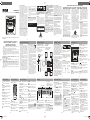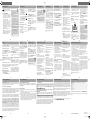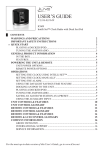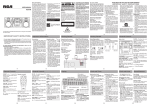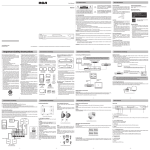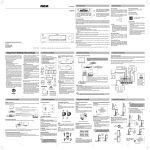Download RCA RS2769iS Stereo System User Manual
Transcript
FCC information USER MANUAL RS2769iS This device complies with part 15 of the FCC Rules. Operation is subject to the following two conditions: (1) This device may not cause harmful interference, and (2) this device must accept any interference received, including interference that may cause undesired operation. This equipment has been tested and found to comply with the limits for a Class B digital device, pursuant to part 15 of the FCC Rules. These limits are designed to provide reasonable protection against harmful interference in a residential installation. This equipment generates, uses and can radiate radio frequency energy and, if not installed and used in accordance with the instructions, may cause harmful interference to radio communications. However, there is no guarantee that interference will not occur in a particular installation. If this equipment does cause harmful interference to radio or television reception, which can be determined by turning the equipment off and on, the user is encouraged to try to correct the interference by one or more of the following measures: – Reorient or relocate the receiving antenna. – Increase the separation between the equipment and receiver. – Connect the equipment into an outlet on a circuit different from that to which the receiver is connected. – Consult the dealer or an experienced radio/TV technician for help. WARNING: Changes or modifications to this unit not expressly approved by the party responsible for compliance could void the user's authority to operate the equipment. This Class B digital apparatus complies with Canadian ICES-003. THE LIGHTNING FLASH AND ARROWHEAD WITHIN THE TRIANGLE IS A WARNING SIGN ALERTING YOU OF "DANGEROUS VOLTAGE" INSIDE THE PRODUCT. SEE MARKING ON BOTTOM / BACK OF PRODUCT CAUTION: TO REDUCE THE RISK OF ELECTRIC SHOCK, DO NOT REMOVE COVER (OR BACK). NO USERSERVICEABLE PARTS INSIDE. REFER SERVICING TO QUALIFIED SERVICE PERSONNEL. Caution: This product utilizes a laser. Use of controls or adjustments or performance of procedures other than those specified may result in hazardous radiation exposure. Do not open covers and do not repair yourself. Refer servicing to qualified personnel. CLASS 1 LASER PRODUCT -1- • Connect power cord only to AC power source as marked on the product. • Care should be taken so that objects do not fall into the product. • Do not attempt to disassemble the cabinet. This product does not contain customer serviceable components. • Main plug is used as disconnect device and it should remain readily operable during intended use. In order to disconnect the apparatus from the mains completely, the mains plug should be disconnected from the mains socket outlet completely. I F Y O U R P R O D U C T O P E R AT E S O N B AT T E R I E S , a d h e re t o t h e following precautions: A. Do not mix old and new batteries. B. Do not mix alkaline, standard (carbon-zinc), or rechargeable (NiCd, NiMH, etc) batteries. C. Any battery may leak electrolyte or explode if disposed of in fire or an attempt is made to charge a battery not intended to be recharged. D. Discard leaky batteries immediately. Leaking batteries can cause skin burns or other personal injury. When discarding batteries, be sure to dispose of them in the proper manner, according to your state/provincial and local regulations. E. Battery shall not be exposed to excessive heat such as sunshine, fire or the like. Remote Control Remote control – To play or pause CD/iPod. – To stop CD/iPod playback. / – To select the PRESET previous or next preset stations in tuner mode. AUX IN•L/R – Jacks for external audio sources. BASS – To turn BASS on or off. EQ – To select the equalizer presets. – Jack for connecting headphones – To t u r n p o w e r o n o r o ff (STANDBY mode). CD – To select the CD player. Unpacking the system Connections • Have a Blast-Just Not in your eardrums! Make sure you turn down the volume on the unit before you put on headphones. Increase the volume to the desired level only after headphone are in place. • Do not play your headset at high volume. Hearing experts warn against extended highvolume play. • If you experience ringing in your ears, reduce volume or discontinue use. • You should use with extreme caution or temporarily discontinue use in potentially hazardous situations. Even if your headset is an open-air designed to let you to hear outside sounds, do not turn up the volume so high that you are unable to hear what is around you. • Excessive sound pressure from earphones and headphone can cause hearing loss. You should have the following: • one main unit (with two surround speakers) • one remote control • one AM loop antenna • one user manual Back view 1. AM loop antenna jack 2. FM pigtail antenna 3. Speaker jacks RS2769iS English IB.indd 1 MAIN SPEAKER (L) MAIN SPEAKER (R) AM loop antenna (included) AM LOOP FM ANTENNA REAR SPEAKER REAR SPEAKER (R) -6- Service information This product should be serviced only by those specially trained in appropriate servicing techniques. For instructions on how to obtain service, refer to the warranty included in this Guide. REAR SPEAKER (L) SHUFFLE – To turn on/off random playback. LINE IN/ AUX – To select the external sound input from LINE IN/ AUX IN jacks. MENU – To display iPod menu; and return to previous menu. PREV/ ,NEXT/ – To tune radio frequency; to skip CD/iPod track; to fast search through current CD/iPod track. SELECT – To confirm iPod menu lists. INTRO – To turn INTRO mode on or off to play the first 10 seconds of each track. PRESET – To select previous / next tuner preset station; to navigate the iPod menu list. S L E E P – To s e l e c t t h e t i m e interval in minutes before the unit turns off. OPEN/CLOSE – To open and close CD disc tray. STOP – To stop playing CD/iPod. I N F O – To s e l e c t a m o n g d i s c display information. PLAY MODE – To cycle between different play mode. iPod – To select iPod playback. – To mute and restore audio output. CD tray status: Lights when loaded Flashes for the current disc Animates when playing -11- Using FM and AM antennas Before you use your audio system, you’ll want to make sure both the FM and AM antennas are positioned properly. Uncoil the FM antenna at the back of the unit, making sure it is fully extended (you may even want to tape it to the wall behind the unit if possible, the higher the better). You’ll also need to connect the AM antenna loop to the back of the unit if you listen to AM stations. Rotate the AM loop antenna for better reception. Connecting speakers Each speaker wire has different color matching with the speaker jacks on the main unit. When connecting the speakers, match the red wires to red jacks, purple wires to purple jacks, grey wires to grey jacks, and black wires to black jacks. Be sure to connect the large main speakers to the terminals marked “MAIN SPEAKER” and “SUBWOOFER”. Connect the smaller rear “surround” speakers to the terminals marked “REAR SPEAKER”. The remote control must be inserted with 2 “AAA” batteries prior to use. 1 Radio bands Release tab to lock wire in the terminal. BASS – bass boost activated PROG – program playback mode activated SLEEP – sleep mode activated STEREO – FM stereo mode activated EQ – preset equalizer activated Product demonstration mode Press DIMMER•DEMO to turn on/off demonstration mode. The demonstration scrolls through all display operations. Display brightness 1. Press and hold DIMMER•DEMO for more than 2 seconds. 2. W h i l e “ D I M ” i s d i s p l a y e d , press DIMMER•DEMO repeatedly to select the desired level (DIM 1–3). -12- CLOCK – To show time and enter clock setting mode. 5 CD CHANGER CLOCK TIMER DIMMER SLEEP TIMER – To turn the timer on/off; press and hold to enter the timer setting mode. DISC SKIP DEMO AUTO PROG BAND SOURCE NOTE: Make sure the insulation is completely removed from the ends of the speaker wires at all connection points. PROGRAM PLAY MODE DIMMER•DEMO – To turn the feature demonstration on or off; to adjust display brightness. EQ SHUTTLE BASS S L E E P – To s e l e c t t h e t i m e interval in minutes before the unit turns off. Installation To ensure sufficient ventilation, keep the spacing shown below free from other surfaces: 4” 4” ON/STANDBY – To turn power on or off (STANDBY mode). 4” 4” Front view 2” Side view AUTO PROG•BAND – To toggle between AM and FM. Also used to auto-preset radio stations in FM mode. SOURCE – To select among CD player, TUNER, iPod, LINE IN and AUX sources. – To open or close the disc tray. DISC SKIP – To skip to the next CD in the tray in CD mode. VOLUME – To increase/decrease the volume. / – To tune radio frequency; to skip CD/iPod track; to fast search through current CD/iPod track. -9- Clock and timer Setting the clock Setting the timer 1. Press and hold CLOCK until the hour flashes on the display. / to set the hour 2. Press and then press CLOCK to shift to minute digits. / to set the 3. P r e s s minute. 4. Press CLOCK to save settings. • For RADIO timer, tune in to a • When system is ON, you can tap CLOCK to display the current time – it will display time for about 2 seconds. • When the system is OFF (standby), the display will turn off to save power. A D D I T I O N A L S A F E T Y INFORMATION • Apparatus shall not be exposed to dripping or splashing and no objects filled with liquids, such as vases, shall be placed on the apparatus. • Always leave sufficient space around the product for ventilation. Do not place product in or on a bed, rug, in a bookcase or cabinet that may prevent air flow through vent openings. • Do not place lighted candles, cigarettes, cigars, etc. on the product. PROGRAM – To enter program mode for CD and tuner. Main Unit 2 Push speaker terminal tab down to insert wire. • • 1. 2. Playback mode status Timer activated • Refer all servicing to qualified service personnel. Servicing is required when the apparatus has been damaged in any way, such as power-supply cord or plug is damaged, liquid has been spilled or objects have fallen into the apparatus, the apparatus has been exposed to rain or moisture, does not operate normally, or has been dropped. -4- Clock and Timer Source indication Portable Cart Warning • Unplug this apparatus during lightning storms or when unused for long periods of time. -8- Display FM ST. – To switch between ST on and off modes. prong. The wide blade or the third prong is provided for your safety. If the provided plug does not fit into your outlet, consult an electrician for replacement of the obsolete outlet. • Protect the power cord from being walked on or pinched particularly at plugs, convenience receptacles, and the point where they exit from the apparatus. • Only use attachments/accessories specified by the manufacturer. • Use only with the cart, stand, tripod, bracket, or table specified by the manufacturer, or sold with the apparatus. When a cart is used, use caution when moving the cart/apparatus combination to avoid injury from tip-over. Unit Controls -7- Remote Control TUNER – To select the tuner and change the radio band. -10- Product: 5 Disc Audio System Brand: RCA Model: RS2769iS Power Supply: 120V ~ 60Hz Power Consumption: 240 Watts Some of the following information may not apply to your particular p r o d u c t ; h o w e v e r, a s w i t h a n y electronic product, precautions should be observed during handling and use. • Read these instructions. • Keep these instructions. • Heed all warnings. • Follow all instructions. • Do not use this apparatus near water. • Clean only with dry cloth. • Do not block any ventilation openings. Install in accordance w i t h t h e m a n u f a c t u r e r ’s instructions. • Do not install near any heat sources such as radiators, heat registers, stoves, or other apparatus (including amplifiers) that produce heat. • Do not defeat the safety purpose of the polarized or grounding-type plug. A polarized plug has two blades with one wider than the other. A grounding type plug has two blades and a third grounding Getting Started Headset safety – To play and pause CD/iPod playback. LINE IN – Ø3.5mm jack for external audio sources. Getting Started • This compact disc player uses a laser to read the music on the disc. The laser mechanism corresponds to the cartridge and stylus of a record player. Although this product i n c o r p o r a t e s a l a s e r p i c kup lens, it is completely safe when operated according to directions. • D i s c s ro t a te a t hi g h s p e e d inside the player. Do not use damaged, warped, or cracked discs. • Do not touch the pick-up lens which is located inside the disc compar tment. To keep dust from collecting on the pick-up lens, do not leave the compartment door open for an extended period of time. I f t h e l e n s b e c o m e s d i r t y, cl e a n i t w i t h a s o f t b r u s h , o r u s e an air blowe r b ru s h designed for camera lenses. V O L + / V O L – – To i n c r e a s e / decrease the volume. PLAY MODE – To cycle between different play mode. Technical information IMPORTANT SAFETY INSTRUCTIONS -3- Precautions DISC SKIP – To skip to next CD in CD mode. SHUFFLE – To turn on/off random playback. CAUTION: TO PREVENT ELECTRIC SHOCK, MATCH WIDE BLADE OF PLUG TO WIDE SLOT, FULLY INSERT. -2- Important Information -5- Unit Controls WA R N I N G : T O P R E V E N T F I R E O R ELECTRICAL SHOCK HAZARD, DO NOT EXPOSE THIS PRODUCT TO RAIN OR MOISTURE. C AU T I O N : U S E O F CO N T R O L S O R A DJUS T M EN T S O R PERFO RM A N CE OF PROCEDURES OTHER THAN T H O S E S P EC I F I E D M AY R E S U LT I N HAZARDOUS RADIATION EXPOSURE. CAUTION: DANGER OF EXPLOSION IF BATTERY IS INCORRECTLY REPLACED. REPLACE ONLY WITH THE SAME OR EQUIVALENT TYPE. WA R N I N G : M A I N S P LU G I S U S E D A S DISCONNEC T DEVICE AND IT SHOULD REMAIN READILY OPERABLE DURING INTENDED USE. IN ORDER TO DISCONNECT THE MAINS PLUG FROM M A I N S C O M P L E T E LY, T H E M A I N S P LU G S H O U L D BE D I S CO N N EC T E D FROM THE MAINS SOCKET OUTLET COMPLETELY. PLEASE READ AND SAVE THIS FOR FUTURE REFERENCE The AC power plug is polarized (one blade is wider than the other) and only fits into AC power outlets one way. If the plug won’t go into the outlet completely, turn the plug over and try to insert it the other way. If it still won’t fit, contact a qualified electrician to change the outlet, or use a different one. Do not attempt to bypass this safety feature. This product contains a low power laser device. It's important to read this instruction prior to using your new product for the first time. IMPORTANT SAFETY INSTRUCTIONS THE EXCLAMATION POINT WITHIN THE TRIANGLE IS A WARNING SIGN ALERTING Y O U O F I M P O R TA N T I N S T R U C T I O N S ACCOMPANYING THE PRODUCT. For your safety 3. 4. 5. 6. -13- desired station. For CD timer, insert a CD into the unit. For iPod timer, insert your iPod into the connector. Press and hold TIMER until ON (timer on time) appears with the hour flashing. / For setting time, press to set the hour and then press TIMER to shift to the minute digits. / to set the minute. Press Press TIMER to change to OFF (timer off time) with hour flashing. Repeat steps 2 & 3 for timer off time setting. Press TIMER to select the / to select source. Press among TUNER, CD or iPod. Press TIMER to set the volume. Adjust the timer / volume by pressing to select the desired volume level. Sound Features Note: To avoid startling you or other individuals in your home, this product will not turn on at a volume higher than 15. 7. Press TIMER to save settings. Activating the timer Tap TIMER to turn on/off the timer. The timer is active when is lit. the clock icon Bass boost Press BASS to turn on/off boosting the bass frequency. The BASS icon lights on the display when it is activated. Muting audio Press on the remote control to cut or restore the sound. Sleep mode Using preset equalizer curves You can select the time interval in minutes before the unit turns off automatically. 1. Press SLEEP to select among OFF, 120, 90, 60, 45, 30, 15, 10 and 5 minutes. The sleep icon lights on the display when sleep mode is activated. 2. When sleep is activated, press SLEEP once to view remaining sleep time. Press SLEEP again when the remaining sleep time is displayed to change the sleep time. • Sleep is automatically deactivated when the unit is turned off. Creating a Custom Curve 1. Press EQ on the unit to select the CUSTOM mode. 2. While CUSTOM is displayed, / to cycle among press the displayed BASS and TREB range levels. 3.While BASS or TREB is displayed, adjust the volume to set the associated gain between -10 - +10. 4. Press EQ to exit. Press EQ on the unit to select among FLAT, ROCK, POP, JAZZ, CLASSIC and CUSTOM. The display shows your selection briefly. -1412/8/2009 3:45:30 PM CD Playback CD Playback This unit is compatible with CD-RW/ CD-R discs for playback. Loading discs CD-R / RW Please take care when loading or unloading discs in the disc drawer. Read below for details. • Remove all discs from the disc drawer before moving or transporting the unit. • Do not put discs in the trays of the disc drawer when they are still moving. • Do not push or force the rotation of the disc trays. Always use the DISC SKIP button. • Do not put discs in any unexposed disc trays. Only put disc in tray that is fully exposed. • If an error occurs and the disc drawer does not close, empty all disc trays and try again. Notes on CD-R/RW Disc: • Do not affix any type of labels to either side (recordable or labeled side) of a CD-R/RW disc as this may result in the unit malfunctioning. • To a v o i d d a m a g e s t o t h e CD-R/RW disc, do not open the disc compartment door while the disc is being read. • Do not load an unrecorded CD-R/RW disc into the unit. This may take a longer time to read the disc. • Playback capability for CDRW discs may vary due to variations in the quality of the CD-RW disc and the recorder used to create the disc. Selecting discs Press DISC SKIP to skip discs. Selecting tuner band Press AUTO PROG•BAND on the unit or TUNER on the remote control to select between AM and FM radio bands. Tuning to a station Press / to select frequencies. Press and hold to start auto searching for the next available station. Preset and tune modes The tuner can be in either TUNER or PRESET mode. When in PRESET mode, the PROG indicator is on. Presetting stations Manually setting presets / to access the 1. P r e s s desired frequency. 2. P r e s s P R O G R A M b u t t o n . Shuffling play order Press SHUFFLE to turn on/off the playing of tracks in random order. Sampling tracks Press INTRO to play the first 10 seconds of each track on the current disc, all discs in the tray, or turn INTRO mode off. The most recently accessed program location will be displayed. 3. I f a d i f f e r e n t p r o g r a m location is preferred, press / to select the desired preset number (1-32). 4. Press PROGRAM to store the selected frequency at that preset. Auto preset programming (FM only) Press and hold AUTO PROG•BAND for 2 seconds to scan stations in the FM band. The stations will then be stored as preset channels. A maximum of 32 stations can be stored. • Press to begin or pause playback, and to stop playback. / to select a • Press specific track. One Year Parts & Labor Warranty AVC products purchased in the United States or Canada are warranted to be free from defects in materials or workmanship for a period of one year from the date of their original retail purchase. If the unit fails to conform to this warranty, we will service the product using new or refurbished parts and products, at AVC’s sole discretion. During a period of one year from the effective warranty date, AVC will provide, when needed, service labor to repair a manufacturing defect at its designated Service Center. To obtain warranty service in the United States or Canada, you must first call our Customer Support Center at 1-877-252-6873, during the hours listed in the box below. The determination of service will be made by AVC Customer Support. PLEASE DO NOT RETURN YOUR UNIT TO AVC WITHOUT PRIOR AUTHORIZATION. New or remanufactured replacements for defective parts or products will be used for repairs by AVC at its designated Service Center for one year from the effective warranty date. Such replacement parts or products are warranted for an additional one year from the date of repair or replacement. The Customer will be required to ship the unit to the Service Center indicated at the time Customer Support is contacted to make the necessary repairs. The customer is responsible for all transportation charges to the service facility. -25- CD Program iPod Playback Playing a program List While in PROGRAM mode, press . Displaying the program List 1. W h i l e t h e C D p l a y e r i s stopped, press PROGRAM to enter PROGRAM mode. 2. Press PROGRAM repeatedly to list each track assignment in the program list. Deleting program List While in PROGRAM mode, press and hold for 3 seconds. The unit displays the message “CLEAR”. Compatible iPod Types • iPod touch (1st generation ) 8GB, 16GB, 32GB • iPod touch (2nd generation ) 8GB, 16GB, 32GB • iPod classic 80GB,120GB, 160GB • iPod 5th generation (video) 30GB, 60GB, 80GB • iPod nano 4th generation (video) 8GB, 16GB • iPod nano 3rd generation (video) 4GB, 8GB • iPod nano (2nd generation) 2GB, 4GB, 8GB • iPod nano (1st generation) 1GB, 2GB, 4GB Note: also supports iPhone when iPhone is set to “airplane mode". -16- -17- LINE IN/ AUX Yo u c a n s t o p t h e a u t o m a t i c scan by pressing TUNE+/TUNEbutton, but the erased stations cannot be recovered. Using presets Press PRESET to access the previous or next preset station. The display first shows the preset program number and after a few seconds, the frequency will be displayed. (e.g. P 01 is preset 1) Suppressing stereo signal Press FM ST. to select between ST ON and ST OFF for stereo FM stations. Play external sound through the speaker system Press SOURCE on the unit repeatedly to select LINE IN or AUX mode. Or press LINE IN/AUX on the remote control to change to LINE IN mode from CD, TUNER or iPod mode; press LINE IN/AUX again to change to AUX mode. Suggest using Ø3.5mm LINE IN jack for mp3 player and AUX IN jacks for auxiliary equipment such as DVD, VCR or PC. No sound • Increase the volume setting. • Check connection to speakers. • Check that you have selected the appropriate function: CD, TUNER, iPod, LINE IN/AUX. • Make sure mute is off. • Make sure headphones are not plugged in. Poor radio reception • Check antenna connection. • Move antenna. • Turn off nearby electrical appliances, such as hair dryer, vacuum cleaner, microwave, fluorescent lights. CD does not play • Check that CD is in the tray. -21- Troubleshooting Tips Additional Information • Check that CD label is facing up. • Check that PAUSE mode is not on. • Check that CD function is selected. • Use CD lens cleaner. • Clean the disc. • Try another CD. CD sound skips • Clean the disc. • Check disc for warping, scratches, or other damage. • Check if something is causing the system to vibrate. If so, move the system. • Make sure the speakers are at least 3 feet away or on a different surface from the main unit. CD button will not respond, or does not change discs when you press DISC SKIP • Switch to another function (TUNER, iPod, LINE IN/AUX) and then back to CD. Your Responsibility (1) You must retain the original sale receipt to provide proof of purchase. www.RCAav.com -26- Disconnect the audio system from the power source before performing any maintenance. iPod does not respond to the speaker system • Remove your iPod from the dock and check for obstruction on the connectors in the dock and on your iPod. • Make sure that your iPod is working properly before docking into the unit. Please refer to your iPod manual for details. Handling CDs Cleaning Clean the exterior of the system using a soft dust cloth. CD Player CAUTION! This system operates with a laser. It must be opened by only a qualified technician. • Do not touch the signal surfaces. Hold CDs by the edges, or by one edge and the hole. Do not affix labels or adhesive tapes to the label surfaces. Do not scratch or damage the label. CDs rotate at high speeds inside the player. Do not use damaged (cracked or warped) CDs. Cleaning CDs In the event your product requires repair after the limited warranty period has expired, please contact our Customer Support Center at 1-877-252-6873 or Hours: Monday–Thursday: 9am–7pm, Friday: 9am–5pm, Saturday: 9am–NOON Eastern time. Important: You are responsible for any transportation, shipping or insurance relative to the return of product to our Product Returns Center. All warranties implied by state law, including the implied warranties of merchantability and fitness for a particular purpose, are expressly limited to the duration of the limited warranties set forth above. With the exception of any warranties implied by state law as hereby limited, the foregoing warranty is exclusive and in lieu of all other warranties, guarantees, agreements and similar obligations of manufacturer or seller with respect to the repair or replacement of any parts. In no event shall AVC be liable for consequential or incidental damages. -27- Removing an iPod Dock Adapter Remove the iPod Dock Adapter as illustrated. 3. 4. 5. 6. nector in the dock. 1. Press to begin or pause playback, and STOP/ to stop playback. / to select a specific 2. Press track. (You may also use the control wheel and keys on your iPod to operate it.) / to search Press and hold through a track while it is playing. Press MENU to display iPod menu, press again to return to previous menu. PRESET on the Press remote control to navigate iPod menu lists. Press SELECT to pick item in iPod menu list. • Yo u r i P o d w i l l be charged automatically (until fully charged) once it is docked. • iPod charging function is inactive when the main unit is on standby position and powered off. • To prevent interference to AM radio signals, please switch off the iPod while listening to AM Radio. -19- Additional Information CDs clean by wiping them gently with a soft cloth from the inner edge toward the outer perimeter. • If a CD becomes dirty, wet a soft cloth in water, wring it out well, wipe the dirt away gently, and then remove any water drops with a dry cloth. • Do not use record cleaning sprays or antistatic agents on CDs. Also, never clean CDs with benzene, thinner, or other volatile solvents which may cause damage to disc surface. CD Lens Care When your CD lens gets dirty it can also cause the system to output poor sound quality. To clean the lens you will need to purchase a CD lens cleaner which can maintain the output sound quality of your system. For instructions on cleaning the CD lens, refer to the ones accompanying the lens cleaner. Technical specifications Power supply: 120V~60Hz Dimensions ( W x D x H inches): Unit size - 11.0 x 17.3 x 12.0 Main unit weight: 16.06 lbs CD player: Response curve (+/2dB): 60Hz to 15 kHz Rating Plate: Look for it at the back of the set. The descriptions and characteristics given in this document are given as a general indication and not as a guarantee. In order to provide the highest quality product possible, we reserve the right to make any improvement or modification without prior notice. The English version serves as the final reference on all products and operational details should any discrepancies arise in other languages. • Dirty CDs can cause poor sound quality. Always keep Limited Warranty Out of Warranty 2. Insert your iPod Dock Adpater into the dock until it sits firmly in place. -23- Limited Warranty (2) These warranties are effective only if the product is purchased and operated in the United States or Canada. (3) Warranties extend only to defects in material or workmanship, and do not extend to any product or parts which have been lost or discarded, or damage to product or parts caused by misuse, accident, improper operation or maintenance, or use in violation of instructions provided with the product, or to product which has been altered or modified without authorization of AVC, or to products or parts thereof which have had the serial number removed or changed. Remote control does not work • Check that the batteries are properly installed. • Replace weak batteries. • Check the system is plugged into power source. • Point the remote directly at the system’s front panel. • Move closer to the system. • Remove any obstacles between the remote and the system. -22- Packaging and Shipping Instruction When you send the product to the AVC service facility you must use the original carton box and packing material or an equivalent as designated by AVC. (dock adapter is not included with this Audio System) -18- Troubleshooting Tips System will not turn on • Check power cord for a secure connection. • Unplug the unit for a moment, and then plug into power source again. • Check the outlet by plugging in another device. iPod Playback Installing an iPod Dock Listening to your iPod Insert your iPod into the conAdapter 1. Choose the iPod Dock Adapter that fits your iPod, we recommend using the adapter that was supplied with your iPod. Limited Warranty AVC MULTIMEDIA (“AVC”) makes the following limited warranty. This limited warranty extend to the original consumer purchaser and is limited to non-commercial use of the product. • You may also press PLAY MODE to select 1 disc or all discs before activating INTRO & SHUFFLE functions. P r e s s P L AY M O D E t o c y c l e between Repeat 1, Repeat 1 Disc, Repeat All Discs, 1 Disc, and All Discs. Beware of your preset channels being erased accidentally because the scanning and storing process is automatic upon pressing and holding the button for 2 seconds. Limited Warranty • P r e s s I N F O repeatedly to view elapsed track time, track remain time and disc remain time during playback. Play mode Playing discs -20- RS2769iS English IB.indd 2 Press and hold / to search through a CD while it is playing. Radio Press SOURCE or TUNER on the remote control to select TUNER. You can program the CD player to play up to any 32 tracks on the CDs in the tray. 1. W h i l e t h e C D p l a y e r i s stopped, press PROGRAM to enter program mode. The system displays the next available program number: “- - P 01,” with “- -” flashing, prompts you for the first track in the program list. / to select a track 2. Press (Press DISC SKIP to select a track from a different disc). 3. Immediately press PROGRAM to assign the selected track to the program number. You are prompted for the next track in the program list. (In CD program mode, PROG icon will be lit.) Searching through a CD 1. Press SOURCE repeatedly to select CD mode. to 2. Press OPEN/CLOSE or open the drawer. 3. Insert up to five discs with label face up. (Press DISC SKIP to rotate the disc carrier.) to 4. Press OPEN/CLOSE or close the drawer. Loaded disc position icon lights. -15- Radio CD Program CD Playback -24- Limited Warranty No person, agent, distributor, dealer or company is authorized to change, modify or extend the terms of these warranties in any manner whatsoever. The time within action must be commenced to enforce any obligation of AVC arising under the warranty or under any statute, or law of the United States or Canada or any state thereof, is hereby limited to one year from the date of purchase. This limitation does not apply to implied warranties arising under state law. This warranty gives you specific legal rights and you may also have other rights, which may vary, from state to state. Some states do not allow limitation on how long an implied warranty lasts, when an action may be brought, or the exclusion or limitation of incidental or consequential damages, so the above provisions may not apply to you. Important: Also keep your “Bill of Sale” as proof of purchase. Model no. ........................................................................................................... Product name ..................................................................................................... Type of set. ......................................................................................................... Serial no. ............................................................................................................. Invoice no. .......................................................................................................... Date purchased .................................................................................................. Dealer name ....................................................................................................... FOR SUPPORT, SERVICE AND REPAIR, PLEASE VISIT www.RCAav.com Specifications and external appearance are subject to change without notice. For more information on other products and services, please visit our web site at www.RCAav.com -28- © 2009 AVC MULTIMEDIA 811-278691W010 Printed in China 12/8/2009 3:45:31 PM