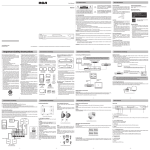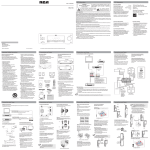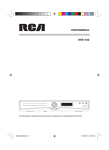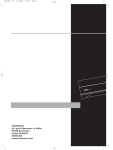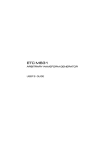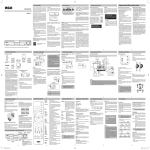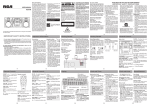Download RCA RT2870R Home Theater System User Manual
Transcript
FCC Information User Manual FCC Information THE LIGHTNING FLASH AND ARROWHEAD WITHIN THE TRIANGLE IS A WARNING SIGN ALERTING YOU OF “DANGEROUS VOLTAGE” INSIDE THE PRODUCT. RT2870R CAUTION: TO REDUCE THE RISK OF ELECTRIC SHOCK, DO NOT REMOVE COVER (OR BACK). NO USER SERVICEABLE PARTS INSIDE. REFER SERVICING TO QUALIFIED SERVICE PERSONNEL. THE EXCLAMATION POINT WITHIN THE TRIANGLE IS A WARNING SIGN ALERTING YOU OF IMPORTANT INSTRUCTIONS ACCOMPANYING THE PRODUCT. For Your Safety Technical Specification The AC power plug is polarized (one blade is wider than the other) and only fits into AC power outlets one way. If the plug won’t go into the outlet completely, turn the plug over and try to insert it the other way. If it still won’t fit, contact a qualified electrician to change the outlet, or use a different one. Do not attempt to bypass this safety feature. Product: Audio Receiver with Dolby Digital Brand : RCA Electrical Consumption Power Supply: 120V ~ 60Hz Power Consumption: 90 Watts This Home Theater has earned the ENERGY STAR. FCC INFORMATION This equipment has been tested and found to comply with the limits for a Class B digital device, pursuant to part 15 of the FCC Rules. These limits are designed to provide reasonable protection against harmful interference in a residential installation. This equipment generates, uses and can radiate radio frequency energy and, if not installed and used in accordance with the instructions, may cause harmful interference to radio communications. However, there is no guarantee that interference will not occur in a particular installation. If this equipment does cause harmful interference to radio or television reception, which can be determined by turning the equipment off and on, the user is encouraged to try to correct the interference by one or more of the following measures: • Reorient or relocate the receiving antenna. • Increase the separation between the equipment and receiver. • Connect the equipment into an outlet on a circuit different from that to which the receiver is connected. • Consult the dealer or an experienced radio / TV technician for help. WARNING: Changes or modifications to this unit not expressly approved by the party responsible for compliance could void the user's authority to operate the equipment. This class B digital apparatus meets all requirements of the Canadian Interference - Causing Equipment Regulations. The Shock Hazard Marking and Associated Graphical Symbol is provided on the bottom panel of unit. Headset Safety Do not play your headset at a high volume. Hearing experts warn against extended highvolume play. If you experience a ringing in your ears, reduce volume or discontinu use. You should use extreme caution or temporarily discontinue use in potentially hazardous situations. Even if your headset is an open-air type designed to let you hear outside sounds, don't turn up the volume so high that you are unable to hear what is around you. Excessive sound pressure from earphones and headphone can cause hearing loss. • CAUTION: • To prevent electric shock, match wide blade of plug to wide slot, fully insert. • Main plug is used as disconnect device and it should remain readily operable during intended use. In order to disconnect the apparatus from the mains completely, the mains plug should be disconnected from the mains socket outlet completely. • • • Service Information • This product should be serviced only by those specially trained in appropriate servicing techniques. For instructions on how to obtain service, refer to the warranty included in this user manual. GAME Refer to the identification / rating label located on the back panel of your product for its proper operating voltage. GAME IMPORTANT: The power cord can be unplugged to turn off the main power to the unit. It should also be easily accessible in an emergency. EXPORTER • AVC Multimedia www.RCAav.com Leave sufficient space around the appliance to allow adequate ventilation: 10cm on either side and at the back, as well as 7cm above it are ideal. Connecting for Power Make sure you connect all your other electronic components and the speakers before plugging your unit into the outlet. Plug the power cord in the wall outlet, matching the wide blade of the plug with the wide slot in the outlet. Be sure to insert the plug completely. WARNING: To reduce the risk of fire or electric shock, do not expose this apparatus to rain or moisture. Printed in China 811-AV6291W073 It's important to read this instruction prior to using your new product for the first time. -2- -1- Important Safety Instructions Connections and Setup • Unplug this apparatus during lightning storms or when unused for long periods of time. • Refer all servicing to qualified service personnel. Servicing is required when the apparatus has been damaged in any way, such as the power cord or plug is damaged, liquid has been spilled or objects have fallen into the apparatus, the apparatus has been exposed to rain or moisture, does not operate normally, or has been dropped. Please read and save for future reference. • • • • • • One main unit One remote control with batteries One pair of front speakers, one pair of rear speakers, one center speaker and one subwoofer One pair of front speaker stands (for use in Front Surround Sound Configuration only) One pig-tail antenna wire One AM loop antenna One coaxial digital cable One pair of audio cable for analog connections One English & one Spanish user manuals Connecting the speakers Note: If your TV has digital audio output, you can connect it to one the unit’s digital audio inputs, instead of using analog connection. SAT Speaker wires are color-coded to match the terminals. Connect the speaker wire from the back of each speaker to the corresponding color terminal at the back of the unit. Press down the tab to open the terminal and insert the wire. Release the tab to lock wire in the terminal. When connecting the speakers, make sure the polarities (“+“ speaker wire to “+“ on the unit. For example, red wire to red terminal on the unit) of speaker wires and terminals match. If the cords are reversed, the sound will be distorted. Do not let the speaker wires touch each other, it will damage the Home Theater’s amplifier. Front Speakers BD Center Speaker Main unit • • Left and right rear speakers • • Center speaker VCR SAT/CAB • SOURCE Subwoofer Coaxial digital cable Remote control with batteries • • Pig-tail antenna wire I I Audio cable for analog connections • • User manual Do not block ventilation holes in any component. Arrange the components so that air can circulate freely. Do not stack components directly on top of each other. Do not place the unit near other components that generate heat such as heating vents. Allow adequate ventilation when placing your components in a stand. Place an amplifier near the top shelf of the stand so heated air rising from it will not affect other components. If you have a satellite receiver, you should place it on the top shelf. I I Subwoofer Purple and Black COAXIAL OPTICAL1 OPTICAL2 DVD SAT / CAB BD Digital Input Connect components, such as DVD players, Satellite receiver/ Cable boxes, BD (Blu-ray DiscTM) Players or TV’s, capable of outputting Dolby Digital (Surround Sound) or standard PCM (Stereo) format digital signals. Note: “Blu-ray Disc” is a trademark of Blu-ray Disc Association. Protect your Components from Overheating BD DVD Do not connect to the AC power cords until all connections are completed. Do not use your set immediately after transferring it from a cold place to a warm place: there is risk of condensation. Do not expose your set to water and excessively high temperatures. After having disconnected your set, clean the case with a soft cloth, or with a slightly damp leather chamois. Never using strong solvents. Left White and Black Front speaker stands Left and right front speakers Right BD TV Portable Cart Warning Connecting to Audio Components GAME AM/FM GAME/LINE-IN ] Provides spaces for sufficient ventilation as indicated: GAME If your product operates on batteries, adhere to the following precautions: A. Any battery may leak electrolyte if mixed with a different battery type, inserted incorrectly, or if all batteries are not replaced at the same time. B. Any battery may leak electrolyte or explode if disposed of in fire or an attempt is made to charge a battery not intended to be recharged. C. Discard leaky batteries immediately. Leaking batteries can cause skin burns or other personal injury. When discarding batteries, be sure to dispose of them in a proper manner, according to your state/provincial and local regulations. D. Battery shall not be exposed to excessive heat such as sunshine, fire or the like. Setup and Maintenance of the Unit Red and Black Additional safety information • Apparatus shall not be exposed to dripping or splashing and no objects filled with liquids, such as vases, shall be placed on the apparatus. • Always leave sufficient space around the product for ventilation. Do not place product in or on a bed, rug, in a bookcase or cabinet that may prevent air flow through vent openings. • Do not place lighted candles, cigarettes, cigars, etc. on the product. • Connect power cord only to AC power source as marked on the product. • Care should be taken so that objects do not fall into the product. • Do not attempt to disassemble the cabinet. This product does not contain customer serviceable components. • • • Connections and Setup Green and Black Some of the following information may not apply to your particular product; however, as with any electronic product, precautions should be observed during handling and use. • Read these instructions. • Keep these instructions. • Heed all warnings. • Follow all instructions. • Do not use this apparatus near water. • Clean only with a dry cloth. • Do not block any ventilation openings. Install in accordance with the manufacturer’s instructions. • Do not install near any heat sources such as radiators, heat registers, stoves, or other apparatus (Including amplifiers) that produce heat. • Do not defeat the safety purpose of the polarized or grounding-type plug. A polarized plug has two blades with one wider than the other. A grounding type plug has two blades and a third grounding prong. The wide blade or the third prong is provided for your safety. If the provided plug does not fit into your wall outlet, consult an electrician for replacement of the obsolete outlet. • Protect the power cord from being walked on or pinched particularly at plugs, convenience receptacles, and the point where they exit from the apparatus. • Only use attachments / accessories specified by the manufacturer. • Use only with a cart, stand, tripod, bracket, or table specified by the manufacturer, or sold with the apparatus. When a cart is used, use caution when moving the cart / apparatus combination to avoid injury from tip-over. Connections and Setup Digital Connection • This unit provides two optical and one coaxial digital input jacks for the connection of your components that have digital audio outputs. • To connect DVD player, Satellite receiver, Cable box, Blu-ray Player, or TV that has a digital audio output, use a coaxial digital (included) or an optical digital cable (not included) to carry the audio signal and enjoy Dolby Digital sound quality. • A separate optical or coaxial cable is needed for each digital connection. SUBWOOFER AUDIO OUT Use this jack on the rear panel to connect an active subwoofer other than the one supplied. Blue and Black Grey and Black Right Left Rear Speakers (Surround Sound) Note: Optical and coaxial cables carry only the audio portion of the signal. AM loop antenna -3- -4- Connections and Setup -5- Connections and Setup Connections and Setup Positioning Speakers Digital Connections The digital audio jacks can accept Dolby Digital (Surround Sound) or PCM (Stereo) signals when compatible components are connected. 3 BD/DVD/SAT/CAB/TV/GAME Cable box 2 Better Surround Placement Front Surround Mode Speaker Placement 3 For best results, follow the speaker placement below. Location If possible, place surround speakers to either side of the listening area, not behind it. Configuration 1 Follow the suggestion for speaker placement in the section before. Alignment Align the center speaker evenly with (A) or slightly behind (B) (the left and right speakers), but not ahead of them. Rear Speaker Height If space permits, install surround speakers 2-3 feet above viewers. This helps to minimize localization effects. DVD player BD/DVD/SAT/CAB/TV/GAME Aiming Aim surround speakers straight across the room, not down at viewers, to help create a more open, spacious surround sound field. 1 BD/DVD/SAT/CAB/TV/GAME 3 Coaxial Digital In (Audio) Connect to coaxial digital output of DVD, Cable box, Satellite receiver, TV or other compatible devices using the Coaxial Digital Cable (included). 1 4 COAXIAL OPTICAL1 OPTICAL2 SAT / CAB BD Connecting the Antennas Connect the AM and FM antennas to the AM and FM terminals on the system’s back panel. 2. Center In surround mode, the center speaker carries most of the dialog as well as music and effects. It should be set between the left and right speakers. 3. Surround (Rear Speakers) The surround speakers’ overall sound balance should be as close as possible to the front speakers. Proper placement is vital to establish an evenly distributed sound field. They must be hooked up in order to receive clear reception. For FM reception, extend antenna to its full length. For AM reception, rotate the antenna horizontally to get better reception. AM Loop Antenna and FM Indoor Antenna 1. Uncoil the antenna wire and locate the base end of the AM antenna. 2. Press down on the antennas tab to open the terminal. 3. Insert the antenna wires into the terminal and release the tabs to secure the wires in place. 4. Make sure the white wire on the AM loop antenna is inserted into the AM loop terminal and the other wire is inserted into the ground loop terminal. Configuration 2 If placing the rear speakers (surround speakers) at the back is not a good choice for you, you can use the Front Surround sound Effect (FSsE). Follow the following instruction for setting the speakers. 4. Subwoofer A subwoofer is designed to reproduce powerful low bass effects (explosions, the rumble of spaceships, etc.). Courtesy Dolby Laboratories Angle Place the left and right speakers to form a 45degree angle with your favorite viewing position to duplicate the soundtrack mixer’s perspective. Height The three front speakers should be as close as possible to the same height. This often requires placing the center speaker directly on top (A) or beneath (B) the TV set. Courtesy Dolby Laboratories Alternative Surround Placement Rear wall If rear wall mounting is the only choice, aim the speakers at each other (A), towards the front (B) or towards the sidewalls (C, D). Experiment with placement until sounds seem to surround you, rather than come from behind you. Mounting the Speakers - Place the front speaker upside down and attach the supplied speaker stands to the top of the front speakers. - Slide in the hinge to the bottom of the front speaker until the 'click' sound is heard. - Slide in the rear speaker to the hinge until the 'click' sound is heard. A Bottom Courtesy Dolby Laboratories B Note: Place the rear speakers and subwoofer a foot or more away from TV when using the Front Surround sound Effect (FSsE). Courtesy Dolby Laboratories -8- Hinge 1 No adjacent walls Surround speakers can go on stands facing each other to approximate sidewall mounting (A), or to the sides or rear of the viewing area, aimed upwards; they can go right on the floor, or preferably, a few feet off the floor such as on end tables (B). -9- Front Speaker Top 2 2 1 Adjust the Angle of the Speakers To achieve the best Front Surround sound Effect (FSsE), adjust the mounted front left and the rear left speakers to the left for an angle of 25o - 45o from the center. Hinge Spring Adjust the mounted front right and rear right speakers to the right in the same way. Front Speaker Rear Speaker Press and hold 4 3 Hinge Spring Note: Match the front left and rear left speakers together and match the front right and rear right speakers together. Magnetic Shielding Speakers placed less than two feet from the TV set must be magnetically shielded in order to prevent picture distortion. Center speaker provided with this unit is magnetically shielded to protect your TV set. Note: Place the rear speakers and subwoofer a foot or more away from TV when using the Front Surround sound Effect (FSsE). Front Speaker 1 1. Left, Right (Front Speakers) Front speakers carry primarily music and sound effects. 4 Disconnecting the Speakers 1. To unlock the speakers, press and hold the hinge spring as illustrated below. 2. Slide out the rear speaker from the hinge. 3. Press and hold the two hinge springs. 4. Slide out the hinge from the front speaker. Courtesy Dolby Laboratories DVD -7- Connections and Setup Front Speaker Placement 1 Optical Digital In (Audio) Connect to optical digital output of Cable box, Satellite receiver, DVD, Blu-ray player, TV or other compatible devices using the Optical Fiber Cable (not included). -6- Press and hold Rear Speaker Front Speaker After adjusting the angle, the speaker should look like this illustration. Speakers stand 2 - 10 - General Controls General Controls Operating Your Unit Main Unit 1 10 1 2 9 3 GAME GAME 2 13 3 4 14 15 5 16 6 9. SUBWOOFER Selects among subwoofer sound levels. (SOFT SUBWOOFER, BALANCE SUBWOOFER, STRONG SUBWOOFER, POWERFUL SUBWOOFER) Selecting Source When one of the SOURCE buttons on the front panel or on the remote control is pressed, the corresponding input will be activated. 10. MEM + / MEM Selects programmed stations in AM/FM mode. The unit acts as a switching device between all the sources that are plugged into it. Example 1: If you have connected a DVD player to the DVD jack on the unit, press DVD on the front panel or on the remote control to receive the sounds transmitted by the DVD. 11. TUNER + Press to turn up the radio frequency in AM/FM mode. 7 4 5 6 7 8 10 12. EQ buttons Selects among preset equalizer mode (POP, FLAT, JAZZ, CLASSIC, ROCK, BASS and TREBLE). Press the corresponding button to select the desired sound mode. This function is only available in Stereo mode. 11 13. Number buttons Directly accesses a preset station in AM/FM mode. 8 17 9 1. ON/STANDBY Turns on / off the unit. When the unit is turned on, the unit will go to the mode it was in before powered off. 10. SUBWOOFER Selects among subwoofer output levels. (SOFT SUBWOOFER, BALANCE SUBWOOFER, STRONG SUBWOOFER, POWERFUL SUBWOOFER) 2. / (TUNING buttons) Tunes in to desired stations in AM/FM mode. Remote Control 19 20 5. LINE IN Connect portable audio devices or other AV products that have a LINE-OUT jack. 6. / (SURROUND buttons) Selects among digital sound processors. (STEREO, HALL, CHURCH, CLUB, STADIUM, STUDIO, DOLBY PL EMULATION, DOLBY PL II MUSIC, DOLBY PL II MOVIE) 7. DVD, TV, SAT-CAB, AM/FM, VCR, BD and GAME/LINE-IN (SOURCE buttons) Selects sound source. 8. Headphone jack 9. MASTER VOLUME Adjusts the volume. BD AM/FM GAME/LINE-IN 1. ON•OFF Turn on/off the unit. VCR DVD SAT/CAB SOURCE 16. SETUP Enters Setup mode. Use / to select among setup options. 2. SLEEP Selects sleep time. 3. NIGHT Selects among night mode options (DRC OFF, SOFT and ON) which compresses the volume difference between normal voices and sounds such as explosions. (Available only during Dolby digital signal playback) 4. TEST TONE Speaker test tone setting. Refer to “Advanced Sound Control” for details. 5. SURROUND Selects digital sound processors. (STEREO, HALL, CHURCH, CLUB, STADIUM, STUDIO, DOLBY PL EMULATION, DOLBY PL II MUSIC, DOLBY PL II MOVIE) 7. / / / • Press / to select among setting items in Setup mode. • Press / to adjust the values when the display shows the setup you want to change. • Press OK to confirm your selection. 8. LEVEL Speaker level setting. Refer to “Advanced Sound Control” for details. Manufactured under license from Dolby Laboratories. Dolby, Pro Logic, and the double-D symbol are trademarks of Dolby Laboratories. This receiver is equipped with several built-in sound enhancement systems. Dolby Digital The Dolby Digital mode lets you enjoy full digital surround from software processed in the Dolby Digital format. Dolby Digital provides better sound quality and a more powerful presence than conventional Dolby Surround. This unit is equipped with Dolby Digital 5.1-channel so that you can enjoy enhanced full digital surround sound. Different from Dolby ProLogic in that only four channels (Front Left, Front Right, Centre and Rear) are used, the new system provides stereo separation of the rear speakers (Rear-Right, RearLeft). Adding the subwoofer channel to the 5 channels for bass sounds (counted as 0.1 channel) results in 5.1 channels (or 6 Channels) input Dolby Digital for that bring you the most sophisticated sound enjoyment. Dolby Pro Logic II The Pro Logic II mode uses the built-in circuit to steer the Left, Center, Right and Surround left and right channel audio signals and uses all five speakers to play both stereo and Dolby Pro Logic program source, such as TV and VCR. Dolby Pro Logic II includes Dolby Pro Logic II Movie, Dolby Pro Logic II Music and Dolby Pro Logic Emulation. You can use this mode with any stereo program source (such as VCR/TV) to enjoy multi-channel sound experience. Subwoofer Listening Zone Stereo Front Left Speaker Front Right Speaker Front Left Speaker Front Right Speaker Listening Zone Subwoofer The Stereo mode uses the two main channel outputs from the front speakers and subwoofer speaker. Use this mode if you have connected the front speakers only. DSP (Digital Sound Processor) These digital sound effects resemble sounds in a real environment such as (STEREO, HALL, CHURCH, CLUB, STADIUM, STUDIO, DOLBY PL EMULATION, DOLBY PL II MUSIC, DOLBY PL II MOVIE). DSP automatically converts analog audio signals to digital ones which enables you to adjust the sound without degrading the sound quality. Different modes will give you different feels of size and types of listening environment. Dynamic Bass Amplified System (dBas) With “Dynamic Bass Amplified System“ (dBas), the discrete amplifier is located in the unit so the subwoofer keeps the power needed to reproduce powerful effects. Four settings are available: SOFT, BALANCE, STRONG and POWERFUL. Press SUBWOOFER to select the subwoofer (dBas) effects level according to your needs. Rear Left Speaker Rear Left Speaker 19. EXIT Exits the current setting. 20. TUNER Press to turn down the radio frequency in AM/FM mode. 21. Source buttons Selects audio sources. Advanced Sound Control Sound Enhancement Systems Front Right Speaker Front Right Speaker 18. VOL + / VOL Adjusts the volume. Rear Right Speaker Rear Right Speaker You can connect up to 7 audio sources to this amplifier: SOURCE buttons on front panel DVD SAT-CAB BD TV AM/FM VCR GAME/LINE-IN SOURCE buttons on remote control DVD SAT/CAB BD TV AM/FM VCR GAME/LINE-IN Corresponding connector at the rear panel DVD SAT/CAB BD TV built-in VCR LINE- IN & GAME jacks on the front panel The source name you selected will be shown on the display. Notes: • Your unit has a built-in tuner. Just connect the appropriate antenna to the back of the unit and you will be able to listen to radio stations. (For details, please refer to Radio section) • Connections at the back panel can be interchanged depending on whether sources have the same audio input. You can select the surround mode by pressing SURROUND repeatedly to select among different options. (STEREO, HALL, CHURCH, CLUB, STADIUM, STUDIO, DOLBY PL EMULATION, DOLBY PL II MUSIC, DOLBY PL II MOVIE) The default surround modes for different components are listed in the table below. The unit will keep the last selection in memory. Source Input DVD SAT-CAB BD TV AM/FM VCR GAME LINE-IN If digital input (optical or coaxial) is selected Dolby Digital Dolby Digital Dolby Digital Dolby Digital AM/FM N/A Dolby Digital N/A If analog input is selected Analog Inputs The Home Theater has three analog audio inputs: TV, VCR, GAME and LINE-IN. Note: To play Dolby Prologic II Movie sound, press the SURROUND buttons until “Dolby PL II MOVIE” appears on the Display. To play Dolby Digital sound, the source must be connected to the unit via the optical or coaxial terminal. Fine Setting of the Speakers N/A N/A N/A Pro Logic II Movie Stereo Pro Logic II Movie Pro Logic II Movie Pro Logic II Music All the basic settings have already been pre-set for the speakers included in the box. Digital Inputs The Home Theater has three digital audio inputs for DVD, SAT/CAB, BD, TV or GAME sources. The default input for DVD is the Coaxial Digital input, while the default inputs for SAT-CAB and BD are the Optical 1 and Optical 2 Digital Input respectively. However, if you need to assign a source to a different input: 1. Select the source (DVD, SAT/CAB, BD, TV or GAME). 2. Press the SETUP button to show setup options. 3. Press / until OPTICAL 1, OPTICAL 2 or COAXIAL is displayed. 4. Press / to select among OPTICAL 1/ OPTICAL 2 / COAXIAL to match your connection. Your selection will be stored for future use automatically. Select this setting to play digital signals from a DVD, SAT/CAB, BD, TV or GAME source. Source DVD SAT-CAB BD TV AM/FM VCR GAME LINE-IN Default input Coaxial (DVD: COAX) Optical1 (SAT: OPT1) Optical2 (BD: OPT2) Analog (TV: ANL) Built-in tuner Analog (VCR) Analog (GAME: ANL) Analog (LINE-IN) Also, to make the surround sound more effective and suit the acoustic conditions in your listening room, you may need to delay the signal coming from some of the speakers. Channel delay compensates for center or surround speakers that are closer to the listening position than the front speakers. Testing and Adjusting Speaker Loudness The TEST TONE button on the remote control allows you to adjust each speaker volume level individually to suit your particular listening environment. 1. Press the TEST TONE button. 2. A tone will be heard at each speaker, one speaker at a time. 3. Press the / button on the remote control to adjust the level of the speaker that is playing the tone at the particular moment. The Home Theater’s display will also indicate which speaker is playing the tone at any particular moment. 4. Press Exit button to exit this mode. Adjusting Speaker Loudness Without Using Test Tones 1. To adjust individual speaker volume level, press LEVEL on the remote control. 2. Continue to press LEVEL on the remote control to select the speaker to be adjusted, then press the / buttons to adjust the level. 3. Press Exit button to exit this mode. Disconnect the audio system from the power source before performing any maintenance. Cleaning the exterior Disconnect the system from AC power before cleaning the exterior of the system with a soft dust cloth, or with a slightly damp leather chamois. Never use strong solvents. Important Battery Information • Remove the batteries to avoid leakage if you do not use your remote control for more than one month. • Discard leaky batteries immediately as leaking batteries may cause skin burns or other personal injuries. • Dispose of batteries in the proper manner, according to provincial and local regulations. • Any battery may leak electrolyte if mixed with a different battery type, if inserted incorrectly, if all batteries are not replaced at the same time, if disposed of in fire, or if an attempt is made to charge a battery not intended to be recharged. • Never open the cabinet under any circumstances. Any repairs or internal adjustments should be made only by a trained technician. • Never operate this product with the cabinet removed. • Do not touch the player with wet hands. If any liquid enters the player cabinet, take the player to a trained technician for inspection. • The apparatus shall not be exposed to dripping and splashing. • No object filled with liquids, such as vases, shall be placed on the apparatus. • No naked flame sources such as lighted candles, shall be placed on the apparatus. Example: Connecting a TV to a digital input 1. If TV has an OPT output, connect it to the OPTICAL 1 jack on the rear panel of the unit. 2. Press ON•OFF on the remote control to switch on the unit. 3. Press TV button to select TV mode. 4. Press the SETUP button to show setup options. 5. Press / until ANALOG, OPTICAL 1, OPTICAL 2 or COAXIAL is displayed. 6. Press / to select among ANALOG / OPTICAL 1/ OPTICAL 2 / COAXIAL to match your connection (OPTICAL1). Your selection will be stored for future use automatically. 7. Switch on the TV. RADIO The unit has a built-in tuner that allows for AM/FM radio function. Connect the FM antenna and the AM loop antenna at the back of the unit. Rotate the AM loop for better reception. Automatic Tuning 1. Press AM/FM. 2. Press and hold TUNER+ or TUNER- button on the remote control or or button on the front panel of the unit until the auto searching starts. Searching stops when the system tunes in a station. (Once the FM station that broadcasts Stereo sound is found, STEREO is displayed.) Amplifier Section: RMS Output Power: Dolby Digital Mode with 10% Total Harmonic Distortion Front, Rear and Center Channel: 167 Watts per channel (1kHz, 8Ω) Subwoofer Channel: 167 Watts (100Hz, 8Ω) Total RMS Output Power, Dolby Digital mode: 1000 W Muting Attenuation: 65 dB Frequency Response: 200Hz /3dB, 1KHz ref. Subwoofer Frequency Response: 10Hz/-3dB, 80Hz ref. Signal to Noise Ratio: 65 dB (Dolby Digital mode) AM Tuner Section: Frequency Response: 2kHz +/-6dB, 1kHz ref. Usable Sensitivity: 800uV/m @ S/N 20dB Signal to Noise: 38dB IF Rejection: 35dB Speaker Configurations You can also change the setup of the speakers. Use a subwoofer to enjoy optimum sound. For optimum surround experience measure the distance between the speaker and your favorite listening position. Press DISTANCE to adjust the speakers’ distance. 1. Press the DISTANCE button to show setup options. 2. Continue to press the DISTANCE button until the speaker you want to adjust is displayed. 3. Press / to change the speaker settings. Your selection will be stored automatically. 4. Repeat step 2 and 3 to set up the next speaker. You may adjust the distance within the following ranges: • Front Speaker distance (FRNT): 0-30ft • Center Speaker distance (CNTR): 0-30ft • Rear Speaker distance (SURR): 0-30ft 5. When set up is done, wait for five seconds to automatically save your settings or press any buttons to save your selection and set up mode. Center / Surround Speaker Setup 1. Press the SETUP button on the remote control to show setup options. 2. Press / until CTR YES or SUR YES is displayed. 3. Press / to select between YES and No. Notes: • CTR stands for Center Speaker selection while SURR stands for Surround Speaker selection. • By default, the Center and Surround Speakers are set to YES. If you decide not to use them, set the ones you do not intend to use to NO so that the sound performance is not affected. Home Theater’s Display Dimmer Control 1. Press the SETUP button on the remote control to show setup options. 2. Press / until DIMMER 0 is displayed. 3. Press / to select between 0 and 1. Factory Default Speaker Distance Settings • Front Speakers (FRNT): 15ft • Center Speaker (CNTR): 10t • Rear Speakers (SURR): 10ft Front Left Front Right Center L/S Rear Left GAME 1. Press AM/FM to enter the AM/FM mode. 2. Press and hold AM/FM for two seconds to start automatic preset programming. 3. Radio frequencies will be browsed and radio stations stored automatically. When all the available radio stations are stored or all 60 preset stations (30 for AM and 30 for FM) memory locations are full, the auto preset programming function will stop. 1. Connects audio out jacks of the TV game to the GAME jacks on the front panel of the unit. 2. Press the GAME/LINE-IN button on the front panel repeatedly to select GAME mode. LINE-IN 1. Connects one end of the 3.5mm stereo cable (not included) to the LINE-IN connector on the front panel of the unit and the other to the line out or headphone jack on an external source. 2. Press GAME/LINE-IN on the front panel to select LINE-IN mode. Manual Preset 1. Press AM/FM to select the desired radio mode. 2. Press and hold TUNER+/TUNER- button on the remote control or / button on the front panel of the unit until the system tunes in a station. 3. Press MEMORY. While the Program Preset number is still flashing, input your desired preset number using the numeric buttons, then press MEMORY to store it. SETTING THE SLEEP TIMER You can set the system to turn off at a preset time, so you can fall asleep listening to music. You can preset the time in 30-minutes increments. Select Preset Stations 1. Press AM/FM to enter the Tuner mode with selecting AM or FM band. 2. Press / on the main unit repeatedly or directly press MEM + / MEM - button on the remote control to search for the preset stations. Each time you press the button, the system tunes in one preset station. 1. Press SLEEP button on the remote control. 2. Each time you press SLEEP, the minutes display (the remaining time) changes by 30 minutes. 3. When you set the sleep timer, "SLEEP" icon will be shown on the front panel display. • To change the remaining time, press SLEEP repeatedly to select the desired time. • To clear the preset sleep time, press the SLEEP button until SLP OFF appears. Unit / AM / FM Operation ST indicator is off. • Adjust the antenna. • Press MONO / ST button to insure you are not outputting in mono. The signal is Mono. Severe hum or noise. • The signal is too weak. Connect an external antenna. • Adjust antenna. • Reposition antenna away from any electronics. There is interference to FM reception. • Turn off other electrical unit (e.g. DVD, CD player) near the unit. Remote Control Operation The remote control does not operate the unit. • No batteries installed (included with your system). Install the batteries before attempting to operate the remote. Be sure to match the + and - ends of each battery to the symbols shown in the remote battery compartment. • The batteries are weak. Replace all batteries. • The remote is not pointed at the remote control sensor on the main unit or there is an obstacle between the remote and the main unit. • The remote control is too far from the main unit, move closer. General No audio. • Make sure the speakers are connected. • Check the input connections. • Check the power cord connections. • Make sure MUTE is off. • Make sure the digital setting (optical, coaxial or analog) is correct. • Check that the headphone is not inserted. Noise occurs when the TV is turned on. • The TV is too close to the audio system. Rch Not getting audio from all speakers. • Check your Surround Mode setting (under Advanced Sound Control section of this book). Your Home Theater has a number of different SURROUND MODE settings, it defaults to modes most suited to the type of audio content being played – however you can change these settings. Some of these modes, (such as DOLBY DIGITAL, and Dolby PROLOGIC II), will cause all speakers to be active, while other modes, (such as STEREO and 3-STEREO), will cause your rear speakers to be inactive. You can always test your Home Theater amplifier - and each speaker, by using the built-in TEST TONE generator (press TEST TONE button on remote control). R/S Rear Right - 18 - Limited Warranty AVC MULTIMEDIA (“AVC”) makes the following limited warranty. This limited warranty extend to the original consumer purchaser and is limited to non-commercial use of the product. One Year Parts & Labor Warranty AVC products purchased in the United States or Canada are warranted to be free from defects in materials or workmanship for a period of one year from the date of their original retail purchase. If the unit fails to conform to this warranty, we will service the product using new or refurbished parts and products, at AVC’s sole discretion. During a period of one year from the effective warranty date, AVC will provide, when needed, service labor to repair a manufacturing defect at its designated Service Center. To obtain warranty service in the United States or Canada, you must first call our Customer Support Center at 1-877-252-6873, during the hours listed in the box below. The determination of service will be made by AVC Customer Support. PLEASE DO NOT RETURN YOUR UNIT TO AVC WITHOUT PRIOR AUTHORIZATION. New or remanufactured replacements for defective parts or products will be used for repairs by AVC at its designated Service Center for one year from the effective warranty date. Such replacement parts or products are warranted for an additional one year from the date of repair or replacement. The Customer will be required to ship the unit to the Service Center indicated at the time Customer Support is contacted to make the necessary repairs. The customer is responsible for all transportation charges to the service facility. LIMITED WARRANTY Your Responsibility (1) You must retain the original sale receipt to provide proof of purchase. (2) These warranties are effective only if the product is purchased and operated in the United States or Canada. (3) Warranties extend only to defects in material or workmanship, and do not extend to any product or parts which have been lost or discarded, or damage to product or parts caused by misuse, accident, improper operation or maintenance, or use in violation of instructions provided with the product, or to product which has been altered or modified without authorization of AVC, or to products or parts thereof which have had the serial number removed or changed. Need more help? Please visit online help at http://www.RCAav.com Automatic Preset Programming The unit can preset 30 FM stations and 30 AM stations. Before tuning, make sure to turn down the volume to minimum. - 17 - Dimensions (H x W x D mm) : Unit: 140 x 430 x 347 Front and Surround Speakers: 200 x 77 x 85 Center Speaker: 85 x 300 x 77 Subwoofer: 360 x 195 x 328.5 Manual Tuning Press TUNER+ or TUNER- button on the remote control or or button on the front panel of the unit repeatedly to tune a desired frequency. No audio from one channel. • Check the speaker level setting. • Check the speaker wire or external source cable connections. Cch Lch Tips: • When you tune at a weak FM station manually, press MONO/ST on remote control to switch from Stereo to Mono mode. This will reduce the background noise. • If there is any interference, change the antenna’s position until ideal sound reception is obtained. T V and other electronic devices could be the cause of interference, so try to position the antenna away from them. Troubleshooting Tips Packaging and Shipping Instruction When you send the product to the AVC service facility you must use the original carton box and packing material or an equivalent as designated by AVC. Frequency Response: 15kHz +/-3dB, 1kHz ref. Quieting: 24dBu Signal to Noise: 60dB(stereo) / 65dB(mono) IF Rejection: 50dB 3. Repeat step 2 to tune to another radio station. 4. To prematurely stop the searching function, press TUNER+ or TUNER- button on the remote control. 5. Adjusting the volume by pressing VOL +/ VOL -. - 14 - Limited Warranty FM Tuner Section: Safety Precautions 1. Connect the optical digital audio out jack of Bluray player to OPTICAL 2 jack on the rear panel of the unit. 2. Press ON/STANDBY on the front panel of the unit or press ON•OFF on the remote control to switch on the unit. 3. Press BD on the main unit or remote control to select the DVD source. 4. Switch ON the Blu-ray player and start playback. 5. Set the sound mode if needed (see “Advanced Sound Control” for details). - 13 - - 16 - Technical Specifications Care and Maintenance Example: Connecting a Blu-ray Player Advanced Sound Control Fine Setting of the Components - 15 - - 19 - Example 2: If a VCR is connected to the VCR jack of the unit, press VCR on the front panel or on the remote control, the sound from the VCR will be selected. - 12 - Advanced Sound Control Center Speaker Center Speaker 17. MUTE Mutes all sound. 6. DISTANCE Adjusts the speakers’ listening distance. - 11 - Front Left Speaker Front Left Speaker 15. MONO/ST Selects between Stereo and Mono sound in FM mode. 21 TV 4. GAME jacks Connect game consoles or other AV products that have AUX audio outputs. 14. MEMORY Stores stations as preset stations in AM/FM mode. 12 Install two “AAA” batteries in the remote control prior to use. / (PRESET buttons) 3. Selects preset stations in AM/FM mode. 18 Operating Your Unit All warranties implied by state law, including the implied warranties of merchantability and fitness for a particular purpose, are expressly limited to the duration of the limited warranties set forth above. With the exception of any warranties implied by state law as hereby limited, the foregoing warranty is exclusive and in lieu of all other warranties, guarantees, agreements and similar obligations of manufacturer or seller with respect to the repair or replacement of any parts. In no event shall AVC be liable for consequential or incidental damages. No person, agent, distributor, dealer or company is authorized to change, modify or extend the terms of these warranties in any manner whatsoever. The time within action must be commenced to enforce any obligation of AVC arising under the warranty or under any statute, or law of the United States or Canada or any state thereof, is hereby limited to one year from the date of purchase. This limitation does not apply to implied warranties arising under state law. This warranty gives you specific legal rights and you may also have other rights, which may vary, from state to state. Some states do not allow limitation on how long an implied warranty lasts, when an action may be brought, or the exclusion or limitation of incidental or consequential damages, so the above provisions may not apply to you. For more information on other products and services, please visit our web site at www.RCAav.com Important: Also keep your “Bill of Sale” as proof of purchase. Model no. ............................................................................... Product name ......................................................................... Type of set. ......................................................................................................................................................................................... Serial no. ................................................................................. Invoice no. ............................................................................... Date purchased .................................................................... Dealer name ........................................................................... FOR SERVICE AND REPAIR, PLEASE VISIT www. RCAav.com Specifications and external appearance are subject to change without notice. Out of Warranty I n the event your produc t requires repair af ter the limited warrant y period has expired, please contact our Customer Suppor t Center at 1-877-252-6873 or www.RCAav.com Hours: Monday–Thursday: 9am–7pm, Friday: 9am–5pm, Saturday: 9am–NOON Eastern time. Important: You are responsible for any transportation, shipping or insurance relative to the return of product to our Product Returns Center. - 20 - - 21 - - 22 -