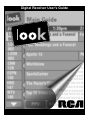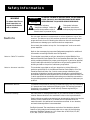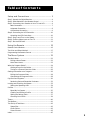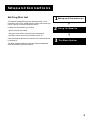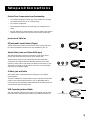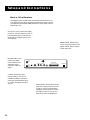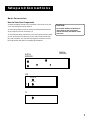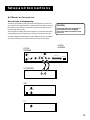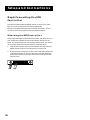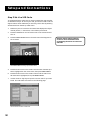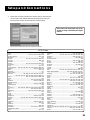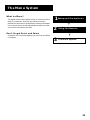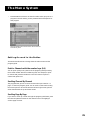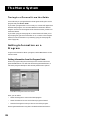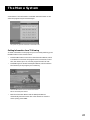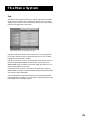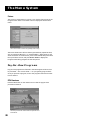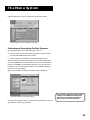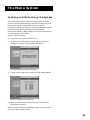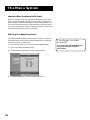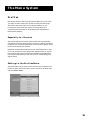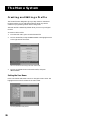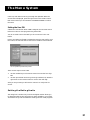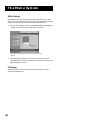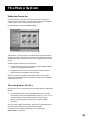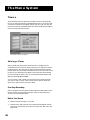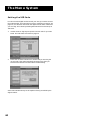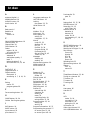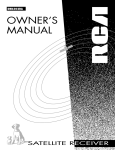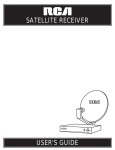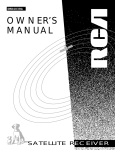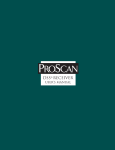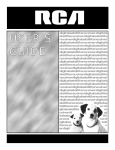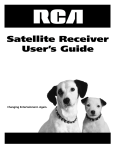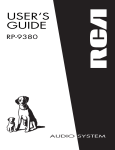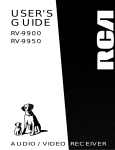Download RCA 15377550 Stereo Receiver User Manual
Transcript
Digital Receiver User's Guide 0 01 1101 00101 0101001 110010110 0101110100 101110100101 0100101010110 011010110011011 1001101011100010 101100101011010101 Safety Information WARNING To reduce risk of fire or shock hazard, do not expose this receiver to rain or moisture. Cautions WARNING RISK OF ELECTRIC SHOCK DO NOT OPEN TO REDUCE THE RISK OF ELECTRIC SHOCK, DO NOT REMOVE COVER (OR BACK). NO USER SERVICEABLE PARTS INSIDE. REFER SERVICING TO QUALIFIED SERVICE PERSONNEL. This symbol indicates “dangerous voltage” inside the product that presents a risk of electric shock or personal injury. This symbol indicates important instructions accompanying the product. Do not stack electronic components or other objects on top of the receiver. The slots on top of the receiver must be left uncovered to allow proper airflow to the unit. Blocking the airflow to the unit could impair performance or damage your receiver and other components. Do not stack the receiver on top of a “hot component” such as an audio power amplifier. Refer to the accompanying Important Safeguards pamphlet for additional information concerning the safe use of this product. Note to Cable TV Installer: This reminder is provided to call your attention to Article 820-40 of the National Electrical Code (Section 54 of the Canadian Electrical Code, Part 1) which provides guidelines for proper grounding and, in particular, specifies that the cable ground shall be connected to the grounding system of the building as close to the point of cable entry as practical. Note to Antenna Installer: This reminder is provided to call your attention to Article 810 and in particular article 810-15 of the National Electrical Code (Section 54 of the Canadian Electrical Code, Part 1) which covers proper installation and grounding of television receiving equipment as well as to article 820-40 of the National Electrical Code (Section 54 of the Canadian Electrical Code, Part 1) which specifies that the satellite dish cable ground shall be connected to the grounding system of the building as close to the point of cable entry as practical. IMPORTANT NOTICE: This device incorporates an anticopy process technology that is protected by U.S. patents and other intellectual property rights. The anticopy process is licensed for non-commercial, home use only. Reverse engineering or disassembly is prohibited. Care and Cleaning: Use a soft cloth or dusting attachment of your vacuum cleaner to dust your receiver. Remove dust from the ventilation holes on the top and bottom. Plastic surfaces are easily scratched and can be marred by alcohol and various solvents. Avoid excessive use of oil-based furniture polishes since the materials used in the cabinet will accumulate more dust. A non-abrasive, anti-static cleaner/polisher is recommended. StarSight-Licensed: The manufacture and sale of the television schedule feature of this product was licensed under one or more of the following patents of StarSight Telecast, Inc.; U.S. Patent Nos. 4,706,121; 4,977,455; 5,151,789; 5,335,277: and 5,353,121. Table of Contents Setup and Connections ........................................ 3 Step 1: Unpack the Digital Receiver ............................................... 4 Step 2: Place Batteries in the Remote Control .............................. 4 Step 3: Connecting Your Receiver to Your TV and VCR ................ 4 Basic Connection ....................................................................... 7 Advanced Connection .............................................................. 8 A/V Receiver Connection .......................................................... 9 Step 4: Connecting the VCR Controller ........................................ 10 Attaching the VCR Controllers ............................................... 10 Step 5: Plug in and Turn on the System ....................................... 11 Step 6: Find the Video Input on Your TV ..................................... 11 Step 7: Set the VCR Code .............................................................. 12 Using the Remote ............................................... 15 Remote Control Buttons ............................................................... 16 The Point and Select Method ....................................................... 17 Programming the Remote Control .............................................. 17 The Menu System ............................................... 21 The Main Menu ............................................................................. 22 Exiting a Menu Screen ............................................................ 22 Main Menu Items .................................................................... 23 What is a Program Guide? ............................................................ 24 Getting Around in the Guides ............................................... 25 Tuning to a Channel from the Guide ................................... 26 Getting Information on a Program .............................................. 26 Exiting the Program Guide ..................................................... 28 Customizing the Program Guide ........................................... 28 Pay-Per-View Programs ................................................................. 30 Reviewing Past and Scheduled Purchases ............................. 32 Locking and Unlocking the System .............................................. 33 Setting the Spending Limit .................................................... 34 Profiles ........................................................................................... 35 Especially for Parents .............................................................. 35 Creating and Editing a Profile ............................................... 36 Setting the Rating Limits ........................................................ 37 Choosing Your Profile ............................................................. 39 Timers ............................................................................................. 40 The Mailbox ................................................................................... 41 The Set-Up & Test Menu ............................................................... 42 System Test .............................................................................. 42 Audio Choice ........................................................................... 42 Picture Format ......................................................................... 43 Index .............................................................................................. 45 1 Setup and Connections Getting Started 1 In Setup and Connections, you’ll learn: • about the jacks and cables ➣ This manual is designed to get you started quickly. It first introduces you to your digital receiver system, then shows you how to use the on-screen guides and menus. 2 Using the Remote 3 The Menu System ➣ • things to know before connecting the components • different ways to connect the receiver to your TV Using the Remote defines the buttons of the remote and how to program it. Setup and Connections The Menu System details the items and features associated with the different guides and menus. 3 Setup and Connections Step 1: Unpack the Digital Receiver Make sure to locate the remote control. Step 2: Place Batteries in the Remote Control Follow these steps whenever you need to install or change the batteries in your digital receiver remote. 1. Remove the cover from the battery compartment. 2. Insert batteries in the battery compartment, matching the + and – end of each battery. 3. Replace the cover. Step 3: Connecting Your Receiver to Your TV and VCR The following sections provide cable and connection information to help you decide what connection is best for you. Depending on what components you have, another connection may provide better picture and audio quality. Things to Know Before Connecting Components Protect Your Components from Power Surges • Connect all components before plugging any power cords into the wall outlet. • Always turn off the digital receiver, TV and other components before you connect or disconnect any cables. Position Cables Correctly to Avoid Audio Hum or Interference 4 • Insert all cable plugs firmly into their jacks. • Place the audio/video cables to the sides of the TV’s back panel instead of straight down the middle after you connect your components. • Try not to coil any twin-lead cables and keep them away from the audio/video cables as much as possible. • Make sure all antennas and cables are properly grounded. Refer to the Safety Tips sheet packed with your unit. To receive signals, your digital receiver must be connected to a digital antenna. This antenna must be installed by a certified, professional installer. Do not attempt to install the digital antenna yourself. Setup and Connections Protect Your Components from Overheating • Do not block ventilation holes in any of the components. Arrange the components so that air can circulate freely. • Do not stack components. • Allow adequate ventilation when placing your components in a stand. • Place an amplifier or digital receiver on the top shelf of the stand so heated air rising from it will not flow around other components. Jacks and Cables RF Jacks and Coaxial Cables (F-type) The RF jacks provide good picture and mono sound quality, and are to be used if audio/video connections are not available for your TV. RF Jack Audio/Video Jacks and Cables (RCA-type) The audio/video jacks provide very good picture and stereo sound quality, and should be used if your TV has no S-Video jack. Theses jacks are used for most audio/video connections between components. The digital receiver audio/video jacks are color coded (yellow for video, red for right audio, and white for left audio). If your TV has only one input for audio (mono), connect it to the left (white) audio jack on the digital receiver. Audio/Video Jacks S-Video Jack and Cable The S-Video jack provides the best picture quality for your digital receiver system. This jack is available on many TVs and is used in conjunction with audio cables to connect the digital receiver to your TV. Remember also to connect the left and right audio cables because the S-Video jack carries only the picture signal, not the sound. S-Video Jack VCR Controller Jack and Cable The VCR controller cable plugs into a jack on the digital receiver’s back panel. The other end of the cable affixes to your VCR’s remote sensor. VCR Controller Jack 5 Setup and Connections Back of the Receiver The diagram below describes each of the back panel jacks found on your digital receiver. When connecting A/V cables, be sure to connect corresponding OUTPUTS and INPUTS (Video to Video, Right Audio to Right Audio, etc.). OUT TO TV Use to connect the digital receiver to your TV. However, if your TV has audio/video jacks, you should use those jacks to get better picture and sound quality. SMART CARD Identifies you to your program providers. The digital receiver system requires a valid smart card. IN FROM ANT Use to connect the digital receiver system to an alternative off-air antenna or cable TV signal. OUT TO TV IN FROM AUX S-VIDEO Provides the best picture quality. If your TV has S-VIDEO capability, use this jack along with the audio/video jacks to connect the digital receiver to your TV. 6 MMDS INPUT VIDEO CH 4 CH 3 S-VIDEO OUT OUT SMART CARD R AUDIO L OUT REMOTE OUT AUDIO/VIDEO Provide better sound and picture quality than the OUT TO TV jack. If your TV has audio/video capability, use these jacks to connect the digital receiver to your TV. You must also connect the VIDEO jack. PHONE JACK Setup and Connections Basic Connection How to View Your Components To watch the digital receiver in this connection, tune the TV to CH 3 or 4. You may change the output channel. To record programming, tune the receiver to the desired channel and set your VCR to record on channel 3 or 4. CAUTION Do not stack electronic components or other objects on top of the digital receiver. See Safety Information, inside front cover. To view VCR recordings, tune the TV to the VCR output channel (usually CH 3 or 4) and set your VCR to play. If your VCR is a brand other than RCA, GE, or ProScan, you may need to program the remote to control the VCR. See the next section, Programming the Remote. DIGITAL RECEIVER DIGITAL ANTENNA VCR IN FROM ANT OUT TO TV CH3 CH4 TV IN 7 Setup and Connections Advanced Connection How to View Your Components To watch the digital receiver in this connection, tune the TV to the video input channel. (To find your TV’s video input channel, follow Step 4). Then tune the receiver to the desired channel. To record programming, tune the receiver to the desired channel. Then set your VCR to record on channel 3 or 4. CAUTION Do not stack electronic components or other objects on top of the digital receiver. See Safety Information, inside front cover. To view VCR recordings, tune the TV to the VCR output channel (usually channel 3 or 4) and set your VCR to play. If your VCR is a brand other than RCA, GE, or ProScan, you may need to program the remote to control the VCR. See the next section, Programming the Remote. DIGITAL RECEIVER VCR IN FROM ANT OUT TO TV CH3 CH4 TV IN 8 DIGITAL ANTENNA Setup and Connections A/V Receiver Connection How to Listen to Programming To listen to programming using optional audio equipment, connect an A/V receiver to the digital receiver. Use RCA-type audio cables to connect the digital receiver’s left and right audio out jacks to the A/V receiver’s left and right audio in jacks. This connection provides stereo sound output to your stereo equipment. Sound quality may vary depending on the type of equipment you use. CAUTION Do not stack electronic components or other objects on top of the digital receiver. See Safety Information, inside front cover. To listen to digital receiver audio, tune the digital receiver to a program. Turn the A/V receiver on and tune to the A/V receiver’s audio input. DIGITAL ANTENNA DIGITAL RECEIVER OUT TO TV MMDS INPUT VIDEO CH 4 CH 3 IN FROM AUX S-VIDEO OUT SMART CARD R AUDIO L OUT OUT PHONE JACK REMOTE OUT A/V RECEVER R L AUDIO INPUT VCR IN FROM ANT OUT TO TV CH3 CH4 TV IN 9 Setup and Connections Step 4: Connecting the VCR Controller The VCR Controller enables the digital receiver to control your VCR so that you can record a program from the program guide. After you have affixed the ends of the controller to the VCR , you will use the on-screen menu system to test the connected devices. Attaching the VCR Controllers Some components label the infrared remote sensor, and others do not. If your component is labeled, affix the VCR controller directly over the sensor. For components that do not label the remote sensor, you need to use to use the component’s remote control to locate the sensor. 1. Hold the VCR’s remote control (not the remote that came with your digital receiver) so that it is touching the front of the VCR. 2. Slowly move the remote over the front of the VCR while pressing the remote power button on and off. (Be sure to press and release the power button each time you move the remote. Holding the button may not work.) VCR 10 Setup and Connections STEP 5: Plug in and Turn on the System Plug the end into the wall outlet, matching the wide blade of the plug with the wide slot in the outlet. Be sure to insert the plug completely. To turn on the system, press the LOOK button on the remote or the POWER button on the front panel. If your TV brand is RCA, GE, or ProScan, press the TV button on the remote to turn on the TV. If your TV brand is not RCA, GE, or ProScan, see the next section, Using the Remote, for details on how to use the remote to control your TV. Step 6: Find the Video Input on Your TV • Note: You do not need to complete this step if you used the basic connection. If you used the advanced connection, you must tune your TV to the Video Input Channel to see the digital receiver menu screens. Since there are so many brands and models of TVs, there are just as many ways to access a TV’s Line Input Channel. Below are some things you can try. • If your TV brand is RCA, GE, or ProScan, press TV on the remote that came with your digital receiver. Then press the INPUT button on the remote. • If your TV brand is not RCA, GE, or ProScan, consult your TV Owner’s Manual. If you cannot find your TV Owner’s Manual, you will have to investigate. You might access the TV’s Video Input Channel by: • pressing a button on the remote • finding it through the TV’s menu system • tuning directly to it by pressing a specific channel number • going through all channels in the list by pressing the channel up or down buttons on the TV. The video channel variations table at the right lists some of the different ways manufacturers label the Video Input Channel. Video Channel Variations Button/switch on the TV Button on the TV Remote Channel # VIDEO SIGNAL VID 1 VID 2 S-VID S-VIDEO VID 1 LINE VID VIDEO S-VID INPUT SOURCE AUX 00 90 91 92 VID 1 VID 2 11 Setup and Connections Step 7: Set the VCR Code To complete this step, make sure you have connected the VCR controller as described in step 4. To control your VCR, you will then need to tell the digital receiver which VCR brand you are using. This is done by selecting Set VCR Code from the Set-up & Test menu. 1. Make sure your TV is tuned to the channel that displays the digital receiver picture, i.e. channel 3,4 or the Video Input channel. 2. Press the LOOK button on the remote control. The receiver should turn on. 3. Press the MENU•SELECT button. The Main menu should appear on the TV screen. Press MENU•SELECT to bring up the Main menu. 4. Press the down arrow on the remote until the menu item Set-up & Test is highlighted on the menu screen, then press MENU•SELECT. 6. Press the down arrow on the remote control until the menu item Set VCR Code is highlighted, then press MENU•SELECT. 7. Use the arrows or digit keys to input the correct code for your VCR brand. The VCR Codes are located on the following page. Use the arrows to enter a VCR code. 12 Read the section Using the Remote Control for more information about programming the remote to control TVs and VCRs. Setup and Connections 2. Follow the on-screen instructions to ensure that you are using the correct code. If the VCR automatically stops tape play, then you know that the receiver and the VCR are communicating. Note: Some older VCR brands may not be capable of being controlled by the digital receiver. Follow the on-screen instructions to complete the set-up. VCR Codes Aiwa ........................................................................................... 015 Akai .................................................... 003, 017, 022, 023, 063, 066 Audio Dynamics ................................................................. 014, 016 Broksonic .................................................................................... 010 Candle ........................................ 007, 009, 013, 044, 045, 046, 052 Cannon ............................................................................... 008, 053 Capehart ..................................................................................... 001 Citizen ........................................ 007, 009, 013, 044, 045, 046, 052 Colortyme ................................................................................... 014 Craig ................................................................................... 007, 012 Curtis-Mathes ..... 000, 007, 008, 014, 015, 044, 046, 053, 064, 067 Daewoo .............................................................. 013, 045, 052, 076 DBX ..................................................................................... 014, 016 Dynatech .................................................................................... 015 Electrohome ............................................................................... 027 Emerson .............................. 008, 009, 010, 013, 015,020, 023, 027, .................... 034, 041, 042, 047, 049, 057, 062, 065, 067, 068, 070 Fisher .......................................... 002, 012, 018, 019, 043, 048, 058 Funai ........................................................................................... 015 GE ............................................................... 000, 007, 008, 032, 053 Goldstar .............................................................. 009, 014, 046, 060 Harman Kardon ......................................................................... 014 Hitachi ................................................................ 005, 015, 035, 036 Instant Replay ............................................................................ 008 JCL ............................................................................................... 008 JC Penney ........... 002, 005, 007, 008, 014, 016, 030, 035, 051, 053 JVC .............................................................. 002, 014, 016, 030, 046 Kenwood ............................................ 002, 014, 016, 030, 044, 046 KLH ............................................................................................. 073 Lloyd ........................................................................................... 015 Logik ........................................................................................... 031 Magnavox .......................................................... 008, 029, 053, 056 Marantz ...................... 002, 008, 014, 016, 029, 030, 044, 046, 061 Marta .......................................................................................... 009 MEI .............................................................................................. 008 Memorex ............................................................ 008, 009, 012, 015 MGA ................................................................................... 004, 027 Midland ...................................................................................... 032 Minolta ............................................................................... 005, 035 Mitsubishi ................................................... 004, 005, 027, 035, 040 Montgomery Ward .................................................................... 006 MTC .................................................................................... 007, 015 Multitech ............................................................ 007, 015, 031, 032 NEC ............................. 002, 014, 016, 030, 044, 046, 059, 061, 064 Panasonic ........................................................... 008, 053, 075, 077 Pentax ......................................................................... 005, 035, 044 Pentex Research + ...................................................................... 046 Philco .................................................................. 008, 029, 053, 056 Philips ................................................................................. 008, 029 Pioneer ............................................................... 005, 016, 033, 050 Portland ...................................................................... 044, 045, 052 ProScan ....................................................................................... 000 Quartz ........................................................................................ 002 Quasar ................................................................................ 008, 053 RCA ............................. 000, 005, 007, 008, 028, 035, 037, 054, 069 Radio Shack/ Realistic ....................... 002, 006, 008, 009, 012, 015, ............................................................................ 019, 027, 043, 053 Samsung ..................................................... 007, 013, 022, 032, 042 Sansui ......................................................................................... 016 Sanyo .................................................................................. 002, 012 Scott ............................................................ 004, 013, 041, 049, 068 Sears ........................... 002, 005, 009, 012, 018, 019, 035, 043, 048 Sharp .......................................................... 006, 024, 027, 039, 045 Shintom .............................................................. 017, 026, 031, 055 Sony ............................................................................ 017, 026, 038 Sylvania ...................................................... 008, 015, 029, 053, 056 Symphonic .................................................................................. 015 Tandy .................................................................................. 002, 015 Tashiko ........................................................................................ 009 Tatung ........................................................................................ 030 Teac ............................................................................. 015, 030, 069 Technics ...................................................................................... 008 Teknika ............................................................... 008, 009, 015, 021 Toshiba ....................................................... 005, 013, 019, 048, 049 Totevision ........................................................................... 007, 009 TMK ............................................................................................ 067 Unitech ....................................................................................... 007 Vector Research ......................................................... 014, 016, 044 Victor .......................................................................................... 016 Video Concepts .......................................................... 014, 016, 044 Videosonic .................................................................................. 007 Wards .. 005, 006, 007, 008, 009, 012, 013, 015, 025, 027, 031, 035 Yamaha ....................................................... 002, 014, 016, 030, 046 Zenith ................................................................. 011, 017, 026, 072 13 Using the Remote How to use your Universal Remote The universal remote can be programmed to control most brands of remote controllable TVs. If you have an RCA, GE, or ProScan TV or VCR, you probably don’t need to program it at all. 1 Setup and Connections ➣ This section defines the buttons on the remote and describes how to program it. Using the Remote 3 The Menu System ➣ 2 15 Using the Remote Remote Control Buttons LOOK Turns on the digital receiver and tells the remote to control the digital receiver system functions. POWER POWER Turns the device you are controlling on or off. VCR VCR Tells the remote to control the VCR. TV LOOK INPUT TV Tells the remote to control the TV. SELECT•MENU INPUT In TV mode, press the INPUT button one or more times to toggle through the available video inputs connected to the TV. In VCR or LOOK mode, performs the antenna switch function. GUIDE PPV INFO LAST CH SELECT•MENU Brings up the Main menu. If you are already in the menu system, press SELECT•MENU to select a highlighted choice. GUIDE Brings up the on-screen program guide. Press the GUIDE button several times to toggle through the different types of guides. ARROWS Use the navigation arrows to move the on-screen highlight up, down, left, or right. Using the arrows to highlight a menu item is also called “pointing.” PPV (Pay-Per-View) In LOOK mode, pressing PPV tunes the digital receiver to the preview channel. Press PPV a second time to display the five-line pay-per-view guide. 1 2 3 4 5 6 7 8 9 INFO Brings up the on-screen channel marker and provides program details. CHAN 0 VOL LAST CH Moves you back and forth between your last two selected channels. CLEAR DIGIT KEYS (0 - 9) Use the digit keys to tune directly to a channel. If you are in the menu system, use the digit keys to enter numbers for the time, date, channel and passwords. CHAN UP/DOWN Use to scan up and down through the channels in the current channel list. If you are in the program guide or menu system, use the CHAN UP/DOWN buttons to page up and down a screen at a time. VOL UP/DOWN Adjusts the audio volume. CLEAR Removes the on -screen displays and returns to normal viewing. AUDIO 2 Use to toggle through the available languages or audio types for a program. MUTE Reduces the TV’s volume to its minimum level. Press again to restore the volume. TRANSPORT Buttons (REVERSE, PLAY, FORWARD, RECORD, STOP, PAUSE) Use when controlling a VCR. The RECORD button is used to schedule a timer recording when using a program guide. PROFILE In Look mode, pressing PROFILE toggles between the Main Profile and four individual User’s Profiles. 16 REW RECORD STOP AUDIO 2 MUTE PLAY FF PAUSE PROFILE Using the Remote The Point and Select Method Point and Select is the two-step method you use to navigate through the menu system and program guides. Once you know how to point and select, you can explore the digital receiver system menus. 1. Point You point by pressing the arrow keys on the remote or front panel. Pressing the arrow keys moves the on-screen highlight to different items in the program guide and the menu screens. Pressing an arrow once moves the highlight one space in the direction of the arrow. SELECT•MENU For example, to point down (that is, to move the highlight toward the bottom of the screen), press the down arrow. To point right, press the right arrow. 2. Select Once you have pointed to an item on the screen, select it by pressing the MENU button on the remote or front panel. Selecting an item tells the menu system to go ahead and make the change you have indicated. For example, the instructions in the User’s Manual might tell you to Point to the on-screen Movies button and press MENU. Programming the Remote Control The remote can be programmed to control most brands of remote controllable TVs and VCRs. The remote is programmed to control most RCA, GE and ProScan TVs and VCRs. The remote needs to be programmed to control other manufacturers’ brands. Modes of Operation Because this universal remote can control the digital receiver, the TV and a VCR, it uses operational modes triggered by the component buttons. For example if you want the remote to control the TV, you would press the TV button to put the remote into TV mode before you could control the TV. Testing the Remote To determine whether the remote needs to be programmed, turn on the TV, point the remote at the TV, and press the TV button. Then press POWER or CH ^ (channel up) or CH v (channel down) to see if the TV responds to the remote commands. If not, the remote needs to be programmed. Don’t worry about getting stuck inside a menu. Pressing the CLEAR button on the remote takes you out of the menu system and back to the program you were watching. 17 Using the Remote Programming the Remote to Control the TV 1. Turn on the TV. 2. Look up the brand and code number(s) for the TV on the code list below. 3. Press and hold the TV button. 4. While still holding down the TV button, enter the code from the TV code list. 5. Release the button, and then press the POWER button to see if the component responds to the remote commands. If it doesn’t, try pressing the TV button and then POWER again. 6. If you get no response, repeat these steps using the next code listed for your brand until the TV responds to the remote commands. This remote may not operate all models of the brands that are shown. Use the codes shown in this manual, or on the sheet packed with your remote. TV Codes Akai ............................................................................................ 002 Anam National ........................................................................... 038 AOC .................................................................... 011, 019, 027, 088 Candle ........................................................................ 011, 027, 033 Citizen ................................................................ 011, 027, 033, 064 Colortyme ................................................................... 011, 027, 084 Concerto ............................................................................. 011, 027 Contec/Cony ............................................... 036, 037, 040, 042, 064 Craig ........................................................................................... 064 Curtis Mathes ............................................. 000, 011, 015, 027, 037 CXC ............................................................................................. 064 Daewoo ...................................................................... 011, 019, 027 Daytron .............................................................................. 011, 027 Electrohome ................................ 006, 011, 014,027, 038, 061, 068 Emerson ............. 011, 026, 027, 028, 029, 030, 031, 032, 037, 042, ............................................ 053, 064, 065, 067, 075, 076, 078, 079 Envision .............................................................................. 011, 027 Fisher .................................................................. 017, 021, 039, 041 Funai ........................................................................................... 064 GE ............... 000, 008, 009, 011, 012, 027, 038, 068, 086, 089, 091 Goldstar ............................... 003, 004, 006, 011, 019, 027,037, 050 Hallmark ............................................................................. 011, 027 Hitachi ........................ 009, 011, 027, 036, 037, 040, 047, 063, 080 Infinity ........................................................................................ 013 JBL ............................................................................................... 013 Jensen ................................................................................. 011, 027 JVC ...................................... 012, 024, 036, 037, 040, 048, 051, 074 Kawasho ..................................................................... 002, 011, 027 Kenwood ............................................................ 006, 011, 014, 027 Kloss Novabeam ................................................................. 035, 043 KTV ............................................................................................. 078 Loewe ......................................................................................... 013 Luxman ............................................................................... 011, 027 LXI ............................................................... 013, 018, 021, 023, 054 Magnavox ................................. 006, 007, 010, 011, 013, 016, 027, .................................................... 033, 035, 043, 049, 066, 087, 089 Marants ...................................................................................... 013 Marantz .............................................................. 011, 013, 027, 069 MGA ................... 006, 011, 014, 019, 022, 027, 041, 056, 061, 068 Mitsubishi ... 006, 011, 014, 019, 022, 027, 041, 055, 056, 061, 068 MTC ............................................................................ 011, 019, 027 Multivision ................................................................................. 081 NAD .................................................................................... 018, 023 18 NEC ..................................................... 011, 014, 019, 027, 038, 084 Panasonic ........................................................... 012, 013, 038, 086 Penney ................ 000, 008, 011, 019, 027, 040, 068, 077, 086, 088 Philco ......................... 006, 007, 010, 011, 013, 016, 019, 027, 033, ............................................................ 035, 037, 038, 043, 087, 089 Philips ................................ 002, 006, 007, 010, 011, 013, 016, 033, ........................................................... 035, 037, 038, 043, 066, 073 Pioneer ....................................................... 011, 027, 045, 062, 093 Portland .............................................................. 011, 019, 027, 037 ProScan ....................................................................................... 000 Proton ................................................................. 011, 027, 037, 072 Quasar ........................................................................ 012, 038, 092 Radio Shack ........................ 000, 021, 025, 036, 037, 059, 064, 078 RCA .................................... 000, 006, 011, 012, 019, 027, 034, 038, .................................................................... 044, 046, 072, 088, 100 Realistic ...................................................................................... 021 Sampo ................................................................................. 011, 027 Samsung ..................... 006, 011, 014, 015, 019, 027, 036, 037, 077 Sanyo .................................................. 017, 021, 039, 056, 057, 058 Scott ............................................................................ 028, 037, 064 Sears .................................. 000, 006, 011, 014, 017, 018, 021, 023, .................................................... 027, 039, 040, 041, 051, 071, 083 Sharp .......................... 011, 020, 025, 027, 037, 052, 053, 059, 060 Sony ............................................................................................ 002 Soundesign ................................................................. 011, 027, 033 Sylvania ..................................... 006, 007, 010, 011, 013, 016, 027, .................................................... 033, 035, 043, 049, 066, 087, 089 Symphonic .......................................................................... 064, 076 Tatung ........................................................................................ 038 Technics ...................................................................................... 012 Techwood ........................................................................... 011, 027 Teknika ............................... 011, 019, 027, 033, 036, 037, 040, 066 Telecaption ................................................................................. 090 TMK .................................................................................... 011, 027 Toshiba ....................................... 018, 021, 023, 040, 071, 077, 085 Universal ............................................................................. 008, 009 Victor .......................................................................................... 051 Vidtech ............................................................................... 019, 027 Wards ................. 000, 005, 006, 007, 008, 009, 010, 011, 013, 019, ............................. 025, 027, 028, 035, 043, 059, 066 076, 082, 089 Yamaha ............................................................... 006, 014, 019, 027 Zenith ......................................................................................... 001 Using the Remote Programming the Remote to Control the VCR 1. Turn on the VCR. 2. Look up the brand and code number(s) for the VCR on the code list below. 3. Press and hold the VCR button. 4. While still holding down the VCR button, enter the code from the VCR code list. 5. Release the button, and then press POWER button to see if the VCR responds to the remote commands. If it doesn’t, try pressing the VCR button and then POWER again. 6. If you get no response, repeat these steps using the next code listed for your brand until the VCR responds to the remote commands. This remote may not operate all models of the brands that are shown. Use the codes shown in this manual, or on the sheet packed with your remote. VCR Codes Aiwa ........................................................................................... 015 Akai .................................................... 003, 017, 022, 023, 063, 066 Audio Dynamics ................................................................. 014, 016 Broksonic .................................................................................... 010 Candle ........................................ 007, 009, 013, 044, 045, 046, 052 Cannon ............................................................................... 008, 053 Capehart ..................................................................................... 001 Citizen ........................................ 007, 009, 013, 044, 045, 046, 052 Colortyme ................................................................................... 014 Craig ................................................................................... 007, 012 Curtis-Mathes ..... 000, 007, 008, 014, 015, 044, 046, 053, 064, 067 Daewoo .............................................................. 013, 045, 052, 076 DBX ..................................................................................... 014, 016 Dynatech .................................................................................... 015 Electrohome ............................................................................... 027 Emerson .............................. 008, 009, 010, 013, 015,020, 023, 027, .................... 034, 041, 042, 047, 049, 057, 062, 065, 067, 068, 070 Fisher .......................................... 002, 012, 018, 019, 043, 048, 058 Funai ........................................................................................... 015 GE ............................................................... 000, 007, 008, 032, 053 Goldstar .............................................................. 009, 014, 046, 060 Harman Kardon ......................................................................... 014 Hitachi ................................................................ 005, 015, 035, 036 Instant Replay ............................................................................ 008 JCL ............................................................................................... 008 JC Penney ........... 002, 005, 007, 008, 014, 016, 030, 035, 051, 053 JVC .............................................................. 002, 014, 016, 030, 046 Kenwood ............................................ 002, 014, 016, 030, 044, 046 KLH ............................................................................................. 073 Lloyd ........................................................................................... 015 Logik ........................................................................................... 031 Magnavox .......................................................... 008, 029, 053, 056 Marantz ...................... 002, 008, 014, 016, 029, 030, 044, 046, 061 Marta .......................................................................................... 009 MEI .............................................................................................. 008 Memorex ............................................................ 008, 009, 012, 015 MGA ................................................................................... 004, 027 Midland ...................................................................................... 032 Minolta ............................................................................... 005, 035 Mitsubishi ................................................... 004, 005, 027, 035, 040 Montgomery Ward .................................................................... 006 MTC .................................................................................... 007, 015 Multitech ............................................................ 007, 015, 031, 032 NEC ............................. 002, 014, 016, 030, 044, 046, 059, 061, 064 Panasonic ........................................................... 008, 053, 075, 077 Pentax ......................................................................... 005, 035, 044 Pentex Research + ...................................................................... 046 Philco .................................................................. 008, 029, 053, 056 Philips ................................................................................. 008, 029 Pioneer ............................................................... 005, 016, 033, 050 Portland ...................................................................... 044, 045, 052 ProScan ....................................................................................... 000 Quartz ........................................................................................ 002 Quasar ................................................................................ 008, 053 RCA ............................. 000, 005, 007, 008, 028, 035, 037, 054, 069 Radio Shack/ Realistic ....................... 002, 006, 008, 009, 012, 015, ........................................................................... 019, 027, 043, 053 Samsung ..................................................... 007, 013, 022, 032, 042 Sansui ......................................................................................... 016 Sanyo .................................................................................. 002, 012 Scott ............................................................ 004, 013, 041, 049, 068 Sears ........................... 002, 005, 009, 012, 018, 019, 035, 043, 048 Sharp .......................................................... 006, 024, 027, 039, 045 Shintom .............................................................. 017, 026, 031, 055 Sony ............................................................................ 017, 026, 038 Sylvania ...................................................... 008, 015, 029, 053, 056 Symphonic .................................................................................. 015 Tandy .................................................................................. 002, 015 Tashiko ........................................................................................ 009 Tatung ........................................................................................ 030 Teac ............................................................................. 015, 030, 069 Technics ...................................................................................... 008 Teknika ............................................................... 008, 009, 015, 021 Toshiba ....................................................... 005, 013, 019, 048, 049 Totevision ........................................................................... 007, 009 TMK ............................................................................................ 067 Unitech ....................................................................................... 007 Vector Research ......................................................... 014, 016, 044 Victor .......................................................................................... 016 Video Concepts .......................................................... 014, 016, 044 Videosonic .................................................................................. 007 Wards .. 005, 006, 007, 008, 009, 012, 013, 015, 025, 027, 031, 035 Yamaha ....................................................... 002, 014, 016, 030, 046 Zenith ................................................................. 011, 017, 026, 072 19 The Menu System What’s a Menu? 1 2 Using the Remote 3 The Menu System ➣ Don’t Forget Point and Select As with all of the on-screen displays, you use Point and Select to navigate. Setup and Connections ➣ The digital receiver menu system is a list of choices, just like a menu in a restaurant. And, just as a restaurant menu is divided into sections such as appetizers, entrees, and desserts, the on-screen menus are also separated into sections to help you find the information you need. 21 The Menu System The Main Menu The Main menu is the gateway to all other menus in the digital receiver. To view the Main menu , press the LOOK button on the remote control, then SELECT•MENU. If you are already in another menu, first press CLEAR, then SELECT•MENU. Press SELECT•MENU to see the Main menu. When you point to and select an item on the Main menu, you go to another screen or to another menu. For example, if you point to and select Profiles, you will go to the Profiles menu. Exiting a Menu Screen There is an Exit button at the top left corner of most screens. There are two ways to exit a menu: 22 • Point to Exit and press SELECT•MENU. • Press the CLEAR button on the remote control. The on-screen display clears from the screen and you return to TV viewing. The Menu System Main Menu Items Brief descriptions follow each of the Main menu items. Detailed information about each menu is included in this section of the manual. Program Guide Shows the Program Guide, a listing of all available programming. PPV Shows available pay-per-view programming and special events. Locks Allows you to set the Main Profile’s password and spending limits. Profiles Allows you to set ratings and spending limits for individual profiles, and to create favorite channel lists. Timers Allows you to schedule your digital receiver to record a specific channel at a specific time on your VCR, or to automatically tune to a specific channel at a specific time. Press SELECT•MENU to see the Main menu. Purchase List Allows you to review upcoming purchases and to review past purchases. Mailbox Use to read mail messages from your program providers. Set-up & Test Allows you to set the preferred audio track and picture size, set-up your VCR, and run the system test. 23 The Menu System What is a Program Guide? At first glance, the Program Guide looks much like the TV program guide you see in a newspaper — a grid showing what programs are on during each half-hour of the day, for each channel. But you also can use the Program Guide to get more information about a program and to tune digital receiver to a specific channel. Using the Program Guide is easy — just point and select. Point to items on the screen by pressing the arrows on the remote control or front panel of the digital receiver. Then press SELECT•MENU to tune to that program. Using the GUIDE button Whether you are in another menu or watching TV, pressing the GUIDE button on the remote control takes you to the Program Guide. Each additional press of the GUIDE button takes you to a different format of the Program Guide. • Press GUIDE once to see the half-screen Program Guide. This format displays a three-line guide and the current channel. Press the GUIDE button once to see the three-line guide. • Press GUIDE again to see the full-screen Program Guide. Press the GUIDE button twice to see the seven-line guide. 24 Bringing Up the Program Guide You can get to the Program Guide by pressing the GUIDE button on the remote control, or by selecting Program Guide or PPV from the Main menu. The Menu System • Press GUIDE a third time to see the Info Guide. When you point to a program in the Info Guide, you are presented with a description for that program. Press the GUIDE button three times to see the five-line information guide. Getting Around in the Guides This section describes how to change channels and move around the program guide. Point to Channels with the number keys (0-9) You can point quickly to any channel in the program guide by entering the channel number with the number keys (0-9). For example, to point to channel 228, press the numbers 2-2-8 on the remote. To point to channel 530, press 5-3-0. Scrolling Channel By Channel The programs that you see on the TV screen make up one section—or page—of the total program guide. You can scroll to other sections using the arrows: point to other times with the left and right arrows; point to other channels with the up and down arrows. Scrolling Page By Page If you want to scroll up or down through the program guide faster, press the Channel Up/Down buttons on the remote control. The highlight scrolls a page at a time. 25 The Menu System Tuning to a Channel from the Guide To tune directly to a program listed in the Program Guide, point to the program and press SELECT•MENU. If you select a program that is not currently on, a screen will appear that describes that program. You can select Watch this Channel or Record Program. To return to the Program Guide from that screen, press the onscreen Exit button. If you select a pay-per-view program, a second screen will allow you to buy the program, get more information on it, or return to the Program Guide. (For more information on purchasing a pay-per-view program, refer to page 30.) Getting Information on a Program To get more information about a program, use the INFO button on the remote control. Getting Information from the Program Guide Point to a program using the arrow keys on the remote control and press the INFO button. You will then see the Program Details menu, a full-screen program description with several possible menu options. Press INFO in the guide to see more choices. Then, you can select: • Watch this Program to tune to the listed program. • Watch this Channel to tune to the future program’s channel. • Record this Program to set up a timer to record the program. The Program Details menu may also includes the Alternate Times on- 26 The Menu System screen button if this information is available. Select this button to see when the program may be broadcast again. The guide may provide a schedule of alternate times. Getting Information from TV Viewing To obtain information on the program you are currently watching, press the INFO button on the remote control. • Press the INFO button once to show the Information Banner, which includes the current time, the program’s title, its start time, its end time, the channel you’re on, and the program that will air next. • Press INFO again to show the Description Banner, which includes a brief summary of the program you’re watching. Press the INFO button twice to see the Information Banner and Description Banner. • Both the Information Banner and the Description Banner automatically leave the screen after a few seconds. To clear the screen quickly, press CLEAR. 27 The Menu System Exiting the Program Guide There are two ways to exit the Program Guide: • Point to a channel and press SELECT•MENU. • Press CLEAR on the remote control. The Program Guide disappears, and you are returned to regular program viewing. If you have selected a pay-per-view program, a display screen allows you to purchase the selected program. Customizing the Program Guide There are five on-screen buttons at the bottom of the five and seven line Program Guide that let you to change what programs the Guide displays. The PPV, Sports, Movies, Sort, and Future buttons are sorting buttons. These buttons allow you to personalize the Program Guide so that it shows only specific types of programming, such as movies or sports. Sorting buttons appear at the bottom of the guide. PPV Point to and select the PPV on-screen button to display a Program Guide that lists only pay-per-view programs. Sports Point to and select the Sports on-screen button to display a Program Guide that lists only sports programs. Movies Point to and select the Movies on-screen button to display a Program Guide that lists only movies. 28 The Menu System Sort The Sort on-screen button allows you to further customize the Program Guide. Point to and select Sort to display the Sorting menu. This menu displays a list of topics on the left side of the screen, and a list of related themes on the right side of the screen. Select Topics on the left; Themes on the right. Use the up and down arrows on the remote control to go through the list of topics. Point to a topic and press the right arrow. Your on-screen highlight moves to the list of themes. Use the up and down arrows to go through this list of themes. Point to a theme and press SELECT•MENU to select it with a check mark. Press SELECT•MENU again to deselect it (the check mark goes away). You can select as many themes as you want. Use the left arrow to return to the Topic on-screen button, and press SELECT•MENU to display a Program Guide that lists programs that match your choice of topic and themes. Using combinations of topics and themes, you can create personalized lists of programs. For example, you can create a Program Guide that only lists baseball and ice skating programs. 29 The Menu System Future The Future on-screen button is a short-cut to viewing future times in the Program Guide. Point to and select Future to display the Future Times menu. The Future button can sort the guide by time of day. The Future Times menu will sort the Program Guide by respective times, such as “Tomorrow Morning,” or “Monday Night.” Simply point to and select the Future on-screen button, point to the desired time period with the up and down arrows, and press SELECT•MENU to display the Program Guide listing programs in that time period. Pay-Per-View Programs Pay-per-view programs are featured in the PPV Program Guide and can be purchased — like a movie ticket — on a program-by-program basis. Once you purchase a program, tune to the program’s channel at its start time to watch it. PPV Previews Press the PPV button on the remote once to view the pay-per-view promotional channel. The PPV promotional channel features previews and information. 30 The Menu System Press the PPV button again to view the PPV five-line Info Guide. The PPV Program Guide lists programs and times. Purchasing and Viewing Pay-Per-View Programs To purchase a pay-per-view movie or program, you can: 1. Find a pay-per-view program while scanning through the channel list with the CHAN arrows on the remote. 2. Select a pay-per-view program from the PPV Program Guide. When you select a pay-per-view program, an on-screen message asks you to press SELECT on the remote control if you want to purchase the program. Press SELECT to purchase the program. If you do not wish to purchase it, enter a new channel number, or press GUIDE or CLEAR to clear this on-screen message. When you press INFO, the Purchase Program menu is displayed. Press SELECT•MENU to purchase a program. If you choose to purchase a program that exceeds your spending limit, the system will ask you to enter the four-digit PIN that you set up in the Profiles menu. To purchase the program, point to and select Purchase Program. You are then asked to confirm your purchase. 31 The Menu System You must confirm your purchase. Select Yes to confirm the purchase of the program. Select No to cancel the order. Before you purchase a program you can also select Alternate Times from the Purchase Program menu to find out if the program is available at other times. Reviewing Past and Scheduled Purchases The Purchases menu lets you review upcoming and past pay-per-view purchases. This lets you know how much you have spent or how much more you are scheduled to spend on pay-per-view programs. To display the Purchases menu, select the Purchase List on-screen button from the Main menu. Canceling a Purchase If you order a pay-per-view program by mistake or choose to cancel an upcoming purchase for any other reason, you may do so by contacting your Customer Service Center. Select Purchases from the Main menu to review upcoming and past purchases. If you want to review upcoming purchases, point to and select an entry to display the program description. 32 The Menu System Locking and Unlocking the System The locking feature lets you manage your family’s access to certain programs. The User Profile settings for channel lists, rating limits, and the spending limit go into effect when you lock the system. Changing any ratings, channel lists, or the per-program spending limit is impossible without knowing the Main Profile PIN (Personal Identification Number). A PIN is a password for a Profile that locks and unlocks the digital receiver system. To lock or unlock the system: 1) In the Main menu, point to and select Locks . 2) Set System Lock is highlighted. Press the right arrow button to highlight Lock System or Unlock System, then select it. Locking the system locks the profile limits. 3) Use the arrows or digit keys to enter a four-digit system password. Be sure to remember your password. 4) When you create a password the first time you must enter it a second time to confirm it. When the system is unlocked, the spending, rating, and channel limits you have set are no longer in effect. 33 The Menu System Important Note: Overriding Profile Limits When you attempt to view a program that is blocked by one or more limits, a screen will appear that asks you to enter the four-digit Main Profile PIN. Enter the Main Profile PIN to override the system lock. Once you enter the Main Profile PIN, all limits will remain unlocked until you turn off the digital receiver. When you turn the receiver on again, it will be locked and the Main Profile will be in effect. Setting the Spending Limit The Locks menu also determines how much you can spend on pay-perview programs by setting a per-program spending limit. This spending limit is the same for all User Profiles. 34 1) From the Main menu, point to Locks and press SELECT•MENU. 2) Point to and select Set Spending Limit. 3) Use the arrows or digit keys to enter the spending limit. 4) Press SELECT•MENU to confirm the spending amount. If You Forget Your Main Profile PIN… If you forget your Main Profile PIN, don’t worry! Just contact your Customer Service Center. The Menu System Profiles Not everybody likes to watch the same things. Within your own family you might not want everybody to be able to watch the same things. The Profiles menu allows up to four individual members of your household to control their own viewing choices by setting up a customized channel list that can be protected with a PIN (Personal Identification Number). Especially for Parents The Profiles feature also contains a Main Profile that is automatically activated each time the digital receiver is turned on. Setting up the Main Profile lets you as a parent decide which channels and the type of shows that can be viewed by your children. Remember, the Main Profile PIN lets you lock the Profiles menu so that no one can change any of the rating limits, spending limits, or channel lists without knowing this four-digit PIN. The Main Profile PIN ensures that only the programming of your choice can be viewed through the digital receiver. Getting to the Profiles Menu The Profile menu lets you set up a Main Profile and four individual User Profiles. To get to the Profiles menu, point to Profiles in the Main menu and press SELECT•MENU. Profiles let you decide which channels can be viewed. 35 The Menu System Creating and Editing a Profile The five Profiles are designed to give you easy access to customized Program Guides. You can edit these profiles to show only certain channels or programming within certain rating limits. The Main Profile is selected by default when you turn on your digital receiver. To create or edit a Profile: 1. From the Main menu, point to and select Profiles. 2. Point to Set Profiles, and press SELECT•MENU. The highlight moves to the right area of the screen. Point to a Profile to edit rating limits and channel lists. 2. Point to an individual user or the Main Profile, and press SELECT•MENU. Setting the User Name Point to and select Edit Name to enter or change the user’s name. The highlight moves to the first letter of the user’s name. You can personalize each profile. 36 The Menu System Use the up and down arrows to go through the alphabet. When the correct letter is displayed, press the right arrow on the remote control. Each name can be up to six characters. Press SELECT•MENU to confirm the name. Setting the User PIN A PIN locks a User Profile. When a PIN is assigned, the user must enter it before he or she can view programs using that Profile. You do not need to set a User PIN if you do not want to lock a User Profile. Point to and select Profile PIN to password-protect the User Profile. Once this is done, the user will have to enter his or her PIN to view the Profile. You can password protect each profile. There are two ways to enter a PIN: 1. Use the number keys on the remote control to enter the four-digit PIN. 2. Use the up and down arrows to go through numbers (0-9). Press the right arrow on the remote control to move to the next digit. After you set your PIN, you will need to re-enter it to verify that it is correct. Setting the Rating Limits The rating limit is another way in which the digital receiver allows you to determine what kinds of programs you want available to your family. This feature lets you set the maximum viewing limits for rated programs. 37 The Menu System MPAA Ratings MPAA Ratings limit lets you set the maximum viewing limits for rated movies only. This includes movies on premium channels and pay-per-view movies, but excludes movies on regular television broadcasts. 1. Point to MPAA Ratings Limit and press SELECT•MENU. The highlight moves to the rating list on the right side of the screen. The MPAA ratings feature blocks movies rated above the set limit. 2. Set the rating limit using the up and down arrows to move the rating selector to the highest rating you want the user to view. Press SELECT•MENU to confirm. TV Ratings TV Ratings limit lets you set the maximum viewing limits for rated television broadcasts only. 38 The Menu System Editing the Channel List Once you have set a user name, you have the option of creating a customized list of channels for that user. Editing your own channel list is a way to give you fast access to your favorite channels. Point to Channel List and press SELECT•MENU. You can use the Profiles to make favorite channel lists. The first time you see this menu, all of the channels are selected (check marked). To create a customized channel list, scroll through the list and deselect those channels that you do not want to appear in the Program Guide. To add or delete channels in your channel list: 1. Use the arrow keys to point to a channel, and press SELECT•MENU to remove (or replace) the checkmark. 2. Use the left arrow to return to the Channel List button. Point to another item or press CLEAR to exit the screen. The Add All Chan choice adds all available channels to your list (all channels will be check marked). The Remove All Chan choice deletes all channels from your list. Choosing Your Profile Each time you turn on the digital receiver, the Main Profile is selected by default. 1. To find another Profile, press the PROFILE button on the remote control. Each press on the PROFILE button brings up, in turn, one of the five Profiles: the Main Profile and the four User Profiles. 2. When your Profile appears, enter your four-digit User PIN to activate it. Once you enter a PIN, the rating limit, channel list, and spending limits will be those that have been set for the selected Profile. If the Profile is not password protected, you can simply press SELECT•MENU to activate it. 39 The Menu System Timers The Timers menu lets you preset your digital receiver to automatically tune to a particular channel at a predetermined time. If you have a VCR controller connected to the digital receiver and your VCR, you may also record a program at a predetermined time. Select Timers from the Main menu to bring up the Timers menu. Set Timers to record a program. Setting a Timer Select a Timer (1-8) and use the arrow buttons to complete the onscreen sentence. If you set the Timer to Record, your VCR will record the program when it airs. (The VCR Controller must be affixed to the VCR remote sensor and connected to the Remote Out jack on the back of the receiver.) If you set the Timer to Watch, the receiver will automatically tune to the program when it airs. You can switch between Record and Watch by pressing SELECT•MENU. You can cancel or edit a Timer from the Timer menu. Select the Timer you want to edit or cancel. Use the arrow keys to edit the Timer and select OK, or select Clear to cancel the Timer. One-Step Recording Select a program in the Program Guide and press the REC button on the remote control. The program information (channel, day and time) is stored in the first available Timer. Before You Record 1. Make sure there is a tape in your VCR. 2. Make sure the VCR controller is connected and the digital receiver knows your VCR model. This is done in the Set-up & Test menu. See page 10-13. 40 The Menu System The Mailbox The mailbox shows you messages that are sent—or “mailed”—from your program provider. For example, you may receive a message calling your attention to a new service. How to tell when you have mail The power light on the front panel of the receiver flashes. Checking your mail Select Mailbox in the Main menu. 1. Point to a message and press SELECT•MENU. The message is opened for you to read. If the system is locked, you must enter the Main Profile PIN to access mail messages. Mail provides the latest information from program providers. 2. Press SELECT•MENU again to close the letter. After you read a message and want to erase it, point to Erase Message and press SELECT•MENU. When you exit the display screen, messages not erased are saved in memory. 41 The Menu System The Set-Up & Test Menu The Set-up & Test menu is designed to ensure that you get the optimal performance from your digital receiver. It lets you adjust the receiver to your TV and VCR, choose an alternate audio track and run a diagnostic test. System Test The System Test offers four separate tests: signal, tuning, phone connection, and access card. To test the system: 1. Point to Set-up & Test in the Main menu and press SELECT•MENU. 2. Point to System Test and press SELECT•MENU. The System Test helps diagnose any problems. A screen appears, telling you whether the system passed each test. If the system fails a test, run the system test several times before concluding that there is a problem. Occasional disruptions in the phone line or broadcast signal can give temporary false test results. Audio Choice Some television programs are broadcast with alternate language options. The Audio Choice on-screen button in the Set-up & Test menu allows you to select different audio tracks (when available) to listen to with broadcast programs. To select an alternate audio track: 42 1. Point to Audio Choice and press SELECT•MENU. 2. Point to the preferred language and press SELECT•MENU. The Menu System A check mark next to the language choice means you have selected it as your preferred option. The digital receiver will then set the audio program to reflect this choice. For example, if you select French, the digital receiver will then automatically set the audio track to French whenever French audio is available. Picture Format Some television sets and home theater systems have screens that are slightly wider than standard televisions. (This wider screen is sometimes called a cinema screen). A normal TV has an aspect ratio of 4x3, while a cinema screen has an aspect ratio of 16x9. The Picture Size menu lets you to choose between a standard screen (4x3 ratio) and the wider cinema screen (16x9 ratio). You should only use the 16x9 option if you have a cinema screen TV. Using this option with a standard screen TV may crop or distort the picture. To choose a picture size: 1. Point to Picture Format in the Set-up & Test menu and press SELECT•MENU. 2. Point to the type of TV screen you have and press SELECT•MENU. When 16x9 is selected, 16x9 video will be displayed if it is available. If not, 4x3 video will still be shown. 43 The Menu System Setting the VCR Code In order to let the digital receiver control your VCR, you need to connect the VCR Controller. (For instructions on how to make the connection, see page 10.) You will then need to tell the digital receiver which VCR brand you are using. This is done by selecting Set VCR Code from the Set-up & Test menu. 1. Use the arrows or digit keys to input the correct code for your VCR brand. The VCR Codes are located on page 13. 2. Follow the on-screen instructions to ensure that you are using the correct code. If the VCR automatically stops tape play, then you know that the Receiver and the VCR are communicating. Some older VCR brands may not be capable of being controlled by the digital receiver. 44 Index A L antenna (digital) 4 ARROW buttons 16 AUDIO 2 button 16 Audio choice 42 Language preference 42 LAST CH button 16 Locking the system 23, 33 LOOK button 16 B Back panel 6 Batteries 4 Buttons remote 16 C CHAN UP/DOWN buttons 16 Channel limits 33 Channel lists 39 CLEAR button 16 Codes remote 18, 19 VCR controller 13 Connections 4 advanced 8 audio/video quality 5 basic 7 jacks and cables 5, 6 VCR controller 10, 12, 44 D DIGIT KEYS 16 Digital antenna 4 Digital receiver back panel 6 connecting 4, 7, 8, 10, 12 E Exiting menus 22 program guides 28 F Future sorting button 30 G GUIDE button 16, 24 Guides. See Program guides I INFO button 16 INPUT button 16 Input channel 22 Iput channel 11 M Mailbox 23, 41 Main menu 22 Menu system 21 exiting 22 navigation 17, 21 Menus Locks 23, 33 Mailbox 23, 41 PPV 23 Profiles 23, 36 Program Guide 23 Purchase List 23 Set-up & Test 23, 42 Timers 23, 40 Messages deleting 41 reading 41 Movies sorting button 28 MPAA ratings 38 MUTE button 16 P Passwords 33 Pay-per-view 30 review 32 Picture format 43 PIN 33, 34 Point and select 17, 21 POWER button 16 PPV button 16, 28 PROFILE button 16 Profiles 35 channel lists 39 choosing 39 editing 36 menu 23 overriding limits 34 ratings limits 37, 38 Program guides 23, 24 exiting 28 sorting 28 Program information 26, 27 Programming the remote 17 to control your TV 18 to control your VCR 19 Purchase list 23 past 32 R Ratings limit 33, 37, 38 RECORD button 16 Recording 10, 12 with Timers 40 Remote control 4 batteries 4 buttons 16 codes 18, 19 programming 17, 18, 19 using 15 S SELECT•MENU button 16 Set-Up & Test 23, 42 Setting the VCR type 12, 44 Sort buttons Future 30 Movies 28 PPV 28 Sort 29 Sports 28 Spending limit 33 Sports sorting button 28 System lock 33 menus 21 T Timer/Record feature 23, 40 Tuning to a channel 26 TV button 16 TV codes 18 TV ratings 38 U User name 36 User PIN 37 V VCR codes 13, 19 connecting 6, 10 controller 6, 10 setting the 12, 44 VCR button 16 Video input channel 11 VOL UP/DOWN button 16 INDUSTRY CANADA REGULATIONS NOTICE: The Industry Canada label identifies certified equipment. This certification means that the equipment meets certain telecommunications network protective, operational and safety requirements. Industry Canada does not guarantee the equipment will operate to the user’s satisfaction. Before installing this equipment, users should ensure that it is permissible to be connected to the facilities of the local telecommunications company. The equipment must also be installed using an acceptable method of connection. The customer should be aware that compliance with the above conditions may not prevent degradation of service in some situations. Repairs to certified equipment should be made by an authorized Canadian maintenance facility designated by the supplier. Any repairs or alterations made by the user to this equipment, or equipment malfunctions, may give the telecommunications company cause to request the user to disconnect the equipment. Users should ensure for their own protection that the electrical ground connections of the power utility, telephone lines and internal metallic water pipe system, if present, are connected together. This precaution may be particularly important in rural areas. CAUTION: Users should not attempt to make such connection themselves, but should contact the appropriate electric inspection authority, or electrician, as appropriate. NOTICE: The Ringer Equivalence Number (REN) assigned to each terminal device provides an indication of the maximum number of terminals allowed to be connected to a telephone interface. The termination on an interface may consist of any combination.of devices subject only to the requirement that the sum of the Ringer Equivaledce Numbers of all the devices does not exceed 5. RADIO INTERFERENCE: This Class B digital apparatus meets all requirements of the Canadian Interference-Causing Equipment Regulations. PRODUCT SERVICE: If trouble is experienced with this equipment, please consult the instruction manual for product service. The following materials were used in printing this publication: ©1998 Thomson Consumer Electronics, Inc. Trademark(s)® Registered Marca(s) Registrada(s) Printed in USA TOCOM 15377550 100% RECYCLED PAPER MINIMUM 40% POST CONSUMER