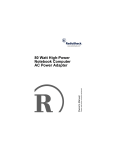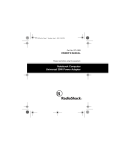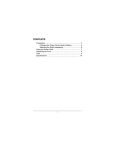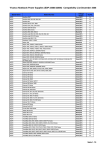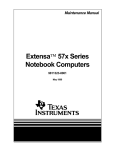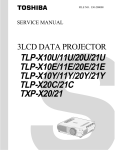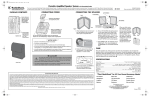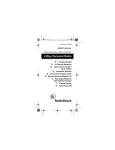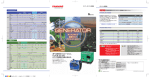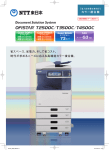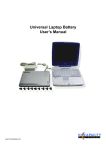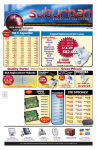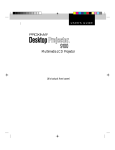Download Radio Shack 624VDC Network Card User Manual
Transcript
CONTENTS FCC STATEMENT ................................................................................................................................................................ 1 Operation .............................................................................................................................................................................. 1 Adjusting the Output Voltage ......................................................................................................................................... 1 Selecting the Adaptaplug ................................................................................................................................................ 2 Troubleshooting .................................................................................................................................................................... 2 Care ...................................................................................................................................................................................... 3 Compatible Computers ......................................................................................................................................................... 3 Specifications ....................................................................................................................................................................... 6 6–24VDC Universal Notebook AC Power Adapter OWNER’S MANUAL — Please read before using this equipment. Your RadioShack 6–24VDC Universal Notebook AC Power Adapter is designed to power popular brand computer notebooks which require DC input from 6V to 24V, with AC power input ranging from 90V to 240V. It can also power other devices within this range by using the appropriate Adaptaplug™ adapter. The universal adapter features overload and short circuit protection to protect it from damage. ment off and on, the user is encouraged to try to correct the interference by one or more of the following measures: The universal adapter comes with a 12-inch AC extension cord for inserting the adapter into tight areas with an AC outlet, a zipper pouch for handy carrying, five standard Adaptaplug adapter tips, and a custom plug to fit different types of Compaq laptop computers. Consult your local RadioShack store if the problem still exists. Important: To use this universal adapter in countries other than the USA, use a foreign plug adapter (not supplied) of the proper configuration for the power outlet. Foreign plug adapters are available through your local RadioShack store. OPERATION • Reorient or relocate the receiving antenna. • Increase the separation between the equipment and receiver. Your universal adapter is ETL listed to UL standards and meets all applicable FCC standards. Adjusting the Output Voltage Cautions: WARNING: To reduce the risk of fire or shock hazard, do not expose this product to rain or moisture. • Make the proper voltage setting before you connect the power adapter to an input power source. CAUTION RISK OF ELECTRIC SHOCK. DO NOT OPEN. ! Follow these steps to adjust the output voltage. CAUTION: TO REDUCE THE RISK OF ELECTRIC SHOCK, DO NOT REMOVE COVER OR BACK. NO USER-SERVICEABLE PARTS INSIDE. REFER SERVICING TO QUALIFIED PERSONNEL. 1. Determine the required output voltage setting of the power adapter by one of the following four methods: This symbol is intended to alert you to the presence of uninsulated dangerous voltage within the product’s enclosure that might be of sufficient magnitude to constitute a risk of electric shock. Do not open the product’s case. ! • Make sure the universal adapter is disconnected from the AC outlet before adjusting its voltage setting. This symbol is intended to inform you that important operating and maintenance instructions are included in the literature accompanying this product. FCC STATEMENT This device complies with Part 15 of the FCC Rules. Operation is subject to the following two conditions: (1) This device may not cause harmful interference, and (2) this device must accept any interference received, including interference that may cause undesired operation. Warning: Changes or modifications to this unit not expressly approved by RadioShack may cause interference and void the user’s authority to operate the equipment. Note: This equipment has been tested and found to comply with the limits for a Class B digital device, pursuant to Part 15 of the FCC Rules. These limits are designed to provide reasonable protection against harmful interference in a residential installation. This equipment generates, uses, and can radiate radio frequency energy and, if not installed and used in accordance with the instructions may cause harmful interference to radio communications. However, there is no guarantee that interference will not occur in a particular installation. If this equipment does cause harmful interference to radio or television reception, which can be determined by turning the equip- • Refer to “Compatible Computers” on Page 3 for voltage, tip color, and polarity settings. • Note the voltage indication marked next to the input jack on the device to be powered. Example: Vin = 18V DC or 18V DC. • Review the power or ID plate on the device to be powered. Look for the word “INPUT” followed by a number and V DC. Example: INPUT: 18V DC. • Review the power or ID plate on the AC power adapter usually used to power the device. Look for the word “OUTPUT” followed by a number and V DC. Example: OUTPUT: 18V DC. If the power adapter or computer indicates a “voltage range,” use the voltage that is closest to the mid-range. Example: OUTPUT: 10–16V DC; set the power supply to 13V DC. Note: The specific notation “V DC” might not be indicated. Instead, the international symbol shown to the right might be used. V In rare cases when the voltage setting is between whole numbers, such as 15.5V DC, use the lower setting first (15V DC). If the device does not seem to operate properly, readjust it to the higher value (16V DC). 2. Use a flat-bladed screwdriver to rotate VOLTS 6/7/8/9/10/11/12/13/ 14/15/16/17/18/19/20/21/22/23/24 to the desired output voltage. © 2001 RadioShack Corporation. All Rights Reserved. RadioShack and RadioShack.com are trademarks used by RadioShack Corporation. Caution: Save your data frequently! If you operate your notebook computer after removing its internal battery, an interruption in power might result in an immediate computer shutdown and possible data loss. Such a power interruption could be caused by accidentally disconnecting either end of the power adapter. Selecting the Adaptaplug The power adapter comes with five Adaptaplugs and a Compaq custom plug. The Adaptaplug colors and sizes are: • Blue (M) — 5.5 × 2.1 mm • White (N) — 5.5 × 2.5 mm TROUBLESHOOTING • Yellow (D) — 5.5 × 3.3 mm Some notebook computers have power supplies which exceed the rating of this power adapter (35 watts). In most cases, this higher rating is only required to charge a completely discharged battery and power the computer at the same time. If the power requirement for your computer exceeds 35 watts, you could possibly charge the battery with the computer turned off, or power the computer once the battery is charged. However, you could not do both at the same time. It is recommended that the computer’s battery be recharged before using this adapter to operate the computer. To calculate the power requirement for your computer in watts, multiply the voltage (volts) times the current (amps). [Watts = volts × amps.] For example, if your computer requires 20 volts and is rated at 2 amps, then the power requirement (or wattage) is 20 × 2, which equals 40 watts. • Green (Q) — 6.3 × 3 mm • Yellow (T) — 6.6 × 4.3 mm 1. Refer to “Compatible Computers” on Page 3 or examine the output connector of your computer’s AC adapter and compare it to the Adaptaplugs supplied with your power adapter. 2. Select the Adaptaplug that resembles the original plug and insert it into the device to be powered. It is important that the center contact or pin be the correct size to ensure proper electrical contact. If it is too small or large, additional Adaptaplugs are available from your RadioShack store. Caution: Except as noted for notebook computers (see “Compatible Computers” on Page 3), the power adapter’s 35 watt rating must be equal to or greater than the requirement of the device to be powered. Some computer models require the special Compaq plug. 3. Connect the Adaptaplug to the output socket at the end of the universal adapter’s cord. You should remove your computer’s battery only under the following conditions: If the tip on the device’s power jack is positive, align + (positive) marked on the Adaptaplug to TIP marked on the output socket. If the tip on the device’s power jack is negative, align – (negative) to TIP. Then insert the Adaptaplug into the device’s power jack. • The computer automatically shuts down while you try to power it with the AC adapter. • The computer’s rating label states that the computer requires greater than 35 watts and the computer’s battery is completely discharged. Note: If the computer’s battery is fully charged, do not remove it. TIP + TIP – Cautions: If you use the special Compaq plug, align TIP on the Compaq plug with TIP marked on the output socket. • Always turn off the computer before you remove its battery. • Only remove the battery from your laptop if it is designed to be easily removed. Some laptops might not operate with the battery removed. In the unlikely event of insufficient power, you may encounter slower battery charging time or automatic shutdown of the power adapter. In case of automatic shutdown, try one or more of these steps to reset the adapter: Note: If the polarity symbol is not displayed on the device to be powered, it might appear on an ID plate on the computer power supply or the original power adapter (see “Compatible Computers” on Page 3). • Completely recharge the battery before using the computer. Use the power adapter to charge the battery, but do not operate the computer during charging. 4. Insert the Adaptaplug into the device to be powered, then lift the plug from the recess on the back of the universal adapter and insert it into an AC outlet. The green indicator lights. • If the battery is easily removable, remove it from the computer to eliminate the power requirement for recharging. Note: The power adapter can be used to charge the battery in your notebook computer by connecting it to the computer with the battery installed, and leaving the computer turned off. If the AC socket is blocked by other plugs or there is not enough space for the universal adapter, insert the universal adapter into the supplied 12-inch AC extension cord’s socket, then insert the cord’s plug into an AC outlet. Caution: If the indicator turns off while the universal adapter is in use, the output current is beyond the specification and the overload/ short circuit protection activates. Disconnect the universal adapter from AC power, then unplug the adapter from the device. Reconnect the universal adapter to the AC power, but not to the computer. If the indicator still fails to light, take the adapter to your local RadioShack store for assistance. If the indicator is on, reconnect the adapter to your laptop. If the indicator flashes, your laptop is exceeding the 35W rating of the adapter (see “Troubleshooting”). Note: After making the connections described above, check the universal adapter’s cord. If it is hanging loosely or if it is positioned so that it could be damaged, wind the excess cord around the universal adapter — the large grooves on the top and bottom of the adapter help hold the cord in place. When the cord is the length you want it to be, slide the cord clip down the cord until it is next to the part of the cord you wrapped around the adapter. Then, press the clip over one piece of the wound cord to hold the cord in place. 2 CARE Manufacturer Model No. Volts To enjoy your universal adapter for a long time: • Keep the universal adapter dry. If it gets wet, wipe it dry immediately. Tip Color Tip Polarity AST Ascentia P Series 19 White AST Bravo Notebooks 14 Green POS POS AST BravoL/CDX2-66 21 Blue NEG • Use and store the universal adapter only in normal temperature environments. AST Explorer Notebooks 14 Green POS Atari Stacy 17 Blue NEG • Handle the universal adapter gently and carefully. Do not drop it. Austin IPC486DX 7 White NEG Austin IPC486DX2 7 White NEG • Keep the universal adapter away from dust and dirt. Austin IPC486SX 7 White NEG Bondwell B200 9 Blue POS Bondwell B210 9 Blue POS Bondwell B310 9 Blue POS Bondwell B310+ 9 Blue POS Bondwell B310A 9 Blue POS Brother HJ100i 9 Blue NEG CAF 386SX 18 White POS Canon 200LS 19 Blue POS Canon BJ-10e 9 Blue NEG Canon BJ-10ex 9 Blue NEG Canon BJ-10sx 9 Blue NEG Canon BJ-20ex 9 Blue NEG Canon BJ-30 13 Green POS Canon BJ-5 9 Blue NEG Canon BJC-210 9 Blue NEG Canon BJC-4100 9 Blue NEG Canon BJC-610 9 Blue NEG Canon BJC-70 13 Green POS Tip Polarity Canon Innova NoteJet 486 20 Green POS Canon InnovaBook 1000 20 Green POS POS • Wipe the universal adapter with a damp cloth occasionally to keep it looking new. Modifying or tampering with the universal adapter’s internal components can cause a malfunction and might invalidate its warranty and void your FCC authorization to operate it. If your universal adapter is not performing as it should, take it to your local RadioShack store for assistance. COMPATIBLE COMPUTERS The 6–24VDC Universal Notebook AC Power Adapter is compatible with all notebook computers listed in the following table. The table is not necessarily comprehensive, though, so your notebook computer could work with this adapter even though it is not listed. Verify it against your computer’s original power supply, as manufacturing changes are sometimes made in mid-production. As long as the voltage and power requirements of your computer are satisfied by this Universal Adapter, you can use it to power the computer. Many sizes of Adaptaplugs are available from your local RadioShack store if the size you need is not supplied with the adapter. Manufacturer Model No. Volts Tip Color Acer 1100LX 18 White NEG Canon InnovaBook 350CD 20 White ALR Venture 16 21 White POS Canon InnovaBook 350P 20 White POS InnovaBook 475 20 White POS NEG ALR Venture 386SX 21 White POS Canon Altec Lansing Multimedia CD-ROM 12 Blue POS Citizen PN60 8 Blue AMS SoundBook P54 7 White NEG Coax Coax 386SX 21 White POS Apple Newton PDA100 7 Blue POS Coax SmartBook V-Star 19 Blue POS Apple PowerBook 100 8 Blue POS Coax Ultrathin 386SX/20 19 White POS Apple PowerBook 140 8 Blue POS Compaq 5300 18 Blue POS Apple PowerBook 145/B 8 Blue POS Compaq Armada M300 18.5 Yellow POS Concerto 4/25 18 Green POS Apple PowerBook 150 8 Blue POS Compaq Apple PowerBook 160 8 Blue POS Compaq Concerto 4/33 18 Green POS Apple PowerBook 165 8 Blue POS Compaq Contura 3/20 18 Green POS Apple PowerBook 165C 8 Blue POS Compaq Contura 3/25 18 Green POS Apple PowerBook 170 8 Blue POS Compaq Contura 3/25C 18 Green POS Apple PowerBook 180 8 Blue POS Compaq Contura 4/25 18 Green POS Apple PowerBook 180C 8 Blue POS Compaq Contura 4/25C 18 Green POS Contura 4/25CX 18 Green POS Apple Stylewriter Printer 9 Blue NEG Compaq AST Advantage 486sx/25 21 Blue NEG Compaq Contura 430C 17 Blue POS AST Advantage Explorer 21 Blue NEG Compaq Contura Aero 18 Blue POS AST Advantage Notebooks 21 Blue NEG Compaq Presario 305 18.5 Yellow POS Compaq Presario 1900 24 Special N/A AST Ascentia 800 19 White POS Compaq 18 White POS AST Ascentia 800N 19 White POS Presario — All But 305 & 1900 AST Ascentia 810N 19 White POS CompuAdd Companion 15 Green POS AST Ascentia 950N 18 Blue POS CP+ Portable Printers 9 Blue NEG 3 Manufacturer Model No. Volts Tip Color Tip Polarity Manufacturer Model No. Volts Tip Color Tip Polarity CTX International EasyBook 18 White POS Kodak Diconix 150+ Printer 9 Blue Data Point 4808J 19 White POS Kodak Diconix 180si Printer 9 Blue NEG NEG DEC PC425SE 21 Blue NEG Kodak Diconix 701 Printer 10 White NEG POS Decision Mate 486SLC 19 White POS Lapcom LT529 9 White Decision Mate Decision Mate SX 19 White POS Lexmark 4070 Printer 9 Blue NEG Dell 325SLI 12 Blue POS Librex Adapter SCO2P 12 Blue POS Dell Latitude 425 14 Green POS Librex Adapter SPCE813 15 Blue POS Dell Latitude 433 14 Green POS Magitronic NoteBook w/ CD 20 White POS Dell Latitude 433C 14 Green POS Mitac 40235XT 17 Green POS Dell NL320SLI 12 Blue POS Mitsuba Ninja 12-1 17 Blue POS EPS EPS Notebook 20 White POS MPC M700 18 White POS Epson ActionNote 4000 15 White POS NBCC 386SX Notebook 21 White POS Epson ActionNote 700 15 White POS NBCC 386SX/20 Notebook 21 White POS Epson ActionNote 700C 15 White POS NBCC 386SXN Notebook 21 White POS Epson ActionNote 800 19 White POS NEC MultiSpeed EL 9 Blue NEG Epson ActionNote 866 19 White POS NEC UltraLite Versa 550D 19 White POS Epson ActionNote 866C 19 White POS Packard Bell PB286LP 17 Blue POS Epson ActionNote 880C 19 White POS Panasonic CF150B 9 Blue NEG Epson ActionNote 880CX 19 White POS Polaroid Hand Scanner 14 Blue POS Epson ActionNote 888CX 19 White POS ProStar Pentium 20 White POS Epson ActionNote 895CX 19 White POS Sharp MX100 9 Blue NEG Everex DesigNote 20 White POS Sharp MZ100 9 Blue NEG Everex StepNote 486 20 White POS Sharp MZ200 9 Blue NEG Fora NBL386S 19 White POS Sharp MZ250 9 Blue NEG Goldstar GS520 18 White POS Sharp PC2100 9 Blue NEG Hewlett Packard DeskJet 310 Printer 10 White NEG Sharp PC3010 19 White POS Hewlett Packard DeskJet 320 Printer 10 White NEG Sharp PC3020 19 White POS Hewlett Packard DeskJet 340 11 Blue POS Sharp PC3030 19 White POS Hewlett Packard DeskJet 500 Printer 10 White NEG Sharp PC3050 19 White POS Hewlett Packard DeskJet 500C Printer 10 White NEG Sharp PC3060 19 White POS Hewlett Packard OmniBook 300 12 Blue NEG Sharp PC3070 19 White POS Hewlett Packard OmniBook 425 12 Blue NEG Sharp PC4500 9 Blue NEG Hewlett Packard OmniBook 430 12 Blue NEG Sharp PC4501 9 Blue NEG Hewlett Packard OmniBook 530 12 Blue NEG Sharp PC4502 9 Blue NEG Hewlett Packard OmniBook 600 12 Blue NEG Sharp PC4521 9 Blue NEG Hewlett Packard OmniBook 600C 12 Blue NEG Sharp PC4620 9 Blue NEG Hewlett Packard Vectra LS12 17 Blue NEG Sharp PC4641 9 Blue NEG Honeywell AP-L 17 Blue NEG Sharp PC4741 9 Blue NEG Hyundai Neuron 433SLC 15 White POS Sharp PC5500 17 Green POS IBM PS/2 L40SX 15 Green POS Sharp PC5541 17 Green POS IBM PS/2 N33SX 15 Green POS Sharp PC5700 17 Green POS IBM ThinkPad 350 15 Green POS Sharp PC5741 17 Green POS IBM ThinkPad 350C 15 Green POS Sharp PC6200 15 Green POS IBM ThinkPad 365ED 16 White POS Sharp PC6220 15 Green POS IBM ThinkPad 560 16 White POS Sharp PC6541 15 Green POS IBM ThinkPad 700 15 Green POS Sharp PC6700 15 Green POS IBM ThinkPad 700C 15 Green POS Sharp PC6781 15 Green POS IBM ThinkPad 701C 16 White POS Sharp PC6800 15 Green POS IBM ThinkPad 701CS 16 White POS Sharp PC6900 15 Green POS IBM ThinkPad 720 15 Green POS Sharp PC9020 18 Blue POS IBM ThinkPad 720C 15 Green POS Sony MZ1 11 Blue POS Keynote Notebook (ADP38AB) 19 Blue POS Star Micronics StarJet SJ-48 9 Blue NEG Tandy 100FD 9 Blue NEG 4 Manufacturer Model No. Volts Tip Color Tip Polarity Manufacturer Model No. Volts Tip Color Tip Polarity Tandy 1400FD 15 Blue NEG Toshiba T1850 15 Green POS Tandy 1400HD 15 Blue NEG Toshiba T1850C 15 Green POS Tandy 1400LT 9 Blue NEG Toshiba T1900 18 Blue POS Tandy 140XT 15 Blue NEG Toshiba T1900C 18 Blue POS Tandy 2800 9 Blue NEG Toshiba T1910 18 Blue POS Tandy Portable Printer 9 Blue NEG Toshiba T1910CS 18 Blue POS Texas Instruments Extensa 450 20 White POS Toshiba T1950 18 Blue POS Texas Instruments Extensa 450T 20 White POS Toshiba T1950CS 18 Blue POS Texas Instruments Extensa 510 20 White POS Toshiba T1950CT 18 Blue POS Texas Instruments Extensa 515 20 White POS Toshiba T1960 18 Blue POS Texas Instruments Extensa 550 20 White POS Toshiba T1960CS 18 Blue POS Texas Instruments Extensa 550CD 20 White POS Toshiba T1960CT 18 Blue POS Texas Instruments Extensa 550CDT 20 White POS Toshiba T200 15 Green POS Texas Instruments Extensa 555 20 White POS Toshiba T200CS 15 Green POS Texas Instruments Extensa 555CD 20 White POS Toshiba T2400CS 18 Blue POS Texas Instruments Extensa 565CD 20 White POS Toshiba T2400CT 18 Blue POS Texas Instruments Extensa 570CDT 20 White POS Toshiba T2450CT 18 Blue POS Texas Instruments Extensa 575CD 20 White POS Toshiba T3400 15 Green POS Texas Instruments Extensa 575CD 20 White POS Toshiba T3400CT 15 Green POS POS Texas Instruments LT286 17 Green POS Toshiba T3600CT 15 Green Texas Instruments LT286/25 17 Green POS Toshiba T4500 15 Green POS Texas Instruments LT286/45 17 Green POS Toshiba T4500C 15 Green POS POS Texas Instruments TI-45 17 Green POS Toshiba T4600 15 Green Texas Instruments TM2000 15 Green POS Toshiba T4700 18 Blue POS Texas Instruments TM4000M 18 Blue POS Toshiba T4700CS 18 Blue POS Texas Instruments TM5000 12 White POS Toshiba T4700CT 18 Blue POS Texas Instruments TM5010 12 White POS Toshiba T4800CT 18 Blue POS Texas Instruments TM5020 12 White POS Toshiba T4850CT 18 Blue POS Texas Instruments TM5030 12 White POS Toshiba T4900CT 18 Blue POS Texas Instruments TM5100 12 White POS Toshiba Tecra 700 15 Green POS Texas Instruments TM5200 12 White POS Toshiba Tecra 700CDT 15 Green POS Texas Instruments TM5300 12 White POS Toshiba Tecra 700CS 15 Green POS Toshiba Expresswriter 301 12 Green POS Toshiba Tecra 700CT 15 Green POS Toshiba Portege 300CT 15 Green POS Toshiba Tecra 710CDT 15 Green POS Toshiba Portege 610CT 15 Green POS Toshiba Tecra 720CDT 15 Green POS Toshiba Portege 620CT 15 Green POS Toshiba Tecra 730CDT 15 Green POS Toshiba Portege 650CT 15 Green POS Toshiba Tecra 730XCDT 15 Green POS Toshiba Portege 660CDT 15 Green POS Toshiba Tecra 740CDT 15 Green POS Toshiba T1000 9 White POS Trogon 7200 21 Blue POS Toshiba T1000LE 12 Green POS Veridata Execulite 386S 19 White POS Toshiba T1000SE 12 Green POS WinBook 386SXNB-20B 19 White POS Toshiba T1000XE 12 Green POS WinBook XP 19 White POS Toshiba T100X 12 Green POS Wyse 386SX 19 White POS Toshiba T1100+ 9 Blue NEG Wyse 386SX/20N 19 White POS Toshiba T1200 12 Green POS Wyse 19 White POS Toshiba T1200F 12 Green POS Decision Mate 486SLC Toshiba T1200FB 12 Green POS Wyse Decision Mate SX 19 White POS Zenith SuperSport 286 17 Blue NEG POS Zenith SuperSport 286e 17 Blue NEG Zenith SuperSport 386SX 17 Blue NEG Zenith Z-Star EX 20 White POS Zeos Contenta SubNotebook 14 Green POS Toshiba Toshiba T1200H T1200HB 12 12 Green Green POS Toshiba T1200HD 12 Green POS Toshiba T1200XE 12 Green POS Toshiba T1600 12 Green POS Toshiba T1800 15 Green POS 5 SPECIFICATIONS Input Voltage ................................................................................................................................................................................................ AC 90–240V, 50/60 Hz Maximum Power Rating ..................................................................................................................................................................................................... 35 Watts Output Rating ...................................................................................................................................................................... DC 6/7/8/9/10/11V ± 5%, Max. 3 Amps DC 12V ± 5%, Max. 2.9 Amps DC 13V ± 5%, Max. 2.6 Amp DC 14V ± 5%, Max. 2.5 Amps DC 15V ± 5%, Max. 2.3 Amps DC 16V ± 5%, Max. 2.1 Amps DC 17V ± 5%, Max. 2.0 Amps DC 18V ± 5%, Max. 1.9 Amps DC 19V ± 5%, Max. 1.8 Amps DC 20V ± 5%, Max. 1.7 Amps DC 21V ± 5%, Max. 1.6 Amps DC 22V ± 5%, Max. 1.5 Amps DC 23V ± 5%, Max. 1.5 Amps DC 24V ± 5%, Max. 1.4 Amps Tip Polarity ...................................................................................................................................................................................................................... Selectable Operation Temperature ................................................................................................................................................................................................ 32° to 113°F (0° to 45°C) Storage Temperature ................................................................................................................................................................................................... –13 to 140°F (–25° to 60°C) Dimensions .................................................................................................................................................................................................. 6 × 2 7/16 × 1 3/16 Inches (152 × 62 × 30 mm) DC Cord Length ...................................................................................................................................................................................................................... 6 feet (182.88 cm) AC Extension Cord Length.................................................................................................................................................................................................12 Inches (30.48 cm) Specifications are typical; individual unit might vary. Specifications are subject to change and improvement without notice. 6 NOTES 7 Limited Ninety-Day Warranty This product is warranted by RadioShack against manufacturing defects in material and workmanship under normal use for ninety (90) days from the date of purchase from RadioShack companyowned stores and authorized RadioShack franchisees and dealers. EXCEPT AS PROVIDED HEREIN, RadioShack MAKES NO EXPRESS WARRANTIES AND ANY IMPLIED WARRANTIES, INCLUDING THOSE OF MERCHANTABILITY AND FITNESS FOR A PARTICULAR PURPOSE, ARE LIMITED IN DURATION TO THE DURATION OF THE WRITTEN LIMITED WARRANTIES CONTAINED HEREIN. EXCEPT AS PROVIDED HEREIN, RadioShack SHALL HAVE NO LIABILITY OR RESPONSIBILITY TO CUSTOMER OR ANY OTHER PERSON OR ENTITY WITH RESPECT TO ANY LIABILITY, LOSS OR DAMAGE CAUSED DIRECTLY OR INDIRECTLY BY USE OR PERFORMANCE OF THE PRODUCT OR ARISING OUT OF ANY BREACH OF THIS WARRANTY, INCLUDING, BUT NOT LIMITED TO, ANY DAMAGES RESULTING FROM INCONVENIENCE, LOSS OF TIME, DATA, PROPERTY, REVENUE, OR PROFIT OR ANY INDIRECT, SPECIAL, INCIDENTAL, OR CONSEQUENTIAL DAMAGES, EVEN IF RadioShack HAS BEEN ADVISED OF THE POSSIBILITY OF SUCH DAMAGES. Some states do not allow limitations on how long an implied warranty lasts or the exclusion or limitation of incidental or consequential damages, so the above limitations or exclusions may not apply to you. In the event of a product defect during the warranty period, take the product and the RadioShack sales receipt as proof of purchase date to any RadioShack store. RadioShack will, at its option, unless otherwise provided by law: (a) correct the defect by product repair without charge for parts and labor; (b) replace the product with one of the same or similar design; or (c) refund the purchase price. All replaced parts and products, and products on which a refund is made, become the property of RadioShack. New or reconditioned parts and products may be used in the performance of warranty service. Repaired or replaced parts and products are warranted for the remainder of the original warranty period. You will be charged for repair or replacement of the product made after the expiration of the warranty period. This warranty does not cover: (a) damage or failure caused by or attributable to acts of God, abuse, accident, misuse, improper or abnormal usage, failure to follow instructions, improper installation or maintenance, alteration, lightning or other incidence of excess voltage or current; (b) any repairs other than those provided by a RadioShack Authorized Service Facility; (c) consumables such as fuses or batteries; (d) cosmetic damage; (e) transportation, shipping or insurance costs; or (f) costs of product removal, installation, set-up service adjustment or reinstallation. This warranty gives you specific legal rights, and you may also have other rights which vary from state to state. RadioShack Customer Relations, 200 Taylor Street, 6th Floor, Fort Worth, TX 76102 We Service What We Sell RadioShack Corporation Fort Worth, Texas 76102 12/99 273-1685 0904-205-01401A 05A01 Printed in Hong Kong