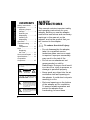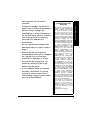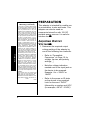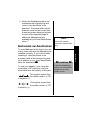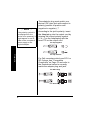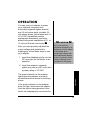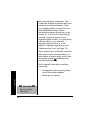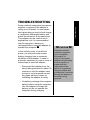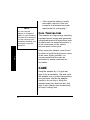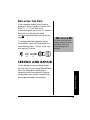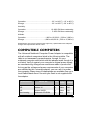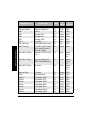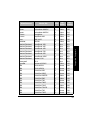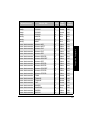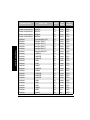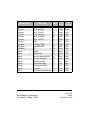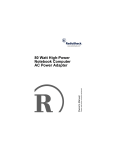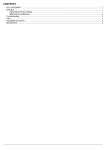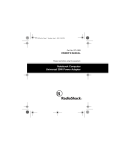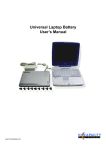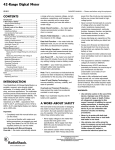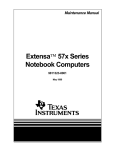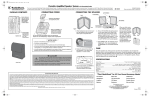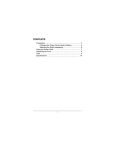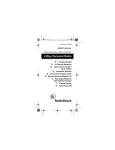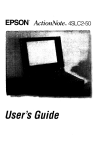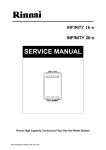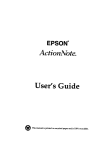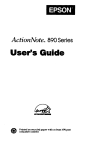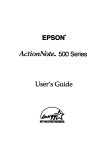Download Epson ActionNote 880CX Owner`s manual
Transcript
82/9CVV"7PKXGTUCN"0QVGDQQM"&%"
#FCRVGT
273-1827
Thank you for purchasing a RadioShack 60W Universal Notebook
DC Adapter. Your adapter powers notebook computers and other
electronic devices by converting a nominal 12-volt input voltage to
a regulated output voltage from 12 to 27 volts at up to 3.75A/60
watts of continuous power. It is reverse-voltage, over-current, and
short-circuit protected.The compact, lightweight adapter fits inside
most computer carrying cases, and can recharge your computer's
internal battery. The adapter comes with a deluxe, padded vinyl
case.
#
#
"+/2146#06"
If an icon appears at the end of a paragraph, go to the box on that page with the
corresponding icon for pertinent information.
Rý— Warning
# — Important
. — Caution
° — Hint ± — Note
OWNER’S MANUAL
Please read before using this equipment.
© 2002 RadioShack Corporation.
All Rights Reserved.
RadioShack and RadioShack.com are trademarks
used by RadioShack Corporation.
%106'065
Safety Instructions
Safety Instructions ...... 2
Preparation ................. 4
Adjusting Output
Voltage ..................... 4
Selecting an
Adaptaplug .............. 5
Installing an
Adaptaplug .............. 7
Operation .................... 9
Troubleshooting ........ 11
Case
Temperature .......... 12
Care .......................... 12
Replacing
the Fuse ................. 13
Service and Repair ... 13
Specifications ............ 14
Compatible
Computers ................ 15
WARNING: To reduce the risk of fire or
shock hazard, do not expose this product to
rain or moisture.
CAUTION
RISK OF ELECTRIC
SHOCK
DO NOT OPEN
!
CAUTION: TO REDUCE THE RISK OF
ELECTRIC SHOCK, DO NOT REMOVE COVER OR BACK. NO USER-SERVICEABLE
PARTS INSIDE. REFER SERVICING TO
QUALIFIED PERSONNEL.
The lightning symbol is intended to
alert you to the presence of uninsulated dangerous voltage within this
product’s enclosure that might be of
sufficient magnitude to constitute a
risk of electric shock. Do not open
the product’s case.
!
2
The exclamation symbol is intended
to inform you that important operating and maintenance instructions
are included in the literature accompanying this product.
5#('6;"
+05647%6+105
This manual contains important safety
and operating instructions for your
adapter. Before you use the adapter,
read all the instructions and cautionary
markings in this manual, on the
adapter, and on the product that you
will connect to the adapter.
Rý
To reduce the risk of injury:
• Do not disassemble the adapter;
take it to a qualified service
technician when service or repair
is required. Improper reassembly
may result in the risk of fire.
• Do not use an attachment not
recommended or sold by
RadioShack. Doing so could result
in a risk of fire, injury to persons, or
damage to personal property.
• Never push any object into the air
ventilation slots and openings in
the adapter. It could short out parts
resulting in a fire.
• Slots and openings on the bottom
of the adapter are for ventilation.
To ensure reliable operation and
protect the adapter from
overheating, be sure these
• Unplug the adapter from the DC
power source before attempting to
adjust voltage, change the
Adaptaplug, or clean the adapter.
Do not use liquid aerosol cleaners.
Use a damp cloth for cleaning,
then wipe the adapter dry
immediately.
• Do not operate the adapter with
damaged input or output cords or
plugs.
• Make sure the cords are not
located where they will be stepped
on, tripped over or otherwise
subjected to damage or stress.
• Disconnect the plugs from the
socket by pulling on the plugs
rather than the cord.
• If your adapter does not operate
normally, particularly if unusual
sounds or smells come from it,
immediately unplug it and contact
your local RadioShack.
Limited Ninety-Day
Warranty
This product is warranted by RadioShack against manufacturing
defects in material and workmanship under normal use for ninety
(90) days from the date of purchase from RadioShack companyowned stores and authorized RadioShack franchisees and dealers.
EXCEPT AS PROVIDED HEREIN,
RadioShack MAKES NO EXPRESS WARRANTIES AND ANY
IMPLIED WARRANTIES, INCLUDING THOSE OF MERCHANTABILITY AND FITNESS FOR A
PARTICULAR PURPOSE, ARE
LIMITED IN DURATION TO THE
DURATION OF THE WRITTEN
LIMITED WARRANTIES CONTAINED HEREIN. EXCEPT AS
PROVIDED HEREIN, RadioShack
SHALL HAVE NO LIABILITY OR
RESPONSIBILITY
TO
CUSTOMER OR ANY OTHER PERSON OR ENTITY WITH RESPECT
TO ANY LIABILITY, LOSS OR
DAMAGE CAUSED DIRECTLY
OR INDIRECTLY BY USE OR
PERFORMANCE OF THE PRODUCT OR ARISING OUT OF ANY
BREACH OF THIS WARRANTY,
INCLUDING, BUT NOT LIMITED
TO, ANY DAMAGES RESULTING
FROM INCONVENIENCE, LOSS
OF TIME, DATA, PROPERTY,
REVENUE, OR PROFIT OR ANY
INDIRECT, SPECIAL, INCIDENTAL, OR CONSEQUENTIAL DAMAGES, EVEN IF RadioShack HAS
BEEN ADVISED OF THE POSSIBILITY OF SUCH DAMAGES.
Some states do not allow limitations on how long an implied warranty lasts or the exclusion or
limitation of incidental or consequential damages, so the above
limitations or exclusions may not
apply to you.
(Continued on next page)
3
Safety Instructions
openings are not blocked or
covered.
Limited Ninety-Day
Warranty (continued)
Preparation
In the event of a product defect during
the warranty period, take the product
and the RadioShack sales receipt as
proof of purchase date to any RadioShack store. RadioShack will, at its
option, unless otherwise provided by
law: (a) correct the defect by product
repair without charge for parts and labor; (b) replace the product with one of
the same or similar design; or (c) refund the purchase price. All replaced
parts and products, and products on
which a refund is made, become the
property of RadioShack. New or reconditioned parts and products may be
used in the performance of warranty
service. Repaired or replaced parts
and products are warranted for the remainder of the original warranty period. You will be charged for repair or
replacement of the product made after
the expiration of the warranty period.
This warranty does not cover: (a) damage or failure caused by or attributable
to acts of God, abuse, accident, misuse, improper or abnormal usage, failure to follow instructions, improper
installation or maintenance, alteration,
lightning or other incidence of excess
voltage or current; (b) any repairs
other than those provided by a RadioShack Authorized Service Facility;
(c) consumables such as fuses or batteries; (d) cosmetic damage; (e) transportation, shipping or insurance costs;
or (f) costs of product removal, installation, set-up service adjustment or reinstallation.
This warranty gives you specific legal
rights, and you may also have other
rights which vary from state to state.
RadioShack Customer Relations, 200
Taylor Street, 6th Floor, Fort Worth, TX
76102
12/99
4
24'2#4#6+10
This adapter is intended for mobile use
in automobiles, trucks and boats. This
adapter can also be used on
commercial aircraft or with 12V DC
portable power sources. It is safe for
outdoor use..
#&,756+0)"176276"
81.6#)'.
1. Determine the required output
voltage setting of the adapter by
one of the following four methods:
• Refer to “Compatible
Computers” on Page 15 for
voltage, tip size, and polarity
settings.
Rý
• Note the voltage indication
marked next to the input jack on
the device to be powered.
Example: Vin = 18VDC or
18VDC.
• Refer to the power or ID plate
on the device to be powered.
Look for the word “INPUT”
followed by a number and VDC
(for example, INPUT: 18VDC).
• If the power adapter or
computer indicates a voltage
range (such as OUTPUT: 10–
16VDC), use the voltage closest
to the mid-range (in our
example, 13VDC).±
• In rare cases when the voltage
setting is between whole
numbers, such as 15.5VDC,
use the lower setting first
(15VDC). If the device does not
seem to operate properly,
readjust it to the higher value
(16VDC).
2. Use the supplied aluminum plate
to turn the voltage selector dial
until the arrow points to the desired
voltage.
5'.'%6+0)"#0"##2.7)
The adapter comes with seven
Adaptaplugs and two Dell custom
."%#76+10".
Preparation
Take care not to expose
the adapter to rain, snow,
or water, which could
damage the adapter’s.
Adjusting Output
Voltage
Make the proper voltage
setting before you connect
the adapter to an input
power source.
±"016'"±"
The specific
notation
“VDC” might
not be indicated. Instead,
the international symbol
shown to the right might
be used.
ý
R
"9#40+0)ý
R
"
Your adapter provides
direct current (DC)
voltage. Do not use it with
devices that are not
specifically identified as
requiring DC voltage. Do
not use it with devices that
require AC voltage.
Damage to the device
could result.
5
Preparation
• Refer to the power or ID plate
on the AC power adapter
usually used to power the
device. Look for the word
“OUTPUT” followed by a
number and VDC (for example,
OUTPUT: 18VDC).
plugs. The Adaptaplug colors and sizes
are:
• Blue (M) — 5.5 × 2.1 mm
• White (N) — 5.5 × 2.5 mm
• Yellow (D) 5.5 × 3.3 × 1.0 mm
• Yellow (C) 4.7 × 1.7 mm
• Green (Q) — 6.3 × 3 mm
• Yellow (T) — 6.5 × 4.3 × 1.4 mm
• Orange (H) – 3.4 × 1.3 mm (can
also be used for Dell LT series
notebook computers)
Preparation
For Dell notebook computers:
• Dell SP-2 plug, match the SP-2
mark on the plug instead of
matching a color
• Dell SP-3 plug, match the SP-3
mark on plug instead of matching a
color
1. Disconnect the AC adapter you are
replacing from the AC outlet and
from the device to be powered.
2. Refer to “Compatible Computers”
on Page 15 or examine the output
connector of your computer’s AC
adapter and compare it with the
Adaptaplugs supplied with your
adapter.
6
+056#..+0)"#0"##2.7)
To avoid damage to the device you are
using, make sure that the Adaptaplug is
installed correctly. If you have trouble
installing it, take the device to be
powered (with all its accessories) and
your adapter to your local RadioShack
store for assistance..
To use your adapter, your computer
must have a DC input jack and you
must determine the polarity of the jack.
±"016'"±"
Some Dell models
require the special Dell
plug.
Preparation
3. Select the Adaptaplug that most
resembles the original plug and
insert it into the device to be
powered. The inside and outside
diameter must be the correct size
to ensure proper electrical contact.
If none of the supplied plugs fit,
additional Adaptaplugs are
available at your local RadioShack
store.±
."%#76+10".
Install the Adaptaplug
before you connect the
adapter to an input
power source.
This symbol means that
the inside contact, or TIP,
is negative (–).
This symbol means that
the inside contact, or TIP,
is positive (+).
7
±"016'"±"
If the polarity symbol is
not displayed on the
device to be powered, it
might appear on an ID
plate on the computer’s
power supply or the
original adapter.
The adapter's plug must match your
device's DC input jack with respect to
polarity (positive to positive and
negative to negative).±
According to the jack's polarity, insert
the Adaptaplug into the output cord by
aligning the correct polarity symbol
(+ or –) on the Adaptaplug with the
word TIP on the output cord.
For Tip Negative
Preparation
For Tip Positive
For Dell computers which use SP-2 or
SP-3 plugs, see “Compatible
Computers” on Page 15 and refer to
the illustrations below to correctly
match the adapter plug and jack.
For SP-2 Plug
For SP-3 Plug
8
12'4#6+10
You can use your adapter to power
your notebook computer from
automobile cigarette-lighter sockets
and 12-volt power ports, portable 12volt battery packs, airline seats with 11
to 16V DC capabilities and the
appropriate receptacles, and solar
panels with power capabilities of 11 to
16 volts at 80 watts (minimum)..
After you have properly adjusted the
output voltage and installed the
Adaptaplug, follow these steps to use
your adapter.
1. Insert the Adaptaplug's tip into the
DC input jack on the device to be
powered.
."%#76+10".
Do not connect any
peripheral powered by an
additional 12V DC adapter
to the laptop when
powering the laptop with
this RadioShack adapter.
Such a connection could
result in damage to the
peripheral or the laptop.
2. Insert the adapter's cigarettelighter plug into any DC outlet with
a power rating of 12 VDC.
Operation
The green indicator on the adapter
lights when the adapter is properly
connected and the device is receiving
power.
If the green indicator on the adapter
does not light, disconnect the adapter
from the device being powered, then
check the Adaptaplug's connection for
9
the correct polarity orientation. This
could also indicate a problem with your
computer or with the adapter. Take
your adapter and/or computer to your
local RadioShack store. Some
automobiles require the ignition to be
turned on, or to the ACC (accessory)
position, to provide power to the
cigarette-lighter socket. You may have
a blown fuse for your vehicle’s
cigarette-lighter socket or in the
adapter’s cigarette-lighter plug (see
“Replacing the Fuse” on Page 13).
If you operate your notebook computer
after removing its internal battery, an
interruption in power might result in an
immediate computer shutdown and
possible data loss..
Such a power interruption could be
caused by:
• Accidentally disconnecting either
end of the power adapter.
• Starting your vehicle.
Operation
."%#76+10".
•
10
Save your data
frequently!
Some notebook computers have power
supplies in excess of this adapter’s
rating (over 60 watts). In most cases,
this higher rating is used to both charge
a completely discharged battery and
power the computer at the same time.
This adapter can be used for such
applications, but it is recommended
that the computer’s battery be
recharged before using this adapter to
operate the computer..
In the unlikely event of insufficient
power, you may encounter slower
battery charging time or automatic
shutdown of the adapter. In case of
automatic shutdown, try one or more of
these steps to reset the adapter:
• Disconnect the adapter from the
device being powered for about 30
minutes or until the adapter case
returns to room temperature and
the green indicator comes on,
indicating the adapter is ready.
Troubleshooting
6417$.'5*116+0)
."%#76+10".
Except as noted for
notebook computers
(see “Compatible
Computers” on
Page 15), the power
adapter’s 60-watt rating
must be equal to or
greater than the
requirement of the
device to be powered.
Using an adapter that
provides less current can
damage the adapter or
the device being
powered.
• Completely recharge the computer
battery before using the computer.
Use the adapter to charge the
battery, but do not operate the
computer during charging.
11
±"016'"±"
You can use this
adapter to charge the
battery in your notebook
computer by connecting
it to the computer with
the battery installed, and
leaving the computer
turned off.
• If the computer battery is easily
removable, remove it from the
computer to eliminate the power
requirement for recharging.±
%#5'"6'/2'4#674'
This adapter is a high energy switching
regulated power supply and generates
a significant amount of heat when used
at peak power for extended periods. It
is not uncommon for the case to
become warm to the touch.
Care
When using this adapter, care should
be taken to avoid blocking the air vents
in the case. When possible, it is
recommended that the case be
positioned to enable maximum air
circulation.
%#4'
Keep the adapter dry; if it gets wet,
wipe it dry immediately. Use and store
the adapter only in normal temperature
environments. Handle the adapter
carefully; do not drop it. Keep the
adapter away from dust and dirt, and
wipe it with a damp cloth occasionally
to keep it looking new.
12
4'2.#%+0)"6*'"(75'
If the cigarette-lighter plug’s fuse is
broken or blown, replace it with a 12A
250V 1/4 × 1 1/4-inch fast-blow,
automotive glass type fuse. To remove
the fuse, turn the knurled knob
counterclockwise then remove the tip
cap..
To reassemble the cigarette-lighter
fuse holder, insert the components in
the following order: 1) fuse, 2) tip cap
with spring, 3) knob.
e
d
."%#76+10".
Do not use a fuse with
ratings other than those
specified. Doing so
might damage your
adapter.
c
5'48+%'"#0&"4'2#+4
Service and Repair
If your adapter is not performing as it
should, take it to your local RadioShack
store for assistance. Modifying or
tampering with the adapter’s internal
components can cause a malfunction
and might invalidate its warranty.
13
52'%+(+%#6+105
Input
Specifications
Voltage .................................................................................. 11–16V DC
Maximum Power .......................................................................... 8 Amps
In-rush Current ......................................... 40 Amps, Maximum Cold Start
at Room Temperature (77° F, 25° C)
Typical Standby Current ........................................... <100 mA @ 11VDC
<100 mA @ 13.8 VDC
<100 mA @ 16 VDC
Protection Features ............................................................... Fused Input
Reverse Voltage
Over Current
1
1
Fuse .................................................. 12A/250V /4 × 1 /4-inch Fast-blow
Automotive Glass Type
Cord ........................................ 3-Foot UL Coiled Cord, Extended Length
Connector ................................................. Cigarette-Lighter Plug, Fused
Output
Programmable Voltages ..................................................... 12 to 27V DC
Voltage Regulation .......................................................................... ± 5%
Power ........................................................... 3.75A/60 Watts (Maximum)
Output Cord ......................... About 3.0 Feet with Receptacle (1.0 Meter)
Mechanical
Dimensions ....................... 313/16 × 23/4 × 19/32 Inches (97 × 70 × 33 mm)
Weight ............................................................. Less than 10.2 oz (290 g)
Enclosure ................................ Injection Molded Norly SE-100, UL94V-0
Indicator .................................................... Output Power-On LED (Case)
Environmental
Temperature:
Maximum Performance .................................... 32°to 122°F (0° to 50°C)
14
Operation ................................................... –22° to 140°F (–10° to 60°C)
Storage ...................................................... –22° to 185°F (–30° to 85°C)
Humidity:
Operation .................................................. 10–90% RH Non-condensing
Storage ....................................................... 5–95% RH Non-condensing
Altitude:
Operation ..................................... –1,000 to 10,000 ft. (–300 to 3,000 m)
Storage ...................................... –1,000 to 49,000 ft. (–300 to 15,000 m)
%1/2#6+$.'"%1/276'45
The Universal Notebook Computer Power Adapter is compatible
with all notebook computers listed in the following table. The
table is not necessarily comprehensive, though, so your
notebook computer could work with this adapter even though it is
not listed. Verify it against your computer’s original power supply,
as manufacturing changes are sometimes made in production.
As long as the voltage and power requirements of your computer
are satisfied by this universal adapter, you can use it to power
the computer. Many sizes of Adaptaplugs are available from your
local RadioShack store if the size you need is not supplied with
the adapter.
/CPWHCEVWTGT
/QFGN"0Q0
8QNVU
6KR"
6KR"
%QNQT 2QNCTKV[
Acer
1100LX
18
White
NEG
ALR
Venture 16
21
White
POS
ALR
Venture 386SX
21
White
POS
Altec Lansing
Multimedia CD-ROM
12
Blue
POS
15
Compatible Computers
Specifications are typical; individual units might vary. Specifications are subject to
change and improvement without notice.
/CPWHCEVWTGT
/QFGN"0Q0
8QNVU
6KR"
6KR"
%QNQT 2QNCTKV[
AST
Advantage 486sx/25
21
Blue
AST
Advantage Explorer
21
Blue
NEG
NEG
AST
Advantage Notebooks
21
Blue
NEG
AST
Ascentia 800
19
White
POS
AST
Ascentia 800N
19
White
POS
AST
Ascentia 810N
19
White
POS
POS
Compatible Computers
AST
Ascentia 950N
18
Blue
AST
Ascentia P Series
19
White
POS
AST
Bravo Notebooks
14
Green
POS
AST
BravoL/CDX2-66
21
Blue
NEG
AST
Explorer Notebooks
14
Green
POS
Atari
Stacy
17
Blue
NEG
CAF
386SX
18
White
POS
Canon
200LS
19
Blue
POS
Canon
BJ-30
13
Green
POS
Canon
BJC-70
13
Green
POS
Canon
Innova NoteJet 486
20
Green
POS
Canon
InnovaBook 1000
20
Green
POS
Canon
InnovaBook 350CD
20
White
POS
Canon
InnovaBook 350P
20
White
POS
Canon
InnovaBook 475
20
White
POS
Coax
Coax 386SX
21
White
POS
POS
Coax
SmartBook V-Star
19
Blue
Coax
Ultrathin 386SX/20
19
White
POS
Compaq
5300
18
Blue
POS
Compaq
Concerto 4/25
18
Green
POS
Compaq
Concerto 4/33
18
Green
POS
Compaq
Contura 3/20
18
Green
POS
16
/QFGN"0Q0
8QNVU
6KR"
6KR"
%QNQT 2QNCTKV[
Compaq
Contura 3/25
18
Green
POS
Compaq
Contura 3/25C
18
Green
POS
Compaq
Contura 4/25
18
Green
POS
Compaq
Contura 4/25C
18
Green
POS
Compaq
Contura 4/25/CX
18
Green
POS
Compaq
Contura 430C
17
Blue
POS
Compaq
Presario 305
18.5
Yellow
POS
Compaq
Presario (all models
except 305 & 1900)
18
White
POS
POS
Compaq
EVO N200
18.5
Yellow
Compaq
EVO N400C
18.5
Yellow
POS
Compaq
EVO N600C
18.5
Yellow
POS
Compaq
Armada M300 Series
18.5
Yellow
POS
Compaq
Armada V300 Series
18.5
Yellow
POS
Compaq
Armada E500 Series
18.5
Yellow
POS
Compaq
Armada M700 Series
18.5
Yellow
POS
Compaq
Armada 110
18.5
Yellow
POS
Compaq
Prosignia 150
18.5
Yellow
POS
Compaq
Prosignia 170
18.5
Yellow
POS
Compaq
Prosignia 190
18.5
Yellow
POS
Compaq
Presario 300 Series
18.5
Yellow
POS
Compaq
900
18.5
Yellow
POS
Compaq
1500 Series
18.5
Yellow
POS
Compaq
Presario 1900
24
Special N/A
CompuAdd
Companion
15
Green
CTX International
EasyBook
18
White
POS
Data Point
4808J
19
White
POS
DEC
PC425SE
21
Blue
NEG
Compatible Computers
/CPWHCEVWTGT
POS
17
/CPWHCEVWTGT
/QFGN"0Q0
8QNVU
6KR"
6KR"
%QNQT 2QNCTKV[
Decision Mate
486SLC
19
White
POS
Decision Mate
Decision Mate SX
19
White
POS
Dell
325SLI
12
Blue
POS
Dell
Latitude 425
14
Green
POS
Dell
Latitude 433
14
Green
POS
Dell
Latitude 433C
14
Green
POS
Compatible Computers
Dell
NL320SLI
12
Blue
POS
Dell (M Plug)
3200/3500/7000 series
19
Blue
POS
Dell (T Plug)
XP 450C, 475C, 4100T, 20
450X, 4100d, 100CX,
XP4000, 4100C
Yellow
POS
Dell (SP-3 Plug)
Latitude C/CS/CP/CPI/
CPX
20
None
Match
TIP to
TIP
Dell (SP-3 Plug)
Inspiron 2500/3700/
5000/7500/8000/8100
20
None
Match
TIP to
TIP
Dell (SP-2 Plug)
LS series
19
None
Match
TIP to
TIP
Dell (H Plug)
LT Series
20
Orange POS
EPS
EPS Notebook
20
White
Epson
ActionNote 4000
15
White
POS
Epson
ActionNote 700
15
White
POS
Epson
ActionNote 700C
15
White
POS
Epson
ActionNote 800
19
White
POS
Epson
ActionNote 866
19
White
POS
Epson
ActionNote 866C
19
White
POS
Epson
ActionNote 880C
19
White
POS
18
POS
/QFGN"0Q0
8QNVU
6KR"
6KR"
%QNQT 2QNCTKV[
Epson
ActionNote 880CX
19
White
Epson
ActionNote 888CX
19
White
POS
POS
Epson
ActionNote 895CX
19
White
POS
Everex
DesigNote
20
White
POS
Everex
StepNote 486
20
White
POS
Fora
NBL386S
19
White
POS
Goldstar
GS520
18
White
POS
Hewlett Packard
OmniBook 300
12
Blue
NEG
Hewlett Packard
OmniBook 425
12
Blue
NEG
Hewlett Packard
OmniBook 430
12
Blue
NEG
Hewlett Packard
OmniBook 530
12
Blue
NEG
Hewlett Packard
OmniBook 600
12
Blue
NEG
Hewlett Packard
OmniBook 600C
12
Blue
NEG
Hewlett Packard
Vectra LS12
17
Blue
NEG
Honeywell
AP-L
17
Blue
NEG
Hyundai
Neuron 433SLC
15
White
POS
IBM
PS/2 L40SX
15
Green
POS
IBM
PS/2 N33SX
15
Green
POS
IBM
ThinkPad 350
15
Green
POS
IBM
ThinkPad 350C
15
Green
POS
IBM
ThinkPad 365ED
16
White
POS
IBM
ThinkPad 560
16
White
POS
IBM
ThinkPad 700
15
Green
POS
IBM
ThinkPad 700C
15
Green
POS
IBM
ThinkPad 701C
16
White
POS
IBM
ThinkPad 701CS
16
White
POS
IBM
ThinkPad 720
15
Green
POS
IBM
ThinkPad 720C
15
Green
POS
Compatible Computers
/CPWHCEVWTGT
19
/CPWHCEVWTGT
/QFGN"0Q0
8QNVU
6KR"
6KR"
%QNQT 2QNCTKV[
Compatible Computers
Keynote
Notebook (ADP-38AB)
19
Blue
Librex
Adapter SCO2P
12
Blue
POS
POS
Librex
Adapter SPCE813
15
Blue
POS
Magitronic
NoteBook w/ CD
20
White
POS
Mitac
40235XT
17
Green
POS
Mitsuba
Ninja 12-1
17
Blue
POS
MPC
M700
18
White
POS
NBCC
386SX Notebook
21
White
POS
NBCC
386SX/20 Notebook
21
White
POS
NBCC
386SXN Notebook
21
White
POS
NEC
UltraLite Versa 550D
19
White
POS
Packard Bell
PB286LP
17
Blue
POS
Polaroid
Hand Scanner
14
Blue
POS
ProStar
Pentium
20
White
POS
Sharp
PC3010
19
White
POS
Sharp
PC3020
19
White
POS
Sharp
PC3030
19
White
POS
Sharp
PC3050
19
White
POS
Sharp
PC3060
19
White
POS
Sharp
PC3070
19
White
POS
POS
Sharp
PC5500
17
Green
Sharp
PC5541
17
Green
POS
Sharp
PC5700
17
Green
POS
Sharp
PC5741
17
Green
POS
Sharp
PC6200
15
Green
POS
Sharp
PC6220
15
Green
POS
Sharp
PC6541
15
Green
POS
Sharp
PC6700
15
Green
POS
20
/QFGN"0Q0
8QNVU
6KR"
6KR"
%QNQT 2QNCTKV[
Sharp
PC6781
15
Green
POS
Sharp
PC6800
15
Green
POS
Sharp
PC6900
15
Green
POS
Sharp
PC9020
18
Blue
POS
Tandy
1400FD
15
Blue
NEG
Tandy
1400HD
15
Blue
NEG
Tandy
140XT
Texas Instruments Extensa 450
15
Blue
NEG
20
White
POS
Texas Instruments Extensa 450T
20
White
POS
Texas Instruments Extensa 510
20
White
POS
Texas Instruments Extensa 515
20
White
POS
Texas Instruments Extensa 550
20
White
POS
Texas Instruments Extensa 550CD
20
White
POS
Texas Instruments Extensa 550CDT
20
White
POS
Texas Instruments Extensa 555
20
White
POS
Texas Instruments Extensa 555CD
20
White
POS
POS
Texas Instruments Extensa 565CD
20
White
Texas Instruments Extensa 570CDT
20
White
POS
Texas Instruments Extensa 575CD
20
White
POS
Texas Instruments Extensa 575CD
20
White
POS
Texas Instruments LT286
17
Green
POS
Texas Instruments LT286/25
17
Green
POS
Texas Instruments LT286/45
17
Green
POS
Texas Instruments TI-45
17
Green
POS
Texas Instruments TM2000
15
Green
POS
Texas Instruments TM4000M
18
Blue
POS
Texas Instruments TM5000
12
White
POS
Texas Instruments TM5010
12
White
POS
Compatible Computers
/CPWHCEVWTGT
21
/CPWHCEVWTGT
/QFGN"0Q0
8QNVU
6KR"
6KR"
%QNQT 2QNCTKV[
Texas Instruments TM5020
12
White
POS
Texas Instruments TM5030
12
White
POS
Texas Instruments TM5100
12
White
POS
Texas Instruments TM5200
12
White
POS
Texas Instruments TM5300
12
White
POS
Toshiba
Expresswriter 301
12
Green
POS
POS
Compatible Computers
Toshiba
Portege 300CT
15
Green
Toshiba
Portege 610CT
15
Green
POS
Toshiba
Portege 620CT
15
Green
POS
Toshiba
Portege 650CT
15
Green
POS
Toshiba
Portege 660CDT
15
Green
POS
Toshiba
T1000LE
12
Green
POS
Toshiba
T1000SE
12
Green
POS
Toshiba
T1000XE
12
Green
POS
Toshiba
T100X
12
Green
POS
Toshiba
T1200
12
Green
POS
Toshiba
T1200F
12
Green
POS
Toshiba
T1200FB
12
Green
POS
Toshiba
T1200H
12
Green
POS
Toshiba
T1200HB
12
Green
POS
Toshiba
T1200HD
12
Green
POS
Toshiba
T1200XE
12
Green
POS
Toshiba
T1600
12
Green
POS
Toshiba
T1800
15
Green
POS
Toshiba
T1850
15
Green
POS
Toshiba
T1850C
15
Green
POS
Toshiba
T1900
18
Blue
POS
Toshiba
T1900C
18
Blue
POS
22
/QFGN"0Q0
8QNVU
6KR"
6KR"
%QNQT 2QNCTKV[
Toshiba
T1910
18
Blue
POS
Toshiba
T1910CS
18
Blue
POS
Toshiba
T1950
18
Blue
POS
Toshiba
T1950CS
18
Blue
POS
Toshiba
T1950CT
18
Blue
POS
Toshiba
T1960
18
Blue
POS
Toshiba
T1960CS
18
Blue
POS
Toshiba
T1960CT
18
Blue
POS
Toshiba
T200
15
Green
POS
Toshiba
T200CS
15
Green
POS
Toshiba
T2400CS
18
Blue
POS
Toshiba
T2400CT
18
Blue
POS
Toshiba
T2450CT
18
Blue
POS
Toshiba
T3400
15
Green
POS
Toshiba
T3400CT
15
Green
POS
Toshiba
T3600CT
15
Green
POS
Toshiba
T4500
15
Green
POS
Toshiba
T4500C
15
Green
POS
Toshiba
T4600
15
Green
POS
Toshiba
T4700
18
Blue
POS
Toshiba
T4700CS
18
Blue
POS
Toshiba
T4700CT
18
Blue
POS
Toshiba
T4800CT
18
Blue
POS
Toshiba
T4850CT
18
Blue
POS
Toshiba
T4900CT
18
Blue
POS
Toshiba
Tecra 700
15
Green
POS
Toshiba
Tecra 700CDT
15
Green
POS
Toshiba
Tecra 700CS
15
Green
POS
Compatible Computers
/CPWHCEVWTGT
23
/CPWHCEVWTGT
/QFGN"0Q0
8QNVU
6KR"
6KR"
%QNQT 2QNCTKV[
Toshiba
Tecra 700CT
15
Green
POS
Toshiba
Tecra 710CDT
15
Green
POS
Toshiba
Tecra 720CDT
15
Green
POS
Toshiba
Tecra 730CDT
15
Green
POS
Toshiba
Tecra 730XCDT
15
Green
POS
Toshiba
Tecra 740CDT
15
Green
POS
Trogon
7200
21
Blue
POS
Veridata
Execulite 386S
19
White
POS
WinBook
386SXNB-20B
19
White
POS
WinBook
XP
19
White
POS
Wyse
386SX
19
White
POS
Wyse
386SX/20N
19
White
POS
Wyse
Decision Mate 486SLC
19
White
POS
Wyse
Decision Mate SX
19
White
POS
Zenith
SuperSport 286
17
Blue
NEG
Zenith
SuperSport 286e
17
Blue
NEG
Zenith
SuperSport 386SX
17
Blue
NEG
Zenith
Z-Star EX
20
White
POS
Zeos
Contenta SubNotebook
14
Green
POS
RadioShack Corporation
Fort Worth, Texas 76102
273-1827
10A02
Printed in China