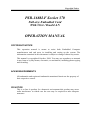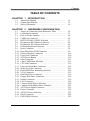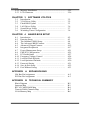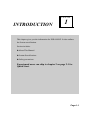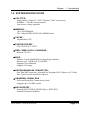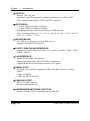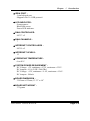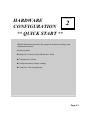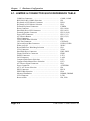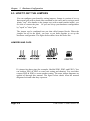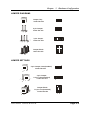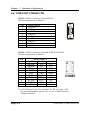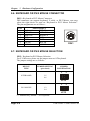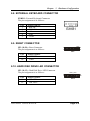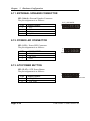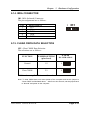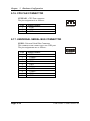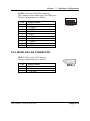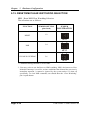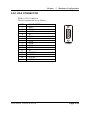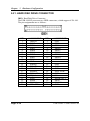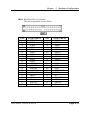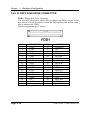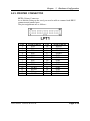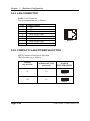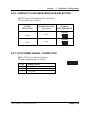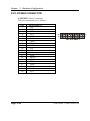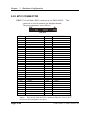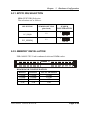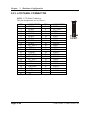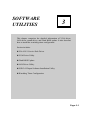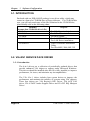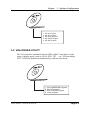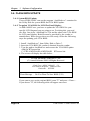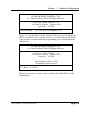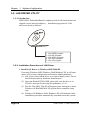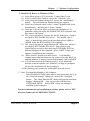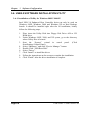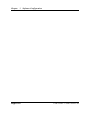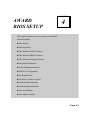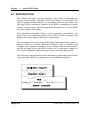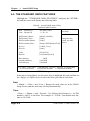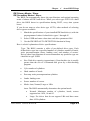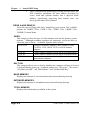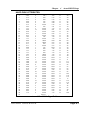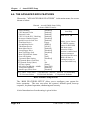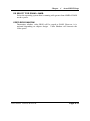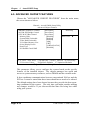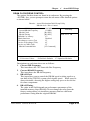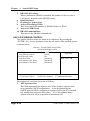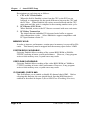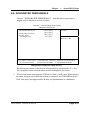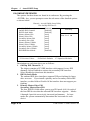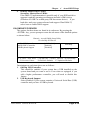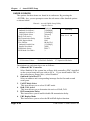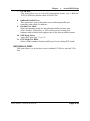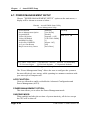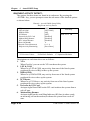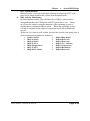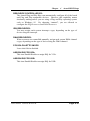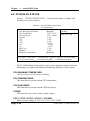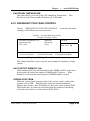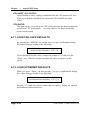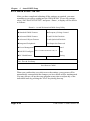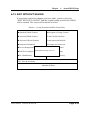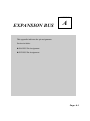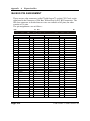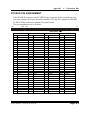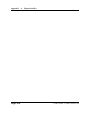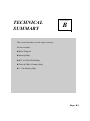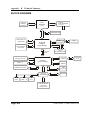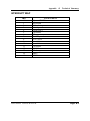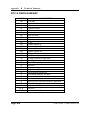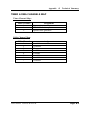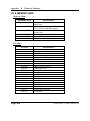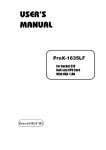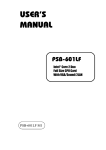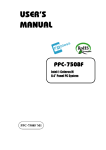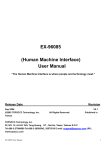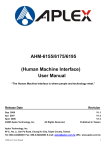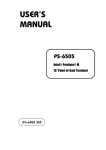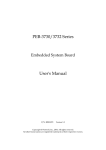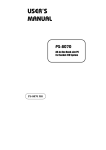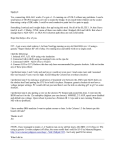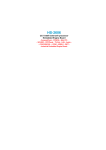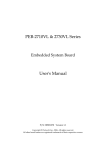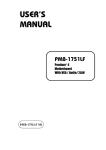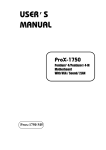Download PSB Speakers PSB-1688LF Computer Hardware User Manual
Transcript
USER’S MANUAL PSB-1688LF For Socket 370 Full-size CPU Card With VGA / Sound / LAN PSB-1688LF M1 Copyright Notice PSB-1688LF Socket 370 Full-size Embedded Card With VGA / Dual LAN OPERATION MANUAL COPYRIGHT NOTICE This operation manual is meant to assist both Embedded Computer manufacturers and end users in installing and setting up the system. The information contained in this document is subject to change without any notice. This manual is copyrighted October, 2006. You may not reproduce or transmit in any form or by any means, electronic, or mechanical, including photocopying and recording. ACKNOWLEDGEMENTS All trademarks and registered trademarks mentioned herein are the property of their respective owners. CE NOTICE This is a class A product. In a domestic environment this product may cause radio interference in which case the user may be required to take adequate measures. Copyright Notice FCC NOTICE This equipment has been tested and found to comply with the limits for a Class A digital device, pursuant to part 15 of the FCC Rules. These limits are designed to provide reasonable protection against harmful interference when the equipment is operated in a commercial environment. This equipment generates, uses, and can radiate radio frequency energy and, if not installed and used in accordance with the instruction manual, may cause harmful interference to radio communications. Operation of this equipment in a residential area is likely to cause harmful interference in which case the user will be required to correct the interference at his own expense. You are cautioned that any change or modifications to the equipment not expressly approve by the party responsible for compliance could void your authority to operate such equipment. Contents TABLE OF CONTENTS CHAPTER 1-1 1-2 1-3 CHAPTER 2-1 2-2 2-3 2-4 2-5 2-6 2-7 2-8 2-9 2-10 2-11 2-12 2-13 2-14 2-15 2-16 2-17 2-18 2-19 2-20 2-21 2-22 2-23 2-24 2-25 2-26 2-27 2-28 2-29 2-30 2-31 1 INTRODUCTION About This Manual ...................................................... System Specification ..................................................... Safety Precautions ....................................................... 2 1-2 1-3 1-6 HARDWARE CONFIGURATION Jumper & Connector Quick Reference Table ............... Component Locations .................................................. How to Set the Jumpers ............................................... COM Port Connector ………………………………… RS232/422/485 (COM2) Selection .............................. Keyboard or PS/2 Mouse Connector .....................…... Keyboard or PS/2 Mouse Selection .......................…... External Keyboard Connector ...................................... Reset Connector .......................................................... Hard Disk Drive LED Connector ................................. External Speaker Connector ......................................... Power Led Connector ………………………………… ATX Power Button …………………………………… IrDA Connector …..………………………………….. Clear CMOS Data Selection ………………………….. CPU Fan Connector ………………………………….. Universal Serial Bus Connector ……………………… Wake-On-LAN Connector …………………………… Reset/NMI/Clear Watchdog Selection ……………….. VGA Connector ………………………………………. Hard Disk Drive Connector .......................................... Floppy Disk Drive Connector ....................................... Printer Connector ........................................................ LAN Connector ………………………………………. Compact Flash Power Selection ……………………… Compact Flash Master/Slave Selection ……………… ATX Power Signal Connector ……………………… Power Connector ……………………………………... ATX/AT Power Selection ………………………… EPCI Connector ………………………………………. EPPCI IRQ Selection ………………………………… 2-2 2-3 2-4 2-6 2-7 2-8 2-8 2-9 2-9 2-9 2-10 2-10 2-10 2-11 2-11 2-12 2-12 2-13 2-14 2-15 2-16 2-18 2-19 2-20 2-20 2-21 2-21 2-22 2-23 2-24 2-25 Contents 2-32 2-33 Memory Installation ………………………………….. LCD Connector ……………………………………… CHAPTER 3-1 3-2 3-3 3-4 3-5 3-6 SOFTWARE UTILITIES Introduction …………................................................. VGA Driver Utility ………………………………….. Flash BIOS Update ...................................................... LAN Driver Utility …................................................... Sound Driver Utility …………………………….……. Watchdog Timer Configuration .................................... CHAPTER 4-1 4-2 4-3 4-4 4-5 4-6 4-7 4-8 4-9 4-10 4-11 4-12 4-13 4-14 4-15 3 4 A B 4-2 4-3 4-4 4-8 4-12 4-17 4-21 4-25 4-27 4-28 4-30 4-30 4-31 4-32 4-33 EXPANSION BUS ISA Bus Pin Assignment ......................................................... PCI Bus Pin Assignment ......................................................... APPENDIX 3-2 3-2 3-3 3-6 3-7 3-8 AWARD BIOS SETUP Introduction ................................................................. Entering Setup ............................................................. The Standard CMOS Setup ………............................. The Advanced BIOS Features ...................................... Advanced Chipset Features .......................................... Integrated Peripherals ….............................................. Power Management Setup ........................................... PNP/PCI Configuration …............................................ PC Health Status …….................................................. Frequency/Voltage Control .......................................... Load Fail-Safe Defaults ................................................ Load Optimized Defaults .........................................…. Password Setting …………………………………….. Save & Exit Setup ....................................................... Exit Without Saving ………………………………… APPENDIX 2-25 2-26 A-2 A-3 TECHNICAL SUMMARY Block Diagram ........................................................................ Interrupt Map ......................................................................... RTC & CMOS RAM Map ...................................................... Timer & DMA Channels Map ................................................. I/O & Memory Map ................................................................ B-2 B-3 B-4 B-5 B-6 CHAPTER INTRODUCTION 1 This chapter gives you the information for PSB-1688LF. It also outlines the System specification. Section includes: z About This Manual z System Specifications z Safety precautions Experienced users can skip to chapter 2 on page 2-1 for Quick Start. Page:1-1 Chapter 1 Introduction 1-1. ABOUT THIS MANUAL Thank you for purchasing our PSB-1688LF Socket 370 Full-size CPU Card equipped with VGA / LAN, which is fully PC / AT compatible. PSB-1688LF provides faster processing speed, greater expandability and can handle more task than before. This manual is designed to assist you how to install and set up the system. It contains four chapters. The user can apply this manual for configuration according to the following chapters : Chapter 1 Introduction This chapter introduces you to the background of this manual, and the specification for this system. Final part of this chapter will indicate you how to avoid damaging this Embedded Card. Chapter 2 Hardware Configuration This chapter outlines the component locations and their functions. In the end of this chapter, you will learn how to set jumper and how to configure this card to meet your own needs. Chapter 3 Software Utilities This chapter contains helpful information for proper installations of the VGA utility, LAN utility, and BIOS update. It also describes the Watchdog timer configuration. Chapter 4 Award BIOS Setup This chapter indicates you how to set up the BIOS configurations. Appendix A Expansion Bus This Appendix introduces you the expansion bus for ISA Bus and PCI Bus. Appendix B Technical Summary This section gives you the information about the Technical maps. Page: 1-2 PSB-1688LF USER′S MANUAL Chapter 1 Introduction 1-2. SYSTEM SPECIFICATION z CPU TYPE: Single Intel® Celeron™ / P-III / Tualatin, VIA C3 processors. 566MHz ~1.26 GHz clock generator. Auto detect voltage regulator. z MEMORY : Up to 2GB SDRAM. Two 184-pin DDR (PC200/266) DIMM socket. z CACHE : Depended on CPU. z SYSTEM CHIPSET : VIA CLE266 & VT 8235 z REAL-TIME CLOCK / CALENDAR : Built-in VT 8235. z BIOS : Phoenix-Award Flash BIOS for plug & play function. Memory size 512KB with VGA BIOS. Support Green Function. Support S/IO Setup. z KEYBOARD/MOUSE CONNECTOR : One Mini DIN connector, selectable for Keyboard, PS/2 Mouse, or Y-Cable. One 5-pin External keyboard connector. z UNIVERSAL SERIAL BUS : Universal Serial Bus Connector on board. Supports up to 4 USB2.0 ports. z BUS SUPPORT : External ISA/PCI BUS (PICMG Spec.); EPCI BUS External Compact Flash Bus. PSB-1688LF USER′S MANUAL Page: 1-3 Chapter 1 Introduction z DISPLAY : Built-in VIA CLE 266 Onboard 15-pin CRT connector, support resolutions up to 1600 x 1200. Fully support multi-display of CRT, and TTL interfaces. z WATCHDOG : I / O port 0443H to Enable watchdog. I / O port 0441H to Disable watchdog. Watchdog function is selectable for Reset or NMI function. Time-out timing select 0 / 8 / 16 / 24 / 32 / 40 / 48 / 56 / 64 / 72 / 80 / 88 / 96 / 104 / 112 / 120 sec +/- 25%. z IDE INTERFACE : Two IDE ports, Support up to four IDE devices. Support Ultra DMA33/66/100/133. z FLOPPY DISK DRIVER INTERFACE : Support up to two Floppy Disk Drives, 3.5" and 5.25" (360K / 720K / 1.2M / 1.44M / 2.88M ). z LAN INTERFACE : Realtek RTL8100BL fast Ethernet. Single port, support for 10BaseT/100 BaseTx Ethernet. Support Wake-On-LAN function when use ATX power. z SERIAL PORT : Two high speed 16550 Compatible UARTs with Send / Receive 16 Byte FIFOs. COM1 for RS232. COM2 for RS232/422/485. z PARALLEL PORT : SPP, ECP, EPP Function. Bi-directional parallel port. z HARDWARE MONITORING FUNCTION : Monitor Voltage, CPU Temperature and Cooling Fan. Page: 1-4 PSB-1688LF USER′S MANUAL Chapter 1 Introduction z IRDA PORT : 5-pin Infrared port. Support IrDA v1.0 SIR protocol. z LED INDICATOR : System power. Hard Disk access. Power LED indicator. z DMA CONTROLLER : 82C37 x 2 z DMA CHANNELS : 7 z INTERRUPT CONTROLLERS : 82C59 x 2 z INTERRUPT LEVELS : 15 z OPERATING TEMPERATURE : 0 to 60°C. z SYSTEM POWER REQUIREMENT : DC Voltage: +5V, minimum +4.75V, maximum +5.25V. DC Ampere: 6.1A. (P-III 1.266 GHz) DC Voltage: +12V, minimum +11.4V, maximum +12.6V. DC Ampere: 500mA. z BOARD DIMENSION : 338.5mm x 122mm, 13.33” x 4.8” z BOARD NET WEIGHT : 375 grams PSB-1688LF USER′S MANUAL Page: 1-5 Chapter 1 Introduction 1-3. SAFETY PRECAUTIONS Follow the messages below to avoid your systems from damage: 1. Avoid your system from static electricity on all occasions. 2. Prevent electric shock. Don‘t touch any components of this card when the card is power-on. Always disconnect power when the system is not in use. 3. Disconnect power when you change any hardware devices. For instance, when you connect a jumper or install any cards, a surge of power may damage the electronic components or the whole system. Page: 1-6 PSB-1688LF USER′S MANUAL HARDWARE CONFIGURATION CHAPTER 2 ** QUICK START ** Helpful information describes the jumper & connector settings, and component locations. Section includes: z Jumper & Connector Quick Reference Table z Component Locations z Configuration and Jumper settings z Connector’s Pin Assignments Page 2-1 Chapter 2 Hardware Configuration 2-1. JUMPER & CONNECTOR QUICK REFERENCE TABLE COM Port Connector ....................…..................………. RS232/422/485 (COM2) Selection .....................……….. Keyboard or PS/2 Mouse Connector ..........….......……… Keyboard or PS/2 Mouse Selection .........…...........…….. External Keyboard Connector .............................………. Reset Connector .........................…....................……….. Hard Disk Drive LED Connector .......................……….. External Speaker Connector ....…........................………. Power LED Connector …………………………………. ATX Power Button ……………………………………… IrDA Connector ………………………………………… Clear CMOS Data Selection ……………………………. CPU Fan Connector ..................…....................……… Universal Serial Bus Connector ...........................…..….. Wake-on-LAN ………………………………………….. Reset/NMI/Clear Watchdog Selection .………….……… VGA Connector .....................…................…………….. Hard Disk Drive Connector …..............…….........……. Floppy Disk Drive Connector ….............…….......…… Printer Connector …............................…….........……… LAN Connector …....................................……....……… Compact Flash Power Selection ……………………….. Compact Flash Master/Slave Selection ………………… ATX Power Signal Connector …..……………………… Power Connector ………………………………………. ATX / AT Power Selection ……..………………………. EPCI Connector ……………..………………….………. EPPCI IRQ Selection …………………………………… Memory Installation ..................................…......………. LCD Connector …………………………………………. Reserved Pin ……………………………………………. Page: 2-2 COM1, COM2 JP2 DIN1 JP12 EXKB1 JP3 (18,20) JP3 (10,12) JP3 (2,4,6,8) JP3 (1,3,5) JP3 (13,15) IR1 JP5 CPUFAN1 JUSB1, JUSB2 WOL1 JP11 VGA1 IDE1, IDE2 FDD1 LPT1 LAN1 JCF1 JCF2 JP13 ATXPWR1 JP6 PPCI1 JP14 DIMM1, DIMM2 LCD1 JP8, JP10 PSB-1688LF USER′S MANUAL Chapter 2 Hardware Configuration 2-2. COMPONENT LOCATIONS PSB-1688LF Connector, Jumper and Component locations PSB-1688LF USER′S MANUAL Page: 2-3 Chapter 2 Hardware Configuration 2-3. HOW TO SET THE JUMPERS You can configure your board by setting jumpers. Jumper is consists of two or three metal pins with a plastic base mounted on the card, and by using a small plastic "cap", Also known as the jumper cap (with a metal contact inside), you are able to connect the pins. So you can set-up your hardware configuration by "open" or "close" pins. The jumper can be combined into sets that called jumper blocks. When the jumpers are all in the block, you have to put them together to set up the hardware configuration. The figure below shows how this looks like. JUMPERS AND CAPS If a jumper has three pins (for examples, labelled PIN1, PIN2, and PIN3), You can connect PIN1 & PIN2 to create one setting and shorting. You can either connect PIN2 & PIN3 to create another setting. The same jumper diagrams are applied all through this manual. The figure below shows what the manual diagrams look and what they represent. Page: 2-4 PSB-1688LF USER′S MANUAL Chapter 2 Hardware Configuration JUMPER DIAGRAMS Jumper Cap looks like this 2 pin Jumper looks like this 3 pin Jumper looks like this Jumper Block looks like this JUMPER SETTINGS 2 pin Jumper close(enabled) Looks like this 1 1 3 pin Jumper 2-3 pin close(enabled) Looks like this 1 1 Jumper Block 1-2 pin close(enabled) Looks like this 1 2 PSB-1688LF USER′S MANUAL 1 2 Page: 2-5 Chapter 2 Hardware Configuration 2-4. COM PORT CONNECTOR COM1 : COM1 Connector, fixed as RS-232. The pin assignment is as follows : PIN 1 2 3 4 5 6 7 8 9 ASSIGNMENT NDCDA NSINA NSOUTA NDTRA GND NDSRA NRTSA NCTSA JNRIA COM1 COM2 : COM2 Connector, selectable as RS-232/422/485. The pin assignment is as follows : PIN 1 2 3 4 5 6 7 8 9 10 ASSIGNMENT RS-232 RS-422 RS-485 NDCDB TXTXNRXDB TX+ TX+ NTXDB RX+ RX+ NDTRB RXRXGND GND GND NDSRB RTSNC NRTSB RTS+ NC NCTSB CTS+ NC JNRIB CTSNC NC NC NC All COM port’s pin 9 is selectable for RI, +5V and +12V. For more information, please refer to our “COM Port RI & Voltage Selection”. Page: 2-6 PSB-1688LF USER′S MANUAL Chapter 2 Hardware Configuration 2-5. RS232/422/485 (COM2) SELECTION JP2 : RS-232/422/485 (COM2) Selection The COM2 Function selections are as follows : COM 2 Function Jumper Jumper Settings Illustrations (pin closed) 19 RS-232 1 Open 2 20 JP2 RS-422 1-2, 5-6, 7-8 9-10, 11-12, 13-14, 15-16 17-18, 19-20 1 19 2 20 JP2 RS-485 1-3, 4-6, 7-8 9-10, 11-12 13-14, 15-16 17-18, 19-20 19 1 2 20 JP2 *** Manufactory default --- RS-232. To select RS422 or RS485, COM2 must be set at RI function. PSB-1688LF USER′S MANUAL Page: 2-7 Chapter 2 Hardware Configuration 2-6. KEYBOARD OR PS/2 MOUSE CONNECTOR DIN1 : Keyboard or PS/2 Mouse Connector DIN connector can support keyboard, Y-cable, or PS/2 Mouse, user may select the right device to used on “Keyboard or PS/2 Mouse Selection”. The pin assignments are as follows : PIN 1 2 3 4 5 6 Keyboard KBDATA MSDATA GND 5VSB KBCLK MSCLK ASSIGNMENT PS/2 Mouse MSDATA MSDATA GND 5VSB MSCLK MSCLK 5 3 1 2 6 4 DIN1 2-7. KEYBOARD OR PS/2 MOUSE SELECTION JP12 : Keyboard or PS/2 Mouse Selection For Y-Cable user, please set the jumper same as AT keyboard. The jumper settings are as follows: DEVICE TYPE KEYBOARD JUMPER SETTING (pin closed) JUMPER ILLUSTRATION 2 6 1 5 3-5 4-6 JP12 PS/2 MOUSE 2 6 1 5 1-3 2-4 JP12 *** Manufactory default -- AT Keyboard Page: 2-8 PSB-1688LF USER′S MANUAL Chapter 2 Hardware Configuration 2-8. EXTERNAL KEYBOARD CONNECTOR EXKB1 : External Keyboard Connector The pin assignment is as follows : PIN 1 2 3 4 5 ASSIGNMENT KBCLK KBDATA NC GND 5VSB 2-9. RESET CONNECTOR RST JP3 (18,20) : Reset Connector. The pin assignment is as follows : PIN 18 20 2 1 20 19 JP3 ASSIGNMENT HWRSTJ GND 2-10. HARD DISK DRIVE LED CONNECTOR JP3 (10,12) : Hard Disk Drive LED Connector The pin assignment is as follows : HDD_LED 2 1 PIN 10 12 ASSIGNMENT HD LED + HD LED - PSB-1688LF USER′S MANUAL 20 19 JP3 Page: 2-9 Chapter 2 Hardware Configuration 2-11. EXTERNAL SPEAKER CONNECTOR JP3 (2,4,6,8) : External Speaker Connector The pin assignment is as follows : EXT_SPEAKER PIN 2 4 6 8 ASSIGNMENT VCC GND NC P_SPK 2 1 20 19 JP3 2-12. POWER LED CONNECTOR JP3 (1,3,5) : Power LED Connector The pin assignment is as follows : PIN 1 3 5 ASSIGNMENT PW_LED PW_LED GND 2 1 POWER_LED JP3 20 19 2-13. ATX POWER BUTTON JP3 (13,15) : ATX Power Button The pin assignment is as follows : PIN 13 15 Page: 2-10 ASSIGNMENT PW_BN1 PW_BN2 2 1 20 19 JP3 POWER BUTTON PSB-1688LF USER′S MANUAL Chapter 2 Hardware Configuration 2-14. IRDA CONNECTOR IR1: IrDA (Infrared) Connector The pin assignments are as follows: PIN 1 2 3 4 5 ASSIGNMENT VCC NC IRRX GND IRTX 1 IR1 2-15. CLEAR CMOS DATA SELECTION JP5 : Clear CMOS Data Selection The selections are as follows : JUMPER ILLUSTRATION FUNCTION JUMPER SETTING (pin closed) Normal 1-2 1 Clear CMOS 2-3 1 JP5 JP5 *** Manufacturing Default is set as Normal. Note: To clear CMOS data, user must power-off the computer and set the jumper to “Clear CMOS” as illustrated above. After five to six seconds, set the jumper back to “Normal” and power-on the computer. PSB-1688LF USER′S MANUAL Page: 2-11 Chapter 2 Hardware Configuration 2-16. CPU FAN CONNECTOR CPUFAN1 : CPU Fan connector The pin assignment is as follows: PIN 1 2 3 1 CPUFAN1 ASSIGNMENT FAN1 +12V GND 2-17. UNIVERSAL SERIAL BUS CONNECTOR JUSB1: Universal Serial Bus Connector This connector can connect up to two USB port. The pin assignments are as follows: PIN 1 2 3 4 5 6 7 8 9 10 Page: 2-12 ASSIGNMENT VCC USBP0− USBP0+ GND GND VCC USBP1− USBP1+ GND GND 6 10 1 5 JUSB1 PSB-1688LF USER′S MANUAL Chapter 2 JUSB2: Universal Serial Bus Connector This connector can connect up to two USB port. The pin assignments are as follows: PIN 1 2 3 4 5 6 7 8 9 10 ASSIGNMENT VCC USBP2− USBP2+ GND GND VCC USBP3− USBP3+ GND GND Hardware Configuration 6 10 1 5 JUSB2 2-18. WAKE-ON-LAN CONNECTOR WOL1: Wake-On-LAN Connector. The pin assignments are as follows: PIN 1 2 3 ASSIGNMENT 5VSB GND LWAKE PSB-1688LF USER′S MANUAL Page: 2-13 Chapter 2 Hardware Configuration 2-19. RESET/NMI/CLEAR WATCHDOG SELECTION JP11 : Reset/NMI/Clear Watchdog Selection The selections are as follows: FUNCTION RESET JUMPER SETTING (pin closed) JUMPER ILLUSTRATION 2 6 1 5 1-2 JP11 NMI 2 6 1 5 3-4 JP11 CLEAR WATCHDOG 2 6 1 5 5-6 JP11 ***Manufacturing Default is set as NMI. User may select to use the Reset or NMI watchdog. NMI, also known as NonMaskable Interrupt, is used for serious conditions that demand the processor’s immediate attention, it cannot be ignored by the system unless it is shut off specifically. To clear NMI command, user should short the “Clear Watchdog” pin via push button. Page: 2-14 PSB-1688LF USER′S MANUAL Chapter 2 Hardware Configuration 2-20. VGA CONNECTOR PSB-1688LF USER′S MANUAL 1 6 10 15 ASSIGNMENT RED GREEN BLUE NC GND GND GND GND VCC GND NC 5VDDCDA HSYNC VSYNC 5VDDCCL 5 PIN 1 2 3 4 5 6 7 8 9 10 11 12 13 14 15 11 VGA1 : VGA Connector The pin assignments are as follows: VGA1 Page: 2-15 Chapter 2 Hardware Configuration 2-21. HARD DISK DRIVE CONNECTOR IDE1: Hard Disk Drive Connector The PSB-1688LF possesses two HDD connectors, which support ATA-100. The pin assignments are as follows: PIN 1 3 5 7 9 11 13 15 17 19 21 23 25 27 29 31 33 35 37 39 Page: 2-16 ASSIGNMENT IDERST PDD7 PDD6 PDD5 PDD4 PDD3 PDD2 PDD1 PDD0 GND PDREQ PDIOW# PDIOR# PIORDY PDDACK# IRQ14 PDA1 PDA0 PDCS#1 IDEACTP# PIN 2 4 6 8 10 12 14 16 18 ASSIGNMENT GND PDD8 PDD9 PDD10 PDD11 PDD12 PDD13 PDD14 PDD15 22 24 26 28 30 32 34 36 38 40 GND GND GND PULL LOW GND NC P66 DETECT PDA2 PDCS#3 GND PSB-1688LF USER′S MANUAL Chapter 2 Hardware Configuration IDE2: Hard Disk Drive Connector The pin assignments are as follows: PIN 1 3 5 7 9 11 13 15 17 19 21 23 25 27 29 31 33 35 37 39 ASSIGNMENT IDERST SDD7 SDD6 SDD5 SDD4 SDD3 SDD2 SDD1 SDD0 GND SDREQ SDIOW# SDIOR# SIORDY SDDACK# IRQ15 SDA1 SDA0 SDCS#1 IDEACTS# PSB-1688LF USER′S MANUAL PIN 2 4 6 8 10 12 14 16 18 ASSIGNMENT GND SDD8 SDD9 SDD10 SDD11 SDD12 SDD13 SDD14 SDD15 22 24 26 28 30 32 34 36 38 40 GND GND GND PULL LOW GND NC S66 DETECT SDA2 SDCS#3 GND Page: 2-17 Chapter 2 Hardware Configuration 2-22. FLOPPY DISK DRIVE CONNECTOR FDD1 : Floppy Disk Drive Connector You can use a 34-pin daisy-chain cable to connect two-FDDs. On one end of this cable is a 34-pin flat cable to attach the FDD on the board, and the other side is attaches two FDDs. The pin assignments are as follows : PIN 1 3 5 7 9 11 13 15 17 19 21 23 25 27 29 31 33 Page: 2-18 ASSIGNMENT GND GND GND GND GND GND GND GND GND GND GND GND GND GND NC GND NC PIN 2 4 6 8 10 12 14 16 18 20 22 24 26 28 30 32 34 ASSIGNMENT DENSEL# NC NC INDEX# MOTEA DRVB DRVA MOTEB DIR STEP WDATA WGATE TK00 WPT RDATA# SIDE1 DSKCHG PSB-1688LF USER′S MANUAL Chapter 2 Hardware Configuration 2-23. PRINTER CONNECTOR LPT1 : Printer Connector As to link the Printer to the card, you need a cable to connect both DB25 connector and parallel port. The pin assignments are as follows : PIN 1 2 3 4 5 6 7 8 9 10 11 12 13 ASSIGNMENT STB PD0 PD1 PD2 PD3 PD4 PD5 PD6 PD7 ACK1J BUSY1 PE1 SLCT1 PSB-1688LF USER′S MANUAL PIN 14 15 16 17 18 19 20 21 22 23 24 25 26 ASSIGNMENT AFD1J ERR1J PINIT1J SLIN1J GND GND GND GND GND GND GND GND NC Page: 2-19 Chapter 2 Hardware Configuration 2-24. LAN CONNECTOR LAN1: LAN Connector The pin assignments are as follows: PIN 1 2 3 4 5 6 7 8 ASSIGNMENT TX+ TXRX+ ISOLATED GND ISOLATED GND RXISOLATED GND ISOLATED GND 2-25. COMPACT FLASH POWER SELECTION JCF1: Compact Flash Power Selection. The selections are as follows: POWER SELECTION JUMPER SETTING (pin closed) JUMPER ILLUSTRATION 1 5V 1-2 JCF1 1 3.3V Page: 2-20 2-3 JCF1 PSB-1688LF USER′S MANUAL Chapter 2 Hardware Configuration 2-26. COMPACT FLASH MASTER/SLAVE SELECTION JCF2: Compact Flash Master/Slave Selection. The selections are as follows: POWER SELECTION JUMPER SETTING (pin closed) Master close 1 Slave open 1 JUMPER ILLUSTRATION JCF2 JCF2 2-27. ATX POWER SIGNAL CONNECTOR JP13 : ATX Power Signal Connector The pin assignments are as follows: PIN 1 2 3 ASSIGNMENT 5VSB GND PS_ON PSB-1688LF USER′S MANUAL 1 JP13 Page: 2-21 Chapter 2 Hardware Configuration 2-28. POWER CONNECTOR ATXPWR1: Power Connector The pin assignments are as follows: PIN 1 2 3 4 5 6 7 8 9 10 11 12 13 14 15 16 17 18 19 20 Page: 2-22 ASSIGNMENT 3V3 3V3 GND VCC GND VCC GND PW-OK 5VSB 12V 3V3 -12V GND PS-ON GND GND GND -5V VCC VCC 11 20 1 10 ATXPWR1 PSB-1688LF USER′S MANUAL Chapter 2 Hardware Configuration 2-29. ATX / AT POWER SELECTION JP6 : AT / ATX Power Selection The selections are as follows: SELECTION JUMPER SETTING (pin closed) JUMPER ILLUSTRATION 2 AT 6 1-2 1 5 JP6 ATX 2 6 1 5 4-6 JP6 *** Manufactory default --- ATX. The default is set as ATX, if you wish to use the AT Power, you must remember to change the “Power Supply Type” in Advanced Chipset Features. And also you must disable the ACPI Function in the Power Management found in BIOS. PSB-1688LF USER′S MANUAL Page: 2-23 Chapter 2 Hardware Configuration 2-30. EPCI CONNECTOR PPCI: You will find a EPCI connector in our PSB-1688LF. connector is used to connect our daughter boards. The pin assignments are as follows: B30 A30 PIN A1 A2 A3 A4 A5 A6 A7 A8 A9 A10 A11 A12 A13 A14 A15 A16 A17 A18 A19 A20 A21 A22 A23 A24 A25 A26 A27 A28 A29 A30 0 ASSIGNMENT GND AD0 AD2 AD4 AD6 AD8 AD10 VCC AD12 AD14 AD16 AD18 AD20 AD22 VCC AD24 AD26 AD28 AD30 SCSILED PCICLKA ID SEL CBEJ0 CBEJ2 GNTJ0 SERRJ INTDJ STOPJ DEVSELJ GND This B1 A1 PPCI PIN B1 B2 B3 B4 B5 B6 B7 B8 B9 B10 B11 B12 B13 B14 B15 B16 B17 B18 B19 B20 B21 B22 B23 B24 B25 B26 B27 B28 B29 B30 ASSIGNMENT GND AD1 AD3 AD5 AD7 AD9 AD11 VCC AD13 AD15 AD17 AD19 AD21 AD23 VCC AD25 AD27 AD29 AD31 PAR IRDYJ TRDYJ CBEJ1 CEBJ3 REQJ0 PERRJ PCIRSTJ LOCKJ FRAMEJ GND The EPCI expansion connector of this Card is designed based on PCI Bus Master. That means when the EPCI expansion connector is used, the 4th PCI slot on the backplane is occupied. Page: 2-24 PSB-1688LF USER′S MANUAL Chapter 2 Hardware Configuration 2-31. EPPCI IRQ SELECTION JP14: EPPCI IRQ Selection The selections are as follows: SELECTION JUMPER SETTING (pin closed) JUMPER ILLUSTRATION PCI_IRQB 1-2 1 PCI_SERIRQ 2-3 1 JP14 JP14 2-32. MEMORY INSTALLATION PSB-1688LF CPU Card is enhanced with two DIMM socket. DIMM 2 DIMM 1 DRAM BANK CONFIGURATION DIMM 1 128MB 256MB 512MB 1GB DIMM 2 128MB 256MB 512MB 1GB PSB-1688LF USER′S MANUAL TOTAL MEMORY 256MB 512GB 1GB 2GB Page: 2-25 Chapter 2 Hardware Configuration 2-33. LCD PANEL CONNECTOR LCD1 : LCD Panel Connector The pin assignments are as follows : PIN 1 3 5 7 9 11 13 15 17 19 21 23 25 27 29 31 33 35 37 39 41 Page: 2-26 ASSIGNMENT FPD20 FPD16 FPD21 FPD17 FPD22 FPD18 FPD23 FPD19 FP_VCC5 GFPVS GFPDEN GFPHS GFPCLK FP_VCC3 FP_VCC3 ENBKL NC ENAVEE GND GND NC PIN 2 4 6 8 10 12 14 16 18 20 22 24 26 28 30 32 34 36 38 40 ASSIGNMENT GND FP_VCC5 FPD0 FPD8 FPD1 FPD9 FPD2 FPD10 FPD3 FPD11 FPD4 FPD12 FPD5 FPD13 FPD6 FPD14 FPD7 FPD15 VCC12 VCC12 LCD1 PSB-1688LF USER′S MANUAL SOFTWARE UTILITIES CHAPTER 3 This chapter comprises the detailed information of VGA driver, LAN driver, sound driver, and Flash BIOS update. It also describes how to install the watchdog timer configuration. Section includes: z VIA 4 IN 1 Service Pack Driver z VGA Driver Utility z Flash BIOS Update z LAN Driver Utility z USB 2.0 Chipset Software Installation Utility z Watchdog Timer Configuration Page: 3-1 Chapter 3 Software Configuration 3-1. INTRODUCTION Enclosed with our PSB-1688LF package is our driver utility, which may comes in a form of a CD ROM disc or floppy diskettes. For CD ROM disc user, you will only need some of the files contained in the CD ROM disc, please kindly refer to the following chart: Filename Purpose (Assume that CD ROM drive is D:) D:\Utility For VIA Hyperion 4 in 1 D:\VGA For VGA driver installation D:\Flash\ For BIOS update D:\LAN Realtek RTL8100BL For LAN Driver installation D:\USB 2.0 USB 2.0 Software Installation Utility For Win 98SE, 2000, ME, XP 3-2. VIA 4IN1 SERVICE PACK DRIVER 3-2-1. Introduction The 4-in-1 drivers are a collection of periodically updated drivers that provide enhanced VIA chipset to support under Microsoft Windows. This drivers should be installed after the OS is fully installed, to improve performance, fix issues, and minimize any incompatibilities. The VIA 4 In 1 driver includes four system drivers to improve the performance and maintain the stability of systems using VIA chipsets. These four drivers are: VIA Registry (INF) Driver, VIA AGP VxD driver, VIA ATAPI Vendor Support Driver and VIA PCI IRQ Miniport Driver Page:3-2 PSB-1688LF USER′S MANUAL Chapter 3 Software Configuration 1. Win 95 program 2. Win NT program 3. Win 2000 program 4. Win 98/SE program 5. Win ME program 3-3. VGA DRIVER UTILITY The VGA interface embedded with our PSB-1688LF can support a wide range of display mode, such as SVGA, STN, TFT .....etc. You can display CRT, LVDS and PanelLink simultaneously with the same mode. 1. Win 98/98SE/ME program 2. Win NT program 3. Win 2000/XP program 4. Linux program PSB-1688LF USER′S MANUAL Page:3-3 Chapter 3 Software Configuration 3-4. FLASH BIOS UPDATE 3-4-1. System BIOS Update: Users of PSB-1688LF can use the program “Awdflash.exe” contained in the Utility Disk for system BIOS and VGA BIOS update. 3-4-2. To update VGA BIOS for LCD Flat Panel Display: As PSB-1688LF user, you have to update the VGA BIOS for your specific LCD flat panel you are going to use. For doing this, you need two files. One is the “Awdflash.exe” file and the other is the VGA BIOS for LCD panel display. Both file must be provided by the vendor or manufacturer. When you get these two files ready, follow the following steps for updating your VGA BIOS: 1. Install “Awdflash.exe” from Utility Disk to Drive C. 2. Insert the VGA BIOS file you have obtained from the vendor. 3. Type the path to Awdflash.exe and execute the VGA BIOS update with file B75xxxxx.bin C:\UTIL\AWDFLASH>AWDFLASH B75xxxxx.bin 4. The screen will display the table below: FLASH MEMORY WRITER v7.XX (C) Award Software 2000 All Rights Reserved Flash Type - MXIC 29F004T /5V File Name to Program: B88bxxxx.bin Checksum: XXXXX Error Message : Do You Want To Save BIOS (Y/N) If you want to save up the original BIOS, enter "Y" and press < Enter > . If you choose "N", the following table will appear on screen. Page:3-4 PSB-1688LF USER′S MANUAL Chapter 3 Software Configuration FLASH MEMORY WRITER v7.XX (C) Award Software 2000 All Rights Reserved Flash Type - MXIC 29F004T /5V File Name to Program: B88bxxxx.bin Checksum: XXXXX Error Message : Are You Sure To Program (Y/N) Select "Y", and the BIOS will be renewed. When you are refreshing the BIOS, do not turn off or reset the system, or you will damage the BIOS. After you have completed all the programming, the screen displays the table below: FLASH MEMORY WRITER v7.XX (C) Award Software 2000 All Rights Reserved Flash Type - MXIC 29F004T /5V File Name to Program: B88bxxxx.bin Checksum: XXXXX Reset System or Power off to accomplish update process! F1: Reset F10: Exit Please reset or power off the system, and then the Flash BIOS is fully implemented. PSB-1688LF USER′S MANUAL Page:3-5 Chapter 3 Software Configuration 3-5. LAN DRIVER UTILITY 3-5-1. Introduction PSB-1688LF Embedded Board is enhanced with LAN function that can support various network adapters. Installation programs for LAN drivers are listed as follows: 1. Win 98SE program 2. Win ME program 3. Win NT4.0 program 4. Win 2000 program 5. Win XP program 3-5-2. Installation Procedures of LAN Driver 1. Install LAN Driver to Windows 98SE/2000/XP Executing Windows 98SE/Windows 2000/Windows XP, it will autodetect your system configuration and find the adapter hardware. (1) Ask you to select which driver you want to install, select “Driver from disk provided by hardware manufacturer”. (2) Insert the Realtek RTL8100BL driver disk into the drive A or CD drive and specify the setup file pathname, ex: A:\ . (3) Win 98/ Win 2000/ Win XP will appear some messages to insert Windows 98/Win2000/Win XP system disk to complete setup step. (4) Windows 98/Windows 2000/ Windows XP will finish the other installation procedure automatically, and then restart the system. Page:3-6 PSB-1688LF USER′S MANUAL Chapter 3 Software Configuration 2. Install LAN Driver to Windows NT4.0 (1) In the Main group of NT, select the “Control Panel” icon. (2) In the Control Panel window, choose the “Network” icon. (3) In the Network Settings dialog box, choose the “Add adapter” button. The Add Network Adapter dialog box appears. (4) In the list of network cards, select “<other> Requires disk from manufacturer”, and then press <Enter> button. (5) Insert the LAN driver utility, and enter the filename (ex. A:\ pathname) where the setup file OEMSETUP.INF is located, and then choose OK button. (6) The screen will appear “Select Line Speed” dialog box, which is provided by RTL8100BL.SYS driver. The default value is “auto” so that the line speed can be auto detected as 10MB or 100MB, while the RTL8100BL.SYS is loading. (7) The screen will appear “Input Ethernet ID” dialog box, which is provided by RTL8100BL.SYS driver. This option is only required when you have more than one RTL8100BL PCI Fast Ethernet adapters on this computer. Select “SKIP” if only one adapter is installed on this computer. (8) “Bus Location” displayed in next screen. Your machine contains more than one hardware bus, please select the Bus Type and Bus number on which your network adapter card is installed. (9) NT will then perform the binding process. If any additional network software options were installed, you may be prompted for specific information for these packages. (10) Re-starting your system you will acquire network service. Note: For Installing Multiple LAN Adapters: Enter Windows NT and follow above setup procedure step 2, in the “Network Settings” dialog box, choose the “Configure...” button. The “Input Ethernet ID” dialog box appears and input adapter’s Ethernet ID. Last step to select OK and close NETWORK SETUP. Select SKIP if only one adapter is installed on this computer. For more information on installation procedure, please refer to TXT directory found on LAN DRIVER UTILITY. PSB-1688LF USER′S MANUAL Page:3-7 Chapter 3 Software Configuration 3-6. USB2.0 SOFTWARE INSTALLATION UTILITY 3-6-1. Installation of Utility for Windows 98SE/ 2000/XP Intel USB 2.0 Enhanced Host Controller driver can only be used on Windows 98SE, Windows 2000 and Windows XP on Intel Desktop boards. It should be installed right after the OS installation, kindly follow the following steps: 1. 2. 3. 4. 5. 6. 7. 8. 9. Page:3-8 Place insert the Utility Disk into Floppy Disk Drive A/B or CD ROM drive. Under Windows 98SE, 2000, and XP system, go to the directory where Utility Disc is located. Start the “System” wizard in control panel. (Click Start/Settings/Control Panel). Select “Hardware” and click “Device Manager ” button. Double Click “USB Root Hub”. Select “Driver”. Click “Install” to install the driver. Follow the instructions on the screen to complete the installation. Click “Finish” after the driver installation is complete. PSB-1688LF USER′S MANUAL Chapter 3 Software Configuration 3-7. WATCHDOG TIMER CONFIGURATION This board has watchdog timer function for monitoring whether the system is still work or not after a period of time. The user can select watchdog timer to system reset or NMI (Non Maskable interrupt) depending on the jumper set in “Reset/NMI/Clear Watchdog Selection” found in chapter 2. This is defined at I/O port 443H. When you want to enable the watchdog timer, please write I/O port 443H, and then the system will either reset itself or perform the NMI function. Likewise, when you want to disable the function, write I/O port 441H, the system will run the command to stop the Watchdog function. In PSB-1688LF watchdog function, you must write your program so when it writes I/O port address 443 for enable watchdog and write I/O port address 441 for disable watchdog. The timer's intervals have a tolerance of 25% so you should program an instruction that will refresh the timer about every second. The following program shows you how to program the watch timer in your program. Watchdog enable program: MOV AX, 000FH (choose the values you need; start from 0) MOV DX, 443H OUT DX, AX Watchdog disable program: MOV AX, 000FH (this value can be ignored) MOV DX, 441H OUT DX, AX The Watchdog Timer control table is as follows: Level Value Time/sec Level Value 1 2 3 4 5 6 7 8 F E D C B A 9 8 0 8 16 24 32 40 48 56 9 10 11 12 13 14 15 16 7 6 5 4 3 2 1 0 PSB-1688LF USER′S MANUAL Time/sec 64 72 80 88 96 104 112 120 Page:3-9 Chapter 3 Page:3-10 Software Configuration PSB-1688LF USER′S MANUAL CHAPTER AWARD BIOS SETUP 4 This chapter shows how to set up the Award BIOS. Section includes: z Introduction z Entering Setup z The Standard CMOS Features z The Advanced BIOS Features z The Advanced Chipset Features z Integrated Peripherals z Power Management Setup z PNP/PCI Configuration z PC Health Status z Frequency/Voltage Control z Load Fail-Safe Defaults z Load Optimized Defaults z Password Setting z Save and Exit Setup Page: 4-1 Chapter 4 Award BIOS Setup 4-1. INTRODUCTION This chapter will show you the function of the BIOS in managing the features of your system. The PSB-1688LF Dual Socket 370 Full-sized CPU Card is equipped with the BIOS for system chipset from Award Software Inc. This page briefly explains the function of the BIOS in managing the special features of your system. The following pages describe how to use the BIOS for system chipset Setup menu. Your application programs (such as word processing, spreadsheets, and games) rely on an operating system such as DOS or OS/2 to manage such things as keyboard, monitor, disk drives, and memory. The operating system relies on the BIOS (Basic Input and Output system), a program stored on a ROM (Read-only Memory) chip, to initialize and configure your computer's hardware. As the interface between the hardware and the operating system, the BIOS enables you to make basic changes to your system's hardware without having to write a new operating system. The following diagram illustrates the interlocking relationships between the system hardware, BIOS, operating system, and application program: Page: 4-2 PSB-1688LF USER′S MANUAL Chapter 4 Award BIOS Setup 4-2. ENTERING SETUP When the system is powered on, the BIOS will enter the Power-On Self Test (POST) routines and the following message will appear on the lower screen: PRESS <DEL> TO ENTER SETUP, ESC TO SKIP MEMORY TEST As long as this message is present on the screen you may press the <Del> key (the one that shares the decimal point at the bottom of the number keypad) to access the Setup program. In a moment, the main menu of the Award SETUP program will appear on the screen: Phoenix – Award BIOS CMOS Setup Utility ►Standard CMOS Features ►Frequency/Voltage Control ►Advanced BIOS Features Load Fail-Safe Defaults ►Advanced Chipset Features Load Optimized Defaults ►Integrated Peripherals Set Supervisor Password ►Power Management Setup Set User Password ►PnP/PCI Configurations Save & Exit Setup ►PC Health Status Exit Without Saving Esc : Quit F10 : Save & Exit Setup ↑↓→← : Select Item Time, Date, Hard Disk Type .… Setup program initial screen You may use the cursor the up/down keys to highlight the individual menu items. As you highlight each item, a brief description of the highlighted selection will appear at the bottom of the screen. PSB-1688LF USER′S MANUAL Page: 4-3 Chapter 4 Award BIOS Setup 4-3. THE STANDARD CMOS FEATURES Highlight the〝STANDARD CMOS FEATURES〞and press the <ENTER> key and the screen will display the following table: Phoenix – Award CMOS Setup Utility Standard CMOS Features ▶ ▶ ▶ ▶ Date (mm:dd:yy) Time (hh:mm:ss) Thu, Mar 6 2003 9 : 48 : 26 IDE Primary Master IDE Primary Slave IDE Secondary Master IDE Secondary Slave Menu Level ► [Maxtor 6L040J2] Change the day, [None] month, year and [None] [Pioneer DVD-ROM ATAP] century Drive A Drive B [1.44M, 3.5 in.] [None] Video Halt On [EGA/VGA] [All, But Keyboard] Base Memory Extended Memory Total Memory 640K 1014784K 1015808K Item Help ↑↓→←:Move Enter: Select +/-/PU/PD:Value F10:Save ESC:Exit F1:General Help F5: Previous Values F6:Fail-Safe Defaults F7:Optimized Defaults CMOS Setup screen In the above Setup Menu, use the arrow keys to highlight the item and then use the <PgUp> or <PgDn> keys to select the value you want in each item. Date: < Month >, < Date > and <Year >. Ranges for each value are in the CMOS Setup Screen, and the week-day will skip automatically. Time: < Hour >, < Minute >, and < Second >. Use 24 hour clock format, i.e., for PM numbers, add 12 to the hour. For example: 4: 30 P.M. You should enter the time as 16:30:00. Page: 4-4 PSB-1688LF USER′S MANUAL Chapter 4 Award BIOS Setup IDE Primary Master / Slave: IDE Secondary Master / Slave: The BIOS can automatically detect the specifications and optimal operating mode of almost all IDE hard drives. When you select type AUTO for a hard drive, the BIOS detect its specifications during POST, every time system boots. If you do not want to select drive type AUTO, other methods of selecting drive type are available: 1. Match the specifications of your installed IDE hard drive(s) with the preprogrammed values for hard drive types 1 through 45. 2. Select USER and enter values into each drive parameter field. 3. Use the IDE HDD AUTO DETECTION function in Setup. Here is a brief explanation of drive specifications: Type: The BIOS contains a table of pre-defined drive types. Each defined drive type has a specified number of cylinders, number of heads, write precompensation factor, landing zone, and number of sectors. Drives whose specifications do not accommodate any predefine type are classified as type USER. • Size: Disk drive capacity (approximate). Note that this size is usually greater than the size of a formatted disk given by a disk-checking program. • Cyls: number of cylinders. • Head: number of heads. • Precomp: write precompensation cylinders. • Landz: landing zone. • Sector: number of sectors. • Mode: Auto, Normal, Large or LBA. Auto: The BIOS automatically determines the optimal mode. Normal: Maximum number of cylinders, heads, sectors supported are 1024, 16 and 63. Large: For drives that do not support LBA and have more than 1024 cylinders. PSB-1688LF USER′S MANUAL Page: 4-5 Chapter 4 Award BIOS Setup LBA (Logical Block Addressing): During drive accesses, the IDE controller transforms the data address described by sector, head and cylinder number into a physical block address, significantly improving data transfer rates. For drives greater than 1024 cylinders. DRIVE A AND DRIVE B: Select the type of floppy disk drive installed in your system. The available options are 360KB 5.25in, 1.2KB 5.25in, 720KB 3.5in, 1.44MB 3.5in, 2.88MB 3.5in and None. VIDEO: This category selects the type of video adapter used for the primary system monitor. Although secondary monitors are supported, you do not have to select the type in Setup. Available Options are as follows: EGA/VGA Enhanced Graphics Adapter/Video Graphics Array. For EGA, VGA, SEGA, SVGA or PGA monitor adapters. CGA 40 Color Graphics Adapter, power up in 40 column mode. CGA 80 Color Graphics Adapter, power up in 80 column mode. MONO Monochrome adapter, includes high resolution monochrome adapters. HALT ON: This category allows user to choose whether the computer will stop if an error is detected during power up. Available options are “All errors”, “No errors”, “All, But keyboard”, “All, But Diskette”, and “All But Disk/Key”. BASE MEMORY: Displays the amount of conventional memory detected during boot up. EXTENDED MEMORY: Displays the amount of extended memory detected during boot up. TOTAL MEMORY: Displays the total memory available in the system. Page: 4-6 PSB-1688LF USER′S MANUAL Chapter 4 Award BIOS Setup HARD DISK ATTRIBUTES: Type 1 2 3 4 5 6 7 8 9 10 11 12 13 14 15 16 17 18 19 20 21 22 23 24 25 26 27 28 29 30 31 32 33 34 35 36 37 38 39 40 41 42 43 44 45 47 Cylinders 306 615 615 940 940 615 642 733 900 820 855 855 306 733 000 612 977 977 1024 733 733 733 306 977 1024 1224 1224 1224 1024 1024 918 925 1024 1024 1024 1024 1024 1024 918 820 1024 1024 809 809 776 Heads 4 4 6 8 6 4 8 5 15 3 5 7 8 7 0 4 5 7 7 5 7 5 4 5 9 7 11 15 8 11 11 9 10 12 13 14 2 16 15 6 5 5 6 6 8 V-P comp 128 300 300 512 512 65535 256 65535 65535 65535 65535 65535 128 65535 0000 0000 300 65535 512 300 300 300 0000 65535 65535 65535 65535 65535 65535 65535 65535 65535 65535 65535 65535 65535 65535 65535 65535 65535 65535 65535 65535 65535 65335 AUTO LZone 305 615 615 940 940 615 511 733 901 820 855 855 319 733 000 663 977 977 1023 732 732 733 336 976 1023 1223 1223 1223 1023 1023 1023 926 1023 1023 1023 1023 1023 1023 1023 820 1023 1023 852 852 775 Sect 17 17 17 17 17 17 17 17 17 17 17 17 17 17 00 17 17 17 17 17 17 17 17 17 17 17 17 17 17 17 17 17 17 17 17 17 17 17 17 17 17 26 17 26 33 Capacity 10 20 30 62 46 20 30 30 112 20 35 49 20 42 00 20 40 56 59 30 42 30 10 40 76 71 111 152 68 93 83 69 85 102 110 119 17 136 114 40 42 65 40 61 100 Award Hard Disk Type Table PSB-1688LF USER′S MANUAL Page: 4-7 Chapter 4 Award BIOS Setup 4-4. THE ADVANCED BIOS FEATURES Choose the〝ADVANCED BIOS FEATURES〞in the main menu, the screen shown as below. Phoenix – Award CMOS Setup Utility Advanced BIOS Features Virus Warning CPU Internal Cache External Cache CPU L2 Cache ECC Checking Processor Number Feature Quick Power On Self Test First Boot Device Second Boot Device Third Boot Device Boot Other Device Swap Floppy Drive Boot Up Floppy Seek Boot Up NumLock Status Gate A20 Option Typematic Rate Setting X Typematic Rate (Chars/Sec) X Typematic Delay (Msec) Security Option OS Select for DRAM > 64MB Video BIOS Shadow Small Logo (EPA) Show [Disabled] [Enabled] [Enabled] [Enabled] [Disabled] [Enabled] Floppy [HDD-0] [LS120] [Enabled] [Disabled] [Disabled] [On] [Fast] [Disabled] 6 250 [Setup] [Non-OS2] [Enabled] [Disabled] Item Help Menu Level ► Allows you to choose the VIRUS warning feature for IDE Hard Disk boot sector protection. If this function is enabled and someone attempt to write data into this area, BIOS will show a warning message on screen and alarm beep ↑↓→←:Move Enter: Select +/-/PU/PD:Value F10:Save ESC:Exit F1:General Help F5: Previous Values F6:Fail-Safe Defaults F7:Optimized Defaults BIOS Features Setup Screen The “BIOS FEATURES SETUP” allow you to configure your system for basic operation. The user can select the system’s default speed, boot-up sequence, keyboard operation, shadowing and security. A brief introduction of each setting is given below. Page: 4-8 PSB-1688LF USER′S MANUAL Chapter 4 Award BIOS Setup VIRUS WARNING : This item allows you to choose the Virus Warning feature for IDE Hard Disk boot sector protection. If this function is enabled and someone attempt to write data into this area, BIOS will show a warning message on screen and alarm beep. CPU INTERNAL CACHE: EXTERNAL CACHE: These two categories speed up memory access. However, it depends on CPU/chipset design. CPU L2 CACHE ECC CHECKING: When you select Enabled, memory checking is enable when the external Cache contains ECC SRAMs. PROCESSOR NUMBER FEATURE: This option is for Pentium® III processor only. During Enabled, this will check the CPU Serial number. Disabled this option if you don’t want the system to know the Serial number. QUICK POWER ON SELF-TEST: This item allows you to speed up Power On Self Test (POST) after power-up the computer. When enabled, the BIOS will shorten or skip some check items during POST. FIRST/SECOND/THIRD/OTHER BOOT DEVICE: The BIOS attempt to load the operating system from the devices in the sequence selected in these items. SWAP FLOOPY DRIVE: This field is effective only in systems with two floppy drives. Selecting Enabled assigns physical drive B to logical drive A, and physical drive A to logical drive B. BOOT UP FLOPPY SEEK: You may enable / disable this item to define whether the system will look for a floppy disk drive to boot at power-on, or proceed directly to the hard disk drive. PSB-1688LF USER′S MANUAL Page: 4-9 Chapter 4 Award BIOS Setup BOOT UP NUMLOCK STATUS: Select power on state for NumLock. GATE 20A OPTION: This entry allows you to select how the gate A20 is handled. When Normal was set, a pin in the keyboard controller controls Gate A20. And when Fast was set, the chipset controls Gate A20. TYPEMATIC RATE SETTING: Enable this item if you wish to be able to configure the characteristics of your keyboard. Typematic refers to the way in which characters are entered repeatedly if a key is held down. For example, if you press and hold down the "A" key, the letter "a" will repeatedly appear on your screen on your screen until you release the key. When enabled, the typematic rate and typematic delay can be selected. TYPEMATIC RATE (CHARS/SEC): This item sets the number of times a second to repeat a key stroke when you hold the key down. TYPEMATIC DELAY (MSEC): The item sets the delay time after the key is held down before it begins to repeat the keystroke. SECURITY OPTION: This category allows you to limit access to the system and Setup, or just to Setup. System The system will not boot and access to Setup will be denied if the correct password is not entered at the prompt. Setup The system will boot, but access to Setup will be denied if the correct password is not entered at the prompt. To disable security, select PASSWORD SETTING at Main Menu and then you will be asked to enter password. Do not type anything and just press <Enter>, it will disable security. Once the security is disabled, the system will boot and you can enter Setup freely. Page: 4-10 PSB-1688LF USER′S MANUAL Chapter 4 Award BIOS Setup OS SELECT FOR DRAM > 64MB: Select the operating system that is running with greater than 64MB of RAM on the system. VIDEO BIOS SHADOW: Determines whether video BIOS will be coped to RAM. However, it is optional depending on chipset design. Video Shadow will increase the video speed. PSB-1688LF USER′S MANUAL Page: 4-11 Chapter 4 Award BIOS Setup 4-5. ADVANCED CHIPSET FEATURES Choose the〝ADVANCED CHIPSET FEATURES〞from the main menu, the screen shown as below. Phoenix – Award CMOS Setup Utility Advanced Chipset Features ▶ DRAM Clock/Drive Control ▶ AGP & P2P Bridge Control ▶ CPU & PCI Bus Control Memory Hole System BIOS Cacheable Video RAM Cacheable VGA Share Memory Size Select Display Device Panel Type IO Channel Check NMI [Press Enter] [Press Enter] [Press Enter] [Disabled] [Enabled] [Enabled] [16M] [CRT] [24 Bits1024x768] [Disabled] Item Help Menu Level ► ↑↓→←:Move Enter: Select +/-/PU/PD:Value F10:Save ESC:Exit F1:General Help F5: Previous Values F6:Fail-Safe Defaults F7:Optimized Defaults Chipset Features Setup Screen This parameter allows you to configure the system based on the specific features of the installed chipset. The chipset manages bus speed and access to system memory resources, such as DRAM and the external cache. It also coordinates communications between conventional ISA bus and the PCI bus. It must be stated that these items should never need to be altered. The default settings have been chosen because they provide the best operating conditions for the system. The only time you might consider making any changes would be if you discovered that data was being lost while using your system. Page: 4-12 PSB-1688LF USER′S MANUAL Chapter 4 Award BIOS Setup DRAM CLOCK/DRIVE CONTROL: The options for these items are found in its sub menu. By pressing the <ENTER> key, you are prompt to enter the sub menu of the detailed options as shown below: Phoenix – Award WorkstationCMOS Setup Utility DRAM clock / Drive Control Current FSB Frequency Current DRAM Frequency DRAM Clock DRAM Timing X DRAM Cas Latency X Bank Interleave X Precharge to Active (Trp) X Active to Precharge (Tras) X Active to CMD (Trcd) DRAM Command Rate 100 MHz 133MHz [By SPD] [By SPD] 2.5 Disabled 3T 6T 3T [2T Command] Item Help Menu Level ► ↑↓→←:Move Enter: Select +/-/PU/PD:Value F10:Save ESC:Exit F1:General Help F5: Previous Values F6:Fail-Safe Defaults F7:Optimized Defaults Descriptions on each item above are as follows: 1. Current FSB Frequency This item shows the CPU front-side Bus Frequency 2. Current DRAM Frequency This item shows the DRAM frequency 3. DRAM Clock This item allows you to control the DRAM speed at either equal to or one-half of the SYSCLK (system clock signal) speed. While speed is always desirable, choosing the higher setting may prove to be too fast for some components. 4. DRAM Timing The value in this field depends on performance parameters of the installed memory chips (DRAM). Do not change the value from the factory setting unless you install new memory that has a different performance rating than the original DRAMs. PSB-1688LF USER′S MANUAL Page: 4-13 Chapter 4 Award BIOS Setup 5. DRAM CAS Latency When synchronous DRAM is installed, the number of clock cycles of CAS latency depends on the DRAM timing. 6. Bank Interleave 7. Precharge to Active (Trp) 8. Active to Precharge (Tras) This item controls the number of DRAM clocks for TRAS. 9. Active to CMD (Trcd) 10. DRAM Command Rate This item set the DRAM command rate. AGP & P2P BRIDGE CONTROL: The options for these items are found in its sub menu. By pressing the <ENTER> key, you are prompt to enter the sub menu of the detailed options as shown below: Phoenix – Award CMOS Setup Utility AGP & P2P Bridge Control AGP Aperture Size AGP Driving Control X AGP Driving Value AGP Fast Write AGP Master 1 WS Write AGP Master 1 WS Read [64M] [Audo] DA [Disabled] [Disabled] [Disabled] Item Help Menu Level ► ↑↓→←:Move Enter: Select +/-/PU/PD:Value F10:Save ESC:Exit F1:General Help F5: Previous Values F6:Fail-Safe Defaults F7:Optimized Defaults Descriptions on each item above are as follows: 1. AGP Aperture Size This field determines the effective size of the Graphic Aperture used for a particular GMCH configuration. It can be updated by the GMCH-specific BIOS configuration sequence before the PCI standard bus enumeration sequence takes place. If it is not updated then a default value will select an aperture of maximum size. Page: 4-14 PSB-1688LF USER′S MANUAL Chapter 2. 3. 4. 5. 6. 7. 4 Award BIOS Setup AGP Mode This item allows you to set the AGP mode. AGP Driving Control This item allows you to adjust the AGP driving force. Choose Manual to key in an AGP Driving Value in the next selection. This field is recommended to set in Auto for avoiding any error in your system. AGP Driving Value This item allows you to adjust the AGP driving force. AGP Fast Write This item will enable the AGP model into fast write mode. AGP Master 1 WS Write When Enabled, writes to the AGP (Accelerated Graphics Port) are executed with one wait state. AGP Master 1 WS Read When Enabled, reads to the AGP (Accelerated Graphics Port) are executed with one wait state. CPU & PCI BUS CONTROL: The options for these items are found in its sub menu. By pressing the <ENTER> key, you are prompt to enter the sub menu of the detailed options as shown below: Phoenix – Award CMOS Setup Utility CPU & PCI Bus Control CPU to PCI Write Buffer PCI Master 0 WS Write PCI Delay Transaction [Enabled] [Enabled] [Disabled] Item Help Menu Level ► ↑↓→←:Move Enter: Select +/-/PU/PD:Value F10:Save ESC:Exit F1:General Help F5: Previous Values PSB-1688LF USER′S MANUAL F6:Fail-Safe Defaults F7:Optimized Defaults Page: 4-15 Chapter 4 Award BIOS Setup Descriptions on each item are as follows: 1. CPU to PCI Write Buffer When this field is Enabled, writes from the CPU to the PCI bus are buffered, to compensate for the speed differences between the CPU and the PCI bus. When Disabled, the writes are not buffered and the CPU must wait until the write is complete before starting another write cycle. 2. PCI Master 0 WS Write When Enabled, writes to the PCI bus are executed with zero wait states. 3. PCI Delay Transaction The chipset has an embedded 32-bit posted write buffer to support delay transactions cycles. Select Enabled to support compliance with PCI specification version 2.1. MEMORY HOLE: In order to improve performance, certain space in memory is reserved for ISA cards. This memory must be mapped into the memory space below 16MB. SYSTEM BIOS CACHEABLE: Selecting Enabled allows caching of the system BIOS ROM at F0000hFFFFFh, resulting in better system performance. However, if any program writes to this memory area, a system error may result. VIDEO RAM CACHEABLE: Selecting Enabled allows caching of the video BIOS ROM at C0000h to C7FFFh, resulting in better video performance. However, if any program writes to this memory area, a system error may result. IO CHANNEL CHECK NMI: This field allows you to enable or disable IO channel check NMI. Before selecting this function, the user should check first that NMI function is enabled as described in chapter 2 (Reset/NMI/Clear Watchdog Selection). Page: 4-16 PSB-1688LF USER′S MANUAL Chapter 4 Award BIOS Setup 4-6. INTEGRATED PERIPHERALS Choose〝INTEGRATED PERIPHERALS〞from the main setup menu, a display will be shown on screen as below: Phoenix – Award CMOS Setup Utility Integrated Peripherals ▶ VIA OnChip IDE Device ▶ VIA OnChip PCI Device ▶ SuperIO Device Init Display First [Press Enter] Item Help [Press Enter] [Press Enter] [PCI Slot] Menu Level ► ↑↓→←:Move Enter: Select +/-/PU/PD:Value F10:Save ESC:Exit F1:General Help F5: Previous Values F6:Fail-Safe Defaults F7:Optimized Defaults Integrated Peripherals Setup Screen By moving the cursor to the desired selection and by pressing the <F1> key, the all options for the desired selection will be displayed for choice. If bios setup menu item supports USB device boot, it will cause Win9x detects the same storages twice when the system is rebooted, and USB HDD will fail. Note: this cause just happen under Win9x, the phenomenon is a limitation. PSB-1688LF USER′S MANUAL Page: 4-17 Chapter 4 Award BIOS Setup VIA ONCHIP IDE DEVICE: The options for these items are found in its sub menu. By pressing the <ENTER> key, you are prompt to enter the sub menu of the detailed options as shown below: Phoenix – Award CMOS Setup Utility VIA OnChip IDE Device OnChip IDE Channel0 OnChip IDE Channel1 IDE Prefetch Mode Primary Master PIO Primary Slave PIO Secondary Master PIO Secondary Slave PIO Primary Master UDMA Primary Slave UDMA Secondary Master UDMA Secondary Slave UDMA IDE HDD Block Mode [Enabled] [Enabled] [Enabled] [Auto] [Auto] [Auto] [Auto] [Auto] [Auto] [Auto] [Auto] [Enabled] Item Help Menu Level ► ↑↓→←:Move Enter: Select +/-/PU/PD:Value F10:Save ESC:Exit F1:General Help F5: Previous Values F6:Fail-Safe Defaults F7:Optimized Defaults Descriptions on each item above are as follows: 1. OnChip IDE Channel 0 / 1 The chipset contains a PCI IDE interface with support for two IDE channels. Select Enabled to activate the secondary IDE interface. Select Disabled to deactivate this interface. 2. IDE Prefetch Mode The onboard IDE drive interfaces supports IDE pre-fetching for faster drive accesses. If you install a primary and or secondary add-in IDE interface, set this field to Disabled if the interface does not support prefetching. 3. Primary Master/Slave PIO Secondary Master/Slave PIO The four IDE PIO fields allow you to set a PIO mode (0-4) for each of the four IDE devices that the onboard IDE interface supports. Modes 0 through 4 provide successively increased performance. In Auto mode, the system automatically determines the best mode for each device. Page: 4-18 PSB-1688LF USER′S MANUAL Chapter 4. 4 Award BIOS Setup Primary Master/Slave UDMA Secondary Master/Slave UDMA Ultra DMA/33 implementation is possible only if your IDE hard drive supports it and the operating environment includes a DMA driver (Windows 95 OSR2 or a third-party IDE bus master driver). If you hard drive and your system software both support Ultra DMA/33, select Auto to enable BIOS support. VIA ONCHIP PCI DEVICE: The options for these items are found in its sub menu. By pressing the <ENTER> key, you are prompt to enter the sub menu of the detailed options as shown below: Phoenix – Award CMOS Setup Utility VIA OnChip PCI Device OnChip USB Controller OnChip EHCI Controller USB Keyboard Support [All Disabled] [Enabled] [Disabled] Item Help Menu Level ► ↑↓→←:Move Enter: Select +/-/PU/PD:Value F10:Save ESC:Exit F1:General Help F5: Previous Values F6:Fail-Safe Defaults F7:Optimized Defaults Descriptions on each item above are as follows: 1. OnChip USB Controller This should be enabled if your system has a USB installed on the system board and you want to use it. Even when so equipped, if you add a higher performance controller, you will need to disable this feature. 2. USB Keyboard Support Select Enabled if your system contains a Universal Serial Bus (USB) controller and you have a USB keyboard. PSB-1688LF USER′S MANUAL Page: 4-19 Chapter 4 Award BIOS Setup SUPER IO DEVICE: The options for these items are found in its sub menu. By pressing the <ENTER> key, you are prompt to enter the sub menu of the detailed options as shown below: Phoenix – Award CMOS Setup Utility SuperIO Device Onboard FDC Controller Onboard Serial Port 1 Onboard Serial Port 2 UART Mode Select X RxD, TxD Active X IR Transmission Delay X UR2 Duplex Mode X Use IR Pins Onboard Parallel Port Parallel Port Mode X EPP Mode Select X ECP Mode Use DMA [Enabled] [3F8/IRQ4] [2F8/IRQ3] [Normal] Hi, Lo Enabled Half IR-Rx2Tx2 [378/IRQ7] [SPP] EPP1.7 3 Item Help Menu Level ► ↑↓→←:Move Enter: Select +/-/PU/PD:Value F10:Save ESC:Exit F1:General Help F5: Previous Values F6:Fail-Safe Defaults F7:Optimized Defaults Descriptions on each item above are as follows: 1. Onboard FDC Controller Select Enabled if the system has a floppy disk controller (FDC) installed on the system board and you wish to use it. If you install and-in FDC or the system has no floppy drive, select Disabled. 2. Onboard Serial Port 1/2 Select an address and corresponding interrupt for the first and second serial ports. 3. UART Mode Select This item allows you to select UART mode. 4. RxD, TxD Active This item allows you to determine the active of RxD, TxD. 5. IR Transmission Delay This item allows you to enable/disable IR transmission delay. 6. UR2 Duplex Mode This item allows you to select the IR half/full duplex function. Page: 4-20 PSB-1688LF USER′S MANUAL Chapter 7. 4 Award BIOS Setup Use IR Pins This item allows you to select IR transmission routes, one is RxD2m, TxD2 (COM Port) and the other is IR-Rx2Tx2 8. Onboard Parallel Port This item allows you to determine access onboard parallel port controller with which I/O address. 9. Parallel Port Mode Select an operating mode for the onboard parallel (printer) port. Select Normal, Compatible, or SPP unless you are certain your hardware and software both support one of the other available modes. 10. EPP Mode Select Select EPP port type 1.7 or 1.9. 11. ECP Mode Use DMA Select a DMA channel for the parallel port for use during ECP mode. INIT DISPLAY FIRST: This item allows you to decide to active whether PCI Slot or on-chip VGA first. PSB-1688LF USER′S MANUAL Page: 4-21 Chapter 4 Award BIOS Setup 4-7. POWER MANAGEMENT SETUP Choose〝POWER MANAGEMENT SETUP〞option on the main menu, a display will be shown on screen as below : Phoenix – Award CMOS Setup Utility Power Management Setup ACPI function Power Management Option Suspend Mode Video Off Option Video Off Method MODEM Use IRQ Soft-Off by PWRBTN Ac Loss Auto Restart IRQ/Event Activity Detect [Enabled] Item Help [User Define] [Disable] Menu Level [Suspend -> Off] [V/H SYNC+Blank] [3] [Instant - Off] [Off] [Press Enter] ► ↑↓→←:Move Enter: Select +/-/PU/PD:Value F10:Save ESC:Exit F1:General Help F5: Previous Values F6:Fail-Safe Defaults F7:Optimized Defaults Power Management Setup Screen The “Power Management Setup” allows the user to configure the system to the most effectively save energy while operating in a manner consistent with your own style of computer use. ACPI FUNCTION: Users are allowed to enable or disable the Advanced Configuration and Power Management (ACPI). POWER MANAGEMENT OPTION: This item allows you to select the Power Management mode. SUSPEND MODE: When enabled and after the set time of system inactivity, all devices except the CPU will be shut off. Page: 4-22 PSB-1688LF USER′S MANUAL Chapter 4 Award BIOS Setup VIDEO OFF OPTION: When enabled, this feature allows the VGA adapter to operate in a power saving mode. Always On Suspend --> Off Susp,Stby --> Off All Modes --> Off Monitor will remain on during power saving modes. Monitor blanked when the systems enters the Suspend mode. Monitor blanked when the system enters either Suspend or Standby modes. Monitor blanked when the system enters any power saving mode. VIDEO OFF METHOD: This determines the manner in which the monitor is blanked. V/H SYNC+Blank This selection will cause the system to turn off the vertical and horizontal synchronization ports and write blanks to the video buffer. Blank Screen DPMS This option only writes blanks to the video buffer. Select this option if your monitor supports the Display Power Management Signalling (DPMS) standard of the Video Electronics Standards to select video power management values. MODEM USE IRQ: This determines the IRQ in which the MODEM can use. SOFT-OFF BY PWR-BTTN: Pressing the power button for more than 4 seconds forces the system to enter the Soft-Off state when the system has “hung”. The choices are Delay 4 Sec and Instant-Off. PSB-1688LF USER′S MANUAL Page: 4-23 Chapter 4 Award BIOS Setup IRQ/EVENT ACTIVITY DETECT: The options for these items are found in its sub menu. By pressing the <ENTER> key, you are prompt to enter the sub menu of the detailed options as shown below: Phoenix – Award CMOS Setup Utility IRQ/Event Activity Detect VGA LPT & COM HDD & FDD PCI Master PowerOn by PCI Card Modem Ring Resume RTC Alarm Resume X Date (Of Month) X Resume Time (hh:mm:ss) IRQs Activity Monitoring [OFF] [LPT/COM] [ON] [OFF] [Disabled] [Disabled] [Disabled] 0 0:0:0 [Press Enter] Item Help Menu Level ► ↑↓→←:Move Enter: Select +/-/PU/PD:Value F10:Save ESC:Exit F1:General Help F5: Previous Values F6:Fail-Safe Defaults F7:Optimized Defaults Descriptions on each item above are as follows: 1. VGA When Enabled, you can set the VGA awakens the system. 2. LPT & COM When On of LPT & COM, any activity from one of the listed system peripheral devices or IRQs wakes up the system. 3. HDD & FDD When On of HDD & FDD, any activity from one of the listed system peripheral devices wakes up the system. 4. PCI Master When On of PCI Master, any activity from one of the listed system peripheral devices wakes up the system. 5. PowerOn by PCI Card An input signal from PME on the PCI card awakens the system from a soft off state. 6. Modem Ring Resume An input signal on the serial Ring Indicator (RI) line (in other words, an incoming call on the modem) awakens the system from a soft off state. Page: 4-24 PSB-1688LF USER′S MANUAL Chapter 7. 8. 4 Award BIOS Setup RTC Alarm Resume When Enabled, your can set the date and time at which the RTC (realtime clock) alarm awakens the system from Suspend mode. IRQ Activity Monitoring By entering this section, you will find a list of IRQ’s, which can be exempted much as the COM ports and LPT ports above can. When an I/O device wants to gain the attention of the operating system, it signals this by causing an IRQ to occur. When the operating system is ready to respond to the request, it interrupts itself and performs the service. When set On, activity will neither prevent the system from going into a power management mode nor awaken it. • • • • • • • Primary INTR IRQ3 (COM 2 ) IRQ4 (COM 1) IRQ5 (LPT 2) IRQ6 (Floppy Disk) IRQ7 (LPT 1) IRQ8 (RTC Alarm) PSB-1688LF USER′S MANUAL • • • • • • • IRQ9 (IRQ2 Redir) IRQ10 (Reserved) IRQ11 (Reserved) IRQ12 ( PS / 2 Mouse ) IRQ13 (Coprocessor) IRQ14 (Hard Disk) IRQ15 (Reserved). Page: 4-25 Chapter 4 Award BIOS Setup 4-8. PNP/PCI CONFIGURATION Choose 〝PNP/PCI CONFIGURATION〞 from the main menu, a display will be shown on screen as below: Phoenix – Award CMOS Setup Utility PnP/PCI Configurations PNP OS Installed Reset Configuration Data Resources Controlled By X IRQ Resources X DMA Resources PCI/VGA Palette Snoop Assign IRQ for VGA Assign IRQ for USB [No] [Disabled] Item Help [Auto(ESCD)] Press Enter Press Enter [Disabled] [Enabled] [Enabled] Menu Level ► Select Yes if you are using a Plug and Play capable operating system Select No if you need the BIOS to configure non-boot devices ↑↓→←:Move Enter: Select +/-/PU/PD:Value F10:Save ESC:Exit F1:General Help F5: Previous Values F6:Fail-Safe Defaults F7:Optimized Defaults PNP/PCI Configuration Setup Screen The PNP/PCI Configuration Setup describes how to configure PCI bus system. PCI, also known as Personal Computer Interconnect, is a system, which allows I/O devices to operate at speeds nearing the speed of the CPU itself uses when communicating with its own special components. This section covers technical items, which is strongly recommended for experienced users only. PNP OS INSTALLED: This item allows you to determine install PnP OS or not. RESET CONFIGURATION DATA: Normally, you leave this field Disabled. Select Enabled to reset Extended System Configuration Data (ESCD) when you exit Setup if you have installed a new add-on and the system configuration has caused such a serious conflict that the operating system cannot boot. Page: 4-26 PSB-1688LF USER′S MANUAL Chapter 4 Award BIOS Setup RESOURCE CONTROLLED BY: The Award Plug and Play Bios can automatically configure all of the booth and Plug and Play-compatible devices. However, this capability means absolutely nothing unless you are using a Plug and Play operating system such as Windows 95. By choosing “manual”, you are allowed to configure the IRQ Resources and DMA Resources. IRQ RESOURCES: You may assign each system interrupt a type, depending on the type of device using the interrupt. DMA RESOURCES: When resources are controlled manually, assign each system DMA channel a type, depending on the type of device using the DMA channel. PCI/VGA PALETTE SNOOP: Leave this field at disabled. ASSIGN IRQ FOR VGA: This item Enable/Disable to assign IRQ for VGA. ASSIGN IRQ FOR USB: This item Enable/Disable to assign IRQ for USB. PSB-1688LF USER′S MANUAL Page: 4-27 Chapter 4 Award BIOS Setup 4-9. PC HEALTH STATUS Choose 〝PC HEALTH STATUS〞 from the main menu, a display will be shown on screen as below: Phoenix – Award CMOS Setup Utility PC Health Status CPU Warning Temperature CPU Temperature CPU Fan Speed VCORE 3.3V +5V +12V -12V -5V VBAT (V) 5BSB (V) Shutdown Temperature [Disabled] 49˚C /111˚F 5273 RPM 1.72V 3.28V 4.94V 11.85V -12.28V - 4.99V 3.34V 5.40V [Disabled] Item Help Menu Level ► ↑↓→←:Move Enter: Select +/-/PU/PD:Value F10:Save ESC:Exit F1:General Help F5: Previous Values F6:Fail-Safe Defaults F7:Optimized Defaults PC Health Status Setup Screen The PC Health Status Setup allows you to select whether to choose between monitoring or to ignore the hardware monitoring function of your system. CPU WARNING TEMERATURE: This item will prevent CPU from overheating. CPU TEMPERATURE: This item shows you the current CPU temperature. CPU FAN SPEED: This item shows you the current CPUFAN speed. VCORE: This item shows you the current system voltage. VCC3 / VCC5 / VCC12 / VCC12- / VCC5SB: Show you the voltage of 3.3V/+5V/+12V/-12V/+5VSB. Page: 4-28 PSB-1688LF USER′S MANUAL Chapter 4 Award BIOS Setup SHUTDOWN TEMPERATURE: This item allows you to set up the CPU shutdown Temperature. This function is only effective under Windows 98 ACPI mode. 4-10. FREQUENCY/VOLTAGE CONTROL Choose 〝FREQUENCY/VOLTAGE CONTROL〞 from the main menu, a display will be shown on screen as below: Phoenix – Award CMOS Setup Utility Frequency/Voltage Control Auto Detect DIMM/PCI Clk Spread Spectrum CPU Clock [Enabled] [Disabled] [100] Item Help Menu Level ► ↑↓→←:Move Enter: Select +/-/PU/PD:Value F10:Save ESC:Exit F1:General Help F5: Previous Values F6:Fail-Safe Defaults F7:Optimized Defaults Frequency / Voltage Control Setup Screen This setup menu allows you to specify your settings for frequency/voltage control. AUTO DETECT DIMM/PCI CLK: When enabled, this item will auto detect if the DIMM and PCI socket have devices and will send clock signal to DIMM and PCI devices. When disabled, it will send the clock signal to all DIMM and PCI socket. SPREAD SPECTRUM: When the system clock generator pulses, the extreme values of the pulse generate excess EMI. Enabling pulse spectrum spread modulation changes the extreme values from spikes to flat curves, thus reducing EMI. This benefit may in some cases be outweighed by problems with timingcritical devices such as a clock-sensitive SCSI device. PSB-1688LF USER′S MANUAL Page: 4-29 Chapter 4 Award BIOS Setup CPU HOST / PCI CLOCK: Select Default or select a timing combination for the CPU and the PCI bus. When set to Default, the BIOS uses the actual CPU and PCI bus clock values. CPU RATIO: This item allows you to set up the CPU clock ratio, but this function depends on different CPU performance. It is only effective for those clock ratio haven’t been locked. 4-11. LOAD FAIL-SAFE DEFAULTS By pressing the <ENTER> key on this item, you get a confirmation dialog box with a message similar to the following: Load Fail-Safe Defaults ( Y/N ) ? N To use the BIOS default values, change the prompt to "Y" and press the <Enter > key. CMOS is loaded automatically when you power up the system. 4-12. LOAD OPTIMIZED DEFAULTS When you press <Enter> on this category, you get a confirmation dialog box with a message similar to the following: Load Optimized Defaults ( Y/N ) ? N Pressing "Y" loads the default values that are factory setting for optimal performance system operations. Page: 4-30 PSB-1688LF USER′S MANUAL Chapter 4 Award BIOS Setup 4-13. PASSWORD SETTING User is allowed to set either supervisor or user password, or both of them. The difference is that the supervisor password can enter and change the options of the setup menus while the user password can enter only but do not have the authority to change the options of the setup menus. TO SET A PASSWORD When you select this function, the following message will appear at the center of the screen to assist you in creating a password. Enter Password: Type the password up to eight characters in length, and press < Enter >. The password typed now will clear any previously entered password from CMOS memory. You will be asked to confirm the password. Type the password again and press the < Enter > key. You may also press < Esc > to abort the selection and not enter a password. User should bear in mind that when a password is set, you will be asked to enter the password everything you enter CMOS setup Menu. TO DISABLE THE PASSWORD To disable the password, select this function (do not enter any key when you are prompt to enter a password), and press the <Enter> key and a message will appear at the center of the screen: PASSWORD DISABLED!!! Press any key to continue... Press the < Enter > key again and the password will be disabled. Once the password is disabled, you can enter Setup freely. PSB-1688LF USER′S MANUAL Page: 4-31 Chapter 4 Award BIOS Setup 4-14. SAVE & EXIT SETUP After you have completed adjusting all the settings as required, you must remember to save these setting into the CMOS RAM. To save the settings, select “SAVE & EXIT SETUP” and press <Enter>, a display will be shown as follows: Phoenix – Award WorkstationCMOS Setup Utility ►Standard CMOS Features ►Frequency/Voltage Control ►Advanced BIOS Features Load Fail-Safe Defaults ►Advanced Chipset Features Load Optimized Defaults ►Integrated Peripherals Set Supervisor Password word ►Power Management ►PnP/PCI Configura Save to CMOS and EXIT Y/N)? Y Saving ►PC Health Status Esc : Quit F10 : Save & Exit Setup etup ↑↓→← : Select Item Save Data to CMOS When you confirm that you wish to save the settings, your system will be automatically restarted and the changes you have made will be implemented. You may always call up the setup program at any time to adjust any of the individual items by pressing the <Del> key during boot up. Page: 4-32 PSB-1688LF USER′S MANUAL Chapter 4 Award BIOS Setup 4-15. EXIT WITHOUT SAVING If you wish to cancel any changes you have made, you may select the “EXIT WITHOUT SAVING” and the original setting stored in the CMOS will be retained. The screen will be shown as below: Phoenix – Award WorkstationCMOS Setup Utility ►Standard CMOS Features ►Frequency/Voltage Control ►Advanced BIOS Features Load Fail-Safe Defaults ►Advanced Chipset Features Load Optimized Defaults ►Integrated Peripherals Set Supervisor Password word ►Power Management ►PnP/PCI Configura Quit Without Saving (Y/N)? N Saving ►PC Health Status Esc : Quit F10 : Save & Exit Setup etup ↑↓→← : Select Item Abandon all Datas PSB-1688LF USER′S MANUAL Page: 4-33 APPENDIX EXPANSION BUS A This appendix indicates the pin assignments. Section includes: z ISA BUS Pin Assignment z PCI BUS Pin Assignment Page: A-1 Appendix A Expansion Bus ISA BUS PIN ASSIGNMENT There are two edge connector (called “gold fingers“) on this CPU Card, on the right hand is the connector of ISA Bus, followed up by PCI BUS connector. The ISA-bus connector is divided into two sets: one consists of 62 pins; the other consists of 36 pins. The pin assignments are as follows : D18 D1 B31 C18 C1 A31 B B1 A1 COMPONENT SIDE A D C PIN ASSIGNMENT PIN ASSIGNMENT PIN ASSIGNMENT PIN ASSIGNMENT B1 B2 B3 B4 B5 B6 B7 B8 B9 B10 B11 B12 B13 B14 B15 B16 B17 B18 B19 B20 B21 B22 B23 B24 B25 B26 B27 B28 B29 B30 B31 GND RESET +5V IRQ9 NC NC -12V OWS +12V GND -SMEMW -SMEMR -IOW -IOR -DACK3 -DRQ3 -DACK1 -DRQ1 -REFRESH BCLK IRQ7 NC IRQ5 IRQ4 IRQ3 NC T/C BALE +5V OSC GND A1 A2 A3 A4 A5 A6 A7 A8 A9 A10 A11 A12 A13 A14 A15 A16 A17 A18 A19 A20 A21 A22 A23 A24 A25 A26 A27 A28 A29 A30 A31 -I/O CH CHK SD07 SD06 SD05 SD04 SD03 SD02 SD01 SD00 -I/O CH RDY AEN SA19 SA18 SA17 SA16 SA15 SA14 SA13 SA12 SA11 SA10 SA09 SA08 SA07 SA06 SA05 SA04 SA03 SA02 SA01 SA00 D1 D2 D3 D4 D5 D6 D7 D8 D9 D10 D11 D12 D13 D14 D15 D16 D17 D18 -MEMCS16 -I/OCS16 IRQ10 IRQ11 IRQ12 IRQ15 IRQ14 -DACK0 DRQ0 -DACK5 DRQ5 -DACK6 DRQ6 -DACK7 DRQ7 +5V -MASTER GND C1 C2 C3 C4 C5 C6 C7 C8 C9 C10 C11 C12 C13 C14 C15 C16 C17 C18 SBHE LA23 LA22 LA21 LA20 LA19 LA18 LA17 -MEMR -MEMW SD08 SD09 SD10 SD11 SD12 SD13 SD14 SD15 Page: A-2 PSB-1688LF USER′S MANUAL Appendix A Expansion Bus PCI BUS PIN ASSIGNMENT Like ISA-BUS connector, the PCI-BUS edge connector is also divided into two sets: one consists of 98-pin; the other consists of 22-pin. The standard of PICMG 32-bit PCI-ISA connector contains 218 pins in total. The pin assignments are as follows : F62 F52 F49 F1 E62 E52 E49 E1 F E F E PIN ASSIGNMENT PIN ASSIGNMENT PIN ASSIGNMENT PIN ASSIGNMENT F1 F2 F3 F4 F5 F6 F7 F8 F9 F10 F11 F12 F13 F14 F15 F16 F17 F18 F19 F20 F21 F22 F23 F24 F25 F26 F27 F28 F29 F30 -12V TCK GND TDO +5V +5V INTB# INTD# REQ3# REQ1# GNT3# GND GND CLKA GND CLKB GND REQ0# +5V(I/O) AD31 AD29 GND AD27 AD25 NC C/BE3# AD23 GND AD21 AD19 E1 E2 E3 E4 E5 E6 E7 E8 E9 E10 E11 E12 E13 E14 E15 E16 E17 E18 E19 E20 E21 E22 E23 E24 E25 E26 E27 E28 E29 E30 TRST# +12V TMS TDI +5V INTA# INTC# +5V CLKC +5V(I/O) CLKD GND GND GNT1# RST# +5V(I/O) GNT0# GND REQ2# AD30 NC AD28 AD26 GND AD24 GNT2# NC AD22 AD20 GND F31 F32 F33 F34 F35 F36 F37 F38 F39 F40 F41 F42 F43 F44 F45 F46 F47 F48 F49 F52 F53 F54 F55 F56 F57 F58 F59 F60 F61 F62 NC AD17 C/BE2# GND IRDY# NC DEVSEL# GND LOCK# PERR# NC SERR# NC C/BE1# AD14 GND AD12 AD10 GND AD08 AD07 NC AD05 AD03 GND AD01 +5V(I/O) ACK64# +5V +5V E31 E32 E33 E34 E35 E36 E37 E38 E39 E40 E41 E42 E43 E44 E45 E46 E47 E48 E49 E52 E53 E54 E55 E56 E57 E58 E59 E60 E61 E62 AD18 AD16 NC FRAME# GND TRDY# GND STOP# NC SDONE SB0# GND PAR AD15 NC AD13 AD11 GND AD09 C/BE0# NC AD06 AD04 GND AD02 AD00 +5V(I/O) REQ64# +5V +5V PSB-1688LF USER′S MANUAL Page: A-3 Appendix Page: A-4 A Expansion Bus PSB-1688LF USER′S MANUAL APPENDIX TECHNICAL SUMMARY B This section introduce you the maps concisely. Section includes: z Block Diagram z Interrupt Map z RTC & CMOS RAM Map z Timer & DMA Channels Map z I / O & Memory Map Page: B-1 Appendix B Technical Summary BLOCK DIAGRAM CPU SOCKET 370 VRM 8.5 HARRIS HIP6004 CLOCK SYNTHESIZER ICS 94227 TERMINATOR CRT DISPLAY VGA DSUB CLE 266 VT8623 North Bridge CRT DISPLAY DVI/LVDS V-LINK BUS DDR Moudles DDR CLOCK BUFFER PCI/ISA IDE ATA100/133 VT8235 S outh B ridge USB 1~4 DDR Terminator IT888F/BF WATCHING DOG KB/MS COMPACT FLASH LAN RTL8100BL LPC SIO W83697HF FDD UART 1,2 ISA ROM LPT1 H/W MONITOR CPU FAN Temperature Page: B-2 PSB-1688LF USER′S MANUAL Appendix B Technical Summary INTERRUPT MAP IRQ 0 1 2 3 4 5 6 7 8 9 10 11 12 13 14 15 ASSIGNMENT System TIMER Keyboard Cascade Serial port 2 Serial port 1 Available Floppy Parallel port 1 RTC clock Available Available Available PS/2 Mouse Math coprocessor IDE1 IDE2 PSB-1688LF USER′S MANUAL Page: B-3 Appendix B Technical Summary RTC & CMOS RAM MAP CODE 00 01 02 03 04 05 06 07 08 09 0A 0B 0C 0D 0E 0F 10 11 12 13 14 15 16 17 18 30 31 32 33 34-3F 40-7f Page: B-4 ASSIGNMENT Seconds Second alarm Minutes Minutes alarm Hours Hours alarm Day of week Day of month Month Year Status register A Status register B Status register C Status register D Diagnostic status byte Shutdown byte Floppy Disk drive type byte Reserve Hard Disk type byte Reserve Equipment byte Base memory low byte Base memory high byte Extension memory low byte Extension memory high byte Reserved for extension memory low byte Reserved for extension memory high byte Date Century byte Information Flag Reserve Reserved for Chipset Setting Data PSB-1688LF USER′S MANUAL Appendix B Technical Summary TIMER & DMA CHANNELS MAP Timer Channel Map : Timer Channel 0 1 2 Assignment System timer interrupt DRAM Refresh request Speaker tone generator DMA Channel Map : DMA Channel 0 1 2 3 4 5 6 7 Assignment Available Available Floppy Available Cascade Available Available Available PSB-1688LF USER′S MANUAL Page: B-5 Appendix B Technical Summary I/O & MEMORY MAP Memory Map : MEMORY MAP 0000000-009FFFF 00A0000-00BFFFF 00C0000-00DFFFF 00E0000-00EFFFF 00F0000-00FFFFF 0100000-FFFFFFF ASSIGNMENT System memory used by DOS and application Display buffer memory for VGA/ EGA / CGA / MONOCHROME adapter Reserved for I/O device BIOS ROM or RAM buffer. Reserved for PCI device ROM System BIOS ROM System extension memory I/O Map : I/O MAP 000-01F 020-021 022-023 040-05F 060-06F 070-07F 080-09F 0A0-0BF 0C0-0DF 0F0-0FF 1F0-1F8 278-27F 2B0-2DF 2F8-2FF 360-36F 378-37F 3B0-3BF 3C0-3CF 3D0-3DF 3F0-3F7 3F8-3FF Page: B-6 ASSIGNMENT DMA controller (Master) Interrupt controller (Master) Chipset controller registers I/O ports. Timer control regsiters. Keyboard interface controller (8042) RTC ports & CMOS I/O ports DMA register Interrupt controller (Slave) DMA controller (Slave) Math coprocessor Hard Disk controller Parallel port-2 Graphics adapter controller Serial port-2 Net work ports Parallel port-1 Monochrome & Printer adapter EGA adapter CGA adapter Floppy disk controller Serial port-1 PSB-1688LF USER′S MANUAL