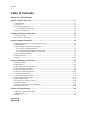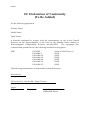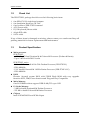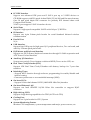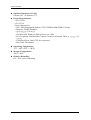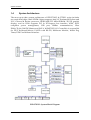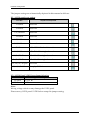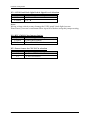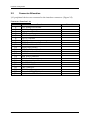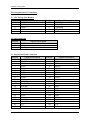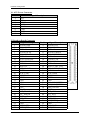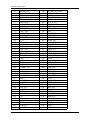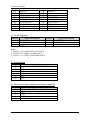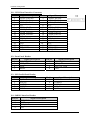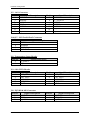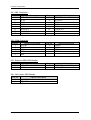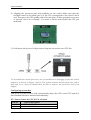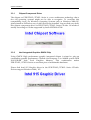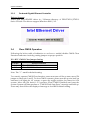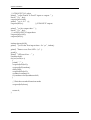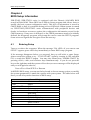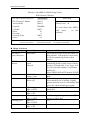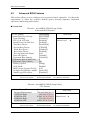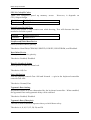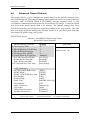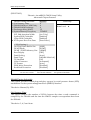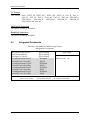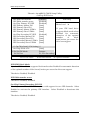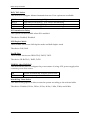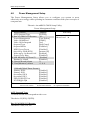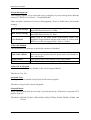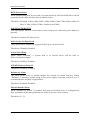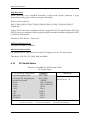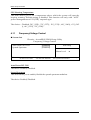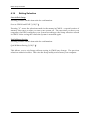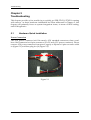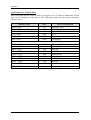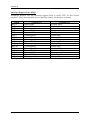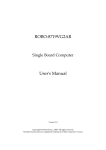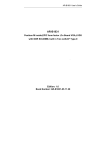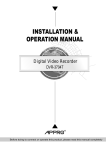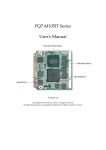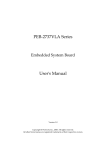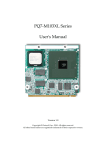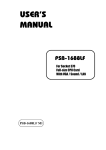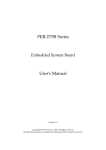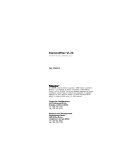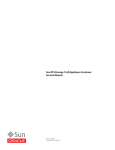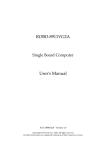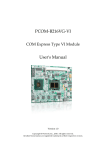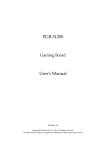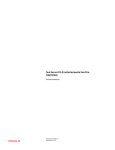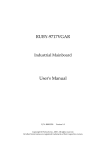Download PEB-2710VL & 2730VL Series User`s Manual
Transcript
PEB-2710VL & 2730VL Series
Embedded System Board
User's Manual
P/N: B8981270 Version 1.1
Copyright © Portwell, Inc., 2006. All rights reserved.
All other brand names are registered trademarks of their respective owners.
Preface
Table of Contents
How to Use This Manual
Chapter 1 System Overview.......................................................................................................1-1
1.1 Introduction.................................................................................................................................. 1-1
1.2 Check List ..................................................................................................................................... 1-2
1.3 Product Specification .................................................................................................................. 1-2
1.3.1 Mechanical Drawing......................................................................................................... 1-5
1.4 System Architecture .................................................................................................................... 1-6
Chapter 2 Hardware Configuration ...........................................................................................2-1
2.1 Jumper Setting ............................................................................................................................. 2-1
2.2 Connector Allocation .................................................................................................................. 2-4
Chapter 3 System Installation....................................................................................................3-1
3.1 Intel® Pentium® M or Celeron® M processor........................................................................ 3-1
3.2 Main Memory .............................................................................................................................. 3-3
3.3 Installing the Single Board Computer ...................................................................................... 3-3
3.3.1 Chipset Component Driver.............................................................................................. 3-4
3.3.2 Intel Integrated Graphics GMCH Chip .......................................................................... 3-4
3.3.3 On-board Gigabit Ethernet Controller ........................................................................... 3-5
3.4 Clear CMOS Operation............................................................................................................... 3-5
3.5 WDT Function.............................................................................................................................. 3-6
3.6 GPIO .............................................................................................................................................. 3-8
Chapter 4 BIOS Setup Information............................................................................................4-1
4.1 Entering Setup.............................................................................................................................. 4-1
4.2 Main Menu ................................................................................................................................... 4-2
4.3 Standard CMOS Setup Menu .................................................................................................... 4-3
4.4 IDE Adaptors Setup Menu......................................................................................................... 4-4
4.5 Advanced BIOS Features............................................................................................................ 4-6
4.6 Advanced Chipset Features ..................................................................................................... 4-10
4.7 Integrated Peripherals .............................................................................................................. 4-14
4.8 Power Management Setup ....................................................................................................... 4-19
4.9 PnP/PCI Configurations .......................................................................................................... 4-23
4.10 PC Health Status...................................................................................................................... 4-24
4.11 Frequency/Voltage Control................................................................................................... 4-25
4.12 Default Menu ........................................................................................................................... 4-26
4.13 Supervisor/User Password Setting ...................................................................................... 4-27
4.14 Exiting Selection ...................................................................................................................... 4-28
Chapter 5 Troubleshooting ........................................................................................................5-1
5.1 Hardware Quick Installation ..................................................................................................... 5-1
5.2 BIOS Setting.................................................................................................................................. 5-3
5.3 FAQ ............................................................................................................................................... 5-5
Appendix A
Appendix B
Preface
How to Use This Manual
The manual describes how to configure your PEB-2710VL/2730VL system to meet
various operating requirements. It is divided into five chapters, with each chapter
addressing a basic concept and operation of Single Board Computer.
Chapter 1 : System Overview. Presents what you have in the box and give you an
overview of the product specifications and basic system architecture for this model of
single board computer.
Chapter 2 : Hardware Configuration. Shows the definitions and locations of Jumpers
and Connectors that you can easily configure your system.
Chapter 3 : System Installation. Describes how to properly mount the CPU, main
memory and flash disk to get a safe installation and provides a programming guide
of Watch Dog Timer function.
Chapter 4 : BIOS Setup Information. Specifies the meaning of each setup
parameters, how to get advanced BIOS performance and update new BIOS. In
addition, POST checkpoint list will give users some guidelines of trouble-shooting.
Chapter 5 : Troubleshooting. Provides you a few useful tips to quickly get your
PEB-2710VL/2730VL running with no failure. As basic hardware installation has
been addressed in Chapter 3, this chapter will basically focus on system integration
issues, in terms of backplane/riser card setup, BIOS setting, and OS diagnostics.
The content of this manual and EC declaration document is subject to change without
prior notice. These changes will be incorporated in new editions of the document.
Portwell may make supplement or change in the products described in this
document at any time.
Updates to this manual, technical clarification, and answers to frequently asked
questions will be shown on the following web site : http://www.portwell.com.tw
Preface
EC Declaration of Conformity
(To Be Added)
For the following equipment:
Product Name:
Model Name:
Trade Name:
is herewith confirmed to comply with the requirements set out in the Council
Directive on the Approximation of the Laws of the Member States relating to
Electromagnetic Compatibility Directive (89/336/EEC).
The equipment was
evaluated and passed the test, the following standards were applied :
EMC :
EN 55022
EN 50082-2
EN 61000-4-2
EN 61000-4-3
EN 61000-4-4
EN 61000-3-2
EN 61000-3-3
(1994/A1:1995 Class A)
(1991)
(1995)
(1996)
(1995)
(1995)
(1995)
The following manufacturer is responsible for this declaration :
Portwell, Inc.
(Company Name)
3F, No.88, Sec.1, Nei-Hu Rd., Taipei, Taiwan
(Company Address)
Taipei
Place
Date
Legal Signature of
Authorized Person
System Overview
Chapter 1
System Overview
1.1
Introduction
PEB-2710VL & PEB-2730VL series are the first 3.5" embedded board based on the
new Intel Embedded Compact Extended (ECX) initiative. Portwell developed board
with the Intel proof-of-concept based on Intel® 915GM chipset enabling us to
accelerate our development cycle. With combination of Low-Voltage Intel® Pentium®
M or Ultra Low Voltage Intel® Celeron M processor and the Intel® 915GM chipset, it
delivers the highest level of performance at the lowest possible voltage. This form
factor could help to meet the application requirement of in-car infotainment systems,
medical equipment and interactive client, including POS and KIOSK.
The Intel ECX form factor is highly integrated with rich I/O connections and
interfaces to meet the expansion needs of particular applications. In addition, it fits
into a standard DIN slot for vehicle infotainment within the space-constrained
environment. Since its relatively small size enables a 75 percent space reduction
compared to a micro-ATX board. The thermal constraint is also an issue. Power by
the low-power characteristic of the Intel® Celeron® M processor, PEB-2730VL
provides a fan-less thermal solution for the Intel ECX form factor helps to eliminate
noise and reliability issues. While incorporating the Intel® 915GM Express chipset
with 533 MHz front-side bus, it delivers an L2 cache of 2 MB and consists Intel® GMA
900 that is an optimized integrated graphic solution. It features a low-power design
and supports up to 1GB of DDR2 400/533 MHz system memory optimizing the
high-density and high-performance in the embedded computing market.
Portwell provides tiny platform ARTO-50 with stylish design and modular carrier
frame for ECX form factor. ARTO-50 opens new solution opportunities for the
embedded market where space and power consumption are challenging factor. This
enables user enjoying the high-performance and low-power platform needed by
Telematics, medical, digital signage and slim sized interactive client. ARTO-50 also
can run multimedia graphic applications with dual independent display capability
through PMIO expansion interface. This platform can also support Intel® Pentium® M
and Intel® Celeron® M processor based on ECX form factor for PEB-2710VL and
PEB-2730VL. This ECX form factor solution has become increasingly important in the
embedded environment.
Notice for users of PEB-2730VL:
You can find PEB-2730VL manual and CD-Title in this package, please just ignore
multimedia related driver/utility/setting instruction. Other jumper settings and
connectors should be referred as for PEB-2730VL.
PEB-2710VL/2730VL User’s Manual
1-1
System Overview
1.2
Check List
The PEB-2730VL package should cover the following basic items
One PEB-2730VL single board computer
One Installation Resources CD-Title
One booklet of PEB-2730VL manual
ATX Power cable
PS/2 Keyboard/Mouse cable
44 pin IDE cable
SATA cable
If any of these items is damaged or missing, please contact your vendor and keep all
packing materials for future replacement and maintenance.
1.3
Product Specification
Main processor
PEB-2710VL
- uFC-PGA 479 Intel Pentium M & Celeron M Processor (Dothan & Banias)
- Up to 2.0GHz with 2M L2 cache
PEB-2730VL series
- UL Intel® Pentium®-M 1.4 GHz Dothan Processor (PEB-2730VL)
- FSB: 400MHz
- ULV Intel® Celeron®-M 1.0GHz Banias Processor (PEB-2730VL-1G)
- FSB: 400MHz
BIOS
Phoenix (Award) system BIOS with 512KB Flash ROM with easy upgrade
function ACPI, DMI, Green function and Plug and Play Compatible
Main Memory
One SO-DIMM sockets support DDR-II 400/533 up to 1GB.
L2 Cache Memory
- 2 MB in Intel® Pentium®-M Dothan Processor
- 512 KB in Intel® Celeron®-M Banias Processor
Chipset
Intel 915GM GMCH and ICH6 chipset
PEB-2710VL/2730VL User’s Manual
1-2
System Overview
PCI IDE Interface
Support one enhanced IDE ports and 2 SATA port up to 2 HDD devices or
CD-ROM support with PIO mode 4 ultra DMA/33/66/100 and Bus aster features.
One 2.0 mm pitch 44pin IDE connector for primary IDE channel share with
Compact Flash Socket.
2 SATA port supports 2 SATA interface device.
Serial Ports
Support 1 high-speed compatible UARTs with 16-byte T/R FIFOs
IR Interface
Support one 6-pin 2.0mm pitch header for serial Standard Infrared wireless
communication
Parallel Port
N/A
USB Interface
Support four USB ports for high-speed I/O peripheral devices, Two on board, and
other by 2.54 mm pitch pin header
PS/2 Mouse and Keyboard Interface
Support one PS/2 mouse/keyboard connection through IO Cable separation and
ATX Power Control Interface
Auxiliary I/O Interfaces
System reset switch, Power button switch and HDD/Power active LED, etc.
Real Time Clock/Calendar (RTC)
Support Y2K Real Time Clock/Calendar with battery backup for 7-year data
retention
Watchdog Timer
- Support WDT function through software programming for enable/disable and
interval setting
- Generate system reset or non-maskable interrupt (NMI)
On-board VGA
- Support 18 bits dual channel LVDS (1400X1050 18bit 2ch) interface
On-board Ethernet LAN
Support one Intel 82562EZ 10/100 Ether Net controller to support RJ-45
connector.
High driving GPIO
Support 4 high driving capabilities for GPIO (4 GPI or 4 GPO)
Cooling Fans
Support one 3-pin header for CPU/System
System Monitoring Feature
Monitor CPU temperature, system temperature and major power sources, etc.
PEB-2710VL/2730VL User’s Manual
1-3
System Overview
Outline Dimension (L X W):
105mm (4.0”) X 146mm (5.7”)
Power Requirements:
- +12V @ 3.0A
- +5V @ 2.2A
- Test configuration:
‧CPU: Intel Pentium-M Dothan 1.73G/533MHz FSB/2MB L2 Cache
‧Memory: DDR2 256MBx1
‧HDD: Seagate-ST340015A
‧OS: Microsoft Windows 2000 professional + SP4
‧Test Programs: Multimedia Content Creation Winstone 2004 for testing CPU
Loading
‧Connected Fans: Only CPU fan connected
‧Run Time: 30 minutes
Operating Temperature:
-5°C ~ 60°C (23°F ~ 140°F)
Storage Temperature:
-20°C ~ 80°C
Relative Humidity:
0% ~ 95%, non-condensing
PEB-2710VL/2730VL User’s Manual
1-4
System Overview
1.3.1
Mechanical Drawing
120.02
15.00
0.60
1.50
1.90
12.20
0.50
8.90
1.01
16.16
43.94
20.50
64.52
3.18
8.00
15.00
此斜線區請勿走線
20.50
20.50
20.50
23.50
98.40
105.00
23.50
72.64
76.22
142.80
146.00
124.29
100.24
88.00
67.30
45.10
36.32
23.12
46.04
29.08
104.06
斜線區限高3mm(max),其
70.66
PEB-2710VL/2730VL User’s Manual
1-5
System Overview
1.4
System Architecture
The most up-to-date system architecture of PEB-2710VL & 2730VL series includes
two main Intel chips, Intel 915GM chipset supports Intel LV Pentium-M Dothan and
ULV Celeron M Banias processor, DDRII 400/533 MHz-SDRAM, 2D/3D graphic
display, and its ICH6 supports PCI & PCI-express bus interface, APM, ACPI
compliant power management, USB port, SMBus communication, Ultra
DMA/33/66/100 IDE Master and SATA. W83627HF (I/O Controller) is responsible
for PS/2 Keyboard/Mouse, UARTs with RS-232, Hardware Monitor, Watch Dog
Timer, GPIO and Infrared interface.
PEB-2730VL System Block Diagram
PEB-2710VL/2730VL User’s Manual
1-6
Hardware Configuration
Chapter 2
Hardware Configuration
This chapter indicates jumpers’, headers’ and connectors’ locations. Users may find
useful information related to hardware settings in this chapter. The default settings
are indicated with a star sign (Ì).
2.1
Jumper Setting
For users to customize PEB-2710VL/2730VL’s features. In the following sections,
Short means covering a jumper cap over jumper pins; Open or N/C (Not Connected)
means removing a jumper cap from jumper pins. Users can refer to Figure 2-1 for the
Jumper locations.
Figure 2-1 PEB-2710VL/2730VL Jumper and Connector Locations
PEB-2710VL/2730VL User’s Manual
2-1
Hardware Configuration
The jumper settings are schematically depicted in this manual as follows:
JP1 : LVDS panel type setting
Pin No.
Signal Description
1-2 Short
Reserved
3-4 Short
Reserved
1-2,3-4 Short
Reserved
5-6 Short
Reserved
1-2,5-6 Short
Reserved
3-4,5-6 Short
Reserved
7-8 Short
1400x1050 18bit dual channel
5-6,7-8 Short
1024x768 18bit single channel
1-2,5-6,7-8 Short
800x600 18bit single channel
3-4,5-6,7-8 Short
640x480 18bit single channel
1-2,3-4,5-6,7-8 open
Reversed
1-2,3-4,5-6,7-8 Short
Setup by BIOS Ì
JP2 : LVDS Panel VDD Power Input Selection
Pin No.
1-2 Short
2-3 Short
Signal Description
+3.3V Ì
+5V
Note :
Wrong voltage selection may damage the LVDS panel.
Please survey LVDS panel’s VDD before setup this jumper setting.
PEB-2710VL/2730VL User’s Manual
2-2
Hardware Configuration
JP3 : LVDS Panel Back light Enable Signal Level Selection
Pin No.
1-2 Short
2-3 Short
Signal Description
+3.3V
+5V Ì
Note :
Wrong voltage selection may damage the LVDS panel’s back light inverter.
Please survey inverter’s maximum allow input level before setup this jumper setting.
JP4 : RTC CMOS Clear Jumper Setting
JP4
1-2 Short
2-3 Short
Signal Description
Clear CMOS Enable
Clear CMOS Disable Ì
JP5 : Power Source for CPU VCCA selection
Pin No.
1-2
2-3
Signal Description
+1.5V for DOTHAN Ì
+1.8V for BANIAS
PEB-2710VL/2730VL User’s Manual
2-3
Hardware Configuration
2.2
Connector Allocation
I/O peripheral devices are connected to the interface connectors (Figure 2-2)
Connector Function List
Connector
J1
J2
J3
J4
J5
J6
J7
J8
J10
J12
J13
J14
J15
J16
J17
J18
J19
J20
J21
J22
J25
J26
Function
LPC Debug Port Header
FAN Connector
44-pin Hard Disk Connector
ATX Power Connector
Board-to-Board Connector
TV OUT Header
IrDA Header
LVDS Panel Inverter’s Power Connector
LVDS Panel Interface Connector
Front Panel Header
USB Port3&Port4 Header
SMBUS Interface Header
LAN Connector
USB Port1 Connector
USB Port2 Connector
Temperature Sense Header
8 bit GPIO Header
PS/2 KB & MS Connector
CRT Connector
COM Port Connector
Power & HDD LED Header
LAN Active LED Header
PEB-2710VL/2730VL User’s Manual
Remark
2-4
Hardware Configuration
Pin Assignments of Connectors
J1 : LPC Debug Port Header
Pin No.
1
3
5
7
Signal Description
LAD0
LAD1
LAD2
LAD3
Pin No.
2
4
6
8
10
Signal Description
+3.3V
PLT_RST#
LFRAME#
LPC_PCID
GND
J2 : FAN connector
Pin No.
1
2
3
Signal Description
GND
+12V
Fan Input
J3 : 44-pin Hard Disk Connector
Pin No.
1
3
5
7
9
11
13
15
17
19
21
23
25
27
29
31
33
35
37
39
41
43
Signal Description
R_PLT_RST#
PDD7
PDD6
PDD5
PDD4
PDD3
PDD2
PDD1
PDD0
GND
PDDREQ
PDIOW#
PDIOR#
PDIORDY
PDDACK#
IRQ14#
PDA1
PDA0
PDCS#1
IDEACT#
+5V
GND
PEB-2710VL/2730VL User’s Manual
Pin No.
2
4
6
8
10
12
14
16
18
20
22
24
26
28
30
32
34
36
38
40
42
44
Signal Description
GND
PDD8
PDD9
PDD10
PDD11
PDD12
PDD13
PDD14
PDD15
N/C
GND
GND
GND
GND
GND
N/C
GND
PDA2
PDCS#3
GND
+5V
N/C
2-5
Hardware Configuration
J4 : ATX Power Connector
Pin No.
1
2
3
4
5
6
7
8
Signal Description
+5V
+5V
+5VSB
+12V
PS-ON
GND
GND
GND
J5 :Board-to-Board Connector
Pin No.
1
3
5
7
9
11
13
15
17
19
21
23
25
27
29
31
33
35
37
39
41
43
45
47
49
51
53
55
Signal Description
SDVOB_RED
SDVOB_RED#
GND
SDVOB_BLUE
SDVOB_BLUE#
GND
SDVO_FLDSTAL
SDVO_FLDSTAL#
GND
BKLCTL2
PCIE_WAKE#
GND
PCIE_TXP0
PCIE_TXN0
+12V
GND
+12V
+12V
+12V
SIO_RI
LPC_FRAME#
LPC_DRQ1#
GND
LPC_33M
+3.3V
GND
INTB#_PCI
INTD#_PCI
PEB-2710VL/2730VL User’s Manual
Pin No.
2
4
6
8
10
12
14
16
18
20
22
24
26
28
30
32
34
36
38
40
42
44
46
48
50
52
54
56
Signal Description
SDVOB_INT
SDVOB_INT#
GND
SDVOB_GREEN
SDVOB_GREEN#
GND
SDVOB_CLK
SDVOB_CLK#
GND
SDVO_CTRL_CLK
SDVO_CTRL_DATA
GND
PCIE_RXP0
PCIE_RXN0
GND
GND
CLK_100M_PCIE0
CLK_100M_PCIE0#
PWR_PSON#
5VSB
LPC_AD0
LPC_AD1
LPC_AD2
LPC_AD3
INT_SERIRQ
GND
SMB_DATA
SMB_CLK
2-6
Hardware Configuration
57
59
61
63
65
67
69
71
73
75
77
79
81
83
85
87
89
91
93
95
97
99
101
103
105
107
109
111
113
115
117
119
121
123
125
127
129
131
133
135
137
139
141
143
REQ2#_PCI
CLK_33M_PCI
GND
REQ1#_PCI
+5V
GNT1#_PCI
AD31_PCI
GND
AD29_PCI
AD27_PCI
AD25_PCI
C/BE#3_PCI
AD23_PCI
+3.3V
AD21_PCI
AD19_PCI
+3.3V
AD17_PCI
C/BE#2_PCI
IRDY#_PCI
DEVSEL#_PCI
GND
PREE#_PCI
+3.3V
SERR#_PCI
C/BE#1_PCI
GND
AD14_PCI
AD12_PCI
AD10_PCI
GND
AD8_PCI
AD7_PCI
+3.3V
AD5_PCI
AD3_PCI
GND
AD1_PCI
+5V
+5V
I/O_PME#
3VSB
USBOC#
USBP2P
PEB-2710VL/2730VL User’s Manual
58
60
62
64
66
68
70
72
74
76
78
80
82
84
86
88
90
92
94
96
98
100
102
104
106
108
110
112
114
116
118
120
122
124
126
128
130
132
134
136
138
140
142
144
INTA#_PCI/GND
CLK_48M_SIO
+3.3V
CLK_33M_PCI1
GND
INTC#_PCI
GNT2#_PCI
GND
RST#_PCI
+5V
PCI_PME#
AD30_PCI
AD28_PCI
AD26_PCI
AD24_PCI
AD22_PCI
GND
AD20_PCI
GND
AD18_PCI
AD16_PCI
+3.3V
FRAME#_PCI
TRDY#_PCI
STOP#_PCI
PAR_PCI
GND
AD15_PCI
AD13_PCI
AD11_PCI
+3.3V
AD9_PCI
C/BE#0_PCI
+3.3V
AD6_PCI
AD4_PCI
GND
AD2_PCI
AD0_PCI
+5V
LAN_WAKE1
3VSB
GND
USBP3P
2-7
Hardware Configuration
145
147
149
151
153
155
157
159
161
USBP2N
+5V
GND
AC97_SDIN0
AC97_SDOUT
AC97_BITCLK
AC97_RST#
GND
GND
146
148
150
152
154
156
158
160
162
USBP3N
+5V
GND
AC97_SDIN1
AC97_SDIN2
AC97_SYNC
5VSB
5VSB
GND
J6 : TV OUT Header
Pin No.
1
3
5
Signal Description
GND
L_TVDAC_B
GND
Pin No.
2
4
Signal Description
L_TVDAC_A
L_TVDAC_C
Note :
L_TVDAC_A: COMPOSITE (AV VIDEO)
L_TVDAC_B: S-VIDEO LUMINANCE
L_TVDAC_C: S-VIDEO CHROMINANCE
J7 : IrDA Header
Pin No.
1
2
3
4
5
6
Signal Description
+5V
5VSB
IRRX
GND
IRTX
N/C
J8 : LVDS Panel Back Light Inverter Power Connector
Pin No.
1
2
3
4
5
Signal Description
+5V
GND
+12V
GND
BACKLIGH_EN
PEB-2710VL/2730VL User’s Manual
2-8
Hardware Configuration
J10 : LVDS Panel Interface Connector
Pin No.
1
3
5
7
9
11
13
15
17
19
21
23
25
27
29
Signal Description
LVDSA_DATA0+
LVDSA_DATA1+
LVDSA_DATA2+
N/C
LVDSA_CLKP
LVDSB_DATA0+
LVDSB_DATA1+
LVDSB_DATA2+
N/C
LVDSB_CLKP
N/C
GND
GND
VDD_LVDS
N/C
Pin No.
2
4
6
8
10
12
14
16
18
20
22
24
26
28
30
Signal Description
LVDSA_DATA0LVDSA_DATA1LVDSA_DATA2N/C
LVDSA_CLKN
LVDSB_DATA0LVDSB_DATA1LVDSB_DATA2N/C
LVDSB_CLKN
N/C
N/C
GND
VDD_LVDS
VDD_LVDS
J12 : Front Panel Header
Pin No.
1
3
5
7
Signal Description
POWER_LED+
HDD_LED+
GND
RESET
Pin No.
2
4
6
8
Signal Description
POWER_LEDHDD_LEDPWR_ON_SW#
GND
Pin No.
2
4
6
8
10
Signal Description
USB Power
USBD4N
USBD4P
USB_G4
N/C
J13 : USB Port3&Port4 Header
Pin No.
1
3
5
7
9
Signal Description
N/C
USB_G5
USBD5P
USBD5N
USB Power
J14 : SMBUS Interface Header
Pin No.
1
3
4
5
Signal Description
SMB_CLK
GND
SMB_DATA
+5V
PEB-2710VL/2730VL User’s Manual
2-9
Hardware Configuration
J15 : LAN Connector
Pin No.
1
3
5
7
9
11
13
Signal Description
MDIP2
MDIN0
MDIN2
GND
MDIN1
RJ_ACT#
L_100#
Pin No.
2
4
6
8
10
12
14
Signal Description
MDIP0
L_AVDD25
MDIP3
MDIP1
MDIN3
RJ_LINK#
L_1000#/ACT#
J16&J17 : USB Port1&Port2 Connector
Pin No.
1
2
3
4
Signal Description
USBV0
USBD0N
USBD0P
USB GND
J18 : Temperature Sense Header
Pin No.
1
2
Signal Description
T_Sense +
T_Sense -
J19 : 8 bit GPIO Header
Pin No.
1
3
5
7
9
Signal Description
LPC_GP10
LPC_GP11
LPC_GP12
LPC_GP13
GND
Pin No.
2
4
6
8
10
Signal Description
LPC_GP14
LPC_GP15
LPC_GP16
LPC_GP17
+5V
Pin No.
2
4
6
Signal Description
L_MDAT
PS2_VCC
L_MCLK
J20 : PS/2 KB & MS Connector
Pin No.
1
3
5
Signal Description
L_KDAT
GND
L_KCLK
PEB-2710VL/2730VL User’s Manual
2-10
Hardware Configuration
J21 : CRT Connector
Pin No.
1
3
5
7
9
11
13
15
Signal Description
RED
BLUE
GND
GND
N/C
MONOPU
HSYNC
5VDDCCL
Pin No.
2
4
6
8
10
12
14
Signal Description
GREEN
MON2PU
GND
GND
GND
5VDDCDA
VSYNC
Pin No.
2
4
6
8
Signal Description
RXD#1
DTR#1
DSR#1
CTS#1
Pin No.
2
4
Signal Description
GND
HDD_LED
J22 : COM Connector
Pin No.
1
3
5
7
9
Signal Description
DCD#1
TXD#1
GND
RTS#1
RI#1
J25 : Power & HDD LED Header
Pin No.
1
3
Signal Description
+5V
+3.3V
J26 : LAN Active LED Header
Pin No.
1
2
Signal Description
RJ_LINK#
RJ_ACT#
PEB-2710VL/2730VL User’s Manual
2-11
System Installation
Chapter 3
System Installation
This chapter could be provided you with instructions to set up your system. The
additional information is enclosed to help you for setting up onboard PCI device and
handle WDT operation in software programming.
3.1
Intel® Pentium® M or Celeron® M processor
Configuring System Bus
PEB-2710VL uses scalable 479 pin socket type for Intel® Pentium® M or Celeron® M
(Banias & Dothen) processor. PEB-2730VL-1G onboard uses Intel® ULV Celeron® M
1.0GHz processor; PEB-2730VL uses onboard uses Intel® LV Pentium® M 1.4GHz
processor.
Intel® Pentium® M processor introduction;A new microprocessor is designed from
the ground up for mobility, with a mobile-optimized chipset. Intel® mobile processor
innovative designed the techniques which allowed faster execution of instructions at
lower power.
Installing uFC-PGA 479M CPU (PEB-2710VL)
1) Lifting the handling lever of CPU socket outwards and upwards to the other end.
PEB-2710VL/2730VL User’s Manual
3-1
System Installation
2) Aligning the processor pins with pinholes on the socket. Make sure that the
notched corner or dot mark (pin 1) of the CPU corresponds to the socket’s bevel
end. Then press the CPU gently until it fits into place. If this operation is not easy
or smooth, don’t do it forcibly. You need to check and rebuild the CPU pin
uniformly.
3) Push down the lever to lock processor chip into the socket once CPU fits.
To un-install the current processor, use a screwdriver to disengage (open) the socket
actuator, as shown in Figure 1 below. The socket actuator should open after only a
half turn or so, and you should then be able to remove the processor with your
fingers.
Configuring System Bus
PEB-2710VL/2730VL Series will automatically detect the CPU used. CPU speed of
Intel Pentium M can be detected automatically.
JP5 : Power Source for CPU VCCA selection
Pin No.
1-2
2-3
Signal Description
+1.5V for DOTHAN Ì
+1.8V for BANIAS
PEB-2710VL/2730VL User’s Manual
3-2
System Installation
3.2
Main Memory
PEB-2710VL/2730VL Series provide 200-pin SODIMM sockets support 1.8V
DDR2-SDRAM as on-board main memory. The maximum memory size can be up to
1GB. It would be able to Auto detecting memory clock according to BIOS CMOS
settings.
3.3
Installing the Single Board Computer
To install your PEB-2710VL/2730VL Series into standard chassis or proprietary
environment, you need to perform the following:
Step 1: Check all jumpers setting on proper position
Step 2: Install and configure CPU and memory module on right position
Step 3: Place PEB-2710VL/2730VL Series into the dedicated position in your system
Step 4: Attach cables to existing peripheral devices and secure it
Note:
Please refer to section 3-3-1 to 3-3-3 to install INF/VGA/LAN drivers.
PEB-2710VL/2730VL User’s Manual
3-3
System Installation
3.3.1
Chipset Component Driver
The chipset on PEB-2710VL/2730VL Series is a new architecture technology that a
few old operating systems might not be able to recognize. To overcome this
compatibility issue, for Windows Operating Systems such as Windows 2000/XP,
please install its INF before any of other Drivers are installed. You can find very easily
this chipset component driver in PEB-2710VL/2730VL Series CD-title. OS needs to
modify according to OS that supported by Intel® 915GM & ICH6.
3.3.2
Intel Integrated Graphics GMCH Chip
Using GMCH High performance graphic integrated chipset is aimed to gain an
outstanding graphic performance. Shared 64 accompany it to 160MB system DDR
II-SO-DRAM with Total Graphics Memory. This combination makes
PEB-2710VL/2730VL Series an excellent piece of multimedia hardware.
Please find Intel 915 Graphic driver in the PEB-2710VL/2730VL Series CD-title.
Drivers support Windows 2000 / XP.
PEB-2710VL/2730VL User’s Manual
3-4
System Installation
3.3.3
On-board Gigabit Ethernet Controller
Drivers Support
Please find Intel 82562EZ driver in / Ethernet directory of PEB-2710VL/2730VL
Series CD-title. The drivers support Windows 2000 / XP.
3.4
Clear CMOS Operation
Following the below table of indication to set how to enable/disable CMOS Clear
Function hardware circuit by putting jumpers at proper position.
JP4 : RTC CMOS Clear Jumper Setting
Pin No.
1-2
2-3
Process Selection
Clear CMOS Enable
Clear CMOS Disable Ì
Note: The “* ” mark for default setting
To correctly operate CMOS Clear function, users must turn off the system, move JP4
jumper to short pin 1 and 2. To clear CMOS contents, please turn the power back on
and turn it off again for AT system, or press the toggle switch a few times for ATX
system. Move the JP4 back to 2-3 position (Clear CMOS Disabled) and start the
system. System will then produce a “CMOS Check Sum Error” message and hold up.
Users may then follow the displayed message to load BIOS default setting.
PEB-2710VL/2730VL User’s Manual
3-5
System Installation
3.5
WDT Function
The working algorithm of the WDT function can be simply described as a counting
process. The Time-Out Interval can be set through software programming. The
availability of the time-out interval settings by software or hardware varies from
boards to boards.
The PEB-2710VL/2730VL series allows users control WDT through dynamic software
programming. The WDT starts counting when it is activated. It sends out a signal to
system reset or to non-maskable interrupt (NMI), when time-out interval ends. To
prevent the time-out interval from running out, a re-trigger signal will need to be sent
before the counting reaches its end. This action will restart the counting process.
A well-written WDT program should keep the counting process running under
normal condition. WDT should never generate a system reset or NMI signal unless
the system runs into troubles.
The related Control Registers of WDT are all included in the following sample
program that is written in C language. User can fill a non-zero value into the
Time-out Value Register to enable/refresh WDT. System will be reset after the
Time-out Value to be counted down to zero. Or user can directly fill a zero value into
Time-out Value Register to disable WDT immediately.
To ensure a successful accessing to the content of desired Control Register, the
sequence of following program codes should be step-by-step run again when each
register is accessed.
Additionally, there are maximum 2 seconds of counting tolerance that should be
considered into user’ application program. For more information about WDT, please
refer to Winbond W83627THG data sheet.
There are two PnP I/O port addresses that can be used to configure WDT,
1) 0x2E:EFIR (Extended Function Index Register, for identifying CR index number)
2) 0x2F:EFDR (Extended Function Data Register, for accessing desired CR)
PEB-2710VL/2730VL User’s Manual
3-6
System Installation
Below are some example codes, which demonstrate the use of WDT.
// Enter Extended Function Mode
outp(0x002E, 0x87);
outp(0x002E, 0x87);
// Assign Pin 89 to be a WDTO
outp(0x002E, 0x2B);
outp(0x002F, inp(0x002F) & 0xEF);
// Select Logic Device 8
outp(0x002E, 0x07);
outp(0x002F, 0x08);
// Active Logic Device 8
outp(0x002E, 0x30);
outp(0x002F, 0x01);
// Select Count Mode
outp(0x002E, 0xF5);
outp(0x002F, (inp(0x002F) & 0xF7) | ( Count-mode Register & 0x08));
// Specify Time-out Value
outp(0x002E, 0xF6);
outp(0x002F, Time-out Value Register );
// Disable WDT reset by keyboard/mouse interrupts
outp(0x002E, 0xF7);
outp(0x002F, 0x00);
// Exit Extended Function Mode
outp(0x002E, 0xAA);
Definitions of Variables:
Value of Count-mode Register :
1) 0x00 -- Count down in seconds (Bit3=0)
2) 0x08 -- Count down in minutes (Bit3=1)
Value of Time-out Value Register :
1) 0x00 -- Time-out Disable
2) 0x01~0xFF -- Value for counting down
PEB-2710VL/2730VL User’s Manual
3-7
System Installation
3.6
GPIO
The PEB-2710VL/2730VL series provide 8 programmable high driving GPIO that can
be individually configured to perform a simple basic I/O function. Users can
configure each individual port to become an input or output port by programming
register bit of I/O Selection. To invert port value, the setting of Inversion Register has
to be made. Port values can be set to read or write through Data Register.
J19 : GPIO Connector from Super I/O
PIN No.
1
3
5
7
9
Signal Description
GPIO Port10
GPIO Port11
GPIO Port12
GPIO Port13
Ground
PIN No.
2
4
6
8
10
Signal Description
GPIO Port14
GPIO Port15
GPIO Port16
GPIO Port17
+5V
#include <stdio.h>
#include<dos.h>
int main(void)
{
int x,outdata,indata;
printf(〝Now output data to GPIO Port…〞);
// Enter the extended function mode
outport(0x2e,0x87);
outport(0x2e,0x87);
// GPIO multiplexed pin selection
outport(0x2e,0x2a);
outport(0x2f,0xff);
//GP10-GP14 enable
// Enable GPIO port1
outport(0x2e,0x30);
outport(0x2f,0xff);
//Enable GPIO function
// Select the logical device
outport(0x2e,0x07);
outport(0x2f,0x07);
// Device 7
PEB-2710VL/2730VL User’s Manual
3-8
System Installation
// GP10-GP17 I/O select
printf(〝\nSet Port10 To Port17 input or output :〞);
scanf(〝%x〞,&x);
outport(0x2e,0xf0);
printf(〝\n x= %x〞,x);
outport(0x2f,x);
//GP10-GP17 output
printf(〝\n Set output data :〞);
scanf(〝%x〞,&x);
// set GP10-GP13 Output data
outport(0x2e,0xf1);
outport(0x2f,x);
indata=inport(0x2f);
printf(〝\n Get the Port input data = %x \n〞,indata);
printf(〝Enter to test Port LED…\n〞);
getch();
printf(〝LED test Now…〞);
outdata=0x01;
for(x=0;x<20;x++)
{
printf(〝.〞);
outport(0x2e,0xf1);
outport(0x2f,outdata);
delay(300);
outport(0x2e,0xf1);
outdata=outdata<<1;
if (outdata==0x10)outdata=0x01;
}
//Exit the extended function mode
outport(0x2e,0xaa);
return 0;
}
PEB-2710VL/2730VL User’s Manual
3-9
BIOS Setup Information
Chapter 4
BIOS Setup Information
PEB-2710VL/PEB-2730VL series is equipped with the Phoenix (AWARD) BIOS
stored in Flash ROM. These BIOS has a built-in Setup program that allows users to
modify the basic system configuration easily. This type of information is stored in
CMOS RAM so that it is retained during power-off periods. When system is turned
on, PEB-2710VL/PEB-2730VL series communicates with peripheral devices and
checks its hardware resources against the configuration information stored in the
CMOS memory. If any error is detected, or the CMOS parameters need to be initially
defined, the diagnostic program will prompt the user to enter the SETUP program.
Some errors are significant enough to abort the start-up.
4.1
Entering Setup
Turn on or reboot the computer. When the message “Hit <DEL> if you want to run
SETUP” appears, press <Del> key immediately to enter BIOS setup program.
If the message disappears before you respond, but you still wish to enter Setup,
please restart the system to try “COLD START” again by turning it OFF and then
ON, or touch the "RESET" button. You may also restart from “WARM START” by
pressing <Ctrl>, <Alt>, and <Delete> keys simultaneously. If you do not press the
keys at the right time and the system will not boot, an error message will be displayed
and you will again be asked to,
Press <F1> to Run SETUP or Resume
In HIFLEX BIOS setup, you can use the keyboard to choose among options or modify
the system parameters to match the options with your system. The table below will
show you all of keystroke functions in BIOS setup.
↑↓→ ←
Enter
+ / - /PU /PD
ESC
F1
F2
F5
F6
F7
F9
F10
General Help
: Move
: Select
: Value
: Exit
: General Help
: Item Help
: Previous Values
: Fail-Safe Defaults
: Optimized Defaults
: Menu in BIOS
: Save
PEB-2710VL/2730VL User’s Manual
4-1
BIOS Setup Information
4.2
Main Menu
Once you enter PEB-2710VL/PEB-2730VL series AWARD BIOS CMOS Setup Utility,
you should start with the Main Menu. The Main Menu allows you to select from
eleven setup functions and two exit choices. Use arrow keys to switch among items
and press <Enter> key to accept or bring up the sub-menu.
Phoenix- AwardBIOS CMOS Setup Utility
f Standard CMOS Features
f Advanced BIOS Features
f Advanced Chipset Features
f Integrated Peripherals
f Power Management Setup
f PnP/PCI Configurations
f PC Health Status
f Frequency/Voltage Control
Load Fail-Safe Defaults
Load Optimized Defaults
Set Supervisor Password
Set User Password
Save & Exit Setup
Exit Without Saving
↑ ↓ → ← : Select Item
ESC : Quit
F10 : Save & Exit Setup
Time, Date, Hard Disk Type …
Note:
It is strongly recommended to reload Optimal Setting if CMOS is lost or BIOS is
updated.
PEB-2710VL/2730VL User’s Manual
4-2
BIOS Setup Information
4.3
Standard CMOS Setup Menu
This setup page includes all the items in standard compatible BIOS. Use the arrow
keys to highlight the item and then use the <PgUp>/<PgDn> or <+>/<-> keys to
select the value or number you want in each item and press <Enter> key to certify it.
Follow command keys in CMOS Setup table to change Date, Time, Drive type, and
Boot Sector Virus Protection Status.
Screen shot
Phoenix - AwardBIOS CMOS Setup Utility
Standard CMOS Features
Date: (mm:dd:yy)
Time: (hh,mm,ss)
f IDE Channel 0 Master
f IDE Channel 0 Slave
f IDE Channel 1 Master
f IDE Channel 1 Slave
Video
Base Memory
Extended Memory
Total Memory
Wed, May 24 2006
10:21:13
[ST3120827AS]
[None]
[Maxtor 91021U2]
[CD-540E]
Item Help
Menu Level
f
Change the day, month,
year and century
[EVG/VGA]
640K
1039360K
1040384K
↑↓→←Move Enter: Select +/-/PU/PD: Value F10:Save ESC: Exit F1:General Help
F5:Previous Values
F6:Fail-Safe Defaults
F7:Optimized Defaults
Note:
BIOS Default Setting On-Chip Serial ATA is Auto Mode.
PEB-2710VL/2730VL User’s Manual
4-3
BIOS Setup Information
Menu Selections
Item
Options
Description
Date
mm:dd:yy
Change the day, month, year and century
Time
hh:mm:ss
Change the internal clock
IDE Channel 0 Options are in its sub Press <Enter> to enter the sub menu of
/1 Master
menu
detailed options
IDE Channel 0 Options are in its sub Press <Enter> to enter the next page for
/1 Slave
menu
detail hard drive settings
Video
EGA/VGA
Select the default video device
CGA 40
CGA 80
MONO
Displays the amount of conventional
Base Memory
640K
memory detected during boot up
Extended
Displays the amount of extended memory
N/A
Memory
detected during boot up
Displays the total memory available in the
Total Memory N/A
system
4.4
IDE Adaptors Setup Menu
The IDE adapters control the IDE devices, such as Hard disk drive or CDROM drive.
It uses a separate sub menu to configure each hard disk drive.
Phoenix- AwardBIOS CMOS Setup Utility
IDE Channel 0 Master
IDE HDD Auto-Detection
[Press Enter]
IDE Channel 0 Master
Access Mode
[Auto]
[Auto]
Capacity
Cylinder
Head
Precomp
Landing Zone
Sector
120GB
57461
16
0
57460
255
Item Help
Menu Level
f
To atuo-detect the HDD’s
size, head … on this
channel
↑↓→←: Move
Enter: Select
+/-/PU/PD: Value F10: Save ESC: Exit F1: General Help
F5: Previous Values
F6: Fail-Safe Defaults
F7: Optimized Defaults
PEB-2710VL/2730VL User’s Manual
4-4
BIOS Setup Information
Phoenix- AwardBIOS CMOS Setup Utility
IDE Channel 1 Master
IDE HDD Auto-Detection
[Press Enter]
IDE Channel 1 Master
Access Mode
[Auto]
[Auto]
Capacity
10246MB
Cylinder
Head
Precomp
Landing Zone
Sector
19852
16
0
19851
63
Item Help
Menu Level
f
To atuo-detect the HDD’s
size, head … on this
channel
↑↓→←: Move
Enter: Select
+/-/PU/PD: Value F10: Save ESC: Exit F1: General Help
F5: Previous Values
F6: Fail-Safe Defaults
F7: Optimized Defaults
Menu Selections
Item
Options
Press Enter
IDE HDD
Auto-detection
IDE Channel 0
Master
Access Mode
Capacity
Cylinder
Head
Precomp
Landing zone
Sector
Description
Press Enter to auto-detect the HDD on
this channel. If detection is successful,
it fills the remaining fields on this
menu.
None
Selecting ‘manual’ lets you set the
Auto
remaining fields on this screen. Selects
Manual
the type of fixed disk. "User Type" will
let you select the number of cylinders,
heads, etc.
Note: PRECOMP=65535 means NONE!
CHS, LBA
Choose the access mode for this hard
Large , Auto
disk
Auto Display your disk Disk drive capacity (Approximated).
drive size
Note that this size is usually slightly
greater than the size of a formatted disk
given by a disk-checking program.
Min = 0
Set the number of cylinders for this
Max = 65535
hard disk.
Min = 0
Set the number of read/write heads
Max = 255
Min = 0
**** Warning: Setting a value of 65535
Max = 65535
means no hard disk
Min = 0
****
Max = 65535
Min = 0
Number of sectors per track
Max = 255
PEB-2710VL/2730VL User’s Manual
4-5
BIOS Setup Information
4.5
Advanced BIOS Features
This section allows you to configure your system for basic operation. You have the
opportunity to select the system’s default speed, boot-up sequence, keyboard
operation, shadowing and security.
Screen shot
Phoenix – AwardBIOS CMOS Setup Utility
Advanced BIOS Features
f CPU Feature
f Hard Disk Boot Priority
Virus Warning
CPU L1 & L2 Cache
Quick Power On Self Test
First Boot Device
Second Boot Device
Third Boot Device
Boot Other Device
Boot up NumLock Status
Gate A20 Option
Typematic Rate Setting
X Typematic Rate (Chars/Sec)
X Typematic Delay (Msec)
Security Option
APIC Mode
MPS Version Control For OS
OS Select For DRAM > 64MB
Small Logo(EPA) Show
[Press Enter]
[Press Enter]
[Disabled]
[Enabled]
[Enabled]
[Hard Disk]
[CDROM]
[Disabled]
[Enabled]
[On]
[Normal]
[Disabled]
6
250
[Setup]
Enabled
[1.4]
[Non-OS2]
[Disabled]
Item Help
f
Menu Level
↑↓→←: Move
Enter: Select
+/-/PU/PD: Value F10: Save ESC: Exit F1: General Help
F5: Previous Values
F6: Fail-Safe Defaults
F7: Optimized Defaults
Phoenix- AwardBIOS CMOS Setup Utility
CPU Feature
Delay Prior to Thermal
Thermal Management
X TM2 Bus Ratio
X TM2 Bus VID
X TM2 Bus Ratio
X TM2 Bus VID
[16 Min]
[Thermal Monitor 1]
14X (PEB-2730VL)
0.700V (PEB-2730VL)
15X (PEB-2710VL)
0.892V (PEB-2710VL)
Item Help
Menu Level
f
↑↓→←: Move
Enter: Select
+/-/PU/PD: Value F10: Save ESC: Exit F1: General Help
F5: Previous Values
F6: Fail-Safe Defaults
F7: Optimized Defaults
PEB-2710VL/2730VL User’s Manual
4-6
BIOS Setup Information
Delay Prior to Thermal
The choice: 4 Min, 8 Min, 16 Min, and 32 Min.
Thermal Management
Thermal Monitor 1 (On die throttling); Thermal Monitor 2 (Ratio & VID transition)
The choice: Thermal Monitor 1, Thermal Monitor 2.
Phoenix- AwardBIOS CMOS Setup Utility
Hard Disk Boot Priority
1. ch0 M. : ST380817AS
2. ch1 M. : Maxtor 91021U2
3. Bootable add-in Cards
Item Help
Menu Level f
Use <↑> or <↓> to select a
device, then press <+> to
move it up, or <-> to move
it down the list.
Press
<ESC> to exit this menu.
↑↓→←: Move
Enter: Select
+/-/PU/PD: Value F10: Save ESC: Exit F1: General Help
F5: Previous Values
F6: Fail-Safe Defaults
F7: Optimized Defaults
Hard Disk Boot Priority
Select Hard Disk Boot Device Priority. Use <↑> or <↓> to select a device, then press
<+> to move it up, or <-> to move it down the list. Press <ESC> to exit this menu.
Bootable add-in Cards
Could be Bootable by mini-PCI expansion of the daughter
board on.
Virus Warning
Allow you to choose the VIRUS warning feature for IDE Hard Disk boot sector
protection. If this function is enabled and someone attempt to write data into this
area, BIOS will show a warning message on screen and alarm beep.
Enabled
Disabled
Activates automatically when the system boots up causing a
warning message to appear when anything attempts to access the
boot sector or hard disk partition table.
No warning message will appear when anything attempts to access
the boot sector or hard disk partition table.
PEB-2710VL/2730VL User’s Manual
4-7
BIOS Setup Information
CPU L1 Cache/L2 Cache
These two categories speed up memory access.
CPU/chipset design.
Enabled
Disabled
However, it depends on
Enable Cache
Disable Cache
Quick Power On Self Test
Allows the system to skip certain tests while booting. This will decrease the time
needed to boot the system.
Enabled
Disabled
Enable quick POST
Normal POST
First/Second/Third Boot Device
Select your boot device priority.
The choice: Hard Disk, CDROM, USB-FDD, USB-ZIP, USB-CDROM, and Disabled.
Boot Other Device
Select your boot device priority.
The choice: Enabled, Disabled.
Boot Up NumLock Status
Select power on state for NumLock.
The choice: Off, On.
Gate A20 Option
Fast-lets chipsets control Gate A20 and Normal – a pin in the keyboard controller
controls Gate A20.
The choice: Normal, Fast.
Typematic Rate Setting
Keystrokes repeat at a rate determined by the keyboard controller – When enabled,
the typematic rate and typematic delay can be selected.
The choice: Enabled, Disabled.
Typematic Rate (Chars/sec)
The rate at which character repeats when you hold down a key.
The choice: 6, 8, 10, 12, 15, 20, 24, and 30.
PEB-2710VL/2730VL User’s Manual
4-8
BIOS Setup Information
Typematic delay (Msec)
The delay before keystrokes begins to repeat.
The choice: 250, 500, 750, and 1000.
Security Option
Select whether the password is required every time the system boots or only when
you enter setup.
System
Setup
The system will not boot and access to Setup will be denied if the
correct password is not entered at the prompt.
The system will boot, but access to Setup will be denied if the correct
password is not entered at the prompt.
APIC Mode
Setting to Enabled can cause instabilities. Once the operating system is installed, such
as Windows XP in my case, this setting cannot be changed without reinstalling the
operating system, regardless of whether the initial setting is Disabled or Enabled. The
purpose of setting it to Enabled is to extend the number of IRQ's, which sounds like a
real risky proposition. I'm not surprised to see the conclusion reached at APIC:
Benefit or Trouble. The number of IRQ's should be fine without being extended,
anyway.
The choice: Enabled, Disabled.
MPS Version Control For OS
Not changeable with APIC Mode set to disabled.
The choice: 1.1, 1.4.
OS Select For DRAM > 64MB
Select OS/2 only if you are running OS/2 operating system with greater than 64MB
of RAM on the system.
The choice: Non-OS2, OS2.
Small Logo (EPA) Show
The choice: Enabled, Disabled.
PEB-2710VL/2730VL User’s Manual
4-9
BIOS Setup Information
4.6
Advanced Chipset Features
This section allows you to configure the system based on the specific features of the
Intel 915GM chipset. This chipset manages bus speeds and access to system memory
resources, such as DRAM (DDR II SO-DIMM) and the external cache. It also
coordinates communications between the conventional PCI buses. It must be stated
that these items should never need to be altered. The default settings have been
chosen because they provide the best operating conditions for your system. The only
time you might consider making any changes would be if you discovered that data
was being lost while using your system.
(PEB-2730VL series)
Phoenix- AwardBIOS CMOS Setup Utility
Advanced Chipset Features
DRAM Timing Selectable
[By SPD]
X CAS Latency Time
4
X DRAM RAS# to CAS# Delay
3
X DRAM RAS# Precharge
3
X Precharge delay (tRAS)
9
X System Memory Frequency
400MHZ
SLP_S4# Assertion Width
[4 to 5 Sec.]
System BIOS Cacheable
[Enabled]
Video BIOS Cacheable
[Enabled]
f PCI Express Root Port Func
[Press Enter]
** VGA Setting **
On-Chip Frame Buffer Size
DVMT Mode
DVMT /FIXED Memory Size
Boot Display
Panel Scaling
Panel Type
TV Standard
Video Connector
TV Format
FWH Write Protection
BootBlock Protection
Item Help
Menu Level
f
[ 8MB]
[DVMT]
[128MB]
[CRT]
[Auto]
[640X480 18bit 1ch]
[Off]
[Automatic]
[Auto]
[Disabled]
[Disabled]
↑↓→←: Move
Enter: Select
+/-/PU/PD: Value F10: Save ESC: Exit F1: General Help
F5: Previous Values
F6: Fail-Safe Defaults
F7: Optimized Defaults
PEB-2710VL/2730VL User’s Manual
4-10
BIOS Setup Information
(PEB-2710VL)
Phoenix- AwardBIOS CMOS Setup Utility
Advanced Chipset Features
DRAM Timing Selectable
[By SPD]
X CAS Latency Time
4
X DRAM RAS# to CAS# Delay
4
X DRAM RAS# Precharge
4
X Precharge delay (tRAS)
12
X System Memory Frequency
533MHZ
SLP_S4# Assertion Width
[4 to 5 Sec.]
System BIOS Cacheable
[Enabled]
Video BIOS Cacheable
[Enabled]
f PCI Express Root Port Func
[Press Enter]
** VGA Setting **
On-Chip Frame Buffer Size
DVMT Mode
DVMT /FIXED Memory Size
Boot Display
Panel Scaling
Panel Type
TV Standard
Video Connector
TV Format
FWH Write Protection
BootBlock Protection
Item Help
Menu Level
f
[ 8MB]
[DVMT]
[128MB]
[CRT]
[Auto]
[640X480 18bit 1ch]
[Off]
[Automatic]
[Auto]
[Disabled]
[Disabled]
↑↓→←: Move
Enter: Select
+/-/PU/PD: Value F10: Save ESC: Exit F1: General Help
F5: Previous Values
F6: Fail-Safe Defaults
F7: Optimized Defaults
DRAM Timing Selectable
This option provides DIMM plug-and-play support by serial presence detect (SPD)
mechanism via the system management bus (SMBUS) interface.
The choice: Manual, By SPD.
CAS Latency Time
This option controls the number of SCLKs between the time a read command is
sampled by the DRAMs and the time the GMCH samples correspondent data from
the DRAMs.
The choice: 3, 4, 5 and Auto.
PEB-2710VL/2730VL User’s Manual
4-11
BIOS Setup Information
DRAM RAS# to CAS# Delay
This option controls the number of SCLKs (SDRAM Clock) from a row activate
command to a read or write command. If your system installs good quality of
SDRAM, you can set this option to “3 SCLKs” to obtain better memory performance.
Normally, the option will be set to auto.
The choice: 2, 3, 4, 5 and Auto.
DRAM RAS# Precharge
This option controls the number of SCLKs for RAS# precharge. If your system installs
good quality of SDRAM, you can set this option to “3 SCLKs” to obtain better
memory performance. It is set to auto normally.
The choice: 2, 3, 4, 5 and Auto.
Precharge delay (tRAS)
The choice: 4, 5, 6, 7, 8, 9, 10, 11, 12, 13, 14, 15, and Auto.
System Memory Frequency
Users are recommended to use Auto for memory frequency selection.
The choice: 333MHz, 400MHz, 533MHz and Auto.
SLP_S4# Assertion Width
The choice: 4 to 5 Sec., 3to 4 Sec, 2 to 3 Sec., 1 to 2 Sec.
System BIOS Cacheable
Selecting Enabled allows caching of the system BIOS ROM at F0000h-FFFFFh,
resulting in better system performance. However, if any program writes to this
memory area, a system error may result.
The choice: Enabled, Disabled.
Video BIOS Cacheable
Select “Enabled” to enable caching VGA BIOS into L2 cache to get higher display
performance. Select “Disabled” to ignore this BIOS caching function.
The choice: Enabled, Disabled.
PEB-2710VL/2730VL User’s Manual
4-12
BIOS Setup Information
Phoenix- AwardBIOS CMOS Setup Utility
PCI Express Root Port Func
PCI Express Port 1
PCI Express Port 2
PCI-E Compliancy Mode
[Auto]
[Auto]
[V1.0a]
Item Help
Menu Level f
↑↓→←: Move
Enter: Select
+/-/PU/PD: Value F10: Save ESC: Exit F1: General Help
F5: Previous Values
F6: Fail-Safe Defaults
F7: Optimized Defaults
PCI Express Port 1 / Port 2
The choice: Auto, Enabled, Disabled.
PCI-E Compliancy Mode
The choice: V1.0 / V1.0a.
On-Chip Frame Buffer Size
The choice: 1MB, 8MB.
DVMT Mode
The choice: DVMT, FIXED and BOTH.
DVMT /FIXED Memory Size
The choice: 64MB, 128MB.
Boot Display
The choice: CRT, LVDS, CRT+LVDS, TV, and CRT+TV.
Panel Scaling
The choice: Auto, On, Off.
Panel Type
The choice: 640X480 18bit 1ch, 800X600 18bit 1ch, 1024X768 18bit 1ch, and 1400X1050
18bit 2ch.
TV Standard
The choice: Off, NTSC, PAL, and SECAM.
Video Connector
The choice: Automatic, Composite, and Component, Both.
PEB-2710VL/2730VL User’s Manual
4-13
BIOS Setup Information
TV Format
The choice: Auto, NTSC_M, NTSC_M_J, NTSC_433, NTSC_N, PAL_B, PAL_G,
PAL_D, PAL_H, PAL_I, PAL_M, PAL_N, PAL_60, SECAM_L,
SECAM_L1, SECAM_B, SECAM_D, SECAM_G, SECAM_H,
SECAM_K, SECAM_K1.
FWH Write Protection
The choice: Enabled, Disabled.
BootBlock Protection
The choice: Enabled, Disabled.
4.7
Integrated Peripherals
Phoenix- AwardBIOS CMOS Setup Utility
Integrated Peripherals
f OnChip IDE Device
f Onboard Device
f Super IO Device
x Onboard Serial Port 3
x Serial Port 3 Use IRQ
x Onboard Serial Port 4
x Serial Port 4 Use IRQ
x Onboard Serial Port 5
x Serial Port 5 Use IRQ
x Onboard Serial Port 6
x Serial Port 6 Use IRQ
[Press Enter]
[Press Enter]
[Press Enter]
Disabled
IRQ10
Disabled
IRQ11
Disabled
IRQ3
Disabled
IRQ4
Item Help
Menu Level
f
↑↓→←: Move
Enter: Select
+/-/PU/PD: Value F10: Save ESC: Exit F1: General Help
F5: Previous Values
F6: Fail-Safe Defaults
F7: Optimized Defaults
PEB-2710VL/2730VL User’s Manual
4-14
BIOS Setup Information
Phoenix- AwardBIOS CMOS Setup Utility
OnChip IDE Device
IDE HDD Block Mode
IDE DMA transfer access
On-Chip Primary PCI IDE
IDE Primary Master PIO
IDE Primary Slave PIO
IDE Primary Master UDMA
IDE Primary Slave UDMA
On-Chip Secondary PCI IDE
IDE Secondary Master PIO
IDE Secondary Slave PIO
IDE Secondary Master UDMA
IDE Secondary Slave UDMA
[Enabled]
[Enabled]
[Enabled]
[Auto]
[Auto]
[Auto]
[Auto]
[Enabled]
[Auto]
[Auto]
[Auto]
[Auto]
Item Help
Menu Level
f
If your IDE hard drive
supports block mode select
Enabled for automatic
detection of the optimal
number
of
block
read/writes per sector the
drive can support
*** On-Chip Serial ATA Setting ***
On-Chip Serial ATA
[Auto]
X PATA IDE Mode
Primary
SATA Port
P1, P3 is Secondary
↑↓→←: Move
Enter: Select
+/-/PU/PD: Value F10: Save ESC: Exit F1: General Help
F5: Previous Values
F6: Fail-Safe Defaults
F7: Optimized Defaults
IDE HDD Block Mode
If you’re IDE hard drive supports block mode select Enabled for automatic detection
of the optimal number of block read/writes per sector the drive can support.
The choice: Enabled, Disabled.
IDE DMA transfer access
The choice: Enabled, Disabled.
On-Chip Primary/Secondary PCI IDE
The chipset contains a PCI IDE interface with support for two IDE channels. Select
Enabled to activate the primary IDE interface. Select Disabled to deactivate this
interface.
The choice: Enabled, Disabled.
PEB-2710VL/2730VL User’s Manual
4-15
BIOS Setup Information
IDE Primary/Secondary Master/Slave PIO
The four IDE PIO (Programmed Input/Output) fields let you set a PIO mode (0-4) for
each of the four IDE devices that the onboard IDE interface supports. Modes 0
through 4 provide successively increased performance. In Auto mode, the system
automatically determines the best mode for each device.
The choice: Auto, Mode 0, Mode 1, Mode 2, Mode 3, and Mode 4.
IDE Primary/Secondary Master/Slave UDMA
Ultra DMA/33/66/100 implementation is possible only if your IDE hard drive
supports it and the operating environment includes a DMA driver (Windows 95
OSR2 or a third-party IDE bus master driver). If you’re hard drive and your system
software both support Ultra DMA/33/66/100, select Auto to enable BIOS support.
The choice: Auto, Disabled.
On-Chip Serial ATA
Disabled
Auto
SATA Only
Disabled SATA Controller.
Auto arrange by BIOS.
SATA is operating in legacy mode.
Phoenix- AwardBIOS CMOS Setup Utility
Onboard Device
USB Controller
USB 2.0 Controller
USB Keyboard Support
USB Mouse Support
Azalia AC97 Audio Select
[Enabled]
[Enabled]
[Enabled]
[Disabled]
[Auto]
Item Help
Menu Level
f
↑↓→←: Move
Enter: Select
+/-/PU/PD: Value F10: Save ESC: Exit F1: General Help
F5: Previous Values
F6: Fail-Safe Defaults
F7: Optimized Defaults
USB Controller
This item allows you to enable/disable USB (Universal Serial Bus) function.
The choice: Enabled, Disabled.
PEB-2710VL/2730VL User’s Manual
4-16
BIOS Setup Information
USB 2.0 Controller
This entry is for disable/enable EHCI controller only. This BIOS itself may/may not
have high speed USB support built in, the support will be automatically turn on when
high speed device were attached.
The choice: Enabled, Disabled.
USB Keyboard Support
This item allows you to enable USB keyboard function under POST, BIOS setup
menu, DOS, or Windows-NT with no USB driver loaded.
The choice: Enabled, Disabled.
USB Mouse Support
This item allows you to enabled USB Mouse function under POST, BIOS Setup menu,
DOS, or Window-NT with no USB driver loaded.
The choice: Enabled, Disabled.
Azalia AC97 Audio Select
Users can disable on board AC97 Audio function.
The choice: Auto, Azalia, AC97 Audio, and Disabled.
Phoenix- AwardBIOS CMOS Setup Utility
Super IO Device
Onboard Serial Port 1
Onboard Serial Port 2
UART Mode Select
RxD, TxD Active
IR Transmission Delay
UR2 Duplex Mode
Use IR Pins
PWRON After PWR-Fail
Watch Dog Timer Select
[3F8/IRQ4]
[3E8/IRQ3]
[IrDA]
[Hi, Lo]
[Enabled]
[Half]
[IR-Rx2Tx2]
[Off]
[Disabled]
Item Help
Menu Level
f
↑↓→←: Move
Enter: Select
+/-/PU/PD: Value F10: Save ESC: Exit F1: General Help
F5: Previous Values
F6: Fail-Safe Defaults
F7: Optimized Defaults
Onboard Serial Port 1/Port 2
Select an address and corresponding interrupt for the first and second serial ports.
The choice: Disabled, 3F8/IRQ4, 2F8/IRQ3, 3E8/IRQ3, 2E8/IRQ3, Auto.
PEB-2710VL/2730VL User’s Manual
4-17
BIOS Setup Information
RxD, TxD Active
This item is to configure Infrared transmission rate. Four options are available:
Hi, Hi
Hi, Lo
Lo, Hi
Lo, Lo
High rate for receiving / High rate for transmitting
High rate for receiving / Low rate for transmitting
Low rate for receiving / High rate for transmitting
Low rate for receiving / Low rate for transmitting
IR Transmission Delay
This option will be available when IR is enabled.
The choice: Enabled, Disabled.
UR2 Duplex Mode
The available choices are full duplex mode and half duplex mode
The choice: Full, Half.
Use IR Pins
The available choices are IR-Rx2Tx2/ RxD2, TxD2.
The choice: IR-Rx2Tx2 / RxD2, TxD2.
PWRON After PWR-Fail
This item allows user to configure the power status of using ATX power supply after
a serious power loss occurs.
On
Off
System automatically restores power back
System stays at power –off
Watch Dog Timer Select
This BIOS testing option is able to reset the system according to the selected table.
The choice: Disabled, 10 Sec, 20 Sec, 30 Sec, 40 Sec, 1 Min, 2 Min, and 4 Min.
PEB-2710VL/2730VL User’s Manual
4-18
BIOS Setup Information
4.8
Power Management Setup
The Power Management Setup allows you to configure you system to most
effectively save energy while operating in a manner consistent with your own style of
computer use.
Phoenix- AwardBIOS CMOS Setup Utility
Power Management Setup
ACPI Function
ACPI Suspend Type
X Run VGABIOS if S3 Resume
Power Management
Video Off Method
Video Off In Suspend
Suspend Type
Suspend Mode
HDD Power Down
Soft-Off by PWR-BTTN
Wake-up by On Board LAN
Power On by Ring
X USB KB Wake-Up From S3
Resume by Alarm
X Date(of Month) Alarm
X Time(hh:mm:ss) Alarm
Enabled
[S1(POS)]
No
[User Define]
[DPMS]
[Yes]
[Stop Grant]
[Disabled]
[Disabled]
[Instant-Off]
[Enabled]
[Disabled]
Disabled
[Disabled]
0
0 : 0 :0
Item Help
Menu Level
f
** Reload Global Timer Events **
Primary IDE 0
[Disabled]
Primary IDE 1
[Disabled]
Secondary IDE 0
[Disabled]
Secondary IDE 1
[Disabled]
FDD,COM,LPT Port
[Disabled]
PCI PIRQ[A-D]#
[Disabled]
↑↓→←: Move
Enter: Select
+/-/PU/PD: Value F10: Save ESC: Exit F1: General Help
F5: Previous Values
F6: Fail-Safe Defaults
F7: Optimized Defaults
ACPI Suspend Type
To decide which ACPI suspend mode to use.
The choice: S1(POS), S3(STR).
Run VGA BIOS if S3 Resume
The choice: Auto, Yes, No.
PEB-2710VL/2730VL User’s Manual
4-19
BIOS Setup Information
Power Management
This category allows you to select the type (or degree) of power saving and is directly
related to “HDD Power Down”, “Suspend Mode”.
There are three selections for Power Management, three of which have fixed mode
settings.
Min. Power Saving
Max. Power Saving
User Defined
Minimum power management. Suspend Mode = 1 Hour,
and HDD Power Down = 15 Min.
Maximum power management. Suspend Mode = 1 Min.,
and HDD Power Down = 1 Min.
Allow you to set each mode individually. When not
disabled, Suspend Mode ranges from 1 min. to 1 Hour and
HDD Power Down ranges from 1 Min. to 15 Min.
Video Off Method
This determines the manner in which the monitor is blanked.
V/H SYNC+Blank
Blank Screen
DPMS
This selection will cause the system to turn off the vertical
and horizontal synchronization ports and write blanks to
the video buffer.
This option only writes blanks to the video buffer.
Initial display power management signaling.
Video Off In Suspend
This allows user to enable/disable video off in Suspend Mode.
The choice: Yes, No.
Suspend Type
Two options are available: Stop Grant and PwrOn Suspend.
The choice: Stop Grant, PwrOn Suspend.
Suspend Mode
When enabled and after the set time of system inactivity, all devices except the CPU
will be shut off.
The choice: Disabled, 1 Min, 2 Min, 4 Min, 8 Min, 12 Min, 20 Min, 30 Min, 40 Min, and
1 Hour.
PEB-2710VL/2730VL User’s Manual
4-20
BIOS Setup Information
HDD Power Down
When enabled and after the set time of system inactivity, the hard disk drive will be
powered down while all other devices remain active.
The choice: Disabled, 1 Min, 2 Min, 3 Min, 4 Min, 5 Min, 6 Min, 7 Min, 8 Min, 9 Min, 10
Min, 11 Min, 12 Min, 13 Min, 14 Min, and 15 Min.
Soft-Off by PWR-BTTN
This item allows users to set the time to remove the power after the power button is
pressed.
The choice: Instant-Off, Delay 4 Sec.
Wake-Up by On Board LAN
This option can be enabled to support Wake Up by on-board LAN.
The choice: Disabled, Enabled.
Power On by Ring
When select “Enabled”, a system that is at soft-off mode will be alert to
Wake-On-Modem signal.
The choice: Enabled, Disabled.
USB KB Wake-up From S3
The choice: Enabled, Disabled.
Resume by Alarm
This item allows users to enable/disable the resume by alarm function. When
“Enabled” is selected, system using ATX power supply could be powered on if a
customized time and day is approached.
The choice: Enabled, Disabled.
Date(of Month) Alarm
When “Resume by Alarm” is enabled, this item could allow users to configure the
date parameter of the timing dateline on which to power on the system.
The choice: 0 ~ 31.
PEB-2710VL/2730VL User’s Manual
4-21
BIOS Setup Information
Time(hh:mm:ss) Alarm
When “Resume by Alarm” is enabled, this item could allow users to configure the
time parameter of the timing dateline on which to power on the system.
The choice: hh (0~23), mm (0~59), ss (0 ~59).
Primary/Secondary IDE 0/1
This item is to configure IDE devices being monitored by system so as to keep system
out of suspend mode if the associated device is busy.
The choice: Enabled, Disabled.
FDD, COM, LPT Port
This item is to configure floppy device, COM ports, and parallel port being monitored
by system so as to keep system out of suspend mode if the associated device is busy.
The choice: Enabled, Disabled.
PCI PIRQ[A-D]#
This option can be used to detect PCI device activities. If they are activities, the
system will go into sleep mode.
The choice: Enabled, Disabled.
PEB-2710VL/2730VL User’s Manual
4-22
BIOS Setup Information
4.9
PnP/PCI Configurations
This section describes configuring the PCI bus system. PCI, or Personal Computer
Interconnect, is a system, which allows I/O devices to operate at speeds nearing the
speed the CPU itself, uses when communicating with its own special components.
This section covers some very technical items and it is strongly recommended that
only experienced users should make any changes to the default settings.
Phoenix- AwardBIOS CMOS Setup Utility
PnP/PCI Configurations
Init Display First
Onboard
Reset Configuration Data
[Disabled]
Resources Controlled By
X IRQ Resources
PCI/VGA Palette Snoop
[Auto(ESCD)]
Press Enter
[Disabled]
** PCI Express relative items **
Maximum Payload Size
[128]
Item Help
Menu Level f
Default is disabled. Select
Enabled to reset Extended
System Configuration Data
(ESCD) when you exit
Setup if you have installed
a new add-on and the
system reconfiguration has
caused such a serious
conflict that the OS cannot
boot
↑↓→←: Move
Enter: Select
+/-/PU/PD: Value F10: Save ESC: Exit F1: General Help
F5: Previous Values
F6: Fail-Safe Defaults
F7: Optimized Defaults
Reset Configuration Data
Default is disabled. Select Enabled to reset Extended System Configuration Data
(ESCD) when you exit Setup if you have installed a new add-on and the system
reconfiguration has caused such a serious conflict that the OS cannot boot.
The choice: Enabled, Disabled.
Resource Controlled By
BIOS can automatically configure the entire boot and plug and play compatible
devices. If you choose Auto, you cannot select IRQ DMA and memory base address
fields, since BIOS automatically assigns them.
The choice: Auto (ESCD), Manual.
PEB-2710VL/2730VL User’s Manual
4-23
BIOS Setup Information
IRQ Resources
When resources are controlled manually, assign each system interrupt a type,
depending on the type of device using the interrupt.
Enter for more options
IRQ-3/IRQ-4/IRQ-5/IRQ-7/IRQ-9/IRQ-10/IRQ-11/IRQ-12/IRQ-14/IRQ-15
assigned to.
Legacy ISA for devices compliant with the original PC AT bus specification, PCI/ISA
PnP for devices compliant with the plug and play standard whether designed for PCI
or ISA bus architecture.
The choice: PCI Device / Reserved.
PCI/VGA Palette Snoop
The choice: Enabled, Disabled.
Maximum Payload Size
Set maximum TLP payload size for the PCI Express devices. The unit is byte.
The choice: 128, 256, 512, 1024, 2048, and 4096.
4.10
PC Health Status
Phoenix- AwardBIOS CMOS Setup Utility
PC Health Status
CPU Warning Temperature
Current System Temp
Current CPU Temperature
System Fan Speed
Vcore
Vcore
+1.5V
+3.3V
+12V
+5V
VBAT (V)
5VSB (V)
[Disabled]
59℃/138℉
68℃/154℉
0 RPM
1.08 V (2730VL)
1.44 V (2710VL)
1.47 V
3.36 V
12.03 V
5.02 V
3.32 V
5.02 V
Item Help
Menu Level
f
↑↓→←: Move
Enter: Select
+/-/PU/PD: Value F10: Save ESC: Exit F1: General Help
F5: Previous Values
F6: Fail-Safe Defaults
F7: Optimized Defaults s
PEB-2710VL/2730VL User’s Manual
4-24
BIOS Setup Information
CPU Warning Temperature
This item allows you to set a temperature above which the system will start the
beeping warning. Default setting is disabled. This function will only with “ACPI”
power management and “S3 (STR)” suspends type.
The choices : Disabled, 50℃/122℉, 53℃/127℉, 56℃/133℉, 60℃/140℉, 63℃/145
℉, 66℃/151℉, 70℃/158℉.
4.11
Frequency/Voltage Control
Screen shot
Phoenix – AwardBIOS CMOS Setup Utility
Frequency/Voltage Control
Auto Detect PCI CLK
Spread Spectrum
[Disabled]
[Disabled]
Item Help
Menu Level
f
↑↓→←: Move
Enter: Select
+/-/PU/PD: Value F10: Save ESC: Exit F1: General Help
F5: Previous Values
F6: Fail-Safe Defaults
F7: Optimized Defaults s
Auto Detect PCI CLK
The choice: Enabled/Disabled.
Spread Spectrum
This item allows you to enable/disable the spread spectrum modulate.
The choice: Enabled/Disabled.
PEB-2710VL/2730VL User’s Manual
4-25
BIOS Setup Information
4.12
Default Menu
Selecting “Defaults” from the main menu shows you two options, which are
described below
Load Fail-Safe Defaults
When you press <Enter> on this item you get a confirmation dialog box with a
message similar to:
Load Fail-Safe Defaults (Y/N) ? N
Pressing ‘Y’ loads the BIOS default values for the most stable, minimal-performance
system operations.
Load Optimized Defaults
When you press <Enter> on this item you get a confirmation dialog box with a
message similar to:
Load Optimized Defaults (Y/N) ? N
Pressing ‘Y’ loads the default values that are factory settings for optimal performance
system operations.
PEB-2710VL/2730VL User’s Manual
4-26
BIOS Setup Information
4.13
Supervisor/User Password Setting
You can set either supervisor or user password, or both of then. The differences
between are:
Set Supervisor Password : can enter and change the options of the setup menus.
Set User Password : just can only enter but do not have the right to change the
options of the setup menus. When you select this function, the following message will
appear at the center of the screen to assist you in creating a password.
ENTER PASSWORD
Type the password, up to eight characters in length, and press <Enter>. The
password typed now will clear any previously entered password from CMOS
memory. You will be asked to confirm the password. Type the password again and
press <Enter>. You may also press <Esc> to abort the selection and not enter a
password.
To disable a password, just press <Enter> when you are prompted to enter the
password. A message will confirm the password will be disabled. Once the
password is disabled, the system will boot and you can enter Setup freely.
PASSWORD DISABLED
When a password has been enabled, you will be prompted to enter it every time you
try to enter Setup. This prevents an unauthorized person from changing any part of
your system configuration.
Additionally, when a password is enabled, you can also require the BIOS to request a
password every time your system is rebooted. This would prevent unauthorized use
of your computer.
You determine when the password is required within the BIOS Features Setup Menu
and its Security option (see Section 3). If the Security option is set to “System”, the
password will be required both at boot and at entry to Setup. If set to “Setup”,
prompting only occurs when trying to enter Setup.
PEB-2710VL/2730VL User’s Manual
4-27
BIOS Setup Information
4.14
Exiting Selection
Save & Exit Setup
Pressing <Enter> on this item asks for confirmation:
Save to CMOS and EXIT (Y/N)? Y
Pressing “Y” stores the selections made in the menus in CMOS – a special section of
memory that stays on after you turn your system off. The next time you boot your
computer, the BIOS configures your system according to the Setup selections stored
in CMOS. After saving the values the system is restarted again.
Exit Without Saving
Pressing <Enter> on this item asks for confirmation:
Quit Without Saving (Y/N)? N
This allows you to exit Setup without storing in CMOS any change. The previous
selections remain in effect. This exits the Setup utility and restarts your computer.
PEB-2710VL/2730VL User’s Manual
4-28
Troubleshooting
Chapter 5
Troubleshooting
This chapter provides a few useful tips to quickly get PEB-2710VL/2730VL running
with success. As basic hardware installation has been addressed in Chapter 2, this
chapter will primarily focus on system integration issues, in terms of BIOS setting,
and OS diagnostics.
5.1
Hardware Quick Installation
Power Connection
The ATX power connector isn’t like mostly ATX standard connectors, there won’t
have 10x2 connector but 8 pins connector (J4 +5V and +12V power connector). Please
connect ATX power connector from power supply to 20pins to 8 pins converter cable
as (figure 5-1) and then plug it to J4 (figure 5-2).
Figure 5-1
PEB-2710VL/2730VL User’s Manual
5-1
Troubleshooting
Figure 5-2
CPU Jumper Setting
Although CPU Jumper setting table is on Chapter 2, it is still possible that this setting
will be neglected. Therefore, please double-check this setting before powering on
system. Otherwise, PEB-2710VL/2730VL won’t be able to boot up properly.
JP5 : Power Source for CPU VCCA Selection
JP5
1-2 short
2-3 short
Function
CPU type Dothan Ì
CPU type BANIAS
PEB-2710VL/2730VL User’s Manual
5-2
Troubleshooting
5.2
BIOS Setting
It is assumed that users have correctly adopted modules and connected all the device
cables required before turning power on. The CPU, CPU fan, CPU fan power cable,
200-pin DDR SDRAM, keyboard, mouse, IDE hard disk, VGA connector, device
power cables and ATX power cable are good examples that deserve attention. With
no assurance of properly and correctly accommodating these modules and devices, it
is very possible to encounter system failures that result in malfunction of any device.
If encounter boot failure, enter the BIOS setup program to load “Fail-Save defaults”
and change configuration accordingly.
Loading the Default Optimal Setting
When prompted with the main setup menu, please scroll down to “Load Optimal
Defaults”, press “Enter” and “Y” to load in default optimal BIOS setup. This will
force your BIOS setting back to the initial factory configuration. It is recommended to
do this so you can be sure the system is running with the BIOS setting that Portwell
has highly endorsed. As a matter of fact, users can load the default BIOS setting any
time when system appears to be unstable in boot up sequence.
Auto Detect Hard Disks
In the BIOS => Standard CMOS setup menu, pick up any one from
Primary/Secondary Master/Slave IDE ports, and press “Enter”. Setup the selected
IDE port and its access mode to “Auto”. This will force system to automatically pick
up the IDE devices that are being connected each time system boots up.
Improper Disable Operation
There are too many occasions where users disable a certain device/feature in one
application through BIOS setting. These variables may not be set back to the original
values when needed. These devices/features will certainly fail to be detected.
When the above conditions happen, it is strongly recommended to check the BIOS
settings. Make sure certain items are set as they should be. These include
COM1/COM2 ports, USB ports, external cache, on-board VGA and Ethernet.
It is also very common that users would like to disable a certain device/port to
release IRQ resource. A few good examples are
Disable COM1 serial port to release IRQ #4
Disable COM2 serial port to release IRQ #3
Disable PS/2 mouse to release IRQ #12 ,…, etc.
PEB-2710VL/2730VL User’s Manual
5-3
Troubleshooting
A quick review of the basic IRQ mapping is given below for your reference.
IRQ#
IRQ #0
IRQ #1
IRQ #2
IRQ #3
IRQ #4
IRQ #5
IRQ #5
IRQ #5
IRQ #6
IRQ #7
IRQ #8
IRQ #9
IRQ #9
IRQ #10
IRQ #11
IRQ #11
IRQ #12
IRQ #13
IRQ #14
IRQ #15
Description
System Counter
Keyboard
Unused
COM2
COM1
Display Controller
USB Controller 1.0/1.1
Network Controller
Unused
USB Controller 1.0/1.1
Real Time Clock
USB Controller 1.0/1.1
ACPI Controller
Network Controller
USB Controller 1.0/1.1
SMB Controller
PS/2 Mouse
Unused
IDE Controller
Unused
It is then very easy to find out which IRQ resource is ready for additional peripherals.
If IRQ resource is not enough, please disable some devices listed above to release
further IRQ numbers.
PEB-2710VL/2730VL User’s Manual
5-4
Troubleshooting
5.3
FAQ
Q: PEB-2710VL/2730VL just keeps beeping, and nothing has been shown on the
screen?
A: Each beep sound pattern represents different definition of error. Therefore, refer to
the table as follows. If it doesn’t still boot up normal, and you make sure all of
jumper setting, and configuration is as default, please try to move JP3 from 2-3 to
1-2, then back to 2-3 in order to clear CMOS. (Please see figure 5-3).
Figure 5-3
Beep sounds
One long beep with one
short beeps
One long beep constantly
One long beep with two
short beeps
Beep rapidly
Meaning
DRAM error
Action
Change DRAM or reinstall it
DRAM error
Monitor or Display
Card error
Power error warning
Change DRAM or reinstall it
Please check Monitor connector
whether it inserts properly
Please check Power mode setting
Q: I am using an ATA-66 (or 100) hard drive, how can I know that ATA-66 function
is started?
A: You need to use the 80-pin ATA-66 IDE flat cable to have this function ready.
During POST, you can see ATA-66 (or 100) message while hard drive is being
detected. Besides, after Microsoft series OS installation successfully, you must
install ATA-66/100 driver, then the function can be active.
Q: How can I drive Panel with LVDS interface on PEB-2710VL/2730VL ?
A: First, you need to get the pin assignments of LVDS and Inverter, and then match
J10 and J8 pin assignment of PEB-2710VL/2730VL to make a cable. After that,
connect Panel, Invert cable to PEB-2710VL/2730VL. Meanwhile, please confirm
the Panel resolution type and LVDS VDD Panel Power selection, you can find
these data in Panel datasheet. Finally, set correct Panel resolution in BIOS setup.
PEB-2710VL/2730VL User’s Manual
5-5
Troubleshooting
Q: After installing Compact Flash, why the device on Secondary has been missing?
A: The default setting for Compact Flash at secondary IDE channel is a salve device.
Therefore, you might want to check if your missing device is set to the same as
default setting of Compact Flash. If it is, please either set up Compact flash as
master device or your missing device as master device.
Q: There is a PMIO expansion Interface (J5), what devices can put on and how to
use it?
A: PEB-2310 /30 VL can add on extension module interface, just like PB-M1AUM or
PB-C1S4G…etc.(See figure 5-4)
PB-M1AUM supports AC97 Audio, Mini PCI and IrDA receiver.
PB-C1S4G support 4×COM ports, RS-232/422/485 and 1x8bit GPIO.
If you need extension module please contact with local distributor or Portwell for
Product information and support.
PB-M1AUM
PB-C1S4G
Figure 5-4
PEB-2710VL/2730VL User’s Manual
5-6
Troubleshooting
Q: I am building the embedded system, but I cannot find embedded driver on
Portwell website. Where can I get them?
A: Embedded driver is available on Intel website. The URL of Intel website:
http://www.intel.com/design/intarch/software/driver/index.htm. For third
party devices, please visit manufacture’s website to download embedded drivers.
We will post those drivers on our website in the future.
Q: I am a customer of Portwell, where can I get new BIOS to update the EBC?
A: Actually, you can visit Portwell Download center to download new bios and then
flash it by yourself.
Portwell Download Center
http://www.portwell.com.tw/download.asp
User name and password is necessary if you can’t login and access Portwell
Download center, please register it to be the account number.
Note:
If you need additional technical information or support, please visit our technical
Web site at http://www.portwell.com.tw or e-mail to [email protected] or
Contact with your sales representative, they will be very delighted to assist you.
PEB-2710VL/2730VL User’s Manual
5-7
Appendix A
System Memory Address Map
Each On-board device in the system is assigned a set of memory addresses, which
also can be identical of the device. The following table lists the system memory
address used.
Memory Area
0000 – 003F
0040 – 004F
0050 – 006F
0070 – 0436
0437 – 0600
0601 – 9F7F
Size
1K
0.3K
0.5K
15K
7.2K
613K
Device Description
Interrupt Area
BIOS Data Area
System Data
DOS
Program Area
[Available]
= Conventional memory ends at 639K =
9FC0 – 9FFF
A000 – AFFF
B000 – B7FF
B800 – BFFF
C000 – CE7F
CE80 – CFFF
D800 – D7FF
1K
64K
32K
32K
58K
6K
6K
Extended BIOS Area
VGA Graphics
Unused
VGA Text
Video ROM
Unused
PXE ROM
D800 - DFFF
E000 – EFFF
F000 – FFFF
58K
Unused
System bios temporary Area
System ROM
PEB-2710VL/2730VL User’s Manual
64K
64K
Appendix B
Interrupt Request Lines (IRQ)
Peripheral devices can use interrupt request lines to notify CPU for the service
required. The following table shows the IRQ used by the devices on board.
IRQ#
IRQ 0
IRQ 1
IRQ 2
IRQ 3
IRQ 4
IRQ 5
IRQ 6
IRQ 7
IRQ 8
IRQ 9
IRQ 10
IRQ 11
IRQ 12
IRQ 13
IRQ 14
IRQ 15
Current Use
SMARTDRV
SMARTDRV
[ Unassigned ]
System ROM
System ROM
[ Unassigned ]
System ROM
[ Unassigned ]
System ROM
[ Unassigned ]
[ Unassigned ]
[ Unassigned ]
System ROM
System ROM
System ROM
[ Unassigned ]
PEB-2710VL/2730VL User’s Manual
Default Use
System Timer
Keyboard Event
Usable IRQ
COM2
COM1
Usable IRQ
Diskette Event
Usable IRQ
Real-time Clock
Usable IRQ
Usable IRQ
Usable IRQ
IBM Mouse Event
Coprocessor Error
Hard Disk Event
Usable IRQ