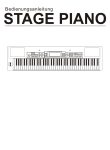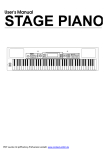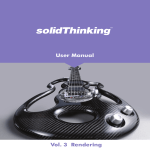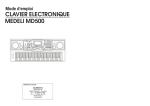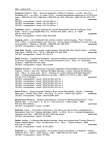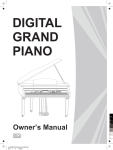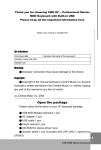Download Princeton SP-88 Electronic Keyboard User Manual
Transcript
Princeton SP-88 Portable Ensemble USER’S MANUAL For a more musical life™ Using the Instruction Manual Thank you for purchasing this high quality Digital Piano. Your new Piano is easy to use and easy to transport. It has powerful and useful features that make it perfect for real-time performance or as a versatile instrument for your home. Your piano offers powerful and useful features including: programmable panel memories, SYNTH-feature (create your own sounds!), multi-track record, built-in music styles, EZ-play features and lots more!!! Before you use the piano, we recommend you read through this manual. Please keep this manual handy for future reference. Precautions Please read the following carefully before use: Do not expose the piano to high temperature, direct sunlight or excessive dust. Do not place the piano too close to other electrical appliances such as televisions and radios (the electronic signals from these devices may cause interference). Avoid Liquids and excessive humidity – in particular, avoid placing liquid containers (vase, glass, etc…) on the piano to prevent damage of the internal components (being an electrical instrument, your piano is very sensitive to liquids!). Always unplug your piano by gripping the AC plug firmly (near the plug) – do not pull on the cord. Do not apply excessive force to the switches and buttons. When the piano is not in use or during electrical storms, please disconnect the power supply Avoid adjusting the volume to the maximum level or to a level that you feel uncomfortable, it is recommended that you limit the volume level to two-thirds of the max to prevent any damage of your auditory sense Unplug the power cable before cleaning the piano. Do not connect or disconnect the power cable with a wet hand. Check and clean the power plug periodically. To avoid damage to the piano and other devices to which it is connected, turn the power switches of all related devices off prior to connecting or disconnecting cables. Clean the piano and remove the dust with a dry soft cloth or a slightly damp cloth. – never spray any cleaners directly on or into your piano. Never use cleaners such as thinner or alcohol. To prevent any damage on the surface of the LED display, please use lens cleaning tissue to clean the display. If the piano power cord is damaged in any way, please do not use the piano. A damaged power cord risks fire or electrical hazard. In case of malfunction due to improper handling of the piano, please switch your piano off and wait 30 seconds before turning on again. Do not attempt to disassemble or repair the piano by yourself. If the piano does not work properly, please contact your authorized reseller or service technician. Main Features Keyboard: 88 hammer action key Modifying Parameters: Use the round DIAL & the [+/YES] / the [-/NO] buttons or numeric keypad to select Menus & Parameters Program (Voice): there are 350 incredible sound presets (including user-editable presets) Synth: you can use the SYNTH feature to create your own sounds Demo: three built-in demos Style: 130 built-in Music Styles Language: the large LCD display screen can be viewed in several languages The piano has a friendly interface, especially the menu operation. You can use BACK/NEXT/+/-/DIAL to operate all features Chord: A.B.C mode. This is the “EZ-Play” feature that allows the keyboard to read your chords in the left hand while playing your melody in the right hand Record: you piano can record two songs. Each one has 4 melody tracks and an accompaniment track. Read and write SM (smartmedia®) card: the piano can play or record Standard MIDI files from your SM card - save songs and other storage data onto your SM card. Supports 16MB, 32MB, 64MB, and 128MB SM cards Panel Memories: 48 total – with 8 Banks - 6 Memories each PitchBend & Modulation “joystick”: horizontal movement of the joystick controls Pitch Bend., vertical movement controls the Modulation effect Album: your piano provides a set of default parameters for 100 songs to get optimal performance effects Other functions: Your piano features other great features like ONE-Touch-Setup, DSP (Digital Signal Processing) and a lot more! MIDI: Your piano can easily be connected with other MIDI instruments through your MIDI IN/OUT ports. Online HELP button: virtual help menu whenever you need it! Basic Description of Features 6 5 17 19 7 24 26 16 18 23 25 34 36 38 31 32 33 35 37 39 40 41 A LBUM MIN MA X VOLUME 8 9 10 11 12 13 14 15 20 21 22 43 27 29 28 30 42 1. FRONT PANEL 1) 2) 3) 4) 5) 6) 7) 8) 9) 10) 11) 12) 13) 14) MASTER VOLUME ACCOMP BRILLIANCE SLIDER SONG TRACKS RECORD PLAY ACCOMP VOLUME +/START/STOP INTRO FILL-IN A FILL-IN B ENDING SYNC START SYNC STOP 15) 16) 17) 18) 19) 20) 21) 22) 23) 24) 25) 26) 27) 28) TEMPO +/HELP SMC LOAD A.B.C (Auto Chord) BACK UTILITY NEXT SAVE ALBUM STYLE DEMO DSP VOICE LOWER VOICE 29) 30) 31) 32) 33) 34) 35) 36) 37) 38) 39) 40) 41) 42) 43) DUAL FUNCTION DIAL NUMERIC KEYPAD O.T.S. FREEZE SUSTAIN TRANSPOSE HARMONY SYNTH TOUCH BANK STORE M1-M6 LCD DISPLAY 1 2 20 5 6 19 8 9 10 11 12 13 7 3 4 22 21 23 18 8 9 16 2. L.H. SIDE 3. LCD DISPLAY 1) 2) 3) 4) 5) 6) 7) 8) 9) 1) A.B.C. 2) HARMONY 3) LOWER 4) DSP 5) TOUCH 6) SUAL 7) SUSTAIN 8) METRONOME 9) TEMPO VEL 10) MEASURE 11) BEAT 12) MEMORY/O.T.S. /TICK 13) STEP/REC DC12V POWER JACK POWER MIDI IN/MIDI OUT SUSTAIN PEDAL VOLUME PEDAL AUX.IN AUX.OUT L/MONO AUX.OUT RIGHT PHONES1/PHONES 2 4. REAR PANEL 15 14 14) 15) 16) 17) 18) 19) 20) 21) 22) 23) 24) 25) MELODY 1-4 ACCOMP PLAY RECORD SONG 1/2 SYNTH/NOR/VAR/SMC/ DISK CHORD VOICE/STYLE/SONG/ DEMO/ALBUM/PHRASE BAS CLEF TREBLE CLEF FILL-IN A/FILL-IN B 5. JOY STICK 3.3 SMC SLOT Pitch bend/ modulation joystick 3.3V CARD SMC BASE Connections The power jack Your piano can be powered from a standard household wall outlet by using the specified AC adaptor. The power jack is located on the left panel of the piano body. Make sure that only the AC adaptor specified for this piano is used. The adaptor shall be 12V DC output, and center positive type. Make sure to turn off the piano before you connect the adaptor into the AC wall outlet. DC 12V Caution! Use of a different type of adaptor risks fire and/or electrical shock. For safety sake, make sure to unplug the AC adaptor from the wall outlet whenever leaving the piano unattended for a long time or during an electrical storm. The headphone jack There are two headphones jacks – jack “1” lets you listen through BOTH the headphones and internal speakers, jack “2” lets you listen through the HEADPHONES ONLY (disconnects the internal speakers). Caution! Never use the headphones with high volume, as it may cause damage to your ears. In addition, to prevent damage to your speakers, ensure that the volume is set to the minimum level before connecting any other device. The AUX.OUT jack When you want to listen to your piano with an External amplifier or speaker, connect to the AUX OUT L/MONO and R jacks on the left panel. The volume is adjusted with the VOLUME button. (For monaural playback, use the L/MONO jack. For stereo playback, connect both L/MONO and R jacks.) The AUX.IN jack The audio output from a CD player or other audio equipment can be connected to the AUX IN jack on the left panel so it can be mixed with the sound of your piano. This function is convenient when you want to play along with a favorite song. The volume of the external signal is adjusted with the MASTER VOLUME button. The sustain jack An optional footswitch can be plugged into the SUSTAIN jack for sustain control. The footswitch functions like the sustain pedal on a piano. CD Player The volume jack An optional footswitch can be plugged into the VOLUME jack for adjusting the volume of your piano – this is particularly useful for live performance situations. The MIDI IN/OUT jack MIDI stands for “Musical Instrument Digital Interface.”. MIDI is a world wide standard that makes it possible for various electronic musical instruments and devices (including computers) to communicate with one another. MIDI IN: Data transmitted from other MIDI instruments via MIDI is received by this terminal. MIDI OUT: Data produced by your Digital Piano is transmitted to other MIDI instruments via MIDI from this terminal. Basic operations Default & Reset Settings 1. To reset the instrument to the FACTORY DEFAULT (Including Memory data, Record data, Language set, SYNTH data etc.), press the [+]/[-] button synchronously. 2. To clear the record data, press the [RECORD] & the [PLAY] button at the same time. 3. To set all the memory data to default settings, press the [STORE] & the [M1] button at the same time. 4. To reset all the SYNTH parameters, press the [STORE] & the [SYNTH] button at the same time. 1 2 3 4 Master volume control Turn the VOLUME KNOB to adjust the MASTER VOLUME. MIN MAX VOLUME Brilliance For a brighter sound, move the BRILLIANCE slider to the right. For a mellower sound, move the BRILLIANCE slider to the left. You can change the keyboard brilliance as you wish. Demo There are 3 Built-in Demos. Press the [DEMO] button, the DEMO icon on the LCD lights. It displays the first demo name "World", and plays all 3 demos. Press the [DEMO] button again or press the [START/STOP] button to stop playing and exit demonstration mode. Press and hold the [DEMO] button for 3 seconds to play current demo repeatedly. While playing, press the [+] & the [-] button or rotate the DIAL to select the DEMO you want. After the DEMO name flashes for 3 seconds, it plays the new demo immediately. When playing the demo, press the [TEMPO+] & the [TEMPO-] button or rotate the DIAL or step TEMPO/TAP pedal to adjust the current tempo. Voice effect Voice select There are 350 VOICES. (See "APPENDIX 1 VOICE LIST") which includes 293 GM Sounds, 35 Chinese Sounds, 13 percussion Sets and 9 User Sounds. When the voice feature is activated, the LCD highlights the "VOICE R1" flag and the selected sound appears in the upper line. ex: "001 Piano). It displays the style name "001 8 Beat 1" on a second line. Use the [+] & the [-] button and numeric keypad to select the voice you desire. Note: The keyboard will automatically check the validity of your number choice when you use the numeric keypad to select the voice. Dual Press the [DUAL] Button . The LCD lights the DUAL and VOICE R2, and highlights the Voice name on upper line "144 Sound Track1". (See "APPENDIX 1 VOICE LIST") DUAL DUAL Use the [+] & the [-] button or the DIAL and numeric keypad to select the DUAL VOICE. DUAL Press the [DUAL] button again to exit DUAL mode. In DUAL mode, press the [VOICE] button to switch to other voice modes ( VOICE R1/ LOWER) Note: When A.B.C and lower Voice is off, the whole keyboard will be set as VOICE R2.Otherwise, only the right part will be set as VOICE R2. The piano will check the validity of number input when you use the numeric keypad to select the voice. Lower voice Press the [LOWER VOICE] button. LCD lights the lower icon and "VOICE L" . The LCD highlights the Voice name on upper line "144 Sound Track1". LO WER VOICE LOWER Use the [+] & the [-] button or the DIAL and numeric keypad to select the LOWER VOICE. In LOWER VOICE mode, press the [VOICE] button to switch to other voice modes ( VOICE R1/DUAL). Note: The piano will check the validity of your number input when you use the numeric keypad to select the voice. Sustain effect This feature applies SUSTAIN effect to the keyboard. SUSTAIN The default value when you turn on the instrument is SUSTAIN effect OFF Press the [SUSTAIN] button to turn on the SUSTAIN effect. LCD lights the SUSTAIN icon. It will apply sustain effect when playing the keyboard. Press the [SUSTAIN] button again to turn off the SUSTAIN effect. When the PEDAL is assigned as SUSTAIN PEDAL (See FUNCTION menu for details), pressing the [SUSTAIN] button and stepping SUSTAIN PEDAL can take out their respective sustain effect simultaneously. Note: SUSTAIN via the pedal is better than the SUSTAIN EFFECT. SUSTAIN DSP effect DSP effects help enhance the sounds in your keyboard. The default DSP setting is ON. DSP icon is lit. Press the [DSP] to turn on/off the DSP effect. The DSP effect is determined by 4 parameters including REVERB TYPE, REVERB LEVEL, CHORUS TYPE and REVERB LEVEL. (See FUNCTION menu for details) It offers 8 REVERB & CHORUS TYPES. These levels can be adjusted from 0~127. The default REVERB TYPE and LEVEL is HALL2 and 92;The default CHORUS TYPE and LEVEL is CHORUS3 and 0. Note: Turning the DSP ON/OFF while you’re playing will interfere with the sound Harmony effect There are 8 Harmony types. (See FUNCTION menu for details) The default HARMONY setting is OFF. Take Harmony duet, one of 8 harmony types as an example. Press the [HARMONY] button to turn on the HARMONY effect and the LCD lights the Harmony icon. It displays "Harmony Duet" temporarily. Playing a valid CHORD in the left/chord zone before playing the note in the right hand zone, the DUET effect will function. Note: The HARMONY effect only works when the A.B.C is on. HARMONY HARMONY Touch response There are 3 types of Touch Response. (See FUNCTION menu for details). TOUC H TOUCH The default Touch setting is Medium. Touch icon is lit on the LCD. Press the [TOUCH] button. The LCD displays the current Touch Response type "Touch Mode: Medium" Press the [TOUCH] again to turn off the Touch Response and displays "Touch Mode: Off". Transpose Press the [TRANSPOSE] button. LCD displays "Transpose = 000? Use the [+]& [-] button or the DIAL to adjust the transpose value. TRANSPOSE In TRANSPOSE setting , press the [+] & [-] At the same time will set the value to 0. Pitch bend/modulation joystick Turn left and right the joystick to activate the PITCH BEND effect. This adjusts the tuning from -2 semitones to +2 semitones in default range and you can also set the range from -12 semitones to -12 semitones. (See FUNCTION menu for details) Pushing the joystick up and down will activate the MODULATION effect. Style Style select There are 130 styles in all. (See "APPENDIX 3 STYLE LIST") When power is on, the LCD displays the style name "001 8 Beat 1" at the bottom line. Press the [STYLE] button to illuminate the STYLE icon. Style name "001 8 Beat 1"at the upper line will appear. Use the [+] & [-] button, the DIAL and the numeric keypad to select the style. Note: The piano will check the validity of number input when you use the numeric keypad to select the style. Style start Start directly: Press the [START/STOP] button to start playing the style. Start after INTRO: When the style is not playing, press the [INTRO] button, and then press the [START/STOP] button to start the INTRO. The NORMAL style will be followed by an INTRO section. Start after ENDING: When the style is not playing, press the [ENDING] button, and then press the [START/STOP] button to start the ENDING. The NORMAL style will be followed by ENDING section. SYNC start: Press the [SYNC START] button. LCD flashes 4 beats with current tempo. Press the [INTRO] or the [ENDING] button to insert INTRO or ENDING. In this mode, playing the keyboard will start the style automatically. Note: If A.B.C mode is off, the style will start by playing any key on keyboard. If A.B.C mode is on, the style will start by playing the keys in the LH chord area only. Fill in A/B In NORMAL mode, press the [FILL-IN A] button to insert a 1-measure fill and LCD flashes "NOR" icon. Then, it returns to the NORMAL style playing. In VARIATION mode, press the [FILL-IN B] button to insert 1 measure fill and LCD flashes "VAR" icon. Then, it returns to the VARIATION style playing. In NORMAL mode, press the [FILL-IN B] button to insert 1 measure fill and LCD flashes "VAR" icon. Then, it changes to the VARIATION style playing. In VARIATION mode, press the [FILL-IN A] button to insert 1 measure fill and LCD flashes "NOR" icon. Then, it changes to the NORMAL style playing. Note: If you press the [FILL-IN A] or the [FILL-IN B] in the last beat of a measure, a fill is inserted after the current measure finished. Press and hold the [FILL-IN A ] or the [FILL-IN B] button. It will play FILL A/FILL B repeatedly until you release the button. Press the [ENDING] button when style is playing. It will stop the style after ENDING playing unless you pressthe [FILL-IN A] or the [FILL-IN B] button before it finished. Style stop Stop directly: Press the [START/STOP] button to stop style. Stop after ENDING: Press the [ENDING] button. The style will stop after ENDING is over. SYNC Stop: When A.B.C is on and style is playing, press the [SYNC STOP] button, SYNC STOP and SYNC START LED is lit, the style stops playing and the 4 beats flash at the same time. In this mode, press the keyboard to start the style and release the keyboard to stop it. In SYNC STOP mode, press the [SYNC STOP]. The [DEMO] or the [RECORD] button can quit SYNC STOP mode. Note: When A.B.C mode is off, you cannot turn on SYNC STOP mode. ACCOMP volume Press the [ACCOMP VOLUME +] or the [ACCOMP VOLUME-] button. LCD displays "Accomp Volume = 021 ". Press the [ACCOMP VOLUME +] & the [ACCOMP VOLUME -] button or the [+] & [-] button and the DIAL can adjust the accompaniment volume from 0 ~ 31. Press the [ACCOMP VOLUME +] and the [ACCOMP VOLUME -] synchronously or the [+] and the [-] button synchronously can mute the accompaniment. LCD displays "Accomp Volume= off ". Auto bass chord Press the [A.B.C] button to turn on the Auto Bass Chord mode. A.B.C icon is lit. In this mode, the keys below split point are known as the AUTO ACCOMPANIMENT section (left / chord area). To exit the A.B.C mode, press the [A.B.C] button again. There are 2 ways to detect the chord: Single Finger Detect and Fingers Detect. If the chord playing accords with Fingers Detect, it is recognized as the Fingers Chord. If not, Single Finger Chord will be recognized. Single Finger Chord: Chords that can be produced in single finger operation are major, minor, seventh and minor seventh. The illustration shows how to play the four chord types. To play a major chord, press the root note of the chord. To play a seventh chord, simultaneously press the root key and a white key to its left.To play a minor chord, simultaneously pressthe root key and a black key to its leftTo play a minor-seventh chord, simultaneously press the root key and both a white and black key to its left. Fingered Chord: the Fingered Chord detect mode lets you finger your own chords on the AUTO ACCOMPANIMENT section of the keyboard. The piano supplies appropriately orchestrated rhythm, bass and chord accompaniment to the selected style. The Fingered Chord can recognize the following chords: Tempo Press the the [TEMPO+] or the [TEMPO-] button to adjust the tempo. The tempo value will flash. It can be adjusted in the range of 30-280. Press the the [TEMPO+] and the [TEMPO-] simultaneously to return to the default tempo. When the pedal is assigned as TAP TEMPO (See Function menu for details), the pedal can adjust the tempo by double clicking the pedal. (See Pedal for details) Function Press the [FUNCTION] button to enter the Function menu. Use the dial, the [+] or the [-] button to select functions. Use the [NEXT] button to enter the next page, and use the [BACK] button to go to previous page. To exit the function menu, press the [FUNCTION] button or press the [BACK] and the [NEXT] button simultaneously. Items which can be adjusted in the function menu are as follows. First series Second series Next Back Third series Next Back Metronome Hall2 Reverb Level 0~127 92 Chorus Type Chours1/ Chours2/ Chours3/Chours4/Feedback/ Chorus 3 Flanger/ Short DElay/ FB Delay Chorus Level 0~127 0 Duet Harmony Type Duet/ 1+5/ COuntry/TRio/ BLock/4 Close 1/ 4 Close 2/4 Open Tune Value -50--50 0 Touch Type Soft/ MEdium/Hard Medium -1 0 1 0 VoiceR2 Octave VoiceL Octave Pitch Bend Range Split Point Pedal Assign 、、 -1、0、1 -1、0、1 0 - 12 1-- 88 (88Keys) Mixer 0 0 2 、 Sustain Pedal/ Soft Pedal/ Start/Stop Pedal/ Tempo/Tap MIDI Off Room 1/ Room 2/ Room 3/ Hall 1/ Hall2/ Plate/ Delay/ Pan Delay VoiceR1 Octave Utility 、 、 Off Voice Pad Reverb Type Digital Effect Default Next Back Memory Select Pedal 34 Sustain Pedal Transmit 1~16 1 Receive 1~16 ,ALL ALL Orchestra1 Volume 0--31 27 Orchestra2 Volume 0--31 27 Orchestra 3 Volume 0--31 27 Vo ice R1 Volume 0--31 27 Voice R2 Volume 0--31 18 Voice L Volume 0--31 12 Bass Volume 0--31 28 Drum Volume 0--31 28 English /Chinese English Lang uage Metronome Press the [FUNCTION] button to enter the metronome menu. Press the [NEXT] button to enter its sub-menu. LCD displays "metronome OFF". Use the [+] & [-] or DIAL to select the metronome type. It includes "Metronome:Voice" and "Metronome:Pad" Note: Metronome can be turned while the style is playing. Digital effect Press the [FUNCTION] button to enter the "Digital Effect" menu. Press the [NEXT] button to enter its sub-menu. LCD highlights "Reverb Type" and displays "Reverb Level". Choosing "Reverb Type" /"Reverb Level"/"Chorus Type"/ "Chorus Level"/"Harmony Type" by rotating the dial, or using the [+] button / the [-] button. Press the [NEXT] button to enter to parameter setting menu. Reverb Type A total of 8 different reverb types are available. Use the dial, the [+] button or the [-] button to select the reverb type. LCD take turns display Room1/Room2/Room3/Hall1/Hall2/Plate/Delay/ Pan Delay. The default type is Hall2. Reverb Level It ranges from 0 to 127. Use the dial, the numeric keypad [0]-[9] button, the [+] button or the [-] button to adjust the level value. The LCD displays the current level value. The default value is 92. Press the [+] button and the [-] button simultaneously will set the tune value to the default. The default value is 000. Chorus Type A total of 8 different chorus types are available. Use the dial,the [+] button or the [-] button to select the chorus type. LCD takes turns to display Chorus1/Chorus2/Chorus3/Chorus4/ Feedback/Flanger/Short delay/FB delay. The default type is Chorus3. Note: When the tune value is +50, the note has changed 100 cents. When the tune value is 50, the note has changed -100 cents. Chorus Level It ranges from 0 to 127. Use the dial, the numeric keypad [0]-[9] button, the [+] button or the [-] button to adjust the level value. The LCD displays the current level value. The default value is 0. Harmony Type You can add a variety of harmony notes to your performance in the right-hand section. A total of 8 different harmony types are available. Use the dial, the [+] button or the [-] button to select the harmony type. LCD takes to turns display Duet/1+5/Country/Trio/Block/ 4 Close1/4 Close2/4 Open. The default type is Duet. Utility Press the [FUNCTION] button. Select "Utility" menu. Press the [NEXT] button to select Tune Value/Touch Type/Voice R1 Octave/Voice R2 Octave/Voice L Octave/Pitch Bend Range/Split Point/Pedal Assign. Use the dial, the [+] button or the [-] button to select the utility sub-menu. Press the [NEXT] button to enter parameter setting. Tune Value In the Tune Value setting, LCD displays the current tune value. Use the dial, the [+] button or the [-] button to adjust the tune value. This function can apply to the right area of keyboard. The parameter range -50 to 50. Touch Type In the touch type setting, use the dial, the [+] button or the [-] button to select the touch type. A total of 3 different touch types are available. They are Soft/ Medium/Hard. The default type is Medium. VOICE R1 OCTAVE In the voice R1 octave setting, LCD displays the current octave value. Use the dial, the [+] button or the [-] button to adjust the voice R1 octave value. This function can apply to the right area of keyboard. The parameter range -1 to 1. The default value is 0. Press the [+] button and the [-] button simultaneously to set the octave value to the default.It can function after pressing the [DUAL] button and selecting VOICE R1. VOICE R2 OCTAVE In the voice R2 octave setting, LCD displays the current octave value. Use the dial, the [+] button or the [-] button to adjust the voice R2 octave value. This function can apply to the right area of keyboard. The parameter range -1 to 1. The default value is 0. Press the [+] button and the [-] button simultaneously will set the octave value to the default one. It can function after pressing the [DUAL] button. VOICE L OCTAVE In the voice L octave setting, LCD displays the current octave value. Use the dial, the [+] button or the [-] button to adjust the voice L octave value. This function can apply to the right area of keyboard. The parameter range -1 to1. The default value is 0. Press the [+] button and the [-] button simultaneously will set the octave value to the default one. It can function after pressing [LOWER VOICE] button. PITCH BEND RANGE This function allows you to set the pitch bend range. In the Pitch Bend Range setting, LCD displays the current pitchbend range value. Use the dial, the [+] button or the [-] button to adjust its range. This function can apply to the right area of keyboard. The parameter range -12 to 12 semitones. The default value is ±2 semitones.Press the [+] button and the [-] button simultaneously will set the range value to the default. SPLIT POINT In the split point setting, the LCD displays the current split point value. Use the dial, the [+] button or the [-] button as well as the keyboard to change the split point. The parameter ranges from 1 to 88. The default value is 034. This function allows you to play different voices with your left and right hands by setting a split point. With the style playing mode, you can play chords below the split point and play the melody part in the right area on the keyboard.Press the [+] button and the [-] button simultaneously to set the value to the default. PEDAL ASSIGN In the pedal assign setting, the LCD displays the current pedal assign name. A total of 5 different assigned pedal are available. Use the dial, the [+] button or the [-] button to select the pedal assign. The LCD displays Sustain Pedal Soft Pedal Start/Stop Pedal Tempo/tap Pedal Memory 、 、 、 、 Select Pedal circularly. The default value is Sustain Pedal. MIDI Press the [FUNCTION] button and select "Midi" menu. Press the [NEXT] button, the LCD displays transmit and receive. Use the dial, the [+] button or the [-] button to select the Midi sub-menu. The default one is Transmit. Press the [NEXT] button to enter channel setting. Transmit Select Transmit sub-menu. Press the [NEXT] button to enter Transmit channel setting, The LCD displays the current channel value. Use the dial, the [+] button or the [-] button to change the channel value from 1 to 16 channels. The default value is 001. Receive Select Receive sub-menu. Press the [NEXT] button to enter Receive channel setting, The LCD displays the current Receive value. Use the dial, the [+] button or the [-] button to change the channel value from 1 to 16, ALL channels. The default value is ALL. Mixer Press the [FUNCTION] button and select "MIXER"menu. Press the [NEXT] button. The LCD displays Orchestra 1 VOL Orchestra 2 VOL Orchestra 3 VOL Voice R1 Volume Voice R2Volume Voice L Volume Bass Volume Drum Volume circularly. Use the dial, the [+] button or the [-] button to select the mixer sub-menu. Press the [NEXT] button to enter the parameter setting. Style In the accompaniment-channel setting, the LCD displays Orchestra 1 VOL Orchestra 2 VOL Orchestra 3 VOL Bass Volume Drum Volume value circularly. The respective default values are 27 27 27 28 28. Set the value with the dial, the [+] and [-] button from0 to 31.In this mode, press the [+] and the [-]simultaneously to turn OFF the volume value . 、 、 、 、 、 、 、 、 、 、 、 、 、 、 、 Keyboard In the keyboard setting, the LCD displays Voice R1 Volume Voice R2 Volume Voice L Volume value circularly. The default value is 27 28 12 respectively. Set the value with the dial, the [+] button or the[-] button from 0 to 31. In this mode, press the [+] and the [-] simultaneously to turn off the volume value. Press them again to resume the default value. 、 、 、 、 Language Select language menu after entering the function menu, press the [NEXT] button to enter language setting mode. Use the dial, the [+] button or the [-] button to select English or Chinese language. The default value is English. The language setting would not be changed when the power is off. When Chinese is selected before switching off the piano, the language is set to Chinese automatically after turning on the piano. Press the [+] and the [-] simultaneously while power is on, the language will be set as the default one. the [-] button to cycle select the bank (1-8). The LCD displays your selected bank number. Store and load Press [STORE] and hold the button, press M1 (or M2-M6) at the same timee. The data will be stored to the M1 (M2~M6), the LCD displays the memory number "Bank 1 Memory 1". Press [STORE] and [M1] simultaneously while the piano powers on, the memory data will be set as the default value. Note: If current data is not the same as the current memory data, the corresponding memory icon on the LCD will be darkened. Note: The memory data can be reserved even if the piano is switched off. To clear all memory datas and restore the default setting, press the [STORE] ,[M1] simultaneously before turning on the piano. Pressing the [+],[-] button simultaneously can also clear the memory data, but it will clear all other saved setting such as recorded data as well. Date stored in memory Memory Memory allows you to save virtually all panel settings to a registration memory setting, and then instantly recall your custom panel settings by pressing a single button. Bank Memory provides up to 48 complete control panel setups (8banks,6 setups each) that can be recalled instantly during your performance. The default value is bank 1.Press [BANK] button to select your desired bank. The LCD displays BANK number. Use the bank button again, dial, the [+] button or Voice Data Voice On/Off: Voice R1, Voice R2, and Voice Lower Voice Number: Voice R1, Voice R2, and Voice Lower Effect On/Off: DSP, Touch, Sustain, Harmony Function: Digital Effect Parameter, Utility Parameter (except Split Point) Transpose : Transposer Value ACCOMP Data Style Number, Tempo Parameter, A.B.C On/Off, Split Point, ACCOMP Volume, Normal/Variation Status. Other Data Midi Parameters & Mixer Parameters in Function. Freeze When the FREEZE function is engaged, selecting a different memory setup will not change any of the accompaniment and Voice L parameters (all other parameters will changes as programmed). This allows you to use the auto accompaniment and select different memory setups without suddenly disturbing the flow of the accompaniment. Press the [FREEZE] button. The [FREEZE] LED lights. Press the [FREEZE] button again to exit from the FREEZE mode. The [FREEZE] LED turns off. When the style is playing, press the [O.T.S] button to turn on the O.T.S. It will automatically insert "FILL A'' or " FILL B" according to the memory number. Press the [O.T.S] button again to exit O.T.S mode. The parameters stored in the O.T.S includes VOICE R1, VOICE R2, VOICE LOWER, their OCTAVE and VOLUME and CHORUS TYPE/LEVEL, REVERB TYPE/LEVEL value. Note: Pressing the [O.T.S] button will not insert the "Fill in" when the user song is being recorded. In the FREEZE setting, press one of the [1] -[6] memory buttons. In this situation, only the voice parameter settings memorized to each button number are recalled. Note: Please refer to the MEMORY function to see the detail accompaniment data. One touch setting Pedal One touch setting is a powerful and convenient function that lets you instantly reconfigure virtually all auto accompaniment related panel settings with the touch of a single button. In this function, it can load 4 types of parameters (M1~M4) which are suitable for the current style. Various functions can be assigned to the footswitch connected to the SUSTAIN jack. The polarity of the footswitch can also be selected. Press the [O.T.S] button to enter this mode and the O.T.S icon on the LCD appears. Press the [M1]-[M4] button, it will load four types of parameters which are related to the style. M1 and M2 store the parameters for the normal style, while M3 and M4 store the parameters for the variation style. A.B.C mode is set to on automatically while the O.T.S is on. Foot switch Press the [FUNCTION] button to enter the "UTILITY " menu. Press the [NEXT] button to select the pedal assign menu. Press the [NEXT] button. LCD displays the " sustain pedal " .Use the dial, the [+] button or the [-] button to select the Soft Pedal, Start/Stop Pedal, Tempo/Tap Pedal, Memory Select Pedal. Sustain pedal When pedal assign is set as "sustain pedal " , it has the sustain effect when stepping on the pedal. Release it to turn off sustain effect. Soft pedal When pedal assign is set to "soft pedal ", it has the dampens the sound when stepping on the pedal. Start/stop pedal When pedal assign is set to "start/stop pedal", the pedal has the same function as the [START/STOP] button. Tempo/Tap pedal When pedal assign is set to "Tempo/Tap Pedal " ,the ACCOMP tempo will be set as last two beat tempo before you press the pedal. If the tempo is over (below) than 280 (30), set the tempo to 280(30). Note: If you step the pedal successively when the style is playing, the keyboard will count the tap tempo according to the last beat you stepped on the pedal. Memory select pedal If pedal assign is set to "memory select pedal", it will load the 48 memory parameter starting from M1-M6 when stepping on the pedal. Volume pedal. Various functiosn can be assigned to the volume connected to the VOLUME jack. The polarity of the foot controller can also be changed. Step on the volume pedal to control the volume. Synth The SYNTH function provides the tools for creating new tones. Simply select one of the 328 tones and edit its parameters to create your own original sound. Press the [SYNTH] button. The SYNTH icon appears on the LCD. The User Voice number "USER Voice = 342 " displays on the lattice area. Then, select the desired number with the dial, the [+]/[-] button between 342-350 for storing your own voice. Press the [NEXT] button. The PCM Voice number "PCM Voice = 001 " is highlighted on the lattice area. Then, select the desired voice with the dial, the [+]/[-] button between 001-328 to adjust its parameters. Press the [NEXT] or the [BACK] button to select these parameters: Vibrate Rate, Vibrate Depth, Vibrate Delay , Envelope. Attack, Envelope. Decay, Envelope. Release. The name & value of current parameter are highlighted on the lattice area. You can adjust the parameters with dial, the [+] & the [-], and [0]-[9] button between 000~127. Press the [+] & the [-] button at the same time to reset the parameter to the default value 64 of each parameter. You can play the keyboard to hear the effect while changing the parameters. (See "Parameters table for SYNTH "). Press the [SYNTH] button or press the [NEXT] and the [BACK] button synchronously to exit the SYNTH function. Then the SYNTH flag on LCD goes out. A name and its number of the User Voice selected above will display on the voice line of lattice area. All the parameters in SYNTH function can be memorized while the power is off. Press the [STORE] & [SYNTH] button at the same time to reset the parameters to the default value. Note: After entering a [SYNTH] function, you are not allowed to exit by pressing a button. To edit other parameters, press the [NEXT] or the [BACK] button in edit mode. It will quit the ABC mode automatically when you enter the SYNTH status. Pa rame ter Name USER Voice PCM Voice Vibrate R ate Vibrate Depth Vibrate D elay Envelope.At tack Envelope.Decay Envelope.Release Parameters table for SYNTH as follow: Valu e Ran ge 342-350 001-328 ~127 ~127 ~127 ~127 ~127 ~127 0 0 0 0 0 0 Default 342 343 344 345 346 347 348 349 350 001 021 024 033 040 050 080 029 130 64 64 64 64 64 64 Album There are 100 album songs in all (see "APPENDIX 6 album list" ). These parameters can not be changed. They include VOICE R1/R2, DSP, accompaniment type, OCTAVE, HARMONY etc. Press the [ALBUM] button. The ALBUM icon on the LCD is illuminated. ABC mode is turned on and placed in the SYNC START state. The number and its name of the current song is highlighted on the top line of lattice area. You can select songs with the dial,[+],[-] & [0]-[9] button. The song starts to play after playing the keyboard in the LH chord area. You can change the tempo while the album song is playing. Press the [TEMPO+] and the [Tempo-] button simultaneously to set the tempo to the default of each album song. To exit the album modes, press one of the following buttons: [STYLE], [VOICE], [DUAL], [LOWER VOICE], [SYNTH], [M1]~[M6], [O.T.S.]. You can exit the ALBUM and enter the RECORD mode by pressing the [RECORD] button while ALBUM is not playing. You can exit the ALBUM & enter the DEMO mode by pressing the [DEMO] button. But, it can not return to the STYLE status after stopping to play the demo. Record There are 2 songs named User Song 1& User Song 2 that can be recorded. Every song includes 1 ACCOMP track & 4 MELODY tracks. Recorded data can be stored while power is off. Press the [RECORD] & the [PLAY] button at the same time before turning on the power. All the recorded data will be erased. Note: Record function does not function while it is in user voice mode. The recordable voice range is 001 341. PCM voice can be recorded.. You can not enter the RECORD function while style & album is playing. Reset the TUNE & TRANSPOSE parameters while waiting for record. Metronome can be used while recording or playing the song. Press the [DEMO] button during recording. It will exit the RECORD and enter the DEMO mode. The recorded data is not lost. ~ Record start Prepare to record Select user song: Press the [RECORD] button. The REC icon on LCD is illuminated. User Song 1 or User Song 2 is displayed on the lattice area. Its cursor on the LCD is lit, then you can select it with dial, the [+]/the [-] button. Wait for record: Press the [RECORD] button after choosing User Song 1 or User Song 2.Four beats on the LCD flash simultaneously, which indicates that the recording is waiting. You can select desired recording track with the [ACCOMP],[MELODY 1]-[MELODY 4] buttons. Its cursor flashes once selected. Note: You can select simultaneously an ACCOMP track & one MELODY track, but you are not allowed to select 2 MELODY tracks at the same time. MELODY 1 is automatically set to current track while it is in waiting mode. If the first MELODY includes data, the second MELODY is set to record automatically. If the track includes data, its relevant cursor on LCD is lit. Press the track button while it's in waiting mode. Then, the cursor on the LCD turns off. Press the track button again. Its cursor flashes, indicating that the track is available for recording. Start to record You can start to record by playing the keyboard and pressing the [START/STOP]button. Four beats flash in turn and follow the current tempo. The recorded data in current track will be covered with new data during recording. During recording, you can start or stop the style by pressing the [START/STOP] button two times. Record stop Stop Automatically Press the [ENDING] button when the style is playing during recording. It will stop recording automatically after the ending playing is over. If the capacity is full during recording, it will stop recording automatically with displaying "Full Record Data!" on LCD . Stop Manually Press the [RECORD] button again during recording to stop recording immediately. The cursor of the recorded track is lightened. Press the [DEMO] button in recording to stop recording and enter the DEMO mode. The data recorded will not be lost. The cursor of the recorded track is lightened. Record play Song select Press the [PLAY] button. User song 1 or user song 2 is displayed on the LCD. You can select the desired song with the dial, the [+] & the[-] button. Track select Select the desired tracks with the [MELODY 1]-[MELODY 4] and the [ACCOMP] button after having selected the song. The lightened cursor indicates the track is going to be played. If the cursor is not lit, it indicates the track is empty . Song play Press the [PLAY] button to play the song after selecting tracks. Press it again to stop playing. If the user song is empty, "Song Empty" displays temporarily on the LCD. If no track is selected, "Select a Track" displays temporarily on the LCD. SMC There is a standard SMC (SmartMedia Card) external interface which supports cards of 6MB/32MB/64MB/128MB capability on the piano. It is compatible with the file system format of the MS-DOS FAT 12/16. Press the [LOAD], [SAVE], [UTILITY] button separately to enter the relative function. The SMC Icon is illuminated on the LCD. If there is no card, "NO SM Card" will display for three seconds, then exit & return to the previous status. Load file Press the [LOAD] button. The SMC icon is illuminated on the LCD. Three file types which will be loaded and will be displayed on the lattice area. The current type is highlighted. You can select types with the dial or the [+] & the [-] button. If there is no file in the SMC, it will display "No File Found", and return to previous menu by pressing the [BACK] button. Load MIDI File Select the menu "Load MIDI File" & press the [NEXT] button. The playing modes are displayed on the lattice area. They're "Single Play" & "Chain Play". the current mode is highlighted. Single Play means only playing the current file repeatedly. Chain Play means playing all the files circularly. You can select your desired mode with the dial or the [+] & the [-] button. The MEASURE and the BEAT areas display nothing. To stop playing the files, press the [START/STOP] button. When the file is playing, you can select the other files with the dial or the [+] & the [-] button, then press the [START/STOP] button to stop or press the [START/STOP] again to play the new file. When the file is playing, you can adjust the tempo with the [TEMPO +],[TEMPO -] button. Press the [TEMPO +],[TEMPO -] button at the same time, the current tempo will be set to the default tempo. Note: If the track number of the file is over 24,"File Track Error" will be displayed temporarily on LCD and it will exit SMC status. If the tick number of one beat is over 960 or below 24, "File Format Error" will be displayed temporarily on LCD and it will exit SMC status. If the file is not a MIDI format, "Not Midi File" will be displayed temporarily on the LCD and it will exit SMC status. Load Memory File Select the menu "Load Memory File" & press the [NEXT] button. All the MEMORY files in the root of SMC are displayed on the lattice area with two lines. The current file is highlighted. The main name of the file includes 8 characters. The postfix name is MEM. You can select files with dial or the [+] & the [-] button. Press the [NEXT] button. All the MIDI files in the root of SMC are displayed on the lattice area. The main name of the current file is highlighted. It includes 8 characters. The postfix name is MID. You can select files with dial or the [+] & the [-] button. Press the [NEXT] button to load the file, then the data will overwrite all the memories, "Operation Completed" is displayed temporarily on the LCD. It will exit the SMC function and return to the previous state. Press the [START/STOP] button to start playing the file selected. The SMC icon flashes. The current tempo is displayed in the TEMPO area. Load Song File Select the menu "Load Song File" and press the [NEXT] button. All the RECORD files in the root of SMC are displayed on the lattice area with two lines. The current file is highlighted. The main name of the file includes 8 characters, the postfix name is REC. You can select songs with dial or the [+] & the [-] button. Press the [NEXT] button to affirm the desired file. The menu of "Load Into Record 1" and "Load Into Record 2" are displayed on the lattice area with two lines. The current one is highlighted. You can select them with dial or the [+] & the [-] button. Press the [NEXT] button. The data will be loaded into the user song 1 or 2. "Operation Completed" is displayed temporarily on the LCD and it will exit SMC function and return to the previous status. The relative user song and tracks icon will be illuminated at the same time. Save file Press the [SAVE] button. The SMC icon is lightened on LCD. Two file types that can be saved are displayed on the lattice area with two lines, the current type is highlighted. You can select them with dial or the [+] & the [-] button. Save Memory Data Select the "menu Save Memory Data" and press the [NEXT] button, "A_______.MEM" is displayed on the lattice area .The letter A flashes which indicates the input state (input method see "3.file name input" below). Press the [NEXT] button again to end the input. The file includes 48 memories' data will be saved to the root of the SMC. "Operation Completed" is displayed temporarily on the LCD and it will exit the SMC function and return to the previous state. Save Song File Select the menu "Save Song " & press the [NEXT] button. The menu of "Save Song 1 " "Save Song 2 " are displayed in the lattice area with two lines. You can select them with the dial or the [+] & the [-] button. Then press the [NEXT] button. "A_______.REC" is displayed in the lattice area. The letter A flashes which indicates the input state (input method see "3.file name input " below). Press the [NEXT] button again to end the input. The recording data will be saved in the root of the SMC. "Operation Completed" is displayed temporarily on the LCD and it will exit the SMC function and return to the previous state. File name Input File name includes 1-8 characters to be input with the keyboard . [SHIFT]: 26 letters will be displayed with capital letters by pressing the keyboard in the letter area directly. To display small letters, press the [SHIFT] button hold on. [DELETE]: when the flashing cursor is at the last character (the eighth bit), press it to erase the current character. Otherwise, it will erase the left character. [BACK ]: move the current cursor to the left. [NEXT]: move the current cursor to the right. In file name input state, "A_______.MEM" or "A_______.REC" is displayed on the lattice area and the letter A flashes. If there's nothing input, letter A will be saved as the file name by pressing the [NEXT] button. If you input the first character with keyboard, it will be displayed on LCD. The cursor moves to the right & flashes, which indicates the input state to be continued. When the last character & cursor are displayed and flashed, the file name is over 8 bits character. You can edit the characters input with the [SHIFT],[DELETE], [BACK ],[NEXT] button when inputting the character . Press the [NEXT] button to end the filename input, "Operation Completed" is displayed temporarily on LCD and it will exit the SMC function to return to the previous status Note: If there is no file in SMC, it will display "No File Found", you may return to previous menu by pressing the [BACK] button. Note: If the filename input is same as the name that is in the card, "Exist File Name" is displayed temporarily on the lattice area and it will exit the SMC mode and return to the previous status. Format Select the menu "Format" & press the [NEXT] button. "Are You Sure?" is displayed on the lattice area. If there is nothing to be input, "Invalid File Name" is displayed temporarily on the lattice area and it will exit the SMC mode to return the previous state. If there is not enough space in the card after input, "SMC Card Full!" is displayed temporarily on the lattice area and it will exit the SMC mode to return to the previous state. Utility Press the [UTILITY] button. The SMC icon is illuminated on the LCD. Two tools are displayed on the lattice area with two lines. The current type is highlighted. You can select them with the dial or the [+] & the [-] button. Delete One File Select the menu "Delete One File" & press the "NEXT" button. All the files in the root of SMC are displayed on the lattice area with two lines. The current file is highlighted. You can select them with dial or [+],[-] button. Press the [NEXT] button again, "Are You Sure?" is displayed on the lattice area. Press the [NEXT], [+] button separately or dial to affirm it, "Operation Completed" is displayed temporarily on the LCD and it will exit the SMC mode to return to the previous status. If you press the [BACK], [-] button separately ,it will exit the operation and previous mode. Press the [NEXT], [+] button separately to affirm it. The card will be formatted. "Operation Completed" is displayed temporarily on the LCD & exit the SMC mode to return the previous state. If you press the [BACK], [-] button separately, it will cancel the operation. MIDI What is MIDI MIDI is the abbreviation for “Musical instrument Digital Interface”. It is a standard interface for communication between computers, perifpherals & digital music instruments. There are two MIDI connections on your piano, including MIDI IN & MIDI OUT ports. MIDI Connection Connection rules Midi connection is the equipment called "Host equipment", which controls another one called "affiliated equipment". The host equipment's MIDI OUT connects with affiliated equipment's MIDI IN Note that MIDI OUT cannot connect with MIDI IN on the same equipment. Sample Connection method Connect the MIDI interface with your PC. Connect the MIDI interface with other digital music instruments. Major Application The piano as the Host Connect the MIDI OUT port of the piano with MIDI IN port of other equipment. If the same MIDI channels be set to the two devices, play the keyboard & change the parameters on the piano, then the other device will receive the data from it. MIDI messages are sent from the piano. (See "appendix 7 MIDI IMPLEMENTATION CHART".) The piano as the slave Connect the MIDI IN port of the piano with MIDI OUT port of external device. If the same MIDI channels are set to the two devices, play the keyboard & change the parameters on the external device, then the piano will receive the data from it. You can play on the piano at the same time. MIDI messages are received by the piano. (See "appendix 7 MIDI IMPLEMENTATION CHART".) create new file in the sequencer software on the PC.The piano will receive the data from the sequencer. You can play on the piano at the same time. MIDI messages that are recognized by the piano. (See "appendix 7 MIDI IMPLEMENTATION CHART".) Help The HELP function provides you a simple operation guide for the current status – just press and hold the [HELP] button. Relative contents are displayed on the lattice area & then it goes to the next screen automatically. You may browse the next or previous contents with the [NEXT], [BACK] button or dial. Release the [HELP] button to exit HELP and back to the previous status. Connect the MIDI interface with PC and use sequencer software Connect the MIDI IN & MIDI OUT port of the piano to your PC. Record the MIDI messages on the sequencer software on the PC by playing on the piano. Edit the MIDI messages recorded or Status Procedure Display DEMO Press the [DEMO] button to enter Demo status Press [+],[-] or use dial to select demo. Press [DEMO] for a while to single play. VOICE R1 VOICE R2 Press the [VOICE] button to enter voice status, the LCD will display: VOICE Press the [VOICE] button to enter voice status, then the LCD will display: VOICE Press [+],[-],the dial or the number button to select voice. VOICE L Press the [LOWER VOICE] button to enter VOICE L mode. STYLE Press the [STYLE] button to enter STYLE mode. Press [+],[-],the dial or the number button to select style. ALBUM Press the [ALBUM] button to enter ALBUM mode. Press [+],[-],the dial or use dial to select song. Then, start the style by playing a chord on the keyboard. Press the [SYNTH] button to enter SYNTH mode. SYNTH Press the [NEXT] button after entering SYNTH mode to select parameter. FUNCTION Press the [FUNCTION] button to enter function mode. Press the [LOAD] button to load the files from SMC. LOAD To load MIDI format files. Press [+],[-],the dial or use dial to select an user voice. Press [NEXT] button to set the parameter. Press [+],[-],the dial, the dial or the number key to change the parameter. Press [NEXT] or [BACK] button to change to another parameter. Press the [NEXT] and [BACK] simultaneously to exit the SYNTH menu. Press [+],[-] button to select in current menu level. Press [NEXT] to turn into current option; Press [BACK] to back the higher level menu; Press the [NEXT] and [BACK] will simultaneously exit the menu. Press [+],[-] button to select in current menu level. Press [NEXT] to turn into current option; Press [BACK] to back the higher level menu; Press the [NEXT] and [BACK] will simultaneously exit the SMC menu. Press [+],[-] button to select a MIDI file; Press [START/STOP] to play the MIDI file you select; Press [BACK] to back to last step. Press [+],[-] button to select in current menu To load RECORD or MEMORY level. Press [NEXT] to turn into current option; files. Press [BACK] to back the higher level menu; Press the [NEXT] and [BACK] will simultaneously exit the SMC menu. UTILITY Press the [UTILITY] button to enter UTILITY mode. Delete the file. Press [+],[-] or use dial to select the file. Press [NEXT]/[+] to confirm deleting or formatting the file. Format the SMC. Press [NEXT] to confirm the operation, press [BACK] to exit the operation. Press the [SAVE] button to save the files to SMC. Press keyboard to select letter and move the cursor, press [NEXT] to confirm the input, press [BACK] to last step. Input file name. Press [+],[-] or use the dial to select user song 1 or 2. SAVE RECORD Press [+],[-] button to select in current menu level. Press [NEXT] to turn into current option; Press [BACK] to back the higher level menu; Press the [NEXT] and [BACK] will simultaneously exit the SMC menu. Press the [RECORD] button to enter real time record. Press [+],[-] or use the dial to select user song 1 or 2. Press the [RECORD] button to prepare for recording. PLAY Press the [PLAY ] button first. Press [MELODY 1-4],[ACCOMP] to select tracks to record; Play the keyboard to start recording and press [REC] again to quit recording. Press [+],[-] or use the dial to select user song 1 or 2. Specifications Keyboard Voice Style Demo Song Album Song Display Switch and Buttons Accompaniment Control Sequencer Panel Memory Pedals Connectors Speaker Dimension Weight 88 hammer action keys 350 Voices 130 Styles 3 Demo songs 100 Album songs Multi-functional LCD display with blue backlight POWER SWITCH, MASTER VOLUME , BRILLIANCE , ACCOMP VOLUME+/-,TEMPO+/-, HELP, SMC LOAD,A.B.C. NEXT,BACK,UTILITY,SAVE,VOICE,LOWER VOICE,STYLE, ALBUM,DEMO,DSP,DUAL,FUNCTION,O.T.S.,FREEZE, SUSTAIN,TRANSPOSE,HARMONY,SYNTH,TOUCH,BANK STORE,M1-M6 START/STOP, INTRO, FILL-IN A, FILL-IN B,ENDING, SYNC START, SYNC STOP ACCOMP, MELODY1/2/3/4, RECORD,PLAY 48 Memory Storage SUSTAIN,VOLUME DC 12V, PHONE1/2, AUX.IN,AUX.OUT L/MONO, AUX.OUT R, MIDI IN/OUT,2 PEDALS 4ohm 15w x 2 1360(L)x345(W)x138(H)mm 23.5kg Appendix 1- Voice list Pia no 001 Piano 1 002 Piano Soft 003 Piano Tender 004 String & Piano 1 005 String & Piano 2 006 Piano MEL 007 Bright Piano 008 Stereo Piano 009 Honky Tonk 010 Dual P iano 011 AD EP 1 012 4P Piano1 013 Coffer Piano 014 Last Ye ar EP 015 EP Cu p 016 EP Air 017 Image EP 018 Snow EP 019 Electric Piano 020 EP wr 021 H&H E P 022 Digital Piano 023 El Pian o 024 U Style EP 025 Digital EP 026 Wind EP 027 Silence EP 028 Oh! Sweet EP 029 KMS E P 030 Mr. Sm ith 071 Percus sive Organ 5 072 Rock Organ 073 Pipe O rgan 2 074 Sweet Organ 2 075 Church Organ 1 076 Church Organ 2 077 Church Organ 3 078 Reed Organ 079 Accordion 1 080 Accordion 2 081 Accordion 3 082 Harmo nica 1 083 Harmo nica 2 084 Harmo nica 3 085 Accordion 4 086 Accordion 5 087 Accordion 6 088 Accordion 7 Guitar 089 Nylon Guitar 1 090 Nylon Guitar 2 091 Guitar PAD 092 Steel Guitar 1 093 Steel Guitar 2 094 Ukulele 095 Jazz G uitar 096 Bright Clean Gtr1 097 Clean Guitar 098 Bright Clean Gtr2 099 Muted Guitar 1 100 Muted Guitar 2 Ensemble 142 Strings Ensemb le1 143 Strings Ensemb le2 144 Sound Track 1 145 Sound Track 2 146 String For Melody 147 Sound Track 3 148 String Oct Down 149 Slow S trings 150 Hero S tring 151 Synth String 1 152 Synth String 2 153 Synth String 3 154 Synth String 4 155 Synth String 5 156 Synth String 6 157 Synth String 7 158 Synth String 8 159 Aahs 160 Ooh Voices 161 Voices 162 Choir 163 Poem Dream 164 Ohhhh h 165 Electric Voice 166 Doooooo 167 Dream Voice 168 humm mm 169 Vintage Vox 1 170 Vintage Vox 2 171 Sky Vox 1 213 Tenor Sax 4 214 Tenor Sax 5 215 Tenor Sax 6 216 Sax & Brass 217 Baritone Sax 1 218 Baritone Sax 2 219 Oboe 220 English Horn 221 Wood Winds 1 222 Wood Winds 2 223 Bassoon 224 Clarinet 1 225 Clarinet 2 226 Clarinet 3 227 Clarinet 4 228 Wood Winds 3 Pipe 229 Piccolo 230 Flute 1 231 Flute 2 232 Flute 3 233 China Flute 234 Recorder 1 235 Recorder 2 236 Pan Flute 237 Kawala 238 Bottle Blown 239 Shakuhachi 1 240 Shakuhachi 2 241 Shakuhachi 3 242 Hichiriki 281 Wood Bloc k 282 Taiko Drum 283 Tom Drum 284 Melodic To m 285 Reverse Cymbal Sound effects 286 G uitar Fret Noise 287 B reath Noise 288 S eashore 289 B ird Tweet 290 Telephone Ring 291 Helicopter 292 A pplause 293 G unshot Chines e instrument 294 P i Pa 295 Yue Qin 296 Da Ruan 297 Zhong Ruan 298 Liu Qin 299 G u Qin 300 G u Zheng 301 Yang Qin 302 Du Xian Q in 303 Re Wa Pu 304 S an Xian 305 E r Hu 306 G ao Hu 307 Zhong Hu 308 B an Hu 309 X i Pi Appendix 2- Style list 8 Beat 039 Techn o 077 Mambo 2 116 Dai Mino rity 001 8 B e at 1 Swin g & Jazz 078 Bo unce 117 Weiwu er Min orit y 002 8 B e at 2 040 Big Ban d B allad 079 Foxt rot 118 Tibat Min orit y 003 8 B e at 3 041 Ja zz Ballad 080 Quick Step 119 Korea M inority 004 8 B e at 4 042 Big BandBoogie 081 Jive 1 20 Mongolia 005 8 B e at 5 043 Boogie Tradit ion al 1 21 Dongbei Yangge 006 8 B e at 6 044 S wing 1 082 March 1 1 22 Dongbei E rren zhua n 007 8 B e at Rock 045 S wing2 083 March 2 1 23 Shan Do ng 008 8 B e at Pop 046 Dixieland 084 German M arch 1 24 He Nan 047 JazzTrio 085 6/8 Mar ch 1 25 An Hui 086 Polka 1 1 26 Shan Xi 16Beat 009 1 6 Beat 1 R&B 010 1 6 Beat 2 048 R&B 1 087 Polka 2 1 27 Shan Be i 011 1 6 Beat 3 049 R&B 2 088 Polka Pop 1 1 28 Yun Nan 012 Hip Ho p 050 Soul 089 Polka Pop2 1 29 Shan g H ai 013 1 6 Bea t Funk 051 Soul S huffle Waltz 1 30 Tai Wan 014 Funk Pop Cou ntry 015 Fusio n 052 Count ry 090 Walt z 1 091 Walt z 2 Appendix 3- Chord list Normal Voicing Chord(C) Display Major[M] Chord Name [Abbreviation] 1-3-5 C C Major sixth [6] 1-(3)-5-6 C6 C6 Major seventh [M7] 1-3-(5)-7 CM7 CM7 Major seventh add sharp eleventh [M7(#11)] 1-(2)-3-#4-(5)-7 CM7(#11) CM7(#11) Major add ninth [M9] 1-2-3-5 CM(9) CM(9) Major seventh ninth [M7(9)] 1-2-3-(5)-7 CM7(9) CM7(9) Sixth ninth [6(9)] 1-2-3-(5)-6 C6(9) C6(9) Augmented [aug] 1-3-#5 Caug Caug Minor [m] 1-b3-5 Cm Cm Minor sixth [m6] 1-b3-5-6 Cm6 Cm6 Minor seventh [m7] 1-b3-(5)-b7 Cm7 Cm7 Minor seventh flatted fifth [m7b5] 1-b3-b5-b7 Cm7b5 Cm7b5 Minor add ninth [m(9)] 1-2-b3-5 Cm(9) Cm(9) Minor seventh ninth [m7(9)] 1-2-b3-(5)-b7 Cm7(9) Cm7(9) Minor seventh add eleventh [m7(11)] 1-(2)-b3-4-5-(b7) Cm7(11) Cm7(11) Minor seventh [mM7] 1-b3-(5)-7 CmM7 CmM7 Minor major seventh ninth [mM7(9)] 1-2-b3-(5)-7 CmM7(9) CmM7(9) Diminished [dim] 1-b3-b5 Cdim Cdim Diminished seventh [dim7] 1-b3-b5-6 Cdim7 Cdim7 Seventh [7] 1-3-(5)-b7 C7 C7 Seventh suspended fourth [7sus4] 1-4-5-b7 C7sus4 C7sus4 Seventh flatted fifth [7b5] 1-3-b5-b7 C7b5 C7b5 Seventh ninth [7(9)] 1-2-3-(5)-b7 C7 (9) C7(9) Seventh add sharp eleventh [7(#11)] 1-2-3-#4-(5)-b7 or C7(#11) C7(#11) C7 1(13) C7(13) 1-(2)-3-#4-5-b7 Seventh add thirteenth [7(13)] 1-b2-3-(5)-b7 or 2-3-5-6-b7 Seventh flatted ninth [7(b9)] 1-b2-3-(5)-b7 C7(b9) C7(b9) Seventh add flatted thirteen [7(b13)] 1-3-5-b6-b7 C7(b13) C7(b13) Seventh sharp ninth [7(#9)] 1-#2-3-(5)-b7 C7(#9) C7(#9) Major seventh augmented [M7aug] 1-(3)-#5-7 CM7aug CM7aug Seventh augmented [7 aug] 1-3-#5-b7 C7aug C7aug Suspended fourth [sus4] 1-4-5 Csus4 Csus4 One plus two plus five [1+2+5] 1-2-5 C1+2+5 C Appendix 4- Demo list NO Name 01 02 03 World Jazz Trance Appendix 5- Album list 001 Blessing 002 The Moon Represents My Heart 003 May I Hug You? 004 005 Whether I Should Go Away Quietly Beautly And The Beast 006 Londonderry Air 007 Serenade 008 Swan Lake 009 Joy To The World 010 Pizzicato Polka 011 It Will Be Better Tomorrow 012 Canon 013 Pianosonatan Op8 IN Cm IN Pathetique 014 Ghost 015 Will You Still Love Me Tomorrow 016 I Only Mind You 017 Foolish Child 018 I Have Nothing 019 Friend 020 Tokyo Love Story 021 Horse Race 022 Mov.2 Adagio Non Troppo Piano Tulip 072 Mary Had A Little Lamb 038 Russian Dance Music 039 Military March 075 I've Been Working On The Railroad 040 Barrel Polka Of Beer 036 041 Musical Moments 042 Forest Polka 043 Annen Polka 044 Wave Waltz Of The Danube 045 Mandarin Duck's Tea 046 The Entertainer 047 The Heart Is Too Soft 048 Emperor's Waltz 049 050 Brahms Waltz The Sleeping Beauty Living By Night 052 Our Time 053 La Traviata 054 My Heart Will Go On 055 Half A Moon Climbs Up 056 Blue Love 057 Green Sleeves 058 The Ludlows 059 Waterloo Bridge 060 Only You 061 Aura Lee 062 Oriental Cherry 063 Memory 064 Who Can Tell Me 065 Successor Of The Dragon 066 Happy Express 067 Funky Disco Examine One Gram Of Dance 068 Health Song Musics In The Storehouse 069 Stand At Ease And Stand At Attention And Stand Well Machine Cat 023 The Opposite Girl Reads Over 024 Song Without Words 025 O'Sole Mio 026 The Song Of Naples 027 Carmen 028 My Old Kentucky Home 029 Dance Music Of Samba 030 Uungarische Tanz 031 Jeanie With Blond Hair 032 Song On The Seashore 034 071 037 The Pleasant One Draws One Dose Of Thai Nurse's Dance Musics The Long And Arduous Journey Is Always A Feeling Goodbye My Friend 051 Sonata No.9 In D 033 035 Lambada 070 073 Morning Of Miaolin 074 The Countryside Of Moscow EVening 076 077 Small City Story PickTtea - leaves And Attack Butterflies 078 Grandfather‘ s Clock 079 Jingles Bells 080 Dance Of The Crown 081 Yankee Doodle 082 Row The Boat 083 Curfew 084 Coca-cola 085 Like Rotating 086 New Mandarin Duck's Butterfly's Dream 087 Twinkle Twinkle Little Star 088 Kuckuckswalzer 089 Raising Your Cover 090 A Girl From Altai 091 The Guest In The Distant Place Invites You To Stay 092 There's A Nice Place 093 A La Mu Han 094 A Li Long 095 Pastoral Song 096 Weave The Basket Of Flowers 097 Fengyang Flower - drum 098 Nanniwan 099 Water Drops Down In The River 100 Sell The Stuffed Dumplings Appendix 6- MIDI implementation chart Function Basic Default Channel Changed Default Mode Messages Altered Note Number : True voice Velocity : Note on Note off After key’s Touch Ch’s Pitch Bend Control Change 0 1 5 6 7 10 11 64 65 66 67 80 81 91 93 120 121 123 Program Change : true System Exclusive System :SongPosition Common :Song Select : Tune System :Clock Real Time :Commands Aux :LOCAL ON/OFF :All Notes Off Messages :Active sense :Reset Transmitted Transmitted 1ch 1-16ch × × *********** 0—127 *********** 〇 9nH,V=1-127 × (9nH,V=0) × × 〇 ○ ○ Recognized ALL 1-16ch 3 3 × 0—127 0—127 〇 9nH,V=1-127 ×(9nH,V=0; 8nH,V=0-127) × × 〇 ○ × ○ ○ ○ ○ × × ○ ○ ○ × ○ × ○ ○ ○ ○ ○ ○ ○ ○ ○ ○ × × ○ ○ *********** × × × × × × *1 × 〇 × × Remarks ○ ○ ○ 〇 〇 〇 〇 ○ 0-127 ○ × × × × × *1 × 〇 〇 〇 Bank Select Modulation Portamento Time Data Entry Volume Pan Expression Sustain Pedal Portamento ON/OFF Sostenuto Pedal Soft Pedal Reverb Program Chorus Program Reverb Level Chorus Level All Sound Off Reset All Controllers All Notes Off Notes: *1 When the accompaniment is started, an FAH message is transmitted. When accompaniment is stopped, an FCH message is transmitted. When an FAH message is received, accompaniment is started. When an FCH message is received, accompaniment is stopped.