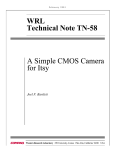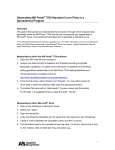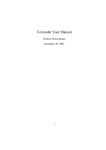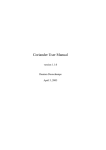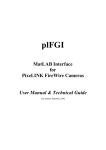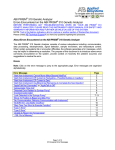Download Philips Inca 311 Security Camera User Manual
Transcript
Industrial Vision Intelligent Camera - Inca 311 12NC: 8122 410 5680.0 Hardware Manual Philips Applied Technologies Inca 311 Hardware Manual Version 1.3 A publication of: Philips Applied Technologies Industrial Vision www.apptech.philips.com/industrialvision © 2005 Philips Electronics N.V. Eindhoven, The Netherlands All rights are reserved. Reproduction in whole or in part is prohibited without the written consent of the copyright owner. The information in this publication is furnished for guidance, and with no guarantee as to its accuracy or completeness. Philips Applied Technologies does not assume liability for any consequences to its use; specifications and availability of goods mentioned in it are subject to change without notice Printed in the Netherlands, 2005-12-12 8122 410 5688.4 CONTENTS Inca 311 Hardware Manual ............................................................................................................................... 2 1 1.1 1.2 1.3 2 2.1 2.2 2.3 2.4 INTRODUCTION ........................................................................................................................................ 2 ABOUT THIS MANUAL............................................................................................................... 2 SUPPLIED PARTS...................................................................................................................... 2 ABOUT THE INSTALLATION ..................................................................................................... 2 HARDWARE .............................................................................................................................................. 3 TRIMEDIA PROCESSOR ........................................................................................................... 3 CMOS SENSOR ......................................................................................................................... 4 CAMERA CONNECTIONS ......................................................................................................... 4 POWERING UP ........................................................................................................................ 11 3 SOFTWARE INSTALLATION.................................................................................................................. 12 4 MECHANICAL INTERFACE.................................................................................................................... 13 5 TROUBLE SHOOTING ............................................................................................................................ 14 5.1 5.2 6 KNOWN PROBLEMS USING THE INCA.................................................................................. 14 SERVICE AND SUPPORT........................................................................................................ 15 TECHNICAL SPECIFICATION ................................................................................................................ 16 1 INTRODUCTION Congratulations on buying the Inca vision system! An Inca is a high quality intelligent camera for image acquisition and processing. Inca offers a complete vision system that is ACCURATE, FAST, COMPACT and COSTEFFECTIVE. The high-resolution, high dynamic range sensor provides the best basis for the development of a very accurate vision system. Having all the processing power close to the sensor and the capability of region of interest processing reduces processing time and thus faster systems can be realised. Because of this integrated processor, display capabilities and industrial I/O, the Inca offers a very compact total vision solution, without any need for additional hardware like e.g. a PC. This makes an Inca solution besides very cost-effective also transparent and easy to work with. Finally the industrial housing provides optimal possibilities for incorporating the Inca in almost every (industrial) environment. 1.1 1.2 SUPPLIED PARTS The supplied equipment comprises the following: • One Inca 311 camera. • One hardware manual (this document). If any of these items is not included notify your supplier immediately. 1.3 ABOUT THE INSTALLATION The installation consists only of making the right connections to the Inca. Start-up and running an application is completely done under software control. Software is not provided with the Inca, but is a separate product that can be purchased from Industrial Vision. Refer to chapter 3 for available software. ABOUT THIS MANUAL This manual explains how to install your Inca camera and how to check that it is working correctly. Page 2 2005-12-12 2 HARDWARE The Inca hardware consists of the following modules: • TriMedia processor • CMOS sensor • IEEE 1394 (FireWire™) interface • RS232 serial interface • Video outputs VGA and CVBS • Digital inputs and outputs • Trigger input and flashlight output • Reset input and watchdog output • Four general purpose LED’s • One system LED • 8 MByte on-board flash memory • 32 MByte SDRAM 2005-12-12 2.1 TRIMEDIA PROCESSOR The core of the Inca is the TriMedia 1300 processor. This Very Long Instruction Word CPU (max. 5 parallel instructions) with image co-processor runs on 143 MHz or even 180 MHz. Among others, this processor handles: Image and control data flows Storage of acquired images. The images are stored in the 32 MByte on-board SDRAM. Processing of the image stored in on-board SDRAM Interaction with its environment for product information and measurement results Programming this TriMedia processor can be done using the Rhapsody C/C++ software package or a graphical development environment called Clicks. The TriMedia part of this software is based on the real time operating system pSos™. Especially for high-end vision applications this is very important, because in this way the timing of the application is deterministic, this in contrast to programs running in Windows™. Clicks allow application engineers to graphically compose the tasks to perform. Without the need of programming expertise this tool is easily accessible for most engineers and offers a very natural and interactive way to realize your application. Page 3 2.2 2.2.1 CMOS SENSOR Inca 311 In the Inca 311 a monochrome sensor PCS2112-LM from Zoran is implemented. This high performance CMOS imaging sensor has an extreme ‘uniform pixel array’ and an extremely low ‘fixed-pattern noise’ because of its ‘Distributed Pixel Amplifier’ architecture. The following main features, supported by the Inca 311, are available: • 1280 x 1024 Pixels • 10 bit ADC resolution • 2/3” sensor housing • One region of interest • Programmable exposure time • Mirror and flipped scan modes • 16 MHz or 24 MHz pixelclock • Full frame rate 9.3 or 14 frames per second • Programmable gain 0..14 dB • Dynamic range 66dB • Synthetic test image • Decimation factor 2 and 4 for higher frame rates of sub- sampled images 2.3 CAMERA CONNECTIONS The rear side of the camera gives the user a great number of possibilities for interfacing the camera. • IEEE 1394 (also known as Firewire™) • One trigger input and one output for flash control • Digital input 6 bits optically isolated • Digital output 6 bits optically isolated • RS232 • Camera reset • Watchdog • VGA and CVBS for display purposes Figure 2-1 Inca 311 back side connectors Page 4 2005-12-12 2.3.1 IEEE 1394 (FireWire™) For the interconnection of the Inca camera to the host PC a so-called IEEE 1394 interface, also known as FireWire™, is used. For this link the PC must be equipped with an IEEE 1394 interface. This IEEE 1394 can be an onboard OHCI version, a PCILynx- or OHCI- IEEE 1394 PCI expansion board in case of a desktop PC or a PCMCIA expansion card in case of a notebook. The number of Inca’s that can be connected to a single IEEE 1394 interface depends on the number of ports available on the interface. The number of ports can be in the range one to six but is typically three. The integration of the physically IEEE 1394 interface into your Windows™ operating system is achieved via a so called device driver. A device driver for the OHCI and the PCILynx version of the IEEE 1394 interface will be available for; Windows NT4, Windows 2000 and Windows XP. 2.3.2 Trigger and Flash The Inca has an optically isolated trigger input and flash output. The trigger input enables the feature to prepare the capture of an image. If programmed so the capture process will start immediate when the trigger input is signaled. A rising or a falling edge on the input can indicate the trigger. The flash output can control the external flash unit if required. The active state (high or low) can be programmed, see the note for side effect. 2005-12-12 TRIGGER / FLASH 1 2 3 4 TRIGGER/FLASH PIN 1 2 3 4 FUNCTION Flash 1(p) Flash 1(n) Trigger 1(p) Trigger 1(n) Figure 2-2 Trigger/Flash connector Note: The start-up sequence for the Inca has consequences for the flash output. In case the flash output is configured as a non-inverting output the output is zero and stays zero and awaits control by the software. If the output is configured as an inverting output than during the start-up sequence the output equals the value of the power supply. This situation stays that way until the software has taken over the control. In case a flash unit is Page 5 switched to the on position with a positive input, the flash unit will flash or lit continuously. 2.3.2.1 Inca p 2K7 24V n Figure 2-3 Optical isolated trigger input When the diode is conducting and thus emitting light, the software will interpret this as a binary ‘1’. The input is TTL level compatible. • input current 6.3 mA < Ion < 10 mA • Pmax 20 mW Using the Flash and Watchdog Outputs The flash and watchdog outputs are optically isolated . The following diagram shows an example of how to use the optical output. Page 6 Inca p Using the Trigger Input The trigger input is optically isolated. The following diagram shows and example of how to use the optical Isolated input. 2.3.2.2 2K7 24V n Figure 2-4: Optical isolated flash and watchdog outputs When the flash output is defined as active high and the software sets the flash as active, then the state of the output is Ioff, and the transistor will not be conducting. When the flash output is defined as active low, and the software sets the flash as active, then the state of the output is Ion, and the transistor will be conducting. The watchdog will behave the same as the flash output in the active high definition. The inputs and outputs are not protected in any way, so care must be taken when connecting anything to these inputs and/or outputs. All inputs and outputs are TTL level compatible. • output current 0.9 mA < Ion < 18 mA, Vce max 40 volt • Pmax 20 mW 2005-12-12 2.3.3 Digital I/O The Digital Input and Output connectors give the user the possibility to connect and control a number of devices. For that purpose 6 output and 6 input lines are available. These output and input lines are optically isolated from the Inca (see explanation: 2.3.4 How to use the isolated input/output). Input 6 differs from the other inputs in a way that it has a special purpose. Input 6 can be used as an interrupt input either level or edge sensitive. All inputs and outputs are TTL level compatible. • input current 6.3 mA < Ion < 10 mA • Pmax 20 mW • output current 0.9 mA < Ion < 18 mA, Vce max 40 volt LED 1 LED 2 1 PIN 1 2 3 4 5 6 7 8 INPUT Input 1(p) Input 2(p) Input 3(p) Input 4(p) Input 5(p) Return input 1..5(n) Input 6(p) Return input 6(n) PIN 1 2 3 4 5 6 7 8 OUTPUT Return output 4..6(n) Output 6(p) Output 5(p) Output 4(p) Return output 1..3(n) Output 3(p) Output 2(p) Output 1(p) (p/n see: 2.3.4 How to use the isolated input/output) Note: The common grounds of the outputs are clustered in two groups of three outputs. Five input common grounds are clustered. Input Output LED 3 DIGITAL I/O 1 LED 4 Figure 2-3: Digital input and output connections Table 2-1: LED control by Rhapsody software LED 1 green or yellow LED 2 green or yellow LED 3 green or yellow LED 4 green (only!) 2005-12-12 Page 7 2.3.4.2 2.3.4 How to use the isolated input/output In this part the user will find how the optical isolation is implemented in the Inca. Not only the digital input and output lines are optically isolated but also the flash and watchdog output and the trigger input. Inverting output(p) Input(p) 2.3.4.3 Return(n) 1M Figure 2-4: Circuit for optical isolation The above circuit is the one used in the camera. Hereafter will be explained how these circuitry can be used by the user of the Inca. INPUT As already mentioned in paragraph 2.3.3 Digital I/O the input current for Ion is between 6.3 mA and 10 mA. Ion is the current whereby the output transistor is conducting. In order to prevent the input from left floating, the return (n) is internally connected with a high impedance to ground. In order to let the input functioning properly the user must connect the common ground to the signal ground. Page 8 Suggestion for Output and Input : 24V 1M 2.3.4.1 OUTPUT The optically isolated output is only a transistor. As can be seen in figure: 2-6 the emitter is connected via a 1M resistor to ground. It prevents the output transistor from left floating. If the output is conducting the output current Ion must be in the range 0.9 mA < Ion < 18 mA. The maximum Vce is 40 volt. 2K7 Out signal 2K7 24V input User side User 1M 1M Figure 2-6: Opto-isolated output Figure 2-5: Opto-isolated input Warning: Writing a True or One to the digital output results in an Ioff (out = high because of pull-up resistor), on the contrary writing a False or Zero to the Digital output results in a Ion (out = low because of transistor short circuit). 2005-12-12 2.3.5 Multi-purpose connector Looking at the back of the Inca the connector in the left bottom corner is a multi-purpose connector. The connector, a 9 pole micro-D connector, contains connections for an external power supply, 3-wire serial I/O, the input for an external system reset and a watchdog function. Micro D; MULTI-PURPOSE I/O PIN 9p-Male 5 4 3 2 1 9 8 7 6 2.3.5.1 1 2 3 4 5 6 7 8 9 FUNCTION Ext. Power RS232 TxD RS232 RxD W-dog alarm-p W-dog alarm-n Ext. Power ground Digital ground Ext. Reset-n Ext. Reset-r Power supply The Inca is powered by connecting the external power pin 1 to the + pole and pin 6 to the ground of a power supply. The voltage must be in the range 8..40 volts, but is typically 12..15 Volt. (The Inca starter kit; PCI 8122 410 56851 or PCMCIA 8122 410 5651 contains a 15 volt 2 Amp. power supply.) 2005-12-12 2.3.5.2 RS232 Pin 2 is the RS232 transmit data line. Pin 3 is the RS232 receive data line. The RS232 digital ground is connected to pin 7. Warning: When using the Micro D to Sub D cable (8122 410 81530) which is also included in the starter kit please notice that the point 7 and 5 are interchanged all other points are interconnected one to one. 2.3.5.3 Watchdog The watchdog connection is an opto-isolated output. Pin 4 is the p connection and pin 5 is the n connection. This output can be switched under software control and can be made dependent of among others (software) timers. (p/n see: 2.3.4 How to use the isolated input/output) 2.3.5.4 Reset A single pole pushbutton connected between the pins 8 and 9 can be used as an external system reset. (Available in the starterkit). For an internal reset the watchdog output can be connected directly to the reset input ( pin 4 - pin 8 and pin 5 - pin 9) for this reason the reset input is not Opto isolated. Page 9 2.3.6 The display connector The display connector can be used for the connection of a VGA or a CVBS monitor. Only one of these two possibilities can be activated at a time. The VGA output has a resolution of 680x480 pixels in a non-interlaced mode. The CVBS mode is either CCIR or RS170 compatible depending on the mode set via software. Both VGA and CVBS outputs support a non-destructive colour overlay. For connecting a VGA monitor a standard cable can be used. For the CVBS monitor connection no standard cable is available. A user made cable must be connected between the connector pins 9 and 10 where pin 9 is the CVBS connection and pin 10 the ground connection. A 75 ohm coax cable is preferred. Figure 2-5: DB15 VGA female connector Page 10 VGA/CVBS connections PIN 1 2 3 4 5 6 7 8 9 10 11 12 13 14 15 FUNCTION RED analog video GREEN analog video BLUE analog video Monitor ID #2 Digital ground RED ground GREEN ground BLUE ground CVBS analog video SYNC/CVBS ground Monitor ID #0 Monitor ID #1 Horizontal sync Vertical sync Not connected Figure 2-6: VGA connector pinning Note 1: The RED, GREEN and BLUE signals are 0.7 Vpp signals terminated with 75 ohm load. All other signals are TTL level. Note 2: Some type of video cards use monitor ID #0..#2 to determine the type of monitor used. The Inca does not support automatic monitor detection 2005-12-12 2.4 POWERING UP When the Inca is powered up, the Inca will boot. One of the first things it will do is to start a self-test to make sure that it is functional. After correct completion of the test a check is added for the presence of a host that waits to download an application. If a host is connected the camera waits for the download of the application to be executed. The download is done via the IEEE1394 interface connection. When a download is in progress the Inca waits until the download is completed. After completion it starts the execution of the program. If the test for the host is negative then the Inca will load the program, if available, stored on the flash file system to the SDRAM and starts the execution. If no application is available the Inca starts capturing images and send the images to the VGA output. The latter will be the case if an Inca is powered-up for the very first time. 2005-12-12 2.4.1 System LED The system LED is situated next to the IEEE1394 connector. The system LED can illuminate in 3 colours namely red, green and orange. By connecting the power to the Inca the LED illuminates red. During start-up the LED is illuminating orange. Once start-up has finished the next step is the hardware initialization. During the start of this initializing phase the LED will blink for a very short time green and stays constant green when this phase is terminated successfully. If during this phase something goes wrong the led will blink in red constantly. During the time that a host can download an application the general purpose LEDs 1 and 2 blink orange alternately. After 3 seconds or a successful application download the Inca will (try to) start the default or downloaded application. If the system LED is blinking during this phase probably the file ‘RapIB311Lcm.rbf’ or the appropriate license file (Rhapsody.key or Clicks.key) don’t reside on the flash file system. For a more detailed meaning of the system led colors during the boot sequence please refer to the software manual. Page 11 3 SOFTWARE INSTALLATION There is no special software supplied with the Inca for installation purposes, so no installation is necessary. The start-up procedure and running an application is completely done by software control. A number of software products are available supporting the Inca and can be purchased from Industrial Vision. Available are: • The ‘Rhapsody’ package, a powerful set of software tools for writing industrial vision applications. Rhapsody gives freedom of programming a specific user application with maximum performance and the least overhead. • ‘Clicks’ a graphical Inca user interface easy to be used by engineers. • The Inca is also supported by ‘Promise’, a National Instruments LabVIEW add-on library, for developing industrial vision applications for measurement in subpixel accuracy. Using graphical representations for functions, selected and connected together, the application builder can create a program capable of executing a complex vision function. Page 12 2005-12-12 4 MECHANICAL INTERFACE For the purpose of installation and handling the camera in an application two mechanical preparations have been made to the camera body: • Three M4 screw holes in the bottom of the camera The one in the camera front end is the most important one because this comprises the sensor. • The camera neck can be clipped onto a fixed ring (50mm h7) In both cases it is advisable to design a alignment pin into your mechanical placeholder Figure 4-2: Inca 3d view Figure 4-3: Inca front view Figure 4-1: Inca bottom view 2005-12-12 Page 13 5 TROUBLE SHOOTING This chapter describes the action to take if the Inca board does not operate correctly. Moreover, the means of support are described. 5.1 KNOWN PROBLEMS USING THE INCA When using the Micro D to Sub D cable (8122 410 81530) that is also included into the starter kit please notice that the point 5 and 7 are interchanged all other points are interconnected one to one. In case of a red blinking system LED (see 2.4.1 System LED) during the boot sequence but after the three seconds of blinking the general purpose LEDs 1 and 2 one of the following files are probably missing on the flash file system; ‘RapIB311Lcm.rbf’ or the appropriate license file Rhapsody.key or Clicks.key. These files are required when you like to use the Inca either under Rhapsody or Clicks software control. The Digital IO of the Inca does not have a defined reset status. Only after a complete boot of the Inca including the start of the user application the IO ports will have a defined level. The cleanness of the sensor is of major importance for the image quality. During the production of the Inca special account is taken with respect to the cleanness of the sensor. However when you remove the sensor protection cap from the Inca front end prior to the mounting of the lens, the sensor can attract some dust or dirt. This pollution can affect the image captured with the Inca. Remove the sensor protection cap only in a clean environment by holding the Inca with the sensor facing down. After removing the sensor protection cap inspect the cleanness of the sensor and immediate assemble the required lens to the Inca. Page 14 2005-12-12 5.2 5.2.1 SERVICE AND SUPPORT Service The Inca has built-in identification codes for hard and software in order to facilitate service and support. These codes are displayed during the boot time. If a problem occurs these codes can help to determine quickly the level of equipment being used. The programmable hardware can be altered or updated by downloading a file. There is no need for changing components. 5.2.2 5.2.3 Support Channels Support can be received through the following channels: E-Mail: [email protected] Internet: www.apptech.philips.com/industrialvision/ Software Support Agreement Although no software is delivered with the Inca, apart from buying an Inca software can be purchased from Industrial Vision. At the same time a Software Support Agreement can be purchased. A Software Support Agreement offers several benefits, which are not available to other users. The most important are: • free telephone support • free fax support • free release updates Although free telephone and fax support are also available to other users, users with a Software Support Agreement will be given a higher priority when support questions are raised. Holders of the agreement will also automatically receive new releases of the software. 2005-12-12 Page 15 6 TECHNICAL SPECIFICATION Power requirements Optics +8..40V, 8 Watt (max) Typically 12..15 Volt Outputs Maximum Vce: Digital output: C-mount Flash output: Mechanical Dimensions: 137 x 75 x 50 mm (l x w x h) Sensor Size Number of pixels ADC resolution Regions of interest Exposure time 2/3” 1280 x 1024 10 bits 1 programmable Inca 311 Frame rate Scan modes Gain programmable Sub-sampling FPN: PRNU: 9.3 or 14 fields / second mirror and flip mode 0..14 dB factor 2 and 4 < 1.2% pp < 2.5% pp Inputs Maximum Ion: Digital input: Trigger input: Page 16 Watchdog output: Reset 40 volt, maximum Ic: 10 mA 6 bits isolated TTL level compatible 1 bit isolated TTL level compatible delay and duration programmable 1 bit isolated TTL level compatible not isolated 10 mA 6 bits isolated TTL level compatible 1 bit isolated TTL level compatible 2005-12-12 Environmental Inca complies to: EFT immunity: ESD immunity: Emission standard EMC: EDT CE: IEC1000-4-4 IEC1000-4-2 at 4 kV contact discharge and 8 kV through the air EN50082-2 EN50082-1 EN55022 (not mandatory) EN55011 EN61000-4-3 EN61000-4-6 EN61000-4-2 Certified Operating Temperature: Relative humidity: Vibration: 10 oC to 50 oC 20% to 80%, non condensing 0.5 g Non-operating Temperature: Relative humidity: Vibration: -20 oC to 70 oC 20% to 80%, non condensing 2g 2005-12-12 Page 17