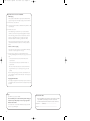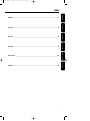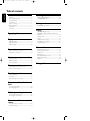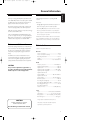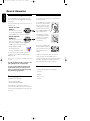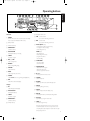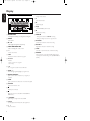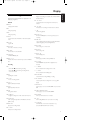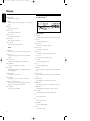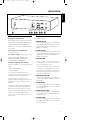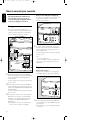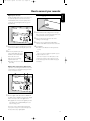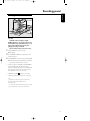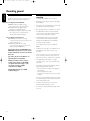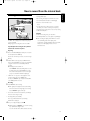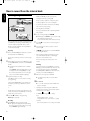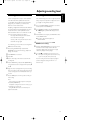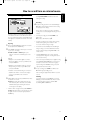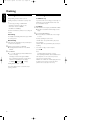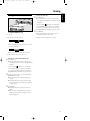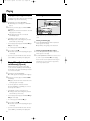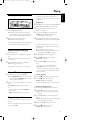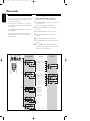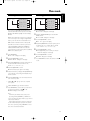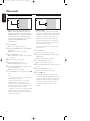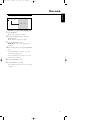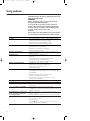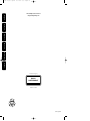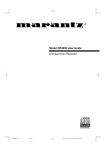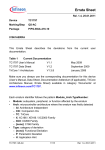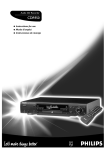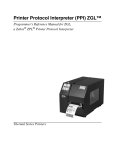Download Philips CDR-775 CD Player User Manual
Transcript
xp CDR 775/00.1 english 10-07-2001 13:19 Audio CD Recorder 775 CDR-776 CDR-777 CDR- Pagina 1 Audio xp CDR 775/00.1 english 10-07-2001 13:19 Pagina 2 Important notes for users in the U.K. Mains plug This apparatus is fitted with an approved moulded 13 Amp plug.To change a fuse in this type of plug proceed as follows: 1 Remove fuse cover and fuse. 2 Fix new fuse which should be a BS1362 5 Amp, A.S.T.A. or BSI approved type. 3 Refit the fuse cover. If the fitted plug is not suitable for your socket outlets, it should be cut off and an appropriate plug fitted in its place. If the mains plug contains a fuse, this should have a value of 5 Amp. If a plug without a fuse is used, the fuse at the distribution board should not be greater than 5 Amp. Note:The severed plug must be disposed to avoid a possible shock hazard should it be inserted into a 13 Amp socket elsewhere. How to connect a plug The wires in the mains lead are coloured with the following code: blue = neutral (N), brown = live (L). 0 As these colours may not correspond with the colour markings identifying the terminals in your plug, proceed as follows: – Connect the blue wire to the terminal marked N or coloured black. – Connect the brown wire to the terminal marked L or coloured red. – Do not connect either wire to the earth terminal in the plug, marked E (or e) or coloured green (or green and yellow). Before replacing the plug cover, make certain that the cord grip is clamped over the sheath of the lead - not simply over the two wires. Copyright in the U.K. Recording and playback of material may require consent. See Copyright Act 1956 and The Performer’s Protection Acts 1958 to 1972. Norge Typeskilt finnes på apparatens bakside. Observer: Nettbryteren er sekundert innkoplet. Den innebygde netdelen er derfor ikke frakoplet nettet så lenge apparatet er tilsluttet nettkontakten. For å redusere faren for brann eller elektrisk støt; skal apparatet ikke utsettes for regn eller fuktighet. 2 For Customer Use: Read carefully the information located at the back plate of your CD recorder/player and enter below the Serial N°. Retain this information for future reference. Model N°. ..............CDR775....................................................... Serial N°............................................................................................................ xp CDR 775/00.1 english 10-07-2001 13:19 Pagina 3 English Index Français English __________________________________________________________________________4 Español Français ________________________________________________________________________31 Deutsch Español ________________________________________________________________________58 Nederlands Deutsch ________________________________________________________________________85 Italiano Nederlands ____________________________________________________________________112 Italiano ________________________________________________________________________139 3 xp CDR 775/00.1 english 10-07-2001 13:19 Pagina 4 Table of contents English General information Welcome......................................................................................................5 Environmental information ................................................................5 About this manual...................................................................................5 Technical data ............................................................................................5 Discs for recording .................................................................................6 Discs for playback....................................................................................6 Maintenance ...............................................................................................6 Accessories ................................................................................................6 Operating buttons Controls........................................................................................................7 Display DISPLAY indications ..............................................................................8 DISPLAY messages.................................................................................9 MENU messages...................................................................................10 Connections Which connections do you need?..............................................11 Explanation of connections.............................................................11 How to connect your recorder Analog connections.............................................................................12 Digital connections ..............................................................................12 Power supply/Mains.............................................................................13 Remote control Inserting batteries in the remote control...............................14 Remote control commands ...........................................................14 Recording general Insering discs............................................................................................15 Introduction .............................................................................................16 General information on recording .............................................16 How to record from the internal deck Recording an entire CD ...................................................................17 Recording a single track....................................................................18 Adjusting recording level Recording from internal deck........................................................19 Recording from external source..................................................19 How to record from an external source Recording from LP’s or cassettes ................................................20 Autostart recording ............................................................................21 4 Finalizing Finalizing CDR & CDRW discs.....................................................22 Unfinalizing CDRW discs.................................................................22 Erasing Erasing CDRW discs content........................................................23 Playing Playing CD’s (Changer mode) ......................................................24 Playing CDs on Deck 1 and Deck 2 simultaneously (DJ mode).................................................................................................24 Selecting a track ....................................................................................24 Search..........................................................................................................25 Shuffle (random order) play ..........................................................25 Repeat CD, track or program .......................................................25 Programming tracks ............................................................................25 Menu mode Remarks about Menu mode..........................................................26 General operation of Menu ...........................................................26 A.Text input.............................................................................................27 B. Erasing text .........................................................................................27 C. Reviewing CD text in memory..............................................28 D. Auto track increment ...................................................................28 E. Balance...................................................................................................29 Fixing problems ...............................................................30 xp CDR 775/00.1 english 10-07-2001 13:19 Pagina 5 Welcome ! About this manual Thank you for buying this Philips Compact Disc Recorder. This manual gives instructions for operating this CD recorder. In the 1980s Philips invented a new audio system - the CD. The CD (compact disc) revealed the new dimensions of digital sound and added to the pleasure of audio. Compact-disc technology permits a high contrast in both loud and soft passages, with perfect channel separation. Philips has now further developed compact disc technology and the result is the CD recorder. With your Philips CD Recordable/ReWritable Recorder, you can record, play and erase your own high-quality audio CDs, subject to legal restrictions on copying. Naturally, you will also be able to play all pre-recorded audio CDs. Environmental information All redundant packing material has been omitted.We have done our utmost to make the packaging easily separable into three mono materials: cardboard (box), polystrene foam (buffer) and polyethylene (bags, protective foam sheet). Your CD recorder consists of materials which can be recycled if disassembled by a specialized company. Please observe the local regulations regarding the disposal of packing materials, exhausted batteries and old equipment. CAUTION Use of controls or adjustments or performance of procedures other than herein may result in hazardous radiation exposure or other unsafe operation. English General information Please note: - the digits (1) throughout the text indicate a sequence of actions necessary to perform a certain operation; - the arrows (➜) indicate the reaction from the recorder; - the dots (0) indicate remarks, advice or special options within a sequence of actions.The dot-marked instructions are not necessary for operation. All instructions in this manual are based on control via the keys on the CD recorder. If there are corresponding keys available on the remote control they can be used as well. Technical data Subject to modification without notice. General Power consumption .....................................................................20 W Power consumption in Standby ...............................................6 W Operating temperature ........................................................5-35 °C Weight.................................................................................................4.5 kg Dimensions .......................................................435 x 310 x 88 mm Audio Frequency response.................................................2Hz-22050 Hz Playback S/N (A-weighted) ..................................................100 dB Playback S/N................................................................................ 100 dB Playback dynamic range CDR .............................95 dB (90 dB) Playback dynamic range CD...................................................90 dB Playback total harmonic distortion CDR...................................................88 dB = 0.0033 % Playback total harmonic distortion CD ......................................................85 dB = 0.0056 % Channel separation ...................................................................100 dB Recording S/N (A-weighted) .................................................98 dB Recording S/N digital without SRC...............equal to source Recording dynamic range.........................................................92 dB Recording total harmonic distortion + noise ................................................85 dB (0.0056%) Laser Type....................................................Semiconductor laser GaAlAs Wave length ..............................................775-795 nm (at 25 °C) Output power....................2.5 mW (Read,) 35 mW (Write) Beam divergence................................................................60 degrees CAUTION INVISIBLE RADIATION WHEN OPEN. AVOID EXPOSURE TO BEAM. The type plate is located at the back of the set. This product complies with the radio interference requirements of the European Union. Note:This warning is located inside the enclosure. 5 xp CDR 775/00.1 english 10-07-2001 13:19 Pagina 6 General information English Discs for recording Maintenance For recording, make sure to use special audio discs only. These discs are marked with “Digital Audio” and the logos shown below. For recording, it is very important to use discs that are free of dust and scratches. There are two different types of audio discs for the use on this CD recorder: – CD-Audio Recordable (CDR) discs These discs can be recorded on Recordable once and play in all standard CD players and CD recorders, when they are finalized. – CD-Audio ReWritable (CDRW) discs These discs can be recorded on, ReWritable erased and re-recorded many times and play in CDRW compatible CD players and CD recorders, when they are finalized. – All Philips CD players and CD recorders with the sticker shown here are CDRW compatible. To ensure proper working of the CD recorder we recommend the use of Philips audio CDR and audio CDRW discs only. Note: Do not use a computer CDR or CDRW as recording will not work! Recording is permissible insofar as copyright or other rights of third parties are not infringed upon. In certain countries including the UK and certain Commonwealth countries, use of the product as shown or suggested in this user manual may require the permission of copyright holders. To clean a CD, wipe it in a straight line from the center towards the edge using a soft, lint-free cloth. A cleaning agent may damage the disc! Write only on the printed side of a CDR or CDRW, and only with a soft felt-tipped pen. Clean the CD recorder with a soft, slightly dampened lint-free cloth. Do not use any cleaning agents as they may have a corrosive effect. Do not expose the CD recorder, batteries or CDs to humidity, rain, sand or excessive heat (caused by heating equipment or direct sunlight). 6 STOP The lens may cloud over when the CD recorder is suddenly moved from cold to warm surroundings, making it impossible to play a CD. Leave the CD recorder in the warm environment until the moisture evaporates. Accessories - 2 Analog audio cables (with red and white plugs) - Power cord Discs for playback - Remote control Your CD recorder is able to play: - Guarantee Note: CDR(W) discs containing audio recorded with a computer can only be played when they are correctly treated according the audio standard (IEC958: Consumer part). Single session only! PLAY / PAUSE AUDIO CD RECORDABLE/REWRITABLE Always keep the tray closed to avoid dust on the lens. - 2 Batteries - All pre-recorded audio CDs. - All Audio CDR and Audio CDRW. OPEN / CLOSE xp CDR 775/00.1 english 10-07-2001 13:19 Pagina 7 Operating buttons 5 OPEN / CLOSE 6 PLAY / PAUSE 7 STOP REC TYPE 8 9 RECORD FINALIZE 10 ERASE 11 12 13 14 EASY JOG REM RECORDER AUDIO CD RECORDABLE/REWRITABLE 18 19 1 STORE/ MENU CD REC TIME TRACK 2 3 4 5 6 7 SYNC MANUAL DIGITAL I OPTICAL I ANALOG Recordable 2 CD RW 8 TOTAL REM TRACK TIME 21 22 CANCEL/ DELETE STEP 9 10 11 12 13 14 15 16 17 18 19 20 + RECORD PROG A-B CHANGER SHUFFLE ALL CD REPEAT RW SCAN TRACK ENTER PLAYER CDR 77X AUDIO CD RECORDER ON / OFF 1 20 EXT SOURCE CDR 3 15 16 17 English 4 PROG SHUFFLE DISPLAY SCROLL REPEAT AUDIO UDIO CD PLAYB PLAYBACK CK DJ MODE 23 PHONES DOUBLE SPEED IR SENSOR 24 31 30 29 Controls CD recorder 1 ON/OFF turns the CD recorder ON or OFF (if the recorder is in Standby mode, any key press will activate the CD recorder) 2 Standby indicator 3 CD Recorder disc tray 4 OPEN/CLOSE / opens/closes disc tray 5 PLAY/PAUSE 2; starts play/interrupts play or recording 6 STOP 9 stops/clears a program 7 REC(ord) TYPE selects recording modes 8 RECORD starts recording, finalizing, erasing 9 FINALIZE selects finalize mode 0 ERASE selects erasing mode (disc or track) ! SOURCE selects external input source (e.g.Analog input, Digital input) @ CDR selects CD recorder deck display/keys CD player $ CD selects CD player deck display/keys ) PLAY/PAUSE 2 ; starts play/interrupts play ¡ STOP 9 stops/clears a program ™ OPEN/CLOSE / opens/closes disc tray £ CD Player disc tray 28 27 26 25 General # Display; information screen % Q - searches backward - cursor control in Menu/Prog. review mode ^ R - searches forward - cursor control in Menu/Prog. review mode & ¡ EASY JOG ™ (rotate) - previous/next track (Play and Program mode) - recording level control (recording) - selects settings (menu on) ENTER (push) - plays selected tracks - selects settings in Menu mode - programs track numbers - starts unfinalizing * STORE/MENU - stores Menu settings - enters Menu mode ( CANCEL/DELETE - deletes tracks from a program - deletes text in Menu mode - returns to a higher level in the menu ≤ IR sensor receives signals from the remote control ∞ PHONES socket for headphones § DJ MODE separate play of CD recorder deck and CD player deck ≥ REPEAT repeats play (All, program or track) • SCROLL activates scrolling of text over the display (once) ª DISPLAY selects display information, permanent text scrolling and time º SHUFFLE plays CD(RW) or program in random order ⁄ PROG(ram) opens/closes program memory Note: Unless stated otherwise, all controls are on the front of the CD recorder.When provided on the remote control, you can also use the corresponding buttons, after selecting the CD recorder deck or CD player deck by pressing CDR or CD. 7 xp CDR 775/00.1 english 10-07-2001 13:19 Pagina 8 Display * iCHANGERh changer mode selected English DISPLAY indications 1 REM 27 26 25 24 REC 2 3 4 TOTAL REM TIME TRACK 5 TRACK TIME ( ; pause function active 6 STEP 7 1 2 3 4 5 6 7 8 8 9 10 11 12 13 14 15 16 17 18 19 20 + SYNC MANUAL RECORD DIGITAL I OPTICAL I ANALOG RW 23 22 21 20 19 18 CD CHANGER CD RW 17 16 PROG SHUFFLE ALL REPEAT SCAN TRACK 9 10 15 14 13 12 11 1 REM/REC TIME remaining time/remaining recording time/recording time 2 TRACK track number 3 FE balance (lights during balance adjustment) 4 TOTAL REM TRACK TIME total or remaining time of disc or track 5 } remote control active 6 STEP indicates the number of tracks in a program 7 Track bar indicates: - tracks on a disc or in a program - track in play 8 + 20 disc or program contains more than 20 tracks 9 PROG(ram) flashes during programming/lights in program mode 0 REPEAT TRACK/ALL lights up when a track/ complete disc (or program) is repeated ! SCAN lights up when the first 10 seconds of each track are played @ SHUFFLE plays tracks in random order # s CD player deck selected $ c CD inserted (a pre-recorded CD or finalized CDR or CDRW disc) % fRECORDg lights during recording from the internal CD ^ L/R ; ; (record/play) level bar. Indicates the audio signal level & j k DJ mode selected 8 ) B lights during play ¡ R(W) unfinalized CDR(W) disc inserted ™ 0 lights during recording £ ANALOG - analog input selected for external recording - analog recording in case a disc is copy protected ≤ OPTICAL I optical input I selected for external recording ∞ DIGITAL I digital input I selected for external recording § SYNC automatic or synchronised start of external recording ≥ MANUAL track increments can be added manually during manual recording from external analog source (AUTO TRACK set to OFF) xp CDR 775/00.1 english 10-07-2001 13:19 Pagina 9 Display Messages, as listed and explained here, may appear on the display for your guidance. General READING reading disc information OPEN during tray opening CLOSE during tray closing NO DISC no disc inserted, disc unreadable or disc inserted upside down PROG FULL program full INSERT DISC insert disc or insert disc correctly WRONG DISC inserted disc is not an audio CD UNFINALIZED unfinalized CDR(W) disc MEMORY XXù indicates the amount of text memory used for unfinalized discs Recording WAIT - when STOP 9 is pressed during recording - when STOP 9 is pressed during recording the first 4 seconds of a track UPDATE updating disc contents DISC FULL no more recording possible DIGITAL 1 digital coaxial input 1 selected MAKE CD high speed recording of a complete disc and Auto Finalize function selected English DISPLAY messages REC EXT DISC synchronised start of recording from external source selected REC EXT MAN manual start of recording from external source selected _XX DB level is being adjusted DOES NOT FIT time left on CDR(W) disc is not enough for proposed recording ANALOG REC copy prohibited track found during recording.Track will be copied analog (Copy Protection Regulations) ERASE TRACK when erasing one or more tracks ERASE DISC when erasing a disc FINALIZE CD when finalizing a disc FINALIZED when trying to finalize an already finalized disc CHECK INPUT when RECORD is pressed while no digital source is detected XX XX ERASE time countdown when erasing a track or a disc XX XX FINAL time countdown when finalizing a disc PRESS RECORD to start manual recording, finalizing or erasing START SOURCE to start synchronised recording from a source (e.g. CD player) OPTICAL digital optical input selected FINALIZED CD when trying to record on a finalized CDR or a prerecorded CD ANALOG analog input selected UNFINALIZE/PRESS ENTER when trying to record on a finalized CDRW COPY PROTECT no digital recording can be made of the external source PROF SOURCE when a professional source is connected NOTFINALIZED when opening the tray with an unfinalized disc inserted (CD recorder) REC TEXT when reading CD text from source disc for recording RECORD FAST high speed recording selected TEXT PROTECT when CD text of source disc is subjected to copy protection (CD text will not be recorded) REC LISTEN listen speed recording selected 9 xp CDR 775/00.1 english 10-07-2001 13:19 Pagina 10 Display English Play MENU messages - CHANGER MODE CD changer-mode selected See Menu mode DJ-MODE DJ- mode selected when recording keys are pressed in DJmode REM REC TIME TRACK TOTAL REM TRACK TIME STEP EASY JOG SYNC MANUAL PROGRAM program mode selected DIGITAL I OPTICAL I ANALOG RECORD CD CHANGER RW CD RW PROG SHUFFLE ALL REPEAT SCAN TRACK STORE/ MENU CANCEL/ DELETE ENTER AUDIO CD PLAYBACK ALBUM TITLE will be followed by album title TRACK TITLE will be followed by track title ALBUM ARTIST will be followed by artist name TRACK ARTIST will be followed by track artist name Others NO AUDIO TR when the recorder enters a data track during recording FINALIZE CD laser power calibration performed 96 times, finalize disc needed Menu messages NO TRACKS when attempting to edit text for a disc which has no tracks TEXT EDIT when entering Text Edit mode ALBUM ARTIST when editing or erasing an artist name ALBUM TITLE when editing or erasing a title ARTIST TR N when editing or erasing an artist name per track TITLE TR N when editing or erasing a title per track INITIALIZING during laser power calibration for unfinalized discs TEXT ERASE when entering Text Erase mode DISC RECOVER during disc recovering after power failure ALL TEXT when entering All Text mode OPC ERROR OPC failure during OPC procedure (OPC = Optimum Power Calibration) ERASE OK when confirmation for erasing has to be given with ENTER key RECORD ERROR recording error in menu mode ERASE ALL OK when confirmation for erasing has to be given with ENTER key DISC ERROR when trying to record on or finalize a recovered disc MEMORY FULL/FINALIZE CD when text memory is full.To add a CD to the list, first finalize or erase another disc from the list NOT POSSIBLE when trying to erase a CDR ERASE MEMORY when waiting for confirmation when erasing a disc MEMORY VIEW when selecting text review per unfinalized disc in memory MEMORY EMPTY when REVIEW is selected while no text is in memory AUTO TRACK when selecting auto track increment ON or OFF ON auto track increment on OFF auto track increment off SET BALANCE when selecting BALANCE NO TEXT no text stored for disc 10 xp CDR 775/00.1 english 10-07-2001 13:19 Pagina 11 AUDIO CD PLAYBACK English Connections CD CDR L L R 2 3 Which connections do you need? For playback on the CD recorder (and/or CD player deck) the following outputs are present: - Digital coaxial output (CD & CDR - DIGITAL OUT) 7; - Analog output (CD & CDR - ANALOG OUT) 5. We advise you to connect these to the TAPE or CDR input on your amplifier. For recording from internal player deck no connections are needed. For external recording the following inputs are present: - Digital optical input (CDR - OPTICAL IN) 8; - Digital coaxial input (CDR - DIGITAL IN) 6; - Analog input (CDR - ANALOG IN) 4. For playback of CD player deck separately (DJ mode) from the CD recorder the following outputs are present: - Digital coaxial output (CD) 3; - Analog output (CD) 2. The connections you make will depend upon the possibilities your audio equipment offers. Please refer to the user manuals for your other audio equipment first. Digital recordings (optical or coaxial) give the best performance in audio and usability (e.g. auto-track increment). The digital optical connection is less sensitive to external disturbances. We advise you to always establish both digital and analog connections.This will mean that analog recordings can always be made when digital recording is not possible. We have described the most common ways of connecting the CD recorder. If you still have difficulties with the connections, please contact the Philips Consumer Service desk in your area. 5 CDR CD CDR R IN 4 CDR L R OUT OUT ANALOG DIGITAL 1 CDR CD OUT ANALOG IN 6 7 OUT DIGITAL IN OPTICAL 8 Explanation of connections 1 Connection to mains 2 ANALOG OUT CD connects to the line (analog) input of an amplifier/receiver, so you can listen to playback of the CD player deck via the amplifier/receiver (only needed for separate playback of CD player deck in DJ mode) 3 DIGITAL OUT CD connects to the digital coaxial input of an amplifier/receiver, so you can listen to playback of the CD player deck via the amplifier/receiver (only needed for separate playback of CD player deck in DJ mode) 4 ANALOG IN CDR Note: It is not possible to connect a record player directly to the CD recorder. Recordings can only be made from a record player connected via amplifier or receiver. connects to the line (analog) output of an amplifier/receiver or other analog source (tape deck, tuner etc.), so you can record from this source (ANALOG). For recording from a record player both recorder and record player should be connected to an amplifier/receiver 5 ANALOG OUT CD & CDR connects to the line (analog) input of an amplifier/receiver, so you can listen to playback of this CD recorder via the amplifier/receiver 6 DIGITAL IN CDR connects to the digital coaxial output of an external digital source (CD player, DVD, DAT, etc.), so you can record from this source (DIGITAL1) 7 DIGITAL OUT CD & CDR connects to the digital coaxial input of an amplifier/receiver, so you can listen to playback of the CDR or CD deck via the amplifier/receiver 8 OPTICAL IN CDR connects to the digital optical output of an external digital source (CD player, DVD, DAT, etc.), so you can record from this source (OPTICAL) 11 xp CDR 775/00.1 english 10-07-2001 13:19 Pagina 12 How to connect your recorder English Tip: If the integrated CD player deck will be the only source from which you are going to record, just connect the analog output for playback of the CD recorder to your amplifier/receiver (cable 1). Analog connection CD player deck (DJ-mode) This connection is only required if you want to playback on the CD player deck seperately from the CD recorder deck.. This will be the case in DJ-mode. Analog connections DIGITAL RECEIVER These connections are required for playback on the CD recorder deck as well as the CD player deck (cable 1). Cable 2 is required for making recordings from an external analogue source (e.g. via amplifier: cassettedeck or turntable). CD RECORDER 1 CD CDR L R CDR CD CDR CDR CD CDR L L CD RECORDER R OUT OUT ANALOG DIGITAL R IN OUT ANALOG IN OUT DIGITAL IN OPTICAL RECORD PLAYER 1 CD PLAYER 3 3 AMPLIFIER/ RECEIVER CD RECORDER 2 R OUT OUT ANALOG DIGITAL 1 2 3 12 Notes: Never use the PHONO input. Your CD recorder/player is equipped with a digital coaxial output for the CD player deck.This output can be used for digital playback. 1 CD L CDR CDR CD L CDR CDR CD For separate playback on the CD player deck, connect a third cable 3 (not supplied) between the ANALOG OUT sockets of the CD recorder and the input sockets of an amplifier e.g. CD, or AUX. Insert the red plugs into the R sockets, and the white plugs into the L sockets. CDR L R R IN OUT ANALOG IN OUT DIGITAL Digital connections IN OPTICAL Digital coaxial connection This connection is only required for direct recording from an external digital coaxial source (e.g a CD player, DVD, DAT). Connect supplied audio cable between the ANALOG OUT-sockets on the CD recorder and the ANALOG input sockets of the amplifier/receiver (TAPE, CD-R, AUX or PLAY IN, LINE IN). Insert the red plugs into the R sockets, and the white plugs into the L sockets. CD PLAYER Connect supplied audio cable between the ANALOG INsockets on the CD recorder and the analog outputs of the amplifier/receiver (CDR OUT,TAPE OUT, AUX OUT, REC OUT, LINE OUT etc.). Insert the red plugs into the R sockets, and the white plugs into the L sockets. CD RECORDER 1 CD L R OUT OUT ANALOG DIGITAL Connect all other components of your system (tape deck, CD player, tuner, record player etc.) via their ANALOG OUT-sockets to the appropriate analog input sockets of the amplifier/receiver (CD IN,TUNER IN, AUX IN, PHONO IN etc.). ➜ Any analog device, connected to the amplifier/receiver can now be used as recording source (ANALOG). 1 CDR CDR CD L CDR CDR CD CDR L R R IN OUT ANALOG IN OUT DIGITAL IN OPTICAL Connect a digital coaxial cable between the DIGITAL INsocket on the CD recorder and the DIGITAL OUT socket of the digital source. ➜ Recording can now be done via the digital coaxial input (DIGITAL1). xp CDR 775/00.1 english 10-07-2001 13:19 Pagina 13 How to connect your recorder English Power supply/Mains Digital optical connection Instead of the digital coaxial connection you can make use of the optical input.. Optical connections are less sensitive to external disturbances.This connection is required for direct recording from an external digital optical source (e.g. a CD player, DVD, DAT). CD PLAYER 1 Check whether the mains voltage as shown on the type plate corresponds to your local mains voltage. If it does not, consult your dealer or service organisation. 2 Make sure all connections have been made before switching on the mains supply. 3 Plug the power cord supplied into the AC MAINS ~ connector and the CD recorder, then into the wall socket. 4 Press ON/OFF. ➜ The CD recorder will switch on.This may take a few seconds. 2 CD RECORDER CD L CDR CD CDR L R CDR CD CDR L R OUT OUT ANALOG DIGITAL CDR R IN OUT ANALOG IN OUT DIGITAL IN OPTICAL 1 Remove the dust caps from the digital optical connections of both source and CD recorder. Keep the caps in a safe place. 2 Connect an optical fibre-optic cable between the OPTICAL IN socket of the CD recorder and the OPTICAL OUT socket of the source. Make sure you insert both plugs fully, until a click is heard. ➜ Recording can now be done via the digital optical input (OPTICAL). Notes: If the CD recorder is in Standby mode (red LED on), press any key to activate the recorder. When the CD recorder is in the “OFF” position, it is still consuming some power. If you wish to disconnect your CD recorder completely from the mains, withdraw the plug from the AC Outlet. Digital coaxial connections via a digital receiver If you have a receiver with digital coaxial in- and outputs, these connections allow you to make digital recordings from various sources, connected to the receiver. DIGITAL RECEIVER CD RECORDER 1 CD L R OUT OUT ANALOG DIGITAL 1 CDR 1 CDR CD CDR CDR CD CDR L L CD RECORDER R R IN OUT ANALOG IN OUT DIGITAL IN OPTICAL Connect a digital coaxial cable between the DIGITAL INand OUT sockets on the CD recorder and e.g. the (digital) AUX in- and output sockets on the digital receiver. ➜ Any digital device, connected to the digital input sockets of the digital receiver (e.g. CD and DVD) can now be used as recording source. Note:Your CD recorder is equipped with a digital coaxial output (common output for CD recorder & CD player deck). This output can be used for digital playback. 13 xp CDR 775/00.1 english 10-07-2001 13:19 Pagina 14 Remote control English Inserting batteries in the remote control SHUFFLE plays CD(RW) or program in random order REPEAT repeat play Number/alphabet keys 0 - 9 - selects a track by number - selects character for text input TRACK INCR(ement) increases track numbers during recording SCROLL activates scrolling of text over the display CDR selects CD recorder deck 1 2 3 Open the battery compartment cover. Insert 2 batteries (AA, LR6 or UM-3; as supplied) as shown. CD selects CD player deck 2 Replace the cover. starts CD(RW) play Note:We recommend you use 2 batteries of the same type and condition. Batteries contain chemical substances, so they should be disposed of properly. O previous track (Play and Program mode) - cursor control in Menu/Prog. review mode P next track (Play and Program mode) - cursor control in Menu/Prog. review mode Remote control commands 9 stops CD(RW) and clears a program SCAN SHUFFLE REPEAT ABC DEF GHI 1 2 3 JKL MN OPQ 4 5 6 RST UVW XYZ 7 8 9 TRACK INCR. SPACE SCROLL Q - searches backward - cursor control in Menu/Prog. review mode R - searches forward - cursor control in Menu/Prog. review mode ; 0 interrupts CD(RW) play/recording CDR CD 2 J K 9 5 6 ; MENU/ STORE PROG. ENTER CANCEL MENU/STORE - enters Menu mode - stores Menu settings PROG(ram) opens/closes program memory ENTER - selects settings in Menu mode - programs track numbers - starts playback of selected track Note: First select the deck you want to control by pressing the selection button CDR or CD. STANDBY B switches to Standby/On/Off SCAN plays the first 10 seconds of each track 14 CANCEL - deletes tracks from a program - deletes text in Menu mode - returns to a higher level in the menu xp CDR 775/00.1 english 10-07-2001 13:19 Pagina 15 Recording general English Inserting discs OPEN /CLO CDR 600 SE PLAY /PAU SE AUDIO CD RECO RDER STOP RECORDIN G TYPE RECORD FINALIZE ERASE SOURCE DISPLAY REC POWER 1 STAND BY 2 3 4 MANUAL DIGITAL I DIGITA L SAMPLE RECORD LEVEL RATE CO CO NVERTER NTROL 12-56kH z Important! 1) This CD recorder is designed for regular CD(RW)s.Therefore, do not use any accessories such as disc stabilizer rings or CD treatment sheets, etc. as offered on the market, because they may cause jamming of the changer mechanism. 2) Do not load more than one disc into one tray. 1 Press OPEN/CLOSE to open the disc tray. ➜ OPEN lights up. 2 Insert a CD, CDR or CDRW in the appropriate recess in the tray, label side up. 3 Press OPEN/CLOSE to close the tray (see also Playing a CD). ➜ CLOSE lights up, followed by READING the display will show the type of disc that has been inserted. 0 If a blank or partly-recorded CDR or unfinalized CDRW is inserted, the CD recorder will calibrate the disc for optimum recording. During this process the display will first show INITIALIZING and then the number of audio tracks. Calibration can take up to 25 seconds. 0 If a CDR(W) is finalized, 0 If CD-text is available the ALBUM/ARTIST will scroll by. d will show on the display. Notes: Only Audio CDs will be accepted. If a non-audio disc is inserted, the display will show: WRONG DISC/ USE AUDIO CD. For recording it is important that the blank disc is completely free from dust particles or scratches (see maintenance). 15 xp CDR 775/00.1 english 10-07-2001 13:19 Pagina 16 Recording general English Introduction General information on recording You will soon discover how easy it is to make your own CDs.Your recorder offers several recording modes: For recording from internal CD-deck: RECORD FAST (high speed digital recording) - fast recording of a disc or programmed tracks. REC LISTEN (normal speed digital recording) - listening to a recording while making it. MAKE CD (high speed digital recording and auto-finalize) - fast recording of a disc or programmed tracks. Recording will be finalized automatically. For recording from external sources: REC EXT DISC (automatic start of recording) - to make an automatic recording of an external source simply by starting the source. REC EXT MAN (manual start of recording) - to start a manual recording from an external source simply by pressing the RECORD key. Important: Use only discs with CDR AUDIO only or CDRW AUDIO only logo. Discs for use in a personal computer’s CD-(re)writer cannot be used in an Audio CD-recorder. It is advisable to use a CDRW disc for your first try. 0 During high speed recording, the original recording quality will be maintained. 0 When Auto track is on (default setting), track numbers will automatically be increased during recording. 0 By programming tracks first, a compilation can be recorded. 0 If a finalized CD recordable disc is inserted in the CD recorder, FINALIZED CD will be displayed when REC TYPE is pressed. Recording will not be possible. 0 If a finalized CD rewritable disc is inserted in the CD recorder, UNFINALIZE and PRESS ENTER will be displayed when the REC TYPE is pressed. If ENTER is pressed, the disc will be unfinalized. 0 The recording procedure is the same for CDRs and CDRWs. 0 The CD recorder deck is able to record CD text from the internal CD player deck only. (If not subject to copy protection) 0 There must be at least 7 seconds of recording time left on the disc, otherwise you will not be able to enter record standby mode. DISC FULL will then show on the display. If you want to play the recorded CDR disc on a regular CD player, it must be finalized. Finalizing is a simple procedure, necessary to: - be able to play recordings on a CD PLAYER, - avoid further unwanted recordings on a disc, - avoid erasure of tracks on a CDRW, - write CD text on a CDR(W). 0 0 Finalized CDRW discs play only on CDRW compatible CD players. If the display indicates COPY PROTECT no digital recording can be made of the source material. Recording will not start. The Serial Copy Management System (SCMS) only allows digital recording under specific conditions: - This means that it is not possible to make a digital copy from a digital copy. - Analog recording is always possible ! - The number of recordings to be made from the original is unlimited. Note: If during recording ANALOG REC appears, the track will be recorded as analog, at normal speed. All other tracks will be copied normally (at double speed). 16 0 A maximum of 99 tracks can be recorded on a disc. Minimum allowable track length is 4 seconds. 0 For external recordings from CD changers always use REC EXT DISC. xp CDR 775/00.1 english 10-07-2001 13:19 Pagina 17 0 Recording an entire CD EASY JOG STORE/ MENU CD After recording, the display shows UPDATE for several seconds.The Total time indications can differ slightly. However, no music information is lost. CANCEL/ DELETE ENTER AUDIO CD PLAYBACK OPEN / CLOSE PLAY / PAUSE STOP REC TYPE RECORD FINALIZE ERASE EXT SOURCE CDR ANALOG If STOP 9 was pressed within 3 seconds after RECORD, no recording will take place. RW Notes: In this Recording mode, the Pause function is not operative. We advise you to leave the recording level at its factory setting (0 dB). If the recording level is to low, check if the setting is 0 dB with the EASY JOG. Finalizing In ‘MAKE CD’ recording mode your disc will be automatically finalized, so it can be played on any CD player. AUDIO CD PLAYBACK CDR 77X AUDIO CD RECORDER PROG SHUFFLE DISPLAY SCROLL REPEAT AUDIO CD PLAYBACK DJ MODE PHONES The MAKE CD recording mode is a fast and easy way to copy an entire CD. During high speed recording the sound is not audible. ➜ After recording, the display shows UPDATE for several seconds. Finalizing starts and the display shows FINALand the remaining finalization time.The Total time indications can differ slightly. However, no music information is lost. Important:After this recording the disc is finalized and cannot be recorded on anymore. 1 Preparing Place an unfinalized CDR(W), absolutely free of scratches and dust particles in the CDR tray. Place the disc from which you want to record in the right CD tray. 2 0 3 With the CD recorder stopped, press REC TYPE three times to select MAKE CD for recording of an entire CD or a program of tracks and to automatically finalize the recording. ➜ The display first shows MAKE CD. The fRECORDg label starts blinking. After 3 seconds the display shows the remaining CDR(W) recording time on the left and total time of source on the right. (every 2 seconds PRESS RECORD is displayed.) If DOES NOT FIT appears on the display, there is not enough recording space on the CDR(W) disc. You can press RECORD: only complete tracks that still fit on the CDR(W) will be recorded Recording Press RECORD to start recording. ➜ WAIT lights up.The display shows the total remaining time for the selected recording. High speed recording starts. fRECORDg lights continuously. 0 To check the track number and track time, press Display. This can be done during recording. 0 Recording will stop automatically. Note: Copy prohibited tracks will be copied analog. ANALOG REC is displayed. 4 To stop recording manually, press STOP 9. ➜ UPDATE lights up, fRECORDg goes out and recording stops. (Minimal track length must be 4 seconds otherwise silence will be added to the track.) 17 English How to record from the internal deck xp CDR 775/00.1 english 10-07-2001 13:19 Pagina 18 How to record from the internal deck 0 English Recording a single track EASY JOG STORE/ MENU CD For recording from the internal deck (RECORD FAST, REC LISTEN or MAKE CD) we advise you to leave the recording level at its factory setting (0 dB). Note: It is possible to equalise the recording level of tracks recorded from different CD’s. See the next paragraph. CANCEL/ DELETE ENTER 0 To check the track number and track time, press Display. This can be done during recording. 0 Recording will stop automatically. AUDIO CD PLAYBACK OPEN / CLOSE PLAY / PAUSE STOP REC TYPE RECORD FINALIZE ERASE EXT SOURCE CDR Note: Copy prohibited tracks will be copied analog. ANALOG REC is displayed. ANALOG RW 6 To stop recording manually, press STOP 9. ➜ UPDATE lights up, fRECORDg goes out and recording stops. (Minimal track length must be 4 seconds otherwise silence will be added to the track.) These recording modes are ideal for recording tracks from several CD’s. If you are making a compilation CD you can do it either at high speed (RECORD FAST) or while listening to the tracks (RECORD LISTEN). Finalization is not executed automatically. 7 Press STOP 9 one more time to remove the program of tracks, if any. 8 Insert a new disc from which you want to record and resume at step 1. Preparing Place an unfinalized CDR(W), absolutely free of scratches and dust particles in the left CDR tray. 0 CDR 77X AUDIO CD RECORDER PROG 1 SHUFFLE DISPLAY SCROLL REPEAT DJ MODE PHONES 0 Place the disc from which you want to record in the right CD tray. 2 With the CD recorder stopped, press REC TYPE one time to select RECORD FAST or two times to select RECORD LISTEN. ➜ The display first shows RECORD FAST or RECORD LISTEN. The fRECORDg label starts blinking. After 3 seconds the display shows the remaining CDR(W) recording time on the left and total time of source on the right. (every 2 seconds PRESS RECORD is displayed.) 3 Program the track(s) for recording. Press PROG to select one or more tracks for recording (see programming): - rotate the EASY JOG/ENTER key to the required track number, then press the key (or ENTER on the remote control) - 4 5 18 AUDIO CD PLAYBACK AUDIO CD PLAYBACK If STOP 9 was pressed within 3 seconds after RECORD, no recording will take place. After recording, the display shows UPDATE for several seconds.The Total time indications can differ slightly. However, no music information is lost. Note: In this Recording mode, the Pause function is not operative. Finalizing If you want to play the recorded CD(RW) on a normal CD player, you must first finalize the disc. Please note that you cannot add anymore tracks on a finalized CDR. See Finalizing CDR and CDRW discs.When all tracks are recorded you can finalize the CDR(W) disc: 9 With the recorder stopped press FINALIZE. ➜ The display shows FINALIZE CD and PRESS RECORD. 10 Press RECORD. ➜ XX XX FINAL and the approximate finalization time appear on the display. or 0 directly select the track number via the 10-keypad on the remote control, then press the ENTER key to confirm your selection and go to the next step. The display counts down through the finalization. On completion, the total number of tracks and the total time recorded appears on the display. 0 For CDR(W), Press STOP 9 or PROG to end programming. ➜ PROG lights continuously. Recording Press RECORD to start recording the program. ➜ WAIT lights up.The display shows the total remaining time for the selected recording. High speed recording starts. fRECORDg lights continuously. r changes to d on display. Notes: Finalizing will take at least 2 - 4 minutes. During finalization, the CD recorder accepts no operating commands. When a CDR is finalized no more recordings can be added. xp CDR 775/00.1 english 10-07-2001 13:19 Pagina 19 Recording from internal deck Recording from external source Set the recording level, if necessary, to make compilations from different discs with equalized volume levels. Prerecorded CD’s often have different volume levels.When playing back your compilation you could hear these differences in volume between tracks. Some external analog sources have such high output levels, that you may need to adjust the recording level to ensure good quality recordings without distortion. Amplifying a of digital audio information stream will distort the audio signal.This means that digital signals can only be decreased in volume to obtain equal audio levels for different tracks. Our advise is to record all tracks on -3dB (or lower if needed). In this way it is possible to - increase (0 dB is maximum) the volume level for those tracks with a weaker signal, - decrease (-3 dB or less) the volume level for those tracks with a stronger signal. For pre-listening you need to make a test recording with a CDRW disc in the left disctray: 1 After pressing the REC TYPE key rotate the EASY JOG/ENTER key to decrease the level (e.g. -3dB) for the track(s) of the first disc. 2 3 4 Press RECORD to record a track. 5 Press the REC TYPE key, rotate the EASY JOG/ENTER key to increase/decrease the recording level and repeat step 2 and 3. 6 Judge the various recording levels from your test recording. Now you are able to make a final recording and preset the correct recording level of each individual track before you record it. 7 Place the CDR(W) disc on which you want to make your final recording. Press STOP. Listen to the track(s) of the next disc to determine the recording level. 1 Place an unfinalized CDR(W), absolutely free of scratches and dust particles in the left CDR tray. 2 Press SOURCE repeatedly to select the ANALOG input ➜ ANALOG lights up and ANALOG will appear on the display. 3 With the CD recorder stopped, press REC TYPE five times to select REC EXT MAN. ➜ d starts to flash and the display shows PRESS RECORD. 4 Start the source by pressing PLAY/PAUSE 2;. DO NOT start recording! 5 Rotate the EASY JOG/ENTER key to decrease the record level until, on the Record/Play Level bar, all the blue segments are alight, but the red segments do not light continuously during the loudest passages. 6 Press STOP 9 on the CD recorder and on the source. ➜ The adjusted recording level is stored in the memory of your recorder (also when powered off!). Note:The recording level can also be adjusted for digital or optical recordings after selecting the DIGITAL 1 or OPTICAL input. Notes: During recording it is possible to adjust the recording level with the EASY JOG/ENTER key. The adjusted recording level is stored in the memory of your recorder (also when powered off!). During RECORD FAST mode no sound and therefor no adjustments are audible. 19 English Adjusting recording level xp CDR 775/00.1 english 10-07-2001 13:19 Pagina 20 How to record from an external source Tip: For the best recording results we advise you to first make a recording onto a CDRW (rewritable) disc. If for instance you forgot to add track increments or made another mistake during recording this can always be corrected.When your recording is complete and correctly recorded: English Recording from LP’s or cassettes EASY JOG STORE/ MENU CD CANCEL/ DELETE ENTER - finalize the CDRW disc - record this disc onto a CDR (recordable) disc, using the ‘Make CD’ function. (See paragraph ‘Recording an entire CD’) AUDIO CD PLAYBACK OPEN / CLOSE PLAY / PAUSE STOP REC TYPE RECORD FINALIZE ERASE EXT SOURCE CDR ANALOG RW AUDIO CD PLAYBACK CDR 77X AUDIO CD RECORDER PROG SHUFFLE DISPLAY SCROLL REPEAT DJ MODE PHONES Make sure that the turntable or cassette deck is connected with its analog out connectors to the amplifier/receiver which is connected to the analog in connectors of your CD-recorder: connection is ANALOG. 1 0 Track increments For recordings from ‘noisy’ external analog sources like LP or cassette tapes we strongly recommend to switch Auto Track to OFF and insert track numbers manually. AUDIO CD PLAYBACK 2 Press SOURCE repeatedly until ANALOG lights up and ANALOG appears on the display. 3 With the CD recorder stopped press REC TYPE five times to select REC EXT MAN. ➜ The display shows REC EXT MAN followed by WAIT. If MANUAL starts to flash you can insert track increments manually (AUTO TRACK is set to OFF). After a few seconds PRESS RECORD followed by the remaining time and track number appear on the display. Note: It is not possible to connect a turntable directly to the CD recorder. 0 Preparing Place an unfinalized CDR(W), absolutely free of scratches and dust particles in the left CDR tray. 0 Auto Track is default switched on. If you wish to switch Auto Track off or on: You can record a 3-second silence at the start of a track by pressing PLAY/PAUSE 2; on the CD recorder before starting the recording. Recording To start recording, press RECORD on the CD recorder and immediately start the turntable. ➜ d lights continuously.The track number and recording time will appear on the display. 1 Press STORE/MENU. ➜ TEXT EDIT will appear on the display. 2 Rotate the EASY JOG/ENTER key to select the AUTO TRACK submenu. ➜ AUTO TRACK will appear on the display. 3 Press EASY JOG/ENTER to confirm. ➜ ON or OFF will appear on the display. 4 Turn the EASY JOG/ENTER key to select Auto track ON or OFF. 5 Press EASY JOG/ENTER to confirm. ➜ AUTO TRACK will appear on the display. After recording the display will show UPDATE for several seconds. 6 Press STOP 9 to exit. Note:With AUTO TRACK OFF, the recording will not stop automatically. During analog and digital recording, you can always insert track numbers manually by pressing TRACK INCR. on the remote control.The minimum track length is 4 sec.Track numbers cannot be changed after recording. 20 4 0 5 To interrupt recording, press PLAY/PAUSE 2; on the CD recorder. ➜ d starts to flash. Resume at step 4. To stop recording, press STOP 9 on the CD recorder. ➜ UPDATE lights up and d goes out. Finalizing If you want to play the recorded CD(RW) on a normal CD player, you must first finalize the disc. Please note that you cannot add anymore tracks on a finalized CDR. See Finalizing CDR and CDRW discs. xp CDR 775/00.1 english 10-07-2001 13:19 Pagina 21 0 Autostart recording OPEN / CLOSE PLAY / PAUSE STOP REC TYPE RECORD FINALIZE ERASE You can record a 3-second silence at the start of a track by pressing PLAY/PAUSE 2; on the CD recorder before starting the recording. EXT SOURCE CDR 4 ANALOG RW Recording To start recording, press PLAY on the external CD player. ➜ d lights continuously.The track number and recording time left appear on the display. AUDIO CD PLAYBACK CDR 77X AUDIO CD RECORDER PROG SHUFFLE DISPLAY SCROLL REPEAT AUDIO CD PLAYBACK DJ MODE PHONES This feature enables you to make fast and easy recordings of an external source.The recorder will detect the start of the source and track increments are automatically detected from digital source material.Track increments can be added manually. 1 2 Preparing Place an unfinalized CDR(W), absolutely free of scratches and dust particles in the left CDR tray. Press SOURCE repeatedly to select the type of connection to your source of recording: ➜ DIGITAL I, OPTICAL I or ANALOG lights up and DIGITAL 1, OPTICAL or ANALOG appears on the display. Examples: - CD-player is connected with its digital out connector directly to the digital in connector of your CD-recorder: connection is DIGITAL I. - CD-player is connected with its analog out connectors directly to analog in connectors of your CD-recorder: connection is ANALOG. - Turntable is connected with its analog out connectors to amplifier/receiver which is connected to the analog in connectors of your CD-recorder: connection is ANALOG. 3 0 With the CD recorder stopped press REC TYPE four times to select REC EXT DISC. ➜ SYNC starts to flash and the display shows REC EXT DISC followed by WAIT. After a few seconds PRESS RECORD followed by the remaining time and track number appear on the display. Note: In case the recording does not start use the Manual recording mode. See previous paragraph: ‘Recording from LP’s or cassettes’. 0 To interrupt recording, press PLAY/PAUSE 2; on the CD recorder. ➜ d starts to flash. Resume at step 1. 0 If, however, you start the source during a track, recording will start at the beginning of the next track or after 2.7 seconds of silence in analog recordings. 0 Track numbers are automatically incremented. During an analog recording you can insert additional track numbers during recording by simply pressing TRACK INCR. on the remote control. 0 The EASY JOG/ENTER key can be used to adjust the recording level.The setting of the recording level is stored in the recorder’s memory. 0 The recorder stops automatically in case of digital recording from a CD.With AUTO TRACK ON, the recorder pauses and waits for a new track for 1 minute before going to stop. Recordings from DAT, DCC or analog sources will only stop after 20 seconds of silence. 5 To stop recording, press STOP 9 on the CD recorder. ➜ UPDATE lights up and d goes out. After recording the display will show UPDATE for several seconds. Finalizing If you want to play the recorded CD(RW) on a normal CD player, you must first finalize the disc. Please note that you cannot add anymore tracks on a finalized CDR. See Finalizing CDR and CDRW discs. If CHECK INPUT message and the input label DIGITAL I or OPTICAL I also flashes, switch on the external source, check the digital connection or select the right input with the SOURCE key. 21 English How to record from an external source xp CDR 775/00.1 english 10-07-2001 13:19 Pagina 22 Finalizing English Finalizing CDR & CDRW discs Unfinalizing CDRW discs During finalizing, an index is written to the disc. For CDRW discs only Finalizing is a simple procedure that is necessary in order to: - be able to play recordings on a CD PLAYER - avoid further unwanted recordings on a disc, - avoid erasure of tracks on a CDRW, - write CD text on a CDR(W). If you want to make more recordings (or erase tracks) on a finalized disc, you must unfinalize it first.The index of the disc content will be removed. Note:When a CDR has been finalized, no more recordings can be added. 1 2 Auto finalizing The CDR(W) is automatically finalized when using the MAKE CD recording function. 1 2 3 Press RECORD. ➜ XX XX FINAL and the approximate finalization time is shown on the display. The display counts down through the finalization. Upon completion, the total number of tracks and the total time recorded will appear on the display. For CDR(W), changes to on display. r d Finalizing will take at least 2- 4 minutes. Note: During finalization, the CD recorder will not accept operating commands. 22 Press the EASY JOG/ENTER key. ➜ The disc will now be unfinalized and can be used again to record. Note: After unfinalizing the recorder enters: - RECORD FAST mode if the REC TYPE key was pressed before unfinalizing - ERASE TRACK mode if the ERASE key was pressed before unfinalizing Manual finalizing Make sure the disc (in the CD recorder) is absolutely free of scratches and dust particles. With the recorder stopped, press FINALIZE. ➜ The display will show FINALIZE CD and PRESS RECORD. To unfinalize With the CD recorder stopped, press REC TYPE or ERASE. ➜ UNFINALIZE and PRESS ENTER will appear on the display. 0 If no further recording or erasure is required, press STOP 9. Notes: Unfinalizing will take approximately 1.5 minutes. When unfinalizing a CDRW disc with text available, this text will be transferred to the CD recorder memory. However, if the text memory is full, the message MEMORY FULL/FINALIZE CD will be displayed.Text must be erased, stored for other discs, or another disc must be finalized in order to create space in the memory. xp CDR 775/00.1 english 10-07-2001 13:19 Pagina 23 Erasing CDRW discs content EASY JOG STORE/ MENU CD 1 CANCEL/ DELETE ENTER 0 AUDIO CD PLAYBACK OPEN / CLOSE PLAY / PAUSE STOP REC TYPE RECORD FINALIZE ERASE EXT SOURCE CDR 2 To erase the entire disc: Press ERASE twice. ➜ The display will show the number of tracks and their total playing time. ERASE DISC and PRESS RECORD will light up. If the disc is finalized, will appear on the display after inserting a CDRW in the recorder.The recorder will ask you to confirm unfinalizing first. Confirm by pressing the EASY JOG/ENTER key or ENTER on the remote control. d You can erase: Press RECORD. ➜ The display will show the total countdown time and ERASE The entire disc will be erased. - Tracks can only be erased from the end. Erasing an entire disc may take up to 15 seconds. For unfinalized CDRW discs only! AUDIO CD PLAYBACK 1 2 3 4 5 6 7 8 9 10 With the EASY JOG you can select more then one track to be erased simultaneously. 1 2 3 4 5 6 7 8 9 10 Note: It is not possible to erase tracks within the sequence. - It is also possible to erase the entire disc at once. 1 0 To erase one or more tracks from the end: Press ERASE once. ➜ The display will show the number of tracks and their total playing time. ERASE TRACK and PRESS RECORD will light up. If the disc is finalized, will appear on the display after inserting a CDRW in the recorder.The recorder will ask you to confirm unfinalizing first. Confirm by pressing the EASY JOG/ENTER key or ENTER on the remote control. d 2 Select the track(s) you wish to erase by turning the EASY JOG/ENTER key to the left. ➜ The selected track numbers will start blinking on the track bar. ➜ The display will show the remaining time after erasing the selected track(s).The track shown will be included in the tracks erased. 3 Press RECORD. ➜ The display will show the total countdown time and ERASE. ➜ After the selected track(s) has/have been erased, the display will show the number of remaining tracks and their total playing time. 23 English Erasing xp CDR 775/00.1 english 10-07-2001 13:19 Pagina 24 Playing English Playing CD’s (Changer mode) Selecting a track Your CD recorder is able to play the two decks sequentially (CHANGER mode).This is the default setting. 1 2 0 Select Changer mode using the DJ MODE key. ➜ CHANGER appears on the display and iCHANGERh lights up. Press Display once, twice or three times to see: ➜Remaining track time, total remaining time, permanent text information (see Menu mode). To interrupt play temporarily, press PLAY/PAUSE 2; again. ➜ ; lights on the display. 0 To continue play, press PLAY/PAUSE 2; again. 0 To stop play, press STOP 9. ➜ The number of tracks and the total playing time appear on the display. If you want to see the information about the other deck, press the CDR key or the CD key in the display frame. Playing CDs on Deck 1 and Deck 2 simultaneously (DJ mode) With this double deck it is possible to play the CD recorder deck and/or the CD player deck individually (at the same time). In this case the extra CD output must also be connected to an amplifier. 1 2 Select DJ mode using the DJ MODE key. ➜ DJ MODE appears on the display and j k lights up. On the deck you want to play, press PLAY/PAUSE 2; to start CD play. ➜ 2 lights up and the track number and track time of the track in play appear on the display. 0 You can also play the two decks at the same time. By pressing the CDR key or the CD key you can choose the deck you want to listen to. 0 Press DISPLAY once, twice or three times to see: ➜ remaining track time, total remaining time, permanent text information (see Menu mode). 0 To interrupt play temporarily, press PLAY/PAUSE 2; again. ➜ ; lights on the display. 0 To continue play, press PLAY/PAUSE 2; again. 3 0 24 To stop play, press STOP 9. ➜ The number of tracks and the total playing time appear on the display. If you want to see the information about the other deck, press the CDR key or the CD key in the display frame. STORE/ MENU CANCEL/ DELETE ENTER AUDIO CD PLAYBACK On the deck you want to play, press PLAY/PAUSE 2; to start CD play. ➜ 2 lights up, the track number and track time of the track in play appear on the display. ➜ After playing the first disc, the second disc will automatically be played. 0 3 EASY JOG CD OPEN / CLOSE PLAY / PAUSE STOP REC TYPE RECORD FINALIZE ERASE EXT SOURCE CDR Press the CDR or CD key to select the deck you want to control. 1 1 2 Selecting a track during play Turn the EASY JOG/ENTER key until the required track number appears on the display. ➜ Play will skip to the beginning of the selected track. Selecting a track when CD play is stopped Turn the EASY JOG/ENTER key until the required track number appears on the display. Press EASY JOG/ENTER or ENTER on the remote control to confirm or press PLAY/PAUSE 2; to start playing. Note:You can also enter the required track number using the numerical keys on the remote control. For 2 digit numbers, press the keys in rapid succession. AUDIO CD PLAYBACK xp CDR 775/00.1 english 10-07-2001 13:19 Pagina 25 0 Search EASY JOG STORE/ MENU CD CANCEL/ DELETE 1 ENTER AUDIO CD PLAYBACK 1 2 Hold down 5 or 6 (in Play mode). ➜ The player first searches backwards or forwards at 10 times normal speed with sound at low volume, then goes to 50 times normal speed with sound muted. Release the button at the desired passage. ➜ Play will start at the desired passage. Note: During Shuffle, Repeat Track or Programmed play, search is restricted to within the track being played at the time. Press CDR or CD to select the required deck. ➜ Selected key lights up. 3 In Stop mode press PROG to enter Program mode. ➜ PROG flashes and PROGRAM followed by track information appears on the display. 4 Select the desired track numbers by turning the EASY JOG/ENTER key left or right and store by pressing ENTER. or: Key in a track number with the number keys and press ENTER to confirm. For 2-digit numbers, press the keys in rapid succession. ➜ The track will be stored in the program. ➜ The track number, total program time and the number of programmed tracks (STEPS) are displayed. Only in Changer mode. 2 Press SHUFFLE before or during CD play to start shuffle play. ➜ The tracks on the CD (or program if set) will play in random order. Press SHUFFLE again to return to normal CD play. ➜ CD recorder goes to Stop mode. 5 6 Repeat step 4 for all tracks to be programmed. 7 Press PLAY/PAUSE 2; to start programmed play. Repeat CD, track or program 2 Press repeat one or more times during CD play. ➜ When REPEAT TRACK lights up, the current track will play repeatedly.When REPEAT ALL lights up, the entire disc or program plays repeatedly. To return to normal play, press REPEAT one or more times until: ➜ The REPEAT text disappears from the display. Note: You can use shuffle in combination with REPEAT ALL or programmed play. REPEAT is also cleared when you open the disc tray. Programming tracks 0 You can program up to 99 tracks to play in any desired sequence. 0 Tracks can be programmed more than once, but each time counts as a track (STEP). Press STOP 9 or PROG to end programming. ➜ PROG lights continuously. Notes: To review the program, press PROGRAM, followed by 5 or 6 with the CD recorder in Stop mode. To add more tracks to the program, repeat steps 3 to 7. If you try to store more than 99 tracks, PROG FULL will appear on the display. Note: Shuffle is also cleared when you open the disc tray. 1 Programming Select Changer mode or DJ mode using the DJ MODE key. ➜ CHANGER or DJ MODE appears on the display. 2 Shuffle (random order) play 1 A program for playback can be made from both the disc in the recorder deck and the disc in the player deck. A program for recording can only be made from the disc in the player deck. 1 2 0 1 2 Clearing a program Press STOP 9 if necessary to stop programmed play. Press STOP 9 again to clear the program. ➜ PROG will disappear from the display. The program is also cleared when you open the disc tray. Erasing a track from a program In Stop mode press PROG to enter Program mode. Use 5 or 6 to select the track from to be deleted. ➜ The track number and program step will be shown on the display. 3 Press CANCEL/DELETE to erase the track from the program. ➜ The remaining program steps and the remaining playing time on the program will be displayed. 4 5 Repeat steps 2 and 3 for all tracks to be erased. Press STOP 9 or PROG to end erasing. ➜ PROG will light up continuously. 25 English Playing xp CDR 775/00.1 english 10-07-2001 13:19 Pagina 26 Menu mode English Remarks about Menu mode 0 General operation of Menu In Menu mode you will have access to a number of features which are not available via the regular keys (on the deck’s front and the remote control). 0 The TEXT submenus (A & B) allow you to give names to discs and tracks.The disc and track names will be displayed during playback. 0 In the RECORDING submenus (D & E) you can set Auto Track and Balance. 0 All settings (except Balance) made in Menu mode will be stored in the deck’s memory and can be called up and changed at any time. 1 2 Menu active in Recording or Stop mode! When using the remote control, select CDR first. Press STORE/MENU on the deck or the remote control to enter Menu mode. ➜ TEXT EDIT will appear on the display. 3 Rotate EASY JOG/ENTER to select the required submenus:. 4 5 Press EASY JOG/ENTER to confirm your selection. 6 7 Press EASY JOG/ENTER to confirm selections. 8 Press STOP 9 to store settings and exit Menu mode. Rotate EASY JOG/ENTER to select options in the submenus. Press STORE/MENU to store settings and return to the submenu. Note:Text can only be edited for unfinalized discs. (Finalized CDRW discs must be unfinalized first.) EASY JOG STORE/ MENU CANCEL/ DELETE MAIN MENU LEVEL 1 LEVEL 2 ENTER A CDR TIME TRACK 5 6 7 8 TOTAL REM TRACK TIME RECORD DIGITAL I I CD OPTICAL PLAYBACK ANALOG CHANGER CD STEP 9 10 11 12 13 14 15 16 17 RW CD RW PROG SHUFFLE ALL REPEAT SCAN TRACK K 9 5 REC 3 4 2 SYNC MANUAL AUDIO CD 2 J REM 1 6 ; MENU/ STORE PROG. ENTER CANCEL B REM REC TIME TRACK 1 3 4 5 2 7 8 SYNC MANUAL CHANGER CD RW TRACK TIME REM REC TIME TRACK 3 4 5 6 7 CD RW 1 2 TOTAL REM 8 SYNC MANUAL TOTAL REM TRACK TIME CHANGER CD PROG SHUFFLE ALL REPEAT SCAN TRACK RW CD RW ALL TEXT ALBUM ARTIST ALBUM TITLE ARTIST TR 1 TITLE TR 1 ARTIST TR N TITLE TR N STEP 9 10 11 12 13 14 15 16 17 RECORD DIGITAL I OPTICAL I ANALOG PROG SHUFFLE ALL REPEAT SCAN TRACK "TITLE CD 1" "TITLE CD 2" "TITLE CD 3" "TITLE CD n" D REM REC TIME TRACK 1 3 4 5 2 7 REM REC TIME TRACK 3 4 5 2 6 7 DIGITAL I OPTICAL I ANALOG CD RW 1 8 TOTAL REM TRACK TIME PROG SHUFFLE ALL REPEAT SCAN TRACK ON OFF STEP 9 10 11 12 13 14 15 16 17 RECORD CD RW STEP 9 10 11 12 13 14 15 16 17 CHANGER CD RW SYNC MANUAL 26 8 TRACK TIME RECORD DIGITAL I OPTICAL I ANALOG E 6 SYNC MANUAL TOTAL REM CHANGER CD RW REM REC TIME TRACK 1 3 4 5 2 6 7 8 SYNC MANUAL TOTAL REM TRACK TIME RECORD DIGITAL I OPTICAL I ANALOG CHANGER CD STEP 9 10 11 12 13 14 15 16 17 RW CD RW PROG SHUFFLE ALL REPEAT SCAN TRACK STEP 9 10 11 12 13 14 15 16 17 RECORD DIGITAL I OPTICAL I ANALOG C 6 ALBUM ARTIST ALBUM TITLE ARTIST TR 1 TITLE TR 1 ARTIST TR N TITLE TR N PROG SHUFFLE ALL REPEAT SCAN TRACK L 100 R 100 REM REC TIME TRACK 1 3 4 5 2 6 7 8 SYNC MANUAL CHANGER CD RW REM REC TIME TRACK 3 4 5 6 7 SYNC MANUAL CD RW 1 DIGITAL I OPTICAL I ANALOG TRACK TIME RECORD DIGITAL I OPTICAL I ANALOG 2 TOTAL REM 8 TOTAL REM TRACK TIME PROG SHUFFLE ALL REPEAT SCAN TRACK STEP 9 10 11 12 13 14 15 16 17 RECORD CD RW STEP 9 10 11 12 13 14 15 16 17 CHANGER CD RW PROG SHUFFLE ALL REPEAT SCAN TRACK xp CDR 775/00.1 english 10-07-2001 13:19 Pagina 27 Menu mode TEXT EDIT B. Erasing text TEXT ERASE ALBUM ARTIST ALBUM TITLE CD text can be added and/or changed to a recording.This can be done in Stop mode or during recording.With this feature you can store the name of artist and album to a CDR as well as a track title and name of artist per title. Text will be stored in the recorder memory and can be edited until the CDR is finalized.When a CDR(W) is finalized, the CD Text will be written on the disc and removed from the recorder’s memory.Text on a (finalized) CDRW can be edited at any time. ALL TEXT ALBUM ARTIST ALBUM TITLE ARTIST TR N ARTIST TR N TITLE TR N Your recorder can display CD text information such as artist name, album title etc. that is present on a disc. Only CD players with CD text capability can read and display CD text. English A.Text input TITLE TR N 1 Press STORE/MENU. ➜ TEXT EDIT will appears on the display. 2 Rotate the EASY JOG/ENTER key to select the TEXT ERASE submenu. ➜ TEXT ERASE will appear on the display. 3 Press EASY JOG/ENTER to confirm. ➜ ALL TEXT appear on the display. 4 Rotate EASY JOG/ENTER to select the required option in the submenu: ALL TEXT, ALBUM ARTIST, ALBUM TITLE, ARTIST TR 1, TITLE TR 1, etc. 5 Press EASY JOG/ENTER to confirm. ➜ The display will ask you to reconfirm your selection. ERASE OK will appear on the display. 1 Press STORE/MENU. ➜ TEXT EDIT will appear on the display. 6 2 Press EASY JOG/ENTER to reconfirm. ➜ UPDATE will appear on the display. Press EASY JOG/ENTER to confirm. ➜ ALBUM ARTIST will appear on the display. 7 3 Press STORE/MENU to return to the submenu or STOP 9 to exit. Rotate EASY JOG/ENTER to select the required option in the submenu: ALBUM ARTIST, ALBUM TITLE, ARTIST TR 1, TITLE TR 1, etc. 4 Press EASY JOG/ENTER to confirm. ➜ The first character space appears on the display. 5 Select the characters by rotating the EASY JOG/ENTER key or by pressing the corresponding numeric/alphabet key on the remote control. 6 Press EASY JOG/ENTER to store each character and move to the next cursor position. 0 With the 5 and 6 keys you can move to a required cursor position. 0 With the CANCEL key you can delete a character. 7 Press STORE/MENU to store the name you have entered and return to the submenu, or STOP 9 to exit. ➜ UPDATE will appear on the display. Notes: A maximum of 60 characters can be stored per item. By pressing the EASY JOG/ENTER key or ENTER on the remote control without selecting a character first, you can insert a space between characters. When an artist’s name has been stored for a certain track, the name will automatically be copied for the next track.The name can be confirmed by pressing STORE/MENU or a new name can be entered as described above. 27 xp CDR 775/00.1 english 10-07-2001 13:19 Pagina 28 Menu mode English C. Reviewing CD text in memory MEMORY VIEW D.Auto track increment AUTO TRACK CD 1 CD 2 ON OFF CD N CD text is stored in the recorder’s memory.When a CDR(W) is finalized, the CD Text will be written on the disc and removed from the recorder’s memory.With the MEMORY VIEW function you can view/delete the CD text in the recorder’s memory for each unfinalized disc.The amount of memory used is displayed each time the tray opens with an unfinalized CDR(W) inserted (e.g. MEMORY 9%). 1 2 Track increments During synchronised recordings, track numbers will be copied from the original.This will be done automatically for digital sources. For analog recordings, the CD recorder can detect silences (longer then 2.7 seconds) in the source material and start a new track (Auto track increment). Auto Track is however dependent on the quality of the analog source material and will not always increase the track number like on the original. Press STORE/MENU. ➜ TEXT EDIT will appear on the display. Rotate the EASY JOG/ENTER key to select the MEMORY VIEW submenu. ➜ MEMORY VIEW will appear on the display. Auto Track is default switched on. If you wish to switch Auto Track off or on: 1 Press STORE/MENU. ➜ TEXT EDIT will appear on the display. 3 Press EASY JOG/ENTER to confirm. ➜ The first album title in the recorder memory will appear on the display. 2 4 5 Rotate the EASY JOG/ENTER key to select the AUTO TRACK submenu. ➜ AUTO TRACK will appear on the display. Select the album title you wish to erase. 3 Press EASY JOG/ENTER to confirm. ➜ ON or OFF will appear on the display. 6 4 Press the EASY JOG/ENTER key to confirm the erasure of the text for that particular disc. ➜ UPDATE will appear on the display. Turn the EASY JOG/ENTER key to select Auto track OFF or ON. 5 Press EASY JOG/ENTER to confirm. ➜ AUTO TRACK will appear on the display. Press STORE/MENU to return to the submenu or STOP 9 to exit. 6 Press STOP 9 to exit. 7 Press EASY JOG/ENTER to confirm. ➜ ERASE MEMORY will appear on the display. Notes: If there are no discs in the memory, the message MEMORY EMPTY will appear on the display. When the text memory of your CD recorder is full, the message MEMORY FULL will appear, followed by FINALIZE CD. If you want to add a CD to the list of discs for which text is stored, you will have to erase a disc from this list or finalize another disc for which text is stored. MEMORY FULL/FINALIZE CD may also appear when unfinalizing a CDRW disc for which text was stored (see ‘Unfinalizing CDRW discs’).The same action(s) should be taken in order to obtain memory space. 28 During analog recording, you can always insert track numbers manually by pressing TRACK INCR. on the remote control. It is not possible to add track numbers manually during digital recording.The minimum track length is 4 sec. Track numbers cannot be changed after recording. Note: Auto Track is always active during synchronised recordings. xp CDR 775/00.1 english 10-07-2001 13:19 Pagina 29 Menu mode English E. Balance SET BALANCE L 100 R 100 This feature is only active in Record/Standby mode 1 Press STORE/MENU. ➜ TEXT EDIT will appear on the display. 2 Rotate the EASY JOG/ENTER key to select the SET BALANCE submenu. ➜ SET BALANCE will appear on the display. 3 Press EASY JOG/ENTER to confirm. ➜ FE and L 100 R 100 will appear on the display. 4 Adjust recording balance by turning the EASY JOG/ENTER key. 0 0 5 6 Turn to the left: the figure on the left (L XXX) counts down, that on the right counts up. Turn to the right: the figure on the right (R XXX) counts down, that on the left counts up. Press EASY JOG/ENTER to confirm. Press STORE/MENU to store settings. Note:The balance setting will not be stored once the recording is completed. 29 xp CDR 775/00.1 english 10-07-2001 13:19 Pagina 30 Fixing problems TIP: Check ‘Display messages’: the nature of a problem will in most cases be indicated with a display message. WARNING Under no circumstances should you try to repair the CD recorder yourself as this will invalidate the guarantee. Do not open the CD recorder as there is a risk of electric shock. If a fault occurs, first check the points listed, before taking the CD recorder for repair. If you are unable to solve a problem by following these hints, consult your dealer or service centre. Laser safety This unit employs a laser. Only a qualified service person should remove the cover or attempt to service this device, due to possible eye injury. Problem Solution No power – ensure that the ON/OFF key is in the on position (red LED on): the CD recorder is in standby mode, press any key to activate it – make sure that the power cable is plugged in correctly – switch the recorder OFF and then immediately back ON – check the audio connections (external recording) – try using a different source on the amplifier – make sure the record level was correctly adjusted – check if the right deck was selected – make sure that the CD recorder analog output is not connected to the amplifier Phono input – make sure that the label of the CD is facing up – clean the disc – make sure that the disc is not defective by trying another disc – check if the right deck was selected (in DJ mode) – finalize the disc first before playing it in the CD player deck – press CDR on the remote control and try again – point the remote control directly at the CD recorder – check the batteries and replace if necessary – select the right source first – clean the disc – check if CDR(W) is an unfinalized disc (INITIALIZING is diplayed when disc is unfinalized) – check that the disc is recordable and replace if necessary – the disc is not an AUDIO disc (WRONG DISC) – wrong input source chosen. Input label flashing (CHECK INPUT) – try using a Philips Audio CDR(W) – make sure the recording level is correctly adjusted – switch the ON/OFF button on the front of the recorder off and back on – a power failure has occurred during recording; the CD recorder is attempting to repair the disc – the disc cannot be recorded further, and cannot be finalized. – on a CDRW disc, the track being recorded is lost, but further recording and finalization can still be done – check if there are at least 2.7 seconds silence in between the tracks (analog recording only) – insert track increments manually with the remote control (during recording) – start the synchronized external recording by pressing PLAY on the external source you wish to record from – check the connections – press STOP 9, select REC EXT MAN and start the recording manually – select the right input with the SOURCE key No sound Amplifier sound is distorted Play will not start Remote control does not work Will not record Recording is distorted Recorder does not react DISC RECOVER on display DISC ERROR appears on the display Recorded tracks do not start or stop at the correct time or tracks have been merged together START SOURCE indication 30 xp CDR 775/00.1 english 10-07-2001 13:19 Pagina 31 English Meet Philips at the Internet \http://www.philips.com Français Español Deutsch Nederlands Italiano Printed in Hungary CLASS 1 LASER PRODUCT 3104 125 2419.1 CMM/JS/0122