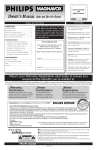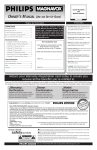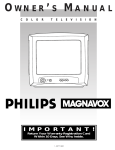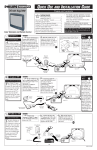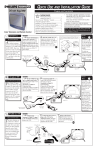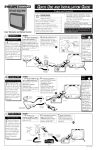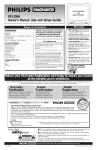Download Philips 150S Computer Monitor User Manual
Transcript
COLOR TELEVISION AND REMOTE CONTROL PR0925B OWNER’S MANUAL (USE AND SETUP GUIDE) MENU Getting Started Hooking Up Your TV .............................................2-3 11 12 1 VCR to TV Connections............................................3 2 10 3 9 4 8 7 6 5 Basic TV and Remote Control Operation .................4 FCC Warning: Any unauthorized changes or modifications to this equipment void the user’s authority to operate it. How to Set Up and Use your TV .............................4 For Customer Use On Screen Features ✧ Add/Delete Channels ..........................................5 ✧Sleep Timer .........................................................5 ✧Picture Adjustments ............................................6 ✧Closed Captioning .............................................7 SELECT – SET + FEATURES TABLE OF CONTENTS Warning/Precautions ..............................................1, 8 POWER CHANNEL VOLUME EARPHONE • Infrared Remote Control works your TV controls and the on-screen menu. • Standard Broadcast (VHF/UHF) or Cable TV (CATV) channel capability. • Closed Captioning allows you to read TV program dialogue or voice conversations as on screen text. • Automatic Channel Programming quickly and easily selects favorite stations available in your area. Enter below the Serial Number and the Model Number of this television (located on the rear of the TV cabinet). Retain this information for future reference. • Sleep Timer automatically turns the TV OFF at preset times. General Information Model No. __________________________ Glossary .....................................................................7 Serial No.___________________________ Tips if Something Isn’t Working ...............................8 Index ..........................................................................8 Warranty.....................................................................8 Return your Warranty Registration card today to ensure you receive all the benefits you’re entitled to. Once your PHILIPS MAGNAVOX purchase is registered, you’re eligible to receive all the privileges of owning a PHILIPS MAGNAVOX product. So complete and return the Warranty Registration Card enclosed with your purchase at once. And take advantage of these important benefits. Owner Confirmation Model Registration Registering your product within 10 days confirms your right to maximum protection under the terms and conditions of your PHILIPS MAGNAVOX warranty. Your completed Warranty Registration Card serves as verification of ownership in the event of product theft or loss. Returning your Warranty Registration Card right away guarantees you’ll receive all the information and special offers which you qualify for as the owner of your model. S REG RATION ry! r u H EEDED W Congratulations on your purchase, and welcome to the “family!” ST N I Warranty Verification D HIN 10 Robert Minkhorst President and Chief Executive Officer Know these safetysymbols CAUTION RISK OF ELECTRIC SHOCK DO NOT OPEN CAUTION: TO REDUCE THE RISK OF ELECTRIC SHOCK, DO NOT REMOVE COVER (OR BACK). NO USER-SERVICEABLE PARTS INSIDE. REFER SERVICING TO QUALIFIED SERVICE PERSONNEL. IT AY Dear PHILIPS MAGNAVOX product owner: Thank you for your confidence in PHILIPS MAGNAVOX. You’ve selected one of the best-built, best-backed products available today. And we’ll do everything in our power to keep you happy with your purchase for many years to come. As a member of the PHILIPS MAGNAVOX “family,” you’re entitled to protection by one of the most comprehensive warranties and outstanding service networks in the industry. What’s more, your purchase guarantees you’ll receive all the information and special offers for which you qualify, plus easy access to accessories from our convenient home shopping network. And most importantly you can count on our uncompromising commitment to your total satisfaction. All of this is our way of saying welcome–and thanks for investing in a PHILIPS MAGNAVOX product. Sincerely, P.S. Remember, to get the most from your PHILIPS MAGNAVOX product, you must return your Warranty Registration Card within 10 days. So please mail it to us right now! t s The “exclamation point” calls attention to features for which you should read the enclosed literature closely to pre- This “bolt of lightning” indicates uninsulated material within your unit may cause an electrical shock. For the safety of everyone in your household, please do not remove product covering. vent operating and maintenance problems. WARNING: TO PREVENT FIRE OR SHOCK HAZARD, DO NOT EXPOSE THIS EQUIPMENT TO RAIN OR MOISTURE. CAUTION: To prevent electric shock, match wide blade of plug to wide slot, and fully insert. ATTENTION: Pour éviter les chocs électriques, introduire la lame la plus large de la fiche dans la borne correspondante de la prise et pousser jusqu’au fond. Visit our World Wide Web Site at http://www.philipsmagnavox.com Printed in Malaysia -1- IB8055E001 / 0EMN01398 / L9901UB ★★★★★ HOOKING UP YOUR TV (ANTENNA/CABLE CONNECTIONS) ANTENNA COMBINATION UHF/VHF combination antenna or a rod antenna (supplied) receives normal broadcast channels (VHF 2-13 and UHF 14-69). Your connection is easy since there is only one 75Ω (ohm) ANT(enna) plug on the back of your TV - and that’s where the antenna goes. A If you install a rod antenna (supplied), push the stem of the antenna into the antenna hole on the right of the rear of the TV. If your antenna has a round cable (75Ω), then you're ready to connect it to the TV. If your antenna has flat twinlead wire (300Ω), you first need to attach the antenna wires to the screws on a 300 to 75Ω adaptor. Push the round end of the rod antenna, adaptor, or cable onto the ANT(enna) plug on the rear of the TV. If the round end of the adaptor or cable is threaded, screw it down tight. SMART HELP If you installed a rod antenna, extend the antenna and adjust its length, direction, and angle for the clearest picture. Remember, be sure to set the TV for the type signal you've connected (see Channel Auto Memo, page 4). To set the TV to select only the channel numbers in your area, see Channel Auto Memo on page 4. Rod Antenna (supplied) Antenna Hole Round Cable of the Rod Antenna 300 to 75Ω Adaptor OR OR Combination VHF/UHF Antenna (Outdoor or Indoor) Twin Lead Wire ANT. AC 120V DC 13.2V Back of TV Round Cable 75Ω SEPARATE UHF/VHF ou may have two separate antennas. One antenna is for VHF channels (2-13) and the other antenna is for UHF channels (14-69). Y Attach the separate UHF and VHF antennas to the correct screws on the combiner. For homes with separate UHF/VHF antennas, you will need an optional combiner before you can connect the antenna signal to the TV. SMART HELP Push the round end of the combiner onto the ANT(enna) plug on the rear of the TV. To order any optional accessory, contact your dealer or call the toll-free accessory ordering number (1-800-292-6066). • UHF/VHF Combiner: (SBV1133AO1) • 75-300Ω Adaptor: (SBV1113AO1) Outdoor UHF Antenna (Twin-lead 300Ω) U/V Combiner • 300-75Ω Adaptor: (4835 218 27003) Round End Twin Lead Wire UH F 30 0Ω Outdoor VHF Antenna (Twin-lead 300Ω) VHFVH F OR R O T AP Outdoor VHF Antenna (Round 75Ω cable) 0 Ω AD ANT. AC 120V 75-300Ω Adaptor 0 -3 75 Back of TV Round Cable 75Ω -2- HOOKING UP YOUR TV (ANTENNA/CABLE CONNECTIONS) (CONT’D) VCR TO TV BASIC CONNECTION he basic Antenna / Cable to VCR to TV connection is shown here. For more information on other hookups (with Cable Converter Boxes or Descrambler Boxes), refer to your VCR or Cable Converter Box Owner's Manual. T Connect your Antenna or Cable signal to the IN FROM ANT(enna) plug on the VCR. Outdoor VHF/UHF Antenna Refer to the VCR Owner's Manual for other connections and for TV/VCR operating details. Connect the OUT TO TV plug on the VCR to the ANT(enna) plug on the TV using the RF coaxial cable supplied with the VCR. 300 to 75Ω Adaptor Back of TV OUT TO TV IN FROM ANT. ANT. AC 120V DC 13.2V Round Cable 75Ω Supplied with VCR Cable TV signal VCR SMART HELP CABLE TV CABLE INPUT/CONVERTER Y our Cable TV signal may be a single (75Ω) cable or it may use a Cable Converter Box. In either case, the connection to the TV is easy. If your Cable TV signal is a single round cable (75Ω) then you're ready to connect to the TV. If you have a Cable Converter Box: Connect the Cable TV signal to the Cable Signal IN plug on the Cable Converter Box. Note to the Cable TV System Installer: This reminder is provided to call the Cable TV system installer’s attention to Article 820-40 of the National Electrical Code, which provides guidelines for proper grounding - in particular, specifying that the cable ground shall be connected to the grounding system of the building, as close to the point of cable entry as possible. Connect the Cable TV cable to the ANT(enna) plug on the TV. If you have a Cable Converter Box: Connect the OUT plug of the Cable Converter Box to the ANT(enna) plug on the TV using an RF coaxial cable. The cable may be supplied by the Cable TV company. To select only the channels on your Cable system, see Channel Auto Memo, page 4. If you use a Cable Converter Box, set the TV to the same channel as the CH 3/4 switch on the rear of the Cable Converter Box. Back of TV Cable TV Signal ANT. OR AC 120V DC 13.2V OUT IN Round Cable 75Ω Cable Converter Box SMART HELP POWER CORD CONNECTION If both the car battery cord and the AC cord are connected, standard electrical power may be unavailable. Disconnect the car battery cord and the AC cord from the TV and leave the TV alone for at least 10 minutes. Reconnect only the AC power cord, then turn on the TV. AC CORD CONNECTION F ollow these instructions to connect the TV to an AC wall outlet. Connect the AC cord to the AC 120V jack on the back of the TV. ANT. 2 AC 120V AC 120V Plug in the power cord at the wall outlet. 1 SMART HELP MOBILE CONNECTION U sually, the supplied indoor rod antenna provides adequate reception. But when you want to watch TV outdoors or in a vehicle, use a mobile antenna (not supplied) or an indoor dipole antenna (not supplied) and a car battery cord (supplied) to get good reception. Before beginning, read the tips on page 8. Remember, set the TV for the type signal you’ve just connected (see Channel Auto Memo, page 4). Refer to the Owner's Manual included with your mobile antenna to make a connection similar to this one. Make sure your vehicle has a 13.2-volt, negative ground electrical system. Connect one end of the car battery cord to the DC 13.2V jack on the back of the TV. Then connect the other end of the car battery cord to the cigarette lighter jack in your vehicle. Remember, use only the supplied car battery cord. Make sure the cigarette lighter jack is free of ashes and other debris. Mobile Antenna (not supplied) To the Vehicle’s Cigarette Lighter jack Make sure you push the car battery cord’s plug completely into the cigarette lighter jack. Back of TV Car battery cord (supplied) ANT. ANT. AC 120V -3- HOW TO SET UP AND USE YOUR TV TELEVISION SMART HELP Press the POWER button to turn ON the TV. Press the CHANNEL ▲ or ▼ button to select TV channels. When channels are not programmed, the TV will search until a channel is found. You also may press the CHANNEL ▲ or ▼ button to adjust items in the menu. Press the VOLUME ▲ or ▼ button to adjust the sound level. Also, press the VOLUME ▲ button to select an item in the menu. VOLUME EARPHONE MENU SELECT – SET Connect earphones (not supplied) to the EARPHONE jack on the front of the cabinet if you want to enjoy private personal listening. Note: Do not connect earphones that have an Lshaped plug. This type plug may interfere with the cabinet and may not connect properly. POWER CHANNEL POWER CHANNEL VOLUME EARPHONE + MENU SELECT – SET Press the MENU button to display the TV’s on screen menu. Press the MENU button repeatedly to select an item in the menu. Also, press the MENU button repeatedly to remove the menu. + MENU CHANNEL AUTO MEMO F ollow these steps to quickly add area channel numbers into the TV’s memory. Press the MENU button repeatedly to select CHANNEL SET with the TV’s on screen arrow. Press the SELECT button repeatedly or the SET +/- buttons to select TV or CATV. The selected mode will appear in PURPLE. • Select TV if you have an antenna connected to the TV. • Select CATV if you have a Cable signal connected to the TV. Press the MENU button to select AUTO MEMO with the TV’s on screen arrow. AUTO MEMO will appear in PURPLE. Press the SELECT button to start automatic channel programming. The tuned channel number will appear briefly when you turn on the TV and when you change channels. To display the channel number, press the DISPLAY button. To remove the channel number, press the DISPLAY button again. The channel number will not remain on screen if a Closed Captioning mode is selected. SMART HELP When AUTO MEMO action is completed, the lowest memorized channel reappears on the screen. Cancel AUTO MEMO by pressing the MENU button. REMOTE T o load the batteries into the remote: 1. Slide off the battery compartment lid on the remote control. 2. Insert two AA batteries (supplied) into the battery compartment as indicated by the + / - markings inside the battery compartment. Batteries installed incorrectly may damage the remote control. 3. Replace the lid. Battery Compartment Lid Point the remote control toward the remote sensor on the TV when operating the TV with the remote. POWER POWER Button Press to turn the TV ON and OFF. Number Buttons Press two number buttons to select TV channels. For example, to select channel 6, press 0,6. When you select cable channels which are equal or greater than the number 100, press the +100 button, then press the last two digits of the channel you want. For example, to select channel 117, press the +100 button, 1,7. SLEEP DISPLAY 1 2 3 4 5 6 7 8 9 0 +100 ALT.CH o CH VOL o p VOL CH p MUTE Battery Compartment p Buttons CH(annel) o/p Press to scan through programmed channel numbers. If the TV is not receiving a signal or if channels are not programmed, the TV will search until a channel is found or until you press the MENU button. In this case, check antenna connections and program the channels. MENU Button Press to access the on screen menu. Press repeatedly to move through the menu or to remove the menu. SELECT Button Press to select items in the menu. -4- SLEEP Button Press to set the TV to turn itself OFF automatically. MENU SELECT – SET DISPLAY Button Press to display the channel number at all times. (If a Closed Captioning mode is selected, the channel number will appear only briefly.) To remove the channel number, press the DISPLAY button again. ALT. CH (Alternate Channel) Button Press to return to the TV channel you were viewing immediately before switching to your current channel. + VOL(ume) ▲/▼ Buttons Press to adjust the TV sound level. MUTE Button Press to eliminate the sound on the TV. Press again to restore the sound. SET +/- Buttons Press to select items in the menu or to adjust the picture controls. ON SCREEN MENU CONTROLS CHANNEL ADD/DELETE CHANNELS T o add other channels or drop unwanted channels, follow these steps. Press the MENU button repeatedly to select ADD/DELETE with the TV’s on screen arrow. Then, press the SELECT button. Press the MENU button repeatedly to select CHANNEL SET with the TV’s on screen arrow. Then, press the SELECT button. Within 10 seconds, press the CH(annel) ▲/▼ buttons to select the channel you want to ADD or DELETE. To add or delete additional channels, repeat steps 3 and 4. Press the MENU button to remove the menu. 2 PICTURE B CHANNEL SET CCD SELECT CCD OFF TV/CATV AUTO MEMO B ADD/DELETE ADD/DELETE Within 10 seconds, press the SELECT button to make the channel number appear in TEAL to add the channel into memory. SLEEP POWER DISPLAY 1 2 3 4 5 6 7 8 9 0 +100 ALT.CH Press the SELECT button to make the channel number appear in PURPLE to delete the channel from memory. o CH VOL o p VOL CH p 3 5 2 MUTE MENU SELECT – SET + ADD/DELETE 1 2 4 SLEEP SLEEP TIMER H ave you ever fallen asleep in front of the TV only to have it wake you up at 2 a.m. with a test pattern screeching in your ears? Well, your TV can save you all that trouble by automatically turning itself off. SMART HELP Press the SLEEP button repeatedly to pick the amount of time (10 minutes to 90 minutes, in 10-minute increments) before the TV turns itself off. To see how many minutes remain before the TV shuts itself off, press the SLEEP button on the remote. To cancel a Sleep Timer, press the SLEEP button repeatedly until SLEEP 0 appears on the screen. SLEEP 30 1 POWER SLEEP DISPLAY 1 2 3 4 5 6 7 8 9 0 +100 ALT.CH o CH VOL o p VOL CH p MUTE MENU -5- SELECT – SET + ON SCREEN MENU CONTROLS (CONT’D) PICTURE Press the MENU button. PICTURE will be selected with the TV’s on screen arrow. PICTURE ADJUSTMENTS T o adjust your TV picture controls, select a channel and follow these steps. Press the SELECT button until the desired control (BRIGHT, CONTRAST, COLOR, or TINT) shows on the screen. B PICTURE CHANNEL SET CCD SELECT CCD OFF [–] POWER BRIGHT Within 10 seconds, press the SET +/- buttons to adjust the selected picture control. Press the MENU button to clear the screen when picture adjustments are completed. [+] SLEEP BRIGHT Press the SET +/- buttons until the darkest parts of the picture are as bright as you prefer. DISPLAY 1 2 3 4 5 6 CONTRAST Press the SET +/- buttons until the lightest parts of the picture show good detail. ALT.CH 7 8 9 0 +100 COLOR Press the SET +/- buttons to add or reduce color. TINT Press the SET +/- buttons to obtain natural skin tones. o CH VOL o p VOL 2 CH p MUTE MENU 1 – SELECT SET + 4 3 GAME MODE Press the MENU button. PICTURE will be selected with the TV’s on screen arrow. PICTURE ADJUSTMENTS T o adjust your TV picture controls to the most suitable settings for video games, select a channel and follow these steps. Press the SELECT button so that the GAME MODE control appears on the screen. B PICTURE CHANNEL SET CCD SELECT CCD OFF [–] GAME MODE [+] OFF ON Within 10 seconds, press the SET - button to set GAME MODE to OFF. Or, press the SET + button to set GAME MODE to ON. The selected status will appear in PURPLE. If you select ON, the picture controls will be at the most suitable position for video games. Press the MENU button to remove the menu. POWER SLEEP DISPLAY 1 2 3 4 5 6 CAUTION: A video source (such as a video game, Compact Disc Interactive CDI, or TV information channel) which shows a constant non-moving pattern on the TV screen can damage the picture tube. When not in use, turn off the video source. Regularly alternate the use of such video sources with normal TV viewing. ALT.CH 7 8 9 0 +100 o CH VOL o p VOL 2 CH p MUTE MENU 1 4 SELECT – SET + 3 -6- ON SCREEN MENU CONTROLS (CONT’D) CAPTION CLOSED CAPTIONING C losed Captioning allows you to read the voice content of television programs on the TV screen. Designed to help the hearing impaired, this feature uses on screen "text boxes" to show dialogue and conversations while the TV program is in progress. Note: Broadcast stations will often use spelling abbreviations, symbols, dropouts, and other grammatical shortcuts in order to keep pace with the on screen action. These factors vary upon the source of the captioned text material and do not indicate a need for TV service. Press the MENU button repeatedly to select CCD SELECT with the TV’s on screen arrow. PICTURE CHANNEL SET B CCD SELECT CCD OFF Press the SET +/- buttons or the SELECT button to select the desired Closed Caption mode, for example, CAPTION C1. Press the MENU button. The menu will disappear and Closed Captioning (if available on the current TV program) will appear. Note: Usually CAPTION C1 is the preferred mode for viewing captioned material. To cancel Closed Captioning, select CCD OFF at step 2. CAPTION C1 or C2 mode: dialogue (and descriptions) for the action on the TV program shows on screen. (See Smart Help on this page.) TEXT C1 or C2 mode: a black box will appear on the TV screen. If this type of Closed Captioning is available, text or information will appear. POWER SMART HELP Remember, not all TV programs and commercials are broadcast with Closed Caption information. Neither are all Closed Caption modes (CAPTION C1 or C2) necessarily being used by a broadcast station during the transmission of a Closed Caption program. Refer to your area's TV program listings for the stations and times of Closed Caption shows. SLEEP DISPLAY 1 2 3 4 5 6 7 8 9 0 +100 ALT.CH o CH VOL o p VOL CH p MUTE 1 MENU SELECT – SET + 3 2 Operation Tips and Notes: (1) Captions and texts may not match the TV voice exactly. (2) Interference may cause the Closed Caption system to function improperly. (3) Closed Captioning will not appear if the menu or channel number is on screen. Closed Captioning may be delayed briefly when you change channels. (4) If a black box appears on screen, you have selected a TEXT mode. To clear the screen, set CCD SELECT to CAPTION C1, CAPTION C2, or CCD OFF. GLOSSARY Round Cable 75Ω - A single, solid, antenna wire normally matched with a metal plug (F-type) end connector that screws (or pushes) directly onto a 75Ω input on the Television or VCR. It is also known as a Coaxial Cable. Display - Allows you to quickly confirm the current channel number. Jack Panel - The area on the back of the TV cabinet. On Screen Displays (OSD) - The wording or messages generated by the television to help you with specific features (color adjustment, programming, etc.). Menu - An on screen listing of features that are available for adjustments. -7- Programming - Adding or deleting channel numbers in the television’s memory. The television “remembers’’ only the locally available or desired channel numbers and skips over any unwanted channel numbers. Remote Sensor - A window on the television control panel through which infrared remote control signals are received. Twin Lead Wire - The two-strand 300Ω antenna wire used with many indoor and outdoor antenna systems. In many cases, this antenna wire requires an additional adaptor (or balun) in order to connect to the 75Ω Input terminal of more recent televisions and VCRs. GENERAL INFORMATION TIPS No Power TROUBLESHOOTING P lease make these simple checks before calling for service. These tips can save you time and money since charges for TV installation and adjustment of customer controls are not covered under your warranty. • Check the TV power cord. • Make sure the outlet is not on a wall switch. No Sound • Check the VOLUME buttons. • Check the MUTE button on the remote control. No Picture Wrong Channel (or no Channels above 13) • Repeat channel selection. • Add desired channel numbers into the TV memory. See page 5 for details. • Select CATV at the CHANNEL SET menu (page 4), then let the TV program the channels with AUTO MEMO. Cleaning and Care • Check antenna connections on the rear of the TV. Are they properly secured to the Antenna plug on the TV? Remote Doesn't Work • Check batteries. Replace with AA Heavy Duty (Zinc Chloride) or Alkaline batteries if necessary. • Clean the remote and the remote sensor on the TV. • Check the TV power cord. • Unplug the TV before cleaning. • Avoid using anything abrasive that could scratch the screen. • Wipe the TV screen with a clean cloth dampened with water. • Gently wipe cabinet surfaces with a clean cloth or sponge dampened with cool clear water. Use a clean dry cloth to dry the wiped surfaces. • Occasionally vacuum the ventilation holes or slots in the cabinet back. • Never use thinners, insecticide sprays, or other chemicals on or near the cabinet. Power Failure • When you disconnect the unit from the AC outlet, or if you have a power failure, the programmed channels, Sleep Timer, volume level, and picture adjustments will return to the original factory settings. You may reset each item. Mobile connection • Do not watch TV while driving. • Always unplug the car battery cord from the cigarette lighter jack before you unplug it from the TV. • If you use the TV with the vehicle’s engine off, recharge the vehicle’s battery every four hours. Unplug the car battery cord from the cigarette lighter jack when you finish using the TV. • When you use the TV with a car battery cord, noise may appear on the TV screen. • Please do not use this TV under high temperature conditions. Screen cover • The TV screen is protected by a removable screen cover. If you want to remove the screen cover, slide the two tabs (that hold the cover in place) toward the center of the screen, then pull off the cover. INDEX Add Channels . . . . . . . . . .5 Alternate Channel Button . .4 Antenna Connections . . .2-3 Auto Memo . . . . . . . . . . . .4 Batteries . . . . . . . . . . . . . . .4 Cable TV Connections . . . .3 Channel Memory . . . . . . . .4 Channel o/p Buttons . . . .4 Closed Caption . . . . . . . . . .7 Coaxial Cable . . . . . . . . .3, 7 Controls/Remote . . . . . . . .4 Controls/TV . . . . . . . . . . . .4 Display Button . . . . . . . . . .4 Features . . . . . . . . . . . . . . .1 Glossary . . . . . . . . . . . . . .7 Menu Button . . . . . . . . . . .4 Mute Button . . . . . . . . . . . .4 Number Buttons . . . . . . . . .4 Power Button . . . . . . . . . . .4 Precautions . . . . . . . . . . .1, 8 Programming . . . . . . . . . . .4 Remote Control . . . . . . . . .4 Remote Sensor . . . . . . . . . .4 RF Cable . . . . . . . . . . . . . .3 Safety Notes . . . . . . . . . . . .1 Select Button . . . . . . . . . . .4 Service . . . . . . . . . . . . . . . .8 Set Buttons . . . . . . . . . . . .4 Setup . . . . . . . . . . . . . . .2-3 Sleep Button . . . . . . . . . .4-5 Sleep Timer . . . . . . . . . . . .5 Tips for Service . . . . . . . . .8 VCR Connections . . . . . . .3 Volume Buttons . . . . . . . . .4 Warranty . . . . . . . . . . . . . .8 WARRANTY COLOR TELEVISION 90 Days Free Labor One Year Free Replacement of Parts (Two Years Free Replacement on Color Picture Tube) This product must be carried in for repair. WHO IS COVERED? MAKE SURE YOU KEEP... You must have proof of purchase to receive warranty service. A sales receipt or other document showing that you purchased the product is considered proof of purchase. Please keep your sales receipt or other document showing proof of purchase. Attach it to this owner’s manual and keep both nearby. Also keep the original box and packing material in case you need to return your product. WHAT IS COVERED? Warranty coverage begins the day you buy your product. For 90 days thereafter, all parts will be repaired or replaced free, and labor is free. From 90 days to one year from the day of purchase, all parts will be repaired or replaced free, but you pay for all labor charges. From one to two years from the day of purchase, you pay for the replacement or repair of all parts except the picture tube, and for all labor charges. After two years from the day of purchase, you pay for the replacement or repair of all parts, and for all labor charges. All parts, including repaired and replaced parts, are covered only for the original warranty period. When the warranty on the product expires, the warranty on all replaced and repaired parts also expires. WHAT IS EXCLUDED? Your warranty does not cover: • labor charges for installation or setup of the product, adjustment of customer controls on the product, and installation or repair of antenna systems outside of the product. • product repair and/or part replacement because of misuse, accident, unauthorized repair, or other cause not within the control of Philips Consumer Electronics Company. • reception problems caused by signal conditions or cable or antenna systems outside the unit. • a product that requires modification or adaptation to enable it to operate in any country other than the country for which it was designed, manufactured, approved, and/or authorized, or repair of products damaged by these modifications. • incidental or consequential damages resulting from the product. (Some states do not allow the exclusion of incidental or consequential damages, so the above exclusion may not apply to you. This includes, but is not limited to, prerecorded material, whether copyrighted or not copyrighted.) • a product used for commercial or institutional purposes. BEFORE REQUESTING SERVICE... Please check your owner’s manual before requesting service. Adjustments of the controls discussed there may save you a service call. TO GET WARRANTY SERVICE IN U.S.A., PUERTO RICO OR U.S. VIRGIN ISLANDS... Contact a Philips factory service center (see enclosed list) or authorized service center to arrange repair. (In U.S.A., Puerto Rico and U.S. Virgin Islands, all implied warranties, including implied warranties of merchantability and fitness for a particular purpose, are limited in duration to the duration of this express warranty. But, because some states do not allow limitations on how long an implied warranty may last, this limitation may not apply to you.) TO GET WARRANTY SERVICE IN CANADA... Please contact Philips at: 1-800-661-6162 (French Speaking) 1-800-363-7278 (English Speaking) (In Canada, this warranty is given in lieu of all other warranties. No other warranties are expressed or implied, including any implied warranties of merchantability or fitness for a particular purpose. Philips is not liable under any circumstances for any direct, indirect, special, incidental, or consequential damages, howsoever incurred, even if notified of the possibility of such damages.) REMEMBER... WHERE IS SERVICE AVAILABLE? Warranty service is available in all countries where the product is officially distributed by Philips Consumer Electronics Company. In countries where Philips Consumer Electronics Company does not distribute the product, the local Philips service organization will attempt to provide service (although there may be a delay if the appropriate spare parts and technical manual(s) are not readily available). Please record the model and serial numbers found on the product below. Also, please fill out and mail your warranty registration card promptly. It will be easier for us to notify you if necessary. MODEL # ________________________________________________ SERIAL # ________________________________________________ Philips Service Solutions Group, P.O. Box 555, Jefferson City, Tennessee 37760 (423) 475-8869 -8-