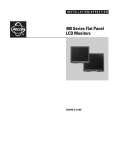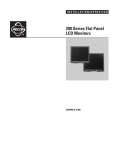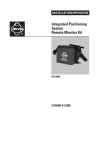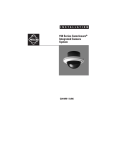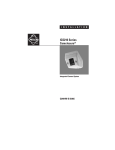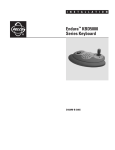Download Pelco C2927M Car Video System User Manual
Transcript
INSTALLATION/OPERATION Series 400 Flat Panel LCD Monitors C2927M (01/06) Contents Important Safety Instructions . . . . . . . . . . . . . . . . . . . . . . . . . . . . . . . . . . . . . . . . . . . . . . . . . . . . . . . . . . . . . . . . . . . . . . . . . . . . . . . . . . . . . . . . . . . .4 Regulatory Notices . . . . . . . . . . . . . . . . . . . . . . . . . . . . . . . . . . . . . . . . . . . . . . . . . . . . . . . . . . . . . . . . . . . . . . . . . . . . . . . . . . . . . . . . . . . . . . . . . . . .5 Description . . . . . . . . . . . . . . . . . . . . . . . . . . . . . . . . . . . . . . . . . . . . . . . . . . . . . . . . . . . . . . . . . . . . . . . . . . . . . . . . . . . . . . . . . . . . . . . . . . . . . . . . . .6 Models . . . . . . . . . . . . . . . . . . . . . . . . . . . . . . . . . . . . . . . . . . . . . . . . . . . . . . . . . . . . . . . . . . . . . . . . . . . . . . . . . . . . . . . . . . . . . . . . . . . . . . . . .6 Package Contents . . . . . . . . . . . . . . . . . . . . . . . . . . . . . . . . . . . . . . . . . . . . . . . . . . . . . . . . . . . . . . . . . . . . . . . . . . . . . . . . . . . . . . . . . . . . . . . .7 Installation . . . . . . . . . . . . . . . . . . . . . . . . . . . . . . . . . . . . . . . . . . . . . . . . . . . . . . . . . . . . . . . . . . . . . . . . . . . . . . . . . . . . . . . . . . . . . . . . . . . . . . . . . .8 DeskTop Stand . . . . . . . . . . . . . . . . . . . . . . . . . . . . . . . . . . . . . . . . . . . . . . . . . . . . . . . . . . . . . . . . . . . . . . . . . . . . . . . . . . . . . . . . . . . . . . . . . . .8 Rear Panel Connectors . . . . . . . . . . . . . . . . . . . . . . . . . . . . . . . . . . . . . . . . . . . . . . . . . . . . . . . . . . . . . . . . . . . . . . . . . . . . . . . . . . . . . . . . . . . . .8 Video And Power Connections . . . . . . . . . . . . . . . . . . . . . . . . . . . . . . . . . . . . . . . . . . . . . . . . . . . . . . . . . . . . . . . . . . . . . . . . . . . . . . . . . . . . . .9 Operation . . . . . . . . . . . . . . . . . . . . . . . . . . . . . . . . . . . . . . . . . . . . . . . . . . . . . . . . . . . . . . . . . . . . . . . . . . . . . . . . . . . . . . . . . . . . . . . . . . . . . . . . . .12 Installing Remote Control Batteries . . . . . . . . . . . . . . . . . . . . . . . . . . . . . . . . . . . . . . . . . . . . . . . . . . . . . . . . . . . . . . . . . . . . . . . . . . . . . . . . .12 Front Panel Controls . . . . . . . . . . . . . . . . . . . . . . . . . . . . . . . . . . . . . . . . . . . . . . . . . . . . . . . . . . . . . . . . . . . . . . . . . . . . . . . . . . . . . . . . . . . . . .13 Remote Control Functions . . . . . . . . . . . . . . . . . . . . . . . . . . . . . . . . . . . . . . . . . . . . . . . . . . . . . . . . . . . . . . . . . . . . . . . . . . . . . . . . . . . . . . . . .14 OSD Control Menus . . . . . . . . . . . . . . . . . . . . . . . . . . . . . . . . . . . . . . . . . . . . . . . . . . . . . . . . . . . . . . . . . . . . . . . . . . . . . . . . . . . . . . . . . . . . . .15 Video Menu (Video Mode) . . . . . . . . . . . . . . . . . . . . . . . . . . . . . . . . . . . . . . . . . . . . . . . . . . . . . . . . . . . . . . . . . . . . . . . . . . . . . . . . . . . .15 Video Menu (VGA Mode) . . . . . . . . . . . . . . . . . . . . . . . . . . . . . . . . . . . . . . . . . . . . . . . . . . . . . . . . . . . . . . . . . . . . . . . . . . . . . . . . . . . . .16 Audio Menu . . . . . . . . . . . . . . . . . . . . . . . . . . . . . . . . . . . . . . . . . . . . . . . . . . . . . . . . . . . . . . . . . . . . . . . . . . . . . . . . . . . . . . . . . . . . . . .16 Screen Menu (Video Mode) . . . . . . . . . . . . . . . . . . . . . . . . . . . . . . . . . . . . . . . . . . . . . . . . . . . . . . . . . . . . . . . . . . . . . . . . . . . . . . . . . . .16 Screen Menu (VGA Mode) . . . . . . . . . . . . . . . . . . . . . . . . . . . . . . . . . . . . . . . . . . . . . . . . . . . . . . . . . . . . . . . . . . . . . . . . . . . . . . . . . . . .17 Source Menu (Video Mode) . . . . . . . . . . . . . . . . . . . . . . . . . . . . . . . . . . . . . . . . . . . . . . . . . . . . . . . . . . . . . . . . . . . . . . . . . . . . . . . . . . .17 Source Menu (VGA Mode) . . . . . . . . . . . . . . . . . . . . . . . . . . . . . . . . . . . . . . . . . . . . . . . . . . . . . . . . . . . . . . . . . . . . . . . . . . . . . . . . . . . .18 Option Menu . . . . . . . . . . . . . . . . . . . . . . . . . . . . . . . . . . . . . . . . . . . . . . . . . . . . . . . . . . . . . . . . . . . . . . . . . . . . . . . . . . . . . . . . . . . . . . .18 Menu Default Values . . . . . . . . . . . . . . . . . . . . . . . . . . . . . . . . . . . . . . . . . . . . . . . . . . . . . . . . . . . . . . . . . . . . . . . . . . . . . . . . . . . . . . . . . . . . .19 Cleaning . . . . . . . . . . . . . . . . . . . . . . . . . . . . . . . . . . . . . . . . . . . . . . . . . . . . . . . . . . . . . . . . . . . . . . . . . . . . . . . . . . . . . . . . . . . . . . . . . . . . . . .19 Supported Input Modes . . . . . . . . . . . . . . . . . . . . . . . . . . . . . . . . . . . . . . . . . . . . . . . . . . . . . . . . . . . . . . . . . . . . . . . . . . . . . . . . . . . . . . . . . . . . . . .20 Specifications . . . . . . . . . . . . . . . . . . . . . . . . . . . . . . . . . . . . . . . . . . . . . . . . . . . . . . . . . . . . . . . . . . . . . . . . . . . . . . . . . . . . . . . . . . . . . . . . . . . . . . .21 2 C2927M (01/06) List of Figures 1 2 3 4 5 6 7 8 9 10 11 12 13 14 15 Parts List Illustration. . . . . . . . . . . . . . . . . . . . . . . . . . . . . . . . . . . . . . . . . . . . . . . . . . . . . . . . . . . . . . . . . . . . . . . . . . . . . . . . . . . . . . . . . . . . . . .7 Rear Panel Connectors . . . . . . . . . . . . . . . . . . . . . . . . . . . . . . . . . . . . . . . . . . . . . . . . . . . . . . . . . . . . . . . . . . . . . . . . . . . . . . . . . . . . . . . . . . . . .8 Looping Operation: One Monitor with External Video Equipment . . . . . . . . . . . . . . . . . . . . . . . . . . . . . . . . . . . . . . . . . . . . . . . . . . . . . . . . . . .11 Looping Operation: Maximum of Three Monitors with External Video Equipment . . . . . . . . . . . . . . . . . . . . . . . . . . . . . . . . . . . . . . . . . . . . . .11 Battery Installation . . . . . . . . . . . . . . . . . . . . . . . . . . . . . . . . . . . . . . . . . . . . . . . . . . . . . . . . . . . . . . . . . . . . . . . . . . . . . . . . . . . . . . . . . . . . . . .12 Front Panel Controls . . . . . . . . . . . . . . . . . . . . . . . . . . . . . . . . . . . . . . . . . . . . . . . . . . . . . . . . . . . . . . . . . . . . . . . . . . . . . . . . . . . . . . . . . . . . . .13 Remote Control Functions. . . . . . . . . . . . . . . . . . . . . . . . . . . . . . . . . . . . . . . . . . . . . . . . . . . . . . . . . . . . . . . . . . . . . . . . . . . . . . . . . . . . . . . . . .14 Video Menu (Video Mode) . . . . . . . . . . . . . . . . . . . . . . . . . . . . . . . . . . . . . . . . . . . . . . . . . . . . . . . . . . . . . . . . . . . . . . . . . . . . . . . . . . . . . . . . .15 Video Menu (VGA Mode) . . . . . . . . . . . . . . . . . . . . . . . . . . . . . . . . . . . . . . . . . . . . . . . . . . . . . . . . . . . . . . . . . . . . . . . . . . . . . . . . . . . . . . . . . .16 Audio Menu . . . . . . . . . . . . . . . . . . . . . . . . . . . . . . . . . . . . . . . . . . . . . . . . . . . . . . . . . . . . . . . . . . . . . . . . . . . . . . . . . . . . . . . . . . . . . . . . . . . .16 Screen Menu (Video Mode) . . . . . . . . . . . . . . . . . . . . . . . . . . . . . . . . . . . . . . . . . . . . . . . . . . . . . . . . . . . . . . . . . . . . . . . . . . . . . . . . . . . . . . . .16 Screen Menu (VGA Mode) . . . . . . . . . . . . . . . . . . . . . . . . . . . . . . . . . . . . . . . . . . . . . . . . . . . . . . . . . . . . . . . . . . . . . . . . . . . . . . . . . . . . . . . . .17 Source Menu (Video Mode) . . . . . . . . . . . . . . . . . . . . . . . . . . . . . . . . . . . . . . . . . . . . . . . . . . . . . . . . . . . . . . . . . . . . . . . . . . . . . . . . . . . . . . . .17 Source Menu (VGA Mode) . . . . . . . . . . . . . . . . . . . . . . . . . . . . . . . . . . . . . . . . . . . . . . . . . . . . . . . . . . . . . . . . . . . . . . . . . . . . . . . . . . . . . . . . .18 Option Menu . . . . . . . . . . . . . . . . . . . . . . . . . . . . . . . . . . . . . . . . . . . . . . . . . . . . . . . . . . . . . . . . . . . . . . . . . . . . . . . . . . . . . . . . . . . . . . . . . . . .18 List of Tables A Video Coaxial Cable Requirements . . . . . . . . . . . . . . . . . . . . . . . . . . . . . . . . . . . . . . . . . . . . . . . . . . . . . . . . . . . . . . . . . . . . . . . . . . . . . . . . . .10 C2927M (01/06) 3 Important Safety Instructions 1. Read these instructions. 2. Keep these instructions. 3. Heed all warnings. 4. Follow all instructions. 5. Do not use this apparatus near water. 6. Clean only with dry cloth. 7. Do not block any ventilation openings. Install in accordance with the manufacturer’s instructions. 8. Do not install near any heat sources such as radiators, heat registers, stoves, or other apparatus (including amplifiers) that produce heat. 9. Do not defeat the safety purpose of the polarized or grounding-type plug. A polarized plug has two blades with one blade wider than the other. A grounding plug has two blades and a third grounding prong. The wide blade or the third prong are provided for your safety. If the provided plug does not fit into your outlet, consult an electrician for replacement of the obsolete outlet. 10. Protect the power cord from being walked on or pinched particularly at plugs, convenience receptacles, and the points where they exit from the apparatus. 11. Only use attachments/accessories specified by the manufacturer. 12. Use only with the cart, stand, tripod, bracket, or table specified by the manufacturer, or sold with the apparatus. When a cart is used, use caution when moving the cart/apparatus combination to avoid injury from tip-over. 13. Refer all servicing to qualified service personnel. Servicing is required when the apparatus has been damaged in any way, such as powersupply cord or plus is damaged, liquid has been spilled or objects have fallen into the apparatus, the apparatus has been exposed to rain or moisture, does not operate normally, or has been dropped. 14. Apparatus shall not be exposed to dripping or splashing and that no objects filled with liquids, such as vases shall be placed on the apparatus. 15. WARNING: To reduce the risk of fire or electric shock, do not expose this apparatus to rain or moisture. 16. Installation should be done only by qualified personnel and conform to all local codes. 17. Unless this unit is specifically marked as NEMA Type 3, 3R, 3S, 4, 4X, 6, or 6P enclosure, it is designed for indoor use only and it must not be installed where exposed to rain and moisture. 18. Use only installation methods and materials capable of supporting four times the maximum specified load. 19. Only use replacement parts recommended by Pelco. 20. Avoid touching the screen directly with your fingers as the oils from your skin may be difficult to remove from the LCD. 21. Do not apply direct pressure on the screen. 22. Keep the monitor in a dust-free environment and away from strong electromagnetic fields. 23. Do not use attachments, such as mounts, that are not recommended by Pelco. They may be hazardous. 24. Do not place the monitor on an unstable stand, bracket, or mount. The unit may fall, causing serious damage to the unit or injury to a person. Only use mounts recommended by Pelco. 25. A CCC-approved power cord must be used to power this equipment when used in China. The product and/or manual may bear the following marks: This symbol indicates that dangerous voltage constituting a risk of electric shock is present within this unit. This symbol indicates that there are important operating and maintenance instructions in the literature accompanying this unit 4 CAUTION: RISK OF ELECTRIC SHOCK. DO NOT OPEN. C2927M (01/06) Regulatory Notices This device complies with Part 15 of the FCC Rules. Operation is subject to the following two conditions: (1) this device may not cause harmful interference, and (2) this device must accept any interference received, including interference that may cause undesired operation. RADIO AND TELEVISION INTERFERENCE This equipment has been tested and found to comply with the limits of a Class B digital device, pursuant to Part 15 of the FCC Rules. These limits are designed to provide reasonable protection against harmful interference in a residential installation. This equipment generates, uses, and can radiate radio frequency energy and, if not installed and used in accordance with the instructions, may cause harmful interference to radio communications. However there is no guarantee that the interference will not occur in a particular installation. If this equipment does cause harmful interference to radio or television reception, which can be determined by turning the equipment off and on, the user is encouraged to try to correct the interference by one or more of the following measures: • Reorient or relocate the receiving antenna. • Increase the separation between the equipment and the receiver. • Connect the equipment into an outlet on a circuit different from that to which the receiver is connected. • Consult the dealer or an experienced radio/TV technician for help. You may also find helpful the following booklet, prepared by the FCC: “How to Identify and Resolve Radio-TV Interference Problems.” This booklet is available from the U.S. Government Printing Office, Washington D.C. 20402. Changes and Modifications not expressly approved by the manufacturer or registrant of this equipment can void your authority to operate this equipment under Federal Communications Commission’s rules. This Class B digital apparatus complies with Canadian ICES-003. Cet appareil numérique de la classe B est conforme à la norme NMB-003 du Canada. C2927M (01/06) 5 Description The 400 Series high performance LCD monitors are designed specifically for the security industry and provide high quality display of video or computer signals via multiple inputs. These 15-, 17-, and 19-inch monitors use a color, thin film transfer (TFT) active matrix LCD panel that automatically adapts to the appropriate input resolution. The 400 Series is distinguished by many performance-enhancing features such as a 3D digital comb filter, DVI (digital visual interface) input, picture-in-picture (PIP), and USB hub. The 3D digital comb filter with deinterlacing provides the most accurate processing of composite video signals for a sharper, cleaner picture. DVI ensures that digital signals remain uncompressed (in their true digital form) without the distortion that may occur through analog-to-digital conversion. The PIP feature allows for simultaneous viewing of surveillance camera images and PC screens. A USB hub provides a single input with three outputs adding to the overall flexibility of the high performance 400 Series. The 400 Series provides two looping composite (BNC) inputs and outputs and one S-Video input and output. Additionally, these models provide an analog VGA input to support the use of DVRs (digital video recorders) and PC applications. This multimode functionality—combined with the high performance features, quick panel response time to minimize ghosting in motion video, ergonomic design, autoranging internal power supply, and low power consumption—makes the 400 Series the optimal replacement for conventional CRT monitors. The 400 Series features a folding picture frame desk stand, optional rack mount kits, and VESA®-compliant mounting holes to easily adapt to any VESA-compliant wall mount. These monitors automatically detect and display the correct video format (NTSC or PAL) and are powered by an internal autoranging power supply. The 400 Series uses four long-life CCFT (cold cathode florescent tube) backlights to maintain the brightness level over time, eliminating the brightness degradation common in aging CRT monitors. Adjustments of standard monitor display parameters are made via user-friendly, on-screen menus and front panel controls. MODELS PMCL415 PMCL417 PMCL419 6 15-inch (304 mm) active TFT LCD monitor 17-inch (423 mm) active TFT LCD monitor 19-inch (483 mm) active TFT LCD monitor C2927M (01/06) PACKAGE CONTENTS 1 1 1 1 1 1 1 2 1 15-, 17-, or 19-inch TFT LCD monitor VGA cable with 15-pin, D-sub connector US standard power cable EU standard power cable DVI cable USB cable (Type A to B) Remote control unit AA batteries Installation/Operation manual VGA CABLE WITH 15-PIN, D-SUB CONNECTOR TFT LCD MONITOR INSTALLATION OPERATION MANUAL REMOTE CONTROL UNIT 2 AA BATTERIES US STANDARD POWER CABLE DVI CABLE EU STANDARD POWER CABLE USB CABLE (TYPE A TO B) Figure 1. Parts List Illustration C2927M (01/06) 7 Installation The monitor can be placed on any flat surface (desk or table), or it can be rack mounted or wall mounted. NOTE: Only use a recommended rack mount or wall mount kit, such as the PMCL-RM15, PMCL-RM17, PMCL-RM19, or PMCL-WM. To rackmount or wall-mount the monitor, follow the instructions supplied with the mount kit. Refer to manual C2220M for the rack mount kit instructions or C2219M for the wall mount kit instructions. DESKTOP STAND You can manually adjust the 400 Series monitor to the viewing angle you want by repositioning the foot stand on the back of the monitor. REAR PANEL CONNECTORS � 2.0 � � S-VIDEO OUT IN AUDIO-IN L R L R AUDIO-OUT VIDEO 1 OUT IN OUT IN VIDEO 2 AC IN �� � DC OUT DC IN �� VGA � �� �� �� �� �� DVI � � �� Figure 2. Rear Panel Connectors 1. AC IN: This can be connected to a 100-240 VAC, 50/60 Hz source. 2. DC OUT: This connection can output 12 VDC, 0.5 A (continuous), 50/60 Hz. 3. DC IN: This can be connected to an external 12 VDC, 5 A source. 4. VGA IN: This can be connected to the VGA cable (supplied). 8 C2927M (01/06) 5. DVI IN: This can be connected to the DVI cable (supplied). 6. USB: This is the USB-A 2.0 downstream port. It can be used to connect to such peripherals as a USB camera or USB key. 7. USB: This is the USB-A 2.0 downstream dual port. It can be used to connect to such peripherals as a USB camera or USB key. 8. USB: This is the USB-B 2.0 upstream port. It can be used to connect to a PC using the USB cable (supplied). 9. S-VIDEO IN: This connection can bring in an S-video signal by DIN socket. 10. S-VIDEO OUT: This connection can output an S-video signal by DIN socket. This socket is the loop-through output (maximum of one looping operation only is recommended). 11. AUDIO IN: These RCA sockets can be connected to audio outputs (White terminal, Reed terminal). 12. AUDIO OUT: These RCA sockets can output sound to other speakers. This socket is the loop-through output. 13. VIDEO 1 IN/OUT: The IN BNC socket can be connected to a composite video output. The OUT BNC socket is the loop-through output. The input is automatically terminated if the loop-through output is not used. 14. VIDEO 2 IN/OUT: The IN BNC socket can be connected to a composite video output. The OUT BNC socket is the loop-through output. The input is automatically terminated if the loop-through output is not used. 15. Speakers: The unit has two built-in speakers. VIDEO AND POWER CONNECTIONS Refer to Figure 2 for video, audio, power, and other connections. 1. Connect the video cable. (Refer to Table A for video coaxial requirements.) a. Connect video cables as follows, depending on the input source. • • • • C2927M (01/06) For composite, connect to the BNC video input labeled VIDEO 1 IN on the back panel of the monitor. If the installation requires a second video input, connect a video cable to the BNC video input labeled VIDEO 2 IN. (Inputs are auto-terminating. If the correlating output is not used, the input will be terminated.) For S-Video, connect to the input labeled S-VIDEO IN on the back panel of the monitor. (Inputs are auto-terminating. If the correlating output is not used, the input will be terminated.) For VGA, connect to the input labeled VGA IN on the back panel of the monitor. For DVI, connect to the input labeled DVI IN on the back panel of the monitor. 9 b. If you intend on using the PIP feature, you can connect video inputs in any of the following combinations: • • One VGA input and one composite input. One VGA input and one S-Video input. Note the following when using PIP mode: • • • c. If PIP is enabled when you connect a video input, auto detect will not function and the signal may not be synchronized. If PIP is enabled in VGA or composite video mode, Video menu adjustments affect the PIP and not the main screen. DVI mode does not support PIP. Looping operation only. Connect a video cable to the BNC video connector labeled VIDEO 1 OUT for composite video or connect the video cable to the connector labeled S-VIDEO OUT for S-Video. If the installation requires a second composite video output, connect a video cable to the BNC video output labeled VIDEO 2 OUT. Refer to Figure 3 and Figure 4. NOTE: A maximum of three Lacs can be looped (except for S-Video, where only one loop is advised). 2. Connect peripherals, as desired. Connect USB cables to the downstream USB ports on the back of the monitor (refer to callot numbers 6 and 7 in Figure 2). 3. Connect to a PC, as desired. Connect a USB cable (supplied) to the upstream USB port on the back of the monitor (refer to callout number 8 in Figure 2). 4. Connect audio, as desired. The monitor has built-in speakers but can also loop out to an external speaker. Connect the audio input cables to the connections labeled AUDIO IN on the back panel of the monitor. Connect one end of the audio output cables to the connections labeled AUDIO OUT on the back panel of the monitor and the other end to a speaker. Refer to Figure 3 and Figure 4 for looping connections. 5. Connect power. Do one of the following: • • Plug the provided power cord into the AC IN connection on the back panel. Plug the other end of the cord into a power receptacle. If using an external power supply (not included), plug one end of the power supply into the DC IN connector on the back panel of the monitor. Plug the other end of the power supply into a power receptacle. Table A. Video Coaxial Cable Requirements Cable Type* Maximum Distance RG59/U 750 ft (229 m) RG6/U 1,000 ft (305 m) RG11/U 1,500 ft (457 m) *Minimum cable requirements: 75 ohms impedance. All-copper center conductor. 95% braided copper shield. 10 C2927M (01/06) PMCL400 2.0 DVR CAMERA S-VIDEO IN OUT AUDIO IN AUDIO L R L R AUDIO SOURCE AUDIO OUT DVR OUT CAMERA VIDEO 1 IN IN OUT DVR VIDEO 2 CAMERA Figure 3. Looping Operation: One Monitor with External Video Equipment PMCL400 PMCL400 PMCL400 2.0 2.0 2.0 DVR S-VIDEO S-VIDEO IN OUT AUDIO IN AUDIO IN OUT AUDIO IN AUDIO IN L R L R L R L R L R L R AUDIO SOURCE AUDIO OUT DVR CAMERA S-VIDEO IN OUT OUT VIDEO 1 OUT VIDEO 2 AUDIO OUT IN OUT IN OUT VIDEO 1 AUDIO OUT IN OUT IN OUT VIDEO 2 VIDEO 1 CAMERA IN IN VIDEO 2 Figure 4. Looping Operation: Maximum of Three Monitors with External Video Equipment NOTE: Looping more than three 400 Series monitors is not recommended. C2927M (01/06) 11 Operation INSTALLING REMOTE CONTROL BATTERIES PRESS AND SLIDE TO REMOVE Figure 5. Battery Installation Refer to Figure 5 for the following procedure. 1. Open and remove the battery cover on the back of the remote control. 2. Install two AA size batteries (supplied). Match the + and – signs on the batteries to the signs on the battery compartment. 3. Close the battery cover. Make sure the lock snaps closed. WARNING: 12 • Dispose of batteries in a designated disposal area. Do not throw batteries into a fire. • Do not mix battery types. • Remove dead batteries immediately to prevent battery acid from leaking into the battery compartment. • Remove the batteries if you do not intend to use the remote control for a long time. C2927M (01/06) FRONT PANEL CONTROLS CH ��� ��� � � Figure 6. Front Panel Controls 1. This button selects the input signal and swaps the main and PIP displays when PIP is active. 2. This button decreases the value of a selected menu item and accesses the brightness control when no PIP or menu is active. It can reposition PIP when PIP is active. 3. This button increases the value of a selected menu item, and it enables or disables PIP when no menu is active. 4. This button moves the highlighter downward through a menu. 5. This button moves the highlighter upward through a menu. 6. This menu button opens the main menu when no menu is active, and it selects a highlighted menu item when a menu is active. NOTE: This button has a two-second delay in opening the menu when pressed. It also functions as a lock/unlock button. When pressed for five seconds, a red box containing the words “KEY LOCKED” or “KEY UNLOCK” appears. When “KEY LOCKED” is active, all front panel controls (including the power button and controls on the remote control) are disabled. Activate “KEY UNLOCK” by pressing the button for five seconds to regain control. 7. This button turns on or off power to the monitor. 8. This is the infrared sensor for the remote control unit. C2927M (01/06) 13 REMOTE CONTROL FUNCTIONS � � � � � �� �� �� �� PIP SWAP LOCATE CH VOL � � � � Figure 7. Remote Control Functions 1. This button turns on or off power to the monitor. 2. This button selects the previous channel. 3. This button selects the next channel. 4. This button increases the audio volume. 5. This button decreases the audio volume. 6. This button moves the PIP location to the next location (upper left, upper right, lower right, lower left, middle). 7. This button swaps the PIP image with the main image and vice versa. 8. This button selects the PIP function. 9. This button moves the highlighter upward through a menu. 10. This button decreases the value of a selected menu item. 11. This button enters the OSD menu and submenus, and it selects items. 12. This button moves the highlighter downward through a menu. 13. This button increases the value of a selected menu item. 14 C2927M (01/06) OSD CONTROL MENUS Unless otherwise noted, the menus are the same for the PMCL415, PMCL417, and PMCL419. Also, since different options are available for different input types, some menus have a video mode and a VGA mode. Some options may be unavailable and are grayed out. NOTE: There is no reset feature to return the monitor to factory defaults. To use the menus: 1. Press the menu button to access the Main menu. 2. Use the up and down arrow buttons to highlight a selection. 3. Press the menu button to select an item. 4. Use the left and right arrow buttons to adjust the setting on a selected item. VIDEO MENU (VIDEO MODE) 50 VIDEO MENU Contrast 50 AUDIO MENU Brightness 50 SCREEN MENU Color 50 SOURCE MENU Tint 10 OPTION MENU Sharpness 03 EXIT MENU Noise Reduction weak 50 50 Contrast Brightness Color Tint 10 Return Menu Sharpness 03 Off Weak Medium Strong Auto Figure 8. Video Menu (Video Mode) If PIP is active in video mode, these controls affect PIP and not the Main Display. Video Menu (Video Mode) Field Definitions Contrast: Adjusts white level of the video screen image. Brightness: Adjusts black level of the video screen image. Color: Adjusts the color saturation of the video signal. Tint: Adjusts the range of color: green to red. Sharpness: Adjusts the picture softer or sharper. Noise Reduction: Adjusts the background noise of the video signal. C2927M (01/06) 15 VIDEO MENU (VGA MODE) VIDEO MENU Contrast AUDIO MENU Brightness SCREEN MENU Color SOURCE MENU Tint OPTION MENU Sharpness EXIT MENU Noise Reduction weak 50 50 Contrast Brightness Return Menu Figure 9. Video Menu (VGA Mode) If PIP is active in VGA mode, these controls affect PIP and not the Main Display. Video Menu (VGA Mode) Field Definitions Contrast: Adjusts white level of the video screen image. Brightness: Adjusts black level of the video screen image. AUDIO MENU VIDEO MENU Volume AUDIO MENU Return Menu 20 Volume SCREEN MENU SOURCE MENU OPTION MENU EXIT MENU Figure 10. Audio Menu Audio Menu Field Definitions Volume: Adjusts the volume level. SCREEN MENU (VIDEO MODE) VIDEO MENU AUDIO MENU SCREEN MENU SOURCE MENU OPTION MENU EXIT MENU Display Mode Aspect Clock H Position V Position Phase Smoothing Auto Sync Color Temperature DEFAULT Return Menu Aspect Overscan Figure 11. Screen Menu (Video Mode) Screen Menu (Video Mode) Field Definitions Display Mode: Select Aspect or Overscan mode. Aspect mode on the 17- and 19-inch monitors gives a slightly vertically-stretched picture. In overscan mode some of the picture’s sides are lost but the vertical geometry is correct. These accommodations occur as the incoming 4:3 aspect ratio composite video [1024 x 768] is converted to the panel’s native 5:4 ratio (1280 x 1024). 16 C2927M (01/06) SCREEN MENU (VGA MODE) VIDEO MENU AUDIO MENU SCREEN MENU SOURCE MENU OPTION MENU EXIT MENU Clock 50 Display Mode Aspect Clock H Position V Position Phase Smoothing Auto Sync Color Temperature DEFAULT Return Menu H Position 7 V Position 49 Phase 10 Smoothing 2 Auto Position 9300K 7500K 6500K Default Figure 12. Screen Menu (VGA Mode) Screen Menu (VGA Mode) Field Definitions Clock: Adjusts the horizontal size of the screen image. H Position: Moves the screen image left or right. V Position: Moves the screen image up or down. Phase: Adjusts image distortion appearing as horizontal noise on the screen. Smoothing: Enhances picture quality. Auto Sync: Adjusts the screen image automatically for the best result. Color Temperature: Adjusts the color temperature to 9300K, 7500K, 6500K or Default. SOURCE MENU (VIDEO MODE) VIDEO MENU AUDIO MENU Main Display Source: S-VIDEO PIP Display Source: OFF Return Menu VGA DVI VIDEO-1 VIDEO-2 SVIDEO SCREEN MENU SOURCE MENU VGA OPTION MENU EXIT MENU OFF Figure 13. Source Menu (Video Mode) Source Menu (Video Mode) Field Definitions Main Display Source: Select one: VGA, DVI, VIDEO-1, VIDEO-2, SVIDEO. PIP Display Source: Select one: VGA or OFF. (Some choices will be grayed out depending on your Main Display Source selection.) If PIP is active in video mode, these controls affect PIP and not the Main Display. C2927M (01/06) 17 SOURCE MENU (VGA MODE) VIDEO MENU AUDIO MENU Main Display Source: VGA PIP Display source: OFF Return Menu VGA DVI VIDEO-1 VIDEO-2 SVIDEO SCREEN MENU SOURCE MENU OPTION MENU VIDEO-1 VIDEO-2 SVIDEO OFF EXIT MENU Figure 14. Source Menu (VGA Mode) Source Menu (VGA Mode) Field Definitions Main Display Source: Select one: VGA, DVI, VIDEO-1, VIDEO-2, SVIDEO. PIP Display source: Select one: VIDEO-1, VIDEO-2, SVIDEO, OFF. (Some choices will be grayed out depending on your Main Display Source selection.) If PIP is active in VGA mode, these controls affect PIP and not the Main Display. OPTION MENU VIDEO MENU AUDIO MENU SCREEN MENU Menu Language Menu Timeout 15 second Menu Background opaque Return Menu SOURCE MENU English Simp-Chinese Spanish French German Return 15 second 20 second 25 second 30 second 40 second OPTION MENU EXIT MENU Opaque Transparent Figure 15. Option Menu Option Menu Field Definitions Menu Language: Select a language for the OSD menu display: English, Chinese, Spanish, French, or German. Menu Timeout: Select one for the OSD menu display: 15 second, 20 second, 25 second, 30 second, 40 second. Every “x” seconds, submenus will exit until the menus are fully exited. Menu Background: Select one for the OSD menu display: Opaque or Transparent. 18 C2927M (01/06) MENU DEFAULT VALUES Refer to the following default values if you need to manually return the monitor to the factory settings. Video Menu Contrast Brightness Color Tint Sharpness Noise Reduction 50 50 50 0 2 Strong Audio Menu Volume 8 Screen Menu Display Mode Clock H Position V Position Phase Smoothing Auto Sync Color Temperature Aspect 50 50 50 0 0 (no default setting) 9300K Source Menu Main Display Source PIP Display Source VGA OFF Option Menu Menu Language Menu Timeout Menu Background English 15 Opaque Maintenance If the quality of the picture is poor and cannot be improved by making adjustments on the front control panel, inspect all system connections and cable runs. To reduce the risk of electrical shock, do not remove the cover or back of the monitor. No user-serviceable parts are inside. Refer servicing to qualified personnel, or contact the Pelco Customer Service Department for assistance. Refer to the Product Warranty and Return Information. CLEANING • Gently wipe your screen with a clean camel hair brush or a soft, clean, lint-free cloth. • Gently apply pressure to the screen surface to clean the display. • Do not spray any liquid directly on the screen or the LCD monitor casing. • Chemical cleaners can damage the screen or the LCD monitor casing. C2927M (01/06) 19 Supported Input Modes 20 Mode Resolution H Freq (kHz) V Freq (Hz) 0 720 x 350 31.469 70.087 1 640 x 480 31.469 59.940 2 640 x 480 35.000 66.667 3 640 x 480 37.861 72.809 4 640 x 480 37.500 75.000 5 720 x 400 31.469 70.087 6 800 x 600 35.156 56.250 7 800 x 600 37.879 60.317 8 800 x 600 48.077 72.188 9 800 x 600 46.875 75.000 10 1024 x 768 48.363 60.004 11 1024 x 768 60.023 75.029 C2927M (01/06) Specifications MODELS PMCL415 PMCL417 PMCL419 15-inch (304 mm) active TFT LCD monitor 17-inch (423 mm) active TFT LCD monitor 19-inch (483 mm) active TFT LCD monitor GENERAL LCD Panel Pixel Array PMCL415 PMCL417*, PMCL419* 1024 X 768, 75 Hz 1280 x 1024, 75 Hz *NOTE: Maximum VGA and DVI resolution is 1024 x 768 on PMCL417 and PMCL419f. Panel Aspect Ratio PMCL415 PMCL417, PMCL419 Viewing Area PMCL415 PMCL417 PMCL419 Pixel Pitch PMCL415 PMCL417 PMCL419 Brightness PMCL415 PMCL417 PMCL419 Contrast Ratio Backlight Type PMCL415, PMCL417 PMCL419 Panel Lamp Life Viewing Angle (H/V) PMCL415 PMCL417 PMCL419 Tilt Display Colors PMCL415, PMCL417 PMCL419 Response Time PMCL415 PMCL417, PMCL419 Speakers Front Panel Controls Indicators Tilt Angle/Swivel 4.3 4.3 composite, 5.4 VGA 304 x 228 mm 338 x 270 mm 376 x 301 mm 0.297 x 0.297 0.264 x 0.264 0.294 x 0.294 350 cd/m2 430 cd/m2 450 cd/m2 500:1 4 CCFL 6 CCFL 40,000 hours 140°/125° 140°/130° 150°/130° <10° to >45° 16.2 million 16.7 million 16 ms 12 ms 2, integrated, 1 watt each Video input, menu (access and navigation), power LED (power on/off), on-screen (“no signal”) 0° to 20° ELECTRICAL Input Voltage Power Consumption Input Interfaces Video* Audio Horizontal Frequency Vertical Frequency Sync Format C2927M (01/06) 100-240 VAC, 50/60 Hz, internal power supply or 12 VDC external power supply (not included) <50 W (on), <5 W (standby) 2 BNC, looping; 1 S-Video, looping; 1 VGA; 1 DVI; 1 PIP 1 (L/R), RCA, looping 30 kHz to 60 kHz 56 Hz to 75 Hz NTSC/PAL autosensing 21 PHYSICAL Dimensions PMCL415 PMCL417 PMCL419 Unit Weight PMCL415 PMCL417 PMCL419 Shipping Weight PMCL415 PMCL417 PMCL419 13.7" W x 11.7" H x 3.0" D (34.70 x 29.8 x 7.5 cm) 15.0" W x 13.4" H x 3.2" D (38.1 x 34.1 x 8.0 cm) 16.6" W x 14.7" H x 3.3" D (42.1 x 37.4 x 8.3 cm) 10.1 lb (4.6 kg) 13.1 lb (5.9 kg) 15.1 lb (6.9 kg) 14.0 lb (6.4 kg) 18.0 lb (8.2 kg) 20.0 lb (9.1 kg) ENVIRONMENTAL Operating Temperature Storage Temperature Operating Humidity Storage Humidity 22 32° to 104°F (0° to 40°C) -4° to 140°F (-20° to 60°C) 20% to 85% noncondensing 5% to 90% noncondensing C2927M (01/06) PRODUCT WARRANTY AND RETURN INFORMATION WARRANTY Pelco will repair or replace, without charge, any merchandise proved defective in material or workmanship for a period of one year after the date of shipment. • Three years on Genex ® Series products (multiplexers, server, and keyboard). If a warranty repair is required, the Dealer must contact Pelco at (800) 289-9100 or (559) 292-1981 to obtain a Repair Authorization number (RA), and provide the following information: 1. Model and serial number 2. Date of shipment, P.O. number, Sales Order number, or Pelco invoice number 3. Details of the defect or problem • Three years on Camclosure ® and fixed camera models, except the CC3701H-2, CC3701H-2X, CC3751H-2, CC3651H-2X, MC3651H-2, and MC3651H-2X camera models, which have a five-year warranty. If there is a dispute regarding the warranty of a product which does not fall under the warranty conditions stated above, please include a written explanation with the product when returned. Exceptions to this warranty are as noted below: • Five years on FT/FR8000 Series fiber optic products. • Three years on PMCL 200/300/400 Series LCD monitors. • Two years on standard motorized or fixed focal length lenses. • Two years on Legacy ®, CM6700/CM6800/CM9700 Series matrix, and DF5/DF8 Series fixed dome products. • Two years on Spectra ®, Esprit®, ExSite™, and PS20 scanners, including when used in continuous motion applications. • Two years on Esprit ® and WW5700 Series window wiper (excluding wiper blades). Method of return shipment shall be the same or equal to the method by which the item was received by Pelco. RETURNS In order to expedite parts returned to the factory for repair or credit, please call the factory at (800) 289-9100 or (559) 292-1981 to obtain an authorization number (CA number if returned for credit, and RA number if returned for repair). • Two years (except lamp and color wheel) on Digital Light Processing (DLP ®) displays. The lamp and color wheel will be covered for a period of 90 days. The air filter is not covered under warranty. All merchandise returned for credit may be subject to a 20% restocking and refurbishing charge. • Eighteen months on DX Series digital video recorders, NVR300 Series network video recorders, Endura™ Series distributed network-based video products, and TW3000 Series twisted pair transmission products. Goods returned for repair or credit should be clearly identified with the assigned CA or RA number and freight should be prepaid. Ship to the appropriate address below. • One year (except video heads) on video cassette recorders (VCRs). Video heads will be covered for a period of six months. • Six months on all pan and tilts, scanners or preset lenses used in continuous motion applications (that is, preset scan, tour and auto scan modes). Pelco will warrant all replacement parts and repairs for 90 days from the date of Pelco shipment. All goods requiring warranty repair shall be sent freight prepaid to Pelco, Clovis, California. Repairs made necessary by reason of misuse, alteration, normal wear, or accident are not covered under this warranty. Pelco assumes no risk and shall be subject to no liability for damages or loss resulting from the specific use or application made of the Products. Pelco’s liability for any claim, whether based on breach of contract, negligence, infringement of any rights of any party or product liability, relating to the Products shall not exceed the price paid by the Dealer to Pelco for such Products. In no event will Pelco be liable for any special, incidental or consequential damages (including loss of use, loss of profit and claims of third parties) however caused, whether by the negligence of Pelco or otherwise. The above warranty provides the Dealer with specific legal rights. The Dealer may also have additional rights, which are subject to variation from state to state. If you are located within the continental U.S., Alaska, Hawaii or Puerto Rico, send goods to: Service Department Pelco 3500 Pelco Way Clovis, CA 93612-5699 If you are located outside the continental U.S., Alaska, Hawaii or Puerto Rico and are instructed to return goods to the USA, you may do one of the following: If the goods are to be sent by a COURIER SERVICE, send the goods to: Pelco 3500 Pelco Way Clovis, CA 93612-5699 USA If the goods are to be sent by a FREIGHT FORWARDER, send the goods to: Pelco c/o Expeditors 473 Eccles Avenue South San Francisco, CA 94080 USA Phone: 650-737-1700 Fax: 650-737-0933 This equipment contains electrical or electronic components that must be recycled properly to comply with Directive 2002/96/EC of the European Union regarding the disposal of waste electrical and electronic equipment (WEEE). Contact your local dealer for procedures for recycling this equipment. REVISION HISTORY Manual # C2927M Date 01/06 Comments Original version. Pelco, the Pelco logo, Camclosure, Esprit, Genex, Legacy, and Spectra are registered trademarks of Pelco. Endura and ExSite are trademarks of Pelco. DLP is a registered trademark of Texas Instruments, Inc. VESA is a registered trademark of the Video Electronics Standards Association. © Copyright 2006, Pelco. All rights reserved. Worldwide Headquarters 3500 Pelco Way Clovis, California 93612 USA USA & Canada Tel: 800/289-9100 Fax: 800/289-9150 International Tel: 1-559/292-1981 Fax: 1-559/348-1120 www.pelco.com ISO9001 United States | Canada | United Kingdom | The Netherlands | Singapore | Spain | Scandinavia | France | Middle East