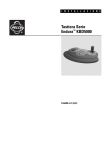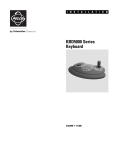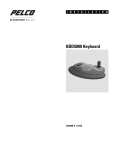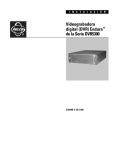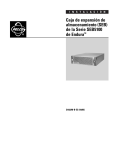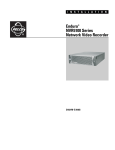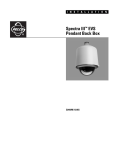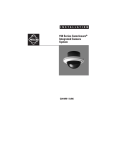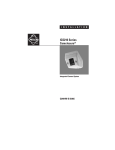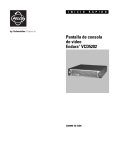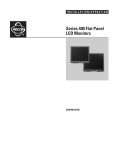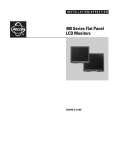Download Pelco KBD5000 User's Manual
Transcript
I N S T A L L A T I O N Endura™ KBD5000 Series Keyboard C1620M-B (9/05) Contents Regulatory Notices . . . . . . . . . . . . . . . . . . . . . . . . . . . . . . . . . . . . . . . . . . . . . . . . . . . . . . . . . . . . . . . . . . . . . . . . . . . . . . . . . . . . . . . . . . . . . . . . . . . .4 Description . . . . . . . . . . . . . . . . . . . . . . . . . . . . . . . . . . . . . . . . . . . . . . . . . . . . . . . . . . . . . . . . . . . . . . . . . . . . . . . . . . . . . . . . . . . . . . . . . . . . . . . . . .5 Parts List . . . . . . . . . . . . . . . . . . . . . . . . . . . . . . . . . . . . . . . . . . . . . . . . . . . . . . . . . . . . . . . . . . . . . . . . . . . . . . . . . . . . . . . . . . . . . . . . . . . . . . .5 Package Contents . . . . . . . . . . . . . . . . . . . . . . . . . . . . . . . . . . . . . . . . . . . . . . . . . . . . . . . . . . . . . . . . . . . . . . . . . . . . . . . . . . . . . . . . . . . . . . . .6 Product Serial Number Label . . . . . . . . . . . . . . . . . . . . . . . . . . . . . . . . . . . . . . . . . . . . . . . . . . . . . . . . . . . . . . . . . . . . . . . . . . . . . . . . . . . . . . . .6 Rear Panel Connectors . . . . . . . . . . . . . . . . . . . . . . . . . . . . . . . . . . . . . . . . . . . . . . . . . . . . . . . . . . . . . . . . . . . . . . . . . . . . . . . . . . . . . . . . . . . . . . . . .7 Installation . . . . . . . . . . . . . . . . . . . . . . . . . . . . . . . . . . . . . . . . . . . . . . . . . . . . . . . . . . . . . . . . . . . . . . . . . . . . . . . . . . . . . . . . . . . . . . . . . . . . . . . . . .8 Installing the Wrist Support and Control Modules . . . . . . . . . . . . . . . . . . . . . . . . . . . . . . . . . . . . . . . . . . . . . . . . . . . . . . . . . . . . . . . . . . . . . . .8 Rotating the Modules . . . . . . . . . . . . . . . . . . . . . . . . . . . . . . . . . . . . . . . . . . . . . . . . . . . . . . . . . . . . . . . . . . . . . . . . . . . . . . . . . . . . . . . . . . . . .9 Connecting the Keyboard . . . . . . . . . . . . . . . . . . . . . . . . . . . . . . . . . . . . . . . . . . . . . . . . . . . . . . . . . . . . . . . . . . . . . . . . . . . . . . . . . . . . . . . . . .10 Turning on the Power . . . . . . . . . . . . . . . . . . . . . . . . . . . . . . . . . . . . . . . . . . . . . . . . . . . . . . . . . . . . . . . . . . . . . . . . . . . . . . . . . . . . . . . . . . . . .10 Operation . . . . . . . . . . . . . . . . . . . . . . . . . . . . . . . . . . . . . . . . . . . . . . . . . . . . . . . . . . . . . . . . . . . . . . . . . . . . . . . . . . . . . . . . . . . . . . . . . . . . . . . . . .11 Keys . . . . . . . . . . . . . . . . . . . . . . . . . . . . . . . . . . . . . . . . . . . . . . . . . . . . . . . . . . . . . . . . . . . . . . . . . . . . . . . . . . . . . . . . . . . . . . . . . . . . . . . . . .11 Overview of VCD5000 Menus . . . . . . . . . . . . . . . . . . . . . . . . . . . . . . . . . . . . . . . . . . . . . . . . . . . . . . . . . . . . . . . . . . . . . . . . . . . . . . . . . . . . . .12 Troubleshooting . . . . . . . . . . . . . . . . . . . . . . . . . . . . . . . . . . . . . . . . . . . . . . . . . . . . . . . . . . . . . . . . . . . . . . . . . . . . . . . . . . . . . . . . . . . . . . . . . . . . .13 Specifications . . . . . . . . . . . . . . . . . . . . . . . . . . . . . . . . . . . . . . . . . . . . . . . . . . . . . . . . . . . . . . . . . . . . . . . . . . . . . . . . . . . . . . . . . . . . . . . . . . . . . . .14 List of Illustrations 1 2 3 4 5 6 7 Package Components . . . . . . . . . . . . . . . . . . . . . . . . . . . . . . . . . . . . . . . . . . . . . . . . . . . . . . . . . . . . . . . . . . . . . . . . . . . . . . . . . . . . . . . . . . . . . .6 Product Serial Number Label . . . . . . . . . . . . . . . . . . . . . . . . . . . . . . . . . . . . . . . . . . . . . . . . . . . . . . . . . . . . . . . . . . . . . . . . . . . . . . . . . . . . . . . .6 Rear Panel Connectors . . . . . . . . . . . . . . . . . . . . . . . . . . . . . . . . . . . . . . . . . . . . . . . . . . . . . . . . . . . . . . . . . . . . . . . . . . . . . . . . . . . . . . . . . . . . .7 Installing the Wrist Support . . . . . . . . . . . . . . . . . . . . . . . . . . . . . . . . . . . . . . . . . . . . . . . . . . . . . . . . . . . . . . . . . . . . . . . . . . . . . . . . . . . . . . . .8 Installing the Modules . . . . . . . . . . . . . . . . . . . . . . . . . . . . . . . . . . . . . . . . . . . . . . . . . . . . . . . . . . . . . . . . . . . . . . . . . . . . . . . . . . . . . . . . . . . . .9 Connecting the KBD5000 to a VCD5000 or a WS5050 . . . . . . . . . . . . . . . . . . . . . . . . . . . . . . . . . . . . . . . . . . . . . . . . . . . . . . . . . . . . . . . . . . .10 Keyboard Keys . . . . . . . . . . . . . . . . . . . . . . . . . . . . . . . . . . . . . . . . . . . . . . . . . . . . . . . . . . . . . . . . . . . . . . . . . . . . . . . . . . . . . . . . . . . . . . . . . .11 List of Tables A KBD5000 Key Functions . . . . . . . . . . . . . . . . . . . . . . . . . . . . . . . . . . . . . . . . . . . . . . . . . . . . . . . . . . . . . . . . . . . . . . . . . . . . . . . . . . . . . . . . . . .11 C1620M-B (9/05) 3 Regulatory Notices This device complies with Part 15 of the FCC Rules. Operation is subject to the following two conditions: (1) this device may not cause harmful interference, and (2) this device must accept any interference received, including interference that may cause undesired operation. RADIO AND TELEVISION INTERFERENCE This equipment has been tested and found to comply with the limits of a Class B digital device, pursuant to Part 15 of the FCC Rules. These limits are designed to provide reasonable protection against harmful interference in a residential installation. This equipment generates, uses, and can radiate radio frequency energy and, if not installed and used in accordance with the instructions, may cause harmful interference to radio communications. However there is no guarantee that the interference will not occur in a particular installation. If this equipment does cause harmful interference to radio or television reception, which can be determined by turning the equipment off and on, the user is encouraged to try to correct the interference by one or more of the following measures: • Reorient or relocate the receiving antenna. • Increase the separation between the equipment and the receiver. • Connect the equipment into an outlet on a circuit different from that to which the receiver is connected. • Consult the dealer or an experienced radio/TV technician for help. You may also find helpful the following booklet, prepared by the FCC: “How to Identify and Resolve Radio-TV Interference Problems.” This booklet is available from the U.S. Government Printing Office, Washington D.C. 20402. Changes and Modifications not expressly approved by the manufacturer or registrant of this equipment can void your authority to operate this equipment under Federal Communications Commission’s rules. In order to maintain compliance with FCC regulations shielded cables must be used with this equipment. Operation with non-approved equipment or unshielded cables is likely to result in interference to radio and television reception. This Class B digital apparatus complies with Canadian ICES-003. Cet appareil numérique de la classe B est conforme à la norme NMB-003 du Canada. 4 C1620M-B (9/05) Description The KBD5000 Series keyboard is the controller for Pelco’s network-based video system products. It is the point from which all user functions can be accessed. The KBD5000 Series is configured with three control modules that are installed in receptacles on the keyboard base. Modules can be placed into any receptacle, creating a customized keyboard for operation with either the left or right hand. The following three modules are included with the base: • A variable speed, vector-solving joystick with keys for lens iris and focus control. The barrel-type joystick provides precise pan and tilt control of fixed speed and variable speed positioning systems. Twisting the joystick zooms the lens in and out. The joystick and button atop the joystick also are used for navigating the on-screen programming menus. • A jog dial/shuttle ring for playback and menu navigation. The jog/shuttle contains four illuminated function keys. Each key’s color corresponds to the color of its icon displayed on the monitors linked to the user interface. This intuitive color matching design lets users navigate the on-screen menus without looking down to read keyboard text labels. • A keypad for camera and monitor control. Keys select cameras and monitors, and the number of cameras to view. The KBD5000 Series can be logically configured so any number of keyboards can be added to the system. When combined with Pelco’s new user interfaces (UIs), network video recorders (NVRs), and encoders, the KBD5000 forms an integral part of a complete network-based video control system. The KBD5000 is connected to a USB port on the VCD5000 virtual console display. Together this pair provides all the traditional user keyboard functionality as well as full access to network-based operations and settings. The keyboard lets the user access operational functions displayed as semitransparent graphical overlays on the monitor screen. PARTS LIST Qty Description 1 Keyboard base 3 Modules 3 Special security screws 1 Special security bit 1 Wrist support 4 Screws 1 Power supply 3 Power cords (1 USA standard, 1 UK standard, 1 European standard) 1 USB Type B-to-Type A cable with screw attachment; 16.4 ft (5.0 m) long 1 KBD5000 Installation/Operation manual C1620M-B (9/05) 5 PACKAGE CONTENTS When installing the KBD5000, refer to Figure 1. ACCESSORY PACK JOG/SHUTTLE MODULE 1 EA. KEYBOARD BASE 1 EA. KEYPAD MODULE 1 EA. POWER SUPPLY AND USB CABLE 1 EA. USA STANDARD POWER CORD (110 VAC) 1 EA. SECURITY BIT 1 EA. EUROPEAN STANDARD POWER CORD (220 VAC) 1 EA. WRIST SUPPORT 1 EA. SHOWN ACTUAL SIZE PHILLIPS PAN HEAD SCREW 4-40 X .312-INCH 4 EA. BUTTON HEAD SCREW 10-32 3/8-INCH 3 EA. JOYSTICK MODULE 1 EA. SAFETY INSTRUCTIONS AND MANUAL UK STANDARD POWER CORD (250 VAC) 1 EA Figure 1. Package Components PRODUCT SERIAL NUMBER LABEL A label citing your unit’s product serial number is attached to the bottom of your KBD5000 keyboard base. Should your unit require service, the product serial number label helps Pelco product support personnel identify your system and its factory configuration. Model MODEL 03267-39-0020 SN FREQ 50/60HZ AMPS Sample Text VOLTS Sample Text REV Sample Text Audio/Video Apparatus 91KK MFG BY PELCO, CLOVIS, CA MADE IN USA Figure 2. Product Serial Number Label 6 C1620M-B (9/05) Rear Panel Connectors Figure 3. Rear Panel Connectors Input power USB Type A port USB Type B port (Attaches to a VCD5000 or Endura Workstation [WS5000 Series]; use the supplied Type B-to-Type A adapter cable.) Headphone connector/speaker Microphone connector NOTES: • Any USB cable attached to the keyboard must be no longer than 16.4 feet (5.0 m). • You can use the USB ports to export video, clips, or still images. To do so, the port must be connected to a USB hard drive or USB memory key. USB CD drives and DVD drives are not supported. C1620M-B (9/05) 7 Installation INSTALLING THE WRIST SUPPORT AND CONTROL MODULES The KBD5000 comes with three control modules that fit in three receptacles on the base. You can choose which module will be located in which receptacle, and each module can be rotated ±60 degrees in each receptacle. The KBD5000 also has a wrist support that can be easily installed and removed. This system allows custom tailoring of the keyboard to your preferences. A suggested setup is to install the jog/shuttle module on the left side of the base, the keypad module in the center, and the joystick module on the right. To install the wrist support and modules, do the following: 1. Remove the base, wrist support, and modules from their packaging. 2. If you want to use the wrist support, do the following (although the keyboard can be used without the wrist support). Refer to Figure 4. Turn the keyboard upside down. Attach the wrist support by first lining up the four tabs on the wrist support with the four matching screw receptacles on the base. Install the four supplied screws (Phillips pan head 4-40 x 0.312-inch). Turn the base face up. Figure 4. Installing the Wrist Support 8 C1620M-B (9/05) 3. Refer to Figure 5. Select a module. Each receptacle on the base has an attached USB cable. Turn the module upside down. Plug the USB connector cable into the USB port on the bottom of the module. Thread the USB connector cable through the plastic strain reliefs on the module to hold the cable in place. Figure 5. Installing the Modules 4. Refer to Figure 5. Turn the module upright so its top faces the rear of the base. (The rear of the base is the side with the connectors.) Wind the cable clockwise around the base of the module, making sure to tuck any extra cable back into the hole in the receptacle. WARNING: Pinching the cable can result in damage. Being very careful not to pinch the cable, insert the module into the receptacle. 5. Holding the module in the receptacle, turn the base on its side. Insert the special security screw (supplied) through the bottom of the base and into the bottom of the corresponding module. Tighten with the special security bit (supplied). 6. Repeat steps 3 through 5 for the other two modules. ROTATING THE MODULES WARNING: Rotating the module with a pinched cable can damage the cable. The KBD5000 lets you rotate each module to a position most comfortable for you. Each module can be rotated in its receptacle by pushing with your fingers against the raised plastic tabs on the module. C1620M-B (9/05) 9 CONNECTING THE KEYBOARD To hook up the KBD5000, connect the USB Type B-to-Type A cable (supplied) from the USB connector on the rear of the KBD5000 to the USB connector on either the front or rear of the Pelco VCD5000 virtual console display or to the USB connector on an Endura Workstation (WS5000 Series). (As an example, Figure 6 shows a connection to either the rear or front of a VCD5000.) NOTE: Any USB cable attached to the keyboard must be no longer than 16.4 feet (5.0 m). VCD5000 FRONT (BEZEL OFF) OR VCD5000 REAR OR WS5050 FRONT (BEZEL OFF) WS5050 REAR OR WS5050 REAR Figure 6. Connecting the KBD5000 to a VCD5000 or a WS5050 TURNING ON THE POWER To apply power, first insert the power supply’s attached cord into the back of the keyboard and tighten the connector barrel. Then, insert the appropriate supplied power cord (USA standard, UK standard, or European standard) into the power supply. Finally, insert the power cord’s plug into a properly grounded power socket. When power is applied, lights on the modules illuminate. 10 C1620M-B (9/05) Operation The following is only a simple guide. For details on operating the KBD5000, refer to the Pelco VCD5000 Virtual Console Display Operation manual, C1618M. KEYS The callouts in Figure 7 correspond to the reference numbers in Table A. Figure 7. Keyboard Keys Table A. KBD5000 Key Functions Reference Number Description Module Camera selection key Keypad (numbers 0 through 9) Multiple view keys Keypad Monitor selection key Color function keys (correspond to screen menus) Record video key Menu selection keys Play/pause video key Jog/Shuttle Jog/shuttle Live/Playback mode key Joystick with Enter button on top Iris key (works in conjunction with joystick) Help key Joystick AUX key Focus key (works in conjunction with joystick) NOTE: Not all functions are possible if the keyboard is connected to an Endura Workstation (WS5000 Series). C1620M-B (9/05) 11 OVERVIEW OF VCD5000 MENUS The KBD5000 works in conjunction with the VCD5000 virtual console display and its menus. • To display the on-screen menu, press either Menu key on the jog/shuttle module. • To hide the menu, press either Menu key on the jog/shuttle module. • There are two ways to navigate within a menu and select an item. (1) Joystick Use the joystick to navigate within a menu and click the button atop the joystick to select an item. (2) Quick Keys The keyboard contains four illuminated function keys. Each key’s color corresponds to the color of its icon displayed on the monitors linked to the VCD5000. This color-matching design lets you navigate the on-screen menus without looking down to read keyboard text labels. To navigate to the next level in a menu or to select an item, click the colored key that corresponds to the on-screen menu item. For example, to select the cyan icon on the screen, press the cyan key. After you press a key or the button atop the joystick, the program either presents another set of menus or a screen of settings. • 12 To access Help, click the Help icon or press the Help key on the joystick module. C1620M-B (9/05) Troubleshooting If the following instructions fail to solve your problem, contact Pelco Technical Support for help at 1-800-289-9100, or 1-559-292-1981 if calling internationally. You should have the serial number from the bottom of the keyboard ready in case it is needed. Do not try to repair a keyboard yourself. Opening it immediately voids any warranty. Leave maintenance and repairs to qualified technical personnel. Swap a defective unit with a replacement unit and return the defective one for repair. Problem Action Module will not fully seat in receptacle. The cable may be pinched between the module and receptacle. Remove the module. Wind the cable about the base of the module and push any excess through the hole in the receptacle. Hold the cable in place on the module as long as possible while placing the module in the receptacle. Module will not rotate. The cable may be pinched between the module and receptacle. Perform the action above. C1620M-B (9/05) 13 Specifications POWER SUPPLY Input Voltage 100-240 VAC, 50/60 Hz Output Voltage 12 VDC Power Output 20 W Input Connector Type Universal, interchangeable Output Connector Type 2.5 mm screw-on barrel Cable Type Supplied with grounded power cord; molded connector, 3 prongs, 6 ft (1.8 m); 1 USA standard (110 VAC), 1 European standard (220 VAC), 1 UK standard (250 VAC) KEYBOARD BASE Keyboard Interface USB 2.0 Cable USB, captive, 16.4 ft (5.0 m) Input Voltage 12 VDC Input Current 1.3 A (maximum) Upstream Port USB 2.0 (USB Type B connector) Downstream Ports Two USB 2.0 Hi/Full/Low speed (USB Type A connector) Audio Output Embedded speaker or plug-in headset, 0.5 watts into 8-ohm load per channel Audio Input Plug-in microphone, mono (30-350 mVp-p), or line input, stereo (0.35-2.0 Vp-p) KEYBOARD MODULES Keyboard Keypad 0-9 keys, camera, monitor, and multiple view keys Joystick Fully proportional pan and tilt, variable speed; with zoom, iris, and focus controls Jog/Shuttle Proportional, fast forward, reverse, and video transport. Menu navigation on VCD5000 virtual console display. Module Connectors Three (one for each module), USB 1.1 mini USB GENERAL Dimensions Without Wrist Support With Wrist Support 7.86" D x 14.78" W x 4.6" H (19.96 x 37.54 x 11.68 cm) 9.94" D x 16.88" W x 4.6" H (25.25 x 42.88 x 11.68 cm) Unit Weight (without wrist support) 2.68 lb (1.22 kg) Unit Weight (with wrist support) 3.32 lb (1.51 kg) Shipping Weight 5 lb (2 kg) ENVIRONMENTAL 14 Operating Temperature 32° to 104°F (0° to 40°C) Storage Temperature 32° to 176°F (0° to 80°C) Operating Humidity Up to 96% C1620M-B (9/05) PRODUCT WARRANTY AND RETURN INFORMATION WARRANTY Pelco will repair or replace, without charge, any merchandise proved defective in material or workmanship for a period of one year after the date of shipment. • Three years on Genex ® Series products (multiplexers, server, and keyboard). If a warranty repair is required, the Dealer must contact Pelco at (800) 289-9100 or (559) 292-1981 to obtain a Repair Authorization number (RA), and provide the following information: 1. Model and serial number 2. Date of shipment, P.O. number, Sales Order number, or Pelco invoice number 3. Details of the defect or problem • Three years on Camclosure ® and fixed camera models, except the CC3701H-2, CC3701H-2X, CC3751H-2, CC3651H-2X, MC3651H-2, and MC3651H-2X camera models, which have a five-year warranty. If there is a dispute regarding the warranty of a product which does not fall under the warranty conditions stated above, please include a written explanation with the product when returned. Exceptions to this warranty are as noted below: • Five years on FT/FR8000 Series fiber optic products. • Three years on PMCL 200/300/400 Series LCD monitors. • Two years on standard motorized or fixed focal length lenses. • Two years on Legacy ®, CM6700/CM6800/CM9700 Series matrix, and DF5/DF8 Series fixed dome products. • Two years on Spectra ®, Esprit®, ExSite™, and PS20 scanners, including when used in continuous motion applications. • Two years on Esprit ® and WW5700 Series window wiper (excluding wiper blades). Method of return shipment shall be the same or equal to the method by which the item was received by Pelco. RETURNS In order to expedite parts returned to the factory for repair or credit, please call the factory at (800) 289-9100 or (559) 292-1981 to obtain an authorization number (CA number if returned for credit, and RA number if returned for repair). • Two years (except lamp and color wheel) on Digital Light Processing (DLP ®) displays. The lamp and color wheel will be covered for a period of 90 days. The air filter is not covered under warranty. All merchandise returned for credit may be subject to a 20% restocking and refurbishing charge. • Eighteen months on DX Series digital video recorders, NVR300 Series network video recorders, Endura™ Series distributed network-based video products, and TW3000 Series twisted pair transmission products. Goods returned for repair or credit should be clearly identified with the assigned CA or RA number and freight should be prepaid. Ship to the appropriate address below. • One year (except video heads) on video cassette recorders (VCRs). Video heads will be covered for a period of six months. • Six months on all pan and tilts, scanners or preset lenses used in continuous motion applications (that is, preset scan, tour and auto scan modes). Pelco will warrant all replacement parts and repairs for 90 days from the date of Pelco shipment. All goods requiring warranty repair shall be sent freight prepaid to Pelco, Clovis, California. Repairs made necessary by reason of misuse, alteration, normal wear, or accident are not covered under this warranty. Pelco assumes no risk and shall be subject to no liability for damages or loss resulting from the specific use or application made of the Products. Pelco’s liability for any claim, whether based on breach of contract, negligence, infringement of any rights of any party or product liability, relating to the Products shall not exceed the price paid by the Dealer to Pelco for such Products. In no event will Pelco be liable for any special, incidental or consequential damages (including loss of use, loss of profit and claims of third parties) however caused, whether by the negligence of Pelco or otherwise. The above warranty provides the Dealer with specific legal rights. The Dealer may also have additional rights, which are subject to variation from state to state. If you are located within the continental U.S., Alaska, Hawaii or Puerto Rico, send goods to: Service Department Pelco 3500 Pelco Way Clovis, CA 93612-5699 If you are located outside the continental U.S., Alaska, Hawaii or Puerto Rico and are instructed to return goods to the USA, you may do one of the following: If the goods are to be sent by a COURIER SERVICE, send the goods to: Pelco 3500 Pelco Way Clovis, CA 93612-5699 USA If the goods are to be sent by a FREIGHT FORWARDER, send the goods to: Pelco c/o Expeditors 473 Eccles Avenue South San Francisco, CA 94080 USA Phone: 650-737-1700 Fax: 650-737-0933 This equipment contains electrical or electronic components that must be recycled properly to comply with Directive 2002/96/EC of the European Union regarding the disposal of waste electrical and electronic equipment (WEEE). Contact your local dealer for procedures for recycling this equipment. REVISION HISTORY Manual # C1620M C1620M-A C1620M-B Date 10/04 4/05 9/05 Comments Original version. In the specifications, included dimensions and weight for a unit with the wrist support. Revised the parts list to include a UK power cable, and moved the parts list to page 4. Added a package contents drawing, which became the new Figure 1. Added the cable type to the specifications page. Revised Figure 6. Pelco, the Pelco logo, Spectra, Genex, Legacy, Coaxitron, Esprit, and Camclosure are registered trademarks of Pelco. Endura and ExSite are trademarks of Pelco. DLP is a registered trademark of Texas Instruments, Inc. ©Copyright 2005, Pelco. All rights reserved. Worldwide Headquarters 3500 Pelco Way Clovis, California 93612 USA USA & Canada Tel: 800/289-9100 Fax: 800/289-9150 International Tel: 1-559/292-1981 Fax: 1-559/348-1120 www.pelco.com ISO9001 United States | Canada | United Kingdom | The Netherlands | Singapore | Spain | Scandinavia | France | Middle East