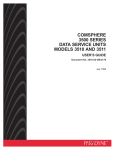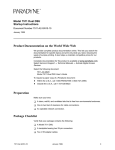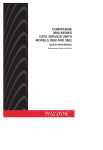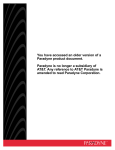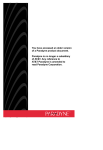Download Paradyne 3166 DSU Network Card User Manual
Transcript
COMSPHERE 3500 SERIES DATA SERVICE UNITS MODELS 3510 & 3511 QUICK REFERENCE Document No. 3510-A2-GL10-10 Copyright 1999 Paradyne Corporation. All rights reserved. Printed in U.S.A. Notice This publication is protected by federal copyright law. No part of this publication may be copied or distributed, transmitted, transcribed, stored in a retrieval system, or translated into any human or computer language in any form or by any means, electronic, mechanical, magnetic, manual or otherwise, or disclosed to third parties without the express written permission of Paradyne Corporation, 8545 126th Ave. N., Largo, FL 33773. Paradyne Corporation makes no representation or warranties with respect to the contents hereof and specifically disclaims any implied warranties of merchantability or fitness for a particular purpose. Further, Paradyne Corporation reserves the right to revise this publication and to make changes from time to time in the contents hereof without obligation of Paradyne Corporation to notify any person of such revision or changes. Changes and enhancements to the product and to the information herein will be documented and issued as a new release to this manual. Warranty, Sales, Service, and Training Information Contact your local sales representative, service representative, or distributor directly for any help needed. For additional information concerning warranty, sales, service, repair, installation, documentation, training, distributor locations, or Paradyne worldwide office locations, use one of the following methods: Internet: Visit the Paradyne World Wide Web site at www.paradyne.com. (Be sure to register your warranty there. Select Service & Support → Warranty Registration.) Telephone: Call our automated system to receive current information by fax or to speak with a company representative. — Within the U.S.A., call 1-800-870-2221 — Outside the U.S.A, call 1-727-530-2340 Document Feedback We welcome your comments and suggestions about this document. Please mail them to Technical Publications, Paradyne Corporation, 8545 126th Ave. N., Largo, FL 33773, or send e-mail to [email protected]. Include the number and title of this document in your correspondence. Please include your name and phone number if you are willing to provide additional clarification. Trademarks All products and services mentioned herein are the trademarks, service marks, registered trademarks or registered service marks of their respective owners. TM COMSPHERE 3500 Series Data Service Units Models 3510 & 3511 Quick Reference Document Number 3510-A2-GL10-10 March 1999 Product Documentation on the World Wide Web We provide complete product documentation online. This lets you search the documentation for specific topics and print only what you need, reducing the waste of surplus printing. It also helps us maintain competitive prices for our products. Complete documentation for this product is available at www.paradyne.com. Select Library → Technical Manuals → Subrate Digital Access Devices. Select the following document: 3510-A2-GN32 COMSPHERE 3500 Series Data Service Units, Models 3510 and 3511, User’s Guide To request a paper copy of a Paradyne document: Within the U.S.A., call 1-800-PARADYNE (1-800-727-2396) Outside the U.S.A., call 1-727-530-8623 Be sure to register your warranty at www.paradyne.com. Select Service & Support → Warranty Registration. Before you install the DSU, read the Important Safety Instructions on page 18. ! HANDLING PRECAUTIONS FOR STATIC-SENSITIVE DEVICES This product is designed to protect sensitive components from damage due to electrostatic discharge (ESD) during normal operation. When performing installation procedures, however, take proper static control precautions to prevent damage to equipment. If you are not sure of the proper static control precautions, contact your nearest sales or service representative. 1 496-15149 Installation Procedures This section provides instructions for installing standalone Model 3510 DSUs and carrier-mounted Model 3511 DSUs. Refer to the appropriate section. Model 3510 DSU Installation Physical installation of the Model 3510 consists of unpacking the DSU and placing it in its planned location. Electrical installation requires the following procedure. Procedure 1. Coordinate the installation with the telephone company and affected digital network user locations. 2. Configure the DSU to meet the requirements of the application (refer to Hardware Strapping on page 8). Do not disable the faceplate switches now, or you will not be able to test the DSU. 3. Find a suitable non-switched ac wall outlet capable of furnishing 90 to 132 Vac, 0.07 amps at 117 Vac. Label the circuit breaker that controls the outlet and be sure it is set to ON. 4. At the rear panel of the DSU, insert the socket end of the power cable into the POWER receptacle. Ensure that the connector is fully inserted. Connect the other end to the ac outlet. Indicators on the faceplate flash as the DSU performs an internal power-on self-test. The green OK indicator then lights for about 20 seconds, then the red OS/NS indicator flashes. If no indicators light, verify that the DSU is receiving power. EIA-232-D/V.24 CONNECTOR V.35 CONNECTOR NETWORK INTERFACE POWER CONNECTOR Model 3510 DSU, Rear Panel 2 98-12304a 5. Perform the Device Test as described in the Operation section of the User’s Guide. If the DSU fails this test, replace the DSU. 6. Connect the network interface. The Model 3510 DSU’s rear panel contains a miniature universal service ordering code (USOC) type RJ48S jack for connecting your DSU to the digital network. Purchasers in the United States receive a modular telephone cable (D8W-87) with each DSU, with identical connectors on both ends. Canadian purchasers must order another cable (Feature Number 3000-B1-006) with a USOC-type RJ48S connector on one end and a 6-pin connector on the other. 7. Connect the DSU to the digital network by inserting the 8-pin end of the cable into the connector labeled LINE at the rear of the DSU. Insert the other end of the cable into the modular jack provided by the telephone company. Make sure the OK indicator shows green and the OS/NS indicator stops flashing. NOTE: For LADS applications, the OK indicator will not come on and the OS/NS indicator will flash until both DSUs are connected to the LADS circuit. 8. The DSU has an EIA-232-D/V.24 (ISO 2110) connector and a CCITT V.35 connector. EIA-232-D/V.24 is the factory default setting; Switch S3-6 on the CCA is positioned toward the front (F). Equipment speeds above 19.2 kbps typically use the V.35 interface. To configure the DSU to use the V.35 interface, set Switch S3-6 on the CCA toward the rear (R) during configuration. Refer to Hardware Strapping on page 8 for additional information. NOTE: For the V.35 connector, the recommended maximum distance between a DTE and a DSU is nominally 1000 feet. For the EIA-232 connector, the effective shunt capacitance of the circuit, measured at the DSU, including the capacitance of the cable and the DTE, must not exceed 2500 picofarads, as specified in EIA-232-D. 9. Insert the plug end of the DTE cord into the appropriate DATA TERMINAL connector (EIA-232-D or V.35) at the back of the DSU. Connection of the DSU to the DTE is a matter of selecting and installing the appropriate cable. Connect the other end of the DTE cord to your DTE. 10. If the network line and remote-end DSU are installed and tested, do a Remote Loopback – Test Pattern Test (Point-to-Point or Multipoint). 11. If the Front Panel test switches strap is to be disabled, do this now. Installation of the standalone Model 3510 DSU is complete. 3 Model 3511 DSU Installation This section includes the installation procedures for the Model 3511 DSU, which is designed for installation in a COMSPHERE 3000 Series Carrier. Before installing the DSU, verify that the carrier has been installed properly and is operational. CAUTION: Discharge any static electricity that may be present on your body by touching a properly grounded object (e.g., cold water pipe, frame ground, or data cabinet). Do not handle the circuit card unnecessarily. The initial installation procedure for the Model 3511 DSU requires the installation of a rear connector plate onto the rear of the COMSPHERE 3000 Series Carrier. After the initial installation, the DSU can be installed and removed from the front of the carrier without first disconnecting the DTE cables at the rear of the carrier. NON-MODULAR DSUs MODEL 3511 DSU REAR CONNECTOR PLATES SCREW 25-PIN EIA-232-D CONNECTORS 25-PIN V.35 CONNECTORS SLOT P26 J2 P25 P22 P20 P19 P24 J1 P23 P21 98-12302a Rear View of the COMSPHERE 3000 Series Carrier NOTE: When modular circuit cards are installed with non-modular cards in the same carrier, modular circuit cards like the Model 3511 DSU must be installed on the left side of the carrier. 4 Installing the Rear Connector Plate To install a DSU and its rear connector plate for the first time: Procedure 1. Configure the DSU to meet the requirements of the application (refer to Hardware Strapping on page 8). Do not disable the front panel switches at this time. 2. At the rear of the carrier, set the tab on the rear connector plate into one of the slots on the carrier’s backplane. Make sure the rear connector plate uses the same slot position intended for the DSU. 3. Loosely fasten the screw attached to the rear connector plate, allowing for slight adjustment that may be needed when installing the DSU. 4. Using a Phillips screwdriver, loosen the screw holding the circuit pack lock that secures the DSU’s latch, and rotate the lock to the open position. Open the latch. Model 3511 DSU Installation and Circuit Pack Lock 5 5. At the front of the carrier, hold the DSU vertically with the latch on its faceplate in the open position. Then, insert the circuit card into the top and bottom circuit card guides for the slot that contains the rear connector plate. 6. Aligning the circuit card with the rear connector plate, slide the DSU into the slot until the connectors seat firmly into the back of the carrier. 7. Press the faceplate latch to secure the DSU in the carrier, rotate the circuit pack lock into the closed position, and tighten the screw. If the carrier is powered, all indicators on the faceplate flash as the DSU performs an internal power-on self-test. The green OK indicator then lights for about 20 seconds, then the red OS/NS flashes. If no indicators light, verify that the DSU is receiving power. 8. Return to the rear of the carrier and tighten the rear connector plate screw. 9. At the rear of the carrier, connect the DTE interface cable onto the rear connector plate. If using an EIA-232-D interface cable, connect the EIA-232-D cable to the top DTE connector on the rear connector plate. Installation of the DSU and its rear connector plate is complete. Connecting to a V.35 Interface To connect a V.35 interface cable: Procedure 1. Connect the 25-pin end of the V.35 adapter to the bottom DTE connector on the rear connector plate. Tighten the thumbscrews on both sides of the connector. 2. Connect the 34-pin end of the V.35 adapter to the DTE’s V.35 interface cable. Tighten the screws on both sides of the connector. Installation of the V.35 interface cable is complete. NOTE: For the V.35 connector, the recommended maximum distance between a DTE and a DSU is 1000 feet. For the EIA-232 connector, the effective shunt capacitance of the circuit measured at the DSU, including the capacitance of the cable and the DTE, must not exceed 2500 picofarads, as specified in EIA-232-D. 6 25-Pin Connector Thumbscrews V.35 Adapter V.35 Cable 99-16298 Model 3511 DSU V.35 Adapter Installation (Feature Number 3000-F1-510) Connecting to the Digital Network The installed DSU is connected to the digital network through the 50-pin connectors on the rear of the carrier. These interfaces are specified in USOC RJ48T. Proper network connection to the DDS facility or a network channel terminating equipment must be made at the far end of the cable. To ensure proper network connection to the DDS facility or to network channel terminating equipment: Procedure 1. If the network line and remote DSU are installed and tested, perform a Remote Loopback – Test Pattern Test (Point-to-Point or Multipoint). 2. If the Front Panel test switches strap is to be disabled, slide the DSU slightly out of the carrier, open Switch S3-1, then reseat the DSU into the carrier. Do this now. 3. Write circuit ID information in the area provided on the cover plate under the appropriate slot number. The Model 3511 DSU and rear connector plate installation procedure is completed. 7 Hardware Strapping Both Model 3510 and 3511 DSUs can be configured for installation at the local or remote end of a network by setting onboard straps. The straps also allow you to configure either type of DSU (Model 3510 or 3511) as a LADS for connection to 4-wire metallic circuits. 10 35 S4 S3 S1 S2 S5 98-12303a Model 3510 DSU Strap Access 8 For the Model 3510 DSU, the straps are concealed behind the faceplate. To remove the faceplate to change the hardware straps: Procedure 1. With your thumbs under the edge of the front bezel, firmly press upward to lift the bezel from the tabs securing it in place. 2. Swing the front bezel up and set the bezel aside. 3. Refer to the tables included in this section to determine which switches need to be changed. Then, using a small instrument, carefully change the position of the switches. 4. Reinsert the front bezel’s hinge tabs into position and swing the bezel down. Snap the bezel back into place. The following figure shows the physical location of the straps on a Model 3511 DSU. The straps are not concealed, as they are on the Model 3510 DSU, and should be set before the DSU is installed in a COMSPHERE 3000 Series Carrier. J6 S3 S1 S5 S2 FRONT (F) J5 REAR (R) J101 P7 NONREPLACEABLE FUSES 98-12308a Model 3511 DSU Strap and Fuse Locations The straps for both models are listed and described in Table 1 through Table 3. Table 4 lists all possible network addresses that can be selected by S4 strap settings. Factory strap settings for both the 3510 and 3511 DSUs are shown in the tables. NOTE: Location of the switch markings may vary. For clarification, switches positioned toward the front of the circuit card (F) are always Off, while switches positioned toward the rear (R) are always ON. 9 Table 1. Straps S1 through S5 (1 of 2) Switch Selection Position S1–1 S1– 2 — — See Table 2, Timing Signal Source Selection See Table 2, Timing Signal Source Selection S1– 3 R F Disables circuit assurance function (Default) Enables circuit assurance function S1– 4 R F Holds DSR lead off during LL testing DSR lead normal during LL testing (Default) S1– 5 R F Disables elastic store function (Default) Enables elastic store function S1– 6 R F Disables remote digital loopback testing (Default for 3511) Enables remote digital loopback testing (Default for 3510) S2–1 — See Table 3, Data Rate Selection S2–2 — See Table 3, Data Rate Selection S2–3 — See Table 3, Data Rate Selection S2–4 — See Table 3, Data Rate Selection S2–5 R F Disables streaming terminal function (Default) Enables streaming terminal function S2–6 R F Disables system status function (Default) Enables system status function S3–1 F R Disables faceplate switches Enables faceplate switches (Default) S3–2 F R Enables continuous control of RTS lead (Default for 3511) Enables switched control of RTS lead (Default for 3510) S3–3 F R Disables control of LL through EIA-232-D Pin 18 (Default) Enables control of LL through EIA-232-D Pin 18 S3–4 F R Disables control of LL through CCITT V.35 Pin LL (Default) Enables control of LL through CCITT V.35 Pin LL S3–5 F R Enables 64,000 bps CC scrambler function Disables 64,000 bps CC scrambler function (Default) S3–6 F R Selects EIA-232-D/V.24 DTE interface (Default) Selects CCITT V.35 DTE interface F = Front Function R = Rear 10 Table 1. Straps S1 through S5 (2 of 2) Switch Selection Position S4–1 S4–2 S4–3 S4–4 S4–5 S4–6 Function See Table 4, See Table 4, See Table 4, See Table 4, See Table 4, See Table 4, Network Address Selection for Model 3510. Network Address Selection for Model 3510. Network Address Selection for Model 3510. Network Address Selection for Model 3510. Network Address Selection for Model 3510. Network Address Selection for Model 3510. S5–1 F R Provides separate signal and frame grounds (Model 3510) Connects signal ground to frame (Model 3510) (Default) S5–2 F R Disables test mode indication (Default) Enables test mode indication on Pin 25 of EIA-232-D S5–3 F R Disables test mode indication (Default) Enables test mode indication on Pin NN of V.35 interface S5–4 — Not used; should be left open (F) S5–5 F R Disables DSR always on function (Default) Enables DSR always on function S5–6 R F Disables message clamping (Model 3510 only) (Default) Enables message clamping (Model 3510 only) F = Front Table 2. R = Rear Timing Signal Source Selection S1–1 S1–2 R R Digital Network (Default) R F Tributary/Slave LADS F R Internal LADS F F External LADS F = Front Source R = Rear 11 Table 3. Data Rate Selection S2–1 S2–2 S2–3 S2–4 F R R R 2400 bps (+6 dBm) F R F R 4800 bps (+6 dBm) F R R F 9600 bps (0 dBm) (Default) R R R R 19,200 bps (–10 dBm) R F R R 19,200 bps (0 dBm) F R F F 19,200 bps (+6 dBm) R R F R 38,400 bps (+6 dBm) R R F F 56,000 bps (+6 dBm) R F R F 64,000 bps CC (+6 dBm) R R R F 64,000 bps LADS (+6 dBm) Data Rate (Signal Level) F = Front R = Rear NOTE: Other data rate combinations should not be used. Table 4. Network Address Selection for Model 3510 (1 of 4) Switch S4 Selection Network Address 1 2 3 4 5 6 1 R R R R R F 2 R R R R F R 3 R R R R F F 4 R R R F R R 5 R R R F R F 6 R R R F F R 7 R R R F F F 8 R R F R R R 9 R R F R R F F = Front R = Rear 12 Table 4. Network Address Selection for Model 3510 (2 of 4) Switch S4 Selection Network Address 1 2 3 4 5 6 10 R R F R F R 11 R R F R F F 12 R R F F R R 13 R R F F R F 14 R R F F F R 15 R R F F F F 16 R F R R R R 17 R F R R R F 18 R F R R F R 19 R F R R F F 20 R F R F R R 21 R F R F R F 22 R F R F F R 23 R F R F F F 24 R F F R R R 25 R F F R R F 26 R F F R F R 27 R F F R F F 28 R F F F R R 29 R F F F R F 30 R F F F F R 31 R F F F F F 32 F R R R R R F = Front R = Rear 13 Table 4. Network Address Selection for Model 3510 (3 of 4) Switch S4 Selection Network Address 1 2 3 4 5 6 33 F R R R R F 34 F R R R F R 35 F R R R F F 36 F R R F R R 37 F R R F R F 38 F R R F F R 39 F R R F F F 40 F R F R R R 41 F R F R R F 42 F R F R F R 43 F R F R F F 44 F R F F R R 45 F R F F R F 46 F R F F F R 47 F R F F F F 48 F F R R R R 49 F F R R R F 50 F F R R F R 51 F F R F R R 52 F F R F R R 53 F F R F R F 54 F F R F F R 55 F F R F F F F = Front R = Rear 14 Table 4. Network Address Selection for Model 3510 (4 of 4) Switch S4 Selection Network Address 1 2 3 4 5 6 56 F F F R R R 57 F F F R R F 58 F F F R F R 59 F F F R F F 60 F F F F R R 61 F F F F R F 62 F F F F F R 63 F F F F F R R R R R R R 64 (Default) F = Front R = Rear DSU Strap Setting Descriptions The following information provides DSU strap setting descriptions. S1-1 and S1-2: Timing – The DSU comes from the factory with digital data system (DDS) timing selected. DDS timing is required when the DSU is connected to the DDS network. Three other types of timing (receive, internal and external) are available for LADS use. S1-3: Circuit Assurance – When enabled, the DSU does not turn on the DTE Clear-to-Send (CTS) interface lead unless the CTS timing delay has expired and the DSU receiver is getting a data signal from the network (received line signal detector lead is on). When disabled, the CTS interface lead turns on in response to the Request-to-Send lead if there is a valid data or control signal from the network. NOTE: If the DTE Request-to-Send (RTS) interface lead is ON, and the DSU is not receiving a data signal from the network, the DSU sends a continuous MARK signal to the network. 15 S1-4: DSR Normal during Local Loopback – DSR ON during Local Loopback. When enabled, this strap forces the DSR lead ON during a Local Loopback. This allows DTEs that rely on DSR being on to send test messages to the DSU. When disabled, DSR is turned Off during a Local Loopback. S1-5: Elastic Store – When enabled, the DSU compensates for small (3 bits) timing phase drifts that may occur when the DTE interface of the DSU is connected to the DTE interface of an analog modem to provide an extended network. If you do not have an extended network, place the strap in the disable position. S1-6: Remote Digital Loopback Enable – When enabled, the DSU responds to a front panel-initiated Remote Loopback request from a remote DSU. When disabled, the DSU ignores the Remote Loopback request. NOTE: For nondiagnostic data over a multipoint network, set this strap on only one tributary DSU. S2-1– S2-4: Data Rate – The DSU has ten data rate selections. Refer to Table 3. S2-5: Streaming – This strap is provided at a tributary DSU to detect when the terminal is streaming (that is, the RTS circuit from the DTE remains on longer than the streaming terminal timer). This selection is only effective when the DSU is strapped for switched RTS operation. Streaming detection will not be performed if the DSU is in a test condition. The DSU activates the streaming timer whenever the customer Request-to-Send (RTS) circuit turns ON, and it declares the streaming condition if the circuit is still ON at the end of the timer interval. If the circuit is turned Off before the end of the interval, the timer is reset. The timeout is fixed at 27 seconds for subrate speeds of 19.2 and below, and at 3 seconds for 38.4, 56, and 64 kbps. S2-6: System Status – When enabled, the DSU turns off the DTE Data-Set-Ready (DSR) interface lead when the network sends the Out-of-Service or Out-of-Frame message, or no signal is received from the network. When disabled, a network alarm has no affect on DSR. S3-1: Faceplate Disable – This strap controls the LL, TP, DL, and RL test switches on the DSU’s front panel. When Switch S3-1 is open, the front panel switches are disabled and the DSU will not respond to any faceplate test requests. When S3-1 is closed, the faceplate switches are enabled. Depending on how this strap is set, the DSU will or will not respond when these switches are pressed. This selection is designed to prevent accidental disruption of data transfer. S3-2: Continuous/Switched Request-to-Send – When enabled (continuous), the DSU holds its internal RTS circuit ON independent of the DTE RTS interface lead. When disabled (switched), the DSU internal RTS circuit follows the DTE RTS interface lead. S3-3: Local Loopback (LL) through EIA-232-D Connector – When enabled, this strap permits the use of Pin 18 of the EIA-232-D interface to initiate a Local Loopback. S3-4: Local Loopback (LL) through CCITT V.35 Connector – When enabled, this strap permits the use of Pin LL of the V.35 interface to initiate a Local Loopback. 16 S3-5: Scrambler – This strap enables the data scrambler to be used with 64 kbps Clear Channel operation. Select this strap to reduce the probability of customer data accidentally generating network control codes. The DSUs at each end must be 3500 Series DSUs, and both must be strapped the same (scrambling or no scrambling). Unless all DSUs on a circuit are 3500s, scrambling should be disabled. S3-6: EIA-232-D/V.24 DTE Interface/CCITT V.35 DTE Interface – This strap selects either the EIA-232-D port or the V.35 DTE port as the active interface. S4-1 – S4-6: Network Address – Network Addresses are only required for 3510 tributary DSUs installed in DATAPHONE II 2600 diagnostic networks. Network addresses must be unique on the multipoint network. Obtain the network address from the installation order or contact the network management center. S5-1: Signal Ground – Frame Ground – This strap connects Signal Ground to Frame Ground, or separates Signal Ground from Frame Ground. (This strap only applies to Model 3510 DSUs. For the Model 3511 DSUs, the strap is on the UAC.) S5-2: Test Mode Indication – When this strap is enabled, Pin 25 in the EIA-232-D interface of the DSU is ON to indicate when the DSU is in a test condition; it is Off when the DSU is operating normally. When this strap is disabled, Pin 25 is opened toward the DTE. S5-3: Test Mode Indication – This strap forces the use of Pin NN of V.35 interface of the DSU to indicate when the DSU is in a test condition. When this strap is disabled, Pin NN is opened toward the DTE. S5-4: Not used. Should be left open. S5-5: DSR Always ON – When enabled, this strap overrides any other DSR-related straps and ensures that DSR is always ON as long as the DSU has power and is functioning. When disabled, DSR is an active interface lead. S5-6: Diagnostic Message Clamping – If this strap is enabled, the tributary DSU will clamp received data to MARK and received line signal detect to Off whenever 2600 or 3500 Series diagnostic test/command messages are received. These messages are detected at a tributary DSU by the presence of Control Mode Idle signals. The clamping prevents diagnostic messages from reaching the customer DTE interface. If the control DSU must be strapped for Switched Carrier, then this strap must be disabled at the tributary DSU. The tributary DSU will pass diagnostic messages to its RXD lead except when the DSU is involved in a test or has been disabled. NOTE: This strap is only required for Model 3510 tributary DSUs installed in DATAPHONE II 2600 diagnostic networks. For all other applications, Diagnostic Message Clamping should be disabled. 17 ! Important Safety Instructions 1. Read and follow all warning notices and instructions marked on the product or included in the manual. 2. This product is intended to be used with a 3-wire grounding type plug – a plug which has a grounding pin. This is a safety feature. Equipment grounding is vital to ensure safe operation. Do not defeat the purpose of the grounding type plug by modifying the plug or using an adapter. Prior to installation, use an outlet tester or a voltmeter to check the ac receptacle for the presence of earth ground. If the receptacle is not properly grounded, the installation must not continue until a qualified electrician has corrected the problem. If a 3-wire grounding type power source is not available, consult a qualified electrician to determine another method of grounding the equipment. 3. Slots and openings in the cabinet are provided for ventilation. To ensure reliable operation of the product and to protect it from overheating, these slots and openings must not be blocked or covered. 4. Do not allow anything to rest on the power cord and do not locate the product where persons will walk on the power cord. 5. Do not attempt to service this product yourself, as opening or removing covers may expose you to dangerous high voltage points or other risks. Refer all servicing to qualified service personnel. 6. General purpose cables are provided with this product. Special cables, which may be required by the regulatory inspection authority for the installation site, are the responsibility of the customer. 7. When installed in the final configuration, the product must comply with the applicable Safety Standards and regulatory requirements of the country in which it is installed. If necessary, consult with the appropriate regulatory agencies and inspection authorities to ensure compliance. 8. A rare phenomenon can create a voltage potential between the earth grounds of two or more buildings. If products installed in separate buildings are interconnected, the voltage potential may cause a hazardous condition. Consult a qualified electrical consultant to determine whether or not this phenomenon exists and, if necessary, implement corrective action prior to interconnecting the products. 9. In addition, if the equipment is to be used with telecommunications circuits, take the following precautions: — Never install telephone wiring during a lightning storm. — Never install telephone jacks in wet locations unless the jack is specifically designed for wet locations. — Never touch uninsulated telephone wires or terminals unless the telephone line has been disconnected at the network interface. — Use caution when installing or modifying telephone lines. — Avoid using a telephone (other than a cordless type) during an electrical storm. There may be a remote risk of electric shock from lightning. — Do not use the telephone to report a gas leak in the vicinity of the leak. 18 Notices ! WARNING: ! WARNING: ! Government Requirements Certain governments require that instructions pertaining to connection to the telephone network be included in the installation and operation manual. Specific instructions are listed in the following sections. United States – Notice to Users of the Telephone Network This equipment complies with Part 68 of the FCC rules. On the bottom of the equipment is a label or silk-screened text that contains, among other information, the FCC registration number for this equipment. If requested, please provide this information to your telephone company. If your DSU causes harm to the telephone network, the telephone company may discontinue your service temporarily. If possible, they will notify you in advance. But if advance notice is not practical, you will be notified as soon as possible. You will be advised of your right to file a complaint with the FCC. Your telephone company may make changes in facilities, equipment, operations, or procedures that could affect the proper operation of your equipment. If so, you will be given advance notice so as to give you an opportunity to maintain uninterrupted service. 19 No repairs may be performed by the user. Should you experience difficulty with this equipment, refer to Warranty, Sales, Service, and Training Information inside the cover of this document. For Digital Data Service (DDS) installations, inform the local telephone company of the appropriate facility interface code for the service you desire. DDS Facility Interface Code Data Rate (bps) 04DU5-24 2400 04DU5-48 4800 04DU5-96 9600 04DU5-19 19,200 04DU5-56 56,000 04DU5-64 64,000 The DDS Service Order Number is 6.0Y. The jack configurations required are RJ48S for the Model 3510 DSU and RJ48T for the Model 3511. With an RJ48T configuration, you must specify the number of data lines you require (1 through 8). After the telephone company has installed the requested service and jack, you can connect the DSU with the cable provided. An FCC-compliant telephone cord and modular plug are provided with this equipment. This equipment is designed to be connected to the telephone network or premises wiring using a compatible modular jack that is Part 68 compliant. Canada – Notice to Users of the Canadian Telephone Network The Canadian Department of Communications has certified that this equipment meets certain telecommunications network protective, operational, and safety requirements. The Department does not guarantee that the equipment will operate to the user’s satisfaction. Before installation, verify connectivity of this equipment to the local telecommunications company’s facilities. The equipment must be connected by an acceptable method. In some cases, the telecommunications company’s inside wiring associated with single-line individual service may be extended with a certified connector assembly (telephone connection cord). The customer should be aware that compliance with the above conditions may not prevent degradation of service in some situations. If you experience difficulty with this equipment and require service, refer to Warranty, Sales, Service, and Training Information in the front of this document. Repairs to certified equipment should be made by an authorized Canadian maintenance facility. Any repairs or alterations made by the user to this equipment, or equipment malfunctions, may cause the telecommunications company to ask you to disconnect the equipment. 20 Users should ensure that the electrical ground connections of the power utility, telephone lines and internal metallic water pipe system, if present, are connected together for protection. This precaution may be particularly important in rural areas. CAUTION: Users should not attempt to make such connections themselves, but should contact the appropriate electric inspection authority, or an electrician, as appropriate. The load number (LN) is labeled on the equipment. The LN denotes the percentage of the total load to be connected to a telephone loop used by this equipment. To prevent an overload, the total of the LNs of all devices attached to the loop may not exceed 100. The LN also specifies the appropriate ringing type (A or B), if applicable. For example, LN = 20A designates a load number of 20 and an A type ringer. If you experience trouble with this equipment, please contact your sales or service representative (as appropriate) for repair or warranty information. If the trouble is causing harm to the telephone network, the telephone company may request that you remove the equipment from the network until the problem is resolved. 21