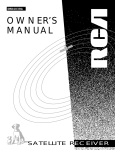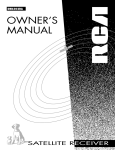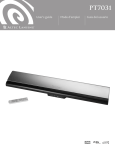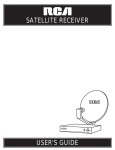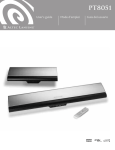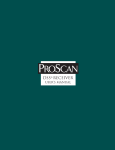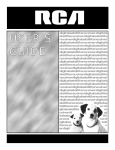Download Panasonic TU-IRD20 Satellite TV System User Manual
Transcript
R TU-IRD20 OPERATING INSTRUCTIONS Read these instructions completely before operating this set. Contents subject to change without notice or obligation. SATELLITE Copyright 1996 by Matsushita Electric Corporation of America. All rights reserved. Unauthorized copying and distribution is a violation of law. RECEIVER Printed in U.S.A. TQD2AA19009 SAFETY INFORMATION WARNING WARNING To reduce risk of fire or shock hazard, do not expose this receiver to rain or moisture. RISK OF ELECTRIC SHOCK DO NOT OPEN Cautions TO REDUCE THE RISK OF ELECTRIC SHOCK, DO NOT REMOVE COVER (OR BACK). NO USER SERVICEABLE PARTS INSIDE. REFER SERVICING TO QUALIFIED SERVICE PERSONNEL. This symbol indicates “dangerous voltage” inside the product that presents a risk of electric shock or personal injury. This symbol indicates important instructions accompanying the product. Do not stack electronic components or other objects on top of the DSS Receiver. The slots on top of the receiver must be left uncovered to allow proper airflow to the unit. Blocking the airflow to the unit could impair performance or damage your receiver and other components. Do not stack the DSS receiver on top of a “hot component” such as an audio power amplifier. FCC Regulations state that unauthorized changes or modifications to this equipment may void the user’s authority to operate it. Note to Cable TV Installer: This reminder is provided to call your attention to Article 820-40 of the National Electrical Code (Section 54 of the Canadian Electrical Code, Part 1) which provides guidelines for proper grounding and, in particular, specifies that the cable ground shall be connected to the grounding system of the building as close to the point of cable entry as practical. Note to Satellite Dish Installer: This reminder is provided to call your attention to Article 810 and in particular article 810-15 of the National Electrical Code which covers proper installation and grounding of television receiving equipment as well as to article 820-40 of the National Electrical Code which specifies that the satellite dish cable ground shall be connected to the grounding system of the building as close to the point of cable entry as practical. IMPORTANT NOTICE: This device incorporates an anticopy process technology that is protected by U.S. patents and other intellectual property rights. The anticopy process is licensed for non-commerical, home use only. Reverse engineering or disassembly is prohibited. DSS® is a registered trademark of DIRECTV, Inc., a unit of GM Hughes Electronics StarSight-Licensed: The manufacture and sale of the television schedule feature of this product was licensed under one or more of the following patents of StarSight Telecast, Inc.; U.S. Patent Nos. 4,706,121; 4977,455; 5,151,789; and 5,353,121. i IMPORTANT SAFEGUARDS In addition to the careful attention devoted to quality standards in the manufacture of your product, safety is a major factor in the design of every product. However, safety is your responsibility too. This sheet lists important information that will help to assure your enjoyment and proper use of the product and accessory equipment. Please read them carefully before operating and using your product. Installation 1 Read and Follow Instructions— All the safety and operating instructions should be read before the product is operated. Follow all operating instructions. 2 Retain Instructions—The safety and operating instructions should be retained for future reference. 3 Heed Warnings—Comply with all warnings on the product and in the operating instructions. 4 Polarization/Grounding—This product is equipped with either a polarized, non-polarized, or a grounding type power cord plug. If equipped with the nonpolarized type (two blades of identical size), the following does not apply. • A polarized power plug (two blades, one wider than the other) will fit into a power receptacle only one way. This is a safety feature. Do not defeat it. If you are unable to insert the plug fully, try reversing it, or have an electrician change the receptacle. If you need an extension cord, use only a polarized extension cord. • A grounding type power plug (two blades and a round pin) will fit only into a grounding type receptacle with matching openings. This is safety feature. Do not defeat it. You may need an electrician to install a grounding type receptacle. If you need an extension cord, use only a grounding type extension cord. 5 6 Power Sources—This product should be operated only from the type of power source indicated on the product's marking label. If you are not sure of the type of power supply to your home, consult your dealer or local power company. For products intended to operate from battery power, or other sources, refer to the operating instructions. Overloading—Do not overload wall outlets or extension cords as this can result in a risk of fire or electric shock. Overloaded AC outlets, extension cords, frayed power cords, damaged or cracked wire insulation, and broken plugs are dangerous. They may result in a shock or fire hazard. Periodically examine the cord, and if its appearance indicates damage or deteriorated insulation, have it replaced by your service technician. 7 Power-Cord Protection—Power-supply cords should be routed so that they are not likely to be walked on or pinched by items placed upon or against them. Pay particular attention to cords where they are attached to plugs, convenience receptacles and at the point where they exit from the product. 8 Ventilation—Slots and openings in the enclosure are provided for ventilation to ensure reliable operation of the product and to protect it from overheating. These openings must not be blocked or covered. These openings should never be blocked by placing the product on a bed, sofa, rug, or other similar surface. This product should never be placed near or over a radiator or heat register, or another heat source (including amplifiers). This product should not be placed in a built-in installation such as a bookcase or equipment rack unless proper ventilation is provided or the product manufacturer ’s instructions have been followed. 9 Attachments—Do not use attachments unless recommended by the product manufacturer as they may cause hazards. 10 Water and Moisture—Do not use this product near water—for example, near a bath tub, wash bowl, kitchen sink or laundry tub, in a wet basement, or near a swimming pool and the like. 11 Accessories—Do not place this product on an unstable surface or support. The product may fall, causing serious injury to a child or adult as well as serious damage to the product. Any mounting of the product should follow the manufacturer’s instructions and use only a mounting accessory recommended by the manufacturer. 11A A product and cart combination should be moved with care. Quick stops, excessive force, and uneven surfaces may cause the product and cart combination to overturn. ii 12 Outdoor Antenna Grounding—If an outside antenna or cable system is connected to the product, be sure the antenna or cable system is grounded so as to provide some protection against voltage surges and built-up static charges. Section 810 of the National Electrical Code, ANSI/ NFPA No. 70-1984 (Section 54 of Canadian Electrical Code, Part␣1) provides information with respect to proper grounding of the mast and supporting structure, grounding of the lead-in wire to an antenna-discharge unit, size of grounding conductors, location of antennadischarge unit, connection to grounding electrodes, and requirements for the grounding electrode. See example below. ANTENNA LEAD IN WIRE GROUND CLAMP ANTENNA DISCHARGE UNIT (NEC SECTION 810-20) GROUNDING CONDUCTORS (NEC SECTION 810-21) GROUND CLAMPS ELECTRIC SERVICE EQUIPMENT POWER SERVICE GROUNDING ELECTRODE SYSTEM (NEC ART 250, PART H) Example of Antenna Grounding 13 Power Lines—An outside antenna system should not be located in the vicinity of overhead power lines, other electric light or power circuits, or where it can fall into such power lines or circuits. When installing an outside antenna system, extreme care should be taken to keep from touching or approaching such power lines or circuits as contact with them might be fatal. Installing an outdoor antenna can be hazardous and should be left to a professional antenna installer. Use 14 Cleaning—Unplug this product from the wall outlet before cleaning. Do not use liquid cleaners or aerosol cleaners. Use a damp cloth for cleaning. 15 Object and Liquid Entry—Never push objects of any kind into this product through openings as they may touch dangerous voltage or “short-out” parts that could result in a fire or electric shock. Never spill liquid of any kind on the product. iii 16 Lightning—For added protection for this product during a lightning storm, or when it is left unattended and unused for long periods of time, unplug it from the wall outlet and disconnect the antenna or cable system. This will prevent damage to the product due to lightning and power line surges. Service 17 Servicing—Do not attempt to service this product yourself as opening or removing covers may expose you to dangerous voltage or other hazards. Refer all servicing to qualified service personnel. 18 Conditions Requiring Service—Unplug this product from the wall outlet and refer servicing to qualified service personnel under the following conditions. A. When the power-supply cord or plug is damaged. B. If liquid has been spilled, or objects have fallen into the product. C. If the product has been exposed to rain or water. D. If the product does not operate normally by following the operating instructions. Adjust only those controls that are covered by the operating instructions. Improper adjustment of other controls may result in damage and will often require extensive work by a qualified technician to restore the product to its normal operation. E. If the product has been dropped or the cabinet has been damaged. F. When the product exhibits a distinct change in performance, such as the inability to perform basic functions—this indicates a need for service. 19 Replacement Parts—When replacement parts are required, have the service technician verify that the replacement parts he uses have the same safety characteristics as the original parts. Use of replacements specified by the product manufacturer can prevent fire, electric shock, or other hazards. 20 Safety Check—Upon completion of any service or repairs to this product, ask the service technician to perform safety checks recommended by the manufacturer to determine that the product is in safe operating condition. TABLE OF CONTENTS Before You Begin...........................................................3 What is the DSS® System? ............................................................. 3 Ordering DSS® Programming ........................................................3 Installing Batteries In the Remote Control ................................... 4 Precautions on Battery Use .........................................................4 Using This Manual .......................................................................... 5 The On-Screen Navigation Method .............................................. 6 Program Guides ............................................................7 What is a Program Guide? ............................................................. 7 Bringing Up the Program Guides by Using the GUIDE Button .. 7 Using the Program Guides ............................................................. 7 Changing Channels with the number keys (0-9) ....................... 7 Scrolling Channel By Channel ................................................... 7 Scrolling Page By Page ............................................................... 8 Tuning to a Program .................................................................... 8 Selecting A Program Guide from the Main Menu ....................... 8 Types of Program Guides ............................................................9 The Grid Guide.......................................................................... 9 The Info Guide .......................................................................... 9 The Topic Guide ...................................................................... 10 The Channel Guide ................................................................. 10 The Attractions Guide ............................................................ 10 Sorting the Grid and Info Guides ................................................ 11 Using the Sorting Buttons ......................................................... 11 Using the Themes Button ......................................................... 12 Exiting A Program Guide .............................................................. 12 The Menu System .......................................................13 Using the Menu System ............................................................... 14 Exit and Help .............................................................................. 14 Exiting a Screen ...................................................................... 14 Using Help ............................................................................... 14 Changing the Main Menu’s Appearance ................................. 15 Menu Descriptions ..................................................................... 16 Program Guide........................................................................ 16 Mailbox .................................................................................... 16 Purchases ................................................................................ 16 Timers ...................................................................................... 16 Lists & Limits .......................................................................... 16 Options .................................................................................... 16 Dish Pointing ........................................................................... 16 Assistance ............................................................................... 16 1 TABLE OF CONTENTS Lists & Limits...............................................................17 Controlling The System ................................................................ 17 Setting the Ratings Limit .............................................................. 18 Setting Up Spending Limits ......................................................... 19 Creating Favorite Channel Lists .................................................. 19 Add or Delete All Channels .......................................................20 Parent Approved Channel List .................................................... 21 Selecting a Channel List to Use .................................................. 21 Locking the System ....................................................................... 21 Unlocking the System ............................................................... 22 More Features .............................................................23 Pay-Per-View Programs ................................................................ 23 Using the Program Guide for PPV Programs.......................... 24 Using the Purchases Menu .......................................................25 Reviewing and Canceling an Upcoming Purchase ................. 25 Timer Feature ................................................................................ 26 Setting Up Timer Recordings .......................................................26 Selecting a VCR Type ................................................................. 27 Recording with Timer ................................................................ 28 Editing or Canceling a Timer .................................................... 28 One-Button Recording .................................................................. 29 Using Logo Tune ........................................................................... 29 The Mailbox ................................................................................... 30 Alternate Audio Programs ............................................................ 30 Picture Size .................................................................................... 31 System Test ................................................................................... 31 New Access Card Setup ............................................................... 31 Using On-Line Help ....................................................................... 32 Connections.................................................................33 Choosing a Connection ................................................................ 35 Interactive Setup ........................................................................... 40 Disabling Interactive Setup .......................................................40 Reference .....................................................................41 Parts of the DSS® System ............................................................. 42 Controls and Buttons .................................................................... 44 Front Panel Controls .................................................................. 44 Back Panel .................................................................................. 45 Remote Control Buttons ............................................................ 46 Programming the Remote Control Using Access Codes .......... 48 Glossary ......................................................................................... 52 Troubleshooting ............................................................................ 54 Index ............................................................................ 55 FCC Registration Information ................................... 57 2 BEFORE YOU BEGIN What is the DSS® System? You’ve purchased the DSS® Digital Satellite System, so you already know a lot of the great things it offers. You know that the DSS® system uses the latest satellite technology to deliver television programming to your home. And you know that the transmissions are digital, so the quality of the picture and audio rivals that of laser discs and CDs. You know the dish is small—18 inches wide— and that it often can be installed in a matter of hours. (See the DSS® System Installer Guide for specific information.) Those are the some of the things you probably know about the DSS® system. But what about the things you don’t know? For instance... • The DSS® system works like your TV. Pick up the remote and push the DSS button. Press the Channel Up/Down buttons to scan through the channels. Press the number keys to go directly to a channel. • There is an on-screen Program Guide. The Program Guide is like a TV listing in the newspaper. It is designed to help you select regular programs and pay-per-view events.You can also sort the Guide to list only specific types of programs. You can select Sports, for example, and your guide will show current and upcoming sports programs only. • There is the on-screen Menu System that allows you to customize your system. You can set up your system, build channel lists, preview coming attractions, set spending limits, and receive mail from your program providers. • There are three types of On-line Help to assist you in learning how to use the DSS® system: Auto Help, Help buttons, and the About DSS menu. Ordering DSS® Programming After you have installed your system, you should contact the service providers, DIRECTV and USSB to receive DSS ® programming. Programming with DIRECTV: Call 1-800-347-3288 Programming with USSB: Call 1-800-204-USSB When you order programming, you need to know your Access Card number. To get the number, select Options from the Main menu, and then select System Test. Wait for the system to run all of it’s tests. The Access Card number is displayed at the end of the system test. Write the Access Card number in the space below for easy reference: 3 BEFORE YOU BEGIN Unpacking the Box The following items come with your DSS® receiver: • Receiver (access card inserted) • S-Video Cable • Remote Control • VCR Controller • Coaxial (RF) Cable • Audio/Video Cables • Telephone Line Cord Audio/Video Cables 1 2 4 5 7 8 9 R-TUNE 0 TV/VIDEO 3 6 POWER MUTE CBL RC SS VR D TV CH POWER VOL VOL VC D CH R RECALL 1 VCR MENU SELECT TV/DSS Receiver L AUX 2 SELECT GUIDE EXIT MENU FAV RECALL LOGO TUNE TV/VCR ALT AUD. TV/DSS REW REC Remote Control Coaxial (RF) Cable PLAY FF STOP PAUSE S-Video Cable Telephone Line Cord Panasonic DIGITAL SATELLITE RECEIVER VCR Controller Installing Batteries In the Remote Control Follow these steps whenever you need to install or change the batteries in the remote control. 1. Remove the cover of the battery compartment. 2. Place batteries as shown, matching the + and - end of each battery in each compartment. Use alkaline batteries. 3. Replace the cover. AA Batteries Precautions on Battery Use Incorrect installation can cause battery leakage and corrosion that will damage the remote control. Observe the Following Precautions • • • • • 4 Batteries must be replaced as a pair. Do not combine a used battery with a new one. Do not mix battery types (for example, “zink carbon” with “alkaline”). Do not attempt to charge, short-circuit, disassemble, heat or burn used batteries. Battery replacement is necessary when the remote control reacts sporadically or stops operating the receiver. Press down here and slide cover back BEFORE YOU BEGIN Using This Manual There are a couple of conventions used in this manual that might help you read it. • Words that appear in ALL CAPS indicate the name of a button. • The names of on-screen menu option are shown in italics. Important Note about this User’s Manual This manual assumes that your DSS® system has been installed, meaning: 1. The satellite dish has been installed, correctly pointed at the satellite, and connected to your satellite receiver. 2. The satellite receiver is connected to your television and to a telephone line. 3. The access card is installed in your satellite receiver. Your access card has been matched to your receiver, and should already be installed when you take the receiver out of the packing box. The access card should only be taken out of the receiver when you are issued a new card by your programming providers. 4. The DSS® remote control has batteries. If your system has not been installed, refer to the satellite dish Installer's Guide for information regarding proper installation. Then, refer to the section, “Connections,” in this manual. See your dealer for specific information regarding professional installation or the purchase of a Self-Installer’s Kit. 5 BEFORE YOU BEGIN The On-Screen Navigation Method Point and Select is the method you use for navigating through the menu system and program guides. Once you know how to Point and Select, you can explore the menus to learn more about how your DSS® system works. 1. Point You point by pressing the arrow keys on the remote or front panel. Pressing the arrow keys moves the on-screen highlight to different items in the Program Guides and the menu screens. Pressing an arrow once moves the highlight one space in the direction of the arrow. For example, to point down (that is, to move the highlight toward the bottom of the screen), press the down arrow. To point right, press the right arrow. 2. Select Once you have pointed to an item on the screen, select it by pressing the MENU/SELECT button on the remote or front panel. Selecting an item tells the menu system to make the change you have indicated. For example, the instructions in the User’s Manual might tell you to “Point to the Help button and press MENU/SELECT.” SELECT MENU EXIT ARROW KEYS Once you understand the Point and Select method, you can use any part of the DSS® system, beginning with the Program Guides. Exiting A Screen Pressing the EXIT button on the remote takes you out of the menu system and back to the program you were watching. 6 PROGRAM GUIDES What is a Program Guide? A program guide is an on-screen programming schedule. There are several types of guides, each presenting the schedule in a different format. Bringing Up the Program Guides by Using the GUIDE Button You can access the program guides by using the GUIDE button on the remote, or by selecting Program Guide from the Main menu. Each press of the GUIDE button takes you to an alternate type of program guide: • Press GUIDE once to see the seven-channel Grid Guide. • Press GUIDE again to see the five-channel Info Guide which contains program information. To switch the order in which the Grid Guide and the Info Guide appear, select Preferences from the Assistance menu, and then use the arrow keys to set the Guide Format option. Using the Program Guides 1 2 3 4 5 6 7 8 9 R-TUNE 0 TV/VIDEO POWER This section tells you how to navigate in the program guides. MUTE CBL RC SS VR D TV CH VOL You can point quickly to any channel in the Program Guide by entering the channel number with the number keys (0-9). For example, to point to channel 128, press the numbers 1-2-8 on the remote. To point to Channel 102, press 1-0-2. Scrolling Channel By Channel R D VC Changing Channels with the number keys (0-9) 1 VCR • Point to other times with the left and right arrows. • Point to other channels with the up and down arrows. L AUX 2 SELECT GUIDE EXIT MENU FAV RECALL LOGO TUNE TV/VCR ALT AUD. TV/DSS REW REC The programs that you see on the TV screen make up one section— or page—of the total Program Guide.You can scroll to other sections using the arrows: VOL CH PLAY FF STOP PAUSE Panasonic DIGITAL SATELLITE RECEIVER 7 PROGRAM GUIDES Scrolling Page By Page If you want to scroll up or down through the Program Guide more quickly, press the Channel Up/Down buttons on the remote control. The highlight scrolls a page at a time. This is called “paging.” Tuning to a Program • To tune to a program listed in the guide, point to the program and press MENU/SELECT. • To see information about a program in the guide, press RECALL. Then, you can select View Channel to tune to that channel. If you select a future program, you are given program details. If you choose a pay-per-view event, a second screen allows you to buy the program, find out more information, or return to the Guide. Selecting A Program Guide from the Main Menu When you access the program guides through the Main menu, you have more available options: 1. Press MENU/SELECT to bring up the Main menu. 2. Point to Program Guide and press MENU/SELECT. The Program Guides menu screen appears. This is the Program Guides menu. Use the arrow to scroll down to see the Attractions Guide option. 8 If you select a future program, you are given program details. If you choose a pay-per-view event, a second screen allows you to purchase the program, find out more information, or return to the Guide. PROGRAM GUIDES Types of Program Guides There are five types of program guides: the Grid Guide, the Info Guide, the Topic Guide, the Channel Guide, and the Attractions Guide. The Grid Guide Shows the schedule in a time-and-channel format, similar to a TV schedule listed in a newspaper. The seven-channel Grid Guide. The Info Guide Shows you five channels and includes a brief description of the selected program. The five-channel Info Guide gives you a brief program description. By default, the Grid Guide appears when you press the GUIDE button on the remote. Go to the Preferences menu (located within the Assistance Menu) to change the default guide from the Grid Guide to the Info Guide. 9 PROGRAM GUIDES The Topic Guide Lets you sort the programming schedule to show certain topics, such as “movies” or “sports.” The Topic guide. The Channel Guide Displays the programming schedule for the selected channel. The Channel guide. The Attractions Guide Displays coming attractions and special events information. The Attractions guide. 10 See the section on purchasing pay-perview programs for more information on the Attractions guide. PROGRAM GUIDES Sorting the Grid and Info Guides There are six on-screen choices—called “buttons”— at the bottom of the Grid Guide and the Info Guide: down arrow, Movies, Sports, Other, All, and Sort. The Sorting buttons are at the bottom of the screen. The arrow button allows you to scroll down through other channels in the guide. Point to the down arrow, and then press MENU/ SELECT to scroll down through the program guide. Using the Sorting Buttons The remaining buttons at the bottom of the guide are called “sorting buttons.” These buttons allow you to simplify the guide to show specific types of information such as movies, or sports. The Movies button lists movies only. After selecting Movies, point to the Theme button that appears and press MENU/SELECT to sort the guide to list specific types of movies, such as comedies or thrillers. The Sports button lists sporting events only. TIP After selecting Sports, point to the Theme button that appears and press MENU/SELECT to sort the guide to highlight specific types of sports, such as basketball or soccer. You don’t have to use the one-screen Down Arrow button to scroll through the Program Guide. You can use the Arrow Buttons on the Remote. 11 PROGRAM GUIDES Allows you choose from a list of sorting topics. Once you have selected a sorting topic from the list, your guide will be simplified to show only that type of program. After selecting a topic, a Themes button may appear in the place of the Other button. Resets the guide to show all available channels and listings. Takes you to the guide filter screen. Using the Themes Button After you select one of the sorting buttons, the name of that button changes into the Themes button. Use the Themes button to further sort the Grid or Info Guide to show subtopics (“themes”). For example, you could simplify the guide to show “baseball” under the Sports sorting button, or “comedies” under Movies. Exiting A Program Guide There are two ways to exit a Program Guide: • Point to a channel and press MENU/SELECT. • Press EXIT on the remote. Program Guide disappears and you are returned to regular program viewing. If you have selected a pay-per-view program, a display screen allows you to purchase the selected program. 12 THE MENU SYSTEM What is a Menu? The DSS® menu is a list of choices, just like a menu in a restaurant. And, just as a restaurant menu is divided into sections such as appetizers, entrees, and desserts, the onscreen menus are also separated into sections to help you find the information you need. Your On-Screen Living Room The first menu in this DSS® system looks like a living room. You might consider this your “home base” for customizing your DSS® system because you use the Living Room Main Menu to get to other parts of the system, such as the User Profiles menu or the Assistance menu. Use the MENU/SELECT button to bring up the Living Room main menu, and then use Point and Select to choose a menu option. 13 THE MENU SYSTEM Using the Menu System 1 2 3 4 5 6 7 8 9 R-TUNE 0 TV/VIDEO To bring up the Main Menu, press MENU/SELECT on the remote. POWER MUTE CBL RC VR D TV SS CH VOL VOL VC R D CH 1 VCR L AUX 2 SELECT The Living Room Main Menu. To use the menu system, you need to know the Point and Select rule. Use the arrows on the remote to point to an item on the screen, and then press MENU/SELECT to select it. MENU/SELECT button GUIDE FAV RECALL LOGO TUNE TV/VCR ALT AUD. TV/DSS REW Exit and Help There are Exit and Help buttons at the top of most screens. Point to Exit and press MENU/SELECT to leave that screen. Point to Help and press MENU/SELECT to see more information about that screen. EXIT MENU REC PLAY FF STOP PAUSE Panasonic DIGITAL SATELLITE RECEIVER Exiting a Screen There are two ways to exit a menu: • Point to Exit and press MENU/SELECT. • Press the EXIT button on the remote control. The on-screen displays clear from the screen and you return to satellite TV viewing. Using Help All menus have a Help button. For example, selecting the Help button from the Main Menu brings up all of the help balloons for the Living Room. 1. Press MENU/SELECT to bring up the Living Room Main Menu. 2. Point to the Help button and press MENU/SELECT. 14 Main Menu Won’t Appear? If the Main Menu doesn’t appear when you press MENU/SELECT, the remote might not be in DSS ® mode. Try pressing the DSS button on the remote, and then MENU/SELECT. THE MENU SYSTEM The Help balloons show all of the menu choices in the Living Room Main Menu. 3. Press MENU/SELECT again. The help balloons disappear. The rest of the Help buttons in the menu system bring up helpful information explaining one aspect of that menu. Changing the Main Menu’s Appearance You have the option of using the Living Room Main Menu, or a Control Panel Main Menu. The Control Panel Main Menu. Use the Assistance menu to change the look of the Main Menu: 1. Point to Assistance and press MENU/SELECT. 2. Point to Preferences and press MENU/SELECT. 3. Use the arrow keys to change the Main Menu to a Control Panel. Don’t Forget about the EXIT Button Press the EXIT button on the remote to remove the on-screen menus and return to satellite TV viewing. 15 THE MENU SYSTEM Menu Descriptions This section briefly describes each of the available Main menu options. Detailed information about each menu is included in the sections of the manual which describe each menu. Program Guide Shows the on-screen programming schedules. Mailbox Use to read mail messages sent by your program provider(s). Purchases Use to review or cancel upcoming purchases, and to review past purchases. Timers Allows you to schedule the satellite system to tune to a specific channel at a specific time, and to record that channel. (See “Recording with Timer.”) Profiles Allows you to set rating and spending limits, and to create favorite channel lists. Options Allows you to run the system test or to install a new access card. Dish Pointing Use to find your dish pointing coordinates, and to access the on-screen signal strength meter. Assistance Shows you information about using the system and setting the system to your personal preferences. Explore, Explore, Explore! Once you’ve learned the basics, feel free to poke around the menu system because exploring is the best way to learn. The contextsensitive help at the bottom of the screen provides instructions for getting through any particular menu or control panel. Remember, press EXIT at any time to leave the menu system and return to regular satellite TV viewing. 16 Context-Sensitive Help Most of the screens contain information to help you decide what to do next. If you get stuck, look for the help text. PROFILES Controlling The System The Profiles feature lets four members of your household customize their DSS® viewing by setting up channel lists and ratings limits which can be password protected. Especially for Parents The Profiles feature contains a “Family” profile that is automatically activated each time the DSS® system is turned on. Setting up the family profile to reflect what you think is the appropriate viewing level for the youngest member of your family can help you to control what they watch. Also, a password-protected master control lets you lock the system so that no one can change any of the ratings limits, spending limits, or channel lists without first entering a fourdigit password. Profiles puts you in charge of the viewing habits of your family. 17 PROFILES Creating and Editing a Profile 1. Select Profiles from the Main Menu to get to the system control screen. The System Control screen. 2. Point to Edit Users from the system control screen and press MENU/•SELECT. Select a User Name to edit.. 3. Point to a user or “Family List” and press MENU/SELECT. After you choose a user, you can do the following: • Edit the User’s name (except for Family List). • Edit the user’s channel list. • Adjust the user’s ratings limit. • Set the user’s password (except for Family List). The Family profile does not have its own password option because each time you turn on the DSS® receiver, the system defaults to the Family profile. 18 PROFILES Editing a User’s Name 1. Point to Edit Name and press MENU/SELECT. Use the arrows to edit a User’s name. 2. Use the arrow keys to enter a new User name. Press MENU/ SELECT when the name has been entered. Editing the Channel List The first time that you enter this menu, all of the channels are selected (check marked). To create a customized channel list, you need to scroll through the list and deselect those channels that you do not want to appear in the Program Guide. 1. Point to Edit Channels and press MENU/SELECT. Edit the User’s channel list. 2. Use the arrow keys to point to a channel, and press MENU/ SELECT to remove (or replace) the check mark. Add or Delete All Channels You might be able to save time when creating a channel list by using the Add All Chans option or the Delete All option to either add all channels or delete all channels before removing or adding individual channels. 19 PROFILES Setting the Rating Limit The Rating Limit menu enables you to set a maximum viewing limit for rated movies (based on the MPAA ratings system), as long as the program provider has transmitted the proper code. • Note that the ratings limit cannot be enforced if a program has not been rated, if rating information for that program is not transmitted by the program provider, or if the system has not been locked. 1. Point to Rating Limit and press MENU/SELECT. Use the arrow keys to move the selector up and down. 2. Use the up and down arrows to move the rating selector to the highest rating you want the user to be allowed to view. Locking a User’s Profile Each user can be assigned a personal password to lock their profile. When a password is assigned, the user must enter it before he or she can view programs using that profile. 1. Point to Lock User and press MENU/SELECT. Setting a User’s personal password. 2. Use the arrow or digit keys to select each number of the password. 20 You need to lock the system in order for rating limits and channel lists to go into effect. See “Locking the System” for details PROFILES Controlling the System Use the System Control screen to set up a system-wide, per-event spending limit, and to lock the system in order to put into effect the channel lists and rating limits you set up in your user profiles. Setting Up Spending Limits 1. Point to Spending Limit, and press MENU/SELECT. Set a per-event spending limit. 2. Use the arrow keys to enter a single-program spending limit. 3. When finished you can lock the system, edit a user profile, exit to the preceding screen, or press EXIT to go back to normal viewing. Locking the System Locking the system lets you manage your family’s access to DSS® programming. The User Profile settings for channel lists, ratings limits, or spending limits go into effect when you lock the system. 1. Point to Lock Limits and press MENU/SELECT. Unlocking a User’s Profile If you forget your user password, you might need to unlock the user in order to set a new one. Enter a four-digit system password to lock the system. Go the Edit User screen, point to Unlock User and press the MENU/ SELECT button; then you can enter a new password. 21 PROFILES 2. Use the arrows or the digit keys to enter a four-digit system password. 3. Enter the password a second time to confirm it. After the system has been locked, you must enter the correct password in order to access System Control screen, so Don’t Forget Your Password! If you do forget your password, contact your program provider’s authorization center. Unlocking the System When the system is unlocked, the spending, rating, and channel limits that you have set are no longer in effect. 1. Point to Unlock Limits and press MENU•SELECT. 2. Point to Yes and press MENU•SELECT to confirm that you want to unlock the system. Session Unlock If your system is locked and you attempt to access a channel or program that is blocked by one or more limits, you are asked to enter the four-digit system password to override the system lock. If you enter the password to override the rating, spending, or channel limit, all limits are unlocked until you turn off the receiver. When you turn on the receiver again, the system will be locked, and in family mode. Choosing Your Profile to Watch DSS® Programming Each time that you turn on the DSS® receiver, the Family profile is selected by default. 1. Press the FAV button on the remote to scroll through the profiles. 2. When your profile appears, enter your four-digit personal password to activate your profile. • If the profile is not password protected, you can just press MENU/SELECT to activate it. Now, the ratings and channel limits will reflect the chosen profile. 22 Forget Your System Password? You need to contact your program provider’s authorization center to reset your system if you forget your system password. MORE FEATURES Pay-Per-View Programs A pay-per-view program (PPV) is aprogram that you purchase— like a movie ticket—on an event-by-event basis. For instance, you might be able to preview a movie, and then after previewing it, you can purchase the movie. Purchasing and Viewing There are several ways to purchase PPV movies and events: • Tune to a PPV program by using the channel buttons on the remote to scan through the channel lists. • Select a PPV program from the Program Guide. • Select a coming attraction from the Attractions menu. Tuning to a PPV Program When you use the channel buttons or digits on the remote to tune to a Pay-Per-View channel, you need to press the RECALL button to bring up the Program Details screen in order to purchase a program. Program Details screen. Follow the on-screen instructions to purchase the selected program. You may need to enter your four-digit system password to order a PPV program if it costs more than the spending limit you set up in the Profiles menu. 23 MORE FEATURES Using the Program Guide for PPV Programs If you highlight a PPV program in the Program Guide and then press RECALL on the remote control, you see a program details screen similar to the following: Use the Program Guide to get to the PPV Program Details screen. • Select View Channel to see go to that channel and view a program preview (if a preview is available). • Select Channel Guide to go to the channel guide. • Select Buy Program to purchase the program. • Select Other Times to see additional show times. Using the Attractions Guide Your program providers may offer future programming events not currently listed in your Program Guide. These events are called “coming attractions,” and can be previewed and purchased through the Attractions Guide. Use Point and Select to go to the Attractions Guide (located within the Program Guide menu). The Attractions Guide is accessed through the Program Guide menu. 24 Buy and Record Option Your program provider may offer PPV programs that are coded so that you cannot record them. When these programs are offered, an additional option (Buy and Record) appears in the program details screen. Selecting Buy and Record allows you to record the program; selecting Buy Program allows you only to watch the program. You need to connect your phone line to your satellite receiver to be able to order PPV programs by using the onscreen menus. MORE FEATURES Using the Purchases Menu The Purchases menu allows you to review upcoming and past purchases. The Purchases menu shows you upcoming or past purchases. The list of purchases may be longer than one screen; use the down arrow keys to see more items. The display also shows the title, channel, date, time, and cost of each program. • Note that the Past Purchases list might be modified after each billing cycle and still show purchases for which you have already paid. Reviewing and Canceling an Upcoming Purchase Use Point and Select to choose an upcoming purchase and review the program description. From the Purchase Edit screen, you can also cancel an upcoming purchase. The Purchase Edit screen lets you cancel an upcoming purchase. 25 MORE FEATURES Timer Feature The Timer feature allows you to preset your system to automatically tune to a particular channel at a predetermined time, and even to record that channel. To use the Timer feature, select Timers from the main menu to bring up the Timers screen. Select a Timer (1, 2, 3, or 4) and then use the arrow keys to complete the on-screen sentence. When the sentence is complete, select Run Timer. Complete the sentence to set up the selected timer. Setting Up Timer Recordings The Timer feature allows you to set up timer recordings when you connect the VCR controller to your DSS® receiver, and tell the receiver what type of VCR you are using. Locating the Infrared Remote Control Sensor on Your VCR The VCR controller must be affixed directly over the infrared remote sensor on your VCR. Some VCRs label the infrared remote sensor, and others do not. If your VCR is labeled, affix the VCR controller directly over the sensor. SENSOR VCR Infrared Remote Sensor 26 MORE FEATURES For VCRs that do not label the remote sensor, you need to use the VCR’s remote to locate the sensor before affixing the VCR controller. 1. Hold the remote control so that it is touching the front of the VCR. 2. Slowly move the remote over the front of the VCR while pressing the remote power button on and off. 3. When your VCR turns off or on, you have located the sensor. To test the VCR controller, use a piece of clear tape to temporarily attach the VCR controller to the spot where you think the sensor is located, and then follow the steps described under “Selecting a VCR Type.” Connecting the VCR Controller In order for the receiver and VCR to communicate, you need to attach the VCR controller to the back of the satellite receiver. REMOTE SENSOR VCR 1. Plug the VCR controller into the VCR CONTROL jack on the back of the satellite receiver. 2. Affix the other end to the remote sensor on your VCR. Selecting a VCR Type You need to tell the satellite receiver which VCR brand you are using by selecting Set VCR Type from the Options menu. VCR CONTROL OUT TO TV PHONE JACK S-VIDEO IN FROM ANT CH3 VIDEO R AUDIO L WIDE BAND DATA SATELLITE IN LOW SPEED DATA REMOTE IN CH4 Connect the VCR controller to the infrared remote sensor on your VCR. The Set VCR Type screen is located in the Options menu. 1. Use the arrows or digit keys to input the correct code for your VCR brand. The VCR codes are located on the next page. 2. Follow the on-screen instructions to ensure that you are using the correct code. If the VCR automatically stops tape play, then you know that the satellite receiver and the VCR are communicating. • Some VCR brands may not be capable of being controlled by the satellite receiver. 27 MORE FEATURES VCR Codes Aiwa .................................................... 015 Akai ............. 003, 017, 022, 023, 063, 066 Audio Dynamics ......................... 014, 016 Broksonic ............................................ 010 Candle ........................ 007, 009, 013, 044, 045, 046, 052 Cannon ........................................ 008, 053 Capehart .............................................. 001 Citizen ......................... 007, 009, 013, 044, 045, 046, 052 Colortyme ........................................... 014 Craig ............................................ 007, 012 Curtis-Mathes .... 000, 007, 008, 014, 015, 044, 046, 053, 064, 067 Daewoo ....................... 013, 045, 052, 076 DBX ............................................. 014, 016 Dynatech ............................................. 015 Electrohome ....................................... 027 Emerson ...... 008, 009, 010, 013, 015,020, 023, 027, 034, 041, 042, 047, 049, 057, 062, 065, 067, 068, 070 Fisher .................. 002, 012, 018, 019, 043, 048, 058 Funai .................................................... 015 GE ........................ 000, 007, 008, 032, 053 Goldstar ...................... 009, 014, 046, 060 Harman Kardon .................................. 014 Hitachi ......................... 005, 015, 035, 036 Instant Replay ..................................... 008 JCL ....................................................... 008 JC Penney .......... 002, 005, 007, 008, 014, 016, 030, 035, 051, 053 JVC ...................... 002, 014, 016, 030, 046 Kenwood ..... 002, 014, 016, 030, 044, 046 KLH ...................................................... 073 Lloyd .................................................... 015 Logik .................................................... 031 Magnavox ................... 008, 029, 053, 056 Marantz002, 008, 014, 016, 029, 030, 044, 046, 061 Marta ................................................... 009 MEI ...................................................... 008 Memorex .................... 008, 009, 012, 015 MGA ............................................ 004, 027 Midland ............................................... 032 Minolta ........................................ 005, 035 Mitsubishi ........... 004, 005, 027, 035, 040 Montgomery Ward ............................ 006 MTC ............................................. 007, 015 Multitech ..................... 007, 015, 031, 032 NEC ............. 002, 014, 016, 030, 044, 046, 059, 061, 064 Panasonic ................... 008, 053, 075, 077 Pentax ................................. 005, 035, 044 Pentex Research + ............................. 046 Philco ........................... 008, 029, 053, 056 Philips .......................................... 008, 029 Pioneer ........................ 005, 016, 033, 050 Portland ............................... 044, 045, 052 ProScan ............................................... 000 Quartz .................................................. 002 Quasar ......................................... 008, 053 RCA ..................... 000, 005, 007, 008, 028, Recording with Timer If you choose Record instead of Watch when setting the Timer (and have set up your VCR as previously discussed), theTimer will toggle on your VCR, then start and stop recording a program. You need to make sure that a video tape with safety tabs in place is inserted in the VCR and that the VCR is • Preset to the satellite receiver’s output channel (RF or Line). • OFF at the time the program is to start recording. Editing or Canceling a Timer From theTimers screen, select the Timer you want to edit or cancel, and then do the following: 28 • Use the arrows keys to edit the Timer, then select Run Timer. • Select Clear Timer to cancel the timer completely. 035, 037, 054, 069 Radio Shack/Realistic 002, 006, 008, 009, 012, 015, 019, 027, 043, 053 Samsung ............. 007, 013, 022, 032, 042 Sansui ................................................. 016 Sanyo .......................................... 002, 012 Scott .................... 004, 013, 041, 049, 068 Sears .......... 002, 005, 009, 012, 018, 019, 035, 043, 048 Sharp ................... 006, 024, 027, 039, 045 Shintom ...................... 017, 026, 031, 055 Sony .................................... 017, 026, 038 Sylvania .............. 008, 015, 029, 053, 056 Symphonic ......................................... 015 Tandy ........................................... 002, 015 Tashiko ................................................ 009 Tatung ................................................. 030 Teac ..................................... 015, 030, 069 Technics .............................................. 008 Teknika ........................ 008, 009, 015, 021 Toshiba ................ 005, 013, 019, 048, 049 Totevision ................................... 007, 009 TMK ..................................................... 067 Unitech ................................................ 007 Vector Research ................. 014, 016, 044 Victor ................................................... 016 Video Concepts .................. 014, 016, 044 Videosonic .......................................... 007 Wards ................. 005, 006, 007, 008, 009, 012, 013, 015, 025, 027, 031, 035 Yamaha ............... 002, 014, 016, 030, 046 Zenith .......................... 011, 017, 026. 072 MORE FEATURES One-Button Recording Press the REC (record) button on the remote while you have a program selected in the guide to set up a timer program. The program information (channel, time, etc.) is stored in the first available timer. FAV RECALL LOGO TUNE TV/VCR ALT AUD. TV/DSS REW REC Editing One-Button Recording Settings A confirmation screen appears when you use one-button recording indicating in which Timer the information is stored. PLAY FF STOP PAUSE REC (record) button Panasonic DIGITAL SATELLITE RECEIVER When you use one-button recording, only the individual program that you select will be recorded. If you want to record the program on a daily or weekly basis, go to the Timers menu and edit that program’s timer. Using Logo Tune Press the LOGO TUNE button on the remote to bring up the current channel list in channel logo format. Then Point and Select a channel from the logo list. One-Button Record Tip Make sure that the remote control is in DSS® mode when using onebutton record, or you might accidentally start recording on your VCR. Use Logo Tune to see a logo-based channel list. 29 MORE FEATURES The Mailbox The mailbox shows you messages that are sent—or “mailed”— from your program providers. For example, you may receive a message calling your attention to a new service. How to Tell When You Have Mail There are two ways to tell if you have mail, depending on whether the satellite receiver is turned on or off. • If the satellite receiver is turned on, a mail icon appears in the upper right corner of the channel marker. • If the satellite receiver is turned off, the POWER light on the front panel of the receiver flashes. Checking Your Mail Select Mailbox on the Main menu to view your mail. 1. Point to a message and press MENU/SELECT. The message is opened for you to read. 2. Press MENU/SELECT again to close the letter. After you read a message and want to erase it, point to Erase and press MENU/SELECT. When you exit the display screen, messages not erased are saved in memory. Alternate Audio Programs Alternate Audio allows you to select different audio programs (when available) to be played with the video. For example, audio broadcast in a second language may be available for certain programs. There are two ways to change the audio: • Press ALT AUD on the remote. • Select Alternate Audio from the Preferences menu (located within the Options menu). ALT AUD Remote Button Temporary audio selections are made by pressing ALT AUD on the remote. All the available audio types are selected one after another as you continue pressing the ALT AUD button. Once selected, the chosen audio remains selected until it is changed or until the satellite receiver is turned off. 30 Is your POWER Light Flashing? Don’t worry, your receiver’s not broken. It means that you have mail. MORE FEATURES Alternate Audio Display Screen When you select Alternate Audio from the Preferences menu, the Alternate Audio display screen comes up. Point to an audio language, and press MENU/SELECT. A check mark next to a language option means you have selected that language. The satellite system will then automatically set the audio program to the selected audio program type when that type is available. Picture Size The Picture size display screen allows you to choose between a standard TV screen and a Cinema option. A standard TV screen has an aspect ratio of 4:3; the Cinema option has an aspect ratio of 16:9. System Test The System Test display screen is accessed through the Options menu, and allows you to initiate diagnostic procedures on the satellite system. You should use this feature to get your Access Card number, or when your receiver doesn’t seem to be working correctly. There are four separate tests: signal, tuning, phone connection, and access card. A message screen appears, telling you whether the system passed each test. If your system fails a test, run the system test several times before concluding that there is a problem. Occasional fluctuations in the phone line or satellite signal can give temporary false failure readings. New Access Card Setup Periodically, your program provider may issue a replacement access card. The New Access Card Setup display screen allows you to transfer the information from the old card onto the new one. Follow the display screen prompts to initialize your new card. Once you have transferred the information to the new card, your old card becomes invalid. Because your specific account information and custom settings are stored in the access card, power failures should have no effect on your satellite system. Regarding Picture Size... You should only use the Cinema option if you have a wide screen TV; using the Cinema option on a standard TV screen could crop the picture. 31 MORE FEATURES Using On-Line Help On-line Help is available for all of the menus and display screens. The System provides Auto Help, Help buttons, and Menu Help. Auto Help Most menus contain a short description of that menu. Help Buttons Help buttons appear in many display screens. To see information about the display screen you are using, point to the Help button and press MENU/SELECT. Press MENU/SELECT again to remove the message from the screen. Menu Help Select About DSS from the Assistance menu to choose from a list of on-line Help topics. Point and select to find out about the specific parts of the satellite system, then use the right arrow key to continue through each of the Help screens or press MENU/SELECT to return to the Help menu. Program Guide shows a screen-by-screen overview of the Program Guide features. Menu System shows a screen-by-screen overview of the DSS® menu system. Remote Control shows an on-screen display of the remote control. Point to the different remote buttons to see a brief description of the highlighted button. Front Panel shows an on-screen display of the satellite receiver front panel. Point to the different front panel features to see a brief description of the highlighted feature. Back Panel shows an on-screen display of the satellite receiver back panel. Point to the different back panel features to see a brief description of the highlighted feature. Glossary shows a list of common DSS® and TV terms. Point to a glossary item to see a brief description. 32 Use the About DSS menu (within the Assistance menu) to learn more about your system. CONNECTIONS Things to Know Before Connecting Components Protect Your Components from Power Surges • Connect all components before plugging any power cords into the wall outlet. • Always turn off the satellite receiver, TV and other components before you connect or disconnect any cables. Position Cables Correctly to Avoid Audio Hum or Interference • Insert all cable plugs firmly into their jacks. • Place the audio/video cables to the sides of the TV’s back panel instead of straight down the middle after you connect your components. • Try not to coil any twin-lead cables and keep them away from the audio/video cables as much as possible. • Make sure all antennas and cables are properly grounded. Refer to the Safety Tips sheet packed with your unit. Protect Your Components from Overheating • Do not block ventilation holes in any of the components. Arrange the components so that air can circulate freely. • Do not stack components. • Allow adequate ventilation when placing your components in a stand. • Place an amplifier or satellite receiver on the top shelf of the stand so heated air rising from it will not flow around other components. CAUTION Do not stack electronic components or other objects on top of the DSS Receiver. The slots on top of the receiver must be left uncovered to allow proper airflow to the unit. Blocking the airflow to the unit could impair performance or damage your receiver and other components. Do not stack the DSS receiver on top of a “hot component” such as an audio power amplifier. 33 CONNECTIONS Connecting Your Satellite Receiver to Your TV If your satellite system has not been professionally installed, or if you move your system or add a component, refer to these pages to help you connect your system. Jacks and Cables S-Video Jack and Cable (S-VHS) The S-Video jack provides the best picture quality for your satellite system. This jack is available on many TVs and is used in conjunction with audio cables to connect the satellite receiver to yourTV. Remember also to connect the left and right audio cables because the S-Video jack carries only the picture signal, not the sound. S-Video Jack Audio/Video Jacks and Cables (RCA-type) The audio/video jacks provide very good picture and stereo sound quality, and should be used if your TV has no S-Video jack. These jacks are used for most audio/video connections between components. The satellite receiver audio/video jacks are color coded (yellow for video, red for right audio, and white for left audio). If your TV has only one input for audio (mono), connect it to the right (red) audio jack on the satellite receiver. Audio/Video Jack RF Jacks and Coaxial Cables (F-type) The RF jacks provide good picture and mono sound quality, and are to be used if audio/video connections are not available for your TV. These jacks are required for antenna or cable-TV connections. The RF jacks on the satellite receiver are labeled IN FROM ANT and OUT TO TV. The coaxial cable supplied with your satellite system is used to connect the RF jacks between the satellite receiver and your TV’s antenna input. 34 RF Jack CONNECTIONS Choosing a Connection The following pages show four examples of hookups commonly used to connect the satellite receiver with a TV and other components. Refer to yourTV and VCR Owner’s Manuals for more information on hooking up your specific components. Connection A Provides the best possible picture and stereo audio quality. To use Connection A, you must have: • TV with S-Video input, plus separate RF and audio/video inputs (jacks). • VCR with RF and audio/video inputs and outputs • S-Video, coaxial, and audio/video cables Connection B Provides very good picture and stereo audio quality. To use Connection B, you must have: • TV with separate RF and audio/video inputs (jacks) • VCR with RF and audio/video inputs and outputs • Coaxial and audio/video cables Connection C Provides good picture and mono audio quality. To use Connection C, you must have: • TV with RF input (jack) • VCR with RF and audio/video inputs • Coaxial and audio/video cables Connection D Provides good picture and mono audio quality. To use Connection D, you must have: • TV with RF input (jack) • Coaxial cables CAUTION Do not stack electronic components or other objects on top of the DSS Receiver. The slots on top of the receiver must be left uncovered to allow proper airflow to the unit. Blocking the airflow to the unit could impair performance or damage your receiver and other components. Do not stack the DSS receiver on top of a “hot component” such as an audio power amplifier. 35 CONNECTIONS Connection A TV IN S-VIDEO VIDEO R AUDIO L Best Picture and Sound Quality SATELLITE DISH To use this connection you must have: • TV with separate RF, audio/video, and S-Video inputs (jacks) • VCR with RF and audio/video inputs • Coaxial, audio/video, and S-Video cables DSS RECEIVER OUT TO TV IN FROM ANT VIDEO R VIDEO R AUDIO L S-VIDEO CH4 CH3 AUDIO L SATELLITE IN CABLE OR OFF-AIR ANTENNA To connect TV, VCR and antenna or cable box. 1. Connect coaxial cables as shown. VCR 2. Connect audio/video cables as shown. IN FROM ANT CH3 CH4 VIDEO IN AUDIO IN R L OUT TO TV VIDEO OUT AUDIO OUT 3. Connect S-Video cable as shown. To receive DSS® programming: 1. Tune TV to receive the S-Video output from the satellite receiver. 2. Tune satellite receiver to desired channel. To receive off-air programming (no cable box): 1. Turn off VCR and satellite receiver. 2. Tune TV to desired channel. To receive off-air programming (with cable box): 1. Turn off VCR and satellite receiver. 2. Tune TV to cable box output channel (usually CH2, CH3, or CH4). 3. Tune cable box to desired channel. To record DSS® programming: 1. Tune TV to receive S-Video output from satellite receiver. 2. Tune satellite receiver to desired channel. 3. Set your VCR to record on line input. To view VCR programming: 1. Tune TV to VCR output channel (usually CH3 or CH4). CAUTION Do not stack electronic components or other objects on top of the DSS Receiver. The slots on top of the receiver must be left uncovered to allow proper airflow to the unit. Blocking the airflow to the unit could impair performance or damage your receiver and other components. Do not stack the DSS receiver on top of a “hot component” such as an audio power amplifier. 36 CONNECTIONS Connection B TV IN VIDEO R AUDIO L Very Good Picture and Sound Quality SATELLITE DISH To use this connection you must have: • TV with separate RF and audio/video inputs (jacks) • VCR with RF and audio/video inputs • Coaxial and audio/video cables DSS RECEIVER OUT TO TV IN FROM ANT CH4 CH3 VIDEO R VIDEO R AUDIO AUDIO L L SATELLITE IN CABLE OR OFF-AIR ANTENNA To connect TV, VCR and antenna or cable box. 1. Connect coaxial cables as shown. VCR CH3 CH4 2. Connect audio/video cables as shown. IN FROM ANT VIDEO IN AUDIO IN R L OUT TO TV VIDEO OUT AUDIO OUT To receive DSS® programming: 1. Tune TV to receive line output from satellite receiver (often called Input 1). 2. Tune satellite receiver to desired channel. To receive off-air programming (no cable box): 1. Turn off VCR and satellite receiver. 2. Tune TV to desired channel. To receive off-air programming (with cable box): 1. Turn off VCR and satellite receiver. 2. Tune TV to cable box output channel (usually CH2, CH3, or CH4). 3. Tune cable box to desired channel. To record DSS® programming: 1. Tune TV to record line output from satellite receiver (Input1). CAUTION 2. Tune satellite receiver to desired channel. Do not stack electronic components or other objects on top of the DSS Receiver. The slots on top of the receiver must be left uncovered to allow proper airflow to the unit. Blocking the airflow to the unit could impair performance or damage your receiver and other components. 3. Set your VCR to record on line input. To view VCR programming: 1. Tune TV to VCR output channel (usually CH3 or CH4). Do not stack the DSS receiver on top of a “hot component” such as an audio power amplifier. 37 CONNECTIONS Connection C TV IN SATELLITE DISH Good Picture and Sound Quality To use this connection you must have: • TV with RF input (jack) DSS RECEIVER OUT TO TV VIDEO R VIDEO R AUDIO L IN FROM ANT • VCR with RF and audio/video inputs • Coaxial and audio/video cables CH4 CH3 AUDIO L SATELLITE IN CABLE OR OFF-AIR ANTENNA To connect TV, VCR, and antenna or cable box. 1. Connect coaxial cables and audio/video cables as shown. VCR IN FROM ANT CH3 CH4 VIDEO IN AUDIO IN R L OUT TO TV VIDEO OUT AUDIO OUT ® To receive DSS programming: • Tune TV to channel 3 or 4 (depending on how you set the CH3/CH4 switch on the back of the receiver). To receive off-air programming (no cable box): 1. Turn off VCR and satellite receiver. 2. Tune TV to desired channel. To receive cable programming (with cable box): 1. Turn off VCR and satellite receiver. 2. Tune TV to cable box output channel (usually CH2, CH3, or CH4). 3. Tune cable box to desired channel. To record DSS® programming: 1. Tune TV to the channel on which you receive the DSS® signal. 2. Tune satellite receiver to desired channel. 3. Set VCR to record on line input. To view VCR programming: 1. Tune TV to VCR output channel (usually CH3 or CH4). 2. Turn satellite receiver off. CAUTION Do not stack electronic components or other objects on top of the DSS Receiver. The slots on top of the receiver must be left uncovered to allow proper airflow to the unit. Blocking the airflow to the unit could impair performance or damage your receiver and other components. Do not stack the DSS receiver on top of a “hot component” such as an audio power amplifier. 38 CONNECTIONS Connection D TV IN Good Picture and Sound Quality) SATELLITE DISH To use this connection you must have: • • TV with RF input Coaxial cables DSS RECEIVER CABLE OR OFF-AIR ANTENNA OUT TO TV VIDEO R VIDEO R AUDIO L IN FROM ANT CH4 CH3 AUDIO L SATELLITE IN To connect TV and antenna or cable box: 1. Connect coaxial cables as shown. To receive DSS® programming: • Tune TV to channel 3 or 4 (depending on how you set the CH3/CH4 switch on the back of the receiver. To receive off-air programming (no cable box): 1. Turn off satellite receiver. 2. Tune TV to desired channel. To receive cable programming (with cable box): 1. Turn off satellite receiver. 2. Tune TV to cable box output channel (usually CH2, CH3, or CH4). 3. Tune cable box to desired channel. CAUTION Do not stack electronic components or other objects on top of the DSS Receiver. The slots on top of the receiver must be left uncovered to allow proper airflow to the unit. Blocking the airflow to the unit could impair performance or damage your receiver and other components. Do not stack the DSS receiver on top of a “hot component” such as an audio power amplifier. 39 CONNECTIONS Interactive Setup If you self-installed your satellite dish, you may have already used the interactive setup to find the dish pointing coordinates, acquire and fine-tune the signal, and run a system test. If you need to run the interactive setup again, go to the Assistance menu and select Setup. If you just want to check your dish pointing coordinates, or run the signal strength meter, select Dish Pointing from the Main menu. Disabling Interactive Setup The Interactive Setup menus automatically appear on-screen the first time you plug in your receiver, and when power is restored after a power loss. The final step of the Interactive Setup allows you to disable the automatic appearance of the Interactive Setup. To enable it again, select Setup from the Assistance menu and then follow the Interactive Setup routine until the end, where you can choose to enable the automatic feature. 40 REFERENCE DSS® System Overview Although the DSS® system is simple to use, there are a number of parts in the system. Don’t be overwhelmed. This section explains how these different parts work together to bring a picture to your screen. Controls and Buttons This section also describes the controls located on the front and back of the receiver. Programming the Remote Control Your remote capable of controlling other devices as well. This section tells you how to program the remote to control TVs, VCRs, Laserdisc players, and other equipment. 41 REFERENCE Parts of the DSS® System One way to understand the DSS® system is to look at the different parts of the system—from the studio down to the satellite receiver and remote control in your home. World View These parts make up the DSS® system “big picture.” Uplink Center Satellite Dish Antenna Satellite ➣ Authorization Center Uplink Center Transmits programming up to the satellite. Satellite Relays the programming signals back to your satellite dish. The satellite is parked above the equator, in geostationary orbit 22,300 miles above the earth. Satellite Dish Antenna Receives the satellite signals. Because the satellite is so powerful, the dish can be as small as 18 inches. Program Provider Authorization Center Processes billing statements. Your DSS® system is linked to the Service Center through the phone jack on the back of your satellite receiver. 42 REFERENCE Home View These parts are inside of or attached to your house. Satellite Dish DSS Receiver Telephone Jack Access Card and Security Clip Remote Control Satellite Dish Picks up the satellite’s coded program information and relays it to your satellite receiver. (Your satellite dish may be installed in different locations on or around your house. The satellite dish must, however, be pointed in a southern direction toward the satellite.) Satellite Receiver Receives the TV program information and sends it to your TV or VCR. Telephone Jack Connects to the phone jack on the back of the satellite receiver.The satellite receiver uses a toll-free number once a month to update your access card. This update only takes a few seconds and ensures that you will have continuous service. The system automatically hangs up if you pick up the phone when the satellite receiver is calling out. Television If your television is remote controllable, you can program the remote to change channels and volume. Home Theater Universal Remote (included with your DSS® system) Controls the DSS® system as well as most remote controllable TVs, VCRs, and other devices.You may need to program the remote to control specific brands of devices you own. Access Card (installed in satellite receiver) Must be inserted for you to use the DSS® system! Provides system security and authorization of DSS® services. Do not remove the card except when issued a new card as a replacement for the original. 43 REFERENCE Controls and Buttons This part of the Reference sections discusses the controls and buttons located on the receiver and the remote control. POWER RECALL MENU SELECT TV/DSS Slide open the door to get to the Access Card. Front Panel Controls POWER Turns the satellite receiver’s power on or put the unit into standby mode. RECALL Brings up the on-screen channel marker. TV/DSS Switches the source of the video signal from DSS® satellite signals to an off-air antenna or cable signal (if you are using RF output from the satellite receiver). ARROWS Press the navigation arrows to move the on-screen highlight up, down, left, or right. Using the arrows to highlight a menu item is also called “pointing.” MENU/SELECT Brings up the Main Menu. If you are already in the menu system (or a program guide), press MENU/SELECT to select a highlighted choice. ACCESS CARD Identifies you to your program providers. The DSS® system requires a valid access card. 44 REFERENCE VCR CONTROL OUT TO TV PHONE JACK S-VIDEO IN FROM ANT CH 4 VIDEO R AUDIO L WIDE BAND DATA SATELLITE IN LOW SPEED DATA REMOTE IN CH 3 Back Panel IN FROM ANT Use to connect an off-air antenna or cable TV signal to the DSS® system. OUT TO TV Use to connect the satellite receiver to your TV. However, if your TV has audio/video jacks, you should use those jacks to get better picture and sound quality. CH3/CH4 SWITCH If a coaxial cable is used to connect the satellite receiver to your TV, you must set the CH3/CH4 SWITCH. For example, to see the DSS® signal on TV channel 3, set the switch to 3. S-VIDEO Provides the best picture quality. If your TV has S-VIDEO capability, use this jack along with the audio/video input jacks to connect the satellite receiver to your TV. VIDEO Provides better picture quality than the OUT TO TV jack. If your TV has audio/video capability, use this jack to connect the satellite receiver to your TV. You must also connect the AUDIO jacks. AUDIO (R and L) Provide better sound quality than the OUT TO TV jack. If your TV has audio/video capability, use these jacks to connect the satellite receiver to your TV. You must also connect the VIDEO jack. WIDE BAND and LOW SPEED DATA PORTS These ports allow you to connect the DSS® system to future services and accessories as they become available. A shielded cable and additional hardware may be required. SATELLITE IN Use to connect the satellite receiver to the satellite dish. VCR CONTROL Allows the receiver and VCR to communicat with via the VCR controller for timer recordings. REMOTE IN Use in conjunction with remote control signal senders to control the receiver from another room. PHONE JACK Use to connect a phone line to the satellite receiver. The DSS® system uses a phone line connection to periodically call out to program providers. 45 REFERENCE Remote Control Buttons DIGIT KEYS (0 - 9) Use the digit keys to tune directly to a channel. If you are in the menu system, use the digit keys to enter numbers for the time, date, channel, and passwords. TV/VIDEO 3 MUTE Turns off the sound. Press again to restore the sound. 4 Mode Selection Buttons Selects the operation mode for the remote control. 2 3 4 5 6 7 8 9 R-TUNE 0 TV/VIDEO 2 MUTE 3 Press to select TV or Video input. 19 18 POWER 6 8 9 10 Adjusts the audio volume. MENU/SELECT Brings up the Main menu. If you are already in the menu system (or a program guide), press MENU/SELECT to select a highlighted choice. EXIT Removes the on-screen displays and return to normal viewing. CH 4 17 VOL R Brings up the on-screen channel LOGO TUNE Brings up the on-screen logos that correspond to your current channel list. Use the arrows to point to a logo and tune to that channel. 1 VCR L AUX 2 6 SELECT 16 ARROWS Use the navigation arrows to move the on-screen highlight up, down, left, or right. Using the arrows to highlight a menu item is also called “pointing.” RECALL marker. 5 VOL CH VC 7 VOL UP/DOWN RC SS VR 5 1 CBL TV D 2 1 D 1 GUIDE EXIT MENU 7 8 9 FAV RECALL LOGO TUNE TV/VCR ALT AUD. TV/DSS 15 10 14 13 REW REC PLAY FF STOP PAUSE 11 12 Panasonic DIGITAL SATELLITE RECEIVER To Maximize Battery Life... The lights can be turned OFF and ON by pressing R-TUNE and RECALL at the same time. 46 4 REFERENCE 11 TV/DSS Switches the video input between TV and DSS® mode. 12 VCR Control Buttons Use when controlling an auxiliary device, such as a VCR or laserdisc player. 13 ALT AUD (Alternate Audio) Use to step through the available languages or audio types for a program. 14 TV/VCR Switches the video input between TV and VCR. 15 FAV Use to toggle through the favorite channel lists. 16 GUIDE Brings up the on-screen program guide. Continue to press the GUIDE button to toggle between the Grid and Info Guide options. 17 CHAN UP/DOWN Use to scan up and down through the channels in the current channel list. If you are in the program guide or menu system, use the CHAN UP/ DOWN buttons to page up and down a screen at a time. 18 POWER Turns the device you are controlling on or off. 19 R-TUNE (Rapid Tune) Moves you back and forth between the last two selected channels. Helpful Hints If the selected component does not respond to the remote control, ensure that the proper mode is selected. First, press the Mode Selection Button that corresponds to that component. For example, after first pressing the DSS Mode button, the remote will remain in DSS® mode for any following commands. If another mode button is pressed while operating the satellite receiver, the DSS button must be pressed again to reset the DSS ® mode condition. 47 REFERENCE Programming the Remote Control Using Access Codes The Mode Selection Buttons control the operation of a TV, Cable box (CBL), VCR, Receiver (RCVR), Laserdisc player (LD), and auxiliary devices (AUX) such as a CD player, a Cassette Player or, a DVD player. The remote mode buttons can be set to control other manufacturer’s devices by the following methods. Remote Code 3 1 5 9 When the Code is Known (Preferred Method) Procedure for setting up remote using the numerical buttons: 1 2 3 4 5 6 • Determine the brand of the device. • Identify code(s) associated with the brand (see following pages for code listings). Record the applicable code for each device. 7 8 9 R-TUNE 0 TV/VIDEO Confirm the device is plugged in and operating properly. POWER 3. Enter the three-digit code for the brand of device (from the code list on the pages that follow) by using the number buttons on the remote control. – CBL TV RC SS CH VOL VOL CH R 1 D 1 VC 2. Press the Mode button that you want to program (DSS, TV, CBL, RCVR, VCR1, VCR2, AUX, or LD). The selected mode button will illuminate steadily; all others will go out. 2 MUTE VR 1. Press and hold both the MENU/SELECT and the POWER buttons at the same time for at least five seconds (all mode buttons will flash); then release both buttons. D • VCR L 2 AUX SELECT GUIDE MENU EXIT When a valid code has been entered, the key illumination will blink twice and then go out. 4. Press POWER to send a test signal. If the code is correct, the device will respond correctly. Note that some brands have multiple codes. Repeat the procedure using each listed code until the device responds correctly. – 48 If you enter an incorrect code or incomplete entry after thirty seconds, the settings will not change. This remote may not operate all models of the brands that are shown. Use the codes shown in this manual, or on the sheet packed with your remote. REFERENCE When the Code is Not Known Procedure for setting up remote using the numerical buttons: Confirm the device is plugged in and operating properly. 1. Press and hold both the MENU/SELECT and the POWER button at the same time for at least five seconds (all mode buttons will flash); then release both buttons. – 4 5 6 7 8 9 R-TUNE 0 TV/VIDEO POWER 2 CBL TV D 3 MUTE RC SS CH Repeat the preceding steps until the proper device code is found. It may take several attempts before the correct code is found. VOL VOL CH VC 5. When the correct code has been found, press the MENU/SELECT button to store the code. 3 VR 4. Press POWER to send a test signal. If the code is correct, the device respond correctly. 2 4 2. Press the Mode button that you want to program (DSS, TV, CBL, RCVR, VCR1, VCR2, AUX, or LD). The selected mode button will illuminate steadily; all others will go out. 3. Press the VOL UP button to step to the next code. 1 R 1 1 D • VCR L AUX 2 SELECT GUIDE MENU EXIT 5 For future reference, write down the code numbers for each device in the space provided: TV VCR1 CBL VCR2 (cable box) RCVR LD (Receiver or Amplifier) (Laser Disc Player) other component other component 49 REFERENCE Television Infrared Codes Index CBL RC SS 1 D R VR D TV VC The Universal Infrared Remote Control is capable of operating many brands of televisions. Refer to the preceding pages for programming procedures. NOTE: The Universal Remote Control memory is limited. Some models of televisions may not operate. The Universal Remote Control is not designed to control all features that are available in all models. NOTE: After entering the proper infrared code, press the Remote TV selection mode button. VCR L 2 AUX Code Index for Televisions TV Brand Code(s) TV Brand Code(s) TV Brand Code(s) A-Mark Admiral Aiko Akai Alleron Anam Anam National AOC Archer Audiovox Belcor Bell & Howell Bradford Brockwood Broksonic Candle Carver Celebrity Citizen 003 093 092 030 179 180 055 003, 019, 030 003 003, 180 019 016, 154 180 019 003 030, 056 054 000 030, 039, 056, 060, 092 056 180 180 039, 180 030, 039, 060, 154 180 019, 039, 092, 451 019 017, 019 000 019, 039, 154, 178, 179, 180, 236, 282, 463 030 154, 159 179 179, 180 180 021, 047, 051, 055, 135, 178, 282, 451 017, 109, 030 019, 030, 039, 056, 178 179, 180 178 180 056, 145 180 054 JBL JCB JVC KEC Kenwood KTV Logik Luxman LXI 054 000 053 180 019, 030 030, 039, 180 016 056 047, 054, 154, 156, 178 030, 054 016 030, 054 003, 145, 178 016, 056, 150, 154, 178 019, 030, 150, 178 017, 039, 047, 051, 135 021 019, 150, 178 055, 093 019, 030, 056, 060 180 156, 166, 178 019, 030, 056 030, 092, 178 092 180 154, 166 093, 165 236 051, 054, 055, 250 003, 018, 019, 021, 030, 039, 047, 051, 060, 135, 156, 178 019, 030, 054 054 019, 030, 039 166 019, 039, 092 060 051 047 003, 178, 466 017 019 051, 055, 250 019, 039, 165, 180 RCA 018, 019, 047, 090, 135 019, 030, 039, 056, 154, 165, 178, 180 017, 030 030, 039 019, 030, 039, 056, 060, 178 039 154, 159 019 178 019, 178, 179, 180, 236 047, 054, 056, 154, 156, 159, 178, 179, 039, 093, 165 019 016 000 178, 179, 180 003 019, 180 180 000 030, 054 093 003, 055 051, 250 179 051, 056, 003 019, 039, 054, 056, 060, 092, 150, 179, 180 056, 178 060, 154, 156 039 030 053 054 019, 178 016, 019, 021, 030, 054, 056, 165, 178, 179 019, 030 016, 017 003 Concerto Contec Craig Crown Curtis Mathes CXC Daewoo Daytron Dumont Electroband Emerson Envision Fisher Fujitsu Funai Futuretech GE Gibralter Goldstar Grunpy Hallmark Harvard Hitachi Ima Infinity 50 Magnavox Majestic Marantz Megatron Memorex MGA Midland Minutz Mitsubishi Motorola MTC Multitech NAD NEC Nikko NTC Onwa Optimus Optonica Orion Panasonic Penney Philco Philips Pilot Pioneer Portland Priceclub Prism Proscan Proton Pulsar Pulser Quasar Radio Shack Realistic Runco Sampo Samsung Samsux Sanyo Scimitsu Scotch Scott Sears Sharp Shogun Signature Sony Soundesign Spectricon SSS Starlite Supreme Sylvania Tandy Tatung Technics Technol Ace Techwood Teknika TMK Toshiba Totevision Vector Research Victor Vidikron Vidtech Wards Yamaha Zenith Zonda REFERENCE VCR Infrared Codes Index The Universal Infrared Remote Control is capable of operating many brands of VCRs. Refer to the preceding pages for programming procedures. RC R 1 D VC NOTE: The Universal Remote Control memory is limited. Some models of VCRs may not operate. The Universal Remote Control is not designed to control all features that are available in all models. NOTE: After entering the proper infrared code, press the Remote VCR selection mode button. CBL VR D TV SS VCR L 2 AUX Code Index for VCRs VCR Brand Code(s) VCR Brand Code(s) VCR Brand Code(s) Adventura Aiko Aiwa Akai American High Asha Audiovox Beaumark Bell & Howell Broksonic Calix Canon Carver CCE Citizen Colt Craig Curtis Mathes Cybernex Daewoo Dynatech Electrohome Electrophonic Emerex Emerson 000 278 000 041, 061 035 240 037 240 104 121, 184, 211 037 035 081 072, 278 037, 278 072 037, 047, 072, 240 035, 041, 060 240 045, 278 000 037 037 032 000, 002, 037, 043, 061, 121, 184, 211, 278, 479 047, 104 033, 035 000 000 035, 060 037, 038 000 000 038 072 046 047 041, 042 041 041, 067 KEC Kenwood KLH Kodak Lloyd Logik LXI Magnavox Magnin Marantz Marta Matsushita MEI Memorex 037, 278 038, 041, 067 072 035, 037 000 072 037 035, 039, 081 240 035, 081 037 035 035 000, 035, 037, 039, 046, 047, 048, 104, 240 043, 061 240 042 043, 061, 067 035, 048 000, 240 000, 072 038, 041, 067, 104 037 240 035 037, 048, 104 479 035, 162, 225, 454 035, 037, 038, 042, 240 043 035 035, 081 037 067 072 039 046 046 035 Radio Shack Radix Randex RCA Realistic 000, 037 037 037 042, 060 000, 035, 037, 046, 047, 048, 104, 240 034 039 045, 240 039, 048 041, 067 046, 047, 104, 240 043, 045, 121, 184, 211 035, 037, 042, 046, 047, 104 048 072 240 072 032, 033, 034, 035 042 000, 035, 043, 081 000 041 000, 041 035, 162 000, 035, 037 240 043, 045 037, 240 240 045 038 045, 061 240 000, 035, 042, 047, 048, 060, 072, 240 000, 035, 072 038 033, 034, 039 Fisher Fuji Funai Garrard GE Goldstar Gradiente Harley Davidson Harman Kardon Harwood Headquarter HI-Q Hitachi Jensen JVC MGA MGN Technology Minolta Mitsubishi Motorola MTC Multitech NEC Nikko Noblex Olympus Optimus Orion Panasonic Penney Pentax Philco Philips Pilot Pioneer Protec Pulsar Quarter Quartz Quasar Ricoh Runco Samsung Sanky Sansui Sanyo Scott Sears Sharp Shintom Shogun Singer Sony STS Sylvania Symphonic Tatung Teac Technics Teknika TMK Toshiba Totevision Unitech Vector Vector Research Video Concepts Videosonic Wards XR-1000 Yamaha Zenith 51 REFERENCE Cassette Players, CD Players, DVD players Receivers, and Amplifiers Infrared Codes Index The Universal Infrared Remote Control is capable of operating many brands of Cassette Players, CD Players, DVD players, Receivers, or Amplifiers. Refer to the preceding pages for programming procedures. NOTE: The Universal Remote Control memory is limited. Some models of Cassette Players, CD Players, DVD Players, Receivers, or Amplifiers may not operate. The Universal Remote Control is not designed to control all features that are available in all models. CBL RC 1 D VC R VR D TV SS VCR L AUX 2 NOTE: After entering the proper infrared code, press the Remote AUX selection mode button to operate a Cassette Player, DVD player, or CD Player. Code Index for Cassette Players Brand Panasonic Technics Code(s) 272 229 Code Index for DVD Brand Panasonic Code Index for CD Players Brand Code(s) California Audio Lab Marantz MCS Panasonic Quasar Technics 029 029 029 029, 367 029 029, 303 Code(s) 490 RC R 1 D VC NOTE: After entering the proper infrared code, press the Remote RCVR selection mode button to operate a Receiver or Amplifier. VCR Code Index for Receivers and Amplifiers Brand ADC Aiwa Carver Casio Clarinette Denon Fisher Garrard JVC Kenwood Lloyd’s Magnavox Marantz MCS Modulaire NAD Nakamichi Onkyo Optimus 52 Code(s) 531 121, 158, 189 008, 042, 189 195 195 004 042, 219 463 074 027, 186 195 189, 195, 531 039, 189 039 195 320 347 135 080, 186, 219, 531 CBL VR D TV SS Brand Code(s) Panasonic Penney Philips Pioneer Quasar RCA Realistic Sansui Sanyo Sharp Sherwood Sony Teac Technics Victor Wards Yamaha Yorx 039 195 189 014, 080, 531 039 531 195 189 219 186 502 158 463 039, 208, 309, 518 074 014, 042, 080, 158, 189 176, 186 195 L 2 AUX REFERENCE Cable Converter Box Infrared Codes Index RC R 1 D D VC NOTE: The Universal Remote Control memory is limited. Some models of Cable Converter Boxes may not operate. The Universal Remote Control is not designed to control all features that are available in all models. NOTE: After entering the proper infrared code, press the Remote CBL selection mode button to operate a Cable Converter Box. CBL TV SS VR The Universal Infrared Remote Control is capable of operating many brands of Cable Converter Boxes. Refer to the preceding pages for programming procedures. VCR L 2 AUX TV CBL Code Index for Cable Converter Box Brand ABC Contec Dae Ryung Everquest Gemini General Instrument Goldstar Hamlin Hitachi Hytex Jerrold Memorex Oak Panasonic Paragon Pioneer Pulsar Code(s) 003, 007, 008, 011, 014, 017 019 008 015 015 011, 476 144 020 011 007 003, 011, 012, 014, 015, 476 000 007, 019 000, 021, 107 000 144 000 Brand Code(s) RCA Regal Rembrandt Runco Samsung Scientific Atlanta Signal Signature Sprucer Starcom Stargate Starquest Tocom Toshiba Tusa United Artists United Cable Zenith 021 020 011 000 144 008, 017, 477 015 011 021 003, 015 015 015 012 000 015 007 003 000 RC SS VR The Universal Infrared Remote Control is capable of operating many brands of Laser Disc players and DSS receivers. Refer to the preceding pages for programming procedures. NOTE: The Universal Remote Control memory is limited. Some models of Laser Disc players and DSS receivers may not operate. The Universal Remote Control is not designed to control all features that are available in all models. D Laser Disc Players and DSS and Infrared Remote Codes Index VC R 1 Code Index for Laser Disc Brand Code(s) Panasonic 701 D Code Index for DSS AUX CBL RC SS R 1 D 059 059 204 059 204 201 L 2 TV VC Mitsubishi NAD Panasonic Pioneer Quasar Sony Code(s) VCR VR Brand D NOTE: After entering the proper infrared code, press the Remote LD or DSS selection mode button to operate a Laser Disc player, a DSS receiver, or a DVD player. VCR L 2 AUX 53 REFERENCE Glossary The following is a list of terms used in this manual. There is also a glossary contained within the Assistance menu of your DSS® system. Access Card Identifies you to the DSS® service providers and is required for your DSS® system to work. Do not remove the access card except when a new card has been issued to replace the original. Alternate Audio Refers to the different audio channels that may be broadcast in conjunction with a video program. A foreign language translation is an example. Attractions Previews of special programs broadcast by your program provider. Azimuth Refers to the left-to-right positioning of your DSS® dish. When you enter your zip code (or latitude and longitude), the display screen provides the number corresponding to an azimuth setting for your location. Elevation Refers to the up and down positioning of your DSS® dish. When you enter your zip code (or latitude and longitude), the display screen provides the number corresponding to the elevation setting for your location. Limits There are three kinds of limits. The Ratings Limit allows you to control program viewing of rated programs by ratings level. The Spending Limit controls spending on a cost-per-program basis. The Parent Approved channel list allows you to select which channels can be viewed when the system is locked. Locks The means of restricting access to certain features of the DSS® system. The lock is controlled by a 4-digit password. The closed or open lock icon in the channel marker indicates whether your system is locked or unlocked. Mailbox Stores incoming electronic messages sent to you by your program providers. The Mailbox is accessed through the on-screen menu system, and can store up to ten messages of forty characters each. Main Menu The first list of choices in the DSS® on-screen menu system. Press the MENU/SELECT button on the remote or front panel to bring up the Main menu. 54 REFERENCE Past Purchases Detailed list of the programs that you have already purchased and viewed. Point and Select The method of using the remote control (or front panel) buttons to navigate to and make choices among the different parts of the on-screen displays. Profiles Allows you to customize DSS viewing for as many as four members of your family by creating individual user names with specific channel lists and rating limits assigned to each. Program Guides Lists and updates the programs and services available from your program providers. Ratings Limit Provides a means of restricting viewing of rated programs, based on program rating information. The operation of this feature depends upon the availability and accuracy of data supplied from and broadcast by the program provider. Satellite Receiver Receives, processes, and converts the digitally compressed satellite signals into audio and video. Signal Meter An on-screen display that indicates the relative strength of the satellite signal and sounds a test tone to help you lock in on the satellite signal. The signal meter is used when you adjust your satellite dish. Spending Limit Provides a means of restricting viewing; based on cost-per-program limit. System Test Provides a diagnostics check that can be used to determine that the main components of the DSS® system— signal, tuning, phone, and access card—are connected and working properly. Themes Provides a way to simplify the Program Guide and make it easier to find programs of special interest to you. Upcoming Purchases Detailed list of the programs you have purchased but have not yet been broadcast. 55 REFERENCE Troubleshooting The DSS® System Test allows you to run a basic diagnostics check on your DSS® system. If you are experiencing any trouble with your system, run the system test. Make sure that • All connections—jacks, cables, etc. are correctly in place. • There are batteries in the remote, and that they are working correctly. • The access card is installed in the receiver. Running the System Test Follow these steps to run the diagnostics system test on your system. 1. Turn on your TV and the satellite receiver. 2. Press DSS to put remote in DSS ® mode, then press MENU/SELECT to bring up the Main menu. 3. Point to and select Options. 4. Point to and select SystemTest. Follow the on-screen directions after the test is completed. 5. If your system does not pass the system test, check any of these potential trouble areas: cabling, pointing the satellite dish, phone connection, and access card. 56 WARRANTY INFORMATION PANASONIC Digital Satellite Systems Limited Warranty Matsushita Consumer Electronics Company (referred to as “The Warrantor”) will repair this product with new or refurbished parts, free of charge, in the USA from the date of original purchase in the event of a defect in materials or workmanship as follows: Parts — New or rebuilt parts in exchange for defective parts for one (1) year from the date of original purchase. Labor — Mail-in service for ninety (90) days from the date of original purchase for all parts, except for in-home service on the LNB for 90 days from the date of original purchase. After the ninety (90) day labor warranty period, purchaser pays for all labor charges. Batteries (if included) — New rechargeable batteries in exchange for defective rechargeable batteries for ten (10) days from the date of original purchase. Non-rechargeable batteries are not warranted. To obtain service in the USA during the warranty period call toll free: 1-888-PANA-DSS (1-888-7161-377) This warranty is extended only to the original purchaser. A purchase receipt or other proof of date of original purchase will be required before warranty service is rendered. This warranty only covers failures due to defects in materials and workmanship and does not cover normal wear or cosmetic damages. The warranty does not cover damages which occurred in shipment, or failures which are caused by products not supplied by Panasonic, or failures which result from accident, misuse, abuse, neglect, mishandling, faulty installation, set-up adjustments, improper operation or maintenance, customer instruction, alteration, line power surge, lightning damage, signal reception problems, modification, improper voltage supply, commercial use such as hotel, office, restaurant, or other business or rental use of the product, or service by anyone other than an authorized factory office, restaurant, or other business or rental use of the product, or service by anyone other than an authorized factory Servicenter, or damage that is attributable to acts of God. Service calls which do not involve defective materials or workmanship as determined by the warranty, in its sole discretion, are not covered. Cost of such Service Calls are the responsibility of the purchaser. Limits and Exclusions There are no express warranties except as listed above. PANASONIC SHALL NOT BE LIABLE FOR INCIDENTAL OR CONSEQUENTIAL DAMAGES RESULTING FROM THE USE OF THIS PRODUCT, OR ARISING OUT OF ANY BREACH OF THIS WARRANTY. ALL EXPRESS AND IMPLIED WARRANTIES, INCLUDING THE WARRANTIES OF MERCHANTABILITY, ARE LIMITED TO THE APPLICABLE WARRANTY PERIOD SET FORTH ABOVE. Some states do not allow the exclusion or limitation of incidental or consequential damages, or limitations on how long an implied warranty lasts, so the above exclusions or limitations may not apply to you. This warranty gives you specific legal rights and you may also have other rights which vary from state to state. If a problem with this product develops during or after the warranty period, you may contact your dealer or Servicenter. If the problem is not handled to your satisfaction, then write to the Customer Satisfaction Center at the company address indicated above. 57 WARRANTY INFORMATION PANASONIC Digital Satellite Systems Service Directory Operation Assistance • Diagnostic Assistance • Warranty Service Call Panasonic on our toll-free telephone number when you need assistance with installation, hook-up, operational or service information. To expedite your technical support call, please have your model, serial number, and date of purchase available: 1-888-PANA-DSS (1-888-7161-377) 8:00 a.m. - 10:00 p.m. Monday - Friday, Eastern Standard Time 10:00 a.m. - 10:00 p.m. Saturday and Sunday, Eastern Standard Time In the event that our technical representatives are unable to quickly resolve your problem over the telephone, Panasonic can provide a replacement receiver via a common carrier service. For complete details please read the Digital Satellite System Replacement Program. Accessories Purchase Contact your local Panasonic dealer or dial toll free: 1-800-332-5368 (Consumer Orders Only) 6:00 a.m. - 6:00 p.m. Monday - Friday, Pacific Standard Time 6:00 a.m. - 10:30 a.m. Saturday, Pacific Standard Time (Visa, Mastercard, Discover Card, Check, or Money Order) Parts Distribution Locations To locate a parts distributor in your area (within the USA), dial toll free: 1-800-545-2672 24 hours a day, 7 days a week Regional Customer Care Departments 58 EAST (PCE) 2221 Cabot Blvd. West Suite A Langhorne PA 19047 Phone (215) 741-0676 Fax (215) 750-6492 EAST (PCE) 1225 Northbrook Parkway Suite 2-390 Suwanee GA 30174 Phone (770) 338-6860 Fax (770) 338-6548 COVERS: CT, DE, ME, MD, MA, NH, NJ, NY, PA, RI, VT, VA, DC, WV COVERS: AL, FL, GA, MS, NC, SC, TN CENTRAL (PCC) 1703 North Randall Road Elgin IL 60123 Phone (847) 468-5530 Fax (847) 468-5528 WEST (PCW) 6550 Katella Avenue Cypress CA 90630 Phone (714) 373-7440 Fax (714) 373-7447 COVERS: AR, IL, IN, IA, KS, KY, LA, MI, MN, MO, NE, ND, OK, SD, TX, WI, OH COVERS: AK, AZ, CA, CO, HI, ID, MT, NV, NM, OR, UT, WA, WY WARRANTY INFORMATION PANASONIC Digital Satellite Systems Replacement Program Matsushita Consumer Electronics Company (referred to as “Panasonic”) offers a customer support toll free telephone number to assist you with information regarding your Panasonic Digital Satellite System. Our technical representatives are available seven days a week (excepting holidays) to help you with installation, hook-up, operational and service questions. To expedite this technical support, please have your model, serial number (on the rear of the receiver) and date of purchase available when you call Panasonic’s toll free number: 1-888-PANA-DSS (1-888-7161-377) If you are experiencing a technical problem, (inclement weather and other factors may affect the quality of your reception) our representatives will attempt to diagnose your problem(s) over the telephone. In the event that our technical representative are unable to resolve your problem, Panasonic will repair your receiver or provide you with a reconditioned replacement receiver by shipping it common carrier, as follows: In-warranty* after sales support Panasonic will repair or replace defective receivers that are in-warranty with a new or reconditioned receiver, (inclusive of all labor and parts), free of charge, for the first ninety days after date of purchase. After the ninety day period and up to the first year anniversary date of the purchase of the receiver, Panasonic will exchange, free of charges, replacement parts for all defective parts. During this period of time the customer pays the current labor rates to replace the defective parts. Panasonic will pay for all in-warranty shipping charges the first year after date of purchase. If your receiver qualifies for in-warranty service, Panasonic will arrange for a new or reconditioned replacement receiver to be shipped by a common carrier Monday through Friday, within the 48 contiguous states, free of charge. The Customer Support Replacement Program is not available in Hawaii and Alaska because of reception problems due to the satellite location. The replacement receiver will be reconditioned to factory specifications, and inspected before shipment. You can keep this replacement in exchange for your original receiver. The original receiver must be returned to Panasonic, using our self addressed label, along with a copy of your purchase receipt and a short description of the problem. The remote control and access card should not be sent to us unless you are instructed to do so. If you decide you want your original receiver repaired, Panasonic will repair the receiver and return it to you. The repair time will be ten (10) business days. Carefully pack and seal your receiver in its original carton and packing material, properly insure the receiver for its full value and prepay a reliable common carrier. The technical representative will give you the mailing address. If you choose a replacement receiver, Panasonic will arrange to have your original receiver picked up by a common carrier. Out-of-warranty* after sales support If your receiver is out-of-warranty and you choose the replacement program, you will receiver a new or reconditioned receiver. You will be charged an inclusive rate for labor and parts for the repair of the original receiver. Our technical representatives will inform you of the receiver replacement program’s repair rates. The shipping charges related to the repair are not included in the repair rate. The shipping charges include; (a) the common carrier delivery for the replacement receiver to you, (b) the shipping of the original receiver back to Panasonic. 59 WARRANTY INFORMATION If you want your original receiver repaired, Panasonic will repair it and return the receiver to you. You must carefully pack and seal your receiver in its original carton and packing material, properly insure the receiver for its full value, and pre-pay a reliable common carrier. You are responsible for damages to the receiver if not packed and shipped as recommended by Panasonic. Our technical representative will inform you of Panasonic’s inclusive labor and parts rate and provide you the repair depot mailing address. If you decide you want a replacement receiver, Panasonic will arrange to have your original receiver picked up by a common carrier. Panasonic will charge you for the common carrier services. Exclusions to the Replacement Program Panasonic is not responsible for: installation, mounting and set-up of the antenna, and interconnect wiring of the system. To receiver information regarding recommended installers and/or authorized servicers for the antenna dish call Panasonic’s toll free number. Receiver replacement program requirements 1. Give our representative a valid credit card number. Your credit card status will be verified prior to shipping the replacement receiver. In the event that you do not adhere to the terms of this replacement contract your credit card account will be charged for all applicable costs that were incurred in the testing, repair, replacement and shipment of the original and replacement receivers. Acceptable credit cards: • American express (Optima) • Visa. • Discover • Master card 2. Upon receipt of your replacement receiver, immediately pack, and enclose a copy of your proof of purchase (if applicable), a brief description of the problem, affix the self addressed label and self your original receiver in the replacements receiver’s shipping carton.There are no charges associated with in-warranty labor. Charges for in-warranty parts replacement are explained above. If you receiver is out-of-warranty, you will be charged for all applicable shipping charges. In all cases the receiver must be packaged in the same carton and manner as the replacement receiver, utilizing the existing packing materials. You must make your receiver available for carrier pick-up within 10 days after the receipt of the replacement receiver. If a receiver is not available for pick-up, you will be responsible for pre-paid insurance and shipment of the replacement receiver back to Panasonic. Damage incurred during shipment due to improper or inadequate packing, or loss of receiver, are your responsibility and will be charged to your credit card as an out-of-warranty cost. If a receiver is not returned to Panasonic within 10 business days after shipment of the replacement receiver, your credit card account will be charged at Panasonic’s suggested retail price of the replacement receiver. 3. Any receiver that is replaced without proof of purchase will be subject to out-of-warranty charges. Any receiver that is replaced, but does not meet the terms and conditions of the limited warranty will be subject to the out-of-warranty charges that are outlined in this replacement program. Replacement program is subject to termination at any time without advance notice. *See terms and conditions in the limited warranty. 60 INDEX A G Access Card 43, 44 new card setup 31 ALT AUD button 30 Alternate Audio display screen 31 Alternate audio programs 30 Attractions Guide 10, 24 Audio/video jacks 34 Auto Help 32 Grid Guide 9 H Help 14, 32 auto-help 32 menu help 32 on-line 32 Help balloons 15 Help Buttons 32 B Back Panel controls 45 AUDIO RIGHT AND LEFT 45 IN FROM ANT 45 LOW SPEED DATA port 45 OUT TO TV 45 PHONE JACK 45 S-VIDEO 45 SATELLITE IN 45 VIDEO 45 WIDE BAND DATA port 45 Batteries installing in the remote 4 Buy and Record Option 24 C Channel Guide 10 Channel list, creating 19 channel Logos, tuning 30 Cinema screen 31 Coming attractions 24 Control Panel Main Menu 15 E Editing the channel list 19 Editing the User Profiles 18 Exiting a menu 14 Exiting A Program Guide 12 F I Info Guide 9 Interactive setup 40 L 10 676 151 R G F Living Room Main menu 15 Locking the system 21 LOGO TUNE button 29 Logo tune feature 29 SA E L P M M Mailbox 30 checking your mail 30 deleting mail messages 30 Main menu 14 Control panel 15 Living Room 14, 15 switching types 15 Menu Help 32 MENU/SELECT button 6 Menus Assistance 16 Dish Pointing 16 exiting 14 Mailbox 16 Options 16 Program Guide 16 Purchases 16 Timers 16 FAV button 22 Flashing POWER light 30 Front Panel controls 44 61 INDEX O S On-Line Help 32 One-Button Recording editing or cancelling 29 Ordering DSS programming 3 S-Video jack 34 Satellite 42 Selecting a user profile 22 Selecting a VCR type 27 Session unlock 22 Set VCR Type menu 27 Setting the rating limit 19, 20 Sorting the Grid and Info Guides 11 Spending limits 21 System controls 21 System lock 21 System Test 31 use to get access card number 31 P Password, system forgetting 22 Past purchases 25 Pay-Per-View Programs 23 Personal password 20 Picture Size 31 POWER indicator light, flashing 30 PPV (pay-per-view) 23 Program Guide 7 All Button 12 Arrow button 11 Attractions Guide 10 bringing up 7 Channel guide 10 exiting 12 Grid Guide 9 Other 12 scrolling channel by channel 7 scrolling page by page 8 selecting from the Main Menu 8 sorting 11 Sports button 12 Themes button 12 Topic Guide 10 tuning to a channel 8 Programming the Remote 48 Purchases menu 25 Purchasing a PPV program 23 T 10 676 151 R Rating Limit, setting 20 Recording with Timer 28 Remote control buttons 46 installing batteries 4 setup 48 62 E L P M A S R FG Timer feature editing or cancelling 28 setting up 26 Timer recording 26 selecting a VCR type 27 Topic Guide 10 Troubleshooting 56 Tuning to a PPV program 23 U Unlocking the system 22 temporarily 22 Upcoming purchases 25 Uplink Center 42 User Profiles editing 18, 19 selecting 22 V VCR controller 27 connecting 27 FCC REGISTRATION INFORMATION Your DSS® equipment is registered with the Federal Communications Commission and is in compliance with parts 15B and 68, FCC Rules and Regulations. 1. Notification to the Local Telephone Company. On the bottom of this equipment is a label indicating among other information, the FCC Registration number and Ringer Equivalence Number (REN) for the equipment. You must, upon request, provide this information to your telephone company. The REN is useful to determine the number of devices you may connect to your telephone line and still have all these devices ring when your telephone number is called. In most (but not all) areas, the sum of the RENs of all devices connected to one line should not exceed 5. To be certain of the number of devices you may connect to your line as determined by the REN, you should contact your local telephone company. Notes: This equipment may not be used on coin service provided by the telephone company. Party lines are subject to state tariffs, and therefore, you may not be able to use your own telephone equipment if you are on a party line. Check with your local telephone company. Notice must be given to the telephone company upon permanent disconnection of your DSS® equipment from your line. 2. Rights of the Telephone Company. Should your equipment cause trouble on your line which may harm the telephone network, the telephone company shall, where practicable, notify you that temporary discontinuance of service may be required. Where prior notice is not practicable and the circumstances warrant such action, the telephone company may temporarily discontinue service immediately. In case of such temporary discontinuance, the telephone company must: (1) promptly notify you of such temporary discontinuance (2) afford you the opportunity to correct the situation and (3) inform you of your right to bring a complaint to the Commission pursuant to procedures set forth in Subpart E of Part 68, FCC Rules and Regulations. 10 76 516 1 E L P M The telephone company may make changes in its communications facilities, equipment, operations of procedures where such action is required in the operation of its business and not inconsistent with FCC Rules and Regulations. If these changes are expected to affect the use or performance of your telephone equipment, the telephone company must give you adequate notice, in writing, to allow you to maintain uninterrupted service. A S R FG Radio Interference This equipment has been type tested and found to comply with the limits for a Class B Digital Device in accordance with the specifications in Part 15 of FCC Rules. These rules are designed to provide reasonable protection against radio and television interference in a residential installation. This equipment generates, uses and can radiate radio frequency energy and, if not installed and used in accordance with the instructions, may cause harmful interference to radio communications. However, there is no guarantee that interference will not occur in a particular installation. If this equipment does cause interference to radio or television reception (which you can determine by turning the equipment off and on), try to correct the interference by one or more of the following measures. • Reorient or relocate the receiving antenna (that is, the antenna for radio or television that is “receiving” the interference). • Change the position of the DSS® satellite receiver with respect to the radio or television equipment that is receiving interference. • Move the DSS® satellite receiver away from the equipment that is receiving interference. • Plug the DSS® satellite receiver into a different wall outlet so that the DSS® satellite receiver and the equipment receiving interference are on different branch circuits. If these measures do not eliminate the interference, please consult your dealer or an experienced radio/ television technician for additional suggestions. Also, the Federal Communications Commission has prepared a helpful booklet, “How To Identify and Resolve Radio/TV Interference Problems”. This booklet is available from the U.S. Government Printing Office, Washington, D.C. 20402. Please specify stock number 004-00000345-4 when ordering copies. 63 Matsushita Consumer Electronics Company, Division of Matsushita Electric Corporation oa America One Panasonic Way Secaucus, New Jersey 07094 TOCOM 15167610