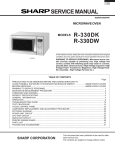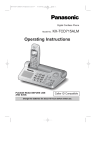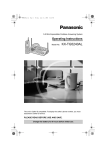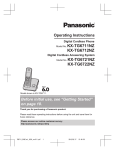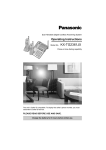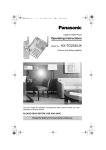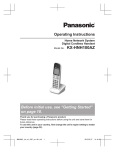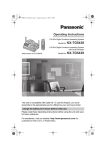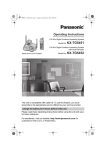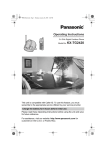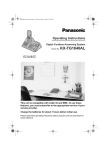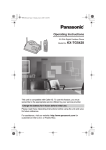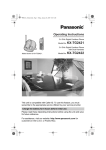Download Panasonic KX-TG2432NZ Telephone User Manual
Transcript
Operating Instructions
2.4 GHz Digital Cordless Answering System
Model No.
KX-TG2431NZ
2.4 GHz Digital Cordless Answering System
with Dual Handsets
Model shown is KX-TG2431NZ.
Model No.
KX-TG2432NZ
This unit is compatible with Caller ID. To use this feature, you must
subscribe to the appropriate service offered by your service provider.
Charge the battery for 6 hours before initial use.
Please read these Operating Instructions before using the unit and save
for future reference.
Table of Contents
Introduction
Your phone . . . . . . . . . . . . . . . . . . . . 4
Accessory information . . . . . . . . . . . . . . 5
Important safety instructions . . . . . . . . . 6
For best performance . . . . . . . . . . . . . . . 8
Preparation
Connections . . . . . . . . . . . . . . . . . . . . . 10
Battery installation . . . . . . . . . . . . . . . . 11
Battery charge . . . . . . . . . . . . . . . . . . . 12
Battery replacement . . . . . . . . . . . . . . . 13
Controls and displays . . . . . . . . . . . . . . 14
Controls . . . . . . . . . . . . . . . . . . . . . 14
Display . . . . . . . . . . . . . . . . . . . . . . . 16
Setting the date and time . . . . . . . . . . . 17
Making/Answering Calls
Making calls . . . . . . . . . . . . . . . . . . . . . 18
Answering calls . . . . . . . . . . . . . . . . . . 19
Useful features during a call. . . . . . . . . 20
HOLD button . . . . . . . . . . . . . . . . . . 20
MUTE button . . . . . . . . . . . . . . . . . . 20
Voice enhancer . . . . . . . . . . . . . . . . 20
Clarity booster . . . . . . . . . . . . . . . . . 21
Call share (KX-TG2432NZ only) . . . 21
PAUSE button (for PBX/long distance
service users). . . . . . . . . . . . . . . . . . 21
Recall button . . . . . . . . . . . . . . . . . . 21
For Call Waiting service users . . . . . 22
Phonebook
Using the phonebook . . . . . . . . . . . . . . 23
Adding items to the phonebook . . . 23
Calling someone in the phonebook . 24
Editing items in the phonebook . . . . 25
Erasing items in the phonebook . . . 25
Chain dial feature. . . . . . . . . . . . . . . 25
Copying phonebook items (KX-TG2432NZ
only) . . . . . . . . . . . . . . . . . . . . . . . . . . . 26
Copying an item . . . . . . . . . . . . . . . 26
Copying all items . . . . . . . . . . . . . . . 26
Caller ID Service
Using Caller ID service. . . . . . . . . . . . . 27
Caller list. . . . . . . . . . . . . . . . . . . . . . . . 28
Viewing the caller list and calling back
28
2
Editing a caller’s phone number before
calling back . . . . . . . . . . . . . . . . . . . 29
Storing caller information into the
phonebook . . . . . . . . . . . . . . . . . . . 29
Erasing caller information . . . . . . . . 29
Intercom Features
Intercom . . . . . . . . . . . . . . . . . . . . . . . . 30
For KX-TG2431NZ users . . . . . . . . 30
For KX-TG2432NZ users . . . . . . . . . 31
Transferring a call (KX-TG2432NZ only) .
32
Conference calls (KX-TG2432NZ only) 32
Programmable Settings
Guide to handset programming . . . . . . 33
Ringer settings . . . . . . . . . . . . . . . . . . . 34
Handset ringer volume . . . . . . . . . . 34
Handset ringer tone . . . . . . . . . . . . . 35
Handset interrupt tone . . . . . . . . . . . 35
Call options . . . . . . . . . . . . . . . . . . . . . . 36
Auto talk . . . . . . . . . . . . . . . . . . . . . 36
Voice enhancer . . . . . . . . . . . . . . . . 36
Display options . . . . . . . . . . . . . . . . . . . 36
Handset LCD contrast . . . . . . . . . . . 36
Telephone settings . . . . . . . . . . . . . . . . 37
Recall time . . . . . . . . . . . . . . . . . . . 37
Line mode . . . . . . . . . . . . . . . . . . . . 37
Storing your area code . . . . . . . . . . 37
Other options . . . . . . . . . . . . . . . . . . . . 38
Dial lock . . . . . . . . . . . . . . . . . . . . . . 38
Handset key tone . . . . . . . . . . . . . . 38
Re-registering the handset . . . . . . . 38
Time adjustment (Caller ID subscribers
only) . . . . . . . . . . . . . . . . . . . . . . . . . 39
Programming via direct commands . . . 40
Direct commands chart . . . . . . . . . . 40
Answering System
Features
Answering system . . . . . . . . . . . . . . . . 42
Recording your greeting message . . . . 42
Erasing your greeting message . . . 43
Pre-recorded greeting message . . . 43
Turning the answering system on/off . . 43
Screening your calls . . . . . . . . . . . . 43
Listening to messages . . . . . . . . . . . . . 44
Table of Contents
Listening to messages using the base
unit . . . . . . . . . . . . . . . . . . . . . . . . . 44
Listening to messages using the
handset . . . . . . . . . . . . . . . . . . . . . . 45
Memory capacity . . . . . . . . . . . . . . . . . 46
Remote operation. . . . . . . . . . . . . . . . . 47
Using the answering system remotely
47
Answering system settings. . . . . . . . . . 48
Remote code . . . . . . . . . . . . . . . . . 48
Ring count . . . . . . . . . . . . . . . . . . . . 49
Caller’s recording time . . . . . . . . . . . 50
Message alert . . . . . . . . . . . . . . . . . 50
Useful Information
Belt clip. . . . . . . . . . . . . . . . . . . . . . . . . 51
Headset (optional) . . . . . . . . . . . . . . . . 51
Wall mounting. . . . . . . . . . . . . . . . . . . . 52
Base unit . . . . . . . . . . . . . . . . . . . . . 52
Charger (KX-TG2432NZ only) . . . . . 53
Error messages . . . . . . . . . . . . . . . . . . 54
Troubleshooting . . . . . . . . . . . . . . . . . . 55
General use . . . . . . . . . . . . . . . . . . 55
Programmable settings . . . . . . . . . . 55
Making/answering calls, Intercom . . 56
Phonebook . . . . . . . . . . . . . . . . . . . 57
Caller ID . . . . . . . . . . . . . . . . . . . . . 57
Answering system . . . . . . . . . . . . . . 58
Battery charge . . . . . . . . . . . . . . . . . 59
Power failure . . . . . . . . . . . . . . . . . . 59
Technical information . . . . . . . . . . . . . . 60
Base unit . . . . . . . . . . . . . . . . . . . . . 60
Handset . . . . . . . . . . . . . . . . . . . . . 60
Charger (KX-TG2432NZ only) . . . . . 60
Index
Index. . . . . . . . . . . . . . . . . . . . . . . . . . . 61
3
Introduction
Thank you for purchasing a Panasonic cordless telephone.
We recommend keeping a record of the following information for future reference.
Serial No.
(found on the bottom of the unit)
Date of purchase
Name and address of dealer
Attach your purchase receipt here.
Your phone
KX-TG2431NZ
KX-TG2432NZ
L References in these operating instructions to the charger and to the other handset are
for KX-TG2432NZ users only.
4
Introduction
Accessory information
Included accessories
Quantity
No. Accessory items
KX-TG2431NZ KX-TG2432NZ
1
AC adaptor
1
2
2
Telephone line cord
1
1
3
Battery
1
2
4
Handset cover
1
2
5
Belt clip
1
2
6
Charger
–
1
1
2
3
4
5
6
Additional/replacement accessories
Accessory items
Order number
Rechargeable nickel metal
hydride (Ni-MH) battery
HHR-P105
Headset
KX-TCA88AL
5
Introduction
Important safety
instructions
When using this unit, basic safety
precautions should always be followed to
reduce the risk of fire, electric shock, or
personal injury.
1. Read and understand all instructions.
2. Follow all warnings and instructions
marked on this unit.
3. Unplug this unit from power outlets
before cleaning. Do not use liquid or
aerosol cleaners. Use a damp cloth for
cleaning.
4. Do not use this unit near water, for
example near a bathtub, wash bowl,
kitchen sink, etc.
5. Place the unit securely on a stable
surface. Serious damage and/or injury
may result if the unit falls.
6. Do not cover slots and openings on the
unit. They are provided for ventilation
and protection against overheating.
Never place the unit near radiators, or
in a place where proper ventilation is
not provided.
7. Use only the power source marked on
the unit. If you are not sure of the type
of power supplied to your home,
consult your dealer or local power
company.
8. Do not place objects on the power
cord. Install the unit where no one can
step or trip on the cord.
9. Do not overload power outlets and
extension cords. This can result in the
risk of fire or electric shock.
10. Never push any objects through slots
in this unit. This may result in the risk of
fire or electric shock. Never spill any
liquid on the unit.
11. To reduce the risk of electric shock, do
not disassemble this unit. Take the unit
to an authorised service centre when
service is required. Opening or
removing covers may expose you to
dangerous voltages or other risks.
6
Incorrect reassembly can cause
electric shock when the unit is
subsequently used.
12. Unplug this unit from power outlets and
refer servicing to an authorised service
centre when the following conditions
occur:
A. When the power cord is damaged
or frayed.
B. If liquid has been spilled into the
unit.
C. If the unit has been exposed to rain
or water.
D. If the unit does not work normally
by following the operating
instructions. Adjust only controls
covered by the operating
instructions. Improper adjustment
may require extensive work by an
authorised service centre.
E. If the unit has been dropped or
physically damaged.
F. If the unit exhibits a distinct change
in performance.
13. During thunderstorms, avoid using
telephones except cordless types.
There may be a remote risk of an
electric shock from lightning.
14. Do not use this unit to report a gas
leak, when in the vicinity of the leak.
SAVE THESE
INSTRUCTIONS
CAUTION:
Installation
L Never install telephone wiring during a
lightning storm.
L Never install telephone jacks in wet
locations unless the jack is specifically
designed for wet locations.
L Never touch uninsulated telephone
wires or terminals unless the telephone
line has been disconnected at the
network interface.
L Use caution when installing or modifying
telephone lines.
Introduction
L Do not touch the plug with wet hands.
L The AC adaptor is used as the main
disconnect device. Ensure that the AC
outlet is installed near the unit and is
easily accessible.
Battery
To reduce the risk of fire or injury to
persons, read and follow these
instructions.
L Use only the battery(ies) specified.
L Do not dispose of the battery(ies) in a
fire. They may explode. Check with local
waste management codes for special
disposal instructions.
L Do not open or mutilate the battery(ies).
Released electrolyte is corrosive and
may cause burns or injury to the eyes or
skin. The electrolyte may be toxic if
swallowed.
L Exercise care when handling the
battery(ies). Do not allow conductive
materials such as rings, bracelets or
keys to touch the battery(ies), otherwise
a short circuit may cause the battery(ies)
and/or the conductive material to
overheat and cause burns.
L Charge the battery(ies) provided with or
identified for use with this product only in
accordance with the instructions and
limitations specified in this manual.
WARNING:
L To prevent the risk of fire or electrical
shock, do not expose this product to rain
or any type of moisture.
L Unplug this unit from power outlets if it
emits smoke, an abnormal smell or
makes an unusual noise. These
conditions can cause fire or electric
shock. Confirm that smoke has stopped
and contact an authorised service
centre.
Medical
L Consult the manufacturer of any
personal medical devices, such as
pacemakers or hearing aids, to
determine if they are adequately
shielded from external RF (radio
frequency) energy. (The unit operates in
the frequency range of 2.4 GHz to 2.48
GHz, and the power output level can
range from 0.04 to 0.1 watts.) Do not use
the unit in health care facilities if any
regulations posted in the area instruct
you not to do so. Hospitals or health care
facilities may be using equipment that
could be sensitive to external RF (radio
frequency) energy.
General Warnings
L This equipment will be inoperable when
mains power fails.
L When a failure occurs which results in
the internal parts becoming accessible,
disconnect the power supply cord
immediately and return this unit to an
authorised service centre.
L Disconnect the telecom connection
before disconnecting the power
connection prior to relocating the
equipment, and reconnect the power
first.
L No “111” or other calls can be made from
this device during a mains power failure.
This equipment shall not be set to make
automatic calls to the Telecom “111”
Emergency Service.
L To minimise the possibility of lightning
damage, when you know that a
thunderstorm is coming, we recommend
that you:
– Unplug the telephone line cord from
the phone jack.
– Unplug the power supply cord from
the AC power outlet.
L The earcap on the handset is
magnetised and may retain metallic
objects.
L This equipment has been tested and
found to comply with AS/NZS 3548:
1995 limits for electromagnetic
interference. Any modifications to any
7
Introduction
part of the system or to any peripherals
may void the EMC compliance of the
system or the peripherals.
L The unit’s answering system only
responds to Distinctive Alert cadence(s)
DA1 and DA2.
L Not all telephones will respond to
incoming ringing when connected to the
extension socket.
L This equipment may not provide for the
effective hand-over of a call to another
device connected to the same line.
Important notice
L Under power failure conditions, this
telephone may not operate. Please
ensure that a separate telephone, not
dependent on local power, is available
for emergency use.
For best performance
Base unit location/noise
The base unit and handset use radio
waves to communicate with each other.
For maximum distance and noise-free
operation, we recommend the following:
L Placing the unit away from electrical
appliances such as a TV, personal
computer or another cordless phone.
L Placing the base unit in a HIGH and
CENTRAL location with no obstructions
such as walls.
L Raising the antenna vertically.
L If you use the handset near a microwave
oven which is being used, noise may be
heard. Move away from the microwave
oven and closer to the base unit.
L If you use the handset near another
cordless phone’s base unit, noise may
be heard. Move away from the other
cordless phone’s base unit and closer to
your base unit.
Environment
L Keep the unit away from electrical noise
generating devices, such as fluorescent
lamps and motors.
L The unit should be kept free from
excessive smoke, dust, high
temperature and vibration.
L The unit should not be exposed to direct
sunlight.
L Do not place heavy objects on top of the
unit.
L When you leave the unit unused for a
long period of time, unplug this unit from
power outlet.
L The unit should be kept away from heat
sources such as heaters, kitchen stoves,
etc. It should not be placed in rooms
where the temperature is less than 5 °C
or greater than 40 °C. Damp basements
should also be avoided.
L The maximum calling distance may be
shortened when the unit is used in the
8
Introduction
following places: Near obstacles such as
hills, tunnels, undergrounds, near metal
objects such as wire fences, etc.
L Operating near 2.4 GHz electrical
appliances may cause interference.
Move away from the electrical
appliances.
Routine care
L Wipe the outer surface of the unit with a
soft cloth. Do not use benzine, thinner or
any abrasive powder.
9
Preparation
Connections
Base unit
Raise the
antenna.
To single-line telephone jack
Telephone line cord
Fasten the AC adaptor cord.
Hooks
To power outlet (220–240 V AC, 50 Hz)
AC adaptor
Charger (KX-TG2432NZ only)
To power outlet (220–240 V AC, 50/60 Hz)
AC adaptor
Note:
L Use only the included Panasonic AC adaptor PQLV19AL.
L The AC adaptor must remain connected at all times. (It is normal for the adaptor to feel
warm during use.)
L The AC adaptor should be connected to a vertically oriented or floor-mounted AC outlet.
Do not connect the AC adaptor to a ceiling-mounted AC outlet, as the weight of the
adaptor may cause it to become disconnected.
L The unit will not work during a power failure. We recommend connecting a standard
telephone to the same telephone line or to the same telephone jack using a BT double
adaptor.
L The unit is not designed to be used with rotary (pulse dialling) services.
10
Preparation
L The unit’s answering system will not
answer incoming calls on your FaxAbility
number.
If you subscribe to an ADSL service
Battery installation
1
L Please attach a noise filter (contact your
ADSL provider) to the telephone line
between the base unit and the telephone
line jack in the event of the following:
– Noise is heard during conversations.
– Caller ID features (page 27) do not
function properly.
Insert the battery (1), and press it
down until it snaps into the
compartment (2).
2
1
2
Close the handset cover.
Telephone
Noise filter
line cord
(For ADSL users)
11
Preparation
Battery charge
Place the handset on the base unit or
charger for 6 hours before initial use.
L The unit will beep once, the CHARGE
indicator will light, and “Charging” will
be displayed.
L “Charge completed” is displayed
when the battery has been fully charged.
The CHARGE indicator will remain lit.
Base unit
Battery strength
You can confirm the battery strength on the
handset display.
Battery icon
Battery strength
5
Fully charged
6
Medium
7
Low
When flashing: needs
to be recharged.
8
Discharged
Recharging the battery
Recharge the battery when:
– “Recharge battery” is displayed or
7 flashes on the handset display.
– the handset beeps intermittently while it
is in use.
CHARGE indicator
Charger (KX-TG2432NZ only)
CHARGE
indicator
Note:
L To ensure the battery charges properly,
clean the charge contacts of the
handset, base unit, and charger with a
soft, dry cloth once a month. Clean more
often if the unit is subject to grease, dust,
or high humidity.
12
Note:
L Recharge the handset battery for more
than 15 minutes, or the display will
continue showing the indication.
L If the battery has been discharged, the
handset will display “Charge for 6h”
and 8 when you place the handset
on the base unit or charger.
Preparation
Battery performance
After your Panasonic battery is fully
charged, you can expect the following
performance:
Operation
Operating time
While in use
(talking)
Up to 5 hours
While not in use
(standby)*1
Up to 11 days
While using the
Clarity Booster
feature (page 21)
Up to 3 hours
*1 Handset is off the base unit or charger
but not in use.
Note:
L Battery power is consumed whenever
the handset is off the base unit or
charger, even when the handset is not in
use. The longer you leave the handset
off the base unit or charger, the shorter
you can actually talk on the handset.
Actual battery performance depends on
a combination of how often the handset
is in use and how often it is not in use.
L Once the battery is fully charged, you do
not have to charge it again until
“Recharge battery” is displayed or
7 flashes. This will maximise the
battery life.
Battery replacement
If battery performance diminishes, make
sure you have cleaned the charge
contacts and fully charged the battery. The
battery needs to be replaced if any of the
following are displayed after a few phone
calls even when you have fully charged the
battery.
– “Recharge battery”
– 7 (flashing)
– “Charge for 6h”
–8
L Use only the rechargeable Panasonic
battery noted on page 5.
1
Press the notch on the cover firmly and
slide it as indicated by the arrow.
2
Replace the old battery with a new one,
and close the cover (see page 11 for
battery installation).
13
Preparation
Controls and displays
Controls
Base unit
A
B
C DE F
G
H IJ
N
O P
K
L
KX-TG2432NZ KX-TG2431NZ
M
A
B
C
D
E
F
G
H
I
J
14
{LOCATOR/INTERCOM 1}
{LOCATOR/INTERCOM 2}
{LOCATOR/INTERCOM}
{<} (Repeat)
{>} (Skip)
Antenna
Speaker
{ERASE}
{GREETING REC} (Recording)
{STOP}
K
L
M
N
O
P
Q
Q
{GREETING CHECK}
Display
Charge contacts
MIC (Microphone)
CHARGE indicator
VOL. (Volume) {<} {>}
{MESSAGE}
MESSAGE indicator
R {ANSWER ON}
ANSWER ON indicator
R
Preparation
Handset
Charger (KX-TG2432NZ only)
A
H
I
A
B
C
D
E
F
J
K
B
L
M
N
G
O
P
A
B
C
D
E
F
G
H
I
J
K
L
M
N
O
P
B
A Charge contacts
B CHARGE indicator
Using the navigator key
The handset navigator key can be used to
navigate through menus and to select
items shown on the display, by pressing
{^}, {V}, {<}, or {>}.
Speaker
Soft key
Headset jack
{C} (TALK)
Navigator key
{s} (SP-PHONE)
{PAUSE} {REDIAL}
Ringer indicator
Message indicator
Receiver
Display
{MENU}
{OFF}
{MUTE} {CLEAR}
{HOLD} {INTERCOM}
Microphone
Charge contacts
15
Preparation
Display
Base unit display items
Displayed
Meaning
item
E
Flashes when message
memory is full.
E
Flashes when the date and
time need to be set.
C
Base unit is on an intercom
call, or handset is using the
answering system.
When flashing: base unit is
paging or is being paged.
B
C
Line is in use.
When flashing: a call is on
hold or the answering
system is answering a call.
When flashing rapidly: a
call is being received.
Soft keys
The handset features 2 soft keys. By
pressing a soft key, you can select the
function displayed directly above it.
L The functions displayed will vary
depending on how you are using the
unit.
L When a function does not appear above
a soft key, the soft key has no function.
Rcvd
Kcalls
Phone
book L
Soft key examples:
Display
function
Action
E
Greeting message
recording error
Rcvd
calls
Enters caller list
9@
Answering system is in
greeting only mode (caller
messages will not be
recorded).
Conf
Establishes a conference
call*1
H1
Handset number; displayed
when paging or being
paged. (example shown
here: handset 1)*1
*1 KX-TG2432NZ only
Handset display items
Displayed
Meaning
item
J
Voice enhancer is on.
5
Battery strength
16
*1 KX-TG2432NZ only
Backlit display and handset keypad
The handset display and dialling buttons
will light for a few seconds after pressing
any of the handset’s controls or lifting the
handset off the base unit or charger. They
will also light when a call is being received.
Preparation
7
Setting the date and time
Set the date and time so that the unit will
announce the day and time each message
was recorded by the answering system
(page 42) when you play back messages.
1
2
Press {MENU}.
Scroll to “Date and time” by pressing
{V} or {^}, then press {>} or {Select}.
Date and time
KBack dB SelectL
3
Enter the current day, month, and year
by selecting 2 digits for each.
Example: 15 June, 2005
Press {1}{5} {0}{6} {0}{5}.
Date:31.12.2005
Time:12:00 AM
KAM/PM
SaveL
4
Enter the current hour and minute (12hour clock format) by selecting 2 digits
for each.
Example: 9:30 PM
Press {0}{9} {3}{0}.
Press {OFF}.
Note:
L If you make a mistake when entering the
date and time, press {<}, {>}, {V}, or
{^} to move the cursor, then make the
correction.
L If a power failure occurs, E will flash to
indicate the date and time must be set
again.
To confirm the date and time
Repeat steps 1 and 2. Press {OFF} when
finished.
Time adjustment (Caller ID subscribers
only)
When calls are received, Caller ID will
automatically adjust the date and time
(including daylight saving time).
L If you have not set the date and time
manually, Caller ID will not adjust the
date and time.
L You can turn this feature off (page 39).
Date:15.06.2005
Time:12:00 AM
KAM/PM
SaveL
5
Select “AM” or “PM” by pressing {AM/
PM}.
Date:15.06.2005
Time:09:30 AM
KAM/PM
SaveL
6
Press {Save}.
L When the date and time are set, E
disappears from the base unit
display.
L If the handset beeps 3 times, the date
and time were not set correctly. Enter
the correct digits.
17
Making/Answering Calls
4
Making calls
Soft keys
{OFF}
{C}
{s}
Navigator key
{MUTE}
{CLEAR}
{PAUSE}
{REDIAL}
1
2
3
{HOLD}
Microphone
Lift the handset and press {C}.
L “Talk” will be displayed.
Dial the phone number.
When finished talking, press {OFF} or
place the handset on the base unit or
charger.
Note:
L Talk alternately with the caller in a quiet
room.
L If the other party has difficulty hearing
you, press {V} to decrease the speaker
volume.
L While on a call, you can switch from the
receiver to the speakerphone by
pressing {s}. To switch back to the
receiver, press {C}.
To adjust the speaker volume
6 levels (high to low) are available.
While using the speaker, press {V} or {^}
repeatedly.
To dial after confirming the entered
number
1
To use the speakerphone
Enter the phone number.
Example:
3334444
KRecall
Note:
L “Line in use” is displayed when
someone is talking on the other handset
(KX-TG2432NZ only) or another phone.
To adjust the receiver volume
3 levels (high/medium/low) are available.
While using the receiver, press {V} or {^}
repeatedly.
When finished talking, press {OFF} or
place the handset on the base unit or
charger.
L To correct a digit, press {<} or {>} to
move the cursor, then press
{CLEAR}. Enter the correct number.
L If a pause is required when dialling,
press {PAUSE} where needed (page
21).
L To cancel, press {OFF}.
2
3
Press {C}, {s}, or {Call}.
When finished talking, press {OFF} or
place the handset on the base unit or
charger.
1
Lift the handset and press {s}.
L “SP-phone” will be displayed.
2
3
Dial the phone number.
To redial the last number dialled
When the other party answers, speak
into the microphone.
1
2
18
CallL
Press {C} or {s}.
Press {REDIAL}.
Making/Answering Calls
To make a call using the redial list
The last 5 phone numbers dialled are
stored in the redial list.
1
2
3
Press {REDIAL}.
L The last number dialled will be
displayed.
Press {V} or {^} repeatedly to display
the desired number.
L To delete the displayed number,
press {CLEAR}.
L To exit the list, press {OFF}.
Press {C}, {s}, or {Call}.
Answering calls
When a call is being received, the ringer
indicator flashes rapidly.
1
Lift the handset and press {C} or {s}.
L You can also answer a call by
pressing any button except {V}, {^},
{<}, {>}, or {OFF}. (Any key talk
feature)
2
When finished talking, press {OFF} or
place the handset on the base unit or
charger.
Auto talk
This feature allows you to answer a call by
simply lifting the handset off the base unit
or charger. You do not need to press {C}.
To activate this feature, see page 36.
Temporary ringer off
While the handset is ringing for an outside
call, you can turn the ringer off temporarily
by pressing {OFF}. The handset will ring
the next time a call is received.
19
Making/Answering Calls
Useful features during a
call
HOLD button
This feature allows you to put an outside
call on hold.
MUTE button
You can mute your voice during a
conversation. While mute is turned on you
will be able to hear the other party, but the
other party will not be able to hear you.
To mute your voice, press {MUTE}.
Example: Talk
00-00-30
<Mute>
KX-TG2431NZ:
Press {HOLD} during an outside call.
L “Hold” will be displayed.
L To return to the call, press {C} or {s}.
L “<Mute>” will flash on the display.
L To return to the conversation, press
{MUTE}, {C}, or {s}.
KX-TG2432NZ:
Voice enhancer
1
Press {HOLD} during an outside call.
L To transfer the call to the other
handset, see page 32, step 2.
2
Press {HOLD} again.
L “Hold” will be displayed.
L To return to the call, press {C} or
{s}.
L The other handset user can take the
call by pressing {C} or {s}.
Note:
L “Line on hold” will be displayed on
the other handset (KX-TG2432NZ only).
L If another phone is connected on the
same line (page 10), you can also take
the call by lifting its handset.
L If a call is kept on hold for more than 6
minutes, an alarm tone will start to
sound and the ringer indicator will flash
rapidly. After 4 additional minutes on
hold, the call will be disconnected.
20
This feature can simulate a band signal
above the normal bandwidth limitations,
achieving a sound which is close to the
actual voice. You can turn this feature on
or off, depending on the circumstance.
1
2
Press {MENU} during an outside call.
To turn this feature on or off, press {3}.
L You can also select “V.E. on” or
“V.E. off” by pressing {V} or {^}
then pressing {>}.
g3=V.E. on
L When turned on, “J” will be
displayed.
Note:
L Once you turn voice enhancer on, it will
be activated for all outside calls until
turned off.
L You can also turn this feature on or off by
programming (page 36).
L Depending on the condition and quality
of your telephone line, this feature may
emphasise existing line noise. If it
becomes difficult to hear, turn this
feature off.
Making/Answering Calls
Clarity booster
This feature can improve sound clarity
when the handset is used in an area where
there may be interference. During an
outside call, this feature will be turned on
automatically when necessary. This
feature will turn off when you hang up or
put a call on hold. It will not turn off
automatically during a call. You can also
turn this feature on or off manually.
1
2
Press {MENU} during an outside call.
Press {2} to select “Booster on” or
“Booster off”.
L You can also select “Booster on” or
“Booster off” by pressing {V} or
{^} then pressing {>}.
1=Phonebook
g2=Booster on
L While this feature is turned on,
“BOOST” will flash on the display.
Note:
L If this feature is turned off manually
during a call, it will not be turned on
automatically during the same call.
L While this feature is turned on, battery
operating time will be shortened (page
13).
Call share (KX-TG2432NZ only)
When the other handset is on an outside
call, this feature allows you to join that call.
To join a conversation, press {C} or {s}
when the other handset is on an outside
call.
L “Conference” will be displayed.
PAUSE button (for PBX/long
distance service users)
A pause is sometimes required when
making calls using a PBX or long distance
service.
For example, if you need to dial the line
access number “9” when making outside
calls with a PBX:
1
2
Press {9}.
Press {PAUSE}, then dial the phone
number.
Example:
9P0555666777
KRecall
3
CallL
Press {C}, {s}, or {Call}.
Note:
L A 3.5 second pause is inserted each
time {PAUSE} is pressed. Press
repeatedly to insert longer pauses.
Recall button
Pressing {Recall} allows you to use
special features of your host PBX such as
transferring an extension call, or accessing
optional telephone services such as Call
Waiting.
Example: Talk
00-00-20
KRecall
Note:
L To change the recall time, see page 37.
21
Making/Answering Calls
For Call Waiting service users
To use Call Waiting, you must subscribe to
your telephone company’s Call Waiting
service.
This feature allows you to receive calls
while you are already talking on the phone.
If you receive a call while on the phone,
you will hear a Call Waiting tone.
Press {Recall} to answer the 2nd call.
L The 1st call is put on hold while you
answer the 2nd call.
L To switch between calls, press {Recall}.
Note:
L Please contact your telephone company
for details and availability of this service
in your area.
22
Phonebook
7
Press {Save}.
L To add other items, repeat from step
2.
8
Press {OFF}.
Using the phonebook
The handset phonebook allows you to
make calls without having to dial manually.
You can add 50 names and phone
numbers to the handset phonebook and
search for phonebook entries by name.
Adding items to the phonebook
1
Press {Phonebook}.
Rcvd
Kcalls
2
Press {Add}.
L The display shows the number of
items in the phonebook.
Example:
3
Phone
book L
Phonebook
7 items
KAdd
SearchL
Note:
L Your telephone company may charge
you for a local call if the number dialled
has the area code prefix included. If this
is unacceptable, dial only the 7-digit
local number. Do not dial the “0” prefix or
the area code.
To store emergency numbers
Emergency numbers are numbers stored
in the phonebook that can be dialled using
the phonebook even when dial lock is
turned on (page 38).
To store a number as an emergency
number, add # at the beginning of the
name (see “Adding items to the
phonebook”).
Enter the name (max. 16 characters).
See the character table on page 24 for
entry.
Enter name
|
KBack
NextL
4
5
Press {Next}.
Enter the phone number (max. 32
digits).
L If a pause is required when dialling,
press {PAUSE} where needed (page
21).
Enter phone no.
6
Press {Next}.
L If you want to change the name and
number, press {Edit}, then repeat
from step 3.
Example: Tom
0555654321
KEdit
SaveL
23
Phonebook
Character table
The dial keys can be used to enter
characters. To enter a character, press the
appropriate dial key, repeatedly if
necessary. To enter another character that
is located on the same dial key, first press
{>} to move the cursor to the next space.
Key
Characters
{1}
& ’
{2}
a b c A B C 2
{3}
d e f
D E F 3
{4}
g h i
G H I
{5}
j
J K L 5
{6}
m n o M N O 6
{7}
p q r
{8}
t
{9}
w x y z W X Y Z 9
{0}
0 Space
{*}
;
{#}
#
{CLEAR}
To delete a character or
number
(
k l
)
,
– .
/
Calling someone in the
phonebook
Phonebook items can be searched for
alphabetically by scrolling through the
phonebook items.
1
Press {Phonebook}.
L For quick search, you can skip to step
3.
2
Press {Search}.
1
0-9=Name search
dB=Scroll list
4
3
Press {V} or {^} repeatedly to display
the desired item.
L To exit the phonebook, press {OFF}.
4
Press {C}, {s}, or {Call}.
s P Q R S 7
u v T U V 8
To edit/correct a mistake
Press {<} or {>} to move the cursor to the
character or number you wish to erase,
then press {CLEAR}. Enter the
appropriate character or number.
Note:
L To view a phone number over 16 digits
long, follow steps 1 to 3, then press
{Edit} and {Next}. Press {OFF} when
finished.
To search for a name by initial
1
Press {Phonebook}, then press
{Search}.
2
Press the dialling button ({0} to {9},
{#}, or {*}) which corresponds to the
first letter you are searching for (see the
character table).
Example: “LISA”
Press {5} repeatedly to display any
name with the initial “L”.
L If there is no item corresponding to
the letter you selected, the next item
will be displayed.
3
Press {V} repeatedly to display the
desired item.
L To exit the phonebook, press {OFF}.
L To dial the displayed number, press
{C}, {s}, or {Call}.
Note:
L Press and hold {CLEAR} to erase all
characters or numbers.
24
Phonebook
Editing items in the phonebook
1
Press {Phonebook}, then press
{Search}.
2
Press {V} or {^} repeatedly to display
the desired item.
3
4
Press {Edit}.
5
6
7
Press {Next}.
8
Edit the name if necessary. See the
character table on page 24 for
character entry.
Edit the phone number if necessary.
Press {Next}, then press {Save}.
L To edit other items, repeat from step
2.
Press {OFF}.
Erasing items in the phonebook
1
Press {Phonebook}, then press
{Search}.
2
Press {V} or {^} repeatedly to display
the desired item.
3
Press {CLEAR}.
L To cancel erasing, press {No}.
4
Press {Yes}.
L To erase other items, repeat from
step 2.
5
Press {OFF}.
Chain dial feature
This feature allows you to dial phone
numbers from the phonebook while you
are on a call.
Example: Using a long distance calling
card
1 Dial from the phonebook:
18000123456 (Calling card access
number).
2 When prompted, dial from the
phonebook:
1234 (Calling card PIN).
3 When prompted, dial from the
phonebook:
15550123456 (the person you want to
call).
1
During an outside call, press
{MENU}.
2
3
Press {1} to select “Phonebook”.
4
Press {Call}.
L Repeat from step 1 to dial other
numbers.
Press {V} or {^} repeatedly to display
the desired item.
Note:
L When storing a calling card access
number and your PIN in the phonebook
as one phonebook item, press {PAUSE}
to add pauses after the number and PIN
as necessary (page 21).
25
Phonebook
Copying phonebook
items (KX-TG2432NZ
only)
You can copy one or all of the phonebook
items of one handset to the phonebook of
the other handset.
Important:
L Make sure the destination handset is not
in use.
L Do not place your handset on the base
unit or charger until copying has
finished, otherwise copying will stop.
L If an outside call is received during the
phonebook copy, copying will stop. You
will need to copy the item(s) later.
Copying an item
1
2
Press {MENU}.
3
Scroll to “Copy 1 item” by pressing
{V} or {^}, then press {>}.
4
Press {V} or {^} repeatedly to display
the desired item.
L To search for the item by initial, see
page 24.
5
Press {Send}.
L When the item has been copied,
“Complete” will be displayed.
L The destination handset display will
show “Phonebook Receiving”,
then “Phonebook Received”.
L To copy another item, repeat from
step 4.
6
Press {OFF}.
26
Scroll to “Copy phonebook” by
pressing {V} or {^}, then press {>}.
Copying all items
1
2
Press {MENU}.
3
Scroll to “Copy all items” by
pressing {V} or {^}, then press {>}.
L When all items have been copied,
“Complete” will be displayed.
L The destination handset display will
show “Phonebook Receiving”,
then “Phonebook Received”.
4
Press {OFF}.
Scroll to “Copy phonebook” by
pressing {V} or {^}, then press {>}.
Caller ID Service
Using Caller ID service
Important:
L This unit is Caller ID compatible. To use
Caller ID features, you must subscribe to
your telephone company’s Caller ID
service.
For all local and national incoming calls,
your display will show the area code (e.g.
09 for Auckland) or the cellular prefix (e.g.
0274 for Telecom Cellular) followed by the
caller’s phone number. An Auckland
caller’s number will be displayed as
09XXXXXXX. The 7 X’s represent the 7
digits of the caller’s phone number. A caller
from a 6-digit Telecom Cellular number will
be displayed as 0274XXXXXX. For
incoming international calls, your display
may only show “0000”. For business users
on a Centrex line, your display will show
Centrex extension numbers in the shorter
extension number format used within your
company.
– The stored name will be displayed and
logged in the caller list. (Private name
display)
L While listening to a message recorded
by the answering system, using the
handset, you can call back the caller
without having to dial the phone number
(page 46).
L If the unit cannot receive caller
information, the following will be
displayed:
“Out of area”: The caller dialled from
an area which does not provide Caller ID
service.
“Private caller”: The caller
requested not to send caller information.
L If the unit is connected to a PBX system,
caller information may not be received
properly. Consult your PBX supplier.
L If the name display service is available in
your area, the display will show callers’
names. For further information, please
contact your telephone company.
Using toll services from Telecom or
another company
Your telephone company may charge you
for a local call if the number dialled has the
area code prefix included. If this is
unacceptable, dial only the 7-digit local
number. Do not dial the “0” prefix or the
area code.
Caller ID features
When an outside call is being received, the
calling party’s phone number will be
displayed.
Phone numbers for the last 50 different
callers will be logged in the caller list,
allowing you to return missed calls. Caller
information is stored by the most recent
call to the oldest.
L When Caller ID information is received
and it matches a phone number stored
in the phonebook:
27
Caller ID Service
Caller list
Caller information for the last 50 different
callers will be logged in the caller list. You
can use this list to return missed calls.
L Caller information includes phone
numbers, the date and time of calls, and
the number of times each caller called.
Missed calls
If a call is not answered, the unit treats the
call as a missed call. The number of
missed calls is shown on the handset
display. This lets you know if you should
view the caller list to see who called while
you were out.
Example: Handset off the base unit or
charger
10 missed calls
Rcvd
Phone
Kcalls
book L
Note:
L When the unit has new messages, “New
message” will be displayed in place of
“missed calls”.
Viewing the caller list and
calling back
1
2
3
Press {V} or {^} to enter the caller list.
Press {V} to search from the most
recent call, or press {^} to search from
the oldest call.
L To exit the caller list, press {OFF}.
Press {C} or {s}.
Note:
L You can also press {Rcvd calls} to
enter the caller list.
L Calling back will not be possible if the
caller information does not include a
phone number.
L In some cases, you may have to edit the
number before dialling.
28
L If the caller’s name and phone number
are stored in the phonebook, the caller’s
name and phone number are displayed
alternately.
Example: JACK SMITH
3:10P 29JUN.
0555333444
3:10P 29JUN.
L If an arrow (→ ) is displayed after the
number, the whole phone number will
not be shown. Press {*} to see the
remaining numbers or to return to the
previous display. Each time you press
{*}, the display will change alternately.
Example: 222333344445555→
3:10P 29JUN.
{*}
2223333444455556
666
L KX-TG2432NZ only:
Each handset has its own caller list. If
you viewed the caller list or answered a
call on one handset, the same
information in the other handset will be
displayed as “missed calls”.
Displayed symbols
L If the same caller calls more than once, it
will be displayed with the number (“×2”
to “×9”). Only the date and time of the
most recent call will be stored.
L A Q is displayed next to items which
have already been viewed or answered
on this handset.
Caller ID Service
Editing a caller’s phone number
before calling back
You can edit a phone number in the caller
list.
1
2
3
4
5
Press {V} or {^} to enter the caller list.
Press {V} or {^} repeatedly to display
the desired item.
Press {Edit}.
Add or erase digits to the beginning of
the number as necessary.
L To add a digit, press the desired dial
key.
L To erase a digit, press {CLEAR} or
{#}.
Press {C} or {s} to call back.
L To continue storing other items,
repeat from step 2.
6
Note:
L If the caller information does not include
a phone number, you cannot store it in
the phonebook.
Erasing caller information
Erasing a selected item
1
2
Press {V} or {^} to enter the caller list.
3
Press {CLEAR}.
L To erase other items, repeat from
step 2.
L To exit the caller list, press {OFF}.
Note:
L The edited phone number will not be
saved in the caller list.
Storing caller information into
the phonebook
Items in the caller list can be stored into
each handset’s phonebook.
1
2
Press {V} or {^} to enter the caller list.
Press {OFF}.
Press {V} or {^} repeatedly to display
the desired item.
Erasing all items
Make sure that you have no missed calls.
1
2
Press {V} or {^} to enter the caller list.
3
Press {Yes}.
Press {All erase}.
L To cancel erasing, press {No}.
Press {V} or {^} repeatedly to display
the desired item.
L To edit the number, press {Edit}, then
edit the number (see “Editing a
caller’s phone number before calling
back”, step 4).
3
Press {Save}.
L “Enter name” will be displayed.
L If the caller has name information, the
name and phone number will be
saved. Skip to step 6.
4
Enter the name if necessary (see page
23, step 3).
5
Press {Next}, then press {Save}.
29
Intercom Features
Intercom
Intercom calls can be made between a
handset and the base unit (and between 2
handsets, KX-TG2432NZ only).
Note:
L If you have difficulty hearing the other
party while using the speaker, decrease
the speaker volume.
L If you receive a phone call while talking
on the intercom, you will hear 2 tones
(page 35). To answer the call, press
{OFF}, then press {C} or {s}.
L You cannot change the ringer tone for
intercom calls.
For KX-TG2431NZ users
From the handset to the base unit
1
Handset:
Press {INTERCOM}.
L The base unit will beep for 1 minute.
L To stop paging, press {OFF}.
2
Base unit:
Press {LOCATOR/INTERCOM} to
answer the page.
3
Handset:
When finished talking, press {OFF}.
Note:
L During an intercom call, the handset
user can switch to the speaker by
pressing {s}. To switch back to the
receiver, press {C}.
L To adjust the base unit’s speaker
volume, press {>} or {<} repeatedly. 8
levels (high to low) are available.
30
From the base unit to the handset
1
Base unit:
Press {LOCATOR/INTERCOM}.
L The handset will beep for 1 minute.
L To stop paging, press {LOCATOR/
INTERCOM}.
2
Handset:
Press {C}, {s}, or {INTERCOM} to
answer the page.
3
Base unit:
When the paged party answers, speak
into the MIC.
4
Base unit:
When finished talking, press
{LOCATOR/INTERCOM}.
Note:
L You can locate a misplaced handset by
paging it. (Handset locator)
Intercom Features
For KX-TG2432NZ users
From the base unit to a handset
Call the desired unit by selecting the
extension number, shown in the upper
right of each handset’s display. The base
unit’s extension number is 0.
L To confirm the handset’s extension
number ([1] or [2]), place the handset
on the base unit or charger.
L The base unit will display the paging or
paged handset number (H1 or H2).
1
Base unit:
Press {LOCATOR/INTERCOM 1} or
{LOCATOR/INTERCOM 2}.
L The handset will beep for 1 minute.
L To stop paging, press either
{LOCATOR/INTERCOM 1} or
{LOCATOR/INTERCOM 2}.
2
Handset:
Press {C}, {s}, or {INTERCOM} to
answer the page.
Handset:
Press {INTERCOM}, then press {0}.
L You can also select the base unit by
pressing {V} or {^} then pressing
{>}.
L The base unit will ring for 1 minute.
L To stop paging, press {OFF}.
3
Base unit:
When the paged party answers, speak
into the MIC.
4
Base unit:
When finished talking, press either
{LOCATOR/INTERCOM 1} or
{LOCATOR/INTERCOM 2}.
2
Base unit:
Press either {LOCATOR/INTERCOM
1} or {LOCATOR/INTERCOM 2} to
answer the page.
Note:
L You can locate a misplaced handset by
paging it. (Handset locator)
3
Handset:
When finished talking, press {OFF} or
place the handset on the charger.
From one handset to the other handset
Example: When handset 1 calls handset 2.
From the handset to the base unit
1
1
Handset 1:
Press {INTERCOM}, then press the
other handset number {2}.
L You can also select the handset by
pressing {V} or {^} then pressing
{>}.
L The paged handset will beep for 1
minute.
L To stop paging, press {OFF}.
2
Handset 2:
Press {C}, {s}, or {INTERCOM} to
answer.
3
When finished talking, press {OFF} or
place the handset on the base unit or
charger.
Note:
L During an intercom call, the handset
user can switch to the speaker by
pressing {s}. To switch back to the
receiver, press {C}.
L To adjust the base unit’s speaker
volume, press {>} or {<} repeatedly. 8
levels (high to low) are available.
31
Intercom Features
Transferring a call (KXTG2432NZ only)
Conference calls (KXTG2432NZ only)
Outside calls can be transferred from one
handset to the other.
A conference call allows 2 handsets to
speak together with an outside party.
1
During an outside call, press
{INTERCOM}.
L The call will be put on hold.
1
During an outside call, press
{INTERCOM}.
L The call will be put on hold.
2
To page the other handset, press
{handset[1]} or {handset[2]}.
2
To page the other handset, press
{handset[1]} or {handset[2]}.
3
Wait for the paged party to answer.
L The paged handset user can answer
by pressing {C}, {s}, or
{INTERCOM}.
L If there is no answer, press {C} or
{s} to return to the outside call.
3
4
To complete the transfer, press {OFF}.
When the paged party answers, press
{Conf} on your handset to establish a
conference call.
L “Conference” will be displayed.
L To leave the conference, press
{OFF}. The other 2 parties can
continue the conversation.
Transferring a call without speaking to
the paged party
1
During an outside call, press
{INTERCOM}, then press
{handset[1]} or {handset[2]}.
2
Press {OFF}.
L The outside call rings at the other
handset.
Note:
L If the paged party does not answer the
call, press {C} or {s} to return to the
call. If not answered within 1 minute, the
call will ring at your handset again. If you
still do not answer the call within 4
minutes, the call will be disconnected.
32
Note:
L The outside call can be put on hold by
pressing {HOLD} during a conference
call. Communications between
extensions are not suspended. Only the
person who placed the call on hold can
resume the conference by pressing
{Conf}.
Programmable Settings
Guide to handset programming
For your reference, a chart of all programmable functions is printed below. Details for each
item can be found on the corresponding pages. To programme, press {MENU}, press {V}
or {^} to scroll through the menu, and press {>} or {Select} when the desired menu item
or setting is displayed.
Important:
L Before programming, make sure the handset and base unit are not being used. The
handset must be operated near the base unit and while off the base unit or charger.
Main menu
Message play
Ringer setting
Sub-menu 1
–
Sub-menu 2
Page
–
page 45
Ringer volume
–
page 34
Ringer tone
–
page 35
Interrupt tone
–
page 35
Date and time*1
–
–
page 17
Voice enhancer
–
–
page 36
–
–
page 38
Copy 1 item
–
page 26
Copy all items
–
page 26
Dial
lock*1
Copy
phonebook*2
Initial setting
Set answering
Ring count*1
page 49
Recording time*1
page 50
Remote code*1
page 48
Message alert
–
page 50
LCD contrast
–
page 36
Key tone
–
page 38
Auto talk
–
page 36
Set area code
–
page 37
Time adjustment*1
–
page 39
Set tel line
Registration
Set dial mode*1
page 56
Set recall time*1
page 37
Set line mode*1
page 37
–
page 38
*1 If you programme these settings using one of the handsets, you will not need to
programme the same item using the other handset (KX-TG2432NZ only).
*2 KX-TG2432NZ only
Note:
L To exit programming, press {OFF} at any time.
33
Programmable Settings
L To go back to the previous menu, press
{<} or {Back}, or press {>} or {Select}
while “(Go back)” is displayed.
Ringer settings
Handset ringer volume
4 levels (high/medium/low/off) are
available. The default setting is HIGH.
1
2
Press {MENU}.
Scroll to “Ringer setting” by
pressing {V} or {^}, then press {>}.
Ringer setting
3
Scroll to “Ringer volume” by pressing
{V} or {^}, then press {>}.
Ringer volume
4
Press {V} or {^} repeatedly to select
the desired volume.
Ringer volume
Low |||||| High
KBack dB SaveL
L To turn the ringer off, press {V}
repeatedly until “Off ?” is displayed.
5
Press {Save}.
Note:
L When the ringer volume is set to off, the
handset will display “Ringer off”, and
will not ring for outside calls. The
handset will ring at the low level for
intercom calls.
34
Programmable Settings
Handset ringer tone
Handset interrupt tone
You can change the ringer tone heard
when an outside call is received. There are
3 tones and 4 melodies. The default
setting is “Tone 1”.
This tone lets you know when you receive
a call while you are on an intercom call
(page 30).
“2” (default): The tone will sound 2 times.
“On”: The tone will sound for as long as the
line rings.
“Off”: Turns this feature off.
1
2
Press {MENU}.
Scroll to “Ringer setting” by
pressing {V} or {^}, then press {>}.
Ringer setting
3
Scroll to “Ringer tone” by pressing
{V} or {^}, then press {>}.
Ringer tone
4
Press {V} or {^} repeatedly to select
the desired setting.
1
2
Press {MENU}.
3
Scroll to “Interrupt tone” by
pressing {V} or {^}, then press {>}.
4
Press {V} or {^} repeatedly to select
the desired setting.
5
Press {Save}, then press {OFF}.
Scroll to “Ringer setting” by
pressing {V} or {^}, then press {>}.
Ringer tone
1=Tone 1
KBack dB SaveL
L You can also select the ringer tone by
pressing {1} to {7}.
L If the ringer volume has been turned
off, the handset will not ring.
5
Press {Save}, then press {OFF}.
Note:
L If you select one of the melody ringer
patterns, the ringer will continue to
sound for several seconds if:
– the caller hangs up before you answer
the call.
– another person answers the call using
another phone connected on the
same line.
35
Programmable Settings
Call options
Display options
Auto talk
Handset LCD contrast
When this feature is turned on, you can
answer a call by lifting the handset off the
base unit or charger without pressing
{C}. The default setting is OFF.
You can adjust the handset display
contrast. There are 6 levels. The default
setting is level 3.
1
2
3
4
5
Press {MENU}.
Scroll to “Initial setting” by
pressing {V} or {^}, then press {>}.
Scroll to “Auto talk” by pressing {V}
or {^}, then press {>}.
Press {V} or {^} repeatedly to select
“On” or “Off”.
Press {Save}, then press {OFF}.
Note:
L If you subscribe to Caller ID service and
want to view the caller’s information on
the handset display after lifting up the
handset to answer a call, turn off this
feature.
Voice enhancer
You can turn the voice enhancer feature on
or off. The default setting is OFF.
1
2
Press {MENU}.
3
Press {V} or {^} repeatedly to select
“On” or “Off”.
4
Press {Save}, then press {OFF}.
L When turned on, “J” will be
displayed.
36
Scroll to “Voice enhancer” by
pressing {V} or {^}, then press {>}.
1
2
Press {MENU}.
3
Scroll to “LCD contrast” by pressing
{V} or {^}, then press {>}.
4
Press {V} or {^} repeatedly to select
the desired setting.
5
Press {Save}, then press {OFF}.
Scroll to “Initial setting” by
pressing {V} or {^}, then press {>}.
Programmable Settings
4
Scroll to “Set line mode” by pressing
{V} or {^}, then press {>}.
5
Press {V} or {^} repeatedly to select
the desired setting.
6
Press {Save}, then press {OFF}.
Telephone settings
Recall time
The recall time depends on your telephone
exchange or host PBX.
You can select: “90ms” (milliseconds),
“100ms”, “110ms”, “250ms”, “300ms”,
“400ms”, “600ms” (default), or “700ms”.
1
2
Press {MENU}.
3
Scroll to “Set tel line” by pressing
{V} or {^}, then press {>}.
4
Scroll to “Set recall time” by
pressing {V} or {^}, then press {>}.
5
Press {V} or {^} repeatedly to select
the desired setting.
6
Press {Save}, then press {OFF}.
Scroll to “Initial setting” by
pressing {V} or {^}, then press {>}.
Note:
L The setting should stay at 600 ms unless
pressing {Recall} fails to pick up the
Call Waiting call.
L If the unit is connected via a PBX, certain
PBX functions (call transferring, etc.)
may not work correctly. Consult your
PBX supplier for the correct setting.
Line mode
The line mode is preset to “B” and
generally should not be adjusted. If “Line
in use” on the handset is not displayed
properly, the line mode selection is
incorrect. Set line mode to “A”.
1
2
Press {MENU}.
3
Scroll to “Set tel line” by pressing
{V} or {^}, then press {>}.
Storing your area code
We recommend storing your area code
before using Caller ID (page 27). Calls
from the same area will be recorded in the
caller list without the area code. You do not
have to remove it before calling back the
caller or storing in the phonebook.
1
2
Press {MENU}.
Scroll to “Initial setting” by
pressing {V} or {^}, then press {>}.
3
Scroll to “Set area code” by pressing
{V} or {^}, then press {>}.
4
Enter your area code (max. 8 digits).
L To correct a digit, press {<} or {>} to
move the cursor, then press
{CLEAR}. Enter the correct number.
5
Press {Save}, then press {OFF}.
To erase your area code
Press and hold {CLEAR} in step 4, press
{Save}, then press {OFF}.
Note:
L The use of this feature can prevent a
National Call from being dialled. For
example, the “03” for South Island
callers will be omitted and will therefore
prevent a National Call to other areas of
the South Island.
Scroll to “Initial setting” by
pressing {V} or {^}, then press {>}.
37
Programmable Settings
Other options
Dial lock
This feature prohibits making outside calls.
The default setting is OFF.
Important:
L When dial lock is turned on, only
phone numbers stored in the
phonebook as emergency numbers
(numbers stored with a # at the
beginning of the name) can be dialled
using the phonebook (page 23). We
recommend storing emergency
numbers in the phonebook before
using this feature.
L When dial lock is turned on, you cannot
store, edit, or erase items in the
phonebook.
To turn dial lock on
1
2
Press {MENU}.
3
Enter a 4-digit password.
L This password is required when
turning dial lock off. We recommend
writing the password down.
4
5
6
Scroll to “Dial lock” by pressing {V}
or {^}, then press {>}.
1
2
Press {MENU}.
3
Enter the same password that was
entered when dial lock was turned on.
4
5
Press {Save}.
6
Press {OFF}.
Scroll to “Dial lock” by pressing {V}
or {^}, then press {>}.
Press {Yes}.
L “Dial lock off” will be displayed.
Note:
L If you forget the password, consult your
nearest Panasonic service centre.
Handset key tone
You can select whether or not key tones
are heard when keys are pressed.
Includes confirmation tones and error
tones. The default setting is ON.
1
2
Press {MENU}.
3
Scroll to “Key tone” by pressing {V} or
{^}, then press {>}.
Press {Save}.
4
Press {Yes}.
L “Dial lock on” will be displayed.
Press {V} or {^} repeatedly to select
“On” or “Off”.
5
Press {Save}, then press {OFF}.
Press {OFF}.
Note:
L If dial lock is turned on, the handset
displays “Dial lock”. While there are
missed calls, “Dial lock” is not
displayed when the handset is off the
base unit or charger.
38
To turn dial lock off
Scroll to “Initial setting” by
pressing {V} or {^}, then press {>}.
Re-registering the handset
If “No link to base. Move closer
to base, try again.” is displayed
even when the handset is near the base
unit, you may need to re-register the
handset to the base unit.
Important:
L Make sure the base unit is not being
used.
Programmable Settings
L Have the handset and base unit near
each other when re-registering the
handset.
L KX-TG2432NZ only:
Confirm the extension number of the
handset which has lost the
communication by placing the handset
on the base unit or charger.
If you re-register the handset using the
other handset’s extension number [1]
or [2], the other handset will not
function.
Time adjustment (Caller ID
subscribers only)
Using this feature, the unit’s date and time
setting will be automatically adjusted when
caller information is received. To turn this
feature on, select “Caller ID[auto]”
(default). To turn off, select “Manual”.
1
2
Press {MENU}.
Scroll to “Initial setting” by
pressing {V} or {^}, then press {>}.
1
Handset:
Press {MENU}.
3
Scroll to “Time adjustment” by
pressing {V} or {^}, then press {>}.
2
Scroll to “Initial setting” by
pressing {V} or {^}, then press {>}.
4
Press {V} or {^} repeatedly to select
“Manual” or “Caller ID[auto]”.
3
Scroll to “Registration” by pressing
{V} or {^}, then press {>}.
5
Press {Save}, then press {OFF}.
4
KX-TG2431NZ base unit:
Press and hold {LOCATOR/
INTERCOM} until the CHARGE
indicator flashes.
KX-TG2432NZ base unit:
Press and hold the locator/intercom
button that corresponds to the handset
you want to re-register ({LOCATOR/
INTERCOM 1} or {LOCATOR/
INTERCOM 2}) until the registering
handset number (H1 or H2) is
displayed.
L After the CHARGE indicator starts
flashing, the rest of the procedure
must be completed within 1 minute.
5
Handset:
Press {OK}, then wait until the handset
beeps.
L Registration is complete.
Note:
L To use this feature, set the date and time
manually first (page 17).
39
Programmable Settings
Programming via direct commands
You can also programme most features using “direct commands”—special codes that take
you directly to the feature you wish to programme and allow you to select the desired
setting. There is no need to scroll through the unit’s menus.
Details of each feature can be found on the corresponding pages.
1
2
3
Press {MENU}.
4
5
Press {Save}.
Enter the desired feature code (shown below).
Enter the desired setting code (shown below).
L This step may vary depending on the feature being programmed.
Press {OFF} to exit programming mode.
Direct commands chart
Feature
Feature code
Setting code
Page
Ringer volume
{1} {1}
{1}: Low {2}: Medium
{3}: High {0}: Off
page 34
Ringer tone
{1} {2}
{1}–{3}: Tone pattern 1–3
{4}–{7}: Melody pattern 1–4
page 35
Interrupt tone
{1} {3}
{1}: On {2}: 2 times {0}: Off
page 35
Message play
{2}
Date and time
{4}
Go to step 3 on page 17.
page 17
Voice enhancer
{5}
{1}: On {0}: Off
page 36
Dial lock
{6}
Go to step 3 on page 38.
page 38
LCD contrast
{0} {1}
{1}–{6}: Level 1–6
page 36
Key tone
{0} {2}
{1}: On {0}: Off
page 38
Auto talk
{0} {3}
{1}: On {0}: Off
page 36
Set area code
{0} {4}
Go to step 4 on page 37
page 37
Set dial mode
{0} {5} {1}
Set recall time
{0} {5} {2}
{1}: 700 ms {2}: 600 ms
{3}: 400 ms {4}: 300 ms
{5}: 250 ms {6}: 110 ms
{7}: 100 ms {8}: 90 ms
page 37
Set line mode
{0} {5} {3}
{1}: A {2}: B
page 37
Ring count
{0} {6} {1}
{2}–{7}: 2–7 rings
{0}: Toll saver
page 49
40
–
–
page 45
page 56
Programmable Settings
Feature
Feature code
Setting code
Page
Recording time
{0} {6} {2}
{1}: 1 minute
{2}: 2 minutes
{3}: 3 minutes
{0}: Greeting only
page 50
Remote code
{0} {6} {3}
Go to step 5 on page 48.
page 48
Time adjustment
{0} {9}
{1}: Caller ID[auto]
{0}: Manual
page 39
Handset registration
{0} {0}
Go to step 4 on page 39.
page 38
Message alert
{0} {#}
{1}: On {0}: Off
page 50
Copy phonebook
(1 item)*1
{#} {1}
Go to step 4 on page 26.
page 26
Copy phonebook
(all items)*1
{#} {2}
–
page 26
*1 KX-TG2432NZ only
Note:
L If you make a mistake or enter the wrong code, press {OFF} then start again by
pressing {MENU}.
41
Answering System Features
Answering system
The unit contains an answering system
which can answer and record calls for you
when you are unavailable to answer the
phone.
For details about memory capacity, see
page 46.
Important:
L Only 1 person can access the answering
system (listen to messages, record a
greeting message, etc.) at a time.
L When callers leave messages, the unit
records the day and time of each
message. Make sure the date and time
have been set (page 17).
L You can select the caller’s recording
time (page 50).
L The unit’s answering system will not
answer incoming calls on your FaxAbility
number.
Recording your greeting
message
You can record your own greeting
message (max. 2 minutes) that will be
played when the answering system
answers a call. If you do not record a
greeting message, a pre-recorded
greeting message will be used.
Sample greeting message: “This is (your
name). We are unable to answer the
phone right now. Please leave a message
after the beep. Thank you.”
{GREETING REC}
{GREETING CHECK}
{STOP}
MIC
1
Press {GREETING REC}.
L The unit announces “To record
greeting, press record again.”
2
Within 10 seconds, press {GREETING
REC} again.
3
After the unit beeps, speak clearly
about 20 cm away from the MIC.
L The display will show the elapsed
recording time.
4
To stop recording, press {GREETING
REC} or {STOP}.
Note:
L If the greeting message is less than 1
second long, the unit beeps 6 times and
announces, “Your greeting was not
recorded. Record your greeting again.”
42
Answering System Features
To play back the greeting message
Press {GREETING CHECK}.
Turning the answering
system on/off
Erasing your greeting message
Press {GREETING CHECK}, and then
press {ERASE} while your greeting
message is playing.
L If you do not re-record your greeting
message, the unit will use a prerecorded greeting message.
Pre-recorded greeting message
If you do not record a greeting message,
one of 2 pre-recorded messages will be
played when a call is received depending
on the caller’s recording time (page 50).
– When the recording time is set to
“1min”, “2min”, or “3min”:
“Hello, we are not available now. Please
leave your name and phone number
after the beep. We will return your call.”
– When the recording time is set to
“Greeting only”:
“Hello, we are not available now. Please
call again. Thank you for your call.”
To play back the pre-recorded greeting,
press {GREETING CHECK}.
ANSWER ON
indicator
{ANSWER ON}
{<}, {>}
Press {ANSWER ON}.
L When the answering system is turned
on, the ANSWER ON indicator lights
and the unit announces “Answer set”
and the day and time.
L When the answering system is turned
off, the ANSWER ON indicator turns off
and the unit announces “Answer off”.
Screening your calls
While a caller is leaving a message, you
can listen to the call through the base unit’s
speaker. To adjust the speaker volume,
press {>} or {<} repeatedly.
You can answer the call by pressing {C}
or {s}.
To turn off the call screening feature
Turn the base unit’s speaker volume off by
pressing {<} until “0” is displayed.
Note:
L If you adjust the speaker volume while
listening to messages or talking on the
intercom, the speaker volume for call
screening will be turned on again.
43
Answering System Features
Listening to messages
When new messages have been
recorded:
– The MESSAGE indicator on the base
unit will flash.
– The message indicator on the handset
will flash slowly if the message alert
feature is turned on (page 50).
The base unit display will show the number
of messages (old and new) recorded by
the answering system.
Example: The total number of recorded
messages is 10.
Listening to messages using
the base unit
{ERASE}
{STOP}
MESSAGE
indicator
{MESSAGE}
{<}, {>}
{<}, {>}
Press {MESSAGE}.
L The unit will announce the number of
new messages and will play back the
new messages.
L When you have no new messages, the
unit will announce “No new messages.
All message playback”, and will play
back all messages.
44
Note:
L The display shows the message number
during playback.
L During playback, the unit will announce
the day and time that each message
was recorded. (Voice time/day stamp)
L At the end of the last message, the unit
announces “End of final message”.
To adjust the speaker volume
9 levels (high to off) are available. Press
{>} or {<} repeatedly while using the
answering system.
Repeating a message
Press {<} while listening to the
message.
L If pressed within the first 5 seconds of a
message, the previous message will be
played.
Skipping a message
Press {>} to play the next message.
Pausing message playback
Press {STOP}.
L To resume playback, press
{MESSAGE}.
L To stop playback completely, press
{STOP} again.
Erasing a specific message
Press {ERASE} while listening to the
message you want to erase.
Erasing all messages
1
Press {ERASE} while the base unit is
not being used.
L The unit will announce “To erase all
messages, press ERASE again.”
2
Within 10 seconds, press {ERASE}
again.
L The unit will announce “No
messages”.
Answering System Features
Note:
L Caller information for the erased
messages will remain in the caller list.
Listening to messages using
the handset
{MENU}
{Select}
{OFF}
When new messages have been
recorded, “New message” is displayed.
1
2
3
Press {MENU}.
Press {Select} at “Message play”.
L The unit will announce the number of
new messages, and will play back the
new messages.
L To switch to the receiver and to listen
to the messages with privacy, press
{C}. You can switch back to the
speaker by pressing {s}.
L When you have no new messages,
the unit will announce “No new
messages. All message playback”,
and will play back all messages.
L After the last message is played
back, the unit’s voice guidance starts.
Follow the guidance as necessary.
Press {OFF} when finished.
Note:
L Adjust the speaker or receiver volume
using {V} or {^}.
L At the end of the last message, the unit
announces “End of final message”.
Voice guidance
If you do not press any buttons after the
last message is played back, the unit’s
voice guidance starts. Operate the
answering system by following the
guidance as necessary.
The unit will announce “Press 4 to play
back new messages. Press 5 to play back
all messages.”
L You can press buttons for other
playback options (see below) even if the
voice guidance has started.
L If you do not press any button within 10
seconds after the voice guidance, the
handset returns to standby mode.
Answering system commands
You can also operate the answering
system by pressing dial keys.
To use the following commands, press
{MENU}, then press {Select} at
“Message play”.
Key
Command
{1} or {<}
Repeat message (during
playback)*1
{2} or {>}
Skip message (during
playback)
{4}
Play new messages
{5}
Play all messages
{8}
Turn answering system on
{9}
Stop playback*2
{0}
Turn answering system off
{CLEAR}
or {*}{4}
Erase this message (during
playback)
{*}{5}
Erase all messages
*1 If pressed within the first 5 seconds of a
message, the previous message will be
played.
*2 To resume operation, press a command
key within 15 seconds, or the voice
guidance will start.
45
Answering System Features
Calling back (Caller ID subscribers
only)
If Caller ID information was received for
the call, you can call the caller back while
listening to a message.
Press {Call} during playback.
Note:
L To edit the number before calling back,
press {Edit} and edit the number (page
29). Then, press {Call}, {C}, or {s}.
46
Memory capacity
The total recording capacity (including
your greeting message and caller
messages) is about 15 minutes. A
maximum of 64 messages (including a
greeting message) can be recorded.
L If message memory becomes full:
– “E” flashes on the base unit.
– the ANSWER ON indicator flashes
rapidly (if the answering system is
turned on).
– the unit announces “Memory full”
when operating the answering
system.
To record additional messages, erase
unnecessary messages.
L If less than 3 minutes of recording time is
available, the unit will announce the
remaining recording time when
operating the answering system.
L Messages are retained even if a power
failure occurs. All messages are saved
until you erase them. (Flash memory
message backup)
L The total recording capacity may be
reduced by the calling party’s
background noise.
Answering System Features
Remote operation
Using a touch tone phone, you can call
your phone number from outside and
access the unit to listen to messages. The
unit’s voice guidance will prompt you to
press certain dial keys to perform different
operations.
Important:
L In order to operate the answering
system remotely, you must first set a
remote code (page 48). This code must
be entered each time you operate the
answering system remotely.
Using the answering system
remotely
1
Dial your phone number from a touch
tone phone.
L If the ring count is set to “Toll
saver” (page 49), the number of
rings you hear will indicate whether or
not you have new messages.
2
After the greeting message starts, enter
your remote code.
L The unit will announce the number of
new messages, and will play back the
new messages.
3
After 3 seconds, the voice guidance will
start. Follow the voice guidance as
necessary.
4
When finished, hang up.
Note:
L When you press a key, press firmly.
L You can hang up at any time.
L You can ignore the voice guidance and
control the unit using remote
commands.
Voice guidance
During remote operation, the unit’s voice
guidance will prompt you to press {1} to
perform a specific operation, or press {2}
to listen to more available operations.
Operations are presented by voice
guidance in the following order:
– Play back all messages
– Play back new messages
– Record a message
– Erase all messages
Note:
L If you do not press any dial keys within
10 seconds after a voice guidance
prompt, the unit will announce, “Thank
you for your call” then disconnect your
call.
L If less than 3 minutes of recording time is
available, the unit will announce the
remaining recording time after the last
message is played back.
L If the unit announces “Memory full”,
erase unnecessary messages.
Remote commands
You can press dial keys to access certain
answering system functions without
waiting for the voice guidance to prompt
you.
Key
Remote command
{1}
Repeat message (during
playback)*1
{2}
Skip message (during
playback)
{4}
Play new messages
{5}
Play all messages
{9}
Stop*2
{0}
Turn answering system off
{*}{4}
Erase this message (during
playback)
{*}{5}
Erase all messages
47
Answering System Features
*1 If pushed within the first 5 seconds of a
message, the previous message will be
played.
*2 To resume operation, enter a remote
command within 15 seconds, or the
voice guidance will start.
Turning on the answering system
remotely
If the answering system is off, you can turn
it on remotely.
1
2
Dial your phone number.
Let the phone ring 15 times.
L The unit will answer your call with the
greeting message.
L You can hang up, or if you call from a
touch tone phone, you can enter your
remote code and begin remote
operation (page 47).
Skipping the greeting message to leave
a message
You can leave a message just as any
outside caller can. Call your phone
number, then press {*} to skip the
greeting message and record your
message after the beep.
48
Answering system
settings
Remote code
A remote code must be entered when
operating the answering system remotely.
This code prevents unauthorised parties
from listening to your messages remotely.
Store any 2-digit number (00–99). The
default setting is “11”.
1
2
Press {MENU}.
3
Scroll to “Set answering” by pressing
{V} or {^}, then press {>}.
4
Scroll to “Remote code” by pressing
{V} or {^}, then press {>}.
5
Select the desired remote code by
entering a 2-digit number (00–99).
6
Press {Save}, then press {OFF}.
Scroll to “Initial setting” by
pressing {V} or {^}, then press {>}.
Note:
L To confirm the remote code, repeat
steps 1 to 4. Press {OFF} when finished.
Answering System Features
Ring count
You can change the number of times the
phone rings before the unit answers calls.
You can select “2”, “3”, “4” (default), “5”,
“6”, “7”, or “Toll saver”.
“Toll saver”: The unit answers on the
2nd ring when new messages have been
recorded, and on the 4th ring when there
are no new messages. If you call your
phone from outside to listen to new
messages (page 47), you will know that
there are no messages when the phone
rings for the 3rd time. You can then hang
up without being charged for the call.
1
2
Press {MENU}.
3
Scroll to “Set answering” by pressing
{V} or {^}, then press {>}.
4
Scroll to “Ring count” by pressing {V}
or {^}, then press {>}.
5
Press {V} or {^} repeatedly to select
the desired setting.
L You can also select the ring count by
pressing {0} (“Toll saver”), or {2}
to {7}.
6
Press {Save}, then press {OFF}.
Scroll to “Initial setting” by
pressing {V} or {^}, then press {>}.
to leave your answering machine off on
your unit. This will allow the service to
receive any messages.
This unit does not have a visual indicator
to indicate if there are new messages.
Your Service Provider uses a “Stutter”
dial tone to indicate that you have new
messages.
L To use the unit’s answering machine
rather than the service provided by your
Service Provider, please consult your
Service Provider to have it removed or
deactivated permanently or temporarily.
Alternatively you can leave this service
connected and change the “Ring count”
to a shorter duration on your unit so your
unit's answering machine can pick up
the call prior to the service provided by
your Service Provider.
Note:
L This service can capture messages
while the user is on a dial-up Internet
connection.
For Telecom Call Minder or TelstraClear
Message Mailbox service subscribers
To receive Call Minder or Message
Mailbox messages and use the unit's
answering system properly, please note
the following:
L “Call Minder” and “Message Mailbox”
are services provided by your Service
Provider. You will need to first subscribe
or activate this service through your
Service Provider. Consult your Service
Provider on how to operate this service
and how you will be notified that you
have messages.
To use this service you will be required
49
Answering System Features
Caller’s recording time
Message alert
You can change the maximum message
recording time allotted to each caller.
“1min”, “2min”, or “3min” (default): Caller
messages are limited to 1 minute to 3
minutes.
“Greeting only”: The unit plays the
greeting message but does not record
caller messages.
You can select whether or not the
message indicator on the handset will
flash when new messages have been
recorded (page 44). The default setting is
OFF.
1
2
Press {MENU}.
3
Scroll to “Set answering” by pressing
{V} or {^}, then press {>}.
4
Scroll to “Recording time” by
pressing {V} or {^}, then press {>}.
Scroll to “Initial setting” by
pressing {V} or {^}, then press {>}.
5
Press {V} or {^} repeatedly to select
the desired setting.
L You can also select the recording
time by pressing {1} to {3}, or {0}
(“Greeting only”).
6
Press {Save}, then press {OFF}.
Note:
L If message memory becomes full, the
unit will automatically switch to the
“Greeting only” mode.
50
1
2
Press {MENU}.
3
Scroll to “Message alert” by pressing
{V} or {^}, then press {>}.
4
Press {V} or {^} repeatedly to select
“On” or “Off”.
5
Press {Save}, then press {OFF}.
Scroll to “Initial setting” by
pressing {V} or {^}, then press {>}.
Note:
L The message indicator will not flash for
new messages while the handset is in
use.
L While message alert is on, battery
operating time will be shortened (page
13).
Useful Information
Belt clip
Headset (optional)
You can hang the handset on your belt or
pocket using the included belt clip.
Connecting an optional headset to the
handset allows hands-free phone
conversations. Please use only a
Panasonic headset. See page 5 for the
compatible headset and ordering
information.
To attach the belt clip
To connect an optional headset to the
handset
To remove the belt clip
While pressing the top of the clip (1), pull
the right edge in the direction of the arrow
(2).
Headset jack
2
1
Note:
L Only telecommunications compliance
labelled headsets should be plugged
into the headset jack on the handset.
L To switch to the speakerphone, press
{s}. To return to the headset, press
{C}.
51
Useful Information
Wall mounting
Base unit
The base unit can be mounted on a wall.
1
Connect the AC adaptor and the telephone line cord.
Fasten the AC adaptor cord.
Hooks
To power
outlet
2
Drive the screws (not included) into the wall using the wall mount template (see below).
Connect the telephone line cord. Mount the unit, then slide it down.
L Raise the antenna.
Screws (not included)
82 mm
To telephone plug
connected to socket
Wall mount template for the base unit
82 mm
52
Useful Information
Charger (KX-TG2432NZ only)
The charger can be wall mounted, as shown below.
1
2
3
4
Connect the AC adaptor.
Drive the screws (not included) into the wall using the wall mount template (see below).
Mount the charger (1).
Slide it down (2) and to the right (3) until it is secure.
25.4 mm
1
2
3
Screws
To power
outlet
Wall mount template for the charger
25.4 mm
53
Useful Information
Error messages
If the unit detects a problem, one of the following messages will be displayed on the
handset.
Display message
Cause & solution
Busy
L The called handset is in use.*1
L The handset you tried to copy phonebook items to is in
use.*1
L The handset you are calling is too far from the base unit.*1
Error!!
L When you tried to register the handset, the handset and
the base unit could not link for some reason, such as
interference from electrical appliances. Move the handset
and the base unit away from the electrical appliances and
try again.
L The other handset tried to send phonebook items to you
but there was an error. Have the other handset user resend the items to you (page 26).*1
L The entered password was wrong in programming dial
lock. Enter the correct password.
---Incomplete--Phonebook full
L When the phonebook item(s) was(were) sent to another
handset, the handset’s phonebook memory was full and
copying stopped. Press {OFF} to exit. Erase items from
the other handset’s phonebook (page 25). When
phonebook memory is available, you can copy all
phonebook items (page 26) or individual items one by one
(page 26).*1
No link to base.
Move closer to
base, try again.
L The handset has lost communication with the base unit.
Move closer to the base unit, and try again.
L Confirm that the base unit’s AC adaptor is plugged in.
L Raise the base unit antenna.
L The handset’s registration may have been cancelled. Reregister the handset (page 38).
Phonebook full
L There is no space to store new items in the phonebook.
Erase unnecessary items (page 25).
No items stored
L Your phonebook or redial list is empty.
Please lift up
and try again.
L A handset button was pressed while the handset was on
the base unit or charger. Lift the handset and press the
button again.
System is busy.
Please try again
later.
L The handset has lost communication with the base unit.
Move closer to the base unit and try again.
L More than one unit is in use. Try again later.*1
L Another user is listening to messages. Try again later.
Dial locked
L Dial lock is turned on. To turn it off, see page 38.
*1 KX-TG2432NZ only
54
Useful Information
Troubleshooting
General use
Problem
Cause & solution
The unit does not work.
L Make sure that the battery is installed correctly (page
11).
L Check the connections (page 10).
L Fully charge the battery (page 12).
L Clean the charge contacts and charge again (page 12).
L Unplug the base unit’s AC adaptor to reset the unit.
Reconnect the adaptor and try again.
L Re-install the battery (page 11) and fully charge it.
The display shows “No
link to base. Move
closer to base, try
again.” and an alarm
tone sounds.
L The handset is too far from the base unit. Move closer
and try again.
L Plug in the base unit’s AC adaptor.
L Raise the base unit antenna.
L If the above remedies do not solve the problem, the
handset may have lost communication with the base
unit. Register the handset again (page 38).
I cannot hear a dial tone.
L Confirm that the telephone line cord is connected (page
10).
L Disconnect the unit from the telephone line and connect
a known working telephone. If the working telephone
operates properly, contact our service personnel to
have the unit repaired. If the working telephone does
not operate properly, contact your telephone company.
Programmable settings
Problem
Cause & solution
I cannot programme
items.
L Programming is not possible while the handset and
base unit are being used.
L Do not pause for over 1 minute while programming.
L Move closer to the base unit.
L While another user is listening to messages or the
answering system is answering a call, you cannot
programme. Try again later.
While programming, the
handset starts to ring.
L A call is being received. Answer the call and start again
from the beginning after hanging up.
55
Useful Information
Making/answering calls, Intercom
Problem
Cause & solution
Static is heard, sound
cuts in and out.
Interference from other
electrical units.
L Move the handset and the base unit away from other
electrical appliances.
L Move closer to the base unit.
L Raise the base unit antenna.
L Turn on the clarity booster feature (page 21).
L Your unit is connected to a telephone line with ADSL
(JetStream) service. We recommend that you contact
your ADSL service provider to have an ADSL Splitter
installed. We do not recommend the use of generic
ADSL filters. Contact your ADSL provider for details.
The handset does not
ring.
L The ringer volume is turned off. Adjust it (page 34).
I cannot make a call.
L If the base unit (including answering system) or the
other handset is in use, you may not be able to make a
call. Try again later.
L While listening to messages using the handset, you
cannot make a call. Exit by pressing {OFF}.
L Dial lock is turned on. To turn it off, see page 38.
L If the above remedies do not solve the probrem, set the
dialling mode. Press {MENU} {0} {5} {1} {Save}
{OFF}.
L The unit is not designed to be used with rotary (pulse
dialling) services.
I cannot redial by
pressing {REDIAL}.
L If the last number dialled was more than 48 digits long,
the number will not be redialled correctly.
L If you press {REDIAL} after you have started dialling,
this button functions as the {PAUSE} button. To redial,
do not dial any numbers before pressing {REDIAL}.
L Dial lock is turned on. To turn it off, see page 38.
I cannot have a
conversation using the
headset.
L Make sure that an optional headset is connected
properly (page 51).
L If “SP-phone” is displayed on the handset, press {C}
to switch to the headset.
L Use only the Panasonic KX-TCA88AL headset.
I cannot page the
handset or base unit.
L The called handset is too far from the base unit.
L The called unit is in use. Try again later.
56
Useful Information
Phonebook
Problem
Cause & solution
I cannot store an item in
the phonebook.
L You cannot store an item in the phonebook while the
handset is in talk, speakerphone or intercom mode, or
while listening to messages.
L Do not pause for over 1 minute while storing.
L Dial lock is turned on. To turn it off, see page 38.
While storing an item in
the phonebook, the
handset starts to ring.
L A call is being received. Answer the call and start again
from the beginning after hanging up.
Copying stopped with an
item displayed.
L The destination handset may have lost communication
with the base unit, or the destination handset user may
have pressed {C} or {s}.
The displayed phonebook item was not copied to the
handset. Press {OFF}. Confirm that the destination
handset is in standby mode (i.e., not in use) and try
again.
The display exits the
phonebook while
searching.
L The handset automatically exits after 1 minute of
inactivity.
Caller ID
Problem
Cause & solution
The handset does not
display the caller’s phone
number.
L You have not subscribed to Caller ID service. Contact
your telephone company to subscribe.
L If your unit is connected to any additional telephone
equipment such as Caller ID box or wireless telephone
jack, disconnect the unit from the equipment and plug
the unit directly into the wall jack.
L Your unit is connected to a telephone line with ADSL
(JetStream) service. We recommend that you contact
your ADSL service provider to have an ADSL Splitter
installed. We do not recommend the use of generic
ADSL filters. Contact your ADSL provider for details.
L Other telephone equipment such as a monitored
Burglar Alarm or the modem in the SKY Digital decoder
may be interfering with this unit. Disconnect the other
equipment and try again.
L The caller requested not to send caller information
(page 27).
L If a call is being transferred to you, the caller information
will not be displayed.
The display exits the
caller list while searching.
L The handset automatically exits after 1 minute of
inactivity.
57
Useful Information
Answering system
Problem
Cause & solution
I cannot listen to
messages from a remote
location.
L A touch tone phone is required for remote operation.
L Press the remote code correctly and press each key
firmly (page 47).
L The answering system is off. Turn it on (page 48).
The other party
complains that they
cannot leave a voice
message.
L The recording time is set to “Greeting only”. Select
“1min”, “2min”, or “3min” (page 50).
L The memory is full. Erase unnecessary messages
(page 44).
“E” flashes and the
ANSWER ON indicator
flashes rapidly. No new
messages are recorded.
L Message memory is full. Erase unnecessary messages
(page 44).
I cannot operate the
answering system.
L Someone is operating the answering system.
L If someone is talking on a conference call, you cannot
operate the answering system. Try again later.
During message
playback, the unit rings
and cancels playback.
L A call is being received. Answer the call and start again
from the beginning after hanging up.
The message indicator
on the handset flashes
slowly.
L New messages have been recorded. Listen to the new
messages (page 44) or turn the message alert off (page
50).
When you play back
messages or turn on the
answering system, the
base unit and handset
announce the day and
time incorrectly.
L Set the date and time again (page 17).
58
Useful Information
Battery charge
Problem
Cause & solution
“Recharge battery” is
displayed, 7 flashes
or the handset beeps
intermittently.
L Fully charge the battery (page 12).
“Charge for 6h” and
8 are displayed and
the handset does not
work.
L The battery has been discharged. Fully charge the
battery (page 12).
I charged the battery fully,
but “Recharge
battery” is still
displayed and/or 7
continues to flash, or
“Charge for 6h” and
8 are displayed.
L Clean the charge contacts and charge again (page 12).
L The battery may need to be replaced (page 13). If you
install a new battery, fully charge it (page 12).
The CHARGE indicator
does not go out after the
battery has been
charged.
L This is normal.
The handset display is
blank.
L Confirm that the battery is properly installed.
L Fully charge the battery (page 12).
Power failure
Problem
Cause & solution
The unit will not function.
L This product is not designed to make calls in the event
of a power failure. We recommend connecting a
standard telephone to the same telephone line in the
event that emergency calls need to be made during a
power failure (page 10).
59
Useful Information
Technical information
Base unit
Operating environment:
5 °C – 40 °C
Frequency:
2.4 GHz – 2.48 GHz
Dimensions:
Approx. height 125 mm x width 140 mm x
depth 135 mm
Mass (Weight):
Approx. 312 g
Power consumption:
Standby: Approx. 2.7 W
Maximum: Approx. 5.0 W
Power supply:
AC adaptor (220–240 V AC, 50 Hz)
Handset
Operating environment:
5 °C – 40 °C
Frequency:
2.4 GHz – 2.48 GHz
Dimensions:
Approx. height 167 mm x width 48 mm x
depth 31 mm
Mass (Weight):
Approx. 107 g
Power supply:
Ni-MH battery (2.4 V, 830 mAh)
Security codes:
1,000,000
60
Charger (KX-TG2432NZ only)
Operating environment:
5 °C – 40 °C
Dimensions:
Approx. height 65 mm x width 85 mm x
depth 95 mm
Mass (Weight):
Approx. 97 g
Power consumption:
Standby: Approx. 1.0 W
Maximum: Approx. 3.0 W
Power supply:
AC adaptor (220–240 V AC, 50 Hz)
Note:
L Design and specifications are subject to
change without notice.
L The illustrations in these instructions
may vary slightly from the actual
product.
Index
Index
A Accessories: 5
Answering calls: 19
Answering system: 42
Area code: 37
Auto talk: 19, 36
B Backlit display: 16
Backlit handset keypad: 16
Base unit location: 8
Battery
Charge: 12
Installation: 11
Performance: 13
Replacement: 13
Strength: 12
Belt clip: 51
C Caller ID service: 27
Caller list
Calling back: 28
Editing: 29
Erasing: 29
Storing: 29
Viewing: 28
Call screening: 43
Call share: 21
Call waiting service: 22
Chain dial: 25
Clarity booster: 21
Conf (Conference): 32
Conference calls: 32
Controls: 14
Copy phonebook: 26
D Date and time: 17
Dial lock: 38
Display
Base unit: 16
Handset: 16
E Emergency numbers: 23
Erasing all messages: 44, 45, 47
Erasing a message: 44, 45, 47
Error messages: 54
Extension number: 31
F Function menu
Direct commands: 40
Table: 33
G Greeting message: 42
H Handset locator: 30, 31
Headset, optional: 51
Hold: 20
I Installation
AC adaptor: 10
Base unit: 10
Charger: 10
Telephone line cord: 10
Intercom
Call: 30
Paging: 30
Interrupt tone: 35
K Key tone: 38
L LCD contrast: 36
Line mode: 37
Listening to messages
Base unit: 44
Handset: 45
Touch tone phone: 47
M Making calls: 18
Memory capacity: 46
Message alert: 50
Microphone
Base unit: 30, 42
Handset: 18
Mute: 20
N Navigator key: 15
Noise: 8
P Pause: 21
Phonebook
Adding: 23
Calling: 24
Copying: 26
Editing: 25
Erasing: 25
Names: 24
Power failure: 10, 17, 59
R Recall button: 21
Recall time: 37
Recording time: 50
Redial: 18
Redial list: 19
Registration: 38
Remote code: 48
Remote operation: 47
Ring count: 49
61
Index
S
T
V
W
62
Ringer
Tone: 35
Volume: 34
Ringer off: 19, 34
Safety instructions: 6
Soft keys: 16
SP-phone: 18
Technical information: 60
Time adjustment: 39
Toll saver: 49
Transferring a call: 32
Troubleshooting
Answering system: 58
Battery charge: 59
Caller ID: 57
General use: 55
Making/answering calls, Intercom:
56
Phonebook: 57
Power failure: 59
Programmable settings: 55
VE (voice enhancer): 20
Voice enhancer: 20, 36
Voice guidance: 45, 47
Volume control
Base unit: 44
Handset receiver: 18
Handset speaker: 18
Wall mounting
Base unit: 52
Charger: 53
Customer Support Centre Tel.No.: (09) 272 0178
Copyright:
This material is copyrighted by Panasonic Communications Co., Ltd., and may be
reproduced for internal use only. All other reproduction, in whole or in part, is prohibited
without the written consent of Panasonic Communications Co., Ltd.
© 2005 Panasonic Communications Co., Ltd. All Rights Reserved.
Sales Department:
Panasonic New Zealand Limited
350 Te Irirangi Drive, East Tamaki, Private Bag 14911 Panmure, Auckland, New Zealand
Manufacturer:
Panasonic Communications Co.,Ltd.
1-62, 4-chome, Minoshima, Hakata-ku, Fukuoka 812-8531, Japan
PQQX14743ZA DM0405SY0