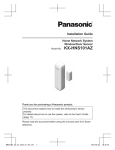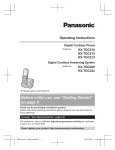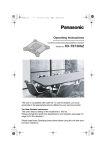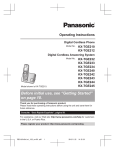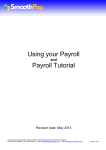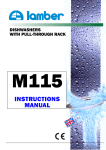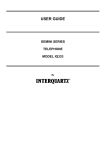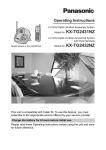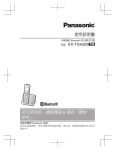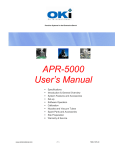Download Operating Instructions (English)
Transcript
Operating Instructions Home Network System Digital Cordless Handset Model No. KX-HNH100AZ Before initial use, see “Getting Started” on page 10. Thank you for purchasing a Panasonic product. Please read these operating instructions before using the unit and save them for future reference. To use this unit in your country, first change the unit’s region setting to match your country (page 32). HNH100AZ_(en_en)_0327_ver.041.pdf 1 2015/03/27 14:44:05 Table of Contents Introduction Accessory information ..................................3 Expanding the Panasonic Home Network System .........................................................4 Important Information About this system .........................................6 For your safety .............................................6 General notices ............................................7 Important safety instructions ........................8 For best performance ...................................8 Other information .........................................9 Getting Started Setting up ...................................................10 Controls ......................................................11 Display icons ..............................................12 Turning the power on/off ............................13 Registering the handset .............................13 Language settings ......................................13 Recording your greeting message .............13 Making/Answering Calls Making calls ...............................................15 Answering calls ..........................................15 Using Caller ID service ...............................15 Caller list ....................................................17 Useful features during a call .......................17 Handset locator ..........................................19 Intercom .....................................................19 Key lock ......................................................19 Listening to messages ...............................35 Advanced new message alerting features ......................................................36 Remote operation .......................................37 Answering system settings .........................38 Home Network System Integration Home Network System integration .............41 Alarm system features ...............................41 Arming and disarming the system ..............41 Smart plug features ....................................43 Home Network app features ......................43 Accessing the User’s Guide .......................44 Useful Information Voice mail service ......................................45 Character entry ..........................................45 Error messages ..........................................47 Troubleshooting .........................................48 Appendix Specifications .............................................54 Warranty (for New Zealand) .......................55 Index Index...........................................................56 Phonebook Phonebook .................................................20 Speed dial ..................................................21 Programming Menu list .....................................................23 Handset alarm ............................................28 Night mode .................................................29 Nuisance call block ....................................30 Other programming ....................................31 Wi-Fi® settings ...........................................32 Answering System Answering system ......................................34 Activating the answering system ................34 Greeting message ......................................34 2 HNH100AZ_(en_en)_0327_ver.041.pdf 2 2015/03/27 14:44:05 Introduction Accessory information Supplied accessories No. Accessory item/Part number A Rechargeable batteries*1 2 B Handset cover*2 1 C Charger 1 *1 *2 Quantity See page 3 for replacement battery information. The handset cover comes attached to the handset. B A C Additional/replacement accessories Please contact your nearest Panasonic dealer for sales information. Accessory item Model no./Specifications Rechargeable batteries*1 Battery type: – Nickel metal hydride (Ni-MH) – 2 x AAA (R03) size for each handset – 1.2 V – Minimum amperage of 550 mAh *1 Replacement batteries may have a different capacity from that of the supplied batteries. We recommend using Panasonic rechargeable batteries. Other information R Design and specifications are subject to change without notice. R The illustrations in these instructions may vary slightly from the actual product. Trademarks R iPhone and iPad are registered trademarks of Apple Inc. R Android is a trademark of Google Inc. R Microsoft, Windows, and Internet Explorer are either registered trademarks or trademarks of Microsoft Corporation in the United States and/or other countries. R Wi-Fi is a registered trademark of Wi-Fi Alliance. R All other trademarks identified herein are the property of their respective owners. 3 HNH100AZ_(en_en)_0327_ver.041.pdf 3 2015/03/27 14:44:05 Introduction Expanding the Panasonic Home Network System The Panasonic Home Network System is a wireless system that lets you create a powerful network of devices, such as cameras, sensors, and smart plugs, and control them all with an easy-to-use app. Compatible devices are explained below. For information about the Home Network app, refer to the User’s Guide (page 44). The maximum number of devices for each device type is listed below. Digital Cordless Handset (KX-HNH100AZ: 6 max.*1) R Makes and receives calls using your home landline R Can be used to change the system’s arm mode R Displays system status R Receives notification when the sensors are triggered Indoor Camera (KX-HNC200AZ: 4 max.*2) R Full-colour camera with built-in microphone for live monitoring and recording R Built-in visual sensor, audio sensor, and temperature sensor can be used to trigger other actions (camera recording, turning on a light, etc.) R Built-in microphone and speaker for two-way communication Outdoor Camera (KX-HNC600AZ: 4 max.*2) R Full-colour camera with built-in microphone for live monitoring and recording R Built-in visual sensor and infrared sensor can be used to trigger other actions (camera recording, turning on a light, etc.) R Built-in microphone and speaker for two-way communication R Splashproof design for permanent, outdoor installation Window/Door Sensor (KX-HNS101AZ: 50 max.*2) R Detects when the corresponding window or door is opened R Can be used to trigger other events (camera recording, turning on a light, etc.) Motion Sensor (KX-HNS102AZ: 50 max.*2) R Detects motion in the surrounding area R Can be used to trigger other events (camera recording, turning on a light, etc.) 4 HNH100AZ_(en_en)_0327_ver.041.pdf 4 2015/03/27 14:44:05 Introduction Smart Plug (KX-HNA101AZ: 50 max.*2) R Can be turned on and off using the handset or Home Network app, when triggered by a sensor, or according to a schedule R Built-in overcurrent and overwattage detection for added peace of mind R Power consumption is logged for your reference *1 *2 Optional handsets may be a different colour from that of the handset supplied as part of a pre-configured bundle. A total of 6 cordless handsets, 4 cameras, and 50 other devices (motion sensors, window/ door sensors, smart plugs, etc.) can be registered to the hub. The Home Network System product lineup is growing! You can look forward to new devices that will make your Home Network System even more useful and convenient. For information about the latest devices and bundles, visit the website below. For Australia: www.panasonic.com/au For New Zealand: www.panasonic.com/nz Mobile devices Your mobile devices: 8 max.*1 You can expand the system by installing the Home Network app on your mobile devices (smartphones, tablets, etc.) and registering your mobile devices to the hub. See page 43 for more information about the Home Network app. Note: R You must configure the hub’s Wi-Fi settings before you can use the app. *1 8 mobile devices can be registered to the hub, however, only the first 4 can use phone features. 5 HNH100AZ_(en_en)_0327_ver.041.pdf 5 2015/03/27 14:44:05 Important Information About this system R This system is an auxiliary system; it is not designed to provide complete protection from property loss. Panasonic will not be held responsible in the event that property loss occurs while this system is in operation. R The system’s wireless features are subject to interference, therefore functionality in all situations cannot be guaranteed. Panasonic will not be held responsible for injury or damage to property that occurs in the event of wireless communication error or failure. For your safety To prevent severe injury and loss of life/ property, read this section carefully before using the product to ensure proper and safe operation of your product. WARNING been broken open. Danger of electric shock exists. R Never touch the plug with wet hands. Danger of electric shock exists. R Do not connect non-specified devices. Installation R To prevent the risk of fire or electrical shock, do not expose the product to rain or any type of moisture. R Do not place or use this product near automatically controlled devices such as automatic doors and fire alarms. Radio waves emitted from this product may cause such devices to malfunction resulting in an accident. R Do not allow the AC adaptor or telephone line cord to be excessively pulled, bent or placed under heavy objects. R It is advised not to use the equipment at a refuelling point. Users are reminded to observe restrictions on the use of radio equipment in fuel depots, chemical plants or where blasting operations are in progress. Operating safeguards Power connection R Use only the power source marked on the product. R Do not overload power outlets and extension cords. This can result in the risk of fire or electric shock. R Completely insert the AC adaptor/power plug into the power outlet. Failure to do so may cause electric shock and/or excessive heat resulting in a fire. R Regularly remove any dust, etc. from the AC adaptor/power plug by pulling it from the power outlet, then wiping with a dry cloth. Accumulated dust may cause an insulation defect from moisture, etc. resulting in a fire. R Unplug the product from power outlets if it emits smoke, an abnormal smell, or makes an unusual noise. These conditions can cause fire or electric shock. Confirm that smoke has stopped emitting and contact an authorised service centre. R Unplug from power outlets and never touch the inside of the product if its casing has R Unplug the product from power outlets before cleaning. Do not use liquid or aerosol cleaners. R Do not disassemble the product. R Do not spill liquids (detergents, cleansers, etc.) onto the telephone line cord plug, or allow it to become wet at all. This may cause a fire. If the telephone line cord plug becomes wet, immediately pull it from the telephone wall socket, and do not use. R Never put metal objects inside the product. If metal objects enter the product, turn off the circuit breaker and contact an authorised service centre. Medical R Consult the manufacturer of any personal medical devices, such as pacemakers or hearing aids, to determine if they are adequately shielded from external RF (radio frequency) energy. The product operates between 1.88 GHz and 1.90 GHz with a peak transmission power of 250 mW. 6 HNH100AZ_(en_en)_0327_ver.041.pdf 6 2015/03/27 14:44:05 Important Information R Do not use the product in health care facilities if any regulations posted in the area instruct you not to do so. Hospitals or health care facilities may be using equipment that could be sensitive to external RF energy. CAUTION Installation and location R Never install wiring during a lightning storm. R Never install telephone line sockets in wet locations unless the socket is specifically designed for wet locations. R Never touch uninsulated telephone wires or terminals unless the telephone line has been disconnected at the network interface. R Use caution when installing or modifying telephone lines. R The AC adaptor is used as the main disconnect device. Ensure that the AC outlet is installed near the product and is easily accessible. R This product is unable to make calls when: – the handset batteries need recharging or have failed. – there is a power failure. – the key lock feature is turned on. R Do not place metallic objects such as paperclips near the product. Metallic objects could cause a short circuit if they touch the charge contacts. Battery R We recommend using the batteries noted on page 3. USE ONLY rechargeable Ni-MH batteries AAA (R03) size. R Do not mix old and new batteries. R Do not open or mutilate the batteries. Released electrolyte from the batteries is corrosive and may cause burns or injury to the eyes or skin. The electrolyte is toxic and may be harmful if swallowed. R Exercise care when handling the batteries. Do not allow conductive materials such as rings, bracelets, or keys to touch the batteries, otherwise a short circuit may cause the batteries and/or the conductive material to overheat and cause burns. R Charge the batteries provided with or identified for use with this product only, in accordance with the instructions and limitations specified in this manual. R Only use a compatible charger to charge the batteries. Do not tamper with the charger. Failure to follow these instructions may cause the batteries to swell or explode. General notices R This equipment will be inoperable when mains power fails. R When a failure occurs which results in the internal parts becoming accessible, disconnect the power supply cord immediately and return this unit to an authorised service centre. R To minimise the possibility of lightning damage, when you know that a thunderstorm is coming, we recommend that you: – Unplug the telephone line cord from the phone socket. – Unplug the AC adaptor from the AC power outlet. R No “000” (for Australia), “111” (for New Zealand), and/or other calls can be made from this device during a mains power failure. R The earpiece on the handset is magnetised and may retain small metallic objects. Important notice: R Under power failure conditions, this telephone may not operate. Please ensure that a separate telephone, not dependent on local power, is available for emergency use. For New Zealand R Disconnect the telecom connection before disconnecting the power connection prior to relocating the equipment, and reconnect the power first. R This equipment shall not be set to make automatic calls to the Telecom “111” Emergency Service. R The unit’s answering system only responds to Distinctive Alert cadence(s) DA1 and DA3. 7 HNH100AZ_(en_en)_0327_ver.041.pdf 7 2015/03/27 14:44:06 Important Information R Not all telephones will respond to incoming ringing when connected to the extension socket. R This equipment may not provide for the effective hand-over of a call to another device connected to the same line. R The grant of a Telepermit for any item of terminal equipment indicates only that Telecom has accepted that the item complies with minimum conditions for connection to its network. It indicates no endorsement of the product by Telecom, nor does it provide any sort of warranty. Above all, it provides no assurance that any item will work correctly in all respects with another item of Telepermitted equipment of a different make or model, nor does it imply that any product is compatible with all of Telecom’s network services. Important safety instructions When using your product, basic safety precautions should always be followed to reduce the risk of fire, electric shock, and injury to persons, including the following: 1. Do not use this product near water for example, near a bathtub, washbowl, kitchen sink, or laundry tub, in a wet basement or near a swimming pool. 2. Avoid using a telephone (including a cordless type) during an electrical storm. There may be a remote risk of electric shock from lightning. 3. Do not use the telephone to report a gas leak in the vicinity of the leak. 4. Use only the power cord and batteries indicated in this manual. Do not dispose of batteries in a fire. They may explode. Check with local codes for possible special disposal instructions. SAVE THESE INSTRUCTIONS For best performance Hub location/avoiding noise The hub and other compatible Panasonic units use radio waves to communicate with each other. R For maximum coverage and noise-free communications, place your hub: – at a convenient, high, and central location with no obstructions between the product and hub in an indoor environment. – away from electronic appliances such as TVs, radios, personal computers, wireless devices, or other phones. – facing away from radio frequency transmitters, such as external antennas of mobile phone cell stations. (Avoid putting the hub on a bay window or near a window.) R Coverage and voice quality depends on the local environmental conditions. R If the reception for a hub location is not satisfactory, move the hub to another location for better reception. Environment R Keep the product away from electrical noise generating devices, such as fluorescent lamps and motors. R The product should be kept free from excessive smoke, dust, high temperature, and vibration. R The product should not be exposed to direct sunlight. R Do not place heavy objects on top of the product. R When you leave the product unused for a long period of time, unplug the product from the power outlet. R The product should be kept away from heat sources such as radiators, cookers, etc. It should not be placed in rooms where the temperature is less than 0 °C or greater than 40 °C. Damp basements should also be avoided. R The maximum communication range may be shortened when the product is used in the following places: Near obstacles such 8 HNH100AZ_(en_en)_0327_ver.041.pdf 8 2015/03/27 14:44:06 Important Information as hills, tunnels, underground, near metal objects such as wire fences, etc. R Operating the product near electrical appliances may cause interference. Move away from the electrical appliances. R The wireless communication range of each device in the system is approximately 50 m indoors and approximately 300 m outdoors from the hub when unobstructed by other objects. Note for the battery removal procedure Refer to “Battery installation” on page 10. Other information CAUTION: Risk of explosion if battery is replaced by an incorrect type. Dispose of used batteries according to the instructions. Routine care R Wipe the outer surface of the product with a soft moist cloth. R Do not use benzine, thinner, or any abrasive powder. Notice for product disposal, transfer, or return R This product can store your private/ confidential information. To protect your privacy/confidentiality, we recommend that you erase information such as phonebook or caller list entries from the memory before you dispose of, transfer, or return the product. Information on Disposal in other Countries outside the European Union These symbols are only valid in the European Union. If you wish to discard these items, please contact your local authorities or dealer and ask for the correct method of disposal. 9 HNH100AZ_(en_en)_0327_ver.041.pdf 9 2015/03/27 14:44:06 Getting Started Battery installation Setting up Connections Connect the AC adaptor to the power outlet. R USE ONLY rechargeable Ni-MH batteries AAA (R03) size (1). R Do NOT use Alkaline/Manganese/Ni-Cd batteries. R Confirm correct polarities ( , ). 1 Wall mounting Note: R Make sure that the wall and the fixing method are strong enough to support the weight of the unit. Drive the screws (1) (not supplied) into the wall. 2 27.2 mm 2 1 R Follow the directions on the display to set up the unit. 1 Battery charging Charge for about 7 hours. R Confirm “Charging” is displayed (1). R When the batteries are fully charged, “Fully Charged” is displayed. Wall mounting template 27.2 mm 1 10 HNH100AZ_(en_en)_0327_ver.041.pdf 10 2015/03/27 14:44:06 Getting Started Panasonic Ni-MH battery performance (supplied batteries) Note when setting up Note for connections R The AC adaptor must remain connected at all times. (It is normal for the adaptor to feel warm during use.) R The AC adaptor should be connected to a vertically oriented or floor-mounted AC outlet. Do not connect the AC adaptor to a ceiling-mounted AC outlet, as the weight of the adaptor may cause it to become disconnected. R The unit is not designed to be used with rotary/pulse dialling services. R The unit’s answering system will not answer incoming calls on your FaxAbility number. (for New Zealand) Operation Operating time In continuous use 15 hours max. Not in use (standby) 170 hours max. Note: R Actual battery performance depends on usage and ambient environment. Controls Handset Note for battery installation R Use the supplied rechargeable batteries. For replacement, we recommend using the Panasonic rechargeable batteries noted on page 3, 7. F G Note for battery charging R It is normal for the handset to feel warm during charging. R Clean the charge contacts of the handset and charger with a soft and dry cloth once a month. Before cleaning the unit, disconnect from power outlets. Clean more often if the unit is exposed to grease, dust, or high humidity. A B C Battery level Icon H Battery level High D I E J K Medium Low Needs charging. Speaker 11 HNH100AZ_(en_en)_0327_ver.041.pdf 11 2015/03/27 14:44:06 Getting Started M N (Talk) Dial keypad MZN (Speakerphone) Microphone Receiver Display MeN (Off/Power) MRN: Recall/Flash M N (Arm/Disarm key) Charge contacts Item Meaning Z Speakerphone is on. (page 15) Ringer volume is off. (page 26) Night mode is on. (page 29) New voice mail message received.*1 (page 45) n Control type Soft keys By pressing a soft key, you can select the feature shown directly above it on the display. Navigator key – MDN, MCN, MFN, or MEN: Scroll through various lists and items. – MDN or MCN: Adjust the receiver or speaker volume while talking. – MFN (W: Phonebook): View the phonebook entry. – MEN (T: Redial): View the redial list. – MCN ( : Caller list): View the caller list. At Home mode is set. (page 41) Display icons Battery level Handset display items Nuisance call blocked*2 (page 30) Item Away mode is set. (page 41) Privacy mode is on. (page 27) “Greeting Only” is selected. Caller messages are not recorded. (page 39) R When displayed next to the battery icon: Answering system is on. (page 34) R When displayed with a number: New messages have been recorded. (page 35) Missed call*2 (page 16) Meaning Outdoor/Indoor camera Range status: The more bars visible, the closer the handset is to the hub. Door sensor Window sensor Out of hub range Motion sensor The line is in use. R When blinking: The call is put on hold. R When blinking rapidly: An incoming call is now being received. Other sensor The key backlight is off. Paging, intercom mode Handset alarm is on. (page 28) Noise reduction is set. (page 18) Signal strength of the wireless network Secured wireless network IN USE Answering system is being used. Line in use Someone is using the line. *1 *2 Voice mail subscribers only Caller ID subscribers only 12 HNH100AZ_(en_en)_0327_ver.041.pdf 12 2015/03/27 14:44:06 Getting Started Handset soft key icons Icon Turning the power on/off Action Returns to the previous screen or outside call. Displays the menu. OK Accepts the current selection. Makes a call. (page 15) Temporarily turns off the ringer for incoming calls. (page 15) Places a call on hold. Opens the phonebook. Allows you to edit phone numbers. (page 30) Adds new entry. (page 21) Displays phonebook search menu. (page 21) Press MeN for about 2 seconds. Registering the handset Registering a handset to the hub This procedure is not required for devices that were included as part of a bundle. Before you can use the handset, it must be registered to the hub. If you purchased handsets separately (i.e., not as part of a bundle), use the following procedure to register each handset to the hub. 1 Hub: Press and hold M A HANDSET/ LOCATORN until the LED indicator blinks in green. R If all registered handsets start ringing, press M A HANDSET/LOCATORN again to stop, then repeat this step. 2 Handset: Place the handset on the charger, then wait until a long beep sounds. Turns the key lock feature off. (page 19) Stops alarm. (page 29) Snooze button on the alarm. (page 29) Selects entries or handsets. (page 30) n Stops recording, playback, or alert. Stores phone numbers. (page 20) Saves the settings. (page 33) Erases the selected item. Allows you to make an intercom call. (page 19) C Erases a number/character. Language settings Display language 1 2 3 M N#110 MbN: Select the desired setting. a MOKN MeN Puts the call on mute. Refreshes the sensor status. (page 42) Turns the smart plug on. (page 43) Turns the smart plug off. (page 43) Recording your greeting message You can record your own greeting message instead of using a pre-recorded greeting message. See page 34 for details. 1 M N#302 13 HNH100AZ_(en_en)_0327_ver.041.pdf 13 2015/03/27 14:44:06 Getting Started 2 3 MbN: “Yes” a MOKN Record a greeting message. a MnN a MeN 14 HNH100AZ_(en_en)_0327_ver.041.pdf 14 2015/03/27 14:44:06 Making/Answering Calls Example: If you need to dial the line access number “0” when making outside calls with a PBX: Making calls 1 2 3 Lift the handset and dial the phone number. R To correct a digit, press MCN. M N When you finish talking, press MeN or place the handset on the charger. Using the speakerphone 1 2 Dial the phone number and press MZN. When you finish talking, press MeN. Note: R To switch back to the receiver, press MZN/ M N. 1 2 0 a MDN (Pause) Dial the phone number. a M N Note: R A 3 second pause is inserted each time MDN (Pause) is pressed. Answering calls 1 Lift the handset and press M when the unit rings. N or MZN 2 Press MDN or MCN repeatedly while talking. When you finish talking, press MeN or place the handset on the charger. Any key answer: You can answer the call by pressing any dial key. Auto talk: You can answer calls simply by lifting the handset (page 26). Temporary handset ringer off: You can turn the ringer off temporarily by pressing M N. Making a call using the redial list Adjusting the ringer volume The last 10 phone numbers dialled (each 24 digits max.) are stored in the redial list. Press MDN or MCN repeatedly to select the desired volume while ringing. Adjusting the receiver or speaker volume 1 2 3 MEN (T) MbN: Select the desired phone number. M Using Caller ID service N Erasing a number in the redial list 1 2 MEN (T) 3 MbN: “Yes” a MOKN a MeN MbN: Select the desired phone number. aM N Pause (for PBX/long distance service users) A pause is sometimes required when making calls using a PBX or long distance service. When storing a calling card access number and/or PIN in the phonebook, a pause is also needed (page 21). Important: R This unit is Caller ID compatible. To use Caller ID features (such as displaying caller phone numbers), you must subscribe to a Caller ID service. Contact your phone service provider for details. For New Zealand R For all local and national incoming calls, your display will show the area code (e.g. 09 for Auckland) or the mobile prefix (e.g. 027 for Telecom Mobile) followed by the caller’s telephone number. An Auckland caller’s number will be displayed as 09XXXXXXX. The seven X’s represent the seven digits of the caller’s telephone number. A caller from a 7-digit Telecom Mobile number will be displayed as 15 HNH100AZ_(en_en)_0327_ver.041.pdf 15 2015/03/27 14:44:06 Making/Answering Calls 027XXXXXXX. For incoming international calls, your display may only show “0000”. For business users on a Centrex line, your display will show Centrex extension numbers in the shorter extension number format used within your company. R The Caller ID information will not be presented on incoming fax calls if Telecom FaxAbility is used. Using toll services from Telecom or another company (for New Zealand) Your telephone company may charge you for a local call if the number dialled has the area code prefix included. If this is unacceptable, dial only the 7-digit local number. Do not dial the “0” prefix or the area code. Caller ID features When an outside call is being received, the caller information is displayed. Important: R If the unit cannot receive caller information, the following is displayed: – “Out of Area”: The caller dials from an area which does not provide a Caller ID service. – “Private Caller”: The caller requests not to send caller information. R If the unit is connected to a PBX system, caller information may not be properly received. Contact your PBX supplier. Missed calls If a call is not answered, the unit treats it as a is displayed. This lets you missed call and know if you should view the caller list to see who called while you were away. Even if only one missed call in the caller list is disappears from the viewed (page 37), display. When you receive another new call, is displayed again. Note: R Even when there are unviewed missed calls, disappears from the standby display if the following operation is performed by one of the registered handsets: – Being replaced on the charger. – Pressing MeN. Phonebook name display When caller information is received and it matches a phone number stored in the phonebook, the stored name in the phonebook is displayed and logged in the caller list. Call waiting and Caller ID compatible (for Australia) If you subscribe to Caller ID service, your handset displays the 2nd caller’s information while talking. After you hear a call waiting tone, the caller’s phone number will be displayed. You can answer the 2nd call, keeping the 1st call on hold. Follow your phone service provider instructions using MRN. (Recall/flash function) R If the phone number is stored in the phonebook with its name, the caller’s name will also be displayed. R Please contact your phone service provider for details and availability in your area. For Caller ID Type II users When you receive a 2nd call during a conversation, you will hear a signal tone following the call waiting tone and the conversation will be interrupted or muted for a short period of time. This is not a fault of the product as these events are normal. R The tones are generated by your phone service provider. For Call Waiting or Call Waiting Caller ID service users (for New Zealand) To use call waiting or Call Waiting Caller ID, you must first subscribe with your phone service provider. This feature allows you to receive calls while you are already talking on the phone. If you receive a call while on the phone, you will hear a call waiting tone. 16 HNH100AZ_(en_en)_0327_ver.041.pdf 16 2015/03/27 14:44:06 Making/Answering Calls If you subscribe to both Caller ID and Call Waiting with Caller ID services, the 2nd caller’s information is displayed after you hear the call waiting tone on the handset. 5 1 2 1 2 3 4 Press MRN to answer the 2nd call. To switch between calls, press MRN. Note: R Please contact your phone service provider for details and availability of this service in your area. Caller list The last 50 callers information is logged in the caller list from the most recent call to the oldest. Making a call from the caller list 1 2 N Erasing information from caller list MCN ( ) MbN: Select the desired entry. M N a MbN: “Yes” a MOKN MeN Erasing all information from caller list 1 2 3 MCN ( ) M N a MbN: “Yes” a MOKN MeN Useful features during a call MCN ( ) Press MCN to search from the most recent call, or MDN to search from the oldest call. 3 To call back, press M N. To exit, press MeN. Note: R If the entry has already been viewed or answered, “ ” is displayed. R If you do not want to dial the area code when making calls from the caller list, you can store the area code which you want the unit to delete automatically (page 31). Editing a caller’s phone number in the caller list The caller’s telephone number, which is sent to your telephone from your local telephone exchange, includes “0” and an area code prefix. For local calls, “0” and the area code prefix can be omitted. (for New Zealand) 1 2 3 4 M MCN ( ) MbN: Select the desired entry. M N a MbN: “Edit” a MOKN Hold 1 2 3 Press M N during an outside call. MbN: “Hold” a MOKN To release hold, press M N. Note: R After holding for 10 minutes, the call is disconnected. Mute 1 2 Press M N during a call. To return to the call, press M N. Note: R M N is a soft key visible on the display during a call. Recall/flash MRN allows you to use the special features of your host PBX such as transferring an extension call, or accessing optional telephone services. Edit the number. 17 HNH100AZ_(en_en)_0327_ver.041.pdf 17 2015/03/27 14:44:06 Making/Answering Calls Note: R To change the recall/flash time, see page 27. Answering a second call (call waiting) If you receive a second call while you are talking on the phone, the handset will let you know by sounding a call waiting tone. If caller information is also received, you can confirm the information on the screen and answer the second call. Important: R You may need to subscribe to your phone service provider’s call waiting service in order to answer a second call. Consult your phone service provider for information about this feature. 1 2 Press MRN to answer the 2nd call. To switch between calls, press MRN. Note: R Please contact your phone service provider for details and availability of this service in your area. Handset noise reduction This feature allows you to hear the voice of the person you are talking to clearly, by reducing the surrounding noise coming from the other party’s telephone. 1 2 Press M N while talking. MbN: Select “Noise Reduction On” or “Noise Reduction Off”. a MOKN Note: R Depending on the environment where this handset is being used, this feature may not be effective. R This feature is not available using the speakerphone. Handset equalizer This feature clarifies the voice of the person you are talking to, producing a more natural-sounding voice that is easier to hear and understand. 1 2 3 Press M N while talking. MbN: “Equalizer” a MOKN MbN: Select the desired setting. a MOKN Note: R Depending on the condition and quality of your telephone line, this feature may emphasise existing line noise. If it becomes difficult to hear, turn this feature off. R This feature is not available while using the speakerphone. Call share You can join an existing outside call. N when To join the conversation, press M the other unit is on an outside call. Note: R A maximum of 3 parties (including 1 outside party) can join a conversation using 2 extensions. (3-way conference) R To prevent other users from joining your conversations with outside callers, turn privacy mode on (page 27). Transferring calls, conference calls Outside calls can be transferred or a conference call with an outside party can be made between 2 handsets. 1 2 3 4 5 During an outside call, press M N. MbN: “Intercom” a MOKN MbN: Select the desired unit. a MOKN Wait for the paged party to answer. R If the paged party does not answer, press M N to return to the outside call. To complete the transfer: Press MeN. To establish a conference call: M N a MbN: “Conference” a MOKN R To leave the conference, press MeN. The other 2 parties can continue the conversation. 18 HNH100AZ_(en_en)_0327_ver.041.pdf 18 2015/03/27 14:44:06 Making/Answering Calls R To put the outside call on hold: M N a MbN: “Hold” a MOKN To resume the conference: M N a MbN: “Conference” a MOKN R To cancel the conference: M N a MbN: “Stop Conference” a MOKN You can continue the conversation with the outside caller. Note: R You can also select your mobile device in this feature using a handset, if your mobile device is registered to the hub. For more information, refer to the User’s Guide (page 44). Handset locator You can locate a misplaced handset by paging it. 1 Hub: Press M A HANDSET/ LOCATORN. R All registered handsets beep for 1 minute. 2 To stop paging: Hub: Press M A HANDSET/LOCATORN. Handset: Press MeN. Making an intercom call 1 2 3 M Na a MOKN MbN: Select the desired unit. a MOKN When you finish talking, press MeN. Note: R You can also use the M N soft key, if displayed, to make intercom calls. Answering an intercom call 1 2 Press M N to answer the page. When you finish talking, press MeN. Key lock The handset can be locked so that no calls or settings can be made. Incoming calls can be answered, but all other functions are disabled while key lock is on. To turn key lock on, press M N for about 3 seconds. N for about R To turn key lock off, press M 3 seconds. Note: R Calls to emergency numbers cannot be made until key lock is turned off. Intercom Intercom calls can be made between handsets. Note: R When paging unit(s), the paged unit(s) beeps for 1 minute. R If you receive an outside call while talking on the intercom, the interrupt tone sounds. To answer the call, press MeN, then N. press M R You can also select your mobile device in this feature using a handset, if your mobile device is registered to the hub. For more information, refer to the User’s Guide (page 44). 19 HNH100AZ_(en_en)_0327_ver.041.pdf 19 2015/03/27 14:44:06 Phonebook Storing caller information to the phonebook Phonebook You can add 500 names (16 characters max.) and phone numbers (24 digits max.) to the phonebook, and assign each phonebook entry to the desired category. Important: R All entries can be shared by any registered handset. R You can copy contacts from your mobile device to the unit’s phonebook if your mobile device is registered to the hub. If you store phone numbers in your mobile device’s contacts using the international dialling symbol “+” and the country code, we recommend that you store phone number conversion codes in the hub. For more information, refer to the User’s Guide (page 44). Adding phonebook entries 1 2 3 4 5 M N or MFN (W)a M N MbN: “New Entry” a MOKN Enter the party’s name. a MOKN R You can change the character entry mode by pressing MRN (page 45). Enter the party’s phone number. a MOKN MbN: Select the desired category. a MOKN 2 times a MeN Note for New Zealand: R Your phone service provider may charge you for a local call if the number dialled has the area code prefix included. If this is unacceptable, dial only the 7-digit local number. Do not dial the “0” prefix or the area code. 1 2 3 4 5 MCN ( ) MbN: Select the desired entry. a M MbN: “Phonebook” a MOKN Continue from step 3, “Editing entries”, page 21. Categories Categories can help you find entries in the phonebook quickly and easily. You can change the names of categories (“Friends”, “Family”, etc.). By assigning different ringer tones for different categories of callers, you can identify who is calling (category ringer tone), if you have subscribed to Caller ID service. Changing category names/setting category ringer tone The default category name is “Category 1” to “Category 9”. 1 2 3 4 M N or MFN (W) a M N MbN: “Category” a MOKN MbN: Select the desired category. a MOKN To change category names MbN: “Category Name” a MOKN a Edit the name (10 characters max.). a MOKN To set category ringer tone MbN: Select the current setting of the category ringer tone. a MOKN a MbN: Select the desired ringer tone. a MOKN Storing a redial list number to the phonebook 5 1 2 Finding and calling from a phonebook entry 3 MEN (T) MbN: Select the desired phone number. aM N To store the name, continue from step 3, “Editing entries”, page 21. N MbN: “Save CID” a MOKN 1 2 MeN M N or MFN (W) To scroll through all entries MbN: Select the desired entry. To search by first character 20 HNH100AZ_(en_en)_0327_ver.041.pdf 20 2015/03/27 14:44:06 Phonebook Press the dial key (0 to 9, or #) which contains the character you are searching for (page 45). MbN: Scroll through the phonebook if necessary. To search by query You can narrow down the search to enter the first characters of a name. * a To search for the name, enter the first characters (up to 4) in uppercase (page 45). a MOKN MbN: Scroll through the phonebook if necessary. To search by category M N a MbN: “Category” a MOKN MbN: Select the desired category. a MOKN MbN: Scroll through the phonebook if necessary. 3 M N Editing entries 1 2 3 4 Find the desired entry (page 20). M Edit the phone number if necessary. a MOKN MbN: Select the desired category (page 20). a MOKN 2 times 6 MeN Chain dial This feature allows you to dial phone numbers in the phonebook while you are on a call. This feature can be used, for example, to dial a calling card access number or bank account PIN that you have stored in the phonebook, without having to dial manually. 1 2 3 4 During an outside call, press M Find the desired entry (page 20). MbN: Select the desired entry. Press M N (right soft key) to dial the number. Note: R When storing a calling card access number and your PIN in the phonebook as one phonebook entry, press MDN (Pause) to add pauses after the number and PIN as necessary (page 15). Speed dial You can assign 1 phone number to each of the dial keys (1 to 6) on the handset. N a MbN: “Erase” a MOKN 2 3 MbN: “Manual” a MOKN 4 Enter the party’s phone number (24 digits max.). a MOKN 5 MOKN a MeN MbN: “Yes” a MOKN MeN Erasing all entries M N. MbN: “Phonebook” a MOKN n By entering phone numbers: 1 Press and hold the desired speed dial key (1 to 6). a M N Erasing an entry 1 2 3 MeN Adding phone numbers to speed dial keys Erasing entries M MbN: “Yes” a MOKN N a MbN: “Edit” a MOKN Edit the name if necessary. a MOKN 5 1 2 3 4 4 5 N or MFN (W) a M N MbN: “Erase All” a MOKN Enter the party’s name (16 characters max.). a MOKN n From the phonebook: 1 Press and hold the desired speed dial key (1 to 6). a M N MbN: “Yes” a MOKN 21 HNH100AZ_(en_en)_0327_ver.041.pdf 21 2015/03/27 14:44:06 Phonebook 2 3 4 MbN: “Phonebook” a MOKN MbN: Select the desired entry. MOKN a MeN Note: R If you edit a phonebook entry which is assigned to a speed dial key, the edited entry does not transfer to the speed dial key. Editing an entry 1 2 3 4 5 Press and hold the desired speed dial key (1 to 6). a M N MbN: “Edit” a MOKN Edit the name if necessary. a MOKN Edit the phone number if necessary. a MOKN MOKN a MeN Erasing an entry 1 2 3 4 Press and hold the desired speed dial key (1 to 6). a M N MbN: “Erase” a MOKN MbN: “Yes” a MOKN MeN Viewing an entry/Making a call 1 Press and hold the desired speed dial key (1 to 6). 2 To make a call, press M N. 22 HNH100AZ_(en_en)_0327_ver.041.pdf 22 2015/03/27 14:44:06 Programming Menu list To access the features, there are 2 methods. n Scrolling through the display menus 1 M N 2 3 4 Press MDN, MCN, MEN, or MFN to select the desired main menu. a MOKN Press MCN or MDN to select the desired item from the next sub-menus. a MOKN Press MCN or MDN to select the desired setting. a MOKN n Using the direct command code 1 M N a Enter the desired code. Example: Press M N#160. 2 Select the desired setting. a MOKN Note: R To exit the operation, press MeN. R In the following table, < > indicates the default settings. R In the following table, indicates the reference page number. R Display menu order and sub-menu may vary depending on your model. Display menu tree and direct command code table Main menu: “Home Network” Sub-menu 1 Settings Code Arm/Disarm*1 Sub-menu 2 – At Home Away <Disarm> #800 41 Sensor Status – – #801 42 Smart Plug – – #802 43 23 HNH100AZ_(en_en)_0327_ver.041.pdf 23 2015/03/27 14:44:06 Programming Sub-menu 1 Sub-menu 2 Settings Disarm PIN Settings #810 42 Handset Off–6 <3> #803 42 Hub*1 Off–6 <3> #G803 Handset Off–6 <3> #808 Hub*1 Off–6 <3> #G808 Handset Off–6 <6> #804 Hub*1 Off–6 <6> #G804 Handset Off–6 <3> #807 Hub*1 Off–6 <3> #G807 Away – Exit Alert Volume*1 Off–6 <3> #805 Talking Notification <On> Off #809 At Home – Alert Volume At Home – Entry Alert Volume Away – Alert Volume Away – Entry Alert Volume Main menu: Code – 42 “Answering System” Sub-menu 1 Sub-menu 2 Settings Code Play New Msg. – – #323 35 Play All Msg. – – #324 35 Erase All Msg.*1 – – #325 36 Start REC*1 – #302 34 Play Greeting – #303 35 Default*1 (Reset to pre-recorded greeting) – #304 35 Greeting 24 HNH100AZ_(en_en)_0327_ver.041.pdf 24 2015/03/27 14:44:06 Programming Sub-menu 1 Sub-menu 2 Settings Code New Message Alert*1 Outgoing Call – On/Off On <Off> #338 36 Outgoing Call – Notification to Settings – Outgoing Call – Remote Code Activate <Inactivate> Hub Beep On <Off> #339 36 Number of Rings*1 2-9 Rings <5 Rings> Auto #211 39 Recording Time*1 1 Minute <3 Minutes> Greeting Only*2 #305 39 – #306 37 Call Screening <On> Off #310 38 Answering System On/ Off*1 On <Off> #343 34 Remote Code*1 Answer On*1 Answer Off*1 Main menu: – – #327 34 – – #328 34 “Caller List” Operation Code Viewing the caller list. #213 Main menu: 17 “Intercom” Operation Code Paging the desired unit. #274 19 25 HNH100AZ_(en_en)_0327_ver.041.pdf 25 2015/03/27 14:44:06 Programming Main menu: “Initial Setup” Sub-menu 1 Sub-menu 2 Settings Code Ringer Setup Ringer Volume Off–6 <6> #160 – Ringtone*3 <Ringtone 1> #161 – Night Mode – On/Off On <Off> #238 29 Night Mode – Start/End <23:00/06:00> #237 29 Night Mode – Ring Delay 30 sec. <60 sec.> 90 sec. 120 sec. No Ringing #239 29 Night Mode – Select Category Category 1-9 #241 30 First Ring*1, *4 <On> Off #173 – 12-hour <24-hour> #146 – Once Daily Weekly <Off> #720 28 – Time Format*1 Memo Alarm Alarm1-3 Handset Name Nuisance Call Block*1 – Single Number Range of Numbers Withheld Speed Dial Display Setup #104 31 #217 30 #240 30 – On <Off> #261 21 LCD & Key Backlight – <On> Off #276 – Contrast (Display contrast) Level 1–4 <2> #145 – <On> Off #165 – – #255 31 – #256 31 #200 15 Keytones – Area Code*1 – Call – – – – Restrict*1 – Auto Talk*5 On <Off> 26 HNH100AZ_(en_en)_0327_ver.041.pdf 26 2015/03/27 14:44:07 Programming Sub-menu 1 Sub-menu 2 Settings Code Line Setup Recall/Flash*1, *6, *7 900 msec. 700 msec. 600 msec. 400 msec. 300 msec. 250 msec. 200 msec. 160 msec. 110 msec. <100 msec.> 90 msec. 80 msec. #121 17 On <Off> #194 18 Privacy Mode*1, *8 – Network Setup Current Status – #526 33 Wi-Fi Setup – #523 33 #500 33 IP Setup <Auto (DHCP)> Manual (Static) Reset Network – Hub PIN*1 Register Main menu: #730 33 #132 31 Register H.set – #130 13 Cancel Register*2 – #131 32 <Australia> NewZealand #136 32 <English> #110 13 Country – Language – <0000> Display “Ringer Setup” Sub-menu 1 Sub-menu 2 Settings Code Ringer Volume – Off–6 <6> #160 – Ringtone*3 – <Ringtone 1> #161 – Night Mode On/Off On <Off> #238 29 Start/End <23:00/06:00> #237 29 Ring Delay 30 sec. <60 sec.> 90 sec. 120 sec. No Ringing #239 29 Select Category Category 1–9 #241 30 27 HNH100AZ_(en_en)_0327_ver.041.pdf 27 2015/03/27 14:44:07 Programming Sub-menu 1 Sub-menu 2 Settings Code First Ring*1, *4 – <On> Off #173 *1 *2 *3 *4 *5 *6 *7 *8 – If you program these settings using one of the units, you do not need to program the same item using another unit. This menu is not displayed when scrolling through the display menus. It is only available in direct command code. The preset melodies in this product are used with the following permission: – “Ringtone 3”: © 2014 Copyrights Vision Inc. – “Ringtone 4” - “Ringtone 40”: © 2012 Copyrights Vision Inc. If you do not want the unit to ring before the caller information is received, set to “Off”. (Caller ID subscribers only) You can only remove the first ring if the unit rings 2 times or more by default, which depends on your phone service provider. If you subscribe to a Caller ID service and want to view the caller’s information after lifting up the handset to answer a call, turn off this feature. The recall/flash time depends on your telephone exchange or host PBX. Contact your PBX supplier if necessary. You can access your phone service provider “call waiting” service by having the recall/flash time set at “100 msec.”, and then follow your phone service provider “call waiting” instructions to operate this service. (for Australia) The default setting will be as follows if you select the following regional codes when changing the unit’s region setting (page 32): “NewZealand” = “600 msec.” To prevent other users from joining your conversations with outside callers, turn this feature on. Handset alarm An alarm sounds at the set time for 1 minute and is repeated 5 times at 5 minute intervals (snooze function). A text memo can also be displayed for the alarm. A total of 3 separate alarm times can be programmed for each handset. You can set one of 3 different alarm options (once, daily, or weekly) for each alarm time. Important: R Make sure the unit’s date and time setting is correct. The time setting of the system is configured with the date and time of the mobile device registered to the hub. If a mobile device is not registered to the hub, register it to the hub by following the instructions in the System Setup Guide of the hub. 1 2 M 3 MbN: Select the desired alarm option. a MOKN N#720 Select an alarm by pressing 1 to 3. a MOKN “Off” Turns the alarm off. Go to step 9. “Once” The alarm sounds once at the set time. “Daily” The alarm sounds daily at the set time. Go to step 5. “Weekly” Alarm sounds weekly at the set time(s). 28 HNH100AZ_(en_en)_0327_ver.041.pdf 28 2015/03/27 14:44:07 Programming 4 Proceed with the operation according to your selection in step 3. n Once: Enter the desired date and month. a MOKN n Weekly: MbN: Select the desired day of the week and press M N. a MOKN 5 Set the desired time. a MOKN R You can select 24-hour or 12-hour clock format (“AM” or “PM”) by pressing *. 6 Enter a text memo (10 characters max.). a MOKN 7 MbN: Select the desired alarm tone. a MOKN R We recommend selecting a different ringer tone from the one used for outside calls. 8 MbN: Select the desired snooze setting. a MOKN 9 MOKN a MeN Note: R Press M N to stop the alarm completely. R When the handset is in use, the alarm will not sound until the handset is in standby mode. R Press any dial key or M N to stop the sound but keep the snooze function activated. R If you want to make an outside call when the snooze function is activated, please stop the snooze function before making the call. Night mode Night mode allows you to select a period of time during which the handset will not ring for outside calls. This feature is useful for time periods when you do not want to be disturbed, for example, while sleeping. Night mode can be set for each unit. Using the phonebook’s category feature (page 20), you can also select categories of callers whose calls override night mode and ring the handset (Caller ID subscribers only). Important: R Make sure the unit’s date and time setting is correct. The time setting of the system is configured with the date and time of the mobile device registered to the hub. If a mobile device is not registered to the hub, register it to the hub by following the instructions in the System Setup Guide of the hub. R If you have set the handset alarm, the alarm sounds even if the night mode is turned on. Turning night mode on/off 1 2 M N#238 MbN: Select the desired setting. a MOKN R If you select “Off”, press MeN to exit. 3 Enter the desired hour and minute you wish to start this feature. a MOKN R You can select 24-hour or 12-hour clock format (“AM” or “PM”) by pressing *. 4 Enter the desired hour and minute you wish to end this feature. a MOKN 5 MeN Changing the start and end time 1 2 M N#237 Continue from step 3, “Turning night mode on/off”, page 29. Setting the ring delay This setting allows the handset to ring during night mode if the caller waits long enough. After the selected amount of time passes, the handset rings. If you select “No Ringing”, the handset never rings during night mode. 1 2 M N#239 MbN: Select the desired setting. a MOKN a MeN Note: R When the answering system answers the call, this feature does not work. 29 HNH100AZ_(en_en)_0327_ver.041.pdf 29 2015/03/27 14:44:07 Programming Selecting categories to bypass night mode 1 2 3 M N#241 Select your desired categories by pressing 1 to 9. R “ ” is displayed next to the selected category numbers. R To cancel a selected category, press the same dial key again. “ ” disappears. MOKN a MeN 3 4 5 MbN: “Save CID” a MOKN 1 2 3 4 M 5 MOKN a MeN MbN: “Nuisance Call Block” a MOKN MbN: “Yes” a MOKN a MeN n By entering phone numbers: N#217 MbN: “Single Number” a MOKN M N a MbN: “Add” a MOKN Enter the phone number (24 digits max.). R To erase a digit, press MCN. Storing a range of numbers Nuisance call block This feature rejects calls from unwanted callers (Caller ID subscribers only). The following items are available when storing phone numbers in the call block list (250 max.). – “Single Number”: The unit can reject calls from specific phone numbers. – “Range of Numbers”: The unit can reject calls that begin with a number stored in the call block list, such as a toll-free phone number prefix or certain area codes. You can also set the unit to reject calls that do not have a phone number. When a call is received, the unit does not ring while the caller is being identified. If the caller’s phone number matches an entry in the call block list, the unit emits no sound to the caller, and disconnects the call. Important: R Rejected calls are logged in the caller list. Storing unwanted callers Storing a single phone number Important: R You must include the area code when storing phone numbers in the call block list. n From the caller list: 1 2 MCN ( ) MbN: Select the entry to be blocked. a M N 1 2 3 4 M 5 MOKN a MeN N#217 MbN: “Range of Numbers” a MOKN M N a MbN: “Add” a MOKN Enter the desired number (2-8 digits). R To erase a digit, press MCN. Blocking incoming calls that have no phone number You can reject calls when no phone number is provided, such as private callers. 1 2 M N#240 MbN: Select the desired setting. a MOKN a MeN Viewing/editing/erasing call block numbers 1 2 M N#217 MbN: “Single Number” or “Range of Numbers” a MOKN 3 MbN: Select the desired entry. R To exit, press MeN. 4 To edit a number: M N a Edit the number. a MOKN a MeN To erase a number: M N a MbN: “Yes” a MOKN a MeN 30 HNH100AZ_(en_en)_0327_ver.041.pdf 30 2015/03/27 14:44:07 Programming Note: R When editing, press the desired dial key to add, MCN to erase. Erasing all call block numbers 1 2 3 4 5 M N#217 MbN: “Single Number” or “Range of Numbers” a MOKN M N a MbN: “Erase All” a MOKN MbN: “Yes” a MOKN MbN: “Yes” a MOKN a MeN Other programming Changing the handset name You can customise the name of your handset. This can help you easily identify handsets when making intercom calls, transferring calls to other handsets, etc. You can select whether or not the handset name is displayed in standby mode. The default setting is “No”. If you select “Yes” without entering any handset name, “Handset 1” to “Handset 6” is displayed. 1 2 M 3 MbN: Select the desired setting. a MOKN 2 times a MeN 1 2 N#255 Enter an area code (5 digits max.). a MOKN a MeN Note for New Zealand: R The use of this feature can prevent a National Call from being dialled. E.g., in the case of the South Island, the “03” will be omitted and will therefore prevent a National Call to other areas of the South Island. Call restriction You can restrict selected handsets from dialling certain numbers. You can assign up to 6 phone numbers to be restricted, and select which handsets are to be restricted. Storing area codes here prevents the restricted handsets from dialling any phone number in that area code. 1 2 3 N#104 Enter the desired name (10 characters max.). a MOKN M 4 5 M N#256 Enter the hub PIN (default: “0000”). R If you forget your PIN, contact an authorised service centre. MbN: Select the desired unit. a M N R All handsets registered to the hub are displayed. R “ ” is displayed next to the selected handset numbers. R To cancel a selected handset, press M N again. “ ” disappears. MOKN Select a memory location by pressing 1 to 6. a MOKN 6 Storing an area code to be deleted automatically In some situations, phone numbers stored automatically in the caller list (page 17) will include area codes. If you do not want to dial the area code when making calls from the caller list, you can store the area code which you want the unit to delete automatically. Example: You have stored the area code “09”. If you make a call from the caller list to the phone number “09-456-7890”, the unit dials “456-7890”. Enter the phone number or area code to be restricted (8 digits max.). a MOKN a MeN R You can also select your mobile device in this feature using a handset, if your mobile device is registered to the hub. For more information, refer to the User’s Guide (page 44). Changing the hub PIN Important: R If you change the hub PIN (Personal Identification Number), please make note of 31 HNH100AZ_(en_en)_0327_ver.041.pdf 31 2015/03/27 14:44:07 Programming your new PIN. The unit will not reveal the PIN to you. If you forget your PIN, contact an authorised service centre. 1 2 3 4 M N#132 Enter the current 4-digit hub PIN (default: “0000”). A handset can cancel its own registration to the hub, or other handsets registered to the same hub. This allows the handset to end its wireless connection with the system. 1 M N#131 R All handsets registered to the hub are displayed. If mobile devices (smartphones, tablets, etc.) are registered to the hub, you can also select and deregister them using this procedure. 2 MbN: Select the handset you want to cancel. a MOKN 3 MbN: “Yes” a MOKN a MeN Enter the new 4-digit hub PIN. a MOKN MbN: “Yes” a MOKN a MeN Changing the unit’s region setting/Resetting the hub 1 2 3 Deregistering a handset M N#136 MbN: Select the desired country. a MOKN MbN: “Yes” a MOKN a MeN Note: R Changing the unit’s region setting may cause the settings for your country or your customised settings to return to their default settings. Registering a handset to the hub If for some reason the handset is not is registered to the hub (for example, displayed even when the handset is near the hub), re-register the handset. 1 Handset: M N#130 2 Hub: Press and hold M A HANDSET/ LOCATORN until the LED indicator blinks in green. R If all registered handsets start ringing, press M A HANDSET/LOCATORN again to stop, then repeat this step. 3 Handset: MOKN a Wait until “Hub PIN” is displayed. a Enter the hub PIN (default: “0000”). a MOKN R If you forget hub PIN, contact an authorised service centre. Wi-Fi® settings You can use the Home Network app to access the system from your mobile device (smartphone, tablet, etc.). The app offers a variety of features that you can enjoy even when away from home. For more information about the app, see page 43. In order to access the system from your mobile device, you must first configure the hub to connect to your wireless router. Note: R Make sure your wireless router is turned on and functioning. R Make sure that you know your wireless router’s Wi-Fi settings, including its SSID (wireless network name), security password, etc. In some situations, you may also need to know the IP-related settings required in order for the hub to connect to your wireless router, including your wireless router’s IP address, subnet mask, etc. R Make sure you have the operating instructions included with your wireless router handy. R The hub cannot find your wireless router if the wireless router does not broadcast its SSID. If there is a “stealth mode” setting, turn it off; if there is a “SSID broadcast” setting, turn it on. Change the appropriate setting before performing this procedure, and then change it back when finished. 32 HNH100AZ_(en_en)_0327_ver.041.pdf 32 2015/03/27 14:44:07 Programming Wi-Fi network access settings 1 M N#523 R The hub searches for available wireless networks and “Searching...” is displayed on the handset. R When searching is complete, a list of available wireless networks is displayed, including the SSID, security setting, and signal strength. 2 MbN: Select your wireless router’s SSID. a MOKN 3 4 Confirm the SSID and then press MOKN. 5 Enter the password required to access the wireless network. a MOKN R For information about entering characters, see “Character entry”, page 45. R After the hub connects to the wireless router, “Connected to” and your wireless router’s SSID is displayed. 2 MbN and MFEN: Display the desired information. a MeN Resetting the hub’s network settings All network-related settings will be reset to the default settings. No other information will be deleted. 1 2 3 M N#730 Enter the hub PIN (default: “0000”). MOKN R The hub restarts. Wait until the hub LED indicator lights in yellow and then set the Wi-Fi network access settings using Home Network app. For more information, refer to the User’s Guide (page 44). MeN Advanced configuration (static IP settings) After using the procedure explained in “Wi-Fi network access settings”, page 33, use the procedure below to set the hub’s IP settings manually if necessary. This procedure is not necessary for most users. 1 2 3 4 5 6 M N#500 MbN: “Manual (Static)” a MOKN MbN: Select the desired item. a MOKN Enter the desired setting. a MOKN R Press MFEN to move the cursor if necessary. Set the other items as necessary. M N a MeN Confirming network status 1 M N#526 33 HNH100AZ_(en_en)_0327_ver.041.pdf 33 2015/03/27 14:44:07 Answering System Answering system The answering system can answer and record calls for you when you are unavailable to answer the phone. You can also set the unit to play a greeting message but not to record caller messages by selecting “Greeting Only” as the recording time setting (page 39). Important: R When callers leave messages, the unit records the day and time of each message. Make sure the unit’s date and time setting is correct. The time setting of the system is configured with the date and time of the mobile device registered to the hub. If a mobile device is not registered to the hub, register it to the hub by following the instructions in the System Setup Guide of the hub. R The unit’s answering system will not answer incoming calls on your FaxAbility number. (for New Zealand) Memory capacity (including your greeting message) The total recording capacity is about 38 minutes. A maximum of 64 messages can be recorded. Note: R When message memory becomes full: – “Messages Full” is shown on the handset display. – and the total number of new messages are not displayed on the handset even if the answering system is turned on. – If you use the pre-recorded greeting message, the unit automatically switches to another pre-recorded greeting message asking callers to call again later. – If you recorded your own greeting message, the same message is still announced to callers even though their messages are not recorded. Activating the answering system You must activate the answering system before you can use it. The answering system is disabled by default. 1 2 3 M N#343 MbN: Select the desired setting. a MOKN MeN Turning the answering system on/off The answering system will not answer calls while it is turned off. 1 To turn on: M N#327 R If the answering system is not activated, the unit prompt you to activate the answering system (page 34). To turn off: M N#328 2 MeN Note: R When the answering system is turned on, is displayed next to the battery icon. Greeting message When the unit answers a call, a greeting message is played to callers. You can use either: – your own greeting message – a pre-recorded greeting message Recording your greeting message 1 2 3 M N#302 MbN: “Yes” a MOKN After a beep sounds, hold the handset about 20 cm away and speak clearly into the microphone. 2 minutes and 30 seconds max. 34 HNH100AZ_(en_en)_0327_ver.041.pdf 34 2015/03/27 14:44:07 Answering System 4 Press MnN to stop recording. a MeN Using a pre-recorded greeting message Operating the answering system Na M a MOKN Key Operation MDN or MCN Adjust the receiver/speaker volume (during playback) 1 or MFN Repeat message (during playback)*1 2 or MEN Skip message (during playback) 3 Enter the “Settings” menu 4 Play new messages 5 Play all messages 6 Play greeting message Resetting to a pre-recorded greeting message 76 Record greeting message 8 Turn answering system on If you want to use a pre-recorded greeting message once you record your own greeting message, your own recorded greeting message is erased. M 9 or MnN Stop recording Stop playback 1 2 0 Turn answering system off *4*3 Erase currently playing message *5 Erase all messages *6 Reset to a pre-recorded greeting message The unit provides 2 pre-recorded greeting messages: – If you reset to pre-recorded greeting or do not record your own greeting message, the unit plays a pre-recorded greeting asking callers to leave a message. – If the message recording time (page 39) is set to “Greeting Only”, callers’ messages are not recorded and the unit plays a different pre-recorded greeting message asking callers to call again. M N#304 MOKN a MeN Playing back the greeting message 1 2 M N#303 *1 To exit, press MeN. *2 *3 Listening to messages When new messages have been recorded, is displayed on the handset with the total number of new messages. 1 To listen to new messages: M N#323 To listen to all messages: M N#324 2 When finished, press MeN. Note: R To switch to the receiver, press M N. N Pause message*2 If pressed within the first 5 seconds of a message, the previous message is played. To resume playback: MbN: “Play” a MOKN You can also erase as follows: M N a MbN: “Erase” a MOKN a MbN: “Yes” a MOKN Rewinding the message Press and hold MFN until the unit plays the desired part of the message. R During rewinding, the handset makes a continuous beeping sound. Rewinding speed may vary depending on the recorded message. R At the beginning of the message, the unit plays the message at normal speed. 35 HNH100AZ_(en_en)_0327_ver.041.pdf 35 2015/03/27 14:44:07 Answering System Fast-forwarding the message New message alert by a call Press and hold MEN until the unit plays the desired part of the message. R During fast-forwarding, the handset makes a continuous beeping sound. Fast-forwarding speed may vary depending on the recorded message. R Even if you press and hold MEN when the end of this message is played, the next message is played at normal speed. This feature allows you to receive a notification by phone when new messages are recorded. The hub calls a phone number you specify. You can then operate the answering system remotely to listen to the new message. To use this feature, you must: – store a phone number to which the unit makes the call to. – turn on the new message alert setting. After you answer the new message alert call, you can listen to messages from that call (page 37). Important: R A new message alert is stopped 1 minute after the unit starts to call. The unit will not retry the call even if the call is not answered. Calling back (Caller ID subscribers only) 1 2 Press M N during playback. MbN: “Call Back” a MOKN n Editing the number before calling back 1 Press M N during playback. 2 3 MbN: “Edit & Call” a MOKN Edit the number. a M N Erasing all messages 1 2 M Storing a phone number to which the unit makes an alert call n From the phonebook: 1 M N#338 N#325 MbN: “Yes” a MOKN a MeN Advanced new message alerting features This feature allows the hub to beep to inform you of a new message arrival when new messages are recorded. The hub beeps 2 times every minute until you listen to the messages, if the “Hub Beep” setting is turned on. The default setting is “Off”. M N#339 MbN: Select the desired setting. a MOKN a MeN MbN: “Notification to” a MOKN N aM 3 4 MbN: “Phonebook” a MOKN MbN: Select the desired phonebook entry. a MOKN a MeN n By entering a phone number: 1 M N#338 Audible message alert 1 2 2 2 MbN: “Notification to” a MOKN aM N 3 4 MbN: “Manual” a MOKN 5 Enter the desired number (24 digits max.). a MOKN 2 times a MeN Enter the desired name (16 characters max.). a MOKN Turning on/off the new message alert setting 1 2 3 M N#338 MbN: “On/Off” a MOKN MbN: Select the desired setting. a MOKN a MeN 36 HNH100AZ_(en_en)_0327_ver.041.pdf 36 2015/03/27 14:44:07 Answering System Editing the set phone number 1 2 3 4 5 M N#338 MbN: “Notification to” a MOKN M N a MbN: “Edit” a MOKN Edit the phone number if necessary (24 digits max.). a MOKN 2 times a MeN M N#338 MbN: “Notification to” a MOKN M N a MbN: “Erase” a MOKN MbN: “Yes” a MOKN a MeN R The new message alert setting is turned off. Activating/inactivating the remote access code to play messages If you activate this feature, you must enter the remote access code (page 37) to play the new message from the new message alert call. This is so that unauthorised parties cannot listen to your messages. The default setting is “Inactivate”. – “Inactivate”: You can listen to the message by pressing 4 to play new messages (without entering the remote access code). – “Activate”: You must enter your remote access code and then press 4 to play new message. 1 2 3 n When the remote access code is set to “Activate”: Edit the name if necessary (16 characters max.). a MOKN Erasing the set phone number 1 2 3 4 n When the remote access code is set to “Inactivate”: Press 4 to play the new message during the announcement. M N#338 MbN: “Remote Code” a MOKN MbN: Select the desired setting. a MOKN a MeN Listening to messages After you answer the new message alert, you can listen to the messages as follows. 1 Enter the remote access code (page 37) during the announcement. 2 Press 4 to play the new message. Note: R Within 10 seconds after listening to new messages, you can press #9 during the call to turn off the new message alert by a call feature. R Even if the unit makes a new message alert call, the handset redial list does not show the record. Remote operation Using a touch-tone phone, you can call your phone number from outside and access the unit to listen to messages or change answering system settings. The unit’s voice guidance prompts you to press certain dial keys to perform different operations. Remote access code A 3-digit remote access code must be entered when operating the answering system remotely. This code prevents unauthorised parties from listening to your messages remotely. Important: R In order to operate the answering system remotely, you must first set a remote access code. 1 2 3 M N#306 Enter the desired 3-digit remote access code. MOKN a MeN 37 HNH100AZ_(en_en)_0327_ver.041.pdf 37 2015/03/27 14:44:07 Answering System Deactivating remote operation Key Operation Press * in step 2 on “Remote access code”, page 37. R The entered remote access code is deleted. *4 Erase currently playing message *5 Erase all messages *6 Reset to a pre-recorded greeting message (during greeting message playback) *# End remote operation (or hang up) Using the answering system remotely 1 Dial your phone number from a touch-tone phone. 2 After the greeting message starts, enter your remote access code. 3 Follow the voice guidance prompts as necessary or control the unit using remote commands (page 38). 4 When finished, hang up. *1 If pressed within the first 5 seconds of a message, the previous message is played. Turning on the answering system remotely Important: R The answering system must be activated (page 34) in order to turn it on remotely. Voice guidance During remote operation, the unit’s voice guidance starts and prompts you to press 1 to perform a specific operation, or press 2 to listen to more available operations. Note: R If you do not press any dial keys within 10 seconds after a voice guidance prompt, the unit disconnects your call. 1 Dial your phone number from a touch-tone phone. 2 Let the phone ring 15 times. R A long beep is heard. 3 Enter your remote access code within 10 seconds after the long beep. R The greeting message is played back. R You can either hang up, or enter your remote access code again and begin remote operation (page 37). Remote commands You can press dial keys to access certain answering system functions without waiting for the voice guidance to prompt you. Key Operation 1 Repeat message (during playback)*1 2 Skip message (during playback) 4 Play new messages 5 Play all messages 6 Play greeting message 7 Record greeting message 9 Stop recording or playback 0 Turn answering system off Answering system settings Call screening While a caller is leaving a message, you can listen to the call through the handset’s speaker. To adjust the speaker volume, press MDN or MCN repeatedly. You can answer the call by pressing M N on the handset. Call screening can be set for each handset. The default setting is “On”. 1 2 M N#310 MbN: Select the desired setting. a MOKN a MeN 38 HNH100AZ_(en_en)_0327_ver.041.pdf 38 2015/03/27 14:44:07 Answering System Number of rings before the unit answers a call You can change the number of times the phone rings “Number of Rings” before the unit answers a call. You can select 2 to 9 rings, or “Auto”. The default setting is “5 Rings”. “Auto”: The unit’s answering system answers at the end of the 2nd ring when new messages have been recorded, or at the end of the 5th ring when there are no new messages. If you call your phone from outside to listen to new messages (page 38), you know that there are no new messages when the phone rings for the 3rd time. You can then hang up without being charged for the call. 1 2 M N#211 MbN: Select the desired setting. a MOKN a MeN For service provider voice mail subscribers (for Australia) To receive voice mail and use the answering system properly, please note the following: R “Voice mail” is a service provided by your phone service provider (page 45). You will need to first subscribe or activate this service through your phone service provider. Contact your phone service provider on how to operate this service and how you will be notified that you have messages on your voice mail. To use this service, you will be required to leave your answering machine off on your unit (page 34). This will allow the voice mail to receive any messages. R To use the unit’s answering machine rather than the voice mail service provided by your phone service provider, please contact your phone service provider to have it removed or deactivated permanently or temporarily. Alternatively you can leave this service connected and change the “Number of Rings” to a shorter duration on your unit so your unit’s answering machine can pick up the call prior to the voice mail provided by your phone service provider. For Telecom Call Minder or TelstraClear Message Mailbox service subscribers (for New Zealand) To receive Call Minder or Message Mailbox messages and use the unit’s answering system properly, please note the following: R “Call Minder” and “Message Mailbox” are services provided by your phone service provider (page 45). You will need to first subscribe or activate this service through your phone service provider. Contact your phone service provider on how to operate this service and how you will be notified that you have messages. To use this service, you will be required to leave your answering machine off on your unit (page 34). This will allow the service to receive any messages. R To use the unit’s answering machine rather than the service provided by your phone service provider, please contact your phone service provider to have it removed or deactivated permanently or temporarily. Alternatively you can leave this service connected and change the “Number of Rings” to a shorter duration on your unit so your unit’s answering machine can pick up the call prior to the service provided by your phone service provider. Caller’s recording time You can change the maximum message recording time allowed for each caller. The default setting is “3 Minutes”. 1 2 M N#305 MbN: Select the desired setting. a MOKN a MeN Selecting “Greeting Only” You can select “Greeting Only” which sets the unit to announce a greeting message to callers but not record messages. 39 HNH100AZ_(en_en)_0327_ver.041.pdf 39 2015/03/27 14:44:07 Answering System Select “Greeting Only” in step 2 on “Caller’s recording time”, page 39. Note: R When you select “Greeting Only”: – If you do not record your own message, the unit will play the pre-recorded greeting-only message asking callers to call again later. – If you use your own message, record the greeting-only message asking callers to call again later (page 34). 40 HNH100AZ_(en_en)_0327_ver.041.pdf 40 2015/03/27 14:44:07 Home Network System Integration *1 Home Network System integration If you have other devices registered to the hub, such as cameras, sensors, and smart plugs, you can use the handset as an integrated part of the Home Network System. Specifically, you can use the handset to: – arm and disarm the alarm system (page 41). – receive notifications when the sensors are triggered. – display the status of each sensor (page 42). – turn smart plugs on and off (page 43). Alarm system features You can use the handset to arm and disarm the alarm system. If the system’s sensors are triggered when the system is armed, such as when motion is detected or when a door or window is opened: – the handset and hub sound an alert. – the handset displays information about the detection. – the handset announces the detection. (Talking notification feature; page 42) – the hub LED indicator blinks in red. N button on the handset blinks. – the M Additional features and settings are available when using the Home Network app (page 43). Arming and disarming the system The alarm system has 3 modes. – “At Home”: Door and window sensors are armed.*1 – “Away”: All sensor devices are armed.*1 – “Disarm”: All sensor devices are disarmed. R The hub LED indicator lights in red when the arm mode is set to “At Home” or “Away”. Default settings. These settings can be changed when using the Home Network app. For more information, refer to the User’s Guide (page 44). Important: R You will be requested to enter a disarm PIN while operating this system. We recommend changing the PIN from the default before operating the system (default: “0000”, page 42). n To arm the system: 1 2 M N MbN: Select “At Home” or “Away”. a MOKN R If the system is indicating that it has been triggered (such as when the alert is sounding), the mode cannot be changed to “At Home” and “Away”. 3 Enter the disarm PIN (default: “0000”, page 42) if prompted. a MOKN R When you select “Away”, you need to press MOKN to activate the mode. The hub sounds an alert for 3 minutes; this gives you time to leave home before the sensors can be triggered (Exit delay time). The sensors will be armed when the alert stops. Note: R If the system detects that a window or door is still open when you arm the alarm system, the handset will notify you. Close the window or door and then press MOKN. n To disarm the system: 1 2 3 M N MbN: “Disarm” a MOKN Enter the disarm PIN (default: “0000”, page 42). a MOKN Note: R By default, after door sensors and motion sensors make a detection, the system gives you 1 minute to disarm the system (Entry delay time). During this time, the entry delay alert will sound. If you do not disarm the system in time, the sensors are triggered and the hub and handset sound an alert. 41 HNH100AZ_(en_en)_0327_ver.041.pdf 41 2015/03/27 14:44:07 Home Network System Integration Stopping the alert When a sensor is triggered, the hub and handset sound an alert. Use the following procedure to stop the alert. 1 2 Press MnN or MeN. Enter the PIN (default: “0000”, page 42). a MOKN Note: disarmed within the entry delay time (page 41). – “Entry Alert Volume”: The volume of the alert that sounds during the entry delay time (page 41). – “Exit Alert Volume”: The volume of alert that sounds during exit delay time (page 41). n Changing alert volume 1 For handset: M N#803 (At Home) or M N#804 (Away) For hub: M N#*803 (At Home) or M N#*804 (Away) 2 3 MbN: Select the desired setting. a MOKN 1 For handset: M N#808 (At Home) or M N#807 (Away) For hub: M N#*808 (At Home) or M N#*807 (Away) 2 3 MbN: Select the desired setting. a MOKN 1 For hub: M N#805 (Away) R By pressing M N, you can disarm the alarm system and stop the alert. See “Arming and disarming the system”, page 41. Displaying sensor status The status of each sensor device is shown on the handset. 1 2 3 4 M N#801 MbN: Select “All Locations” or the area in which the desired sensor devices belong to. a MOKN MbN: Select the desired sensor. R Press M N to refresh the displayed information. MeN Talking notification feature This feature allows you to get information about a triggered sensor without looking at the display. When a sensor is triggered, the handset can announce the location of the sensor detected, the sensor name, and the type of detection. The announcement is heard before the alert sounds. The default setting is “On”. 1 2 3 MeN n Changing entry alert volume M N#809 MbN: Select the desired setting. a MOKN MeN Alert volume You can adjust the alert volume heard during At Home mode and Away mode. – “Alert Volume”: The volume of the alert that sounds when the system is not MeN n Changing exit alert volume 2 3 MbN: Select the desired setting. a MOKN MeN Setting/changing the disarm PIN You must enter the disarm PIN in order to disarm the alarm system or stop an alert. The default PIN is “0000”. We recommend changing the disarm PIN. Important: R When you change the disarm PIN, please make note of the new PIN. The unit will not reveal the PIN to you. If you forget the PIN, contact an authorised service centre. 1 M N#810 42 HNH100AZ_(en_en)_0327_ver.041.pdf 42 2015/03/27 14:44:07 Home Network System Integration 2 Enter the current disarm PIN (4-8 digits). a MOKN R Skip this step when setting the disarm PIN for the first time. 3 Enter the new disarm PIN (4-8 digits). a MOKN 4 5 Re-enter the new disarm PIN. a MOKN 1 2 3 4 5 6 MeN Smart plug features Smart plugs (KX-HNA101) allow you to use the handset to turn electric devices on and off. Smart plugs also feature an overcurrent sensor that automatically shuts off the electric device if an overcurrent is detected. M N#802 MbN: Select the desired area. a MOKN MbN: “Smart Plug Status” a MOKN MbN: Select the desired smart plug. Press M turn off. N to turn on, or press M N to MeN Displaying smart plug status 1 2 3 4 5 M N#802 MbN: Select the desired area. a MOKN MbN: “Smart Plug Status” a MOKN MbN: Select the desired smart plug. MeN Turning smart plug on and off There are 3 ways to turn smart plugs on and off. – All smart plugs can be turned on or off at once. – All smart plugs in a selected area can be turned on or off at once. – Individual smart plugs can be turned on or off. Turning multiple plugs on or off 1 2 M N#802 To turn all smart plugs on or off: MbN: “All Locations” a MOKN To turn all smart plugs in a selected area on or off: MbN: Select the desired area. a MOKN 3 MbN: Select “All Smart Plugs On” or “All Smart Plugs Off”. a MOKN 4 MeN Note: R The status of smart plugs may fail to change. In this case, an error message indicating the number of the smart plugs that have not changed is displayed. To confirm the status, see “Displaying smart plug status”, page 43. Home Network app features Some of the features that are available when using the Home Network app are listed below. For more information, refer to the User’s Guide (page 44). – Phone features Make and receive calls, listen to answering system messages, check call logs, etc. – Camera monitoring Watch live images from your cameras, even when away from home. – Alarm system features Receive notifications when the alarm system is triggered. – Home control Configure the system to record camera images, turn on smart plugs, or call a preprogrammed phone number when a sensor is triggered. Downloading the Home Network app Download information is available at the web page listed below. Turning an individual smart plug on or off 43 HNH100AZ_(en_en)_0327_ver.041.pdf 43 2015/03/27 14:44:07 Home Network System Integration www.panasonic.net/pcc/support/tel/ homenetwork/ Accessing the User’s Guide The User’s Guide is a collection of online documentation that helps you get the most out of the Home Network app. 1 iPhone/iPad in the app’s home screen. Tap Android™ devices Tap or press your mobile device’s menu button in the app’s home screen. 2 Tap [User’s Guide]. Note: R Microsoft® Windows® Internet Explorer® 8 and earlier versions are not supported. R Android 4.1 or later versions are recommended. R You can also access the User’s Guide at the web page listed below. www.panasonic.net/pcc/support/tel/ homenetwork/manual/ 44 HNH100AZ_(en_en)_0327_ver.041.pdf 44 2015/03/27 14:44:08 Useful Information Voice mail service For Australia Voice mail is an automatic answering service offered by your phone service provider. For New Zealand To receive Call Minder or Message Mailbox messages, please note the following: “Call Minder” and “Message Mailbox” are automatic answering services offered by your phone service provider. For Australia and New Zealand After you subscribe to this service, your phone service provider’s voice mail system answers calls for you when you are unavailable to answer the phone or when your line is busy. Messages are recorded by your phone service provider, not your telephone. is displayed on the handset if message indication service is When you have new messages, available. Please contact your phone service provider for details of this service. Important: still remains on the display even after you have listened to new messages, turn it off by R If pressing and holding # for 2 seconds. R To use the voice mail service provided by your phone service provider rather than the unit’s answering system, turn off the answering system (page 34). For details, see page 39. Character entry The dial keys are used to enter characters and numbers. Each dial key has multiple characters assigned to it. The characters that can be entered depend on the character entry mode (page 45). – Press MFN or MEN to move the cursor left or right. – Press dial keys to enter characters and numbers. – Press MCN to erase the character or number highlighted by the cursor. Press and hold MCN to erase all characters or numbers. – Press * (Aaa) to switch between uppercase and lowercase. – To enter another character located on the same dial key, press MEN to move the cursor to the next space, then press the appropriate dial key. – If you do not press any dial key within 2 seconds after entering a character, the character is fixed and the cursor moves to the next space. Character entry modes The available character entry modes are Alphabet (ABC), Numeric (0-9), Greek ( ), ), Extended 2 ( ), and Cyrillic ( ). When in these entry modes except Extended 1 ( Numeric, you can select which character is entered by pressing a dial key repeatedly. When the unit displays the character entry screen: MRN a MbN: Select a character entry mode. a MOKN Note: R in the following tables represents a single space. 45 HNH100AZ_(en_en)_0327_ver.041.pdf 45 2015/03/27 14:44:08 Useful Information Alphabet character table (ABC) z 1 2 3 4 5 6 7 8 9 y R The following characters are assigned to the 1 key when entering a Wi-Fi password. Numeric entry table (0-9) z 1 2 Greek character table ( z 1 2 3 1 2 5 6 7 8 9 y 4 5 6 7 8 9 y 4 5 6 7 8 9 y ) 3 Extended 1 character table ( z 4 ) 3 R The following are used for both uppercase and lowercase: 46 HNH100AZ_(en_en)_0327_ver.041.pdf 46 2015/03/27 14:44:08 Useful Information Extended 2 character table ( z 1 2 ) 3 4 5 6 7 8 9 y 7 8 9 y R The following are used for both uppercase and lowercase: Cyrillic character table ( z 1 2 ) 3 4 5 6 Error messages Display message Cause/solution Hub no power or No link. Reconnect AC adaptor. R The handset has lost communication with the hub. Move closer to the hub and try again. R Unplug the hub’s AC adaptor to reset the unit. Reconnect the adaptor and try again. R The handset’s registration may have been cancelled. Re-register the handset (page 27). Cannot obtain IP Address R Your wireless router does not support DHCP, or the DHCP feature of your wireless router is turned off. If your wireless router supports DHCP, make sure that its DHCP feature is turned on. If DHCP is not available, set the hub’s IP settings manually. See “Advanced configuration (static IP settings)”, page 33. Error R Recording was too short. Try again. 47 HNH100AZ_(en_en)_0327_ver.041.pdf 47 2015/03/27 14:44:08 Useful Information Display message Cause/solution Failed to connect R You entered the wrong password when configuring the hub to connect to your wireless router. Confirm the password and try again. If your wireless router is configured to use a hexadecimal password, enter the correct password using numbers 0-9 and letters a-f. R If you have configured your wireless router to use MAC address filtering, make sure you add the hub’s MAC address to the list of authorised MAC addresses. IP Address conflicts R The IP address assigned to the hub is also assigned to another device on your network. Check the IP address settings of the hub (page 33) and other devices on the network. You must first subscribe to Caller ID. R You must subscribe to a Caller ID service. Once you receive caller information after subscribing to a Caller ID service, this message will not be displayed. Use rechargeable battery. R A wrong type of battery such as Alkaline or Manganese was inserted. Use only the rechargeable Ni-MH batteries noted on page 3, 7. Wrong PW R You entered the wrong password when configuring the hub to connect to your wireless router. Confirm the password and try again. Troubleshooting If you still have difficulties after following the instructions in this section, disconnect the hub’s AC adaptor and turn off the handset, then reconnect the hub’s AC adaptor. Remove the batteries from the handset, insert the batteries into the handset again, and turn on the handset. General use Problem Cause/solution The handset does not turn on even after installing charged batteries. R Place the handset on the charger to turn on the handset. The unit does not work. R R R R The handset display is blank. R The handset is not turned on. Turn the power on (page 13). Make sure the batteries are installed correctly (page 10). Fully charge the batteries (page 10). Check the connections (page 10). Unplug the hub’s AC adaptor to reset the unit and turn off the handset. Reconnect the adaptor, turn on the handset, and try again. R The handset has not been registered to the hub. Register the handset (page 27). 48 HNH100AZ_(en_en)_0327_ver.041.pdf 48 2015/03/27 14:44:08 Useful Information Problem Cause/solution I cannot hear a dial tone. R Make sure that you are using the supplied telephone line cord. Your old telephone line cord may have a different wiring configuration. R The hub’s AC adaptor or telephone line cord is not connected. Check the connections. R Disconnect the hub from the telephone line and connect the line to a known working telephone. If the working telephone operates properly, contact our service personnel to have the unit repaired. If the working telephone does not operate properly, contact your phone service provider. The hub beeps. R New messages have been recorded. Listen to the new messages (page 35). I cannot set date and time. R You cannot set date and time with the handset. The time setting of the system is configured with the date and time of the mobile device registered to the hub. If a mobile device is not registered to the hub, register it to the hub by following the instructions in the System Setup Guide of the hub. I cannot use the handset alarm or night mode. R The date and time is not set. The time setting of the system is configured with the date and time of the mobile device registered to the hub. If a mobile device is not registered to the hub, register it to the hub by following the instructions in the System Setup Guide of the hub. Menu list Problem Cause/solution The display is in a language I cannot read. R Change the display language (page 13). I cannot register a handset to a hub. R The maximum number of handsets (6) is already registered to the hub. Cancel unused handset registrations from the hub (page 32). R You entered the wrong hub PIN. If you forget your PIN, contact an authorised service centre. Battery recharge Problem Cause/solution The handset beeps and/or blinks. R Battery charge is low. Fully charge the batteries (page 10). I fully charged the batteries, but still blinks, – – the operating time seems to be shorter. ) and the charge contacts R Clean the battery ends ( , with a dry cloth and charge again. R It is time to replace the batteries (page 10). 49 HNH100AZ_(en_en)_0327_ver.041.pdf 49 2015/03/27 14:44:08 Useful Information Making/answering calls, intercom Problem Cause/solution R The handset is too far from the hub. Move closer. R The hub’s AC adaptor is not properly connected. Reconnect AC adaptor to the hub. R The handset is not registered to the hub. Register it (page 27). is displayed. Noise is heard, sound cuts in and out. R You are using the handset or hub in an area with high electrical interference. Re-position the hub and use the handset away from sources of interference. R Move closer to the hub. R If you use a DSL/ADSL service, we recommend connecting a filter (contact your DSL/ADSL service provider) to the telephone line between the hub and the telephone line socket. Contact your DSL/ADSL provider for details. (for Australia) R If you use a DSL/ADSL (JetStream) service, we recommend that you contact your DSL/ADSL service provider to have a DSL/ADSL Splitter installed. We do not recommend the use of generic DSL/ADSL filters. Contact your DSL/ADSL service provider for details. (for New Zealand) Sound quality seems to be getting worse. R You have registered a handset that is not recommended (page 4). The clearest sound quality is only possible by registering the recommended handset. The handset does not ring. R The ringer volume is turned off. Adjust the ringer volume (page 15, 26). R Night mode is turned on. Turn it off (page 29). I cannot make a call. R If you are using a BT double adaptor to connect the unit, remove the adaptor and connect the unit to the phone wall socket directly. If the unit operates properly, check or replace the adaptor. (for New Zealand) R You dialled a call restricted number (page 31). R The key lock feature is turned on. Turn it off (page 19). R The unit is not designed to be used with rotary/pulse dialling services. 50 HNH100AZ_(en_en)_0327_ver.041.pdf 50 2015/03/27 14:44:08 Useful Information Caller ID Problem Cause/solution Caller information is not displayed. R You must subscribe to Caller ID service. Contact your phone service provider for details. R If your unit is connected to any additional telephone equipment, remove and plug the unit directly into the wall socket. R If you use a DSL/ADSL service, we recommend connecting a filter (contact your DSL/ADSL service provider) to the telephone line between the hub and the telephone line socket. Contact your DSL/ADSL provider for details. (for Australia) R If you use a DSL/ADSL (JetStream) service, we recommend that you contact your DSL/ADSL service provider to have a DSL/ADSL Splitter installed. We do not recommend the use of generic DSL/ADSL filters. Contact your DSL/ADSL service provider for details. (for New Zealand) R The name display service may not be available in some areas. Contact your phone service provider for details. R Other telephone equipment may be interfering with this unit. Disconnect the other equipment and try again. (for Australia) R Other telephone equipment such as a monitored Burglar Alarm or the modem in the SKY Digital decoder may be interfering with this unit. Disconnect the other equipment and try again. (for New Zealand) Caller information is displayed late. R Depending on your phone service provider, the unit may display the caller’s information at the 2nd ring or later. Set the first ring to “Off” (page 26). R Move closer to the hub. The name stored in the phonebook is not fully displayed while an outside call is being received. R Edit the phonebook entry name to fit in 1 line of text (page 21). 51 HNH100AZ_(en_en)_0327_ver.041.pdf 51 2015/03/27 14:44:08 Useful Information Answering system Problem Cause/solution The unit does not record new messages. R The answering system is turned off. Turn it on (page 34). R The message memory is full. Erase unnecessary messages (page 35). R The recording time is set to “Greeting Only”. Change the setting (page 39). R Your phone service provider’s voice mail service may be answering your calls before the unit’s answering system can answer your calls. Change the unit’s number of rings setting (page 39) to a lower value, or contact your phone service provider. I cannot operate the answering system remotely. R The remote access code is not set. Set the remote access code (page 37). R You are entering the wrong remote access code. If you have forgotten your remote access code, enter the remote access code setting to check your current code (page 37). R The answering system is turned off. Turn it on (page 38). The answering system must be activated (page 34) in order to turn it on remotely. The unit does not emit the specified number of rings. R If the first ring is turned off, the number of rings decreases by 1 from the specified number of rings. Liquid damage Problem Cause/solution Liquid or other form of moisture has entered the handset/hub. R Disconnect the AC adaptor and telephone line cord from the hub. Remove the batteries from the handset and leave to dry for at least 3 days. After the handset/hub are completely dry, reconnect the AC adaptor and telephone line cord. Insert the batteries and charge fully before use. If the unit does not work properly, contact an authorised service centre. Caution: R To avoid permanent damage, do not use a microwave oven to speed up the drying process. 52 HNH100AZ_(en_en)_0327_ver.041.pdf 52 2015/03/27 14:44:08 Useful Information Network connection Problem Cause/solution I am having trouble connecting. R Your wireless router is not turned or is not functioning. Refer to the operating instructions included with your wireless router. R Your mobile device is not connected to your wireless router. Check your mobile device’s Wi-Fi settings. Refer to the operating instructions included with your mobile device. R The SSID (wireless network name), security type, or password assigned to the wireless router has been changed. Configure the hub again using the procedure described in “Wi-Fi network access settings”, page 33. R Confirm the hub’s Wi-Fi and IP settings using the procedure described in “Confirming network status”, page 33. R If your wireless router’s client isolation feature (a feature that prevents wireless devices connected to the same wireless router from communicating with each other) is turned on, your hub and your mobile device will not be able to communicate with each other. Refer to the operating instructions included with your wireless router and make sure that this feature is turned off. R The hub’s network settings are incorrect. Reset the hub’s network settings (page 33) and configure the network settings again. 53 HNH100AZ_(en_en)_0327_ver.041.pdf 53 2015/03/27 14:44:08 Appendix Specifications R Standard: DECT (Digital Enhanced Cordless Telecommunications) GAP (Generic Access Profile) R Frequency range: 1.88 GHz to 1.90 GHz R RF transmission power Approx. 10 mW (average power per channel) R Power source: Handset: AAA (R03) Ni-MH battery (2 ´ 1.2 V, 550 mAh) Charger: 220–240 V AC, 50/60 Hz R Power consumption: Charger: Standby: Approx. 0.1 W Maximum: Approx. 1.8 W R Operating conditions: 0 °C – 40 °C, 20 % – 80 % relative air humidity (dry) R Dimensions: (height ´ width ´ depth) Handset: Approx. 164 mm ´ 48 mm ´ 29 mm Charger: Approx. 39 mm ´ 72 mm ´ 72 mm R Mass (weight): Handset: Approx. 109 g excluding the batteries Charger: Approx. 43 g excluding the AC adaptor 54 HNH100AZ_(en_en)_0327_ver.041.pdf 54 2015/03/27 14:44:08 Appendix Warranty (for New Zealand) Panasonic New Zealand undertakes to: Repair or at its option, replace without cost to the owner, either for material or labour, any part which is found to be defective within two years of the date of purchase. THIS EXPRESS WARRANTY DOES NOT COVER: 1) Pick up and delivery. 2) Batteries. 3) Repairs when the product has not been used in accordance with the Operating Instructions Manual or has been modified. 4) Normal maintenance and cleaning as required in the product’s Operating Instructions Manual. 5) Service calls to: a Correct the set up of the product b Instruct you how to use the product c Replace fuses or correct your building’s wiring 6) Damage to the product caused by accident, misuse or Act of God. 7) Repairs when the product has been dismantled, repaired, modified or serviced by other than a Panasonic Authorised Dealer authorised to service that type of product. IF YOUR PANASONIC PRODUCT FAILS WITHIN THE WARRANTY PERIOD: Take it to the Authorised Panasonic Dealer from whom you purchased the product who will repair it (or arrange to have it repaired) during their normal business hours. All enquiries regarding warranty or otherwise, please call – Customer Support Centre Tel. No.: (09) 272 0178 NOTE: THIS EXPRESS WARRANTY IS OFFERED AS AN EXTRA BENEFIT AND DOES NOT AFFECT YOUR LEGAL RIGHTS. 55 HNH100AZ_(en_en)_0327_ver.041.pdf 55 2015/03/27 14:44:08 Index Index # A B C D E F H 3-way conference: 18 Answering calls: 15 Answering system Activating the answering system: 34 Call screening: 38 Erasing messages: 35, 38 Greeting message: 34 Greeting only: 39 Listening to messages: 35, 38 New message alerting: 36 Number of rings: 39 Recording time: 39 Remote access code: 37 Remote operation: 37 Turning on/off: 34 Area code: 26, 31 Auto talk: 15, 26 Battery: 10, 11 Call restriction: 31 Call share: 18 Call waiting: 18 Call waiting and Caller ID compatible: 16 Call Waiting Caller ID: 18 Caller list: 17 Caller list edit: 17 Category: 20 Chain dial: 21 Character entry: 45 Conference calls: 18 Control type: 12 Direct command code: 23 Display Contrast: 26 Language: 13 Equalizer: 18 Error messages: 47 First ring: 26 Handset Deregistration: 32 Locator: 19 Name: 31 Registration: 13, 32 Handset alarm: 28 Hold: 17 Home Network System integration: 41 Alarm system features: 41 Alert volume: 42 I K M N P R S T V W Arm/Disarm: 41 Disarm PIN: 42 Home Network app: 43 Smart plug on/off: 43 Status: 42, 43 Talking notification: 42 Hub Resetting: 32 Hub PIN: 31 Intercom: 19 Key lock: 19 Key tone: 26 Making calls: 15 Missed calls: 16 Mute: 17 Network status: 33 Night mode: 29 Noise reduction: 18 Nuisance call block: 30 Pause: 15 Phonebook: 20 Power on/off: 13 Privacy mode: 27 Recall/flash: 17, 27 Redialling: 15 Region settings: 32 Ringer tone: 26, 27 Speakerphone: 15 Speed dial: 21 Transferring calls: 18 Troubleshooting: 48 Voice mail: 45 Volume Receiver: 15 Ringer (Handset): 15, 26, 27 Speaker: 15 Wall mounting: 10 Wi-Fi settings: 32 56 HNH100AZ_(en_en)_0327_ver.041.pdf 56 2015/03/27 14:44:08 Notes 57 HNH100AZ_(en_en)_0327_ver.041.pdf 57 2015/03/27 14:44:08 Notes 58 HNH100AZ_(en_en)_0327_ver.041.pdf 58 2015/03/27 14:44:08 Notes 59 HNH100AZ_(en_en)_0327_ver.041.pdf 59 2015/03/27 14:44:08 For your future reference We recommend keeping a record of the following information to assist with any repair under warranty. Serial No. Date of purchase (found in the handset battery compartment) Name and address of dealer Attach your purchase receipt here. For Australia Customer Care Centre Tel. No.: 132600 or website www.panasonic.com/au For New Zealand Customer Care Centre Tel. No.: (09) 272 0178 or website www.panasonic.com/nz Sales Department: 1 Innovation Road, Macquarie Park NSW 2113, Australia Sales Department: 18 Sir Woolf Fisher Drive, Highbrook, East Tamaki, Auckland, New Zealand Phone: (09) 272 0100 Fax: (09) 272 0137 1-62, 4-chome, Minoshima, Hakata-ku, Fukuoka 812-8531, Japan © Panasonic System Networks Co., Ltd. 2015 *PNQX7351ZA* *PNQX7351ZA* PNQX7351ZA HNH100AZ_(en_en)_0327_ver.041.pdf 60 CC0315WK0 (E) 2015/03/27 14:44:08