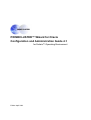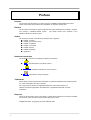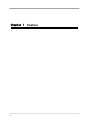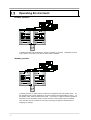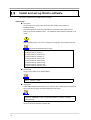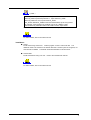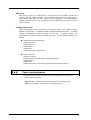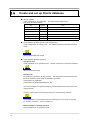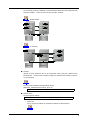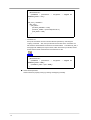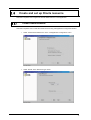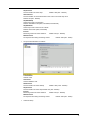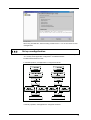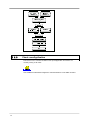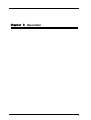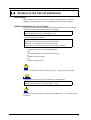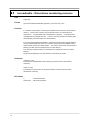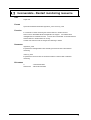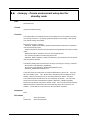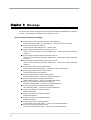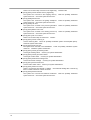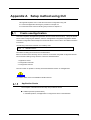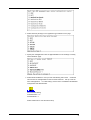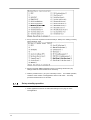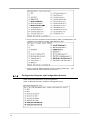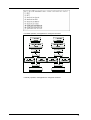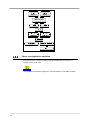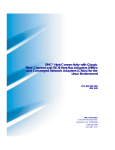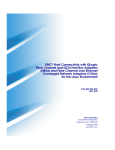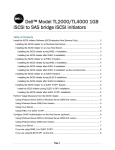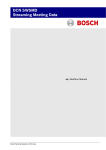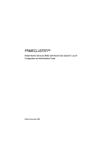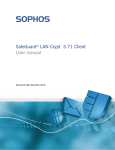Download Oracle 4.1 Webcam User Manual
Transcript
Configuration and Administration Guide PRIMECLUSTER™ Wizard for Oracle Configuration and Administration Guide 4.1 for Solaris™ Operating Environment Edition April 2003 Preface Purpose The purpose of the document is to outline functions of PRIMECLUSTER Wizard for Oracle. Further, it describes the procedures from installation to operation management. Readers The document is intended for system engineers and system administrators to design, configure, and manage a PRIMECLUSTER system. The reader should have expertise in the PRIMECLUSTER and Oracle system. Outline The document consists of the following 6 chapters and 1 appendix: ● ● ● ● ● ● ● Chapter 1 Feature Chapter 2 Environment setup Chapter 3 Operation Chapter 4 Command Chapter 5 Notice Chapter 6 Message Appendix A Notational convention The document conforms to the following notational conventions: ● ● ● Describes points to be taken notice of. Describes information a user can refer to. Describes by using an example. Trademarks Solaris, NFS, Sun Microsystems are trademarks or registered trademarks of Sun Microsystems, Inc. in the United States and other countries. Sun's logo mark and Solaris are registered trademarks of Sun Microsystems, Inc. ORACLE and Oracle Applications are trademarks or registered trademarks of Oracle Corporation. Requests No part of this document may be reproduced or copied without permission of FUJITSU LIMITED. The contents of this document may be revised without prior notice. All Rights Reserved, Copyright(C) FUJITSU LIMITED 2003 2 Contents Configuration and Administration Guide .................................................................................................................. 1 Chapter 1 Feature............................................................................................................................................... 4 1.1 Feature outline .......................................................................................................................................... 5 1.2 Operating Environment ............................................................................................................................. 6 Chapter 2 Environment setup ............................................................................................................................. 7 2.1 Set up environment ................................................................................................................................... 8 2.2 Install and set up PRIMECLUSTER software............................................................................................ 9 2.3 Install and set up Oracle software ........................................................................................................... 10 2.4 Create userApplication ............................................................................................................................ 12 2.4.1 Application-Create............................................................................................................................ 12 2.4.2 Check userApplication ..................................................................................................................... 13 2.5 Create and set up Oracle database ........................................................................................................ 14 2.6 Create and set up Oracle resource ......................................................................................................... 17 2.6.1 Create Oracle resource.................................................................................................................... 17 2.6.2 Set up userApplication ..................................................................................................................... 21 2.6.3 Check userApplication ..................................................................................................................... 22 Chapter 3 Operation ......................................................................................................................................... 23 3.1 Set up Oracle-related script..................................................................................................................... 24 3.2 Oracle stop during cluster operation........................................................................................................ 25 3.3 Action definition file ................................................................................................................................. 26 3.4 Solution at the time of switchover............................................................................................................ 27 3.5 Collect information for troubleshooting .................................................................................................... 28 Chapter 4 Command ........................................................................................................................................ 29 4.1 hvoradisable - Discontinue monitoring resource ..................................................................................... 30 4.2 hvoraenable - Restart monitoring resource ............................................................................................. 31 4.3 clorapass - Set up password for monitoring ............................................................................................ 32 4.4 cloracpy - Oracle environment setup tool for standby node .................................................................... 33 4.5 clgetoralog - Collect Oracle information for troubleshooting.................................................................... 34 Chapter 5 Notice............................................................................................................................................... 35 Chapter 6 Message .......................................................................................................................................... 36 Appendix A Setup method using CUI.................................................................................................................. 39 A.1 Create userApplication ............................................................................................................................ 39 A.1.1 Application-Create ........................................................................................................................ 39 A.1.2 Set up scalable operation (Oracle 9i RAC) ................................................................................... 40 A.1.3 Set up standby operation.............................................................................................................. 42 A.1.4 Configuration-Generate and Configuration-Activate ..................................................................... 44 A.1.5 Check userApplication.................................................................................................................. 45 A.2 Create and set up Oracle resource ......................................................................................................... 45 A.2.1 Application-Edit............................................................................................................................. 45 A.2.2 Configuration-Generate and Configuration-Activate ..................................................................... 46 A.2.3 Check userApplication operation .................................................................................................. 48 3 Chapter 1 Feature 4 1.1 Feature outline PRIMECLUSTER Wizard for Oracle is a software product that facilitates cluster operation management for Oracle operating on a PRIMECLUSTER system. This is required for scalable operation and standby operation for a cold standby Oracle instance. The scalable operation requires Oracle9i Real Application Clusters (Oracle9i RAC). The standby operation does not require Oracle9i RAC, but requires Oracle cold standby instead. Module structure For Oracle operation on PRIMECLUSTER, the module consists of the followings: Environment setup Wizard Environment setup tool to enable Oracle operation on PRIMECLUSTER Detector Module to monitor Oracle Scripts Control Oracle startup and stop Setup/operation command Commands used to set up and operate Environment setup The environment setup tool provides “ORACLE” Wizard that creates userApplication in the environment configuration of PRIMECLUSTER RMS. Monitoring A detector monitors Oracle instances and Oracle listeners. The detector is connected to Oracle using system user to monitor the Oracle instance. Then, it periodically creates, updates, and deletes dummy table, which is created in the system user’s default tablespace by executing the SQL command. This enables the detector to detect a logical failure as well as the process state of the Oracle instance. When the Oracle instance hangs, and if the SQL command is not returned within a specified time, the detector times out to notify a user of the failure. The two types of monitoring of the Oracle listener are process detection and the “tnsping” command. Startup and stop control Along with the state transition of a cluster system, scripts automatically start or stop Oracle instances or Oracle listeners. These scripts first check and then start up the Oracle instance. If damage has occurred, the scripts automatically recover the Oracle instance. For example, if the Oracle instance fails during online backup, the scripts automatically execute “end backup” to start up the Oracle instance (When the AutoRecover is set to “Yes”.) When stopping the Oracle instance, the scripts stop it in the immediate mode (default). If this does not occur properly, the scripts stop the instance in the abort mode. This means operational node switchover can be performed at high-speed. 5 1.2 Operating Environment Scalable operation In scalable operation with Oracle9i RAC, Oracle is operated on all nodes. node a client is connected to, the client is able to use the database. Regardless of which Standby operation In standby operation, a cluster system consists of an operational node and standby nodes. On the operational node, Oracle applications, a logical IP address and shared disks are active. On the standby nodes, these resources are inactive. In the event of a failure, business operation is switched to one of the standby nodes, and the resources in this standby node are activated. Then, the client can be connected to the running node using the logical IP address without modifying any settings. 6 Chapter 2 Environment setup 7 Set up environment 2.1 This section explains a general setup procedure of Oracle operating on a PRIMECLUSTER system. Scalable operation (Oracle9i RAC) No Outline One arbitrary node Other nodes 1 Install and set up PRIMECLUSTER Install and set up PRIMECLUSTER 2 Install PRIMECLUSTER Wizard for Oracle Install PRIMECLUSTER Wizard for Oracle 3 Install and set up Oracle software Install and set up Oracle software 4 Create userApplication 5 Create and set up an Oracle database Set up an Oracle database 6 7 Create and set up Oracle resources Standby operation No Outline Operational node Standby nodes 1 Install and set up PRIMECLUSTER Install and set up PRIMECLUSTER 2 Install PRIMECLUSTER Wizard for Oracle Install PRIMECLUSTER Wizard for Oracle 3 Install and set up Oracle software Install and set up Oracle software 4 Create userApplication 5 Create and set up an Oracle database Set up an Oracle database 6 7 Create and set up Oracle resources Further details of each step are described below. 8 2.2 Install and set up PRIMECLUSTER software This section explains how to install and set up PRIMECLUSTER. Set up hardware Set up hardware required for PRIMECLUSTER. The shared disk is also required to create the Oracle database. Install software Install PRIMECLUSTER first, referring to “PRIMECLUSTER Installation Guide”. Then, install Oracle Wizard following the instructions of “PRIMECLUSTER Wizard for Oracle Installation Guide”. Scalable operation requires PRIMECLUSTER Enterprise Edition. Standby operation requires PRIMECLUSTER Enterprise Edition or PRIMECLUSTER HA Server. Set up cluster system Set up a cluster system including network systems and shared disk units according to the PRIMECLUSTER manual. 9 2.3 Install and set up Oracle software This section explains how to install and set up Oracle. Initial setup ● /etc/system Set up values in the “/etc/system” file for Oracle in addition to the values for PRIMECLUSTER. The kernel parameter values vary depending on the implemented Oracle versions. Refer to the Oracle installation guide. The parameter values should be identical on all nodes. Before installing Oracle, you need to change the “/etc/system” file and reboot the node. The setup examples are shown below: set shmsys:shminfo_shmmax=4294967295 set shmsys:shminfo_shmmin=1 set shmsys:shminfo_shmmni=100 set shmsys:shminfo_shmseg=10 set semsys:seminfo_semmni=100 set semsys:seminfo_semmsl=200 set semsys:seminfo_semmns=400 set semsys:seminfo_semopm=100 set semsys:seminfo_semvmx=32767 ● /etc/services Set up a port number for the Oracle listener. listener 1521/tcp oracle ● Oracle User Create DBA (database administrator) user to allow a user to install Oracle and operate. The user ID and the group ID should be identical on all nodes. # groupadd –g <group ID> dba # useradd –u <user ID> –g dba –d /export/home/oracle –s /bin/sh –m oracle # passwd oracle Normally, the group name should be “dba”. Set up environment variables of Oracle user. 10 (.profile ) ORACLE_BASE=/opt/oracle; export ORACLE_BASE ORACLE_HOME=/opt/oracle/product/8.1.7; export ORACLE_HOME ORACLE_TERM=sun-cmd; export ORACLE_TERM ORA_NLS33=$ORACLE_HOME/ocommon/nls/admin/data; export ORA_NLS33 LD_LIBRARY_PATH=$ORACLE_HOME/lib; export LD_LIBRARY_PATH PATH=$ORACLE_HOME/bin:/usr/bin:/usr/ccs/bin:/usr/ucb; export PATH When “/usr/ucb” is contained in PATH, it needs to be set up after ”/usr/ccs/bin”. For further details, refer to the Oracle manual. Installation ● Oracle Install Oracle using Oracle user. Install a program on each node’s local disk. The database needs to be created on the shared disk when a cluster system is configured, not when Oracle is installed. The details will be described later in this document. ● Oracle9i RAC Install Oracle9i RAC using root user. Refer to the Oracle9i RAC manual. For further details, refer to the Oracle manual. 11 Create userApplication 2.4 This section explains how to set up userApplication creation and Non-Oracle resource setup. Set up the Oracle resource after configuring the database. Then, set up userApplication using “userApplication Configuration Wizard”. This “userApplication Configuration Wizard” follows the Wizard format in which you can select the item from the menu and click a “Next” button. See “Chapter 6 Cluster application configuration” of “PRIMECLUSTER Installation/Administration Guide” for the userApplication Configuration Wizard setup. 2.4.1 Application-Create The Oracle environment setup is described with the following illustrations: ● Scalable operation (Oracle9i RAC) userApplication is configured as shown in the illustration. ● Standby operation userApplication is configured as shown in the illustration. 12 GDS setup GDS should be set up as “shared disk for concurrent access” for scalable operation and “switching disk” for standby operation. We recommend that you prepare the disk class for Oracle system table space and other Oracle resources respectively. The MONITORONLY attribute should be set up to “NO” for the Oracle system table space and “YES” for the other Oracle resources. userApplication setup Create userApplication using userApplication Configuration Wizard. See “Chapter 6 Cluster application configuration” of “PRIMECLUSTER Installation/Administration Guide”. In scalable operation, userApplication should be created for each node. In standby operation, one userApplication should be created for all operational nodes. The recommended values are as follows: ● Scalable operation (Oracle9i RAC) Operation=Standby AutoSwitchOver = no PersistentFault = 1 HaltFlag=Yes Additional resources =Gds resource ● Standby operation Operation =Standby AutoSwitchOver = HostFailure|ResourceFailure|ShutDown PersistentFault = 1 HaltFlag=Yes Additional resources = Gds resource, Fsystem resource, Network resource 2.4.2 Check userApplication Execute the “hvcm” command of RMS to start up userApplication and check if it is normally running on all nodes. ● Shared disk – Check access to the shared disk on an operational node. ● Logical IP address – Check access to an operational node. 13 2.5 Create and set up Oracle database ● Allocate database Create a database on the shared disk. The shared disk should be active. Each file is allocated as follows: File Init.ora file Location Local Server parameter file Share Control files Share Data files Share Redo log files Share Archive log files Arbitrary Note Allocate on a local disk of each node Allocate either on a local disk or a shared disk ● Create database (Scalable operation with Oracle9i RAC) Create a database on an arbitrary node. This database should be accessible from other nodes. Refer to the Oracle9i RAC manual. ● Create database (Standby operation) Operational node Create a database on an operational node. Standby nodes have to access this database. Refer to the Oracle manual. Standby node Set up directory generation, file copy, and link. The configuration should be the same as that of the operational node where the database is generated. Under $ORACLE_HOME/dbs Under $ORACLE_BASE/admin/$ORACLE_SID The access privilege to the generated directory and file should be the same as that of the operational node. Set up an output location on the standby nodes if you use archive log operation. The required files in the operational node can be backed up in a tar format by executing the “cloracpy” command. Refer to “Chapter 4.4”. Mutual standby / N:1 Standby operation Create a database on an operational node. 14 On the standby nodes, the database on the shared disk created from the operational node should be enabled. This is the same as other operation methods. Mutual standby 2:1 Standby ● Oracle9i Allocate a server parameter file on the shared disk when using the Oracle9i server parameter file. If this process is omitted or failed, the operational and standby nodes do not work properly. You can set the initialized parameter file as follows: ($ORACLE_HOME/dbs/init<ORACLE_SID>.ora spfile = /mnt2/o9idb/parameter/spfile.ora ● Network setup Set up the Oracle network. $ORACLE_HOME/network/admin/listener.ora, tnsnames.ora ― listener.ora Set up a logical IP address for a listener IP address to switch listeners. 15 LISTENER = (DESCRIPTION = (ADDRESS = (PROTOCOL = TCP)(HOST = <logical IP address>)(PORT = 1521)) ) SID_LIST_LISTENER = (SID_LIST = (SID_DESC = (GLOBAL_DBNAME = ora9i) (ORACLE_HOME = /opt/oracle/product/9.0.1) (SID_NAME = ora9i) ) ) ― tnsnames.ora Set up the “tnsnames.ora” file to monitor listener operation by executing the “tnsping” command. Also, set up a network service name in the ”tnsnames.ora” file and in the Oracle listener environment of Oracle Wizard. The ORACLE_SID, a host (logical IP address) and a port number, which are all set up in this file, should be the same as those of the listener of the ”listener.ora” file. Network service name = (DESCRIPTION = (ADDRESS = (PROTOCOL = TCP)(HOST = <logical IP address>)(PORT = 1521)) (CONNECT_DATA = (SID = ora9i)) ) ● Check Oracle operation Check if Oracle is properly running by starting and stopping manually. 16 Create and set up Oracle resource 2.6 This section explains how to register the Oracle-related resource in userApplication. 2.6.1 Create Oracle resource This section explains how to create the Oracle resource using userApplication Configuration Wizard. 1. Select “Create ResourceResource” in the “userApplication Configuration” menu. 2. Select “Oracle” in the “Resource Type” menu. 17 3. Add the Oracle instance and Oracle listener in the “Set up Resource” menu. ApplilcationName Change the application name. AdditionalInstance Add the Oracle instance resource. AdditionalListener Add the Oracle listener resource. StartPriority Set up a startup order of the Oracle instance and Oracle listener. If you use the Oracle multi-threaded server (MTS), the Oracle listener needs to be started first. 4. Set up the Oracle instance as follows: OracleSID ORACLE_SID OracleUser Oracle Installation user StartTimeout Timeout duration of Oracle startup. 18 Default: 600s (300s - 86400s) StopTimeout Timeout duration of Oracle stop. Default: 180s (60s - 86400s) AbortTimeout Timeout duration of forced termination in the event of an Oracle stop error. Default: 60s (60s - 86400s) StopModeStop Oracle stop mode in normal time. Default: Immediate mode (abort, immediate, transactional) StopModeFail Oracle stop mode in the event of a failure. Default: Abort mode (abort, immediate) Interval Monitoring interval of Oracle instance. Default: 30s (5s - 86400s) WatchTimeout No response time during monitoring Oracle. Default: 300s (30s - 3600s) 5. Set up the Oracle listener as follows: ListenerName Listener name OracleUser Oracle installation user StartTimeout Timeout duration of Oracle startup Default: 180s (120s - 86400s) StopTimeout Timeout duration of Oracle stop Default: 60s (60s - 86400s) Interval Monitoring interval of Oracle instance Default: 30s (5s - 86400s) WatchTimeout No response time during monitoring Oracle Default: 300s (30s - 3600s) 6. Advanced setup 19 TNSName Network service name used to monitor the Oracle listener Note: The “tnsping” command is used to monitor the Oracle listener if TNSName is set. This TNSName is set in tnsnames.ora. When TNSName is omitted, the feature to monitor only the listener process is enabled (arbitrary). AutoRecover Feature to recover resources. Note: Select yes to enable this feature. RMS attempts to recover the failed resources to prevent userApplication from switching to other host. PreOnlineScript Executed before Online processing No default PostOnlineScript Executed after Online processing No default PreOfflineScript Executed before Offline processing No default PostOfflineScript Executed after Offline processing No default FaultScript Executed when a fault occurs No default 7. Save by selecting SAVE+EXIT. 20 When using Oracle9i RAC, follow the setup procedure from 1. to 6. for the number of other userApplication. 2.6.2 Set up userApplication This section explains how to create the userApplication and Oracle resource, referring to “8.1.1 Modify cluster application configuration” of “PRIMECLUSTER Installation/Administration Guide”. In scalable operation, userApplication is configured as follows: In standby operation, userApplication is configured as follows: 21 2.6.3 Check userApplication Execute the “hvcm” command of RMS to start up userApplication and check if it is normally running on all nodes. See “PRIMECLUSTER RMS Configuration and Administration” for the RMS command. 22 Chapter 3 Operation 23 3.1 Set up Oracle-related script Script files on a PRIMECLUSTER system control each resource startup and stop. Script files in PRIMECLUSTER Wizard also start and stop of the Oracle instance and Oracle listener. Along with this Oracle startup and stop, the scripts can execute user programs and batch process. PreOnlineScript Executed before Online processing PostOnlineScript Executed after Online processing PreOfflineScript Executed before Offline processing PostOfflineScript Executed after Offline processing FaultScript Executed when a fault occurs Notice System administrator access privileges are used for execution. The exit code 0 indicates normal termination. The value other than 0 indicates abnormal termination or switching process failure. The script is abnormally terminated when the execution time exceeds the given timeout. This also causes a failure during switchover process. Each script has the environment variable defined in RMS. See “PRIMECLUSTER RMS Configuration and Administration” for further details. 24 3.2 Oracle stop during cluster operation PRIMECLUSTER Wizard for Oracle monitors an Oracle system while PRIMECLUSTER is running. If the Oracle system is stopped, this PRIMECLUSTER Wizard considers it as a failure. Then, the Oracle system is restarted or switched over to a standby node. If maintenance work such as Oracle cold backup is required, discontinue to monitor Oracle executing the following command: ● When discontinuing /opt/FJSVclora/sbin/hvoradisable application_name resource_name ● When restarting /opt/FJSVclora/sbin/hvoraenable application_name resource_name These commands are executed for the Oracle instance and listener resource on the node where maintenance work is required. See “Chapter 4 Command”. Restart monitoring When the Oracle instance and/or listener is stopped, and monitoring is discontinued, restart the Oracle instance and/or listener before monitoring is restarted. State transition during maintenance When the Oracle system is not monitored, the state transition does not occur even in the event of an Oracle failure. However, the state transition might occur because of other glitches like disk failures. userApplication during maintenance When the “hvoradisable” command properly stops monitoring the resource, this brings the resource Warning on Web-Based Admin View. 25 3.3 Action definition file The instance-monitoring detector of Oracle Wizard determines what corrective action should be taken from an error code. The action definition file consists of Oracle error numbers, corrective actions, and error messages. ● Action definition file name and path /etc/opt/FJSVclora/FJSVclorafm.actionlist ● File format errno/Status/Action/Message 18 Cn Wa "maximum number of sessions exceeded" 20 Cn Wa "maximum number of processes (%s) exceeded" 470 All Of "LGWR process terminated with error" 471 All Of "DBWR process terminated with error" 472 All Of "PMON process terminated with error" 942 Ol Np "table or view does not exist" 1012 All Rs "not logged on" 1034 All Of "ORACLE not available" ・・・ ― errno Indicates an Oracle error number (ORA-xxxxx). ― Status Indicates the detector state Cn : When connecting to the Oracle instance. Ol : Under connection to the Oracle instance. Dc : When disconnecting to the Oracle instance. All : Any status of above. ― Action Indicates detector’s operation. Np : Ignores any detected errors. Of : Notifies Offline. Wa : Notifies Warning. Rs : Restarts detector. Fa : Notifies Faulted. When an error is detected by executing the “UPDATE” command of SQL, and if NP is shown as a corrective action, the subsequent process has to be discontinued. Take the Rs process. ― Message Indicates text of an error code. 26 3.4 Solution at the time of switchover Oracle logging When switchover or degeneration occurs, solve the problem referring to Oracle alert logging or trace logging in the same way as the solution in single Oracle operation. PRIMECLUSTER Wizard for Oracle logging PRIMECLUSTER Wizard for Oracle provides information what kind of failure is detected and what corrective action is taken in the following log files: /var/opt/reliant/log/FJSVclora_<OracleSID>_*.log /var/opt/reliant/log/FJSVclora_<ListenerName>_*.log The log file formats are as follows: Date/type/ID/text 2002/04/25 15:18:40 [Info] [1101] Starting Oracle detector 2002/04/25 15:18:40 [Info] [1102] Connected to Oracle 2002/04/25 15:18:40 [Error] [1299] ORA-01034 Oracle not available. ― Date Output in the format of YYYY/MM/DD HH:MM:SS. ― Type Indicates classification. (Information, Error, Warning) ― ID Indicates a message number. ― Text Indicates message content. There is no restriction of space or memory for log files. RMS manages the log files. The following trace logs are output as information for troubleshooting. /var/opt/FJSVclora/FJSVclora_<OracleSID>_*.trclog /var/opt/FJSVclora/FJSVclora_<ListenerName>_*.trclog The log files and the trace files are important for troubleshooting. Do not delete or edit these files. 27 3.5 Collect information for troubleshooting The following information is helpful in the event of a failure. Oracle information ● Setup file $ORACLE_HOME/network/admin/*.ora $ORACLE_HOME/dbs/*.ora $ORACLE_BASE/admin/$ORACLE_SID/pfile/*.ora ● Logging file $ORACLE_HOME/rdbms/log/alert_$ORACLE_SID.log $ORACLE_BASE/admin/$ORACLE_SID/bdump/alert_$ORACLE_SID.log $ORACLE_HOME/network/log/<ListenerName>.log PRIMECLUSTER information You can collect information by executing the “collecting information for troubleshooting” command of PRIMECLUSTER. Refer to “PRIMECLUSTER Configuration and Administration Guide”. PRIMECLUSTER Wizard for Oracle information ● Setup file /opt/FJSVclora/etc/* /usr/opt/reliant/etc/hvgdconfig /usr/opt/reliant/build/wizard.d/<configuration name>.usfiles/* ● Log file /var/opt/reliant/log/* /var/opt/FJSVclora/* 28 Chapter 4 Command 29 4.1 hvoradisable - Discontinue monitoring resource User Super user Format /opt/FJSVclora/sbin/hvoradisable application_name resource_name Function It is a feature to discontinue monitoring the specified Oracle instance or Oracle listener resource. This function is used to stop the Oracle instance or Oracle listener for maintenance. It is disenabled while userApplication is stopped. It is enabled when userApplication is activated next time. Then, the resource goes into the Warning state without starting the Oracle instance or Oracle listener. If the “/opt/FJSVclora/sbin/hvoradisable “ command is executed while userApplication is running, this disenables the feature to monitor the Oracle system immediately, and the resource state goes into the Warning state. You need to confirm if the resource state is Warning, and then stop the Oracle instance or Oracle listener. Even though the Oracle instance or Oracle listener is stopped, the resource remains Warning. Along with userApplication stop, this feature is automatically cancelled. Parameter application_name It specifies the userApplication name including the resource that is discontinued monitoring. resource_name It specifies the resource name of the Oracle instance or listener resource that is discontinued monitoring. Exit status 0 Other than 0 30 : Normal termination : Abnormal termination 4.2 hvoraenable - Restart monitoring resource User Super user Format /opt/FJSVclora/sbin/hvoraenable application_name resource_name Function It is a feature to restart monitoring the Oracle instance or Oracle resource. This function is disenabled while userApplication is stopped. It is enabled when userApplication is activated next time. Execute the “hvoraenable” command while the Oracle instance or Oracle listener is running. Confirm if the resource state is changed from Warning to Online. Parameter application_name It specifies the userApplication name including the resource that is discontinued monitoring. resource_name It specifies the resource name of the Oracle instance or listener that is restarted monitoring. Exit status 0 Other than 0 : Normal termination : Abnormal termination 31 4.3 clorapass - Set up password for monitoring User Super user Format /opt/FJSVclora/sbin/clorapass Function It is a feature to specify a password of Oracle system user in PRIMECLUSTER Wizard for Oracle by executing the “clorapass” command. The detector monitoring the Oracle instance is connected to Oracle using system user. For that purpose, this detector requires the password of Oracle system user. If the password is not set up in this Wizard for Oracle, the detector uses “manager” as a system user password. Parameter None. Exit status 0 Other than 0 32 : Normal termination : Abnormal termination 4.4 cloracpy - Oracle environment setup tool for standby node User Oracle DBA user Format /opt/FJSVclora/sbin/cloracpy Function The required files in the operational node can be backed up in a tar format by executing the “cloracpy” command. By deploying this backup data on the standby nodes, the file copy and link settings are enabled. Execute the “cloracpy” command ・$ORACLE_HOME and $ORACLE_BASE should be identical between the operational node and the standby nodes. ・Oracle configuration should be the same between the operational node and the standby nodes. ・Database should be created and set up on the operational node. ・The command should be executed using Oracle user. ・$ORACLE_BASE, $ORACLE_HOME, and $ORACLE_SID should be set in the Oracle user environment variables. The following backup files are stored in the tar file by executing the “cloracpy” command: ・All resources under $ORACLE_HOME/dbs/ ・All resources under $ORACLE_BASE/admin/$ORACLE_SID/ ・$ORACLE_HOME/network/admin/*.ora These files should be contained in the “/tmp/oracle.$ORACLE_SID.tar” file. Copy this file to the standby nodes. Then, the files in the operational node are deployed on the standby nodes by executing the “tar xvf /tmp/oracle.$ORACLE_SID.tar” command. This command stores the files in the tar file, and deploys by full path. The command should not be executed if the $ORACLE_BASE or $ORACLE_HOME setup differs between the operational node and the standby nodes. Also, if the operational method is different between the operational node and the standby nodes, this command is not enabled. The file that has a name same as other file will be overridden. Parameter None. Exit status 0 Other than 0 : Normal termination : Abnormal termination 33 4.5 clgetoralog - Collect Oracle information for troubleshooting User Super user Format /opt/FJSVclora/bin/clgetoralog [-n configure_name] [-d output_directory] Function It is a feature to collect Oracle information for troubleshooting. The “clgetoralog” command collects Oracle information and log files on a PRIMECLUSTER system. The “clgetoralog” command collects ・$ORACLE_HOME/dbs/*.log ・$ORACLE_HOME/rdbms/log/ ・$ORACLE_HOME/../../admin/$ORACLE_SID/pfile/*.ora ・$ORACLE_HOME/../../admin/$ORACLE_SID/bdump/*.log ・$ORACLE_HOME/network/admin/*.ora ・$ORACLE_HOME/network/log/*.log If –n option is specified, the “clgetoralog” command collects configuration information of PRIMECLUSTER Wizard for Oracle and log files. Parameter [-n configure_name] It specifies the RMS definition name including the PRIMECLUSTER Wizard for Oracle information that you need in addition to Oracle information. Without this option, the “clgetoralog” command collects Oracle information using current active RMS definition name. [-d output_directory] It specifies the directory where collected Oracle information is stored. Without this option, collected Oracle information is stored in the following directory. /opt/FJSVclora/bin/snap Exit status 0 Other than 0 34 : Normal termination : Abnormal termination Chapter 5 Notice This section explains the points you need to pay close attention to. ● The Oracle database needs to be allocated to the shared disk. ● PRIMECLUSTER operated with Oracle products of different versions is not supported. For the supported Oracle products, refer to the installation guide or handbook. ● A user name, user ID, group name, and group ID should be identical on all nodes to install Oracle. ● A different user name should be assigned respectively to create multiple ORACLE_HOME in one server. ● To monitor the Oracle instance, the detector is connected to the database by using system user. The detector also checks Oracle operation by using the system user’s default tablespace. ● The Oracle instance fails to stop in the “immediate” mode in the following situations: 1. 2. DBA user is connected to the Oracle instance, or The Oracle instance backup is in progress ● If the Oracle instance is stopped in the “abort” mode, automatic recovery runs when the Oracle instance is restarted next time. ● The Oracle resource needs to be allocated to the shared disk as prerequisite. The Oracle archive log files might be stored on the local disks. In such a case, if recovery is required, the files from all nodes should be put together on the node where Oracle is recovered. ● Startup and stop time of the Oracle instance varies depending on the database size. The default timeout duration of the Oracle instance startup is 10 minutes. The default timeout duration of the Oracle instance stop is 5 minutes. ● Be aware of the exit code and timeout duration when the following scripts are set up: PreOnlineScript, PostOnlineScript, PreOfflineScript, PostOfflineScript, FaultScript ● When a database failure is detected during Oracle instance startup, recovery operation is automatically run. This is not applicable to Oracle9iRAC. If recovery is required, the file names in the “/opt/FJSVclora/usr” directory should be replaced as follows: mount10EndBackup.sh <--> _mount10EndBackup.sh mount20MediaRecover.sh <--> _mount20MediaRecover.sh 35 Chapter 6 Message This section lists console messages that are output while PRIMECLUSTER Wizard for Oracle is running. The messages are indicated in the “syslog(3C)” format. Oracle instance detector messages ● [Error] [1202] Cannot map shared memory or get semaphore Cannot map shared memory or get semaphore. Check the system environment.. ● [Error] [1203] Cannot open actionlist Cannot open the action definition file. Check this file. ● [Error] [1204] Corrupted actionlist: Invalid errno, line=xx There is an incorrect setup in the action definition file. Check errno of the message line number xx. ● [Error] [1205] Corrupted actionlist: Invalid status, line=xx There is an incorrect setup in the action definition file. Check status of the message line number xx. ● [Error] [1206] Corrupted actionlist: Invalid action, line=xx There is an incorrect setup in the action definition file. Check action of the message line number xx. ● [Error] [1207] Cannot receive watched status Cannot receive the monitored status. Contact your system administrator. ● [Error] [1208] <Oracle process> process error An Oracle process error was detected. ● [Error] [1209] Cannot send Oracle status (Online) Online notification failed. Contact your system administrator. ● [Error] [1210] Cannot send Oracle status (Offline) Offline notification failed. Contact your system administrator. ● [Error] [1211] Cannot send Oracle status (Warning) Warning notification failed. Contact your system administrator. ● [Error] [1212] Cannot send Oracle status (Faulted) Fault notification failed. Contact your system administrator. ● [Error] [1213] Action error detected: Offline Offline was detected. ● [Error] [1214] Action error detected: Faulted Faulted was detected. ● [Error] [1215] Action error detected: Restart Restarts the detector. ● [Error] [1216] Cannot get watching phase. Cannot receive the monitoring state. Contact your system administrator. ● [Error] [1217] Cannot get detector status. Cannot receive the detector status. Contact your system administrator. 36 ● [Error] [1219] Cannot read hvgdconfig Cannot read the “hvgdconfig” file. Check this file. ● [Error] [1220] Not Found xx setting in hvgdconfig There is an incorrect setup of resource xx in “hvgdconfig” file. Check this file. ● [Error] [1223] Not found ORACLE_SID in hvgdconfig ORACLE_SID is not found in the “hvgdconfig“ file. Check this file. ● [Error] [1299] ORA-xxxxx An Oracle error was detected. Check Oracle and Oracle Alertlog files. ● [Warn] [1302] Action error detected: Warning Warning was detected. Check Oracle and Oracle Alertlog files. Oracle listener detector messages ● [Error] [2202] Cannot map shared memory or get semaphore Failed to acquire shared memory or semaphoe. Check the system environment.. ● [Error] [2203] Cannot get ORACLE_HOME Failed to acquire ORACLE_HOME. Check “ORACLE_HOME” environment variable. ● [Error] [2204] Cannot read hvgdconfig Cannot read the “hvgdconfig” file. Check this file. ● [Error] [2205] Not Found xx setting in hvgdconfig There is an incorrect setup of resource xx in “hvgdconfig” file. Check this file. ● [Error] [2206] Not Found Listener in hvgdconfig The listener setup failed in the “hvgdconfig” file. Check this file. ● [Error] [2207] Cannot send Listener status (Online) Online notification failed. Contact your system administrator. ● [Error] [2208] Cannot send Listener status (Offline) Offline notification failed. Contact your system administrator. ● [Error] [2209] The system error occurred (fork error) The system error occurred in the process generation. Check the system environment.. ● [Error] [2210] Tnsping detected the error (xx) There was an error in “tnsping”. ● [Error] [2211] The listener name is invalid The Oracle listener name is incorrect. ● [Error] [2212] The system error occurred (process open error) The system error occurred in the process open. Check the system environment.. ● [Error] [2214] The process of the listener does not exist An Oracle listener process failure was detected. ● [Error] [2216] Cannot receive watch message Cannot receive the monitored message. Contact your system administrator. ● [Error] [2217] Cannot get watching phase Cannot get the watching message. Contact your system administrator. ● [Error] [2218] Cannot get detector status Cannot receive the detector status. Contact your system administrator. Common messages ● [Info] [0101] Fault Watching is disable Monitoring resource was discontinued. To restart monitoring, execute "hvoraenable". ● [Info] [0102] Fault Watching is enable Monitoring resource was restarted. ● [Error] [0202] hvgdconfig <Interval> Error There is an incorrect setup "Interval" in the hvgdconfig. Check this file. ● [Error] [0203] hvgdconfig <Timeout> Error 37 There is an incorrect setup "Timeout" in the hvgdconfig. Check this file. ● [Error] [0207] Cannot allocate memory hvgdconfig The system error occurred in the mapping memory. system resources. Check the system environment.. There are probably insufficient ● [Error] [0208] Data init error The system error occurred in the getting semaphore. system resources. Check the system environment.. There are probably insufficient ● [Error] [0209] Fork error The system error occurred in the process generation. There are probably insufficient system resources. Check the system environment.. ● [Error] [0210] Watcher exec error The system error occurred in the starting process up. There are probably insufficient system resources. Check the system environment.. ● [Error] [0211] User xx not found. There is an incorrect setup of Oracle user. Check it. ● [Error] [0212] Cannot create log xx Cannot create log files. There are probably insufficient system resources(disk space). Check the system environment.. ● [Error] [0213] Library init error The system error occurred in the initialization. resources. Check the system environment.. There are probably insufficient system ● [Error] [0214] Cannot get watching status Cannot get watching status. Contact your system administrator. ● [Error] [0215] Cannot get monitor status Cannot get monitor status. Contact your system administrator. ● [Error] [0216] Send watch message error Cannot send watch message. Contact your system administrator. ● [Error] [0217] Receive result error Cannot receive watch result. Contact your system administrator. ● [Error] [0218] Timeout occurred There is no response from Oracle or Listener. files to confirm if Oracle or Listener is normal. Check Oracle Alertlog files or Listner log ● [Error] [0219] Detector aborted The system error occurred and detector terminated. system resources. Check the system environment.. 38 There are probably insufficient Appendix A Setup method using CUI This appendix explains how to create the environment configuration using CUI. A.1 Create userApplication following the procedure of Chapter 2.4 A.2 Create the Oracle resource following the procedure of Chapter 2.6 Create userApplication A.1 This section explains userApplication generation and non-Oracle resource setup. Set up the Oracle resource after configuring the database, and then userApplication using RMS Configuration Wizard. This RMS Configuration Wizard adopts the format that allows a user to refer to and select information in the menu. The following command is executed on an arbitrary node. # hvw –n <Definition name> The method of setting the environment is outlined below. Select a number from the following menu to create an environment using RMS Configuration Wizard. The environment settings using “ORACLE” wizard are described below. 1. Application-Create 2. Configuration-Generate 3. Configuration-Activate The menu written in capitals is a turnkey wizard that facilitates creation of userApplication. For further details, refer to the PRIMECLUSTER manuals. A.1.1 Application-Create The examples of Oracle environment setup are provided as follows: ● Scalable operation (Oracle9i RAC) In scalable operation, userApplication is configured as shown in the illustration. 39 ● Standby operation In standby operation, userApplication is configured as shown in the illustration. A.1.2 Set up scalable operation (Oracle 9i RAC) 1) Select Application-Create in the “Main RMS management menu” page to create userApplication. 40 2) Select ORACLE (all caps) in the “Application type selection menu” page. 3) Specify the userApplication name of ApplicationName in the “Settings of turnkey wizard ORACLE” page. 4) Select Machines+Basics to set up a node and following menu items. Create the same number of userApplication as that of Oracle instances. Set up a node for each userApplication. For other settings, refer to HELP or PRIMECLUSTER RMS Configuration and Administration. Recommended setting AutoSwitchOver = no PersistentFault = 1 Select SAVE+EXIT to save the above setup. 41 5) Set up a resource required for the shared disk (ex. GDS) in the “Setting of turnkey wizard ORACLE” page. 6) Return to the Main RMS management menu by executing SAVE+EXIT (Any settings related to Oracle should not be done here). 7) With the procedure from 1) to 6), the node setup is done. For scalable operation, create the same number of userApplication as that of all nodes. This setup procedure should be done on all nodes. A.1.3 Set up standby operation 1) Select Application-Create in the “Main RMS manage menu” page to create userApplication. 42 2) Select ORACLE (in capitals) in the “Application type selection menu” page. 3) Specify the userApplication name of ApplicationName in the “Settings of turnkey wizard ORACLE” page. 4) Select Machines+Basics to set up nodes and following menu items. Set an operational node to Machines[0], and standby nodes to Machines[n]. Select AdditionalMachines to add a node. For other settings, refer to HELP or “PRIMECLUSTER RMS Configuration and Administration”. Recommended setting AutoSwitchOver = HostFailure|ResourceFailure|ShutDown PersistentFault = 1 Select SAVE+EXIT to save the above setup. 43 5) Set up a resource required for the shared disk (ex. GDS), LocalFileSystems, and IpAddress in the “Settings of turnkey wizard ORACLE” page. 6) Return to the Main RMS management menu by selecting SAVE+EXIT. (Any settings related to Oracle should not be done here.) A.1.4 Configuration-Generate and Configuration-Activate Select Configuration-Generate to set up userApplication. Select Configuration-Activate to enable the userApplication setup. Main RMS management menu 44 A.1.5 Check userApplication Execute the “hvcm” command of RMS to start up userApplication and check if it is normally running on all nodes. ● Shared disk – Check access to the shared disk on an operational node. ● Logical IP address – Check access to an operational node. See “PRIMECLUSTER RMS Configuration and Administration” for the RMS command. Create and set up Oracle resource A.2 The Oracle-related resource is registered in userApplication that is created in Chapter 2.4. Execute the following command on an arbitrary node. # hvw –n <Definition name> For further details, refer to PRIMECLUSTER RMS Configuration and Administration. A.2.1 Application-Edit The examples of Oracle environment setup are provided as follows: 1) Select Application-Edit in the “Main RMS management menu” page to edit userApplication. 2) Select userApplication created in the “Application selection menu” page of Chapter 2.4. 45 3) Select ORACLE in the “Settings of turnkey wizard ORACLE” page. 4) Add the Oracle instance and Oracle listener in the Oracle setup page. AdditionalInstance Add the Oracle instance resource AdditionalListener Add the Oracle listener resource StartPriority Set up a startup order of the Oracle instance and Oracle listener If you use the Oracle multi-threaded server (MTS), the Oracle listener needs to be started first. 5) Set up the Oracle instance. See 4 of “2.6.1 Create Oracle resource” for details. Set up the Oracle listener. See 5 and 6 of “2.6.1 Create Oracle resource” for details. 6) A.2.2 Select SAVE+EXIT to save. When using Oracle9i RAC, follow the setup procedure from 1) to 6) for the number of other userApplication. Configuration-Generate and Configuration-Activate Select Configuration-Generate to set up userApplication. Then, select Configuration-Activate to enable the userApplication setup. Main RMS management menu 46 In scalable operation, userApplication is configured as follows: In standby operation, userApplication is configured as follows: 47 A.2.3 Check userApplication operation Execute the “hvcm” command of RMS to start up userApplication and check if it is normally running on all nodes. See “PRIMECLUSTER RMS Configuration and Administration” for the RMS command. 48